Page 1
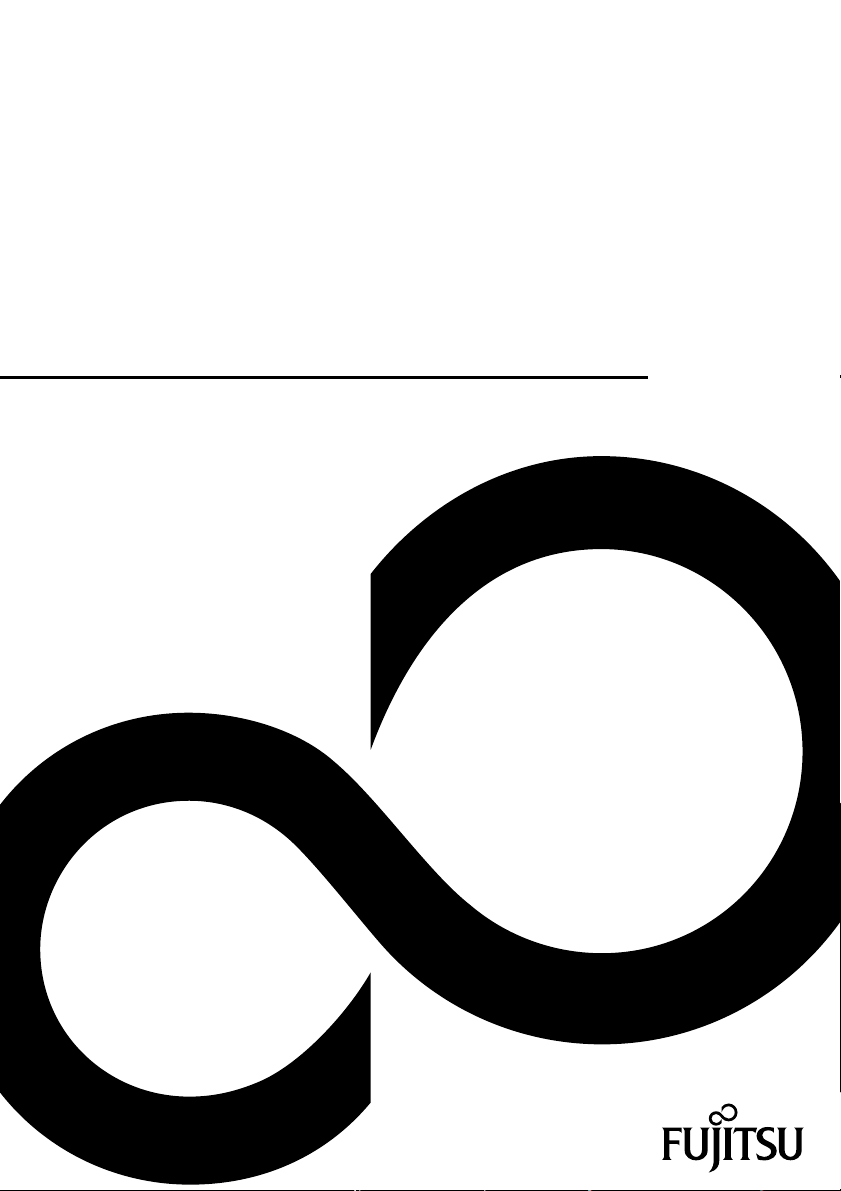
Operating Manual
FUJITSU Display
P24-8 WE Neo / P24-8 WS Neo
Display
Page 2
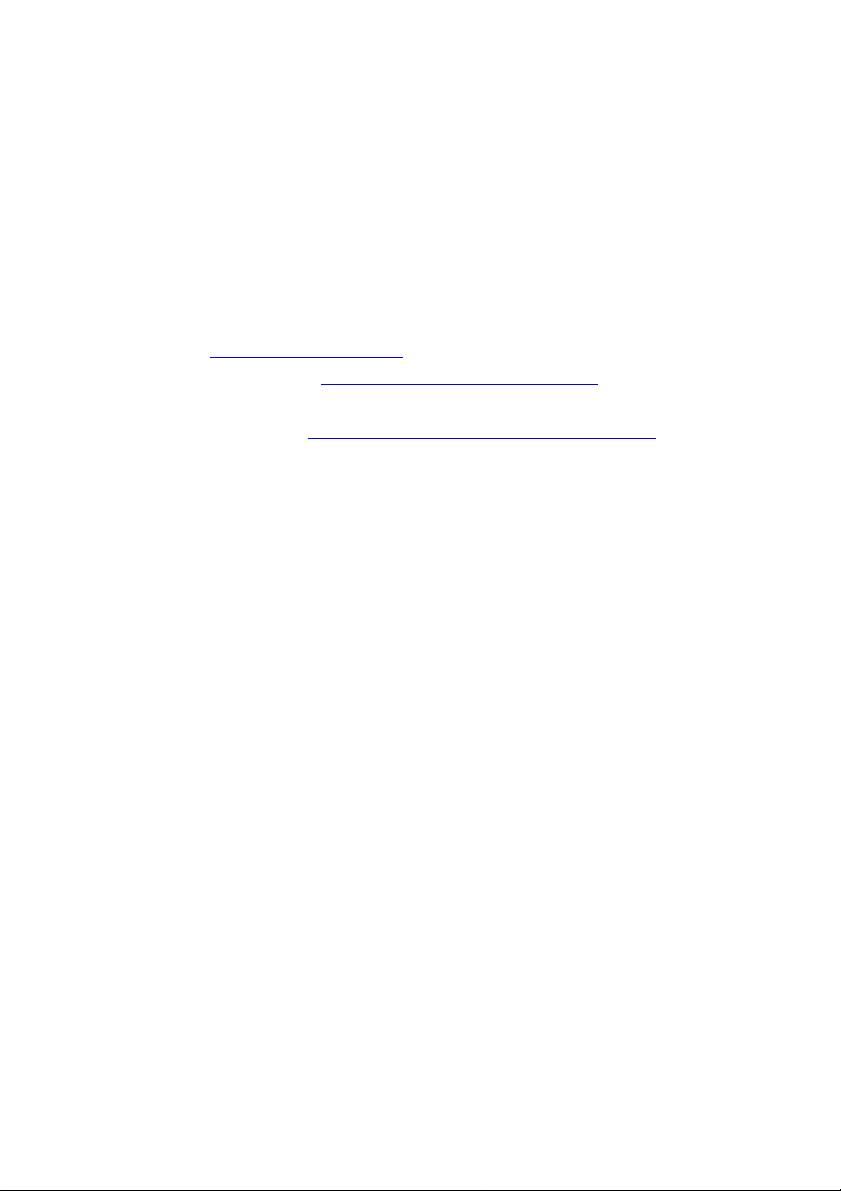
Congratulations on your pu
product from Fujitsu.
rchase of an innovative
Latest information about our products, tips, updates etc. can be found on
the Internet at: "
You can find driver updates at: "http://support.ts.fujitsu.com/download"
Should you have any technical questions, please contact:
• our Hotline/Service Desk ("
• Your sales partner
• Your sales office
We hope you enjoy working with y our new Fujitsu system!
http://www.fujitsu.com/fts/"
http://support.ts.fujitsu.com/contact/servicedesk")
Page 3
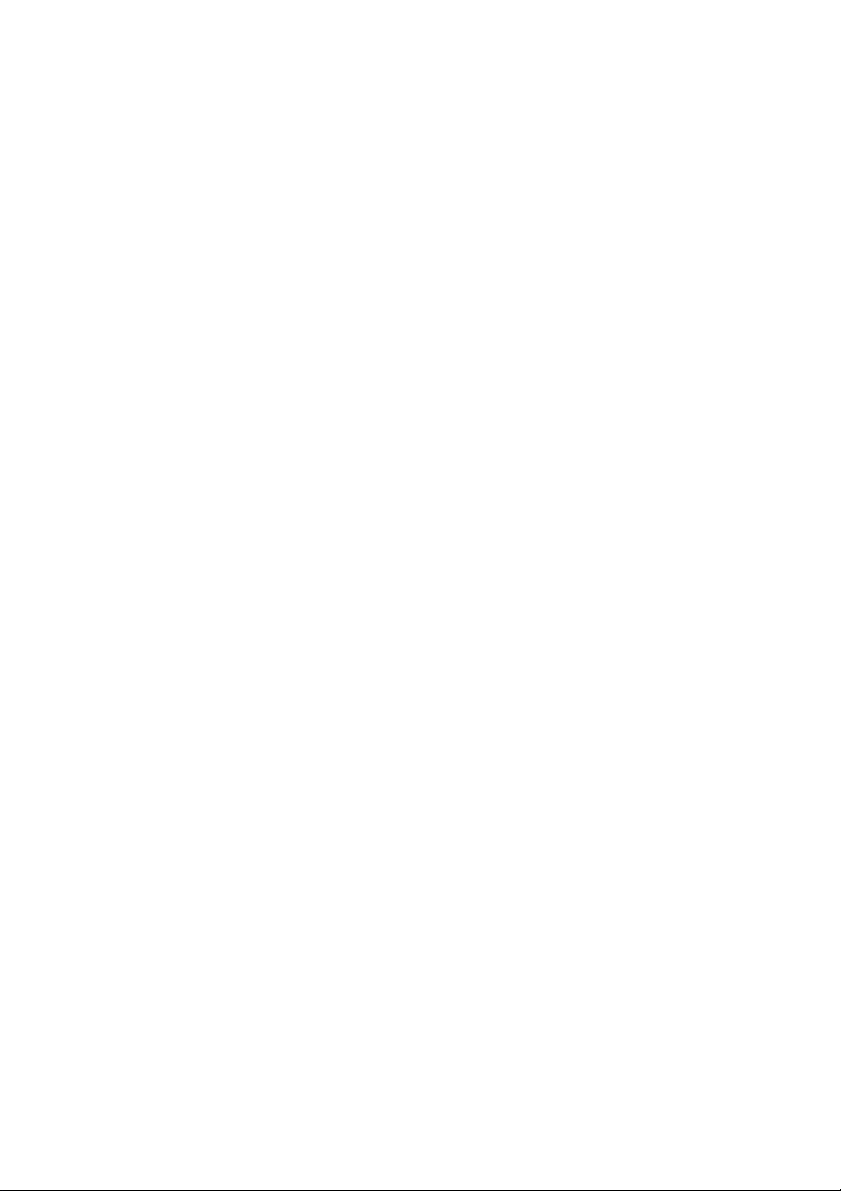
Page 4
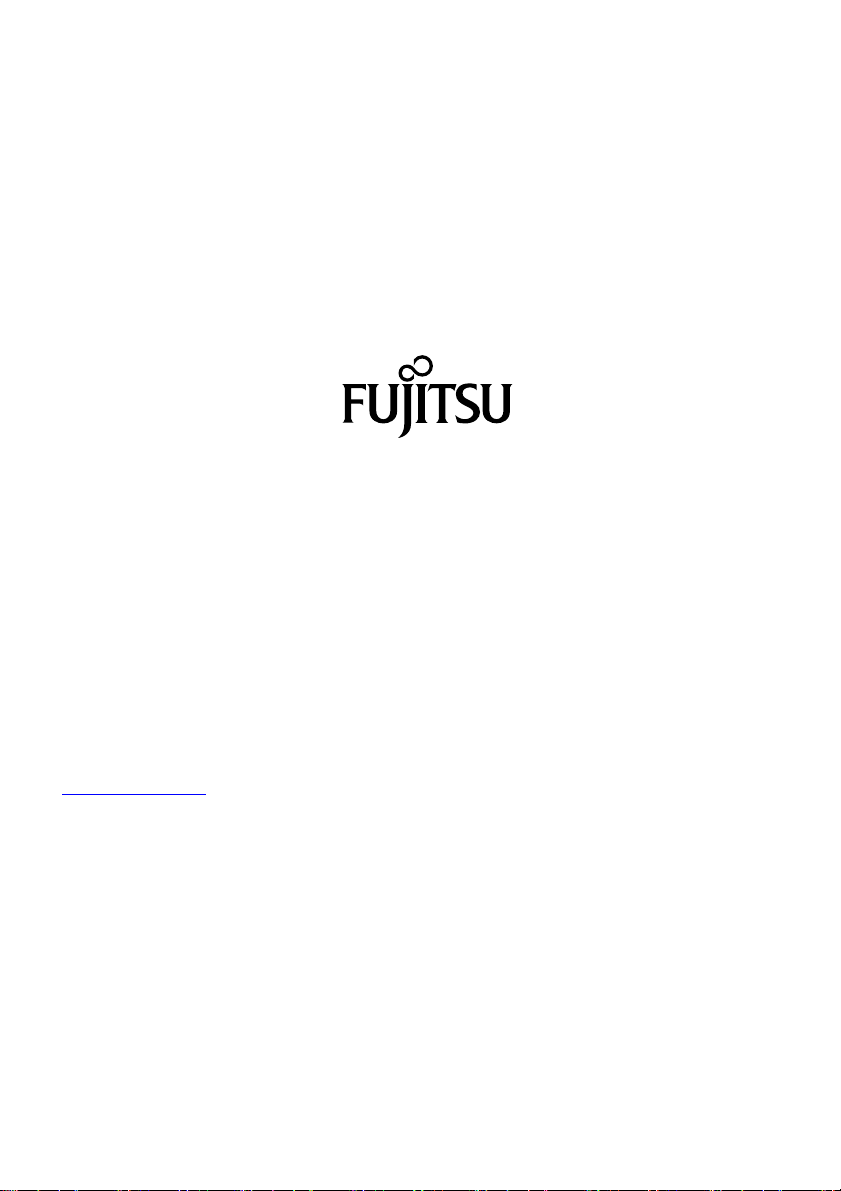
Published by / Contact address in the EU
chnology Solutions GmbH
Fujitsu Te
Mies-van-der-Rohe-Straße 8
80807 Munich, Germany
www.fujitsu.com/fts/"
http://
"
Copyright
u Technology Solutions GmbH 2017. All rights reserved.
©Fujits
Publication Date
12/2017
Order No.: A26361-K1647-Z322-1-7619, edition 1
Page 5
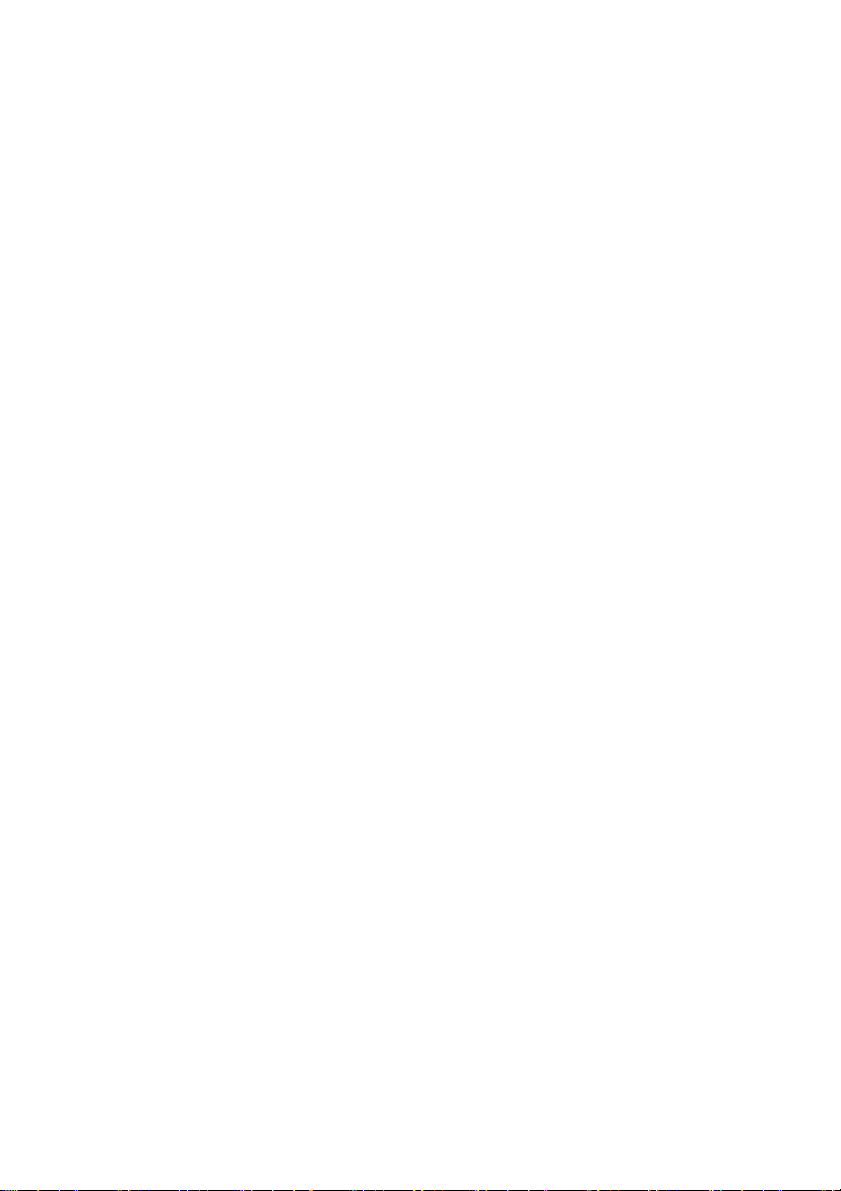
FUJITSU Display
P24-8 WE Neo / P24-8 WS Neo
Operating Manual
Your LCD screen... 5
Important notes 7
Getting started 11
Operation 18
Driver installation 38
Notes on power m anagement 39
Notes on low blue light mode 40
Notes on ergonomic colour adjustment 41
Explanatory information about
standard ISO 9241-307 42
Troubleshooting 43
Technical specification 45
Page 6
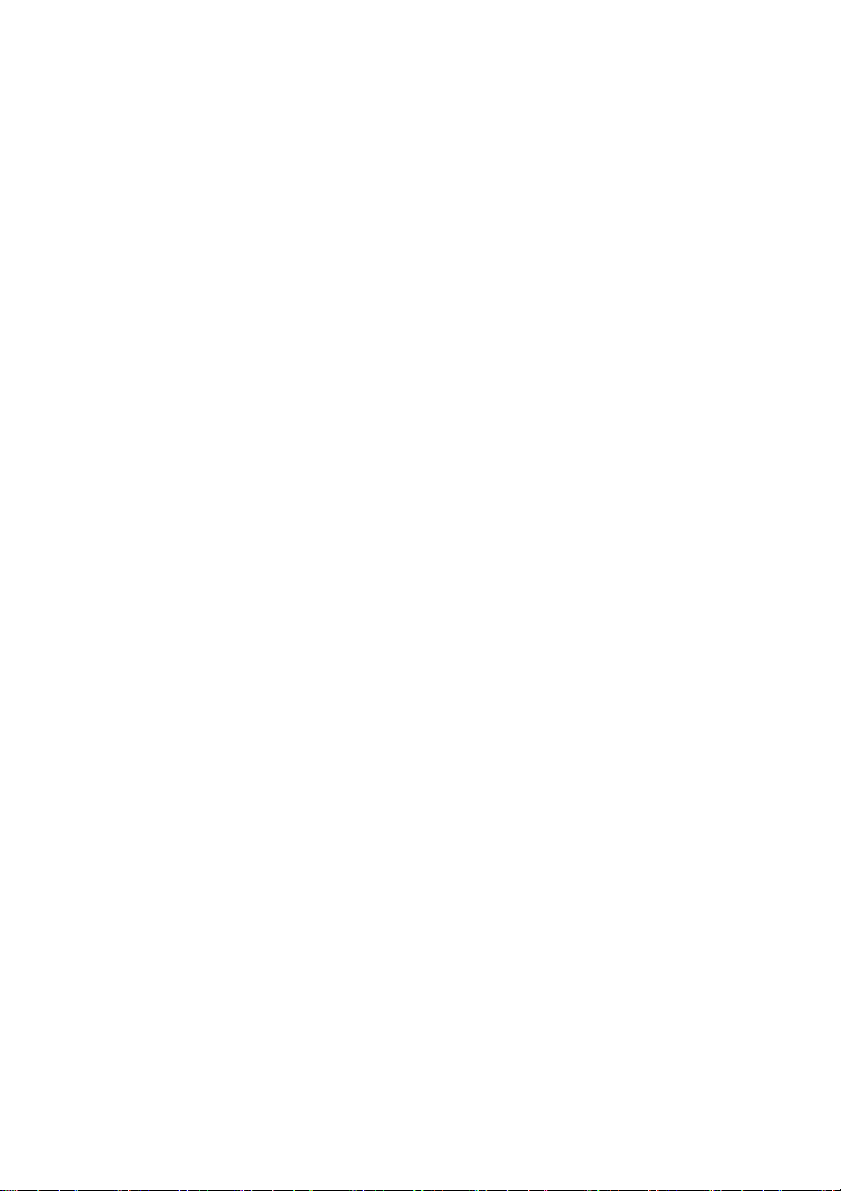
Remarks
Notes on the product description meet the design requirements of Fujitsu and are
provided for the purposes of comparison. The actual results may differ due to several
factors. Subject to technical changes without prior notification. Fujitsu accepts no
responsibility for technical or editorial mistakes or omissions.
Trademarks
Fujitsu and the Fujitsu logo are registered trademarks of Fujitsu Limited or its
subsidiaries in the United States and other countries.
Microsoft and Windows are trademarks or registered trademarks of the Microsoft
Corporation in the United States and/or other countries.
VESA and DDC are registered trademarks of the Video Electronics Standards Association.
All other trademarks specified here are the property of their respective owners.
Copyright
No part of this publication may be copied, reproduced or translated without
the prior written consent of Fujitsu.
No part of this publication may be saved or transmitted by any electronic means
without the written consent of Fujitsu.
Page 7
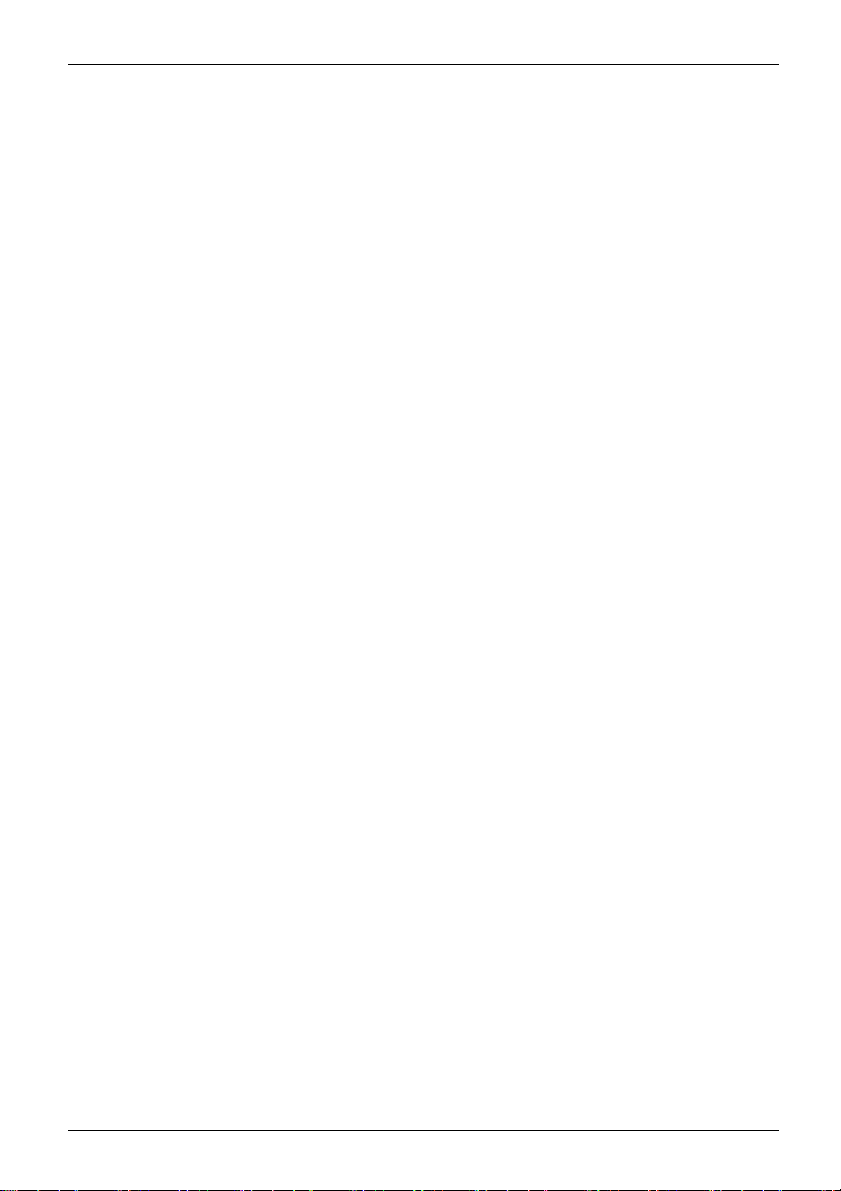
Contents
Contents
YourLCDscreen... ..................................................................... 5
Targetgroup ............................................................................ 5
Furtherinformation ...................................................................... 6
Notational conventions .................................................................. 6
Importantnotes ........................................................................ 7
Safety instructions ...................................................................... 7
Powercable ............................................................................ 8
Transporting the devic
Cleaning the device ..................................................................... 9
CE marking ............................................................................ 9
Disposal and recyclin
Getting started ......................................................................... 11
Unpacking and checking the delivery . .................................................... 11
Setting up thedevice .................................................................... 12
Setting up an ergonomic video workstation ............................................ 12
Mounting the monitor base . . . ....................................................... 14
Adjusting height ..................................................................... 14
Adjusting theinclination .............................................................. 15
Adjusting therotation ................................................................ 15
Removing monitor base .............................................................. 15
Connecting the device . .............................................................. 16
Connecting cables to the c omputer ................................................... 17
Operation .............................................................................. 18
Switching th
Using the Dai
Changing the
Functions o
Notes
Driver installation ...................................................................... 38
es on powermanagement ..........................................................
Not
Noteson low blue light mode .......................................................... 40
edevice on and off ..........................................................
sy Chain function ...........................................................
fthe control panel and theOSD menu .........................................
Select OSD l
Setting sc
Configurin
Advanced
ng information ...............................................................
Displayi
/deactivate ECO operating mode . ............................................
Activate
ng the input signal . ...........................................................
Selecti
ng theapplication mode .......................................................
Selecti
colour temperature andcolours ................................................
Setting
ing the volume ................................................................
Adjust
ing the brightnessand contrast .................................................
Adjust
ng theOSD menu ..............................................................
Locki
he ON/OFF button .............................................................
Lock t
on theprogram "DisplayView Click" ................................................
ence sensor ....................................................................
Pres
maticpivotfunction .............................................................
Auto
e ..................................................................
g ..................................................................
monitor settings ............................................................
anguage . . . . . ...........................................................
reen display ...............................................................
gthe OSD menu ..........................................................
setting functions ...........................................................
10
18
19
21
22
22
23
25
27
28
29
29
30
32
33
34
35
35
36
37
37
39
8
Fujitsu 3
Page 8
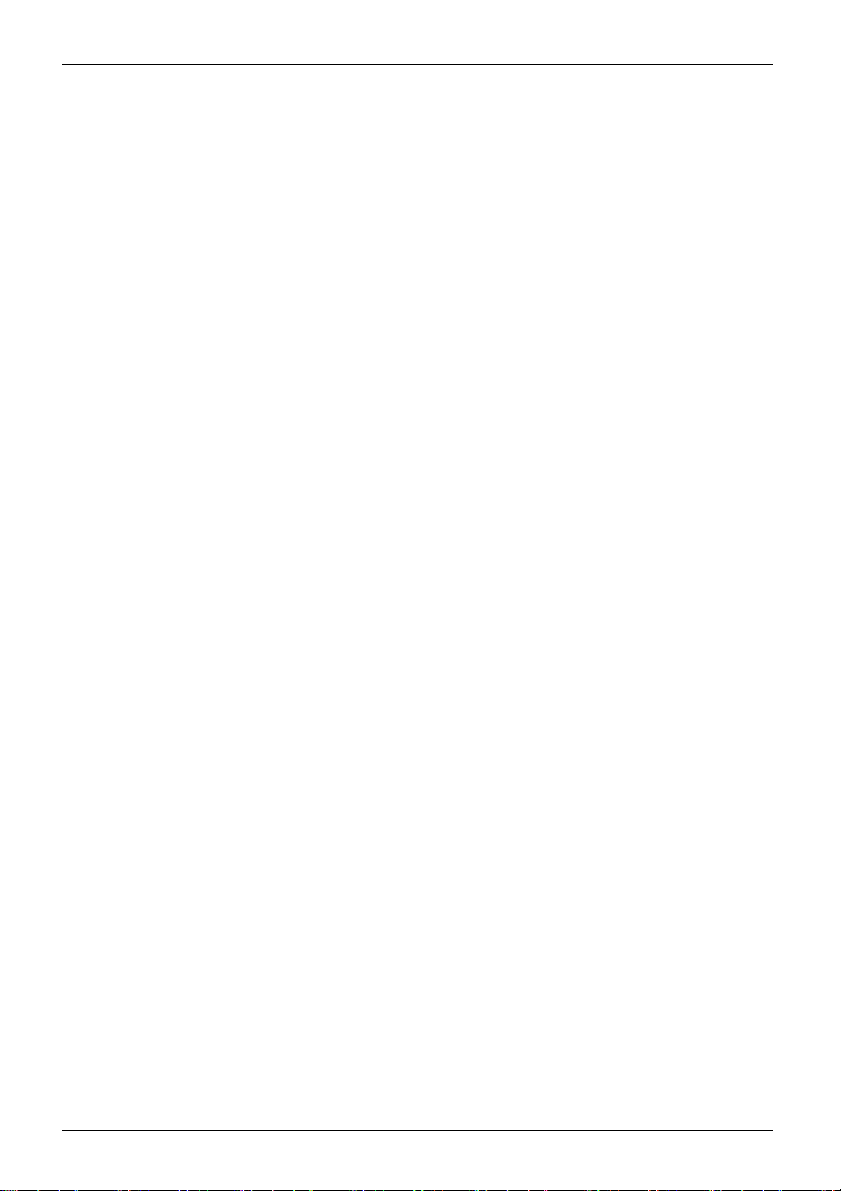
Contents
Noteson ergonomic colour adjustment ................................................ 41
Explanatory information about standard ISO 9241-307 .................................. 42
Troubleshooting ....................................................................... 43
Technical specification ................................................................. 45
Preset operating modes ................................................................. 46
Most frequent operating modes . . . . . . ................................................. 46
Video/TV operating modes via Displayport . . . ......................................... 46
DVI-Dport .............................................................................. 47
Displayport socket ...................................................................... 48
HDMI port .............................................................................. 49
4 Fujitsu
Page 9
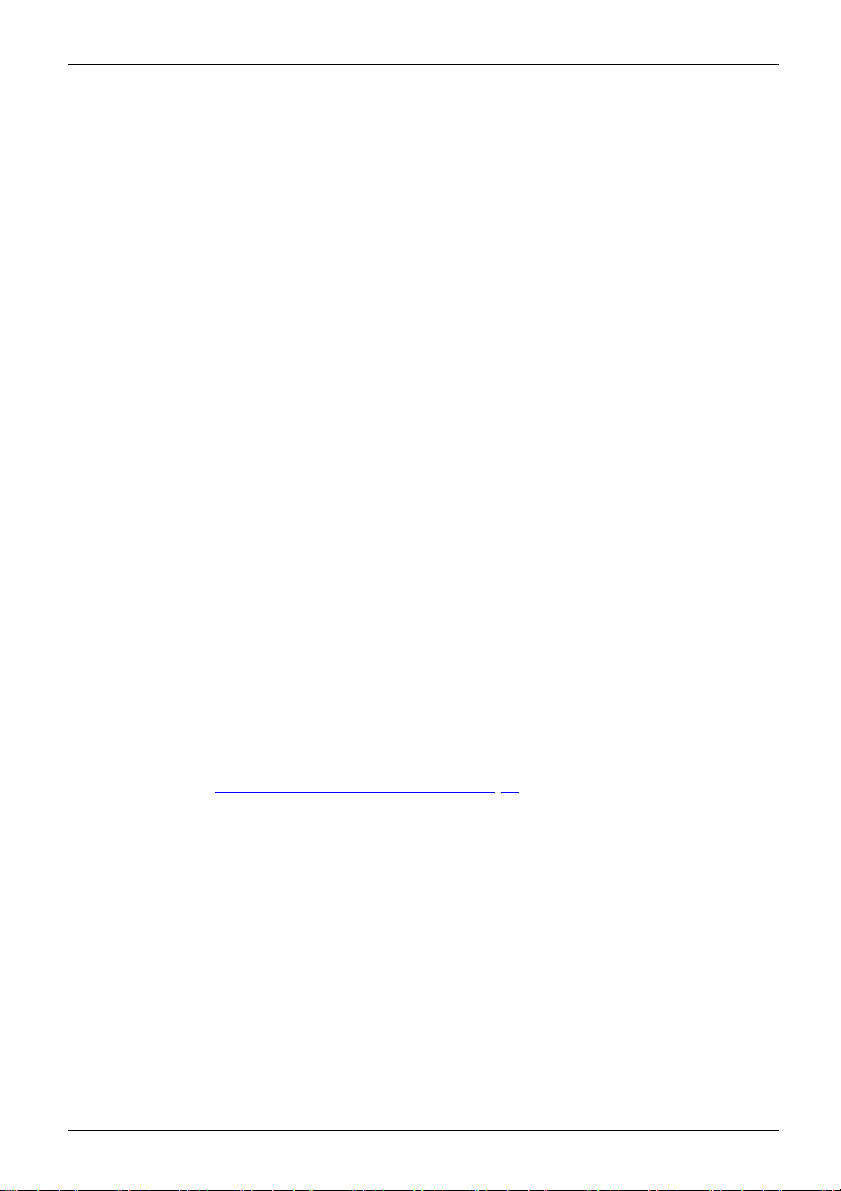
Your LCD screen...
Your LCD screen...
has a whole range of useful features and functions, e.g.:
• TFT display (Thin Film Transistor; active ma trix)
• minimal space requirement
• optimum ergonomic characteristics (totally distortion-free, excellent picture
definition and colour purity right into the corners)
• high degree of brightne
• high resolution (1920 x 1200)
• presentation of up to 1
• automatic scanning of horizontal frequencies from 3 0 to 82 kH z and refresh rates
(vertical frequencies) from 56 to 76 Hz (absolutely flicker-free)
• digital screen contr
• freely adjustable colour alignment for matching the screen colours to the
colours of various input and output devices
• convenient opera
• VESA-DDC compatibility
• VESA-FPMPMI com
Mounting device
• Plug&Play capability
• Digital video
• power management for reducing power cons umption when the computer is not in use
• Compliance w
• the monitor fulfills all GS ("Geprüfte Sicherheit", Certified Security) requirements.
This operat
A graphics c
The monito
associate
When putt
optimall
needs (s
ing manual contains important information you req uire to start up and run your LCD monitor.
ard with a DVI, Displayp ort or HDMI interface is required to control the LC D monitor.
r processes the data supplied to it by the graphics card. The disp lay adapter or the
d driver software is resp onsible for setting the modes (resolution and refresh rate).
ing the monitor into operation for the first time, the screen display should be
y adapted to the display adapter used and adjusted in accordance with your
ee chapter "
oller with microprocessor for storing 46 different display modes
tion via integrated OSD (On-Screen-display) menu
for swivel arm or a similar accessory
inputs (DVI, DP or HDMI) with HDC P
ith the recommendations according to the latest TCO requirements
Changing t he monitor settings", Page 21).
s thanks to slim casing
ss and good contrast
6.7 million colours (in conjunction with an appropriate display a dapter)
patibility (Flat Pa nel Monitor Physical Mounting Interface) –
Target group
You don’t need to be an "expert" to perform the operations described here.
Nonetheless, it is important to always observe the safety notes given in the operating
instructions for the co mputer and in this manual.
In the event of any pro blems, please contact your sales office or our Service Desk.
Fujitsu 5
Page 10
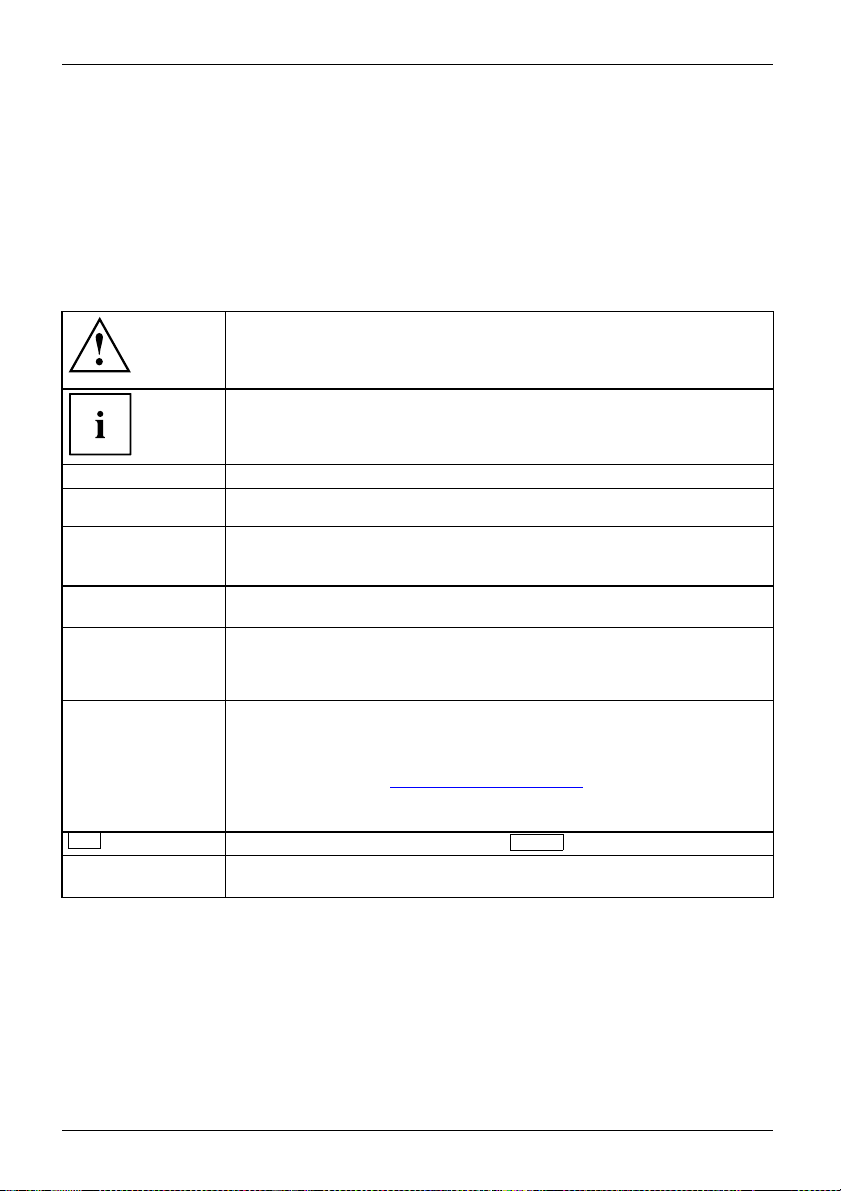
Your LCD screen...
Further information
Details of how you set the resolution and refresh rate are provided in the documentation
for your display adapter and the associated driver software.
Because of the technology used (active matrix) an LCD monitor provides a totally
flicker-free picture even w ith a refresh rate of 60 Hz.
Notational conventions
Pay particular attention to text marked with this symbol. Failure to observe
these warnings could pose a risk to health, damage the device or lead
to loss of data. The warranty will be invalidated if the device becomes
defective through failure to observe these warnings.
Indicates important information for the proper use of the device.
►
This font
This font
This fon t
"This font
Key
ont
This f
Indicates an activity that must be performed
Indicates a result
indicates data entered using the keyboard in a program dialogue or at
the command line, e.g. you r password (Name123) or a command used to
start a program (start.exe)
indicates information that is displayed on the screen by a program, e.g.:
Installation is complete.
indicates
• terms and texts used in a software interface, e.g.: Click on Save
• names of programs or files, e.g. Windows or setup.exe.
"
indicates
• cross-references to another section, e.g. "Safety information"
• cross-references to an external source, e.g. a web address: For more
information, go to "
• Names of CDs, DVDs and titles or designations of other materials, e.g.:
"CD/DVD Drivers & Utilities" or "Safety" Manual
indicates a button on the monitor, e.g:
indicates terms and texts that are emphasised or highlighted, e.g.: Do
not s witch off the device
http://www.fujitsu.com/fts/"
MENU
6 Fujitsu
Page 11
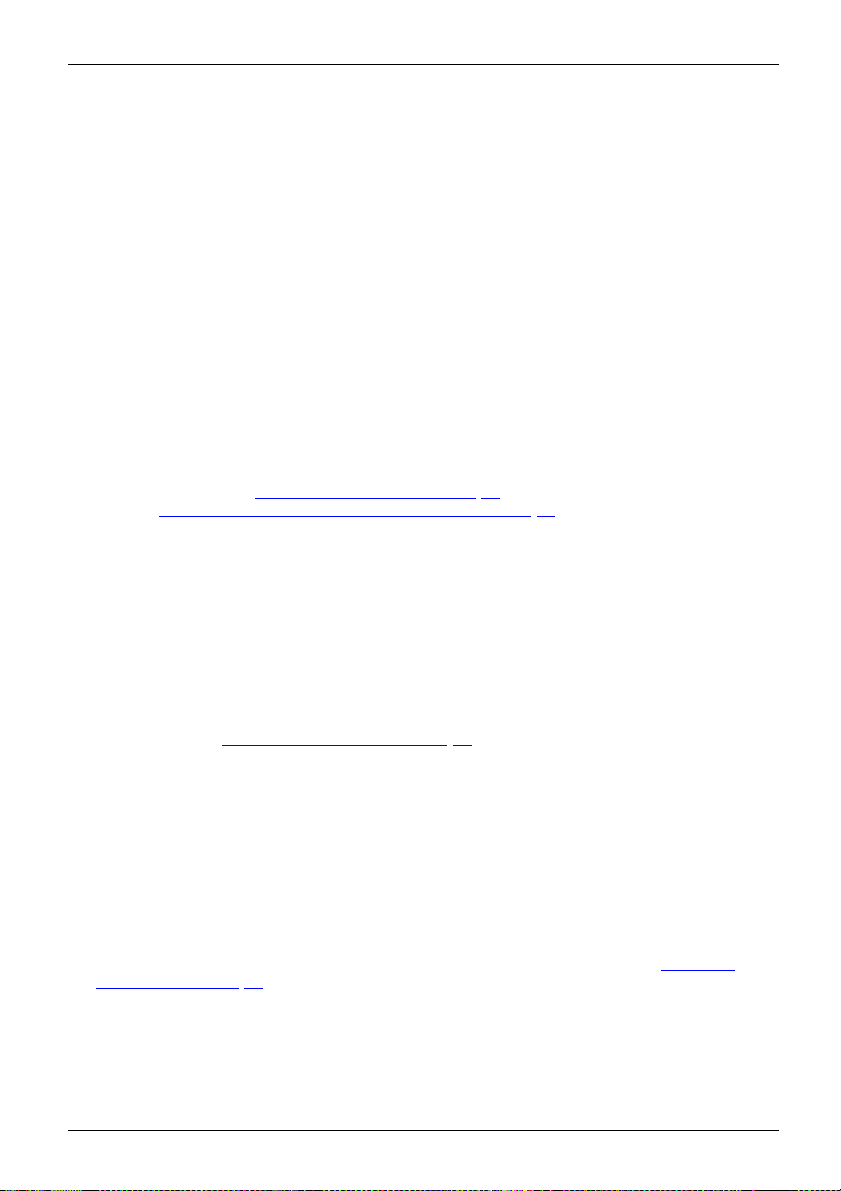
Important notes
Important notes
ImportantnotesNotes
In this chapter you will find information regarding safety which it is essential to
take note of when working with your device.
Safety instructions
This device complies wit
including electronic o f
any questions about whe
please contact your sal
• The display surface of
be careful with the dis
• If the device is brought into the installation site from a cold environment, condensation
can form. Before operating the device, wait until it is absolutely dry and has reached
approximately the same temperature as the installation site.
• When installing an
conditions in Chap
Chapter "
• To ensure sufficient ventilation, the air inlet and outlet openings of the device must be kept clear.
• The device autom
Make sure that t
• Ensure that the power socket o n the device and the mains outlet are freely accessible.
• The ON/OFF swi
disconnect fr
• The device is equipped with a power cable that complies with safety standards.
• Use the suppl
• Lay the cables in such a way that they do not create a hazard (danger of tripping)
and cannot be damaged. When connecting the device, observe the relevant
notes in chapter "
• No data tra
• Make sure that no objects (e.g. jewe llery chains, paper clips, etc.) or liquids get
inside the device (danger of electric shock, short circuit).
• The devic
it from s
• In an emergency (e.g. damaged casing, operation controls or cables, penetration
of liquids or foreign matter), sw itch off the device, disconnect the power plug
and contact your sales outlet or our Service Desk.
• Repai
and in
• Only use the screen resolution settings and refresh rates specified in Chapter "
specification", Page 45. Otherwise you may damage the device. If you are in any
doubt, contact your sales outlet or our Service Desk.
•Usea
you
• If you operate the device with the swivel arm or a similar accessory, it must not be turned by 180°.
Setting
nsfer cables should be connected or disconnected during a thunderstorm.
e is not waterproof ! Never immerse the device in water and protect
pray water (rain, sea water).
rs to the device must only be performed by qualified technicians. Unauthorised opening
correct repair may greatly endanger the user (electric shock, fire risk).
screen saver with moving images and activate the power management for
r monitor to prevent still images from "burning in".
h the relevant safety regulations for data processing equipment,
fice machines for use in an office environment. If you have
ther the device can be used in the intended environment,
es office or our Service D esk.
the device is sensitive to pressure and scratches. You should therefore
play surface in order to avoid lasting damage (scratches).
d operating the device, please observe the notes on environmental
ter "
Technical specification", Page 45 as well as the instructions in
up an ergonomic video workstation", Page 12.
atically sets itself to the correct voltage within the range from 100 V to 240 V.
he local mains voltage is neither higher nor lower than this range.
tch does not disconnect the monitor from the mains voltage. To completely
om the mains voltage, you must remove the mains plug from the mains socket.
ied power cable only.
Connecting the device", Page 16.
Technical
Fujitsu 7
Page 12
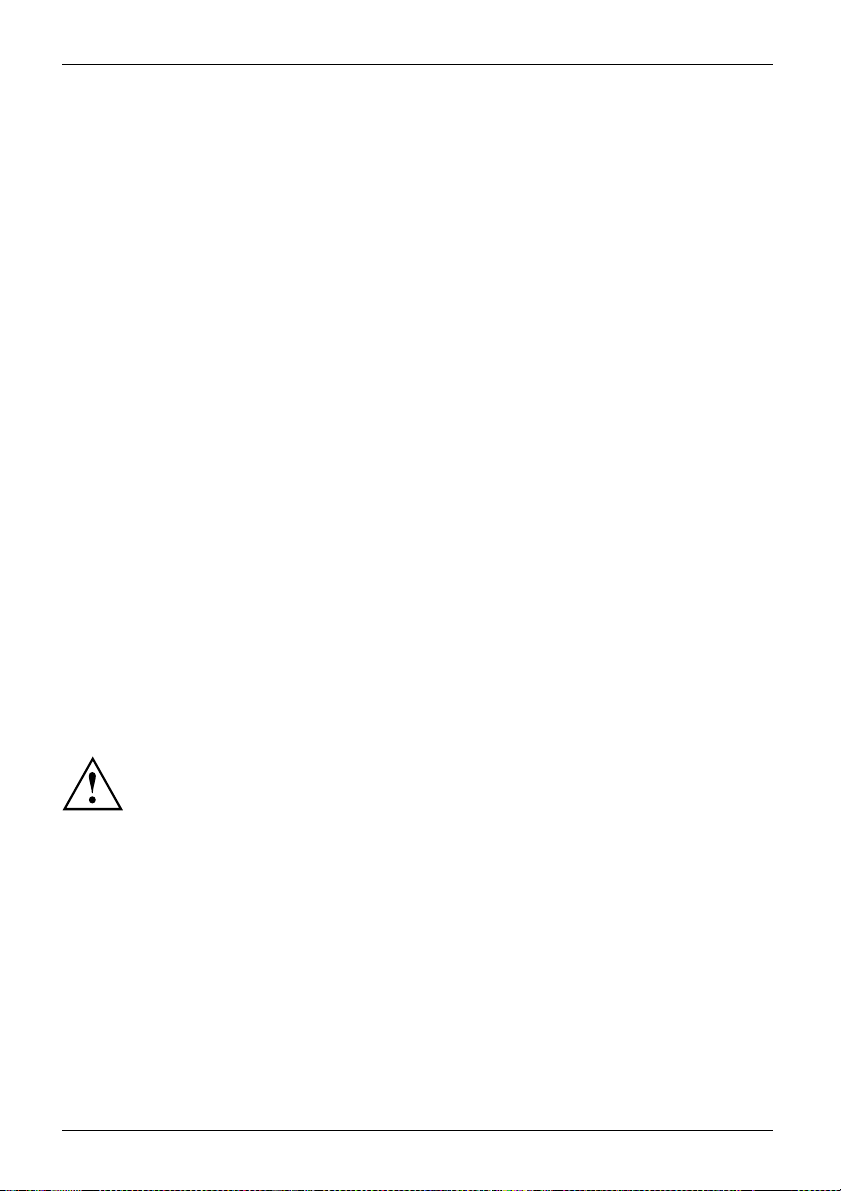
Important notes
• The device may only be operated in wide format (0° landscape mode) and high format (90 ° or 270°
portrait mode). The touch-sensitive control buttons are located at the bottom r ight of the monitor
in landscape mode (0°) and at the left-hand side of the monitor in portrait mode (90° or 270°).
• Store this manual close to the device. If you pass the device on to third
parties, you should pass this manual on with it.
• We recommend that you place your device on a durable, non-slip surface. I n view
of the many different finishes and varnishes used on furniture, it is possible that the
feet of the device may mark the surface they stand on.
• The d evice must be connected to protective ea rth.
• To prevent possible hearing damage, do not listen at high volume levels for long periods.
• Warning for excessive sound pressure from earphones and headphones:
Excessive sound pressure from earphones and headphones can cause hearing loss.
Adjustment of the equalizer to maximum increases the earphones and headphones
output voltage and therefore the sound pressure level.
Power cable
Use the supplied power cable only.
Use the following guidelines if it is necessary to replace the original cable set.
• The female/male receptacles of the cord set must meet IEC60320/CEE-22 requirement s.
• The cable has to be HAR-certified or VDE-certified. The mark HAR or
VDE will appear on the outer sheath.
• For devices which are mounted on a desk or table, type SVT or SJT cable sets may be
used. For devices which sit on the floor, only SJT type cable sets may be used.
• The cable set must be selected according to the rated current for your device.
• If necessary, replace the original power cable with a regular grounded 3-core mains lead.
Transporting the device
Device,TransportationRetransportation
8 Fujitsu
Transport all parts separately in their original packaging or in a packaging which
protects them from knocks and jolts, to the new site.
Do not unpack them until all transportat ion manoeuvres are completed.
If the device is brought from a co ld environment into the room where it will be used,
condensation may occur. Before operating the device, wait until it is absolutely dry
and has reached approximately the same temperature as the installation site.
Page 13
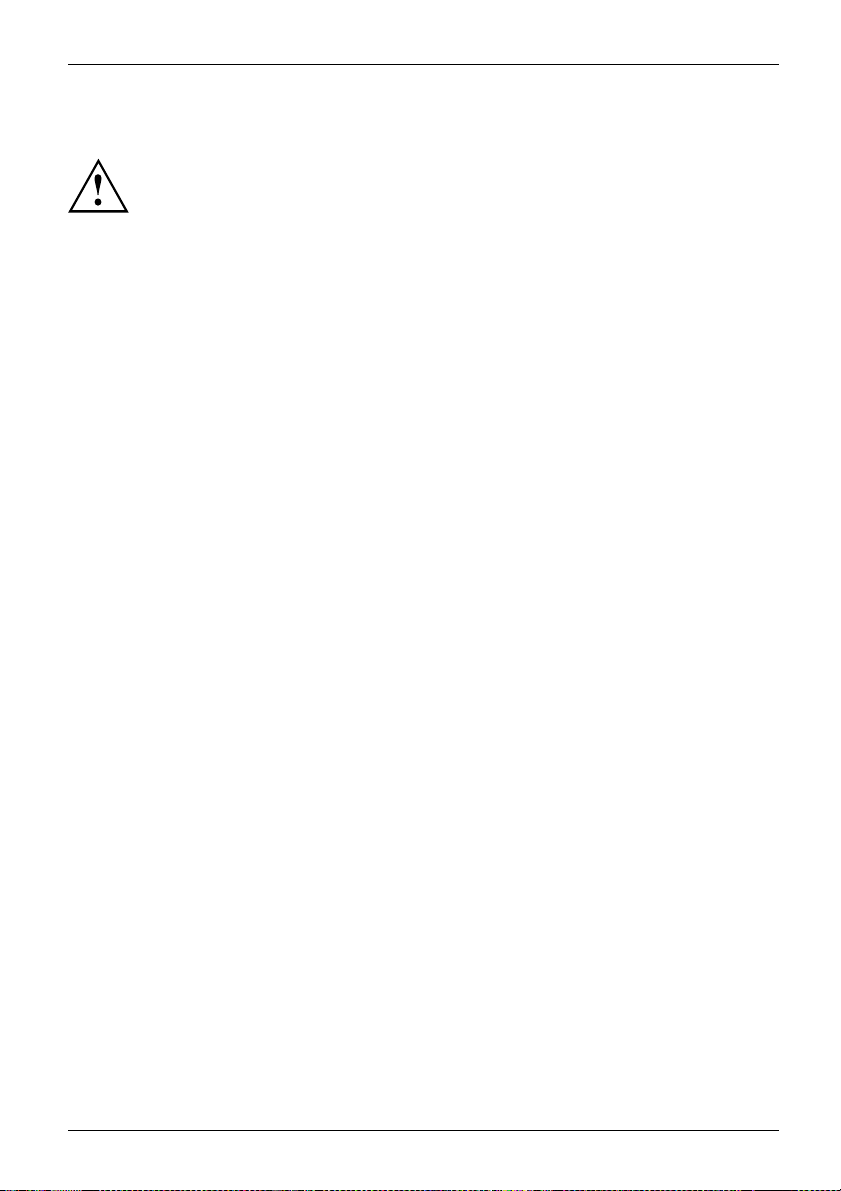
Cleaning the device
Switch off the device and unplug the power plug.
Do not clean any interior parts yourself, leave this job to a service technician.
Do not use any cleaning agen ts that contain abrasives or may corrode plastic.
Ensure that no liquid enters the device.
Important notes
The display surface of th
it only using a soft, sli
The surface of the casin
has been moistened in m
e device is sensitive to pressure and scratches. Clean
ghtly moistened cloth.
g can be cleaned with a dry cloth. If particularly dirty, use a cloth that
ild domestic detergent and then carefu lly wrung out.
CE marking
The shipped version of this device complies with the requirements of EU directives 2014/30/EC
"Electromagnetic compatibility", 2014/35/EC "Low voltage d irective", 2009/125/EC "Ecodesign
directive" and 2011/65/EC "RoHS directive".
Fujitsu 9
Page 14
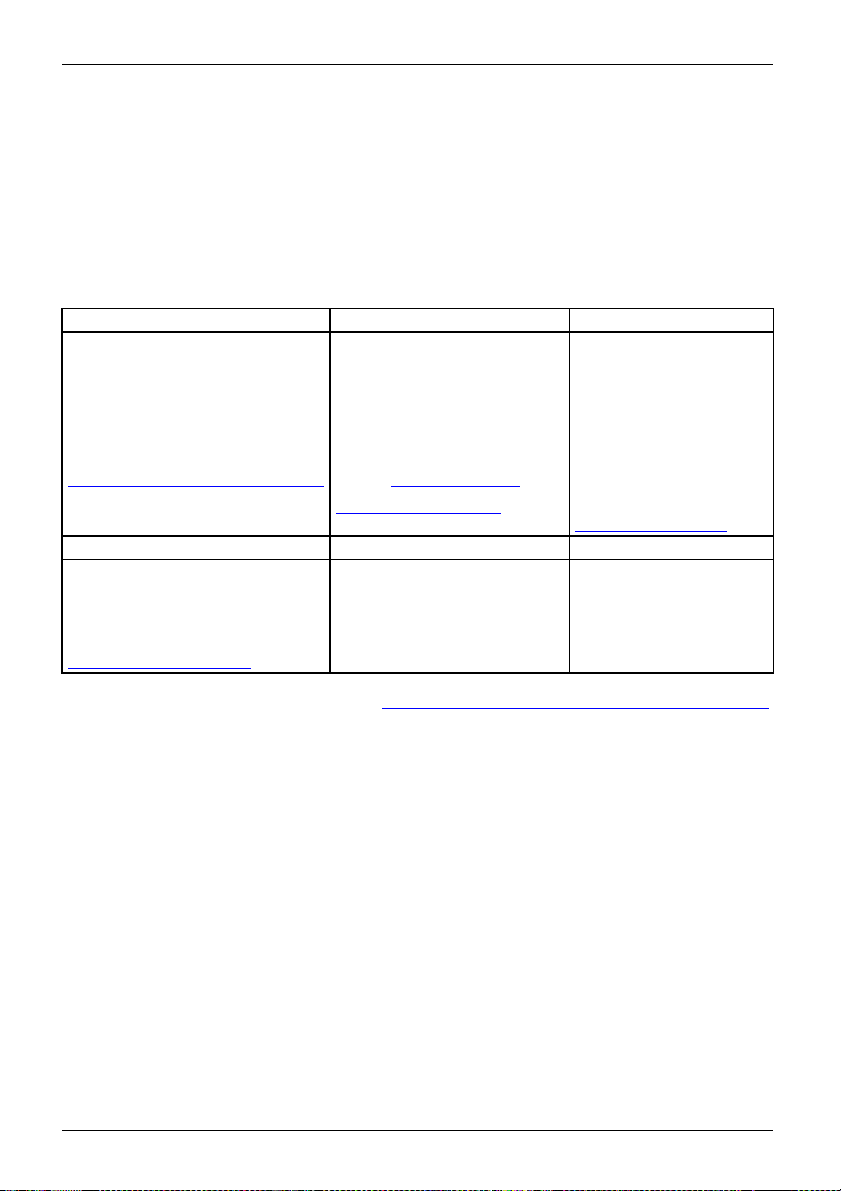
Important notes
Disposal and recycling
This device has been manufactured as far as possible from materials which can be recycled or
disposed of in such a way that the environment is not damaged. The device may be taken back after
use to be reused or recycled, provided that it is returned in a condition that befits its intended use.
Any components not reclaimed will be disposed of in an environmentally acceptable manner.
The device must be disposed of in accordance with the local regulations for disposal of special waste.
If you have any questions on disposal, please contact your local sales office or our
Service Desk, or contact one of the following directly:
Germany
AfB gemeinnützige GmbH
Heinz-Nixdorf-Ring 1
D-33106 Paderborn
Tel.: +49 (0) 5251 / 41
Fax: +49 (0) 5251 / 414
"
http://www.fujit
Asia
Taiwan:
Environmental Protection
Administration
Executive Yuan R.O.C.
"
http://recycle.epa. gov.tw"
49010
su.com/fts/recycling"
90 29
Belgium
RECUPEL
Boulevard Reyers, 80
B-1030 Brussels
Tel.: +32 2 / 706 86 16
Fax: +32 2 / 706 86 13
E-mail: "
"http://www.recu
USA
Fujitsu America, Inc.
1250E. Arques Avenue
Sunnyvale, CA 94085 U.S.A.
Phone No.: (408) 746-6000
info@recu
pel.be"
pel.be"
Switzerland
SWICO
Schweizerischer
Wirtschaftsverband
der Informations-,
Kommunikations- und
Organisationstechn
AlistoftheSWICO
acceptance locatio
can be found at:
http://www.swic
"
ik
ns
o.ch"
You can al s o find more information on this at "http://www.fujitsu.com/fts/about/fts/environment-care/".
10 Fujitsu
Page 15
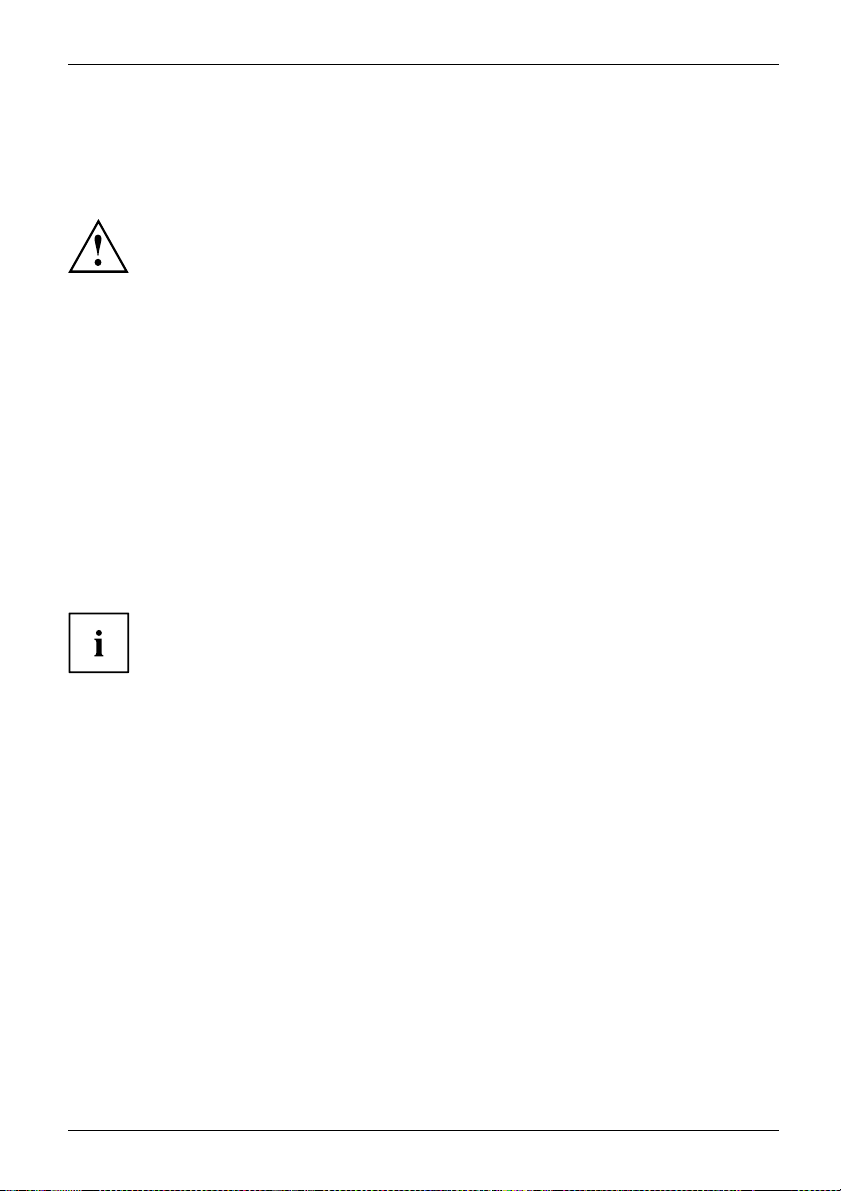
Getting started
Getting started
Unpacking and checking the delivery
The display surface of the device is sensitive to pressure and scratches.
Always hold the device by the casing!
The complete device package includes:
• one monitor
• one data cable (DP)
• one USB cable
• one power cable
•aflyer "Quick Star t Guide"
•aflyer "safety instructions"
► Unpack all the individual parts.
► Check the contents of the package for any visible damage caused during transport.
► Check whether the delivery conforms to the details in the delivery note.
► Should you discover that the delivery does not correspond to the delivery
note, notify your local sales outlet immediately.
Do not discard the original p acking material of the devices. You may need the
packaging in the future if you need to transport your device.
Fujitsu 11
Page 16
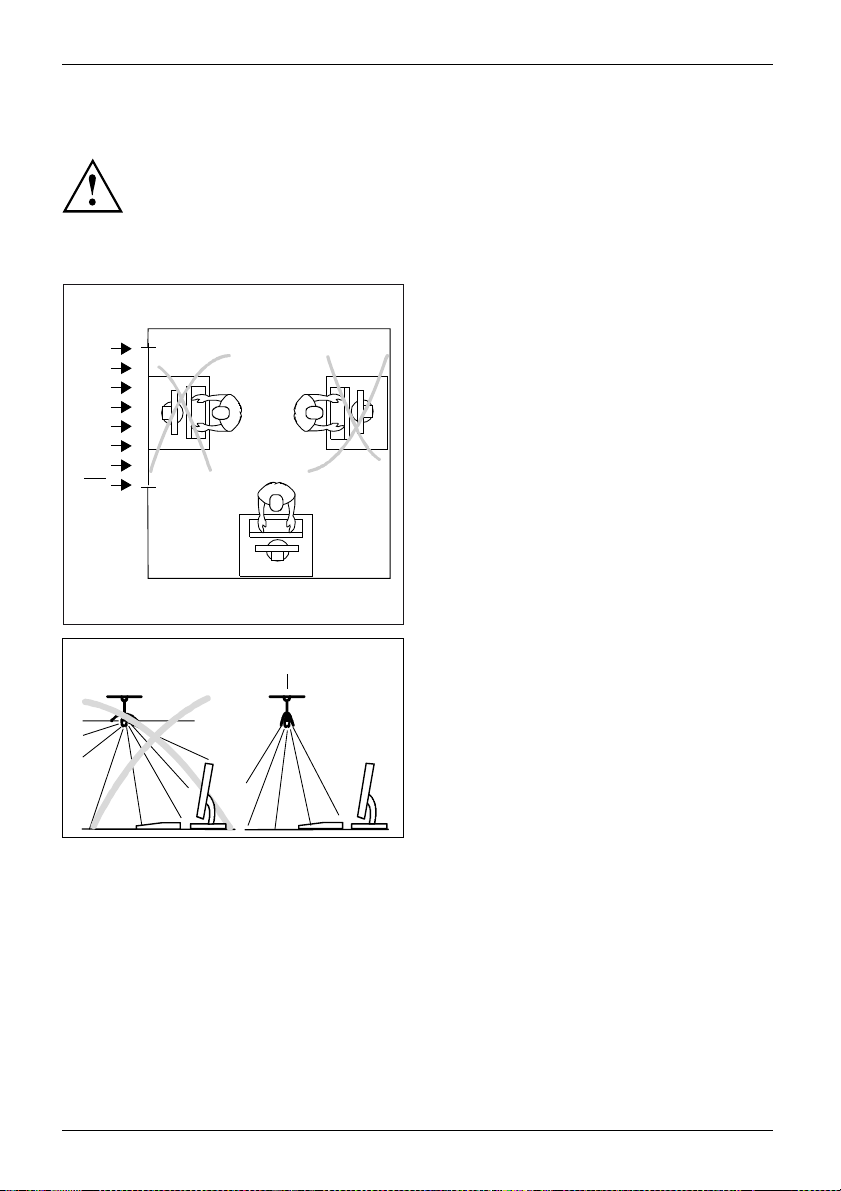
Getting started
Setting up the device
To ensure sufficient ventilation, the air inlet and outlet o penings of
the device must be kept clear.
Setting up an ergonomic video workstation
► Do not position the video workstation
opposite a window (1).
1
► Position the monitor outside the reach
1
12 Fujitsu
of a light source (1).
Page 17

Getting started
► Position the keyboard where it is
easiest to reach (1).
1
► Position the monitor so that the eye distance
to the screen (1) is around 50 cm.
1
50 cm
► Position the monitor for optimum viewing
(1). The monitor should under no
circumstances fall outside the permissible
viewing space (2).
Depending on the situation, it may be advisable to use a swivel arm or similar
accessory (VESA FPMPMI), which are available from specialist dealers. For
this purpose the monitor base must be removed beforehand as described
in Chapter "
Fujitsu 13
Removing monitor base", Page 15.
Page 18

Getting started
Mounting the monitor base
2
3
1
Adjusting height
The height adjustment is fixed in the transport position.
► Insert the base plate at the foot (1 and 2).
► Secure the base plate with the screw (3).
► Place the monitor in the operating position.
► To free the fixing, remove the locking
pin on the flange (1).
The height of the monitor can be adjusted
by approximately 130 mm.
► Grasp the monitor with both hands on
the right and left edge of the casing
and move it up or down (2).
2
1
14 Fujitsu
Page 19

Getting started
Adjusting the inclination
The inclination of the monitor can be adjusted by -3° (forwards) and +35°
(backwards) from its vertical position.
► Hold the monitor with both hands on the left and right sides of the casing
and move it to the desired angle.
Adjusting t he rotation
Themonitorcanberotate
► Grasp the monitor with bo
and turn it to the desire
d by ±90°.
th hands on the right and left edge of the casing
d position.
Removing monitor base
Before you can use a swivel arm or a similar accessory, you must remove the mon itor base.
The display surface is susceptible to scratching!
► Switch off the mon
plug out of the p
► Lay the monitor on its face on a soft surface.
► Disconnect al
1
1
ructions o n how to mount the swivel arm or a similar accessory, please
For inst
see the d
ocumentation for the swivel arm or similar accessory.
1
► To release the stand, remove the fou r
1
screws (1) that hold the stand in the VESA
mount. Then lift the stand away upwards.
You can now mo
similar acc
FPMPMI usin
itor and pull the power
ower socket.
l cables.
unt a swivel arm or a
essory in accordance with VESA
g a hole spacing of 100 mm.
Fujitsu 15
Page 20

Getting started
Connecting the device
Please observe the safety information in "Important notes", Page 7.
CE conformance and optimum pict ure quality are guaranteed only if
you use the data cables supplied.
► Switch off the monitor and the computer.
► Disconnect the power plug
Connecting cables to the m onitor
The data cable supplied
the monitor and to the co
Information on the com
operating manual for
the computer.
from the computer.
has two 20-pin DP connectors for c onnection to
mputer.
puter connections and interfaces is contained in the
1
2
1=Securi
2 = Power c onnector
3=DVI-D
4=HDMIsocket
5 = Displ
► Select the data cable which is suitable for your computer.
16 Fujitsu
ayport IN socke t
3
ty slot for "Security Lock"
socket (DVI)
4
5
76 8
6 = Displa
7 = AUDIO OUT socket
8=USB3.
9 = USB 3.0 (Downstream) dual connection
10 = USB 3.
yport OUT socket
0 (Upstream)
0 (Downstream) dual connection
10
9
Page 21

Getting started
► Connect a connector of the data cable to the DVI-D socket or to the DP socket of the
monitor. Secure the DVI-D plug-in connection by tightening the safety screws.
The monitor automatically de tects the input when only one signal source is connected.
► Plug the power cable supplied into the pow er connector of the monitor.
► Plug the supplied USB cable into th e USB IN socket and the other end of
the c able into a USB s ocket of the compu ter.
Connect the USB keyboard and mouse directly to the PC, as the USB connection
socket of the monitor is turned off in power-saving mode where possible.
A lock (Security Lock) can be mounted in the security slot to protect the mon itor
against theft. A Security Lock is not included with the monitor at delivery.
Connecting cables t o the computer
Information on the computer connections and interfaces is c onta ined in the
operating manual for your computer.
► Connect the data cable to the (active) monitor port on the computer and secure
the plug-in connection by tightening the safety screws.
► Plug the power connector of the monitor into a properly grounded mains outlet.
► Plug the power connector of the computer into a properly grounded mains outlet.
If your computer has two monitor ports ("onboard" screen co ntrolle r and separate
graphics card), the monitor port for the separate graphics card is active as sta ndard.
Fujitsu 17
Page 22

Operation
Operation
Switching the device on and off
1 2
1 = On/Off switch 2 = Power indicator
olour of the power indicator changes as follows:
The c
Power indicator Status
blue
green
orange
oes not light up
d
Monitor and computer are switched on (normal mode).
itor and computer are switched on (ECO mode).
Mon
nitor is not receiving a video signal or is in power saving mode.
Mo
Monitor is switched off.
1
2
► SwitchthedeviceonagainwiththeON/OFFswitch(1).
18 Fujitsu
Page 23

Operation
Using the Daisy Chain function
With the Daisy Chain function, up to four monitors can be connected in series to a Displayport output
of your graphics card. The maximum number of monitors possible depends on the resolution:
Screen resolution Maximum
2560x1440 (QHD)
1920x1080 (FHD)
Ensure that your graphics card supports DP 1.2 before enabling the Daisy Chain
function. Otherwise, your graphics card may no longer recognise the monitor.
DP1.2
2 monitors
4 monitors
► Connect the graphics card to the "DP IN" interface on the first monitor.
► Connect the next monitor in the chain via the "DP OUT" interface.
Fujitsu 19
Page 24

Operation
To be able to use the Daisy Chain function, this must be enabled in the OSD.
ADVANCED
MENU
Image
OSD
Advanced
Information
► Press the button to call up the main menu.
► Press the butt
► Press the
► Press the
► Press the
Once the Daisy Chain function is enabled, the automatic d etection of
other sig nal sources (e.g. DVI) is disa bled.
► Press the
This automatically disables the Daisy Chain function.
on twice and then
button to highlight the Daisy Chain function.
button to apply the On setting.
button to save the settings and return to the main menu.
button to change the signal source manually.
Proximity
Daisy Chain
Overdrive
DDC/CI
Factory Recall
to switch to the Advanced submenu.
Presence Sensor
Off
50
On
Off
On
20 Fujitsu
Page 25

Changing the monitor settings
The buttons on the control panel have multiple functions. When the OSD
menu is active, the curre nt meaning of the buttons is shown directly
over the buttons on the edge of the screen.
The display (softkey ico n) over the buttons varies depending on the sub-menu chosen.
Key Function
Make image and OSD settings / Advanced configuration / C all up monitor
information
Activate/deactivate E
Selecting the input signal
Select display mode/colou r temperature / Adjust RGB channels
Adjust volume
Adjust brightness/co ntrast
Monitor: switching on/off
CO operating mode
Operation
Softkey icon
Function
Selecting the next
Selecting the previous me nu item (sub-menu)
Opening the selected sub-menu
Going to the next setting
Running a f unct ion
Goingtothepr
Decreasing t
Increasing
Accepting t
Rejecting
Exiting O SD menu
the applied settings and returning to the previous menu
menu item (sub-menu)
evious setting
he set value
the set value
he applied settings and returning to the previous menu
Fujitsu 21
Page 26

Operation
Functions of the control panel and the OSD menu
With the buttons on the control panel, you can call up and use the integrated
OSD (On-Screen Display) menu.
The English menu names are used in the following description (default setting).
The OSD menu of your device may differ in several ways from
the functional scope described.
The softkey icons may deviate from those shown here.
Select OSD language
When an OSD menu button is activated for the first time, the language selection window will appear:
► Press the
► Press the
button or the button to choose the desired language.
button to
confirm.
After selecting t
it at any time in t
he O S D language for the first time, you can change
he OSD.
22 Fujitsu
Page 27

Setting screen display
Operation
IMAGE
MENU
Image
Picture in Picture
OSD
Advanced
Information
► Press the buttontocallupthemainmenu.
► Press the butt
► Press the
► Press the
► Press the
Function Description
Phase
Clock
H-position
Eliminate picture disturbance
With this function you fine-tune your monitor to eliminate picture disturbance.
This setting only appears with an analogue video signal (e.g. VGA).
Set synchronisation
With this function you adjust the picture width to eliminate vertical picture
disturbances.
This setting only appears with an analogue video signal (e.g. VGA).
Adjust the horizontal position
With this function you move the picture to the left or to the right.
This setting only appears with an analogue video signal (e.g. VGA).
Phase
Clock
H-Position
V-Position
Sharpness
Saturation
Hue
Expansion Full Screen
on to switch to the Image submenu.
/ button to mark a function in the submenu.
/ or
button to save the settings and return to the main menu.
/ button to make the desired setting.
50
50
50
50
50
100
100
Fujitsu 23
Page 28

Operation
Function Description
V-position
Adjusting the picture vertical po sition
With this function you move the picture up or down.
This setting only appears with an analogue video signal (e.g. VGA).
Auto adju st
Perform auto-adjustment of the monitor
With this function, the monitor automatically sets the analogue parameters.
► Press the
The Auto Processing message appears.
This setting only appears with an analogue video signal (e.g. VGA).
Sharpness
Setting the picture sharpness
This function is used to configure the integrated soft focus or sharpness
filter of the monitor.
• Values below 50 produce a softer picture.
• Values above 50 produce a sharper picture.
Saturation
Setting c o lour s aturation
You can use this function to reduce or increase the intensity of the colours.
This setting only applies for devices with YUV output (e.g. BluRay players).
Hue
Setting the col
This function
for a colour fa
This setting
Expansion
Adjusting s
This functi
Full scree
Keep aspe
appear in
1:1 =Cent
ons)
directi
button to run th
e function.
our tone
can be used to shift the colour spectrum in order to compensate
ult that may be present.
only applies for devices with YUV output (e.g. BluRay players).
ize
on is used to change the type of scaling of low resolutions.
n = maximum picture size with distortion (no black bands)
ct = Maximum picture size withou t distortion (black bands could
one direction)
ered image without scaling (black bands could appear in both
24 Fujitsu
Page 29

Configuring the OSD menu
MENU
Operation
Image
Picture in Picture
OSD
Advanced
Information
► Press the button to call up the main menu.
► Press the button twice and then to switch to the OSD submenu.
► Press the
► Press the
► Press the
/ button to mark a function in the submenu.
/ or / button to make the desired setting.
button to save the settings and return to the main m enu.
Language
Timeout
Rotation
OSD
English
50
Auto
Fujitsu 25
Page 30

Operation
Function Description
Language
Selecting the language for the OSD menu
With this funct ion you select the language for the OSD menu.
► Press the
► Press the / button to select the desired language.
► Press the
language selection option without making any changes.
Timeout
Setting the display duration of the OSD menu
With this function you can select a value from 10 to 120 seconds.
If the set time expires without a setting being made, the OSD menu is
automatically hidden .
Where applicable, settings that must be confirmed with the
thereby lost.
Rotation
Set the orientati
This function al
makes it easier t
Off = OSD menu wil
On = OSD m enu wil
Auto = orienta
orientation
The Auto sett
The Rotatio
in Picture m
buttontoarriveatt
he choice of language.
button to confirm the language selected or to leave the
button are
on of the OSD menu
lows the orientation of the O S D menu to be rotated. This
o read the OSD menu while the pivot function is being used.
l not be rotated
l be turned through 90°.
tion of the OSD menu will automatically be matched to the
of the monitor.
ing only appears on models with a rotation sensor.
n function cannot be selected when the monitor is in Picture
ode (Picture in Picture).
26 Fujitsu
Page 31

Advanced setting functions
MENU
Image
Picture in Picture
OSD
Advanced
Information
► Press the button to call up the main menu.
► Press the butt
submenu.
► Press the
► Press the
► Press the
Presence Sensor
Proximity
Overdrive
DDC/CI
Status LED
Factory Recall
/ button to mark a function in the submenu.
/ or / button to make the desired setting.
button to save the settings and return to the main m enu.
ADVANCED
on three times and then
Operation
Off
50
Off
On
On
to switch to the Advanced
Function Description
Presence Sensor
Proximity
Fujitsu 27
Activating/deactivating the presence sensor
This function shuts down the monitor gradually while you are absent.
After 10 seconds of absence, the brightness is reduced to a minimum.
After a further 30 seconds absence, the display lighting is switched off.
This option only appears if your model has a presence sensor.
Setting the distance to the monitor
With this function, you can indicate your actu al distance to the monitor a nd
optimise detection by the presence sensor.
The vertical indicator dynamically displays the detected distance to the
monitor. This setting can be used to set the distance within which you want
the sensor to react. If the vertical line is outside the setting bar, this will be
judged as "absent" by the presence sensor.
This setting can only be applied if the Presence Sensor function is active.
Page 32

Operation
Function Description
Call Indicator
Daisy Chain
Overdrive
DDC-CI
Status LED
Factory reca
ll
Enable/disable c all display
This function shows the status of the user of the communication software
(e. g. Microsoft Lync / Skype for Business) via the LED on top of the monitor.
Incoming calls a re indicated audibly by the communication software using
the monitor spea kers.
This function is only available if your model has a call indicator display and
the communication software being used supports status transmission.
Enable/disable daisy cha
This function allows the
via "DP OUT".
This option only appear
Displayport is selecte
Enable/disable enhanced reaction time
This function can be used to improve the focus in fast moving images.
This setting can only be configured in Vi d e o or Custom application mode.
Enable/disable Display Data Channel - Command Interface
This function allows data to be exchanged via the connection between the
PC and the display.
Enable/disable
This function a
or off.
Activate the factory settings
With this function all settings are reset to the factory settings.
► Press the
► Press the
The langua
WithaVGA
ining via Displayport.
desktop to be extended onto a m onitor connected
s when your model supports daisy chaining and
d as input signal.
Status LED
llows the power indicator o n the monitor to be switched on
button to run the function.
button to con firm or the button to cancel.
ge selection menu appears.
data cable, the message Auto Processing is displayed.
Display
28 Fujitsu
ing information
► Press the button to call up the main menu.
► Press t
Details such as the model designation, serial number, resolution, H/V
frequency and ECO mode are displayed.
he
button to call up the Information w indow.
Page 33

Activate/deactivate ECO operating mod e
The power consumption of the device can be decreased by reducing
the brightness of the picture.
Operation
► Press the
The message ECO Mode on or ECO Mode off is displayed.
If ECO mode is active, a brightness is used that is the optimum from both
the ergonomic and ecological aspects.
If the brightness is further reduced by the user, this new setting is used during
the next call of the ECO operating mode.
After the ECO operating mode is switched off, the brightness previously set by the user is restored.
button to switch E CO operating mode on or off.
Selecting the input signal
INPUT
VGA
HDMI
DisplayPort
► Press the button to open the INPUT setting window.
► Press the
► Press the
the window without making any changes.
/ button to select the desired monitor port.
buttontoconfirm the selected monitor port or to close
Fujitsu 29
Page 34

Operation
Selecting the application mode
MODE
D-Mode
sRGB
Low Blue Light
Office
Photo
Video
Custom
► Press the button to open the MODE setting window.
ton to select the desired application mode.
► Press the
► Press the
close the window without making any changes.
/ but
button to confirm the selected application mode or to
Function Description
D-Mode
sRGB
Low Blue Light
Office
Photo
Vid e o
Custom
30 Fujitsu
Mode for Digital I m aging and Communication in Medicine (DICOM)
Colour temperature equal to 7500 K, spe cially calibrated gamma curve.
This setting only appears on models that support the DICOM picture format.
Mode for applications in sRGB colour space
Colour temperature and brightness according to the sRGB standard.
Mode with reduced blue light emission
Warm tints, reduced brightness.
Mode for everyday office applications
Colour temperature equals 6500 K, ECO operating mode active.
Mode for the display of photos
Increased picture definition and colour saturation.
Mode for the display of videos
Enhanced reaction time (overdrive), dynamic contrast (ACR).
Mode for special application purposes
Free choice of colour temperature, advanced configuration capabilities.
Page 35

The brightness set in Mode is stored under Office, Photo, Video and Custom.
Operation
Fujitsu 31
Page 36

Operation
Setting colour temperature and colours
MODE
D-Mode
sRGB
Low Blue Light
Office
Photo
Video
Custom
► Press the button to open the MODE setting window.
► Press the
► Press the
► Press the
► Press the
close the window without making any changes.
/ buttontoselectCustom mode.
button to arrive at the choice of colour temperature.
/ button to select the desired colour temperature.
button to confirm the selected colour temperature or to
COLOR
5000 K
6500 K
7500 K
9300 K
Native
RGB Adjust
Function Description
5000 K
6500 K
7500 K
Native
RGB Adjust
32 Fujitsu
Select the colour temperature
The "warmth" of the screen colours is set using the colour temperatu re. The
colour temperature is measured in K (= Kelvin).
In the Native and Custom Color settings, the full colour space of the LCD
panel can be used.
You can change the colour ratios of the primary colours (red, green, blue) as
required u sing this function.
► Press the
► Press
► Press the
► Press the
button to arrive at the selection of colour channels.
the
/ button to select the desired colour channel.
/ button to make the d e sired setting.
button to save the settings and return to the previous menu.
Page 37

Adjusting the volume
Operation
AUDIO
► Press the button to open the AUDIO setting window.
► Press the
► Press the
Function Description
Vol u m e
Mute
Input
Set the volume for playback with the integrated loudspeakers
Switch the loudspeakers off or on
Change the audio input signal to another source
This setting only appears when more than one audio input signal is present
(e.g. Displayport and AUDIO-IN socket).
Volume
Mute
Input
/ or / button to make the desired setting.
button to save the settings and close the menu.
Off
DP / HDMI
40
Fujitsu 33
Page 38

Operation
Adjusting the brightness and c ontrast
BRIGHTNESS/CONTRAST
► Press the button to open th e BRIGHTNESS/CONTRAST setting
window.
► Press the
► Press the
Function Description
Brightness
Contrast
Black level
ACR
Set the brightness of the display
With this function you change the b rightness of the background lighting.
Set the contrast of the display
With this function you modify the contrast of bright colour tones.
If the contrast is set too high, bright surfaces can no longer be distinguished
from very bright surfaces. If the contrast is set too low, the maximum
brightness will not be achieved.
Set the brightness of the display
With this function you modify the contrast of dark colour tones.
Enable/disable dynamic contrast
This function improves the contrast by automatically controlling the
background lighting in relation to the image being displayed.
This setting can only be configured in Office and Custom application mode.
As soon as ACR is enabled, Auto brightness is automatically disabled.
Brightness
Contrast
Black Level
ACR
Auto Brightness
Lighting Guide
Off
Off
Off
75
50
50
Auto Level
/ or / button to make the de sired setting.
button to save the settings and close the menu.
34 Fujitsu
Page 39

Operation
Function Description
Auto Brightness
Lighting G uide
Auto level
Enable/disable automatic control of the brightness
This function is used to automatically control the brightness of the
background lighting using the ambient light sensor.
This setting only appears on models with an ambient light sensor and can
only be enabled in Office, Photo or Custom mode.
As soon as Auto brightness is enabled, ACR is automatically disabled
Enable/disable advice on
With this fu nction, advi
does not meet the ergonom
screen.
This setting only appea
Adjust the signal leve
With this function y
Press the
This setting only appears with an analogue video signal ( e.g. VGA).
button to run the function.
workplace lighting
ce is displayed if the ambient light at the workplace
ic recommendations for working a t the computer
rs on models with a light senso r.
l
ou can automatically set the contrast.
Locking the OSD menu
The OSD menu can be locked to prevent accidental or unauthorised changes to the monitor settings.
► Press the
keep them pressed for several seconds.
The m essage OSD loc ked / unlocked is displayed.
Please proceed in the same manner to release the locked OSD menu again.
button and the ON/OFF button at the same time and
Lock the ON/OFF button
The ON/OFF button can be locked to prevent accidental or unauthorised
changes to the m onitor settings.
► Press the buttons
The message Power button locked / unlocked is displayed.
To remove the locking of the ON/OFF button again, proceed in the same way.
Fujitsu 35
and at the sa m e time and keep them pressed for a few seconds.
Page 40

Operation
Notes on the program "DisplayView Click"
DisplayView Click It is a Windows utility that provides the user with a simple interface
to customise features normally associated with the OSD.
Changes to brightness, contrast, image position and other default monitor settings can
be made easily and intuitively. The help programme includes guided instructions on how
to fine-tune the monitor to achieve optimal display results.
The help programme also supports advanced functions such as Auto-Pivot or the presence sensor.
Your device may differ from the described scope of function in some are as.
DisplayView Click Can be downloaded here: "http://www.fujitsu.com/fts/download"
Function overview:
• OSD replacement for monitors equipped with DDC/CI
•Step
• OSD direct access for quick changes
•Set
• Automatic rotation of screen cont ent (only for models with rotation sensor)
36 Fujitsu
by st ep fine tuning
tings for power saving mode and security settings for the presence sensor
ly for models with presence sensor)
(on
Page 41

• Supports analogue and digital monitor ports
• Supports u p to 4 monitors
• Supports W indows 7, Windows 8.1 and Windows 10
Presence sensor
In the presence sensor submenu, you can activate and configure the power saving (PC
Standby) and security (Lock PC) settings based on the user’s presence status.
Automatic pivot function
In the pivot submenu you can configure manual or automatic rotation of the screen
content depending on the orientation of the monitor.
Operation
Fujitsu 37
Page 42
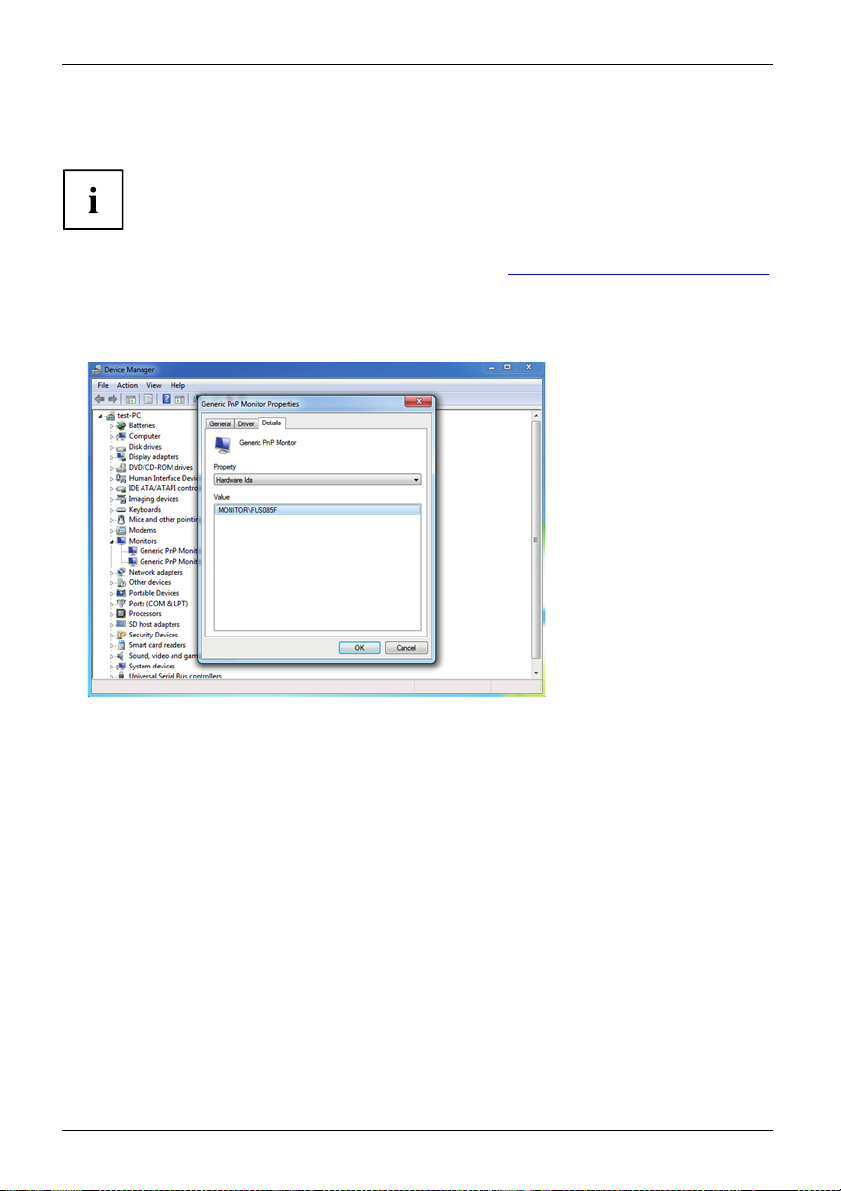
Driver installation
Driver installation
With a Windows Update, the monitor drivers are installed automatically.
► For m a nual installation, download the monitor drivers from "
► Unpack the zip file.
► Open the D evice Manager and select directory Monitors.
► Double click on a listed
► If more than one Generic PnP Monitor device is displayed, check whether
the correct device is selected.
To d o t h is , g o t o ta b Details, Property and set "Hardware Ids".
"Monitor\FUSxxxx" is displayed under Va lu e . Otherwise, select the
other Generic PnP Monitor device.
► Click on Update Driver in tab Driver.
► Click on Browse my computer for driver software.
► Click on Browse, navigate to the unpacked zip file and confirm with OK .
► Click on Next and wait until the driver is installed.
Generic PnP Monitor to open the Properties window.
http://www.fujitsu.com/fts/download".
38 Fujitsu
Page 43
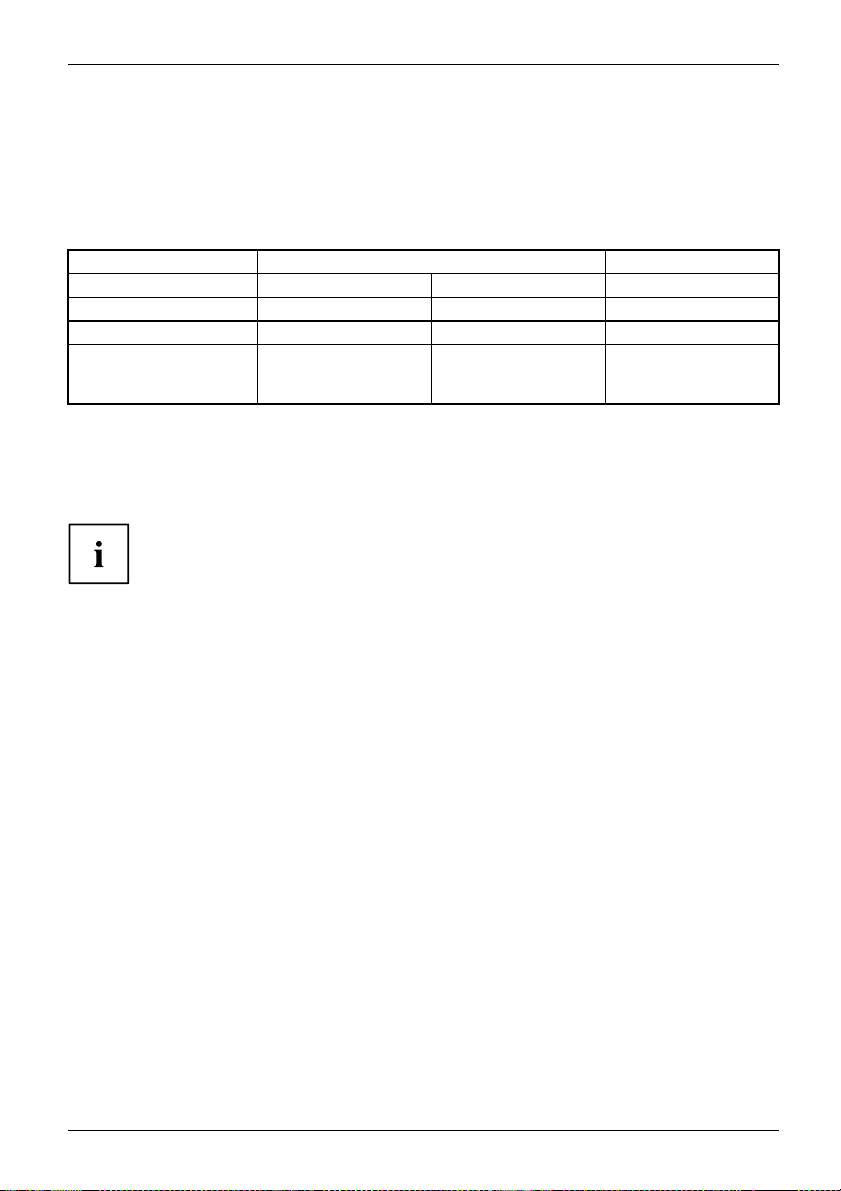
Notes on power management
Notes on power management
If your com puter is equipped with power management (power-saving mode), the monitor can fully
support this function. Here the monitor d oes not distinguish between the individual energy-saving
modes of the computer (standby mode, suspend mode and OFF mode), as it is capable of
immediately switching into the mode with the highest energy-saving effect.
Stage Operation
Normal
Power supply indicator Lights up blue Lights up green Lights up orange
Display Max. brightness
Typical power
consumption (without
USB and audio)
If the compute r detects inactivity (no input) it sends an appropriate signal to the monitor to reduce
the power consumption (power saving mode). The power indicator of the monitor changes
colour to show the change in status. ECO mode is the preset factory default.
Once an input is made at the computer the screen contents are restored.
For detailed information on how energy-saving mode operates, please refer to
the operating manual or technical manual of the computer.
<25W <21W <0.5W
ECO
typ. 175 cd/m
2
Power saving mode
unlit
Fujitsu 39
Page 44
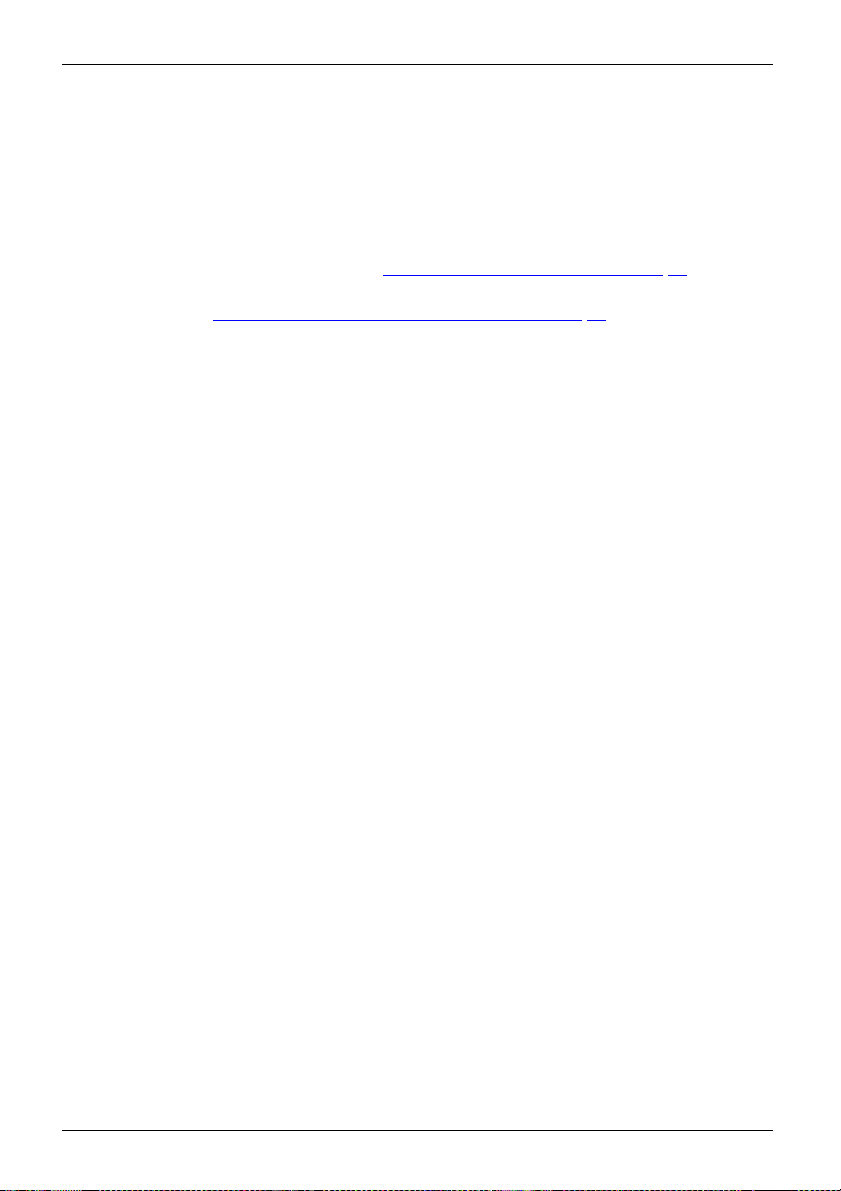
Notes on low blue light mode
Notes on low blue light mode
This monitor has a "low blue light" function, which can be selected in the OSD menu. This "low
blue light" function reduces the blue light emission of the monitor to a minimum. In this way, the
device complies with the "low blue light" certification of the Technical Inspection Association.
LED backlights no longer emit blue light as a conventional source of white light.
Further information can be found in Chapte r "
The viewing distance to t he monitor should be approximately 50 cm. Further information can
be found in Chapter "
When working continuously at a display screen, it is recommended that you take a five minute
break every hour. During these breaks, do eye e xercises to relax your eyes.
To prevent eye strain and dryness, focus regularly on objects in the distance.
Setting up an ergonom ic video workstation", Page 12.
Selecting the application mode", Page 30.
40 Fujitsu
Page 45

Notes on ergonomic colour adjustmen
t
Notes on ergonomic colour adju
If you select colours for the monitor in y our application programmes,
take note of the information below.
The primary colours blue and red on a dark background do not produce the minimum
required contrast of 3:1 and are therefore not suitable for continuous text and data entry.
When using several colours for characters and background and giving the primary colours full
modulation, you can obtain very suitable colour combinations (see the following table):
Background
black white purple blue
black
white
purple
blue
cyan
green
yellow
red
+ Colour combination very suitable
- Colour combination not suitable because colour hues are too close together, thin characters
are not identifiable or rigorous focusing is demanded of the human eye.
+++
++
-
+
+
+
-
++
+
--
--
-
+
-
++
----
Characters
cyan green
-
-----
+
+
+++
---
+
---
--
-
---
stment
yellow red
+
+
-
+
-
+
Fujitsu 41
Page 46

Explanatory information about stan
dard ISO 9241-307
Explanatory information abou
t
standard ISO 9241-307
Permanently unlit or lit pixels
Today’s prod uction techniques cannot guaran tee an absolutely fault-free screen display. Depending
on the to tal number of pixels (resolution), there may be a few constantly lit or unlit pixels or subpixels.
RGB RG B RGB
RGB RG B RGB
1 2
1 = Pixel 2 = Subpixel
Pixel
Subpixel
Pixel fault All 3 subpixels are lit/unlit. The result is a brighter or darker pixel.
Subpixel fault Only one subpixel is lit/unlit. The result is a pixel with missing colours.
A pixel consists of 3 subpixels, normally red, green and blue. A pixel is
the smallest element that can be generated by complete functionality of
the display.
A subpixel is a separately addressable internal structure within a pixel that
enhances the pixel function.
The maximum permitted number of faulty pixels is stipulated in the international standard
ISO 9241 -307. The LCD displays from Fujitsu comply to at least Class I. Fujitsu guarantees
displays that are free of pixel faults, so that only subpixel faults may occur.
Example
A flat-screen display with a resolution of 1920 x 1080 has 1920 x 1080 = 2073600 pixels. Each
pixel consists of three subpixels (red, green and blue), making a total of about 6,2 million subpixels.
According to ISO 9241-3 (Class I), a maximum of 2 lit and 2 unlit pixels plus 5 lit or 10 unlit subpixels,
or a corresponding combination, may be faulty (1 lit subpixel counts as two unlit subpixels). Because
Fujitsu supplies displays that are free of pixel faults, only sub pixel faults enter into the evaluation.
42 Fujitsu
Page 47

Troubleshooting
Troubleshooting
Should an error occur, first check the following points. If the distortion is still not eliminated,
the monitor should, if possible, be checked on another computer.
If you cannot solve the problem, please contact our Service Desk.
Having this problem? Check the following points:
No screen display
Power indicator does not light up
No screen display
Powerindicatorislit
Message: No Signal
Message: Frequency out of range:
##kHz/##Hz
Please change the display mode
to 1920 x 1080 with 60 Hz
position not correct
Picture
Picture is shaking
Picture is wrongly adjusted
► Check whether th e power cable on the
monitor is connected correctly.
► Check whether the comput
► Check whether the computer is switched on.
► Check whether the data cable for the
monitor is correctly screwed into the monitor
port on the computer.
► Press any key on the computer keyboard.
The computer may be in power saving
mode.
► Alter the brightness and/or contrast un til you
get a picture.
► Change the signal source (see chapter
Selecting the input signal", Page 29)
"
► Check whether the data cable for the
monitor is correctly screwed into the monitor
port on the computer.
► Check whether the computer is switched on.
The input signal (horizontal frequency and
refresh rate) at the displayed input does not
correspond to the technical data for the monitor.
► Adjust the video frequency range using the
computer software (see documentation for
the computer or display adapter).
► Set a diff
computer
the comp
The monitor recognises an undefined mode (see
chapter "
► Run the function Auto adjust (see Chapter
"
► Check whether the data cable for the
monitor is correctly screwed into the monitor
port on the computer.
► Run the function Auto adjust (see Chapter
"
► Run the function Factory Recall (see Chapter
"
e Auto Processing message appears.
Th
erent screen resolution using the
software (see documentation for
uter or display adapter).
Technical specifica tion", Page 45).
Setting screen display", Page 23).
Setting screen display", Page 23).
Advanced se tting functions", Page 27).
er is switched on.
Fujitsu 43
Page 48

Troubleshooting
Having this problem? Check the following points:
Picture disturbances (vertica
Picture disturbances (horizontal lines, picture
noise)
The screen becomes darker
llines)
► Run the function Auto adjust (se
"
Setting screen display", Page
► Run the function Auto adjust (see Chapter
Setting screen display", Page 23).
"
The background lighting has a limited lifetime.
If your monitor display should become too dark,
the background lighting will have to be replaced.
► Contact our Service Desk.
e Chapter
23).
44 Fujitsu
Page 49

Technical specification
Technical specification
Condensation is not permitted, neither in the rated range of operation
nor in the limit range of operation.
P24-8 WS Neo
P24-8 WE Neo
Name of model
Dimensions and weight
Visible diagonals 61 cm
Dot pitch 0.270 mm
Width 518 mmImage size
Height 324 mm
Maximum resolu
Dimensions in
Weight (without packaging)
Pixel fault classes according
to ISO 9241-307
Electrical data
Video Digital
Horizontal frequency
Refresh rate
Maximum pixel rate
Power supply switches automatically
ower consumption (typical)
P
without Audio, USB)
(
Sound output
tion
cl. monitor base
Width 531.8 mm
Height 388.6 mm
Depth 227 mm
Class
Normal operation < 25 W
CO operating mode
E
Power saving mode < 0.5 W
P24-8W
1920 x 1200
approx. 6,8
I
DVI-D, H
30 kHz .
(mult
48 Hz .
165 MHz / 360MHz (for daisy
chain)
100 V – 240 V, 50/60 Hz
<21W
2x1.5W
kg
DMI/DP with HDCP
... 82 kHz
i-scanning)
... 76 H z
Environmental conditions
Environment class 3K2, DIN IEC 721
Rated range of operation
Humidity
Limit range of operation
Humidity
Fujitsu 45
15 °C .... 35 °C
20 % .... 85 %
5 °C .... 35 °C
15 % .... 85 %
Page 50

Technical specification
Preset operating modes
The picture position and size have been set to optimum values at the factory for the
operating m od es listed above. Depending on the display adapter used, it may be
necessary to adjust the picture position and size. In this c ase, you can chang e and
save the settings (see chapter "
For ergonomic reasons, a screen resolution of 1920 x 1200 pixels is recommended.
Because of the technology used (active matrix), an LCD monitor p rovides a
totally flicker-free picture, even with a refresh rate of 60 Hz.
Changing the monitor settings", Page 21).
Most frequent operating
Screen reso lution Refresh rate
640 x 480
720 x 400 70 Hz
800 x 600
1024 x 768
1280 x 720 60 Hz
1280 x 1024
1440 x 900 60 Hz
1600 x 900 60 Hz
1680 x 1050 60 Hz
1920 x 1080 60 Hz
1920 x 1200 60 Hz
modes
60/75 Hz
60/75 Hz
60/75 Hz
60/75 Hz
Video/TV operating modes via Displayport
Screen resolution Refresh rate Aspect ratio
720 x 480 i 60 Hz
720 x 480
720 x 576 i 50 Hz
720 x 576 p 50 Hz
1280 x
1920 x 1080 i
1920 x 1080 p
p
720 p
60 Hz
50 / 60 Hz
50 / 60 Hz
50 /
60 Hz
4:3 / 16:9
4:3 / 16:9
4:3 / 16:9
4:3 / 16
16:9
16:9
16:9
:9
46 Fujitsu
Page 51

DVI-D port
1
9
17
Pin Meaning
1
2
3
4 not connected
5
6
7
8
9
10
11
12 not connec
13 not connec
14 +5V P ower
15 Earth
16 Hot Plu
17
18
19
20 not
21 no
2
2
23
24
TMDS Data2–
TMDS Data2+
TMDS Data 2/4 Shield
not connected
DDC Clock
DDC Data
Analog Vertica
TMDS Data1–
TMDS Data1+
TMDS Data 1/
g Detect
TMDS Data0–
TMDS Data0+
Data 0/5 Shield
TMDS
connected
t connected
TMDS Clock Shield
TMDS Clock+
TMDS Clock–
Technical specification
lSync
3 Shield
ted
ted
Fujitsu 47
Page 52

Technical specification
Displayport socket
Pin Meaning
1
2Earth
3
4
5
6
7
8Earth
9
10
11 Ea r th
12
13
14
15
16 Earth
17
18 Hot Plug Detect
19
20
Lane 3 (negative)
Lane 3 (positive)
Lane 2 (negative)
Earth
Lane 2 (positive
Lane 1 (negative)
Lane 1 (positive)
Lane 0 (nega
Lane 0 (positive)
Connected to earth
Connect
Auxiliary channel (positive)
Auxiliary channel (nega tive)
urn for Power
Ret
Power for connector
(3.3 V 500 mA)
)
tive)
ed to earth
1319 17 15 13 11 9 7 5
2420 19 16 14 12 10 8 6
48 Fujitsu
Page 53

HDMI port
Pin Meaning
1
2
3
4
5
6
7
8
9
10
11
12
13
14
15
16
17
18 +5 V Power
19 Hot plug detect
TMDS Data2+
TMDS Data2 Shield
TMDS Data2–
TMDS Data1+
TMDS Data1 Shield
TMDS Data1–
TMDS Data0+
TMDS Data0 Shield
TMDS Data0–
TMDS Clock+
TMDS Clock Shield
TMDS Clock–
CEC
N.C.
SCL
SDA
DDC/CEC Ground
Technical specification
13
5791113151719
24681012141618
Fujitsu 49
