Page 1

P22W-5 ECO
Operating Manual Display
Downloaded from ManualMonitor.com Manuals
Page 2

Do you have ...
... any technical questions or problems?
Please contact:
•ourServiceDesk
• your sales pa rtner
• your sales office
The latest information ab out our produ cts, useful tips, updates etc. is available
on our website: "
http://ts.fujitsu.com/support/"
Further information can b e found in the Service Desk list:
"
http://ts.fujitsu.com/support/servicedesk.html"
Downloaded from ManualMonitor.com Manuals
Page 3
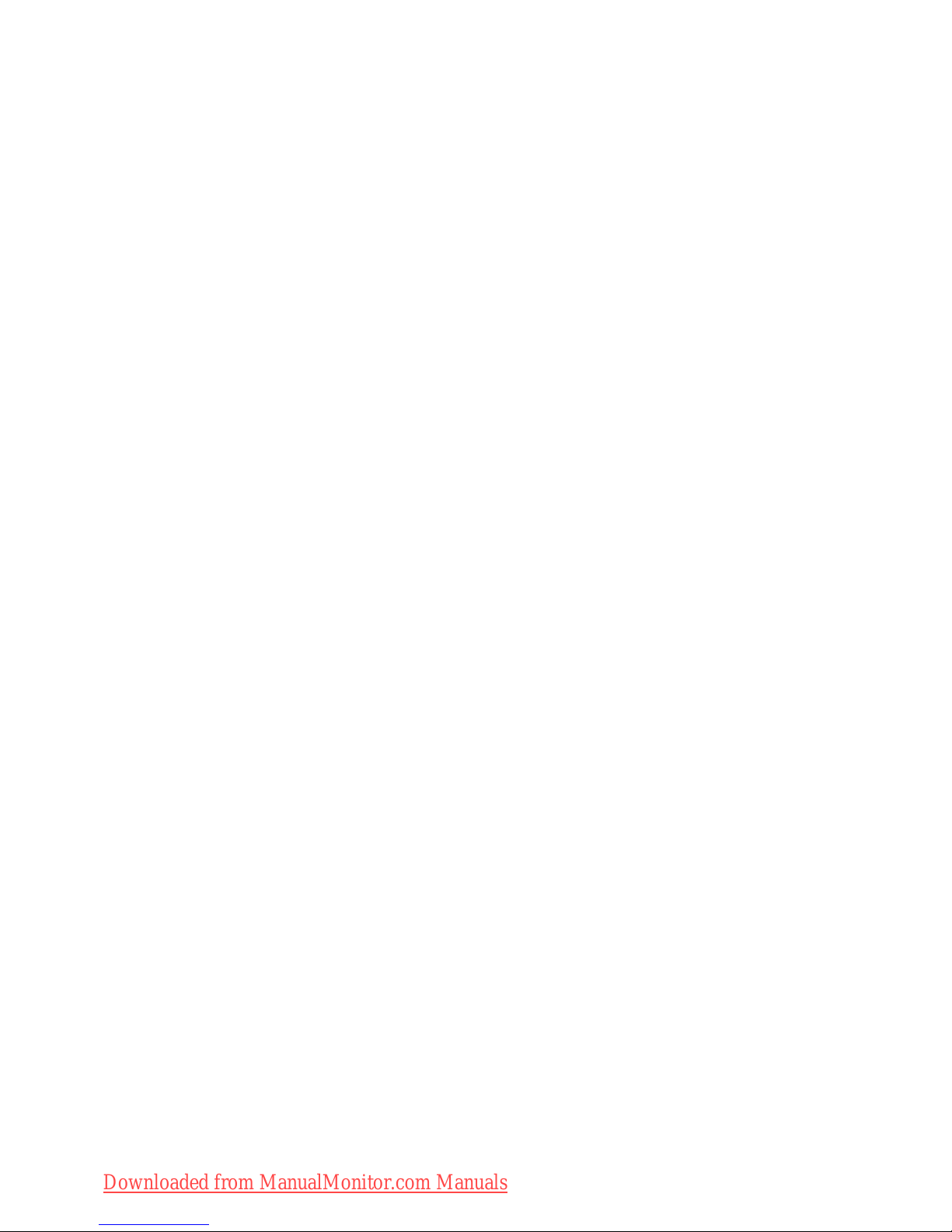
Downloaded from ManualMonitor.com Manuals
Page 4

Copyright
© Fujitsu Technology Solutions 2009
2009/10
Published by
Fujitsu Technology Solutions GmbH
Mies-van-der-Rohe-Straße 8
80807 München, Germany
Contact
http://ts.fujitsu.com/support
All rights reserved, including intellectual property rights. Technical data subject to modi cations and delivery subject to availability. Any
liability that the data and illustrations are complete, actual or correct is excluded. Designations may be trademarks and/or copyrights of
the respective manufacturer, the use of which by third parties for their own purposes may infringe the rights of such owner. For further
information see http://ts.fujitsu.com/terms_of_use.html
Order-No. Fujitsu Technology Solutions: A26361-K1253-Z220-1-7619, Edition 2
Downloaded from ManualMonitor.com Manuals
Page 5

FUJITSU P22W-5 ECO
Your LCD screen... 1
Important notes
3
Getting started
8
Operation
15
Notes on ergonomic colour adjustment
23
Troubleshoo
ting
24
Notes regarding the DIN EN ISO
13406-2 standard
26
Technical
data
27
Operating Manual
Downloaded from ManualMonitor.com Manuals
Page 6
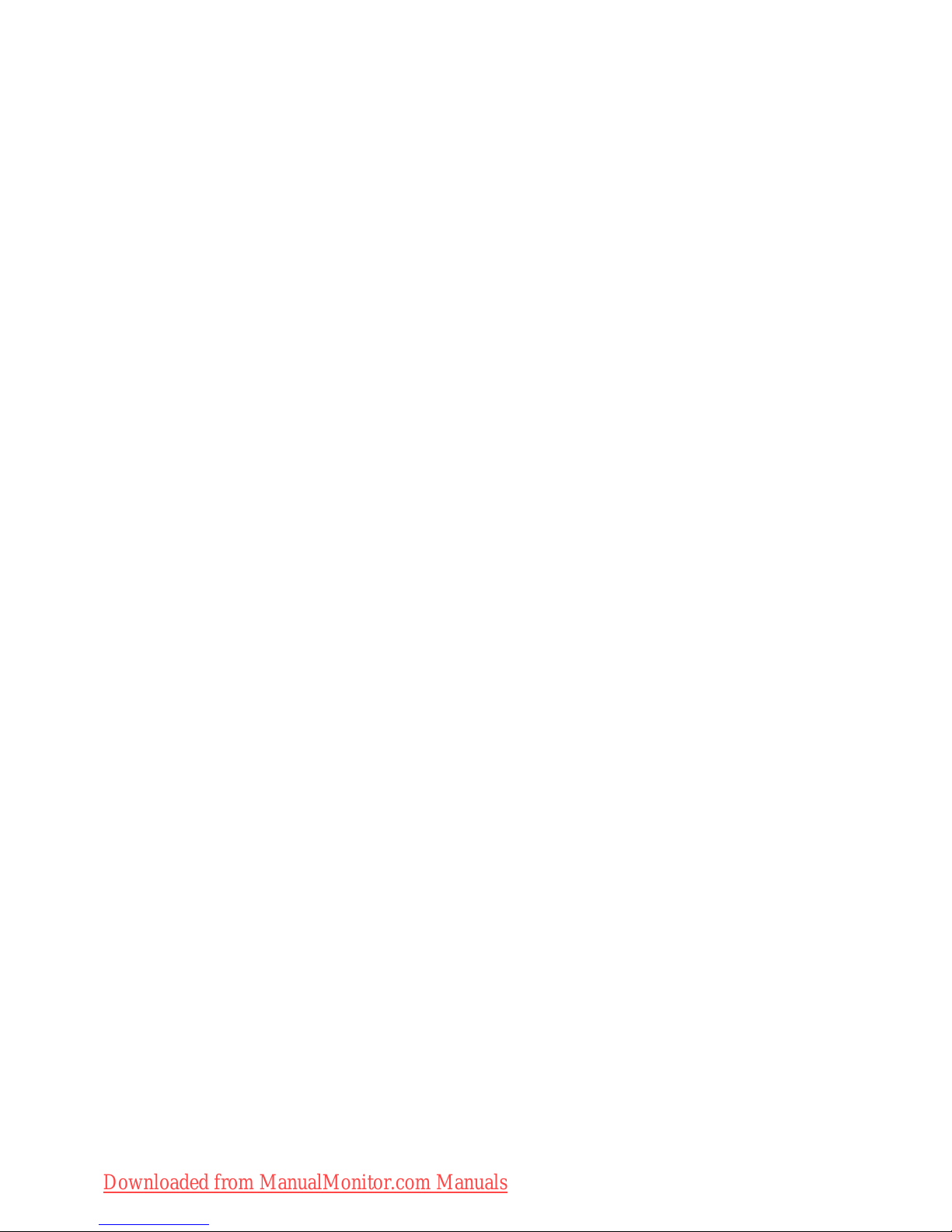
Windows 7, Windows Vista and Windows XP are registered trademarks of Microsoft Co rporation.
VESA, DDC and DPMS are registered trademarks of Video Electronics Standards Association.
All other trademarks referred to in this publication are trademarks of the respective
owners, whose legal protection is hereby recognised.
Copyright © Fujitsu Technology Solutions GmbH 2009
All rights, including rights of translation, reproduction by printing, copying or similar
methods, of the whole document or parts thereof, are reserved.
Offenders will be liable for damages.
All rights reserved, including rights created by patent grant or registration of a utility model or design.
Subject to availability and technical modifications.
No liability for content or printing errors.
Downloaded from ManualMonitor.com Manuals
Page 7

Contents
Contents
YourLCD screen... ..................................................................... 1
Target group ............................................................................ 1
Furtherinformation ...................................................................... 1
Notational conventions .................................................................. 2
Important notes ........................................................................ 3
Safetyinstructions ...................................................................... 3
Powercable ............................................................................ 4
Transporting the devic
e ..................................................................
4
Cleaning the device ..................................................................... 4
FCC Class B Compliance
Statement .....................................................
5
Declaration of Confor
mity ................................................................
6
CEmarking ............................................................................ 6
Disposal and re cycli
ng ..................................................................
7
Getting started ......................................................................... 8
Unpacking and checking the delivery . . ................................................... 8
Setting up thedevice .................................................................... 8
Setting up an ergonomic video workstation ............................................ 9
Mounting monitor base . . . ........................................................... 11
Adjustingthe inclination .............................................................. 11
Removing monitor base .............................................................. 12
Connecting the device . .................................................................. 12
Connecting cables to the monitor . . ................................................... 13
Connecting cables to the computer ................................................... 14
Operation .............................................................................. 15
Switching th
edevice onand off ..........................................................
15
Notes on powe
rmanagement ............................................................
16
Changing th
emonitor settings ............................................................
17
Changing th
e monitor s ettings with the butto ns of the c ontrol panel . .....................
17
Changing t
hemonitor settings using the OSDmenu ....................................
18
Adjusting
thebrightness and contrast .................................................
20
Selectin
gthe application mode .......................................................
20
Adjustin
gthe picture size and position ................................................
21
Adjustin
gthe volume ................................................................
21
Setting
colour temperature and colours ................................................
21
Setting
functions ....................................................................
22
Display
ing information ...............................................................
22
Noteson ergonomic colour adjustment ................................................ 23
Troub
leshooting .......................................................................
24
Notes regarding the DIN EN ISO 13406-2 standard . . .................................... 26
Tech
nicaldata .........................................................................
27
VESA
-DDC-compatible VGA interface . ...................................................
28
Pre
set operating modes . . . . . . ...........................................................
28
Mos
t frequent operating modes .......................................................
28
Vid
eo/TV operating modes using DVI and HDMI . . . ....................................
29
SU
BD port .............................................................................
29
A26361-K1253-Z220-1-7619, edition 2
Downloaded from ManualMonitor.com Manuals
Page 8

Contents
DVI-Dport .............................................................................. 30
HDMIport .............................................................................. 31
A26361-K1253-Z220-1-7619, edition 2
Downloaded from ManualMonitor.com Manuals
Page 9
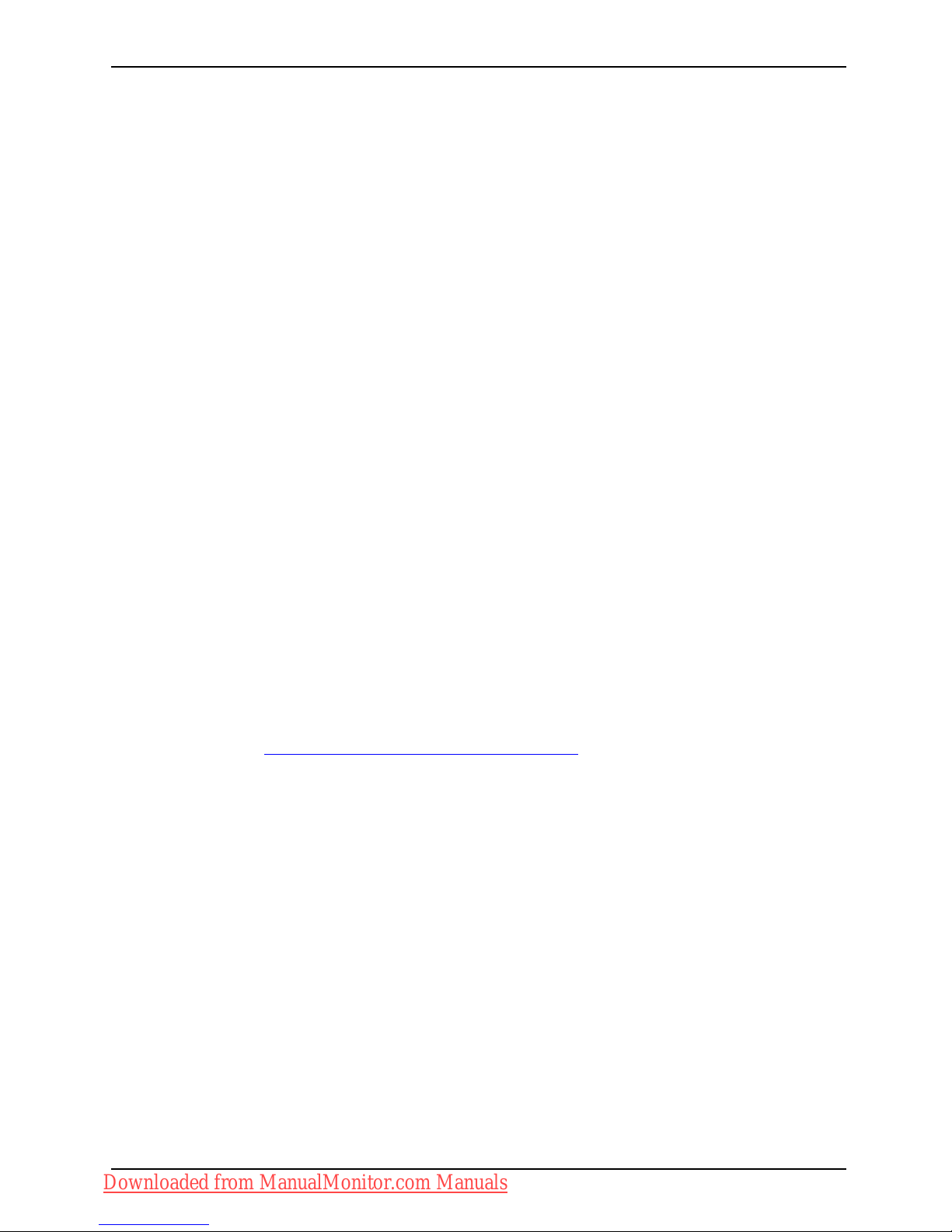
Your LCD screen...
Your LCD screen...
has a whole range of useful f eature s and functions, e.g.:
• TFT display (Thin Film Transistor; active matrix)
• minimal space requirements tha
nks to slim casing
• optimum ergonomic characteristics (totally distortion-free, excellent picture
definition and colour purity right into the corners)
• high degree of brightness and g
ood contrast
• high resolution ( 1680 x 1050)
• presentation of up to 16.7 milli
on colours (in conjunction with an appropriate display adapter)
• automatic scanning of horizontal frequencies from 30 to 82 kHz and refresh rates
(vertical frequencies) from 56 to 76 Hz (absolutely flicker-free)
• digital screen controller with m
icroprocessor for sto ring 28 different display m ode s
• freely adjustable colour alignment for matching the screen colours to the
colours of various input and output devices
• convenient operation via integ
rated OSD (On-Screen-display) menu
• VESA-DDC compatibility
• VESA-FPMPMI compatibility (Fla
t Panel Monitor Physical Mounting Interface) –
Mounting device for swivel arm an
d wall bracket
• Plug&Play capability
• digital video inputs (DVI and HD
MI) with HDCP
• power management for reducing power consumption when the c omputer is not in use
• Compliance w ith the recommendat
ions according to TCO ’03
• the monitor fulfills all GS ("Geprüfte Sicherheit", Certified Security) requirements.
This operating manual contains im
portant information you require to start up and run your LCD monitor.
When putting the monitor into opera
tion for the first time, the screen display should be
optimally adapted to the display a
dapter used and adjusted in accordance with your
needs (see chapter "
Changing th
e monitor settings", Page 17.
Target group
You don’t need to be an "expert" to perform the operations described here. However, please observe
the safety information given in the operating instructions for the computer and in this manual.
In the event of any problems occurring, please contact your sales outlet or our Service Desk.
Further information
Details of how you set the resol
ution and refresh rate are provided in the documentation
for y our display adapter and th
e a ssociated driver software.
For ergonomic reasons, we reco
mmend a screen resolution of 1680 x 1050 pixels.
Because of the technology use
d (active matrix) an LCD monitor provides a totally
flicker-free picture even wit
h a refresh rate of 60 Hz.
A26361-K1253-Z220-1-7619, edition 2 1
Downloaded from ManualMonitor.com Manuals
Page 10

Your LCD screen...
Notational conventions
Pay particular attention to text marked with this symbol. Failure to observe
this warning will endanger your life, will damage the device or lead to loss
of data. The warranty will be invalidated if you cause defects in the device
through failure to take notice of this warning
indicates important informat
ion that is required to use the device properly.
►
indicates an activity that must be performed in the order shown
indicates a result
This style
flags data entered using the keyboard in a program dialog or command
line, e.g. your password (Name123) or a command to launch a program
(start.exe)
This style
refers to information displayed by a program on the screen, e.g.:
Installation is completed
This style
is for
• terms and texts in a softwar
e user interface, e.g.: Click Save.
• names of programs or files, e.g. Windows or setup.exe.
"This style"
is for
• cross-references to another section, e.g. "Safety information"
• cross-references to an external source, e.g. a web address: For more
information, go to "
http://ts.fujitsu.com"
• indicates names of CDs and DVDs as well as names and titles of other
materials, e.g.: "CD/DVD Drivers & Utilities" or "Safety" manu al
Abc
refers to a key on the keyboard, e.g.:
F10
This style
flags concepts and text that are emphasised or highlighted, e.g.: Do not
switch off device
2 A26361-K1253-Z220-1-7619, edition 2
Downloaded from ManualMonitor.com Manuals
Page 11

Important notes
Important notes
ImportantnotesNotes
In this chapter you will find information regarding safety which it is essential to
take note of when working with y our device.
Safety instructions
This device complies w ith the re
levant safety regulations for data processing equipment,
including electronic office ma
chines for use in an office environment. If yo u have any
questions, contact your sales
outlet or our Service Desk.
• The display surface of the devi
ce is sensitive to pressure and scratches. You should therefore
be careful with the display sur
face in order to avoid lasting damage (scratches).
• If the device is brought into the installation site from a cold environment, condensation
can form. Before operating the device, wait until it is absolutely dry and has reached
approximately the same temperature as the installation site.
• When installing and operatin
g the device, please observe the notes on environmental
conditions in Chapter "
Tech
nical data", Page 27 as well as the instructions in Chapter
"
Setting up an ergono mic vid
eo workstation", Page 9.
• To ensure sufficient ventilation, the air inlet and outlet openings of the device must be kept clear.
• The device automatically set
s itself to the correct voltage within the range from 100 V to 240 V.
Make sure that the local mains
voltage is neither higher nor lower than this range.
• Ensure that the power socket on the device and the mains outlet are freely accessible.
• The ON/OFF switch does not di
sconnect the monitor from the mains voltage. To disconnect
fully from the m ains supply,
disconnect the power plug from the s ocket.
• The device is equipped with a power cable that complies with safety standards.
• Use the supplied power cable o
nly.
• Lay the cables in such a way that they do not create a hazard (danger of tripping)
and cannot be damaged. When connecting the device, observe the releva nt
notes in chapter "
Connecting the device", Page 12.
• No data transfer cables shou
ld b e connected or disconnected during a thunderstorm.
• Make sure that no objects (e.g. jewellery chains, paper clips, etc.) or liquids get
inside the device ( danger of electric shock, short circuit).
• The device is not waterproof!
Never immerse the device in water and protect
it from spray water (rain, se
a water).
• In emergencies (e.g. damaged casing, elements or cables, penetration of
liquids or foreign matter), switch off the device, disconnect the power plug and
contact your sales outlet or our Service Desk.
• Repairs to the device must o
nly be performed by qualified technicians. Unauthorised opening
and incorrect repair may gr
eatly endanger the user (electric shock, fire risk).
• Only use the screen resolution settings and refresh rates specified in Chapter
"
Technical data", Page 27. Otherwise you may damage the device. If you are in
any doubt, contact your sales outlet or our Service Desk.
• Use a screen saver with movi
ng images and activate the power management for
your monitor to prevent sti
ll images from "burning in".
• If you operate the device with the sw ivel arm or wall bracke t, it must not be turned by 180°.
A26361-K1253-Z220-1-7619, edition 2 3
Downloaded from ManualMonitor.com Manuals
Page 12

Important notes
• The device may only be operated in t he wide format (0° landscape mode). The buttons of
the control panel are located at the bottom in the middle of the monitor.
• Store this manual close to the device. If you pass the device on to third
parties, you should pass this manual on with it.
• We recommend that you place your de vice on a durable, non-slip surface. In view
of the many different finishes and varnishes used on furniture, it is p ossible that the
feet of the device may mark the surface they stand on.
• To ensure sufficient ventilation, the air supply and air ou tlet openings of
the monitor must never be blocked.
Power cable
Use the supplied power cable only.
Use the following guidelines if it is necessary to replace the original cable set.
• The female/male receptacles of the cord set must meet IEC60320/CEE-22 requirements.
• The cable has to be HAR-certified or VDE-certified. The mark HAR or
VDE will appear on the outer sheath.
• For devices which are mounted on a desk or ta ble, type SVT or SJT cable sets may be
used. For devices which sit on the floor, only SJT type cable sets may be used.
• The cable set must be selected according to the rated current for your device.
• If necessary, replace the original power cable with a regular grounded 3-core mains lead.
Transporting the device
Device,Transportatio nRetransportation
Transport all parts separately in their original packaging or in a packaging which
protects them from knocks and jolts, to the new site.
Do not unpack them until all transportation manoeuvres are completed.
Cleaning the device
Switch off the device and unplug the power plug.
Do not clean any interior parts yourself, leave this job to a service technician.
Do not use any cleaning agents that contain abrasives or may corrode plastic.
Ensure that no liquid enters the device.
The display surface of the device is sensitive to pressure and scratches. Clean
it only using a soft, slightly moistened cloth.
The surface of the casing can be cleane d with a dry cloth. If particularly dirty, use a cloth that
has been moistened in mild domestic detergent and then carefully wrung out .
4 A26361-K1253-Z220-1-7619, edition 2
Downloaded from ManualMonitor.com Manuals
Page 13

Important notes
FCC Class B C om pliance Statement
The following statement applies to the products covered in this manual, unless otherwise specified
herein. The statement for other products w ill appear in the accompanying documentation.
NOTE:
This equipment has been tested and found to comply with the limits for a "Class B" digital
device, pursuant to Part 15 of the FCC rules and meets all requirements of the Canadian
Interference-Causing Equipment Standard ICES-003 for digital apparatus. These limits are
designed to provide reasonable protection aga inst harmful interference in a residential installation.
This equipment generates, uses and can radiate radio frequency e nergy and, if not installed
and used in strict accordance with the instructions, may cause harmful interference to radio
communications. However, there is no guarantee that interference will not occur in a particular
installation. If this equipment does cause harmful interference to radio or television reception,
which can be determined by turning the e quipm ent off and on, the user is encouraged to
try to correct the interference by one or more of the following measures:
• Reorient or relocate the receiving antenna.
• Increase the separation between equipment and the receiver.
• Connect the equipment into an outlet on a circuit different from that to
which the receiver is connected.
• Consult the dealer or an experienced radio/TV technician for help.
Fujitsu America Inc. is not responsible for any radio or television interference caused by un authorized
modifications of this equipment or the substitution or attachment of connecting cables and equipment
other than those specified by Fu jitsu America Inc.. The correctio n of interferences caused by such
unauthorized modification, substitution or attachment will be the responsibility of the user.
The use of shielded I/O cables is required when connecting this equipment to any and all optional
peripheral or host devices. Failure to do so may violate FCC and IC ES rules.
A26361-K1253-Z220-1-7619, edition 2 5
Downloaded from ManualMonitor.com Manuals
Page 14

Important notes
Declaration of Conformity
This device complies with Part 15 of the FCC Rules. Operation is subject to the following two
conditions: (1) this device may not cause harmful interference, and (2) this device must accept
any interference receive d, including interference that may cause undesired operation.
Product name:
Colour LCD Monitor
Trade na me: Fujitsu America Inc.
Model number(s): FUJITSU P22W-5 ECO
Name of responsible party:
Fujitsu America Inc.
1250E. Arques Avenue
Sunnyvale, CA 94085, U.S.A.
Contact person:
Henning, Bernd
Phone No.:
(408) 329-6737
Fax No.:
(408) 746-8299
We, Fujitsu technology Solution Inc., hereby declare that the equipment bearing the trade
name and model number specified above was tested confirming to the applicable FCC
Rules under the most accurate measurement standa rds possible, and that all the necessary
steps have been taken and are in force to assure that production units of the same
equipment will continue to comply with the Commissions requirements.
CE marking
The shipped version of this device complies with the requirements of EEC
directives 2004/108/EC "Electromagnetic compatibility" and 2006/95/EC
"Low voltage directive".
6 A26361-K1253-Z220-1-7619, edition 2
Downloaded from ManualMonitor.com Manuals
Page 15

Important notes
Disposal and recycling
This device has been manufactured as far as possible from materials which can be recycled or
disposed of in such a way that the environment is not damaged. The device may be taken back after
use to be reused or recycled, provided that it is returned in a condition that befits its intended use.
Any compone nts not reclaimed will be disposed of in an environmentally acceptable manner.
The device must be disposed of in accordance with local regulations for disposal of special
waste. The screen background lighting contains mercury. You must observe the applicable
handling and disposal safety regulations for fluorescent tubes.
If you have any questions on disposal, please contact your local sales office or our
Service Desk, or contact one of the following directly:
Germany
Belgium
Switzerland
Fujitsu Technology
Solutions GmbH
Remarketing and Recycling
D-33106 Paderborn, Germa ny
Tel.:+495251/818010
Fax: +49 5251 / 81 80 15
"
http://ts.fujitsu.com/wvm"
RECUPEL
Boulevard Reyers, 80
B-1030 Brussels
Tel.: +32 2 / 706 86 16
Fax: +32 2 / 706 86 13
E-mail: info@recupel.b
e
"
http://www.recupel.b
e"
SWICO
Schweizerischer
Wirtschaftsverband der
Informations-, Kommunik
ations-
und Organisationstechni
k
(Swiss Trade Associatio
n
for Information,
Communications and
Organisational Techno
logy).
For a list of SWICO
disposal sites, see:
"http://www.swico.
ch"
Asia
USA
Taiwan: Environmental
Protection Administration
Executive Yuan, R.O.C.
"
http://recycle.epa.gov.tw"
Fujitsu America In c.
1250E. Arques Avenue
Sunnyvale, CA 94085, U .S.A.
Contact: Bernd Henning
Phone No.: (408) 329-6737
Fax No .: (408) 746-8299
Information on this subject is also available on the Internet at "http://ts .fujitsu.com/recycling".
A26361-K1253-Z220-1-7619, edition 2 7
Downloaded from ManualMonitor.com Manuals
Page 16

Getting started
Getting started
Unpacking and checking the delivery
The display surface of the device is sensitive to pressure and scratches.
Always hold the device by the casing!
The complete device package includes:
• one monitor
• one data cable (D-SUB)
• one data cable (DVI-D)
• one audio cable
• one power cable
• one CD with software and docum
entation
• one Warranty Booklet
• one "Quick Start Guide" brochu
re
• one "Safety" manual
► Unpack all the individual part
s.
► Check the contents of the package for any visible damage caused during transport.
► Check whether the delivery conf
orms to the details in the delivery note.
► Should you discover that the delivery does not correspond to the delivery
note, notify your local sales outlet immediately.
Do not discard the original packing material of the devices. You may need the
packaging in the future if you need to transport your device.
Setting up the device
To ensure sufficient ventilation, the air inlet and outlet openings of
the device must be kept clear.
8 A26361-K1253-Z220-1-7619, edition 2
Downloaded from ManualMonitor.com Manuals
Page 17

Getting started
Setting up an ergonomic video workstation
1
► Do not position the video workstation
opposite a w indow (1).
1
► Position the monitor ou tside the reach
of a light source (1).
1
► Position the k eyboard where it is
easiest to reach (1).
A26361-K1253-Z220-1-7619, edition 2 9
Downloaded from ManualMonitor.com Manuals
Page 18

Getting started
1
50 cm
► Position the monitor so that the eye distance
to the screen (1) is around 50 cm.
30
30
65
65
0
60
1
22
► Position the monitor for optimum viewing
(1). The monitor should under no
circumstances f all outside the permissible
viewing space (2).
Depending on the situation, it may be advisable to use a swivel arm or wall
bracket (VESA FPMPMI), which are available from specialist dealers. For
this purpose the monitor base must be removed beforehand as described
in Chapter "
Removing monitor base", Page 12.
10 A26361-K1253-Z220-1-7619, edition 2
Downloaded from ManualMonitor.com Manuals
Page 19

Getting started
Mounting monitor base
► Guide the lug on the front of the foot into the base plate (1).
► Firmly press the base plate on at the rear (2).
► Secure the base plate with the screw (3).
The height of the monitor can be adjusted by approximately 120 mm.
► Grasp the monitor with both hands on the right and left ed ge of the casing and move it up or down.
Adjusting the in
clination
The inclination of the monitor can be adjusted by - 5° (forward) and +25°
(back) from its vertical position.
► Hold the monitor with both hands on the left and right sides of the casing
and move it to the desired angle.
A26361-K1253-Z220-1-7619, edition 2 11
Downloaded from ManualMonitor.com Manuals
Page 20

Getting started
Removing monitor base
Before you can use a swivel arm or a wall bracket, you must remove the monitor base.
The display surface is susceptible to scratching!
1
► Switch off the monitor and pull the power
plug out of the power socket.
► Lay the monitor on its face on a soft surface.
► Remove the cover and disconnect all cables.
► Remove the screws (1) on the rear
of the monitor.
You c an now mount a swivel arm or
a wall bracket as per VESA FPMPMI
with 100 mm hole spacing.
For instructions on how to mount the swivel arm or wall bracket, please see
the documentation for the swivel arm or wall bracket.
Connecting the device
Please observe the safety information in " Important notes", Page 3.
CE conformance and optimum picture quality are guaranteed only if
you use the data cables supplied.
► Switch off the monitor and the computer.
► Disconnect the power plug from the computer.
12 A26361-K1253-Z220-1-7619, edition 2
Downloaded from ManualMonitor.com Manuals
Page 21

Getting started
Connecting cables to the monitor
The monitor ports are protected by a cover.
Information on the computer connections an d interfaces is contained in the
operating manual for the computer.
21
K
3 4 5 6 7 8
1 = Security slot for the "Kensington Lock"
2 = Space for the cover
3 = 0W switch
4 = Power connector
5 = HDMI socket
6 = DVI-D socket (DVI)
7 = D-SUB socket (VGA)
8 = AUDIO-IN socket
► Remove the cover (2).
► Select the appropriate data cable for your computer.
► Connect one of the connectors of the data cable to the D-SUB socket (7) or the
DVI-D socket (6) or the HDMI socket (5) of the monitor and secure the plug
connection by tightening the retaining screws.
The monitor automatically detects the input when only one signal source is connected.
► Insert one connector of the audio line in the AUDIO IN (8) socket on the
monitor and make sure it is properly engag ed.
► Plug the power cable supplied into the power socket (4) of the m onitor.
► Mount the cover (2) over the connections.
A26361-K1253-Z220-1-7619, edition 2 13
Downloaded from ManualMonitor.com Manuals
Page 22

Getting started
A lock (Kensington Lock) can be mounted in the security slot to protect the monitor
against theft. A Kensington lock is not supplied with the monitor.
Connecting cables to the comput
er
Information on the computer connections and interfaces is contained in the
operating manual for your computer.
► Connect the data cable to the (active) monitor port on the computer and secure
the plug-in connection by tightening the s afety screws.
► Insert the other plug of the aud
io cable in the audio output of the computer.
► Plug the power connector of the monitor into a properly grounded mains outlet.
► Plug the power connector of the c
omputer into a properly grounded mains outlet.
If your computer has two monit
or ports ("onboard" screen controller and separate
graphics card), the monitor p
ort for the separate graphics card is active as standard.
14 A26361-K1253-Z220-1-7619, edition 2
Downloaded from ManualMonitor.com Manuals
Page 23

Operation
Operation
Switching the device on and off
The ON/OFF switch on the front of the monitor is used for switching the monitor on and off.
2
1
1 = Power indicator 2 = Switch On/Off
Press the buttons from the bottom up.
The colour of the LED indicator changes as follows:
LED indicator Status
blue Monitor and computer are switched on.
orange
Monitor is not receiving a video signal or is in power saving mode.
does not light up
Monitor is switched off (or is in 0W energy-saving mode)
321
1 = Power indicator
2 = ON/OFF switc
h
3 = 0W switch (BASIC/ECO)
A26361-K1253-Z220-1-7619, edition 2 15
Downloaded from ManualMonitor.com Manuals
Page 24

Operation
The "0" (ECO) setting of the 0W switch (3) in energy-saving modes activates
the 0W way of operation, the switch setting "|" switches to the BASIC
energy-saving mode <1W. This setting may be necessary on some PCs if
the monitor remains dark in the 0W way of operation.
Notes on power management
If your computer is equipped w
ith power management (power-saving mode), the monitor can fully
support this function. Here t
he monitor does not distinguish between the individual energy-saving
modes of the computer (stand
by mode, suspend mode and OFF mode), as it is capable of
immediately switching into
the mode with the highest energy-saving effect.
Stage Operation
Energy saving mode
Normal
ECO ECO Standby (0) BASIC (I)
Power indicator glows blue glows green is unlit glows orange
Display max. brightness
typ. 200 cd/m
2
unlit unlit
Power consumption
(typical)
P22W-5 : 70 W P22W-5 : 47 W 0 W reduced to < 1 W
If your computer detects inactivity (no input) it se nds an appropriate signal to the monitor to
reduce the power consumption (energy-saving mode). The power indicator of the monitor
changes colour to indicate the status change. EC O is the pre set facto ry default.
Once an input is made at the computer the s creen contents are restored.
For detailed information on how energy-saving m ode operates, please refer to
the operating manual or technical manual of the computer.
16 A26361-K1253-Z220-1-7619, edition 2
Downloaded from ManualMonitor.com Manuals
Page 25

Operation
Changing the monitor settings
When putting the monitor into operation for the first time, th e screen display should
be optimally adapted to the display adapter used.
Changing the monitor settings
with the buttons
of the control panel
The buttons of the control panel have two functions. With the OSD menu not
activated, you can make the following settings directly:
54321 6
ECO
1 = SELECT / MENU button
2 = Forwards / ECO button
3 = Back / INPUT button
4 = EXIT / AUTO button
5 = Power indicator
6 = ON/OFF switch
Performing auto-adjustment of the m onitor
► Press the
EXIT / AUTO
button for about 1 second.
The Auto Processing message appears
Picture quality and position are set to optimum values for your system.
Selecting input signal (D-SUB/DVI_D/HDMI)
► Press the Back /
INPUT
buttontocalluptheInput selectsetting window.
► Press the Forwards / ECO button or the Back /
INPUT
button to select the
desired monitor connection (VGA, DVI or HDMI).
This setting window can also be called up when the OSD menu is locked.
A26361-K1253-Z220-1-7619, edition 2 17
Downloaded from ManualMonitor.com Manuals
Page 26

Operation
Activate/deactivate ECO operating m ode
► Press the Forwards / ECO button to switch the ECO operating mode on or off.
The message Action was executed appears.
If the ECO operating mode is activated, the following OSD settings are changed:
Mode
Office
Colour
temperature
6500K
Auto Brightness
off
Brightness
reduced
After the ECO operating mode is switched off, the brightness previously set by the user is restored.
Locking the OSD menu
The OSD menu can be locked to prevent accidental or unauthorised changes to the monitor settings.
► Press and hold the
SELECT/MENU
button for a few seconds while you switch
on the monitor with the ON/OFF switch.
The Action was executed message appears.
Please proceed in the same manner to release the locked O SD menu again.
Locking the ON/OFF button
The ON/OFF switch can be locked to prevent accidental or unauthorised
changes to the monitor settings.
► Press the Forwards / ECO button and the Back /
INPUT
button at the same
time and k eep them pressed for a few seconds.
The message Action was executed appears.
Please proceed in the same manner to release the locked ON/OFF switch again.
Changing the monitor set
tings using the OSD menu
With the buttons on the control panel, you can call up and use the integrated
OSD (On-Screen Display) menu.
The OSD menu is available in various languages. The English menu names are
used in the following description (default setting). You can select another language
using the OSD Language function in the OSD Setup menu.
18 A26361-K1253-Z220-1-7619, edition 2
Downloaded from ManualMonitor.com Manuals
Page 27

Operation
► Press the
SELECT/MENU
button to
activate the OSD menu.
The main menu appears, with icons
for the setting functions.
The first symbol, (Brightness/Contrast), is
highlighted and the associated functions are
visible in the right-hand menu field.
► Press the Forwards / ECO button or
the Back /
INPUT
button to highlight
another icon (e.g. Image adjust).
► Press the
SELECT/MENU
button to
select the highlighted icon.
The Image adjust setup window will
be displayed.
► Press the Forwards / ECO button or
the Back /
INPUT
button to highlight
another function.
► Press the
SELECT/MENU
button to
select the highlighted function.
► Press the Forwards / ECO button or
the Back /
INPUT
button to highlight
another function.
► Press the
EXIT / AUTO
button to
exit the function.
► Press the Forwards / ECO button or the
Back /
INPUT
button to highlight another
function or press the
EXIT / AUTO
button
to return to the main menu.
All changes are stored automatically.
If you want to change other settings, select the corresponding function from the OSD
main menu. All possible adjustments of the main menu are described in the following.
A26361-K1253-Z220-1-7619, edition 2 19
Downloaded from ManualMonitor.com Manuals
Page 28

Operation
Adjusting the brightness and contrast
Call up the Brightness/Contrast setting window
Brightness
Set the brightness of the display
With this function you chang e the brightness of the background lighting.
You c an see whether the ECO operating mode is active under the bar for
displaying the brightness setting.
Contrast
Set the contrast of the display
With this function you modify the contrast of bright colour tones.
Black level
Set the brightness of the display
With this function you modify the contrast of dark colour tones.
Auto Brightness
Automatic brightness control
This function is used to automatically control the brightness of the
background lighting using the light sensor.
On = The brightness is adjusted according to the ambient brightness
Off = The brightness is adjusted manually by the user
Auto level
Adjust the signal level
With this function you can automatically set the contrast.
The function is executed w ith the
SELECT / MENU
button.
If the contrast is set too high, bright surfaces can no longer be distinguished from very
bright surfaces. If the contrast is set t oo low, the maximum brightness will not be achieved.
Selecting the application mode
Call up the Mode setting window
Office
Office presets (the settings for colour and sharpness can be adjusted)
Photo
Photo presets (colour, sharpness, saturatio n )
Video
Video presets (colour, sharp
ness, saturation)
20 A26361-K1253-Z220-1-7619, edition 2
Downloaded from ManualMonitor.com Manuals
Page 29

Operation
Adjusting the picture size and position
Call the Image adjust setting window
Phase
Eliminate picture disturbance
With this function you fine-tune your monitor to eliminate picture disturbance.
Clock
Set synchronisation
With this function you a d just the picture width to eliminate vertical picture
disturbances.
H-Position
Adjust the horizontal position
With this function you move the picture to the left or to the right.
V-Position
Adjust the vertical position
With this function you move the picture up or down.
Sharpness
Adjust the sharpness of the picture for the Photo and Vi deo modes.
Saturation
Adjusts the colour saturation for the Photo, Video and Game modes.
Expansion
Adjust the picture size
Full screen = selection of full screen mode
Keep aspect = maximum picture size without dist ortion (only for PC image)
16:9 = 16:9 widescreen format (Video/TV picture only)
4:3 = 4:3 format (Video/TV picture only)
Adjusting the volume
Call the Audio setting window
Vol u me
Set the volume for playback with the integrated loudspeakers
Mute
Switch the loudspeakers off o
ron
Setting colour temperature
and colours
Call the Colour setting window
Select the colour temperature
The "warmth" of the screen colours is set using the colour temperature. The
colour temperature is measured in K (= Kelvin). You can choose between
sRGB, 6500 K, 9300 K, Native and Custom Colour.
The options sRGB, Native and Custom colour are only available in the Office
setting mode.
In the user-de fined setting you can change the colour ratios of th e basic
colours (red, green, blue) as required.
A26361-K1253-Z220-1-7619, edition 2 21
Downloaded from ManualMonitor.com Manuals
Page 30

Operation
Setting functions
Call up the Setup settings window
Input select
Select the input signal
This function is used to select the input signal (VGA, DVI or HDMI).
This function is used to select the input signal (VGA, DVI, HDMI, CVBS,
S-Video or YPbPr).
This is on condition that the display adapter supports this function.
Language
Set the language for the OSD menu
With this function you select th e language for the OSD menu.
The default setting is English.
DDC-CI
Activate/deactivate the DDC-CI
On = The DDC-CI function is activated (default setting)
Off = The DDC-CI function is deactivated
OSDH position
Set the horizontal position of the OSD menu
With this function you move the OSD menu to the left or to the right.
OSDV position
Set the vertical position of the OSD menu
With this function you move the OSD menu up or down.
OSDTimeout
Set the display duration of the OSD menu
With this function yo u select a value from 10 to 120 seconds.
If the set time expires without a setting being made, the OSD menu is
automatically faded out.
Factory recall
Activate the factory settings
With this function all settings are reset to the factory settings without
prompting for confirmation.
The function is executed with the
SELECT / MENU
button. The Auto
Processing message appears.
Displaying information
Call the Information setting w
indow
With this function the model d
esignation, serial number, resolution, H/V
frequency, input signal and p
olarity of the synchronisation signal are
displayed.
22 A26361-K1253-Z220-1-7619, edition 2
Downloaded from ManualMonitor.com Manuals
Page 31

Notes on ergonomic colour adjustmen
t
Notes on ergonomic colour adju
stment
If you select colours for the monitor in your a pplication programmes,
take note of the information below.
The primary colours blue and red on a dark background do not produce the minimum
required contrast of 3:1 and are therefore not suitable for continuous text and data entry.
When using several colours for characters and background and giving the primary colours full
modulation, you can obtain very suitable colour combinations (see the following table):
Characters
Background
black white purple blue
cyan green
yellow red
black
++
-
+++
-
white
+++
---
+
purple
++
-----
blue
-
+
-
+
-
+
-
cyan
+
--
+
---
green
+
--
+
---
yellow
+
-
++
--
+
red
-
+
----
+
+ Colour combination very suitable
- Colour combination not suitable because colour hues are too close together, thin characters
are not identifiable or rigorous focusing is demanded of the human eye.
A26361-K1253-Z220-1-7619, edition 2 23
Downloaded from ManualMonitor.com Manuals
Page 32

Troubleshooting
Troubleshooting
Should an error occur, first check the following points. If the distortion is still not eliminated,
the monitor should, if possible, be checked on another computer.
If you are unable to solve the problem, please inform our Service desk.
Having this problem? Check the follo wing points:
No screen display
Power indicator does not light up
► Check whether changing the 0W switch on
the rear to setting 1 cures the problem.
► Check whether the power cable
on the
monitor is connected correct
ly.
► Check whether the computer is switched on.
No screen display
Power indicator is lit
► Check whether the computer is switched on.
► Check whether the data cable for the
monitor is correctly attached to the m on itor
port on the computer.
► Press any key on the computer keyboard.
The computer may be in power saving
mode.
► Alter the brightness and/or contrast until you
get a picture.
Message: No Signal
► Check whether the data cable for the
monitor is correctly attached to the m on itor
port on the computer.
► Check whether the computer is switched on.
Message: Frequency out of range:
## kHz / ## Hz
Please change the display mode
to 1680 x 1050 with 60 Hz
The input signal (horizontal frequency and
refresh rate) at the displayed input does not
correspond to the technical data for the monitor.
► Adjust the video frequency range using the
computer software (see documentation for
the computer or display adapter).
► Set a different screen re
solution using the
computer software (see d
ocumentation for
the computer or display
adapter).
Picture position not cor
rect
The monitor recognises an undefined mode (see
chapter "
Technical data", Page 27).
► Press the
EXIT / AUTO
button to perform
auto-adjustment of the screen.
Picture is shaking
► Check whether the data cable for the
monitor is correctly attached to the m on itor
port on the computer.
► Press the
EXIT / AUTO
button to perform
auto-adjustment of the screen.
Picture is wro ngly adjusted ► Press the
SELECT / MENU
button to
activate the Factory Recall function.
The Auto Processing message appears.
24 A26361-K1253-Z220-1-7619, edition 2
Downloaded from ManualMonitor.com Manuals
Page 33

Troubleshooting
Having this problem? Check the follow ing points:
Picture disturbances (vertical
lines)
► Press the
EXIT / AUTO
button to perform
auto-adjustment of the screen.
Picture disturbances (horizontal lines, picture
noise)
► Press the
EXIT / AUTO
button to perform
auto-adjustment of the screen.
The screen becomes darker
The background lighting has a limited lifetime.
If your monitor display should become too dark,
the background lighting will have to be replaced.
► Please contact our Service desk.
A26361-K1253-Z220-1-7619, edition 2 25
Downloaded from ManualMonitor.com Manuals
Page 34

Notes regarding the DIN EN ISO 13406-
2standard
Notes regarding the
DIN EN ISO 13406-2 standard
Permanently unlit or lit pixels
The standard of production techniques today cannot guarantee an absolutely fault-free screen
display. A few isolated constant lit or unlit pixels (picture elements) may be present. The maximum
permitted number of pixels faults is stipulated in the international standard ISO 13406-2 (Class II).
Examples:
A 20" or 22" flat-screen monitor with a resolution of 1680 x 1050 has 1680 x 1050 =
1764000 pixels. Each pixel consists of three subpixels (red, green and blue), so there
are almost 5.3 million subpixels in total. In accordance with ISO 13406-2 (Class II),
a maximum of 6 pixels and 9 subpixels may be defective.
Pixel
A pixel consists of 3 subpixels, normally red, green and blue. A pixel is
the smallest element that can be generated by complete functionality of
the display.
Subpixel
A subpixel is a separately addressable internal structure within a p ixel that
enhances the pixel function.
Cluster A cluster contains two or more defective pixels or subpixels in a 5 x 5
pixel block.
26 A26361-K1253-Z220-1-7619, edition 2
Downloaded from ManualMonitor.com Manuals
Page 35

Technical data
Technical data
Condensation is not permitted, neither in the rated range of operation
nor in the limit range of operation.
Dimensions and weight
Visible diagonals 56 cm
Dot pitch 0.282 mm
Width 473,8Image size
Height 296.1 mm
Maximum resolution 1680 x 1050
Width 510 mm
Height 371 mm
Dimensions incl.
monitor base
Depth 226 mm
Width 616 mm
Height 484 mm
Dimensions of box
Depth 250 mm
Weight (without packaging)
7.4 kg
Storable display modes
25
Pixel error classes
according to
ISO 13406-2
Class
II
Electrical data
Analog
positive, 0.7 V
ss
,75Ω
Video
Digital
DVI-D / HDMI with
HDCP
Synchronisation Separate Sync. TTL,
positive or negative
Horizontal frequency
28 kHz .... 80 kHz
(multi-scanning)
Refresh rate
50 Hz .... 75 Hz
Maximum pixel rate 165 MHz
Power supply switches au tomatically
100V–240V,
50 Hz – 60 Hz
Normal operation 70W
ECO operating mode
47W
Overall power draw
(without audio)
Energy saving mode
0 W in the ECO setting
< 1 W in the BASIC
setting
Sound output 2.0 W left; 2.0 W right
A26361-K1253-Z220-1-7619, edition 2 27
Downloaded from ManualMonitor.com Manuals
Page 36

Technical data
Environmental conditions
Environment class 3K2, IEC 721
Rated range of operation
Humidity
15 °C .... 35 °C
20 % .... 85 %
Limit range of operation
Humidity
5 °C .... 35 °C
20 % .... 85 %
VESA-DDC-compatible VGA interface
Your monitor is equipped with a VESA-DDC-compatible VGA interface. VESA-DDC (Video
Electronics Standard Association, Display Data Channel) is used as the communications
interface betwe en the monitor and the computer. If the computer is equipped with a
VESA-DDC-compatible VGA interface, it can automatically read the data for ensuring
optimum operation from the monitor and select the appropriate settings.
Preset operating modes
The picture position and s
ize have been optimised at the factory for the operating
modes listed above. Depen
ding on the graphics card used, it may be necessary
to adjust the display posi
tion or size. In this ca se you can c hange and save the
settings (see chapter "
Changing the monitor settings", Page 17).
Most frequent operating modes
Horizontal frequency Refresh rate Screen resolution
31.5 kHz 70 Hz 720 x 400
31.5 kHz 60 Hz 640 x 480
37.5 kHz 75 Hz 640 x 480
37.9 kHz 60 Hz 800 x 600
46.9 kHz 75 Hz 800 x 600
48.4 kHz 60 Hz 1024 x 768
60.0 kHz 75 Hz 1024 x 768
65.0 kHz 60 Hz 1680 x 1050
28 A26361-K1253-Z220-1-7619, edition 2
Downloaded from ManualMonitor.com Manuals
Page 37

Technical data
Video/TV o perating m odes using DVI and HDMI
Screen resolution Refresh rate
Aspect ratio
720 x 480 i *
60 Hz
4:3 / 16:9
720x480p 60Hz
4:3 / 16:9
720 x 576 i *
50 Hz
4:3 / 16:9
720x576p 50Hz
4:3 / 16:9
1280 x 720 p
50 / 60 Hz
16:9
1920 x 1080 i
50 / 60 Hz
16:9
1920 x 1080 p
50 / 60 Hz
16:9
* Only possible with HDMI
SUB D port
610
1115
51
Pin Meaning
1 Video input red
2 Video input green
3 Video input blue
4
Ground
5
Ground
6 Video ground red
7
Video ground green
8 Video ground blue
9
+5 V (DDC)
10
Sync. ground
11
Ground
12
DDC Data
13 H. sync
14 V. sync
15
DDC Clock
A26361-K1253-Z220-1-7619, edition 2 29
Downloaded from ManualMonitor.com Manuals
Page 38

Technical data
DVI-D port
9
1
17
Pin Meaning
1
TMDS Data2–
2
TMDS Data2+
3
TMDS Data 2/4 Shield
4 not connected
5
not connected
6
DDC Clock
7
DDC Data
8
Analog Vertical Sync
9
TMDS Data1–
10
TMDS Data1+
11
TMDS Data 1/3 Shield
12 not connected
13 not connected
14 +5V Power
15 Earth
16 Hot Plug Detect
17
TMDS Data0–
18
TMDS Data0+
19
TMDS Data 0/5 Shield
20 not connected
21 not connected
22
TMDS Clock Shield
23
TMDS Clock+
24
TMDS Clock–
30 A26361-K1253-Z220-1-7619, edition 2
Downloaded from ManualMonitor.com Manuals
Page 39

Technical data
HDMI port
13
24681012141618
5791113151719
Pin Meaning
1
TMDS Data2+
2
TMDS Data 2 Shield
3
TMDS Data2–
4
TMDS Data1+
5
TMDS Data 1 Shield
6
TMDS Data1–
7
TMDS Data0+
8
TMDS Data 0 Shield
9
TMDS Data0–
10
TMDS Clock+
11
TMDS Clock Shield
12
TMDS Clock–
13
CEC
14
N.C.
15
SCL
16
SDA
17
DDC/CEC Gro und
18 +5 V Power
19 Hot plug detect
A26361-K1253-Z220-1-7619, edition 2 31
Downloaded from ManualMonitor.com Manuals
