Page 1
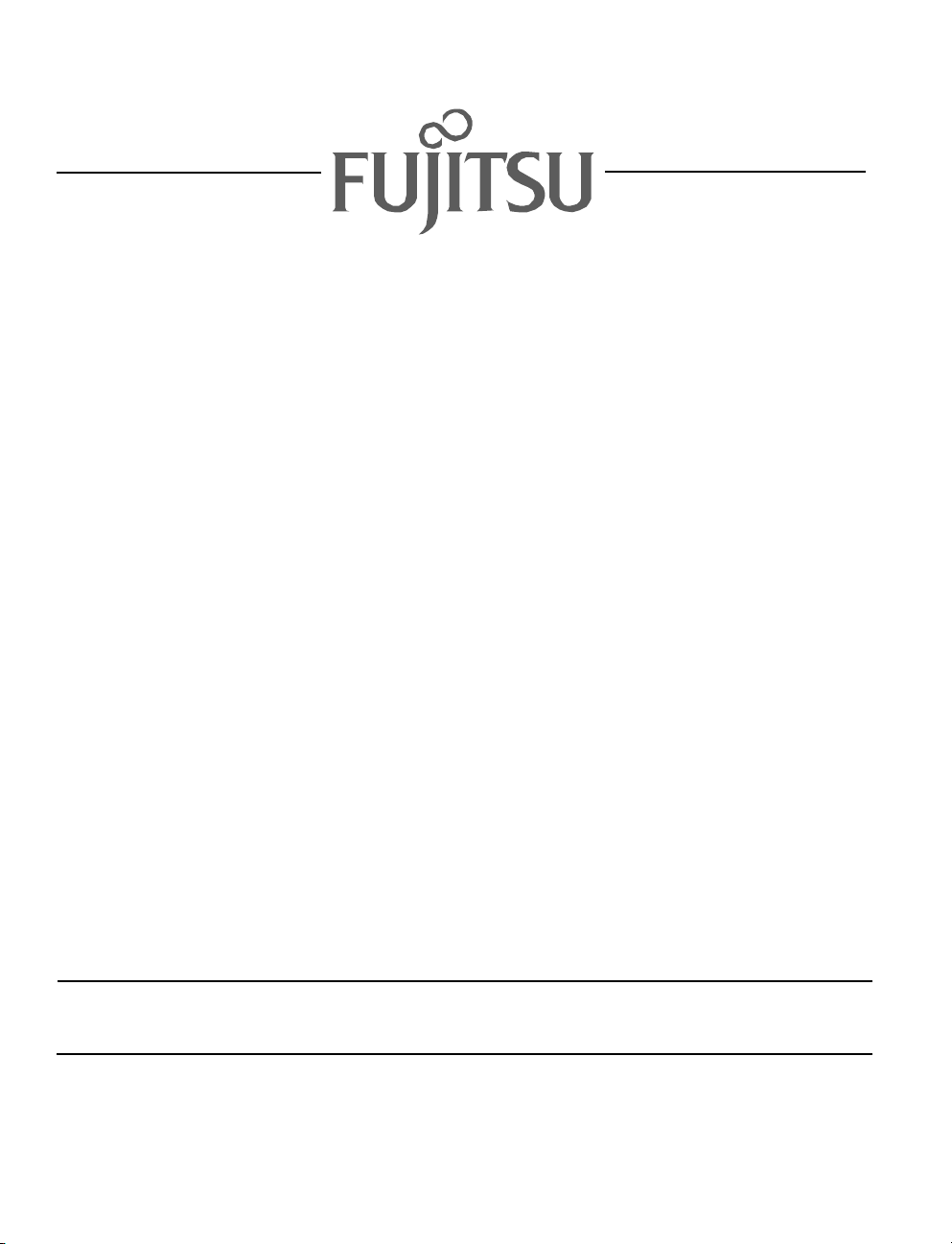
Fujitsu LifeBook
P Series
BIOS Guide
LifeBook P Series Model:
P2120
Document Date: 10/31/02
Document Part Number: FPC58-0795-01
FUJITSU PC CORPORATION
Page 2
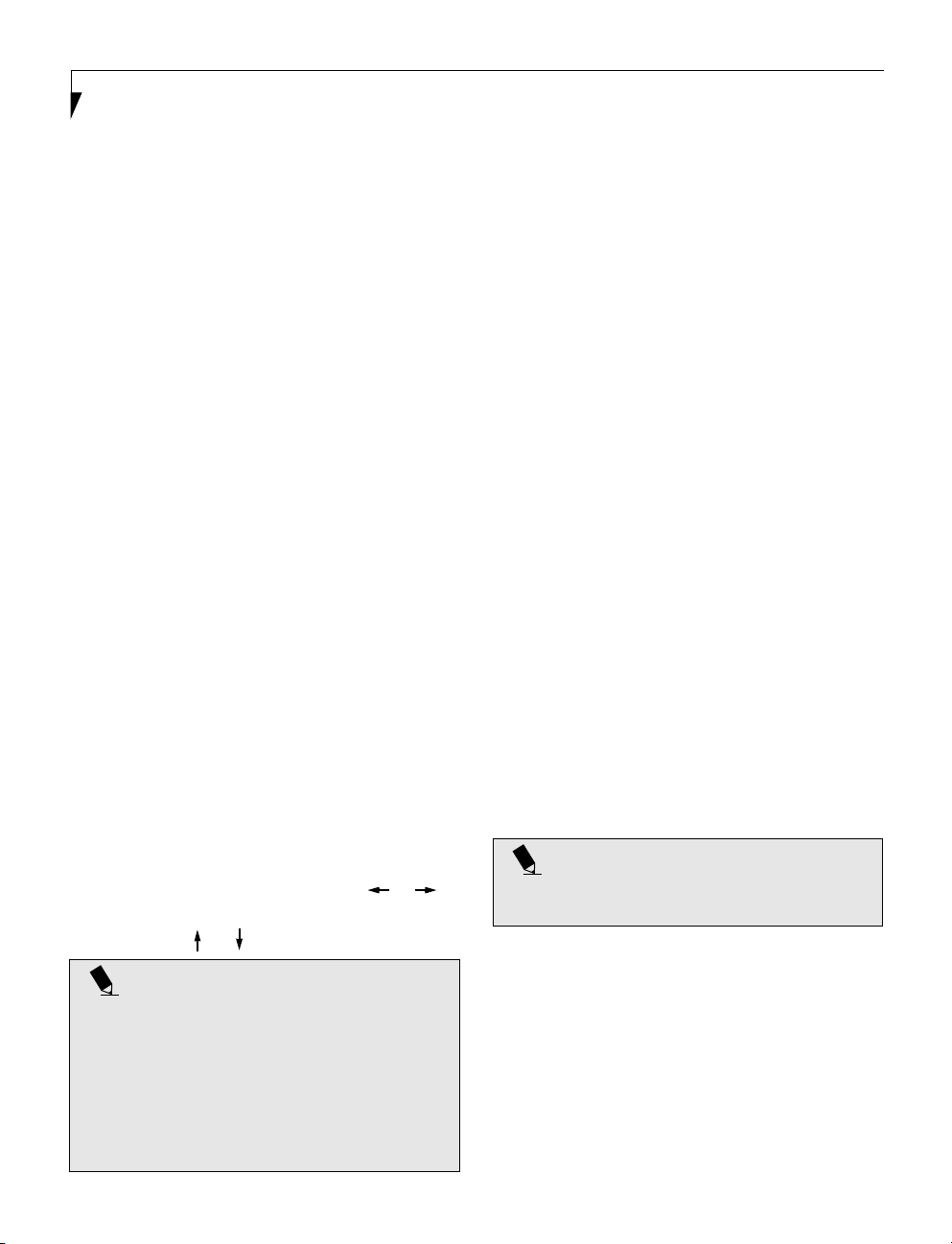
LifeBook P Series BIOS
P Series BIOS
BIOS SETUP UTILITY
The BIOS Setup Utility is a program that sets up the
operating environment for your notebook. Your BIOS
is set at the factory for normal operating conditions,
therefore there is no need to set or change the BIOS
environment to operate your notebook.
The BIOS Setup Utility configures:
• Device control feature parameters, such as changing
I/O addresses and boot devices.
• System Data Security feature parameters, such
as passwords.
Entering the BIOS Setup Utility
To enter the BIOS Setup Utility do the following:
1. Turn on or restart your notebook.
2. Press the [
the screen. This will open the main menu of the
BIOS Setup Utility with the current settings
displayed.
3. Press the [RIGHT ARROW] or [LEFT ARROW] key
to scroll through the other setup menus to review or
alter the current settings.
Navigating Through The Setup Utility
The BIOS setup utility consists of seven menus; Main,
Advanced, Security, Power, Boot, Info and Exit. This
document explains each menu, including all submenus
and setup items.
The following procedures allow you to navigate the setup
utility menus:
1. To select a menu, use the cursor keys: [ ], [ ].
2. To select a field within a menu or a submenu, use the
cursor keys: [ ], [ ].
• Selecting a field causes a help message about that
field to be displayed on the right-hand side of the
screen.
• Pressing the Enter key with the highlight on a selection that is not a submenu or auto selection will cause
a list of all options for that item to be displayed.
Pressing the Enter key again will select the highlighted choice.
F2] key once the Fujitsu logo appears on
POINTS
3. To select the different values for each field, press the
Spacebar] or [+] to change to the next higher selec-
[
tion and [
4. To activate a submenu press
F5] or [-] to go to the next lower selection.
[Enter].
5. To return to a menu from a submenu, press [Esc].
6. To go to Exit menu from another menu, press [Esc].
7. Pressing the [
F9] key resets all items in the BIOS to
the default values.
8. Pressing the [
F10] key saves the current configura-
tion and exits the BIOS Setup Utility. You will be
asked to verify this selection before it is executed.
9. Pressing the [F1] key gives you a general help screen.
Entering the Setup Utility After a Configuration Change or System Failure
If there has been a change in system configuration that
does not match the parameter settings stored in your
BIOS memory, or there is a failure in the system, the
system beeps and/or displays an error message after the
Power On Self Test (POST). If the failure is not severe, it
will give you the opportunity to modify the settings of
the setup utility, as described in the following steps:
1. When you turn on or restart the computer there is a
beep and/or the following message appears on the
screen:
Error message - please run SETUP
program Press <F1> key to continue,
<F2> to run SETUP
2. If an error message is displayed on the screen, and
you want to continue with the boot process and start
the operating system anyway, press the [
POINTS
If your settings require it, you may be asked for a
password before the operating system will be loaded.
3. If an error message is displayed on the screen, and
you want to enter the setup utility, press the [
4. When the setup utility starts with a fault present, the
system displays the following message:
Warning!
Error message
[Continue]
5. Press any key to enter the setup utility. The system
will then display the Main Menu with current
parameters values.
F1] key.
F2] key.
2
Page 3
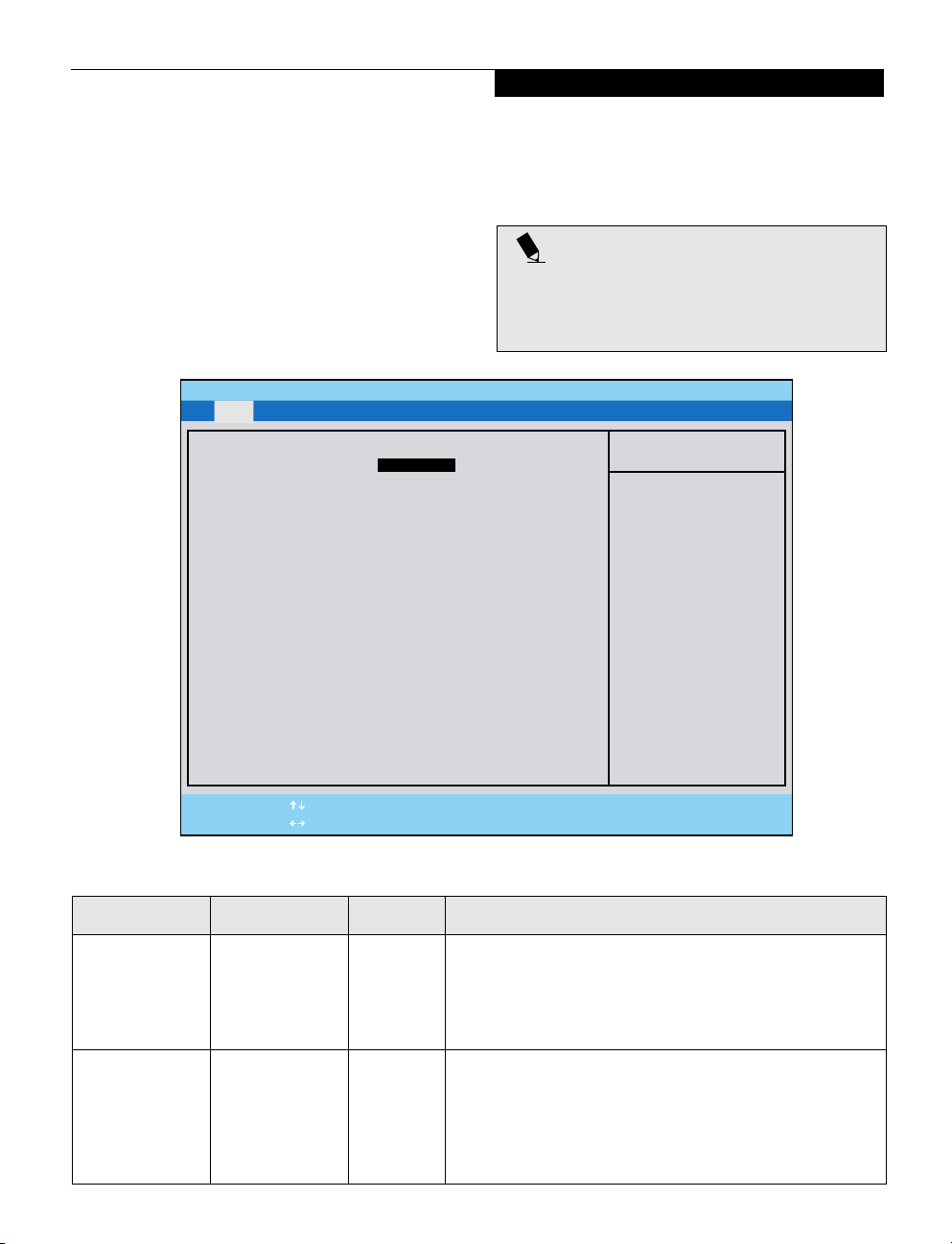
Main Menu
MAIN MENU – SETTING STANDARD SYSTEM PARAMETERS
The Main Menu allows you to set or view the current
system parameters. Follow the instructions for
Navigating Through the Setup Utility to make any
changes.
The following tables show the names of the menu fields
for the Main menu and its submenus, all of the options
for each field, the default settings and a description of
PhoenixBIOS Setup Utility
Main Advanced Security Boot Info Exit
System Time: [14:57:01]
System Date: [10/26/2002]
▲
Primary Master [TOSHIBA MK4018GAP-(PM)]
▲
Secondary Master [TOSHIBA DVD-ROM SD-R2212-(SM)]
Language: [English (US)]
the field’s function and any special information needed
to help understand the field’s use.
POINT
System Time and System Date can also be set from your
operating system without using the setup utility. Use
the calendar and time icon on your Windows Control
Panel.
Item Specific Help
Adjust calendar clock.
<Tab>, <Shift-Tab>, or
<Enter> selects field.
F1 Help
ESC Exit
Menu Field Options Default Description
System Time: –— –— Sets and displays the current time. Time is in a 24 hour format
System Date: –— –— Sets and displays the current date. Date is in a month/day/year
Select Item
Select Menu
-/Space Change Values
Enter Select Sub-Menu
Figure 1. Main Menu
of hours:minutes:seconds with 2 digits for each. (HH:MM:SS).
Example: 16:45:57. You may change each segment of the time
separately. Move between the segments with the [Tab] key
and/or [Shift] + [Tab] keys.
numeric format with 2 digits each for month and day and 4 digits for year. (MM/DD/YYYY) for example: 03/20/1998. You
may change each segment of the date separately. Move
between the segments with the [Tab] key and/or [Shift] + [Tab]
keys.
▲
F9 Setup Defaults
F10 Save and Exit
3
Page 4
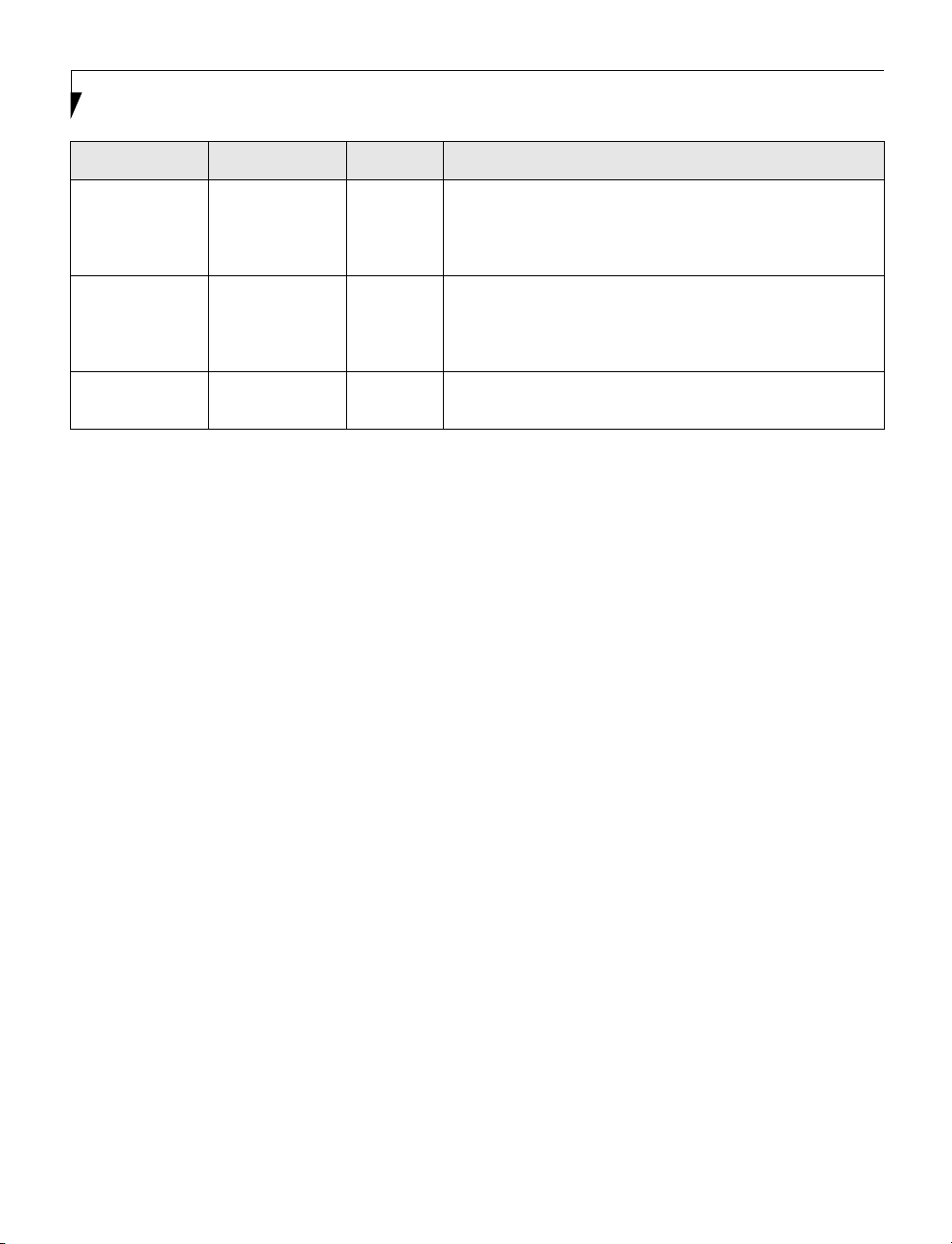
LifeBook P Series BIOS
Menu Field Options Default Description
Primary Master: Selects Primary
Master submenu
Secondary
Master:
Selects
Secondary
Master submenu
Language: • English (US)
• Japanese (JP)
–— Displays the type of device on this ATA/ATAPI interface, if there
is one. Pressing the Enter key selects the Primary Master
submenu allowing additional device configuration options for
this interface.
–— Displays the type of device on this ATA/ATAPI interface, if there
is one. Pressing the Enter key selects the Secondary Master
submenu allowing additional device configuration options for
this interface.
[English
(US)]
The default setting differs between the US/European and the
Japanese model. Selects the display language for the BIOS.
4
Page 5
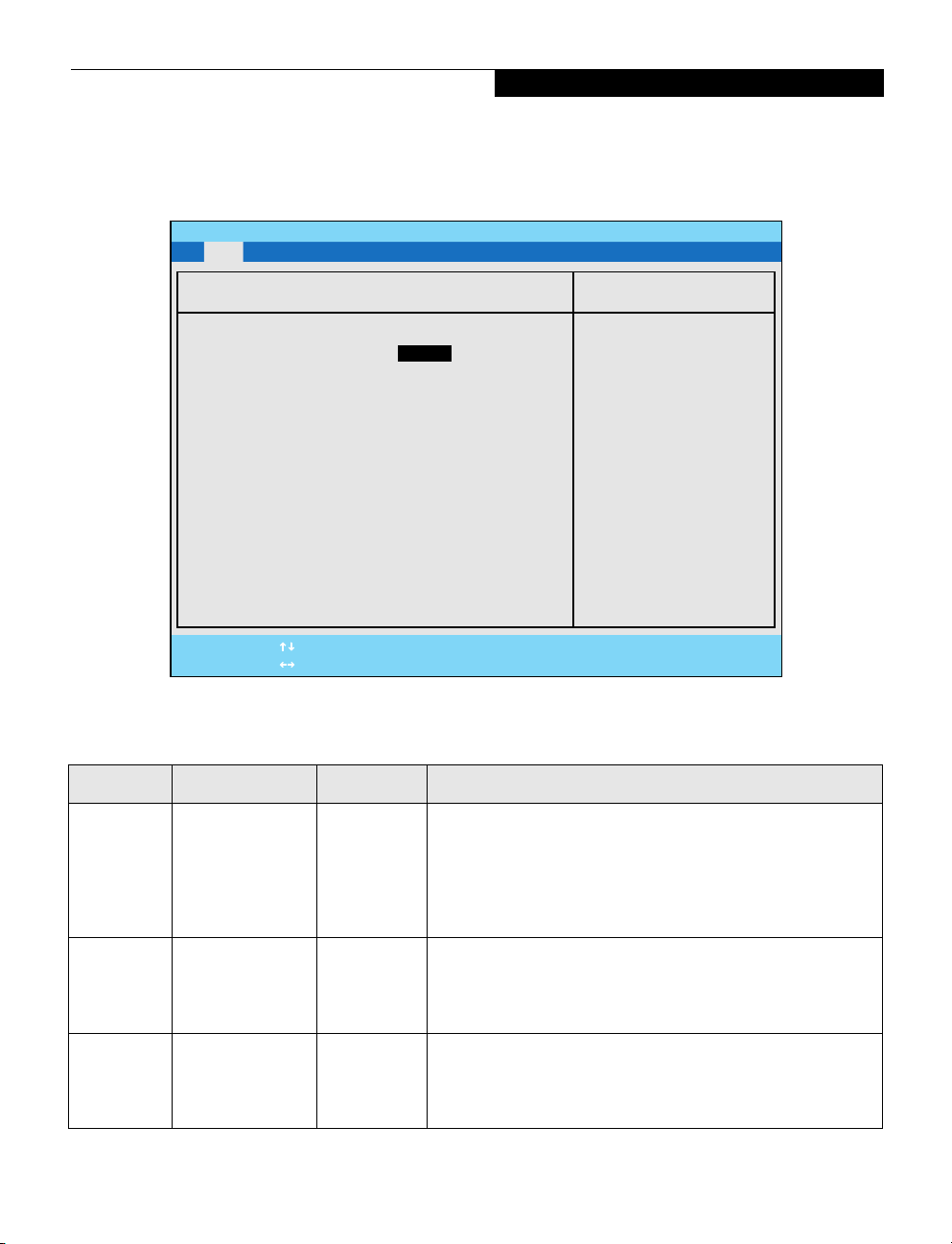
Main Menu
Primary Master Submenu of the Main Menu
The Primary Master submenu identifies which ATA
devices are installed.
PhoenixBIOS Setup Utility
Main Advanced Security Power Boot Info Exit
Primary Master [TOSHIBA MK4018GAP-(PM)]
Type: [Auto]
Maximum Capacity: 40008MB
Multi-Sector Transfers: [16 Sectors]
LBA Mode Control: [Enabled]
PIO Transfer Mode: [FAST PIO 4]
DMA Transfer Mode: [Ultra DMA 4]
F1 Help
ESC Exit
Select Item
Select Menu
-/Space Change Values
Enter Select Sub-Menu
Note: Actual hard drive label shown may vary. Depending
on the drive type, information such as cylinders, heads and
sectors may also be displayed.
Item Specific Help
Select ATA/ATAPI drive
installed here.
[Auto]
The BIOS auto-types the
drive on boot time.
Except [Auto]
You enter parameters of
the drive.
[None]
The drive is disabled.
▲
F9 Setup Defaults
F10 Save and Exit
Figure 2. Primary Master Submenu
Table 2: Fields, Options and Defaults for the Primary Master Submenu of the Main Menu
Menu Field Options Default Description
Type : • Auto
Cylinders: • A number
Heads: • A number
• None
• CD-ROM
• Hard Disk
between 0
and 65,535
between 1
and 16
[Auto] Selects the ATA/ATAPI device type. Select Auto to have the type
automatically identified by the BIOS at POST. If None is selected,
all of the following Set-up items do not appear. If Hard Disk is
selected, you must specify the number of Cylinders, Heads, and
Sectors for the drive. Select CD-ROM to select parameters for
CD-ROM drive.
–— This item appears only when the type is identified as Hard Disk.
When Hard Disk is selected, you can change the value. This field
is changed by incrementing (pressing the [Spacebar]) or by typing
in the number.
–— This item appears only when the type is identified as Hard Disk.
When Hard Disk is selected, you can change the value. This field
is changed by incrementing (pressing the [Spacebar]) or by typing
in the number.
5
Page 6
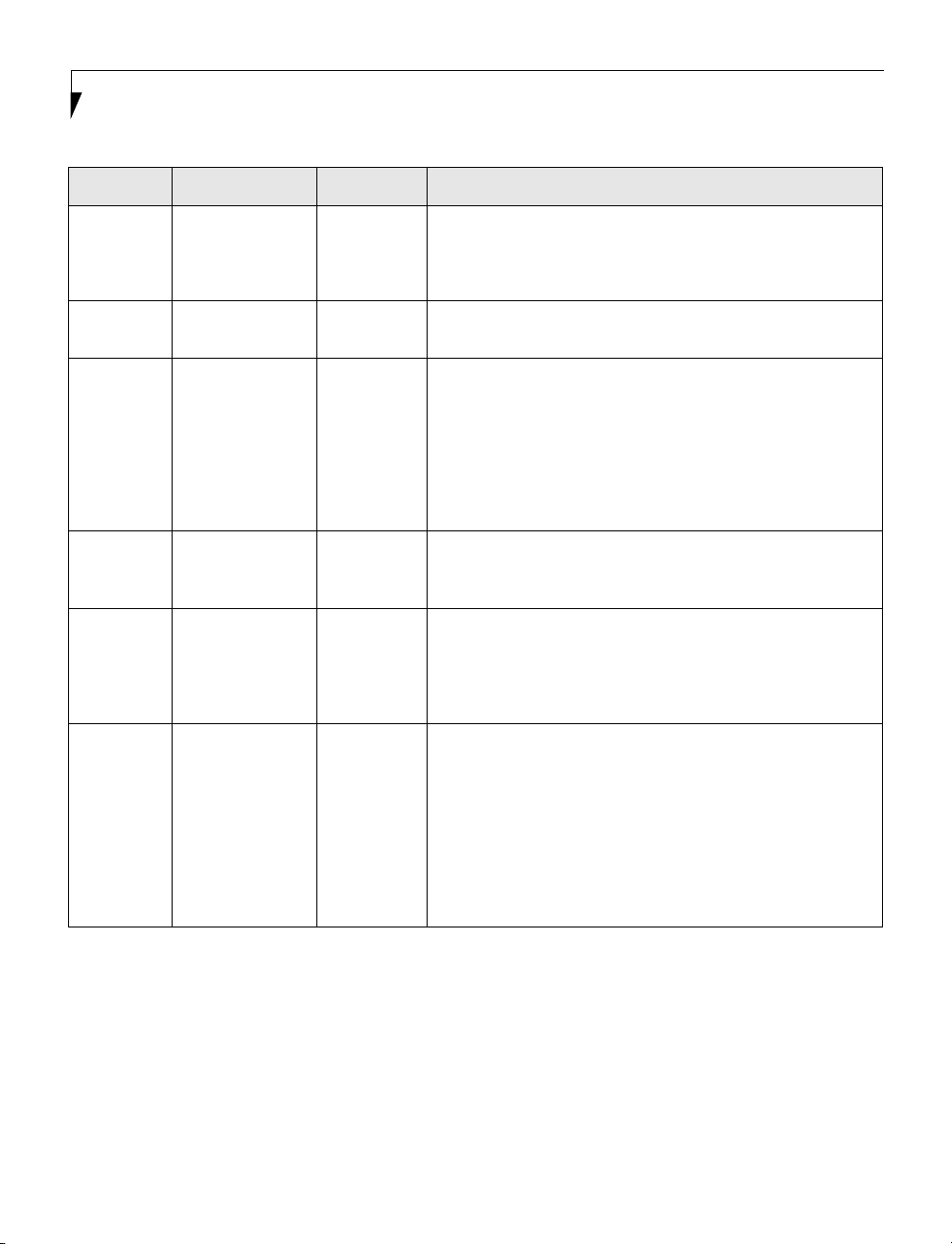
LifeBook P Series BIOS
Table 2: Fields, Options and Defaults for the Primary Master Submenu of the Main Menu
Menu Field Options Default Description
Sectors: • A number
between 0
and 63
Maximum
• Display only –— Displays the maximum capacity of the drive calculated from the
Capacity:
MultiSector
Transfers:
• Disabled
• 2 Sectors
• 4 Sectors
• 8 Sectors
• 16 Sectors
• 32 Sectors
• 64 Sectors
• 128 Sectors
LBA Mode
Control:
PIO
Transfer
Mode:
• Disabled
• Enabled
• Standard
• Fast PIO 1
• Fast PIO 2
• Fast PIO 3
• Fast PIO 4
DMA
Transfer
Mode:
• Disabled
• Multiword
DMA 1
• Multiword
DMA 2
• Ultra DMA 0
• Ultra DMA 1
• Ultra DMA 2
• Ultra DMA 3
• Ultra DMA 4
–— This item appears only when the type is identified as Hard Disk.
When Hard Disk is selected, you can change the value. This field
is changed by incrementing (pressing the [Spacebar]) or by typing
in the number.
parameters of the hard disk when Hard Disk is selected.
[16 Sectors] This option cannot be changed when Auto is selected. Specify the
number of sectors per block for multiple sector transfer.
[Enabled] Enables or disables logical Block Addressing in place of Cylinder,
Head, Sector addressing. This option cannot be changed when
Auto is selected.
[Fast PI0 4] Selects the method for moving data to/from the drive. Autotype
the drive to select the optimum transfer mode. This option cannot
be changed when Auto is selected. Multi-word DMA is automatically set to mode 1 for Fast PIO 1, Fast PIO 2, Fast PIO 3, and set
to mode 2 for Fast PIO 4 / DMA.
[Ultra
DMA 4]
Selects the method for moving data to/from the drive. Autotype
the drive to select the optimum transfer mode. This option cannot
be changed when Auto is selected.
6
Page 7
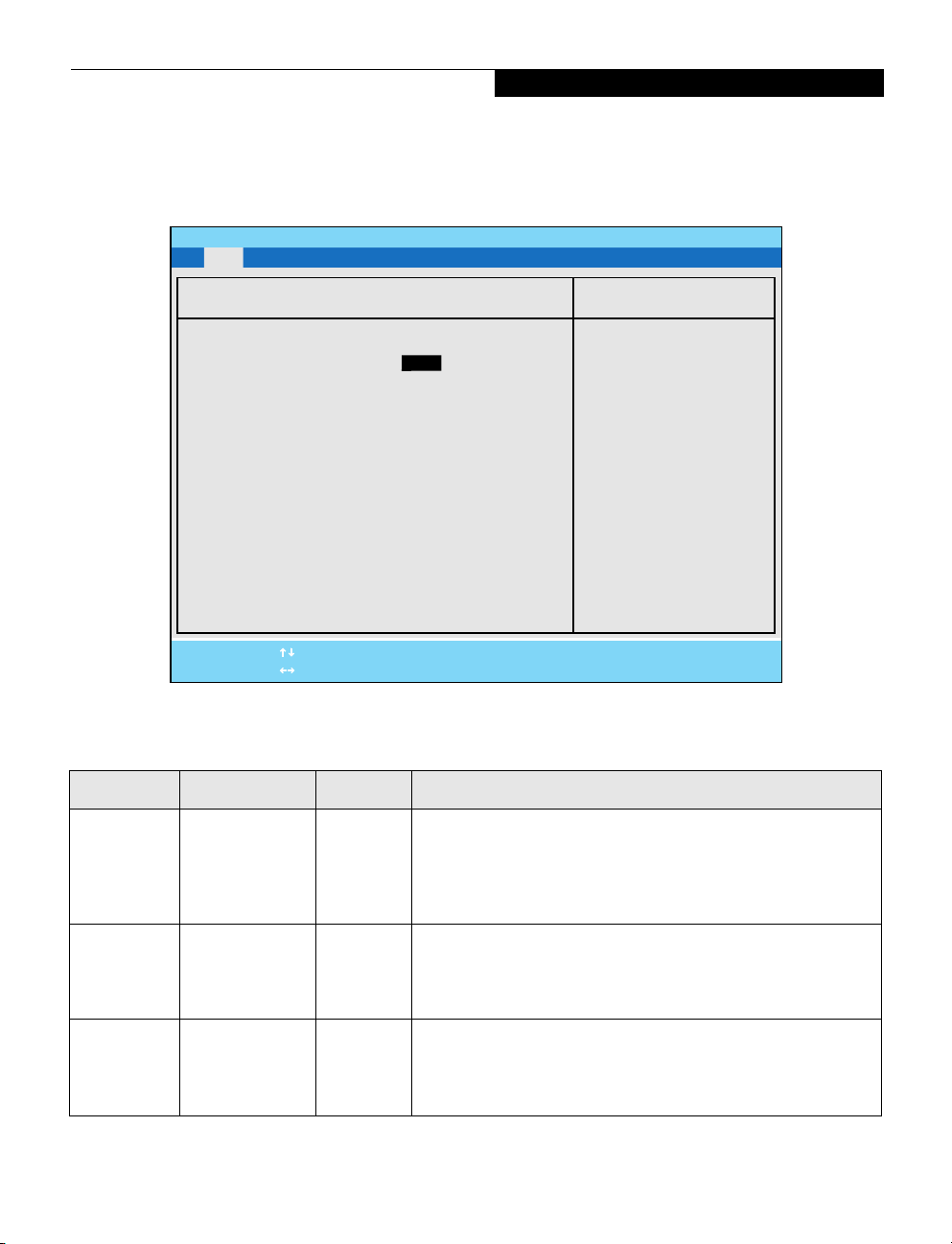
Main Menu
Secondary Master Submenu of the Main Menu
The Secondary Master submenu identifies which ATA
devices are installed.
PhoenixBIOS Setup Utility
Main Advanced Security Power Boot Info Exit
Secondary Master [TOSHIBA DVD-ROM SD-R2212 -(SM)]
Type: [Auto]]
Multi-Sector Transfers: [Disabled]
LBA Mode Control: [Disabled]
PIO Transfer Mode: [Disabled]
DMA Transfer Mode: [Disabled]
F1 Help
ESC Exit
Select Item
Select Menu
-/Space Change Values
Enter Select Sub-Menu
Note: Actual drive label shown may vary. Depending on the
drive type, information such as cylinders, heads and sectors
may also be displayed.
Item Specific Help
Select ATA/ATAPI drive
installed here.
[Auto]
The BIOS auto-types the
drive on boot time.
Except [Auto]
You enter parameters of
the drive.
[None]
The drive is disabled.
▲
F9 Setup Defaults
F10 Save and Exit
Figure 3. Secondary Master Submenu
Table 3: Fields, Options and Defaults for the Secondary Master Submenu of the Main Menu
Menu Field Options Default Description
Type: • Auto
Cylinders: • A number
Heads: • A number
• None
• Hard Disk
• CD-ROM
between 0
and 65,535
between 1
and 16
[Auto] Selects the ATA/ATAPI device type. Select Auto to have the type
automatically identified by the BIOS at POST. If None is selected, all
of the following Set-up items do not appear. If Hard Disk is selected,
you must specify the number of Cylinders, Heads, and Sectors for
the drive. Select CD-ROM to select parameters for CD-ROM drive.
–— This item appears only when the type is identified as Hard Disk.
When Hard Disk is selected, you can change the value. This field is
changed by incrementing (pressing the [Spacebar]) or by typing in
the number.
–— This item appears only when the type is identified as Auto or Hard
Disk. When Hard Disk is selected, you can change the value. This
field is changed by incrementing (pressing the [Spacebar]) or by
typing in the number.
7
Page 8
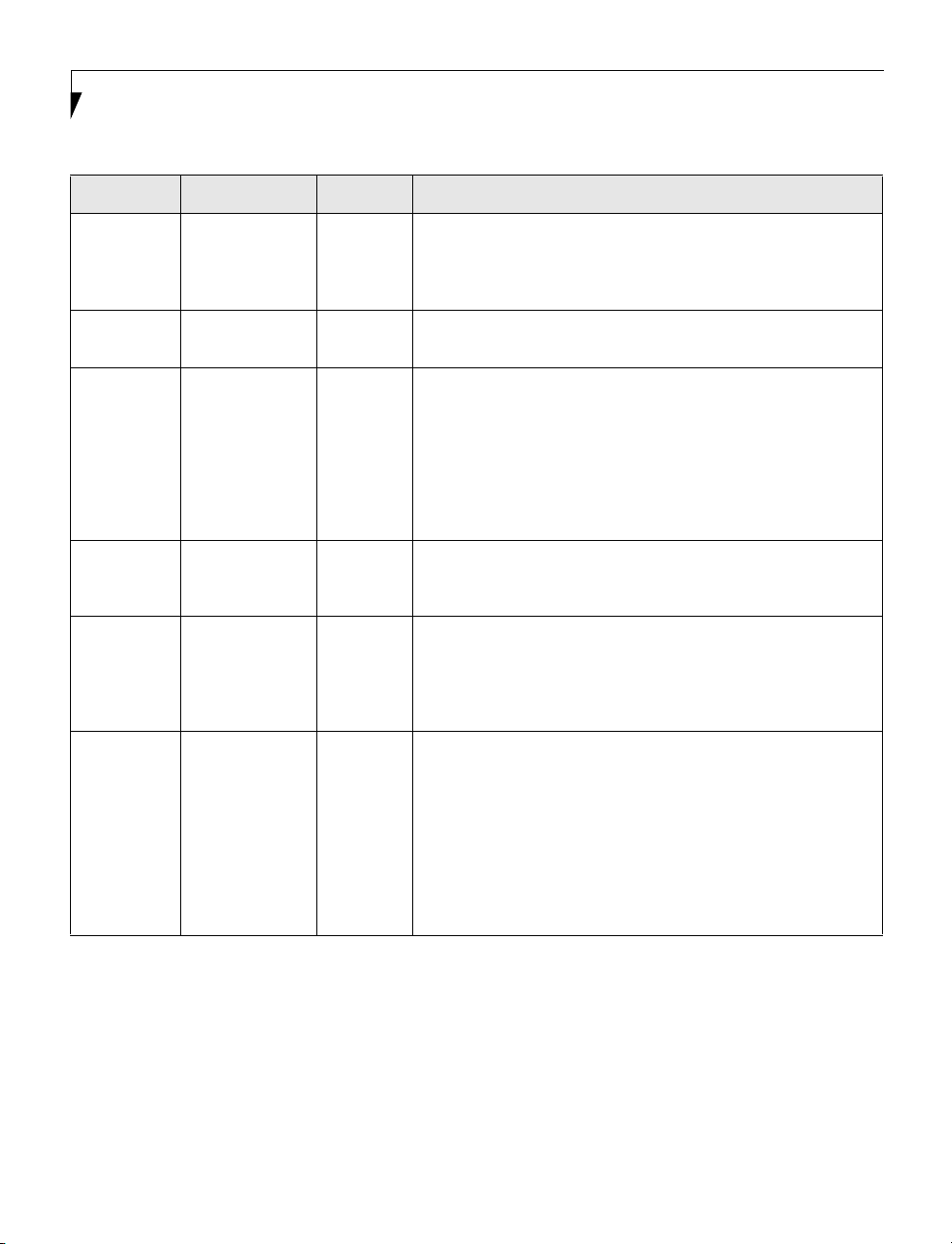
LifeBook P Series BIOS
Table 3: Fields, Options and Defaults for the Secondary Master Submenu of the Main Menu
Menu Field Options Default Description
Sectors: • A number
Maximum
Capacity:
Multi-Sector
Transfers:
LBA Mode
Control:
PIO Transfer
Mode:
DMA
Transfer
Mode:
between 0
and 63
• Display only –— Displays the maximum capacity of the drive calculated from the
• Disabled
• 2 Sectors
• 4 Sectors
• 8 Sectors
• 16 Sectors
• 32 Sectors
• 64 Sectors
• 128 Sectors
• Disabled
• Enabled
• Standard
• Fast PIO 1
• Fast PIO 2
• Fast PIO 3
• Fast PIO 4
• Disabled
• Multiword
DMA 1
• Multiword
DMA 2
• Ultra DMA 0
• Ultra DMA 1
• Ultra DMA 2
• Ultra DMA 3
• Ultra DMA 4
–— This item appears only when the type is identified as Auto or Hard
Disk. When Hard Disk is selected, you can change the value. This
field is changed by incrementing (pressing the [Spacebar]) or by typing in the number.
parameters of the hard disk when Hard Disk is selected.
[Disabled] This option cannot be changed when Auto is selected. Specify the
number of sectors per block for multiple sector transfer.
[Disabled] Enables or disables logical Block Addressing in place of Cylinder,
Head, Sector addressing. This option cannot be changed when Auto
is selected.
[Standard] Selects the method for moving data to/from the drive. Autotype the
drive to select the optimum transfer mode. This option cannot be
changed when Auto is selected. Multi-word DMA is automatically
set to mode 1 for Fast PIO 1, Fast PIO 2, Fast PIO 3, and set to
mode 2 for Fast PIO 4 / DMA.
[Disabled] Selects the method for moving data to/from the drive. Autotype the
drive to select the optimum transfer mode. This option cannot be
changed when Auto is selected.
Exiting from Main Menu
When you have finished setting the parameters on this menu, you can either exit from the setup utility, or move to
another menu. If you wish to exit from the setup utility, press the [
If you wish to move to another menu, use the cursor keys.
8
Esc] key or use the cursor keys to go to the Exit menu.
Page 9
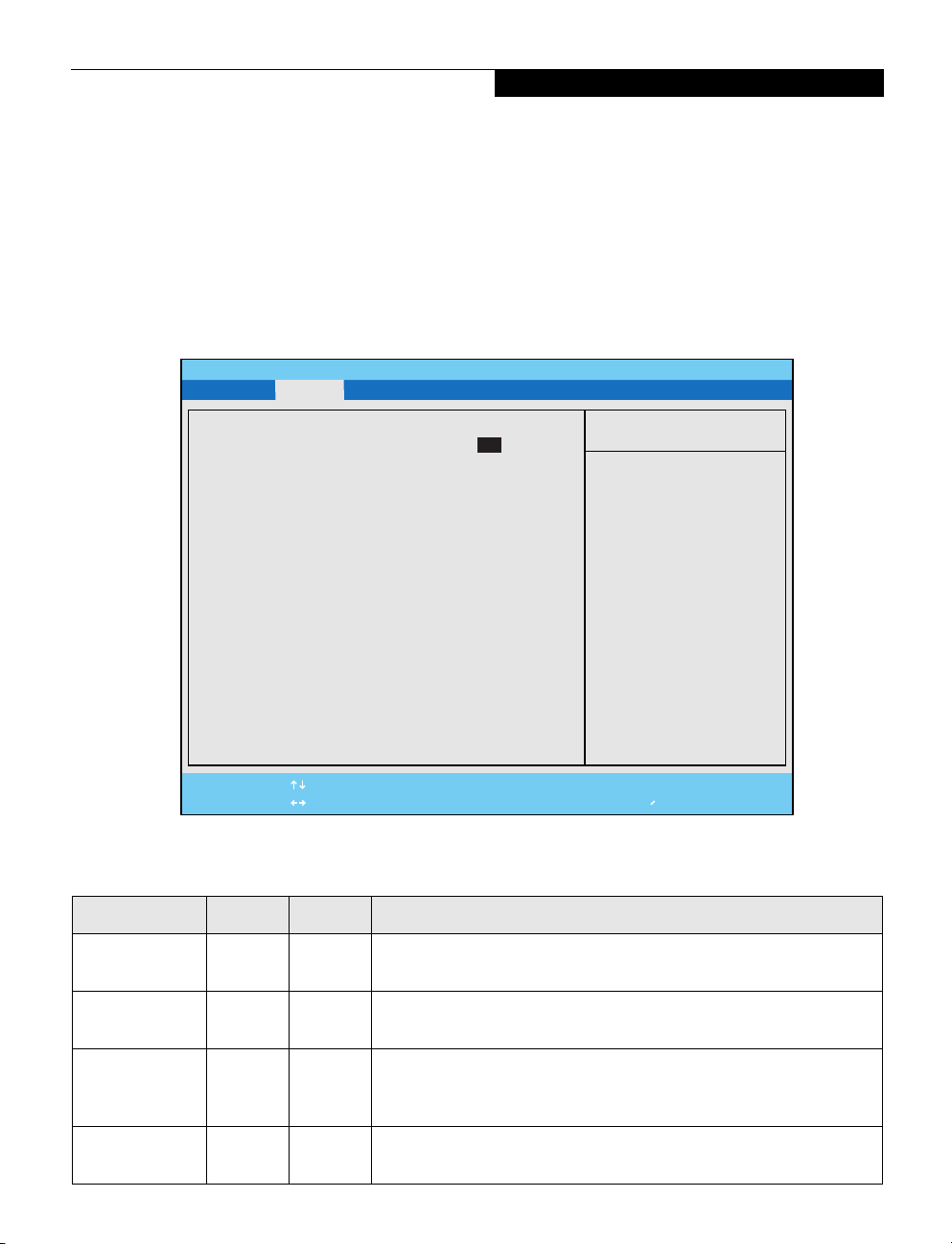
Advanced Menu
ADVANCED MENU – SETTING DEVICE FEATURE CONTROLS
The Advanced Menu allows you to:
• Enable or disable support for Plug & Play
operating systems.
• Select between the display panel and an external
CRT display.
• Enable or disable compensation for your display.
• Configure PCI devices in your system.
• Configure CPU and USB features.
PhoenixBIOS Setup Utility
Main Advanced Security Boot Info Exit
Plug & Play O/S: [No]
▲ ▲ ▲ ▲
Keyboard/Mouse Features
Video Features
Internal Device Configurations
PCI Configurations
▲
CPU Features
▲
▲
USB Features
Miscellaneous Configurations
▲
Event Logging
Follow the instructions for Navigating Through the
Setup Utility to make any changes.
The following tables show the names of the menu fields
for the Advanced Menu and its submenus, all of the
options for each field, the default settings and a description of the field’s function and any special information
needed to help understand the field’s use.
Item Specific Help
[No]
The BIOS configures
also non-boot devices.
Select if you are using
a non-Plug & Play OS or
a non-ACPI OS.
[Yes]
The BIOS configures
only boot devices.
F1 Help
ESC Exit
Select Item
Select Menu
-/Space
Enter
Figure 4. Advanced Menu
Change Values
▲
Select Sub-Menu
F9 Setup Defaults
F10 Save and Exit
Table 4: Fields, Options and Defaults for the Advanced Menu
Menu Field Options Default Description
Plug & Play O/S: • No
Keyboard/
Mouse Features
Video Features –— –— When selected, opens the Video Features submenu, which allows setting
Internal Device
Configurations
• Yes
–— –— When selected, opens the Keyboard/Mouse Features submenu, which
–— –— When selected, opens the Internal Device Configurations submenu, which
[No] Select Yes if you are using a Plug & Play capable operating system.
Select No if you need the BIOS to configure non-boot devices.
allows setting NumLock and Internal Pointing Device parameters.
of the display parameters, including routing of video signals to different
displays.
allows enabling or disabling the IDE and LAN Controllers.
9
Page 10

LifeBook P Series BIOS
Table 4: Fields, Options and Defaults for the Advanced Menu
Menu Field Options Default Description
PCI Configurations
–— –— When selected, allows you to open the IRQ Reservation window to desig-
nate specific IRQs for use by legacy ISA devices.
CPU Features –— –— Configures Processor Serial Number features of processor. LifeBook note-
books with Intel SpeedStep software pre-installed provide the user the
ability to set the processor performance.
CPU Features –— –— When selected, opens the CPU Features submenu, which allows enabling
or disabling of Processor Serial Number feature.
USB Features –— –— When selected, opens the USB Features submenu, which allows enabling
or disabling USB.
Miscellaneous
Configurations
–— –— When selected, opens the Miscellaneous Configurations submenu, which
allows you to chnge various settings.
Event Logging –— –— When selected, opens the event logging submenu which lets you view and
enable the event log.
10
Page 11

Advanced Menu
Keyboard/Mouse Features Submenu of the Advanced Menu
The Keyboard/Mouse Features submenu is for setting the parameters of the integrated and external mouse and
keyboard.
.
PhoenixBIOS Setup Utility
Main Advanced Security Power Savings Exit
Keyboard/Mouse Features
Numlock:
Internal Pointing Device:
[Auto]
[Manual Setting]
Item Specific Help
Select power-on state
for Numlock.
F1 Help
ESC Exit
Select Item
Select Menu
Figure 5. Keyboard/Mouse Features Submenu
-/Space
Enter
Change Values
Select Sub-Menu
▲
F9 Setup Defaults
F10 Save and Exit
Table 5: Fields, Options and Defaults for the Keyboard/Mouse Features Submenu of the Advanced Menu
Menu Field Options Default Description
Numlock: • Auto
• On
• Off
[Auto] Sets the NumLock function state when the computer
completes booting.
Internal
Pointing Device:
• Manual
Setting
• Always
Enabled
• Always
Disabled
[Manual
Setting]
Configures the internal pointing device. When Manual
Setting is selected, the internal pointing device can be
enabled or disabled by using the [Fn] + [F4] keys. When
Always Enabled is selected, the internal device is always
selected. When Always Disabled is selected, the internal
pointing device cannot be used.
11
Page 12

LifeBook P Series BIOS
Video Features Submenu of the Advanced Menu
The Video Features Submenu is for setting the display parameters.
PhoenixBIOS Setup Utility
Main Advanced Security Power Savings Exit
Video Features
Item Specific Help
Display [Internal Flat Panel]
Compensation: [Enabled]
Video Speed Mode: [Power Savings]
F1 Help
ESC Exit
Select Item
Select Menu
Figure 6. Video Features Submenu
-/Space
Enter
Change Values
▲
Select Sub-Menu
Select display terminal.
F9 Setup Defaults
F10 Save and Exit
Table 6: Fields, Options and Defaults for the Video Features Submenu of the Advanced Menu
Menu Field Options Default Description
Display: • Internal
Flat-Panel
• External
• Simultaneous
[Internal
Flat-Panel]
Selects where the video signal will be routed.
Compensation: • Disabled
Video Speed
Mode:
12
• Enabled
• Power Saving
• Performance
[Enabled] Enables or disables compensation which controls spacing
on the display. When enabled, displays with less than pixel
resolution 800 x 600 will still cover the entire screen.
[Power Saving] Select [Power Saving] to cause the video device to work at
slow speed. Select [Performance] to cause the video device
to work at high speed.
Page 13

Advanced Menu
Internal Device Configurations Submenu of the Advanced Menu
The Internal Device Configurations submenu allows the user to configure other internal devices.
PhoenixBIOS Setup Utility
Main Advanced Security Power Savings Exit
Internal Device Configurations
IDE Controller: [Both]
LAN Controller: [Auto]
Item Specific Help
[Disabled]
No IDE ports
are enabled.
[Primary]
Only primary IDE
port is enabled.
[Both]
Both primary and
secondary ports are
enabled.
F1 Help
ESC Exit
Select Item
Select Menu
Figure 7. Internal Device Configurations Submenu
-/Space
Enter
Change Values
▲
Select Sub-Menu
F9 Setup Defaults
F10 Save and Exit
Table 7: Fields, Options and Defaults for the Internal Device Configurations Submenu of Advanced Menu
Menu Field Options Default Description
IDE Controller: • Disabled
• Primary
• Both
[Both] Enables or disables selected IDE devices.
LAN Controller: • Disabled
• Enabled
• Auto
[Auto] Enables or disables LAN controller.
13
Page 14

LifeBook P Series BIOS
PCI Configurations Submenu of the Advanced Menu
The PCI Configurations submenu allows the user to reserve specific interrupts (IRQs) for legacy ISA devices, and to
enable or disable built in PCI device modules.
PhoenixBIOS Setup Utility
Main Advanced Security Power Savings Exit
Item Specific Help
▲
IRQ Reservation
PCI Configurations
Reserve specific IRQs
for use by legacy ISA
devices.
F1 Help
ESC Exit
Select Item
Select Menu
Figure 8. PCI Configurations Submenu
-/Space
Enter
Change Values
▲
Select Sub-Menu
F9 Setup Defaults
F10 Save and Exit
Table 8: Fields, Options and Defaults for the PCI Configurations Submenu of the Advanced Menu
Menu Field Options Default Description
IRQ Reservation –— –— Reserve specific IRQs for use by legacy ISA devices.
14
Page 15

Advanced Menu
IRQ Reservation Submenu of the PCI Configurations Submenu
The IRQ Reservation submenu of the PCI Configurations submenu allows the user to mark various IRQs as reserved for
use by legacy ISA devices. When an IRQ is reserved, the BIOS does not use it for embedded PCI or ISA devices.
PhoenixBIOS Setup Utility
Main Advanced Security Power Savings Exit
IRQ Reservation
IRQ 3: [Available]
IRQ 4: [Available]
IRQ 5: [Available]
IRQ 7: [Available]
Item Specific Help
Reserve the specified
IRQ for use by legacy
ISA devices.
IRQ 9: [Available]
IRQ 10: [Available]
IRQ 11: [Available]
F1 Help
ESC Exit
Select Item
Select Menu
Figure 9. IRQ Reservation Submenu
-/Space
Enter
Change Values
▲
Select Sub-Menu
F9 Setup Defaults
F10 Save and Exit
Table 9: Fields, Options and Defaults for the IRQ Reservation Submenu of the PCI Configurations Submenu
Menu Field Options Default Description
IRQ 3: • Available
• Reserved
IRQ 4: • Available
• Reserved
IRQ 5: • Available
• Reserved
IRQ 7: • Available
• Reserved
IRQ 9: • Available
• Reserved
IRQ 10: • Available
• Reserved
IRQ 11: • Available
• Reserved
[Available] Reserves IRQ 3. If Reserved is selected, BIOS reserves IRQ 3 for use by
legacy ISA devices and does not use it for embedded PCI/ISA devices.
IRQ 3 is removed from the IRQ bitmap in the PCI IRQ routing table.
[Available] Reserves IRQ 4.
[Available] Reserves IRQ 5.
[Available] Reserves IRQ 7.
[Available] Reserves IRQ 9.
[Available] Reserves IRQ 10.
[Available] Reserves IRQ 11.
15
Page 16

LifeBook P Series BIOS
CPU Features Submenu of the Advanced Menu
The CPU Features submenu configures certain features of the CPU in the system.
PhoenixBIOS Setup Utility
Main Advanced Security Power Savings Exit
CPU Features
Processor Serial Number: [Disabled]
Item Specific Help
Configures Processor
Serial Number feature.
[Disabled]
Processor Serial Number
feature is disabled.
[Enabled]
Processor Serial Number
feature is enabled.
F1 Help
ESC Exit
Select Item
Select Menu
Figure 10. CPU Features Submenu
-/Space
Enter
Change Values
▲
Select Sub-Menu
F9 Setup Defaults
F10 Save and Exit
Table 10: Fields, Options and Defaults for the CPU Features Submenu of the Advanced Menu
Menu Field Options Default Description
Processor Serial
Number:
• Enabled
• Disabled
[Disabled] Enables or disables the Processor Serial Number feature of
the processor.
16
Page 17

USB Features Submenu of the Advanced Menu
The USB Features submenu configures the USB capabilities of the system.
PhoenixBIOS Setup Utility
Main Advanced Security Power Savings Exit
Advanced Menu
USB Features
USB Floppy Disk: [Enabled]
Item Specific Help
[Disabled]
Legacy Floppy Emulation
is disabled.
[Enabled]
Legacy Floppy Emulation
is enabled and USB
floppy is available
without USB aware OS.
F1 Help
ESC Exit
Select Item
Select Menu
Figure 11. USB Features Submenu
-/Space
Enter
Change Values
▲
Select Sub-Menu
F9 Setup Defaults
F10 Save and Exit
Table 11: Fields, Options and Defaults for the USB Features Submenu of the Advanced Menu
Menu Field Options Default Description
USB Floppy
Disk:
• Disabled
• Enabled
[Enabled] When enabled, Legacy Floppy Emulation is enabled.
17
Page 18

LifeBook P Series BIOS
Miscellaneous Configurations Submenu of the Advanced Menu
The CPU Features submenu configures certain features of the CPU in the system.
PhoenixBIOS Setup Utility
Main Advanced Security Power Savings Exit
Miscellaneous Configurations
Power Button: [Disabled]
Wake up on LAN: [Disabled]
Item Specific Help
Configures the power
button.
*ACPI OS ignores this
setting.
F1 Help
ESC Exit
Select Item
Select Menu
Figure 12. Miscellaneous Configurations Submenu
-/Space
Enter
Change Values
▲
Select Sub-Menu
F9 Setup Defaults
F10 Save and Exit
Table 12: Fields, Options and Defaults for the Miscellaneous Configurations Submenu
Menu Field Options Default Description
Power Button: • Disabled
• Power Off
[Disabled] When Disabled is selected, pressing the power button does
not affect power. When Enabled is selected, pressing the
button powers off the system.
Wake up on
LAN:
18
• Disabled
• Enabled
[Disabled] When Enabled is selected, the system will wake up when
the internal LAN receives a Magic Packet while it is powered off.
Page 19

Event Logging Submenu of the Advanced Menu
The Event Logging submenu is for setting up the logs for DMI event logging.
PhoenixBIOS Setup Utility
Main Advanced Security Power Savings Exit
Security Menu
Event Logging
Event Log Capacity: Space Available
Event Log Validity: Valid
View Event Log: [Enter]
Item Specific Help
Press <Enter> key to
view the contents of
the event log.
Event Logging: [Enabled]
System Boot Event: [Disabled]
Clear All Event Logs: [No]
Mark Events as Read: [Enter]
F1 Help
ESC Exit
Select Item
Select Menu
Figure 13. Event Logging Submenu
-/Space
Enter
Change Values
▲
Select Sub-Menu
F9 Setup Defaults
F10 Save and Exit
Table 13: Fields, Options and Defaults for the Event Logging Submenu of the Advanced Menu
Menu Field Options Default Description
Event Log Capacity: Space
Available
Display only
Event Log Validity: Valid Display only
View Event Log: • Enter [Enter] Allows you to view content of event log.
Event Logging: • Disabled
• Enabled
System Boot Event: • Disabled
• Enabled
Clear All Event Logs: • No
• Yes
Mark Events as Read: • Enter [Enter] Allows you to mark events currently in the event log as read.
[Enabled] Turns event logging on and off for all DMI events.
[Disabled] Turns event logging on and off for DMI system boot events.
[No] When set to [Yes] all event logs will be cleared at next boot.
19
Page 20

LifeBook P Series BIOS
SECURITY MENU – SETTING THE SECURITY FEATURES
The Security menu allows you to set up the data security
features of your notebook to fit your operating needs and
to view the current data security configuration. Follow
the instructions for Navigating Through the Setup Utility
to make any changes.
The following tables show the names of the menu fields
for the Security menu and its submenus, all the options
for each field, the default settings and a description of the
field's function and any special information needed to
help understand the field's use. The default condition is
no passwords required and no write protection.
POINT
If you set a password, write it down and keep it in a
safe place. If you forget the password you will have to
contact your support representative to regain access to
your secured functions and data.
Main Advanced Security Boot Info Exit
Supervisor Password Is: Clear
User Password Is: Clear
Set Supervisor Password [Enter]
Set User Password [Enter]
Minimum User Password Length [0]
Password on Boot: [Disabled]
Password on Resume: [Disabled]
Boot from Removable Media: [All]
Floppy Disk Access: [All]
▲▲
Hard Disk Security
Owner Information
Hard Disk Boot Sector: [Normal]
PhoenixBIOS Setup Utility
POINTS
• If you make an error when re-entering the password
a [Warning] will be displayed on the screen. To try
again, press the Enter key and then retype the password. Press the Esc key to abort the password setting
process.
• Entering a password incorrectly three times in a row
will cause the keyboard and mouse to be locked out
and the warning [System Disabled] to be displayed. If
this happens, restart the computer by turning off and
on the power with the power switch and use the
correct password on reboot.
• If the Password on Resume is Enabled and the Password on Boot is Disabled you will not have to type
your password upon resuming the system from the
Suspend or Save-to-Disk modes. Power Management
Security will work only if Password on Boot is
enabled.
Item Specific Help
Press <Enter> key to
set Supervisor password
to enable any password
features.
Then password entry is
required to enter BIOS
Setup.
F1 Help
ESC Exit
Select Item
Select Menu
Figure 14. Security Menu
-/Space
Change Values
Enter
Select Sub-Menu
Table 14: Fields, Options and Defaults for the Security Menu
Menu Field Options Default Description
Supervisor
Password is:
20
–— Clear A display-only field. Set is displayed when the system supervisor
password is set and Clear when it is not.
▲
F9 Setup Defaults
F10 Save and Exit
Page 21

Table 14: Fields, Options and Defaults for the Security Menu
Menu Field Options Default Description
Security Menu
User Password is: –— Clear A display-only field. Set is displayed when the general user pass-
Set Supervisor
Password
Set User Password –— [Enter] Can only be accessed if Supervisor Password is set. Sets, changes
Minimum User
Password Length:
Password on Boot: • Disabled
Password On
Resume:
Boot from
Removable Media:
–— [Enter] Sets, changes or cancels the Supervisor Password. The Supervi-
–— [0] –—
• First Boot
• Every Boot
• Disabled
• Enabled
• All
• Supervisor
only
[Disabled] When set to Disabled, no password is required. When set to First
[Disabled] When Enabled, PS/2 keyboard or mouse inputs are locked out at
[All] When Supervisor Only is selected, only the Supervisor can boot
word is set, and Clear when it is not.
sor Password may be up to seven characters long and must
include only letters or numbers (no symbols). Passwords are
NOT case-sensitive. To cancel a password press the Enter key
instead of entering characters in the Enter New Password field
and in the Re-enter New Password field. When a Supervisor
Password is set it must be used to access the BIOS setup utility.
or cancels User Password. User Password may be up to seven
characters long and must include only letters or numbers (no
symbols). Passwords are NOT case-sensitive. To cancel a password press the Enter key instead of entering characters in the
Enter New Password and Re-enter New Password fields. When a
User Password is set it must be used to access the BIOS utility.
Boot, password entry required only before first boot. When
Every Boot is selected, password required whenever the system
is booted.
Resume From Suspend or Save-to-Disk until entering password.
from removable media. Only the user who enters the Supervisor
Password before OS boot is treated as the Supervisor. When All
is selected, boot from removable media is not restricted.
Floppy Disk Access: • All
Hard Disk Security: –— –— Configures hard disk security features.
Owner Information: –— –— Sets Owner information.
Hard Disk
Boot Sector:
• Supervisor
only
• Normal
• Write
Protected
[All] When Supervisor Only is selected, only the Supervisor can
access the floppy disk. Only the user who enters the Supervisor
Password before OS boot is treated as the Supervisor. When All
is selected, floppy disk access is not restricted.
[Normal] Sets protection mode for hard disk drive.
Exiting from the Security Menu
When you have finished setting the parameters on the Security Menu, you can either exit from setup utility or move to
another menu. If you wish to exit from setup utility, press the [
another menu, use the cursor keys.
Esc] key to go to the Exit Menu. If you wish to move to
21
Page 22

LifeBook P Series BIOS
Hard Disk Security Submenu of the Security Menu
The Hard Disk Security submenu is for configuring hard disk security features.
PhoenixBIOS Setup Utility
Main Advanced Security Power Savings Exit
Hard Disk Security
Item Specific Help
Primary Master: [Disabled]
Secondary Master: [Disabled]
F1 Help
ESC Exit
Select Item
Select Menu
-/Space
Enter
Figure 15. Hard Disk Security Submenu
Change Values
▲
Select Sub-Menu
F9 Setup Defaults
F10 Save and Exit
Table 15: Fields, Options and Defaults for the Hard Disk Security Submenu of the Security Menu
Menu Field Options Default Description
Primary Master: • Disabled
• Enabled
[Disabled] Disabled: No password protection.
Enabled: Hard drive is locked with the password. Data in
the locked disk cannot be read on any systems other than
the original system on which it was locked, or on systems
that have the identical password setting.
Secondary
Master:
22
• Disabled
• Enabled
[Disabled] Disabled: No password protection.
Enabled: Secondary Master device is locked with the password. Data in the device cannot be read on any systems
other than the original system on which it was locked, or
on systems that have the identical password setting.
Page 23

Owner Information Submenu of the Security Menu
Main Advanced
The Owner Information submenu is for setting owner information.
PhoenixBIOS Setup Utility
Security
Owner Information Is: Clear
Set Owner Information [Enter]
Foreground Color: [Gray]
Background Color: [Black]
Power Menu
Item Specific Help
F1 Help
ESC Exit
Select Item
Select Menu
-/Space Change Values
Enter Select Sub-Menu
Figure 16. Owner Information Submenu
▲
F9 Setup Defaults
F10 Save and Exit
Table 16: Fields, Options and Defaults for the Owner Information Submenu of the Security Menu
Menu Field Options Default Description
Owner Information
Is:
Set Owner
Information:
Foreground Color: • Black
Background Color: • Black
–— Clear Display only.
–— [Enter] Field to write owner
• Blue
• Green
• Cyan
• Red
• Magenta
• Blue
• Green
• Cyan
• Red
• Magenta
• Brown
• White
• Gray
• Light Blue
• Light
Green
• Brown
• White
• Gray
• Light Blue
• Light
Green
• Light Cyan
• Light Red
• Light
Magenta
• Light Yellow
• Bright White
• Light Cyan
• Light Red
• Light
Magenta
• Light Yellow
• Bright White
[Gray]
[Black]
information, i.e. name.
23
Page 24

LifeBook P Series BIOS
BOOT MENU – SELECTING THE OPERATING SYSTEM SOURCE
The Boot Menu is used to select the order in which the BIOS searches sources for the operating system. Follow the
instructions for Navigating Through the Setup Utility to make any changes. The tables show the names of the menu
fields for the Boot menu and its submenu, all of the options for each field, the default settings and a description of the
field's function and any special information needed to help understand the field's use.
PhoenixBIOS Setup Utility
Main Advanced Security Power Savings Boot
Quick Boot: [Enabled]
Boot Time Diagnostic Screen: [Disabled]
▲
Preboot Execution Environment [Disabled]
Boot Device Priority
F1 Help
ESC Exit
Select Item
Select Menu
-/Space
Change Values
Enter
Select Sub-Menu
Figure 17. Boot Menu
Table 17: Fields, Options and Defaults for the Boot Menu
Menu Field Options Default Description
QuickBoot
Mode:
• Disabled
• Enabled
• Auto
[Enabled] Turns on and off booting with a truncated set of Power On Self
Test. (Fewer tests mean faster turn on.)
▲
Item Specific Help
[Disabled]
All diagnostic tests
will be done.
[Enabled]
Some diagnostic tests
may be skipped while
booting to speed up.
[Auto]
Diagnostic tests will
be automatically
skipped or done
according to the order
of the ACPI OS.
F9 Setup Defaults
F10 Save and Exit
Boot-time
Diagnostic
Screen:
Preboot
Execution
Environment
Boot Device
Priority
24
• Disabled
• Enabled
• Disabled
• Enabled
• Selects Boot
Device Priority
submenu
[Disabled] Turns on and off display of test results instead of Fujitsu logo
screen during Power On Self Test.
[Disabled] Turns off and on the preboot execution environment feature.
— This menu allows setting up the source for the operating
system.
Page 25

Security Menu
Boot Device Priority Submenu of the Boot Menu
The Boot Device Priority submenu is for setting the order of checking of sources for the operating system.
PhoenixBIOS Setup Utility
Main Advanced Security Power Savings Boot
Boot Device Priority
Floppy Disk Drive
+Hard Disk Drive
ATAPI CD-ROM Drive
F1 Help
ESC Exit
Select Item
Select Menu
-/Space
Figure 18. Boot Device Priority Submenu
Change Values
Enter
▲
Select Sub-Menu
Item Specific Help
The top device has the
highest priority.
<Enter> expands or
collapses devices with
a + or -.
<Ctrl+Enter> expands
all.
< > or < > selects a
device.
<+>/<Space> or <->
moves the device up or
down.
<Shift + 1> enables or
disables a device.
➞
➞
F9 Setup Defaults
F10 Save and Exit
Table 18: Fields, Options and Defaults for the Boot Device Priority Submenu of the Boot Menu
Menu Field Options Description
Floppy Disk
Drive
Hard Disk Drive
ATAPI CD-ROM
Drive
–— The boot selections determine the order in which the BIOS
searches for the operating system during a startup sequence. To
change the order highlight one source by using the [up] or
–—
–—
[down] cursor keys and then press the [+] or [-] key to change
the order number for that source. Be sure to save your changed
order when you exit the BIOS setup utility.
Exiting from Boot Menu
When you have finished setting the boot parameters with the Boot menu, you can either exit from the setup utility or
move to another menu. If you wish to exit from the setup utility press the [
to move to another menu, use the cursor keys.
Esc] key to go to the Exit menu. If you wish
25
Page 26

LifeBook P Series BIOS
INFO MENU - DISPLAYS BASIC SYSTEM INFORMATION
The Info menu is a display-only screen that provides the
configuration information for your notebook.
The following table shows the names of the menu fields
for the Info menu and the information displayed in those
fields. These fields are for information purposes only, and
are not editable.
PhoenixBIOS Setup Utility
Main Advanced Security Power Savings Boot Info
BIOS Version: 1.03
BIOS Date: 09/09/2002
BIOS Area: E800h - FFFFh
CPU Type: Transmeta TM5800 processor
CPU Speed: 933 MHz
L1 Cache: 128 KB
L2 Cache: 512 KB
Total Memory: 240 MB
CMS Mode: Normal
CMS Revision: 4.3.2-9-343
OEM ID: FJCFG-0104030100
POINT
The information displayed on this screen is variable
according to the unit you purchased.
Item Specific Help
F1 Help
ESC Exit
Select Item
Select Menu
-/Space Change Values
Enter Select Sub-Menu
Figure 19. Info Menu
▲
F9 Setup Defaults
F10 Save and Exit
Table 19: Fields, Options and Defaults for the Info Menu
Menu Field Default Menu Field Default
BIOS Version: 1.xx Total Memory: *240 MB
BIOS Date: mm/dd/yyyy CMS Mode: Normal
BIOS Area: E800h – FFFFh CMS Revision: 4.3.2-9-343
CPU Type: Transmeta TM5800 processor OEM ID: FJCFG-0104030100
CPU Speed: 933 MHz *
L1 Cache: 128 KB
L2 Cache: 512 KB
26
Note that Transmeta CPU uses 16MB of RAM for Code
Morphing Software (CMS). As a result, the amount reflected here
reflects memory less the 16MB used by CMS. For more
information on CMS, refer to the Transmeta web site at:
www.transmeta.com
Page 27

Boot Menu
EXIT MENU – LEAVING THE SETUP UTILITY
The Exit Menu is used to leave the setup utility. Follow the instructions for Navigating Through The Setup Utility to
make any changes. The table shows the names of the menu fields for the Exit menu and a description of the field's function and any special information needed to help understand the field's use.
PhoenixBIOS Setup Utility
Main Advanced Security Power Savings Boot Exit
Exit Saving Changes
Exit Discarding Changes
Load Setup Defaults
Discard Changes
Save Changes
F1 Help
ESC Exit
Select Item
Select Menu
-/Space Change Values
Enter Select Sub-Menu
Figure 20. Exit Menu
Table 20: Fields, Options and Defaults for the Exit Menu
Menu Field Shortcut Description
Exit Saving
Changes
Press the
F10 key
Exit Saving Changes and Exit will store all the entries on every menu of the setup utility
to the BIOS memory and then exit the setup utility. A confirmation message Save
Configuration changes and exit now? [Yes] [No] will be displayed.
Item Specific Help
Exit System Setup and
save your changes to
CMOS.
▲
F9 Setup Defaults
F10 Save and Exit
Exit
Discarding
Changes
Load Setup
Defaults
Discard
Changes
–— Selecting Exit Discarding Changes and Exit will exit the setup utility with out writing to
the BIOS memory. When the BIOS recognizes this selection it will load the operating
system and begin operation.
Press the
F9 key
Selecting Load Setup Defaults will load the factory preset default values for all menu
fields, then display the message Load default configuration now? [Yes]
[No]. When confirmed the setup utility will return to the Exit Menu. To return to
another menu follow the directions in the
Navigating Through The Setup Utility section.
–— Selecting Discard Changes will load the previous values in BIOS memory for all menu
fields. The message Load previous now? [Yes] [No] will be displayed. When
confirmed the setup utility will return to the Exit menu. To return to another menu, follow the directions in the
Navigating Through The Setup Utility section.
27
Page 28

LifeBook P Series BIOS
Table 20: Fields, Options and Defaults for the Exit Menu
Menu Field Shortcut Description
Save
Changes
–— Selecting Save Changes will cause the new settings in all menus to be written to the
BIOS memory. The message Save configuration changes now? [Yes]
[No] will be displayed. When confirmed, the setup utility will return to the Exit menu.
To return to another menu, follow the directions in the
ity
section.
Navigating Through The Setup Util-
28
