Page 1
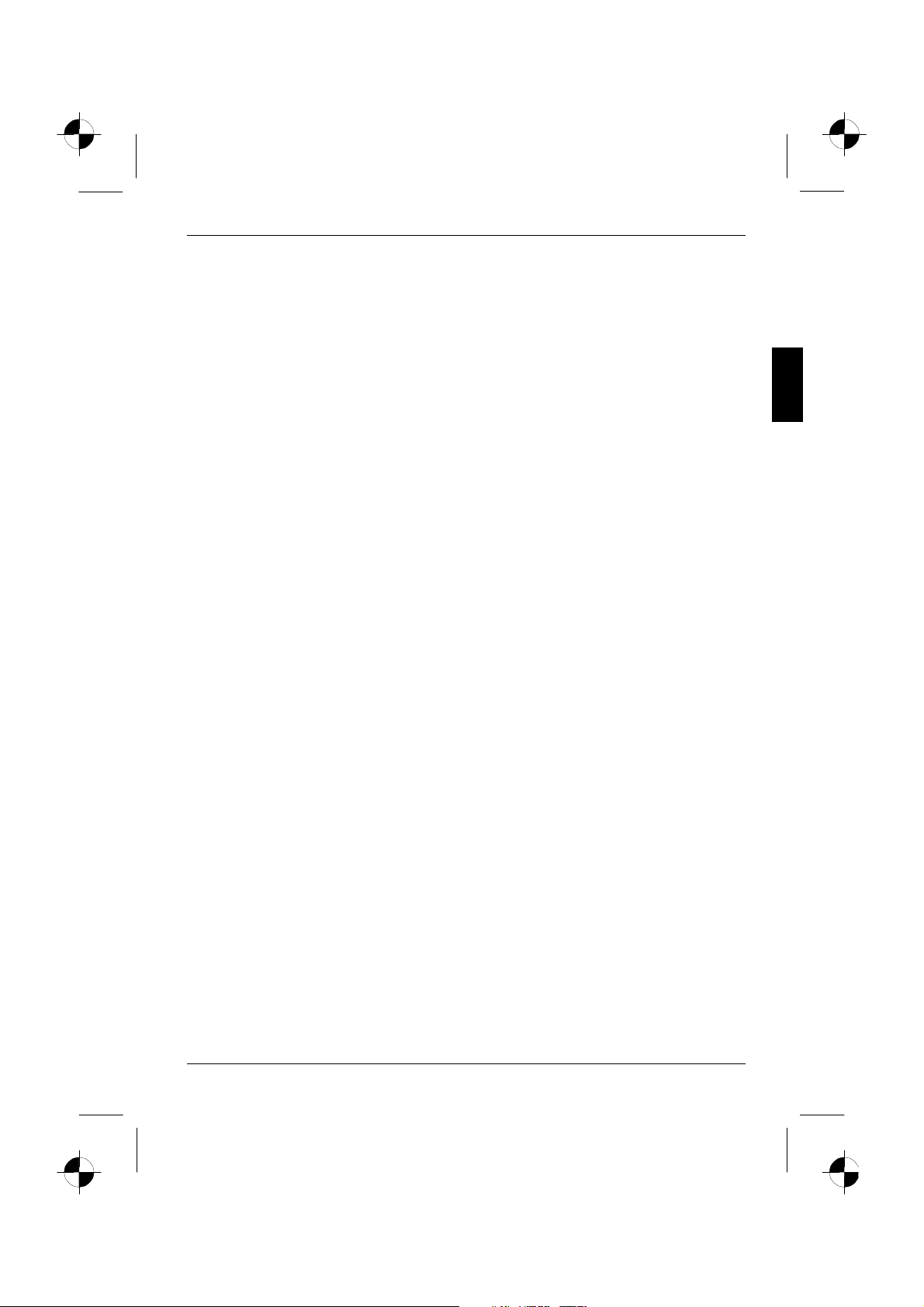
Contents
Introduction........................................................................................................................................1
Notational conventions ..............................................................................................................2
Important notes .................................................................................................................................2
Safety notes ..............................................................................................................................2
Cleaning ....................................................................................................................................3
Transport................................................................................................................................... 3
Power cable...............................................................................................................................4
Energy Star Guidelines..............................................................................................................4
CE marking................................................................................................................................4
FCC Class B Compliance Statement......................................................................................... 4
Declaration of Conformity ..........................................................................................................5
Disposal and recycling............................................................................................................... 6
Checking the contents of the consignment ........................................................................................6
Installing an ergonomic video workstation .........................................................................................7
Connecting the monitor......................................................................................................................8
Connecting cables to the monitor ..............................................................................................8
Connecting cables to the computer............................................................................................9
Operation of the monitor.................................................................................................................. 10
Adjusting height, rake and rotation...........................................................................................10
Adjusting portrait format...........................................................................................................10
Switching the monitor on/off ....................................................................................................11
Notes on power management.................................................................................................. 12
Changing the monitor settings .................................................................................................12
Notes on ergonomic colour adjustment............................................................................................18
Removing the monitor base............................................................................................................. 19
Technical data................................................................................................................................. 20
VESA-DDC-compatible VGA interface..................................................................................... 21
Preset operating modes........................................................................................................... 21
Pin assignment D-SUB............................................................................................................22
Monitor port DVI-I ....................................................................................................................23
Trouble shooting.............................................................................................................................. 24
A26361-K932-Z100-3-5E19 English
Page 2
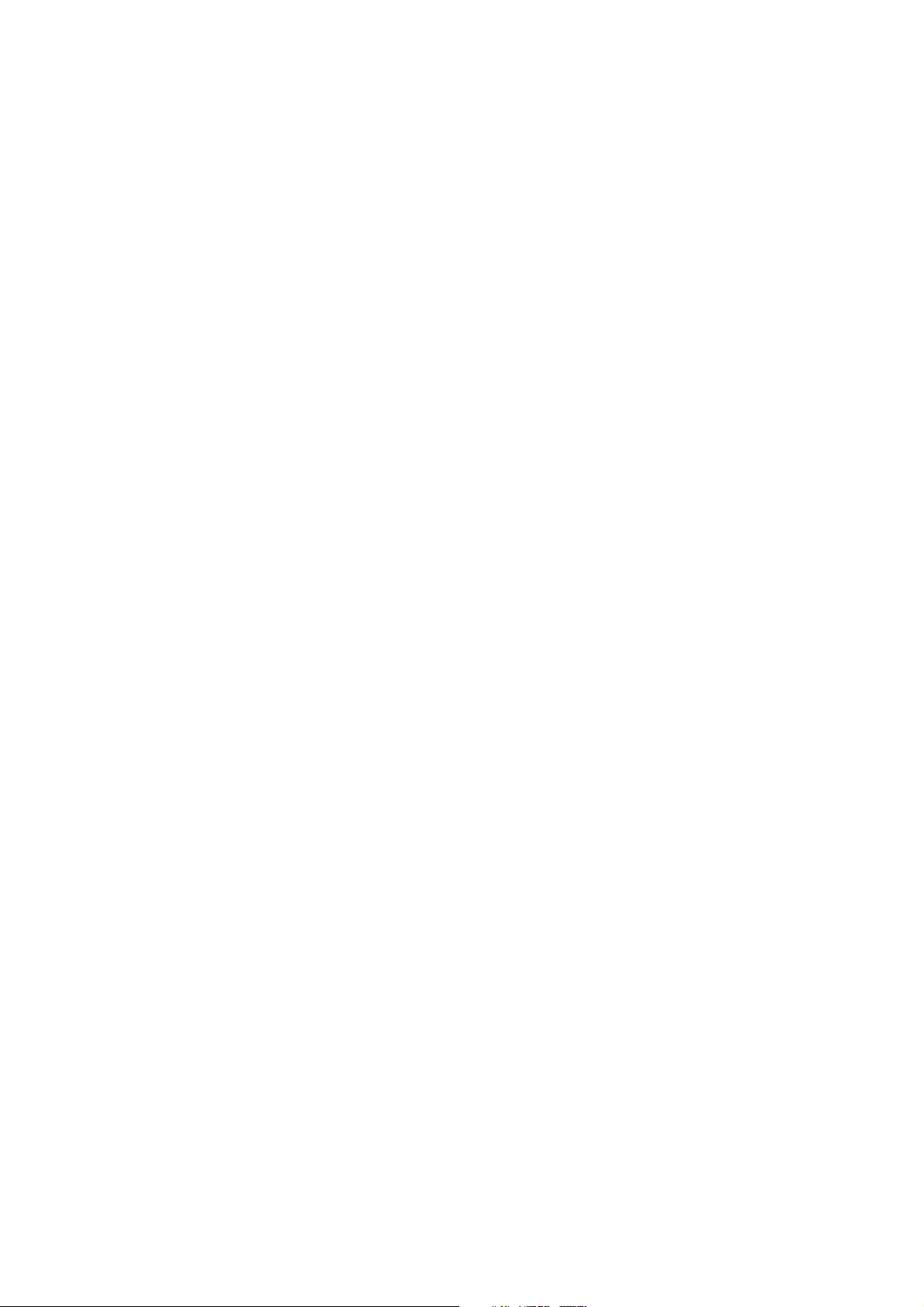
Page 3
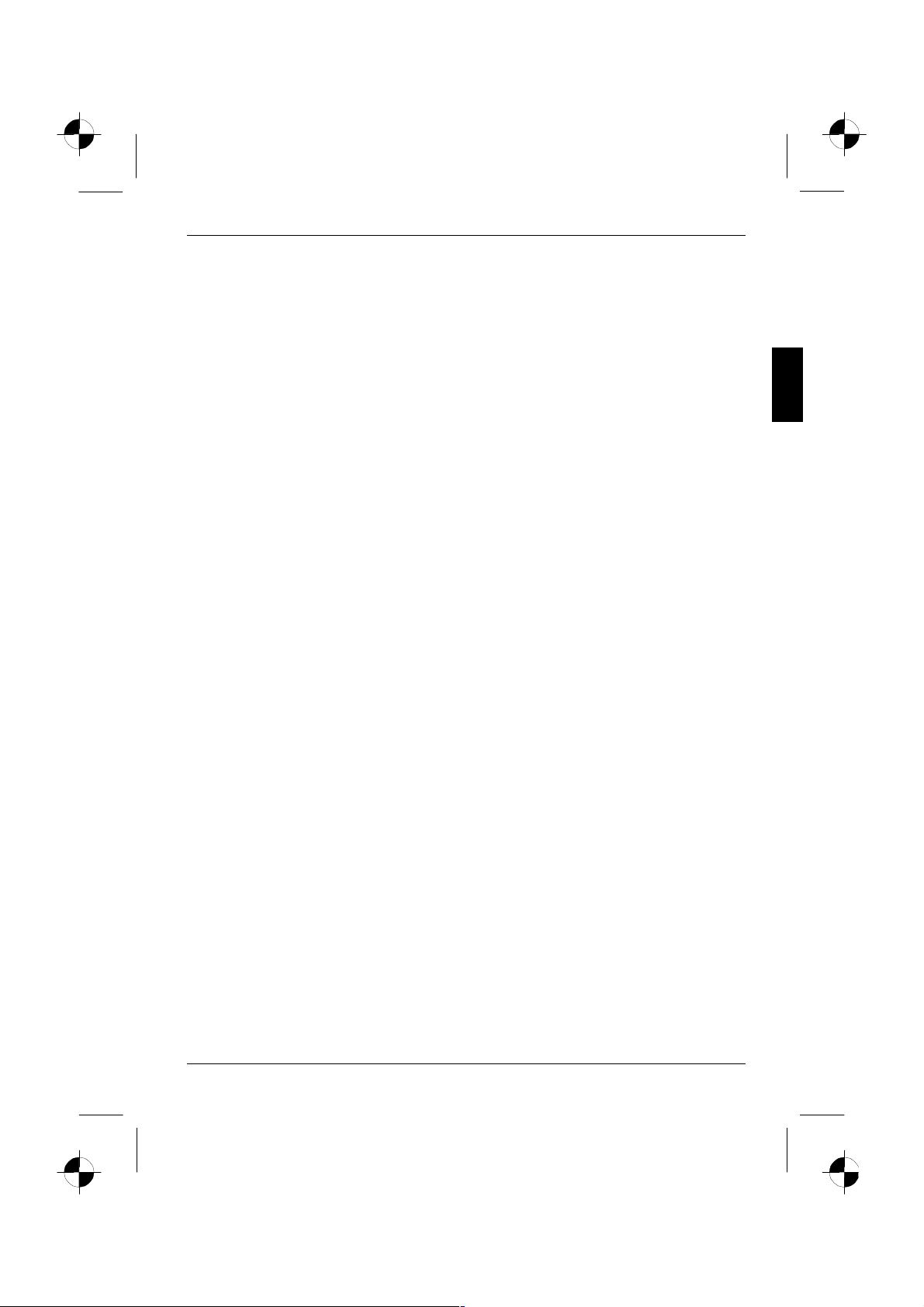
Introduction
Your new LCD (Liquid Crystal Display) monitor SCENICVIEW P20-1 offers numerous features and
functions, for example:
• TFT display (Thin Film Transistor; active matrix)
• minimal space requirements thanks to slim casing
• optimum ergonomic characteristics (totally distortion-free, excellent picture definition and colour
purity right into the corners)
• high degree of brightness and good contrast
• high resolution (1600x1200) for displaying the information content of a conventional 21- to 24-
inch screen with CRT (Cathode Ray Tube)
• presentation of up to 16.7 million colours (in conjunction with an appropriate graphics card)
• automatic scanning of horizontal frequencies from 30 to 82 kHz and refresh rates (vertical
frequencies) from 60 to 75 Hz (absolutely flicker-free)
• digital screen controller with microprocessor for storing 26 different display modes
• freely adjustable colour alignment for matching the screen colours to the colours of various
input and output devices
• convenient operation via integrated OSD (On-Screen-display) menu
• VESA-DDC compatibility
• VESA-FPMPMI compatibility (Flat Panel Monitor Physical Mounting Interface) - mechanical
interface to swivel arm and wall bracket)
• plug&play capability
• power management for reducing power consumption when the computer is not in use
• compliance with the recommendations in accordance with TCO’03
In normal screen mode (dark characters against a light background) the monitor satisfies the
ergonomic requirements for the GS symbol.
This operating manual contains important information you require to start up and run your LCD
monitor.
A graphics card (screen controller) with VGA interface or a digital graphics card with DVI interface is
required to control the SCENICVIEW P20-1 LCD monitor. The monitor processes the data supplied
to it by the screen controller. The screen controller/the associated driver software is responsible for
setting the modes (resolution and refresh rate).
When putting the monitor into operation for the first time, the screen display should be optimally
adapted to the screen controller used and adjusted in accordance with your needs (see the
"Changing the monitor settings" section in the "Operation of the monitor" chapter).
Target group
You don't need to be an "expert" to perform the operations described here. Do, however, read the
"Important notes" chapter in the operating manual of the computer and in this operating manual.
In the event of any problems occurring, please contact your sales outlet or our help desk.
Additional information
Details of how you set the resolution and refresh rate are provided in the documentation on your
screen controller/the associated driver software.
A26361-K932-Z100-3-5E19 English - 1
Page 4
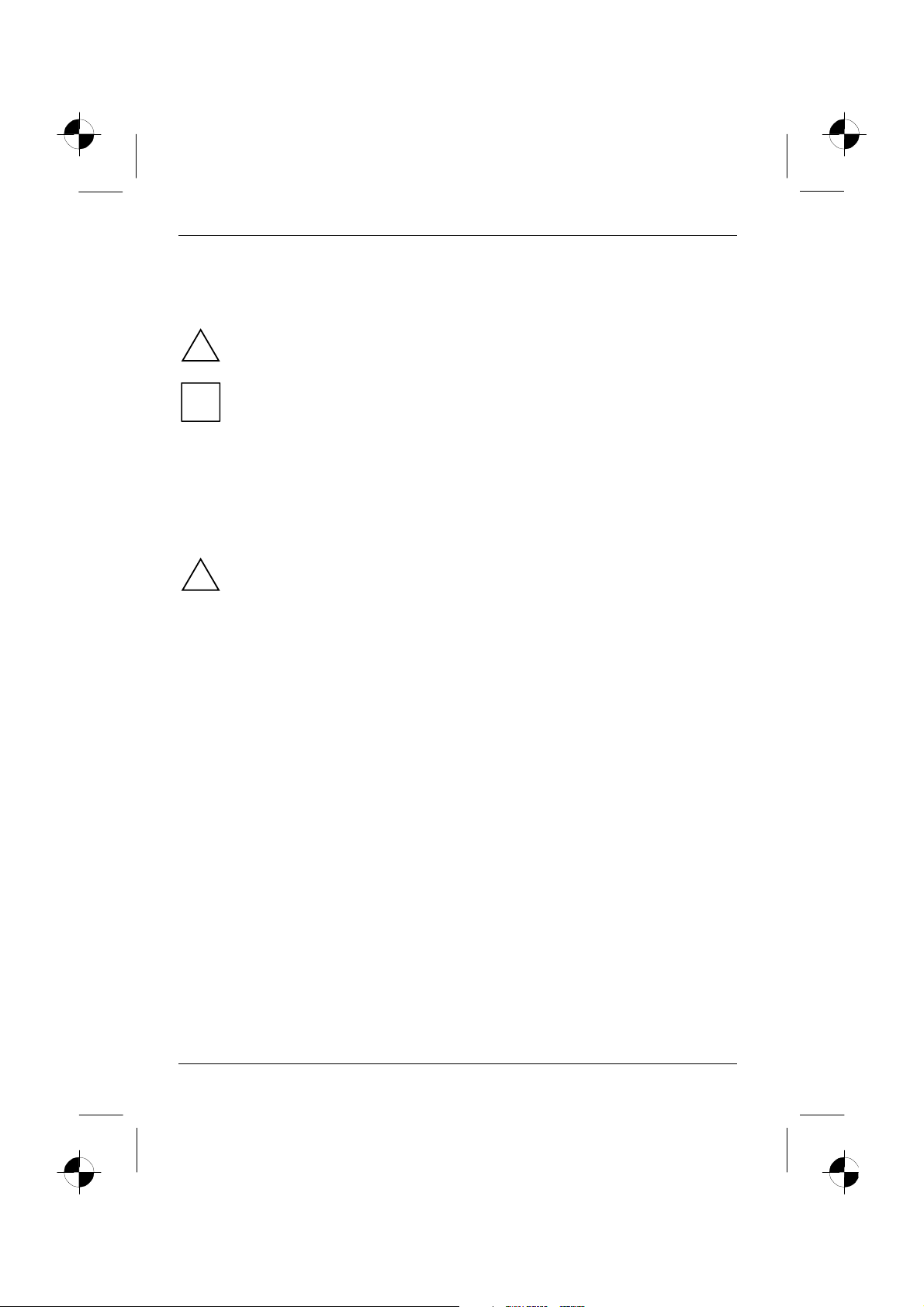
Colour monitor SCENICVIEW P20-1
Notational conventions
The meanings of the symbols and fonts used in this manual are as follows:
Pay particular attention to text marked with this symbol. Failure to observe this warning
endangers your life, destroys the device, or may lead to loss of data.
!
Supplementary information, remarks, and tips follow this symbol.
i
Ê Text which follows this symbol describes activities that must be performed in the order shown.
"Quotation marks" indicate names of chapters or terms.
Texts in italics indicate filenames and menu items.
Important notes
In this chapter you will find information regarding safety which is essential to take note of
with your monitor.
!
Safety notes
This device complies with the relevant safety regulations for data processing equipment, including
electronic office machines for use in an office environment. If you have any questions, contact your
sales outlet or our help desk.
• The display surface of the LCD monitor is sensitive to pressure and scratches. You should
therefore be careful with the display surface so as to avoid lasting damage (Newton rings,
scratches).
• If the device is brought into the installation site from a cold environment, condensation can
form. Before operating the device, wait until it is absolutely dry and has reached approximately
the same temperature as the installation site.
• During installation and before operating the device, please observe the instructions on
environmental conditions in the "Technical data" chapter as well as the instructions in the
"Installing an ergonomic video workstation" chapter.
• To ensure sufficient ventilation, the intake and exhaust air openings of the monitor must never
be blocked.
• The device automatically sets itself to the correct voltage within the range from 100 V to 240 V.
Ensure that the local mains voltage lies within these limits.
• Ensure that the power socket on the device or the grounded mains outlet is freely accessible.
• The ON/OFF switch does not disconnect the device from the mains voltage. To completely
disconnect the mains voltage, remove the power plug from the socket.
• Lay all cables so that nobody can stand on them or trip over them. When attaching the device,
observe the relevant notes in the "Connecting the monitor" chapter.
2 - English A26361-K932-Z100-3-5E19
Page 5
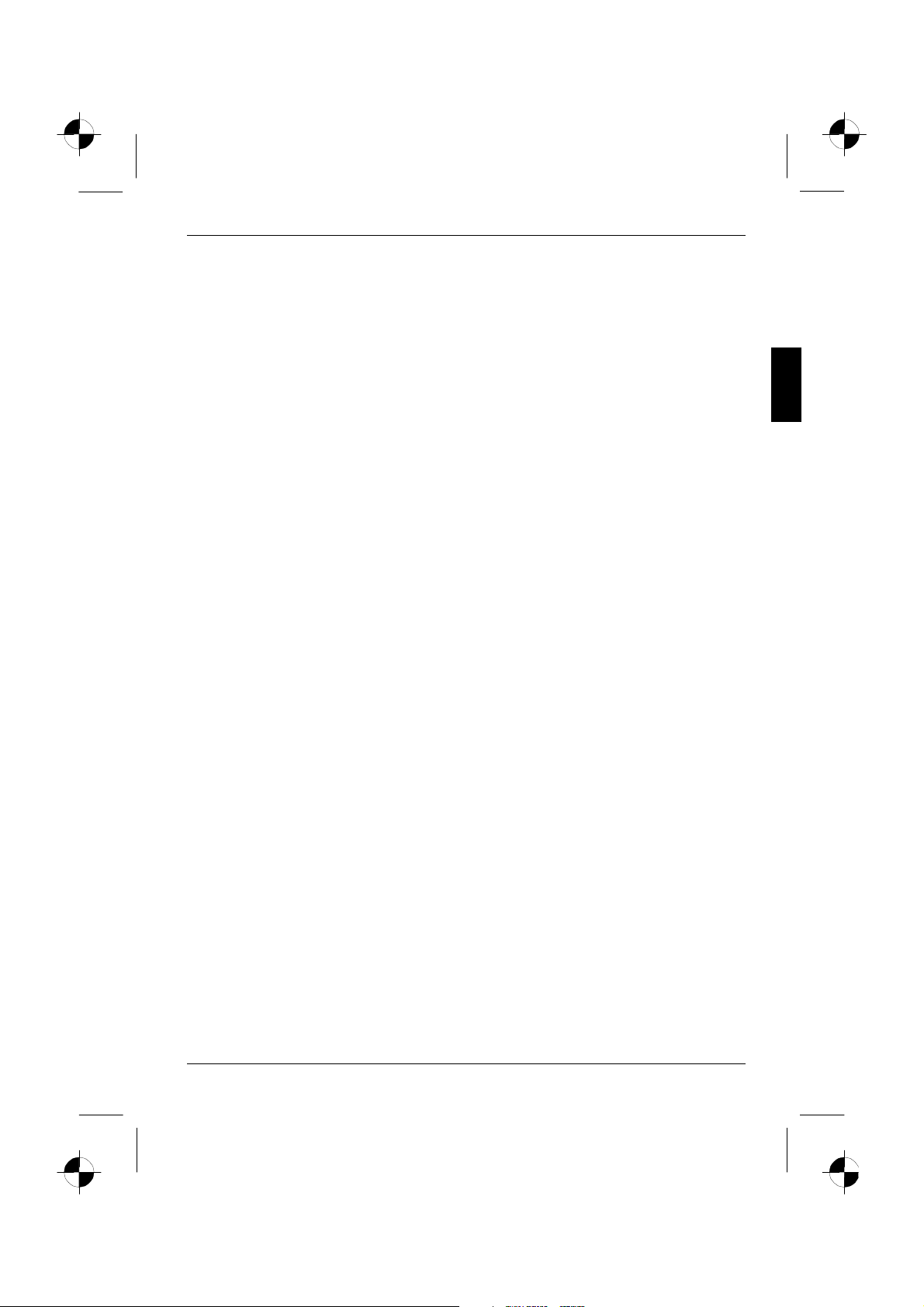
Colour monitor SCENICVIEW P20-1
• If you use a different data cable from the one supplied, ensure that it is adequately shielded.
CE conformance and optimum picture quality are guaranteed only if you use the data cable
supplied.
• No data transfer cables should be connected or disconnected during a thunderstorm.
• Make sure that no objects (e.g. jewellery chains, paper clips, etc.) or liquids get inside the
device (danger of electric shock, short circuit).
• In emergencies (e.g. damaged casing, elements or cables, penetration of liquids or foreign
matter), switch off the unit, disconnect the power plug and contact your sales outlet or our help
desk.
• The screen background lighting contains mercury. You must observe the applicable handling
and disposal safety regulations for fluorescent tubes.
• Only qualified technicians should repair the device. Unauthorised opening and incorrect repair
may greatly endanger the user (electric shock, fire risk).
• You may set only those resolutions and refresh rates specified in the "Technical data" chapter.
Otherwise you may damage your monitor. If you are in any doubt, contact your sales outlet or
our help desk.
• Keep this operating manual together with your device. If you pass on the device to third parties,
you should include this manual.
Cleaning
• Always pull out the power plug before you clean the monitor.
• Do not clean any interior parts yourself, leave this job to a service technician.
• Do not use any cleaning agents that contain abrasives or may corrode plastic.
• Ensure that no liquid will run into the system.
• Ensure that the ventilation areas of the monitor are free.
• The display surface of the LCD monitor is sensitive to pressure and scratches. Clean it only
using a soft, slightly moistened cloth.
Wipe the monitor casing with a dry cloth. If the monitor is particularly dirty, use a cloth which has
been moistened in mild domestic detergent and then carefully wrung out.
Transport
• Transport the monitor with care and only in its original packaging or another corresponding
packaging fit to protect it against knocks and jolts.
• Never drop the LCD monitor (danger of glass breakage).
A26361-K932-Z100-3-5E19 English - 3
Page 6
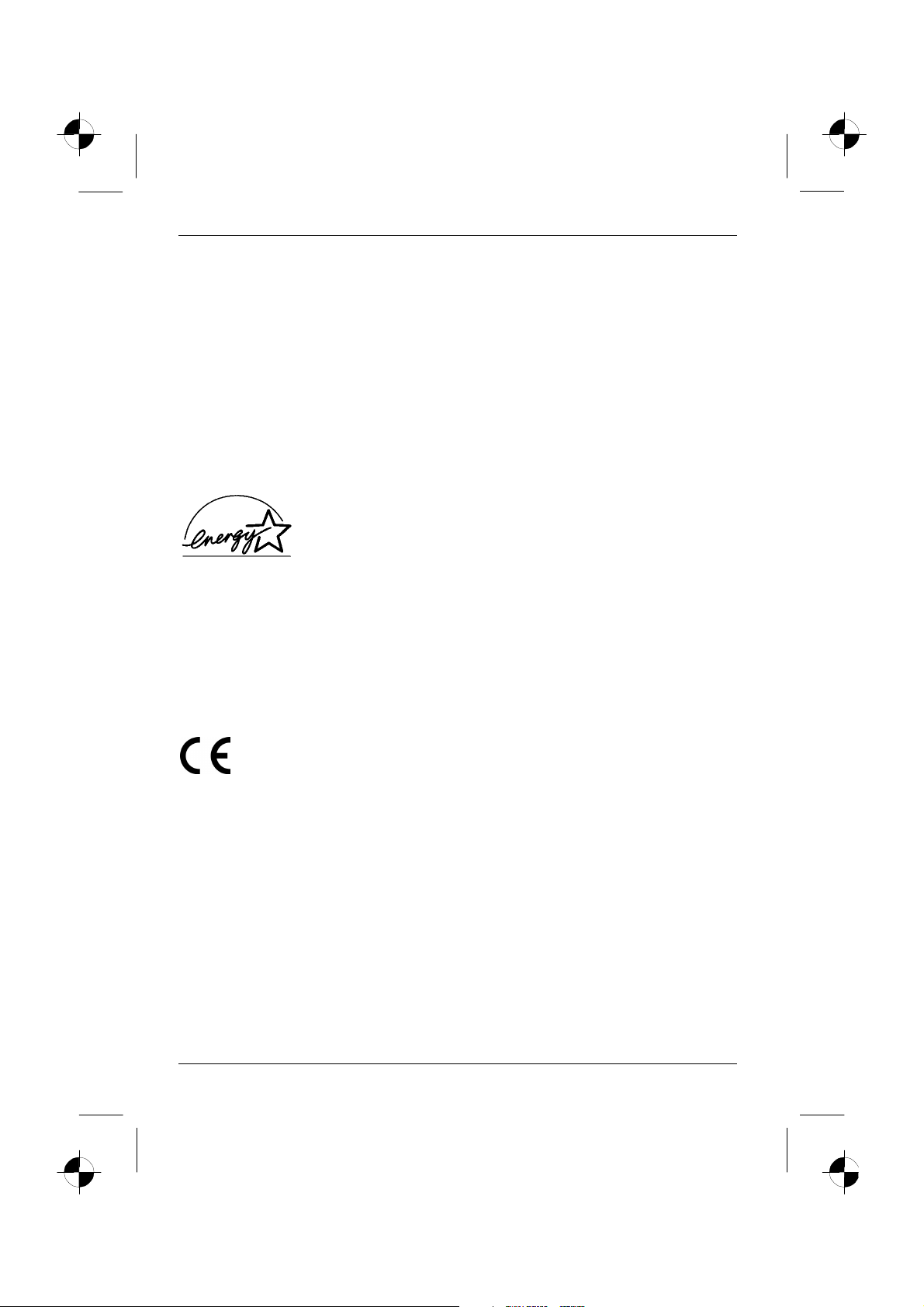
Colour monitor SCENICVIEW P20-1
Power cable
To guarantee safe operation, use the cable supplied. Use the following guidelines if it is necessary
to replace the original cable set.
• The female/male receptacles of the cord set must meet IEC60320/CEE-22 requirements.
• The cable has to be HAR-certified or VDE-certified. The mark HAR or VDE will appear on the
outer sheath.
• For devices which are mounted on a desk or table, type SVT or SJT cable sets may be used.
For devices which sit on the floor, only SJT type cable sets may be used.
• The cable set must be selected according to the rated current for your device.
Energy Star Guidelines
The Fujitsu Siemens LCD colour monitor SCENICVIEW P20-1 is designed
to conserve electricity by dropping to less than 3 W when it goes into
standby, suspend and OFF mode. With this new power management the
SCENICVIEW P20-1 qualifies for the U.S. Environmental Protection
Agency's (EPA) Energy Star Computers award.
The EPA estimates that computer equipment uses 5 % percent of all business electricity and that
this is growing rapidly. If all desktop computers and peripherals enter a low-power mode when not in
use, the overall savings in electricity could amount to $ 2 thousand million annually. These savings
could also prevent the emission of 20 million tons of carbon dioxide into the atmosphere - the
equivalent of 5 million automobiles.
As an Energy Star Partner, Fujitsu Siemens Computers GmbH has determined that this product
meets the Energy Star guidelines for energy efficiency.
CE marking
The shipped version of this device complies with the requirements of the EEC
directives 89/336/EEC "Electromagnetic compatibility" and 73/23/EEC "Low voltage
directive".
FCC Class B Compliance Statement
The following statement applies to the products covered in this manual, unless otherwise specified
herein. The statement for other products will appear in the accompanying documentation.
NOTE:
This equipment has been tested and found to comply with the limits for a "Class B" digital device,
pursuant to Part 15 of the FCC rules and meets all requirements of the Canadian InterferenceCausing Equipment Regulations. These limits are designed to provide reasonable protection against
harmful interference in a residential installation. This equipment generates, uses and can radiate
radio frequency energy and, if not installed and used in strict accordance with the instructions, may
cause harmful interference to radio communications. However, there is no guarantee that
interference will not occur in a particular installation.
4 - English A26361-K932-Z100-3-5E19
Page 7
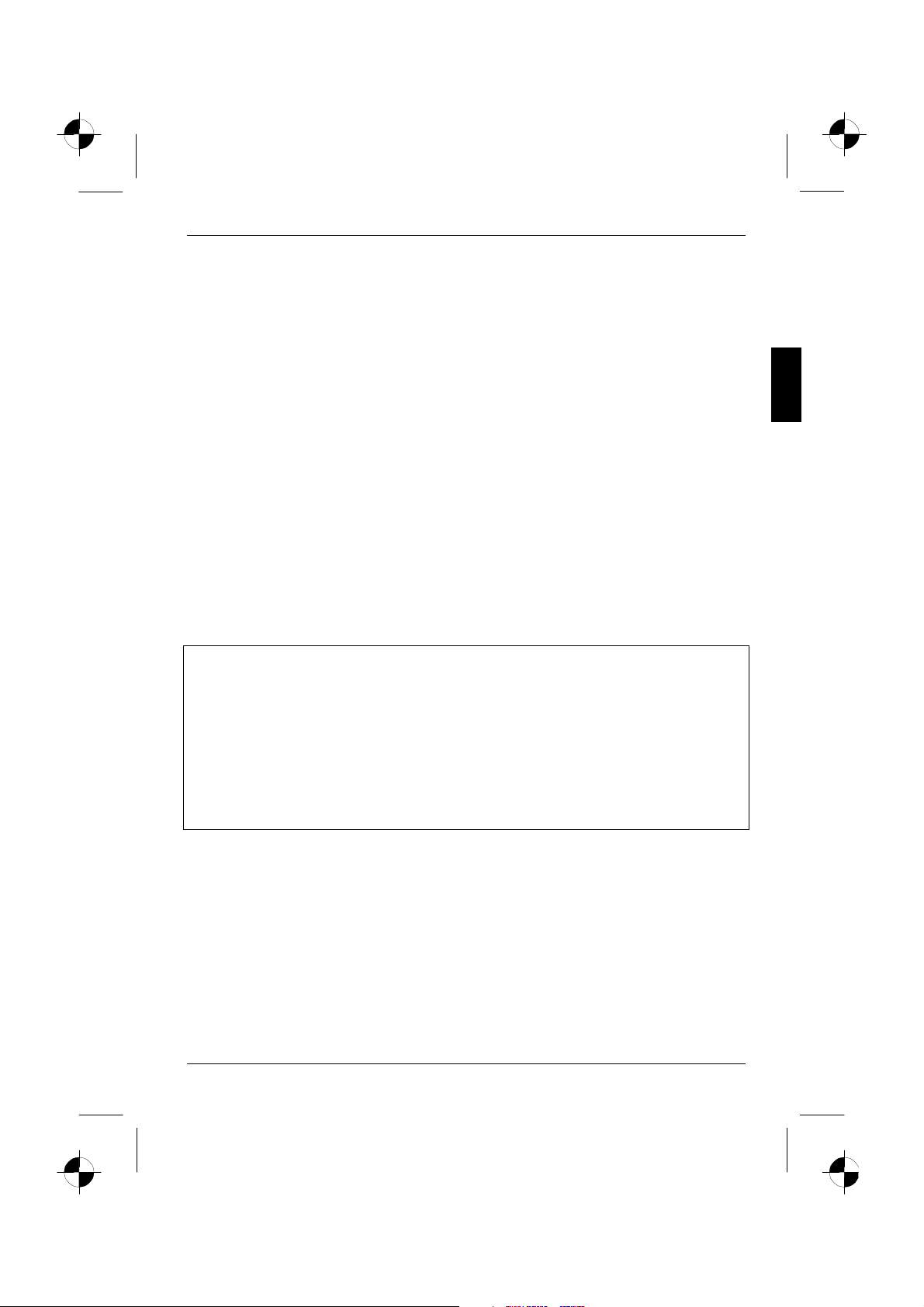
Colour monitor SCENICVIEW P20-1
If this equipment does cause harmful interference to radio or television reception, which can be
determined by turning the equipment off and on, the user is encouraged to try to correct the
interference by one or more of the following measures:
• Reorient or relocate the receiving antenna.
• Increase the separation between equipment and the receiver.
• Connect the equipment into an outlet on a circuit different from that to which the receiver is
connected.
• Consult the dealer or an experienced radio/TV technician for help.
Fujitsu Siemens Computers GmbH is not responsible for any radio or television interference caused
by unauthorised modifications of this equipment or the substitution or attachment of connecting
cables and equipment other than those specified by Fujitsu Siemens Computers GmbH. The
correction of interference caused by such unauthorised modification, substitution or attachment will
be the responsibility of the user.
The use of shielded I/O cables is required when connecting this equipment to any and all optional
peripheral or host devices. Failure to do so may violate FCC rules.
Declaration of Conformity
This device complies with Part 15 of the FCC Rules. Operation is subject to the following two
conditions:
(1) this device may not cause harmful interference, and
(2) this device must accept any interference received, including interference that may cause
undesired operation.
Product name: Colour LCD Monitor
Trade name: Fujitsu Siemens Computers Inc.
Model number(s): SCENICVIEW P20-1
Name of responsible party: Fujitsu Siemens Computers, Inc.
Contact person: Bernd Schroettle-Henning
Phone No.: (408) 571-6051
Fax No.: (408) 571-6196
598 Gibraltar Drive
Milpitas, CA 95035 - 6315
U.S.A.
We, Fujitsu Siemens Computers, Inc., hereby declare that the equipment bearing the trade name
and model number specified above was tested conforming to the applicable FCC rules under the
most accurate measurement standards possible, and that all the necessary steps have been taken
and are in force to assure that production units of the same equipment will continue to comply with
the Commissions requirements.
A26361-K932-Z100-3-5E19 English - 5
Page 8
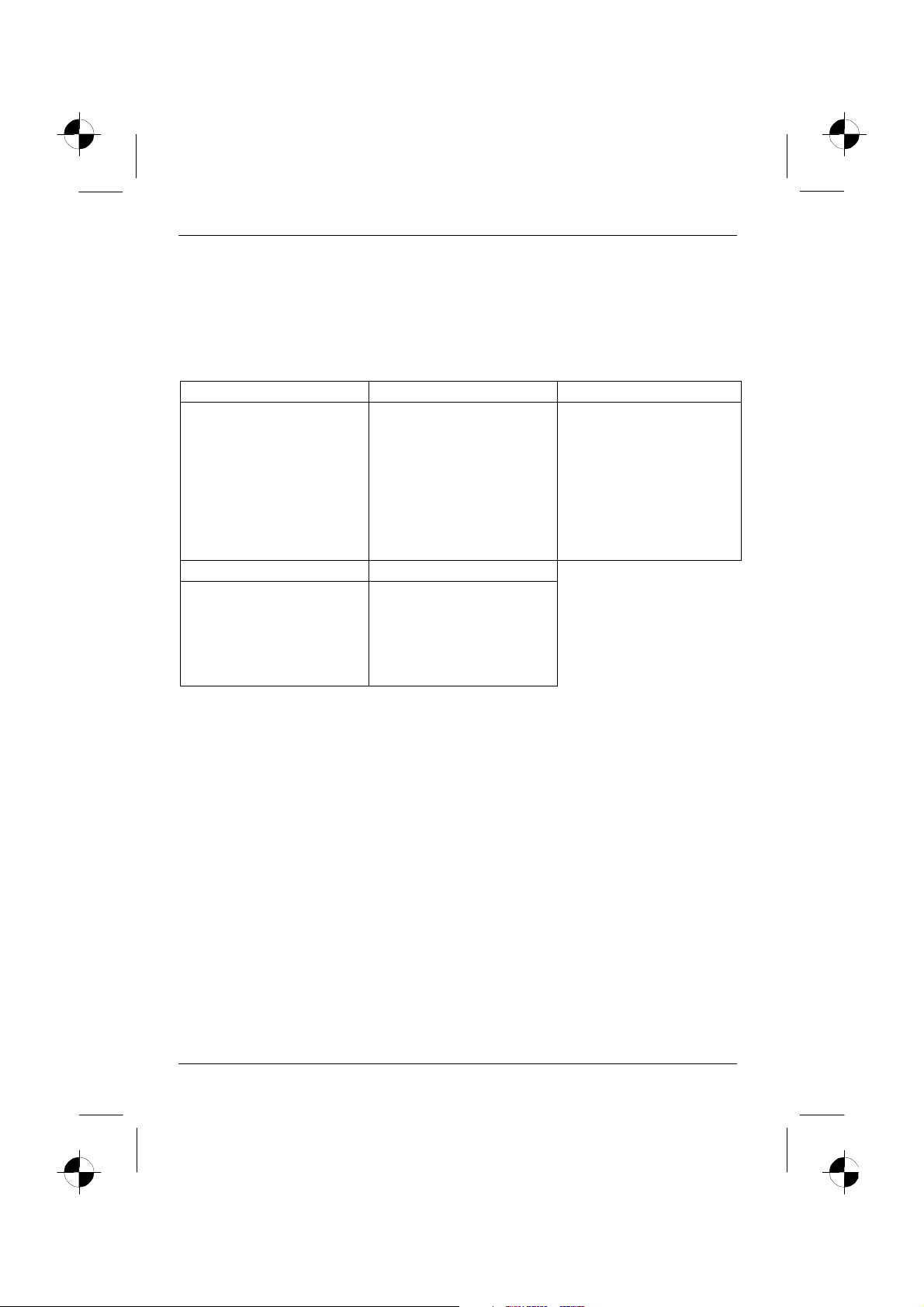
Colour monitor SCENICVIEW P20-1
Disposal and recycling
This device has been manufactured to the highest possible degree from materials which can be
recycled or disposed of in a manner that is not environmentally damaging. The device may be taken
back after use to be recycled, provided that it is returned in a condition that is the result of normal
use. Any components not reclaimed will be disposed of in an environmentally acceptable manner.
If you have any questions on disposal, please contact your local office, our help desk, or:
Germany Belgium Switzerland
Fujitsu Siemens Computers
GmbH
Remarketing und Recycling
D-33106 Paderborn
Tel.: +49 5251 / 81 80 10
Fax: +49 5251 / 81 80 15
http://www.fujitsu-siemens.de/wvm
America Taiwan
National Environmental
Services LLC
Post Office Box 390407
Minneapolis, MN 55439-0407
Tel.: 1-800-872-2226
Fax: 1-520-844-9118
http://www.nesllc.com
RECUPEL
Boulevard Reyers, 80
B-1030 Brussels
Tel.: +32 2 / 706 86 16
Fax: +32 2 / 706 86 13
E-Mail: info@recupel.be
http://www.recupel.be
Amtran Technology
No. 2, Industrial Rd. 3, Hsin-chu
Industrial Park, Houkou Town,
Hsinchu County, 303 R.O.C.
Tel.: +886-3-598 1188
Fax: +886-3-598 0099
http://www.amtran.con.tw
SWICO
Schweizerischer
Wirtschaftsverband der
Informations-,
Kommunikations- und
Organisationstechnik
A list of the SWICO
Acceptance places can be
found at:
http://www.swico.ch
Checking the contents of the consignment
Ê Unpack all the individual parts.
Ê Check the delivery for damage incurred during transportation.
Ê Check whether the delivery agrees with the details in the delivery note.
The complete LCD monitor package includes:
− one monitor
− one data cable (D-SUB / DVI-A)
− one data cable (DVI-D)
− one audio cable
− one power cable
− one CD with Pivot software
− one floppy disk for the monitor picture calibration
− one Warranty Booklet
− this operating manual
6 - English A26361-K932-Z100-3-5E19
Page 9
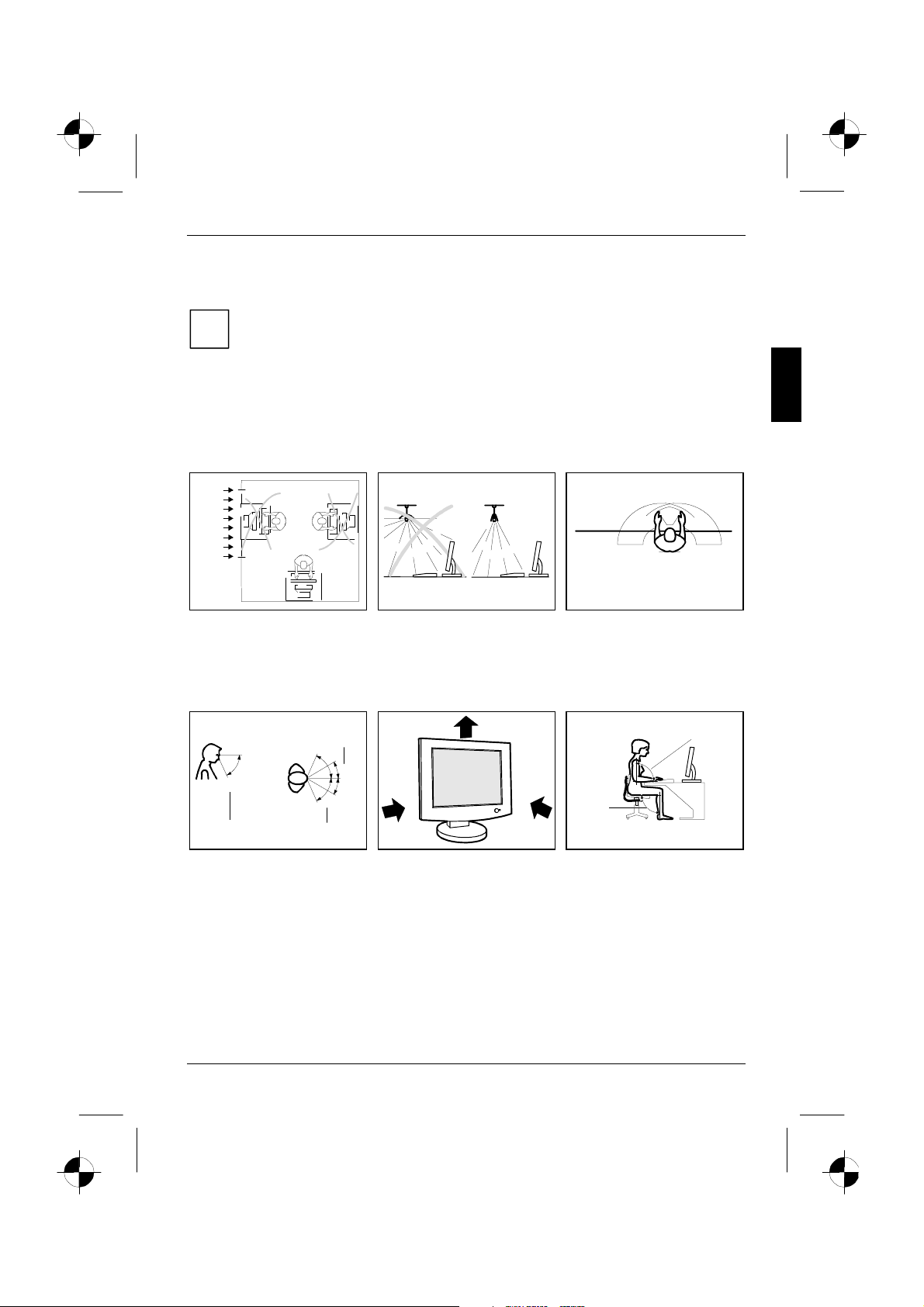
Colour monitor SCENICVIEW P20-1
Should you discover that the delivery does not correspond to the delivery note, notify your local
sales outlet immediately.
It is recommended not to throw away the original packaging material. Keep it for future
transportation.
i
Installing an ergonomic video workstation
Before you set up your equipment, you should select a suitable position for working at the monitor.
Please observe the following advice when installing a video workstation.
1
1 = Windows
Avoid direct and reflected glare.
1
0°
60°
65°
65°
30°
30°
22
1 = Preferable viewing sector
2 = Permissible viewing sector
Position the monitor for
optimum viewing. The viewing
distance to the monitor should
be approximately 50 cm.
Avoid glare from electric
lighting.
Keep ventilated areas clear.
1
600 mm 600 mm
2
2
1 = Edge of desk
2 = Permissible reaching
sector
Position the keyboard where it
is easiest to reach.
2
1
1 = approx. 90° and more
2 = approx. 90°
Remember to maintain correct
posture.
Depending on the situation, the use of a swivel arm or wall bracket (VESA FPMPMI), are available
from specialised dealers, may be advisable. For this purpose the monitor base must be removed
beforehand as described in "Removing the monitor base" chapter.
A26361-K932-Z100-3-5E19 English - 7
Page 10

Colour monitor SCENICVIEW P20-1
Connecting the monitor
Observe the "Safety notes" in the "Important notes" chapter in this operating manual.
!
CE conformance and optimum picture quality are guaranteed only if you use the data
cable supplied.
Do not cover the ventilation openings of the monitor.
The computer power plug must be pulled out!
Ê Be sure that the monitor and the computer are switched off.
Connecting cables to the monitor
The monitor ports are protected by a cover.
1 = Cover
2 = Security slot for "Kensington Lock"
3 = Power connector
4 = DVI-I connector (DIGITAL/ANALOG)
Ê Remove the cover (1).
The data cables provided have a plug for the DVI connection sockets on the monitor and a 15-pin
D-SUB plug or a DVI plug for the connection on the computer.
8 - English A26361-K932-Z100-3-5E19
5 = D-SUB connector (ANALOG)
6 = AUDIO-IN connector
7 = Headphones port
Page 11

Colour monitor SCENICVIEW P20-1
Ê Select the suitable data cable for your computer.
Digital graphics card with DVI interface: DVI connector
Graphics card with VGA interface: D-SUB connector
Information on the computer connections and interfaces is contained in the operating manual
for your computer.
After switching on the monitor you must select the desired input with the OSD menu (see
"Operation of the monitor" chapter).
i
Ê Connect the DVI connector of the data cable to the DVI connector on the monitor (4) and
secure the plug-in connection by tightening the safety screws.
Ê Insert one plug of the audio line in the AUDIO IN (6) socket on the monitor and make sure it is
properly engaged.
Ê Plug the power cable supplied into the power connector (3) of the monitor.
Ê Mount the cover (1) over the connections.
A lock (Kensington Lock) can be mounted in the security slot (2) to protect the monitor
from theft. A Kensington Lock is not included in the consignment of the monitor.
i
Connecting cables to the computer
Information on the computer connections and interfaces is contained in the operating manual for
your computer.
If your computer has two monitor ports ("onboard" screen controller and separate
graphics card), the monitor port for the separate graphics card is usually active.
i
Ê Connect the data cable to the (active) monitor port on the computer and secure the plug-in
connection by tightening the safety screws.
Ê Insert the other plug of the audio line in the audio input of the computer.
Ê Plug the connector of the mains cable provided into the monitor outlet of the computer or into a
properly earthed outlet and ensure a safe connection.
Ê Plug the power connector of the computer into a properly grounded mains outlet.
When you start working with your monitor for the first time you should install the
appropriate graphics drivers for your application software. Details of how to do this are
i
provided in the documentation on your screen controller/the associated driver software.
A26361-K932-Z100-3-5E19 English - 9
Page 12

Colour monitor SCENICVIEW P20-1
Operation of the monitor
The monitor offers the following possibilities that enable it to be optimally adjusted for the respective
user and the respective situation.
Adjusting height, rake and rotation
The monitor height can be adjusted within a range of approx. 2.5 inch/70 mm.
Ê Grasp the monitor with both hands on the right and left edge of the casing and move it upward
or downward.
The rake of the monitor can be adjusted by -5° (forward) and +20° (back) from its vertical position.
Ê Grasp the monitor with both hands on the right and left edge of the casing and adjust it to the
desired rake.
The monitor can be rotated by ± 90° from its centre position.
Ê Grasp the monitor with both hands on the right and left edge of the casing and rotate it into the
desired position.
Adjusting portrait format
The monitor can be turned from the "wide format" (landscape mode) into the "high format" position
(portrait mode).
Ê Grasp the monitor with both hands on the right and left edge of the casing, move it into the
highest position and turn it clockwise until it is in the portrait position.
You must use corresponding software (pivot software) so that the screen display is also
shown in the portrait mode. This software is included in the delivery (CD-ROM) and must
i
be installed on your computer.
Ê In the OSD menu you have the option of switching the OSD manually from landscape mode
into portrait mode (see also the section "Monitor settings using the OSD menu").
To reset the monitor to the landscape mode, the monitor must be turned counter-clockwise. The
OSD display can be reset again in the OSD menu.
10 - English A26361-K932-Z100-3-5E19
Page 13

Colour monitor SCENICVIEW P20-1
Switching the monitor on/off
1 = ON/OFF switch
2 = Power indicator
3 = Buttons for the OSD menu
(On-Screen-display)
4 = Headphones port
31
1
4
The ON/OFF switch (1) is used for switching the monitor on and off.
The power indicator (2) glows green when the monitor and computer are switched on. The power
indicator glows orange when the monitor does not receive a video signal or is in the energy-saving
mode. The power indicator goes off when the monitor is switched off.
When you switch the computer system on, you must proceed in the following order:
Ê First switch on the LCD monitor with the ON/OFF switch (1).
Ê Then switch on the computer.
2
If your computer has a power management function (energy-saving mode), you should
read the "Notes on power management" section in this chapter.
i
A26361-K932-Z100-3-5E19 English - 11
Page 14

Colour monitor SCENICVIEW P20-1
Notes on power management
If your computer is equipped with power management, the monitor can support this function fully.
Here the monitor does not distinguish between the individual energy-saving modes of the computer
(standby mode, suspend mode and OFF mode), as it is capable of immediately switching into the
mode with the highest energy-saving effect.
Stage ON Energy-saving mode
Power indicator lights green glows orange
Function the monitor is working
normally
Power consumption normal < 70 W / max. < 90 W reduced to < 2 W
If your computer detects inactivity (no input) it sends an appropriate signal to the monitor to reduce
the power consumption (energy-saving mode). The power indicator of the monitor changes colour to
indicate the status change.
Once an input is made at the computer the screen contents are redrawn and full power is restored.
For detailed information on how energy-saving mode operates refer to the operating manual or
technical manual of the computer.
When the monitor is switched to the energy-saving mode by the power management
system a power consumption of up to 2 W is maintained to feed the circuit for redrawing
i
the screen contents.
To completely switch off the power consumption, switch off the computer or pull the plug
of the monitor power cable out of the monitor socket of the computer.
the screen is dark
Changing the monitor settings
When putting the monitor into operation for the first time, the screen display should be optimally
adapted to the screen controller used and adjusted in accordance with your needs.
Basic monitor settings with the floppy disk supplied
If one of the operating systems Windows 95/98, Windows NT, Windows Me, Windows 2000,
Windows XP or OS/2 (with Windows emulation installed) is used, the basic monitor settings can be
set with the floppy disk supplied.
Ê Insert the supplied floppy disk into the floppy disk drive.
Ê Open the Readme file on the floppy disk and follow the instructions in the file.
Your monitor should now already be properly adjusted. If none of the above operating systems is
used or minor corrections are to be made to the screen display, then change the monitor settings
with the OSD menu.
12 - English A26361-K932-Z100-3-5E19
Page 15

Colour monitor SCENICVIEW P20-1
Changing the monitor settings with the buttons of the control panel
1
1 = Buttons for the OSD menu
(On-Screen-display)
Use the buttons of the control panel to make the following monitor settings directly while the OSD
menu is switched off.
Performing auto-adjustment of the monitor
2 = Power indicator
3 = ON/OFF switch
3
2
Ê Press the AUTO button for approx. 1 second while the OSD menu is switched off.
The Auto Processing message is displayed.
Picture quality and position are set to optimum values for your system.
Adjusting background lighting
Ê Press the button for calling the Brightness setting window.
Ê Press the
This setting window can also be called, when the OSD menu is locked.
Activating/deactivating muting
or 5 button to adjust the brightness.
6
Ê Press the button to switch the sound off and on again.
A message is displayed that the action has been performed.
Locking the OSD menu
The OSD menu can be locked to prevent accidental or unauthorised changes to the monitor
settings.
Ê Press and hold the SELECT/MENU button for a few seconds while you switch on the monitor
with the ON/OFF switch.
A message is displayed that the action has been performed.
Please proceed in the same manner to release the locked OSD menu again.
A26361-K932-Z100-3-5E19 English - 13
Page 16

Colour monitor SCENICVIEW P20-1
Monitor settings using the OSD menu
With the buttons on the control panel, call up and use the integrated OSD (On-Screen display)
menu.
The OSD menu is available in different languages. The English menu names are used in
the following description (default setting). With the OSD function Language in the OSD
i
Setup you can select another language.
To set the OSD menu, perform the following steps:
Ê Briefly press the SELECT / MENU button to activate the OSD menu.
The main menu appears on the screen (on the left-hand side) with icons for the setting functions.
The first symbol (Brightness/Contrast) is
highlighted. In the right-hand part of the display
the associated functions are shown.
Ê If necessary, press the
mark another icon (e.g. Image adjust).
Ê Press the SELECT/MENU button to select
the highlighted icon.
or 5 button to
6
The corresponding setting window (here: Image Adjust) is displayed.
The first function (H-Position) is highlighted.
Ê If necessary, press the
mark the desired icon.
or 5 button to
6
Ê Press the SELECT/MENU button to select
the highlighted function.
Ê Press the
value for the selected function.
or 5 button to adjust the
6
Ê Press the EXIT/AUTO button to exit the
function. If necessary, press the button
or 5 to mark another function or press the
EXIT/AUTO button to return to the main
menu.
All changes are stored automatically.
14 - English A26361-K932-Z100-3-5E19
6
Page 17

Colour monitor SCENICVIEW P20-1
If you want to change other settings, select the corresponding function from the OSD main menu. All
possible adjustments of the main menu are described in the following.
The OSD menu for analogue monitor operation is described in the following. During digital
operation some functions are not available, as they are not required due to the digital
i
transmission technology used.
Adjusting the brightness and contrast
Calling the Brightness / Contrast setting window.
Brightness
Contrast
Black Level
Auto Level
i
Adjusting size and position
H-Position
V-Position
Clock
Phase
Setting the brightness of the display
With this function you change the brightness of the background lighting.
Setting the contrast of the display
With this function you modify the contrast of bright colour tones.
Setting the brightness of the display
With this function you modify the contrast of dark colour tones.
Setting the brightness of the display
With this function you can automatically set the contrast.
Press the SELECT/MENU button to activate the function.
If the contrast is set too high, bright surfaces can no longer be distinguished from very
bright surfaces. If the contrast is set too low, the maximum brightness will not be
achieved.
Calling the Image adjust setting window
Adjusting the horizontal position
With this function you move the picture to the left or to the right.
Adjusting the vertical position
With this function you move the picture up or down.
Setting synchronisation
With this function you adjust the picture width to eliminate vertical picture
disturbances.
Eliminating picture interference
With this function you fine-tune your monitor to eliminate picture interference.
A26361-K932-Z100-3-5E19 English - 15
Page 18

Colour monitor SCENICVIEW P20-1
Adjusting the volume
Calling the Audio setting window
Volume
Mute
Setting colour temperature and colours
Setting display of the OSD menu
Language
OSD
H-Position
OSD
V-Position
OSD
Timeout
OSD
Rotation
Setting the volume for playback with the integrated loudspeakers
Switching the loudspeakers off or on
Calling the Colour setting window
Selecting the colour temperature
The "warmth" of the screen colours is set using the colour temperature. The colour
temperature is measured in K (= Kelvin). You can select from sRGB, 6500 K, 7500
K, 9300 K, Native and Custom Colour.
sRGB
Native
Custom Colour
In the user-defined setting you can change the colour ratios of the basic colours
(red, green, blue) as required.
Calling the OSD Setup setting window
Setting language for the OSD menu
With this function you choose between English (default setting), French, German,
Italian and Spanish as the language for the OSD menu.
Setting the horizontal position of the OSD menu
With this function you move the OSD menu to the left or to the right.
Setting the vertical position of the OSD menu
With this function you move the OSD menu up or down.
Setting the display duration of the OSD menu
With this function you select a value from 10 to 120 seconds.
If the set time expires without a setting being made, the OSD menu is
automatically faded out.
Setting the display format of the OSD menu
With this function you switch the OSD menu from portrait mode to landscape
mode and vice versa.
OffOn= The OSD menu is displayed in portrait mode.
= The OSD menu is displayed in landscape mode.
= setting colour display according to the sRGB standard
= Original colour of the LCD display
= User-defined colours
16 - English A26361-K932-Z100-3-5E19
Page 19

Setting functions in the "Advanced " menu
Calling the Advanced setting window
Colour monitor SCENICVIEW P20-1
Input select
Expansion
Mode
Sharpness
Resolution
Notifier
Factory Recall
Selecting input signal
With this function you switch the screen from the analogue to the digital mode and
vice versa.
The condition is that the graphic card used supports this function.
Setting scaling
Full screen = switching on the full-screen mode
The display area is stretched to the full picture size (1600 pixels, side ratio 4:3). As
a result, the display may appear distorted.
Keep Aspect Ratio = switching on the proportional full-screen mode
The display area is expanded to the maximum screen size while still maintaining
the sides ratio (either full screen width or full screen height).
1:1 = Enabling the original size
The display is shown the way the input signal predetermines it. Depending on the
resolution of the input signal this may cause a black frame to appear around the
display area.
Adjusting the picture quality in case of interpolation
With this function you set the sharpness of the interpolation filter. Thus the display
can be optimised for pictures or texts.
Displaying monitor data
The optimum resolution for this monitor is 1600 x 1200 pixels. With the function
activated (On), a message appears on the screen after approx. 30 seconds if a
different resolution is set.
Change the resolution to 1600 x 1200 to achieve optimum picture quality.
With the function deactivated (Off), no message appears.
Activating the factory settings
With this function all settings are reset to the factory settings without prompting for
confirmation.
Press the SELECT/MENU button to activate the function. The Auto Processing
message is displayed.
Displaying information
Calling the Information setting window
With this function the model designation, serial number, resolution, H/V frequency,
input signal and polarity of the synchronisation signal are displayed.
A26361-K932-Z100-3-5E19 English - 17
Page 20

Colour monitor SCENICVIEW P20-1
Notes on ergonomic colour adjustment
If you select colours for the display in your application programmes, take note of the information
below.
The primary colours blue and red on a dark background do not produce the minimum required
contrast of 3:1 and are therefore not suitable for continuous text and data entry.
When using several colours for characters and background and giving the primary colours full
modulation, you can obtain very suitable colour combinations (see the following table):
Background
black white purple blue cyan green yellow red
black + + - + + + -
white + + + - - - +
purple + + - - - - -
blue - + - + - + -
cyan + - - + - - -
green + - - + - - -
yellow + - + + - - +
red - + - - - - +
+ Colour combination very suitable
- Colour combination not suitable because colour locations are too close together, thin
characters are not identifiable or rigorous focusing is demanded of the human eye.
Characters
18 - English A26361-K932-Z100-3-5E19
Page 21

Colour monitor SCENICVIEW P20-1
Removing the monitor base
Before you can use a swivel arm or a wall bracket, you must remove the monitor base:
The monitor surface is susceptible to scratching!
!
Ê Switch off the monitor and pull the power plug out of the power socket.
Ê Lay the monitor on its face on a soft surface.
Ê Remove the cover and disconnect all cables.
Ê Remove the four screws on the rear of the monitor.
You can now mount a swivel arm or a wall bracket as per VESA FPMPMI with 100 mm hole
spacing.
For instructions on how to mount the swivel arm or wall bracket, please see the documentation for
the swivel arm or wall bracket.
A26361-K932-Z100-3-5E19 English - 19
Page 22

Colour monitor SCENICVIEW P20-1
Technical data
Dimensions and weight (LCD monitor)
Visible diagonals: 51 cm
Dot pitch: 0.255 mm
Screen size: 408 mm x 306 mm
Maximal resolution: 1600 x 1200 pixels
Dimensions (W x H x D) incl.
monitor base: 445 mm x 506 mm x 240 mm
Weight: 7.2 kg
Accessories: Power cable (1.8 m)
Storable display modes: 26
Electrical data
Video: analogue, positive, 0.7 V
Synchronisation: Separate Sync. TTL, positive or negative
Horizontal frequency: 30 kHz .... 82 kHz (multi-scanning)
Refresh rate: 60 Hz .... 75 Hz
Maximum pixel rate: 162 MHz
Power supply: switches automatically
Total power consumption: < 70 W in normal mode (max. < 90 W)
Sound output: 2.5 W left; 2.5 W right
DVI-A - D-SUB-data cable (1.8 m)
DVI-D data cable (1.8 m)
Audio cable (1.8 m)
, 75 Ω
digital: DVI-D
Composite Sync. TTL, positive or negative
Sync. On Green
100 V -240 V, 50 Hz - 60 Hz
< 2 W in the energy-saving mode (standby mode, suspend
mode and OFF mode)
pp
± 2 Hz, 1.4 A
Environmental conditions
Environment class 3K2, IEC 721
Rated range of operation:
Humidity:
Limit range of operation:
Humidity:
Condensation must be avoided.
20 - English A26361-K932-Z100-3-5E19
15 °C .... 35 °C
20 % .... 85 %
5 °C .... 35 °C
20 % .... 85 %
Page 23

Colour monitor SCENICVIEW P20-1
VESA-DDC-compatible VGA interface
Your monitor is equipped with a VESA-DDC-compatible VGA interface. VESA-DDC (Video
Electronics Standard Association, Display Data Channel) is used as the communications interface
between the monitor and the computer. If your computer is equipped with a VESA-DDC-compatible
VGA interface, it can automatically read the data for ensuring optimum operation from your monitor
and select the appropriate settings.
If the monitor SCENICVIEW P20-1 is not yet displayed in the list of monitors, you can
select the following monitor instead:
i
Fujitsu Siemens 463V FA, 462V FA, 4613 FA
Preset operating modes
The picture position and size have been set to optimum values at the factory for the
operating modes listed above. Depending on the screen controller used, it may be
i
necessary to adjust the display position and size. In this case, you can change and save
the settings (see "Operation of the monitor").
The following are the most frequently used of the preset operating modes:
Horizontal frequency Refresh rate Screen resolution
31.5 kHz
31.5 kHz
37.5 kHz
37.9 kHz
46.9 kHz
48.4 kHz
60.0 kHz
64.0 kHz
80.0 kHz
75.0 kHz
For ergonomic reasons, a screen resolution of 1600 x 1200 pixels is recommended. Because of the
technology used (active matrix) an LCD monitor provides a totally flicker-free picture even with a
refresh rate of 60 Hz.
70 Hz
60 Hz
75 Hz
60 Hz
75 Hz
60 Hz
75 Hz
60 Hz
75 Hz
60 Hz
640 x 350
720 x 400
640 x 480
800 x 600
800 x 600
1024 x 768
1024 x 768
1280 x 1024
1280 x 1024
1600 x 1200
A26361-K932-Z100-3-5E19 English - 21
Page 24

Colour monitor SCENICVIEW P20-1
Pin assignment D-SUB
1
5
6
10
11
15
Pin Meaning Pin Meaning
1 Video input red 9 +5 V (DDC)
2 Video input green 10 Sync. ground
3 Video input blue 11 Ground
4 Ground 12 DDC-Data
5 Ground 13 H. sync
6 Red video ground 14 V. sync
7 Green video ground 15 DDC Clock
8 Blue video ground
22 - English A26361-K932-Z100-3-5E19
Page 25

Colour monitor SCENICVIEW P20-1
Monitor port DVI-I
C1 C2
1
9
17
C3
Pin Meaning Pin Meaning Pin Meaning
1 TMDS Data2- 11 TMDS Data 1/3
2 TMDS Data2+ 12 not connected 22 TMDS Clock Shield
3 TMDS Data 2/4
Shield
4 not connected 14 +5V Power 24 Clock5 not connected 15 Ground
6 DDC Clock 16 Hot Plug Detect C1 Analogue R Video Out
7 DDC Data 17 TMDS Data0- C2 Analogue G Video Out
8 Analogue V-Sync 18 TMDS Data0+ C3 Analogue B Video Out
9 TMDS Data 1- 19 TMDS Data 0/5
10 TMDS Data 1+ 20 not connected C5 Analogue Common
Shield
13 not connected 23 Clock+
Shield
C5
C4
21 not connected
C4 Analogue H-Sync
GND Return
A26361-K932-Z100-3-5E19 English - 23
Page 26

Colour monitor SCENICVIEW P20-1
Trouble shooting
Should an error occur, first check the following points. If the distortion is still not eliminated, the
monitor should, if possible, be checked on another computer and/or with another data cable.
If you are unable to solve the problem, please inform our help desk.
Having this problem? Check the following points:
No display (power indicator does not light) Ê Check whether the monitor is switched on.
Ê Check whether the power cable on the
monitor is connected correctly.
Ê Check whether the computer is switched
on.
No display (power indicator lights) Ê Check whether the computer is switched
Message:
No Signal
Going to Sleep!
Message:
Frequency out of range:
## kHz / ## Hz
Please change the display mode to
1600x1200 with 60 Hz.
Picture position is not correct The monitor recognises an undefined mode (see
Picture is shaking Ê Check whether the data cable for the
on.
Ê Check whether the data cable for the
monitor is correctly attached to the monitor
port on the computer.
Ê Press any key on the computer keyboard -
the computer may be in energy saving
mode.
Ê Alter the brightness and/or contrast until
you get a picture.
Ê Check whether the data cable for the
monitor is correctly attached to the monitor
port on the computer.
Ê Check whether the computer is switched
on.
The input signal (horizontal frequency and
refresh rate) at the displayed input does not
correspond to the technical monitor data.
Ê Adjust the video frequency range using the
computer software (see documentation for
your computer or your graphics card).
"Technical data").
Ê Press the EXIT/AUTO button to perform the
auto-adjustment of the screen.
Ê Set the picture position with the OSD menu
(see "Operation of the monitor").
monitor is correctly attached to the monitor
port on the computer.
24 - English A26361-K932-Z100-3-5E19
Page 27

Colour monitor SCENICVIEW P20-1
Having this problem? Check the following points:
Picture disturbances (vertical lines) Ê Press the EXIT/AUTO button to perform the
auto-adjustment of the screen.
Picture disturbances (horizontal lines, picture
noise)
The screen becomes darker
Ê Press the EXIT/AUTO button to perform the
auto-adjustment of the screen.
The background lighting has a limited lifetime. If
your monitor display should become too dark,
the background lighting will have to be
exchanged.
Ê Please contact our help desk.
Permanently unlit or lit pixels The standard of production techniques today
cannot guarantee an absolutely fault-free screen
display. A few isolated constant lit or unlit pixels
may be present. The maximum permitted
number of pixels faults is stipulated in the
stringent international standard ISO 13406-2
(Class II).
Example: a 20" flat-screen monitor with a
resolution of 1600 x 1200 has 1600 x 1200 =
1,920,000 pixels. Each pixel consists of three
subpixels (red, green and blue), so there are
almost 6 million dots in total.
According to ISO 13406-2 (Class II), a maximum
of 8 pixels and 10 subpixels may be defective, i.
e. a total of 34 faulted dots. This corresponds to
approx. 0.002 % of the entire screen surface!
LCD monitors produced by Fujitsu Siemens
Computers usually have noticeably less
defective pixels than specified in this standard.
A26361-K932-Z100-3-5E19 English - 25
