Page 1
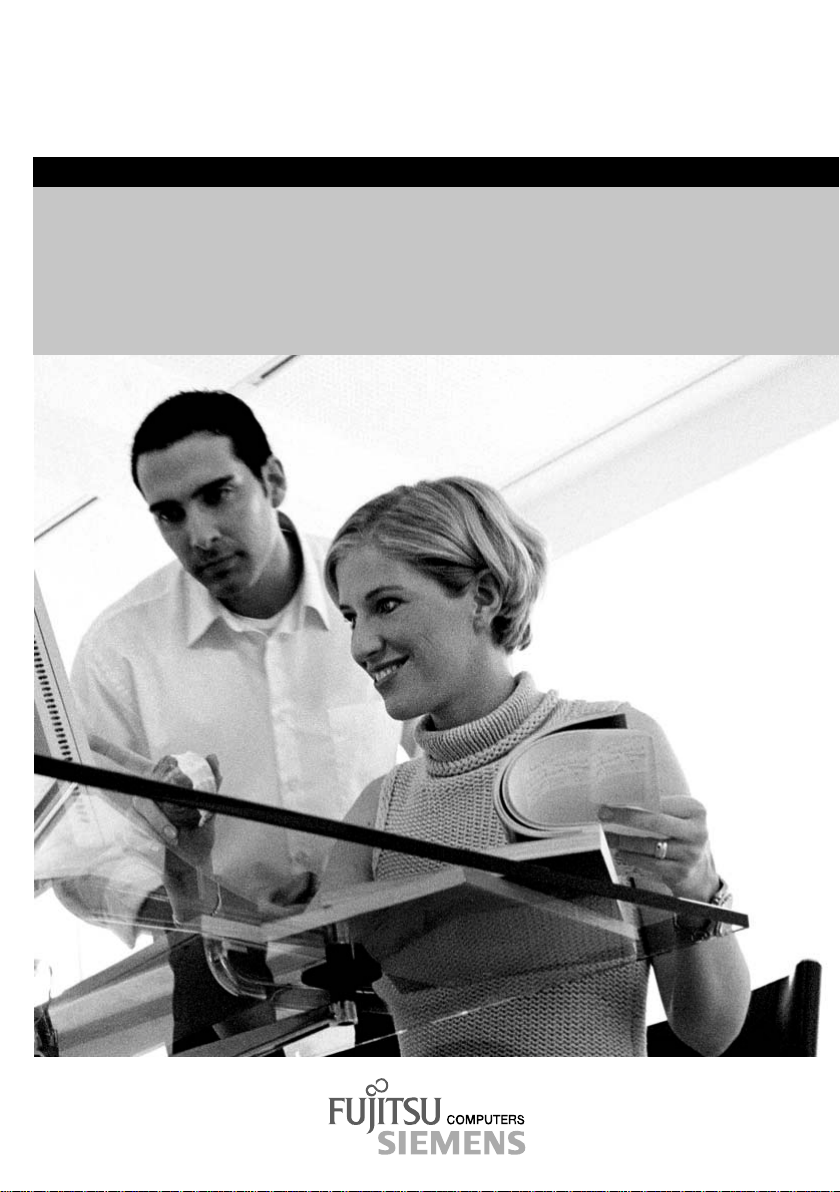
answers
Monitor SCENICVIEW P18-1
Deutsch - English
2
Betriebsanleitung / Operating Manual
Page 2
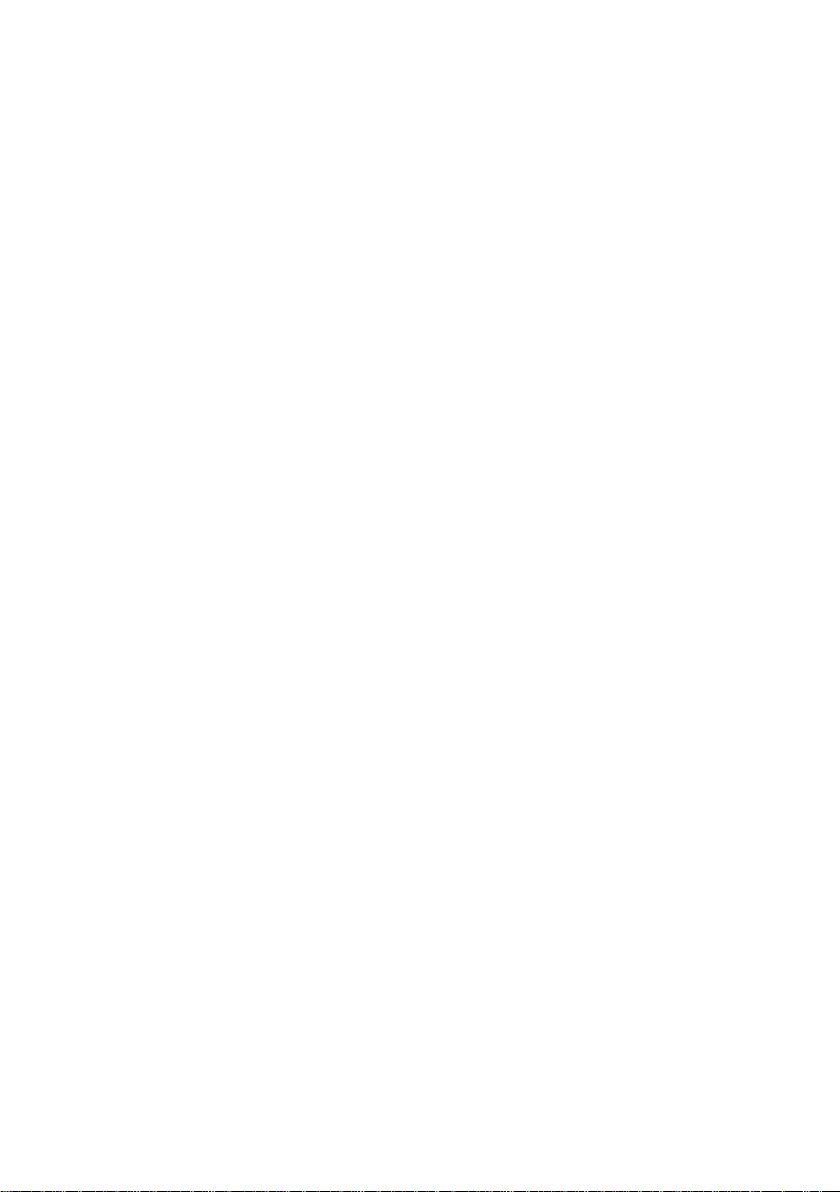
Sie haben ...
... technische Fragen oder Probleme?
Wenden Sie sich bitte an
unseren Help Desk (siehe Garantiehef t ).
Aktuelle Informationen zu unseren Produkten, Tipps, Updat es usw. finden Sie im Internet:
http://www.fujitsu-siemens.com
Are there ...
... any technical problems or other
questions you need clarifi ed?
Please contact
our Help Desk (see Warranty Booklet).
The latest information on our produc t s, tips, updates, et c., can be found on the Internet under:
http://www.fujitsu-siemens.com
Page 3
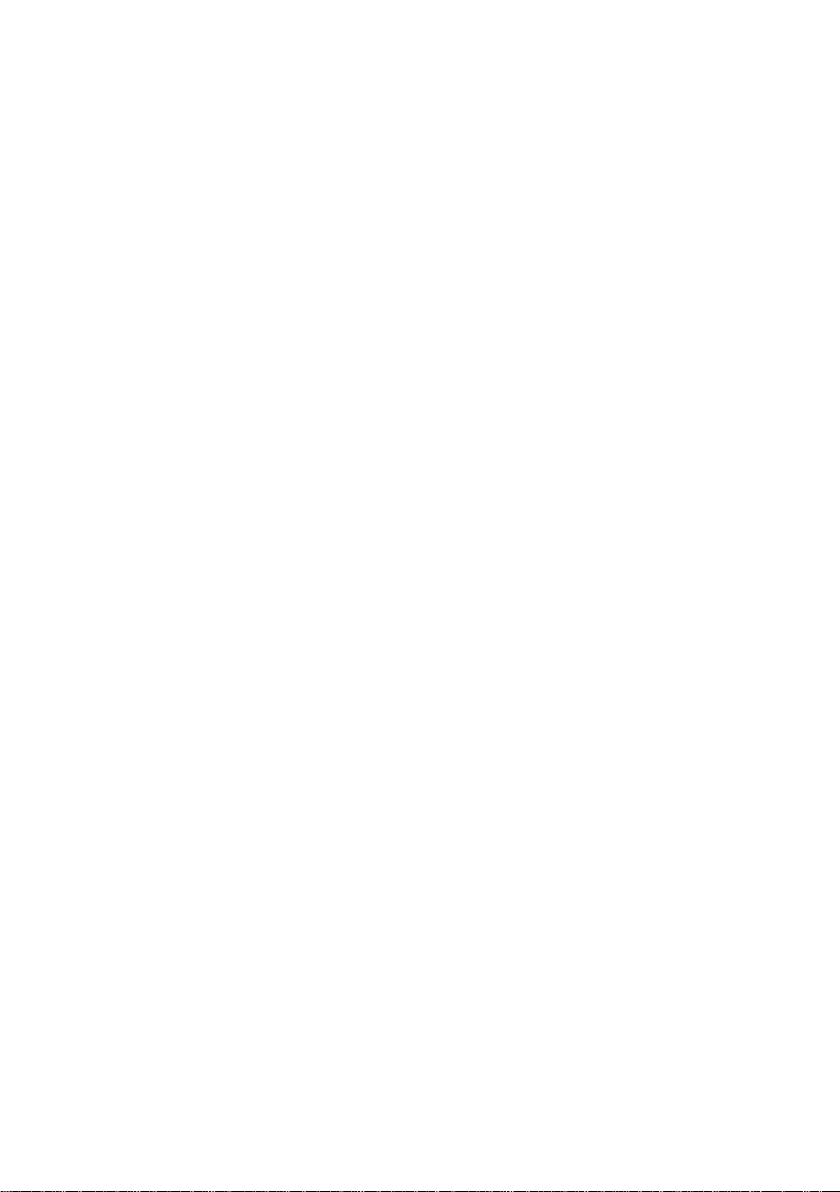
Page 4
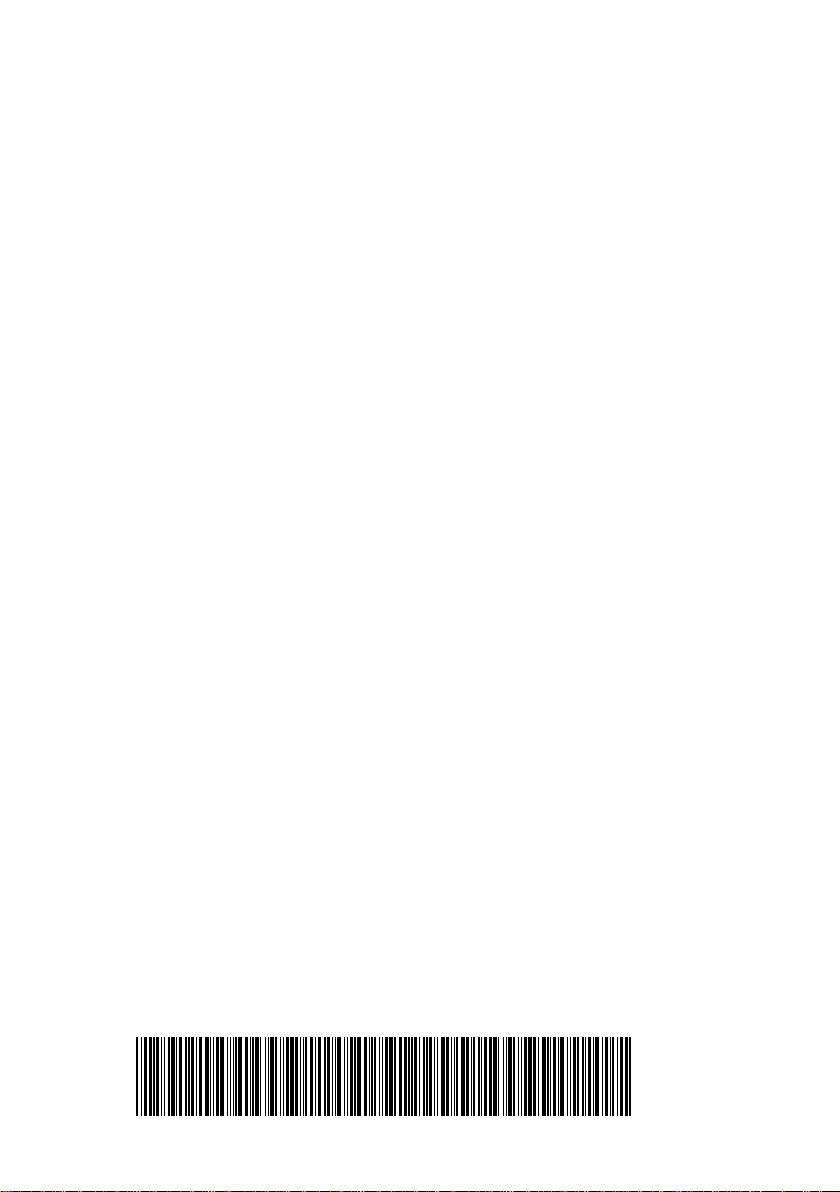
Dieses Handbuch wurde auf Recycling-Papier gedruckt.
This manual has been printed on recycled paper.
Ce manuel est imprimé sur du papier recyclé.
Este manual ha sido impreso sobre papel reciclado.
Questo manuale è stato stampato su carta da riciclaggio.
Denna handbok är tryckt på recyclingpapper.
Dit handboek werd op recycling-papier gedrukt.
Herausgegeben von/Published by
Fujitsu Siemens Computers GmbH
Bestell-Nr./Order No.:
Printed in Taiwan
AG 0504 05/04
A26361-K926-Z100-1-5E19
A26361-K926-Z100-1-5E19
Page 5
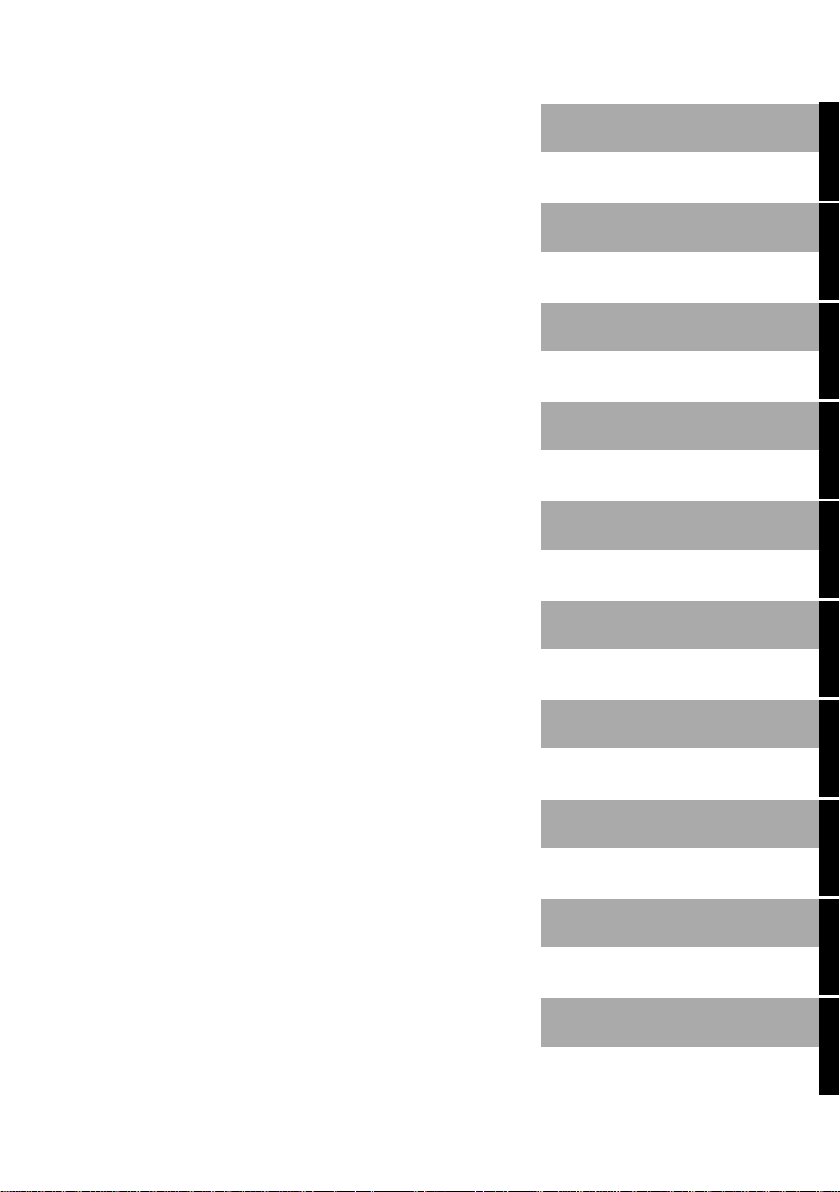
SCENICVIEW P18-1
LCD-Bildschirm
LCD monitor
Deutsch
English
Betriebsanleitung
Operating Manual
Ausgabe Mai 2004
May 2004 edition
TCO'03
Page 6
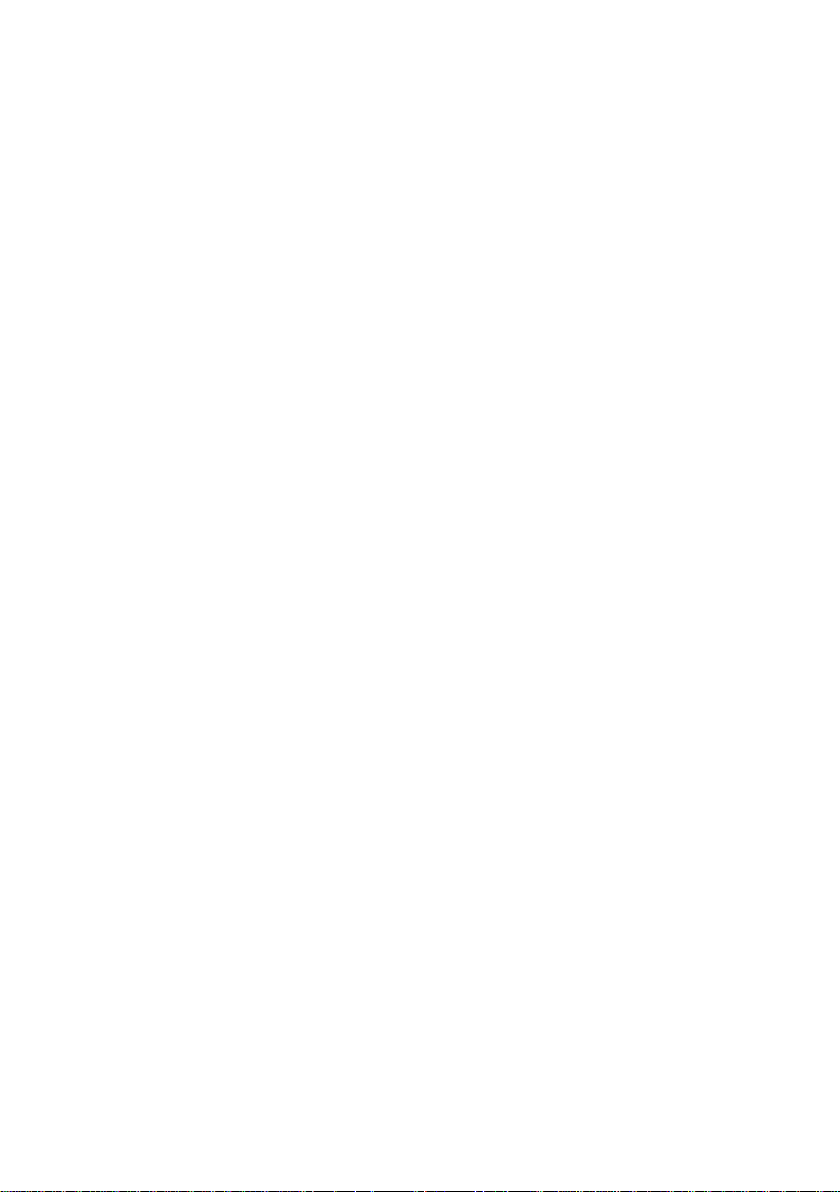
VESA, DDC und DPMS sind eingetragene Warenzeic hen der Video Electronics St andards
Association.
Alle Rechte vorbehalten, i nsbesondere (auch auszugsweise) die der Übersetzung, des
Nachdrucks, der Wiedergabe durch Kopieren oder ähnliche Verfahren.
Zuwiderhandlungen verpflichten zu S chadenersatz.
Alle Rechte vorbehalten, insbesondere für den Fall der Patenterteilung oder GM -Eintragung.
Liefermöglichkeiten und technische Änderungen vorbehalten.
Dieses Handbuch wurde erstellt von
cognitas. Gesellschaft für Technik-Dokumentation mbH
www.cognitas.de
Copyright Fujitsu Si em ens Computers GmbH 2004
VESA, DDC and DPMS are registered trademarks of Video Electronics Standards
Association.
All rights, includi ng ri ghts of translation, reproduction by printing, copying or s i m i l ar m ethods,
even of parts are reserved.
Offenders will be liable for damages.
All rights, including rights creat ed by patent grant or registration of a utilit y model or design,
are reserved.
Delivery subject to availability. Right of technical modification reserved.
This manual was produced by
cognitas. Gesellschaft für Technik-Dokumentation mbH
www.cognitas.de
Page 7
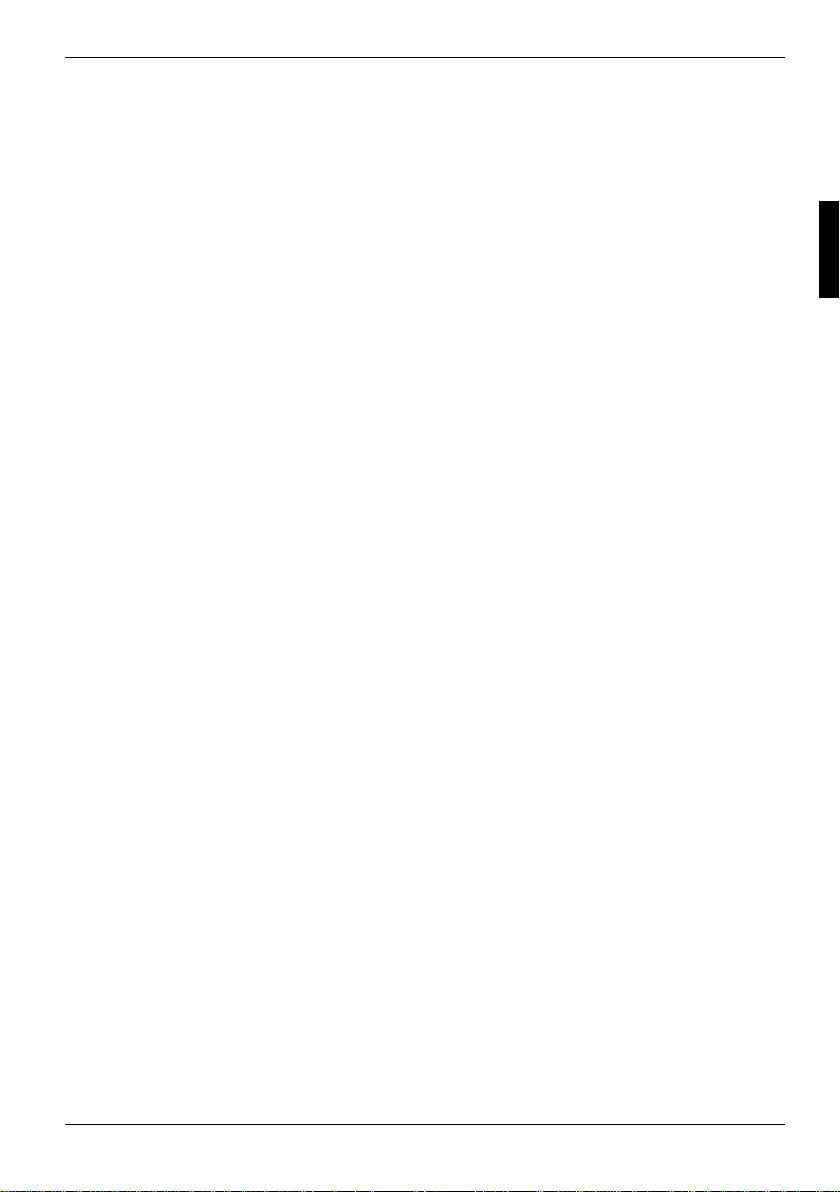
Contents
Introduction........................................................................................................................................1
Notational conventions ..............................................................................................................2
Important notes..................................................................................................................................2
Safety notes ..............................................................................................................................2
Cleaning ....................................................................................................................................3
Transport...................................................................................................................................3
Power cable...............................................................................................................................4
Energy Star Guidelines..............................................................................................................4
FCC Class B Compliance Statement.........................................................................................4
CE marking................................................................................................................................5
Disposal and recycling...............................................................................................................5
Checking the contents of the consignment........................................................................................6
Installing an ergonomic video workstation..........................................................................................6
Connecting the monitor......................................................................................................................7
Connecting cables to the monitor...............................................................................................8
Connecting cables to the computer............................................................................................9
Operation of the monitor....................................................................................................................9
Adjusting height, rake and rotation.............................................................................................9
Adjusting portrait format........................................................................................................... 10
Switching the monitor on/off.....................................................................................................10
Notes on power management..................................................................................................11
Changing the monitor settings .................................................................................................11
Basic monitor settings with the floppy disk supplied.........................................................11
Changing the monitor settings with the buttons of the control panel.................................12
Notes on ergonomic colour adjustment............................................................................................17
Removing the monitor base.............................................................................................................18
Technical data................................................................................................................................. 18
Trouble shooting..............................................................................................................................22
Monitor settings using the OSD menu..............................................................................13
VESA-DDC-compatible VGA interf ace.....................................................................................19
Preset operating modes...........................................................................................................20
Pin assignment D-SUB............................................................................................................20
Monitor port DVI-D...................................................................................................................21
A26361-K926-Z100-3-5E19 English
Page 8
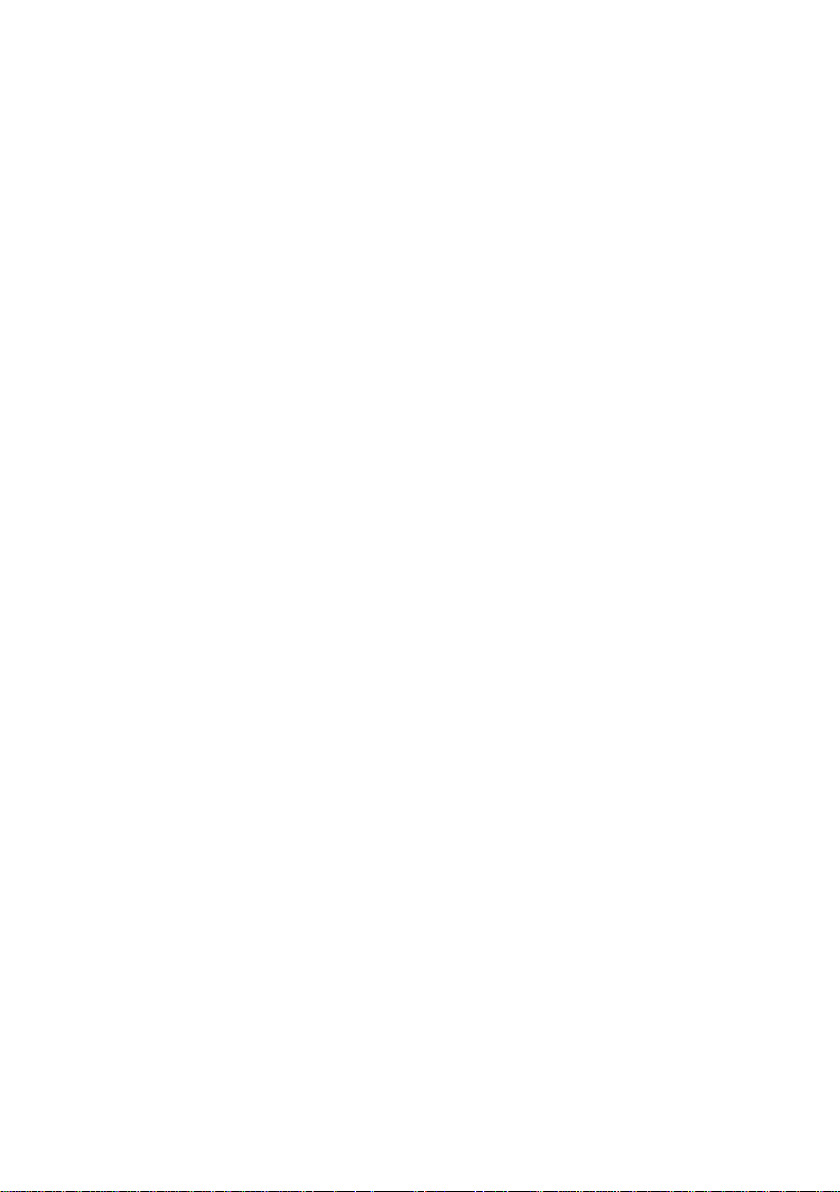
Page 9
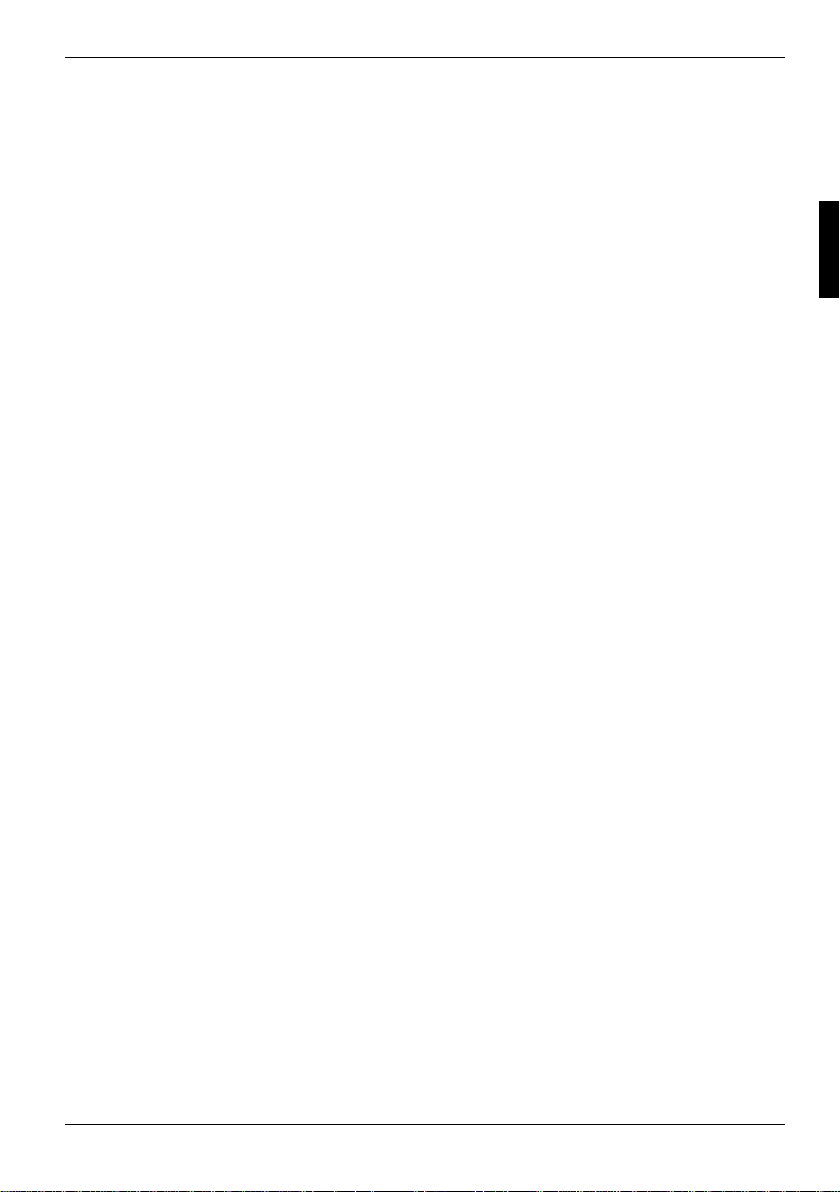
Introduction
Your new LCD (Liquid Crystal Displ ay) monitor SCENICVIEW P18-1 offers numerous features and
functions, for exam pl e:
• TFT display (Thin Film Transistor; active matrix)
• minimal space requirements thanks to slim cas i ng
• optimum ergonomic charact eri stics (totally di stortion-free, excellent pi cture definition and colour
purity right into the corners)
• high degree of brightness and good contras t
• high resolution (1280x1024) for displaying the information content of a conventional 21-inch
screen with CRT (Cathode Ray Tube)
• presentation of up to 16.7 million colours (i n conjunction with an appropriate graphics card)
• automatic scanning of hori zontal frequencies from 30 to 82 kHz and refresh rates (vertic al
frequencies) from 56 to 76 Hz (abs ol utely flicker-free)
• digital screen controlle r wi t h microprocessor for stori ng 26 di fferent display modes
• freely adjustable colour ali gnm ent for matching the screen c ol ours to the colours of various
input and output devices
• convenient operation via int egrated OSD (On-Screen-display) menu
• VESA-DDC compatibility
• VESA-FPMPMI compatibility (Flat Panel Monitor Physical Mounting Int erf ace) - mechanical
interface to swivel arm and wall bracket)
• plug&play capability
• power management for reducing power consumption when the computer is not in us e
• compliance with the recom m endations in accordance with TCO’03
In normal screen mode (dark charac ters against a light background) the monitor satisfies the
ergonomic requirements for the GS symbol.
This operating manual contains i m port ant information you require to st art up and run your LCD
monitor.
A graphics card (screen c ontroller) with VGA interfac e or a di gi tal graphics card with DVI i nterface is
required to control the SCENICVIEW P18-1 LCD monitor. The monitor processes the data supplied
to it by the screen cont rol l er. The screen controller/the as sociated driver software is responsible for
setting the modes (resolution and refresh rate).
When putting the monitor into operati on for the first time, t he screen display should be optim al l y
adapted to the screen controll er used and adjusted in accordance with your needs (see the
"Changing the monitor settings" section in the"Operation of the monitor" chapter).
Target group
You don't need to be an "expert" to perform the operations described here. Do, however, read the
"Important notes" chapter in the operating manual of the computer and in this operating manual.
In the event of any problems occurring, please contact your sales outlet or our help desk.
Additional information
Details of how you set t he resolution and refresh rate are provided in the documentation on your
screen controller/the as sociated driver software.
A26361-K926-Z100-3-5E19 English - 1
Page 10
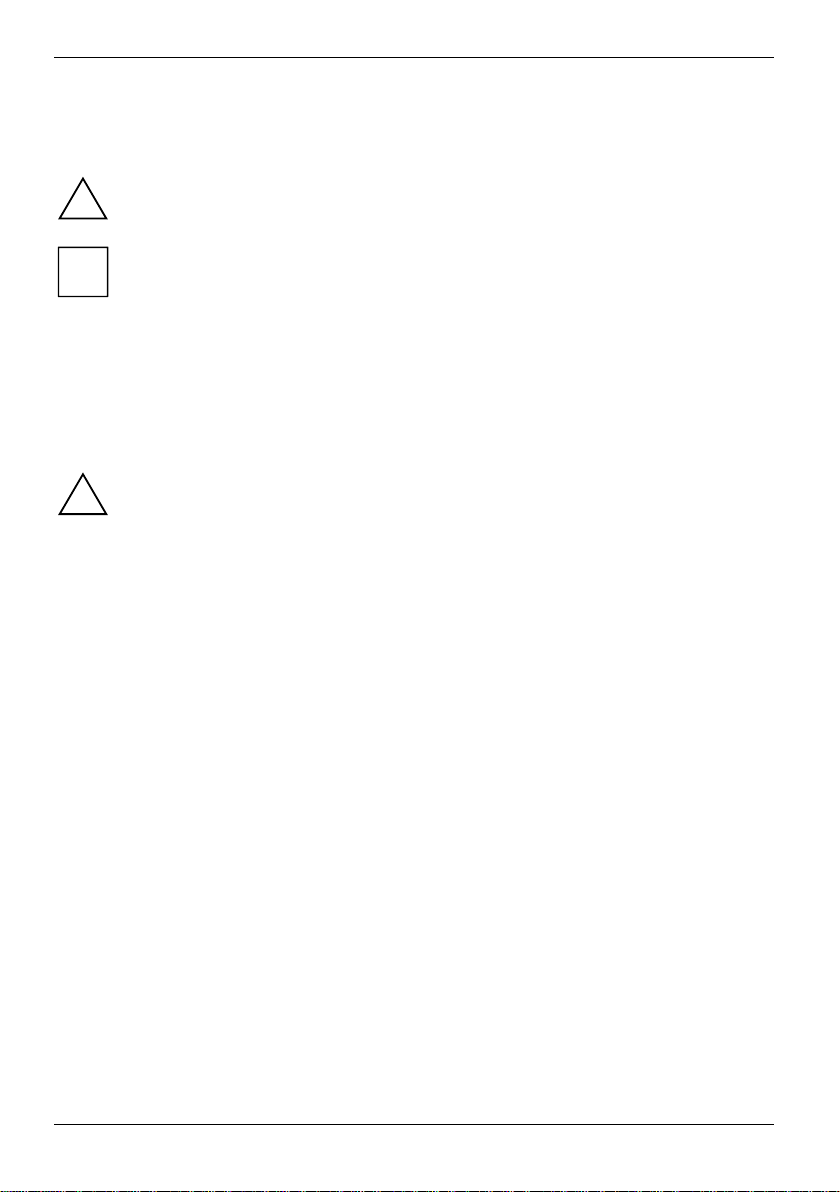
Colour monitor SCENICVIEW P18-1
Notational conventions
The meanings of the symbols and fonts used in this manual are as follows:
Pay particular attention to text marked with this symbol. Failure to observe this warning
endangers your life, destroy s the device, or may lead to l oss of data.
!
Supplementary information, remarks, and tips foll ow this symbol.
i
Ê Text which follows this symbol describes activiti es that must be performed in the order shown.
"Quotation marks" indicate names of chapters or term s.
Texts in italics indicate filenames and menu items.
Important notes
In this chapter you will find information regarding s af et y which is essential to take note of
with your monitor.
!
Safety notes
This device complies wi th the relevant safety regul at i ons for data processing equipment, including
electronic office m achines for use in an office environment. If you have any questions, contact y our
sales outlet or our help desk.
• The display surface of t he LCD m oni tor is sensitive to pressure and scratches. Y ou should
therefore be careful with the display surface so as to avoid lasting damage (Newton rings,
scratches).
• If the device is brought into the installation si te from a cold environment, condensation can
form. Before operating the devi ce, wait until it is absolutely dry and has reached approxim ately
the same temperature as the installation site.
• During installation and before operati ng t he device, please observe the i nstructions on
environmental conditions i n the "Technical data" chapt er as well as the instructi ons in the
"Installing an ergonomic video workstation" chapter.
• To ensure sufficient v entilation, the intake and exhaust air openings of the monitor must never
be blocked.
• The device automatically sets itself t o t he correct voltage within the range f rom 100 V to 240 V.
Ensure that the local mai ns voltage lies within these limits.
• Ensure that the power socke t on the device or the grounded mains outlet i s freely accessible.
• The ON/OFF switch does not disc onnect the device from the mains voltage. To completely
disconnect the mains voltage, remove the power plug from the socket.
• Lay all cables so that nobody can stand on them or trip over t hem . When attaching the device,
observe the relevant notes i n the "Connecting the monitor" chapter.
2 - English A26361-K926-Z100-3-5E19
Page 11

Colour monitor SCENICVIEW P18-1
• If you use a different dat a cable from the one supplied, ensure that it is adequately shielded.
CE conformance and optimum picture quality are guaranteed only if you use the data cable
supplied.
• No data transfer cables shoul d be connected or disconnected during a t hunderstorm.
• Make sure that no objects (e.g. jewellery chains, paper clips, etc.) or liquids get inside the
device (danger of electric shock, short circui t).
• In emergencies (e.g. damaged casing, elements or cables, penetration of liquids or foreign
matter), switch off the unit, disconnect the power plug and contact your sales outlet or our help
desk.
• The screen background lighting contains mercury. You must observe the applicable handling
and disposal safety regulations for fluorescent t ubes.
• Only qualified technici ans should repair the device. Unauthori sed opening and incorrect repair
may greatly endanger the user (elec t ri c shock, fire risk).
• You may set only thos e resolutions and refresh rates s pecified in the "Technical data" chapter.
Otherwise you may damage your moni tor. If you are in any doubt, c ontact your sales outlet or
our help desk.
• Use a screen saver with moving images and activate the power management for your monitor
to prevent still images from "burning in".
• Keep this operating manual together wi th your device. If you pass on the device to third parti es,
you should include this m anual .
Cleaning
• Always pull out the power plug bef ore you clean the monitor.
• Do not clean any interior parts yourself, leave this j ob to a service technici an.
• Do not use any cleaning agents t hat contain abrasives or may corrode plastic.
• Ensure that no liquid will run into the system.
• Ensure that the ventilation areas of the monitor are free.
• The display surface of t he LCD m onitor is sensitive to pressure and scratches. Cl ean i t only
using a soft, slightly moistened cloth.
Wipe the monitor casing with a dry cloth. If the monitor is particularly dirty, use a cloth which has
been moistened in mild domest i c detergent and then carefully wrung out.
Transport
• Transport the monitor with care and onl y in its original packaging or anot her corresponding
packaging fit to protect it against knocks and jolts .
• Never drop the LCD monitor (danger of glass breakage).
A26361-K926-Z100-3-5E19 English - 3
Page 12

Colour monitor SCENICVIEW P18-1
Power cable
To guarantee safe operation, use the c abl e supplied. Use the following guideli nes if it is necess ary
to replace the original cable set.
• The female/male receptacles of the cord set must m eet IEC60320/CEE-22 requirements.
• The cable has to be HAR-certified or VDE-c ertified. The mark HAR or VDE will appear on the
outer sheath.
• For devices which are mounted on a des k or table, type SVT or SJT cable sets may be used.
For devices which sit on the floor, only SJT type cable sets may be used.
• The cable set must be selected according to the rated current for your device.
Energy Star Guidelines
The Fujitsu Siemens LCD colour m oni tor SCENICVIEW P18-1 is des i gned
to conserve electric i ty by dropping to less than 2 W when it goes into
standby, suspend and OFF mode. With this new power management the
SCENICVIEW P18-1 qualifi es for the U.S. Environmental Protection
Agency's (EPA) Energy Star Computers award.
The EPA estimates that computer equipment us es 5 % percent of all business elect ric it y and that
this is growing rapidly. I f all desktop computers and peri pheral s enter a low-power mode when not in
use, the overall savings in elect ric it y could amount to $ 2 thousand million annually. These s av i ngs
could also prevent the emission of 20 million t ons of carbon dioxide into the atmosphere - the
equivalent of 5 million automobiles.
As an Energy Star Partner, Fuj i t su Siemens Computers GmbH has det ermined that this product
meets the Energy Star guidel i nes for energy efficiency .
FCC Class B Compliance Statement
The following statement appli es to the products covered in this manual, unless otherwise specified
herein. The statement for other product s will appear in the accompanying documentation.
NOTE:
This equipment has been tested and found to comply with the lim i t s for a "Class B" digital device,
pursuant to Part 15 of the FCC rules and m eets all requirements of the Canadian InterferenceCausing Equipment Regulations. These limits are designed to provide reasonable protection against
harmful interference in a residential installation. This equi pment generates, uses and can radiat e
radio frequency energy and, if not i nstalled and used in strict accordance with the instruc tions, may
cause harmful interference to radio communications. However, there is no guarantee that
interference will not occur in a particular ins t allation. If this equipment does cause harmful
interference to radio or televi sion reception, which can be determ i ned by turning the equipment off
and on, the user is encouraged to try to correct the interferenc e by one or more of the following
measures:
• Reorient or relocate the receivi ng antenna.
• Increase the separation between equi pm ent and the receiver.
• Connect the equipment into an outl et on a circuit different from t hat to which the receiver is
connected.
• Consult the dealer or an experienced radio/ TV technician for help.
4 - English A26361-K926-Z100-3-5E19
Page 13

Colour monitor SCENICVIEW P18-1
Fujitsu Siemens Computers GmbH is not responsible for any radi o or television interference c aused
by unauthorised modificat i ons of this equipment or the substitution or attachment of connecting
cables and equipment other than thos e specified by Fujitsu S i em ens Computers GmbH. The
correction of interferenc e caused by such unauthorised modification, substitution or attachment will
be the responsibility of the user.
The use of shielded I/O cables is required when connecting this equi pm ent to any and all optional
peripheral or host devices. Fai l ure to do so may violate FCC rules.
CE marking
The shipped version of this device complies with t he requi rem ents of the EEC
directives 89/336/EEC "Elect romagnet ic compatibility" and 73/23/EEC "Low voltage
directive".
Disposal and recycling
This device has been manufac t ured to the highest possible degree from m aterials which can be
recycled or disposed of in a manner that is not environmentally damaging. The device m ay be taken
back after use to be recycled, provided that it is returned in a condition that is the result of normal
use. Any components not recl aimed will be dis posed of in an environmentally acceptable manner.
If you have any questions on disposal, please contact your local office, our hel p desk, or:
Germany Belgium Switzerland
Fujitsu Siemens Computers
GmbH
Remarketing und Recycling
D-33106 Paderborn
Tel.: +49 5251 / 81 80 10
Fax: +49 5251 / 81 80 15
http://www.fujitsu-siemens.de/wvm
RECUPEL
Boulevard Reyers, 80
B-1030 Brussels
Tel.: +32 2 / 706 86 16
Fax: +32 2 / 706 86 13
E-Mail: info@recupel.be
http://www.recupel.be
America Taiwan
National Environmental
Services LLC
Post Office Box 390407
Minneapolis, MN 55439-0407
Tel.: 1-800-872-2226
Fax: 1-520-844-9118
http://www.nesllc.com
Amtran Technology
No. 2, Industrial Rd. 3, Hsin-chu
Industrial Park, Houkou Town,
Hsinchu County, 303 R.O.C.
Tel.: +886-3-598 1188
Fax: +886-3-598 0099
http://www.amtran.con.tw
SWICO
Schweizerischer
Wirtschaftsverband der
Informations-,
Kommunikations- und
Organisationstechnik
A list of the SWICO
Acceptance places can be
found at:
http://www.swico.ch
A26361-K926-Z100-3-5E19 English - 5
Page 14

Colour monitor SCENICVIEW P18-1
Checking the contents of the consignment
Ê Unpack all the individual parts.
Ê Check the delivery for damage incurred during transportation.
Ê Check whether the delivery agrees with the details in the delivery note.
The complete LCD monitor package i ncludes:
− one monitor
− one data cable (D-SUB)
− one data cable (DVI-D)
− one audio cable
− one power cable
− one CD with Pivot software
− one floppy disk for the moni tor picture calibration
− one Warranty Booklet
− this operating manual
Should you discover that the delivery does not correspond t o t he del ivery note, notify y our l ocal
sales outlet immediat el y.
It is recommended not to throw away the original packaging mat eri al . Keep it for future
transportation.
i
Installing an ergonomic video workstation
Before you set up your equipment , you should select a suit abl e position for working at the monit or.
Please observe the following advice when installing a video workstation.
1
1 = Window
Avoid direct and reflect ed glare.
6 - English A26361-K926-Z100-3-5E19
Avoid glare from electric
lighting.
1
600 mm 600 mm
2
1 = Edge of desk
2 =
Permissible reaching
sector
Position the keyboard where it
is easiest to reach.
2
Page 15

Colour monitor SCENICVIEW P18-1
1
0°
60°
1 = Preferable viewing sector
Permissible viewing sec tor
2 =
Position the monitor for
optimum viewing. The viewing
distance to the monitor should
be approximately 50 cm.
Depending on the situation, the use of a s wivel arm or wall bracket (VESA FPMPMI), are available
from specialised dealers , m ay be advisable. For this purpose the monitor base must be removed
beforehand as described in "Removi ng t he monitor base" chapter.
65°
65°
22
30°
30°
Keep ventilated areas clear.
1
1 =
approx. 90° and more
approx. 90°
2 =
Remember to maintain correct
posture.
2
Connecting the monitor
Observe the "Safety not es" in the "Important notes " chapter in this operating manual.
!
CE conformance and optimum picture quality are guaranteed only if you use the data
cable supplied.
Do not cover the ventilat i on openi ngs of the monitor.
The computer power plug must be pulled out!
Ê Be sure that the monitor and the computer are swit ched off.
A26361-K926-Z100-3-5E19 English - 7
Page 16

Colour monitor SCENICVIEW P18-1
Connecting cables to the monitor
The monitor ports are protected by a cover.
1 = Cover
2 =
Security slot for "Kensington Lock"
3 =
Power connector
4 =
DVI-D connector (DIGITAL)
D-SUB connector (ANALOG)
5 =
6 =
AUDIO-IN connector
7 =
Headphones port
Ê Remove the cover (1).
The data cables supplied have two 15-pi n D-SUB connectors / two 24-pin DVI connectors for
connection to the monitor and to the computer.
Ê Select the suitable data cable for your computer.
Digital graphics card wit h DV I interface: DVI connector
Graphics card with VGA in t erface: D-SUB connector
Information on the computer connections and interfaces i s contained in the operating manual
for your computer.
After switching on the m oni tor you must select t he desired input with the OSD menu (see
"Operation of the monitor" c hapter).
i
Ê Connect one of the connectors of the data cable to the D-SUB connector (5) or the DVI-D
connector (4) on the monitor and sec ure the plug-in connection by tight eni ng the safety screws.
Ê Insert one plug of the audio line in the AUDIO IN (6) socket on the monitor and make sure i t is
properly engaged.
Ê Plug the power cable supplied into the power connector (3) of the monitor.
Ê Mount the cover (1) over the connections.
A lock (Kensington Loc k) can be mounted in the security slot (2) to protect the moni tor
from theft. A Kensington Lock is not included in the consignment of the monitor.
i
8 - English A26361-K926-Z100-3-5E19
Page 17

Colour monitor SCENICVIEW P18-1
Connecting cables to the computer
Information on the computer connections and interfaces i s contained in the operating manual for
your computer.
If your computer has two m oni tor ports ("onboard" screen controll er and separate
graphics card), the monitor port for the separate graphics card i s usually active.
i
Ê Connect the data cable to the (active) monitor port on the computer and secure the plug-i n
connection by tightening the safety screws.
Ê Insert the other plug of the audio line in the audio input of the computer.
Ê Plug the connector of the mains cable provi ded i nto the monitor outlet of the c om puter or into a
properly earthed outlet and ensure a saf e connection.
Ê Plug the power connector of the computer into a properly grounded mains outlet.
When you start working with y our monitor for the first ti m e you should install the
appropriate graphics drivers f or your application software. Det ai l s of how to do this are
i
provided in the documentation on y our screen controller/the ass ociated driver software.
Operation of the monitor
The monitor offers the following possibilities t hat enable it to be optimally adjusted for the respective
user and the respective si tuation.
Adjusting height, rake and rotation
The monitor height can be adjusted within a range of approx. 2.5 inch/70 mm.
Ê Grasp the monitor with both hands on the right and left edge of the casing and move it upward
or downward.
The rake of the monitor can be adjusted by -5° (forward) and +20° (back) from it s vertical position.
Ê Grasp the monitor with both hands on the right and left edge of the casing and adjust it to the
desired rake.
The monitor can be rotated by ± 90° f rom i t s centre position.
Ê Grasp the monitor with both hands on the right and left edge of the casing and rotate it int o the
desired position.
A26361-K926-Z100-3-5E19 English - 9
Page 18

Colour monitor SCENICVIEW P18-1
Adjusting portrait format
The monitor can be turned from the "wide format" (landscape mode) into the " hi gh format" position
(portrait mode).
Ê Grasp the monitor with both hands on the right and left edge of the casing, move it i nto the
highest position and turn it clockwise until it is in the portrait position.
You must use corresponding s oftware (pivot software) so t hat the screen display is also
shown in the portrait mode. This software is included in the delivery (CD-ROM) and must
i
be installed on your computer.
Ê In the OSD menu you have the option of switching the OSD manually from landscape mode
into portrait mode (see also t he section "Monitor sett i ngs using the OSD menu").
To reset the monitor to the lands cape mode, the monitor must be t urned counter-clockwise. The
OSD display can be reset again i n the OSD menu.
Switching the monitor on/off
1 = ON/OFF switch
2 =
Power indicator
3 =
Buttons for the OSD menu
(On-Screen-display)
4 =
Headphones port
31
1
4
The ON/OFF switch (1) is used for switching the monitor on and off.
The power indicator (2) glows green when the monitor and computer are switched on. The power
indicator glows orange when the monitor does not receive a video signal or i s in the energy-saving
mode. The power indicator goes off when the monitor is switched off.
When you switch the comput er system on, you must proceed in the following order:
2
Ê First switch on the LCD monitor with the ON/OFF s wi tch (1).
Ê Then switch on the computer.
If your computer has a power management function (energy-saving m ode), you should
read the "Notes on power management" section in this chapter.
i
10 - English A26361-K926-Z100-3-5E19
Page 19

Colour monitor SCENICVIEW P18-1
Notes on power management
If your computer is equipped wi th power management, the monitor can s upport this function full y.
Here the monitor does not disti ngui sh between the individual energy-sav i ng m odes of the computer
(standby mode, suspend mode and OFF mode), as it is capable of imm ediately switching into the
mode with the highest energy-saving effect.
Stage ON Energy-saving mode
Power indicator lights green glows orange
Function the monitor is working
normally
Power consumption normal < 50 W reduced to < 2 W
If your computer detect s inactivity (no input ) i t sends an appropriate signal to the m oni tor to reduce
the power consumption (energy-sav ing mode). The power indicator of the monit or changes colour to
indicate the status change.
Once an input is made at the com puter the screen contents are redrawn and ful l power is restored.
For detailed information on how energy-saving mode operates refer to the operating m anual or
technical manual of the c om puter.
When the monitor is switc hed to the energy-saving mode by the power managem ent
system a power consumption of up to 2 W is maintained to feed the circuit for redrawing
i
the screen contents.
To completely switc h off the power consumption, swi tch off the computer or pull t he pl ug
of the monitor power cable out of t he monitor socket of the c omputer.
the screen is dark
Changing the monitor settings
When putting the monitor into operati on for the first time, t he screen display should be optim al l y
adapted to the screen controll er used and adjusted in accordance with your needs.
Basic monitor settings with the floppy disk supplied
If one of the operating systems Windows 95/98, Windows NT, Windows Me, Windows 2000,
Windows XP or OS/2 (with Windows em ul ation installed) is used, the basic monitor setti ngs can be
set with the floppy disk supplied.
Ê Insert the supplied floppy disk int o the floppy disk drive.
Ê Open the Readme file on the floppy disk and follow the instructions in the file.
Your monitor should now already be properly adj usted. If none of the above operati ng systems is
used or minor corrections are t o be m ade t o the screen display, then c hange the monitor settings
with the OSD menu.
A26361-K926-Z100-3-5E19 English - 11
Page 20

Colour monitor SCENICVIEW P18-1
Changing the monitor settings with the buttons of the control panel
1
1 = Buttons for the OSD menu
(On-Screen-display)
Use the buttons of the control panel to make the following m oni t o r settings directly whi l e t he OSD
menu is switched off.
Performing auto-adjustment of the monitor
2 = Power indicator
3 =
ON/OFF switch
3
2
Ê Press the AUTO button for approx. 1 second while the OSD menu is switched off .
The Auto Processing message is di splayed.
Picture quality and posi tion are set to optimum values for your system.
Adjusting background lighting
Ê Press the button for calli ng t he Brightness sett i ng wi ndow.
Ê Press the
This setting window can als o be called, when the OSD menu is locked.
Activating/deactivating muting
or 5 button to adjust the brightness.
6
Ê Press the button to switch the s ound off and on again.
A message is displayed that the action has been performed.
Locking the OSD menu
The OSD menu can be locked to prevent accidental or unauthorised changes to the monitor
settings.
Ê Press and hold the SELECT/MENU button for a f ew seconds while you switch on the monitor
with the ON/OFF switch.
A message is displayed that the action has been performed.
Please proceed in the same manner t o rel ease the locked OSD menu again.
12 - English A26361-K926-Z100-3-5E19
Page 21

Colour monitor SCENICVIEW P18-1
Monitor settings using the OSD menu
With the buttons on the cont rol panel , call up and use the integrated OSD (On-Screen display)
menu.
The OSD menu is available in different languages. The English menu names are used in
the following description (default setting). With t he OS D function Language in the OSD
i
Setup you can select another language.
To set the OSD menu, perform the following steps:
Ê Briefly press the SELCT / MENU butt on to activate the OSD menu.
The main menu appears on the screen (on the lef t-hand side) with icons for the setting functions.
The first symbol (Brightness/Contrast) is
highlighted. In the right-hand part of the display
the associated functions are shown.
Ê If necessary, press the
mark another icon (e.g. Image adjust).
Ê Press the SELECT/MENU button to select
the highlighted icon.
or 5 button to
6
The corresponding setting window (here: Image Adjust) is displ ayed.
The first function (H-Position) is highlight ed.
Ê If necessary, press the
mark the desired icon.
or 5 button to
6
Ê Press the SELECT/MENU button to select
the highlighted function.
Ê Press the
value for the selected f unction.
or 5 button to adjust the
6
Ê Press the EXIT/AUTO button to exit the
function. If neces sary, press the button
or 5 to mark another function or pres s the
EXIT/AUTO button to return to the main
menu.
A26361-K926-Z100-3-5E19 English - 13
6
Page 22

Colour monitor SCENICVIEW P18-1
All changes are stored automatically.
If you want to change other settings, select t he corresponding function from the OS D m ai n m enu. All
possible adjustments of the main menu are described in the f ol l owi ng.
The OSD menu for analogue monitor operation is described in the following. During digi t a l
operation some functions are not available, as they are not requi red due t o the digital
i
transmission technol ogy used.
Adjusting the brightness and contrast
Calling the Brightness / Contrast setting window.
Brightness
Contrast
Black Level
Auto Level
i
Adjusting size and position
H-Position
V-Position
Clock
Phase
Setting the brightness of the display
With this function you change the brightness of the bac kground lighting.
Setting the contrast of the display
With this function you modify the contrast of bright colour tones.
Setting the brightness of the display
With this function you modify the contrast of dark colour tones.
Setting the brightness of the display
With this function you can automatically s et the contrast.
Press the SELECT/ME NU but ton to activate the func t i on.
If the contrast is set too high, bright surfac es can no longer be distinguished from very
bright surfaces. If the contrast is set too low, the maximum brightness will not be
achieved.
Calling the Image adjust setting window
Adjusting the horizontal position
With this function you move the picture to the lef t or to the right.
Adjusting the vertical position
With this function you move the picture up or down.
Setting synchronis ation
With this function you adjust the picture width t o el i m i nate vertical picture
disturbances.
Eliminating picture interference
With this function you fine-tune your monitor to elim i nat e pi cture interference.
14 - English A26361-K926-Z100-3-5E19
Page 23

Adjusting the volume
Calling the Audio setting window
Colour monitor SCENICVIEW P18-1
Volume
Mute
Setting the volume for pl ayback with the integrated loudspeakers
Switching the loudspeakers off or on
Setting colour temperature and colours
Calling the Colour setting window
Selecting the colour tem perature
The "warmth" of the screen col ours is set using the colour t em perature. The colour
temperature is measured in K (= K el vin). You can select from sRGB, 6500 K, 7500
K, 9300 K, Native and Custom Colour.
sRGB
Native
Custom Colour
= setting colour display according to the sRGB standard
= Original colour of the LCD display
= User-defined colours
In the user-defined setting you can change the colour ratios of the basic colours
(red, green, blue) as required.
Setting display of the OSD menu
Calling the OSD Setup setting window
Language
Setting language for the OSD menu
With this function y ou choose between English (default setting), French, German,
Italian and Spanish as the language for the OSD menu.
OSD
H-Position
OSD
V-Position
OSD
Timeout
Setting the horizontal pos i tion of the OSD menu
With this function you move the OSD menu to the left or t o the right.
Setting the vertical position of the OSD menu
With this function you move the OSD menu up or down.
Setting the display durat i on of the OSD menu
With this function you select a value from 10 to 120 s econds.
If the set time ex pi res without a setting being made, the OSD menu is
automatically faded out .
OSD
Rotation
Setting the display f orm at of the OSD menu
With this function you switch the OSD menu from portrai t mode to landscape
mode and vice versa.
OffOn= The OSD menu is displayed in portrait mode.
= The OSD menu is displayed in lands cape mode.
A26361-K926-Z100-3-5E19 English - 15
Page 24

Colour monitor SCENICVIEW P18-1
Setting functions in the "Advanced " menu
Calling the Advanced setting window
Input select
Expansion
Mode
Sharpness
Resolution
Notifier
Factory Recall
Selecting input signal
With this function you switch the screen from t he anal ogue to the digital mode and
vice versa.
The condition is that the graphic card used supports this function.
Setting scaling
Full screen = switching on the full-screen m ode
The display area is stretched to the full picture si ze (1280 pixels, side ratio 5:4). As
a result, the display m ay appear distorted.
Keep Aspect Ratio = switching on the proportional full -screen mode
The display area is expanded to the maximum screen size while still maintaining
the sides ratio (either ful l screen width or full screen height ).
Adjusting the picture qual i t y in case of interpolation
With this function y ou set the sharpness of the int erpol ation filter. Thus the displ ay
can be optimised for pict ures or texts.
Displaying monitor data
The optimum resolution for thi s monitor is 1280 x 1024 pixels. With the function
activated (On), a mes sage appears on the screen after approx. 30 seconds if a
different resolution is set.
Change the resolution to 1280 x 1024 to ac hi eve optimum picture quality .
With the function deacti vated (Off), no message appears .
Activating the factory settings
With this function al l settings are reset to the f actory settings wit hout prompting for
confirmation.
Press the SELECT/ME NU but ton to activate the function. The Auto Processing
message is displayed.
Displaying information
Calling the Information setting window
With this function t he model designation, serial number, resolution, H/V frequency,
input signal and polarity of the synchronisation signal are di splayed.
16 - English A26361-K926-Z100-3-5E19
Page 25

Colour monitor SCENICVIEW P18-1
Notes on ergonomic colour adjustment
If you select col ours for the display in your application programmes, take note of the information
below.
The primary colours blue and red on a dark background do not produce the minimum required
contrast of 3:1 and are therefore not suitable for continuous t ext and data entry.
When using several colours f or characters and background and giving t he pri mary colours full
modulation, you can obtain v ery suitable colour combinat i ons (see the following table):
Background
black white purple blue cyan green yellow red
black + + - + + + white + + + - - - +
purple + + - - - - -
blue - + - + - + -
cyan + - - + - - -
green + - - + - - -
yellow + - + + - - +
red - + - - - - +
+ Colour combination very suitable
- Colour com bi nation not suitable because col our l ocations are too close together, thin
characters are not identif i abl e or ri gorous focusing is demanded of the hum an eye.
Characters
A26361-K926-Z100-3-5E19 English - 17
Page 26

Colour monitor SCENICVIEW P18-1
Removing the monitor base
Before you can use a swivel arm or a wal l bracket, you must remove the monitor base:
The monitor surface is susceptible to scratchi ng!
!
Ê Switch off the monitor and pull the power
plug out of the power socket.
Ê Lay the monitor on its face on a soft
surface.
Ê Remove the cover and disconnect all
cables.
Ê Remove the four screws on the rear of the
monitor.
You can now mount a swivel arm or a wall
bracket as per VESA FPMPMI with 100 mm hole
spacing.
For instructions on how to mount the swivel arm
or wall bracket, please see the documentation
for the swivel arm or wall brac ket.
Technical data
Dimensions and weight (LCD monitor)
Visible diagonals: 46 cm
Dot pitch: 0.2805 mm
Screen size: 359 mm x 287 mm
Maximal resolution: 1280 x 1024 pixels
Dimensions (W x H x D) inc l.
monitor base:
Dimensions cardboard box
(W x H x D):
Weight: 9 kg
Accessories: Power cable (1.8 m)
Storable display modes: 26
18 - English A26361-K926-Z100-3-5E19
418 mm x 440 mm x 240 mm
515 mm x 505 mm x 290 mm
D-SUB data cable (1.8 m)
DVI-D data cable (1.8 m)
Audio cable (1.8 m)
Page 27

Colour monitor SCENICVIEW P18-1
Electrical data
Video: analogue, positive, 0.7 V
Synchronisation: Separate Sync. TTL, positive or negative
Horizontal frequency: 30 kHz .... 82 kHz (multi-scanning)
Refresh rate: 56 Hz .... 76 Hz
Maximum pixel rate: 135 MHz
Power supply: switches automatically
Total power consumption: < 50 W in normal mode (max. < 65 W)
Sound output: 2.5 W left; 2.5 W right
Environmental conditions
Environment class 3K 2, IEC 721
Rated range of operation:
Humidity:
Limit range of operation:
Humidity:
Condensation must be avoided.
digital: DVI-D
100 V -240 V, 50 Hz - 60 Hz
< 2 W in the energy-saving mode (standby mode, suspend
mode and OFF mode)
15 °C .... 35 °C
20 % .... 85 %
5 °C .... 35 °C
20 % .... 85 %
, 75 Ω
pp
± 2 Hz, 1.4 A
VESA-DDC-compatible VGA interface
Your monitor is equipped with a VESA-DDC-compatible VGA interface. VESA-DDC (Video
Electronics Standard Association, Displ ay Data Channel) is used as the com m uni cations interface
between the monitor and the computer. If your computer is equipped with a VESA-DDC-compatible
VGA interface, it can automatically read the dat a f or ensuring optimum operation from your m oni tor
and select the appropriate set t i ngs.
If the monitor SCENICVIEW P18-1 is not yet displ ayed in the list of monitors, you can
select the following m oni tor instead:
i
Fujitsu Siemens P19-1, E 18-1, 4614 FA
A26361-K926-Z100-3-5E19 English - 19
Page 28

Colour monitor SCENICVIEW P18-1
Preset operating modes
The picture position and siz e have been set to optimum values at the factory for the
operating modes listed above. Dependi ng on the screen controller used, it may be
i
necessary to adjust the display position and size. In this case, you can change and save
the settings (see "Operat ion of the monitor").
The following are the most frequentl y used of the preset operating modes :
Horizontal frequency Refresh rate Screen resolution
31.5 kHz
31.5 kHz
37.5 kHz
37.9 kHz
46.9 kHz
48.4 kHz
60.0 kHz
64.0 kHz
80.0 kHz
*) Supported by analogue input only
For ergonomic reasons, a screen resolution of 1280 x 1024 pixels is recommended. Because of the
technology used (active matrix) an LCD monitor provides a t otally flicker-free pi cture even with a
refresh rate of 60 Hz.
70 Hz
60 Hz
75 Hz
60 Hz
75 Hz
60 Hz
75 Hz
60 Hz
75 Hz
720 x 400
640 x 480
640 x 480
800 x 600
800 x 600
1024 x 768
1024 x 768
1280 x 1024
1280 x 1024*)
Pin assignment D-SUB
1
5
6
10
11
15
Pin Meaning Pin Meaning
1 Video input red 9 +5 V (DDC)
2 Video input green 10 Sync. ground
3 Video input blue 11 Ground
4 Ground 12 DDC-Data
5 Ground 13 H. sync
6 Red video ground 14 V. sync
7 Green video ground 15 DDC Clock
8 Blue video ground
20 - English A26361-K926-Z100-3-5E19
Page 29

Colour monitor SCENICVIEW P18-1
Monitor port DVI-D
1
9
17
Pin Meaning Pin Meaning Pin Meaning
1 T M DS Data2- 9 TMDS Dat a1- 17 TMDS Data02 T M DS Data2+ 10 TMDS Data1+ 18 TMDS Data0+
3 TMDS Data 2/4
Shield
4 not connected 12 not connected 20 not connected
5 not connected 13 not connected 21 not connected
6 DDC Clock 14 +5V Power 22 TMDS Clock Shield
7 DDC Data 15 Ground 23 TMDS Cl ock8 Analogue Vertical
Sync
11 TMDS Data 1/3
Shield
16 Hot Plug Detect 24 TMDS Clock+
19 TMDS Data 0/5 Shield
A26361-K926-Z100-3-5E19 English - 21
Page 30

Colour monitor SCENICVIEW P18-1
Trouble shooting
Should an error occur, first check the following points. If t he dis tortion is still not eliminated, the
monitor should, if poss i bl e, be checked on another computer and/or wi th another data cable.
If you are unable to solve t he probl em , please inform our help desk.
Having this problem? Check the following points:
No display (power indicator does not light) Ê Check whether the monitor is switched on.
Ê Check whet her the power cable on the
monitor is connected c orrectly.
Ê Check whet her the computer is switched
on.
No display (power indicator li ght s) Ê Check whet her the computer is switched
Message:
No Signal
Going to Sleep!
Message:
Frequency out of range:
## kHz / ## Hz
Please change the display mode to
1280x1024 with 60 Hz.
Picture position is not correct The monitor recognises an undefined mode (see
on.
Ê Check whet her the data cable for the
monitor is correctly attached to the monitor
port on the computer.
Ê Press any key on the computer keyboard -
the computer may be in energy s aving
mode.
Ê Alter the brightness and/or contrast until
you get a picture.
Ê Check whet her the data cable for the
monitor is correctly attached to the monitor
port on the computer.
Ê Check whet her the computer is switched
on.
The input signal (horizontal frequency and
refresh rate) at the display ed i nput does not
correspond to the technical m oni tor data.
Ê Adjust the video frequency range using the
computer software (see docum entation for
your computer or your graphics card).
"Technical data").
Ê Press the EXIT/AUTO button to perform the
auto-adjustment of the screen.
Ê Set the picture position with the OS D m enu
(see "Operation of the monitor" ).
22 - English A26361-K926-Z100-3-5E19
Page 31

Colour monitor SCENICVIEW P18-1
Having this problem? Check the following points:
Picture is shaking Ê Check whet her the data cable for the
Picture disturbances (vertical lines) Ê Press the EXIT/AUTO butt on to perform the
monitor is correctly attached to the monitor
port on the computer.
auto-adjustment of the screen.
Picture disturbances (hori zontal lines, picture
noise)
The screen becomes darker
Ê Press the EXIT/AUTO button to perform the
auto-adjustment of the screen.
The background lighting has a limited lifetime. If
your monitor display shoul d become too dark,
the background lighting will have to be
exchanged.
Ê Please contact our help desk.
Permanently unlit or lit pi xels The standard of production techniques today
cannot guarantee an absolutely fault-free screen
display. A few isol ated constant lit or unlit pi xels
may be present. The maximum permitted
number of pixels faults i s stipulated in the
stringent international s t andard ISO 13406-2
(Class II).
Example: a 18" or 19" flat-screen monitor with a
resolution of 1280 x 1024 has 1280 x 1024 =
1310720 pixels. Each pixel consists of three
subpixels (red, green and blue), s o t here are
almost 4 million dots in total.
According to ISO 13406-2 (Class II), a maximum
of 6 pixels and 7 subpixels may be defective, i.
e. a total of 25 faulted dots . This corresponds to
approx. 0.0006 % of the entire s creen surface!
A26361-K926-Z100-3-5E19 English - 23
Page 32

TCO'03
Congratulations
The display you have just purchased carries the TCO’03 Displays
label. This means that your display is designed, manufactured and
tested according to some of the strictest quality and environmental
requirements in the world. This makes for a high performance
product, designed with the user in focus that also minimizes the
impact on our natural environment.
Some of the features of the TCO’03 Display requirements:
Ergonomics
• Good visual ergonomics and image quality in order to improve the working environment for the
user and to reduce sight and strain problems. Important parameters are luminance, contrast,
resolution, reflectance, colour rendition and image stability.
Energy
• Energy-saving mode after a certain time – beneficial both for the user and the environment
• Electrical safety
Emissions
• Electromagnetic fields
• Noise emissions
Ecology
• The product must be prepared for recycling and the manufacturer must have a certified
environmental management system such as EMAS or ISO 14 000
• Restrictions on
− chlorinated and brominated flame retardants and polymers
− heavy metals such as cadmium, mercury and lead.
The requirements included in this label have been developed by TCO Development in cooperation
with scientists, experts, users as well as manufacturers all over the world. Since the end of the
1980s TCO has been involved in influencing the development of IT equipment in a more userfriendly direction. Our labelling system started with displays in 1992 and is now requested by users
and IT-manufacturers all over the world.
For more information, please visit: www.tcodevelopment.com
TCO'03 - 1
