Page 1

LifeBook Security/Application
Panel Buttons
Keyboard
Power/Suspend/Resume Button
Status Indicator
Panel
Quick Point
Pointing Device
Display Panel
Display Panel Latch
Built-in Microphone
Fingerprint Sensor
Speaker
Status Indicator
Panel
DC Power Jack
Microphone Jack
Pen/Pen Holder
Secure Digital (SD) Card Slot
Headphone Jack
USB 2.0 Ports
PC Card Slot
PC Card Eject Button
Battery Latches
WLAN/Bluetooth
On/Off Switch
Air Vents
Anti-Theft Lock Slot
External Video Port
(behind cover)
Modem (RJ-11) Port
LAN (RJ-45) Port
Top Latch
Bottom Latch
Display Side
ROTATE THE SYSTEM DISPLAY ONLY IN THE DIRE CTION
INDICATED IN THIS PROCED URE.
TURNING THE DIS PLAY IN THE INCORRE CT DIRECTION COULD
DAMAGE THE HINGE.
IN THE FOLLOWING STEP, BE SURE TO POS ITION THE DISPL AY
PERPENDICULA R TO THE KEYBOARD, OTH ERWISE THE KEYBOARD OR DISPLAY COVER C OULD GET SCRATCHED.
LifeBook Security/
Applications Panel
The six buttons are l ocated on
the bottom left-hand s ide of the
display when it is co nfi gured
as a notebook.
Four of the buttons have se condary
functions. To activate sec ondary
functions, the Function (Fn) Button
should be pressed fi rst and then
the application bu tton. Be sure and
see your User’s Guide on how to
set up and use all the fea tures of
the Security Pane l.
Caution: Your system is
confi gured with Trusted
Platform Module (TPM)
Before you activate TPM, be su re
you fully understa nd how it works
by following the direct ions included
on the TPM application s CD. If you
choose to enable TPM, you r TPM
password will be cri tical to the
operation of your compu ter and
MUST be remembered.
Drivers
Look for the latest dri vers on the
Drivers and Appl ications Restore
CD. Right-click the FDU ic on and
select “update”, or download
them at us.fujitsu.com/computers.
This convenient guide will lead you through the start-up
process and will also offer some valuable tips.
4. Booting the System
Press the Suspend/Resume /Power button (a bove the keyboard) to •
turn on the notebook. When you d o this for the fi rst time, it will display
a Fujitsu logo on the screen. If you d o nothing the system will load
the operating system, and then the W indows Welcome will begin.
5. Register
For Genuine Microso ft® Windows® XP:
After the operating system has initialized, en ter the information •
as prompted to personalize your notebook a nd confi gure your
modem to dial.
For Genuine Windows V ista™:
Accept the Microsoft•
®
Windows® Licensing Agreement and the
Fujitsu End User License Agr eement to proceed.
Select your U ser ID and Password during the “Welcome Scr een.” •
•
Keep a record of your User ID and pas sword stored in a secure place.
•
THE SCREEN W ILL GO DARK FOR A PPROXIMATELY T WO MINUTES.
•
DO NOT ATTEMP T TO TURN POWER ON O R OFF DURING TH IS STAGE
.
6. Registering Your LifeBook notebook
Register your notebook with Fujitsu Ser vice and Support via our •
website at us.fujitsu.com/computers.
You will need to be set up with an Internet Service Pr ovider (ISP) •
to register online.
7. Installing Click Me!
Check to be sure the WLAN switch i s on.•
For Genuine Microso ft® Windows® XP: The fi rst time you boot up
your system, you will see an icon called Click Me ! in the Start menu.
For Genuine Windows Vis ta™: In addition to an icon on the
desktop, a dialog box will automatica lly open that prompts you
to run Click Me!. If you cho ose not run ClickMe! at this time,
the ClickMe! icon will appe ar on your desktop.
When you click the Click Me! icon, your system will automat ically •
build the icon tray in the bottom r ight of the screen. These icons
provide links to utilities that you will freq uently access.
8. Convert to Tablet Confi guration
Open notebook and lift display so it is perpendicular t o keyboard•
Rotate display 180 degrees (either direction )•
Carefully fold display down onto keyboard•
Push latch down towards display•
Reverse this procedure to return to notebook co nfi guration. •
Be sure to rotate display in opposit e direction.
1. Open the Display Panel
Ensure that your LifeBook is on a hard level surfac e and that •
the air vents are not blocked.
Lift the display, being careful not to touch the scree n. •
Adjust t he display until it is at a comfortable viewing a ngle.•
2. Connect AC Power
Plug the A C adapter into your notebook.•
Plug the p ower cord into the AC adapter.•
Connec t the power cord to an electrical outlet .•
3. Connect to Internet or Network
•
Connect either a phone cord to the mo dem port or an Ethernet
cable to the LAN por t on your notebook and to a wall jack or to
an Ethernet router. (See back pan el drawing for port locations. )
Important:
•
During the setup procedure, do not dis connect the power supply,
press any buttons, or use a ny peripheral devices such as a mouse,
keyboard, or remote control.
You should not attach any external devices a nd do not put a DVD/•
CD in your drive until you have gone through the initial p ower
on sequence.
Power Indicator
The Power indicator sym bol located on
the power button shows wh ether your
system is operationa l. When it is lit blue,
it means that there is powe r to your
computer and that it is r eady for use.
Battery Level In dicator
Indicates whethe r the Lithium ion batter y
is installed and ch arging, and how much
charge is available w ithin the batteries.
Green: The batter y is installed
and fully charged.
Amber: The batter y is installed and is
approximately half charged.
Red: The battery c harge is low and it
should be charge d with an adapter
or replaced with a ch arged battery.
BATTERIES SUBJECTED TO SHOC KS,
VIBRATION OR EXTREME TEMPERATURES
CAN BE PERMANENTLY DAMAGED.
IF THERE IS NO BATTERY ACTIVIT Y
AND THE POWER ADAPTERS A RE NOT
CONNECTED, THE BATTERY LEV EL
INDICATORS WILL ALSO BE OFF.
Hard Drive Acces s Indicator
Lights green when your internal hard drive
is being accesse d.
NumLk Indicator
Shows that the integra l keyboard is set
in ten-key numeric key pad mode.
CapLock Indicat or
Shows that your keyboard is s et to type
in all capital let ters.
ScrLk Indicator
Shows that your scroll loc k is active.
Common Indicators
LEFT PANEL
BOTTOM PANEL
RIGHT PANEL BACK PANEL
CLICK ME
“Click Me!”
(For
Additional
Utilities)
(FDU)
(For
Latest
Drivers)
Controls, Connectors,
and Access Points
Initial Start Up
Status Indicator Panel
The Status Indicator Pa nel is located above the
keyboard. Following a re some common indica tors.
The Lithium ion bat tery is not charg ed upon purchase.
Initially you will n eed to connect eith er the AC adapter
or the Auto/Airli ne adapter to use your note book.
What’s in the Box
Check to see that all of the following items are in the box:
❏ LifeBook Notebook ❏ Drivers and Application R estore disk
❏ Lithium ion battery ( installed) ❏ Pen
❏ AC adapter with power cord ❏ Recovery disc
Depending upon your confi guration, the following may also be included:
❏ Additional lithium ion main batter y ❏ Third party applicat ion disc(s)
❏ Port Replicator
9. Calibrate the Touch Screen
Note: Only use st ylus tip for calibrat ing. Touching screen with
your fi ngers will require re starting calibrat ion process.
Go to Start -> Control Panel. If you a re not in Classic View, •
select “Switch to Classic View ” in the left panel.
•
Windows XP Tablet PC Edition: D ouble-click the Tablet and Pen
Settings icon and select the S ettings tab .Windows XP Profe ssional:
Double-click the Touch Panel icon and select th e Calibration tab.
Windows Vista: Double- click the Tablet PC Settings icon and
select the General tab.
Click the [Calibrate] or [Ca librate Now] button.•
Adjust the display of your notebook to a comfort able angle and •
fi nd the (+) symbol in the upper-left corner of the dis play.
Using the stylus, fi rmly touch the screen directly on the (+) •
symbol. Lift the stylu s from the screen and the target will
move to a different location on t he screen.
Repeat step 4 until you have selected all of the (+) symbols.•
Once you have selected all the symbols, press the [O K] button. •
Touch the stylus to various points on the screen to ver ify that the •
screen is correctly calibrat ed. If you are not satisfi ed with the
screen’s calibration, press the [ Calibrate]) butt on to begin again.
10. Install Additional Software
Close a ny open programs, applications or u tilities•
Inser t software application disc int o media drive•
Open the application folder, select the set-up icon, •
and load desired softwa re, as shown in the table.
Rest art your computer. •
11. Access your User’s Guide
To take advantage of all the features of your new Fujitsu Life Book •
notebook, it is highly recommended that you r ead your electronic
User’s Guide. It contains impor tant detailed information abo ut
your new computer. You can access your User’s Guide by
selecting its icon from the scr een desktop.
Lithium ion
Battery
Air Vents
Port Replicator
Connector
Memory Upgrade
Compartment
Main Unit and
Confi guration
Label
(approximate
location)
Latch
AC Adapter
AC Cable
DC Power Jack
DC Output
Cable
Power/Suspend /Resume
Button
Wireless
LAN
Switch
BUTTON
PRIMARY FUNCTION
1
Application A/
Page Down
2
Application B/
Page Up
3 Screen Rotation
4
Function
Selection
5
(Not
Enter Button/
numbered
Ctl-Alt-Del
on
button)
6
(Not Backlight/
numbered
Application C
on Button
button)
Page 2
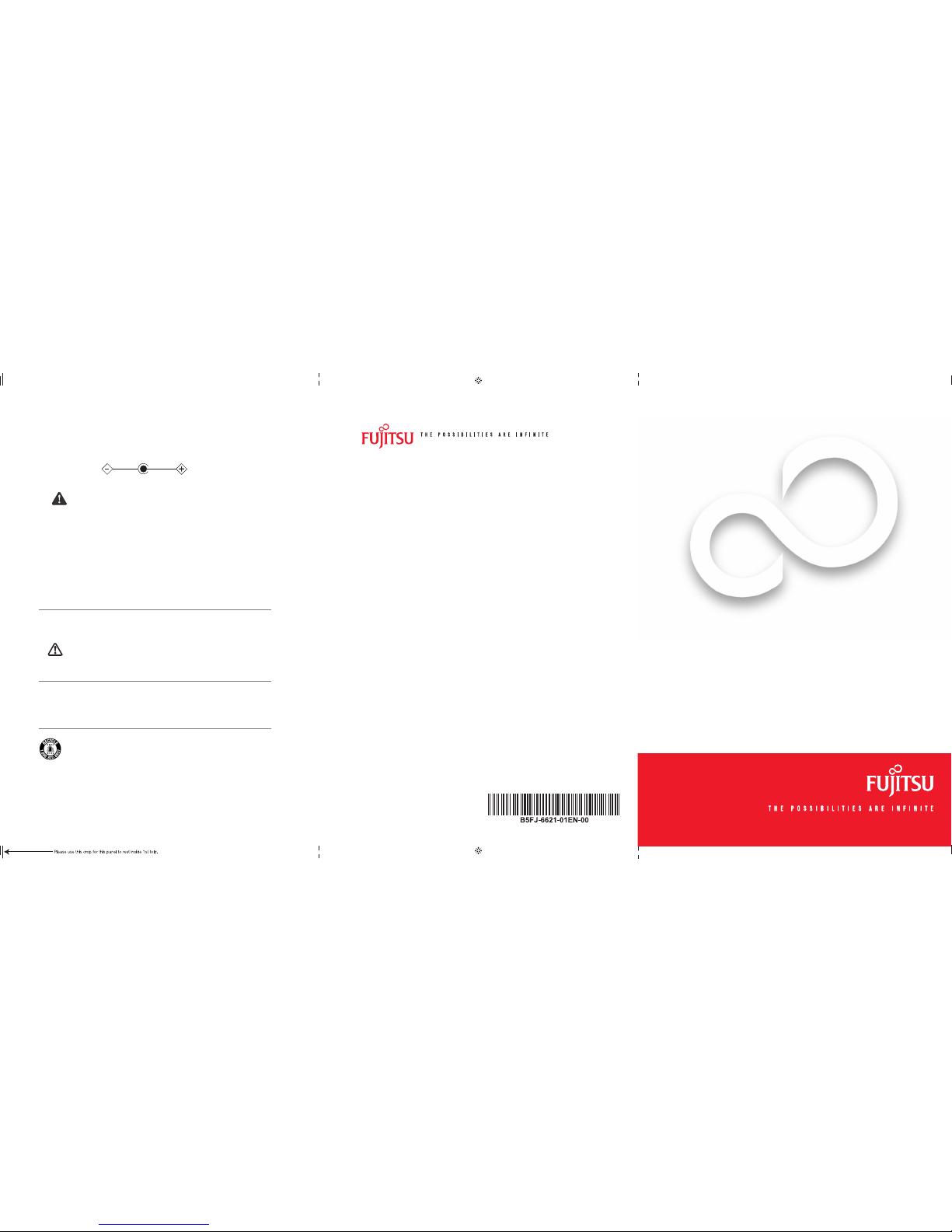
SAVE THESE INSTRUCTIONS
All repairs must be a ccomplished by an Authorized Repai r Technician.
IMPORTANT SAFET Y WARNINGS, CAUTION S and INSTRUCTIO NS
This unit require s an AC adapter to operate.
Use only UL Listed Cla ss 2 Adapters with an outp ut rating of 16 VDC,
with a current of 2.5A.
AC adapter output pol arity:
WARNING
HANDLING THE CORD O N THIS PRODUCT WILL EXPOS E YOU TO LEAD, A CHEMICAL KNOWN TO THE
STATE OF CALIFORNIA TO CAUSE BIRTH DEFECTS OR OTHE R REPRODUCTIVE HARM. WASH HA NDS
AFTER HANDLING .
When using your notebo ok equipment, basic sa fety precautions sh ould always be followed to red uce the risk of fi re,
electric shock an d injury to persons, in cluding the following :
CAUTION - HOT SURFACE: T he bottom of this notebook c omputer can become h ot when used for long •
periods of time. Whe n using this notebook, ta ke caution to limit long ter m or continuous use whi le
resting it on exposed s kin, such as the lap.
Do not use this pro duct near water for exampl e, near a bathtub, washbowl, k itchen sink or laundr y tub, •
in a wet basement or nea r a swimming pool.
Avoid using a mode m during an electri cal storm. There may be a rem ote risk of electric sho ck from lightning.•
Do not use a modem to re port a gas leak in the v icinity of the leak.•
Use only the powe r cord and batteries in dicated in this manual. D o not dispose of batterie s in a fi re. •
They may explode. Chec k with local codes for p ossible special dis posal instruction s.
To reduce the risk of fi re, use only No. 26 AWG or larger UL Liste d or CSA Certifi ed Telecommunication •
Line Cord.
For TV tuner u se: To protect from overvoltage s and transients on the Ca ble Distribution Sys tem, make sure •
that the outer shield of t he coaxial cable i s connected to earth ( grounded) at the bui lding premise as clos e
to the point of cable entra nce as practicable, a s required per NEC Arti cle 820.93, ANSI/NFPA 70: 200 5.
If you have questions abou t your CATV installation, contac t your service provide r.
SAVE THESE INSTRUCTIONS
For Authorized Repair Technicia ns Only
DANGER OF EXPLOSION IF LIT HIUM (CLOCK) BATTERY IS INCO RRECTLY REPLACED. REPLACE ONLY
WITH THE SAME OR EQUIVALE NT TYPE RECOMMENDED BY T HE MANUFACTURER. DISPOSE O F
USED BATTERIES ACCORDING TO THE M ANUFACTURER’S INSTRUCTION.
FOR CONTINUED PROTECTIO N AGAINST RISK OF FIRE, REPLACE ON LY WITH THE SAME TYPE
AND RATING FUSE.
Recycling your Battery
Over time, the batteri es that run your mobile co mputer will begin to hol d a charge for a shorter a mount of time; this is a natu ral
occurrence for all b atteries. When this o ccurs, you may want to replace th e battery with a fresh o ne*. If you replace it, it is
important that you d ispose of the old batter y properly because b atteries contain ma terials that could cau se environmental
damage if dispose d of improperly.
Fujitsu is very conc erned with environm ental protection, and ha s enlisted the servi ces of the Rechargeab le Battery
Recycling Corpor ation (RBRC)* *, a non-profi t public service organization de dicated to protecting our en vironment
by recycling old batter ies at no cost to you. RBRC has dro p-off points at tens of tho usands of locations thr oughout
the United States and Ca nada. To fi nd the location neares t you, go to www.RBRC.org or call 1-800 -822-8837.
If there are no convenie nt RBRC locations near yo u, you can also go to the EIA Consu mer Education Initiati ve
website (http:// EIAE.org/) and sea rch for a convenient dispo sal location.
Remember – protecti ng the environment is a coo perative effort, an d you should make every ef fort to protect it for
current and future g enerations.
* To order a new battery for your Fu jitsu mobile compute r, go to the Fujitsu shopping site at w ww.shopfujitsu.com
in the US or www.fujitsu.ca /products/notebo oks in Canada.
** RBRC is an indepen dent third party to whi ch Fujitsu provides fun ding for battery recyc ling; RBRC is in no way
affi liated with Fujitsu.
Popular Accessories
Memory modules
• 512 MB SDRAM, DDR2 533 MHz
Micro-DIMM
• 1 GB SDRAM, DDR2 533 MHz
Micro-DIMM
• 2 GB SDRAM, DDR2 533 MHz
Micro-DIMM
Port replicator
External USB fl oppy drive
External USB DVD/CD-RW com bo drive
External USB Dual-Layer DVD Wri ter
Additional Main Lithium ion batter y (3-cell)
Additional High-Capacity Lithi um ion battery
(6-cell)
Auto/Airline adapter
Additional AC adapter
Battery charger
Additional stylus (fi ve pack)
Guardian Lock
Carrying cases
• Convertible Bump Case
• P-Series Slip Case
• Deluxe Case
• Tablet Mode Bump Case
• Diplomat Carryi ng Case
• Director Leather Carryi ng Case
• Modella Plus Backpack
Screen Protectors
Keyboard Skin
Record your notebook s erial number here:
Serial #______________________
(see bottom of computer)
Fujitsu Computer Sy stems Corporation
1250 E. Arques Avenue M/S 122
Sunnyvale, CA 94085
Fujitsu, the Fu jitsu logo, an d LifeBook ar e registered t rademark s of Fujitsu Li mited.
Microsoft, Wi ndows, and Ge nuine Window s Vista are re gistered t rademarks o f
Microsoft Co rporation. A ll other tra demarks men tioned here in are the prop erty
of their respec tive owner s. Product des cription da ta represen ts Fujitsu d esign
objectives a nd is provided f or comparat ive purpos es; actual r esults may va ry
based on a varie ty of factor s. Specifi cations are sub ject to chang e
without notice.
©2007 Fujitsu Com puter Syst ems Corpora tion. All righ ts reserv ed.
Getting Started
Get Started with your
LifeBook
®
P1620 Notebook
This guide will lea d you through the start-up pro cess for your new LifeBo ok notebook and will also p rovide
some valuable tips. To lear n about all the exciting fea tures that your new LifeBo ok notebook has to offer,
please see the User ’s Guide that can be accesse d after completing th e start-up procedure.
Caution
Have questions or need help?
• Visit our website at us.fujitsu.com/computers
• Call us anytime at 1.800.8FUJITSU
• Email us at 8fujitsu@us.fujitsu.com
Want more information on Fujitsu products?
• Visit our website at www.shopfujitsu.com
• Call us anytime at 1.800.FUJITSU
Fujitsu Extended Service Plans available.
Visit us.fujitsu.com/computers
to purchase any of these accessories
or to get more information.
