Page 1
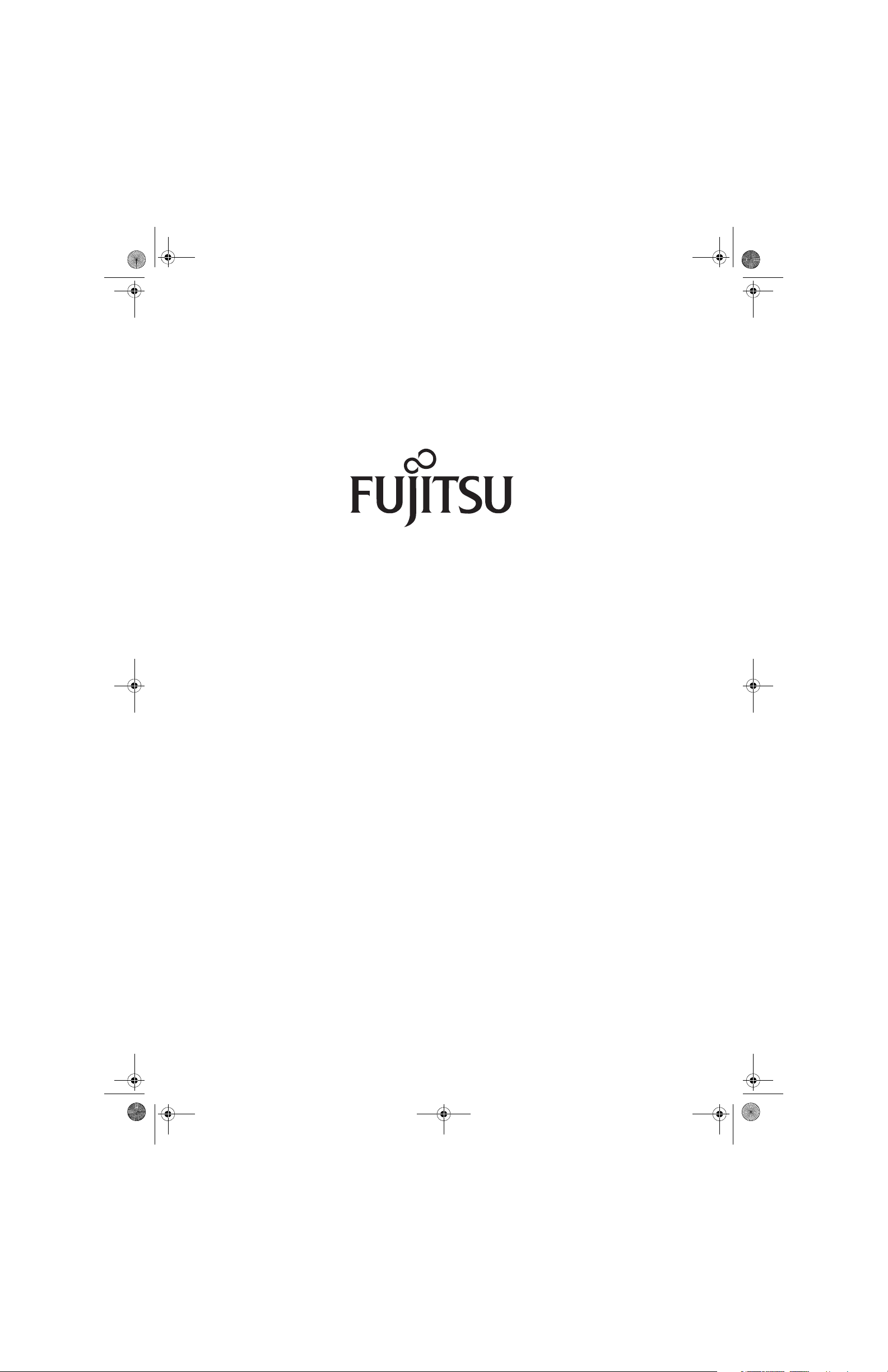
P Series.book Page 1 Monday, October 9, 2006 10:58 AM
Fujitsu LifeBook
®
P1610 Notebook
User’s Guide
Page 2
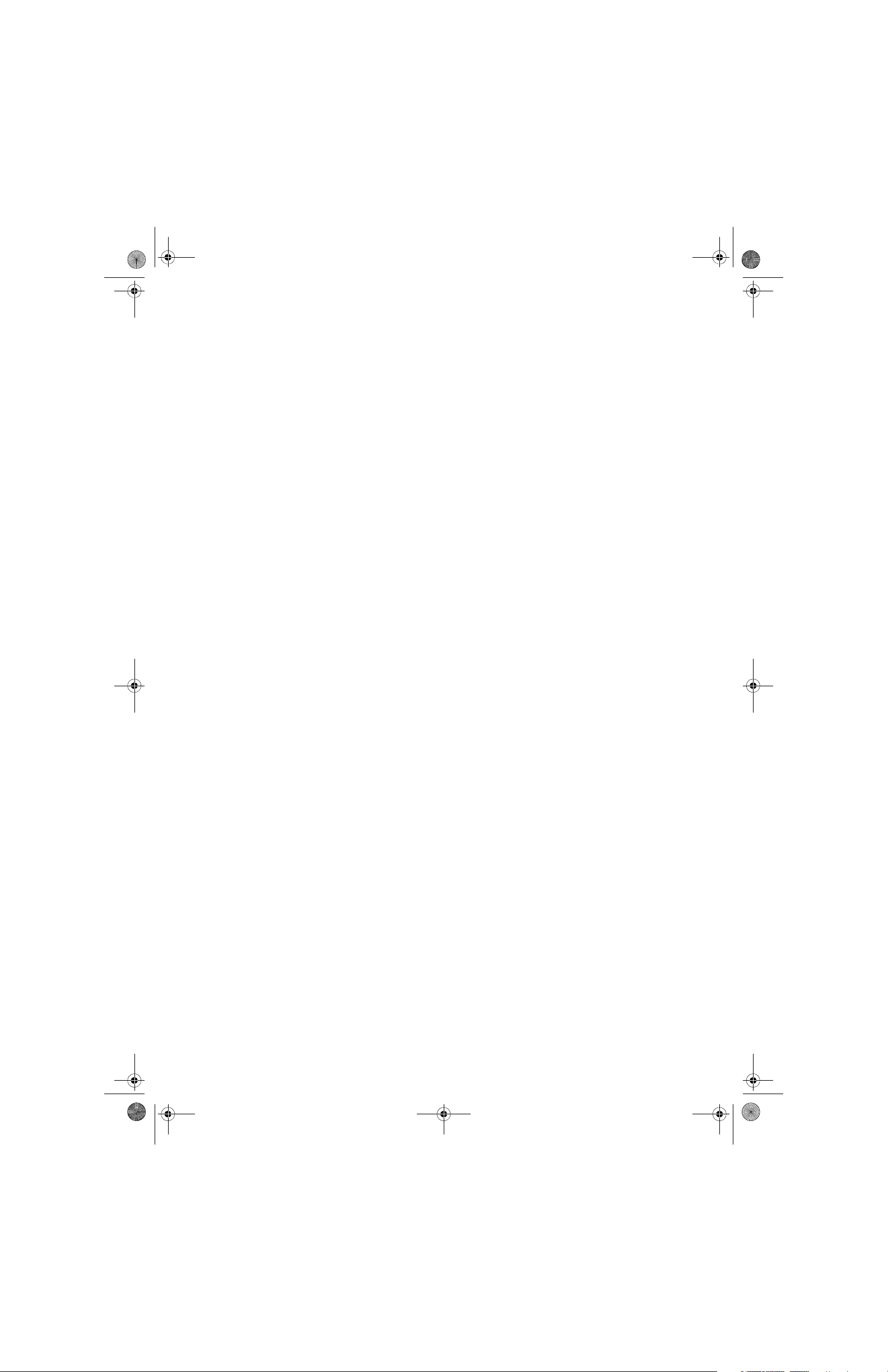
P Series.book Page 2 Monday, October 9, 2006 10:58 AM
Page 3

P Series.book Page 3 Monday, October 9, 2006 10:58 AM
Copyright & Trademark Information
Copyright
Fujitsu Computer Systems Corporation has made every
effort to ensure the accuracy and completeness of this
document. However, as ongoing development efforts are
continually improving the capabilities of our products,
we cannot guarantee the accuracy of the contents of this
document. We disclaim liability for errors, omissions, or
future changes.
Fujitsu, the Fujitsu logo, and LifeBook are registered
trademarks of Fujitsu Limited.
Microsoft, MS-DOS, and Windows are either registered
trademarks or trademarks of Microsoft Corporation in
the United States and/or other countries.
PCMCIA is a trademark of the Personal Computer Memory
Card International Association.
Centrino, Intel, and Intel Core are trademarks or registered
trademarks of Intel Corporation or its subsidiaries in the
United States and other countries.
OmniPass is a trademark of Softex, Inc.
Atheros and Super AG are registered trademarks of
Atheros Communications, Inc.
Adobe, Acrobat, and Acrobat Reader are either registered trademarks or trademarks of Adobe Systems
Incorporated in the United States and/or other countries.
Realtek is a trademark of Realtek Semiconductor Corporation.
Bluetooth is a registered trademark of Bluetooth SIG,
Inc.
All other trademarks mentioned herein are the property
of their respective owners.
© Copyright 2006 Fujitsu Computer Systems Corporation. All rights reserved. No part of this publication may
be copied, reproduced, or translated, without prior
written consent of Fujitsu Computer Systems Corporation. No part of this publication may be stored or transmitted in any electronic form without the written
consent of Fujitsu Computer Systems Corporation.
B5FJ-1131-01EN-00
WARNING
Handling the cord on this product or cords
associated with accessories sold with this
product, will expose you to lead, a
chemical known to the State of California
to cause birth defects or other
reproductive harm.
Wash hands after handling.
DECLARATION OF CONFORMITY
according to FCC Part 15
Responsible Party Name: Fujitsu Computer Systems Corporation
Address: 1250 E. Arques Avenue, MS 122
Sunnyvale, CA 94085
Telephone: (408) 746-6000
Declares that product: Model Configuration: LifeBook P1610 Notebook
Complies with Part 15 of the FCC Rules.
This device complies with Part 15 of the FCC rules. Operations are subject to the following two conditions:
(1) This device may not cause harmful interference, (2) This device must accept any interference received,
including interference that may cause undesired operation.
Page 4

P Series.book Page 4 Monday, October 9, 2006 10:58 AM
LifeBook P1600 Series Notebook
IMPORTANT SAFETY INSTRUCTIONS
This unit requires an AC adapter to operate. Use only UL
Listed I.T.E. Adapters with an output rating of 16 VDC,
with a minimum current of 2.5 A.
AC adapter output polarity :
+
When using your notebook, basic safety precautions
should always be followed to reduce the risk of fire, electric shock and injury to persons, including the following:
■
Do not use this product near water for example,
near a bathtub, washbowl, kitchen sink or laundry
tub, in a wet basement or near a swimming pool.
■
Avoid using the modem during an electrical storm.
There may be a remote risk of electric shock from
lightning.
■
Do not use the modem to report a gas leak in the
vicinity of the leak.
■
Use only the power cord and batteries indicated in
this manual. Do not dispose of batteries in a fire.
They may explode. Check with local codes for
possible special disposal instructions.
■
To reduce the risk of fire, use only No. 26 AWG or
larger UL Listed or CSA Certified Telecommunication Line Cord.
■
For TV Tuner Models: To protect from overvoltages
and transients on the Cable Distribution System, make
sure that the outer shield of the coaxial cable is connected to earth (grounded) at the building premises as
close to the point of cable entrance as practicable, as
required per NEC Article 820.93, ANSI/NFPA 70:
2005. If you have questions about your CATV installation, contact your service provider.
SAVE THESE INSTRUCTIONS
For Authorized Repair Technicians Only
Danger of explosion if Lithium (clock) battery is incorrectly replaced. Replace only
with the same or equivalent type recommended by the manufacturer. Dispose of
used batteries according to the manufacturer’s instruction.
For continued protection against risk of
fire, replace only with the same type and
rating fuse.
Page 5

P Series.book Page 5 Monday, October 9, 2006 10:58 AM
Fujitsu LifeBook® P1600 Series Notebook
Table of Contents
Table of Contents
1
PREFACE
Preface
About This Guide . . . . . . . . . . . . . . . . . . . . . . . . .3
Fujitsu Contact Information . . . . . . . . . . . . . . . . .3
Warranty . . . . . . . . . . . . . . . . . . . . . . . . . . . . . . .3
2
GETTING TO KNOW
YOUR LIFEBOOK
Overview
Unpacking . . . . . . . . . . . . . . . . . . . . . . . . . . . . . .7
Optional Accessories . . . . . . . . . . . . . . . . . . . . . .7
Locating Controls and Connectors
Front and Display Components . . . . . . . . . . . . . .9
Left-Side Panel Components . . . . . . . . . . . . . . .10
Right-Side Panel Components . . . . . . . . . . . . . .11
Rear Panel Components . . . . . . . . . . . . . . . . . . .12
Bottom Components . . . . . . . . . . . . . . . . . . . . .13
Keyboard
Using the Keyboard . . . . . . . . . . . . . . . . . . . . . .17
Numeric Keypad. . . . . . . . . . . . . . . . . . . . . . . . .17
Windows Keys . . . . . . . . . . . . . . . . . . . . . . . . . .17
Cursor Keys . . . . . . . . . . . . . . . . . . . . . . . . . . . .17
Function Keys. . . . . . . . . . . . . . . . . . . . . . . . . . .18
LifeBook Security/Application Panel
Setting up Your LifeBook Security Panel . . . . . . .19
Passwords . . . . . . . . . . . . . . . . . . . . . . . . . . . . .19
Operating Your Security/ Application Panel . . . . 20
Precautions. . . . . . . . . . . . . . . . . . . . . . . . . . . . .20
Uninstalling the Security Panel Application . . . . .20
Using the Lifebook Application Panel . . . . . . . . .21
Changing Button Functions . . . . . . . . . . . . . . . .23
Pointing Device/Touch Screen
Clicking . . . . . . . . . . . . . . . . . . . . . . . . . . . . . . .24
Double-Clicking . . . . . . . . . . . . . . . . . . . . . . . . .24
Dragging . . . . . . . . . . . . . . . . . . . . . . . . . . . . . .24
Quick Point Control Adjustment. . . . . . . . . . . . .25
Touch Screen . . . . . . . . . . . . . . . . . . . . . . . . . . .25
Volume Control
Controlling the Volume . . . . . . . . . . . . . . . . . . .27
Status Indicators
Power Indicator . . . . . . . . . . . . . . . . . . . . . . . . .14
Battery Level Indicator . . . . . . . . . . . . . . . . . . . . 14
Hard Drive Access Indicator . . . . . . . . . . . . . . . .14
NumLk Indicator. . . . . . . . . . . . . . . . . . . . . . . . .14
CapsLock Indicator. . . . . . . . . . . . . . . . . . . . . . .14
ScrLk Indicator . . . . . . . . . . . . . . . . . . . . . . . . . .14
Display Panel
Opening the Display Panel . . . . . . . . . . . . . . . . .15
Using the System as a Tablet . . . . . . . . . . . . . . .15
Adjusting Display Panel Brightness . . . . . . . . . . .16
3
USING YOUR LIFEBOOK
Power Sources
Connecting the Power Adapters . . . . . . . . . . . . .31
Starting Your LifeBook
Power On. . . . . . . . . . . . . . . . . . . . . . . . . . . . . .32
Boot Sequence . . . . . . . . . . . . . . . . . . . . . . . . . .32
BIOS Setup Utility. . . . . . . . . . . . . . . . . . . . . . . .32
Booting the System . . . . . . . . . . . . . . . . . . . . . .33
Registering Your Notebook . . . . . . . . . . . . . . . .33
Installing Click Me! . . . . . . . . . . . . . . . . . . . . . .33
Page 6

P Series.book Page 6 Monday, October 9, 2006 10:58 AM
LifeBook P1600 Series Notebook
Power Management
Suspend/Resume Button . . . . . . . . . . . . . . . . . .34
Standby Mode . . . . . . . . . . . . . . . . . . . . . . . . . . 34
Hibernate Mode. . . . . . . . . . . . . . . . . . . . . . . . .35
Display Timeout . . . . . . . . . . . . . . . . . . . . . . . . . 35
Hard Disk Timeout . . . . . . . . . . . . . . . . . . . . . . . 35
Windows Power Management . . . . . . . . . . . . . . 35
Restarting the System. . . . . . . . . . . . . . . . . . . . . 35
Power Off . . . . . . . . . . . . . . . . . . . . . . . . . . . . . 36
4
USER-INSTALLABLE FEATURES
Lithium ion Battery
Recharging the Battery. . . . . . . . . . . . . . . . . . . .39
Replacing the Battery . . . . . . . . . . . . . . . . . . . . . 40
Memory Upgrade Module
Removing Memory Modules . . . . . . . . . . . . . . . 41
Installing a Memory Upgrade Module . . . . . . . . 42
Checking the Memory Capacity . . . . . . . . . . . . . 42
Secure Digital Media
Inserting SD Cards . . . . . . . . . . . . . . . . . . . . . . . 43
Removing An SD Card . . . . . . . . . . . . . . . . . . . . 43
5
TROUBLESHOOTING
Troubleshooting
Identifying the Problem . . . . . . . . . . . . . . . . . . . 51
Specific Problems . . . . . . . . . . . . . . . . . . . . . . . . 51
Troubleshooting Table . . . . . . . . . . . . . . . . . . . . 52
Power On Self Test Messages . . . . . . . . . . . . . . 58
Modem Result Codes. . . . . . . . . . . . . . . . . . . . . 59
Restoring Pre-installed Software
Restoring the Factory Image . . . . . . . . . . . . . . . 60
Automatically Downloading Driver Updates. . . . 61
6
CARING FOR YOUR LIFEBOOK
Care and Maintenance
Keyboard . . . . . . . . . . . . . . . . . . . . . . . . . . . . . . 66
Batteries. . . . . . . . . . . . . . . . . . . . . . . . . . . . . . . 66
Optional Floppy Disk Drive and Floppy Disks. . . 66
Optional Optical Drive and Discs . . . . . . . . . . . . 67
PC Cards . . . . . . . . . . . . . . . . . . . . . . . . . . . . . . 67
PC Cards
Inserting PC Cards . . . . . . . . . . . . . . . . . . . . . . . 44
Removing PC Cards . . . . . . . . . . . . . . . . . . . . . .44
Port Replicator
Port Replicator Components. . . . . . . . . . . . . . . . 45
Attaching Port Replicator . . . . . . . . . . . . . . . . . .46
Detaching Port Replicator. . . . . . . . . . . . . . . . . . 46
Device Ports
Modem (RJ-11) Jack . . . . . . . . . . . . . . . . . . . . .47
Internal LAN (RJ-45) jack . . . . . . . . . . . . . . . . . . 47
Docking Port . . . . . . . . . . . . . . . . . . . . . . . . . . . 47
Universal Serial Bus Ports . . . . . . . . . . . . . . . . . . 47
Microphone Jack . . . . . . . . . . . . . . . . . . . . . . . . 47
Headphone Jack. . . . . . . . . . . . . . . . . . . . . . . . .47
External Video Port . . . . . . . . . . . . . . . . . . . . . .48
7
SYSTEM SPECIFICATIONS
Specifications
Configuration Label . . . . . . . . . . . . . . . . . . . . . . 71
Physical Specifications . . . . . . . . . . . . . . . . . . . . 71
Processing Specifications . . . . . . . . . . . . . . . . . . 71
Memory/Storage Specifications . . . . . . . . . . . . . 71
Display Specifications. . . . . . . . . . . . . . . . . . . . . 71
Interface Specifications . . . . . . . . . . . . . . . . . . . 71
Power Specifications . . . . . . . . . . . . . . . . . . . . . 72
Environmental Specifications . . . . . . . . . . . . . . . 72
Agency Approval Specifications . . . . . . . . . . . . . 72
Additional Specifications . . . . . . . . . . . . . . . . . . 72
Regulatory Information . . . . . . . . . . . . . . . . . . . 73
Page 7

P Series.book Page 7 Monday, October 9, 2006 10:58 AM
Table of Contents
8
GLOSSARY
Glossary . . . . . . . . . . . . . . . . . . . . . . . . . . . . . . .77
APPENDIX A: INTEGRATED
WIRELESS LAN USER’S GUIDE
Before Using the Wireless LAN
Wireless LAN Modes Using this Device. . . . . . . .86
Wireless Network Considerations . . . . . . . . . . . .87
Deactivating the WLAN Device . . . . . . . . . . . . .87
Activating the WLAN Device . . . . . . . . . . . . . . .88
Configuration of the WLAN Device
Flow of Operations. . . . . . . . . . . . . . . . . . . . . . .89
Configuration Using Intel PROSet Software . . . . 89
Configuration Using Atheros Client Utility . . . . . 90
Connection to the network. . . . . . . . . . . . . . . . .91
Troubleshooting the WLAN
Troubleshooting . . . . . . . . . . . . . . . . . . . . . . . . .95
IP address information
About IP Addresses . . . . . . . . . . . . . . . . . . . . . .98
WLAN Specifications
Specifications . . . . . . . . . . . . . . . . . . . . . . . . . . .99
Using the Bluetooth Device
What is Bluetooth. . . . . . . . . . . . . . . . . . . . . . .100
Where to Find Information About Bluetooth . .100
APPENDIX B: USING THE
FINGERPRINT SWIPE SENSOR
Fingerprint Sensor Device
Introducing the Fingerprint Sensor Device . . . .103
Getting Started. . . . . . . . . . . . . . . . . . . . . . . . .103
Installing OmniPass . . . . . . . . . . . . . . . . . . . . .103
User Enrollment . . . . . . . . . . . . . . . . . . . . . . . .104
Using OmniPass . . . . . . . . . . . . . . . . . . . . . . . .105
Configuring OmniPass . . . . . . . . . . . . . . . . . . .107
OmniPass Control Center. . . . . . . . . . . . . . . . .108
Troubleshooting . . . . . . . . . . . . . . . . . . . . . . . .109
Wireless LAN Glossary
Glossary . . . . . . . . . . . . . . . . . . . . . . . . . . . . . . .96
Page 8
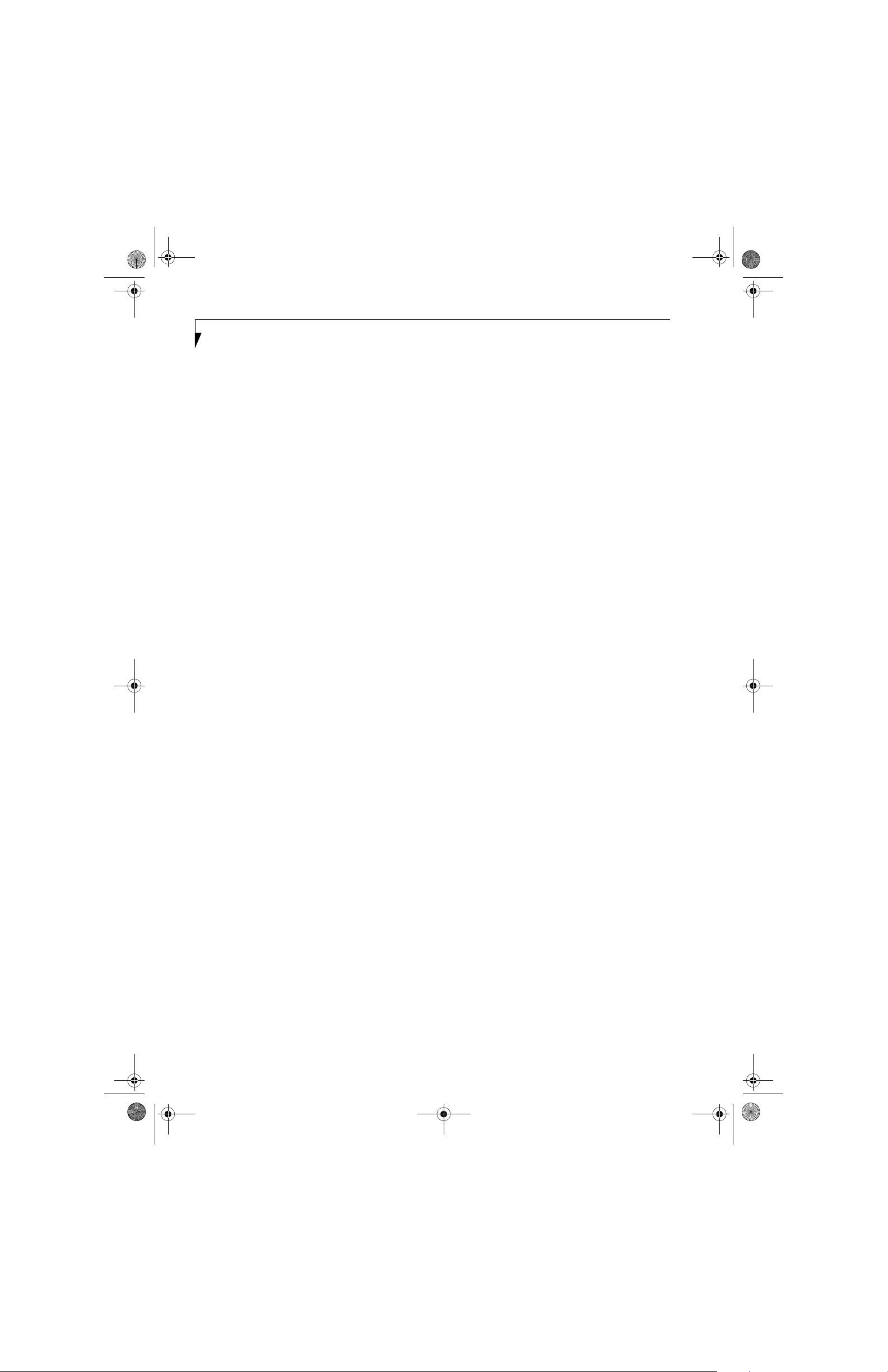
P Series.book Page 8 Monday, October 9, 2006 10:58 AM
LifeBook P1600 Series Notebook
Page 9
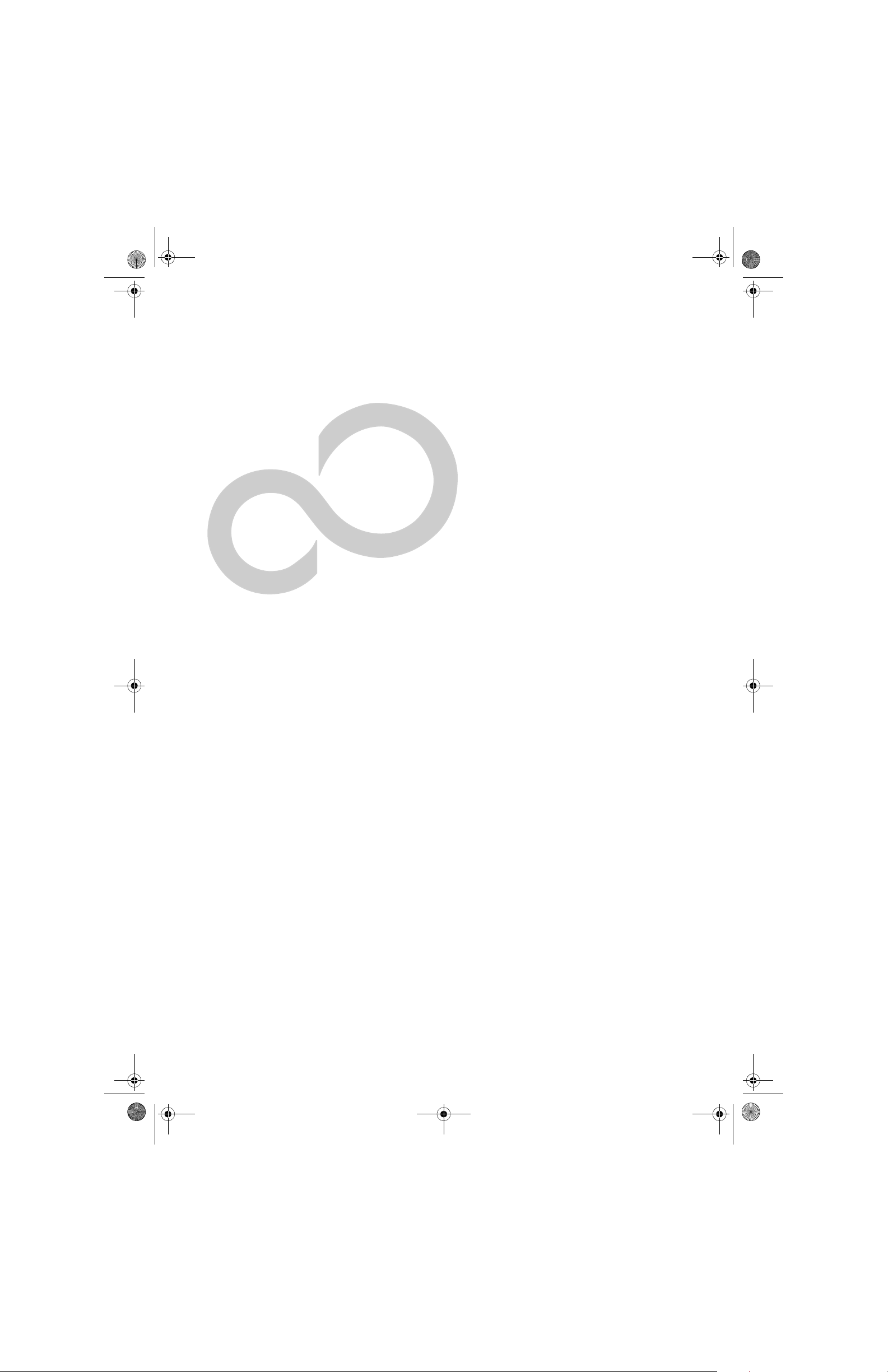
P Series.book Page 1 Monday, October 9, 2006 10:58 AM
1
Preface
1
Page 10
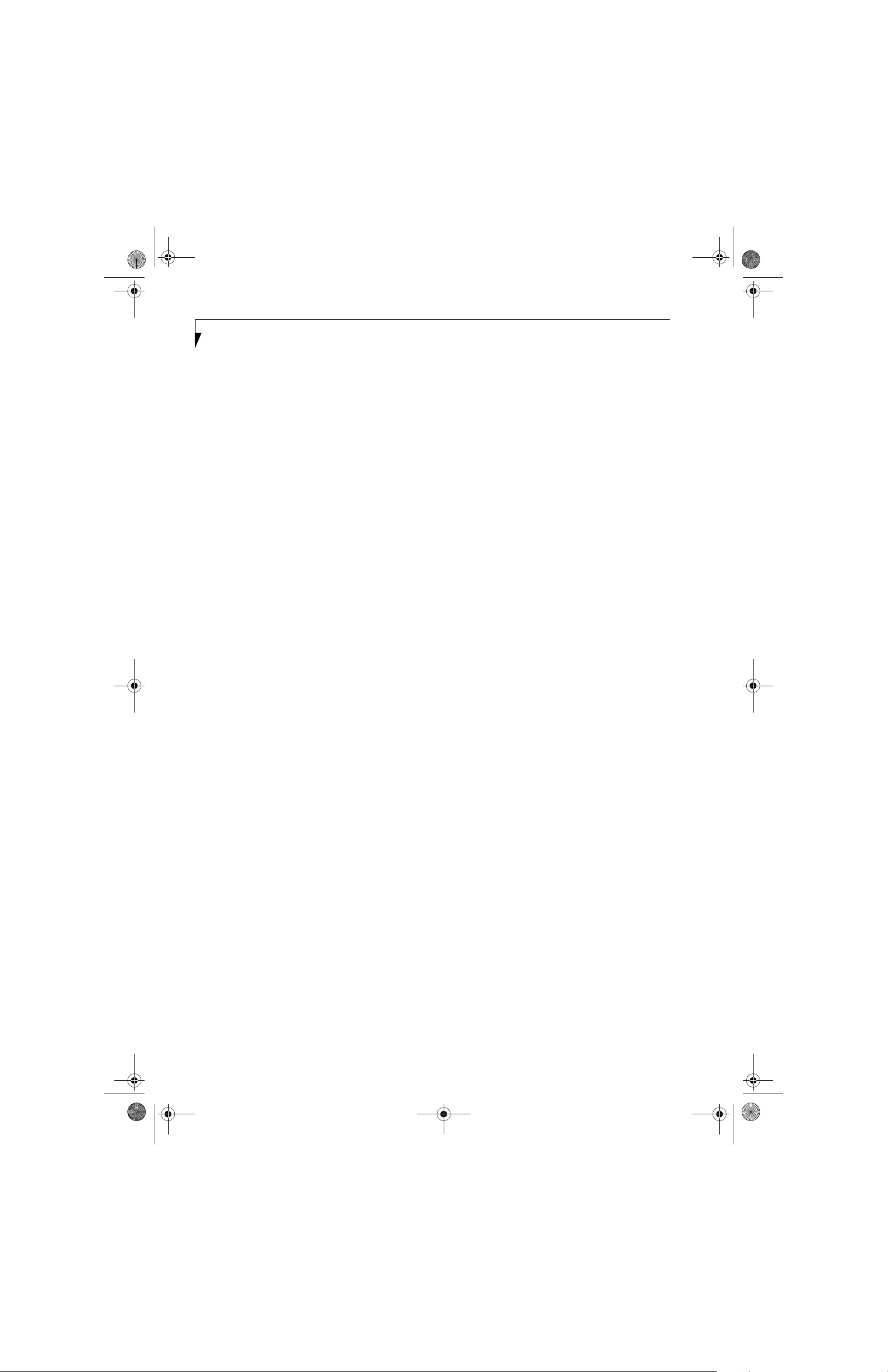
P Series.book Page 2 Monday, October 9, 2006 10:58 AM
LifeBook P1600 Series Notebook
2
Page 11

P Series.book Page 3 Monday, October 9, 2006 10:58 AM
Preface
Preface
ABOUT THIS GUIDE
The LifeBook® P1600 Series notebook from Fujitsu
Computer Systems Corporation is a small yet powerful
convertible computer. It can be used either as a standard
notebook using keyboard input, or in tablet configuration using pen input. It is powered by an Intel® Core™
Solo processor and an integrated Intel 945 GMS
graphics controller with 128 MB of graphics memory.
The notebook has a built-in 8.9” TFT wide XGA color
display.
This manual explains how to operate your LifeBook
P1600 Series notebook’s hardware and built-in system
software. Your notebook comes with the Microsoft®
Windows® XP or Windows Tablet PC Edition 2005
operating system pre-installed.
The operating system installed on your
computer determines whether your system
is classified as a notebook or Tablet PC.
Conventions Used in the Guide
Keyboard keys appear in brackets.
Example: [Fn], [F1], [Esc], [Enter] and [Ctrl].
Pages with additional information about a specific topic
are cross-referenced within the text.
Example: (See page xx.)
On screen buttons or menu items appear in bold.
Example: Click OK to restart your notebook.
DOS commands you enter appear in Courier type.
Example: Shutdown the computer
The information icon highlights
information that will enhance your
understanding of the subject material.
The caution icon highlights information
that is important to the safe operation of
your computer, or to the integrity of your
files. Please read all caution information
carefully.
?
FUJITSU CONTACT INFORMATION
Service and Support
You can contact Fujitsu Computer Systems Service and
Support the following ways:
■
Toll free: 1-800-8Fujitsu (1-800-838-5487)
■
Fax: 1-408-764-2724
■
E-mail: 8fujitsu@us.fujitsu.com
■
Website: us.fujitsu.com/computers
Before you place the call, you should have the following
information ready so that the customer support
representative can provide you with the fastest possible
solution:
■
Product name
■
Product configuration number
■
Product serial number
■
Purchase date
■
Conditions under which the problem occurred
■
Any error messages that have occurred
■
Type of device connected, if any
Fujitsu Online
You can go to the online Fujitsu Product catalog for your
notebook by clicking on Start -> Fujitsu Weblinks ->
LifeBook Accessories or by going to
www.ShopFujitsu.com.
You can also reach Fujitsu Service and Support online by
going to Start -> Fujitsu Weblinks -> Fujitsu Service and
.
Support
You must have an active internet
connection to use the online URL links.
WARRANTY
Your LifeBook P1600 Series notebook is backed by an
International Limited Warranty and includes toll-free
technical support. Check the service kit that came with
your system for warranty terms and conditions.
The warning icon warns you about
possible hazards that can occur to you,
your system, or your files. Please read all
warning information carefully.
3
Page 12

P Series.book Page 4 Monday, October 9, 2006 10:58 AM
LifeBook P1600 Series Notebook
4
Page 13

P Series.book Page 5 Monday, October 9, 2006 10:58 AM
2
Getting to Know
Your LifeBook
5
Page 14

P Series.book Page 6 Monday, October 9, 2006 10:58 AM
LifeBook P1600 Series Notebook
6
Page 15

P Series.book Page 7 Monday, October 9, 2006 10:58 AM
Getting to Know Your LifeBook
Figure 2-1. Fujitsu LifeBook P1600 series notebook
Overview
This section describes the components of your Fujitsu
LifeBook P1600 Series notebook. We strongly recommend that you read it before using your system, even if
you are already familiar with mobile computers.
UNPACKING
When you receive your LifeBook P1600 Series notebook,
unpack it carefully, and compare the parts you have
received with the items listed below
The operating system installed on your
computer determines whether your system
is classified as a notebook or Tablet PC.
For a pre-configured model you should have:
■
LifeBook P1600 Series notebook (Figure 2-1)
■
AC adapter w ith AC power cord (Figure 2-2)
■
Phone/Modem (RJ-11) telephone cable
■
Pen
■
Driver and Application Restore (DAR) CD
■
Recovery CD
■
Getting Started Guide
■
User’s Guide (this document)
■
International Limited Warranty Booklet
■
Certificate of Authenticity
■
Lithium ion battery (pre-installed)
You may also have one or more of the following devices
in the box, depending upon the configuration of your
system:
■
Port Replicator (Figure 2-3)
■
External USB Floppy Disk Drive
■
Additional battery(s)
■
Application CD(s) for third-party software
.
Figure 2-2. AC Adapter
Figure 2-3. Optional Port Replicator
OPTIONAL ACCESSORIES
A variety of optional accessories is available for use with
your LifeBook P1600 Series notebook. For the latest list
of accessories available, be sure to frequently check the
Fujitsu website at: www.shopfujitsu.com. Refer to the
instructions provided with these accessories for details
on their use.
7
Page 16

P Series.book Page 8 Monday, October 9, 2006 10:58 AM
LifeBook P1600 Series Notebook
Locating the Controls and Connectors
Connectors and peripheral interfaces on the LifeBook
P1600 Series notebook and the optional port replicator
allow you to connect a variety of devices. Specific locations are illustrated in Figures 2-4 through 2-8. The table
below provides a short description of each icon on the
LifeBook P1600 Series notebook. Each of the icons is
either molded into or printed on the system chassis.
Connection
DC in connector Connect an external power source such as the AC adapter or auto/airline
Secure Digital
(SD) Slot
USB Ports Connect Universal Serial Bus 2.0 or 1.1 compliant devices to the notebook.
Microphone Jack Connect an external microphone. The internal microphone is disabled when
Fingerprint Sensor Use the fingerprint sensor to log onto the system using your fingerprint as the
Headphone Jack Connect stereo headphones or powered external speakers. The internal
Modem Connect a telephone line to the internal modem using a standard RJ-11
PCMCIA Card slot Insert a Type I or Type II PC Card.
LifeBook
Icon
Purpose
adapter.
The Secure Digital (SD) card slot allows you to install a flash memory card for
data storage. Flash memory cards allow you to transfer data to and from a
variety of different digital devices.
you plug in an external microphone. The same icon is used for the internal
microphone.
“password”.
speaker is disabled when you plug in external headphones or powered
speakers.
telephone plug.
Security lock slot The security slot allows you to secure the notebook using notebook locking
Suspend/Resume
button
Local Area Network
(LAN)
Battery Release Latch The battery release latch allows you to remove the battery from your system
Wireless LAN/
Bluetooth On/Off
Switch
8
devices.
The Suspend/Resume button allows you to suspend system activity without
powering off, resume from suspend mode, and power on the system when it
has been shut down from Windows.
The LAN (RJ-45) jack is used to connect the internal 10/100 Base-T/Tx Ethernet
to a Local Area Network (LAN) in your office or home, or broadband devices
such as a cable modem, DSL, or satellite Internet.
for storage or replacement.
The wireless LAN switch allows you to turn power to the optional wireless LAN
or Bluetooth device on and off.
Table 2-1. System icons
Page 17

P Series.book Page 9 Monday, October 9, 2006 10:58 AM
Built-in Microphone
Getting to Know Your LifeBook
Display Panel Latch
Fingerprint Sensor
LifeBook Security/
Application
Panel Buttons
Speaker
Quick Point
Pointing Device
Figure 2-4. LifeBook P1600 Series notebook with display open
FRONT AND DISPLAY COMPONENTS
The following is a brief description of the front and
display features of the LifeBook P1600 Series notebook.
(Figure 2-4)
Display Panel Latch
The display panel latch holds the display panel in position.
Display Panel
The display panel is a color LCD panel with back
lighting for the display of text and graphics and touch
screen functionality.
Suspend/Resume Button
The Suspend/Resume button allows you to suspend
system activity without powering off, resume your
system from standby mode, and power on your system
when it has been shut down from the Windows operating system. See “Power On” on page 32.
Status Indicator Panel
The Status Indicator Panel displays symbols that correspond to specific components of your LifeBook P1600
Series notebook. See “Status Indicators” on page 14.
Display
Panel
Suspend/
Resume
Button
Status
Indicator
Panel
Keyboard
Keyboard
A full-function keyboard with dedicated Windows keys.
See “Keyboard” on page 17.
Quick Point Pointing Device
The Quick Point pointing device consists of two mouselike buttons, one scroll button, and a cursor control
button (located near the center of the keyboard). See
“Quick Point Pointing Device/Touch Screen” on
page 24.
Speaker
The speaker allows you to listen to sound from your
system.
LifeBook Security/Application Buttons
The LifeBook P1600 Series notebook Security/Application Buttons provide application launch capabilities. See
“LifeBook Security/ Application Panel” on page 19.
Fingerprint Sensor
The fingerprint recognition sensor allows you to log into
Windows or other applications by replacing your username and password. See “Fingerprint Sensor Device” on
page 103.
Built-in Microphone
The built-in microphone allows you to input mono
audio.
9
Page 18

P Series.book Page 10 Monday, October 9, 2006 10:58 AM
LifeBook P1600 Series Notebook
WLAN/Bluetooth On/Off Switch
Figure 2-5. LifeBook P1600 Series notebook left-side panel
LEFT-SIDE PANEL COMPONENTS
Following is a brief description of your notebook’s leftside components. (Figure 2-5)
WLAN/Bluetooth On/Off Switch
The wireless LAN/Bluetooth On/Off Switch is used to
power off the wireless devices when not in use.
PC Card Slot
The PC Card Slot allows you to insert a PCMCIA Card.
The PC Card Eject Button is used when ejecting a PC
Card from the slot. See “Inserting PC Cards” on page 44.
PC Card Slot
PC Card Eject Button
10
Page 19

P Series.book Page 11 Monday, October 9, 2006 10:58 AM
Getting to Know Your LifeBook
Secure Digital (SD) Card Slot
Pen/Pen Holder
Figure 2-6. LifeBook P1600 Series notebook right-side panel
RIGHT-SIDE PANEL COMPONENTS
Following is a brief description of your notebook’s rightside components.
SD Card
The Secure Digital (SD) card slot allows you to insert a
flash memory card for data storage. Flash memory cards
allow you to transfer data to and from a variety of
different digital devices.
Headphone Jack
The headphone jack allows you to connect stereo headphones or powered external speakers. See “Headphone
Jack” on page 47.
Headphone Jack Microphone Jack
USB 2.0 Ports
DC Power Jack
Microphone Jack
The microphone jack allows you to connect an external
mono microphone. See “Microphone Jack” on page 47.
DC Power Jack
The DC power jack allows you to plug in the AC adapter
or the optional Auto/Airline adapter to power your
system and charge the internal Lithium ion Battery.
USB 2.0 Ports
The USB 2.0 ports allow you to connect Universal Serial
Bus devices. See “Universal Serial Bus Ports” on page 47.
Pen/Pen Holder
The pen is used as the interface with the digitizer display.
11
Page 20

P Series.book Page 12 Monday, October 9, 2006 10:58 AM
LifeBook P1600 Series Notebook
Modem
(RJ-11) Port
LAN (RJ-45) Port
External Video Port (behind cover)
Figure 2-7. LifeBook P1600 Series notebook rear panel
REAR PANEL COMPONENTS
External Video Port
The external video port allows you to connect an
external CRT monitor or LCD projector. Note that when
the optional Port Replicator is attached to the system,
you must use the external video port on the Port Replicator rather than the port on the system. See “External
Video Port” on page 48.
LAN (RJ-45) Port
The internal LAN (RJ-45) port is used for an internal 10/
100/1000 Base-Tx Ethernet. See “Internal LAN (RJ-45)
jack” on page 47.
Modem (RJ-11) Telephone Port
The Modem (RJ-11) telephone port is for attaching
a telephone line to the internal multinational 56K
modem.
The internal multinational modem is not
intended for use with Digital PBX systems.
Do not connect the internal modem to a
Digital PBX as it may cause serious damage
to the internal modem or your entire
LifeBook P1600 Series notebook. Consult
your PBX manufacturer’s documentation
for details. Some hotels have Digital PBX
systems. Be sure to find out BEFORE you
connect your modem.
Anti-theft
Lock Slot
Air Vents
The internal modem is designed to the
ITU-T V.90 standard. Its maximum speed
of 53000 bps is the highest allowed by
FCC, and its actual connection rate
depends on the line conditions. The
maximum speed is 33600 bps at upload.
Anti-theft Lock Slot
The anti-theft lock slot allows you to attach a optional
physical lock-down device.
Air Vents
The air vents allow proper air circulation to ensure that
the system does not overheat
To protect your notebook from damage
and to optimize system performance, be
sure to keep all air all vents unobstructed,
clean, and clear of debris. This may
require periodic cleaning, depending upon
the environment in which the system is
used.
Do not operate the notebook in areas
where the air vents can be obstructed,
such as in tight enclosures or on soft
surfaces like a bed or cushion.
.
12
Page 21

P Series.book Page 13 Monday, October 9, 2006 10:58 AM
Main Unit and
Configuration
Label (approximate
location)
Battery Pack Latches
Getting to Know Your LifeBook
Lithium ion
Battery
Air Vents
Memory
Upgrade
Compartment
Port Replicator
Connector
Figure 2-8. LifeBook P1600 Series notebook bottom panel
BOTTOM COMPONENTS
Following is a brief description of your notebook’s
bottom panel components. (Figure 2-8)
Battery Pack Latches
The battery pack latches are used to lock the Lithium ion
battery pack into the battery compartment.
Lithium ion Battery
The battery compartment contains the internal Lithium
ion battery. The battery should be removed when the
computer is stored over a long period of time or for
swapping a discharged battery with a charged Lithium
ion battery. See “Lithium ion Battery” on page 39.
Air Vents
The air vents allow proper air circulation to ensure that
the system does not overheat
To protect your system from damage and
to optimize system performance, be sure
to keep all air all vents unobstructed,
clean, and clear of debris. This may
require periodic cleaning, depending upon
the environment in which the system is
used.
Do not operate the system in areas where
the air vents can be obstructed, such as in
tight enclosures or on soft surfaces like a
bed or cushion.
.
Memory Upgrade Compartment
Your notebook comes with high speed DDR2 Synchronous Dynamic RAM (SDRAM). The memory upgrade
compartment allows you to expand the system memory
capacity of your system, hence improving overall performance. See “Memory Upgrade Module” on page 41.
Port Replicator Connector
This connector allows you to connect the optional port
replicator.
Main Unit and Configuration Label
The configuration label shows the model number and
other information about your LifeBook P1600 Series
notebook. In addition, the configuration portion of the
label has the serial number and manufacturer information that you will need to give your support representative. It identifies the exact version of various
components of your system.
13
Page 22
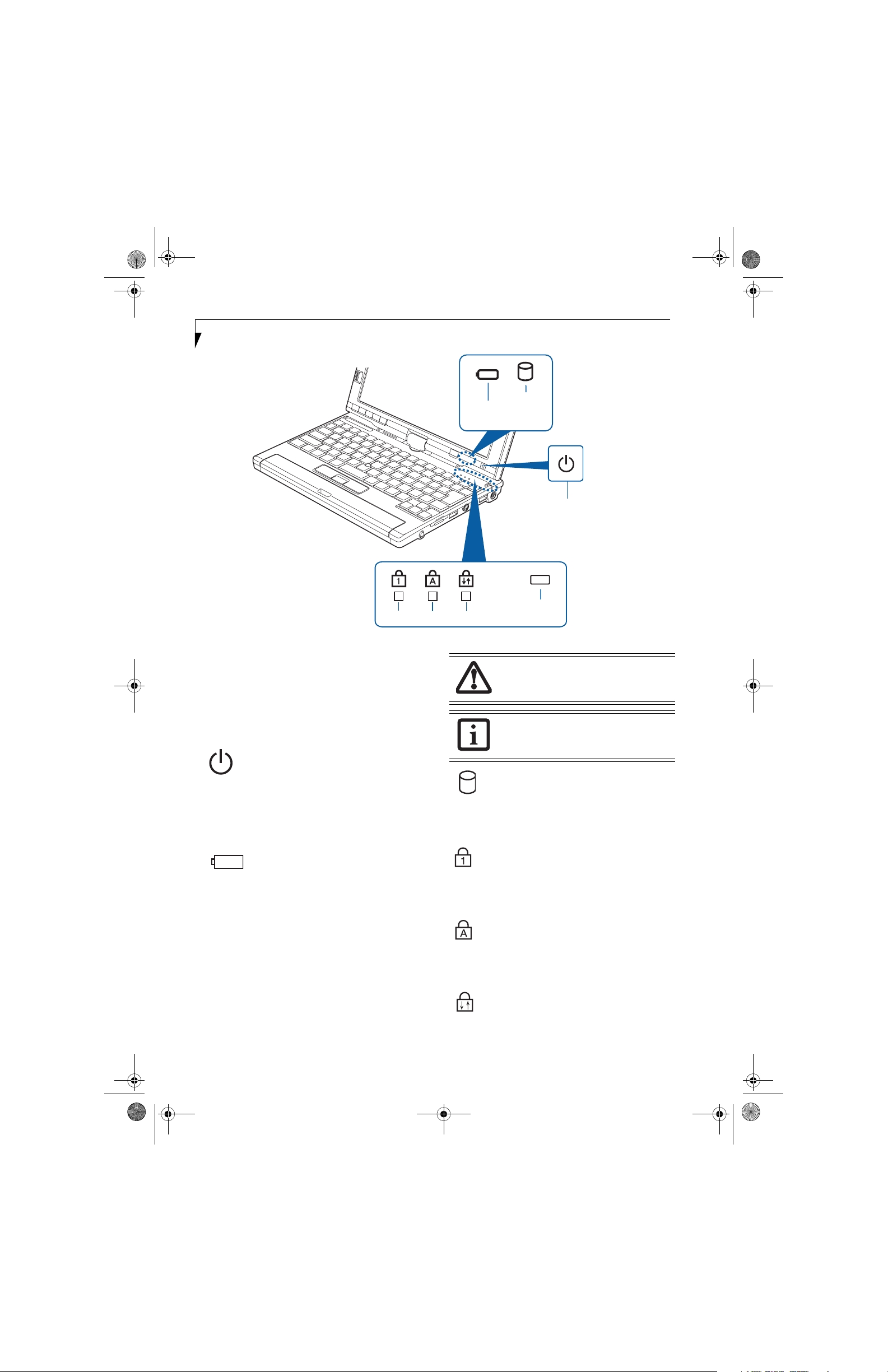
P Series.book Page 14 Monday, October 9, 2006 10:58 AM
LifeBook P1600 Series Notebook
CapsLk
NumLk
Figure 2-9. Status Indicators
Status Indicators
The status indicators display symbols that correspond to
specific components of your notebook. (Figure 2-9) The
symbols show how each of those components is operating. Note that keyboard-related indicators (CapsLk,
NumLk, ScrLk) are located above the keyboard.
ScrLk
Battery
Level
Hard
Drive
Access
Power Indicator
AC Adapter/
Charging
Batteries subjected to shocks, vibration or
extreme temperatures can be permanently
damaged.
If there is no battery activity and the
power adapters are not connected, the
Battery Level indicators will also be off.
POWER INDICATOR
The Power indicator symbol located on the power
button shows whether your system is operational. When
it is lit blue, it means that there is power to your
computer and that it is ready for use.
BATTERY LEVEL INDICATOR
The Battery Level indicators shows whether the Lithium
ion battery is installed and charging, and how much
charge is available within the batteries.
■
Green: The battery is installed and fully charged.
■
Amber: The battery is installed and is approximately
half charged.
■
Red: The battery charge is low and it should be
charged with an adapter or replaced with a charged
battery.
14
HARD DRIVE ACCESS INDICATOR
The Hard Drive Access indicator lights green when your
internal hard drive is being accessed.
NUMLK INDICATOR
The NumLk indicator shows that the integral keyboard
is set in ten-key numeric keypad mode.
CAPSLOCK INDICATOR
The CapsLock indicator shows that your keyboard is set
to type in all capital letters.
SCRLK INDICATOR
The ScrLk indicator shows that your scroll lock is active.
Page 23

P Series.book Page 15 Monday, October 9, 2006 10:58 AM
Latch
Getting to Know Your LifeBook
Display Cover
Latch Slot
Figure 2-10. Opening the display
Display Panel
The convertible design of your LifeBook P1600 Series
notebook allows you to open the display fully, rotate it
180 degrees in either direction, and lay it face up on the
keyboard. This allows you to use the system as a tablet,
much as you would a pad of paper.
OPENING THE DISPLAY PANEL
Lift the display cover backwards, being careful not to
touch the screen, until it is at a comfortable viewing
angle. (Figure 2-10)
USING THE SYSTEM AS A TABLET
If you would like to use the system as a tablet, perform
the following steps.
Rotate the system display only in the
direction indicated in the procedure.
Turning the display in the incorrect
direction could damage the hinge.
In the following step, be sure to position
the display perpendicular to the keyboard,
otherwise the keyboard or display cover
could get scratched.
system so that the latch rests in the slot in the battery
pack. You can now use the system as a tablet.
(Figure 2-15)
A
Top latch
Bottom latch
Display Side
B
Figure 2-11. Using the Display Latch
5. To return the system to notebook configuration,
repeat step 3 and 2. Be sure to turn the display in the
opposite direction when performing step 2.
1. Lift the display until it is perpendicular to the
keyboard. (Figure 2-12).
2. When the display is perpendicular to the keyboard,
rotate it 180 degrees in either direction so that it is
facing backwards. (Figure 2-13)
3. Holding the top edge of the display panel, pull it
forward until it is lying nearly atop the keyboard.
4. Push the latch towards the display (See “A” in
Figure 2-11). The latch will click twice and the top
latch disappears, and the bottom latch appears (See
“B” in Figure 2-11). Lay the display flush against the
Figure 2-12. Fully open display
15
Page 24

P Series.book Page 16 Monday, October 9, 2006 10:58 AM
LifeBook P1600 Series Notebook
Display Orientations in Tablet Configuration
The display orientations are limited to two positions:
landscape and portrait, as indicated inFigure 2-15.
Figure 2-13. Rotating the display
ADJUSTING DISPLAY PANEL BRIGHTNESS
Once you have turned on your system, you may want to
adjust the brightness level of the screen to a more
comfortable viewing level. There are three ways to adjust
the brightness, keyboard, power management utility,
and Fujitsu menu.
Using Keyboard to Adjust Brightness
Adjusting the brightness using the keyboard changes the
system setting (i.e., the settings you make via the function keys automatically changes the brightness settings
in the system’s Brightness Control settings).
■
[Fn+F6]: Pressing repeatedly will lower the brightness
of your display.
■
[Fn+F7]: Pressing repeatedly will increase the
brightness of the display.
Using Control Panel to Adjust Brightness
Windows XP Pro:
To adjust brightness with the power management utility,
click Start -> Control Panel -> Brightness Control. Set
the screen brightness slider for battery and AC power
scenarios.
Windows XP Tablet PC Edition
To adjust brightness with the Tablet and Pen Settings
utility, click Start -> Control Panel -> Tablet and Pen
Settings, then select the Display tab.
Figure 2-14. Entering tablet configuration
orientation
Figure 2-15. System in tablet configuration
Landscape
orientation
Portrait
Using the Fujitsu Menu to Adjust Brightness
To adjust brightness using the Fujitsu menu, click on the
Fujitsu Menu icon in the system tray in the lower right
corner of the screen. From the menu that appears, select
Brightness Control. The Brightness Control window will
open. Set the screen brightness slider for battery and AC
power scenarios.
If using AC power, your brightness setting
is set to its highest level by default. If using
battery power your brightness settings is
set to approximately mid-level by default.
The higher the brightness level, the more
power the LifeBook P1600 Series
notebook will consume and the faster your
batteries will discharge. For maximum
battery life, make sure that the brightness
is set as low as possible.
16
Page 25
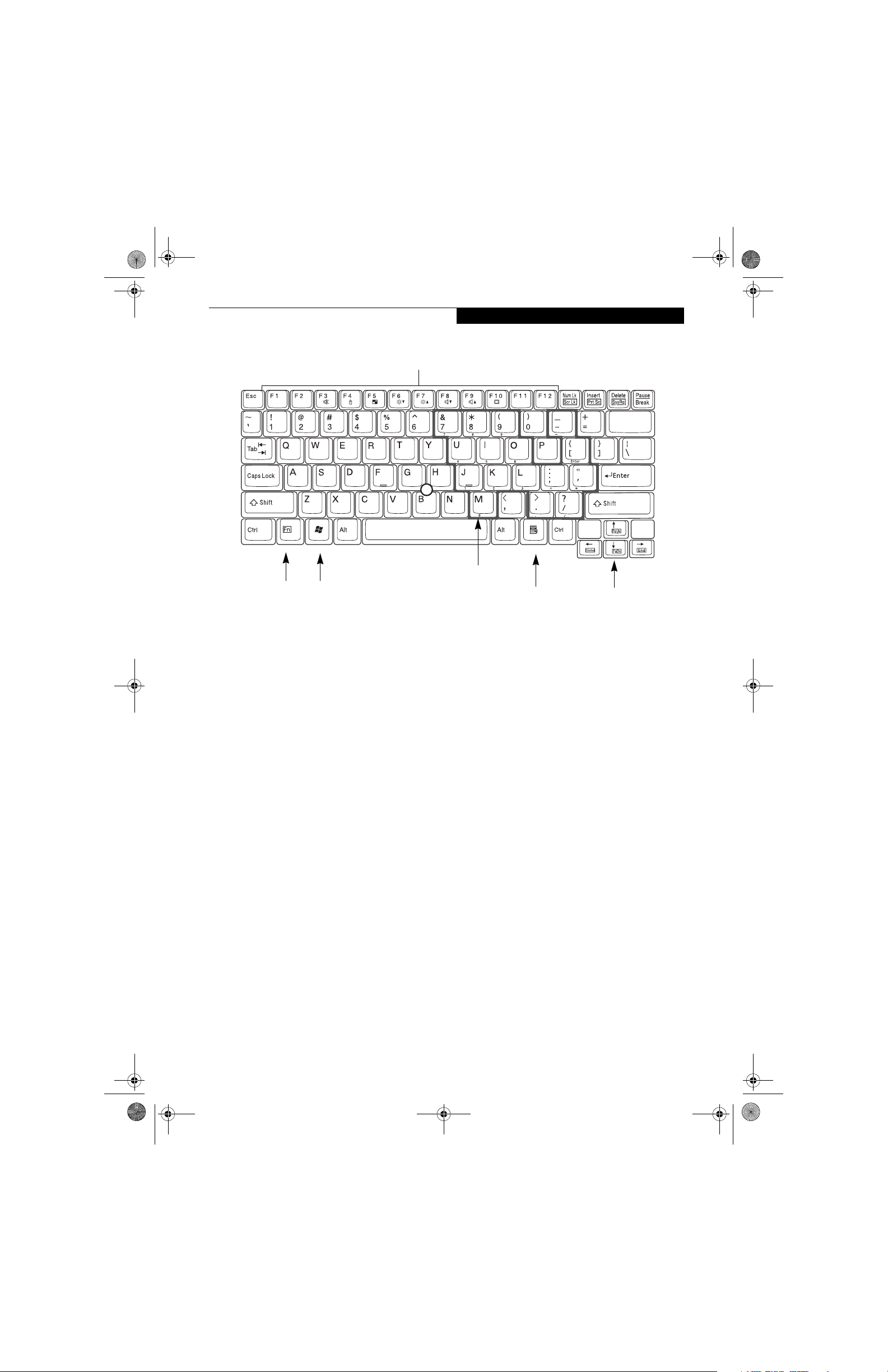
P Series.book Page 17 Monday, October 9, 2006 10:58 AM
Start Key
Fn Key
Function Keys
Numeric Keypad
(outlined with thick
black line)
Figure 2-16. Keyboard
Getting to Know Your LifeBook
Application Key
Back
Space
Cursor Keys
Keyboard
USING THE KEYBOARD
Your LifeBook P1600 Series notebook has an integral
82-key keyboard. The keys perform all the standard
functions of a 101-key keyboard, including the Windows
keys and other special function keys. This section
describes the following keys. (Figure 2-16)
■
Numeric keypad: Your system allows certain keys to
serve dual purposes, both as standard characters and
as numeric and mathematical keys. The ability to toggle between the standard character and numerical keys
is controlled through the [NumLk] key.
■
Cursor keys: Your keyboard contains four arrow
keys for moving the cursor or insertion point to the
right, left, up, or down within windows, applications
and documents.
■
Function keys: The keys labeled [F1] through [F12],
are used in conjunction with the [Fn] key to produce
special actions that vary depending on what program
is running.
■
Windows keys: These keys work with your Windows
operating system and function the same as the
onscreen Start menu button, or the right button on
your pointing device.
NUMERIC KEYPAD
Certain keys on the keyboard perform dual functions as
both standard character keys and numeric keypad keys.
NumLk can be activated by pressing the [NumLk] key.
Turning off the NumLk feature is done the same way.
Once this feature is activated you can enter numerals 0
through 9, perform addition ( + ), subtraction ( - ),
multiplication ( * ), or division ( / ), and enter decimal
points ( . ) using the keys designated as ten-key function
keys. The keys in the numeric keypad are marked on the
front edge of the key to indicate their secondary functions. (Figure 2-16)
WINDOWS KEYS
Your LifeBook P1600 Series notebook has two Windows
keys: a Start key and an Application key. The Start key
displays the Start menu. This button functions the same
as your onscreen Start menu button. The Application
key functions the same as your right mouse button and
displays shortcut menus for the selected item. (Please
refer to your Windows documentation for additional
information regarding the Windows keys.) (Figure 2-16)
CURSOR KEYS
The cursor keys are the four arrow keys on the keyboard
which allow you to move the cursor up, down, left, and
right in applications. In programs such as Windows
Explorer, it moves the “focus” (selects the next item up,
down, left, or right). (Figure 2-16)
17
Page 26
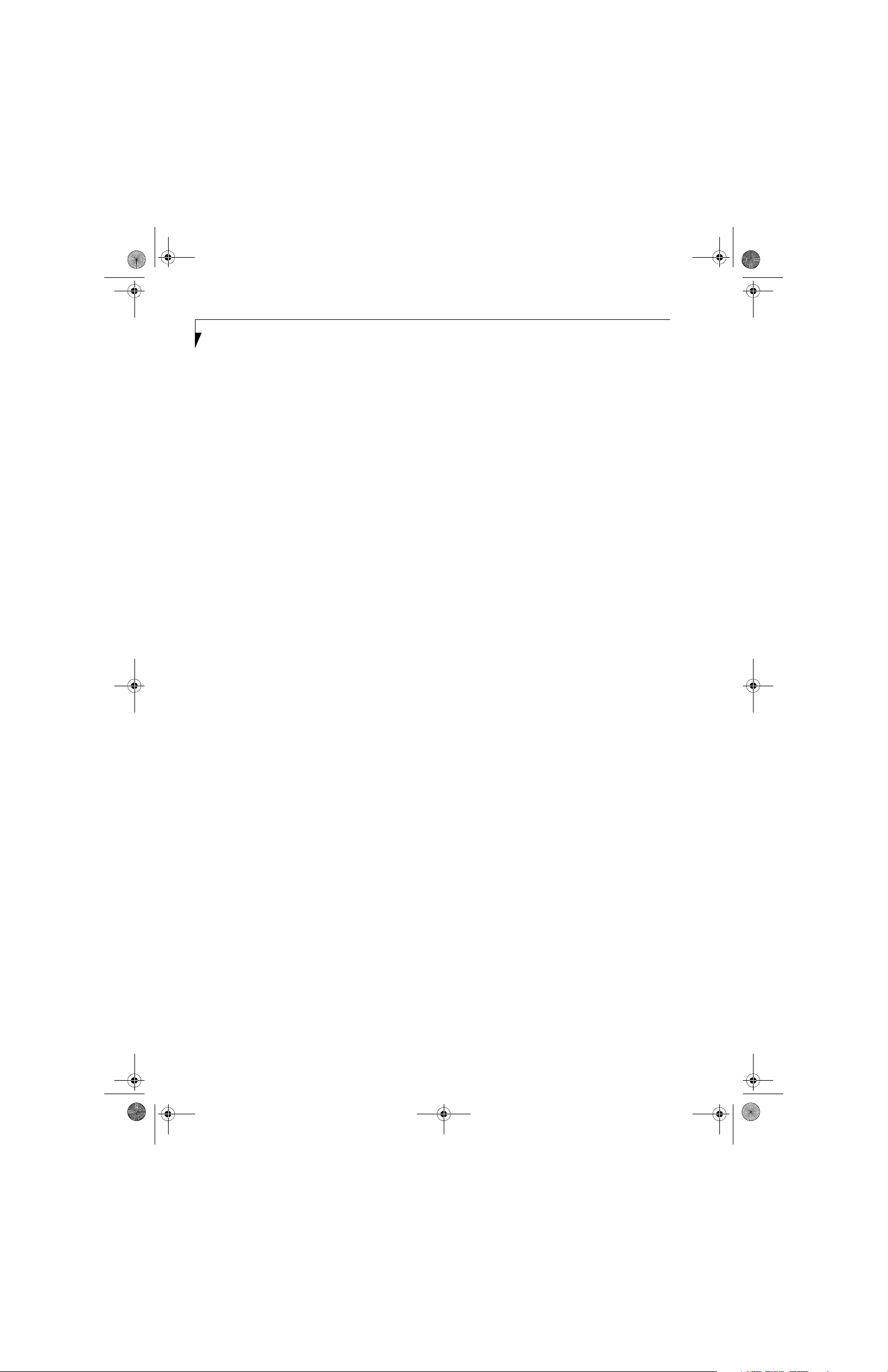
P Series.book Page 18 Monday, October 9, 2006 10:58 AM
LifeBook P1600 Series Notebook
FUNCTION KEYS
Your system has 12 function keys, F1 through F12. The
functions assigned to these keys differ for each application. You should refer to your software documentation
to find out how these keys are used. (Figure 2-16)
[Fn] Key
The [Fn] key provides extended functions for the
notebook and is always used in conjunction with
another key.
■
[Fn+F3]: Pressing [F3] while holding [Fn] will toggle
the Audio Mute on and off.
■
[Fn+F4]: Pressing [F4] while holding [Fn] will toggle
the built-in pointing device on and off. Note that the
[Fn+F4] combination only works if Manual Setting is
selected in the BIOS. (See “Entering the BIOS Setup
Utility” on page 32)
■
[Fn +F5]: Pressing [F5] while holding [Fn] allows
you to toggle between video compensation and no
compensation. (Video compensation controls spacing
on the display. When it is enabled, displays with less
than 1024 x 600 or 800 x 600 pixel resolution will still
cover the entire screen.)
■
[Fn+F6]: Pressing [F6] repeatedly while holding [Fn]
will lower the brightness of your display. Note that
adjusting the brightness using the keyboard changes
the system setting.
■
[Fn+F7]: Pressing [F7] repeatedly while holding [Fn]
will increase the brightness of the display.
■
[Fn+F8]: Pressing [F8] repeatedly while holding [Fn]
will decrease the volume of your system.
■
[Fn+F9]: Pressing [F9] repeatedly while holding [Fn]
will increase the volume of your system.
■
[Fn+F10]: Pressing [F10] while holding [Fn] allows
you to change your selection of where to send your
display video. Each time you press the combination of
keys you will step to the next choice. The choices, in
order, are: built-in display panel only, external monitor only, and both built-in display panel and external
monitor.
18
Page 27
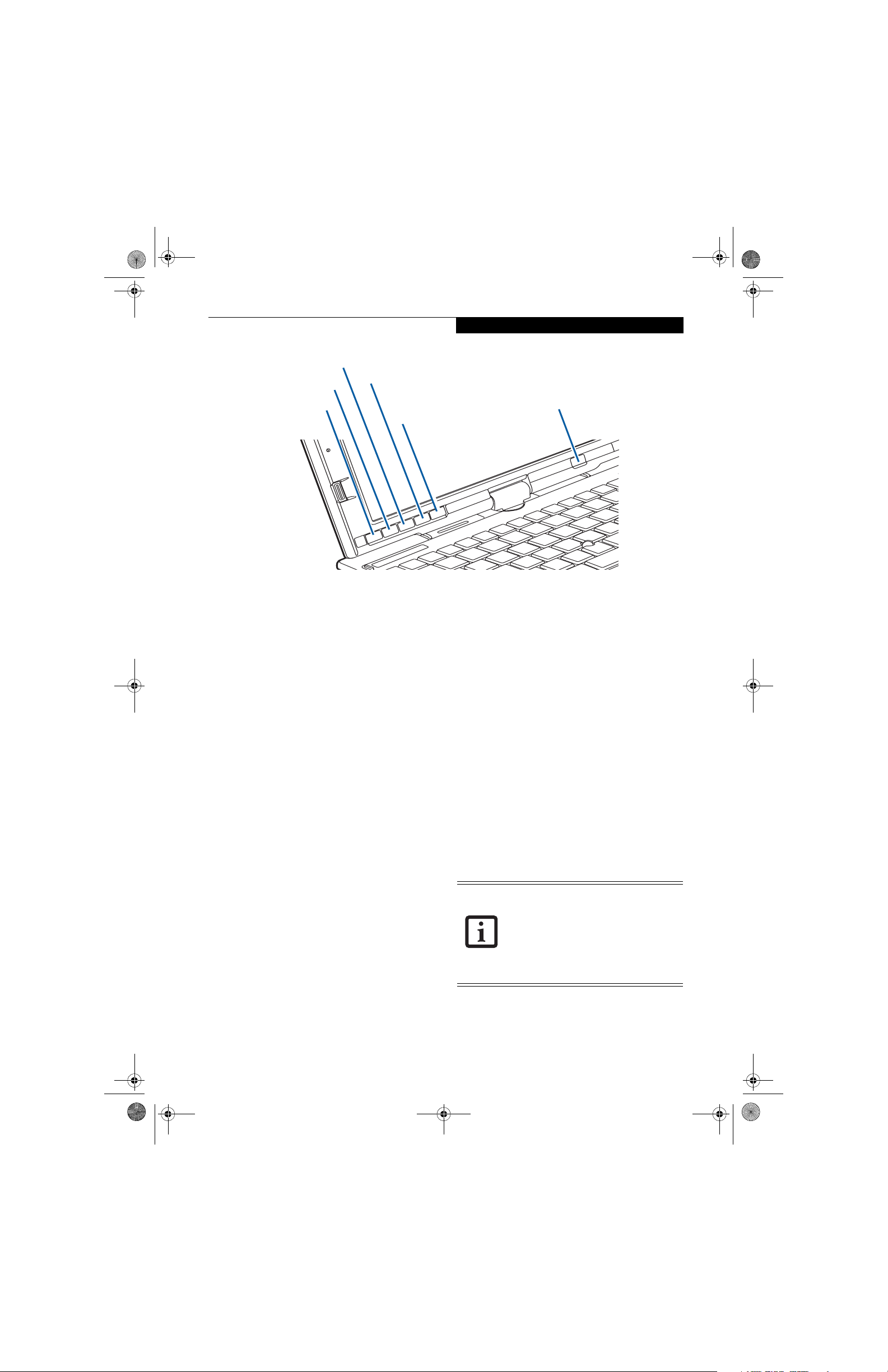
P Series.book Page 19 Monday, October 9, 2006 10:58 AM
Button 3/Screen Rotation
Button 2/Application B/
Page Up
Button 1/Application A/
Page Down
Figure 2-17. LifeBook P1600 Series notebook application buttons
Button 4/Function Button
Enter Button/Ctl-Alt-Del
Getting to Know Your LifeBook
Backlight/Application C Button
LifeBook Security/
Application Panel
A unique feature of your LifeBook notebook is the Security/Application Panel that allows you to secure your
notebook from unauthorized use. The Security/Application Panel also allows you to launch applications with the
touch of a button when your system is on.
If the security system is activated, upon starting your
notebook or resuming from Standby mode the security
system requires you to enter a password code using the
buttons on the Security/Application Panel. After entering
a correct password, your notebook resumes system
operation. (Figure 2-17)
SETTING UP YOUR
LIFEBOOK SECURITY PANEL
When you receive your LifeBook notebook, the security
panel application is pre-installed without any passwords. The following sections provide detailed information on your security panel, how to set, change or
remove passwords.
Numbered Buttons
Use these buttons to enter your password.
Enter Button
After entering the button strokes, push this button to
enter the password into the LifeBook notebook.
LifeBook notebooks in a group environment should not
use a common password. A password consists of one to
five button strokes plus the enter button. A valid stroke
consists of pushing one or up to four buttons simultaneously. The following are valid button strokes:
■
Pushing [4] by itself
■
Pushing [2] and [3] at the same time
■
Pushing [1], [2], and [4] at the same time
■
Pushing [1], [2], [3], and [4] at the same time
The following are valid passwords. The numbers
within braces ({ }) are button strokes using more
than one button.
■
{[2]+[3]}, [1], [enter]
■
[4], [enter]
■
{[1]+[3]}, {[2]+[3]+[4]}, [1], [4], [2], [enter]
Setting Passwords
When shipped from the factory, no passwords are set.
You have a choice of having no password or setting a
supervisor and user password. You must set the supervisor password before the user password.
■
The purpose of supervisor password is
to be able to bypass the user password
in case the user password is forgotten.
The supervisor password alone will not
lock the system.
■
You have to set both the supervisor
and user passwords for the security
panel to work.
PASSWORDS
The user and supervisor password may be set on this
notebook. A supervisor password is typically the same
for all LifeBook notebooks in a working group, office, or
company to allow for system management. Individual
Setting Supervisor Password
You must have set a supervisor password before setting
any user passwords. The supervisor password can bypass
the user password.
19
Page 28

P Series.book Page 20 Monday, October 9, 2006 10:58 AM
LifeBook P1600 Series Notebook
1. Go to the Start menu.
2. Click on Run.
3. Type in:
C:\Program Files\Fujitsu\
Security Panel Application\
Supervisor\FJSECS.EXE,
then press [Enter]
4. Follow the on-screen instructions to set the
Supervisor password.
Setting User Password
1 Go to the Start menu.
2. Click on Programs.
3. Click on Security Panel Application and
Set User Password.
4. Follow the on-screen instructions to set the
user password.
You may change or remove the supervisor
or user password by repeating the steps
defined above.
OPERATING YOUR LIFEBOOK SECURITY/
APPLICATION PANEL
The security lock feature is in effect both when the system
resumes from Off or Standby state. You always need to
push the Suspend /Resume button to input the user password. Your system will not begin the boot sequence
without entering your supervisor/user password.
From Off State
1. Turn on your system.
2. When the Security Indicator flashes, enter the password and press Enter button.
For example, if the password is 22222,
Press Button Number 2 five times and press Enter
button.
The LifeBook notebook will boot to normal operation.
From Standby State
1. Press your Suspend/Resume button.
2. When the Security Indicator flashes, enter the password and press Enter button.
The notebook should resume normal operation.
Incorrect Password Entry
If an invalid supervisor or user password is entered three
times in succession, the system will “beep” for about one
minute. If a valid password is entered within a minute
(while system beeps), the beeping will stop and the notebook will resume normal operation. If no or an invalid
password is entered while the system beeps, the system
will return to its previous locked state (standby or off)
and the Security Indicator will go off. To reactivate the
notebook after a password failure, you must press the
Suspend/Resume button, then enter a correct password.
Remember the user password you
specified on the Security Panel Application.
If you forget the password you will not be
able to use your computer. The supervisor
password can override the user password.
PRECAUTIONS
Opening and Closing the Cover
Closing the cover automatically places the notebook into
Standby mode. Opening the cover does not automatically place the notebook into normal operation. Instead,
you must enter the proper security password after
pushing the Suspend/Resume button.
Low Battery Operations
If your LifeBook notebook has low battery, pushing the
suspend/resume button only turns on the Security Indicator. Your notebook does not unlock, the Security Indicator turns off after one minute. To resume normal
operation, first attach a power supply to the notebook.
Then you may unlock the notebook.
UNINSTALLING THE SECURITY
PANEL APPLICATION
You have two options when uninstalling the security
panel application:
■
Uninstall the security panel application software.
This will disable all security feature.
■
Uninstall the security panel application with password
still active. This will not allow any changes to the
password.
Uninstalling the Security Panel
Application Software
Remove passwords when User wants no password
protection whatsoever and doesn’t want to give anybody
the utility to set a password on their computer. In this
case, if passwords (supervisor, user, or both) are set, the
passwords must first be cleared before
application. To clear passwords, follow same procedure
in setting the passwords, except this time, check the
“Remove Supervisor (and/or) User Password” box, as
appropriate. Click [Next]. Enter the password. When
asked to confirm that you want to remove the password,
click [OK], then click [Finish].
removing the
20
Page 29
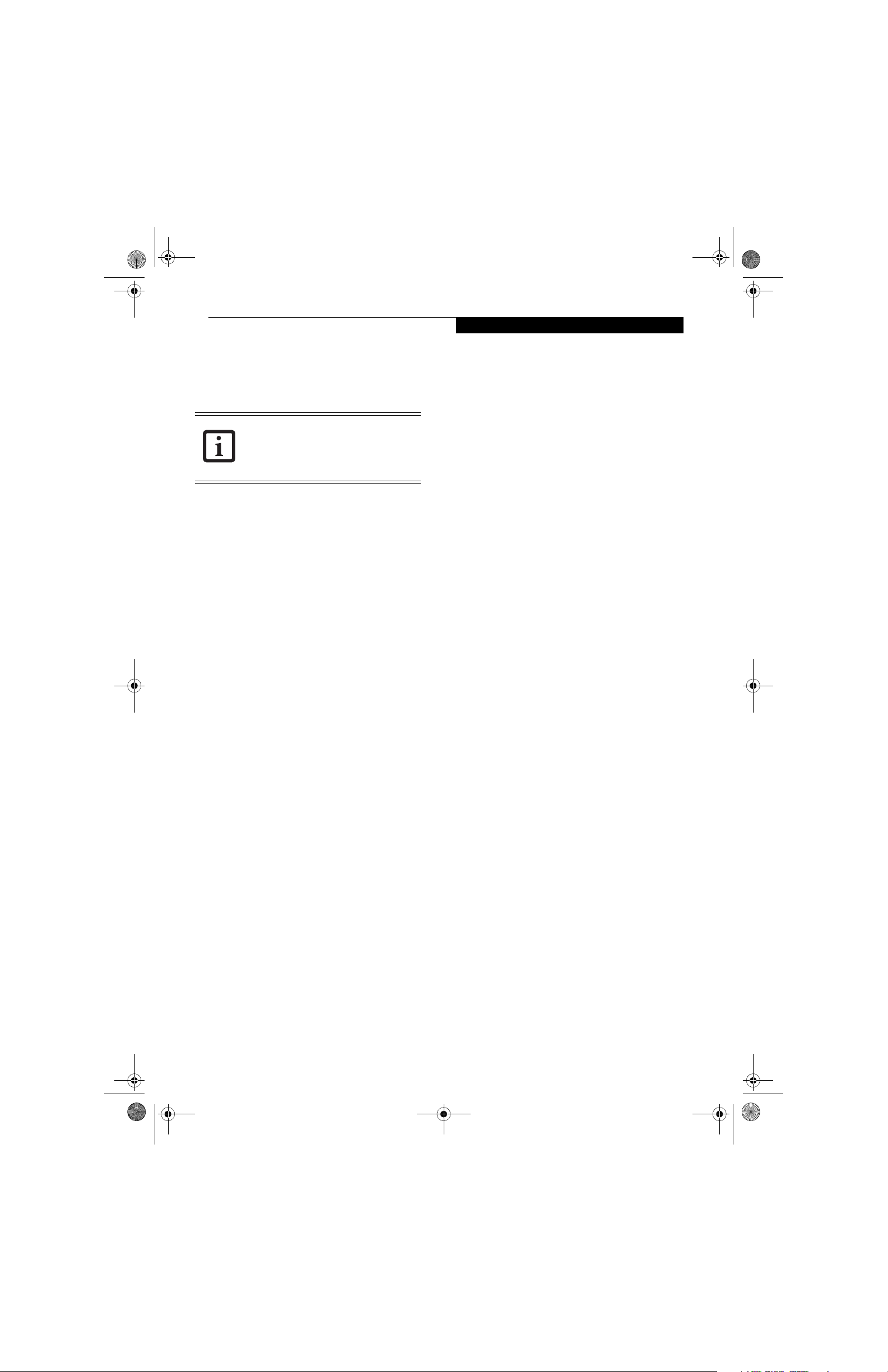
P Series.book Page 21 Monday, October 9, 2006 10:58 AM
Getting to Know Your LifeBook
Removing Security Panel Application with
Passwords Still Active
Using this feature will not allow any changes to
the password.
Removing the applications does not
remove the password. It simply removes
the utility to change/add/remove
passwords. To change your password you
must reinstall the application.
User :
1. Go to Start Menu, Click on Control Panel.
2. Open Add/Remove Programs Properties in the
Control Panel.
3. Select the Security Panel Application in the list, and
click Add/Remove.
4. When the Confirm File Deletion box appears,
click Ye s .
Supervisor:
1. Go to Start Menu, Click on Control Panel.
2. Open Add/Remove Programs Properties in the
Control Panel.
3. Select the Security Panel Application for
Supervisor in the list, and click Add/Remove.
4. When the Confirm File Deletion box appears,
click Ye s .
Reinstalling the Security/Application Panel
To reinstall supervisor or user security application, you
will need your Drivers and Applications CD. The
Utilities\Security Application Panel folder contains two
separate folders: Supervisor and User. The setup files for
supervisor and user security applications are contained
in those folders.
1. Go to the Utilities\Security Application
Panel\Supervisor folder on the CD and double-click
the setups.exe file. The Installing Security Panel
Application window will appear. Follow the instructions on the screen.
2. Go to the Utilities\Security Application Panel\User
folder on the CD and double-click the setup.exe file.
The Installing Security Panel Application window
will appear. Follow the instructions on the screen.
Supervisor and user passwords can be set via Windows
software using the FJSECS.exe and FJSECU.exe files,
respectively. FJSECU.exe for the user password cannot
run without first setting a supervisor password. You
need to run FJSECS.exe first to set the supervisor password. Follow instructions under Setting Passwords on
page 19.
If you forget both passwords, please contact Fujitsu
Computer Systems Service and Support at 1-8008FUJITSU (1-800-838-5487). Fujitsu Computer Systems
Corporation charges a service fee for unlocking a password restricted LifeBook notebook. When calling please
have a valid credit card and provide proof of ownership.
You will then be given instructions on where to ship
your notebook.
USING THE LIFEBOOK APPLICATION PANEL
Five application buttons are located on the bottom lefthand side of the display and when it is configured to be
used as a notebook. (Figure 2-17) One additional button
is located on the right-hand side of the displayadjacent
to the battery indicator.
All six of the buttons have primary functions. Five of the
buttons have secondary functions when used as application buttons. The secondary functions are activated by
pressing the Function (Fn) button while pressing the
application button. See Table 2-2 for specific functions.
The secondary functions of the Application A and B
buttons can be changed to launch any application. See
“Changing Button Functions” on page 23.
Page Down / Application A Button
When you press the Page Down button when the system
is running, each press of the button will scroll the screen
down one frame. This allows you to navigate quickly
through large documents.
When you press the Fn button while you press then
release the Page Down/Application A button, you will
automatically start whichever program is assigned to the
button. The default application for this button is Calculator.
See “Changing Button Functions” on page 23 to select a
different application for this button.
Page Up / Application B Button
When you press the Page Up button when the system is
running, each press of the button will scroll the screen
up one frame. This allows you to navigate quickly
through large documents.
When you press the Fn button while you press then
release the Page Up/Application A button, you will automatically start whichever program is assigned to the
button. The default application for this button is
WordPad (Windows XP Professional) or MS Journal
(Windows XP Tablet PC Edition).
See “Changing Button Functions” on page 23. to select a
different application for this button.
21
Page 30
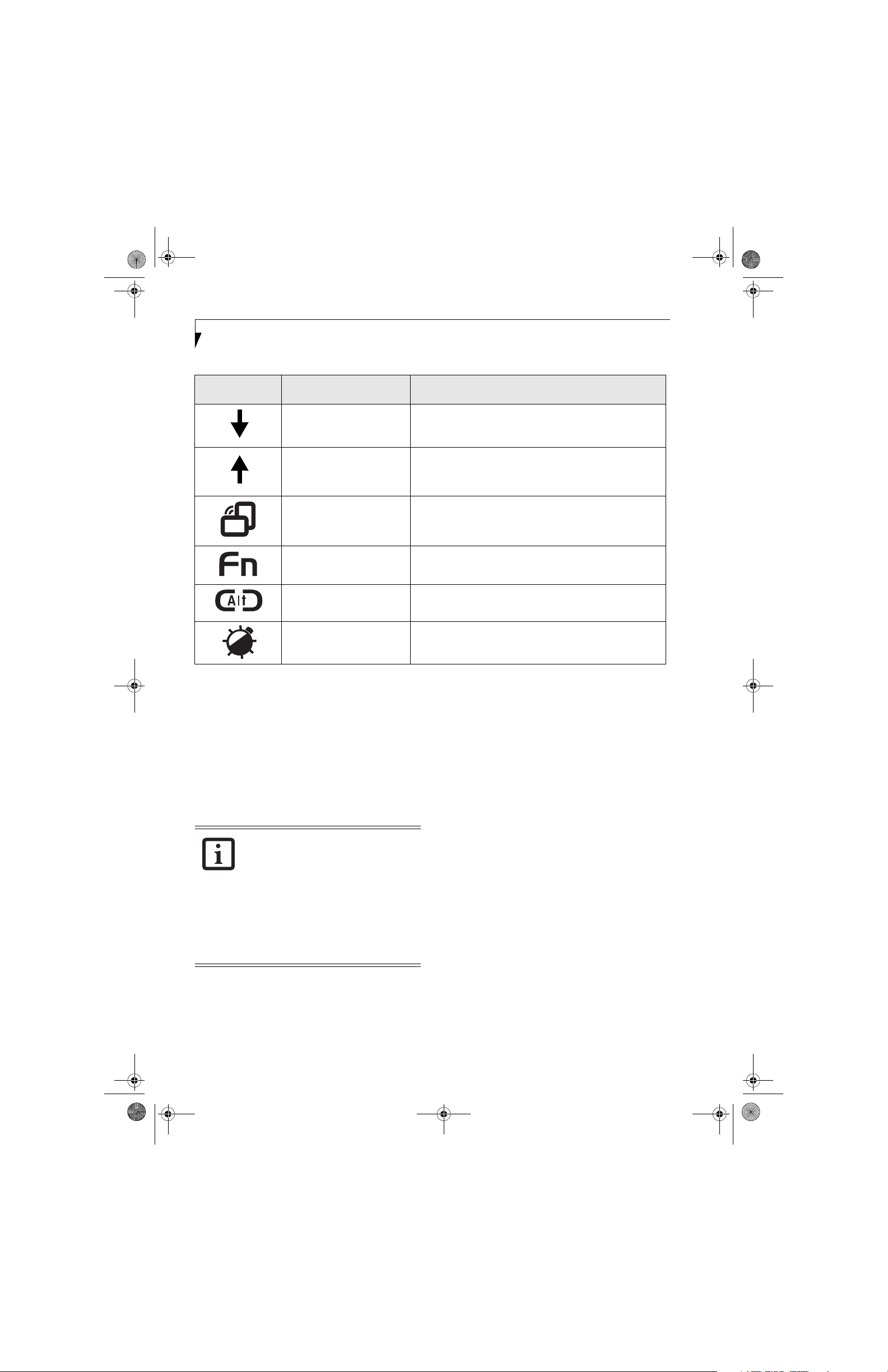
P Series.book Page 22 Monday, October 9, 2006 10:58 AM
LifeBook P1600 Series Notebook
Button Icon Primary Function
Page Down
Page Up
Screen Rotation VGA-Out
Secondary Function
Selection
Ctl+Alt+Del Button None
Backight On/Off
Table 2-2. Application Button Functions
Screen Rotation / VGA-Out Button
The screen rotation feature would normally be used only
when the system is configured as a tablet. When you
would like to use the tablet as an eBook, for example,
you would use the portrait orientation; when accessing
spreadsheets or using the system as a notebook, you
would more typically use landscape orientation.
When the system is changed to tablet configuration, the
orientation automatically changes to portrait mode by
default.
The screen orientation default can be
changed, first use the Screen Rotation
button to select the desired orientation,
then go to the Control Panel and doubleclicking on the Fujitsu Display Control icon
(Windows XP Pro) or Fujitsu Tablet Controls
icon (Windows XP Tablet PC Edition) and
click the [Save Current Profile] button. Note
that the default orientations must be
configured separately for Docked and
Undocked modes.
When you press the Screen Rotation / VGA-Out button,
the system screen orientation changes from portrait
(vertical) to landscape (horizontal) or from landscape to
portrait.
Secondary Function
(Fn + Button)
User-defined Application A
Default = Calculator
User-Defined Application B
Windows XP Professional Default = WordPad
Windows XP Tablet PC Edition Default = MS Journal
Fujitsu Menu Utility
User-Defined Application C
No Default assigned
Function / Fujitsu Menu Utility Button
The Function button works in conjunction with the
other application buttons to provide additional functionality for the buttons. Refer to specific details above.
Pressing the Fn button twice in succession causes the
Fujitsu Menu Utility to appear on your screen, allowing
you to modify certain system settings.
Ctl+Alt+Del Button
Pressing and holding the Ctl-Alt-Del button for up to
750 milliseconds launches the Logon screen or the
Windows Task Manager (if the system hasn’t yet been
configured).
Backlight On-Off / Application C Button
When you press the Backlight On-Off button when the
system is running, each press of the button will toggle
the backlight on and off. This is designed as a power
saving feature for use when the backlight is not required.
When you press the Fn button while you press then
release the Backlight On-Off/Application C button, you
will automatically start whichever program is assigned to
the button. There is no assigned default application for
this button.
See “Changing Button Functions” on page 23. to select a
different application for this button.
22
Page 31
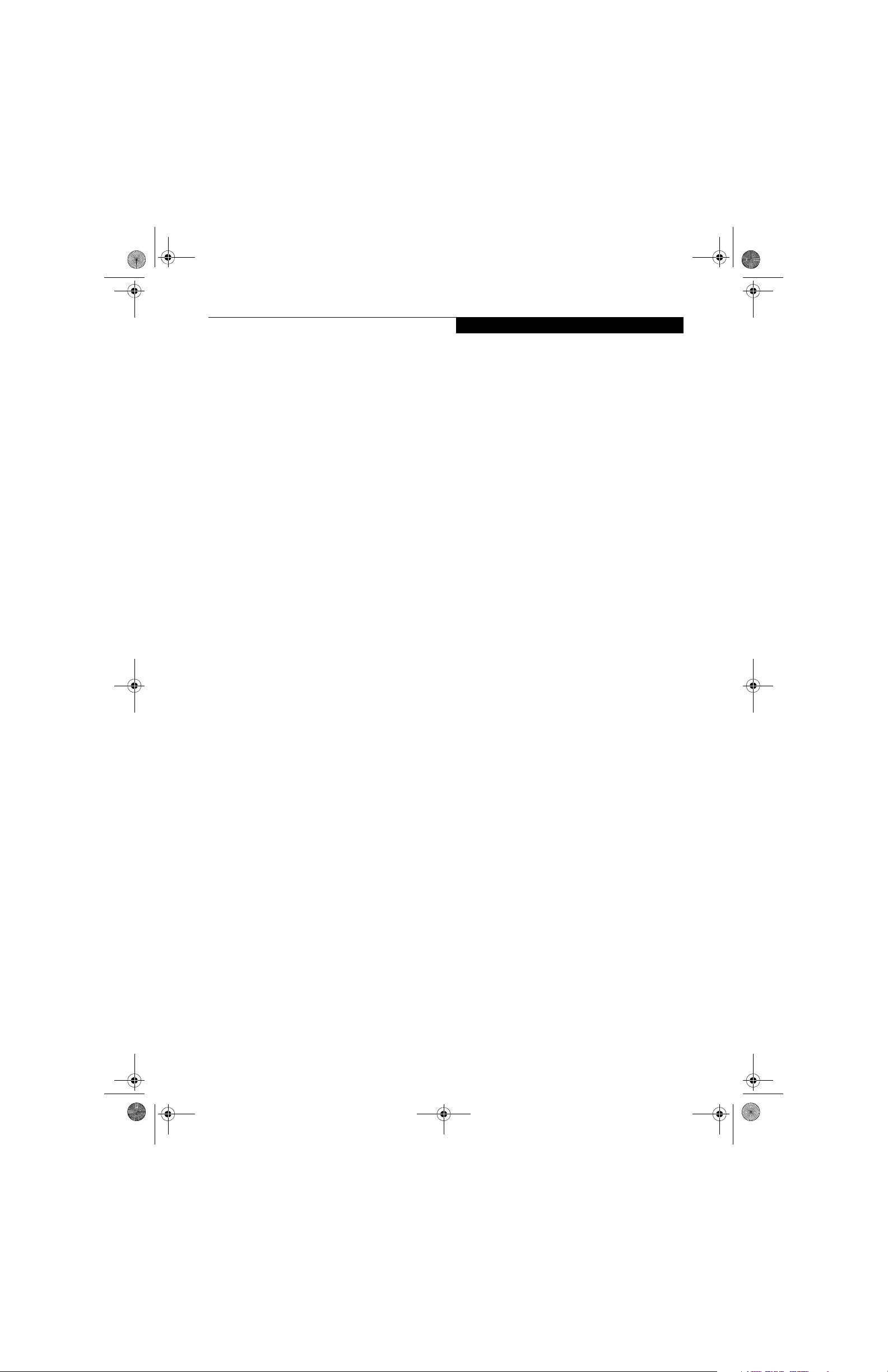
P Series.book Page 23 Monday, October 9, 2006 10:58 AM
CHANGING BUTTON FUNCTIONS
The Application A, B, and C buttons can be changed to
launch a program or perform an action you select. By
default, the Application A button launches the Calculator and the Application B button launches WordPad
(Windows XP Professional) or MS Journal (Windows
XP Tablet PC Edition). The Application C button does
not have an application assigned as a default, but one
can be assigned as noted below.
To launch different applications or cause the Application A, B, or C buttons to perform a specific action:
Windows XP Professional:
1. Double-click on the Tablet Button Settings icon in
the Control Panel.
2. Select the button you would like to change from the
list.
3. Click [Change] and open the drop down list in the
Action: field.
4. Select the action you would like the button to
perform. If you want to launch a program, click on
Launch an Application then browse to the location
of the program.
5. Click [OK], then click [OK] again. The buttons will
now perform the actions you have assigned to them.
Windows XP Tablet PC Edition:
1. Double-click on the Tablet and Pen Settings icon in
the Control Panel.
2. Select the Tablet Buttons tab.
3. Select the button you would like to change from the
list.
4. Click [Change] and open the drop down list in the
Action: field.
5. Select the action you would like the button to
perform. If you want to launch a program, click on
Launch an Application then browse to the location
of the program.
6. Click [OK], then click [OK] again. The buttons will
now perform the actions you have assigned to them.
Getting to Know Your LifeBook
23
Page 32

P Series.book Page 24 Monday, October 9, 2006 10:58 AM
LifeBook P1600 Series Notebook
Cursor Control
Left Button
Scroll Button
Right Button
Figure 2-18. Touchpad pointing device
Quick Point Pointing
Device/Touch Screen
The Quick Point is built into your LifeBook notebook. It
is used to control the movement of the cursor to select
items on your display panel. The Quick Point is
composed of a cursor control at the center of the
keyboard and three buttons on the palm rest of your
computer. The cursor control works the same way a
mouse ball does, and moves the cursor around the
display. It only requires light pressure with the tip of
your finger, and the more pressure you use, the faster the
cursor will move. The left button functions the same as a
left mouse button while the right button has the same
function as a right mouse button. When used with the
cursor control, the middle button allows you to scroll up
and down a screen. The actual functionality of the
buttons may vary depending on the application that is
being used. (Figure 2-19)
CLICKING
Clicking means pushing and releasing a button. To leftclick, move the cursor to the item you wish to select,
press the left button once, and then immediately release
it. (Figure 2-19) To right-click, move the cursor to the
item you wish to select, press the bottom button once,
and then immediately release it.
DOUBLE-CLICKING
Double-clicking means pushing and releasing the left
button twice in rapid succession. This procedure does
not function with the right button. To double-click,
move the cursor to the item you wish to select, press and
release the left button twice. (Figure 2-20)
Figure 2-20 Double-clicking
■
If the interval between clicks is too long,
the double-click will not be executed.
■
Parameters for the Quick Point can be
adjusted from the Mouse dialog box
located in the Windows Control Panel.
DRAGGING
Dragging means pressing and holding the left button,
while moving the cursor. To drag, move the cursor to the
item you wish to move. Press and hold the left button
while moving the item to its new location and then
release it. (Figure 2-21)
Figure 2-19 Clicking
24
Page 33

P Series.book Page 25 Monday, October 9, 2006 10:58 AM
Getting to Know Your LifeBook
To avoid potential scratching and damage,
never use anything but the included stylus
or your finger with the Touch Screen.
To purchase additional or replacement
styluses, visit Fujitsu’s accessories website
at: www.shopfujitsu.com.
Figure 2-21 Dragging
QUICK POINT CONTROL ADJUSTMENT
The Windows Control Panel allows you to customize
your Quick Point with selections made from within the
Mouse Properties dialog box. There are three aspects of
Quick Point operation, which you can adjust:
■
Buttons: This tab lets you set up the buttons for right
or left handed operation, in addition to setting up the
time interval allowed between clicks in double-clicking.
■
Pointers: This tab lets you set up the scheme for
the cursor depending on its functionality.
■
Pointer Options: This tab lets you set up a relation
between the speed of your finger motion and the speed
of the cursor. It also allows you to enable a Pointer
Trail for the cursor arrow.
TOUCH SCREEN
The integrated Touch Screen allows you to use either the
included stylus or your fingertip, as a pointing device.
Do not use excessive force when tapping
or writing on the screen with the stylus or
your finger. Excessive force could result in
damage to the LCD and/or Touch Screen.
Clicking
To left-click, touch the object you wish to select and then
lift the stylus tip immediately. You also have the option
to perform the left-click operation by tapping lightly
with your finger on the Touch Screen once. (Figure 2-23)
Right-Clicking
Windows XP Professional:
To right-click, go to Start -> Control Panel -> Touch
Panel. From the Right Button Simulation tab you can
specify a right button tool by using the selected button
prior to the desired right mouse click.
Windows XP Tablet PC Edition:
Right-click can be accomplished by holding the pen
down until a circular icon appears. To change the
settings for the right-click feature, go to Start -> Control
Panel -> Tablet and Pen Settings. In the Pen Options tab,
select “Press and Hold” then click the [Settings] button.
You can use the stylus to click, double-click, drag items
and icons, or to draw like a pen or pencil in applications
that support this behavior, such as drawing or painting
programs. See the documentation that came with your
application for details. (Figure 2-22)
Figure 2-22 Using the Stylus with the Touch Screen
Figure 2-23 Clicking the Touch Screen
Double-Clicking
To double-click, touch the item twice, and then immediately remove the stylus tip. You also have the option to
perform the double-click operation by tapping your
finger twice lightly on the Touch Screen. (Figure 2-24)
Figure 2-24 Double-clicking the Touch Screen
25
Page 34

P Series.book Page 26 Monday, October 9, 2006 10:58 AM
LifeBook P1600 Series Notebook
Dragging
Dragging means moving an item with the stylus by
touching the screen, moving and then lifting the stylus.
To drag, touch the Touch Screen with your stylus on the
item you wish to move. While continuing to touch the
screen with the stylus, drag the item to its new location
by moving the stylus across the screen, and then lifting
the stylus to release it. Dragging can also be done using
your fingertip. (Figure 2-25)
Figure 2-25 Dragging on the Touch Screen
Calibrating the Touch Screen
In order to ensure accurate tracking between the stylus
and cursor, you must run the Touch Screen Calibration
Utility before you use the Touch Screen for the first time,
or after you change the display resolution and/or orientation.
Do not use excessive force when tapping
on the screen during calibration. Use of
excessive force could result in damage to
the LCD and/or touch panel.
When using the stylus to calibrate the
screen, be sure to avoid touching the
screen with your fingers; doing so could
result in faulty calibration.
5. Using the stylus, firmly touch the screen directly on
the (+) symbol. Lift the stylus from the screen and
the target will move to a different location on the
screen.
6. Repeat step 4 until you have selected all of the (+)
symbols.
7. Once you have selected all the symbols, press the
[Update] button (Windows XP Professional) or the
[OK] button (Windows XP Tablet PC Edition).
8. Touch the stylus to various points on the screen to
verify that the screen is correctly calibrated. If you
are not satisfied with the screen’s calibration, press
the [Calibrate Now] (or [Calibrate]) button to begin
again.
To run the calibration utility:
1. Go to Start -> Control Panel. If you are not in
Classic View, select “Switch to Classic View” in the
left panel.
2. Windows XP Professional: Double-click the Touch
Panel icon and select the Calibration tab.
Windows XP Tablet PC Edition: Double-click the
Tablet and Pen Settings icon and select the Settings
tab.
3. Windows XP Professional: Press the [Calibrate Now]
button.
Windows XP Tablet PC Edition: Click the [Calibrate]
button.
4. Adjust the display of your notebook to a comfortable
angle and find the (+) symbol in the upper-left
corner of the display.
26
Page 35

P Series.book Page 27 Monday, October 9, 2006 10:58 AM
Volume Control
Your Fujitsu LifeBook notebook has multiple volume
controls which interact with each other.
Any software that contains audio files will
also contain a volume control of its own. If
you install an external audio device that has
an independent volume control, the
hardware volume control and the software
volume control will interact with each other.
It should be noted that if you set your
software volume to Off, you will override
the external volume control setting.
CONTROLLING THE VOLUME
The volume can be controlled in several different ways:
■
Volume can be set from within the Volume Control in
the Notification Area at the boittom right of your
screen.
■
Volume can be controlled with the [F8] and [F9] functions keys. Pressing [F8] repeatedly while holding [Fn]
will decrease the volume of your notebook. Pressing
[F9] repeatedly while holding [Fn] will increase the
volume of your notebook.
■
Volume can be controlled by many volume controls
that are set within individual applications.
■
Certain external audio devices you might connect to
your system may have hardware volume controls.
■
Each source discussed above puts an upper limit on
the volume level that must then be followed by the
other sources.
We recommend that you experiment with the various
volume controls to discover the optimal sound level.
Getting to Know Your LifeBook
27
Page 36

P Series.book Page 28 Monday, October 9, 2006 10:58 AM
LifeBook P1600 Series Notebook
28
Page 37

P Series.book Page 29 Monday, October 9, 2006 10:58 AM
3
Using Your LifeBook
29
Page 38

P Series.book Page 30 Monday, October 9, 2006 10:58 AM
LifeBook P1600 Series Notebook
30
Page 39

P Series.book Page 31 Monday, October 9, 2006 10:58 AM
AC Adapter
AC Cable
Getting Started
DC Power Plug
DC Output Cable
Figure 3-1. Connecting the AC Adapter
Power Sources
Your LifeBook P1600 Series notebook has three possible
power sources: a primary Lithium ion battery, an AC
adapter or an optional Auto/Airline adapter.
CONNECTING THE POWER ADAPTERS
The AC adapter or optional Auto/Airline adapter
provides power for operating your system and charging
the battery.
Connecting the AC Adapter
1. Plug the DC output cable into the DC power jack
of your notebook.
2. Plug the AC adapter into an AC electrical outlet.
(Figure 3-1)
Connecting the Optional Auto/Airline Adapter
1. Plug the DC output cable into the DC power jack
on your notebook.
2. Plug the Auto/Airline adapter into the cigarette
lighter of an automobile with the ignition key in
the On or Accessories position.
OR
3. Plug the Auto/Airline adapter into the DC power
jack on an airplane seat.
Switching from AC Adapter Power or the
Auto/Airline Adapter to Battery Power
1. Be sure that you have a charged battery installed.
2. Remove the AC adapter or the Auto/Airline adapter.
The Lithium ion battery is not charged
upon purchase. Initially, you will need to
connect either the AC adapter or the
Auto/Airline adapter to use your system.
31
Page 40

P Series.book Page 32 Monday, October 9, 2006 10:58 AM
LifeBook P1600 Series Notebook
Starting Your LifeBook
POWER ON
The Suspend/Resume button is used to turn on your
LifeBook P1600 Series notebook from its off state. Once
you have connected your AC adapter or charged the
internal Lithium ion battery, you can power on your
notebook. (See figure 2-4 on page 9 for location)
When you turn on your notebook, be sure
you have a power source. This means that
a battery is installed and charged, or that a
power adapter is connected and has
power.
Slide the Power/Suspend/Resume button to the right to
start your system. When you are done working you can
either leave your system in Standby mode, (See “Standby
Mode” on page 34), or you can turn it off. See “Power
Off” on page 36
.
When the system display is closed, the
Suspend/Resume button is disabled. This
feature prevents the system from being
accidentally powered up when not in use.
When you Power On your system, it will perform a
Power On Self Test (POST) to check the internal parts
and configuration for correct functionality. If a fault is
found, your system will emit an audio warning and/or
an error message will be displayed. See “Power On Self
Test Messages” on page 58 Depending on the nature of
the problem, you may be able to continue by starting the
operating system or by entering the BIOS setup utility
and revising the settings.
.
During booting, your system is performing a standard
boot sequence including a Power On Self Test (POST).
When the boot sequence is completed without a failure
and without a request for the BIOS Setup Utility, the
system displays the operating system’s opening screen.
The boot sequence is executed when:
■
You turn on the power to your notebook.
■
You restart your notebook from the Windows Shut
Down dialog box.
■
The software initiates a system restart (e.g., when you
install a new application).
BIOS SETUP UTILITY
The BIOS Setup Utility is a program that sets up the
operating environment for your notebook. Your BIOS is
set at the factory for normal operating conditions, therefore there is no need to set or change the BIOS’ environment to operate your system.
The BIOS Setup Utility configures:
■
Device control feature parameters, such as changing
I/O addresses and boot devices.
■
System Data Security feature parameters, such
as passwords.
Entering the BIOS Setup Utility
To enter the BIOS Setup Utility do the following:
1. Turn on or restart your notebook.
2. Press any key or click your mouse once the Fujitsu
logo appears on the screen. This will open the main
menu of the BIOS Setup Utility with the current
settings displayed.
3. Press the [RIGHT ARROW] or [LEFT ARROW] key
to scroll through the other setup menus to review or
alter the current settings.
After satisfactory completion of the Power On Self Test
(POST), your notebook will load your operating system
Never turn off your notebook during the
Power On Self Test (POST) or it will cause
an error message to be displayed when
you turn your system on the next time.
See
“Power On Self Test Messages” on page 58
BOOT SEQUENCE
The procedure for starting-up your notebook is termed
the Bootup sequence and involves your system’s BIOS.
When your notebook is first turned on, the main system
memory is empty, and it needs to find instructions to
start up your notebook. This information is in the BIOS
program. Each time you power up or restart your
system, it goes through a boot sequence which displays a
Fujitsu logo until your operating system is loaded.
32
BIOS Guide
.
A guide to your system’s BIOS is available online. Please
visit our service and support website at http://
www.computers.us.fujitsu.com/support. Once there,
select LifeBook BIOS Guides from the pull-down menu
for your notebook series. If you are unsure of your
system’s BIOS number, refer to your packing slip.
If your data security settings require it, you
may be asked for a password before the
BIOS main menu will appear.
Page 41

P Series.book Page 33 Monday, October 9, 2006 10:58 AM
Getting Started
BOOTING THE SYSTEM
We strongly recommend that you not attach any
external devices until you have gone through the initial
power on sequence.
When you turn on your LifeBook notebook for the first
time, it will display a Fujitsu logo on the screen. If you
do nothing the system will load the operating system,
and then the Windows Welcome will begin.
Registering Windows with Microsoft
In order to ensure that you receive the most benefit from
the Windows operating system, it should be registered
the first time you use it.
After you receive the Windows Welcome screen, you will
be prompted to enter registration information in the
following order.
First of all, you will need to read and accept the End
User License Agreements (EULAs). After accepting the
EULAs, you will be asked if you want to enable the Automatic Updates feature. Acceptance of this feature is
recommended because it allows your system to be
updated automatically whenever an important change
becomes available for your notebook.
■
If you reject the terms of the license
agreement you will be asked to review
the license agreement for information
on returning Windows or to shut down
your LifeBook notebook.
■
You cannot use your LifeBook notebook
until you have accepted the License
Agreement. If you stop the process, your
system will return to the beginning of
the Windows Welcome Process, even if
you shut your system down and start it
up again.
REGISTERING YOUR NOTEBOOK
How do I register my notebook?
You can register your LifeBook by going to our website:
http://www.computers.us.fujitsu.com/support
You will need to be set up with an Internet Service
Provider (ISP) to register online.
ClickMe!
INSTALLING CLICK ME!
Before installing the Click Me! utility, be
sure to turn on your WLAN/Bluetooth
On/Off switch.
The first time you boot up your system, you will see an
icon called Click Me! in the Start menu. When you click
the Click Me! icon, your system will automatically install
Fujitsu-customized settings and applications. It is
important to run the utility to ensure all functions work
as intended.
Several additional windows will appear, prompting you
to enter a name and description for your computer, an
Administrator password, and a domain name. Read the
instructions on the screens carefully and fill in the information as directed.
You will then be automatically connected to the
Internet, if you have an appropriate connection available. If an automatic connection is not possible, you will
be advised on how to select and change an available
connection at a later date. You will then be asked if you
want to register with Microsoft. If you are not connected
to a phone line and plan to register at a later time, you
may click the Skip button.
Once you are connected to the Internet, you will be
asked if you wish to continue with the registration. If
you select Ye s you will then enter your name and
address, and email address if desired. Click Next to
complete registration.
33
Page 42
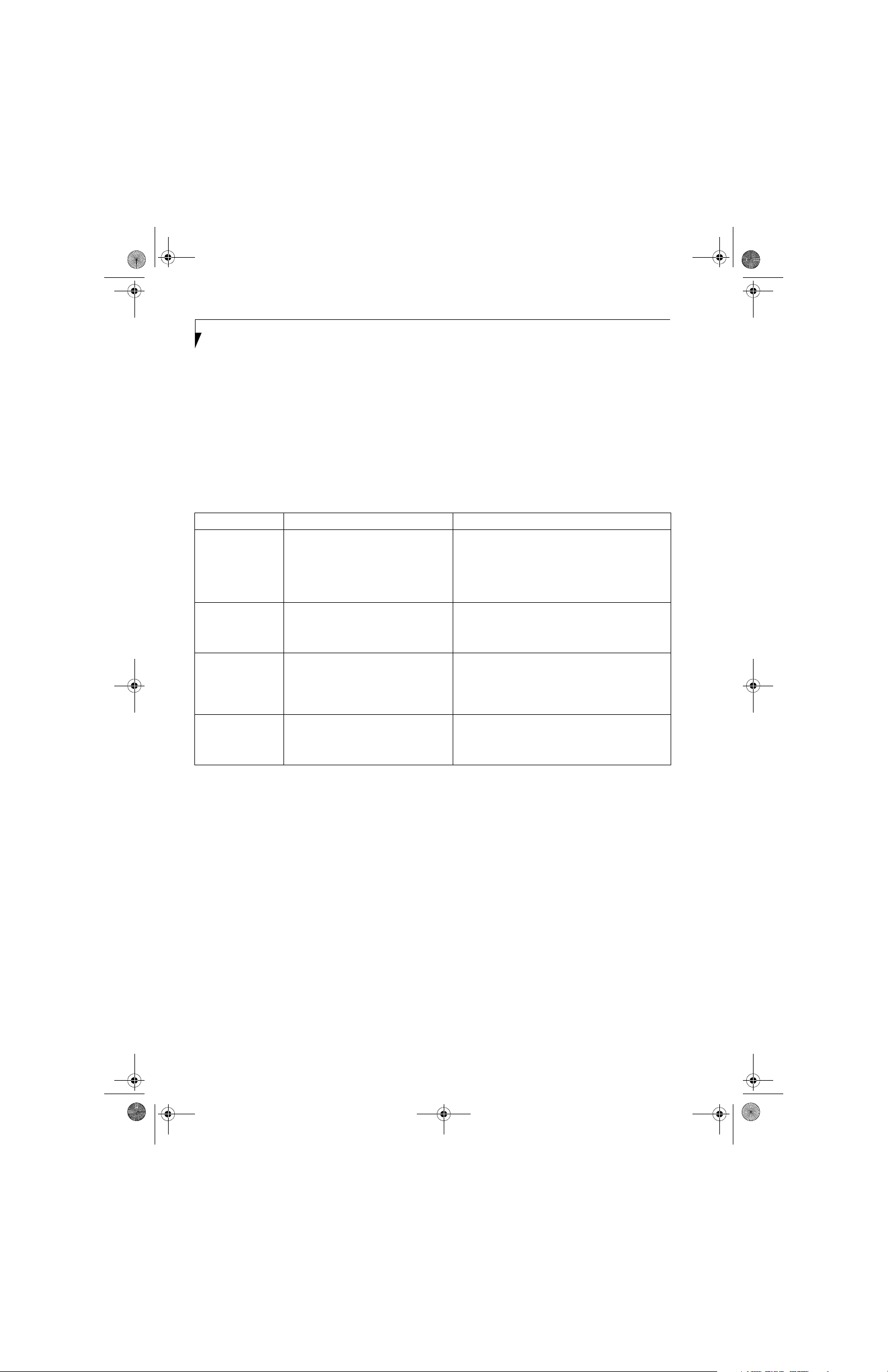
P Series.book Page 34 Monday, October 9, 2006 10:58 AM
LifeBook P1600 Series Notebook
Power Management
Your LifeBook P1600 Series notebook has many options
and features for conserving battery power. Some of these
features are automatic and need no user intervention,
such as those for the internal modem. However, others
depend on the parameters you set to best suit your operating conditions, such as those for the display brightness. Internal power management for your notebook
may be controlled from settings made in your operating
system, pre-bundled power management application, or
from settings made in BIOS setup utility.
Power Mode System Activity Events causing system to enter mode state
Fully On Mode System is running. CPU, system bus, and
Standby Mode
(Suspend-to-RAM)
Hibernation Mode
(Suspend-to-Disk)
Power Off System is fully powered off except for
all other interfaces operate at full speed.
Resume system logic remains powered
and RAM remains powered to maintain
active data. All other devices are turned
off.
Windows saves desktop state (including
open files and documents) to hard disk.
CPU stops. All other devices are turned
off.
logic components required for Suspend/
Resume button and real-time clock
operation.
Besides the options available for conserving battery
power, there are also some things that you can do to
prevent your system battery from running down as
quickly. For example, you can create an appropriate
power saving profile, put your system into Standby
mode when it is not performing an operation, and you
can limit the use of high power devices. As with all
mobile, battery powered computers, there is a trade-off
between performance and power savings.
■
From Standby mode: System operation resumed
(Suspend/Resume button pressed, resume on
modem ring, resume on time).
■
From Hibernation mode: Suspend/Resume button
pressed.
■
From Off mode: Suspend/Resume button pressed.
■
Standby timeout occurs.
■
Suspend request issued by software or by pressing
the Suspend/Resume button.
■
Low battery.
■
Suspend timeout occurs.
■
Clicking Start -> Shut Down -> Hibernate
(It may be necessary to Enable Hibernate Support
from Windows Power Options.)
■
Low battery condition
■
System shutdown.
■
Low battery condition
Table 3-1. System Power States
SUSPEND/RESUME BUTTON
When your notebook is active, the Suspend/Resume
button can be used to manually put your system into
Standby mode. Push the Suspend/Resume button to the
right when your notebook is active, but not actively
accessing anything, and immediately release the button.
You will hear two short beeps and your system will enter
Standby mode. (See figure 2-4 on page 9 for location).
If your notebook is suspended, pushing the Suspend/
Resume button will return your system to active operation. You can tell whether or not your system is in
Standby mode by looking at the Power indicator. See “”
on page 14. If the indicator is visible and not flashing,
your system is fully operational. If the indicator is both
visible and flashing, your system is in Standby mode. If
the indicator is not visible at all, the power is off or your
system is in Hibernate mode (See Hibernate Mode)
34
STANDBY MODE
Standby mode in Windows saves the contents of your
notebook’s system memory during periods of inactivity
by maintaining power to critical parts. This mode will
turn off the CPU, the display, the hard drive, and all of
the other internal components except those necessary to
maintain system memory and allow for restarting. Your
system can be put in Standby mode by:
■
Pressing the Suspend/Resume button when your
system is turned on.
■
Selecting Standby from the Windows Shut Down
menu.
■
Timing out from lack of activity.
■
Allowing the battery to reach the Dead Battery
Warning condition.
■
Closing the system cover.
Your notebook’s system memory typically stores the
file(s) on which you are working, open application(s)
information, and any other data required to support the
operation(s) in progress. When you resume operation
Page 43

P Series.book Page 35 Monday, October 9, 2006 10:58 AM
Getting Started
from Standby mode, your system will return to the point
where it left off. To resume operation, you must use the
Suspend/Resume button to resume operation, and there
must be an adequate power source available, or your
system will not resume
If you are running your notebook on
battery power, be aware that the battery
continues to discharge while your system
is in Standby mode, though not as fast as
when fully operational.
.
HIBERNATE MODE
The Hibernate mode saves the contents of your
notebook’s system memory to the hard drive as a part of
the Suspend/Resume mode. Your system is pre-configured to perform this function. The Hibernate mode can
also be configured through the system BIOS to run in
other ways depending on what you need to accomplish.
See “BIOS Setup Utility” on page 32.
■
Standby or Hibernate modes should not
be used with certain PC Cards. Check
your PC Card documentation for more
information.
■
Disabling the Suspend/Resume button
prevents it from being used to put your
notebook in Standby or Hibernate
mode. The resume function of the
button cannot be disabled.
■
If your notebook is actively accessing
information when you enter Standby or
Hibernate mode, changes to open files
are not lost. The files are left open and
memory is kept active during Standby
mode or the memory is transferred to
the hard drive during Hibernate mode.
■
When PC Cards or external devices are
in use, Save-to-Disk mode cannot return
to the exact state prior to suspension,
because all peripheral devices will be reinitialized when the system restarts.
■
The main advantage of using Hibernate
mode is that power is not required to
maintain your data. This is very important if you will be leaving your system in
a suspended state for a prolonged
period of time. The drawback of using
Hibernate mode is that it lengthens the
power down and power up sequences
and resets peripheral devices.
Using Hibernate Mode
Hibernate default setting is enabled for Windows XP.
To enable or disable the Hibernation feature follow these
easy steps:
1. From the Start menu, select Control Panel -> Power
Options.
2. Select the Hibernate tab and then select the box to
enable or disable this feature.
To use Hibernate mode with your system:
1. From the Start menu, select Control Panel -> Power
Options.
2. Select the Power Schemes tab and in the System
hibernates boxes, select the amount of time you
want to elapse until the system goes into hibernation
(when plugged in and when running on battery
power).
DISPLAY TIMEOUT
The Video Timeout is one of the power management
parameters. This feature saves power by turning off the
display if there is no keyboard or pointer activity for the
user selected timeout period. Any keyboard or pointer
activity will cause the display to restart automatically.
This feature is independent of the Suspend/Resume
button and can be enabled and disabled in Windows
Power Management.
HARD DISK TIMEOUT
The Hard Disk Timeout is another one of the power
management parameters. This feature saves power by
turning off the hard drive if there is no hard drive
activity for the user selected timeout period. Any
attempt to access the hard drive will cause it to restart
automatically. This feature is independent of the
Suspend/Resume button and can be enabled and
disabled in Windows.
WINDOWS POWER MANAGEMENT
The Power Options icon located in the Windows
Control Panel allows you to configure some of the power
management settings. For example, you can use the
Power Options to set the timeout values for turning off
the display and hard disks whether you are running the
notebook on battery power or one of the adapters.
RESTARTING THE SYSTEM
If your system is on and you need to restart it, be sure
that you use the following procedure.
1. Click the Start button, and then click Tur n O f f
Computer.
2. Select the Restart button from within the Turn Off
Computer window.
35
Page 44

P Series.book Page 36 Monday, October 9, 2006 10:58 AM
LifeBook P1600 Series Notebook
Turning off your system without exiting
Windows or turning on your system within
10 seconds of the system being shut off
may cause an error when you start the
next time.
POWER OFF
Before turning off the power by choosing Turn Off
Computer from the Windows Start menu, check that the
Hard Drive access indicator is off. (See Figure 2-9 on page
14) If you turn off the power while accessing a disk there
is a risk of data loss. To ensure that your notebook shuts
down without error, use the Windows shut down procedure.
Using the correct procedure to shut down from
Windows allows your notebook to complete its operations and turn off power in the proper sequence to avoid
errors. The proper sequence is:
1. Click the Start button, and then click Turn Off
Computer.
2. Select the Tur n Of f option from within the window.
If you are going to store your notebook for a month or
more, see the Care and Maintenance section.
36
Page 45

P Series.book Page 37 Monday, October 9, 2006 10:58 AM
4
User-Installable
Features
37
Page 46

P Series.book Page 38 Monday, October 9, 2006 10:58 AM
LifeBook P1600 Series Notebook
38
Page 47
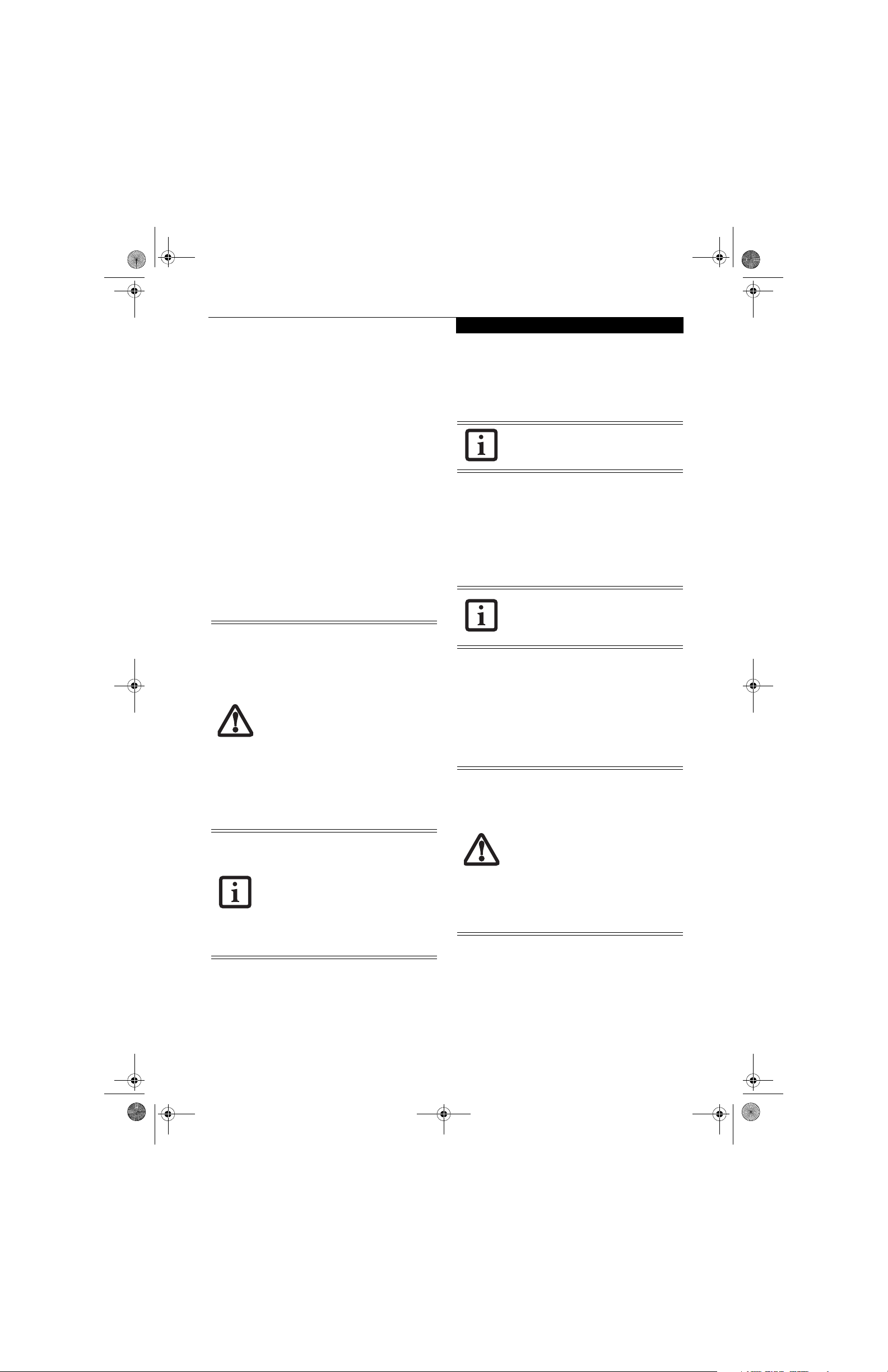
P Series.book Page 39 Monday, October 9, 2006 10:58 AM
User-Installable Features
Lithium ion Battery
Your LifeBook P1600 Series notebook has a Lithium ion
battery that provides power for operating your notebook when no external power source is available. The
battery is durable and long lasting, but should not be
exposed to extreme temperatures, high voltages, chemicals or other hazards.
The Lithium ion battery operating time may become
shorter if it is used under the following conditions:
■
When used at temperatures lower than 41° F (5° C) or
higher than 95° F (35° C). Extreme temperatures not
only reduce charging efficiency, but can also cause
battery deterioration. The Charging icon on the Status
Indicator panel will flash when you try to charge a
battery that is outside its operating temperature range.
See “” on page 14.
■
When using a high current device such as a modem,
CD-ROM drive, or hard drive, using the AC adapter
will conserve your battery life.
■
Do not leave a faulty battery in your system. It may damage your AC adapter,
optional Auto/Airline adapter, or your
notebook itself. It may also prevent
operation of your notebook by draining
all available current into the bad battery.
■
Under federal, state, or local law it may
be illegal to dispose of batteries by
putting them in the trash. Please take
care of our environment and dispose of
batteries properly. Check with your local
government authority for details
regarding recycling or disposing of old
batteries. If you cannot find this information elsewhere, contact your support
representative at 1-800-8Fujitsu.
Actual battery life will vary based on
screen brightness, applications, features,
power management settings, battery
condition and other customer preferences.
CD-ROM drive or hard drive usage may
also have a significant impact on battery
life. The battery charging capacity is
reduced as the battery ages. If your
battery is running low quickly, you should
replace it with a new one.
The Lithium ion battery is recharged internally using the
AC adapter or Auto/Airline adapter. To recharge the
battery make sure the battery that needs to be charged is
installed in your notebook and connect the AC or Auto/
Airline adapt
er.
Make sure that the Battery Charging
indicator and the Battery Level indicator
icon on the Status Indicator Panel light.
There is no memory effect on the Lithium ion battery,
therefore you do not need to discharge the battery
completely before recharging. The charge times will be
longer if your system is in use while the battery is
charging. If you want to charge the battery more quickly,
put your system into Standby mode, or turn it off while
the adapter is charging the battery. See “Power Manage-
ment” on page 34.
Using heavy current devices such as a
modem or frequent CD-ROM and
PCMCIA powered external device accesses
may prevent charging completely.
Low Battery State
When the battery is running low, the Battery Level indicator will glow red. If you do not respond to the low
battery alarm, the batteries will continue to discharge
until they are too low to operate. Your notebook will
then go into Standby mode to try and protect your data
for as long as possible. There is no guarantee that your
data will not be lost once the system reaches this point.
■
Once the low battery indicator appears
you must save all your data and put your
notebook into Standby mode until you
can provide a new power source. You
should provide a charged battery or AC
or Auto/Airline Adapter as soon as possible.
■
When you are in Standby mode there
must always be at least one power
source active. If you remove all power
sources while your notebook is in
Standby mode, any data that has not
been saved to the hard drive will be lost.
RECHARGING THE BATTERY
If you want to know the condition of the Lithium ion
battery, check the Battery Level indicator located on the
Status Indicator panel. The indicator changes as the
battery level changes.
39
Page 48

P Series.book Page 40 Monday, October 9, 2006 10:58 AM
LifeBook P1600 Series Notebook
Once your notebook goes into Dead Battery Suspend
mode you will be unable to resume operation until you
provide a source of power either from an adapter, or a
charged battery. Once you have provided power, you will
need to press the Suspend/Resume button to resume
operation. In the Dead Battery Suspend mode, your data
can be maintained for some time, but if a power source
is not provided promptly, the Power indicator will stop
flashing and go out, meaning that you have lost the data
that was not stored. Once you provide power, you can
continue to use your system while an adapter is charging
the battery.
REPLACING THE BATTERY
Your LifeBook P1600 Series notebook comes with one
battery pack; you might want to consider purchasing a
spare. By keeping a spare battery fully charged, you can
immediately swap with one that is not charged.
There are two ways to swap batteries: cold-swapping and
hot-swapping. Cold-swapping means swapping batteries
when the system has been powered down; hot-swapping
is performed when the system is powered by AC power.
Cold-swapping batteries
To cold-swap batteries in your battery compartment,
follow these easy steps: (Figure 4-1)
Hot-swapping Batteries
To hot-swap batteries in your battery compartment
follow these easy steps: (Figure 4-1)
1. Close any open files and put your system into
Standby mode.
2. Connect an AC adapter or Auto/Airline power
adapter to provide power to the system.
3. Lift the display enough to pull the display latch from
the slot.
4. Press the battery release latches inward to open the
compartment.
5. Remove the battery from the compartment.
6. Slide the new battery into the compartment.
7. Close the compartment and the battery release
latches will click into place.
8. Press the Suspend/Resume button to return your
system to normal operation
If the Lithium ion battery connector is not
fully seated, you may not be able to use
your notebook or charge your battery.
.
1. Have a charged battery ready to install.
2. Shut down your system and disconnect the AC
adapter.
3. Lift the display enough to pull the display latch from
the slot.
4. Press the battery release latches to open the
compartment.
5. Remove the battery from the compartment.
6. Slide the new battery into the compartment.
7. Close the compartment and the battery release
latches will click into place.
8. Plug in the AC adapter and turn the power on.
Figure 4-1. Removing the Battery
40
Page 49

P Series.book Page 41 Monday, October 9, 2006 10:58 AM
Memory Upgrade
Module
Your Fujitsu LifeBook P1600 Series notebook comes with
a minimum of 512 MB of high speed Double Data Rate
Synchronous Dynamic RAM 2 (DDR2 SDRAM), 533
MHz factory installed. To increase your system’s memory
capacity, you may install a memory upgrade module. The
memory upgrade must be a dual-in-line (DIMM)
SDRAM module. To ensure 100% compatibility,
purchase the SDRAM module only from the Fujitsu web
store at www.shopfujitsu.com
The system contains components that can
be severely damaged by electrostatic
discharge (ESD). To minimize risk to the
components, observe the following
precautions:
■
Be sure to power down your system
before adding or removing system
components. Even if the system is in
hibernate or standby states, data could
be lost or memory could be damaged if
power is still available to the system.
■
When installing or removing a memory
module, hold it by the edge so as not to
touch any contacts or chips. Be careful
not to touch any internal computer
terminals or components; the oil from
your fingers could cause a short to the
components.
Electrical equipment may be hazardous if
misused. Operations of this product or
similar products, must always be supervised
by an adult. Do not allow children access to
the interior of any electrical products and
do not permit them to handle any cables.
Do not remove any screws from the
memory upgrade module compartment
except those specifically shown in the
directions for installing and removing the
module.
.
User-Installable Features
Memory Compartment Cover
Memory Module
Figure 4-2. Opening the Memory Upgrade Compartment
5. Pull the clips sideways away from each side of the
memory upgrade module at the same time.
(Figure 4-3)
6. While holding the clips out, remove the module
from the slot by lifting it up and pulling towards the
rear of your notebook.
7. Store the memory module in a static guarded sleeve.
8. Install a new module as outlined in the procedure
below.
9. Replace the cover.
10. Replace the screws.
REMOVING MEMORY MODULES
1. Turn off power to your LifeBook notebook and
remove any power adapter (AC or auto/airline).
2. Make sure that all the connector covers are closed.
3. Turn the system bottom side up, and remove the
screws of the memory upgrade module compartment. (Figure 4-2)
4. Remove the cover.
Figure 4-3. Removing a Memory Module
41
Page 50

P Series.book Page 42 Monday, October 9, 2006 10:58 AM
LifeBook P1600 Series Notebook
INSTALLING A MEMORY UPGRADE MODULE
1. Remove the new memory upgrade module from the
static guarded sleeve.
2. Align the memory upgrade module with the component side up. Align the connector edge of the
memory upgrade module with the connector slot in
the compartment. (Figure 4-4)
3. Insert the memory upgrade module at a 45° angle.
Press the connector edge of the module firmly down
and into the connector until it lodges under the
retaining clip. You will hear a click when it is properly in place.
4. Replace the cover. (Figure 4-4)
5. Replace the screws.
Figure 4-4. Replacing the Memory Compartment Cover
The memory upgrade module is not
something you routinely remove from
your notebook. Once it is installed, you
should leave it in place unless you want to
change system memory capacity.
CHECKING THE MEMORY CAPACITY
Once you have changed the system memory capacity by
either adding or removing a memory upgrade module,
be sure to check that your system has recognized the
change.
Your notebook uses Dynamic Video
Memory Technology (DVMT), which
allows the video driver to dynamically
determine the amount of memory that is
used. Your system can use a maximum of
128 MB of system memory for video
functions.
You can check the memory capacity by clicking [Start]
-> Control Panel, then double-clicking the System icon.
Select the General tab and check the amount of memory
under “Computer.”
The amount of memory displayed should be approximately the total of all memory modules installed. There
may be a discrepancy of several megabytes which are
allocated for fixed video memory.
If the total memory displayed is incorrect,
check that your memory upgrade module
is properly installed. (If the module is
properly installed and the capacity is still
not correctly recognized, see
Troubleshooting on page 52.
42
Page 51

P Series.book Page 43 Monday, October 9, 2006 10:58 AM
SD Card Slot
User-Installable Features
SD Card
Figure 4-5. Inserting an SD Card
Secure Digital Media
Your LifeBook notebook supports Secure Digital (SD)
cards, on which you can store and transfer data to and
from a variety of digital devices. These cards use flash
memory architecture, which means they don’t need a
power source to retain data.
Secure Digital (SD) Cards allow portable storage among
a variety of devices, such as cell phones, GPS systems,
digital cameras, and PDAs. SD Cards transfer data
quickly, with low battery consumption. It uses flash
memory architecture.
INSERTING SD CARDS
SD Cards are inserted in the SD Card slot (Figure 4-5).
To insert an SD Card, follow these steps:
■
Inserting or removing an SD Card during
your LifeBook notebook’s shutdown or
bootup process may damage the card
and/or your LifeBook notebook.
■
Do not insert a card into a slot if there is
water or any other substance on the
card as you may permanently damage
the card, your LifeBook notebook, or
both.
REMOVING AN SD CARD
To remove an SD Card, first see your SD Card manual
for instructions. Some cards may require your LifeBook
notebook to be in Suspend Mode or Off while removing
them. Prior to removing the card from the slot, first
select it using the Safely Remove Hardware icon in the
notification area. To remove the card, push it in to
release it, then pull it out.
1. See your SD Card manual for instructions on the
insertion of your card. Some cards may require that
your system is off while inserting them.
2. Make sure there is no card currently in the slot. If
there is, see Removing an SD Card.
3. Insert your card into the slot with the product label
facing up.
4. Push the card firmly into the slot until it is seated in
the connector.
43
Page 52

P Series.book Page 44 Monday, October 9, 2006 10:58 AM
LifeBook P1600 Series Notebook
PC Card Slot
PC Card
Figure 4-6. inserting/Removing PC Cards
Eject Button
PC Cards
Your LifeBook notebook supports Type I and Type II PC
Cards, which can perform a variety of functions.
Some available PC Cards:
■
Wireless Wide Area Network (WAN) cards
■
Fax/data modem cards
■
Local area network (LAN) cards
■
IDE solid-state disk cards
■
SCSI cards
■
Other PC Cards that conform to PCMCIA 2.1 or
CardBus standards
For further information, refer to the instructions
supplied with your PC Card.
INSERTING PC CARDS
PC Cards are inserted in the PC Card slot. To insert a PC
Card, follow these steps: (Figure 4-6)
■
Inserting or removing a PC Card during
your notebook’s shutdown or bootup
process may damage the card and/or
your notebook.
■
Do not insert a PC Card into a slot if
there is water or any other substance on
the card as you may permanently damage the card, your notebook, or both.
4. Push the card into the slot firmly until it is seated in
the opening.
Windows has a shutdown procedure for
PC Cards that must be followed before
removing a card. (Review your operating
system manual for the correct procedure)
REMOVING PC CARDS
To remove a PC Card, follow these steps:
1. See your PC Card manual for specific instructions
on removing your card. Some PC Cards may require
your notebook to be in Standby Mode or Off while
removing them.
If the dialog box states that the device
cannot be removed, you must save all of
your open files, close any open
applications and shut down your LifeBook.
2. Push the Eject button until it pops out, and then
push it in to eject the card. This will allow you to
remove the card.
If the PC Card has an external connector
and cable, do not pull the cable when
removing the card.
1. See your PC Card manual for specific instructions
on the insertion of your card. Some PC Cards may
require your notebook to be Off while inserting
them.
2. Make sure there is no PC Card currently in the slot.
If there is, see Removing PC Cards.
3. Insert your PC Card into the slot, with the product
label facing up.
44
Page 53

P Series.book Page 45 Monday, October 9, 2006 10:58 AM
User-Installable Features
Docking Port
DC Power Jack
LAN (RJ-45) Jack
External Monitor Port
USB Ports
Port Replicator Release Latch
Figure 4-7. Port Replicator rear panel
Port Replicator
An optional Port Replicator is available from Fujitsu to
support your LifeBook P1600 Series notebook. The Port
Replicator extends the functionality of your system by
providing ports to connect USB devices, an external
monitor, external speaker, or a LAN device. The Port
Replicator connects to the bottom of your notebook. See
“Device Ports” on page 47.
PORT REPLICATOR COMPONENTS
Following is a description of the Port Replicator components.
(Figure 4-7)
DC Power Jack
The DC power jack allows you to plug in the AC adapter to
power your notebook and charge the internal Lithium ion
battery.
USB 2.0 Ports (Qty. 2)
Universal Serial Bus (USB) 2.0 ports allow you to connect USB
devices. USB 2.0 ports are backward-compatible with USB 1.1
devices.
External Monitor Port
The external monitor port allows you to connect an external
VGA or SVGA monitor. Note that if a Port Replicator is
attached, you must use the external monitor port on the Port
Replicator, not the one on your system.
LAN (RJ-45) Jack
The LAN jack allows you to connect a LAN to the Port Replicator. Note that when the system is attached to the Port Repli-
cator, the LAN Jack on the Port Replicator should be used, not
the one on the system.
Docking Port
The docking port connects the Port Replicator to your LifeBook notebook.
Port Replicator Release Latch
Pull the Port Replicator Release latch away from the Port Replicator to remove the Port Replicator from your notebook.
■
The system contains components that
can be severely damaged by electrostatic discharge (ESD). To minimize risk
to the components, observe the
following precautions:
■
Before docking or undocking your
LifeBook notebook (when using a port
replicator), it is a good practice to
always touch a grounded metal object
to discharge static electricity built up
in your body.
■
Be sure to power down your system
before adding or removing system
components. Even if the system is in
hibernate or standby states, data
could be lost or memory could be
damaged if power is still available to
the system.
45
Page 54

P Series.book Page 46 Monday, October 9, 2006 10:58 AM
LifeBook P1600 Series Notebook
ATTACHING PORT REPLICATOR
To attach the Port Replicator, align the Port Replicator
connector on the bottom of your notebook with the connector
on the Port Replicator and push the corners down simultaneously.
(Figure 4-8)
Figure 4-8. Attaching the Port Replicator
DETACHING PORT REPLICATOR
To detach the Port Replicator:
1. Pull the Port Replicator’s release latch away from the Port
Replicator to release it from your notebook.
Figure 4-9. Unlatching the Port Replicator
2. Pull t he notebo ok away from the Por t Replicator to detach it
from your system.
(Figure 4-10)
(Figure 4-9)
Figure 4-10. Removing the Port Replicator
46
Page 55

P Series.book Page 47 Monday, October 9, 2006 10:58 AM
User-Installable Features
Device Ports
Your LifeBook P1600 Series notebook and the optional
Port Replicator come equipped with multiple Device
Ports to which you can connect an external device
including: disk drives, keyboards, modems, printers, etc.
MODEM (RJ-11) JACK
The modem (RJ-11) jack is used for an internal modem.
To connect the telephone cable follow these easy steps:
(See figure 2-7 on page 12 for location)
1. Align the connector with the jack opening.
2. Push the connector into the jack until it is seated.
3. Plug the other end of the telephone cable into a
telephone outlet.
The internal modem is not intended for
use with Digital PBX systems. Do not
connect the internal modem to a Digital
PBX as it may cause serious damage to the
internal modem or your entire LifeBook
P1600 Series notebook. Consult your PBX
manufacturer’s documentation for details.
Some hotels have Digital PBX systems. Be
sure to find out BEFORE you connect your
modem.
Note that the optional Port Replicator is
designed to cover the LAN jack located on
the system. This design ensures that the
LAN jack on the Port Replicator is the only
one used when the Port Replicator is
installed.
1. Align the connector with the jack opening.
2. Push the connector into the jack until it is seated.
3. Plug the other end of the cable into a LAN outlet.
DOCKING PORT
The docking port is used for the connection of your
system to an optional port replicator. In order to
connect your system to one of these devices follow the
instructions that came with your port replicator. (See
figure 2-8 on page 13 for location)
UNIVERSAL SERIAL BUS PORTS
The two Universal Serial Bus 2.0 ports (USB) allow you
to connect USB devices such as external floppy disk
drives, external DVD drives, game pads, pointing
devices, keyboards and/or speakers. USB 2.0 is downward-compatible with USB 1.1 devices, so older USB
devices will work with these ports. USB 2.0 is a much
faster design, running forty times faster than USB 1.1.
■
The internal modem is designed to the
ITU V.90 standard. Its maximum speed
of 53000 bps is the highest allowed by
FCC, and its actual connection rate
depends on the line conditions. The
maximum speed is 33600 bps at upload.
■
The internal modem on all LifeBook
P1600 Series notebook’s from Fujitsu
Computer Systems Corporation are
certified for use in the United States and
Canada.
INTERNAL LAN (RJ-45) JACK
The internal LAN (RJ-45) jack is used for an internal 10/
100/1000 BaseTx Ethernet connection. You will need to
configure your notebook to work with your particular
network. (Please refer to your network administrator for
information on your network configuration.) To
connect the LAN cable follow these easy steps: (See
figure 2-7 on page 12 for location)
In order to connect a USB device, follow these easy
steps: (See figure 2-7 on page 12 for location)
1. Align the connector with the port opening.
2. Push the connector into the port until it is seated.
MICROPHONE JACK
The microphone jack allows you to connect an external
mono microphone. Your microphone must be equipped
with a 1/8”(3.5 mm) mono mini-plug in order to fit into
the microphone jack of your notebook. In order to
connect a microphone follow these easy steps: (See
figure 2-6 on page 11 for location)
1. Align the connector with the port opening.
2. Push the connector into the port until it is seated.
HEADPHONE JACK
The headphone jack allows you to connect headphones
or powered external speakers to your notebook. Your
headphones or speakers must be equipped with a 1/8”
(3.5 mm) stereo mini-plug. In order to connect headphones or speakers follow these easy steps: (See figure 2-
6 on page 11 for location)
1. Align the connector with the port opening.
2. Push the connector into the port until it is seated.
47
Page 56

P Series.book Page 48 Monday, October 9, 2006 10:58 AM
LifeBook P1600 Series Notebook
If you plug headphones into the
headphone jack, the built-in stereo
speakers will be disabled.
EXTERNAL VIDEO PORT
The external video port allows you to connect an
external monitor or LCD projector. In order to connect
an external device follow these easy steps: (See figure 2-7
on page 12 for location). There is also an external VGA
monitor on the port replicator (See figure 4-7 on page 45
for location).
1. Remove the cover from the port opening, if present.
2. Align the connector with the port opening.
3. Push the connector into the port until it is seated.
4. Tighten the two hold-down screws, located on
each side of the connector.
When an external monitor is plugged in,
pressing the [Fn] + [F10] keys allows you
to change your selection of where to send
your display video. Each time you press the
key combination, you will step to the next
choice, starting with the built-in display
panel only, moving to the external monitor
only, finally moving to both the built-in
display panel and an external monitor.
When an external monitor is plugged in,
pressing the LifeBook Application Panel
Secondary Function buttons (Fn + Screen
Rotation Button) also allows you to
change your selection of where to send
your display video.
48
Page 57

P Series.book Page 49 Monday, October 9, 2006 10:58 AM
5
Troubleshooting
49
Page 58

P Series.book Page 50 Monday, October 9, 2006 10:58 AM
LifeBook P1600 Series Notebook
50
Page 59

P Series.book Page 51 Monday, October 9, 2006 10:58 AM
Troubleshooting
Troubleshooting
Your LifeBook P1600 Series notebook is sturdy and
subject to few problems in the field. However, you may
encounter simple setup or operating problems that you
can solve on the spot, or problems with peripheral
devices, that you can solve by replacing the device. The
information in this section helps you isolate and resolve
some of these straightforward problems and identify
failures that require service.
IDENTIFYING THE PROBLEM
If you encounter a problem that you are having difficulty in solving, go through the following procedure
before pursuing further troubleshooting:
1. Turn off your notebook.
2. Make sure the AC adapter is plugged into your
system and to an active AC power source.
3. Make sure that any card inserted in the PC Card slot
is seated properly. You can also remove the card
from the slot, thus eliminating it as a possible cause
of failure.
4. Make sure that any devices connected to the external
connectors are plugged in properly. You can also
disconnect such devices, thus eliminating them as
possible causes of failure.
5. Turn on your notebook. Make sure it has been off at
least 10 seconds before you turn it on.
6. Go through the boot sequence.
7. If the problem has not been resolved, refer to the
Troubleshooting Table, that follows, for more
detailed troubleshooting information.
8. If you still have the problem after taking all of the
above approaches, please check our support website
at http://www.computers.us.fujitsu.com/support
for possible known support issues.
Before you place the call, you should have the following
information ready so that the customer support representative can provide you with the fastest possible solution:
■
Product name
■
Product configuration number
■
Product serial number
■
Purchase date
■
Conditions under which the problem occurred
■
Any error messages that have occurred
■
Type of device connected, if any
See the Configuration Label on the bottom of your
notebook for configuration and serial numbers. (See
figure 2-8 on page 13 for location)
SPECIFIC PROBLEMS
Using the Troubleshooting Table
When you have problems with your notebook, try to
find the symptoms under the Problem column of the
troubleshooting table for the feature giving you difficulty.
You will find a description of common causes for that
symptom under the column Possible Cause and what, if
anything, you can do to correct the condition under
Possible Solutions. All possible causes or solutions may
not apply to your notebook.
■
If you keep notes about what you have
tried, your support representative may
be able to help you more quickly by giving additional suggestions over the
phone.
■
Do not return a failed notebook to your
supplier until you have talked to a support representative.
9. If you have tried the solutions suggested in the
Troubleshooting Table and checked our website for
possible solutions without success, contact your
support representative:
Toll free: 1-800-8Fujitsu
E-mail: 8fujitsu@us.fujitsu.com
We b si t e :
http://www.computers.us.fujitsu.com/support
51
Page 60

P Series.book Page 52 Monday, October 9, 2006 10:58 AM
LifeBook P1600 Series Notebook
TROU B LES H OOT I NG TA B LE
Problem Page
Audio Problems . . . . . . . . . . . . . . . . . . . . . . . . . . page 52
Docking Problems . . . . . . . . . . . . . . . . . . . . . . . . page 52
Hard Drive Problems . . . . . . . . . . . . . . . . . . . . . . page 52
Keyboard or Mouse Problems. . . . . . . . . . . . . . . page 52
Pen Input Problems . . . . . . . . . . . . . . . . . . . . . . . page 53
Memory Problems . . . . . . . . . . . . . . . . . . . . . . . . page 53
Modem Problems page 53
Problem Possible Cause Possible Solutions
Audio Problems
There is no sound coming
from the built-in speakers.
Port Replicator Problems
System does not turn on
when installed in optional
Port Replicator
Hard Drive Problems
You cannot access your hard
drive.
Keyboard or Mouse Problems
The built-in keyboard does
not seem to work.
The software volume control is
set too low.
Headphones are plugged into
your notebook.
Software driver is not configured
correctly.
Sound could have been muted
with function keys.
Port Replicator AC adapter is
not plugged in.
LifeBook is not properly seated
in the Port Replicator.
The setup utility is incorrectly
set for your internal (Primary
Master) hard drive.
The wrong drive designator was
used by an application when a
bootable CD-ROM was used to
start the system.
Security is set so your operating
system cannot be started
without a password.
The notebook has gone into
Standby mode.
Your application has locked out
your keyboard.
The NumLock key has been
toggled on.
Problem Page
USB Device Problems . . . . . . . . . . . . . . . . . . . . . page 53
PC Card Problems . . . . . . . . . . . . . . . . . . . . . . . . page 54
Power Failures . . . . . . . . . . . . . . . . . . . . . . . . . . . page 54
Shutdown and Startup Problems . . . . . . . . . . . . page 55
Video Problems . . . . . . . . . . . . . . . . . . . . . . . . . . page 56
Miscellaneous Problems . . . . . . . . . . . . . . . . . . . page 57
Adjust the sound volume control settings in your
software, operating system and applications.
Plugging in headphones disables the built-in speakers,
remove the headphones.
Refer to your application and operating system
documentation for help.
Press [F3] while holding the [Fn] key to toggle the
sound on and off.
Provide power to the Port Replicator.
Remove and re-dock your notebook.
Revise BIOS settings to set the Primary Master
correctly. See “BIOS Setup Utility” on page 32.
Ve r if y d ri ve de si gna t or us ed by application is in use by
the operating system. When the operating system is
booted from a CD, drive designations are automatically
adjusted.
Verify your password and security settings.
Push the Suspend/Resume button.
Try to use your integrated pointing device to restart
your system. If this fails, turn your system off by
pressing the suspend/resume button for 10 seconds or
more, and then turn it back on.
Press the NumLock key to toggle it off.
52
Page 61

P Series.book Page 53 Monday, October 9, 2006 10:58 AM
Problem Possible Cause Possible Solutions
You have installed an external
keyboard or mouse, and it
does not seem to work.
Your external device is not properly installed.
Your operating system software
is not set up with the correct
driver for that device.
You have connected an
external keyboard or a mouse
and it seems to be locking up
the system.
Your operating system software
is not set up with the correct
driver for that device.
Your system has crashed. Try to restart your system. If that fails, turn off the
Pen Input Problems
Cursor is not tracking the
The system may be uncalibrated If the cursor on the screen appears to be misaligned
pen
"Ink crossword" application
System has incorrect resolution This LifeBook model uses a lower resolution than the
doesn’t work properly.
Memory Problems
Power On screen or Info
menu of BIOS setup utility
Your memory upgrade module
is not properly installed.
information, does not show
the correct amount of
installed memory.
You have a memory failure. Check for Power On Self Test (POST) messages. See
Modem Problems
Messages about modem
operation.
Messages about modem
operation are generated by
whichever modem application is
in use.
Modem does not appear to
work.
Modem may not have been
initialized.
USB Device Problems
You have installed a USB
device, but your notebook
does not recognize the
device, or the device does not
seem to work properly.
The device is not properly
installed.
The device may have been
installed while an application
was running, so your system is
not aware of its installation.
Your software may not have the
correct driver active.
Troubleshooting
Re-install your device. See “Device Ports” on page 47.
Check your device and operating system docu-mentation and activate the proper driver.
Check your device and operating system
documentation and activate the proper driver.
power by pressing the suspend/resume button for at
least 10 seconds, and then power back on.
with the pen or is not accurately tracking the pen,
calibrate the pen. See “Calibrating the Touch Screen”
on page 26.
minimum required by the application. The Ink Crossword application (found in Tablet PC Experience Pack)
cannot be used with this model.
Turn off your system. Remove and re-install your
memory upgrade module. See “Memory Upgrade
Module” on page 41.
“Power On Self Test Messages” on page 58.
See your application software documentation for additional information.
Verify that the modem has been initialized by the operating system. TO do so, right-click on My Computer
and select the Hardware tab. Click [Device Manager]
and click on the “+” symbol that appears next to
Modems. Verify that your device is listed as installed.
Remove and re-install the device. See “Device Ports” on
page 47.
Close the application and restart your notebook.
See your software documentation and activate the
correct driver.
53
Page 62
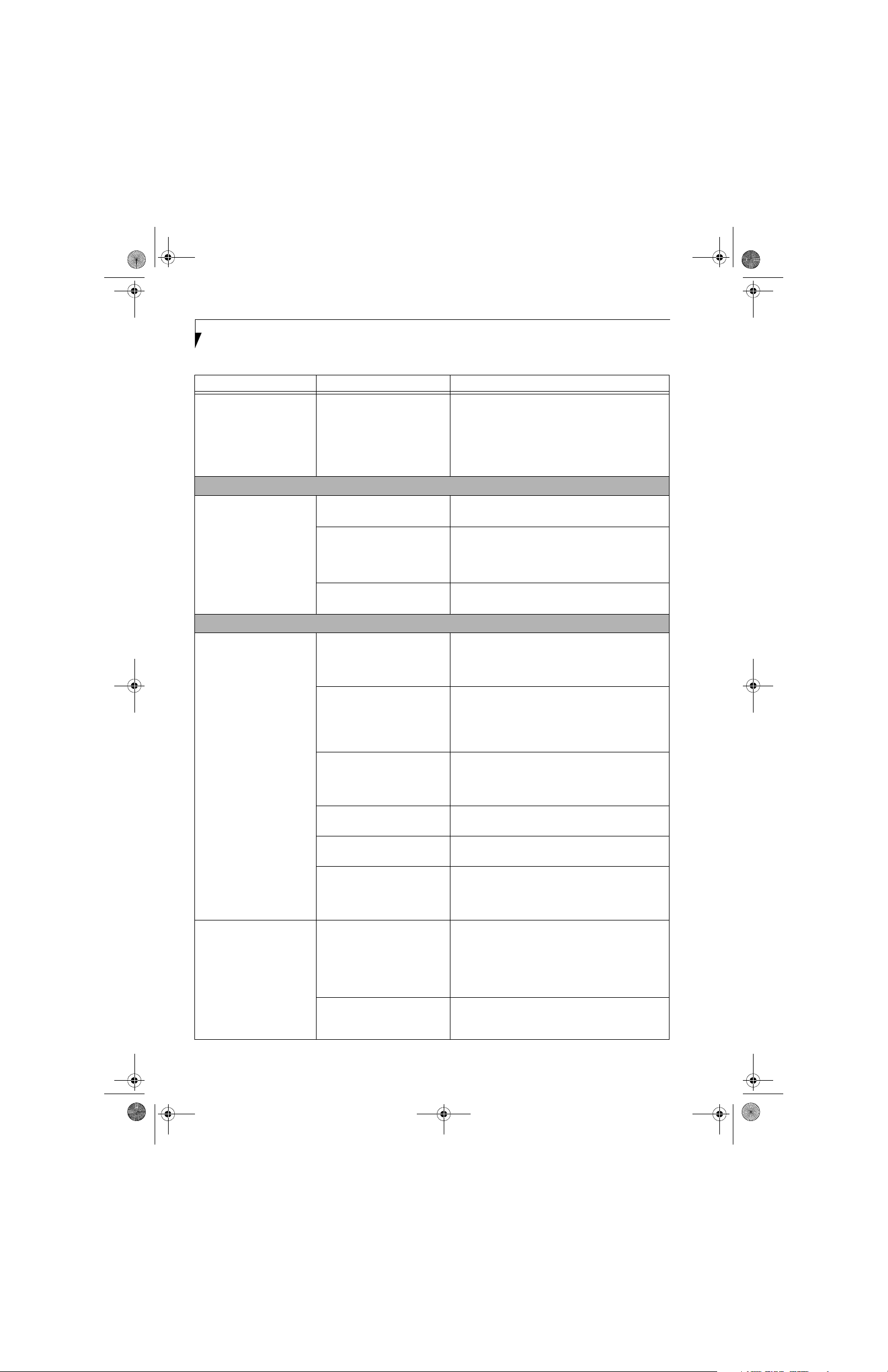
P Series.book Page 54 Monday, October 9, 2006 10:58 AM
LifeBook P1600 Series Notebook
Problem Possible Cause Possible Solutions
You have installed a USB
device, but your notebook
does not recognize the
device, or the device does not
seem to work properly.
(continued)
Your device and another device
are assigned the same I/O
address.
PC Card Problems
A card inserted in the PC
Card slot does not work or
is locking up the system.
The card is not properly
inserted.
The card may have been
inserted while an application
was running, so your notebook
is not aware of its insertion.
Your software may not have
the correct driver active.
Power Failures
You turn on your notebook
and nothing seems to
happen.
Your notebook turns off all
by itself.
The installed battery is
completely discharged or there is
no power adapter (AC or Auto/
Airline) installed.
The battery is installed but is
faulty.
The battery is low. Check the Status Indicator Panel to determine the pres-
The AC or auto/airline adapter is
not plugged in properly.
The Power adapter (AC or auto/
airline) is faulty.
The Power adapter (AC or auto/
airline) has no power from the
AC outlet, airplane seat jack, or
the car’s cigarette lighter.
The power management parameters are set for auto timeouts
which are too short for your
operating needs.
You have a battery failure. Verify the condition of the battery using the Status
Check all I/O addresses located within the BIOS setup
utility and any other installed hardware or software to
make sure there are no duplications.
Remove and re-insert the card. See “PC Cards” on
page 43.
Close the application and restart your notebook.
See your software documentation and activate the
correct driver.
Check the Status Indicator Panel to determine the presence and condition of the battery. See “Status Indicators” on page 14. Install a charged battery or a Power
adapter.
Use the Status Indicator Panel to verify the presence
and condition of the battery. See “Status Indicators” on
page 14. If a battery is indicating a short, remove that
battery and operate from another power source or
replace that battery.
ence and condition of the battery. See “Status Indicators” on page 14. Use a Power adapter until the battery
is charged.
Verify that your adapter is connected correctly. See
“Power Sources” on page 31.
Try a different Power adapter or install a charged
optional second battery.
Move the AC cord to a different outlet, check for a line
switch or tripped circuit breaker for the AC outlet. If
you are using an auto/airline adapter in a car make sure
the ignition switch is in the On or Accessories position.
Press any button on the keyboard, or move the mouse
to restore operation. If that fails, push the Suspend/
Resume button. Check your power management
settings, or close your applications and go to the Power
Savings menu of the setup utility to adjust the timeout
values to better suit your operation needs.
Indicator panel, and replace or remove any battery that
is shorted. See “Status Indicators” on page 14.
54
Page 63
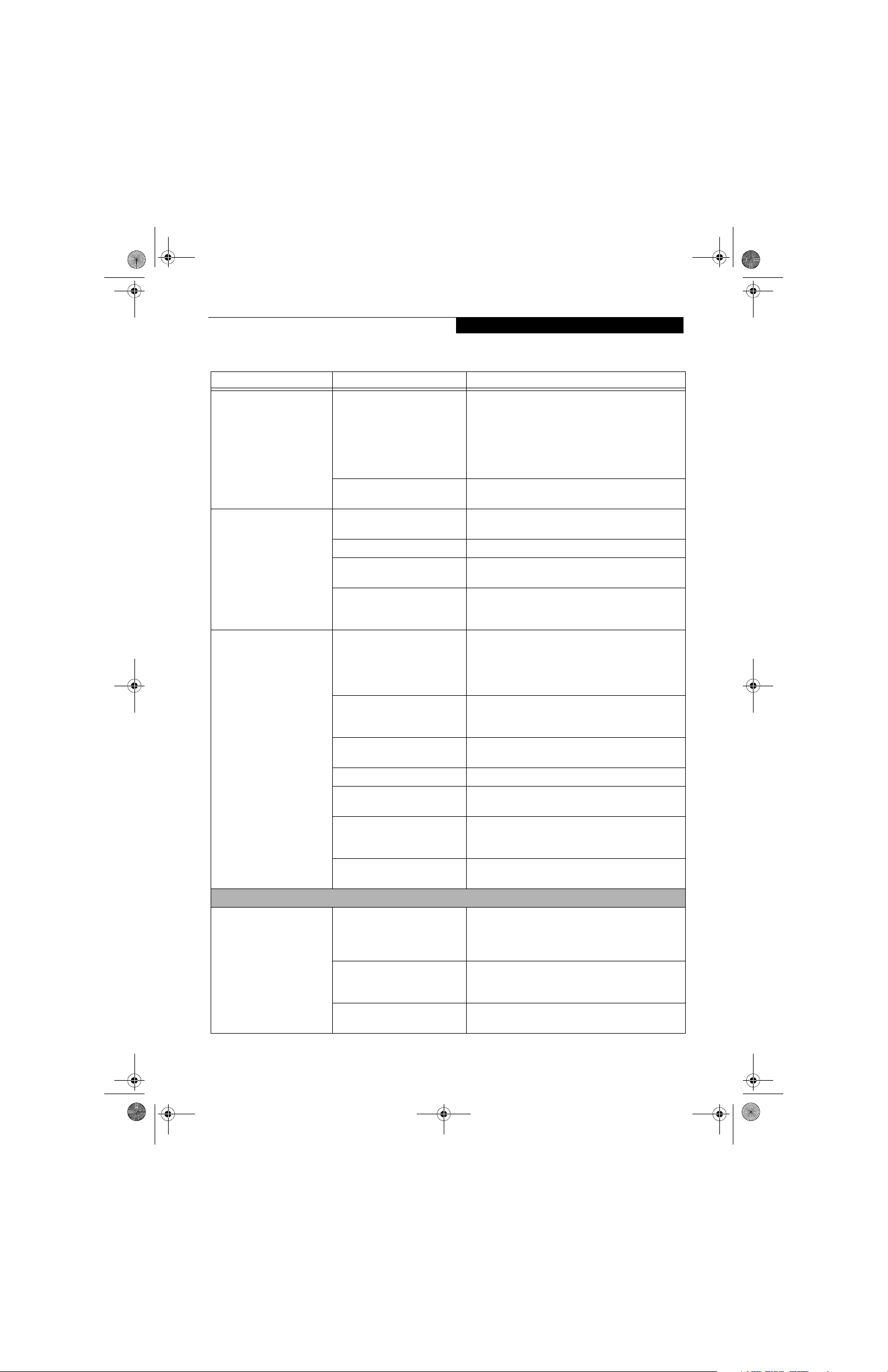
P Series.book Page 55 Monday, October 9, 2006 10:58 AM
Problem Possible Cause Possible Solutions
Your notebook turns off all
by itself.
(continued)
You are operating on battery
power only and have ignored a
low battery alarm until the
battery is at the dead battery
state and your machine has gone
into Dead Battery Suspend
mode.
Your power adapter has failed or
lost its power source.
Your notebook will not work
The battery is dead. Replace the battery with a charged one or install a
on battery alone.
No battery is installed. Install a charged battery.
The battery is improperly
installed.
Your battery is faulty. Verify the battery condition using the Status Indicator
The battery seems to
discharge too quickly.
You are running an application
that uses a great deal of power
due to frequent hard drive or
CD-ROM access, or use of a
modem or LAN PC card.
The power savings features may
be disabled.
The brightness is turned all the
way up.
The battery is very old. Replace the battery.
The battery has been exposed to
high temperatures.
The battery is too hot or too
cold.
The AC Adapter is defective. Replace with another AC Adapter to see if the problem
Shutdown and Startup Problems
The Suspend/Resume button
does not work.
The Suspend/Resume button is
disabled from the Advanced
submenu of the Power menu of
the setup utility.
You did not hold the button in
long enough.
There may be a conflict with the
application software.
Troubleshooting
Install a power adapter and then push the Suspend/
Resume button. See “Power Sources” on page 31.
Make sure the adapter is plugged in and the outlet has
power.
Power adapter.
Verify that the battery is properly connected by
re-installing them.
panel and replace or remove any battery that is shorted.
See “Status Indicators” on page 14.
Use a power adapter for this application when at all
possible.
Check the power management and/or setup utility
settings in the Power Savings menu and adjust
according to your operating needs.
Turn down the brightness adjustment. The higher the
brightness the more power your display uses.
Replace the battery.
Restore the system to normal operating temperature.
The Charging icon on the Status Indicator panel will
flash when the battery is outside its operating range.
persists. Replace any defective AC Adapters.
Enable the button from the setup utility.
Hold the button longer. This may need to be a few
seconds if your application is preventing the CPU from
checking for button pushes.
Close all applications and try the button again.
55
Page 64

P Series.book Page 56 Monday, October 9, 2006 10:58 AM
LifeBook P1600 Series Notebook
Problem Possible Cause Possible Solutions
The system powers up, and
displays power-on
information, but fails to load
The boot sequence settings of
the setup utility are not compatible with your configuration.
the operating system.
You have a secured system
requiring a password to load
your operating system.
An error message is displayed
on the screen during the boot
Power On Self Test (POST)
has detected a problem.
sequence.
Your system display won’t
turn on when the system is
The system may be password-
protected.
turned on or when the
system has resumed.
Your notebook appears to
change setup parameters
when you start it.
BIOS setup changes were not
saved when you made them and
exited the BIOS setup utility
returning it to previous settings.
The BIOS CMOS back-up
battery has failed.
Video Problems
The built-in display is blank
when you turn on your notebook.
The angle of the display and the
brightness settings are not
adequate for your lighting
conditions.
The optional Port Replicator is
attached, an external monitor is
plugged in, and the system is set
for an external monitor only.
The power management
timeouts may be set for very
short intervals and you failed to
notice the display come on and
go off again.
The notebook turned on w ith
a series of beeps and your
built-in display is blank.
Your system display won’t
turn on when the system is
Power On Self Test (POST) has
detected a failure which does not
allow the display to operate.
The system may be password-
protected.
turned on or when the
system has resumed.
The display goes blank by
itself after you have been
using it.
Power management timeouts
may be set for very short inter-
vals and you failed to notice the
display come on and go off.
Set the operating source by pressing the [F2] key while
the Fujitsu logo is on screen, entering the setup utility
and adjusting the source settings from the Boot menu.
See “BIOS Setup Utility” on page 32.
Make sure you have the right password. Enter the setup
utility and verify the Security settings and modify them
as accordingly. See “BIOS Setup Utility” on page 32.
See the Power On Self Test (POST) messages to determine the meaning and severity of the problem. Not all
messages are errors; some are simply status indicators.
See “Power On Self Test Messages” on page 58.
Check the status indicator panel to verify that the
Security icon is blinking. If it is blinking, enter your
password.
Make sure you select Save Changes And Exit when
exiting the BIOS setup utility.
Contact your support representative for repairs. This is
not a user-serviceable part.
Move the display and the brightness control until you
have adequate visibility.
Pressing [F10] while holding down the [Fn] key allows
you to change your selection of where to send your
display video. Each time you press the combination of
keys you will step to the next choice. The choices, in
order are: built-in display only, external monitor only,
both built-in display and external monitor.
Press any button the keyboard, or move the mouse to
restore operation. If that fails, push the Suspend/
Resume button. (The display may be shut off by
Standby mode, Auto Suspend or Video Timeout)
Contact your support representative.
Check the status indicator panel to verify that the Security icon is blinking. If it is blinking, enter your password.
Press any button on the keyboard, or move the mouse to
restore operation. If that fails, push the Suspend/Resume
button. (The display may be shut off by Standby Mode,
Auto Suspend or Video Timeout)
56
Page 65

P Series.book Page 57 Monday, October 9, 2006 10:58 AM
Problem Possible Cause Possible Solutions
The display goes blank by
itself after you have been
using it.
(continued)
The notebook has gone into
Video Timeout, Standby Mode,
or Hibernate Mode because you
have not used it for a period of
time.
The display does not close. A foreign object, such as a paper
clip, is stuck between the display
and the keyboard.
The display has bright or
dark spots.
If the spots are very tiny and few
in number, this is normal for a
large LCD display.
If the spots are numerous or
large enough to interfere with
your operation needs.
The application display uses
only a portion of your screen
and is surrounded by a dark
frame.
You have connected an
external monitor and it does
You are running an application
that does not support the lower
pixel resolution and display
compression is enabled.
Your BIOS setup is not set to
enable your external monitor.
not display any information.
Your external monitor is not
properly installed.
Your operating system software
is not set up with the correct
software driver for
that device.
You have connected an
external monitor and it does
Your external monitor may not
be compatible with your system.
not come on.
Miscellaneous Problems
An error message is displayed
on the screen during the
operation of an application.
Can’t change screen
Application software often has
its own set of error message
displays.
Incorrect system resolution. This LifeBook uses a lower resolution than that
orientation using Tablet and
Pen Settings.
Troubleshooting
Press a button on the keyboard, or move the mouse to
restore operation. If that fails, push the Suspend/
Resume button. Check your power management
settings, or close your applications and go to the Power
Savings menu of the setup utility to adjust the timeout
values to better suit your operation needs. See “BIOS
Setup Utility” on page 32.
Remove all foreign objects from the keyboard.
This is normal; do nothing.
The display needs technical diagnosis; contact your
support representative.
When compensation is disabled, a clearer but smaller
display for applications that use lower than the system
resolution will result. You can fill the screen but have
less resolution by changing your compensation setting.
(See the Video Features submenu, located within the
Advanced menu of the BIOS. See “BIOS Setup Utility”
on page 32.
Try toggling the video destination by pressing [Fn] and
[F10] together, or check your BIOS setup and enable
your external monitor. (See the Video Features
submenu, located within the Advanced Menu of the
BIOS. See “BIOS Setup Utility” on page 32.
Reinstall your device. See “External Video Port” on
page 48.
Check your device and operating system
documentation and activate the proper driver.
See your monitor documentation and the External
Monitor Support portions of the Specifications section.
See “Specifications” on page 71.
See your application manual and help displays screens
for more information. Not all messages are errors some
may simply be status.
required by this feature. To rotate the screen, use the
Rotation button.
57
Page 66

P Series.book Page 58 Monday, October 9, 2006 10:58 AM
LifeBook P1600 Series Notebook
POWER ON SELF TEST MESSAGES
The following is an alphabetic list of error-and-status
messages that Phoenix BIOS and/or your operating
system can generate and an explanation of each message.
Error messages are marked with an *. If an error message
is displayed that is not in this list, write it down and
check your operating system documentation both on
screen and in the manual. If you can find no
reference to the message and its meaning is not clear,
contact your support representative for assistance.
nnnn Cache SRAM Passed
Where nnnn is the amount of system cache in kilobytes
successfully tested by the Power On Self Test. (This can
only appear if you have an SRAM PC Card installed.)
*Extended RAM Failed at offset: nnnn
Extended memory not working or not configured properly. If you have an installed memory upgrade module,
verify that the module is properly installed. If it is properly installed, you may want to check your Windows
Setup to be sure it is not using unavailable memory
until you can contact your support representative.
nnnn Extended RAM Passed
Where nnnn is the amount of memory in kilobytes
successfully tested.
*Keyboard controller error
The keyboard controller test failed. You may have to
replace your keyboard or keyboard controller but may
be able to use an external keyboard until then. Contact
your support representative.
*Keyboard error
Keyboard not working. You may have to replace your
keyboard or keyboard controller but may be able to
use an external keyboard until then. Contact your
support representative.
*Keyboard error nn
BIOS discovered a stuck key and displays the scan code
for the stuck key. You may have to replace your keyboard
but may be able to use an external keyboard until then.
Contact your support representative.
*Operating system not found
Operating system cannot be located on either drive A: or
drive C: Enter the setup utility and see if both the fixed
disk, and drive A: are properly identified and that the
boot sequence is set correctly. Unless you have changed
your installation greatly, the operating system should be
on drive C:. If the setup utility is correctly set, your hard
drive may be corrupted and your system may have to be
re-installed from your back up media.
*Failing Bits: nnnn The hex number nnnn
This is a map of the bits at the memory address (in
System, Extended, or Shadow memory) which failed the
memory test. Each 1 (one) in the map indicates a failed
bit. This is a serious fault that may cause you to lose data
if you continue. Contact your support representative.
*Fixed Disk x Failure or Fixed Disk Controller
Failure (where x = 1-4)
The fixed disk is not working or not configured properly.
This may mean that the hard drive type identified in
your setup utility does not agree with the type detected
by the Power On Self Test. Run the setup utility to check
for the hard drive type settings and correct them if
necessary. If the settings are OK and the message appears
when you restart the system, there may be a serious fault
which might cause you to lose data if you continue.
Contact your support representative.
*Invalid NVRAM media type
Problem with NVRAM access. In the unlikely case that
you see this message you may have some display problems. You can continue operating but should contact
your support representative for more information.
*Parity Check 1 nnnn
Parity error found in the system bus. BIOS attempts to
locate the address and display it on the screen. If it
cannot locate the address, it displays “????”. This is a
potentially data destroying failure. Contact your
support representative.
*Parity Check 2 nnnn
Parity error found in the I/O bus. BIOS attempts to
locate the address and display it on the screen. If it
cannot locate the address, it displays “????”. This is a
potentially data destroying failure. Contact your
support representative.
*Press <F1> to resume, <F2> to SETUP
Displayed after any recoverable error message. Press
the [F1] key to continue the boot process or the [F2]
key to enter Setup and change any settings.
*Previous boot incomplete –
Default configuration used
Previous Power On Self Test did not complete successfully. The Power On Self Test will load default values and
offer to run Setup. If the previous failure was caused by
incorrect values and they are not corrected, the next
boot will likely fail also. If using the default settings does
not allow you to complete a successful boot sequence,
you should turn off the power and contact your support
representative.
58
Page 67

P Series.book Page 59 Monday, October 9, 2006 10:58 AM
Troubleshooting
*Real time clock error
Real-time clock fails BIOS test. May require board
repair. Contact your support representative.
*Shadow RAM Failed at offset: nnnn
Shadow RAM failed at offset nnnn of the 64k block at
which the error was detected. You are risking data
corruption if you continue. Contact your support representative.
nnnn Shadow RAM Passed
Where nnnn is the amount of shadow RAM in kilobytes
successfully tested.
*System battery is dead – Replace and run SETUP
The BIOS CMOS RAM memory hold up battery is dead.
This is part of your BIOS and is a board mounted
battery which requires a support representative to
change. You can continue operating but you will have to
use setup utility default values or reconfigure your setup
utility every time you turn off your notebook.
System BIOS shadowed
System BIOS copied to shadow RAM.
*System CMOS checksum bad – run SETUP
BIOS CMOS RAM has been corrupted or modified
incorrectly, perhaps by an application program that
changes data stored in BIOS memory. Run Setup and
reconfigure the system.
MODEM RESULT CODES
The operating system and application software that is
factory installed detects the modem characteristics and
provides the necessary command strings to operate the
modem. The internal modem operation is controlled by
generic AT commands from the operating system and
application software. The standard long form result
codes may, in some cases, be displayed on your screen to
keep you informed of the actions of your modem. The
operating system and application software may suppress
display of the result codes.
Examples of result codes are:
■
OK
■
NO CARRIER
■
NO DIALTONE
■
CONNECT 53000 (Connection complete
at 53,000 bps.)
■
ERROR
■
FAX
■
RING (This means an incoming call.)
■
BUSY
■
NO ANSWER
When using the internal modem with applications that
are not factory installed refer to the application
documentation.
*System RAM Failed at offset: nnnn
System memory failed at offset nnnn of in the 64k block
at which the error was detected. This means that there is
a fault in your built-in memory. If you continue to
operate, you risk corrupting your data. Contact your
support representative for repairs.
nnnn System RAM Passed
Where nnnn is the amount of system memory in
kilobytes successfully tested.
*System timer error
The timer test failed. The main clock that operates the
computer is faulty. Requires repair of system board.
Contact your support representative for repairs.
UMB upper limit segment address: nnnn
Displays the address of the upper limit of Upper
Memory Blocks, indicating released segments of the
BIOS memory which may be reclaimed by a virtual
memory manager.
Video BIOS shadowed
Video BIOS successfully copied to shadow RAM.
59
Page 68
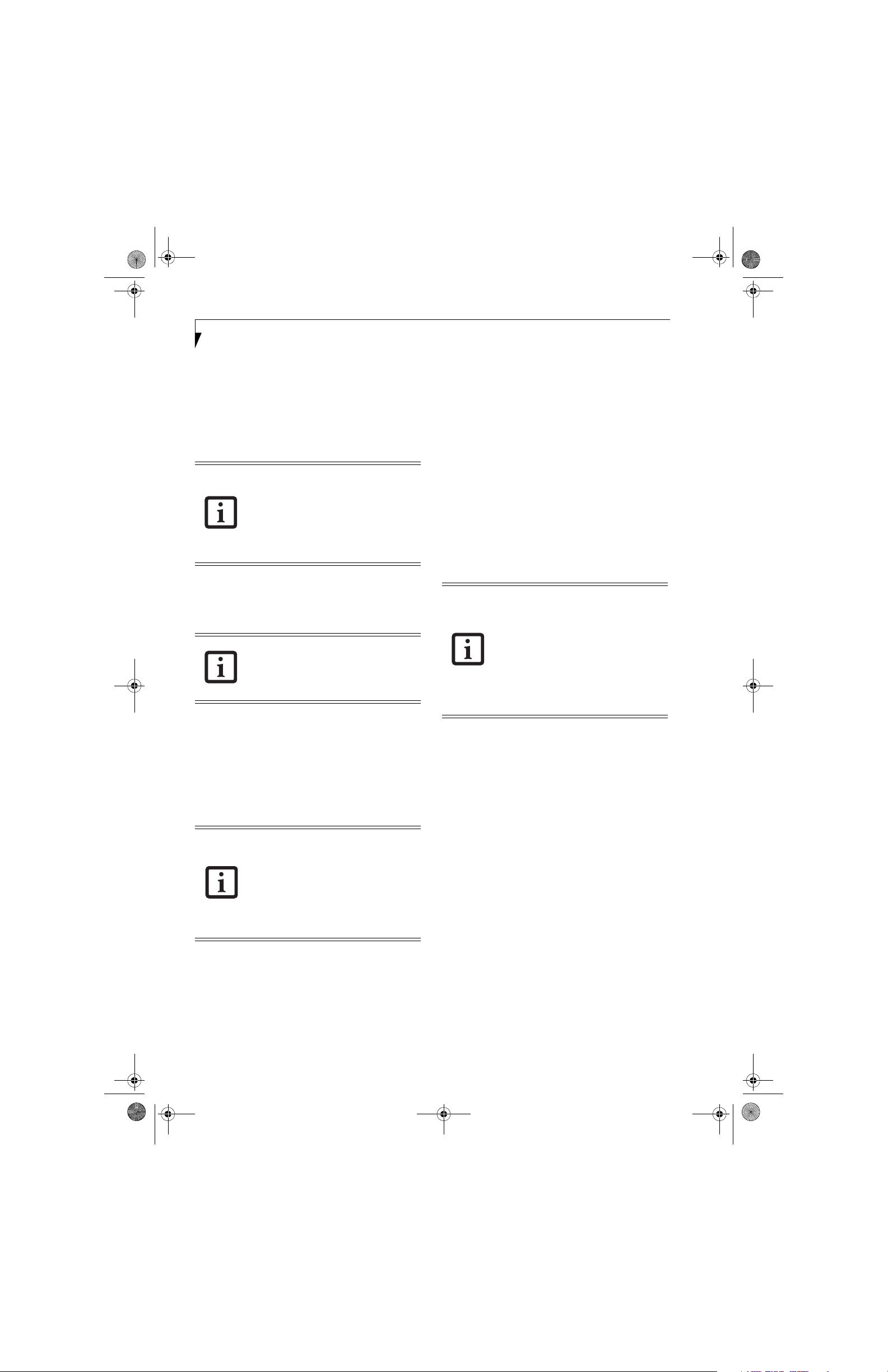
P Series.book Page 60 Monday, October 9, 2006 10:58 AM
LifeBook P Series Notebook - Section Five
LifeBook P1600 Series Notebook
Restoring Your
Pre-installed Software
The Drivers and Applications Restore (DAR) CD
contains sets of device drivers and Fujitsu utilities (in
specific directories) that are unique to your notebook
configuration for use as documented below
If you have access to the internet, visit the
Fujitsu Support website at http://
www.computers.us.fujitsu.com/support to
check for the most current information,
drivers and hints on how to perform
recovery and system updates. See
“Automatically Downloading Driver
Updates” on page 61.
Re-Installing Individual Drivers and Applications
The Drivers and Applications CD can be used to selectively re-install drivers and/or applications that may have
been un-installed or corrupted.
There may be certain free third-party
applications pre-installed on your system
that are not on the DAR CD. The latest
versions of the applications can be
downloaded from the third-party’s website.
To re-install drivers and/or applications:
1. Boot up the system and insert the DAR CD after
Windows has started. A Fujitsu Installer screen is
displayed after the CD is inserted.
2. After reading the License Agreement, click [I agree].
3. A window will appear containing a list of applications, drivers, and utilities that you can install from
the Drivers and Applications CD
The components listed are color-coded in
terms of their install status. Blue indicates
that the component can be installed. Green
indicates that the component needs to be
installed separately. Grey indicates a
component that is already installed; grey
items can be reinstalled, but prior to
installation you will receive a reminder that
the component is already installed.
4. In the list, check off all the components you want to
install. If you want to install all components, click
[Select All]. Clicking [Select All] will select all of the
blue-coded components; you must select grey and
green components separately.
.
.
5. Once you have selected the components you wish to
install, click [Install Selected Subsystems]; the
components will be installed.
6. After the components are installed, click [OK], then
click [Yes] when asked if you want to reboot the
system.
RESTORING THE FACTORY IMAGE
The Restore Disc that came with your system contains
two utilities:
■
The Recovery utility allows you to restore the original
contents of the C: drive.
■
The Hard Disk Data Delete utility on this disc is used
to delete all data on your hard disk and prevent it from
being reused. Do not use the Hard Disk Data Delete
utility unless you are absolutely certain that you want
to erase your entire hard disk, including all partitions.
• The use of this disc requires that you
have a device capable of reading CDs
attached to your system. If you do not
have a built-in CD player, you will need
to attach an external player. For more
information on available external devices,
visit our website at:
www.shopfujitsu.com.
• This disc can only be used with the
system with which it was purchased.
BOOT Priority Change
Before restoring an image, you must first verify that your
system is set up to boot from the CD drive. To verify/
change the boot-up priority (rather than booting-up
from the hard drive or an external floppy disk drive),
perform the following steps:
1. Start your system and press the [F2] key when the
Fujitsu logo appears. You will enter the BIOS Setup
Utility.
2. Using the arrow keys, go to the Boot menu.
3. Arrow down to the Boot Device Priority submenu.
Press [Enter].
4. If “Optical Media Drive” or “CD-ROM Drive” is not
at the top of the list, arrow down to the drive in the
list, and press the space bar (or the + key) to move it
to the top of the list. (The system attempts to boot
from the devices in the order in which they are
listed.). Note that the BIOS for some systems will
indicate “CD-ROM Drive”, even when a DVD drive
is connected.
5. If you have an external drive connected, proceed to
step 6; otherwise, proceed to step 7.
6. If you have an external drive connected:
60
Page 69
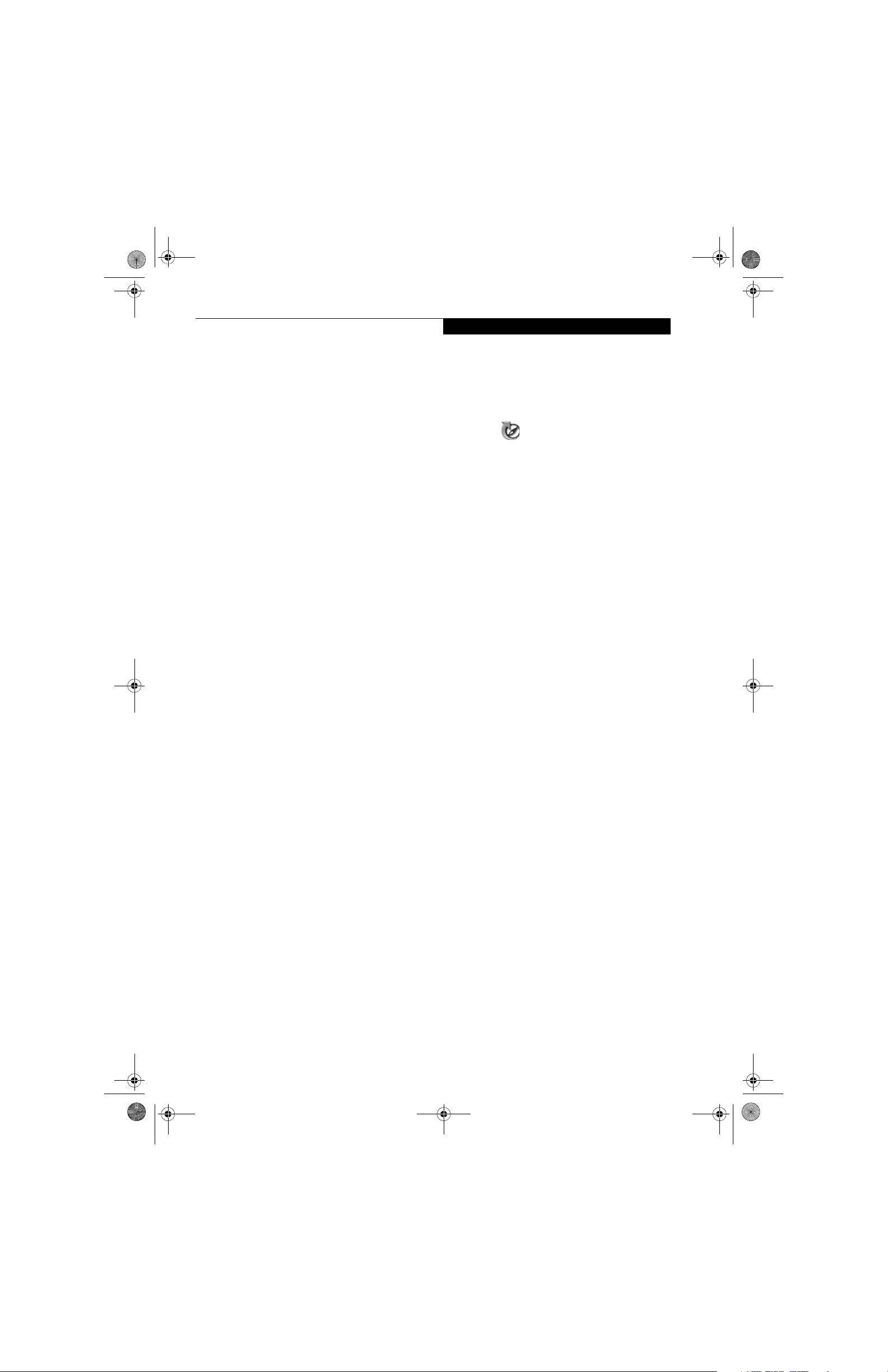
P Series.book Page 61 Monday, October 9, 2006 10:58 AM
Troubleshooting
• Select the Advanced menu in the BIOS window.
• Scroll down to the USB Features submenu and
press the Enter key to open it.
• If Legacy USB Support is disabled, press the space
bar to enable it.
• Scroll down to SCSI SubClass Support and press
the space bar to enable it.
7. Press [F10], then click on [Yes] to exit the BIOS
Setup Utility and return to the boot process.
After you have changed the boot priority, you can restore
a backup image when you are booting up.
Procedure
1. Turn on the power to your system.
2. Ensure that you have a device that can read CDs
either installed in your system or attached externally to it.
3. Insert the Restore Disc into the drive tray.
4. Reboot your system.
5. After the system reboots, follow the instructions
that appear to either restore your system image or
erase all data from your hard disk.
AUTOMATICALLY DOWNLOADING
DRIVER UPDATES
Your system has a convenient tool called the Fujitsu
Driver Update (FDU) utility. With FDU, you can choose
to automatically or manually go to the Fujitsu site to
check for new updates for your system.
The FDU icon should appear in the notification
area at the bottom right of your screen (roll the cursor
over the icons to find the correct one). If the FDU icon
does not appear in the notification area, it can be started
by going to [Start] -> All Programs, and clicking on
Fujitsu Driver Update; this will create the icon automatically.
To invoke the FDU menu, right-click on the FDU icon.
The menu contains the following items:
■
Check for updates now
Allows for manual driver update search. The first
time it is used, you are prompted to agree to a user
agreement. After clicking on the icon, the FDU automatically connects with the Fujitsu site to check for
updates and downloads them. While downloading,
the icon has a red bar through it, indicating that it
cannot be used while the download is in process.
When the update is complete, a message appears
informing you of the fact.
■
Enable Automatic Update Notifications
Automatically searches for new updates on a regular
basis (approximately every 3 days).
■
Show update history
Brings up a screen that displays a history of updates
that have been made via the FDU.
■
About Fujitsu Driver Update
Displays the FDU version number and copyright
information
■
Fujitsu Driver Update Readme
Displays the FDU readme.
61
Page 70

P Series.book Page 62 Monday, October 9, 2006 10:58 AM
LifeBook P Series Notebook - Section Five
LifeBook P1600 Series Notebook
62
Page 71
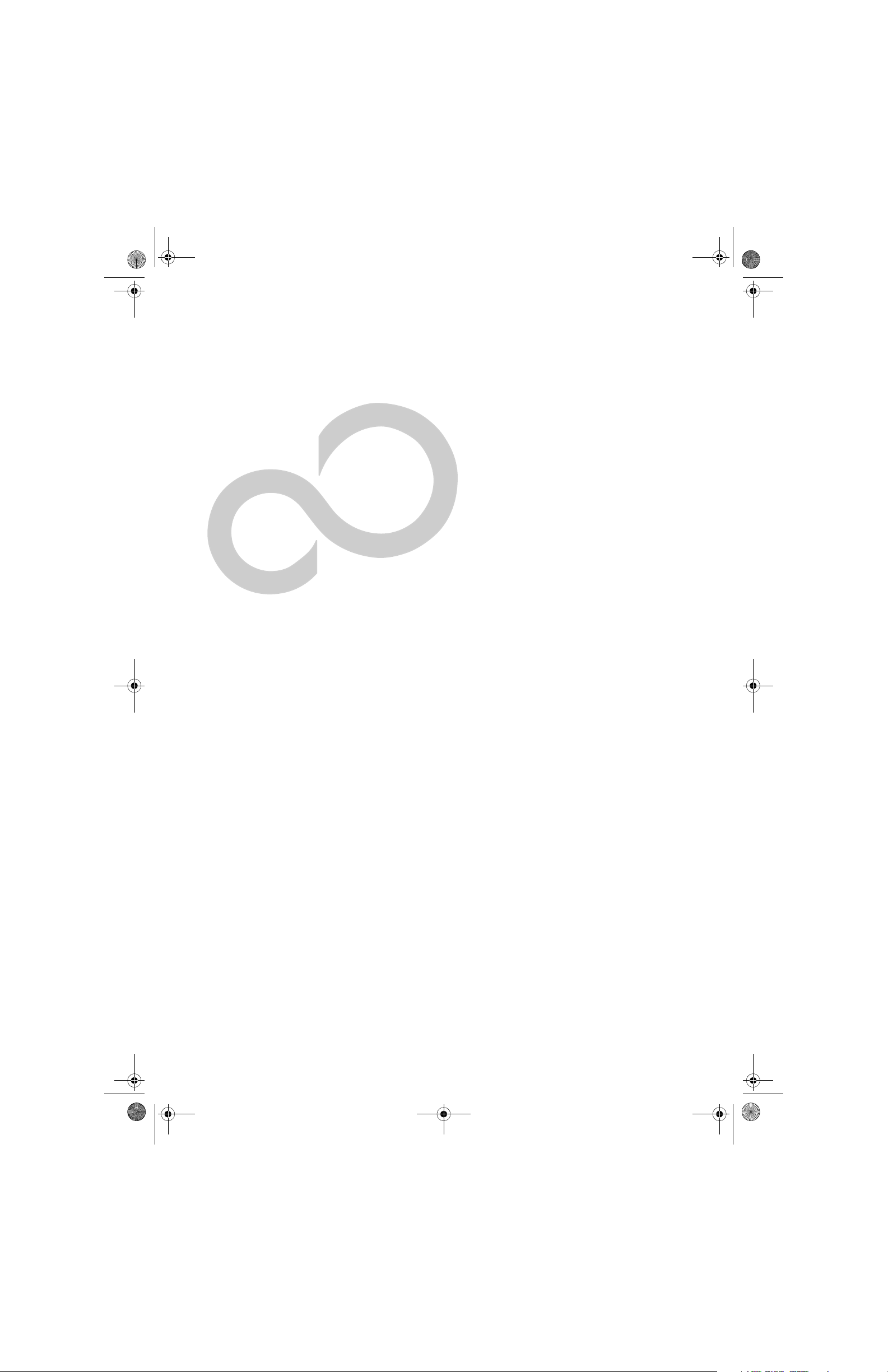
P Series.book Page 63 Monday, October 9, 2006 10:58 AM
6
Care and Maintenance
63
Page 72
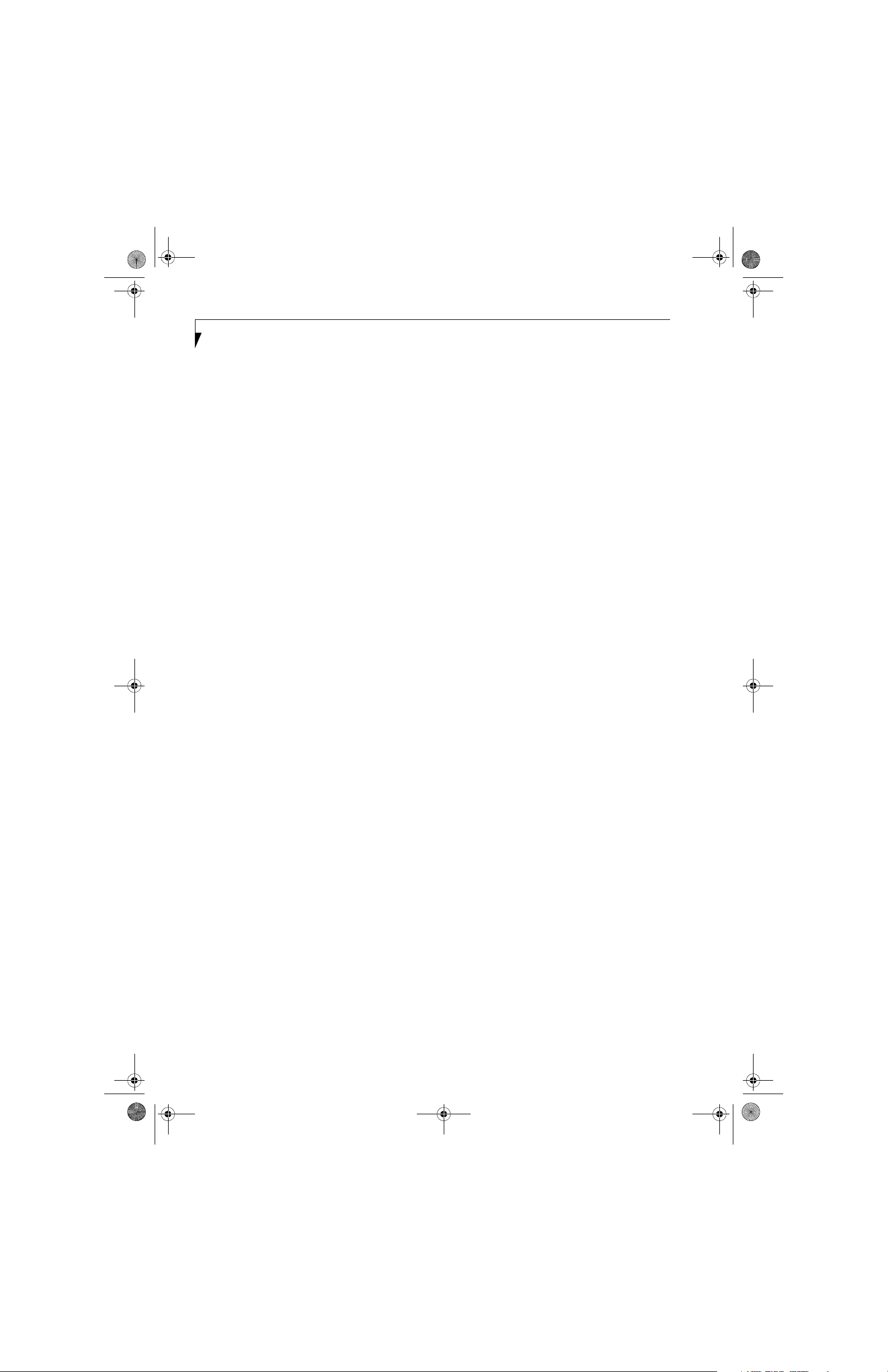
P Series.book Page 64 Monday, October 9, 2006 10:58 AM
LifeBook P1600 Series Notebook
64
Page 73
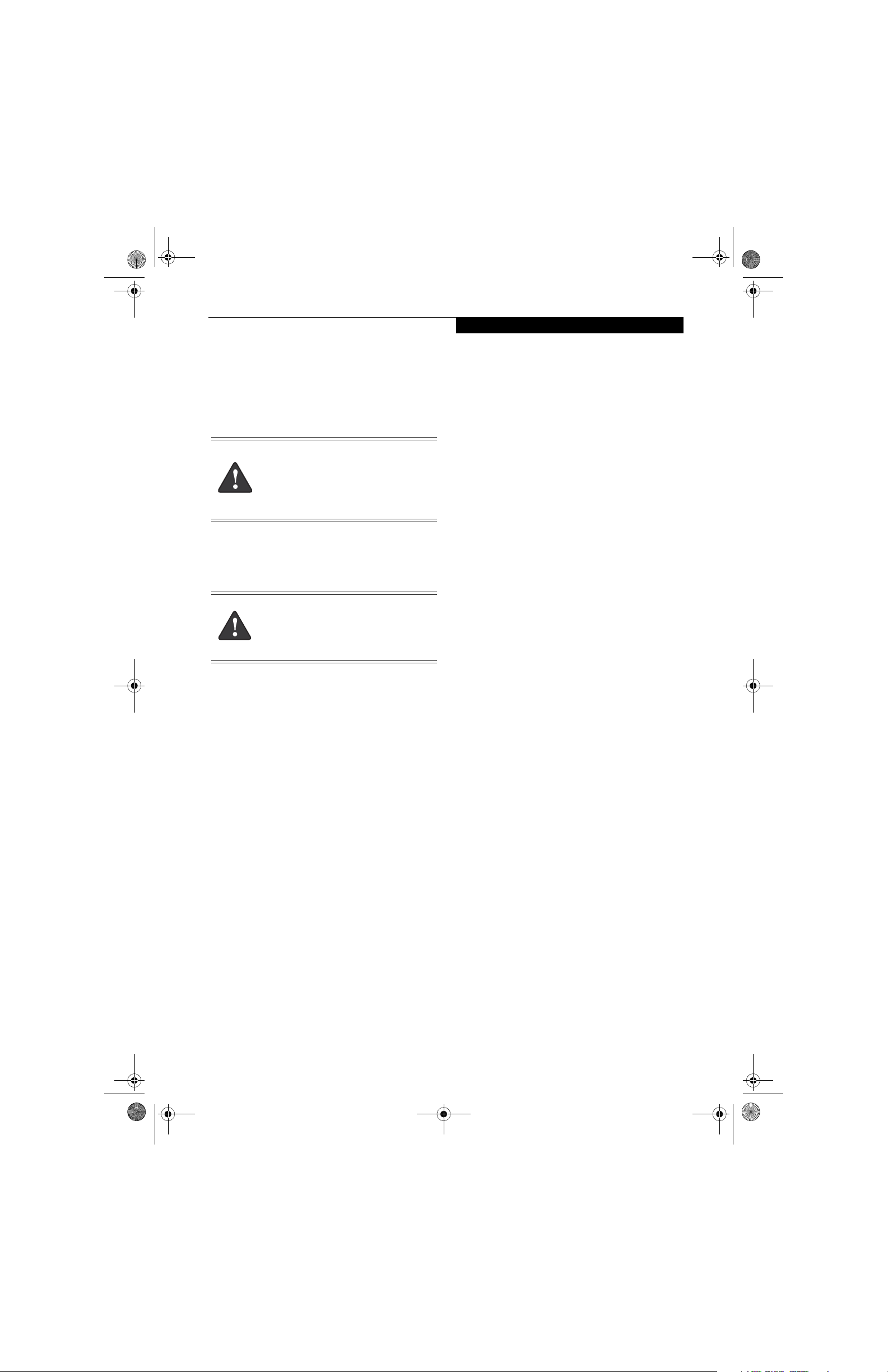
P Series.book Page 65 Monday, October 9, 2006 10:58 AM
Care and Maintenance
If you use your LifeBook P1600 Series notebook carefully, you will increase its life and reliability. This section
provides some tips for looking after the system and its
devices.
Electrical equipment may be hazardous if
misused. Operations of this product or
similar products, must always be supervised
by an adult. Do not allow children access to
the interior of any electrical products and
do not permit them to handle any cables.
LIFEBOOK P1600 SERIES NOTEBOOK
Caring for your LifeBook
■
Your notebook is a durable but sensitive electronic
device. Treat it with care.
Do not use excessive force when tapping
or writing on the screen with the stylus or
your finger. Use of excessive force could
result in damage to the LCD and/or Touch
Screen.
■
Make a habit of transporting it in a suitable carrying
case.
■
To protect your notebook from damage and to optimize system performance, be sure to keep all air all
vents unobstructed, clean, and clear of debris. This
may require periodic cleaning, depending upon the
environment in which the system is used.
■
Do not operate the system in areas where the air vents
can be obstructed, such as in tight enclosures or on
soft surfaces like a bed or cushion.
■
Do not attempt to service the computer yourself. Any
unauthorized service performed on the computer will
void the warranty.
■
Always follow installation instructions closely.
■
Keep it away from food and beverages.
■
If you accidentally spill liquid on your notebook:
1. Turn it off.
2. Position it so that the liquid can run out.
3. Let it dry out for 24 hours, or longer if needed.
4. If your system will not boot after it has dried out,
call your support representative.
■
Do not use your notebook in a wet environment (near
a bathtub, swimming pool).
■
Always use the AC adapter and batteries that are
approved for your system.
■
Avoid exposure to sand, dust and other environmental
hazards.
Care and Maintenance
■
Do not expose your notebook to direct sunlight for
long periods of time as temperatures above 140° F (60°
C) may damage your system.
■
Keep the covers closed on the connectors and slots
when they are not in use.
■
Do not put heavy or sharp objects on the computer.
■
If you are carrying your notebook in a briefcase, or
any other carrying case, make sure that there are no
objects in the case pressing on the lid.
■
Do not drop your notebook.
■
Do not touch the screen with any sharp objects.
Cleaning your LifeBook
■
Always disconnect the power plug. (Pull the plug, not
the cord.)
■
Clean your system with a damp, lint-free cloth. Do not
use abrasives or solvents.
■
Use a soft cloth to remove dust from the screen. Never
use glass cleaners.
Storing your LifeBook
■
If storing your notebook for a month or longer, turn
the system off, fully charge the battery, then remove
and store all Lithium ion batteries.
■
Store your notebook and batteries separately. If you
store your system with a battery installed, the battery
will discharge, and battery life will be reduced. In
addition, a faulty battery might damage the system.
■
Store your notebook in a cool, dry location.
Temperatures should remain between 13º F (-25º C)
and 140º F (60º C).
Traveling with your LifeBook
■
Do not transport your system while it is turned on.
■
Do not check your system as baggage. Carry it with
you.
■
When traveling with the hard drive removed, wrap the
drive in a non-conducting materials (cloth or paper).
If you have the drive checked by hand, be ready to
install the drive if needed. Never put your hard drive
through a metal detector. Have your hard drive handinspected by security personnel. You can however, put
your hard drive through a properly tuned X-ray
machine.
■
Take the necessary plug adapters if you're traveling
overseas. Check the following diagram to determine
which adapter you'll need or ask your travel agent.
65
Page 74

P Series.book Page 66 Monday, October 9, 2006 10:58 AM
LifeBook P1600 Series Notebook
Outlet Type Location
United States, Canada, Mexico, parts
of Latin America, Japan, Korea, the
Philippines, Taiwan
Russia and the Commonwealth of
Independent States (CIS), most of
Europe, parts of Latin America, the
Middle East, parts of Africa, Hong
Kong, India, most of South Asia
United Kingdom, Ireland, Malaysia,
Singapore, parts of Africa
China, Australia, New Zealand
Figure 6-1. Outlet types
KEYBOARD
Caring for your Keyboard
The keyboard of your computer is a very sensitive
instrument. It is made up of many switches that are
activated when you press on the keys. The keyboard is a
major component of the heat dissipation system in a
notebook. Due to heat and size considerations the
keyboard is not sealed. Because the keys are so close
together, it is not easy for the user to see when liquids
have fallen onto the circuitry below the keys.
Attempting to clean the keyboard with a spray on
cleaner or rag soaked with cleaner the liquid can drip
onto the circuitry sight unseen. Once the liquid seeps
between the layers of circuitry, it can cause corrosion or
other damage to the circuits. This can result in keys
which no longer operate, or which, when pressed, record
the wrong characters and other similar failures.
There is no repair for this problem other than replacement. The solution is to become aware of the issue and
take appropriate steps to protect your keyboard.
To clean the keyboard, use a rag dampened slightly with
cleaning solution. Use extreme care to prevent liquid
from dripping between the keys. Spraying directly on the
keys should be avoided. The spray should be applied first
to the cloth, and then the cloth wiped over the keys.
BATTERIES
Caring for your Batteries
■
Always handle batteries carefully.
■
Do not short-circuit the battery terminals (that is, do
not touch both terminals with a metal object). Do not
carry lose batteries in a pocket or purse where they
may mix with coins, keys, or other metal objects.
Doing so may cause an explosion or fire.
■
Do not drop, puncture, disassemble, mutilate or incinerate the battery.
■
Recharge batteries only as described in this manual
and only in ventilated areas.
■
Do not leave batteries in hot locations for more than a
day or two. Intense heat can shorten battery life.
■
Do not leave a battery in storage for longer than six
months without recharging it.
Increasing Battery Life
■
Keep brightness to the lowest comfortable level.
■
Set the power management for maximum battery life.
■
Put your notebook in Standby mode when it is turned
on and you are not actually using it.
■
Disable the Windows CD auto insert function.
■
Always use fully charged batteries.
OPTIONAL FLOPPY DISK DRIVE
AND FLOPPY DISKS
Caring for your Floppy Disks
■
Avoid using floppy disks in damp and dusty locations.
■
Never store a floppy disk near a magnet or magnetic
field.
■
Do not use a pencil or an eraser on a disk or disk label.
■
Avoid storing the floppy disks in extremely hot or cold
locations, or in locations subject to severe temperature
changes. Store at temperatures between 50º F (10º C)
and 125º F (52º C).
■
Do not touch the exposed part of the disk behind the
metal shutter.
Caring for your Optional Floppy Disk Drive
■
To clean, wipe the floppy disk drive clean with a dry
soft cloth, or with a soft cloth dampened with water or
a solution of neutral detergent. Never use benzene,
paint thinner or other volatile material.
■
Avoid storing the floppy disk drive in extremely hot or
cold locations, or in locations subject to severe
temperature changes. Store at temperatures between
50º F (10º C) and 125º F (52º C).
■
Keep the floppy disk drive out of direct sunlight and
away from heating equipment.
■
Avoid storing the floppy disk drive in locations subject
to shock and vibration.
■
Never use the floppy disk drive with any liquid, metal,
or other foreign matter inside the drive or disk.
■
Never disassemble or dismantle your floppy disk drive.
66
Page 75

P Series.book Page 67 Monday, October 9, 2006 10:58 AM
Care and Maintenance
OPTIONAL OPTICAL DRIVE AND DISCS
Caring for your discs
CDs and DVD discs are precision devices and will function reliably if given reasonable care.
■
Always store your discs in their case when not in use.
■
Always handle discs by the edges and avoid touching
the surface.
■
Avoid storing any discs in extreme temperatures.
■
Do not bend discs or set heavy objects on them.
■
Do not spill liquids on discs.
■
Do not scratch discs.
■
Do not put a label on discs.
■
Do not get dust on discs.
■
Never write on the label surface with a ballpoint pen
or pencil. Always use a felt pen.
■
If a disc is subjected to a sudden change in temperature, cold to warm condensation may form on the surface. Wipe the moisture off with a clean, soft, lint free
cloth and let it dry at room temperature. DO NOT use
a hair dryer or heater to dry discs.
■
If a disc is dirty, use only a disc cleaner or wipe it with
a clean, soft, lint free cloth starting from the inner
edge and wiping to the outer edge.
Caring for your Optional Optical Drive
Your optical drive is durable but you must treat it with
care. Please pay attention to the following points:
■
The drive rotates the compact disk at a very high
speed. Do not carry it around or subject it to shock or
vibration with the power on.
■
Avoid using or storing the drive where it will be
exposed to extreme temperatures.
■
Avoid using or storing the drive where it is damp or
dusty.
■
Use of a commercially-available lens cleaner kit is
recommended to maintain the drive lens.
■
Avoid using or storing the drive near magnets or
devices that generate strong magnetic fields.
■
Avoid using or storing the drive where it will be
subjected to shock or vibration.
■
Do not disassemble or dismantle the optical drive.
PC CARDS
Caring for your PC Cards
PC Cards are durable, but you must treat them with
care. The documentation supplied with your PC Cards
provides specific information for caring for the cards.
When you don’t have a PC Card installed in your
system, you should be sure to install the PC Card slot
inserts that came with your system. These will help to
keep dust and dirt out of your system.
67
Page 76

P Series.book Page 68 Monday, October 9, 2006 10:58 AM
LifeBook P1600 Series Notebook
68
Page 77

P Series.book Page 69 Monday, October 9, 2006 10:58 AM
7
System
Specifications
69
Page 78
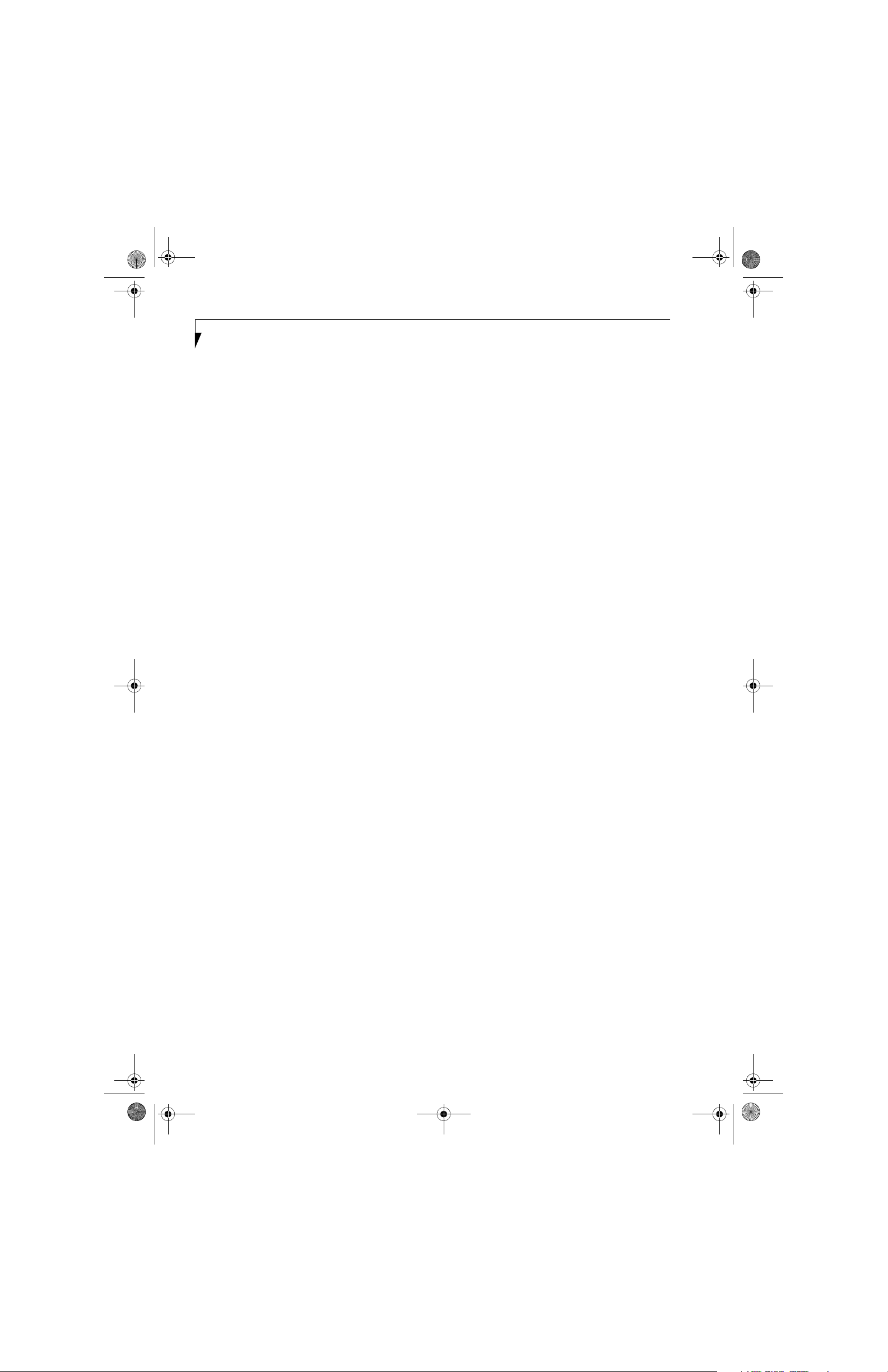
P Series.book Page 70 Monday, October 9, 2006 10:58 AM
LifeBook P1600 Series Notebook
70
Page 79

P Series.book Page 71 Monday, October 9, 2006 10:58 AM
Specifications
Specifications
This section provides the hardware and environmental
specifications for your LifeBook P1600 Series notebook.
Specifications of particular configurations will vary.
CONFIGURATION LABEL
Your LifeBook P1600 Series notebook has a configuration label located on the bottom. (See figure 2-8 on
page 13 for location). This label contains specific information regarding the options you’ve chosen for your
notebook. Following is an example label and information on how to read your own configuration label.
Part Number
Configuration P/N: AP8XXXXXXXXXXXXX
FPC P/N: FPCMXXXXXX
P1600, U1400, 8.9 WXGA, 512M, 60G, MODEM/LAN/WLAN, WIN XPP
Processor
Model
LifeBook P1600 Series notebook Specifications
The specifications for your particular model may vary.
To determine the specifications for your system, please
visit our website at: us.fujitsu.com/computers.
Dimensions 9.13” w x 6.57” d x 1.36" / 1.46"
CPU/Speed Intel® Core™ Solo Processor ULV
Front Side
Bus (FSB)
Chip set 945GMS
Main RAM • 512 MB and 1.0 GB SDRAM
L2 cache 2 MB on-die
BIOS ROM
Screen
Size
Figure 7-1. Configuration Label
Physical Specifications
(232 mm x 167 mm x 34.5/37 mm)
Processing Specifications
U1400 (1.2 GHz)
533 MHz
Memory/Storage Specifications
• 172-pin Micro DIMM slot
8 Mb (for System BIOS) plus 8 Mb (for
fingerprint recognition)
Configuration ID
Memory
modules available, with a system
maximum of 1.0 GB (DDR2 533
MHz)
Communications
Hard Drive
Operating
System
LifeBook P1600 Series notebook Specifications
Hard disk
drive
Display 8.9" TFT WXGA (1280 x 768),
VRAM Up to 128 MB of shared memory
Integrated
Interfaces
Interfaces
on Optional
Port
Replicator
PC Card Slot Dedicated slot for PCMCIA Card, Type
SD Slot Dedicated slot for SD Card
User
Interface
support
• 1.8” HDD
• 30 GB, 60 GB or 80 GB IDE (4200
rpm) DMA 100
• Shock-mounted
• Shock Sensor feature
• SMART Support
Display Specifications
16M colors:
• Color LCD
• Resistive Digitizer
• 32-bit color
• External monitor support: SXGA
(1280 x 1024 maximum)
• Dot pitch: 0.240 x 0.240 mm
using Unified Memory Architecture
(UMA). Dynamically responds to
application requirements and allocates
the proper amount of memory for
optimal graphics and performance.
Interface Specifications
• Modem (RJ-11)
• LAN (RJ-45)
• USB 2.0 x 2
•DC-In
• Analog RGB, Mini D-SUB 15-pin
connector for external VGA monitor
• Docking connector
• DC Power
• LAN (RJ-45)
• 15-pin D-SUB connector for
external VGA monitor
• USB 2.0 x 2
• Docking Port
I or II
• Keyboard
Pitch: 19 mm, Stroke: 2 mm
• Quick Point pointing device with
scroll button
• Passive digitizer with pen input
• On-screen keyboard
71
Page 80

P Series.book Page 72 Monday, October 9, 2006 10:58 AM
LifeBook P1600 Series Notebook
LifeBook P1600 Series notebook Specifications
Audio • Sigmatel ST9228
• Internal digital microphone
• Mono speaker
• Mono microphone and stereo
headphone jacks
• 26 adjustable audio levels
User
Controls
• Programmable Security/Application
Buttons, each with primary and
secondary functions (default
applications: Calculator and
WordPad) as well as security
functions
• Trusted Platform Module (TPM)
support
• Suspend/Resume button
Status
Indicators
(LEDs)
•Power
• Battery charging
• Battery level
• Hard disk drive
• Caps Lock
•Num Lock
• Scroll Lock
Power Specifications
Main Battery • 3-cell
• Removable, Lithium ion
• 10.8 V @2600 mAh, max. 28 WHr
•Recharge Time:
Approximately 2.5 hours
LifeBook P1600 Series notebook Specifications
Humidity
Operating:
20 to 85% non-condensing
Non-operating:
8 to 85% non-condensing
Agency Approval Specifications
• EN55022 (CISPR22) Class B
• FCC 15, Class B
• FCC 15C, 15.247
• ICES-003
Emissions
• Canada RSS-210
• ETSI EN 300 328-1 V1.3.1: 2001
• ETSI EN 300 328-2 V1.2.1:
2001_12
• ETSI EN 301 498-17 V1.2.1: 2002
• ETSI EN 301 498-1 V1.4.1: 2002
Immunity
Safety
Telecom
• EN55024 (1998), +A1
• UL and cUL Listed, UL 60950-1
• FCC Part 68
• IC CS-03
Additional Specifications
Operating
Systems
• Microsoft
• Microsoft Windows XP
®
Windows® XP Pro
Tablet PC Edition
Optional
Battery
AC Adapter
Temperature
72
•6-cell
• Removable, Lithium ion
• 10.8V @ 5200 mAh,
max. 56.0 WHr
•Recharge Time:
Approximately 4.5 hours
Autosensing 100 - 240V, supplying
16 VDC, with a minimum current of
2.5 A
Environmental Specifications
o
Operating: 41
Non-operating: 5o to 140o F
o
(-15
to 60o C)
to 95o F (5o to 35o C)
Page 81

P Series.book Page 73 Monday, October 9, 2006 10:58 AM
Regulatory Information
Regulatory Information
Changes or modifications not expressly
approved by Fujitsu could void this user’s
authority to operate the equipment
FCC NOTICES
Notice to Users of Radios and Television
These limits are designed to provide reasonable protection against harmful interference in a residential installation. This equipment generates, uses, and can radiate
radio frequency energy and, if not installed and used in
accordance with the instructions, may cause harmful
interference to radio communications. However, there is
no guarantee that interference will not occur in a particular installation. If this equipment does cause harmful
interference to radio or television reception, which can
be determined by turning the equipment off and on, the
user is encouraged to try to correct the interference by
one or more of the following measures:
■
Reorient or relocate the receiving antenna.
■
Increase the separation between the equipment and
receiver.
■
Connect the equipment into an outlet that is on a
different circuit than the receiver.
■
Consult the dealer or an experienced radio/TV
technician for help.
Shielded interconnect cables must be employed with this
equipment to ensure compliance with the pertinent RF
emission limits governing this device.
Notice to Users of the US Telephone Network
This equipment contains an internal modem that
complies with Part 68 of the FCC rules. On the bottom
of this equipment is a label that contains, among other
information, the FCC registration number and ringer
equivalence number (REN) for this equipment. If
requested, this information must be provided to the telephone company.
This equipment is designed to be connected to the telephone network or premises wiring using a standard jack
type USOC RJ11C. A plug and jack used to connect this
equipment to the premises wiring and telephone
network must comply with the applicable FCC Part 68
rules and requirements adopted by the ACTA. A
compliant telephone cord and modular plug is provided
with this product. It is designed to be connected to a
compatible modular jack that is also compliant.
incoming call. In most but not all areas, the sum of
RENs should not exceed five (5.0). To be certain of the
number of devices that may be connected to a line, as
determined by the total RENs, contact the local telephone company.
If this equipment causes harm to the telephone network,
the telephone company will notify you in advance that
temporary discontinuance of service may be required.
But if advance notice isn’t practical, the telephone
company will notify the customer as soon as possible.
Also, you will be advised of your right to file a complaint
with the FCC if you believe it is necessary.
The telephone company may make changes in its facilities, equipment, operations or procedures that could
effect the operation of the equipment. If this happens
the telephone company will provide advance notice in
order for you to make necessary modifications to maintain uninterrupted service.
If trouble is experienced with this equipment, for repair
or warranty information, please refer to the manual or
contact Fujitsu Computer Systems Corporation,
Customer Service. If the equipment is causing harm to
the telephone network, the telephone company may
request that you disconnect the equipment until the
problem is resolved.
The equipment cannot be used on public coin service
provided by the telephone company. Connection to
party line service is subject to state tariffs. (Contact the
state public utility commission, public service commission or corporation commission for information).
If your home has specially wired alarm equipment
connected to the telephone line, ensure the installation
of this computer does not disable your alarm equipment. If you have any questions about what will disable
alarm equipment, consult your telephone company or a
qualified installer.
The Telephone Consumer Protection Act of 1991 makes
it unlawful for any person to use a computer or other
electronic device to send any message via a telephone fax
machine unless such message clearly contains in a
margin at the top or bottom of each transmitted page or
on the first page of the transmission, the date an time it
is sent and an identification of the business or other
entity, or other individual sending the message and the
telephone number of the sending machine or such business, other entity, or individual.
The ringer equivalent number (REN) of this equipment
is 0.1B as shown on the label. The REN is used to determine the number of devices that may be connected to a
telephone line. Excessive RENs on a telephone may
result in the devices not ringing in response to an
73
Page 82

P Series.book Page 74 Monday, October 9, 2006 10:58 AM
LifeBook P Series Notebook - Section Seven
LifeBook P1600 Series Notebook
DOC (INDUSTRY CANADA) NOTICES
Notice to Users of Radios and Television
This Class B digital apparatus meets all requirements of
Canadian Interference-Causing Equipment Regulations.
CET appareil numérique de la class B respecte toutes les
exigence du Réglement sur le matérial brouilleur du
Canada.
Notice to Users of the Canadian Telephone Network
NOTICE: This equipment meets the applicable Industry
Canada Terminal Equipment Technical Specifications.
This is confirmed by the registration number. The
abbreviation, IC, before the registration number signifies that registration was performed based on a Declaration of Conformity indicating that Industry Canada
technical specifications were met. It does not imply that
Industry Canada approved the equipment.
Before connecting this equipment to a telephone line the
user should ensure that it is permissible to connect this
equipment to the local telecommunication facilities. The
user should be aware that compliance with the certification standards does not prevent service degradation in
some situations.
Repairs to telecommunication equipment should be
made by a Canadian authorized maintenance facility.
Any repairs or alterations not expressly approved by
Fujitsu or any equipment failures may give the telecommunication company cause to request the user to
disconnect the equipment from the telephone line.
NOTICE: The Ringer Equivalence Number (REN) for
this terminal equipment is 0.1B. The REN assigned to
each terminal equipment provides an indication of the
maximum number of terminals allowed to be connected
to a telephone interface. The termination on an interface
may consist of any combination of devices subject only
to the requirement that the sum of the Ringer Equivalence Numbers of all the devices does not exceed five.
For safety, users should ensure that the
electrical ground of the power utility, the
telephone lines and the metallic water
pipes are connected together. Users should
NOT attempt to make such connections
themselves but should contact the appropriate electric inspection authority or electrician. This may be particularly important
in rural areas.
Avis Aux Utilisateurs Du Réseau
Téléphonique Canadien
AVIS: Le présent matériel est conforme aux spécifications techniques d’Industrie Canada applicables au
matériel terminal. Cette conformité est confirmée par le
numéro d’enregistrement. Le sigle IC, placé devant le
numéro d’enregistrement signifie que l’enregistrement
s’est effectué conformément à une déclaration de
conformité et indique que les spécifications techniques
d’Industrie Canada ont été respectées. Il n’implique pas
qu’Industrie Canada a approuvé le matériel.
Avant de connecter cet équipement à une ligne téléphonique, l’utilisateur doit vérifier s’il est permis de
connecter cet équipement aux installations de télécommunications locales. L’utilisateur est averti que même la
conformité aux normes de certification ne peut dans
certains cas empêcher la dégradation du service.
Les réparations de l’équipement de télécommunications
doivent être effectuées par un service de maintenance
agréé au Canada. Toute réparation ou modification, qui
n’est pas expressément approuvée par Fujitsu, ou toute
défaillance de l’équipement peut entraîner la compagnie
de télécommunications à exiger que l’utilisateur déconnecte l’équipement de la ligne téléphonique.
AVIS: L’indice d’équivalence de la sonnerie (IES) du
présent matériel est de 0.1B. L’IES assigné à chaque
dispositif terminal indique le nombre maximal de
terminaux qui peuvent être raccordés à une interface
téléphonique. La terminaison d’une interface peut
consister en une combinaison quelconque de dispositifs,
à la seule condition que la somme d’indices d’équiva-
lence de la sonnerie de tous les dispositifs n’excède pas 5.
Pour assurer la sécurité, les utilisateurs
doivent vérifier que la prise de terre du service d’électricité, les lignes télphoniques et
les conduites d’eau métalliques sont connectées ensemble. Les utilisateurs NE
doivent PAS tenter d’établir ces connexions eux-mêmes, mais doivent contacter
les services d’inspection d’installations
électriques appropriés ou un électricien.
Ceci peut être particulièrement important
en régions rurales.
74
Page 83

P Series.book Page 75 Monday, October 9, 2006 10:58 AM
8
Glossary
75
Page 84

P Series.book Page 76 Monday, October 9, 2006 10:58 AM
LifeBook P1600 Series Notebook
76
Page 85

P Series.book Page 77 Monday, October 9, 2006 10:58 AM
Glossary
Glossary
AC Adapter
A device which converts the AC voltage from a wall
outlet to the DC voltage needed to power your notebook.
ACPI
Advanced Configuration and Power Interface
Active-Matrix Display
A type of technology for making flat-panel displays
which has a transistor or similar device for every pixel
on the screen.
AdHoc
A designation for wireless LAN network configuration.
It indicates a form of communication limited to those
personal computers which have wireless LAN function.
For details, refer to “Ad hoc mode” on page 86.
ADSL
Asymmetric Digital Subscriber Line
Technology for transporting high bit-rate services over
ordinary phone lines.
Auto/Airline Adapter
A device which converts the DC voltage from an automobile cigarette lighter or aircraft DC power outlet to
the DC voltage needed to power your notebook.
BIOS
Basic Input-Output System. A program and set of
default parameters stored in ROM which tests and
operates your notebook when you turn it on until it
loads your installed operating system from disk. Information from the BIOS is transferred to the installed
operating system to provide it with information on the
configuration and status of the hardware.
Bit
An abbreviation for binary digit. A single piece of
information which is either a one (1) or a zero (0).
bps
An abbreviation for bits per second. Used to describe
data transfer rates.
Boot
To start-up a computer and load its operating system
from disk, ROM or other storage media into RAM.
Bus
An electrical circuit which passes data between the CPU
and the sub-assemblies inside your notebook.
Byte
8 bits of parallel binary information.
Cache Memory
A block of memory built into the micro-processor
which is much faster to access than your system RAM
and used in specially structured ways to make your
overall data handling time faster.
CardBus
A faster, 32-bit version of the PC Card interface which
offers performance similar to the 32-bit PCI
architecture.
CD-ROM
Compact disk read only memory. This is a form of
digital data storage which is read optically with a laser
rather than a magnetic head. A typical CD-ROM can
contain about 600MB of data and is not subject to heads
crashing into the surface and destroying the data when
there is a failure nor to wear from reading.
Channel
The frequency band of wireless LAN to be used in
communications over wireless LAN or at the access
point.
CMOS RAM
Complementary metal oxide semiconductor random
access memory. This is a technology for manufacturing
random access memory which requires very low levels of
power to operate.
Command
An instruction which you give your operating system.
Example: run a particular application or format a floppy
disk.
Configuration
The combination of hardware and software that makes
up your system and how it is allocated for use.
CRT
Cathode Ray Tube. A display device which uses a beam
of electronic particles striking a luminescent screen. It
produces a visual image by varying the position and
intensity of the beam.
Data
The information a system stores and processes.
DC
Direct current. A voltage or current that does not
fluctuate periodically with time.
Default Value
A pre programmed value to be used if you fail to set
your own.
77
Page 86

P Series.book Page 78 Monday, October 9, 2006 10:58 AM
LifeBook P1600 Series Notebook
DHCP
Dynamic Host Configuration Protocol
A protocol used for automatically fetching communication parameters such as IP addresses. The side which
assigns IP address is called DHCP server and the side
that is assigned it is called DHCP client.
DIMM
Dual-in-line memory module.
Disk
A spinning platter of magnetic data storage media. If the
platter is very stiff it is a hard drive, if it is highly flexible
it is a floppy disk, if it is a floppy disk in a hard housing
with a shutter it is commonly called a diskette.
Disk Drive
The hardware which spins the disk and has the heads
and control circuitry for reading and writing the data
on the disk.
Diskette
A floppy disk in a hard housing with a shutter.
DMA
Direct Memory Access
Special circuitry for memory to memory transfers of
data which do not require CPU action.
DMI
Desktop Management Interface
A standard that provides PC management applications
with a common method of locally or remotely querying
and configuring PC computer systems, hardware and
software components, and peripherals.
DNS
Domain Name System
A function that controls the correspondence of IP
addresses assigned to a computer with the name. Even
for those computers whose IP addresses are unknown, if
their names are known, it is possible to communicate
with them.
DOS
Disk Operating System (MS-DOS is a Microsoft Disk
Operating System).
Driver
A computer program which converts application and
operating system commands to external devices into the
exact form required by a specific brand and model of
device in order to produce the desired results from that
particular equipment.
ECP
Extended Capability Port. A set of standards for high
speed data communication and interconnection
between electronic devices.
Encryption Key (Network Key)
Key information used to encode data for data transfer.
This device uses the same encryption key to encode and
decode the data, and the identical encryption key is
required between the sender and receiver.
ESD
Electro-Static Discharge. The sudden discharge of electricity from a static charge which has built-up slowly.
Example: the shock you get from a doorknob on a dry
day or the sparks you get from brushing hair on a dry
day.
Extended Memory
All memory more than the 640KB recognized by
MS-DOS as system memory.
FCC
Federal Communication Commission.
Floppy Disk
A spinning platter of magnetic data storage media which
is highly flexible.
GB
Gigabyte.
Hard drive
A spinning platter of magnetic data storage media where
the platter is very stiff.
I/O
Input/Output. Data entering and leaving your notebook
in electronic form.
I/O Port
The connector and associated control circuits for data
entering and leaving your notebook in electronic form.
IDE
Intelligent Drive Electronics. A type of control interface
for a hard drive which is inside the hard drive unit.
IEEE 1394
Industry standard that allows you to connect between
your notebook and a peripheral device such as a digital
camera. Also known as “Firewire” or “iLINK”.
IEEE802.11a
One of the wireless LAN standards prescribed by the 802
committee in charge of establishing standards of LAN
technology in IEEE (Institute of Electrical and Electronic
Engineers). This standard allows communications at the
78
Page 87

P Series.book Page 79 Monday, October 9, 2006 10:58 AM
Glossary
maximum speed of 54 Mbps by using a 5 GHz band
which can freely be used without radio communication
license.
IEEE802.11b
One of the wireless LAN standards prescribed by 802
committee in charge of establishing standards of LAN
technology in IEEE (Institute of Electrical and Electronic Engineers). It allows communications at the
maximum speed of 11 Mbps by a band of 2.4 GHz (ISM
band) which can freely be used without radio communication license.
IEEE802.11g
One of the wireless LAN standards prescribed by 802
committee in charge of establishing standards of LAN
technology in IEEE (Institute of Electrical and Electronic Engineers). It allows communications at the
maximum speed of 54 Mbps by a band of 2.4 GHz (ISM
band) which can freely be used without radio communication license.
Infrared
Light just beyond the red portion of the visible light
spectrum which is invisible to humans.
Infrastructure
A designation of Wireless LAN network configurations.
It indicates a form of communication using an Access
Point.
IP Address
An address used for computers to communicate in the
TCP/IP environment.
Current IPv4 (version 4) uses four values in the range
between 1 and 255. (Example: 192.168.100.123).
There are two types of IP address: global address and
private address.
The global address is an only address in the world. It is
controlled by JPNIC (Japan Network Information
Center). A private address is an only address in the
closed network.
IR
An abbreviation for infrared.
IrDA
Infrared Data Association. An organization which
produces standards for communication using infrared
as the carrier.
IRQ
Interrupt Request
An acronym for the hardware signal to the CPU that an
external event has occurred which needs to be
processed.
KB
Kilobyte.
LAN
Local Area Network
An interconnection of computers and peripherals
within a single limited geographic location which can
pass programs and data amongst themselves.
LCD
Liquid Crystal Display
A type of display which makes images by controlling the
orientation of crystals in a crystalline liquid.
Lithium ion Battery
A type of rechargeable battery which has a high powertime life for its size and is not subject to the memory
effect as Nickel Cadmium batteries.
LPT Port
Line Printer Port. A way of referring to parallel interface
ports because historically line printers were the first and
latter the most common device connected to parallel
ports.
MAC Address
Media Access Control Address
A unique physical address of a network card. For
Ethernet, the first three bytes are used as the vendor
code, controlled and assigned by IEEE. The remaining
three bytes are controlled by each vendor (preventing
overlap), therefore, every Ethernet card is given a unique
physical address in the world, being assigned with a
different address from other cards. For Ethernet, frames
are sent and received based on this address.
MB
Megabyte.
Megahertz
1,000,000 cycles per second.
Memory
A repository for data and applications which is readily
accessible to your notebook’s CPU.
MHz
Megahertz.
MIDI
Musical Instrument Digital Interface. A standard
communication protocol for exchange of information
between computers and sound producers such as
synthesizers.
79
Page 88

P Series.book Page 80 Monday, October 9, 2006 10:58 AM
LifeBook P1600 Series Notebook
Modem
A contraction for MOdulator-DEModulator. The
equipment which connects a computer or other data
terminal to a communication line.
Monaural
A system using one channel to process sound from all
sources.
MPU-401
A standard for MIDI interfaces and connectors.
MTU
Maximum Transmission Unit
The maximum data size that can be transferred at a time
through the Internet or other networks. You can set a
smaller MTU size to obtain successful communication,
if you have difficulty transferring data due to the fact
that the maximum size is too large.
Network authentication
The method of authentication performed by wireless
LAN clients to connect with the access point. There are
two types: open system authentication and shared key
authentication. The type of authentication must be set
to each client and also coincide with the setting of access
point with which to communicate. Network authentication is sometimes called authentication mode.
Network key
Data that is used for encrypting data in data communication. The personal computer uses the same network
key both for data encryption and decryption, therefore,
it is necessary to set the same network key as the other
side of communication.
Network name (SSID: Security Set Identifier)
When a wireless LAN network is configured, grouping is
performed to avoid interference or data theft. This
grouping is performed with “Network name (SSID)”. In
order to improve security, the network key is set
allowing no communication unless “Network name
(SSID)” coincides with the network key.
NTSC
National TV Standards Commission. The standard for
TV broadcast and reception for the USA.
Open system authentication
One of network authentication types for wireless LAN.
Since there is no check of network key upon authentication, clients can connect to the access point without
submitting correct network keys. However, in case of
actual communications, the same network key must be
set. Open system authentication is sometimes called
Open key authentication.
Operating System
A group of control programs that convert application
commands, including driver programs, into the exact
form required by a specific brand and model of microprocessor in order to produce the desired results from
that particular equipment.
Partition
A block of space on a hard drive which is set aside and
made to appear to the operating system as if it were a
separate disk, and addressed by the operating system
accordingly.
PCMCIA
PCMCIA is a trademark of the Personal Computer
Memory Card International Association. The Personal
Computer Memory Card International Association is an
organization that sets standards for add-in cards for
personal computers.
Peripheral Device
A piece of equipment which performs a specific function
associated with but not integral to a computer.
Examples: a printer, a modem, a CD-ROM.
Pitch (keyboard)
The distance between the centers of the letter keys of a
keyboard.
Pixel
The smallest element of a display, a dot of color on your
display screen. The more pixels per area the clearer your
image will appear.
POST
Power On Self Test. A program which is part of the BIOS
which checks the configuration and operating condition
of your hardware whenever power is applied to your
notebook. Status and error messages may be displayed
before the operating system is loaded. If the self test
detects failures that are so serious that operation can not
continue, the operating system will not be loaded.
PPPoE
Point to Point Protocol over Ethernet.
A protocol for Ethernet, using a Point-to-Point Protocol
(PPP), which is used for connection on the phone line.
Program
An integrated set of coded commands to your
computers telling your hardware what to do and how
and when to do it.
Protocol
Procedures and rules use to send and receive data
between computers.
- Method of sending and receiving data
- Process used to handle communication errors
80
Page 89

P Series.book Page 81 Monday, October 9, 2006 10:58 AM
Glossary
Conditions required for communication are organized
in procedures for correct transfer of information.
RAM
Random Access Memory. A hardware component of
your notebook that holds binary information (both
program and data) as long as it has the proper power
applied to it.
RAM Module
A printed circuit card with memory and associated
circuitry which allows the user to add additional
memory to the computer without special tools.
Reset
The act of reloading the operating system. A reset erases
all information stored in RAM.
Restart
See Reset.
Resume
To proceed after interruption. In your notebook this
refers to returning to active operation after having been
in one of the suspension states.
ROM
Read Only Memory. A form of memory in which information is stored by physically altering the material. Data
stored in this way can not be changed by your notebook
and does not require power to maintain it.
SDRAM
Synchronous Dynamic Random Access Memory.
Serial Port
A connection to another device through which data is
transferred one bit at a time on a single wire with any
other wires only for control of the device not for transfer
of data.
Shared key authentication
One of the network authentication types for wireless
LAN. Upon authentication, the access point checks
whether the same network key is set to the client. If the
client uses a wrong network key or the network key itself
is not set, authentication is unsuccessful, allowing no
communications with the access point.
SMART
Self-Monitoring, Analysis and Reporting Technology
(SMART) is an emerging technology that provides nearterm failure predictions for hard drives. When SMART
is enabled the hard drive monitors pre-determined drive
attributes that are susceptible to degradation over time.
If a failure is likely to occur, SMART makes a status
report available so that the notebook can prompt the
user to back up the data on the drive. Naturally not all
failures are predictable. SMART predictability is limited
to those attributes which the drive can self-monitor. In
those cases where SMART can give advance warning, a
considerable amount of precious data can be saved.
SRAM
Static random access memory. A specific technology of
making RAM which does not require periodic data
refreshing.
SSID
Service Set Identifier
Specifies which network you are joining. Some systems
allow you to specify any SSID as an option so you can
join any network.
Standby
To make inoperative for a period of time. Your notebook
uses various suspension states to reduce power
consumption and prolong the charge of your battery.
Status Indicator
A display which reports the condition of some portion
of your hardware. On your notebook this is an LCD
screen just above the keyboard.
Stereo (audio)
A system using two channels to process sound from two
different sources.
Subnet mask
TCP-IP network is controlled by being divided into
multiple smaller networks (subnets). IP address consists
of the subnet address and the address of each computer.
Subnet mask defines how many bits of IP address
comprise the subnet address. The same value shall be set
among computers communicating with each other.
SVGA
Super VGA.
S-Video
Super Video. A component video system for driving a
TV or computer monitor.
System Clock
An oscillator of fixed precise frequency which synchronizes the operation of the system and is counted to
provide time of day and date.
TCP/IP
Transmission Control Protocol/Internet Protocol.
A standard Internet protocol that is most widely used.
TFT
Thin Film Transistor – A technology for flat display
panels which uses a thin film matrix of transistors to
control each pixel of the display screen individually.
81
Page 90
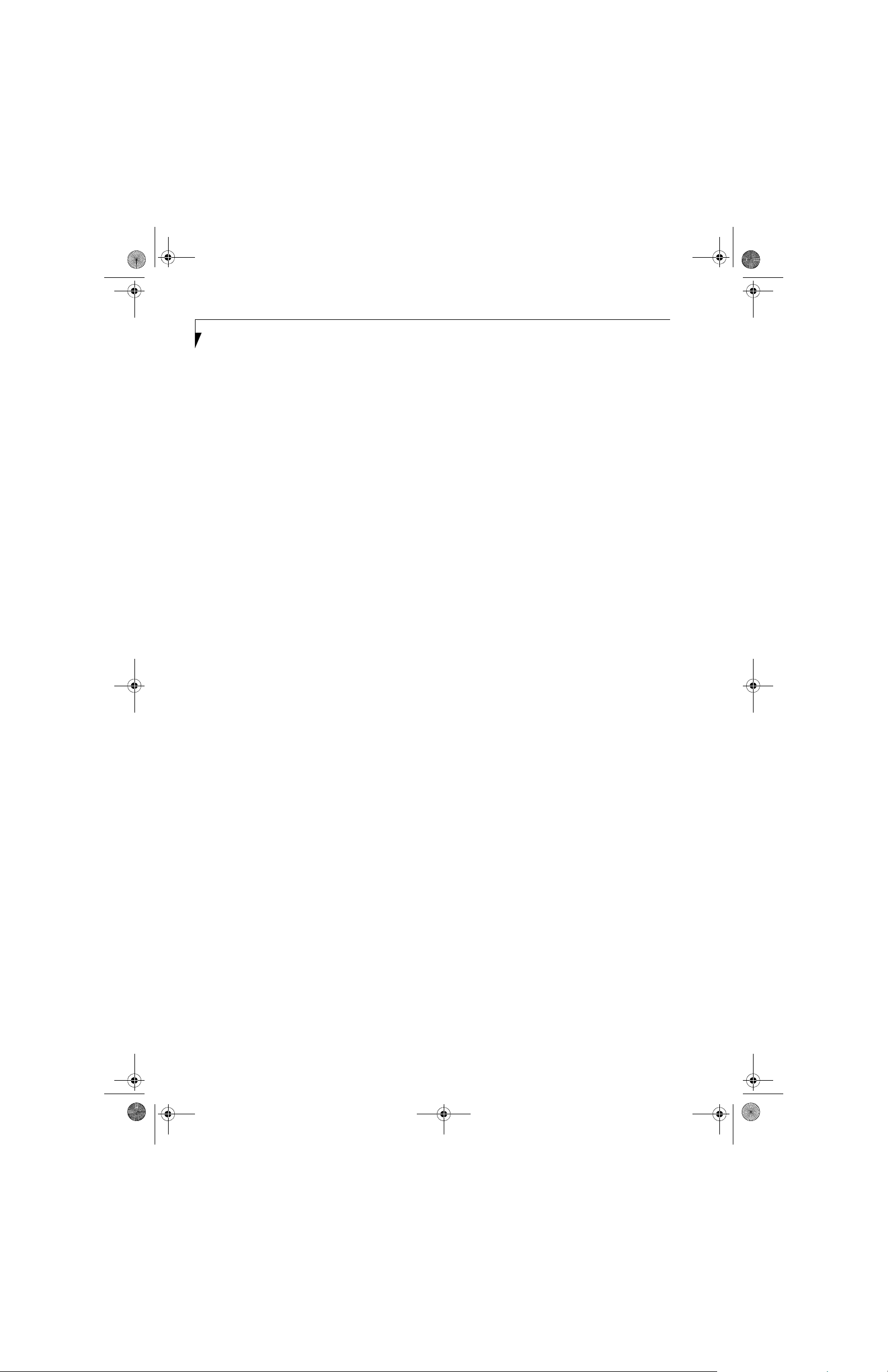
P Series.book Page 82 Monday, October 9, 2006 10:58 AM
LifeBook P1600 Series Notebook
UL
Underwriters Laboratories – An independent organization that tests and certifies the electrical safety of devices.
USB
Universal Serial Bus.
Standard that allows you to simultaneously connect up
to 127 USB devices such as game pads, pointing devices,
printers, and keyboards to your computer.
VGA
Video Graphics Array. A video display standard
originally introduced by IBM with the PS/2 series of
personal computers.
VRAM
Video Random Access Memory. A memory dedicated to
video display data and control.
Wi-Fi Compatible
Wi-Fi (Wireless Fidelity) Identifies that the product has
passed the interoperability test, supplied by the WECA
(Wireless Ethernet Compatibility Alliance), which guarantees the interoperability of wireless IEEE 802.11 LAN
products. For more information on the Wi-Fi standard,
go to the WECA website at: www.wirelessethernet.com.
WLAN
Wireless Local Area Network. A wireless interconnection
of computers and peripherals within a single limited
geographic location which can pass programs and data
amongst themselves.
Write Protect
Prevent alteration of the binary state of all bits in a
storage media. Example: all information on a device
such as a floppy diskette; a block of space in a storage
media such as a partition of a hard drive; a file or directory of floppy diskette or hard drive.
XGA
Extended VGA.
82
Page 91

P Series.book Page 83 Monday, October 9, 2006 10:58 AM
Appendix A
Integrated Wireless
LAN* User’s Guide
*Optional Device
83
Page 92

P Series.book Page 84 Monday, October 9, 2006 10:58 AM
LifeBook P1600 Series Notebook
84
Page 93
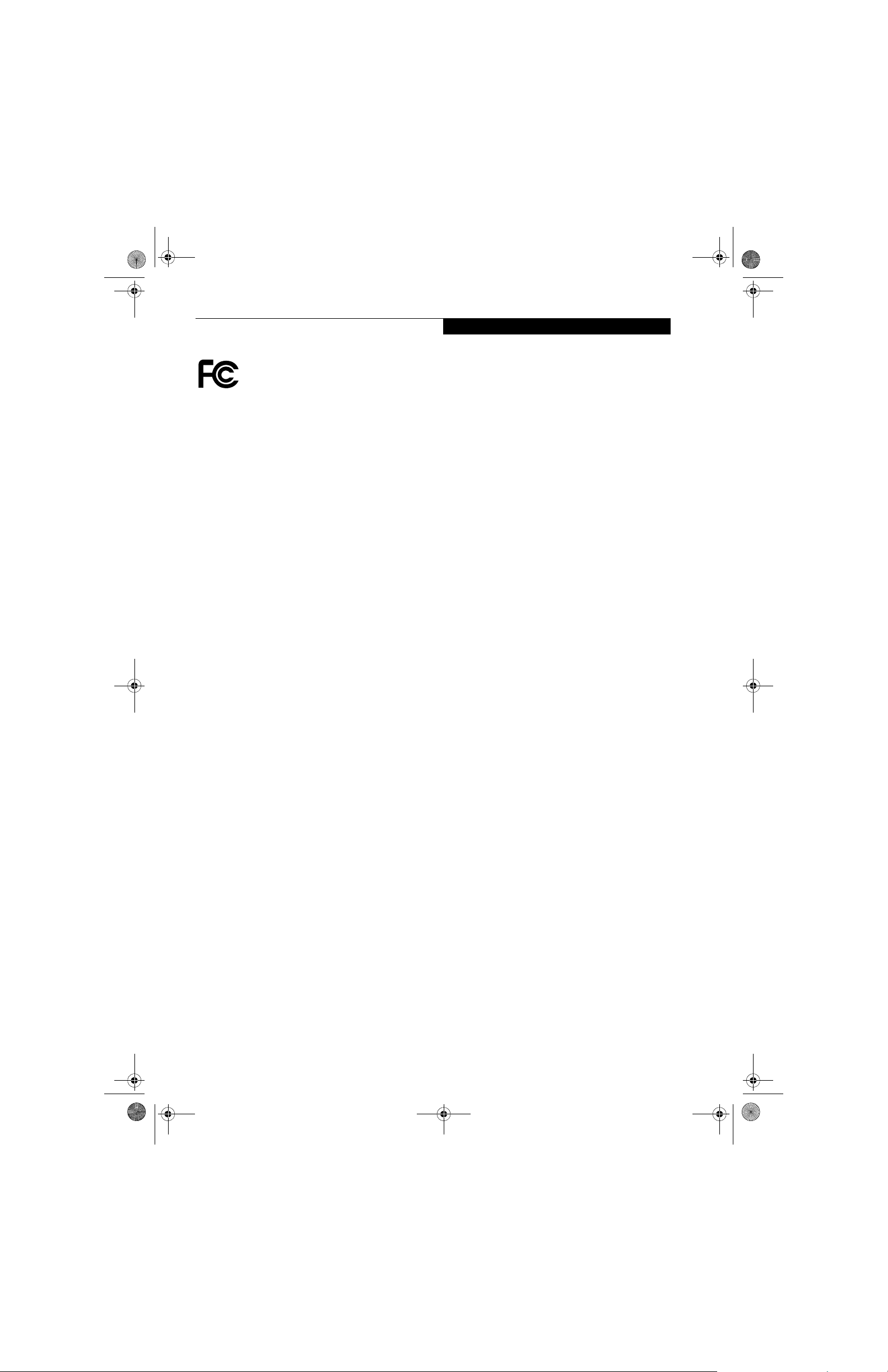
P Series.book Page 85 Monday, October 9, 2006 10:58 AM
FCC REGULATORY INFORMATION
Please note the following regulatory information related to the
wireless LAN device.
Regulatory Notes and Statements
Wireless LAN, Health and Authorization for use
Radio frequency electromagnetic energy is emitted from Wireless
LAN devices. The energy levels of these emissions, however, are far
much less than the electromagnetic energy emissions from wireless
devices such as mobile phones. Wireless LAN devices are safe for use
by consumers because they operate within the guidelines found in
radio frequency safety standards and recommendations. The use of
Wireless LAN devices may be restricted in some situations or environments, such as:
■
On board an airplane, or
■
In an explosive environment, or
■
In situations where the interference risk to other devices or services is perceived or identified as harmful.
In cases in which the policy regarding use of Wireless LAN devices
in specific environments is not clear (e.g., airports, hospitals, chemical/oil/gas industrial plants, private buildings), obtain authorization to use these devices prior to operating the equipment.
Regulatory Information/Disclaimers
Installation and use of this Wireless LAN device must be in strict
accordance with the instructions included in the user documentation provided with the product. Any changes or modifications made
to this device that are not expressly approved by the manufacturer
may void the user’s authority to operate the equipment. The manufacturer is not responsible for any radio or television interference
caused by unauthorized modification of this device, or the substitution or attachment of connecting cables and equipment other than
those specified by the manufacturer. It is the responsibility of the
user to correct any interference caused by such unauthorized modification, substitution or attachment. The manufacturer and its
authorized resellers or distributors will assume no liability for any
damage or violation of government regulations arising from failure
to comply with these guidelines.
This device must not be co-located or operating in conjunction
with any other antenna or transmitter.
For operation within 5.15~5.25 GHz frequency range, the device is
restricted to indoor environments, and the antenna of this device
must be integral.
Federal Communications Commission statement
This device complies with Part 15 of FCC Rules.
Operation is subject to the following two conditions: (1) This device
may not cause interference, and, (2) This device must accept any
interference, including interference that may cause undesired operation of this device.
FCC Interference Statement
This equipment has been tested and found to comply with the limits
for a Class B digital device, pursuant to Part 15 of the FCC Rules.
These limits are designed to provide reasonable protection against
harmful interference in a residential installation. This equipment
generates, uses, and can radiate radio frequency energy. If not
installed and used in accordance with the instructions, it may cause
harmful interference to radio communications. However, there is
no guarantee that interference will not occur in a particular installation.
Wireless LAN User’s Guide
If this equipment does cause harmful interference to radio or television reception, which can be determined by turning the equipment
off and on, the user is encouraged to try and correct the interference
by one or more of the following measures:
1. Reorient or relocate the receiving antenna.
2. Increase the distance between the equipment and the receiver.
3. Connect the equipment to an outlet on a circuit different from
the one the receiver is connected to.
4. Consult the dealer or an experienced radio/TV technician for
help.
FCC Radio Frequency Exposure statement
The available scientific evidence does not show that any health
problems are associated with using low power wireless devices.
There is no proof, however, that these low power wireless devices are
absolutely safe. Low power wireless devices emit low levels of radio
frequency energy (RF) in the microwave range while being used.
Whereas high levels of RF can produce health effects (by heating
tissue), exposure to low-level RF that does not produce heating
effects causes no known adverse health effects. Many studies of lowlevel RF exposure have not found any biological effects. Some
studies have suggested that some biological effects might occur, but
such findings have not been confirmed by additional research. The
wireless LAN radio device has been tested and found to comply with
FCC radiation exposure limits set forth for an uncontrolled equipment and meets the FCC radio frequency (RF) Exposure Guidelines
in Supplement C to OET65.
The maximum SAR value measured from the devices are:
■
Intel PROSet Wireless LAN (WM3945ABG): 1.42 W/kg
■
Intel PROSet Wireless LAN (WM3945ABG) + Bluetooth
Simultaneous: 1.42 W/kg
■
Atheros Wireless LAN (AR5BXB6): 1.57 W/kg
■
Atheros Wireless LAN (AR5BXB6) + Bluetooth
Simultaneous: 1.55 W/kg
Export restrictions
This product or software contains encryption code which may not
be exported or transferred from the US or Canada without an
approved US Department of Commerce export license. This device
complies with Part 15 of FCC Rules., as well as ICES 003 B / NMB
003 B. Operation is subject to the following two conditions: (1) this
device may not cause harmful interference, and (2) this device must
accept any interference received, including interference that may
cause undesirable operation. Modifications not expressly authorized by Fujitsu Computer Systems Corporation may invalidate the
user's right to operate this equipment.
Canadian Notice
The device for the 5150-5250 MHz band is only for indoor usage to
reduce the potential for harmful interference to co-channel mobile
satellite systems.
The maximum antenna gain of 6 dBi permitted (for devices in the
5250-5350 MHz , 5470-5725 MHz, and 5725-5825 MHz bands) to
comply with the e.i.r.p. limit as stated in A9.2 of RSS210.
In addition, users are cautioned to take note that high power radars
are allocated as primary users (meaning they have priority) of 52505350 MHz and 5650-5850 MHz bands and these radars could cause
interference and/or damage to LE-LAN devices.
85
Page 94

P Series.book Page 86 Monday, October 9, 2006 10:58 AM
LifeBook P1600 Series Notebook
Before Using the Wireless LAN
This manual describes the procedures required to properly setup and configure the integrated Wireless LAN
Mini-PCI device (referred to as "WLAN device" in the
rest of the manual). Before using the WLAN device, read
this manual carefully to ensure it's correct operation.
Keep this manual in a safe place for future reference.
Wireless LAN Devices Covered by this Document
This document is applicable to systems containing one
of the following two devices. Most of the procedures are
identical. Sections that differ between the three devices
have been noted in the text:
■
Intel PRO/Wireless 3945ABG Network Connections
(WM3945ABG) Network Connections
■
Atheros AR5006EXS Mini-Card wireless network card
(AR5BXB6)
Characteristics of the WLAN Device
■
The WLAN device is a Mini-PCI card attached to the
main board of the mobile computer.
■
The WLAN devices operate in license-free RF bands,
eliminating the need to procure an FCC license to
operate. Both WLAN devices operate in the 2.4GHz
Industrial, Scientific, and Medical (ISM) RF band and
the lower and middle bands of the 5GHz Unlicensed
National Information Infrastructure (UNII) bands.
■
The Intel PRO/Wireless 2915ABG and Atheros
AR5002X WLAN devices are capable of three operating modes: IEEE 802.11a, IEEE 802.11b and IEEE
802.11g.
■
Encoding of data is modulated using Direct Sequence
Spread Spectrum (DSSS) and Complementary Code
Keying (CCK) when the WLAN device is operating in
IEEE 802.11b mode and Orthogonal Frequency Division Multiplexing (OFDM) when operating in IEEE
802.11a or IEEE 802.11g mode.
■
The WLAN device is Wi-Fi certified and operates at
the maximum data transfer rate of 54 Mbps in IEEE
802.11a or IEEE 802.11g mode and 11 Mbps in IEEE
802.11b mode.
■
The WLAN device supports the following encryption
methods - WEP, CKIP, TKIP, and AES encryption.
WIRELESS LAN MODES USING THIS DEVICE
Ad Hoc Mode
(See Figure A-1)
"Ad Hoc Mode" refers to a wireless network architecture
where wireless network connectivity between multiple
computers is established without a central wireless
network device, typically known as Access Point(s).
Connectivity is accomplished using only client devices in
a peer-to-peer fashion. That is why Ad Hoc networks are
also known as peer-to-peer networks. Ad Hoc networks
are an easy and inexpensive method for establishing
network connectivity between multiple computers.
Ad Hoc mode requires that the SSID, network authentication, and encryption key settings are identically
configured on all computers in the Ad Hoc network.
Figure A-1. Ad Hoc Mode Network
86
Page 95
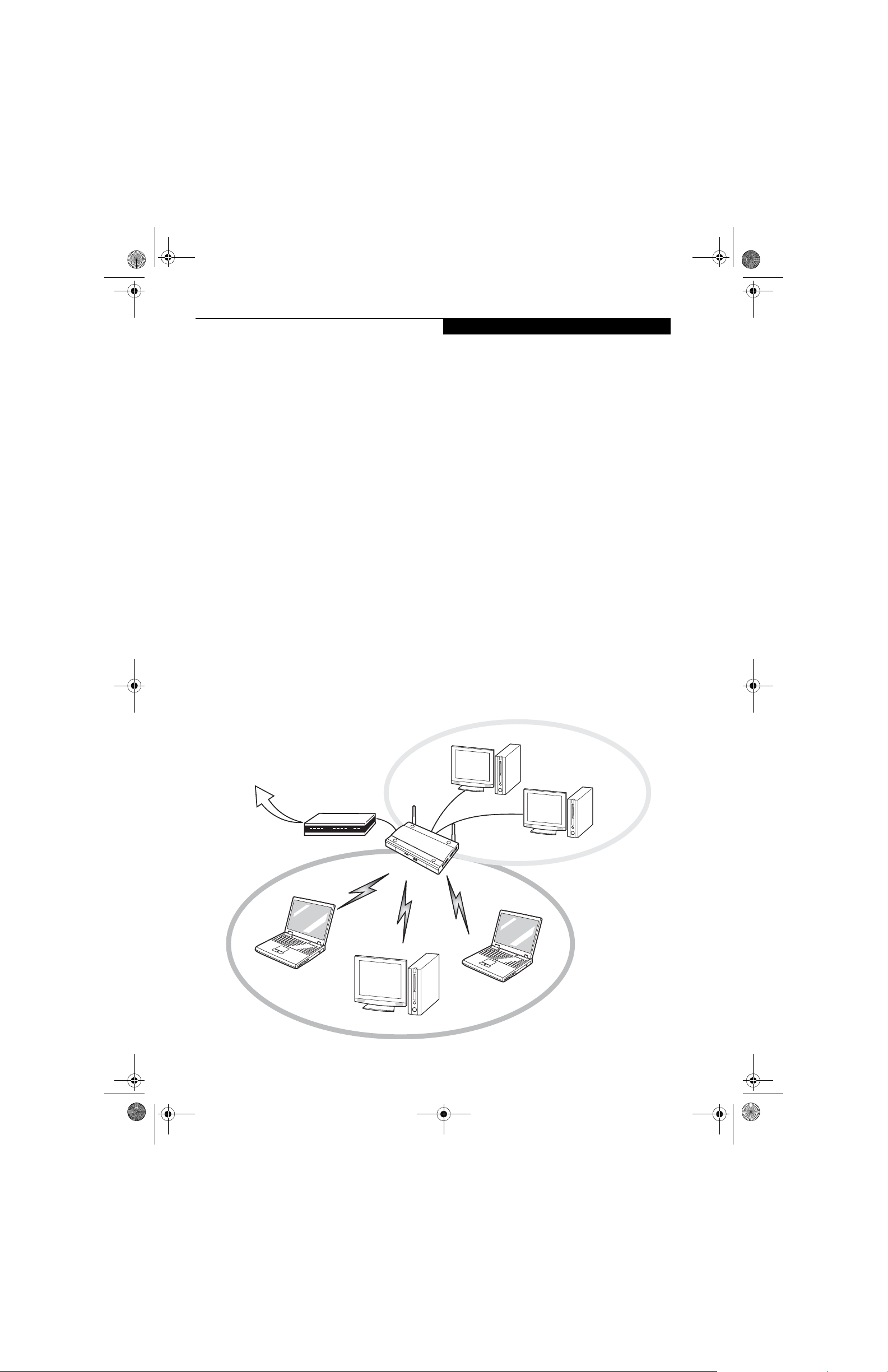
P Series.book Page 87 Monday, October 9, 2006 10:58 AM
Wireless LAN User’s Guide
Access Point (Infrastructure) Mode
(See Figure A-2)
Infrastructure mode refers to a wireless network architecture in which devices communicate with wireless or
wired network devices by communicating through an
Access Point. In infrastructure mode, wireless devices
can communicate with each other or can communicate
with a wired network. Corporate wireless networks
operate in infrastructure mode because they require
access to the wired LAN in order to access computers,
devices, and services such as file servers, printers, and
databases.
How to Handle This Device
The WLAN device comes pre-installed in your mobile
computer. Under normal circumstances, it should not be
necessary for you to remove or re-install it. The Operating System that your mobile computer comes with has
been pre-configured to support the WLAN device.
WIRELESS NETWORK CONSIDERATIONS
■
The WLAN devices support IEEE 802.11a, IEEE
802.11b and IEEE 802.11g.
■
The WLAN devices operate in the 2.4GHz ISM band
and the 5 GHz lower, middle, and upper UNII bands.
■
Microwave ovens will interfere with the operation of
WLAN device as microwave ovens operate in the same
2.4GHz frequency range that IEEE 802.11b/g devices
operate in. Interference by microwaves does not occur
with IEEE 802.11a radio which operates in the 5 GHz
RF band.
■
Wireless devices that transmit in the 2.4GHz frequency range may interfere with the operation of
WLAN devices in IEEE 802.11b/g modes. Symptoms
of interference include reduced throughput, intermittent disconnects, and large amounts of frame errors. It
is HIGHLY recommended that these interfering
devices be powered off to ensure the proper operation
of the WLAN device.
DEACTIVATING THE WLAN DEVICE
Deactivation of the WLAN device may be desired in
certain circumstances (to extend battery life) or where
certain environments require it (i.e. hospitals, clinics,
airplanes, etc.). Fujitsu mobile computers employ two
methods with which to deactivate the WLAN device:
■
Using the Wireless On/Off Switch
■
In Windows, using the Intel PROSet Software or
Atheros Client Utility software.
Figure A-2. Access Point (Infrastructure) Mode Network
Internet
ADSL modem,
cable modem,
or similar
Wireless LAN
Wired LAN
Access Point*
*An optional hub for a wired
LAN may be required depending
upon the type of access point used.
87
Page 96

P Series.book Page 88 Monday, October 9, 2006 10:58 AM
LifeBook P1600 Series Notebook
Deactivation using the Wireless On/Off Switch
The WLAN device can be deactivated quickly and efficiently by toggling the Wireless On/Off Switch to the Off
position. (Figure A-3)
The Wireless On/Off switch has no effect on non-Wireless LAN models.
Wireless LAN
On/Off Switch
Figure A-3. Wireless LAN On/Off Switch Location
Deactivation using the Intel PROSet Software
The WLAN device can also be deactivated in Windows
using the Intel PROSet Software. The procedure to
accomplish this:
1. Click [Start]-> [All Programs].
2. Select Intel ProSet Wireless, then click on Intel
ProSet Wireless from the menu that appears. The
Intel ProSet Wireless utility will be displayed.
3. At the bottom left corner of the window, select
Wireless Off from the dropdown list.
Deactivation using Atheros Client Utility software
1. Right-click on Atheros Client Utility icon in the
system tray. Select “Open Atheros Client Utility”
from the menu.
2. Choose Action and click Disable Radio.
ACTIVATING THE WLAN DEVICE
Activation of the WLAN device can be accomplished
using the same methods as the deactivation process
■
Using the Wireless On/Off Switch
■
In Windows using the Intel PROSet Software or
Atheros Software
88
Page 97

P Series.book Page 89 Monday, October 9, 2006 10:58 AM
Configuration of the WLAN Device
Wireless LAN User’s Guide
The WLAN Device can be configured to establish wireless network connectivity using one of the following
tools:
■
Intel PROSet Software - The Intel PROSet Software
allows for multiple profile setup and supports automatic profile switching. Support for most industry
standard security solutions is contained in this software.
■
Atheros Client Utility - The Atheros Client Utility software allows for multiple profile setups and supports
automatic profile switching. Support for most industry standard security solutions is contained in this
software.
FLOW OF OPERATIONS
1. Activate the WLAN Device (See Activating the
WLAN Device on page 88 for more information).
2. Configure the Wireless Network parameters.
■
Enter the network name (SSID)
■
Choose the appropriate WLAN architecture (Ad
Hoc or Infrastructure)
■
Choose Authentication method: Open, Shared,
WPA-Enterprise, WPA2-Enterprise, WPAPersonal, or WPA2-Personal
■
If using static WEP keys, enter static WEP key and
choose key index.
3. Configure network settings (See Configure Network Parameters on page 89 for more information)
■
TCP/IP settings
■
Workgroup or Domain settings.
Procedure
1. Activate the WLAN device using either the Wireless
On/Off Switch or the Intel PROSet software.
2. Click the [Start] button first and then [All Programs].
3. Click the icon [Intel PROSet Wireless] to execute
the Intel PROSet Wireless software.
4. Click the [Add] button. The General Settings dialog
displays.
5. Enter a profile name in the Profile Name field.
6. Enter the network SSID, in the Network Name
(SSID) field.
7. Click Infrastructure or Ad Hoc for the operating
mode.
8. Click [Advanced].
9. The Mandatory Access Point option is only used if
Infrastructure mode is selected. Use this option to
connect to a specific access point. Enter the MAC
address for the access point. Click OK to save the
setting and return to the General Settings page.
10. Click [Next].
11. If you are using Cisco CCX, click Cisco Options to
enable Cisco CKIP data encryption on the Security
Settings page. Check the Cisco Compatible Extensions Options. If you have checked the Cisco's
"Mixed-Cell" box in the Advanced Setting, this
option must also be checked.
12. Click [OK].
13. Click Next.
CONFIGURATION USING
INTEL PROSET SOFTWARE
This section explains the procedure to properly
configure the WLAN device using the Intel PROSet Software. Pre-defined parameters will be required for this
procedure. Please consult with your network administrator for these parameters:
Network Name - Also known as the SSID
Network Key (WEP) - Required if using static WEP
keys.
Authentication Type - Open, Shared, WPA, or WPAPSK
14. Select Open, Shared, WPA-Enterprise, WPA2Enterprise, WPA-Personal, or WPA2-Personal in
the Network Authentication options.
15. Select either None, WEP, CKIP (if Enable Cisco Client eXtentions is enabled, use CKIP or WEP), or
TKIP for the data encryption.
16. If WEP is selected, select either 64 or 128-bit for the
Encryption Level.
17. Select the key index 1, 2, 3 or 4.
18. Enter the WEP key if required. If your network does
not employ a 802.1x/EAP security mechanism,
please skip to step 24.
89
Page 98

P Series.book Page 90 Monday, October 9, 2006 10:58 AM
LifeBook P1600 Series Notebook
19. Click the Enable 802.1x checkbox to enable the
802.1x security option. Please contact your network
administrator if configuration of this setting is
required.
20. Select the appropriate Authentication Type. Please
contact your network administrator if configuration of this setting is required.
21. After selecting your authentication type, enter the
user name, domain, and password of the user you
have created on the authentication server. The user
name and password do not have to be the same as
name and password of your current Windows user
login.
22. Click [OK] to save the settings.
23. From the Intel ProSet Wireless page, click the new
profile name shown in the Profile List. Use the up
and down arrows to position the priority of the
new profile in the priority list.
24. Click the Connect button to connect to the network.
25. Click [Close] if you want to close the Intel(R)
PROSet for Wireless window.
CONFIGURATION USING
ATHEROS CLIENT UTILITY SOFTWARE
This section explains the procedure to properly
configure the WLAN device using the Atheros Client
Utility. Pre-defined parameters will be required for this
procedure. Please consult with your network administrator for these parameters:
Network Name - Also known as the SSID
Network Key (WEP) - Required if using static WEP
keys.
Authentication Type - Open, Shared, WPA, or WPAPSK
Procedure
1. Activate the WLAN device using either the Wireless
On/Off Switch or the Atheros Client Utility
2. Right-click on the “Atheros Client Utility” icon in
the system tray, and select “Open Atheros Client
Utility” from the menu.
3. From the Current Status page, click the Profile
Management tab.
4. If this is your first time using this utility, highlight
the profile [Default] and Click the [Modify] button,
otherwise Click the [New] button. The General Settings dialog displays.
5. From the General page, enter a profile name in the
Profile Name field.
6. Enter the network SSID, in the SSID1 field. If you
wish to create a profile that can connect to up to 3
different wireless networks, SSID's can be entered
in the SSID2 and SSID3 fields as well.
7. Click the Security tab.
8. The Security tab allows for the configuration of the
Security modes listed in the table below. Please
select the radio button of the desired security
mode. If these settings are not known to you,
please consult with your network administrator for
the correct settings.
Field Name Description
WPA Enables the use of Wi-Fi Protected
Access. Choosing WPA opens the
WPA EAP drop-down menu.
Options include TLS and PEAP. If
these settings are not known to you,
please consult with your network
administrator for the correct settings.
WPA-PSK Enables WPA-Pre-Shared Key. Click
on the Configure button to enter the
WPA Passphrase. If these settings
are not known to you, please consult
with your network administrator for
the correct settings.
802.1x Enables 802.1x security. If these
settings are not known to you,
please consult with your network
administrator for the correct settings.
Choosing this option opens the
802.1x EAP type drop-down menu.
Options include TLS, PEAP, and LEAP
Pre-Shared Key Enables the use of pre-shared keys
that are defined on both the access
point and the station. This is where
static WEP keys are entered. Click
the Configure button to fill in the
Define Pre-Shared Keys window.
None No security
9. Click OK
10. Click the Advanced tab
11. The Advanced tab allows for the configuration of
the options detailed in the table below
90
Page 99

P Series.book Page 91 Monday, October 9, 2006 10:58 AM
Wireless LAN User’s Guide
.
Field Name Description
Power Save
Mode
Network Type Options are AP (Infrastructure) or Ad
802.11b
Preamble
Transmit Power
Level
Wireless Mode Specifies 5 GHz 54 Mbps, 2.4 GHz
Wireless Mode
when Starting
Ad Hoc
Network
Options are Maximum, Normal, or
Off
Hoc
Specifies the preamble setting in
802.11b. The default setting is Short
and Long (Access Point mode),
which allows both short and long
headers in the 802.11b frames. Set
to Long Only to override allowing
short frames.
Options are selectable, depending
upo whether 802.11b/g or 802.11a
is used.
11 Mbps, or 2.4 GHz 54 Mbps operation in an access point network.
Specifies 5GHz 54 Mbps, 2.4 GHz 11
Mbps, or 2.4 GHz 54 Mbps to start
an Ad Hoc network if no matching
network name is found after scanning all available modes.
12. Click OK
13. If the profile you just created does not activate
immediately, click the Profile Management tab,
highlight the desired Profile, and click Activate.
14. Click [Close] if you want to close the Atheros Client
Utility.
CONNECTION TO THE NETWORK
This section explains connection to the network.
If there is an administrator of the network, contact the
network administrator for data settings.
Setting the network
Perform the “Setting TCP/IP” and “Confirming the
computer and work group names” operations required for
network connection.
Setting TCP/IP
To change the setting of the IP address,
you need to be logged in from Windows
as an administrator.
1. Click the [Start] button first and then [Control
Panel].
2. If the Control Panel is in Category view, switch to
Classic view by clicking “Switch to Classic View”
under Control Panel the left frame. (If you are
already in Classic view, “Switch to Category View”
will be displayed.)
3. Double-click [Network Connections]. A list of currently installed networks will be displayed.
4. Right-click [Wireless Network Connection] in the
list, and then click [Properties] in the menu displayed. The [Wireless Network Connection Properties] window will be displayed.
5. Click the [General] tab if it is not already selected.
6. Click [Internet Protocol (TCP/IP] and then click
[Properties]. The [Internet Protocol (TCP/IP)
Properties] window will be displayed.
7. Set the IP address as follows:
■
For ad hoc connection: Select [Use the following
IP address:] and then enter data for [IP address]
and [Subnet mask]. See page 98 for IP address
setting.
■
For access point (infrastructure) connection: If
your network uses DHCP, select [Obtain an IP
address automatically] and [Obtain DNS server
address automatically]. If your network uses static
IP addresses, consult with your network administrator for the correct IP address settings.
8. Click the [OK] button. Processing will return to the
[Wireless Network Connection Properties] window.
9. Click the [OK] button.
10. Close the [Network Connection] window.
Following this operation, confirm the names of the
computer and the workgroup as follows.
Confirming the computer and work group names
To modify the computer name and/or the
work group name, you need to be logged
in from Windows as an administrator.
1. Click the [Start] button, then [Control Panel].
2. If the Control Panel is in Category view, switch to
Classic view by clicking “Switch to Classic View”
under Control Panel the left frame. (If you are
already in Classic view, “Switch to Category View”
will be displayed.)
3. Double-click the [System] icon. The [System Properties] window will be displayed.
4. Click the [Computer Name] tab.
91
Page 100

P Series.book Page 92 Monday, October 9, 2006 10:58 AM
LifeBook P1600 Series Notebook
5. Confirm the settings of [Full computer name:] and
[Workgroup:].
a. The setting of [Full computer name:] denotes the
name for identifying the computer. Any name
can be assigned for each personal computer.
To change the name, click [Change] and
then proceed in accordance with the
instruction messages displayed on the
screen.
Enter the desired name in less than 15 ASCII
character code format. Identifiability can be
enhanced by entering the model number, the
user name, and other factors.
b. [Workgroup name] is the group name of the
network. Enter the desired name in less than 15
ASCII character code format.
For ad hoc connection: Assign the same network
name to all personal computers existing on the
network.
For access point (infrastructure) connection:
Assign the name of the work group to be
accessed.
3. Double-click [Network Connections]. A list of currently installed networks will be displayed.
4. Right-click [Wireless Network Connection] in the
list, and then click [Properties] in the menu displayed. The [Wireless Network Connection Properties] window will be displayed.
5. If [File and Printer Sharing for Microsoft Net-
works] is displayed, proceed to step 6. If [File and
Printer Sharing for Microsoft Networks] is not displayed, skip to step 7.
6. Make sure that the [File and Printer Sharing for
Microsoft Networks] check box is checked, and
then click the [OK] button. Skip to “Setting filesharing function”.
7. Click [Install]. The [Select Network Component
Type] window will be displayed.
8. Click [Service], then click the [Add] button. The
[Select Network Service] window will be displayed.
9. Click [File and Printer Sharing for Microsoft Networks] and then click the [OK] button. Processing
will return to the [Wireless Network Connection
Properties] window, and [File and Printer Sharing
for Microsoft Networks] will be added to the list.
6. Click the [OK] button. If a message is displayed
that requests you to restart the personal computer,
click [Yes] to restart the computer.
Setting the sharing function
Set the sharing function to make file and/or printer sharing
with other network-connected personal computers valid.
This operation is not required unless the sharing function is to be used.
The folder and printer for which the sharing function
has been set will be usable from any personal computer
present on the network.
To share a file and/or the connected
printer, you need to be logged in as an
administrator.
Setting the Microsoft network-sharing service
1. Click the [Start] button first and then [Control
Panel].
2. If the Control Panel is in Category view, switch to
Classic view by clicking “Switch to Classic View”
under Control Panel the left frame. (If you are
already in Classic view, “Switch to Category View”
will be displayed.)
10. Click the [Close] button.
Setting the file-sharing function
The procedure for setting the file-sharing function
follows, with the “work” folder in drive C: as an
example.
1. Click the [Start] button first and then [My Computer].
2. Double-click [Local disk (C:)].
3. Right-click the “work” folder (or whichever folder
you want to share), and then click [Sharing and
Security...] in the menu displayed. The [Folder
Name Properties] window will be displayed.
Setting the file-sharing function for the file
which has been used to execute Network
Setup Wizard is suggested on the screen.
For the wireless LAN, however, since
security is guaranteed by entry of the
network name (SSID) and the network
key, the steps to be taken to set the filesharing function easily without using
Network Setup Wizard are given below.
4. Click [Sharing] if it isn’t already selected.
92
