Page 1

COPYRIGHT
Fu j i t su™PC Corpora ti on has made every effort to
en su re the acc u racy and com p l eteness of this doc u m en t .
However,as on going devel opm ent efforts are con ti n u a lly improving the capabi l i ties of our produ ct s ,we
cannot guara n tee the acc u racy of the con tents of t h i s
doc u m en t .We disclaim liabi l i ty for errors ,om i s s i on s ,
or futu re ch a n ge s .
LifeBook, Fujitsu,and the Fujitsu logo are trademarks
of Fujitsu Limited.
The fo ll owing are regi s tered tradem a rks of
IBM Corpora ti on :I B M ,IBM PC AT,IBM PS/2.
The fo ll owing are regi s tered tradem a rks of
Mi c ro s oft Corpora ti on :M S ,M S - DO S ,Wi n dows 95.
PCMCIA is a tradem a rk of the Pers onal Com p uter
Mem ory Ca rd In tern a ti onal As s oc i a ti on .
P h oenix and the Phoenix logo are regi s tered
tradem a rks of P h oenix Tech n o l ogi e s ,L td .
Pentium is a registered trademark and
MMX technology is a registered trademark of
Intel Corporation.
P C - Doctor is a tradem a rk of w a ter ga te . s of t w a re . i n c .
Sof t PEG is a regi s tered tradem a rk of Com p u Core
Mu l ti m edia In c .
LapLink is a regi s tered tradem a rk of
Traveling Sof t w a re In c .
Au d i o Rack is
a regi s tered tradem a rk of
ESS Tech n o l ogy, In c .
Mega P h one is a regi s tered tradem a rk of Cypre s s
Re s e a rch Corpora ti on
All other tradem a rks men ti on ed herein are the
property of t h eir re s pective own ers .
We cannot guara n tee the acc u racy of the con tents of
this doc u m en t .We disclaim liabi l i ty for errors ,
om i s s i on s ,or futu re ch a n ge s .
© Copyri ght 1996 Fu j i t su PC Corpora ti on . All ri gh t s
re s erved .No part of this publ i c a ti on may be cop i ed ,
reprodu ced ,or tra n s l a ted , wi t h o ut pri or wri t ten
con s ent of Fu j i t su PC Corpora ti on .No part of t h i s
p u bl i c a ti on may be stored or tra n s m i t ted in any
el ectronic form wi t h o ut the wri t ten con s ent of
Fu j i t su PC Corpora ti on .
D E C LA RATION OF CONFORMITY
according to FCC Part 15
Responsible Party Name: Fujitsu PC Corporation
Address: 598 Gibraltar Drive
Milpitas,CA 95035
Telephone: (408) 935-8800
Declares that product: Model:LifeBook 565Tx.
LifeBook 585Tx.
Complies with Part 15
of the FCC Rules.
This devi ce complies with Pa rt 15 of the FCC ru l e s .
Opera ti ons is su bj ect to the fo ll owing two con d i ti on s :
(1) This devi ce must not be all owed to cause harm f u l
i n terferen ce , (2) This devi ce must accept any interferen ce received , i n cluding interferen ce that may cause
u n de s i red opera ti on .
D avid Woo Fu j i t su 9 / 1 5 / 9 7
Page 2
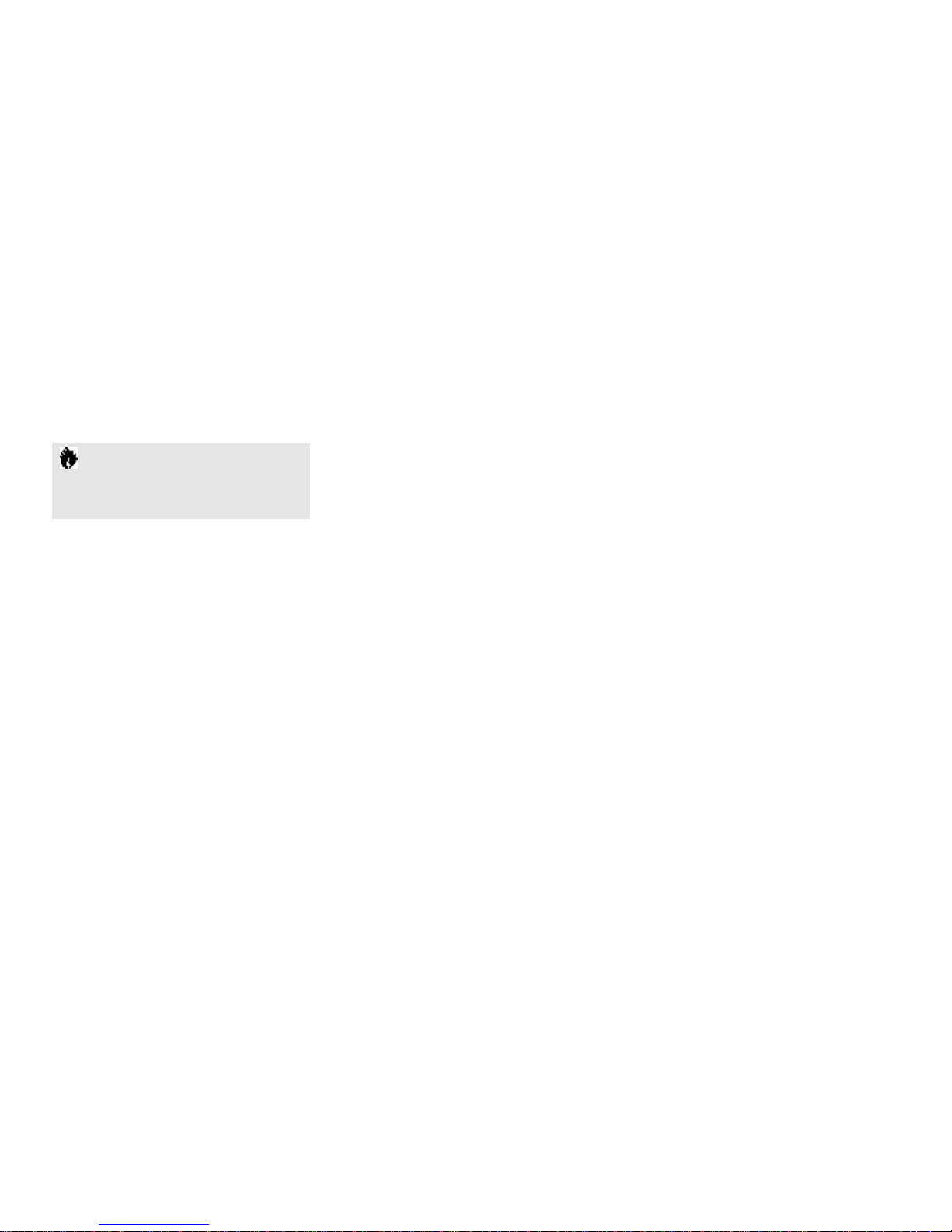
C A U T I O N
Changes or modification not expressly appro v e d
by Fujitsu™PC Corporation could void this user’s
authority to operate the equipment.
S h i el ded intercon n ect cables must be em p l oyed wi t h
this equ i pm ent to en su re com p l i a n ce with the pertin ent RF em i s s i on limits governing this devi ce .
Notice to Users of the US Telephone Network
The LifeBook™500 Series notebook computers are
supplied with an internal modem which complies
with Part 68 of the FCC rules.On this notebook is
a label that contains the FCC Registration Number
and the Ringer Equivalence Number (REN) for this
equipment among other information. If requested,
the user must provide their telephone company with
the following information:
1. The telephone number to which the notebook
is connected.
2. The Ringer Equivalence Number (REN) for
this equipment.
3. That the equipment requires a standard modular
jack type USOC RJ-11C which is FCC
Part 68 compliant.
4. The FCC Registration Number.
This equ i pm ent is de s i gn ed to be con n ected to the
tel eph one net work or premises wi ring using a standard
m odular jack type USOC RJ-11C wh i ch is FCC Pa rt 68
compliant and a line cord bet ween the modem and the
tel eph one net work with a minimum of 2 6 AWG .
The REN is used to determine the nu m ber of devi ce s
that you may con n ect to your tel eph one line and sti ll
h ave all of those devi ces ring wh en your nu m ber is
c a ll ed .Too many devi ces on one line may re sult in
f a i lu re to ring in re s ponse to an incoming call .In most,
but not all ,a reas the sum of the RENs ofa ll of t h e
devi ces should not exceed five (5.0).To be certain of
the nu m ber of devi ces you may con n ect to your line,
as determ i n ed by the RENs,con t act your local
tel eph one com p a ny.
If this equipment causes harm to the telephone network,your telephone company may discontinue your
service temporarily.If possible,they will notify you
in advance. If advance notice is not practical they will
notify you as soon as possible. You will also be advised
of your right to file a complaint with the FCC.
This fax modem also complies with fax branding
requirements per FCC Part 68.
If you experience trouble with this equipment
please contact your support representative,
toll free at 1-800-8FUJITSU (1-800-838-5487) or
Fujitsu Computer Products of America (FCPA),
7300 NE Evergreen Parkway, Hillsboro,OR 97124,
telephone 503-681-7300.
FCC NOTICES
Notice to Users of Radios and Television
These limits are de s i gn ed to provi de re a s on a ble pro tecti on against harmful interferen ce in a re s i den tial install a ti on . This equ i pm ent gen era te s ,u s e s ,and can rad i a te
radio frequ ency en er gy and,i f not install ed and used
in accord a n ce with the instru cti on s ,m ay cause harm f u l
i n terferen ce to radio com mu n i c a ti on s .However,t h ere
is no guara n tee that interferen ce wi ll not occur in a
p a rticular install a ti on .If this equ i pm ent does cause
h a rmful interferen ce to radio or tel evi s i on recepti on ,
wh i ch can be determ i n ed by tu rning the equ i pm ent
off and on ,the user is en co u ra ged to try to correct the
i n terferen ce by one or more of the fo ll owing measu re s :
■
Reori ent or rel oc a te the receiving anten n a .
■
In c rease the sep a ra ti on bet ween the equ i pm ent
and receiver.
■
Con n ect the equ i pm ent into an out l et that is on
a different circuit than the receiver.
■
Consult the dealer or an experienced radio/TV
technician for help.
Page 3
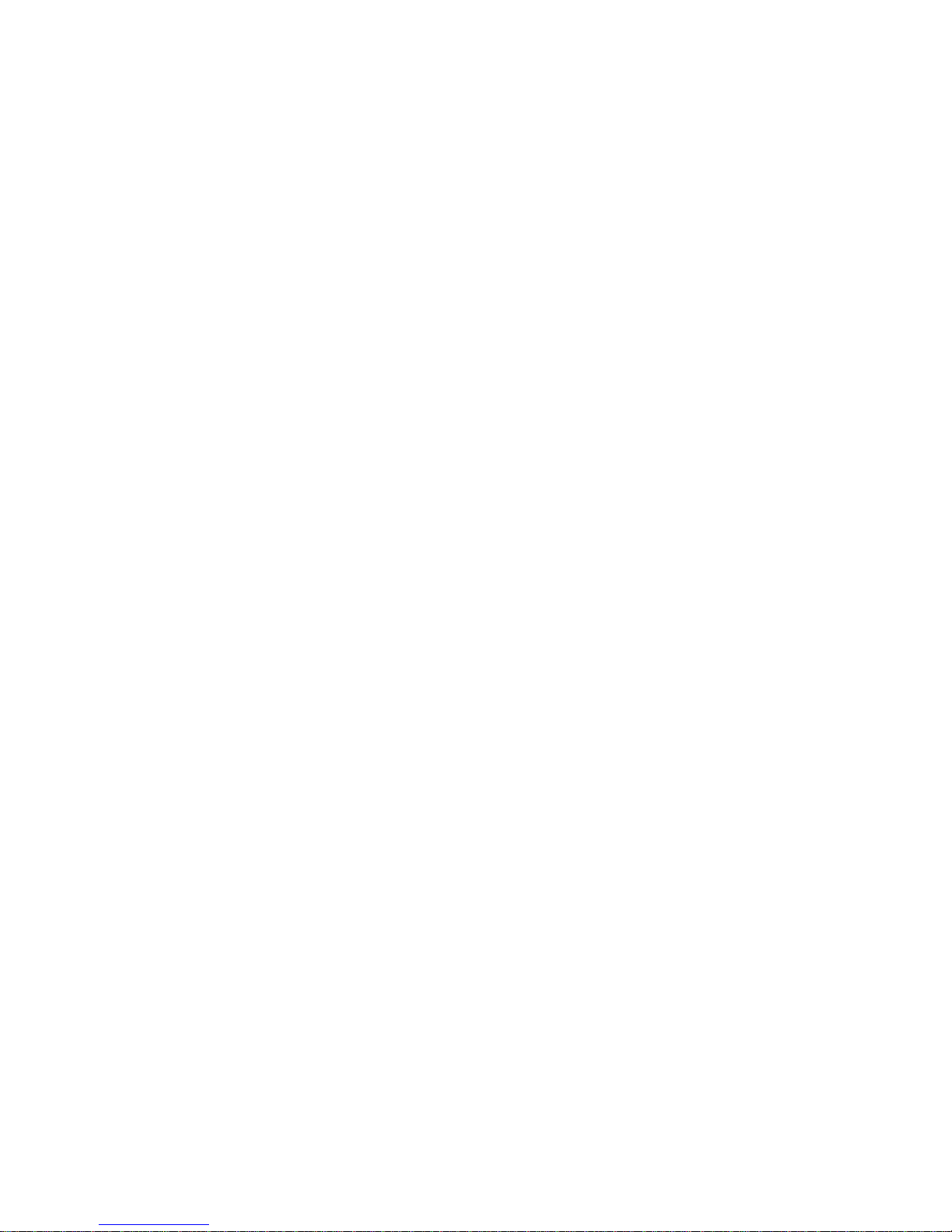
Your telephone company will probably ask you to disconnect this equipment from the telephone network
until the problem is corrected and you are sure that
the equipment is not malfunctioning.
This equ i pm ent may not be used on coin servi ce
tel eph ones provi ded by your tel eph one com p a ny.
Con n ecti on to party lines is su bj ect to state tariffs .
Con t act your state’s public uti l i ty com m i s s i on ,p u bl i c
s ervi ce com m i s s i on or corpora ti on com m i s s i on for
m ore inform a ti on .
This equ i pm ent inclu des autom a tic dialing capabi l i ty.
Wh en programming and/or making test calls to
em er gency nu m bers :
■
Remain on the line and briefly explain to the
dispatcher the reason for the call.
■
Perform such activities in off-peak hours, such
as early morning or late evening.
FCC rules pro h i bit the use ofn on - h e a ring aid
com p a ti ble tel eph ones in the fo ll owing loc a ti ons
or app l i c a ti on s :
■
All public or semipublic coin-operated or credit
card telephones.
■
E l eva tors ,h i g hw ays , tu n n els (autom obi l e ,su bw ay,
ra i l road or pede s trian) wh ere a pers on wi t h
i m p a i red hearing might be isolated in an em er gen c y.
■
Places where telephones are specifically installed
to alert emergency authorities such as fire, police
or medical assistance personnel.
■
Hospital rooms,residential health care facilities,
convalescent homes and prisons.
■
Workstations for the hearing impaired.
■
Hotel,motel or apartment lobbies.
■
Stores where telephones are used by patrons
to order merchandise.
■
Public transportation terminals where telephones
are used to call taxis or to reserve lodging or
rental cars.
■
In hotel and motel rooms as at least ten percent
of the rooms must contain hearing aid compatible
telephones or jacks for plug-in hearing aid compatible telephones which will be provided to hearing
impaired customers on request.
DOC (INDUSTRY CANADA) NOTICES
Notice to Users of Radios and Television
This Class B digital app a ra tus meets all requ i rem ents
of the Ca n adian In terferen ce - Causing Equ i pm en t
Reg u l a ti on s .
CET app a reil nu m é ri que de la class B re s pecte to utes
les ex i gen ce du Régl em ent sur le matérial bro u i ll eur
du Ca n ad a .
Notice to Users of the Canadian
Telephone Network
The Canadian Industry Canada label identifies certified equipment.This certification means that the
equipment meets certain telecommunications network protective,operational and safety requirements.
The Department does not guarantee the equipment
will operate to the user’s satisfaction.
The Life Boo k™500 Series notebook com p uters are
su pp l i ed with an internal modem wh i ch complies
with the In du s try Ca n ada certi fi c a ti on standards for
tel ecom mu n i c a ti on net work pro tecti on and safety
requ i rem en t s .Before con n ecting this equ i pm ent to
a tel eph one line the user should en su re that it is perm i s s i ble to con n ect this equ i pm ent to the local tel e com mu n i c a ti on fac i l i ti e s .The user should be aw a re
that com p l i a n ce with the certi fi c a ti on standards doe s
not prevent servi ce degrad a ti on in some situ a ti on s .
Rep a i rs to tel ecom mu n i c a ti on equ i pm ent should be
m ade by a Ca n adian aut h ori zed mainten a n ce fac i l i ty.Any
rep a i rs or altera ti ons not ex pre s s ly approved by Fu j i t su
™
PC Corpora ti on or any equ i pm ent failu res may give the
tel ecom mu n i c a ti on com p a ny cause to request the user to
d i s con n ect the equ i pm ent from the tel eph one line.
Page 4
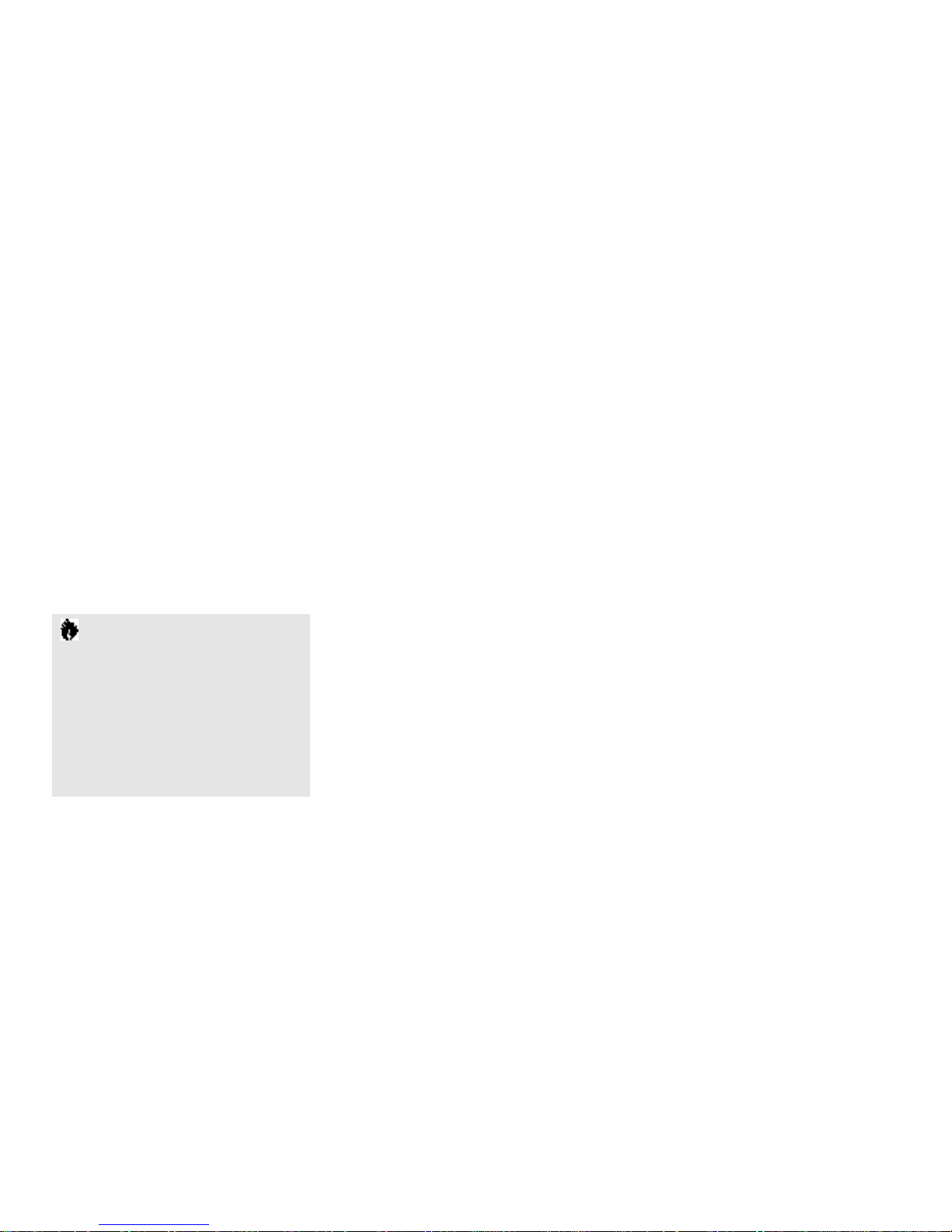
C A U T I O N
For safety, users should ensure that the
electrical ground of the power utility, the
telephone lines and the metallic water
pipes are connected together. Users
should NOT attempt to make such
connections themselves but should
contact the appropriate electric inspection
authority or electrician. This may be
particularly important in rural areas.
Avis Aux Utilisateurs Du Réseau
Téléphonique Canadien
L’étiquette canadienne Industrie Canada identifie
l’équipement certifié. Cette certification signifie
que l’équipement satisfait certaines normes de
protection,d’exploitation et de sécurité des réseaux
de télécommunications.Le département ne garantit
pas le fonctionnement de l’équipement à la
satisfaction de l’utilisateur.
La série Life Boo k™500 po s s è dent un modem
i n terne con forme aux normes de certi fi c a ti on
d ’ In du s trie Ca n ada pour pro t é ger les réseaux
de télécom mu n i c a ti ons et sati s f a i re aux normes
de sécuri t é .Avant de con n ecter cet équ i pem ent à une
l i gne téléph on i qu e ,l ’ uti l i s a teur doit véri fi er s’il est
permis de con n ecter cet équ i pem ent aux install a ti on s
de télécom mu n i c a ti ons loc a l e s .L’ uti l i s a teur est averti
que même la con formité aux normes de certi fi c a ti on
ne peut dans certains cas em p ê ch er la dégrad a ti on
du servi ce .
Les répara ti ons de l’équ i pem ent de télécom mu n i c a ti on s
doivent être effectuées par un servi ce de mainten a n ce
a gréé au Ca n ad a .To ute répara ti on ou mod i fi c a ti on ,qu i
n’est pas ex pre s s é m ent appro uvée par Fu j i t su PC Corp. ,
The con n ecting arra n gem ent code for this equ i pm en t
is CA11A.
The Load Nu m ber is 3.
The Load Nu m ber assign ed to each tel eph one term i n a l
devi ce den o tes the percen t a ge ofthe total load to be
con n ected to a tel eph one loop or circuit wh i ch is used
by the devi ce to prevent overl oad i n g.The term i n a ti on
on a loop may consist ofa ny com bi n a ti on of devi ce s
su ch that the total of the load nu m bers ofa ll devi ce s
does not exceed 100.
ou to ute défaill a n ce de l’équ i pem ent peut en tra î n er
la com p a gnie de télécom mu n i c a ti ons à ex i ger que
l ’ uti l i s a teur décon n ecte l’équ i pem ent de la ligne
t é l é ph on i qu e .
Le code d’arra n gem ent de con n ex i on de cet
é qu i pem ent est CA11A.
Le nu m é ro de ch a r ge est 3.
Le nu m é ro de ch a r ge assigné à ch a que terminal
t é l é ph on i que indique le po u rcen t a ge de la ch a r ge
totale po uvant être con n ecté à une bo u cle ou à un
c i rcuit téléph on i qu e ,utilisé par ce péri ph é ri que afin de
pr é venir to ute su rch a r ge .La term i n a i s on d’une bo u cl e
peut être con s ti tuée de n’ i m porte qu elle com bi n a i s on
de péri ph é ri ques de sorte que le total de nu m é ros de
ch a r ge de tous les péri ph é ri ques n’ exc è de pas 100.
Page 5

UL NOTICE (FOR AUTHORIZED REPAIR TECHNICIANS ONLY)
C AU T I O N : For con ti nu ed pro tecti on against risk offi re , rep l ace on l y
with the same type and ra ting fuse.
C AU T I O N :D a n ger of ex p l o s i on if CMOS battery is incorrect ly rep l aced .
Rep l ace on ly with the same or equ iva l ent type recom m en ded by the
m a nu f actu rer.Di s pose of u s ed batteries according to the manu f actu rer ’ s
i n s tru cti on .
WA R N I N G :CMOS and NiCAD batteries may ex p l ode ifm i s tre a ted .
Do not rech a r ge ,d i s a s s em ble or dispose of in fire .
A V E R T I S S E M E N T
Pour assurer la sécurité, les utilisateurs
doivent vérifier que la prise de terre du serv i c e
d’électricité, les lignes téléphoniques et les
conduites d’eau métalliques sont connectées
ensemble. Les utilisateurs NE doivent PAS tenter
d’établir ces connexions eux-mêmes, mais
doivent contacter les services d’inspection
d’installations électriques appropriés ou un
électricien. Ceci peut être part i c u l i è re m e n t
i m p o rtant en régions ru r a l e s .
Page 6

Page 7

Black & White
of Cover
(to come)
Page 8

Page 9

T a b l e o f C o n t e n t s
Page 10

T a b l e o f C o n t e n t s
ii
PREFACE . . . . . . . . . . . . . . . . . . . . v
SECTION ONE
SETTING UP YOUR LIFEBOOK 500
SERIES
Unpacking. . . . . . . . . . . . . . . . . . . . 2
Overview of Features . . . . . . . . . . . . . . 3
Component Identification . . . . . . . . . . . 4
Top and Front Components . . . . . . . . . . 4
Left Side Panel Components . . . . . . . . . . 6
Right Side Panel Components . . . . . . . . . 7
Rear Panel Components . . . . . . . . . . . . 8
Bottom Components . . . . . . . . . . . . . . 9
MediaConnect. . . . . . . . . . . . . . . . . 10
Power Sources . . . . . . . . . . . . . . . . . 11
Data Security . . . . . . . . . . . . . . . . . 12
Starting Your Notebook for the First Time. . 13
User Registration . . . . . . . . . . . . . . . 15
Learning AboutYour Operating System
and Application Software. . . . . . . . . . 15
SECTION TWO
USING YOUR LIFEBOOK 500 SERIES
Built-in Display . . . . . . . . . . . . . . . . 18
Adjusting the Keyboard Angle . . . . . . . . 18
Status Indicator Panel. . . . . . . . . . . . . 19
Power On . . . . . . . . . . . . . . . . . . . 23
Power Off . . . . . . . . . . . . . . . . . . . 24
Restarting the System . . . . . . . . . . . . . 25
Fujitsu Welcome Center. . . . . . . . . . . . 25
Batteries . . . . . . . . . . . . . . . . . . . . 25
Integrated Touchpad Pointing Device . . . . 29
Using the Keyboard . . . . . . . . . . . . . . 32
Using the Volume Control . . . . . . . . . . 33
Floppy Disk Drive . . . . . . . . . . . . . . . 34
CD-ROM Drive . . . . . . . . . . . . . . . . 37
Hard Drive. . . . . . . . . . . . . . . . . . . 38
Power Management . . . . . . . . . . . . . . 39
Internal Modem . . . . . . . . . . . . . . . . 46
Infrared Port. . . . . . . . . . . . . . . . . . 46
Pre-Installed Software. . . . . . . . . . . . . 47
SECTION THREE
CONFIGURING YOUR LIFEBOOK
500 SERIES
Boot Sequence . . . . . . . . . . . . . . . . . 52
Identifying the Drives . . . . . . . . . . . . . 52
BIOS Setup Utility. . . . . . . . . . . . . . . 53
Navigating Through the Setup Utility . . . . 54
Main Menu – Setting System Parameters . . 56
Advanced Menu – Setting Device Controls . 65
Security Menu – Setting Passwords. . . . . . 79
Power Savings Menu – Setting Power
Management Controls . . . . . . . . . . . 83
Exit Menu – Leaving the Setup Utility . . . . 88
Setting Up Your Save-To-Disk
File Allocation. . . . . . . . . . . . . . . . 91
Page 11
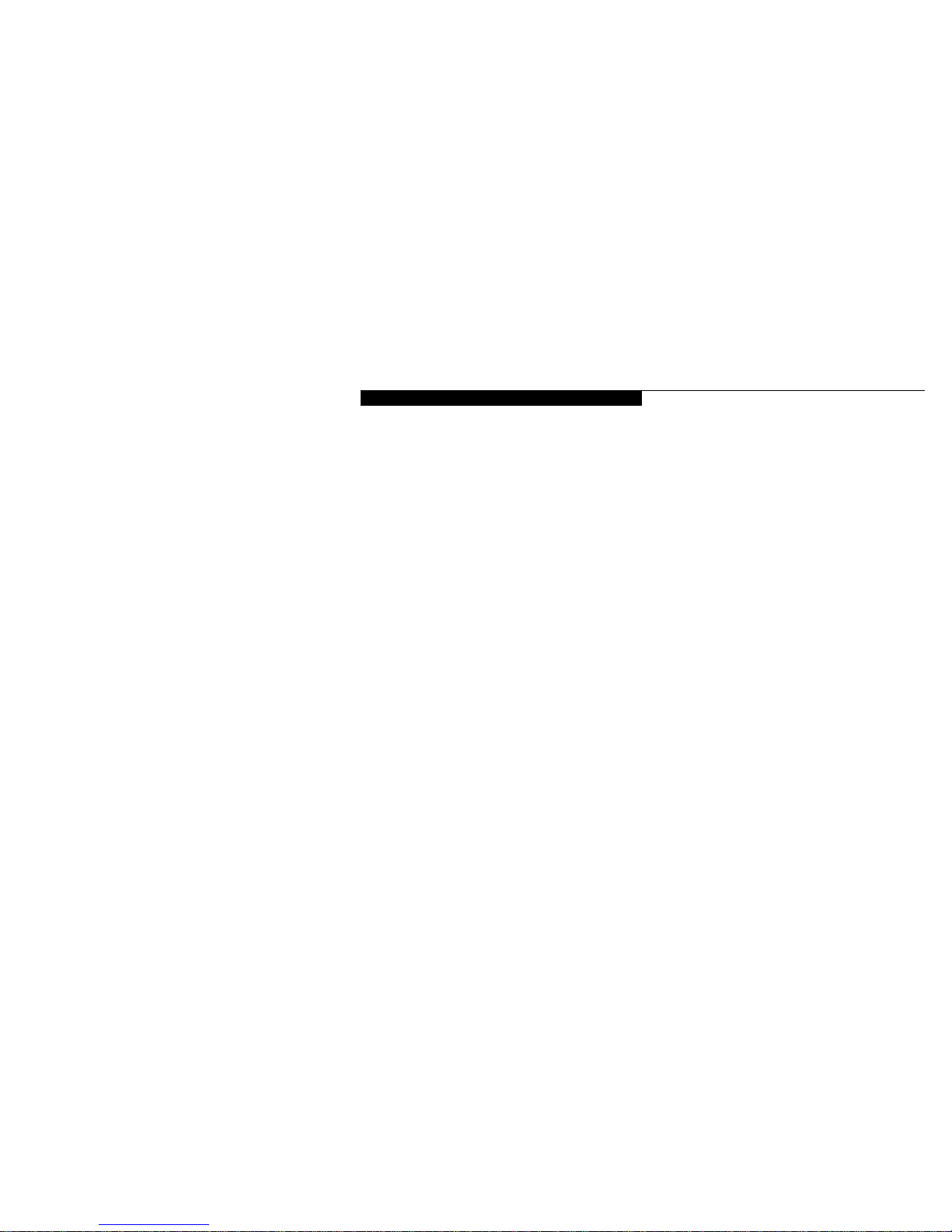
T a b l e o f C o n t e n t s
L i fe B oo k 5 0 0 S e ri es fr o m F u ji t su
iii
SECTION FOUR
USER INSTALLABLE FEATURES
Multi-function Bay Devices. . . . . . . . . . 95
PC Cards. . . . . . . . . . . . . . . . . . . . 97
Main Lithium ion Battery. . . . . . . . . . . 99
Parallel Port Devices . . . . . . . . . . . . . 101
Mouse or Keyboard . . . . . . . . . . . . . 101
Microphone . . . . . . . . . . . . . . . . . 101
Stereo Line In Devices . . . . . . . . . . . . 101
Audio Output Devices . . . . . . . . . . . . 101
Telephone Lines . . . . . . . . . . . . . . . 102
USB Devices . . . . . . . . . . . . . . . . . 102
External Monitor. . . . . . . . . . . . . . . 102
Theft Prevention Lock . . . . . . . . . . . . 102
MediaConnect . . . . . . . . . . . . . . . . 102
Serial Port Devices . . . . . . . . . . . . . . 104
TVs . . . . . . . . . . . . . . . . . . . . . . 104
MIDI or Game Devices . . . . . . . . . . . 104
External Installation of the Floppy
Disk Drive . . . . . . . . . . . . . . . . . 105
Memory Upgrade Module. . . . . . . . . . 106
Mini-Docking Station . . . . . . . . . . . . 109
SECTION FIVE
TROUBLESHOOTING
Identifying the Problem . . . . . . . . . . . 114
Specific Problems . . . . . . . . . . . . . . 115
Power On Self Test Messages . . . . . . . . 134
Emergency CD-ROM
Tray Release . . . . . . . . . . . . . . . . 136
Installing and Removing
the Internal Hard Drive. . . . . . . . . . 137
Modem Setup and Commands . . . . . . . 138
Restoring Your Pre-installed Software
from CD-ROM . . . . . . . . . . . . . . 138
SECTION SIX
CARE AND MAINTENANCE
Care and Maintenance. . . . . . . . . . . . 140
Caring for Your Notebook. . . . . . . . . . 140
Increasing Battery Life . . . . . . . . . . . . 141
Caring for Your Batteries . . . . . . . . . . 141
APPENDIX A SPECIFICATIONS
Warranty . . . . . . . . . . . . . . . . . . . 144
LifeBook™565Tx Specifications . . . . . . . 144
LifeBook 585Tx Specifications . . . . . . . 147
Approvals. . . . . . . . . . . . . . . . . . . 150
Popular Accessories . . . . . . . . . . . . . 150
APPENDIX B GLOSSARY . . . . . . 152
INDEX . . . . . . . . . . . . . . . . . . . 159
Page 12
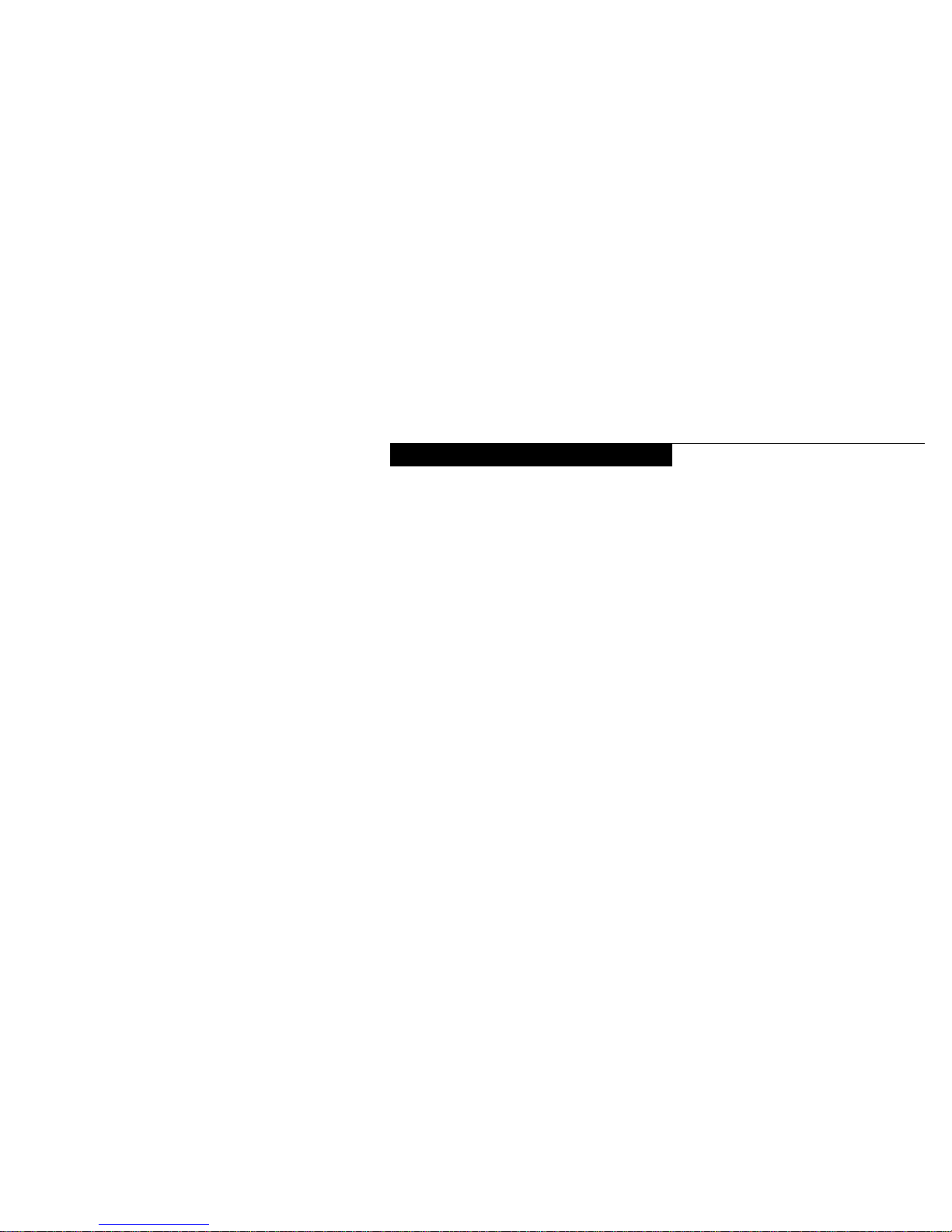
L i f e B o o k™5 0 0 S e r i e s f r o m F u j i t s u
™
P r e f a c e
Page 13

P r e f a c e
vi
PREFACE
The LifeBook™500 Series from Fujitsu™PC
Corporation is a powerful notebook computer.
It is powered by an Intel Pentium®microprocessor with MMX™technology,has a built-in
color display, a CD-ROM drive and brings
the computing power of desktop personal
computers (PCs) to a portable environment.
This manual explains how to operate your
LifeBook 500 Series’ hardware and built-in
system software. The LifeBook 500 Series is
compatible with the IBM PC AT®. It comes
with Windows®95.
A LifeBook 500 Series is a completely selfcontained unit with an active-matrix (TFT)
color LCD display.It has a powerful interface
that enables it to support a variety of optional
features.(Figure P-1.)
CONVENTIONS USED IN THE GUIDE
Screen examples in this manual are intended as
examples only,and screen and file names may
differ in actual use.
Messages displayed by the LifeBook 500 Series
appear in C o u r i e r type.
Example: Shutdown the computer?
Commands that you enter into the computer
using the keyboard appear in C o u r i e r type.
Example: F u j i t s u .
Keyboard keys are shown in boldface
Helvetica type.
Example: Fn, F1, Esc,and Ctrl.
Pages with additional information about a specific topic are cross-referenced within the text.
Example: (See page xx.)
P O I N T
The point icon highlights information
that will enhance your understanding of
the subject material.
C A U T I O N
The caution icon highlights information
that is important to your safety, to the
safe operation of your computer, or to
the integrity of your files. Please read all
caution information carefully.
Page 14

L i f e B o o k 5 0 0 S e r i e s f r o m F u j i t s u
L i f e B o o k™5 0 0 S er i e s f ro m F u ji t s u
™
vii
Figure P-1 LifeBook 500 Series
with Both Fujitsu and
Third Party Options
Page 15

S e t t i n g U p Yo u r Li f eB oo k™5 0 0 Se r ie s
S e c t i o n O n e
Unpacking . . . . . . . . . . . . . . . . . . . 2
Overview of Features . . . . . . . . . . . . . 3
Component Identification . . . . . . . . . . . 4
Top and Front Components . . . . . . . . . . 4
Left Side Panel Components . . . . . . . . . . 6
Right Side Panel Components . . . . . . . . . 7
Rear Panel Components . . . . . . . . . . . . 8
Bottom Components. . . . . . . . . . . . . . 9
MediaConnect . . . . . . . . . . . . . . . . 10
Power Sources . . . . . . . . . . . . . . . . 11
Data Security . . . . . . . . . . . . . . . . . 12
Starting Your Notebook for the First Time . . 13
User Registration . . . . . . . . . . . . . . . 15
Learning About Your Operating System
and Application Software. . . . . . . . . . 15
Page 16

S e c t i o n O n e
2
SECTION ONE
SETTING UP YOUR LIFEBOOK™500
SERIES FROM FUJITSU
™
This section describes how to set up your
LifeBook 500 Series from Fujitsu. We strongly
recommend that you read it before using your
notebook – even if you are already familiar with
notebook computers.
UNPACKING
When you receive your computer, unpack it
carefully, and compare the parts you have
received with the items listed below.
For a standard configuration you should have:
■
L i fe Book 500 Series from Fu j i t su .( Fi g u re 1-1.)
■
AC adapter with AC power cord
(located in the accessories box). (Figure 1-2.)
■
Main Lithium ion battery
(already installed in the computer).
■
Modular 20-speed maximum CD-ROM drive
(already installed in the computer).
■
Modular 3.5" floppy disk drive
(located in the accessories box). (Figure 1-4.)
■
MediaConnect
(located in the accessories box.) (Figure 1-3.)
■
External floppy disk drive adapter
(located in the accessories box). (Figure 1-5.)
■
RJ-11 cable
(located in the accessories box).
■
User’s Guide.
■
Registration card and customer
information pack.
■
Microsoft Windows®95 Manual.
■
Recovery CD-ROM
(located in the accessories box).
■
Additional equipment and documentation
depending on the option package you
have purchased.
Figure 1-1 LifeBook 500 Series Computer
Figure 1-2 AC Adapter Unit
Page 17

S e t t i n g U p Y o u r L i f e B o o k 5 0 0 S e r i e s
L i f e B o o k™5 0 0 S er i e s f r om Fu j i t s u
™
3
Figure 1-4 Floppy Disk Drive
Figure 1-5 External Floppy Disk Drive Adapter
OVERVIEW OF LIFEBOOK 500
SERIES FEATURES
The LifeBook 500 Series is a compact, yet powerful notebook computer available with standard
features including:
(See Appendix A, pages
144–151, for detailed information.)
■
166MHz or 233MHz Intel Pentium processor
with MMX™technology .
■
32MB SDRAM standard, expandable to 96MB.
■
12.1" active-matrix (TFT) color display with
1024 x 768 resolution (XGA).
■
2MB Video RAM.
■
Built-in 2GB or 4GB hard drive.
■
Main Lithium ion battery.
■
Multi-function bay which supports
the following:
■
3
.5" floppy disk drive
(included with all models).
■
20-speed maximum CD-ROM drive
(included with all models).
■
Optional second 1.3GB hard drive.
■
Optional second Lithium ion battery.
■
Internal 33.6 fax/data/voice modem.
■
Full audio and video features:
■
16-bit SoundBlaster-compatible
sound chip.
■
3D-Stereo for multiple speaker effect.
■
Built-in stereo speakers and microphone.
■
NTSC/PAL and S-Video support for
TV presentations.
Figure 1-3 MediaConnect
Once you have checked and confirmed that
your notebook system is complete, connect
the AC adapter and follow the instructions on
page 12 to accept the conditions for using the
LifeBook 500 Series. When you have completed
the setup process please complete and send in
your registration card.
Page 18

S e c t i o n O n e
4
■
Stereo line in jack.
■
Microphone jack.
■
Stereo headphone jack.
■
MPEG-1 player and Zoomed Video
support for full motion video.
■
Universal Serial Bus (USB) port for a
multitude of devices.
■
Two Type II/one Type III PC Card slots.
■
Fast IrDA 1.1 compatible infrared port for
wireless data transfer.
■
Integrated touchpad pointing device
for easy cursor control.
■
External monitor support with simultaneous
display capabilities.
■
Standard external floppy disk drive adapter.
■
“No re-learning”,full-size keyboard with
three dedicated Windows®95 keys.
■
Hot swap connection for an external
keyboard or an external mouse.
■
Bridge battery for warm-swapping
capabilities for batteries.
■
Standard pre-installed software:
■
Microsoft®Windows®95.
■
LapLink®for file transfers via modem,
cable or infrared port.
■
PC-Doctor™for system diagnostics.
■
SoftPEG®from CompCore,an MPEG-1
video player.
■
McAfeeVirusScan for virus protection.
■
ESS AudioRack®for 3D-Stereo, audio CD,
and other audio controls.
■
MegaPhone®for telephone applications
including fax,dialing, speakerphone and
Caller-ID.
■
Some models may include
additional software.
COMPONENT IDENTIFICATION
For detailed specifications refer to Appendix A
on pages 144–151.
TOP AND FRONT COMPONENTS
Display Panel Latch
This latch locks and releases the display panel.
(Figure 1-6.)
Display Panel
This is a color LCD panel with back lighting for
the display of text and graphics. (Figure 1-7.)
Brightness Control
The brightness control adjusts the overall
intensity of the display screen back lighting.
(Figure 1-7.)
Figure 1-6 Top and Front Panel
Display
Latch
CD Tray
Release
Multi-function Bay Module Release
Theft Prevention Lock Slot
DC Power
Jack
PS/2 Port
Power Switch
Page 19

S e t t i n g U p Y o u r L i f e B o o k 5 0 0 S e r i e s
L i f e B o o k™5 0 0 S er i e s f r om Fu j i t s u
™
5
Status Indicator
Stereo Speaker
Keyboard
Touchpad Pointing Device
Multi-function Bay
Volume Control
Headphone Jack
Stereo Line In Jack
Figure 1-7 LifeBook 500 Series with Display Open
Display Panel
Suspend/Resume Button
Brightness Control
Closed Cover Switch
Stereo Speaker
Microphone Jack
Page 20
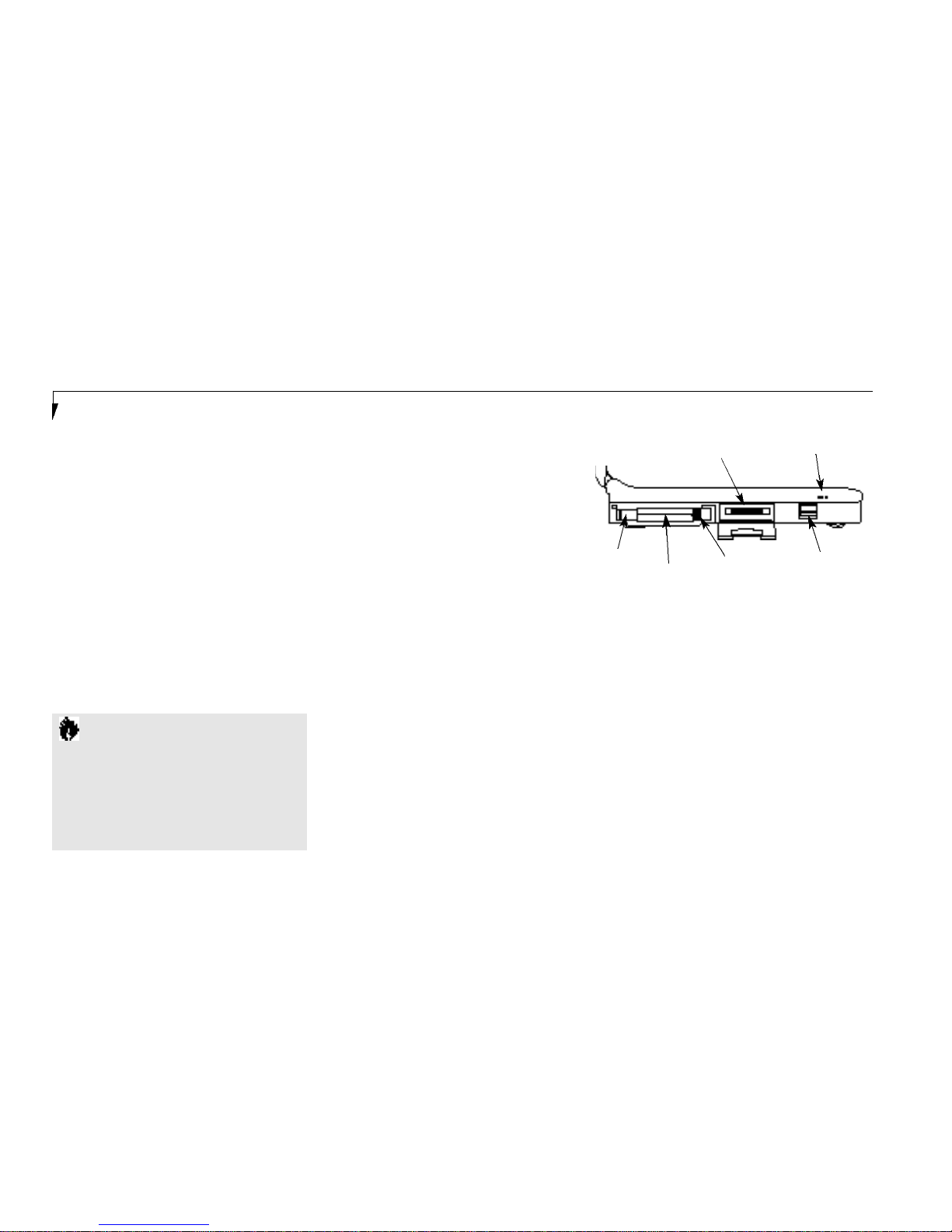
S e c t i o n O n e
6
LEFT SIDE PANEL COMPONENTS
PC Card Slots
The PC Ca rd slots all ow you to install two Type
I or Type II PC Ca rds or one Type III PC Ca rd .
(See pa ges 97–99 for more info rm a tion on PC
C a rd s . ) The but ton to the left of the card slots
l ocks the card(s) in place ,and the but tons to the
ri ght of the slot ej ect the card(s) from the slot.
( Fi g u re 1-8.)
MediaConnect Port
A port for attaching the MediaConnect,
your notebook’s port expansion module.The
MediaConnect gives you access to the serial
port,the NTSC/PAL jack,the S-Video jack,the
Status Indicator
LCD display of the status of the power and power
s o u rce ,Su s pend mode ,b a t tery ch a r ge (both main
and opti onal secon d ) , floppy disk drive activi ty,
h a rd drive activi ty,C D - ROM drive activi ty, PC Ca rd
activi ty,Ca p s Lock ,Num Lk and Scr Lk. ( Fi g u re 1-7.)
Suspend/Resume Button
The Su s pen d / Re sume but ton all ows you to
su s pend com p uter activi ty wi t h o ut tu rning of f
your notebook power,and to retu rn it to an
active state .This fe a tu re saves power, and is
p a rti c u l a rly useful wh en your notebook is ru nning on ly on battery power.
(See pa ges 39–40 fo r
m o re info rm a tion on Power Ma n a gem en t .
( Fi g u re 1-7.)
Figure 1-8 LifeBook™500 Series Left Side Panel
MediaConnect Port
Built-in Microphone
PC Cards Lock
PC Card Slots
Eject Buttons
Main Battery
Eject Button
Closed Cover Switch
This swi tch tu rns of f the LCD back ligh ting wh en
the display panel is cl o s ed ,t hus saving power.
( Fi g u re 1-7.)
Speakers
The built-in dual speakers output stereo sound
from your notebook.
( Fi g u re 1-7.)
Keyboard
A full size keyboard with dedicated Windows®95
keys for input into your notebook.
Touchpad Pointing Device
A touch sensitive cursor control system with
two click buttons.
Multi-function Bay
This bay accommodates:
■
20-speed maximum CD-ROM drive.
■
3.5" floppy disk drive.
■
Optional second Lithium ion battery
(which must be purchased separately).
■
Optional second 1.3GB hard drive
(which must be purchased separately).
C A U T I O N
Be sure you know what settings are
active for your Suspend/Resume button
before you use it because misuse can
result in data loss. (See the Power
Savings Menu of the BIOS setup utility,
pages 77–79, for more information.)
Page 21
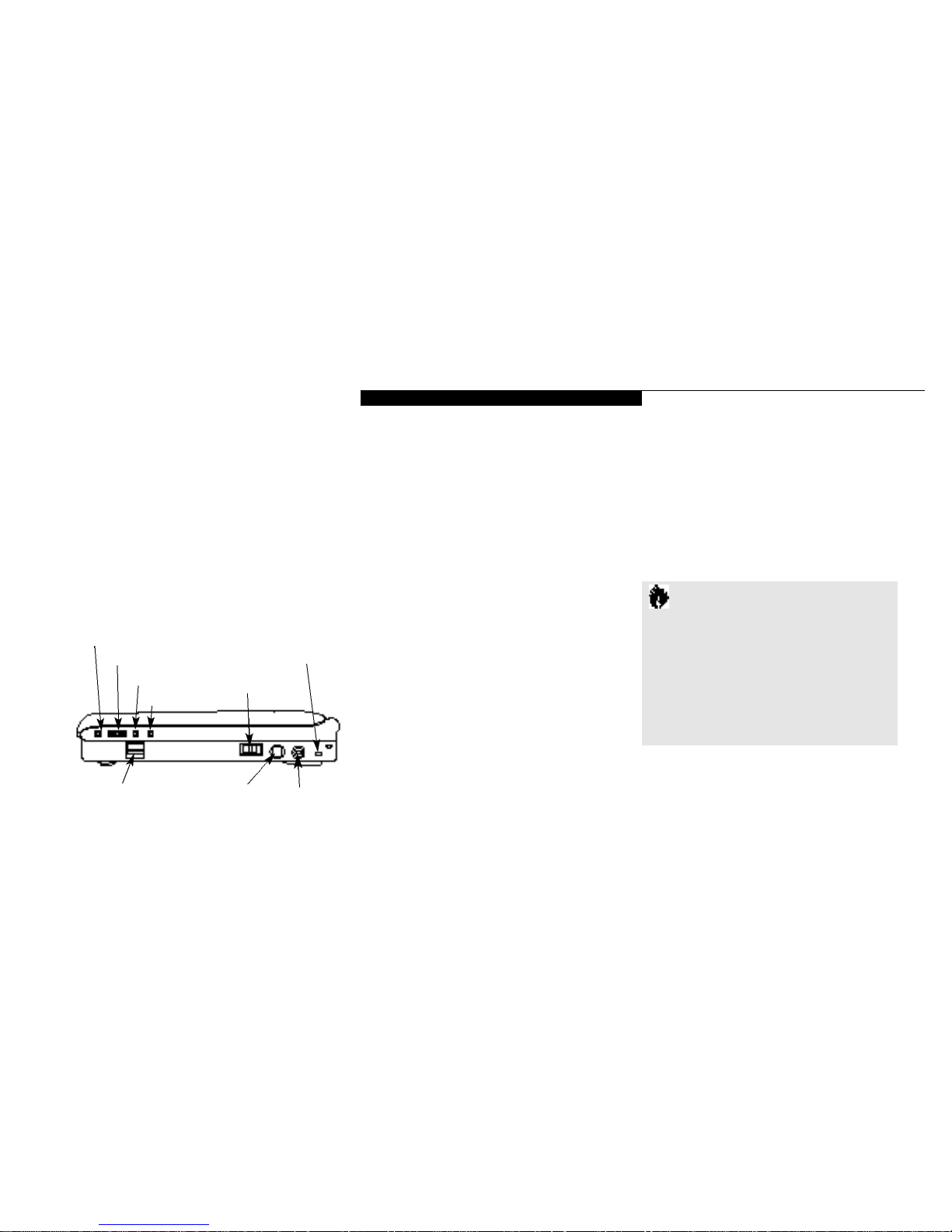
S e t t i n g U p Y o u r L i f e B o o k 5 0 0 S e r i e s
L i f e B o o k™5 0 0 S er i e s f r om Fu j i t s u
™
7
infrared port,the MIDI/joystick port and the
external floppy disk drive port. (See page 9–11
for more information on the MediaConnect
and its connectors.) (Figure 1-8.)
Built-in Microphone
The built-in microphone allows mono audio
input to your notebook. (Figure 1-8.)
Main Battery Eject Button
This releases the main Lithium ion battery for
removal and installation. (Figure 1-8.)
Headphone Jack
You can connect headphones or powered external speakers via the headphone jack.(Figure 1-9.)
Volume Control
The volume control is a knob which provides
manual control of the sound level of all audio
output from your notebook. (Figure 1-9.)
Figure 1-9 LifeBook 500 Series Right Side Panel
Volume Control
Headphone Jack
Stereo Line ln Jack
Power Switch
DC Power
Jack
Theft Prevention
Lock Slot
PS/2 Port
Multi-function Bay
Release Button
RIGHT SIDE PANEL COMPONENTS
Theft Prevention Lock Slot
This is a slot that allows you to attach a physical
lock down device. (Figure 1-9.)
DC Power Jack
The DC power jack allows you to plug in the
AC adapter or the optional auto/airline adapter.
(Figure 1-9.)
PS/2 Port
This port all ows you to con n ect an ex ternal
PS/2 keyboa rd ,m o u s e ,or nu m eric keyp ad .
(Figure 1-9.)
Power Switch
This is the switch for turning on and off power
to your notebook. (Figure 1-9.)
Multi-function Bay Release Button
This is the release to allow removal and installa-
tion of devices in the Multi-function bay.
(Figure 1-9.)
Microphone Jack
The microphone jack allows you to connect
an external mono microphone. (Figure 1-9.)
Microphone Jack
C A U T I O N
T h e re are software volume controls. The
knob setting and the software settings will
interact. Software volume turned off will
o v e rride the knob setting, in addition the
s o f t w a re volume setting will control the
maximum knob setting and vice versa.
(See Volume Control on page 33 for
m o re inform a t i o n .)
Stereo Line In Jack
The stereo line in jack allows you to connect
an external audio source,like an audio cassette
player, to your notebook. This jack will not
support an external microphone. (Figure 1-9.)
Page 22

S e c t i o n O n e
8
REAR PANEL COMPONENTS
RJ-11 Jack
This is the jack for attaching a telephone line
to the internal modem. This jack can be used
with the sliding panel in the connector cover
slightly opened and the cover closed for
added convenience.(Figure 1-10.)
Docking Port
This port is for con n ecti on to an opti onal port
rep l i c a tor or docking stati on .The con n ector
cover must be cl o s ed and the sliding panel
open ed all the way wh en con n ecting a port
rep l i c a tor or docking stati on .
(Figure 1-10.)
Universal Serial Bus (USB) Port
This connector allows you to connect USB
devices, such as external game pads, pointing
devices, keyboards and speakers. (Figure 1-10.)
Figure 1-10 LifeBook™500 Series Rear Panel
USB Port
RJ-11 Jack
Docking Port
Parallel
Port
External
Monitor Port
C A U T I O N
The cover – which closes over the
connectors on the rear of your notebook –
can be damaged if it is left open when
your notebook is moved around.
C A U T I O N
The internal modem is not intended for
use with Digital PBX systems. Do not
connect the internal modem to a digital
PBX as it may cause serious damage to
the internal modem or your entire notebook. Consult your PBX manufacturer's
documentation for details. Some hotels
have Digital PBX systems. Be sure to find
out BEFORE you connect your modem.
C A U T I O N
Due to ongoing changes in USB t e c h n o l o g y
and standards, not all USB devices and/or
drivers are guaranteed to work.
External Monitor Port
This port allows you to connect an external
VGA,SVGA or XGA CRT monitor.
(Figure 1-10.)
Parallel Port
The parallel port allows you to connect parallel
devices, such as a parallel printer to your notebook. This is sometimes known as an LPT port.
(Figure 1-10.)
Sliding Panel
Connector
Cover
Page 23

S e t t i n g U p Y o u r L i f e B o o k 5 0 0 S e r i e s
L i f e B o o k™5 0 0 S er i e s f r om Fu j i t s u
™
9
BOTTOM COMPONENTS
Tilt Adjustment Feet
These are a pair of feet which flip down and
hold the back of the keyboard approximately
6° higher than the front when resting on a flat
surface. They are designed to make using your
notebook keyboard more comfortable.
(Figure 1-11.)
Main Unit Label
This label has the model number,serial number
and other information about your notebook.
(Figure 1-11.)
Configuration Label
This label has manufacturer information that
you will need to give your support representative so that he or she can help you. It exactly
identifies the version of various component
parts of your notebook. (Figure 1-11.)
Memory Upgrade Compartment
This compartment houses the memory module
which allows you to expand the system memory
capacity of your notebook.(See pages 106–108
for more information on installing added
memory capacity.) (Figure 1-11.)
Internal Hard Drive Compartment
This compartment houses the internal hard
drive.It should only be accessed for maintenance by an authorized maintenance provider.
(Figure 1-11.)
Battery Compartment
This compartment houses the main Lithium
ion battery. (Figure 1-11.)
Multi-Function Bay
This compartment is accessed from the front of
your notebook. (See page 5 and Figure 1-7)
Figure 1-11 LifeBook 500 Series Bottom
Rear
Connector
Cover
Docking Port
and RJ-11 Jack
Slide Cover
Tilt
Adjustment
Foot
Main Unit
Label
Internal
Hard Drive
Compartment
Main Battery
Compartment
Configuration
Label
Multi-function Bay
Tilt
Adjustment
Foot
Docking
Recepticals
Memory
Upgrade
Compartment
Page 24

S e c t i o n O n e
10
MEDIACONNECT
S-Video Jack
This jack allows you to connect,and use directly,
any S-Video device, such as a VCR or TV.(The
S-Video standard provides for a higher quality
picture than NTSC or PAL.)
(Figure 1-12.)
NTSC/PAL Jack
This connector allows you to connect,and
use directly,any TV which meets the American
TV standard (NTSC) or the European TV
standard (PAL).(Figure 1-12.)
C A U T I O N
NTSC and S-Video TV outputs only
operate in 640 x 480 resolution mode.
PAL TV outputs only operate in 800 x 600
resolution mode. TV modes are disabled
until the resolution is set properly.
Access
to resolution settings is via the Windows
®
95 Control Panel, Display, then Settings.
If different resolutions are set for the
built-in display and an external monitor
the resolution for both will be set to that
of the built-in display whenever your
notebook is restarted.
Figure 1-12 MediaConnect Ports
Serial Port
Notebook Connector
S-Video
Jack
NTSC/PAL
Jack
Infrared Port
External Floppy Disk Drive
Adapter Port
MIDI/Joystick
Port
Notebook
Connector
Power Indicator
LED
Infrared Port
The fast IrDA 1.1-compatible communication
port allows you to communicate with another
IrDA compatible device without a cable.
(See pages 46–47 for more information.)
(Figure 1-12.)
External Floppy Disk Drive Port
A con n ector for attaching an ex ternal floppy
disk drive ad a pter. The ad a pter all ows you to use
your modular floppy disk drive wh en the Mu l ti f u n cti on bay is being used for another purpo s e .
(Figure 1-12.)
Serial Port
The serial port allows you to connect serial
RS-232C devices, such as serial printers or
serial scanners. (Figure 1-12.)
MIDI/Joystick Port (MPU-401)
The MIDI/joys ti ck port all ows you to con n ect
and use MIDI and game devi ces to your noteboo k . See your MIDI or game doc u m en t a ti on
for inform a ti on on their install a ti on and use.
(Figure 1-12.)
Page 25

S e t t i n g U p Y o u r L i f e B o o k 5 0 0 S e r i e s
L i f e B o o k™5 0 0 S er i e s f r om Fu j i t s u
™
11
POWER SOURCES
Your notebook has four possible power sources:
the main Lithium ion battery; the optional
second Lithium ion battery; the AC adapter;
or the optional auto/airline adapter.
Connecting the Power Adapters
The AC adapter or the auto adapter provides
power for operating your notebook and
charging the batteries. (Figure 1-13.)
To Connect the ACAdapter
1.Plug the DC Output cable of the AC adapter
into the DC Power jack on the right side
panel of your notebook.
2.Plug the AC adapter into an AC
electrical outlet.
To Connect the Optional Auto/Airline Adapter
1.Plug the DC Output cable into the DC Power
port on the right side panel of your notebook
2. P lug the auto / a i rline ad a pter plug into the
c i ga ret te ligh ter of a car or other veh i cle wi t h
C A U T I O N
The main Lithium ion battery is not
charged when you purchase your notebook. Initially you will need to connect
the AC adapter or the auto adapter to
use it. If you purchase a second Lithium
ion battery it will not be charged when
you get it. You will need to charge it
prior to use. It can take up to 3 hours to
charge a battery if your notebook is Off
or in Suspend mode. If your notebook is
in use it can take up to 9 hours or more
to charge a single battery.
Figure 1-13 Connecting the AC Adapter
Notebook Connector
A connector for attaching the MediaConnect to
the MediaConnect port on the left side of your
notebook. (Figure 1-12.)
Power Indicator LED
This LED is On when the MediaConnect is
properly attached to your notebook and your
notebook is turned on. (Figure 1-12.)
the ign i ti on key in the On or the Acce s s ori e s
po s i ti on , or the DC power jack on the airplane seat.
To Switch From AC Adapter Power
To Battery Power
1. Be sure that you have at least one charged
battery installed.
2. Remove the AC adapter.
Page 26

S e c t i o n O n e
12
Software Data Security Features
The operating system and some applications
have security features that are independent of
the built-in hardware protection features that
are controlled from the BIOS. See your software
documentation for more information about
these features.
C A U T
I O N
Make sure you memorize your passwords, both hardware and software.
If you forget, you may not be able to
use your notebook, and you will have
to contact your service provider and
arrange to have them reset the hardware
system password. See your software
manuals for what to do if you forget
your software security password(s).
DATA SECURITY
Your LifeBook™500 Series has a built-in hardware
control password security feature that allows you
to protect the data stored in your notebook from
unauthorized access.Your operating system
and some applications have software control
password security features that allows you to
protect all or portions of the data stored in your
notebook from unauthorized access.
H a rd w a re Data Security Feature s
Wh en you are using your notebook built-in hardw a re con trol password to gain access to your notebook the actual password wi ll not appear on the
s c reen .This is a safety prec a uti on .The hardw a re
con trol sec u ri ty para m eters are set from the BIOS
s etup uti l i ty.
(See Securi ty Menu on pa ges 75–76
for more info rm a tion on set ting and cl e a ring
pa s s wo rds and en a bling and disabling built-in
se c u ri ty fe a tu re s .)
C A U T I O N
Software security feature passwords may
not be the same as the hardware security
passwords. Be sure you know which
features are controlled from software
and which from hardware or you may
lock yourself out of your own data or
lock up your hardware and not be able
to operate your notebook.
Page 27

S e t t i n g U p Y o u r L i f e B o o k 5 0 0 S e r i e s
L i f e B o o k™5 0 0 S er i e s f r om Fu j i t s u
™
13
STARTING YOUR NOTEBOOK
FOR THE FIRST TIME
Booting the System
The first time that you turn on your notebook
you will need to attach your AC adapter
because the battery is not charged when you
get your machine. We strongly recommend that
you not attach any other external devices and
do not put any CD or floppy disk in your drives
until you have gone through the initial power
on sequence.
When you turn on your notebook for the first
time it will display a Fujitsu logo on the screen.
If you do nothing the system will read the hard
drive for the operating system software, flash
the notebook configuration information on the
screen, and then the Windows®95 Setup Wizard
Screen will appear. (See Power On on page 23
for additional help.) You will then be stepped
through the condition of use process.You
must complete this initial process before you
will be able to use your notebook. (If you wish
to access the BIOSsetup utility before you go
through the condition of use process you must
press the Esc key followed by the F2 key while
the Fujitsu Logo is still visible.) If you turn off
the power without using the on screen C a n c e l
button you will get an error message when you
start your notebook again.
Conditions of Use Process
The first time you start your notebook you mu s t
con firm your accept a n ce of the copyri ght limita-
ti ons for your pre - i n s t a ll ed sof t w a re .Af ter yo u
com p l ete the con d i ti on ofuse process these
s c reens wi ll not appear aga i n .Th ere are 6 screen s
to re ad caref u lly and re s pond to.
You c a n n o t use your notebook until this con d iti on of use process is com p l eted .The bo t tom
of e ach screen has a <Back but ton ,a N e x t >
But ton and a C a n c e l but ton wh i ch are activa ted
by the integra ted to u ch p ad curs or con trol and
but ton cl i ck . The < B a c k but ton wi ll retu rn
you to the previous screen .The N e x t > but ton
activa tes any ch oi ces or inform a ti on you have
en tered and takes you on to the next screen .
The C a n c e l but ton all ows you to stop
the setup proce s s .
If you stop the process your notebook wi ll
s t a rt up at the beginning of the Wi n dows 95
Setup Wi z a rd .
The screens you wi ll be requ i red to re s pond to
a re de s c ri bed with the requ i red acti on .
User Information
Fill in your name and your company name as
you want the software licensed. To step from
the name blank to the company blank press the
Tab key.When the information has bee entered
click on the N e x t > button.You will not be
allowed to continue until you make an entry.
License Agreement
Read the agreement carefully.You can scroll
through the text using the integrated touchpad
pointing device to activate the scroll bar or use
the up arrowÕ and down arrowÔ keys to
move up and down the text one line at a time,
or use the Page Up and Page Down keys to
move the text one screen at a time. When you
finish reading you must point and click to
accept or reject the terms of the agreement and
then click on the N e x t > button.
Page 28

S e c t i o n O n e
14
P O I N T
If you reject the terms of the license
agreement you will be asked to review
the license agreement for information on
returning Windows®95 or to shutdown
your notebook.
Start Wizard
The Start Wizard screen will appear if you have
entered a valid product code. When you click
on the F i n i s h button the display will flash
various screens as the system identifies what
hardware is installed and runs a virus check.
Time Zone
When your notebook has completed identifying
all of the installed hardware it will display a
dialog box for entering which time zone you
wish to set in the clock.
Windows Messaging
Once you have selected a time zone you will see
a screen announcing that Windows messaging
is being set up.
Printer Setup
When the messaging set up is complete a dialog
box will appear for selecting which printer is to
be attached to your notebook. You do not have
to select a printer at this time. If you do not
wish to select a printer, click on the C a n c e l
button.If you do wish to select a printer click
on the N e x t button and answer the questions.
Certificate of Authenticity
Look in the box that your notebook came in
and you will find a Windows 95 Certificate of
Authenticity and a Windows 95 Users manual.
On the certificate and also on the back of the
manual you will find a bar-code with a number
above it. These numbers should be the same,
they are your product code and the number
you should enter on the Certificate of
Authenticity screen.When you have entered
the number exactly as shown then click on the
N e x t > button.
C A U T I O N
If you have a LifeBook™565Tx you must
click on the Click on Me First icon to
complete the startup, read the screen
which appears, hit any key and then
restart your notebook from the Start
menu. You are now ready for normal
operation. If you fail to do this some of
your pre-installed application software
may not operate correctly.
P O I N T
You will find a Recovery CD-ROM
packet in your accessories box. Please
store the packet in a safe place in case
there is a loss of data and it becomes
necessary to re-install your operating
system and and/or application programs.
(See Restoring Your Pre-installed
Software from the Recovery CD-ROM
on page 138.)
Page 29
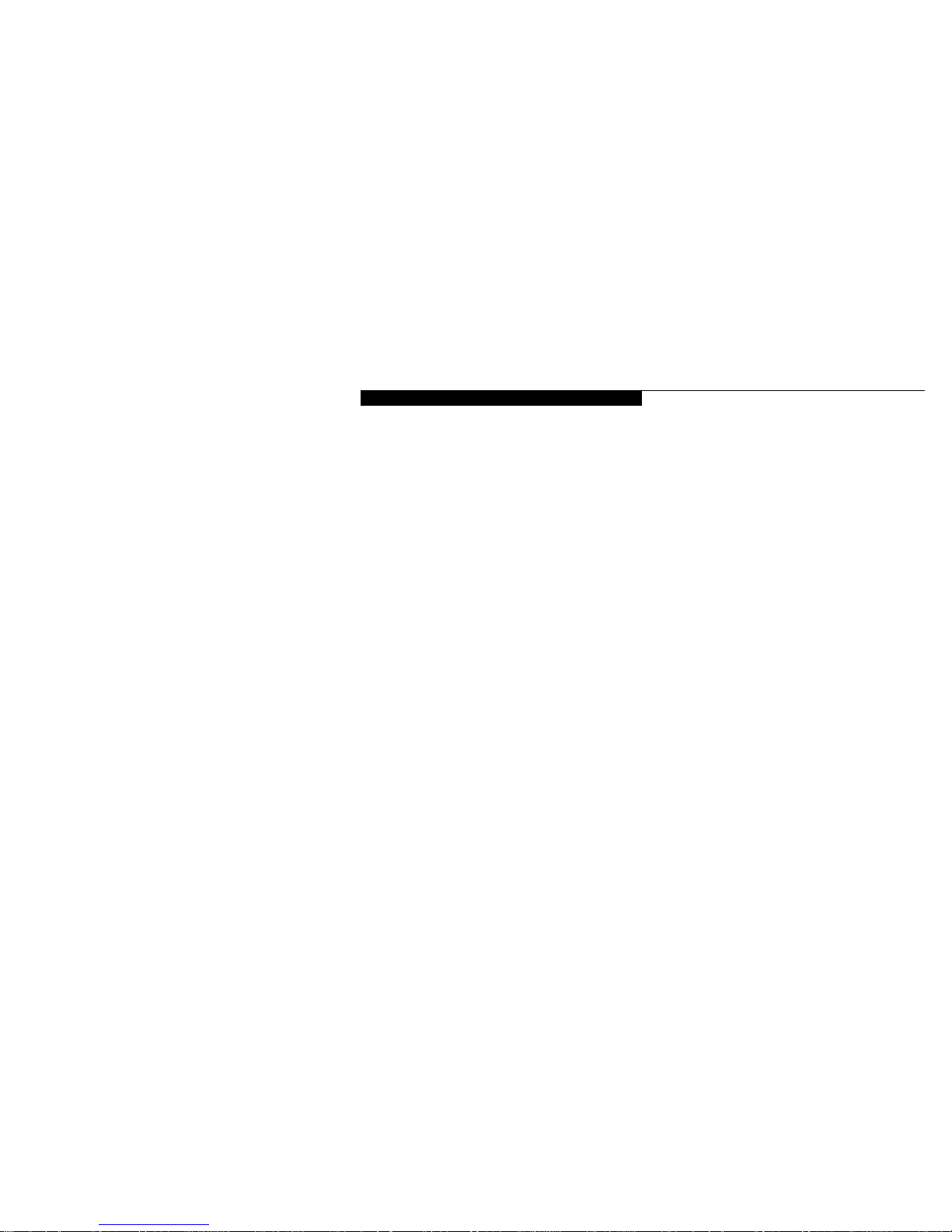
S e t t i n g U p Y o u r L i f e B o o k 5 0 0 S e r i e s
L i f e B o o k™5 0 0 S er i e s f r om Fu j i t s u
™
15
Welcome to Windows®95
Once you have completed the printer setup or
chosen not to set up a printer at this time you
will see the Welcome screen for Windows 95.
You can choose: W i n d o w s T o u r ; W h a t ’ s
N e w ;Online Registration; or C l o s e .
You are now in the Windows 95 operating
system and the Condition of Use process will
not be repeated.
USER REGISTRATION
Th ere are three ways to regi s ter your noteboo k .
1 . The regi s tra ti on card provi ded in the box wi t h
your Life Book 500 Series wh i ch can be fill ed
o ut and mailed .
2 . A regi s tra ti on form in the Fu j i t su Wel com e
Cen ter wh i ch can be fill ed out on your notebook and sent in a va ri ety of w ays ,i n clu d i n g
pri n ting and mailing,faxing or e-mailing.
3 . Tel eph one regi s tra ti on by calling the
Fu j i t su PC servi ce and su pport line at
1 - 8 0 0 - 8 F U J I TSU (1-800-838-5487).
LEARNING ABOUT YOUR
OPERATING SYSTEM AND
APPLICATION SOFTWARE
Tutorials
All operating systems and most application
software have tutorials built-in.We highly recommend that you step through your tutorial
before you use an application even if you are
familiar with the same application on a different machine,an earlier version of the application, or with a similar product.
Manuals
In the accessories box you will find manuals for
Windows 95 and other pre-installed software.
Software manuals of pre-installed software that
are not in the accessories box are available online. See the help screens of your pre-installed
software.We recommend that you review these
manuals for general information on the use
of these applications and to get a basic understanding of what is covered in the manual,
and how it is organized,should questions arise
as you use the applications.
Page 30

Using Your LifeBook™500 Series from Fujitsu
™
S e c t i o n T w o
Built-in Display . . . . . . . . . . . . . . . . 18
Adjusting the Keyboard Angle . . . . . . . . 18
Status Indicator Panel. . . . . . . . . . . . . 19
Power On . . . . . . . . . . . . . . . . . . 23
Power Off . . . . . . . . . . . . . . . . . . 24
Restarting the System . . . . . . . . . . . . 25
Fujitsu Welcome Center . . . . . . . . . . . 25
Batteries . . . . . . . . . . . . . . . . . . . 25
Integrated Touchpad Pointing Device. . . . . 29
Using the Keyboard. . . . . . . . . . . . . . 32
Using the Volume Control . . . . . . . . . . 33
Floppy Disk Drive . . . . . . . . . . . . . . . 34
CD-ROM Drive . . . . . . . . . . . . . . . . 37
Hard Drive . . . . . . . . . . . . . . . . . . 38
Power Management . . . . . . . . . . . . . 39
Internal Modem . . . . . . . . . . . . . . . 46
Infrared Port . . . . . . . . . . . . . . . . . 46
Pre-Installed Software . . . . . . . . . . . . 47
Page 31

ADJUSTING THE KEYBOARD ANGLE
On the bottom of your notebook,near the back,
are a pair of feet which flip down and hold the
back of the keyboard about 6° higher than the
front when resting on a flat surface.They are
designed to make using your notebook more
comfortable when using the keyboard.The feet
must be folded flat against the bottom of the
notebook when opening or using the CD-ROM
drive or it will not open or operate properly.
(Figure 1-11 on page9.)
S e c t i o n T w o
18
SECTION TWO
USING YOUR LIFEBOOK™500 SERIES
FROM FUJITSU
™
This section describes the indicators, buttons,
connections and operating modes of your
LifeBook 500 Series from Fujitsu and their use.
BUILT-IN DISPLAY
Opening the Display Panel
Lifting the latch releases the top of the display
panel from the front of the notebook body.Lift
the display panel backward until the screen is at
a comfortable viewing angle. (Figure 2-1.)
Adjusting the Display
Wh en you tu rn on your noteboo k ,you may
want to ad just the bri gh tn e s s l evel of the screen
for best vi s i bi l i ty.To do this,ad just the bri gh tness slider on the ri ght side of the built-in
d i s p l ay screen .( Fi g u re 2-2.)You may need to
ad just the bri gh tness peri od i c a lly for differen t
opera ting envi ron m en t s .
P O I N T
The higher the brightness level, the more
power your notebook will consume and
the faster your batteries will discharge. For
maximum b a t t e ry life, make sure that the
brightness is set as low as possible.
Figure 2-1 Opening the Display Panel
Figure 2-2 Display Adjustments
Brighter
Less Bright
Page 32

U s i n g Y o u r L i f e B o o k 5 0 0 S e r i e s
L i f e B o o k™5 0 0 S er i e s f r om Fu j it su
™
19
C A U T I O N
Do not operate your CD-ROM drive
or attempt to open the tray unless your
notebook is sitting on a flat surface and
the adjustment feet are folded against
the bottom of the notebook. Using a
CD-ROM drive when it is not level
may damage the drive or prevent
proper operation.
STATUS INDICATOR PANEL
The Status Indicator Panel is located in the
recess just above the keyboard. (Figure 2-3.) The
appropriate indicators become visible as you
use your notebook.
C A U T I O N
When you are not using the adjustment
feet be sure that they are folded flat
against the bottom of the notebook.
They could be broken off or injure
someone if not used properly.
Figure 2-3 Status Indicators
Power AC
Adapter
Battery
Level
Battery
Identifier
Battery
Charging
CD-ROM
Drive
Access
PC Card
Slot Identifier
PC
Card
Access
Num Lk
Floppy
Disk
Drive
Access
Internal or
Second Hard
Drive Access
CapsLock
Scr Lk
Page 33

S e c t i o n T w o
20
Power Indicator
The Power indicator tells you when the system
is operational. It is on steady when there is
power to your notebook,and blinks when the
system is in Suspend mode. It goes off when the
system has entered Save-to-Disk mode, has
entered the Windows®95 shutdown state, or the
power is turned off from the power switch.
P O I N T
When your notebook has been shutdown from Windows 95, it is not the
same as turned off from the power
switch. It is in a pseudo-off state, with
all applications closed, but can be turned
on by pressing the Suspend/Resume
button. It is drawing some current in the
pseudo-off state.
AC Adapter Indicator
The AC ad a pter indicator tells you wh et h er the
s ys tem is opera ting on the AC or opti on a l
a uto / a i rline ad a pter, or running on b a t teri e s
a l on e .The indicator is On wh en ei t h er oft h e
ad a pters is active and Off wh en power com e s
f rom the batteries alon e . If a battery is ch a r gi n g,
the power ad a pter is active rega rdless of the
s et ting of the power swi tch . The AC ad a pter i s
also active in Wi n dows in the shutdown state ,
rega rdless of the battery statu s .If t h ere is no
b a t tery ch a r gi n g,and the power swi tch is Off,
t h en the AC ad a pter indicator and the battery
i n d i c a torswi ll all be Off.
Battery Level Indicators
These two indicators show whether or not the
main Lithium ion battery and/or the optional
second Lithium ion battery are installed,and
indicates the condition of each. (Figure 2-3.)
Battery 1 is the main Lithium ion battery and
Battery 2 is the optional second Lithium ion
battery.The Battery Level indicator is displayed
only if that battery is installed.
Figure 2-4 Battery Level Indicator
76%–100%
51%–75%
26%–50%
13%–25%
Low ≤ 12%
Dead Battery
Shorted Battery
C A U T I O N
Your notebook must be turned off with the
power switch to prevent all current draw.
Page 34

U s i n g Y o u r L i f e B o o k 5 0 0 S e r i e s
L i f e B o o k™5 0 0 S er i e s f r om Fu j it su
™
21
A small a rrow icon a ppe a rs to the left of the
b a t tery sym bol and above the nu m ber if that battery is ch a r gi n g. The ch a r ging indicator flashes
i f the battery is too hot or too cold to ch a r ge .
( Fi g u re 2-3.)The ch a r ging indicators opera te
wh et h er the power swi tch is Off or On.The
s ym bols inside the battery outline indicate opera ting level ava i l a ble for that battery.( Fi g u re 2-4
.)
If t h ere is no battery ch a r ging and the power
s wi tch is Off t h en the AC ad a pter indicator
and the Ba t tery indicators wi ll all be Off.
C A U T I O N
A shorted battery is damaged and must
be replaced.
CD-ROM Drive Access Indicator
The CD-ROM Access indicator tells you the
CD-ROM is being accessed.
C A U T I O N
Turning off the power with the power
switch or using the Suspend/Resume
button when any of the Access indicators
are On may cause loss of data and/or
system errors.
P O I N T
The Wi n d o w s®95 CD automatic insert i o n
function will periodically check for a CD
installed in the CD-ROM drive, causing
the CD-ROM Access indicator to fla s h .
The CD automatic insertion function
allows your system to automatically start
a CD as soon as it is inserted in the drive
and the tray is closed. It will begin playing
an audio CD or will start an application if
the CD has an auto run file on it.
To disable the CD automatic insertion function
do as follows:
1. Save all data and close all applications.
2. Click on the S t a r t button.
3. Point to Settings.
4. Click on the Control Panel.The Control
Panel window will be displayed.
5.
Double click on the System icon. The System
Properties dialogue box will be displayed.
6. Click on the Device Manager tab. The
device list will be displayed.
7. Click on the + to the left of the CD-ROM
icon.The CD-ROM drive manufacturer’s
name and model will be displayed.
8. Click on The CD-ROM drive manufac-
turer’s name and model.
9. Click on Properties. The CD-ROM drive
manufacturer’s name and model Properties
dialogue box will be displayed.
10.Click on the Settings tab.
P O I N T
If you do not wish to have the CD
automatic insertion function you can
disable it.
Page 35

S e c t i o n T w o
22
11. Click on the automatic insertion notification box to toggle it Off.
12. Click on OK.
13. Click on OK in the System Properties
dialogue box.
14. Restart your notebook according to the
message displayed.
You can re - en a ble the functi on by repe a ting
the process except in step 11 ch a n ge the
s et ting to On.
C A U T I O N
If you switch off power using the power
switch or operate the Suspend/Resume
button while any of the Access indicators
are on you may cause data to be lost
and/or a system error to occur.
Hard Drive Access Indicator
The Hard Drive Access indicator tells you
when either the internal hard drive or the
optional second hard drive is being accessed.
There is, however,no indicator to tell which
one is in use.
Floppy Disk Drive Access Indicator
The Floppy Disk Drive Access indicator tells
you a floppy disk is being accessed.
PC Card Access Indicators
The PC Card Access indicator tells you an
installed PC Card is being accessed. Card 0 is
the bottom connector and Card 1 is the upper
connector in the card slot. Type III cards are
always Card 0 only.
Num Lk Indicator
The Num Lk indicator tells you the internal
keyboard is set in ten-key numeric mode. (See
page 32 for more information on the Numeric
Keypad.)You can activate the Num Lk mode by
pressing the Scr Lk/Num Lk key while holding
down the Shift key. Deactivate the mode the
same way that you activated it. This indicator is
inactive if you are using an external keyboard.
CapsLock Indicator
The CapsLock indicator tells you when the
keyboard is set for all capital letters.Activate
the CapsLock mode by pressing the CapsLock
key on the keyboard. Deactivate the mode the
same way that you activated it. This indicator is
inactive if you are using an external keyboard.
Scr Lk Indicator
The Scr Lk indicator tells you when scroll lock
is active.You can activate or deactivate the
scroll lock by pressing the Scr Lk/Num Lk key.
Deactivate the scroll lock the same way that you
activated it. This indicator is inactive if you are
using an external keyboard.
P O I N T
Windows®95 displays of PC Card slot
numbers may be different than the
Status Indicator slot numbers.
Page 36

U s i n g Y o u r L i f e B o o k 5 0 0 S e r i e s
L i f e B o o k™5 0 0 S er i e s f r om Fu j it su
™
23
C A U T I O N
After turning your notebook off, make sure
that it has been Off at least 10 seconds
b e f o re turning the power switch to On. If
you do not you could cause a system erro r.
C A U T I O N
Do not carry your notebook around
with the power on or subject it to shocks
or vibration, as you risk damaging
your notebook.
When you turn on your notebook be sure you
have a power source.This means that at least
one battery is installed and charged, or that the
AC adapter or the auto adapter is connected
and has power.
C A U T I O N
The main Lithium ion battery is not
charged when you purchase your notebook. Initially you will need to connect
the AC adapter to use it. If you purchase
an optional second Lithium ion battery, it
will not be charged when you get it, you
will need to charge it prior to use.
Figure 2-5 Power Switch
On
Off
POWER ON
Facing the keyboard and display panel,move
the power switch towards the rear of your notebook. This is the On position. (See Figure 2-5.)
When you are done working you can leave your
notebook in Suspend mode, (see pages 39–40,
43 and 84), or you can turn it off. The power
switch moved toward the front of your note-
book is in the Off position. (See the section
Power Off,
page 24, for the recommended
shutoff procedures
.)
When the power switch is turned on, your notebook carries out a Power On Self Test (POST) to
check the internal parts and configuration. If a
fault is found a beep will sound and/or an error
message will be displayed.(See Troubleshooting
on pages 133–135)Depending on the nature of
the problem you may be able to continue by
starting the operating system or by entering the
setup utility and revising the settings.
After satisfactory completion of the Power On
Self Test (POST) your notebook will load your
operating system. (See Boot Option’s Submenu
on pages 63–64 to see which kind of disk will be
the source
.)
Page 37

S e c t i o n T w o
24
■
Remove any CD and/or floppy disk.
■
Tu rn of f your notebook using the power swi tch .
■
Close your notebook lid.
■
Disconnect the AC adapter.
■
Remove the batteries and store them
separately in a cool dry place.
C A U T I O N
Never turn off your notebook during
Power On Self Test (POST) or it will cause
an error message to be displayed when
you turn your notebook on the next time.
(See the Troubleshooting information on
pages 133–135.)
Shutting down your notebook fromWindows
95 lets your notebook shutdown operations,
and turn off the power in the proper sequence
to prevent errors. The sequence is:
1. Go to the S t a r t button menu.
2. Click on S h u t D o w n .
3. Verify that Shut down the computer?
is selected and click on Y e s .
If you are going to store your notebook for a
month or more,take the following precautions:
C A U T I O N
Never turn your notebook off while an
application is running. Be sure to close all
files, exit all applications and shutdown
your operating system prior to turning
o ff the power with the power switch.
If files are open when you turn the power
o ff, you will lose any changes that have
not been saved, and may cause hard
drive erro r s.
P O I N T
When your notebook has been shutdown from Windows 95, it is not the
same as being turned off from the power
switch. It is in a pseudo-off state, with
all applications closed, but can and
must be turned on by pressing the
Suspend/Resume button. It is drawing
some current in the pseudo-off state.
POWER OFF
Before tu rning of fthe power by put ting the power
s wi tch in the Off po s i ti on ,ch eck that the Ha rd
D rive ,C D - RO M ,PC Ca rd and the Floppy Di s k
D rive Access indicatorsa re all Off.(See Fi g u re 2-3,
pa ge 19.) Ifyou tu rn of f the power while acce s s i n g
a disk or PC Ca rd there is a risk of loss ofd a t a .
The Off po s i ti on is re ach ed by facing the keyboa rd and display panel ,and moving the swi tch
tow a rd the front of your noteboo k .To assu re that
your notebook shuts down wi t h o ut error, use the
Wi n dows®95 shutdown procedu re .
Page 38

U s i n g Y o u r L i f e B o o k 5 0 0 S e r i e s
L i f e B o o k™5 0 0 S er i e s f r om Fu j it su
™
25
RESTARTING THE SYSTEM
When you wish to restart your system be sure
that you follow the proper procedure. The procedure is as follows:
1. Go to the S t a r t button menu.
2. Click on S h u t D o w n .
3. Click on R e s t a r t the computer?
4. Verify that Restart the computer?
is selected and click on Y e s.
Windows®95 will shutdown and restart
your notebook.
NOTE:You may also select Shut down the
c o m p u t e r ? and once the power is off for 10
seconds or more you can restart your notebook
with the Suspend/Resume button.You may also
select Shut down the computer?and
once the power is off turn the power switch to
Off for 10 seconds or more and then turn the
power switch to On. These alternative methods
are not recommended.
C A U T I O N
Turning off the power switch without
exiting Windows 95 may cause an error
when you start the next time. Turning
the power to On when it has been Off
for less than 10 seconds may also cause
an error when you start the next time.
P O I N T
In Windows 95 pressing the C t r l+A l t+D e l
keys simultaneously triggers the ShutDown
submenu of the S t a rt menu.
FUJITSU WELCOME CENTER
The Fu j i t su Wel come Cen ter is an icon on
your Wi n dows 95 de s k top.Cl i cking on it give s
you access to produ ct regi s tra ti on forms and
i n s tru cti on s ,ch a n ge of ad d ress inform a ti on and
form s ,con t act inform a ti on including tel eph on e
nu m bers and e-mail ad d re s s e s ,and an acce s s ory
c a t a l og with the inform a ti on for ordering
acce s s ories for your noteboo k .Do u ble cl i ck on
the icon and then on the appropri a te but ton for
the inform a ti on sel ecti on you wi s h .
BATTERIES
The main Lithium ion battery and the opti on a l
s econd Lithium ion battery are rech a r ge a ble batteries with an opera ting time ofup to 1 hour
e ach ,depending on active power managem en t
fe a tu res and user activi ty level s . Your noteboo k
can be opera ted on ei t h er the main Lithium ion
b a t tery or the opti onal second Lithium ion
b a t tery alon e .You can warm swap batteries by
p ut ting your notebook in Su s pend mode .Th ere
wi ll be no loss of data ifyou do this qu i ck ly since
t h ere is a built-in NiCd bri d ge batterywh i ch wi ll
keep the sys tem alive long en o u gh to swap in
Page 39

S e c t i o n T w o
26
C A U T I O N
Actual battery life will vary based
on screen brightness, applications,
features, power management settings,
battery condition, and other customer
preferences. CD-ROM drive or hard drive
usage may also have a significant impact
on battery life.
C A U T I O N
Do not leave a faulty battery in your
notebook. It might damage your AC
adapter, optional auto/airline adapter,
another battery, or your notebook itself.
It may also prevent operation of your
notebook by draining all available
current into the bad battery.
C A U T I O N
Under federal, state or local law it may
be illegal to dispose of batteries by
put-ting them in the trash. Please take
care of our environment and dispose of
batteries properly. Check with your local
government authority for details regarding
recycling or disposing of old batteries.
If you cannot find this information
elsewhere, contact your support
representative at 1-800-8FUJITSU
(1-800-838-5487).
a n o t h er ch a r ged battery.The bri d ge battery can
su pport the sys tem for abo ut 3 minute s .
The battery opera ting time may become shorter
than the referen ce va lue if it is used under the
fo ll owing con d i ti on s :
■
When used at temperatures that exceed a low
of 5°C or a high of 35°C.High temperatures
not only reduce charging efficiency,but can
also cause battery deterioration. (The charging icon on the Status Indicator Panel will
flash when you try to charge a battery that
is outside its operating temperature range.)
■
The battery charging capacity is reduced
as the battery ages. If your battery is running
low quickly,you should replace it with a
new one.
■
When using a high current device such as
a modem,a LAN card, the CD-ROM drive,
or the hard drive frequently.
Using the AC adapterwill conserve your
battery when using a high current device such
as a modem, a LAN card,the CD-ROM drive,
or the hard drive frequently.
Bridge Battery
The bri d ge battery is a NiCd battery that is
built-in your notebook and is con s t a n t ly bei n g
rech a r ged .A bridge battery allows a charged
main Lithium ion battery to be exchanged for a
discharged one by“warm-swapping”. To warmswap have a charged battery ready, put your
notebook in Suspend mode, remove the low
battery and quickly insert a charged battery.
The NiCd bridge battery is built-in your notebook and is constantly being charged.Th e
bri d ge battery capac i ty is not large ,a bo ut 3 minute s ,and can va ry with the con d i ti on of yo u r
n o teboo k .
Page 40

U s i n g Y o u r L i f e B o o k 5 0 0 S e r i e s
L i f e B o o k™5 0 0 S er i e s f r om Fu j it su
™
27
C A U T I O N
Data may be lost and/or system errors
introduced if the warm swap is not
performed quickly or a power adapter
installed.
Recharging the Batteries
If you want to check the condition of either
the main Lithium ion battery or the optional
second Lithium ion battery,check the Battery
Level indicators located on the Status Indicator
Panel.These indicators change as the battery
levels change. Battery 1 is the main Lithium ion
battery and Battery 2 is the optional second
Lithium ion battery. (Figure 2-3 on page 19.)You
can also check the PowerPanel toolbar.
Both batteries are recharged internally using
the AC adapter or auto/airline adapter.To
recharge the batteries:
■
Make sure the battery to be charged is
installed in your notebook and connect the
AC adapter or auto/airline adapter.
■
During charging,an Arrow icon is displayed
just to the left of the Battery Level icon on
the Status Indicator.
■
The percentage charge is shown inside the
Battery Level icon. (Figure 2-4 on page 20.)
Wh en an opti onal second Lithium ion battery is
i n s t a ll ed ,the ch a r ge / d i s ch a r ge ra te of the main
and opti onal second Lithium ion batteries are the
s a m e , as they are con n ected in para ll el , and are
both ch a r ging and/or disch a r ging at the same
ti m e .Si n ce the ra tes are the same, one may finish
ch a r ging or disch a r ging before the other,i f t h ey
were not at the same ch a r ge level wh en they were
i n s t a ll ed ,a n d / or the AC or auto / a i rline ad a pter
was con n ected .
Th ere is no mem ory ef fect on the Lithium ion
b a t teri e s ,wh i ch means that you do not need to
d i s ch a r ge them com p l etely before rech a r gi n g. Th e
ch a r ging time from fully disch a r ged ,for the main
L i t h ium ion battery and the opti onal secon d
L i t h ium ion battery toget h er, is approx i m a tely 5
h o u rs wh en your notebook is Off or in Su s pen d
m ode .O fco u rse parti a lly ch a r ged batteries wi ll
not take as long to ch a r ge .The main Lithium ion
b a t tery or the opti onal Second Lithium ion battery
a l one wi ll ch a r ge in approx i m a tely 3 hours wh en
your notebook is Offor in Su s pend mode .Th e
ch a r ge times wi ll be sign i fi c a n t ly lon ger ifyo u r
n o tebook is in use while the batteries are ch a r gi n g
( f rom approx i m a tely 9 hours for one battery to
a pprox i m a tely 15 hours for two batteries with
n ormal opera ting level s ) .
C A U T I O N
The bridge battery can not support an
operating notebook. The notebook must
be in Suspend mode.
Shorted Batteries
If your Status Indicator shows a shorted
battery, check the installation for that battery
by removing and reinstalling it. If it still shows
that it is shorted,replace it with a new battery.
C A U T I O N
A shorted battery is damaged and must
be replaced so that it does not damage
anything else.
Page 41

S e c t i o n T w o
28
Low Battery State
When the battery is running low,your notebook beeps about every 15 seconds and the
Battery Level indicator(s) will flash. If you
do not respond to the low battery alarm, the
batteries will continue to discharge until they
are too low to operate. When this happens
there will be a multiple beep alarm,the Battery
Level indicator will show dead battery,and
your notebook will go into Suspend mode to
try and protect your data as long as possible.
Your power management settings do not affect
whether the dead battery alarm level will
send your notebook into Suspend mode.
(Figure 2-3 on page 19.)
C A U T I O N
You may not be able to hear the audio
alarms if the volume control is set too
low or is turned off by either hardware
or software but you will still be able to
see the Battery Level indicator(s) flash.
C A U T I O N
Using heavy current devices such as LAN
cards or frequent CD-ROM accesses may
prevent charging completely.
C A U T I O N
When you are in Suspend mode there
must always be at least one power
source active. If you turn off the power
with the power switch, or remove all
power sources, main battery, optional
second battery, AC adapter or auto
adapter, while your notebook is in
Suspend mode any data which has
not been saved to disk will be lost.
Wh en the l ow battery alarmocc u rs you need
to save all your active data and put your notebook into Su s pend mode until you can provi de
a new power source .You should provi de this
power as soon as po s s i bl e .The new power source
can be a ch a r ged battery or a power ad a pter,
ei t h er AC or auto.
O n ce your notebook goes into De ad Ba t tery
Su s pend modeyou wi ll be unable to re su m e
opera ti on until you provi de a source of power
ei t h er from an AC ad a pter,an opti onal auto
ad a pter,or a ch a r ged battery.De ad Ba t tery
Su s pend mode shows on the Status In d i c a tor
just like the normal Su s pend mode .O n ce yo u
h ave provi ded power, you wi ll need to press the
Su s pen d / Re sume but tonto re sume opera ti on .
In the Su s pend mode ,your data can be maint a i n ed for som eti m e .If a power source is not
provi ded prom pt ly, the Power indicator wi ll stop
Page 42

U s i n g Y o u r L i f e B o o k 5 0 0 S e r i e s
L i f e B o o k™5 0 0 S er i e s f r om Fu j it su
™
29
flashing and go out ,and you wi ll have lost the
data that was not stored .
Once you provide power you can continue to
use your notebook while an adapter is charging
the battery,but the battery trickle charges
under these conditions. If you want to charge
the battery more quickly,put your notebook
into Suspend mode, or turn off your notebook,
while the adapter is charging the battery.(See
Power Off on page 24 for shutdown procedures.)
C A U T I O N
There is no guarantee that data will not
be lost once your notebook enters the
Dead Battery Suspend mode.
do not work .The faster you move your fin ger
the faster the curs or wi ll move .The second part
of the to u ch p ad poi n ting devi ce – the but tons –
f u n cti on as m o u s e but ton s , and the functi on s
t h ey perform depend on the app l i c a ti on you are
ru n n i n g. F i g u re 2-6 shows the po s i ti on of t h e
poi n ting devi ce and mouse but ton s .
P O I N T
An external mouse can be connected to
the PS/2 port on the right side of your
notebook, and used at the same time as
the integrated touchpad pointing device.
Touch Sensitive Pad
Left Button
Right Button
Figure 2-6 Touchpad Pointing Device
INTEGRATED TOUCHPAD
POINTING DEVICE
The to u ch p ad poi n ting devi ce is com po s ed of
a small rectangular to u ch sen s i tive pad and two
but tons loc a ted in front of the keyboa rd .Th e
to u ch p ad poi n ting devi ce has the functi on of
a mouse,and moves the c u rs or a round on the
s c reen – up,down ,l eft and ri gh t .A light pre ssu re with the tip of your finger is all that is
requ i red to opera te the pad . Pencil era s ers ,etc .
P O I N T
The left mouse button functions can also
be performed with your finger on the
touchpad. (See Clicking and Dragging.)
(See Touchpad Pointing Device
Adjustments on page 31.)
Page 43

S e c t i o n T w o
30
immediately release it. You can also left click by
a light tap on the touchpad ending with the finger off the pad,instead of using the button.
(Figure 2-7.)
Double-Clicking
Do u bl e - cl i cking means fo ll owing the cl i ck i n g
procedu re above ,but pressing the poi n ting devi ce
but ton twi ce in rapid su cce s s i on .Do u ble cl i ck
works with ei t h er the left or the ri ght but ton .
Do u ble left cl i cking can be done on the to u ch p ad ,
i n s te ad of using the but ton .It is similar to singl e
l eft cl i cking using the to u ch pad – two light taps
ending with the fin ger of f the pad .
Clicking
Clicking means pushing and releasing a button.
To left-click move the screen cursor to the item
you wish to select, press the left button once,
and then immediately release it. To right-click,
move the mouse cursor to the item you wish
to select, press the right button once,and then
P O I N T
The interval between taps for double
clicking, and other parameters of pointing
and selecting, can be adjusted with the
selections in the menu of the Mouse icon
in your Wi n d o w s®C o n t rol Panel.
C A U T I O N
If the interval between clicks is too long,
the double-click will not be executed.
Figure 2-7 Clicking
Pad Clicking
Button Clicking
Figure 2-8 Dragging
Button Dragging Touchpad-only Dragging
Dragging
Dragging means selecting an item with the pointing cursor, and while keeping the left pointing
device button depressed, moving the cursor to
the desired location,then releasing the button.
(Figure 2-8.) Dragging can also be done on the
touchpad – two light taps ending with your finger on the pad and then moving your finger.
Page 44

U s i n g Y o u r L i f e B o o k 5 0 0 S e r i e s
L i f e B o o k™5 0 0 S er i e s f r om Fu j it su
™
31
Touchpad Pointing Device
Control Adjustment
The Windows®Control Panel provides customizing of your touchpad pointing device
from the mouse icon. There are 4 aspects of
the touchpad pointing device operation which
you can adjust.
■
But tons – This lets you set up the to u ch p ad for
ri ght or left handed opera ti on and set the ti m e
i n terval for do u ble cl i ck i n g.
■
Pointers – This lets you set up the size and
shape of the cursor for different functions.
■
Mo ti on –
This lets you set up the
rel a ti on of
the speed of m o ti on of your fin ger to the
m o ti on of the curs or and to en a ble a tra i l i n g
tail for the curs or arrow.
■
G en eral – All ows you to ch oose the type of
mouse being used .It is alre ady set for yo u r
i n tegra ted to u ch p ad .You may need to ch a n ge
it for an ex ternal mouse.
You may want to try practicing with different
adjustments until you find a combination that
is comfortable for you.
Figure 2-9 Keyboard
Function Keys
Start Key
Application Key
Start KeyFn Key
Cursor Keys
Numeric Keypad
Page 45

S e c t i o n T w o
32
Function Keys
Your notebook has twelve function keys, F1
through F12. The functions assigned to these
keys differ for each application, and you should
refer to your software documentation to find
out how these keys are used.
Fn Key
The Fn key provides extended functions for
your notebook and is always used in conjunction with another key.
Pressing F5 while holding down the Fn key
allows you to toggle between video compensation and no compensation. (Video compensation controls spacing on the display.When it is
enabled,displays with less than 1024 x 768 pixel
resolution will still cover the entire screen.)
Pressing F10 while holding down the Fn key
allows you to change your selection of where
to send your display video. Each time you press
the combination of keys you will step to the
next choice. The choices,in order, are: built-in
display panel only,external monitor only,both
corner of each of the keys to indentify their
secondary functions.
To return these keys to their normal character
function, press the Num Lk/Scr Lk key while
holding down the Shift key again.
P O I N T
When an external keypad is connected
to your notebook the Num Lk mode
enables the external keypad and disables
the built-in keyboard numeric keypad.
USING THE KEYBOARD
Your notebook has an integral 86-key keyboard.
(Figure 2-9.) The keys perform all the standard
functions of a 101-key keyboard and also
include Windows®95 keys and other special
function keys. This section describes only those
items specific to your notebook. They are the
numeric keypad,the cursor keys,the function
keys,the function extension key (Fn) and the
Windows 95 keys.
Numeric Keypad
Certain keys on the keyboard perform dual
functions as both standard character keys and
also as a numeric keypad. Figure 2-9 has these
keys outlined.
To switch into numeric keypad mode, press
the Num Lk/Scr Lk key while holding down
the Shift key.You can now enter numerals 0
through 9, perform addition ( + ), subtraction
( – ), multiplication ( * ), or division ( / ),and
enter decimal points ( .) using the keys designated as ten-key functions. The keys in the
numeric keypad are marked in the lower right
Cursor Keys
The cursor keys are the four arrow keys in the
lower right corner of the keyboard which allow
you to move the cursor up Õ,down Ô, left Ó
and right È as your application allows.
P O I N T
The integrated touchpad pointing device
and/or an external mouse are also used
for moving the cursor around the scre e n .
Page 46

U s i n g Y o u r L i f e B o o k 5 0 0 S e r i e s
L i f e B o o k™5 0 0 S er i e s f r om Fu j it su
™
33
built-in display panel and external monitor,or
TV output (NTSC/PAL or S-Video). The TV
output will be skipped if the resolution is not
set correctly.NTSC and S-Video TV outputs
only operate in 640 x 480 resolution mode. PAL
TV outputs only operate in 800 x 600 resolution mode. Access to resolution settings is via
USING THE VOLUME CONTROL
All sys tem and app l i c a ti on functi ons have mu ltiple vo lume con trols wh i ch interact with each
o t h er.Th ere is the hardw a re vo lume con trol on
the ri ght side panel of your noteboo k . Th ere is
a vo lume con trol in the ESSAu d i o Rack ,yo u r
opera ting sys tem Sound Con trol panel and any
o t h er app l i c a ti on with sound.
E ach set ting source puts an upper limit on the
vo lume wh i ch can be set by the other source s .
For example if the hardware volume control is
turned all the way down,your software volume
controls will not make your sound loud no
matter how high you make the settings. By
the same token, if the ESS AudioRack has the
sound turned off, adjusting the hardware or the
application software volume setting will not
produce sound.
One easy operating method is to use the hardware and ESS AudioRack volume controls to set
an upper limit on sound level and then make
fine adjustments at the application software.
C A U T I O N
When using the Fn key with the F10 key
to select the video source, the NTSC and
S-Video TV outputs only operate in 640
x 480 resolution mode. PAL TV outputs
only operate in 800 x 600 resolution
mode. TV modes are disabled until the
resolution is set properly. Access to
resolution settings is via the Windows
®
95 Control Panel, Display, then Settings.
If different resolutions are set for the
built-in display and an external monitor
the resolution for both will be set to
that of the built-in display whenever
your notebook is restarted.
the Windows®95 Control Panel, Display,then
Settings. If different resolutions are set for the
built-in display panel and an external monitor
the resolution for both will be set to that of the
built-in display panel whenever your notebook
is restarted.
Windows 95 Keys
Your notebook has three Windows 95 keys,two
Start keys and an Application key.The Start key
displays the Start Menu, when in Windows 95.
This is the same as the button on the taskbar
which is typically at the bottom of your
Windows 95 screens. The Application key has
the same function in Windows 95 as the right
mouse button,it displays the Shortcut Menu
for whatever item is selected. See your Windows
95 documentation for additional information.
Page 47

S e c t i o n T w o
34
C A U T I O N
The external floppy disk adapter is for
use with the modular floppy disk drive
only. Installing any other module in the
adapter may damage the module, your
notebook or the adapter.
C A U T I O N
To get your system to recognize a newly
installed floppy disk drive requires
restarting your notebook.
FLOPPY DISK DRIVE
The rem ova ble floppy disk drive is a 3.5" drive
wh i ch can re ad and wri te on 1.44MB and 720KB
m em ory capac i ty floppy disks.F l oppy disk format is con tro ll ed from your opera ting sys tem .
(See your sof twa re documen t a tion for more info rm a ti o n.)The rem ova ble floppy disk drive can
be used ex tern a lly with the ex ternal floppy disk
d rive ad a pter via the Med i a Con n ect.(See Fi g u re
1-12 on pa ge 10 and Med i a Co n n e ct on pa ge 9–11
for co n n e ction info rm a ti o n . ) The sys tem wi ll tre a t
the drive in ex act ly the same way rega rdless of
wh ere it is install ed . ( For floppy disk drive install a-
tion and rem oval instru ctions see Mu l ti - f u n cti o n
Bay Devi ces on pa ges 95–96 and Extern a l
In s t a ll a tion of F l oppy Disk Drive on pa ge s
1 0 5 – 1 0 6.)Wh en your sys tem boots it wi ll alw ays
l ook first for a floppy disk drive in the Mu l ti f u n cti on bay and then look at the ex ternal floppy
disk drive port .
Loading a Floppy Disk
To load,insert a floppy diskinto the floppy
disk drive, shutter side first and label up,until
the Eject button above the floppy disk drive
opening pops out. (Figure 2-10.)
Figure 2-10 Loading/Ejecting a Floppy Disk
P O I N T
When there is no floppy disk in the drive,
the Eject button is flush with the front of
your notebook.
Page 48

U s i n g Y o u r L i f e B o o k 5 0 0 S e r i e s
L i f e B o o k™5 0 0 S er i e s f r om Fu j it su
™
35
To prevent data stored on a floppy disk from
being erased,slide the Write Protect tab on
the floppy disk to open up the small hole. This
makes the disk write protected. When you want
to write data to that disk,slide the Write Protect
tab the other way to close the small hole.
C A U T I O N
If you eject the disk while the Floppy
Disk Drive Access indicator is On, there is
a risk of damaging the data on the disk
or the floppy disk drive.
Figure 2-11 Floppy Disk Drive Eject Button
Eject Button
Ejecting a Floppy Disk
To eject a disk, check that the Floppy Disk
Drive Access indicator is Off (see pages 19
and 22), and press the Eject button.
(See Figure 2-11).
Figure 2-12 Floppy Disk Write Protect
Write
Enabled
Write
Protected
Preparing a Floppy Disk for Use
Before you can use a new floppy disk,you need
to prepare it so your notebook knows where to
store information.This preparation is called for-
matting or initializing a disk. You need to format
new 3.5" floppy disks, unless you purchase preformatted disks. You will use your notebook’s
operating system software to format a floppy
disk. Please refer to the operating system manu-
al or online help for step-by-step instructions.
C A U T I O N
Formatting a previously used floppy disk
is an effective method of clearing a disk
as long as you realize that ALL the information on the disk will be erased.
Care of Floppy Disk Drives and Disks
■
Avoid storing the floppy disk drive a n d / or
floppy disks in ex trem ely hot or cold loc ati on s ,or in loc a ti ons su bj ect to severe
tem pera tu re ch a n ge s .
■
Keep the floppy disk drive and floppy
disks out of direct sunlight and away from
heating equipment.
Page 49

S e c t i o n T w o
36
Figure 2-13 Loading CD-ROM Tray
■
Avoid storing the floppy disk drive in
locations subject to shock and vibration.
■
Avoid using the floppy disk drive and floppy
disks in damp and dusty locations.
■
Never use the floppy disk drive with any
liquid, metal, or other foreign matter inside
the floppy disk drive or floppy disk.
■
Never store a floppy disk near a magnet
or other magnetic field.
■
To clean, wipe the floppy disk drive clean
with a dry soft cloth or with a soft cloth
dampened with water or a solution of neutral
detergent. Never use benzene,paint thinner,
or other volatile material.
■
Never disassemble or dismantle your floppy
disk drive.
Page 50

U s i n g Y o u r L i f e B o o k 5 0 0 S e r i e s
L i f e B o o k™5 0 0 S er i e s f r om Fu j it su
™
37
C A U T I O N
Do not operate your CD-ROM drive unless
your notebook is sitting on a flat surf a c e
and the adjustment feet are folded against
the bottom of the notebook. Using a CD
when the drive is not level may damage
the drive or prevent proper operation.
P O I N T
If you have disabled your Windows®95
CD automatic insertion function you will
have to start the CD from your desktop,
as your notebook will not automatically
recognize that the CD has been loaded.
■
Push,gently but firmly on the Eject button
on the front of the CD-ROM drive to open
the CD-ROM holder tray, the tray will come
out a short distance.
■
Gently pull the tray out until a CD-ROM can
be easily placed in the tray.
■
If t h ere was a pro tective sheet in the tray wh en
it was shipped ,m a ke su re it has been rem oved .
■
Place the CD into the tray, label side up, with
the hole in the center of the CD snapped
onto the raised circle in the center of the tray.
■
Close the tray.
■
After the CD is loaded,it will take a short
time for your notebook to recognize it.
CD-ROM DRIVE
The modular C D - ROM driveis a 20-speed
m a x i mum modular re ader.
Loading a CD
■
Make sure that the angle adjustment feet
on the bottom of your notebook are folded
against the bottom of casing and your notebook is on a flat,level surface.
■
Make sure there is power to your notebook.
Figure 2-14 CD-ROM Handling
Page 51

S e c t i o n T w o
38
it dry at room temperature.DO NOT use
a hair dryer or heater to dry a CD-ROM.
■
If a CD-ROM is dirty,use only a CD-ROM
cleaner or wipe it with a clean, soft,lint free
cloth starting from the inner edge and wiping to the outer edge.
HARD DRIVE
The internal hard drive capacity is dependent
on which model you are using. See Appendix A
for model information. If you are using the
optional second hard drive for the first time
since you installed it, you can get your notebook
to recognize it by opening the Control Panel in
Windows®95 and open Add New Hardware
which will step you through having Windows 95
look for your newly installed device
.
Formatting the Hard Drive
The hard drive inside your notebook is form a tted (initi a l i zed) at the factory. You do not need
to format it under normal circ u m s t a n ce s .If yo u
p u rchase an opti onal second hard drive you wi ll
n eed to format it.Ch eck your opera ting sys tem
doc u m en t a ti on for inform a ti on on initializing
a h a rd drive.
C A U T I O N
If you re f o rmat the internal hard drive ALL
data including the operating system, applications software and data will be erased.
Unless data is copied to floppy disks or
other data storage media it will be perm anently lost. All software will be need to be
re-installed and data files re s t o red fro m
your back-up disks. See the operating system instructions for more information on
backing-up your data files. The factory pre installed software, including the o p e r a t i n g
s y s t e m can be re s t o red from the R e c o v e ry
C D - R O M which came in the accessories
box when you purchased your notebook.
(See Restoring Your Pre-installed Software
f rom CD-ROM on page 129 for more inform a t i o n.) Any application software which
you have purchased and installed will have
to be reinstalled from the original sourc e .
When doing a re c o v e ry remember that you
must allocate space for the Save-to-D i s k
function if you have it enabled. (See Setting
Up Your Save-to-Disk File Allocation on
pages 91–92 for more inform a t i o n . )
Care of CD-ROMs
CD-ROMs are precision devices and will function reliably if given reasonable care.
■
Always store your CD-ROM in its case when
it is not in use.
■
When removing the CD-ROM from its case,
press down on the holder’s center while lifting out the CD-ROM by its edges.
■
Always handle a CD-ROM by the edges and
avoid touching the surface.
■
Avoid storing any CD-ROM where there are
temperature extremes.
■
Do not bend CD-ROMs or set heavy objects
on them.
■
Never write on the label surface with a ball
point pen, pencil or similar device.
■
If a CD-ROM is subjected to a sudden
change from cold to warm condensation may
form on the surface. Wipe the moisture off
with a clean,soft,lint free cloth and then let
Page 52

U s i n g Y o u r L i f e B o o k 5 0 0 S e r i e s
L i f e B o o k™5 0 0 S er i e s f r om Fu j it su
™
39
POWER MANAGEMENT
Your LifeBook 500 Series has many features for
conserving power.Some power savings features
are automatic and have no user control,such
as those for the internal modem,while others
depend on the user setting the parameter to
best suit their operating conditions.One power
saving feature is to turn the display brightness
down,another is to limit the use of high power
devices,another is to activate an appropriate
power savings profile,another is to put your
notebook in Suspend mode when not actually
performing an operation. As with all mobile,
battery-powered computers,there is a trade-off
between performance and power savings.
Internal power management for your notebook
is controlled from settings made in the BIOS
setup utility, the PowerPanel by Phoenix
®
Technologies,and the Windows®95 Control
panel. If no settings have been made in the
PowerPanel or Windows 95 Control panel then
the BIOS settings will be used. The PowerPanel
and Windows 95 Control panel have pre-set at
Using the Suspend/Resume Button
When your notebook is active,the Suspend/
Resume button,(Figure 1-7 on page 5),can
be used to manually put your notebook into
Suspend mode, or into the Save-to-Disk mode.
Push the Suspend/Resume button, when your
notebook is active but no Access indicators are
On,and hold it in until it is acknowledged by
activation of the selected mode. Which mode
is activated depends on the settings of the BIOS
setup utility Power Savings menu. The default
is Suspend mode. (See page 84 for how to select
Save-to-Disk mode.)
If your notebook is suspended,pushing the
Suspend/Resume button will return your notebook to active operation at the point it went
into suspension. The Suspend/Resume button
is located next to the Status Indicator panel
above the keyboard of your notebook.(Figure
1-7 on page 5.) You can tell whether or not your
system is in Suspend mode by looking at the
Power indicator.(See page 19.) If it is visible
and not flashing, your notebook is fully operational. If it is visible and flashing,your note-
Figure 2-15 Suspend/Resume Button
the factory and will be active unless you disable
them. Complete descriptions of the BIOS setup
utility parameters are found in Section Three
of this guide. Power management parameters
are covered under the Power Savings menu.
(See pages 83–88.)
Some particular power parameters are only
available for setup from one of these places,
others can be changed in any one of them.
Page 53

P O I N T
If your notebook is active when you
enter the Suspend mode or Save-to-Disk
mode, changes to open files are not lost.
The files are left open and memory is
kept active during Suspend mode or the
memory is transferred to the internal
hard drive during Save-to-Disk mode.
S e c t i o n T w o
40
C A U T I O N
Be sure you know what settings are
active for the Suspend/Resume button
before you use it as misuse can result in
data loss. (See the Power Savings Menu
of the BIOS setup utility, pages 83–88,
for more information.)
book is in Suspend mode. If it is not visible,the
power is Off,the power is in the Windows®95
pseudo-off state, or your notebook is in the
Save-to-Disk mode.(See page 44.) When you
receive your LifeBook™500 Series it will be set
for the default which is Suspend mode.
C A U T I O N
The Suspend mode or Save-to-Disk mode
should not be used with certain PC Cards.
Check your PC Card documentation for
more information.
P O I N T
Disabling the Suspend/Resume button
prevents it from being used to put your
notebook in suspend mode or Save-toDisk mode. The resume function of the
button cannot be disabled. (See the
Power Savings Menu of the BIOS setup
utility, page 84, for more information.)
C A U T I O N
If you are running your notebook on
battery power, be aware that the battery
continues to discharge while your notebook is in suspend mode, though not as
fast as when fully operational. With a
fully charged internal Lithium ion battery
the suspend mode will maintain your
status for 24 hours or more.
Page 54

U s i n g Y o u r L i f e B o o k 5 0 0 S e r i e s
L i f e B o o k™5 0 0 S er i e s f r om Fu j it su
™
41
PowerPanel
The PowerPanel by Phoenix®Technologies provides Windows®95 desktop access to a comprehensive combination of power management
settings without entering the BIOS setup utility.
The PowerPanel icon looks like an atom with
its cloud of electrons. This icon will open the
PowerPanel menu.You can view the menu in
icon format along the edge of your desktop by
moving the cursor against the edge where you
have chosen to keep your PowerPanel toolbar
and letting it sit there until the toolbar appears.
(The default position for the toolbar is the left
side of the screen, but you can move it to
whichever edge you like by dragging.)
The power management toolbar has ten
power profile choices and six activation choices.
When you switch to AC powered operation the
PowerPanel toolbar will change to indicate AC
power operation and will show the AC Power
profile as active.
The profiles are groups of system settings
designed to fit power operation to specific user
operating conditions. The activations are
shortcut ways to turn on specific features of
your notebook.
The profile choices are:
■
Maximum Battery Life.
■
Maximum Performance.
■
Presentation.
■
Green PC.
■
Power Management Off.
■
AC Power.
■
Word Processing.
■
Communication.
■
Games.
■
Custom Settings.
The activation choices are:
■
System Suspend.
■
System Save-to-Disk.
■
System Standy.
■
Hard Disk Standby.
■
Modem Power Toggle.
■
Video Standby.
P O I N T
The AC Power profile is activated automatically when a power adapter is being
used, unless it is overridden by another
selection made after the adapter became
active. It can be
reactivated by selecting
it or it can be activated
by selection, even
when operating only on battery power.
PowerPanel Online Help
To access help with your power management
settings, move your cursor to the PowerPanel
toolbar and right click. (See Clicking on page
30.) From the menu that appears select
PowerPanel Help Topics.
PowerPanel Customizing
To modify your PowerPanel toolbar or create
a custom toolbar,move your cursor to the
PowerPanel toolbar and right click. From the
menu that appears select C u s t o m i z e .Within
the Customize dialog box you can choose to
have the toolbar display at all times or to use
your custom toolbar.You can also select from
Page 55

except that the display is never turned off. (This
profile was designed to enhance the use of your
notebook for slide show style presentations.)
Green PC Profile
The Green PC profile has the Video timeout
and the Hard Drive timeout enabled but no
standby or suspension modes enabled.
AC Power Profile
The AC power profile has all timeouts disabled
and no other power management features
enabled. This profile is activated automatically
by plugging in a power adapter.
Custom Settings Profile
The Custom Settings profile has those power
saving parameters that you set by right clicking
on the Custom Settings icon and selecting R u n
from the menu which appears. You will then get
a dialog box for setting the parameters.
Power Management Off
Turns off power management control from
Windows®95 and PowerPanel.They are turned
on from the Start menu, Control panel for the
S e c t i o n T w o
42
the same menu to Hide the toolbar.If
you hide the toolbar you will have to double
click on the edge where the toolbar was located
to display it.
If you select E x i t from the PowerPanel menu
you will turn off the PowerPanel completely. To
turn it back on go to the Program folder of the
Start menu,select PowerPanel and click on it.
Maximum Battery Life Profile
The Maximum Battery Life profile is a factory
installed combination of timeouts and other
power savings parameters chosen as settings that
will produce the longest possible battery life.
Maximum Performance Profile
The Maximum Performance profile is a factory
installed combination of timeouts and other
power savings parameters chosen as the settings
that will produce superior performance with
reasonable battery life.
Presentation Profile
The Presentation profile is the same combination of timeouts and other power savings parameters as the Maximum Battery Life profile
Windows 95 management and the Program
folder for the PowerPanel management.
Word Processing Profile
The Word Processing profile is a factory
installed combination of timeouts and other
power savings parameters chosen as the settings
that will produce superior performance with
reasonable battery life when using your notebook for doing word processing.
Communication Profile
The Communicaiton profile is a factory
installed combination of timeouts and other
power savings parameters chosen as the settings
that will produce superior performance with
reasonable battery life when using your notebook with the modem active such as during
Internet,fax or speakerphone activities.
Games Profile
The Games profile is a factory installed combination of timeouts and other power savings
parameters chosen as the settings that will produce superior performance with reasonable battery life when playing games on your notebook.
Page 56

U s i n g Y o u r L i f e B o o k 5 0 0 S e r i e s
L i f e B o o k™5 0 0 S er i e s f r om Fu j it su
™
43
System Standby Activation
Clicking on the System Standby button or
selecting System Standbyon the
PowerPanel menu will but your notebook in
Standby mode.You can return your notebook
to normal operation by performing any
activity such as pressing a key or touching
the touchpad.
Hard Disk Standby Activation
Clicking on the Hard Disk Standby button
or selecting Hard Disk Standbyon the
PowerPanel menu will turn off your internal
hard drive.You can return your notebook to
normal operation by performing any hard
drive operation.
Modem Power Toggle
Clicking on the Modem Power Toggle button
or selecting Modem Power Toggleon the
PowerPanel menu will turn the power to your
modem on or off. To turn it to the other condition select Modem Power Toggle again.
Video Standby Activation
Clicking on the Video Standby button or selecting Video Standbyon the PowerPanel
menu turns off the power to the display.
You can return your notebook to normal
operation by performing any activity such as
pressing a key or touching the touchpad.
Suspend Mode
The Suspend mode saves the contents of your
notebook’s system memory during periods of
inactivity by maintaining power to critical parts
while turning off the CPU,the display,the hard
drive and all of the other internal components
except those necessary to maintain system
memory,recognize the Suspend/Resume
button and restart. Your notebook can be
put in Suspend mode by:
■
Pressing the Suspend/Resume button
until acknowledged.
■
Selecting Suspend from the Windows 95
Start Menu.
■
Selecting System Suspend from the
PowerPanel toolbar or menu.
System Suspend Activation
Clicking on the Suspend button or selecting
System Suspendon the PowerPanel menu
will but your notebook in Suspend mode.
Pressing the Suspend/Resume button turns the
power back on and lets you begin where you
left off. (See Figure 2-15 on page 39,and
Suspend Mode on pages 43–44.)
System Save-to-Disk Activation
Clicking on the Save-to-Disk button or
selecting System Save to Diskon the
PowerPanel menu will but your notebook in
the Save-to-Disk mode.Your notebook will be
left in the Windows®95 pseudo-off state.If the
power switch is not turned off your notebook
can be restarted by pressing the Suspend/
Resume button which will cause the system
memory to reloaded from the hard drive and
let you begin where you left off. (See Figure
2-15 on page 39, and Save-to-Disk Mode
on pages 44–45.)
Page 57

S e c t i o n T w o
44
■
Timing out from lack of activity.
■
Battery level reaching the Dead Battery
Warning condition.
Your notebook’s system memory typically
stores the file(s) on which you are working,
the open application(s) and any other data
required to support the operation(s) in
progress.When you resume operation from
Suspend mode,it returns to the point in the
operation where it left off, before going into
the mode. You must use the Suspend/Resume
button to resume operation,and there must
be an adequate power source available, or your
notebook will not resume.
Save-to-Disk Mode
The Save-to-Disk function saves the contents of
your notebook’s system memory to the hard
drive whenever you:
■
Press the Suspend/Resume button until
acknowledged with Save-to-Disk mode
enabled from the Power Savings menu of the
BIOSsetup utility.
■
Select Suspend from the Windows®95 Start
menu with Save-to-Disk mode enabled by
the BIOS setup utility.
■
Select Save-to-Disk activation from the
PowerPanel toolbar or menu.
■
Time out from lack of activity with Save-ToDisk mode enabled from the Power Savings
menu of the BIOS setup utility.
Your notebook’s system memory typically stores
the file(s) on which you are working, the open
application(s) and any other data required to
support the operation(s) in progress.When the
Save-to-Disk function is activated your notebook saves the contents of the system memory
to a file on the internal hard drive,and then
automatically shuts off power to your notebook.
C A U T I O N
Loss of all power sources, including
batteries, while in the Suspend mode
will cause lost data and inability to
return to operation with the Suspend/
Resume button.
This is the same pseudo-off state as the Windows
95 power off. When you resume operation by
pressing the Suspend/Resume button, you return
to the point in the operation where you left off,
before going into Save-to-Disk mode.
P O I N T
If power is lost during Save-to-Disk
mode the data will be retrieved automatically as soon as power is returned.
P O I N T
When PC Cards or external devices are
in use, Save-to-Disk mode cannot return
you to the exact state prior to suspension
because all of the peripheral devices will
be re-initialized when the system restarts.
Page 58

U s i n g Y o u r L i f e B o o k 5 0 0 S e r i e s
L i f e B o o k™5 0 0 S er i e s f r om Fu j it su
™
45
P O I N T
The main advantage of using the Save-
to-Disk function is that power is not
required to maintain your data. This
is particularly important if you will be
leaving your notebook in a suspended
state for a prolonged period of time.
The drawback of using Save-to-Disk
mode is that it lengthens the power
down and power up sequences and
resets peripheral devices.
Idle Mode
Idle mode is one of the power management
parameters.When Idle mode is enabled the
CPU is put into low-speed operation when
there is no activity (keystroke,pointer action,
sound generation, video display change,
modem transmission or reception, etc.) on
your notebook for 16 seconds. Any activity
will cause the normal operation to restart automatically.This feature is independent of the
Suspend/Resume button.This parameter is
enabled and disabled in the BIOS setup utility.
(See pages 83–84.)
Standby Mode
Standby mode is one of the power management
parameters.When Standby mode is activated,
your notebook puts the CPU in low-speed
operation,shuts off the display and turns off
the hard drive when there is no activity (keystroke,pointer action, sound generation, video
display change,modem transmission or reception, etc.) on your notebook for the user selected time-out period. (See pages 83 and 85.) Any
activity will cause your notebook to return to
P O I N T
Save-to-Disk mode requires allocating a
significant amount of hard drive capacity
for saving all of system meory, which
reduces your usable disk space. When you
purchase your notebook it will have space
allocated for the memory installed. If you
upgrade the original system by adding
a memory upgrade module without
changing the size of your Save-to-Disk
allocation you will get an error message
when you try to activate the Save-toDisk mode and it will not work. Use the
PHDISK Utility to increase the size of
the Save-to-Disk file, SAVE2DSK.BIN.
(Refer to Setting Up Your Save-to-Disk
File Allocation on pages 81–82 for
more information.) If you need help
contact your support representative
for recommendations.
Page 59

S e c t i o n T w o
46
P O I N T
You must restart your notebook for
Windows 95 Control panel setting
changes to take affect.
the Suspend/Resume button. This parameter is
enabled and disabled in the BIOS setup utility.
(See pages 83 and 84.)
Windows®95 Control Panel
The Power icon in the Windows 95 Control
panel allows you access to enable or disable
all the power management settings which can
be made from the desktop. Selecting A l l o w
Windows to manage power use on
this computerenables the PowerPanel by
Phoenix®Technologies as well as those settings
made from the Windows 95 Control panel.
WhenWindows 95 power management is disabled the BIOS setup utility settings will control
your power saving parameters. (See pages 83–88
for the BIOS setup utility Power Savings menu.)
The Windows 95 Control panel power management dialog box lets you set different hard drive
timeouts for battery and AC power operation
and to set PC Card modem power parameters.
normal operation automatically.This feature is
independent of the Suspend/Resume button.
This parameter is enabled and disabled in the
BIOS setup utility. (See pages 83 and 85.)
Video Timeout
The Video Timeout is one of the power management parameters which saves power by
turning off the display if there is no keyboard
or pointer activity for the user selected timeout
period.Any keyboard or pointer activity will
cause the display to restart automatically.This
feature is independent of the Suspend/Resume
button.This parameter is enabled and disabled
in the BIOS setup utility.(See pages 83 and 85.)
Hard Drive Timeout
The Hard Drive Timeout is one of the power
management parameters which saves power by
turning off the hard drive if there is no hard
drive access for the timeout period which has
been set in the BIOS setup utility.(See pages
83 and 84.) Any attempt to access the hard
drive will cause the hard drive to restart
automa-tically. This feature is independent of
INTERNAL MODEM
Your internal modem is a fax/data/voice
modem controlled by Windows®95, LapLink®,
MegaPhone®or other software. The voice
functions of the modem include speakerphone,
caller ID and answering machine capabilities.
The answering machine capabilities require the
use of third party software not included with
your notebook. The other features are accessible
via Windows 95,LapLink or MegaPhone.
INFRARED PORT
In f ra red Ir DA- com p a ti ble com mu n i c a ti onis a
f u n cti on that all ows for wi reless data tra n s fer
bet ween your notebook via the Med i a Con n ect
and other Ir DA- com p a ti ble devi ce s .Examples of
Ir DA- com p a ti ble devi ces are another com p uter
or a pri n ter.Wh en carrying out this kind of
com mu n i c a ti on , both devi ces must be set so
Page 60

U s i n g Y o u r L i f e B o o k 5 0 0 S e r i e s
L i f e B o o k™5 0 0 S er i e s f r om Fu j it su
™
47
t h eir infra red ports are direct ly facing each
o t h er wi t h o ut ob s tru cti on s . A distance of 6" to
36" bet ween the devi ce ports is ide a l .Di rt or
s c ra tches on the lens of the Med i a Con n ect
or the other devi ce wi ll degrade perform a n ce .
This is espec i a lly true for Fast Ir DA app l i c a ti on s
su ch as a tra n s fer to an Et h ern et .
Before you can
use the In f ra red Com mu n i c a ti on
Port , you mu s t
s et it up in the Adva n ced Menu ,Peri ph era l
Con fig u ra ti on su bm enu ,in the BIOS setup
uti l i ty. Si n ce your notebook su pports both
Ir DA 1.0 (115 Kbps) and Ir DA 1.1 (4 Mbp s )
tra n s fers you must sel ect the standard wh i ch is
com p a ti ble with the other device in the transfer. (See the BIOS Setup Utility on pages 67–70
for more information.) The infrared port is on
your MediaConnect,which must be installed
according to the instructions on pages 102–104.
( Fi g u re 1-3 on pa ge 3 and 1-12 on pa ge 10 shows
the Med i a Co n n e ct ,Fi g u re 1-8 on pa ge 6 shows the
Med i a Co n n e ct po rt ,Fi g u re 1-12 shows the location ofthe infra red po rt on the Med i a Co n n e ct . )
LapLink software can be used for Infrared
file transfers. See your online help for
more information.
C A U T I O N
Do not move either device during
communication as it may interrupt
data transmission.
C A U T I O N
Be careful not to scratch the infrared port
lens on the MediaConnect. Scratches,
dirt or other surface marks can
effect operation.
The following conditions may interfere with
infrared communications:
■
When the infrared communication ports
are not directly facing each other,or some
obstacle is between them.
■
When the infrared communication ports
are too far apart.
■
When a television or radio remote control
unit,or a wireless headphone is being
used nearby.
■
When a strong light such as direct sunlight,
fluorescent light, or incandescent light
shines on the port.
PRE-INSTALLED SOFTWARE
Your LifeBook™500 Series comes with preinstalled software for playing audio and video
files of various formats. In addition there is file
transfer software, telephony software and virus
protection software.Some models come with
additional application software.
All of the pre-installed software can be accessed
from the Program folder of the Windows 95
Start menu. If you aren’t sure what software is
pre-installed check the Program folder. If you
need assistance with an individual application
use their online help.
C A U T I O N
If you have a LifeBook 565Tx you must click
on the Click on Me First icon when you
setup your notebook for the first time or
your pre-installed application software may
not operate correctly.
Page 61

S e c t i o n T w o
48
C A U T I O N
If you use a speakerphone function, be
sure that the microphone setting in the
ESS AudioRack is disabled.
C A U T I O N
The ESS AudioRack volume settings
sets the maximum volume level of the
hardware volume control knob for that
function.
SoftPEG MPEG File Player
The MPEG file player displays a screen to find
the file which you wish to play.You can have
the list to select from limited to particular types
of files or display all files. Opening the desired
file will play it. On-line help screens are available for more information.
SoftPEG CD Player
This control resembles a CD player front panel
and is operated in the same way.When you
point to a button, a small explanation of the use
of the button will appear.When you left-click
on the button it will activate. On-line help
screens are available for more information.
P O I N T
You can modify the set up of certain
audio parameters in the BIOS setup
utility, Advanced Menu – Audio Features
Submenu. (See page 72.)
ESS AudioRack
The control of the AudioRack player software
(AudioRack32) resembles the front panels of a
rack of stereo equipment and is operated in
much the same way.There is also AudioRack
record software (AudioRecorder).Online help
screens are accessible from the AudioDrive panel
of AudioRack32, click on the Help button for
more information. In the AudioRecorder dialog
box,click on Help in the top taskbar.
In AudioRack32 the AudioDrive panel lets turn
on and off the available functions. When you
left-click on a button it will activate. When a
function is active its button on the AudioDrive
shows a green dot and its control panel is in
the equipment rack. When it is off the dot on
the button is black and the control panel is not
in the rack. You activate a slider or knob on a
control panel by dragging it. The functions
available are DAT (Digital Audio Tape player),
3D (3D-Stereo sound control),MIDI, Mixer and
CD (Audio CD player).
P O I N T
For maximum frequency response and
bandwidth, leave the graphic equalizer
levels at the mid-point (zero level).
To customize the frequency response to
your personal taste, adjust accordingly.
Page 62

U s i n g Y o u r L i f e B o o k 5 0 0 S e r i e s
L i f e B o o k™5 0 0 S er i e s f r om Fu j it su
™
49
LapLink
®
The LapLink by Traveling Software file transfer
software provides direct file transfers to other
computers.Data transfers can be via internal
modem, a PC Card modem,the infrared port
on the MediaConnect,a serial cable, or a parallel cable (cables are not included).See the
LapLink online help screens for operating
instructions for the LapLink application.
MegaPhone
®
MegaPhone by Cypress Research Corporation
is telephony software which provides access to
the voice and fax features of your notebook’s
internal modem. It features dialing, speakerphoneand caller ID,and fax functions. See your
MegaPhone online help screens for guidance in
operating the MegaPhone software.
P O I N T
For optimum speakerphone performance:
■
Speak clearly.
■
Limit background noise.
■
Speak facing the keyboard from about
one (1) foot away.
McAfee VirusScan
Running your McAfeeVirusScan program
after loading data or programs from a floppy
disk,CD-ROM,modem data transfer, or
infrared data transfer is a precaution that
will protect the data on your hard drive from
contamination or destruction. See your
VirusScan online help screens for information
on how and when to run this program.
Page 63

Con f igu r i ng Yo u r L i f eB o o k™5 0 0 S e r ies
S e c t i o n T h r e e
Boot Sequence . . . . . . . . . . . . . . . . 52
Identifying the Drives . . . . . . . . . . . . . 52
BIOS Setup Utility . . . . . . . . . . . . . . 53
Navigating Through the Setup Utility . . . . . 54
Main Menu – Setting System Parameters. . . 56
Advanced Menu – Setting Device Controls . . 65
Security Menu – Setting Passwords . . . . . . 79
Power Savings Menu – Setting Power
Management Controls . . . . . . . . . . . 83
Exit Menu – Leaving the Setup Utility . . . . 88
Setting Up Your Save-To-Disk File Allocation . 91
Page 64

S e c t i o n T h r e e
52
SECTION THREE
CONFIGURING YOUR LIFEBOOK™500
SERIES FROM FUJITSU
™
This section explains the BIOS setup utility.
The BIOS setup utility is used to set and store
the date, time, power management modes,
data security passwords and other operating
parameters of your notebook.
BOOT SEQUENCE
Each time you power up or restart your
LifeBook 500 Series,it goes through a quiet
boot sequence that displays a Fujitsu logo until
your operating system is loaded. During quiet
boot, your notebook is performing a standard
boot sequence including a Power On Self Test
(POST). To see details on the screen during the
boot process,press the Esc key anytime while
the Fujitsu logo is displayed. To enter the BIOS
setup utility press the F2 key after you have
pressed the Esc key.When the boot sequence
is completed without a failure and without a
request to enter the setup utility the system
IDENTIFYING THE DRIVES
Your notebook uses drive let ters (Example A : ,
B : ,C : ,D : , E:) to iden tify internal and ex tern a l
devi ces su ch as hard drive s ,floppy disk drive s ,
C D - ROM drives and PC Ca rd s. The most comm on ly assign ed drive de s i gn a tors are listed bel ow.
Ifyou add other devi ce s ,the drive de s i gn a tors
m ay be differen t .See your opera ting sys tem
m a nual for set ting drive de s i gn a ti on s .
Drive Designators
A:Floppy disk drive.
Installable in the Multi-function (right front)
bay of your notebook, or in the External Floppy
Disk Drive adapter.
B: Not used with your notebook.
P O I N T
The BIOS setup utility is entered by
pressing the Esc key and then the F2 key
during the quiet boot process.
displays the opening screen of the operating
system.The boot sequence is executed when:
■
You turn on power to the system using the
Power switch on the right side panel of your
notebook.(Figure 2-5 on page 23.)
■
You re s t a rt your com p uter from the Wi n dows
®
95 Shutdown menu of the Start menu .
■
The software initiates a system restart.
Example:When you install a new application.
■
You reset the system by pressing the three
keys Ctrl+Alt+Del at the same time. This
method is not recommended since it can
result in loss of data.
■
You use the Suspend/Resume button to restart
your notebook from Save-to-Disk mode.
P O I N T
When error messages occur see
Section Five, pages 133–135, for help in
understanding the meaning and required
actions to be taken.
Page 65

C o n f i g u r i n g Y o u r L i f e B o o k 5 0 0 S e r i e s
L i f e B o o k™5 0 0 S er i e s f ro m F u ji t s u
™
53
C A U T I O N
A bootable CD-ROM may have either a
floppy disk format or a hard drive format.
When using a bootable CD-ROM, drive
designations will automatically change
according to which format is used.
(See page 63 for more information.)
C: Hard drive.
Installed in a compartment in the bottom of
your notebook.
D:CD-ROM drive or second hard drive.
Installable in the Multi-function (right front)
bay of your notebook.
usages are different you can change those
parameters available through the setup utility
which configures:
■
Standard system parameters, such as date
and time.
■
Device control features parameters, such
as I/O addresses,and boot device.
■
Power Management parameters that help
to conserve your notebook’s batteries.
■
System Data Security feature parameters,
such as passwords.
You will only have to change the utility settings
if you want to:
■
Change the date or time.(You can also do
this without entering the setup utility,
through your operating system. See your
operating system manual.)
■
Change the primary boot device.
■
Change the power management parameter
settings.You can change most of these from
your desktop.(See the Power Management
on pages 39–46.)
■
Change a port address or other parameter.
■
Change an audio parameter setting.
■
Change the selection of whether to use the
built-in display panel, an external monitor or
both. (For a more convenient process,see the
Fn key on page 32.)
■
Change the system data security settings.
Routinely Entering the Setup Utility
You can enter the setup utility whenever you
turn on or reset the system.To do this:
1.Allow the system to start booting.
2.As soon as the Fujitsu logo appears on the
screen, press the Esc key and then the F2 key.
3. The Main Menu of the setup utility then
appears with the current settings of the
parameters displayed.
4. If you wish to go to one of the other setup
menus, press the Ó or the È key to find the
menu you require.
BIOS SETUP UTILITY
The BIOS setup utility is a program that sets
the operating environment for your notebook.
It is often referred to in this publication as the
setup utility. There is no need to set or change
the environment to operate as it is set at the
factory for normal operating conditions. If your
Page 66

S e c t i o n T h r e e
54
2. If an error message is displayed on the
screen,and you want to continue with the
boot process and start the operating system
anyway,press the F1 key.
P O I N T
If your data security settings require it,
you may be asked for a password before
the operating system will be opened.
P O I N T
If your data security settings require it,
you may be asked for a password before
the Main Menu will appear.
C A U T I O N
If your notebook beeps a series of beeps
that sounds like a code and the display is
blank, please refer to the Tro u b l e s h o o t i n g
Section. (See pages 133–135.) The Tro u b l e -
shooting Section includes a list of e rror
m e s s a g e s and their meanings.
4. When the setup utility starts with a fault
present,the system displays the following
message:
W a r n i n g !
Error message
[ C o n t i n u e ]
5. Press any key to enter the setup utility.The
system will then display the Main Menu with
current parameters values.
NAVIGATING THROUGH
THE SETUP UTILITY
The BIOS setup utility consists of 5 menus;
MAIN,ADVANCED,SECURITY, POWER
SAVINGS and EXIT. The remainder of Section
Three explains each menu in turn including all
submenus and setting items.
The following procedures allow you to navigate
the setup utility menus:
1. To select a menu, use the cursor keys: Ó, È.
2. To select a field within a menu or a submenu,
use the cursor keys: Õ, Ô.
Entering the Setup Utility After a
Configuration Change or System Failure
If there has been a change in the system configuration that does not agree with the parameter
settings stored in your BIOS memory,or there
is a failure in the system,the system beeps and/
or displays an error message after the Power On
Self Test (POST). If the failure is not too severe,
it will give you the opportunity to modify the
settings of the setup utility,as described in the
following steps:
1. When you turn on or restart the computer
there is a beep and/or the following message
appears on the screen:
Error message – please run SETUP
p r o g r a m
Press <F1> key to continue, <F2>
to run SETUP
3. If an error message is displayed on the screen,
and you want to enter the setup utility,press
the F2 key.
Page 67

C o n f i g u r i n g Y o u r L i f e B o o k 5 0 0 S e r i e s
L i f e B o o k™5 0 0 S er i e s f ro m F u ji t s u
™
55
3. To select the different values for each field,
press the Spacebar or + to change to the next
higher selection and F5 or – to go to the next
lower selection.
4. To activate a submenu press the Enter key.
5. To return to a menu from a submenu, press
the Esc key.
6. To go to the Exit Menu from any other
menu,press the Esc key.
P O I N T
Selecting a field causes a help message
about that field to be displayed on the
right-hand side of the screen.
P O I N T
P ressing the E n t e r key with the highlight on
a selection that is not a submenu or auto
selection will cause a list of all options for
that item to be displayed. Pressing the
E s c key or the E n t e r key will select the
highlighted choice and remove the list.
7. Pressing the F9 key resets all items in the
current menu to the default values.
8. Pressing the F 1 0 key re s ets all items in the
c u rrent menu to the va lue wh i ch was set wh en
the setup uti l i ty para m eters were last saved .
9. Pressing the F1 key will give you a general
help screen.
Page 68

S e c t i o n T h r e e
56
MAIN MENU – SETTING STANDARD
SYSTEM PARAMETERS
The Main Menu allows you to set or view the
current system parameters. Follow the instructions for Navigating Through The Setup Utility
to make any changes.(See pages 54–55.)
Table 3-1 shows the names of the menu fields
for the Main menu,all of the options for each
field,the default settings and a description of
the field’s function and any special information
needed to help understand the field’s use.
P O I N T
System Time and Date can also be set fro m
your operating system without using the
setup utility. Use the c a l e n d a r and t i m e i c o n
on your Control Panel for Windows or t y p e
time or date from the MS-DOS pro m p t .
Figure 3-1 Main Menu
Page 69

C o n f i g u r i n g Y o u r L i f e B o o k 5 0 0 S e r i e s
L i f e B o o k™5 0 0 S er i e s f ro m F u ji t s u
™
57
Menu Field Options Default Description
System Time
—
— Sets and displays the current time. Time is in a 24 hour format
of hours:minutes:seconds with 2 digits for each.(HH:MM:SS).
Example: 16:45:57. You may change each segment of the time
separately.Move between the segments with the Tab key and/or
Shift + Tab keys.
System Date — — Sets and displays the current date. Date is in a month/day/year
numeric format with 2 digits each for month and day and 4 digits
for year.(MM/DD/YYYY) for example:03/20/1996.You may
change each segment of the date separately.Move between the
segments with the Tab key and/or Shift + Tab keys.
Legacy Diskette A 720Kb, 3½";1.44Mb,3½"; 1.44Mb, 3½" Sets the format for Floppy Disk DriveA if it is installed.
Disabled
Legacy Diskette B Same as Legacy Disabled The LifeBook 500 Series from Fujitsu does not accommodate a
Diskette A second floppy disk drive.
Primary Master Selects the Primary [2168MB] Displays the capacity of the internal hard drive which is on this
Master Submenu. interface and when selected opens the sub-
menu which allows you to change the interface specifications to suit your particular hard drive.
Table 3-1 Fields, Options and Defaults for the Main Menu
Page 70

S e c t i o n T h r e e
58
Menu Field Options Default Description
Secondary Master Selects the Secondary [None] Displays the capacity of the drive on this interface and when
Master Submenu selected opens the submenu which allows you to change the
interface specifications to suit your particular disk drive.
(This is the CD-ROM Driveor the Removable Hard Drive
if either is installed in the Multi-function Bay.)
Boot Options Selects the Boot Options Pressing the E n t e r key selects the Boot Options
Submenu Submenu.
Memory Cache [Disabled]; [L1 Enabled] [L1 and L2 Enabled] Enables/Disables the L1 and L2 Memory Cache.
[L1 and L2 Enabled]
System Memory 640 KB Displays the size of system memory, which is detected
automatically and cannot be changed by the Setup
Utility.
Extended Memory 32128 KB Displays the size of extended memory which is
detected automatically and cannot be changed by
the setup utility.
Page 71

C o n f i g u r i n g Y o u r L i f e B o o k 5 0 0 S e r i e s
L i f e B o o k™5 0 0 S er i e s f ro m F u ji t s u
™
59
Primary Master or
Secondary Master – Submenu
The Primary Master and Secondary Master
submenus are identical and in the case of hard
drives have the capacity displayed at the top of
the screen as well as on Main Menu.Follow the
instructions for Navigating Through The Setup
Utility to make any changes. (See pages 54–55.)
Table 3-2 shows the names of the menu fields
for the Master submenu,all of the options for
each field, the default settings and a description
of the field’s function and any special information needed to help understand the field’s use.
Figure 3-2 Primary Master or Secondary Master Submenu
Page 72

S e c t i o n T h r e e
60
Menu Field Options Default Description
Type:(No other Auto,None,CD-ROM, Auto All ows you to con fig u re the interf ace for almost any drive .
parameters a re dis- User. Ad d i ti onal fields are displayed on ly if t h ey can be ch a n ged by
p l ayed wh en = Non e . ) the uti l i ty.
Cylinders: (Available A number 0 Sets the number of cylinders for the drive.This field can be
to change only when between 0 and 65,535. changed by incrementing (pressing the Spacebar) or by typing
Type = User.May be in the number.
displayed for Type =
Auto when hard drive
has been detected.)
Head:(Available to A number between 1 Sets the number of sectors on the drive. This field can be changed
change only when 1 and 16. by incrementing (pressing the Spacebar) or by typing
Type = User.May be in the number.
displayed for Type =
Auto when hard drive
has been detected.)
Sectors: (Available A number. 0 Sets the number of cylinders for the drive.This field
to change only when between 0 and 63. can be changed by incrementing (pressing the
Type =User. May be Spacebar) or by typing in the number.
displayed for Type =
Auto when hard drive
has been detected.)
Table 3-2 Fields, Options and Defaults for the Primary Master or Secondary Master Submenu
Page 73

C o n f i g u r i n g Y o u r L i f e B o o k 5 0 0 S e r i e s
L i f e B o o k™5 0 0 S er i e s f ro m F u ji t s u
™
61
Menu Field Options Default Description
Maximum Capacity: — — This is a display only parameter based on the other choices.
Multi-Sector Transfers: Disabled; 2;4; 8; 16. Disabled Sets the number of sectors allowed in a block transfer.
(Available to change
only when Type =User.
May be displayed for
Type = Auto when hard
drive has been detected.)
LBA Mode Control: Enabled;Disabled. Disabled Enables or disables logical Block Addressing in place of
(Available to change Cylinder, Head,Sector addressing.
only when Type =
User.)
32 Bit I/O: Enabled; Disabled. Disabled Enables or disables 32 bit data transfers.
Transfer Mode: Standard, Fast PIO 1 Standard Selects the data movement method for the drive.
(Available to change – Fast PIO 4.
only when Type =
User. May be
displayed for Type =
Auto when hard drive
has been detected.)
Page 74

S e c t i o n T h r e e
62
C A U T I O N
A bootable CD-ROM may have either a
floppy disk format or a hard drive format.
When the bootable CD-ROM is used the
drive allocations change automatically,
without changing the BIOS setup. If a
floppy disk format CD-ROM is used the
CD-ROM becomes Drive A. If a hard
drive format CD-ROM is used the internal hard drive becomes Drive D and the
CD-ROM becomes Drive C and all other
drive designations shift as necessary.
The boot sequence ignores the new drive
designations, however your application
software will use the new designations.
C A U T I O N
Be careful of the operating environment
when booting from a CD-ROM or you
may overwrite files by mistake.
Page 75

C o n f i g u r i n g Y o u r L i f e B o o k 5 0 0 S e r i e s
L i f e B o o k™5 0 0 S er i e s f ro m F u ji t s u
™
63
Boot Options Submenu
The Boot Options submenu provides the ability
to set process which your notebook follows
when turning on or restarting. Follow the
instructions for Navigating Through The Setup
Utility to make any changes. (See pages 54–55.)
Table 3-3 shows the names of the menu fields
for the Boot Options submenu,all of the
options for each field,the default settings and a
description of the field’s function and any special information needed to help understand the
field’s use.
Figure 3-3 Boot Option Submenu
Page 76

S e c t i o n T h r e e
64
Menu Field Options Default Description
Boot Sequence A: then C:; A: then C: Read drive C only if no operating system is found on drive A.
CD-ROM then A: Read drive C only if no operating system is found on drive A
then C:; and drive A only if no operating system is found on the CD-ROM
drive.
C: only Read drive C only,even if no operating system is found.
Summary screen Disabled; Enabled Enabled Enables and disables the display of a screen containing a summary
of the configuration of the system.When enabled this screen
appears after the completion of Power On Self Test (POST) and
before the operating system is loaded.
SETUP prompt Disabled; Enabled Enabled Enables and disables the screen prompt Press <F2> to
enter SETUP. The F2 key will still start the setup utility if this
field is set to Disabled but no screen prompt will be displayed.
Floppy check — — Enables or disables the system from checking what kind of
floppy disk drive is installed every time it boots up.Disabling this
makes the boot a little bit faster.
Table 3-3 Fields, Options and Defaults for the Boot Options Submenu
Page 77

C o n f i g u r i n g Y o u r L i f e B o o k 5 0 0 S e r i e s
L i f e B o o k™5 0 0 S er i e s f ro m F u ji t s u
™
65
Exiting from the Main Menu
When you have finished setting the parameters
on this menu, you can either exit from the
setup utility, or move to another menu. If you
wish to exit from the setup utility,press the
Esc key or use the cursor keys to go to the Exit
Menu.If you wish to move to another menu,
use the cursor keys. See Navigating Through
The setup utility on pages 54–55 for more
information.
ADVANCED MENU – SETTING
DEVICE FEATURE CONTROLS
The Advanced Menu allows you to set or view
the current I/O addresses, interrupt levels,port
modes and related parameters. Follow the
instructions for Navigating Through The Setup
Utility to make any changes. (See pages 54–55.)
Table 3-4 shows the names of the menu fields
for the Advanced menu,all of the options for
each field, the default settings and a description
of the field’s function and any special information needed to help understand the field’s use.
Figure 3-4 Advanced Menu
Page 78

S e c t i o n T h r e e
66
Menu Field Options Default Description
Plug &Play O/S: Yes;No Yes Sets the notebook know if your operating system does or does not
support plug and play operation of new peripherals. Plug & Play
means the new device is recognized without restarting your
notebook.
Peripheral Configuration — — This is a submenu which allows changing of addresses,interrupt
levels, etc.
Keyboard/Mouse Features — — This is a submenu which allows setting external and internal
keyboard and mouse parameters.
Audio Features — — This is a submenu which allows setting the hardware address and
interrupt levels of audio functions and enabling or disabling the
MIDI/joystick port.
Video Features — — Thisis a submenu which allows setting of the display parameters,
including routing of video signals to different displays.
Docking Features — — This is a submenu which allows setting the parameters for
interfacing to a docking station.
Large Disk Access Mode: DOS; Other DOS Selects DOS or Other as your operating system.All Windows
operating systems are DOS; UNIX,Novell Netware,etc. are Other.
Table 3-4 Fields, Options and Defaults for the Advanced Menu
Page 79

C o n f i g u r i n g Y o u r L i f e B o o k 5 0 0 S e r i e s
L i f e B o o k™5 0 0 S er i e s f ro m F u ji t s u
™
67
Figure 3-5 Peripheral Configuration Submenu
C A U T I O N
I/O addresses, DMA channels and
Interrupt levels can be entered in various
ways, including via the BIOS setup utility,
the control software for the I/O device, or
the hardware. If any two ports or devices,
serial or parallel, have the same I/O
address assigned your notebook will not
function normally. Please keep a record
of original settings before making any
changes in the event that a restoration is
requred. Be sure you know all the
addresses and levels in use and any limitations on settings before making any
changes.
Peripheral Configuration Submenu
of the Advanced Menu
The Peripheral Configuration submenu is for
setting the parameters of the notebook ports.
Follow the instructions for Navigating Through
The Setup Utility to make any changes. (See
pages 54–55.)
Table 3-5 shows the names of the menu fields
for the Peripherals Configurationr submenu,all
of the options for each field,the default settings
and a description of the field’s function and any
special information needed to help understand
the field’s use. All of the I/O addresses in the
table are in hexadecimal.
Page 80

S e c t i o n T h r e e
68
Menu Field Options Default Description
Serial port A Auto;OS Controlled; Auto Sets the configuration of the external serial port. Auto sets the
Disabled; Enabled port to whatever is set in the BIOS settings. OS Controlled sets
the port to whatever is set by the operating system.Disabled
sets your notebook to have no external serial port.Enabled lets
you set the external serial port to whatever configuration you
wish.
Base I/O Address 3F8,IRQ 4; 2F8, IRQ 3; 3F8 IRQ 4 Sets the I/O address and interrupt level for the external
(Only displayed when 3E8,IRQ 4; 2E8, IRQ 3; serial port.
Serial port A selected 3F8, IRQ 4; 2F8, IRQ 3;
as Enabled.) 3E8,IRQ 4; 2E8, IRQ 3
Serial port B Auto; OS Controlled; Auto Sets the configuration of the internal serial port. Auto sets the
Disabled; Enabled port to whatever is set in the BIOS settings. OS Controlled sets the
port to whatever is set by the operating system. Disabled sets your
notebook to have no internal serial port.Enabled lets you set the
internal serial port to whatever configuration you wish.
Base I/O Address 3F8,IRQ 4; 2F8,IRQ 3; 2F8, IRQ3 Sets the I/O address and interrupt level for the internal
(Only displayed when 3E8, IRQ 4;2E8, IRQ 3; serial port.
Serial port B selected 3F8,IRQ 4; 2F8, IRQ 3;
as Enabled.) 3E8,IRQ 4;2E8, IRQ 3
Table 3-5 – Default Settings for the Peripheral Configuration Submenu of the Advanced Menu.
Page 81

C o n f i g u r i n g Y o u r L i f e B o o k 5 0 0 S e r i e s
L i f e B o o k™5 0 0 S er i e s f ro m F u ji t s u
™
69
Menu Field Options Default Description
Mode IrDA;ASK-IR; FIR IrDA Selects the operating mode of the internal serial port.
(Not displayed when
Serial port B is
Disabled.)
DMA channel DMA 3; DMA 1 DMA 3 Sets the DMA channel for fast infrared communication mode
(Displayed only on the internal serial port.
when FIR selected
and enabled for
Serial port B mode.)
Parallel port Auto; OS Controlled; Auto Sets the configuration of the parallel port.Auto sets the port to
Disabled; Enabled whatever is set in the BIOS settings.OS Controlled sets the port
to whatever is set by the operating system. Disabled sets your
notebook to have no parallel port.Enabled lets you set the parallel
port to whatever configuration you wish.
Page 82

S e c t i o n T h r e e
70
Menu Field Options Default Description
Mode Output Only; Bi-Directional; Output Only Sets the communication mode of the parallel port: Bi-directional
(Not displayed ECP; EPP (Full Duplex);two-way transfer of information between your
when Parallel Port notebook and a connected parallel device. Example:if your
set to Disabled.) notebook is connected to a parallel printer,it can transfer data
and control information to the printer,and the printer can
transfer back status and error information to your notebook;
Output Only (Half Duplex); information transferred in only one
direction,from your notebook to the printer or similar device;
ECP Mode allows communication with the ECP class of parallel
I/O devices;EPP Mode allows communication with the EPP class
of parallel I/O devices.
Base I/O address 378/IRQ 7; 378/IRQ 5; 378/IRQ 7 Sets the I/O addresses and interrupt level for the parallel port.
(Only displayed when 278/IRQ 7; 278/IRQ 5
Parallel Port Mode
selected as Enabled.)
Floppy disk Enabled; Disabled Enabled Activates or deactivates the floppy disk controller for
controller the Multi-function Bay and the MediaConnect.
CardBus Controller Enabled; Disabled Enabled Activates or deactivates the PC CardBus controller for
the PC Card slots in the left side of your notebook.
Page 83

C o n f i g u r i n g Y o u r L i f e B o o k 5 0 0 S e r i e s
L i f e B o o k™5 0 0 S er i e s f ro m F u ji t s u
™
71
Keyboard/Mouse Features Submenu
The Keyboard/Mouse Features submenuis for
setting the parameters of the integrated and the
external mouse and keyboard. Follow the
instructions for Navigating Through The Setup
Utility to make any changes. (See pages 54–55.)
Table 3-6 shows the names of the menu fields
for the Keyboard/Mouse submenu,all of the
options for each field, the default settings and a
description of the field’s function and any special information needed to help understand the
field’s use.
Figure 3-6 Keyboard/Mouse Features Submenu
Page 84

S e c t i o n T h r e e
72
Menu Field Options Default Description
NumLock Off;On; Auto Auto Sets whether or not the NumLock function is automatically set
when the computer completes booting
Hot Plug Function Disabled; Enabled Enabled Enables or disables the ability to plug a mouse or keyboard into
the PS/2 port and have it immediately recognized and active.
Table 3-6 – Fields, Options and Defaults for the Keyboard/Mouse Features Submenu ofthe Advanced Menu.
Page 85

C o n f i g u r i n g Y o u r L i f e B o o k 5 0 0 S e r i e s
L i f e B o o k™5 0 0 S er i e s f ro m F u ji t s u
™
73
Audio Features Submenu
The Audio Features Submenu is for setting the
features of the built-in audio functions. Follow
the instructions for Navigating Through The
Setup Utility to make any changes. (See pages
54–55.)
Table 3-7 shows the names of the menu fields
for the Audio submenu,all of the options for
each field,the default settings and a description
of the field’s function and any special information needed to help understand the field’s use.
Figure 3-7 Audio Features Submenu
Page 86

S e c t i o n T h r e e
74
Menu Field Options Default Description
Multimedia device: Enabled; Disabled E n a b l e d Enables or disables the MIDI/joystick port.When the
MIDI/joystick port is enabled the additional fields S o u n d : and
J o y s t i c k : are displayed.
Sound: Auto;OSControlled; Auto
When the Sound function is enabled the additional fields
Disabled; Enabled
D M A c h a n n e l :, D M A channel:, Interrupt:,Base I/O address:,
and MPUI/O address: are displayed.
DMA channel: DMA 0; DMA 1;DMA 3 DMA 1
DMA channel: DMA 0; DMA 1; DMA 3 DMA 3
Interrupt:
I RQ 5;I RQ 7;I RQ 9; I RQ 5
I RQ 10;I RQ 11
Base I/O address:
220–22F;240–24F; 220–22F
260–26F; 280–28F
MPU I/O address:
330–331;300–301 330–331
Joystick:
Enabled and Disabled Enabled.
Table 3-7 – Fields, Options and Defaults for the Audio Features Submenu of the Advanced Menu.
Page 87

C o n f i g u r i n g Y o u r L i f e B o o k 5 0 0 S e r i e s
L i f e B o o k™5 0 0 S er i e s f ro m F u ji t s u
™
75
Video Features Submenu
The Video Features Submenu is for setting the
display parameters. Follow the instructions for
Navigating Through The Setup Utility to make
any changes. (See pages 54–55.)
Table 3-8 shows the names of the menu fields
for the Video submenu,all of the options for
each field, the default settings and a description
of the field’s function and any special information needed to help understand the field’s use.
Figure 3-8 Video Features Submenu
Page 88

S e c t i o n T h r e e
76
Menu Field Options Default Description
Select Display Terminal LCD;CRT; LCD & CRT; TV LCD Selects where the video signal will be routed.
LCDDisplay Stretching: Enabled; Disabled Enabled Enables or disables compensation which controls spacing on the
display.When it is enabled displays with less than 1024 x 768 pixel
resolution will still cover the entire screen.
TV Output NTSC; PAL NTSC Selects the NTSC (American) TV output format or the PAL
(European) TV output format.
Table 3-8 – Fields, Options and Defaults for the Video Features Submenu of the Advanced Menu.
Page 89

C o n f i g u r i n g Y o u r L i f e B o o k 5 0 0 S e r i e s
L i f e B o o k™5 0 0 S er i e s f ro m F u ji t s u
™
77
Docking Features Submenu
The Docking Features Submenu is for setting
the parameters for operating your notebook in
a docing device. Follow the instructions for
Navigating Through The Setup Utility to make
any changes. (See pages 54–55.)
Table 3-9 shows the names of the menu fields
for the Docking Features submenu,all of the
options for each field,the default settings and a
description of the field’s function and any special information needed to help understand the
field’s use.
Figure 3-9 Docking Features Submenu
Page 90

S e c t i o n T h r e e
78
Menu Field Options Default Description
Ethernet IRQ: Auto; 3; 4;5; 7; 9;10; 11 Auto Selects the interrupt level for the Ethernet interface.If you select
an interrupt level which creates a conflict a warning message will
be displayed.
CardBus Controller Enabled; Disabled Enabled Enables or disables the CardBus Controller for the docking device.
Display CRTonly; Default Default Default is whatever the notebook is set for, CRTonly is the
external monitor which is connected to the docking device.
Table 3-9 – Fields, Options and Defaults for the Video Features Submenu of the Advanced Menu.
Page 91

C o n f i g u r i n g Y o u r L i f e B o o k 5 0 0 S e r i e s
L i f e B o o k™5 0 0 S er i e s f ro m F u ji t s u
™
79
Exiting from the Advanced Menu
When you have finished setting the parameters
on the Advanced menu,you can either exit
from setup utility or move to another menu.
If you wish to exit from setup utility, press the
Esc key to go to the Exit menu. If you wish to
move to another menu,use the cursor keys.
SECURITY MENU –
SETTING PASSWORDS
The Security menu allows you to set up the data
security features of your notebook to fit your
operating needs and to view the current data
security configuration. Follow the instructions
for Navigating Through The Setup Utility to
make any changes.(See pages 54–55.)
Table 3-10 shows the names of the menu fields
for the Security menu,all of the options for
each field,the default settings and a description
of the field’s function and any special information needed to help understand the field’s use.
The default condition is no passwordsrequired
and no write protection.
Figure 3-10 Security Menu
Page 92

S e c t i o n T h r e e
80
P O I N T
If you make an error when reentering
the password a [ W a r n i n g ] will be displayed on the screen. To try again press
the Enter key and then retype the password. Press the Esc key to abort the
password setting process.
P O I N T
If you set a password, write it down and
keep it in a safe place. If you forget the
password you will have to contact your
support representative to regain access
to your secured functions and data.
C A U T I O N
Entering a password incorrectly 3 times in
a row will cause the keyboard and mouse
to be locked out and the warning [ S y s t e m
D i s a b l e d ] to be displayed.If this happens
restart the computer by turning off and on
the power with the Power Switch and use
the correct password on reboot.
C A U T I O N
If the Power Management Security is
Enabled and the Password on Boot is
Disabled you will not be able to resume
operation from the Suspend or Save-toDisk modes.
Page 93

C o n f i g u r i n g Y o u r L i f e B o o k 5 0 0 S e r i e s
L i f e B o o k™5 0 0 S er i e s f ro m F u ji t s u
™
81
Menu Field Options Default Description
Supervisor Password is: — Disabled A display-only field. Enabled is displayed when the system
supervisor password is set and Disabled when it is not.
User Password is: — Disabled A display-only field.Enabled is displayed when the general user
password is set,and Disabled when it is not.
Set Supervisor Password: [Press Enter] — Sets, changes or cancels the Supervisor Password. The Supervisor
Password may be up to seven characters long and must include
only lower-case letters or numbers. To cancel a password press the
Enter key instead of entering characters in the Enter New
Password field and in the Re-enter New Password field. When a
Supervisor Password is set it must be used to access the
BIOSsetup utility.
Diskette access: All; Supervisor All Sets the floppy disk access to be secured for access only with
Supervisor’s password or by all users with a password.The default
is Supervisor but if no Supervisor password is set it will not be
secured at all.
Set User Password: [Press Enter] — Sets, changes or cancels the User Password if the Supervisor
Password is set. The User Password may be up to seven characters
long and must include only lower-case letters or numbers.To
cancel a password press the Enter key instead of entering
characters in the Enter New Password field and in the Re-enter
New Password field.When a User Password is set it must be used
to access the BIOS setup utility.
Table 3-10 – Fields, Options and Defaults for the Security Menu.
Page 94

P O I N T
Boot Sector Protection must be set
to Normal to load or upgrade an
operating system.
S e c t i o n T h r e e
82
Menu Field Options Default Description
Password on Boot: Enabled; Disabled Disabled When set to Enabled a password (User or Supervisor) is required
after the Power On Self Test (POST) before the operating system
will be read from a disk. When set to Disabled no password is
required.If no Supervisor Password is set this feature is not
available and no password is required.
Fixed Disk Boot Sector: Normal;Write Protect Normal Sets write protection for the sector of the boot disk which
contains the operating system. When set toWrite Protect,BIOS
will prevent any application from writing into the sector of the
internal hard drive containing the operating system.When set to
Normal there is no BIOS protection of the operating system.
Page 95

C o n f i g u r i n g Y o u r L i f e B o o k 5 0 0 S e r i e s
L i f e B o o k™5 0 0 S er i e s f ro m F u ji t s u
™
83
Exiting from the Security Menu
When you have finished setting the parameters
on the Security Menu, you can either exit from
setup utility or move to another menu. If you
wish to exit from setup utility,press the Esc key
to go to the Exit Menu. Ifyou wish to move to
another menu,use the cursor keys.
POWER SAVINGS MENU –
SETTING POWER MANAGEMENT
FEATURE CONTROLS
The Power Savings menu allows you to set and
change the power management parameters.
Follow the instructions for Navigating Through
The Setup Utility to make any changes. (See
pages 54–55.)
Table 3-11 shows the names of the menu fields
for the Power Savings menu,all of the options
for each field,the default settings and a description of the field’s function and any special
information needed to help understand the
field’s use.
Figure 3-11 Power Savings Menu
Page 96

S e c t i o n T h r e e
84
Menu Field Options Default Description
SUS/RES Switch: Enabled;Disabled Enabled Turns off and on the suspend function of the Suspend/Resume
button.The resume function can not be disabled.
Power Savings: Customized; Maximum Customized Sets the power savings parameters to a factory installed
Battery Life; Maximum combination of parameters,a custom set of parameters set by you
Performance;Off or no power saving features.
Hard Disk Timeout: 30 seconds to 20 minutes; Off Sets the length of time that the hard drive can be inactive before
Off your notebook automatically turns off the power to the hard drive
controller and drive motor.If you choose a factory installed
combination of parameters this field will display the setting.
If you choose to customize the parameters you will be able to set
this yourself. The options available vary from Off, which has no
inactivity shutoff.
Table 3-11 – Fields, Options and Defaults for the Power Savings Menu.
P O I N T
Most power management parameters can also
be set from the Windows®95 desktop without
entering the setup utility, using PowerPanel by
Phoenix®Technologies.
Page 97

C o n f i g u r i n g Y o u r L i f e B o o k 5 0 0 S e r i e s
L i f e B o o k™5 0 0 S er i e s f ro m F u ji t s u
™
85
Menu Field Options Default Description
Video Timeout:
30 seconds to 20 minute s ;O f f
Off
Sets the length of time wi t h o ut any u s er inputdevi ce activi ty before
the display is tu rn ed off.If you ch oose a factory com bi n a ti on of
p a ra m eters ,this field wi ll display the set ti n g.If you ch oose to
c u s tom i ze the para m eters ,you wi ll be able to set this yo u rs el f .Off,
has no i n activi ty shutoff.
CPU Speed: Full; Idle; Half Full Sets the state of the CPU during periods of inactivity on your
notebook. Any activity will cause the CPU to resume full speed
automatically. This reduces power usage during periods of
inactivity.
Standby Timeout:
1 minute to 16 minutes;Off Off
Sets the length of time without any user input device activity
before the CPU Speed is set to the level selected in the CPU
Speed: field and the display and the
hard drive are turned off. If
you choose a factory combination of parameters this field will
display the setting. If you choose to customize the parameters you
will be able to set this yourself.
Auto Suspend Timeout: 15 to 60 minutes;Off Off Sets the length of time without any I/O activity before your
notebook goes into Suspend mode. If you choose a factory
combination of parameters this field will display that setting. If
you choose to customize the parameters you will be able to set
this yourself. Off, has no inactivity suspension.
Page 98

S e c t i o n T h r e e
86
Menu Field Options Default Description
Suspend Mode: Suspend; Save-to-Disk Suspend Sets the the form of suspension state you wish. If you choose
Suspend,you will suspend operation with power to system
memory,and everything else powered down or in a very low
power state. If you choose Save-to-Disk the computer will save all
of system memory and the operating parameters to the hard drive
before turning your notebook to the pseudo-off condition.
P O I N T
When resuming from a Save-to-Disk suspension
there will be a delay while the contents of system
memory and operating parameters are loaded from
the hard drive.
C A U T I O N
In the Save-to-Disk mode there is no indication on the
Status Indicator to let you know you are suspended
rather than shut off from the power switch. You may
want to make a practice of always trying the Suspend/
Resume button before using the power switch.
Page 99

C o n f i g u r i n g Y o u r L i f e B o o k 5 0 0 S e r i e s
L i f e B o o k™5 0 0 S er i e s f ro m F u ji t s u
™
87
Menu Field Options Default Description
Resume On Modem Ring: On; Off Off Sets whether or not to Resume from a suspension state when a
message is received by telephone line. This feature is not available
if the Save-to-Disk mode is enabled. This feature applies to
internal, external and PC Card modems.
Resume On Time: On; Off Off Sets whether or not to resume from a suspension state at a
designated time. This feature is available from either the Suspend
mode or the Save-to-Disk mode.
Resume Time: — — Sets the designated time, on a 24-hour clock, when the notebook
is to automatically resume operation from the Suspend state.The
format of the clock setting is hours:minutes:seconds.Each
segment of the time is set separately, either by incrementing
or by typing in the numbers. You move between the segments
with the Tab key or the Shift+Tabkeys. This only applies when
Resume on Time is set to On.
Page 100

S e c t i o n T h r e e
88
Exiting from the Power Savings Menu
Wh en you have fin i s h ed set ting the para m eters
on the Power Savi n gs Menu ,you can ei t h er ex i t
f rom the setup uti l i ty or move to another menu .
If you wish to exit from setup uti l i ty press the
E s c key to go to the Exit Menu .If you wish to
m ove to another menu ,use the curs or keys .
EXIT MENU – LEAVING
THE SETUP UTILITY
The Exit Menu is used to leave the setup utility.
Follow the instructions for Navigating Through
The Setup Utility to make any changes. (See
pages 54–55.)
Table 3-12 shows the names of the menu fields
for the Exit menu,all of the options for each
field, the default settings and a description of
the field’s function and any special information
needed to help understand the field’s use.
Figure 3-12 Exit Menu
