Page 1
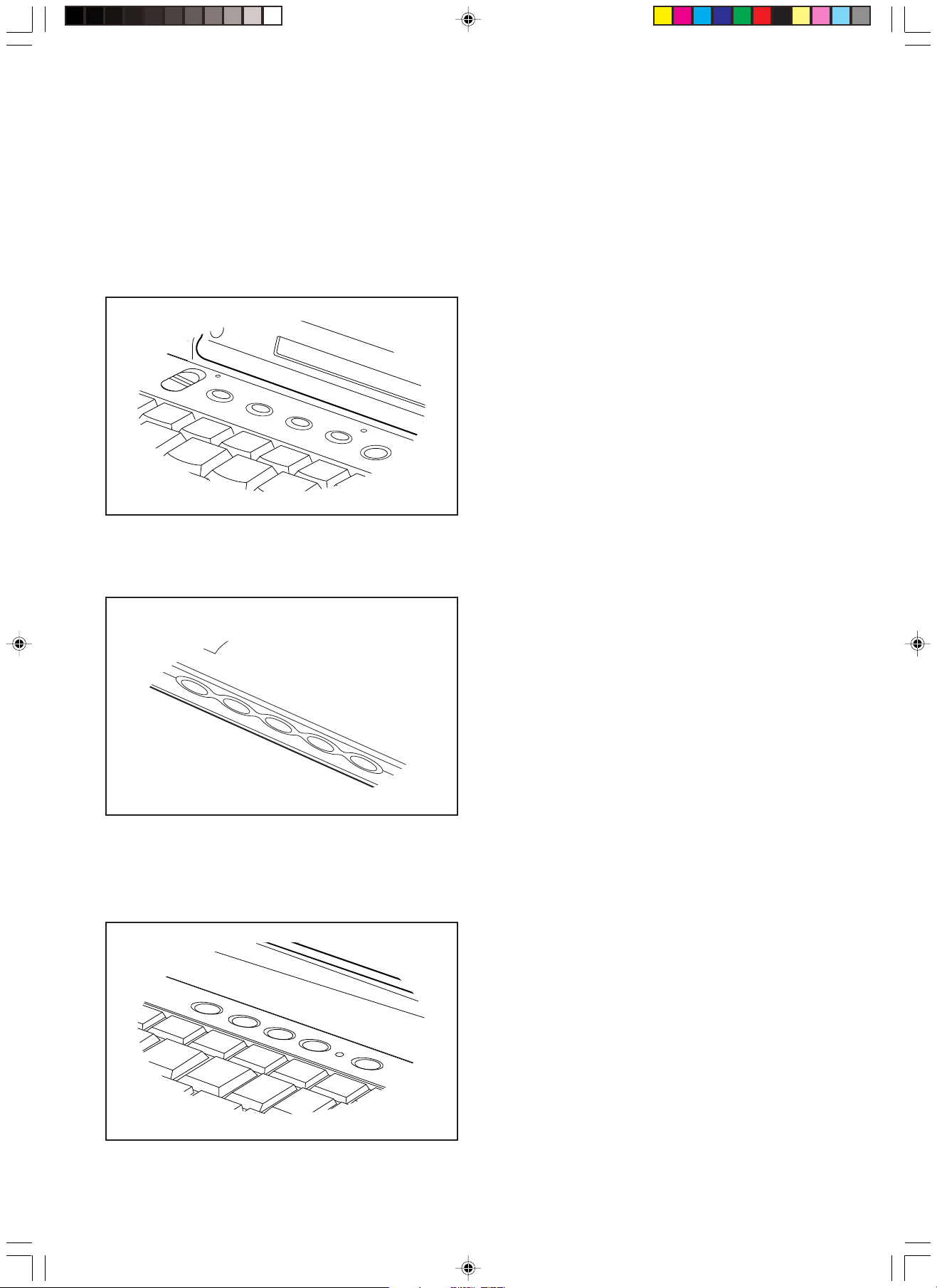
LifeBook Security Panel
A unique feature of your LifeBook Series notebook is the Security
Application Panel that allows you to secure your notebook from
unauthorised use. The Security Application Panel also allows you to
launch applications with a touch of a button when your system is on. If
the security system is activated, upon starting your notebook or resuming
from suspend mode the security system requires you to enter a password
code using the buttons on the 5-button Security Application Panel. After
entering a correct password, your notebook resumes system operation.
For S Series (Available on selected models)
For E Series (Available on selected models)
SETUP YOUR LIFEBOOK SECURITY PANEL
When you receive your LifeBook, the security panel application is
preinstalled without any passwords. The following sections will provide
detailed information on your security panel, how to set, change or remov e
passwords.
Numbered Buttons
Use these buttons to enter your password.
Refer diagram.
PASSWORDS
The user and supervisor password may be set on this notebook. A
supervisor password is typically the same for all notebooks in a working
group, office, or company to allow for system management. Individual
notebooks in a group environment should not use a common password.
A password consists of one to five b utton strokes plus the enter button.
A valid stroke consists of pushing one or up to f our buttons simultaneously .
The following are valid button strokes:
• Pushing [4] by itself
• Pushing [2] and [3] at the same time
• Pushing [1], [2], and [4] at the same time
• Pushing [1], [2],[3], and [4] at the same time
The following are valid passwords. The numbers within braces ({}) are
button strokes using more than one button.
• {[2] + [3]}, [1], [enter]
• [4], [enter]
• {[1]+[3]}, {[2]+[3]+[4]}, [1], [4]. [2], [enter]
Setting Passwords
When shipped from the factory , no passw ords are set. You have a choice
of having no password or setting a supervisor and user password. You
must set the supervisor password before the user password.
For B Series (Available on selected models)
P O I N T
The purpose of supervisor password is to be able to bypass the user
password in case the user password is forgotten. The supervisor
password alone will not lock the system.
Enter Button
After entering the button strokes, push this button to enter the pass word
into the notebook. Refer diagram above.
Setting Supervisor Password
Y ou must set a supervisor pass word prior to setting any user passwords .
The supervisor password can bypass the user password.
1. Go to the Start menu.
2. Click on Run
3. Type in FJSECS.EXE, then press [Enter]
4. Follow the on-screen instructions to set the Supervisor password.
Setting User Password
1. Go to the Start menu.
2. Click on Programs.
3. Click on Security Panel Application and Set User Password.
4. Follow the on-screen instructions to set the User password.
P O I N T
Y ou ma y change or remove the supervisor or user password b y repeating
the steps defined above.
Security 1
Page 2
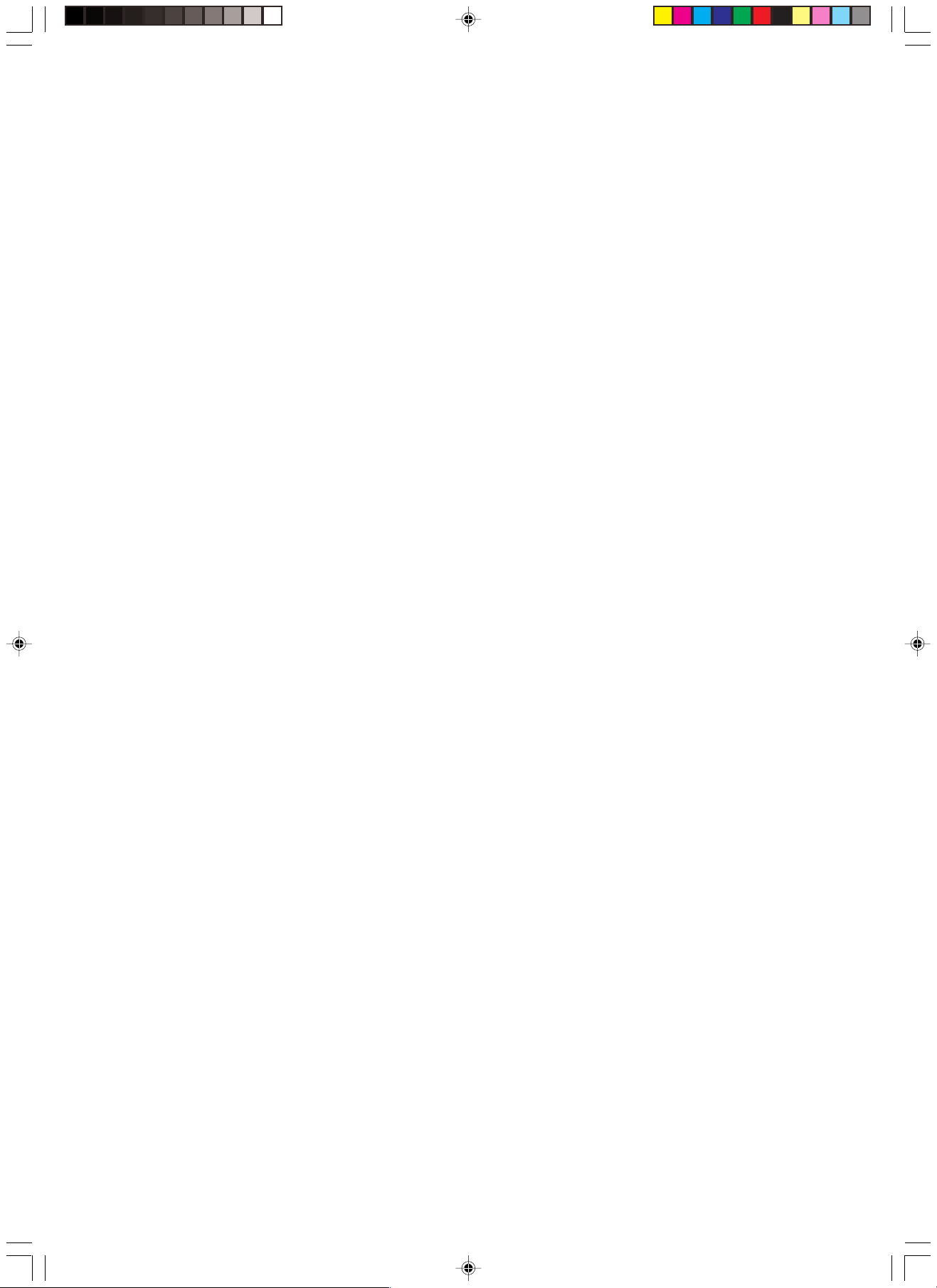
OPERATE YOUR LIFEBOOK SECURITY PANEL
The security lock feature is in effect both when the system resumes
from OFF or suspend state. Y ou would always need to push the suspend/
resume key to input the user password. Your system would not begin
the boot sequence without entering your supervisor user password.
From Off State
1. Turn on your system.
2. When lock lamp lights up, enter the password and press [Enter].
For example, if the pass word is 22222, Press Button Number 2 five
times and press [Enter].
3. The notebook will boot to normal operation.
From Suspend State
1. Press your Suspend/Resume button.
2. When lock lamp lights up, enter the password and press [Enter].
3. The notebbok should resume normal operation.
Incorrect Password Entry
If an invalid supervisor or user password is entered three times in
succession, the system will ‘beep’ f or about 1 minute. If a valid pass word
is entered within a minute (while system beeps), the beeping will stop
and the notebook will resume normal operation. If not or inv alid password
is entered while the system beeps, the system will return to it’s previous
locked state (suspend or off) and the Lock lamp will go off. T o reactiv ate
the notebook after a password failure, you must press the Suspend/
Resume button, then enter a correct password.
åWarning
Remember the user password you specified on the Security Panel
Application. If you forget the password you will not be able to use your
computer. The supervisor password can override the user password.
Ring wake-up, Wake-on-LAN, and Timer Resume
Your notebook may be set to wake-up when receiving a telephone call
(if attached to a modem and telephone line), signal from a LAN, or at a
designated time. To enable these functions refer to your User’s Guide.
This security function can work only after pushing suspend/resume
button. When the system wakes up by Ring Wake-up, Wake-on-LAN,
and Timer Resume function, the security function does not work.
SYSTEM REQUIREMENTS
Operating System
Microsoft Window 98/ Me and Windows 2000
Memory
32MB or more
Uninstall The Security Panel Application With Passwords Still Active
Using this feature will not allow any changes to the password.
P O I N T
Removing the applications does not remove the password. It simply
removes the tool to change/add/remove passwords. To change your
password you must reinstall the application.
User:
1. Go to Start Menu, Click on Control Panel.
2. Open Add/Remove Programs Properties in the Control Panel.
3. Select the Security Panel Application in the list, and click Add/
Remove.
4. When the Confirm File Deletion box appears, click Yes.
Supervisor:
1. Go to Start Menu, Click on Control Panel.
2. Open Add/Remove Programs Properties in the Control Panel.
3. Select the Security Panel Application for Supervisor in the list, and
click Add/Remove.
4. When the Confirm File Deletion box appears, click Yes.
Reinstall The Security Application Panel
To reinstall supervisor or user security application. You will need your
Drivers and Utilities CD . There is a folder named Secpanel which contains
the setup files for supervisor and user security application.
1. Double-click the setup FJSECS.EXE file. The Installing Security
Panel Application window will appear . F ollow the instructions on the
screen.
2. Double-click the Setup FJSECU.EXE file. The Installing Security
Panel Application window will appear . F ollow the instructions on the
screen.
3. Supervisor and user passwords can be set by the Windows Softw are
which are FJSECU.EXE and FJSECS.EXE respectively.
FJSECU.EXE for user password cannot run without supervisor
password. First you need to run FJSECS.EXE to set supervisor
password before setting user password. Follow instructions under
Settings Passwords.
åWarning
The Lifebook Security Panel is designed to pre vent theft or unauthorised
access to your Lifebook. It is important that you remember the password
that has been set in your Lifebook otherwise the Lifebook will not be
able to operate or startup or resume from suspend.
The Lifebook Security Panel is a high security f eature. Should y ou forget
the password that you hav e set, y ou are required to send y our Lif ebook
to :
Hard Drive
2MB or more free space
PRECAUTIONS
Opening and Closing Cover
Closing the cover automatically places the notebook into suspend mode.
Opening the cover does not automatically place the notebook into normal
operation. Instead, you must enter the proper security password after
pushing the suspend/resume button.
Low Battery Operation
If your notebook has low battery, pushing the suspend/resume button
only turns on the lock lamp. Your notebook does not unlock, the lock
lamp turns off after one minute. To resume normal operation, first attach
a power supply to the notebook. Then you may unlock the notebook.
UNINSTALLING THE SECURITY PANEL APPLICATION
You have two options when uninstalling the security panel application:
• Uninstall the security panel application software. This will disable all
security feature.
• Uninstall the security panel application with password still active.
This will not allow any changes to the password.
Lifebook Security Panel Administrator
Fujitsu PC (Asia) Pte Ltd
238A Thomson Road, #24-01/05
Novena Square Tower A
Singapore 307684
Note: The authorised Fujitsu Service Center will not be able to reset the
password. Please remember to keep your password in a safe place.
Website: www.fujitsu-pc-asia.com\contactus
Security 2
