Page 1
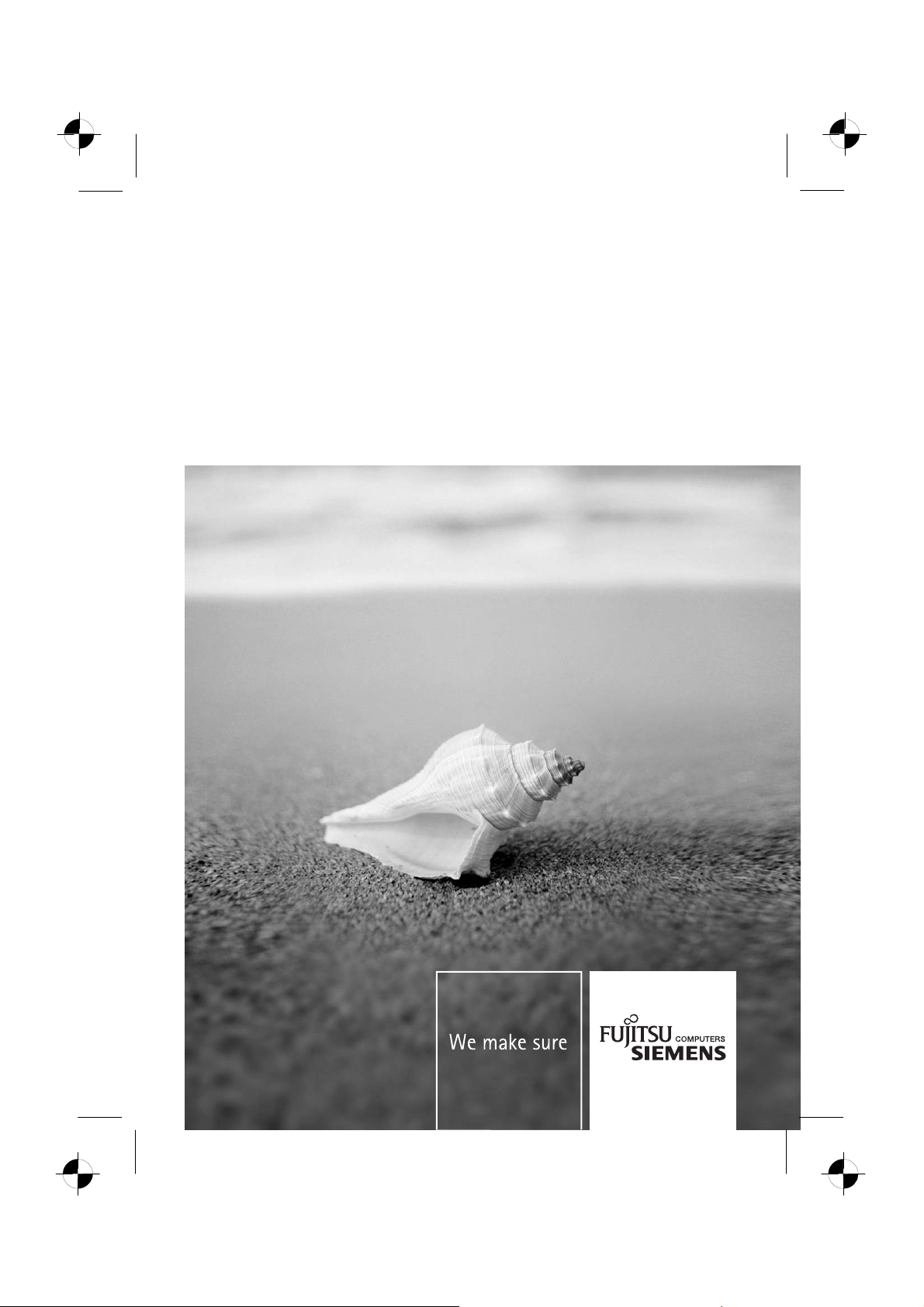
Monitor
Erste Schritte / Getting Started
SCALEOVIEW
L17-6
Deutsch, English, Français,
Español, Português,
Italiano, Svenska,
Nederlands, Dansk, Suomi,
Pycckий, Norsk, Eesti keel,
Ελληνικά, Lietuviškas,
Latviski, Polski, Slovensko,
Slovenský, Česky, Magyar
Page 2
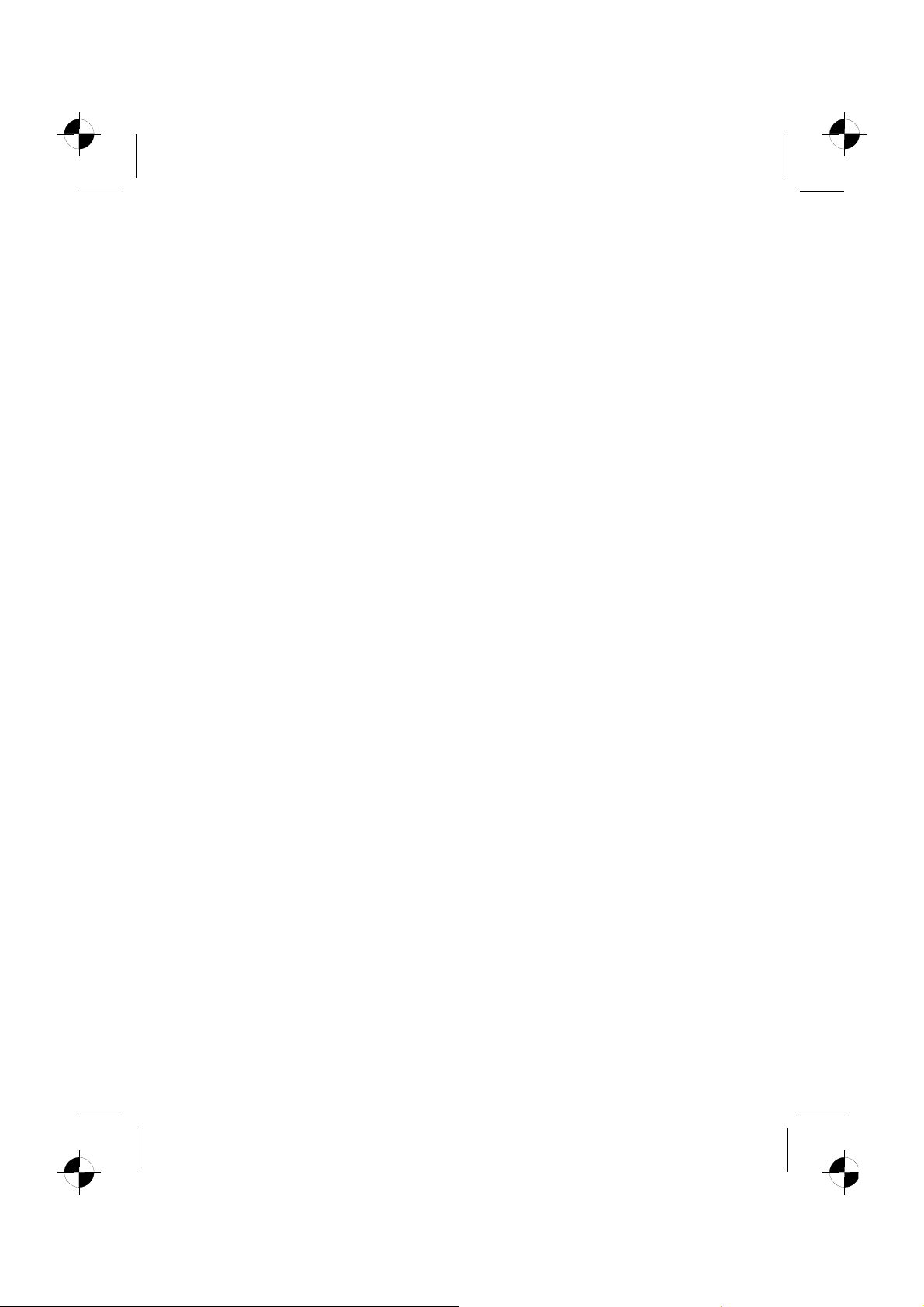
Sie haben ...
... technische Fragen oder Probleme?
Wenden Sie sich bitte an
unseren Help Desk (siehe Garantieheft).
Aktuelle Informationen zu unseren Produkten, Tipps, Updates usw. finden Sie im Internet:
http://www.fujitsu-siemens.com
Are there ...
... any technical problems or other questions you need clarified?
Please contact
our Help Desk (see Warranty Booklet).
The latest information on our products, tips, updates, etc., can be found on the Internet under:
http://www.fujitsu-siemens.com
Page 3
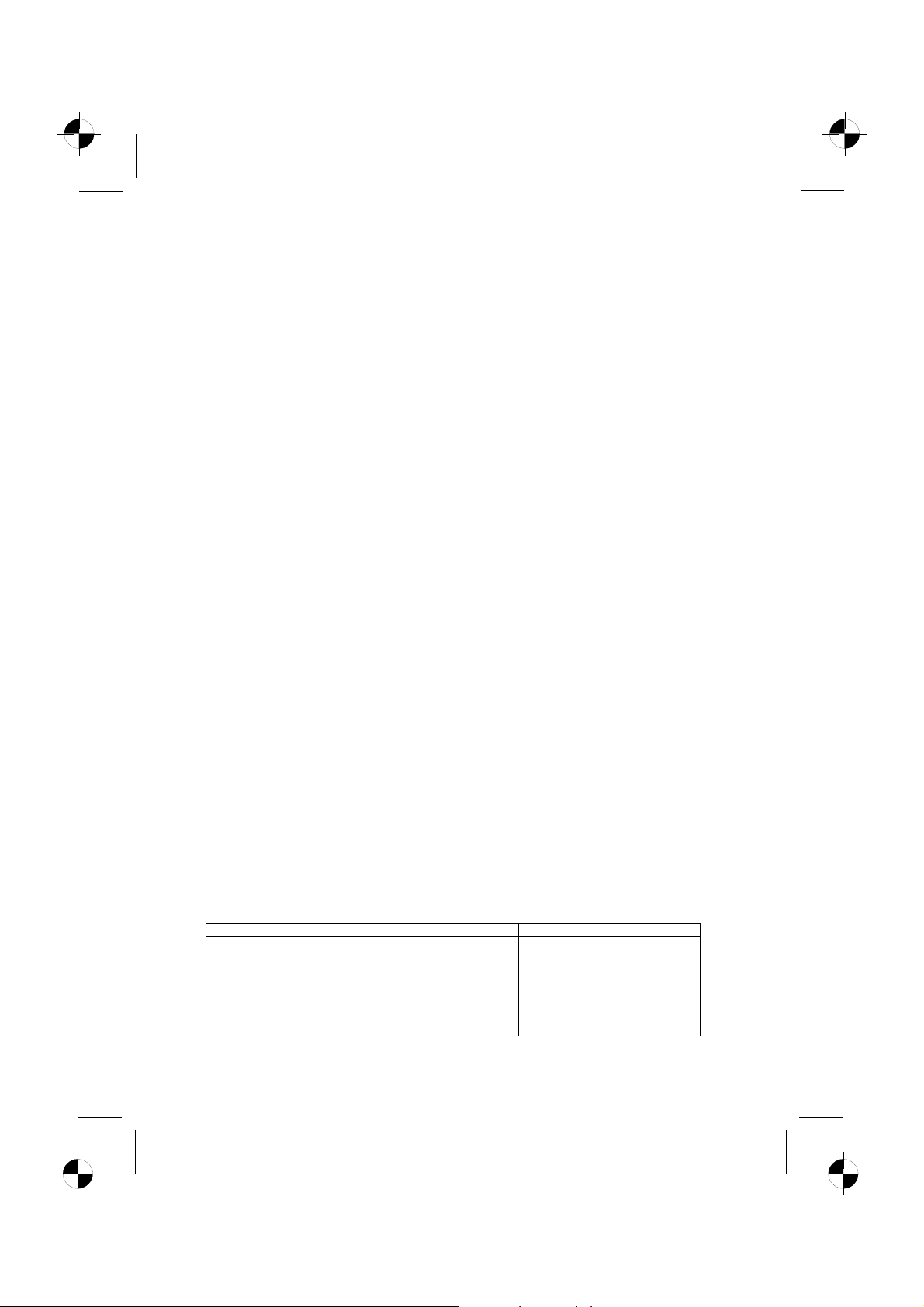
SCALEOVIEW L17-6
⎯⎯⎯⎯⎯⎯⎯⎯⎯⎯⎯⎯⎯⎯⎯⎯⎯⎯⎯⎯⎯⎯⎯⎯⎯⎯⎯⎯⎯⎯⎯⎯⎯⎯⎯⎯⎯⎯⎯⎯⎯⎯⎯⎯⎯⎯⎯⎯⎯⎯⎯⎯⎯⎯⎯⎯⎯⎯⎯⎯⎯⎯⎯⎯⎯⎯⎯⎯⎯⎯⎯⎯⎯⎯⎯⎯⎯⎯⎯
Technical data
Dimensions and weight (LCD monitor)
Visible diagonals: 43 cm (17”)
Screen size : 338 mm x 270 mm
Dimensions (W x H x D)
incl. monitor base : 377 mm x 392 mm x 170 mm
Dimensions box (W x H x D): 421 mm x 424 mm x 152 mm
Weight : approx. 4,9 kg
Dot pitch : 0,264 mm
Maximal resolution : 1280 x 1024 pixels
Electrical data
Video: analogue, positiv, 0.7 Vpp, 75 Ω ; digital, DVI-D
Synchronisation : Seperate Synch. TTL, positive or negative
Horizontal frequency: 30 kHz …. 81 kHz
Refresh rate: 55 Hz …. 76 Hz
Maximum pixel rate: 135 MHz
Power supply: switches automatically
100 V – 240 V, 50 Hz – 60 Hz, 0.9 A max.
Total power consumption: < 45 W
< 2 W in the energy-saving modes
(standby mode, suspend mode)
< 1 W in the off mode
Environmental conditions
Environment class 3K2, IEC 721
Operating range: 5 °C …. 35° C
H umidity: 20 % …. 85 %
Condensation must be avoided.
Preset operating modes
The picture position and size have been set set to optimum values at the factory for the
operating modes listed above.
Horizontal frequency Refresh rate Display resolution
31.5 kHz
31.5 kHz
37.5 kHz
37.9 kHz
46.9 kHz
48.4 kHz
60.0 kHz
64.0 kHz
79.9 kHz
70 Hz
60 Hz
75 Hz
60 Hz
75 Hz
60 Hz
75 Hz
60 Hz
75 Hz
720 x 400
640 x 480
640 x 480
800 x 600
800 x 600
1024 x 768
1024 x 768
1280 x 1024
1280 x 1024
Page 4
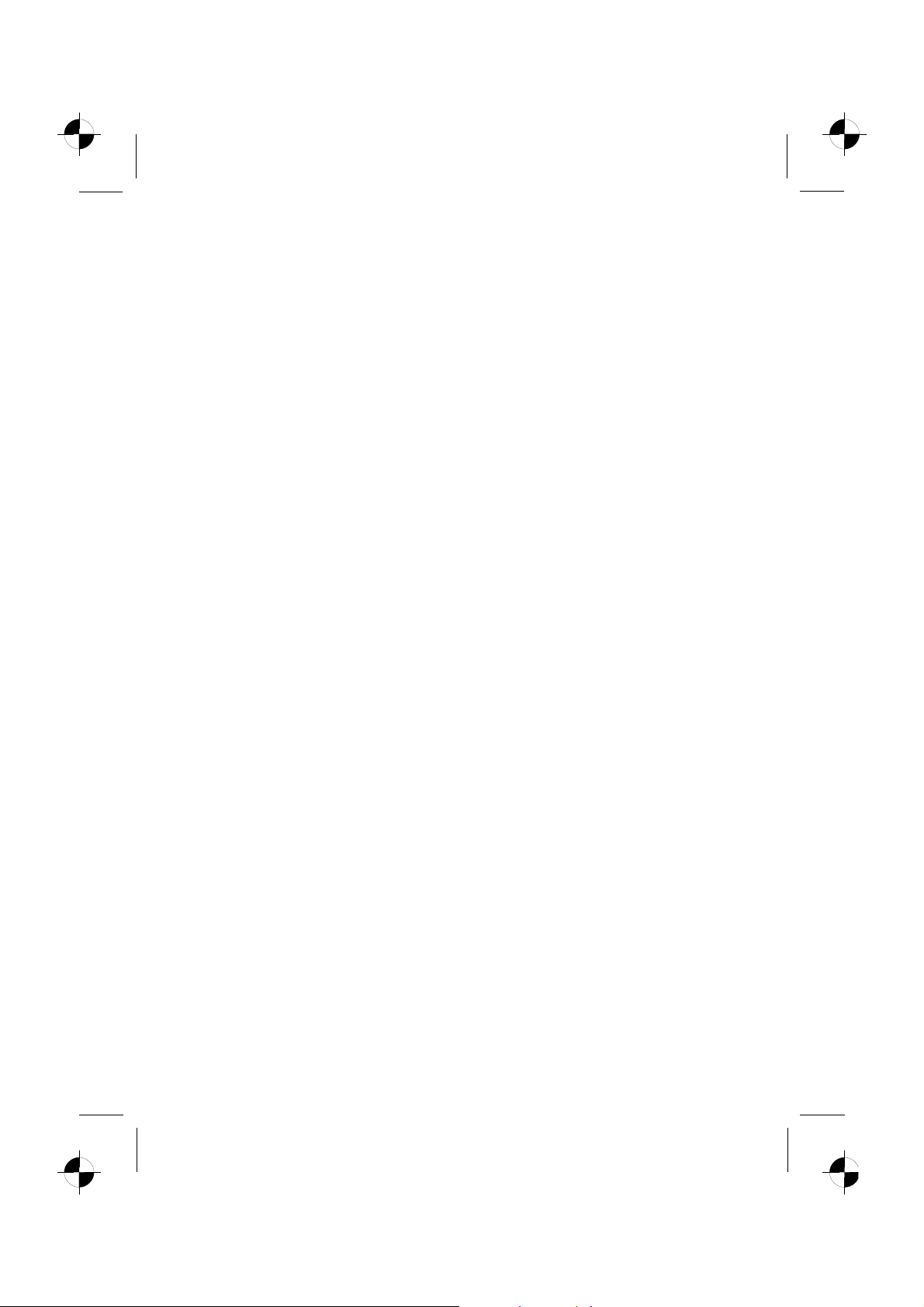
Page 5
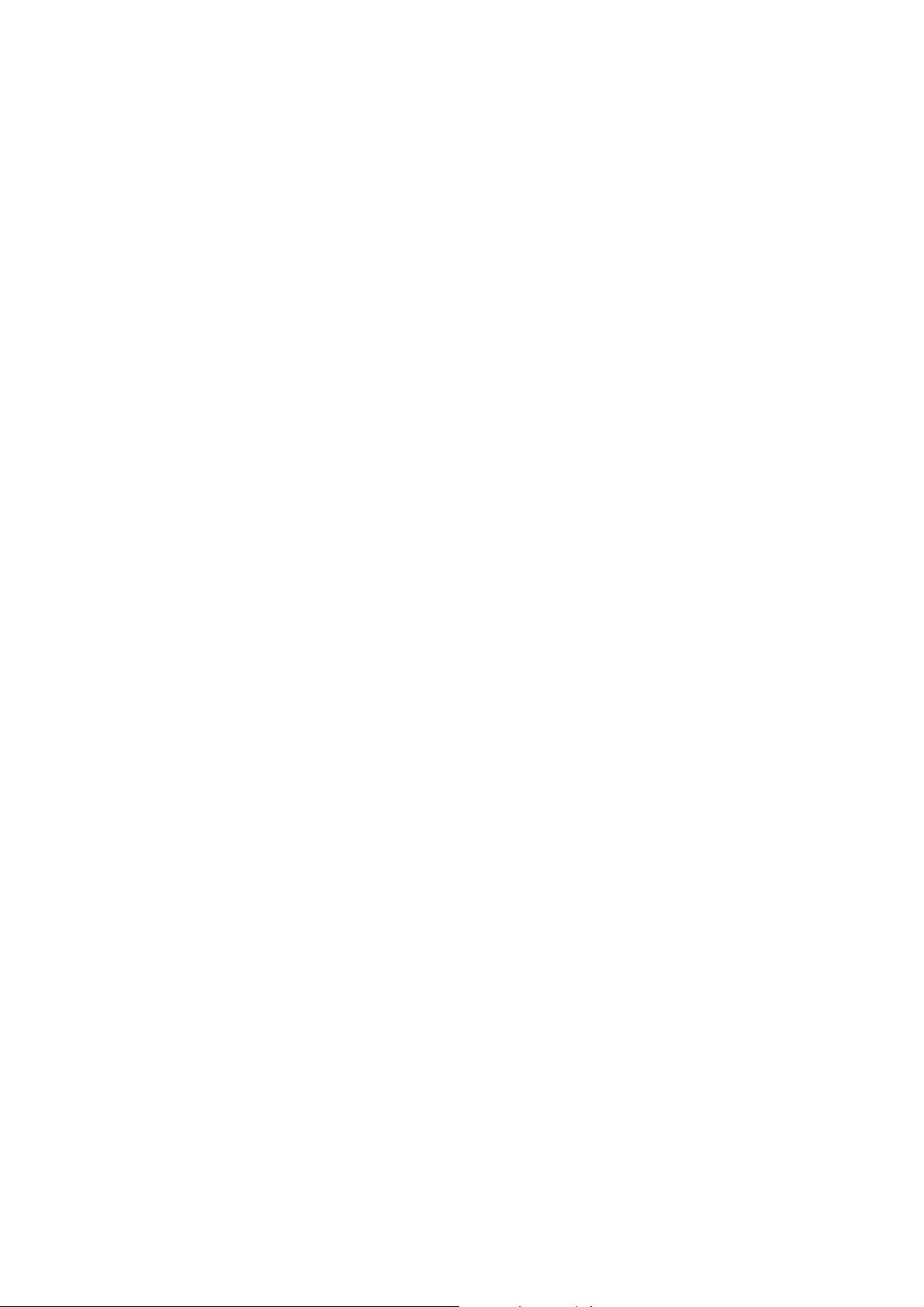
Page 6
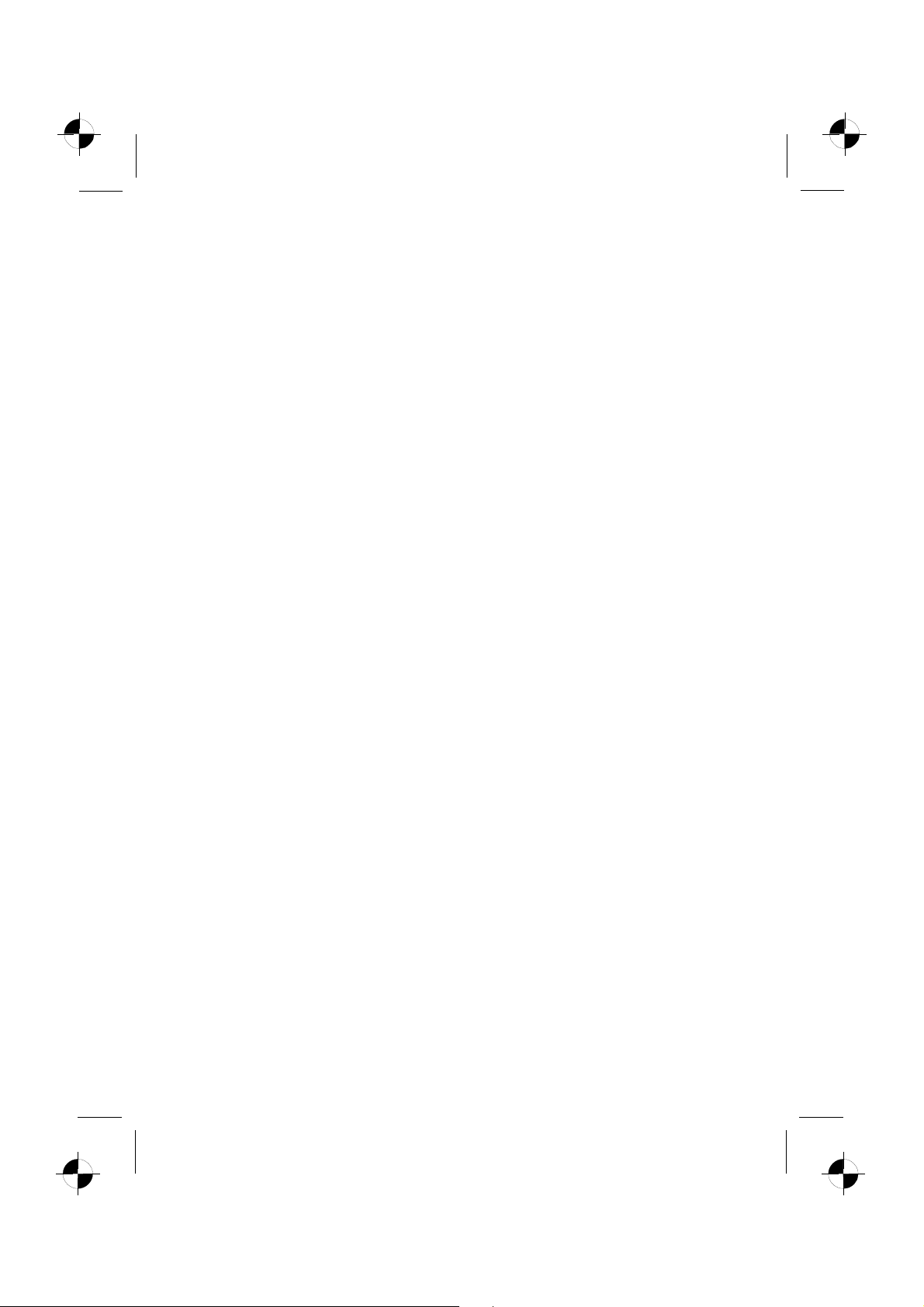
Dieses Handbuch wurde erstellt von
cognitas. Gesellschaft für Technik-Dokumentation mbH – www.cognitas.de
Herausgegeben von/Published by
Fujitsu Siemens Computers GmbH
Printed in Taiwan
AG 0107 01/07
Ausgabe/Edition 1
Bestell-Nr./Order No.: A26361-K1169-Z200-1-M119
Edition 1
Page 7

Deutsch
Magyar
Русский
SCALEOVIEW
L17-6
Erste Schritte
Getting Started
English
TCO
Norsk
Français
WEEE
Eesti keeles
Español
Ελληνικά
Português
Lietuviškas
Italiano
Latviski
Svenska
Polski
Ausgabe Januar 2007
January 2007 edition
Nederlands
Slovensko
Dansk
Slovenský
Suomi
Česky
Page 8

VESA, DDC und DPMS sind eingetragene Warenzeichen der Video Electronics Standards
Association.
Alle Rechte vorbehalten, insbesondere (auch auszugsweise) die der Übersetzung, des
Nachdrucks, der Wiedergabe durch Kopieren oder ähnliche Verfahren.
Zuwiderhandlungen verpflichten zu Schadenersatz.
Alle Rechte vorbehalten, insbesondere für den Fall der Patenterteilung oder GM-Eintragung.
Liefermöglichkeiten und technische Änderungen vorbehalten.
Keine Haftung für Inhalt und Druckfehler.
Copyright © Fujitsu Siemens Computers GmbH 2005
VESA, DDC and DPMS are registered trademarks of Video Electronics Standards
Association.
All rights, including rights of translation, reproduction by printing, copying or similar methods,
even of parts are reserved.
Offenders will be liable for damages.
All rights, including rights created by patent grant or registration of a utility model or design,
are reserved.
Delivery subject to availability. Right of technical modification reserved.
edition 1 English
Page 9

Contents
Introduction........................................................................................................................................... 1
Additional information................................................................................................................... 1
Important notes..................................................................................................................................... 2
Safety notes.................................................................................................................................. 2
Power cable.................................................................................................................................. 3
Transport ...................................................................................................................................... 3
Cleaning ....................................................................................................................................... 4
CE marking................................................................................................................................... 4
Checking the contents of the consignment........................................................................................... 4
Connecting the monitor ........................................................................................................................ 5
Operation of the monitor....................................................................................................................... 6
Troubleshooting.................................................................................................................................... 7
Assembling the monitor base ............................................................................................................... 9
Page 10

Page 11

Introduction
This manual contains important information for correct set-up of your LCD monitor.
A screen controller with VGA interface is required to control the LCD monitor. The monitor processes
the data supplied to it by the screen controller. The screen controller/the associated driver software is
responsible for setting the modes (resolution and refresh rate).
When putting the monitor into operation for the first time, the screen display should be optimally
adapted to the screen controller used and adjusted in accordance with your needs.
Target group
You don't need to be an "expert" to perform the operations described here. However, please observe
the safety information given in the operating instructions of the computer and in this manual!
In the event of any problems occurring, please contact your sales outlet or our help desk.
Notational conventions
The meanings of the symbols and fonts used in this manual are as follows:
► Text which follows this symbol describes activities that must be performed in the order shown.
"Quotation marks" indicate names of chapters or terms.
This font indicates filenames and menu items.
This font indicates screen outputs.
Pay particular attention to text marked with this symbol. Failure to observe this warning
endangers your life, destroys the device, or may lead to loss of data.
!
Supplementary information, remarks, and tips follow this symbol.
i
Additional information
Details of how you set the resolution and refresh rate are provided in the documentation on your
screen controller/the associated driver software.
edition 1 1
Page 12

LCD monitor
Important notes
In this chapter you will find information regarding safety which is essential to take note of
with your monitor.
!
Safety notes
This device complies with the relevant safety regulations for data processing equipment, including
electronic office machines for use in an office environment. If you have any questions, contact your
sales outlet or our help desk.
● The display surface of the LCD monitor is sensitive to pressure and scratches. You should
therefore be careful with the display surface so as to avoid lasting damage (Newton rings,
scratches).
● If the device is brought into the installation site from a cold environment, condensation can
form. Before operating the device, wait until it is absolutely dry and has reached approximately
the same temperature as the installation site.
● To ensure sufficient ventilation, the intake and exhaust air openings of the monitor must never
be blocked.
● The monitor automatically sets itself to a mains voltage in the range of 100 V to 240 V. Ensure
that the local mains voltage lies within these limits.
● Ensure that the power socket on the device or the grounded mains outlet is freely accessible.
● The ON/OFF switch does not disconnect the device from the mains voltage. To completely
disconnect the mains voltage, remove the power plug from the socket.
● The monitor is equipped with a power cable that complies with safety standards.
● Lay all cables so that nobody can stand on them or trip over them. When attaching the device,
observe the relevant notes in the "Connecting the monitor" chapter.
● If you use a different data cable from the one supplied, ensure that it is adequately shielded.
CE conformance and optimum picture quality are guaranteed only if you use the data cable
supplied.
● No data transfer cables should be connected or disconnected during a thunderstorm.
● Make sure that no objects (e.g. jewellery chains, paper clips, etc.) or liquids get inside the
device (danger of electric shock, short circuit).
● The device is not waterproof! Never immerse the device in water and protect it from spray
water (rain, sea water).
● In emergencies (e.g. damaged casing, elements or cables, penetration of liquids or foreign
matter), switch off the unit, disconnect the power plug and contact your sales outlet or our help
desk.
2 - English edition 1
Page 13

LCD monitor
● The monitor must be disposed of in accordance with the local regulations for disposal of
special waste. The screen background lighting contains mercury. You must observe the
applicable handling and disposal safety regulations for fluorescent tubes.
● Only qualified technicians should repair the device. Unauthorised opening and incorrect repair
may greatly endanger the user (electric shock, fire risk).
● Use a screen saver with moving images and activate the power management for your monitor
to prevent still images from "burning in".
● The screen may only be operated in the wide format (0° landscape mode). Turning with a
swivel arm or wall bracket mounted is not permitted.
● Store this manual close to the device. If you pass the device on to third parties, you should
pass this manual on with it.
Power cable
To guarantee safe operation, use the cable supplied. Use the following guidelines if it is necessary to
replace the original cable set.
● The female/male receptacles of the cord set must meet IEC60320/CEE-22 requirements.
● The cable has to be HAR-certified or VDE-certified. The mark HAR or VDE will appear on the
outer sheath.
● For devices which are mounted on a desk or table, type SVT or SJT cable sets may be used.
● The cable set must be selected according to the rated current for your device.
● If necessary, replace the original power cable with a regular grounded 3-core mains lead.
Transport
● Transport the monitor with care and only in its original packaging or another corresponding
packaging fit to protect it against knocks and jolts.
● Never drop the LCD monitor (danger of glass breakage).
edition 1 3
Page 14

LCD monitor
Cleaning
● Always pull out the power plug before you clean the monitor.
● Do not clean any interior parts yourself, leave this job to a service technician.
● Do not use any cleaning agents that contain abrasives or may corrode plastic.
● Ensure that no liquid will run into the system.
● Ensure that the ventilation areas of the monitor are free.
● The display surface of the LCD monitor is sensitive to pressure and scratches. Clean it only
using a soft, slightly moistened cloth.
Wipe the monitor casing with a dry cloth. If the monitor is particularly dirty, use a cloth which has
been moistened in mild domestic detergent and then carefully wrung out.
CE marking
The shipped version of this device complies with the requirements of the EEC directives
89/336/EEC "Electromagnetic compatibility" and 73/23/EEC "Low voltage directive".
Checking the contents of the consignment
The display surface of the LCD monitor is sensitive to pressure and scratches. Always hold
the device by the casing!
!
► Unpack all the individual parts.
► Check the delivery for damage incurred during transportation.
► Check whether the delivery agrees with the details in the delivery note.
The complete LCD monitor package includes:
– one monitor
– data cable
– one power cable
– one Warranty Booklet
– this "Getting Started" manual
Should you discover that the delivery does not correspond to the delivery note, notify your local sales
outlet immediately.
We recommend that you keep the original packaging material. You may need the
packaging in the future if you need to transport your device.
i
4 - English edition 1
Page 15

LCD monitor
Connecting the monitor
Please take note of the safety information in the "Important notes" chapter.
!
CE conformance and optimum picture quality are guaranteed only if you use the data cable
supplied.
Do not cover the ventilation openings of the monitor.
The computer power plug must be pulled out!
► Be sure that the monitor and the computer are switched off.
Connecting cables to the monitor
► If the data cable is not firmly connected to the monitor:
Connect one of the connectors of the data cable to the D-SUB connector on the monitor and
secure the plug-in connection by tightening the locking screws.
► Plug the power cable supplied into the power connector of the monitor.
Connecting cables to the computer
Information on the computer connections and interfaces is contained in the operating manual for your
computer.
► Connect the data cable to the (active) monitor port on the computer and secure the plug-in
► Connect the connector of the power cable supplied into a properly earthed mains outlet and
edition 1 5
If your computer has two monitor ports ("onboard" screen controller and separate
graphics card), the monitor port for the separate graphics card is usually active.
i
connection by tightening the safety screws.
ensure a secure connection.
Page 16

LCD monitor
Plug the power connector of the computer into a properly grounded mains outlet.
When you start working with your monitor for the first time you should install the
appropriate graphics drivers for your application software. Details of how to do this are
i
provided in the documentation on your screen controller/the associated driver software.
Operation of the monitor
Adjusting rake
The rake of the monitor can be adjusted forward and back from its vertical position.
► Grasp the monitor with both hands on the right and left edge of the casing and adjust it to the
desired rake.
Switching the monitor on/off
► 1. Power Switch :To turn ON or OFF the power.
► 2. Power LED :Lights up to indicate the power is turned ON.
► 3. Select MENU :To exit and enter OSD menu.
► 4. Select
►
► digital video mode which has independent brightness control
when OSD is not displayed.
► 5. - :To decrease the value of the parameter in the OSD, which has
been selected for adjustment.
► - :Choose the previous OSD MENU page.
► :Act as Speaker ON/OFF hot key when OSD is not displayed.
► 6. + :To increase the value of the parameter in the OSD, which has
been selected for adjustment.
:To move downward in the OSD Item.
:To enter the digital video mode menu,and choose the different
1. Power Switch
2. Power LED
3. Select MENU
4. Select
5. - /
6. + / AUTO
6 - English edition 1
Page 17

LCD monitor
► + :Choose the next OSD MENU page.
► AUTO :Act as AUTO adjustment hot key when OSD is not displayed.
Troubleshooting
Should an error occur, first check the following points. If the distortion is still not eliminated, the
monitor should, if possible, be checked on another computer.
If you are unable to solve the problem, please inform our help desk.
Having this problem? Check the following points:
No screen display
(power indicator does not light)
No screen display
(power indicator lights)
Message:
No Video Input
Message:
This is 85 Hz overdrive.
Change computer display
input to 1024 x 768 at
60 Hz.
Change computer display
input to 1280 x 1024 at
60 Hz.
Picture position not correct The monitor recognises an undefined mode.
► Check whether the monitor is switched on.
► Check whether the power cable on the monitor is
connected correctly.
► Check whether the computer is switched on.
► Check whether the computer is switched on.
► Check whether the data cable for the monitor is
correctly attached to the monitor port on the
computer.
► Press any key on the computer keyboard - the
computer may be in energy saving mode.
► Alter the brightness and/or contrast until you get a
picture.
► Check whether the data cable for the monitor is
correctly attached to the monitor port on the
computer.
► Check whether the computer is switched on.
The input signal (horizontal frequency and refresh rate)
does not correspond to the technical monitor data.
► Adjust the video frequency range using the computer
software (see documentation for your computer or
your graphics card).
► Adjust a different screen resolution using the
computer software (see documentation for your
computer or your screen controller).
► Carry out the auto-adjustment of the monitor (with
the AUTO button - if present - or via the OSD menu).
► Set the picture position with the OSD menu.
edition 1 7
Page 18

LCD monitor
Having this problem? Check the following points:
Picture is shaking ► Check whether the data cable for the monitor is
Picture disturbances (vertical lines)
Picture disturbances
(horizontal lines, picture noise)
correctly attached to the monitor port on the
computer.
► Carry out the auto-adjustment of the monitor (with
the AUTO button - if present - or via the OSD menu).
► Carry out the auto-adjustment of the monitor (with
the AUTO button - if present - or via the OSD menu).
► Carry out the auto-adjustment of the monitor (with
the AUTO button - if present - or via the OSD menu).
Picture too light or too dark
Permanently unlit or lit pixels
The standard of production techniques today cannot guarantee an absolutely fault-free screen
display. A few isolated constant lit or unlit pixels may be present. The maximum permitted number of
pixels faults is stipulated in the stringent international standard ISO 13406-2 (Class II).
Example: a 17"/19” flat-screen monitor with a resolution of 1280 x 1024 has 1280 x 1024 = 1310720
pixels. Each pixel consists of three subpixels (red, green and blue), so there are almost 4 million dots
in total. According to ISO 13406-2 (Class II), a maximum of 6 pixels and 7 subpixels may be
defective.
A 20" flat-screen monitor with a resolution of 1600 x 1280 has 1600 x 1200 = 1920000 pixels. Each
pixel consists of three subpixels (red, green and blue), so there are almost 6 million dots in total.
According to ISO 13406-2 (Class II), a maximum of 8 pixels and 10 subpixels may be defective.
8 - English edition 1
► Carry out the auto-adjustment of the monitor (with
the AUTO button - if present - or via the OSD menu).
► Correctly set the contrast and brightness with the
OSD menu if the auto-adjustment function does not
supply satisfactory results.
Page 19

LCD monitor
Assembling the monitor base
The display surface of the LCD monitor is sensitive to pressure and scratches. Therefore,
lay the monitor on a soft surface when mounting or removing the monitor base.
!
edition 1 9
