Page 1

control
User Guide / Bedienungsanleitung
KVM series3-1621
Keyboard/Video/Mouse Switch English / Deutsch
3
Page 2
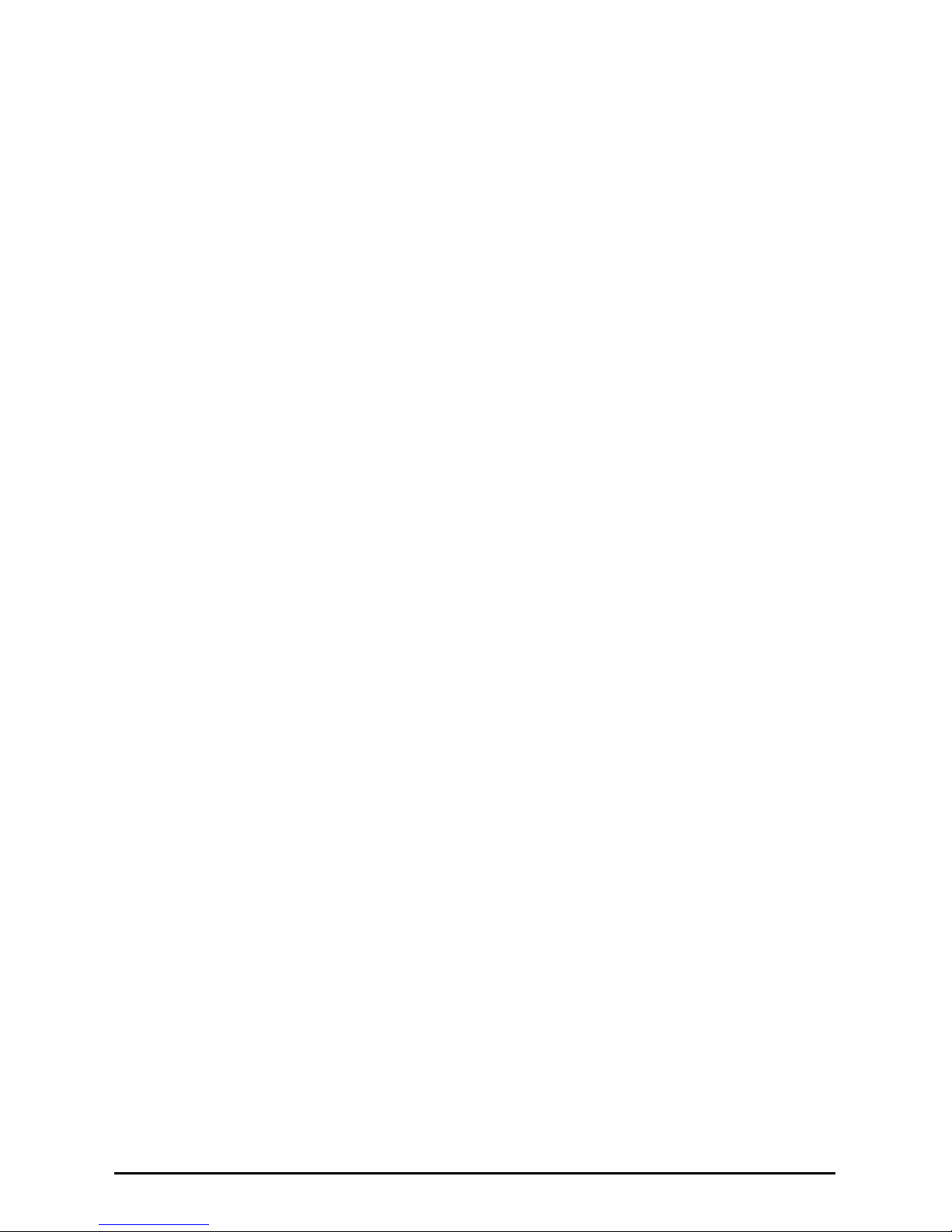
KVM s3-1621
User Guide
Edition October 2008
Page 3
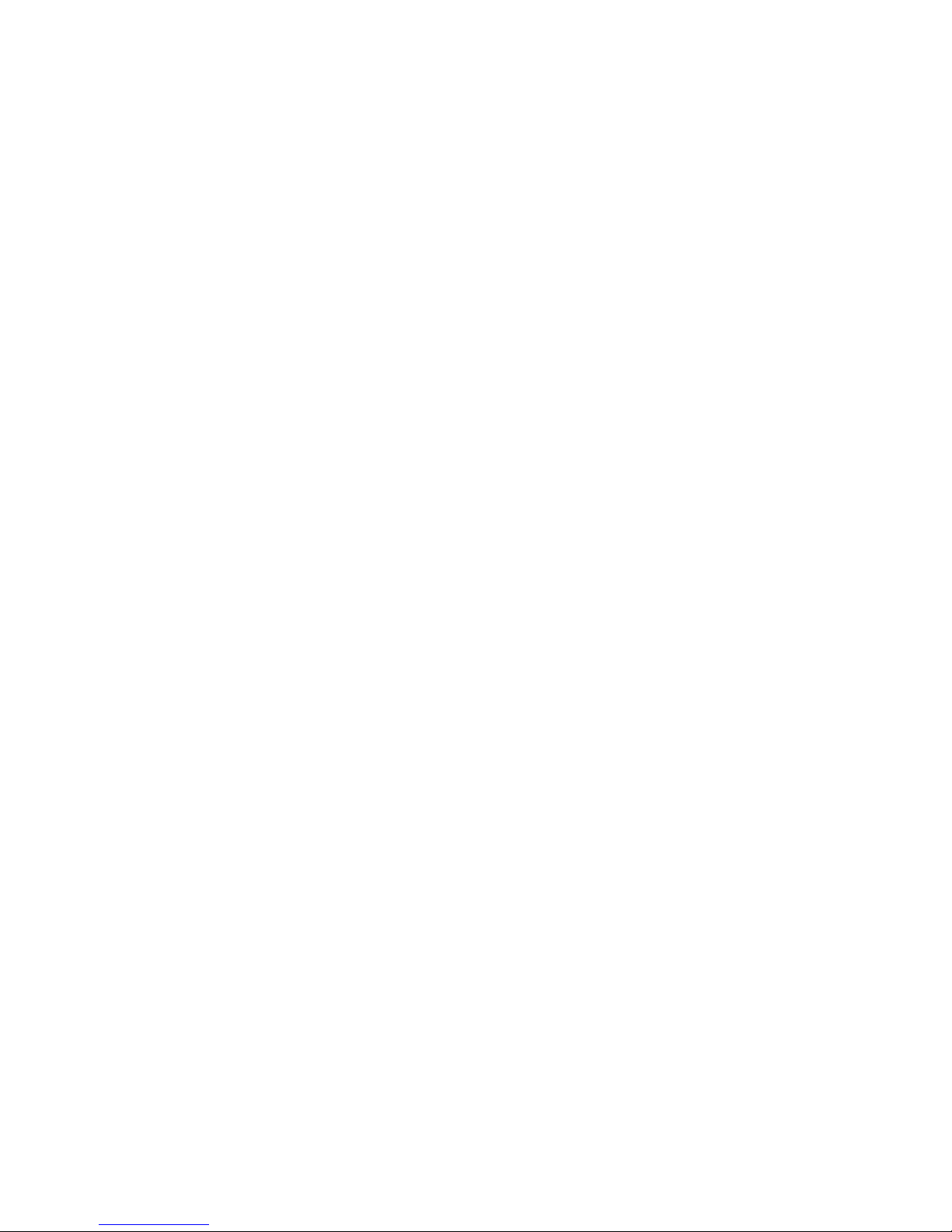
Comments... Suggestions... Corrections
The User Documentation Department would like to know your opinion of this manual.
Your feedback helps us optimize our documentation to suit your individual needs. Fax
forms for sending us your comments are included in the back of the manual. There you
will also find the addresses of the relevant User Documentation Department.
Certified documentation
according to DIN EN ISO 9001:2000
To ensure a consistently high quality standard and user-friendliness, this documentation
was created to meet the regulations of a quality management system which complies
with the requirements of the standard DIN EN ISO 9001:2000.
Copyright and Trademarks
Copyright © Fujitsu Technology Solutions GmbH 2009.
All rights reserved.
Delivery subject to availability; right of technical modifications reserved.
All hardware and software names used are trademarks of their respective
manufacturers.
This manual is printed on
paper treated with
chlorine-free bleach.
Page 4
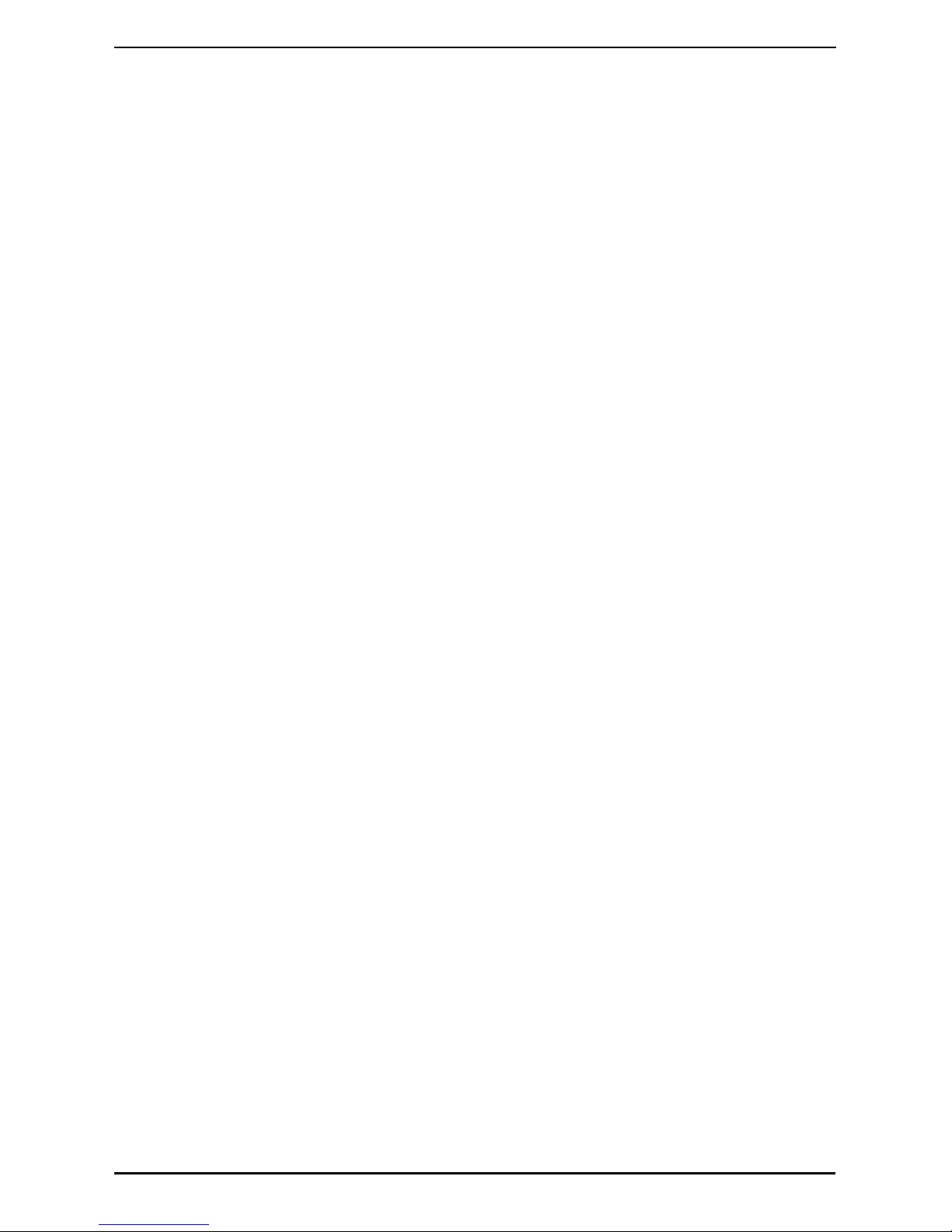
Contents
590-591-609D
Contents
1 Product Overview.................................................................................... 1
1.1 Glossary .................................................................................................... 1
1.2 Notational Conventions ............................................................................. 1
1.3 Features and benefits................................................................................2
1.3.1 KVM-IA Intelligent Adapters ......................................................................2
1.3.2 Virtual Media .............................................................................................3
1.3.3 OSCAR graphical user interface ...............................................................3
1.3.3.1 Security .....................................................................................................4
1.3.3.2 Operation modes.......................................................................................4
1.3.4 Video ......................................................................................................... 4
1.3.5 Flash upgradability .................................................................................... 4
1.3.6 Accessing the appliances through a network connection..........................4
1.3.7 Accessing target devices...........................................................................4
1.3.8 On-board web interface.............................................................................4
1.3.9 IPv4 and IPv6 capabilities ......................................................................... 4
2 Installation ...............................................................................................7
2.1 Installation overview ..................................................................................7
2.1.1 Installing a KVM s3-1621 appliance..........................................................7
2.1.2 Setting up the network............................................................................... 8
2.2 Required items ..........................................................................................9
2.3 Safety precautions.....................................................................................9
2.3.1 General......................................................................................................9
2.4 Rack mounting a KVM appliance ............................................................10
2.4.1 General guidelines ..................................................................................10
2.4.2 Installing a KVM appliance in the rack mounting space ..........................11
2.5 Connecting the KVM appliance hardware ...............................................11
2.5.1 Connecting a KVM-IA to each target device............................................ 12
2.5.2 Connecting local peripheral devices........................................................12
2.6 Verifying Ethernet connections................................................................ 12
2.7 Configuring the KVM s3 Client ................................................................12
2.8 Adjusting mouse settings ........................................................................ 13
2.9 Attaching prior models to a KVM s3-1621 appliance............................... 13
2.9.1 Attaching an incompatible switch model..................................................14
2.10 Setting up a KVM s3-1621 appliance ......................................................14
3 Basic operations ...................................................................................15
3.1 Controlling the switching system from the analog port............................15
3.2 Starting the OSCAR interface ................................................................. 15
3.3 Setting a screen delay.............................................................................17
Page 5
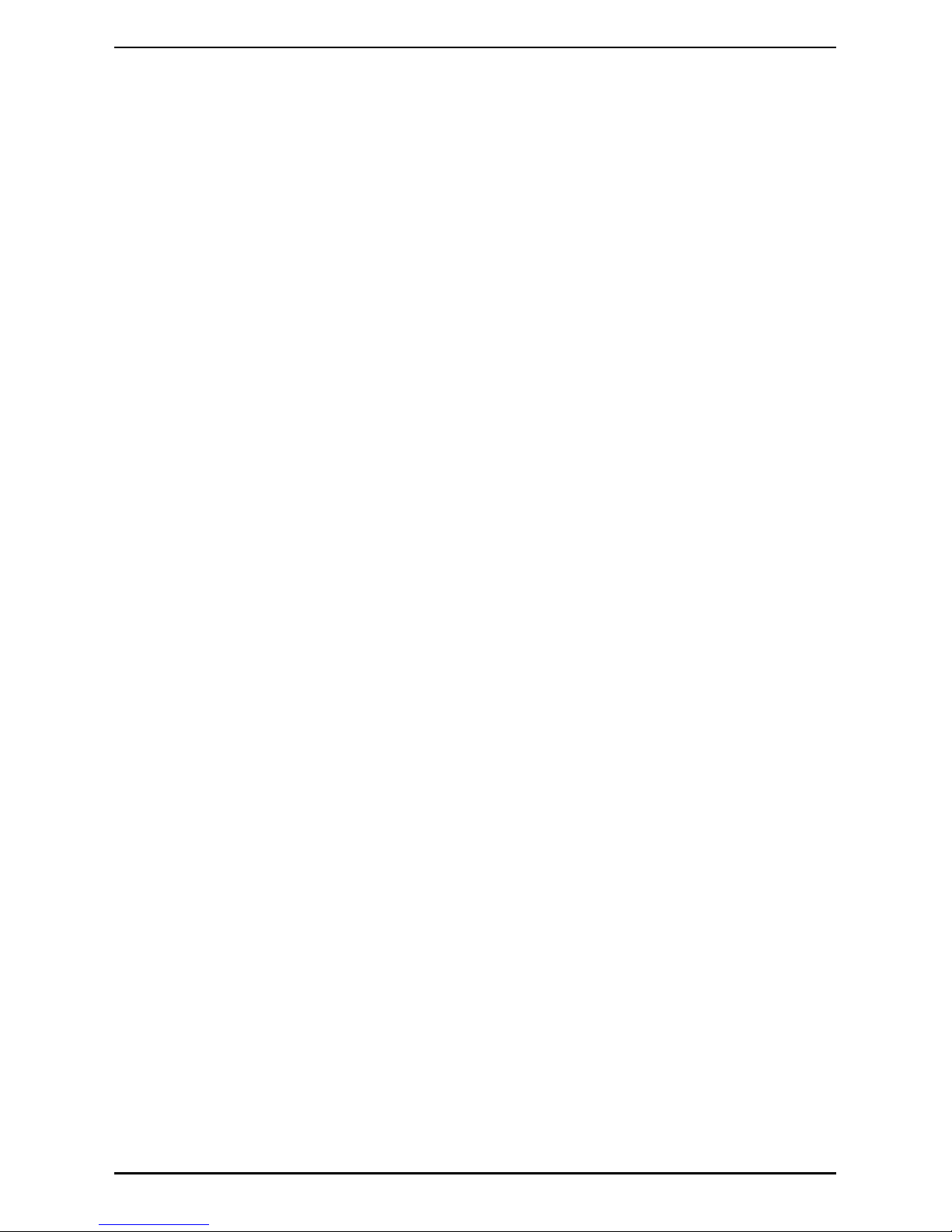
Contents
590-591-609D
3.4 Connecting a user to a target device.......................................................17
3.5 Selecting the previously selected target device....................................... 17
3.6 Disconnecting the user from a target device...........................................17
3.7 Using the OSCAR interface.....................................................................18
3.8 Connecting local virtual media.................................................................19
3.9 Configuring the appliances and the OSCAR interface ............................20
3.9.1 Assigning target device names ............................................................... 21
3.9.2 Assigning appliance and device types ....................................................23
3.9.2.1 Accessing the Devices window ............................................................... 23
3.9.2.2 Assigning a switch type ...........................................................................24
3.9.3 Changing the display behavior ................................................................ 24
3.9.3.1 Selecting the order of the target devices.................................................25
3.9.3.2 Select, complete the following steps .......................................................25
3.9.3.3 Setting up a screen delay........................................................................25
3.9.4 Selecting the display language................................................................26
3.9.5 Controlling the status flag........................................................................26
3.9.6 Setting the keyboard country code.......................................................... 28
3.9.7 Setting KVM s3-1621 appliance security................................................. 29
3.9.7.1 Enabling the screen saver.......................................................................29
3.9.7.2 Disabling the screen saver...................................................................... 29
3.9.7.3 Setting or change a password.................................................................29
3.9.7.4 Recovering a password........................................................................... 30
3.9.7.5 Disabling password protection................................................................. 30
3.10 Setting the preemption warning............................................................... 30
3.11 Managing target device tasks using the OSCAR interface...................... 31
3.11.1 Accessing the Commands window.......................................................... 32
3.11.2 Displaying version information................................................................. 32
3.11.3 Upgrading the firmware ...........................................................................33
3.11.4 Viewing the display configuration............................................................34
3.11.5 Viewing and disconnecting user connections.......................................... 34
3.11.5.1 Viewing current user connections............................................................ 34
3.11.5.2 Disconnecting a user...............................................................................34
3.11.6 Resetting the keyboard and mouse values ............................................. 35
3.12 Scanning the switching system ...............................................................37
3.12.1 Adding target devices to the scan list...................................................... 37
3.12.2 Removing a target device from the scan list............................................ 38
3.12.3 Starting the scan mode ........................................................................... 38
3.12.4 Canceling scan mode..............................................................................39
3.13 Running switching system diagnostic tests ............................................. 39
4 Computer terminal operations ............................................................. 41
Page 6
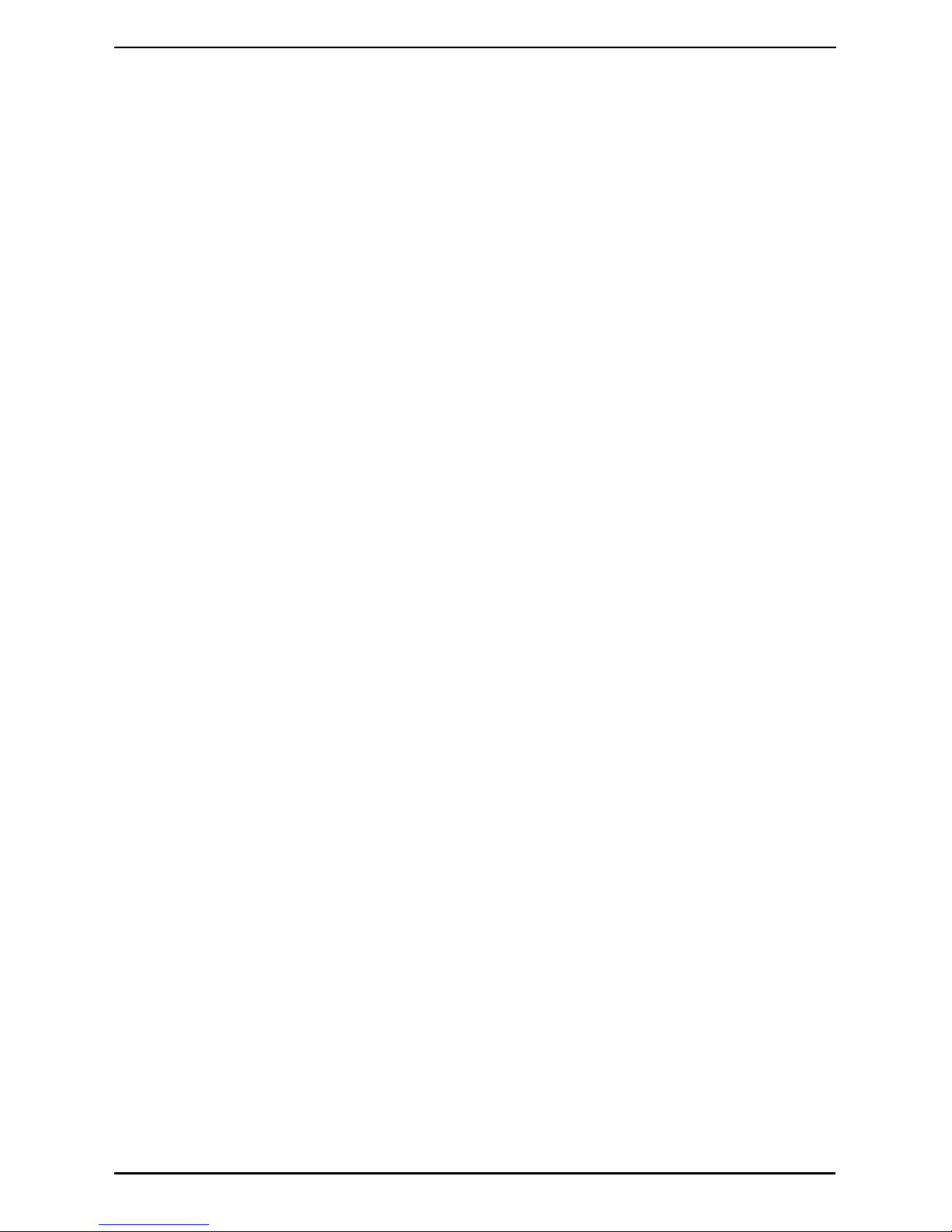
Contents
590-591-609D
4.1 The Console menu..................................................................................41
4.1.1 Configuring network settings...................................................................41
4.1.2 Configuring network speed settings ........................................................ 42
4.1.3 Other Console Main menu options.......................................................... 43
4.1.3.1 Security Configuration .............................................................................43
4.1.3.2 Firmware Management............................................................................ 43
4.1.3.3 Enable Debug Messages ........................................................................ 43
4.1.3.4 Restore Factory Defaults......................................................................... 43
4.1.3.5 Reset the KVM s3-1621 appliance..........................................................43
4.1.3.6 Exit ..........................................................................................................43
5.1 Flash upgrades........................................................................................ 45
5.1.1 Upgrading the firmware using the KVM s3 Client....................................45
5.1.2 Upgrading the firmware using the Console menu ...................................45
5.1.3 Repairing damaged firmware ..................................................................46
5.2 Virtual media ........................................................................................... 46
5.2.1 Virtual media and USB 2.0 constraints.................................................... 46
5.2.2 Booting a computer using virtual memory............................................... 47
5.2.2.1 Determining if your computer can be booted from virtual media............. 47
5.2.2.2 Virtual media restrictions......................................................................... 48
5.3 UTP cabling............................................................................................. 48
5.3.1 UTP copper cabling................................................................................. 48
5.3.2 Wiring standards ..................................................................................... 49
5.3.3 Cabling installation, maintenance, and safety tips...................................49
5.4 Technical specifications ..........................................................................50
5.5 Technical Support ................................................................................... 52
5.5.1 Before you call.........................................................................................52
Page 7
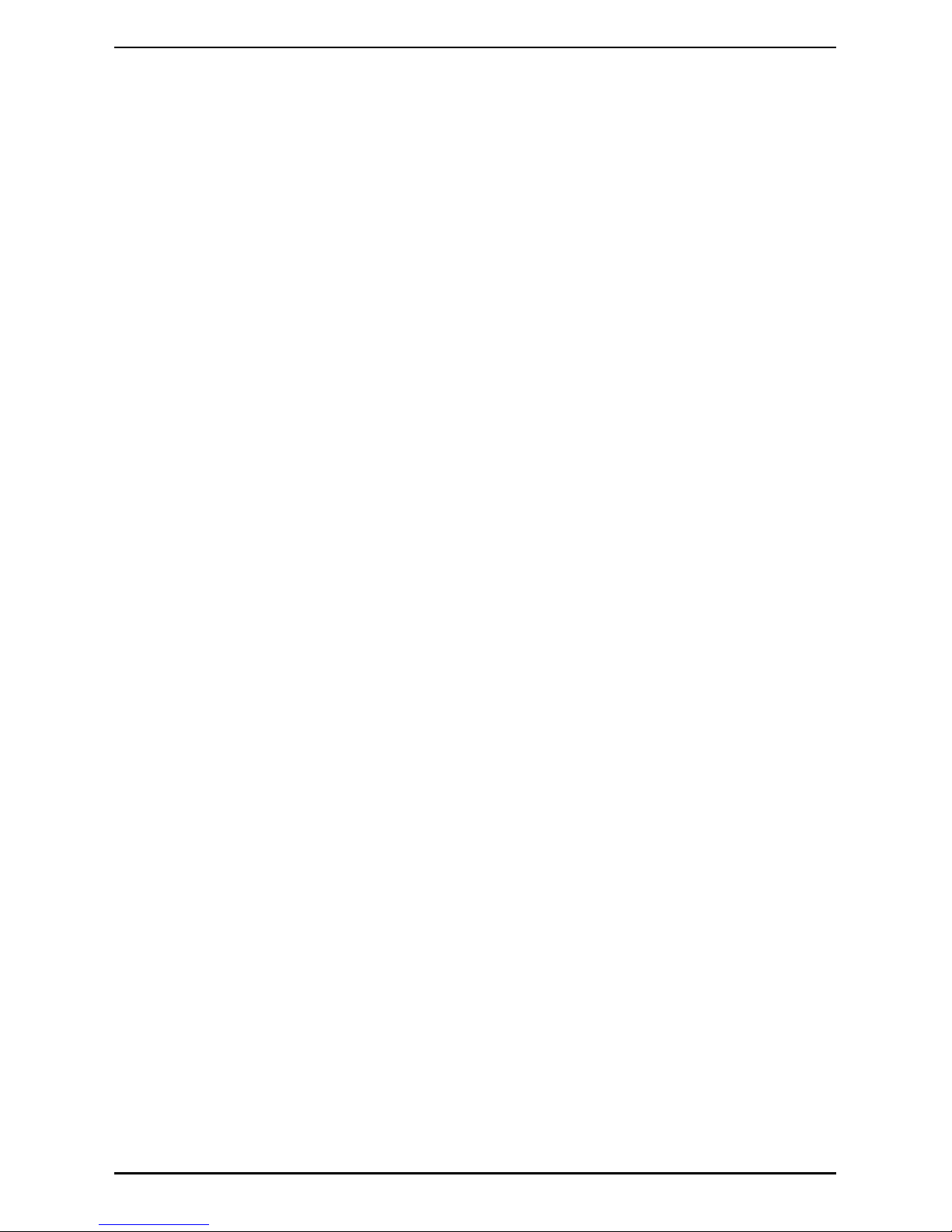
Contents
590-591-609D
Page 8

1
590-591-609D
1 Product Overview
The KVM s3-1621 appliance integrates digital and analog keyboard, video, and mouse
(KVM) switching technology with advanced cable management, access for two or four
simultaneous users, and a user interface. The appliances have USB and PS/2
®
ports on
the rear panel that support all major target device platforms.
1.1 Glossary
The following terms are used throughout this document:
• ACI Port - ACI stands for “analog console interface”. This is a port on some Fujitsu
Technology Solutions KVM switches that acts as an integrated KVM-IA adapter for
tiering purposes.
• ARI Port - ARI stands for “analog rack interface”. The ARI Port is used to connect
computers and KVM switches to KVM series2 and series3 KVM switches via a
KVM-IA adapter.
• KVM s3-1621 appliances - equipment that provides KVM-over-IP connectivity to
attached target devices. The term appliance is used in this manual to refer to a
KVM switch managed by the KVM s3 Client.
• KVM-IA - (Keyboard/Video/Mouse-Interface Adapter) - adapter that, when attached
to the appliance and a target device, provides additional functionality, such as
virtual media sessions
• switching system - a set of appliances and attached target devices and KVM-IAs
• target device - equipment such as a server or router that is attached to
an appliance by a KVM-IA
• local user - person with access to the keyboard, monitor, and mouse directly
connected to the appliance. This user has full access to all target devices.
• remote user - an account in the local appliance user database or on a centralized
Active Directory server. This account is used to provide management access to an
appliance and its attached devices.
• virtual media - a USB media device that can be attached to the KVM s3-1621
appliance and made available to any target device that is connected to a KVM s31621 appliance
1.2 Notational Conventions
The following notational conventions are used in this manual:
Bold This indicates emphasis in the text.
Key This indicates keys or key combinations in continuous text.
Italics
This indicates commands, file names, menu names, and
inputs in continuous text.
This indicates additional information and tips.
Page 9

Product Overview
2
590-591-609D
1.3 Features and benefits
The KVM s3-1621 appliance is a rack-mountable KVM switch that is configurable for
analog (local) or digital (remote) connectivity. Video resolutions are supported up to
1280 x 1024 for remote users.
The KVM s3-1621 appliance includes two digital port sets for KVM-over-IP access, 1
analog port set for KVM access, 16 analog rack interface (ARI) ports for connecting
KVM-IAs and target devices, and virtual media capability for one local user and up to
two remote users.
Figure 1: KVM s3-1621 appliance
The KVM s3-1621 appliance has user peripheral ports for PS/2
®
and USB keyboards
and mice. Additionally, virtual media, such as generic removable media and CD drives,
can be connected to any one of four USB ports.
The KVM s3-1621 appliance works over standard LAN connections. Users can access
target devices across a 1000BASE-T LAN port that is used to establish an Ethernet
connection, or directly through a local port. The IP-based KVM s3-1621 appliance gives
you target device control from anywhere in the world.
1.3.1 KVM-IA Intelligent Adapters
You can use the following KVM-IAs with the KVM s3-1621 appliance:
• KVM S2-Adapter PS/2-VGA - PS/2 and VGA connectors
• KVM s2-Adapter SUN-VGA - PS/2 and VGA connectors
• KVM s3-Adapter USB2-VGA - USB2 and VGA connectors, required for virtual
media connections
• KVM s2-Adapter 1.1 USB-VGA - USB and VGA connectors
This indicates information, which if not heeded, may
jeopardize your health, the functioning of your system, or
the security of your data.
This indicates a step that you have to perform.
- and • These characters symbolize itemized lists.
Bold monospace font This indicates user inputs in examples.
Title
Page 10
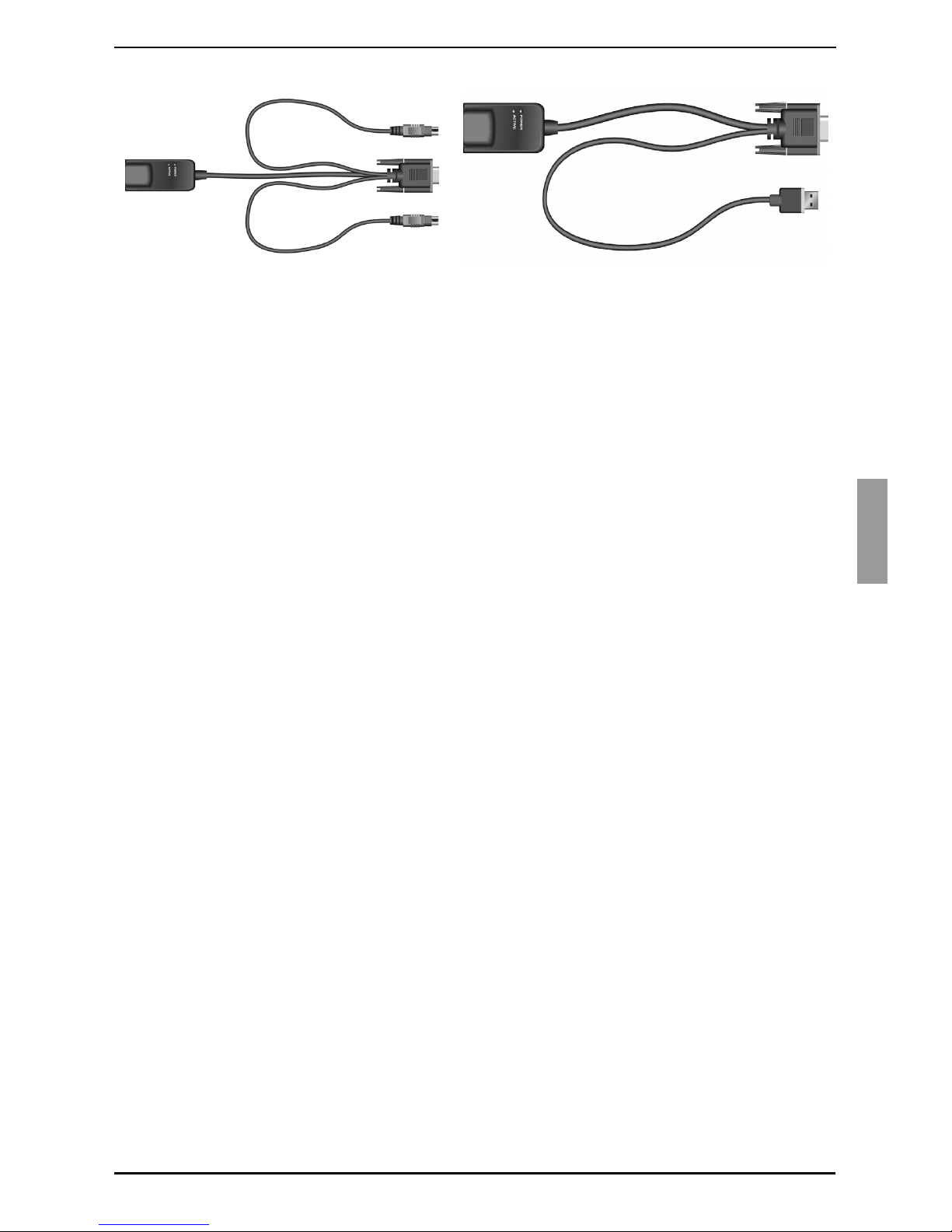
Virtual Media
3
590-591-609D
Figure 2: Examples of KVM-IAs
These intelligent KVM-IAs with Cat 5 design dramatically reduce cable clutter while
providing optimal digital display resolution and video settings. The built-in memory of the
KVM-IA simplifies configuration by assigning and retaining unique target device
identification codes for each attached target device. This integrated intelligence
enhances security and prevents unauthorized access to a target device through cable
manipulation. The KVM-IA is powered directly from the target device and provides Keep
Alive functionality when the KVM s3-1621 appliance is not turned on.
The KVM-IAs enable direct KVM connectivity to target devices that are attached to the
KVM s3-1621 appliance. Each KVM s3-1621 appliance has 16 ARI ports for connecting
KVM-IAs.
The KVM-IAs that work with the appliances support target devices with PS/2 and USB
ports as well as SUN 8-pin ports for keyboard and mouse. When using the OSCAR
interface in conjunction with KVM-IAs, you can easily switch between platforms.
1.3.2 Virtual Media
The KVM s3-1621 appliance supports virtual media when connected to a KVM-IA. You
can use virtual media support to connect USB media devices to a KVM s3-1621
appliance and make those devices available to any connected appliances.
Use virtual media to move data between a target device and USB media devices that
are connected to the KVM s3-1621 appliance. You can install, upgrade, or recover the
operating system; update the BIOS code; or start the target device from a USB drive
through the virtual media capabilities of the KVM s3-1621 appliance.
Virtual media can be connected directly to the KVM s3-1621 appliance using one of four
USB ports on these appliances. In addition, virtual media can be connected to any
remote workstation that is running the KVM s3 Client and is connected to the appliance
using an Ethernet connection. To open a virtual media session with a target device, the
target device must first be connected to the appliance using a KVM s3-Adapter USB2VGA cable. For more information about the on-board web interface, refer to the
Virtual
Media Guide
.
1.3.3 OSCAR graphical user interface
The KVM s3-1621 appliance uses the OSCAR® for Fujitsu Technology Solutions
graphical user interface, which has menus to configure the switching system and to
select computers. You can list target devices by unique name, EID (Electronic ID), or
port number.
PS/2 and VGA connectors KVM s3-Adapter USB2-VGA
Page 11
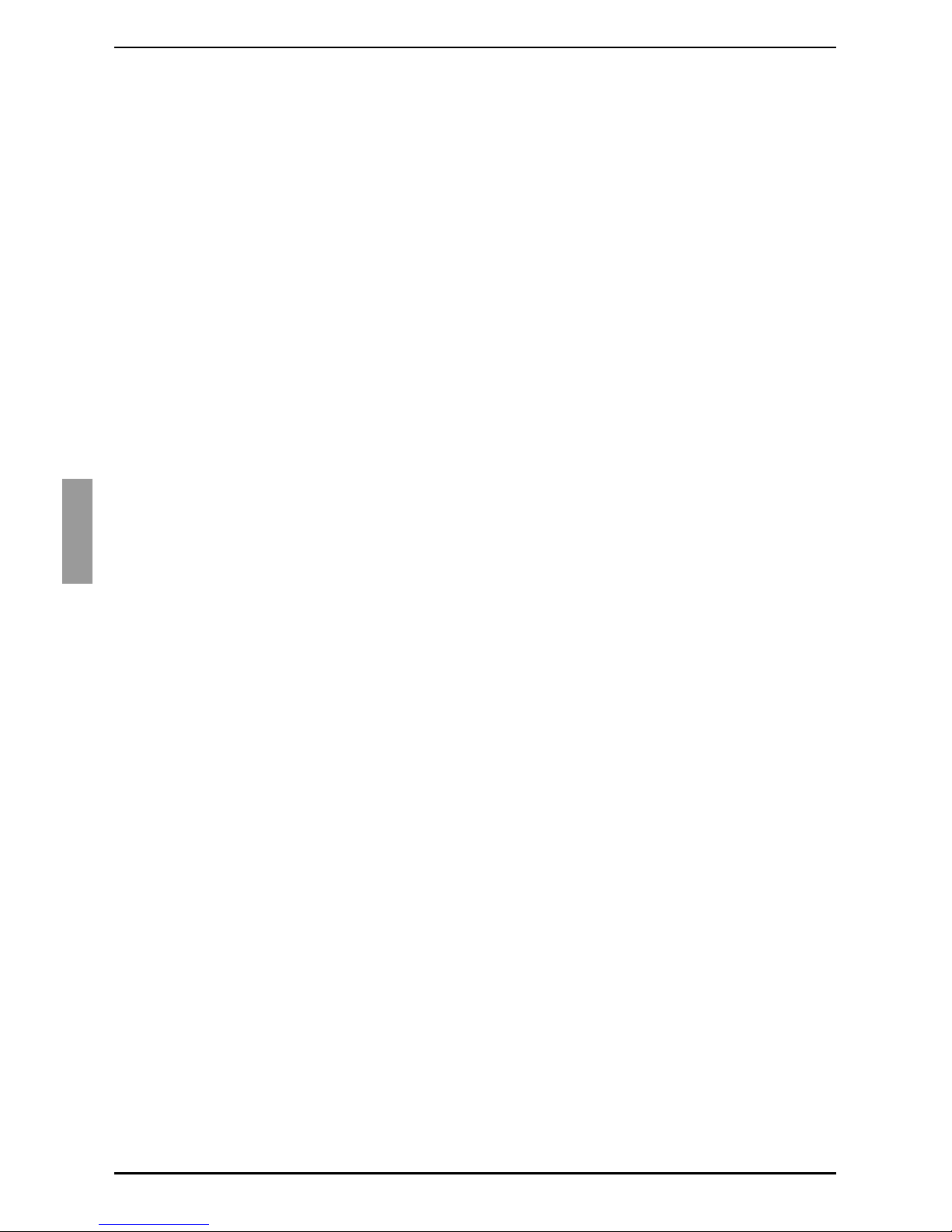
Product Overview
4
590-591-609D
1.3.3.1 Security
Use the OSCAR interface to protect the switching system with a screen saver
password. After a user-defined time, the screen saver mode engages and access is
prohibited until the correct password is entered to reactivate the switching system.
1.3.3.2 Operation modes
The OSCAR user interface provides various operation modes for system administration
of the KVM s3-1621 appliance. Use these modes (Scan, Switch, and Share) to manage
the switching activities. See Chapter 3, “Basic operations”, beginning on page 15 for
more information.
1.3.4 Video
The KVM s3-1621 appliance provides optimal resolution for analog VGA, SVGA, and
XGA video. You can achieve resolutions of up to 1280 x 1024 depending upon the
length of cable that is separating the KVM s3-1621 appliance and target devices.
1.3.5 Flash upgradability
Upgrade the KVM s3-1621 appliance at any time through the network port to ensure the
KVM s3-1621 appliance is always running the most current available version. See
Appendix 5.1 for detailed information.
1.3.6 Accessing the appliances through a
network connection
Users access the KVM s3-1621 appliance and all attached target devices through the
Ethernet from a client computer. A client computer can be anywhere a valid network
connection exists.
1.3.7 Accessing target devices
When you access the KVM s3 Client, a listing of all target devices you have permission
to view and manage opens. When you select a target device from the list, the video of
the selected target device opens in a Video Viewer window.
1.3.8 On-board web interface
The on-board web interface provides similar management functions as the KVM s3 Client, but
does not require a software server or any installation. The on-board web interface is launched
directly from the appliance, and any servers connected to the KVM s3-1621 appliance are
automatically detected. You can use the on-board web interface to configure KVM s3-1621
appliance from a web browser. Launch the Viewer from the on-board web interface to establish
KVM and virtual media sessions to target devices. For more information about the on-board
web interface, refer to the
Managing KVM Appliances User Guide
.
1.3.9 IPv4 and IPv6 capabilities
The KVM appliance is compatible with systems using either of the currently used
Internet Protocol Versions, IPv4 and IPv6. You can change the network settings and
choose either IPv4 or IPv6 mode via the OSD, serial port or web interface.
Page 12
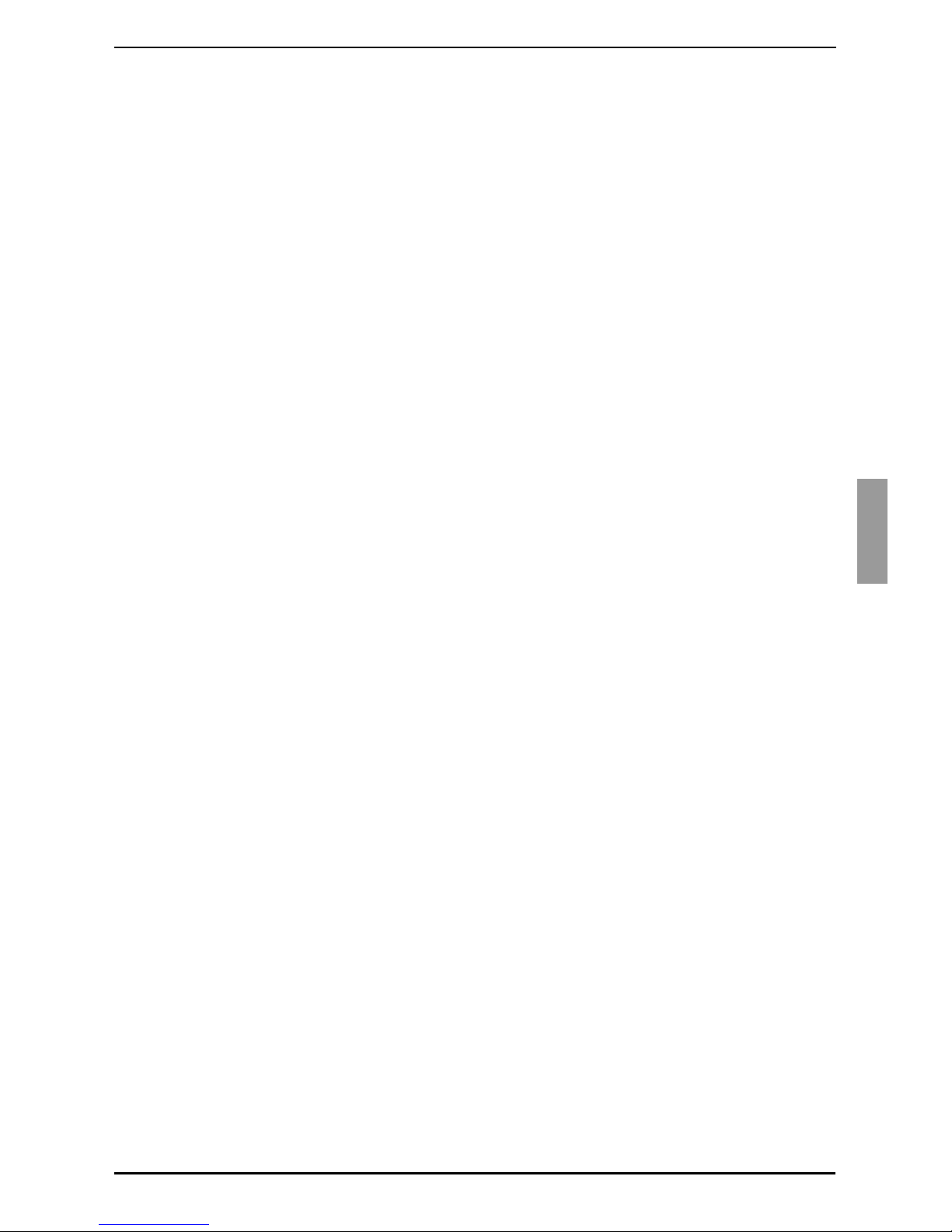
IPv4 and IPv6 capabilities
5
590-591-609D
Page 13
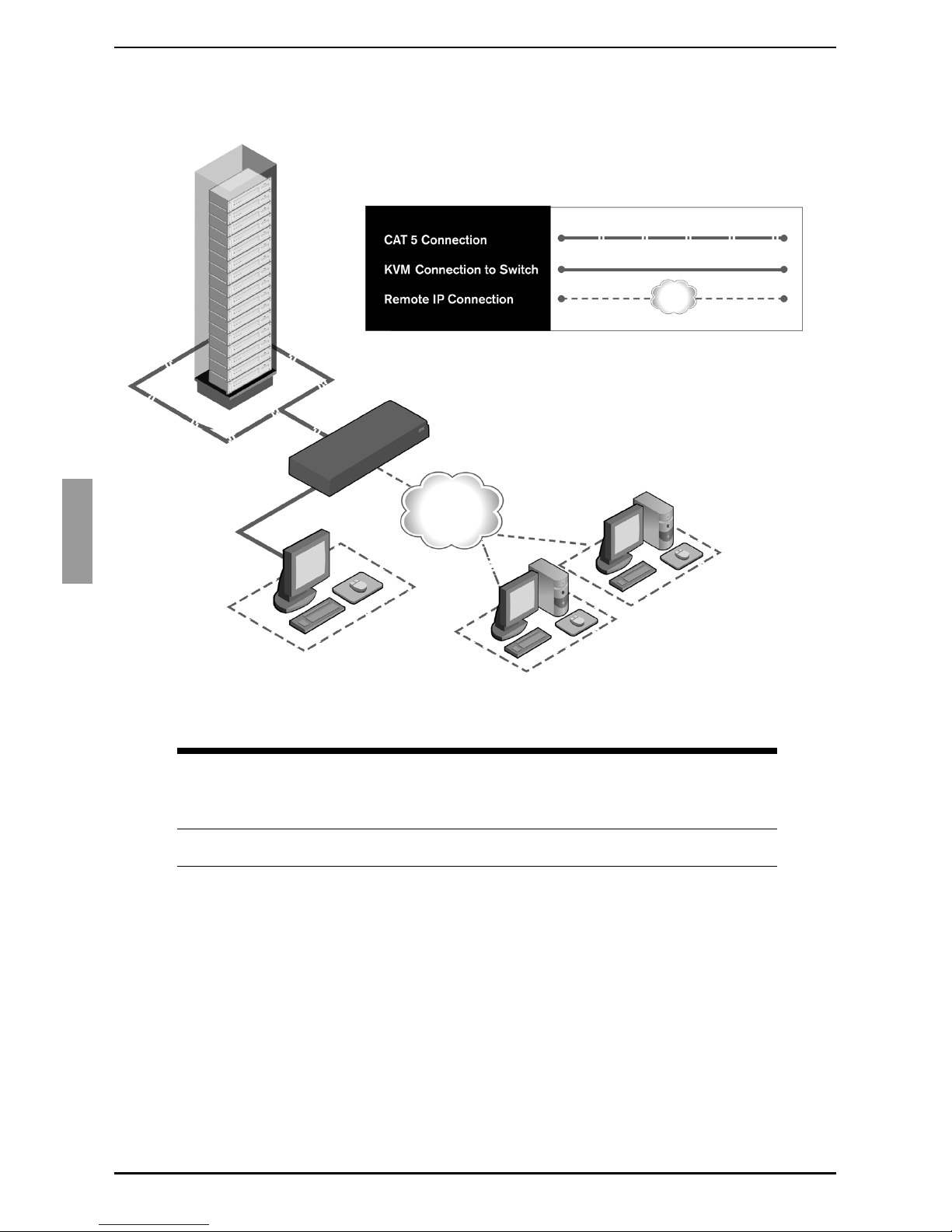
Product Overview
6
590-591-609D
Figure 3 illustrates a typical KVM s3-1621 appliance configuration.
Figure 3: Example KVM s3-1621 appliance configuration
Digital user
Analog user
KVM s3-1621
Ethernet
Digital user
Rack of
target servers
appliance
KVM appliance
model
Number of
ARI ports
Digital
paths
Analog
user
Local virtual
media
sessions
Remote
virtual media
sessions
s3-1621 16 2 1 1 2
Page 14
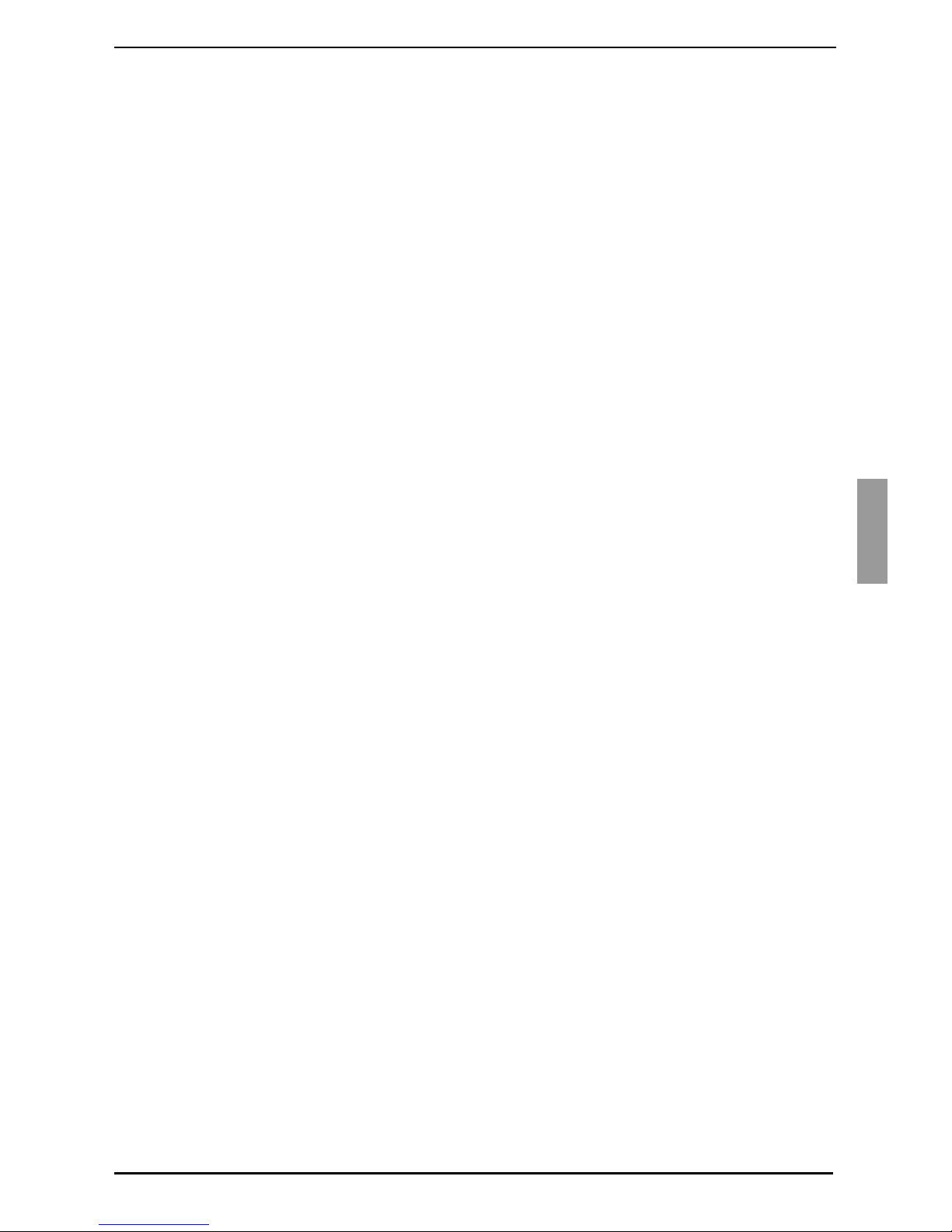
7
590-591-609D
2Installation
The KVM s3-1621 appliance requires connectivity to a computer running the KVM s3
Client. Use the KVM s3 Client to view and control target devices (one at a time) attached
to a KVM s3-1621 appliance. The analog port does not require the KVM s3 Client for
operation. The analog port uses OSCAR for the Fujitsu Technology Solutions graphical
user interface. For more information, see Chapter 3, “Basic operations”, beginning on
page 15, or the
KVM s3 Client User Guide
.
The KVM s3-162 appliance transmits KVM information between operators and target
devices attached to another appliance over a network using either an Ethernet or local
connection.
The KVM s3-1621 appliance uses TCP/IP for communication over Ethernet. Although
10BASE-T Ethernet can be used, using a dedicated, switched 100BASE-T network or a
1000BASE-T network will improve performance.
2.1 Installation overview
2.1.1 Installing a KVM s3-1621 appliance
Unpack the KVM s3-1621 appliance and verify that all components are present and
in good condition. See section
2.2 Required items
on page 9 for additional informa-
tion.
Make all hardware connections between the power source, the KVM s3-1621
appliance, target devices, KVM-IAs, and Ethernet. See section
2.3 Safety
precautions
on page 9 for more information.
Turn on the power and verify that all connections are working. See section
2.6
Verifying Ethernet connections
on page 12 for instructions.
To configure the KVM s3-1621 appliance, complete one of the following steps:
• Use the console menu interface to configure the KVM s3-1621 appliance. See
Chapter 4, “Computer terminal operations”, beginning on page 41 for
instructions.
-or-
• Use the KVM s3 Client to configure the KVM s3-1621 appliance. See the
KVM
s3 Client User Guide
for detailed instructions.
Make the needed mouse setting adjustments. See section
2.8 Adjusting mouse
settings
on page 13 for instructions.
Page 15
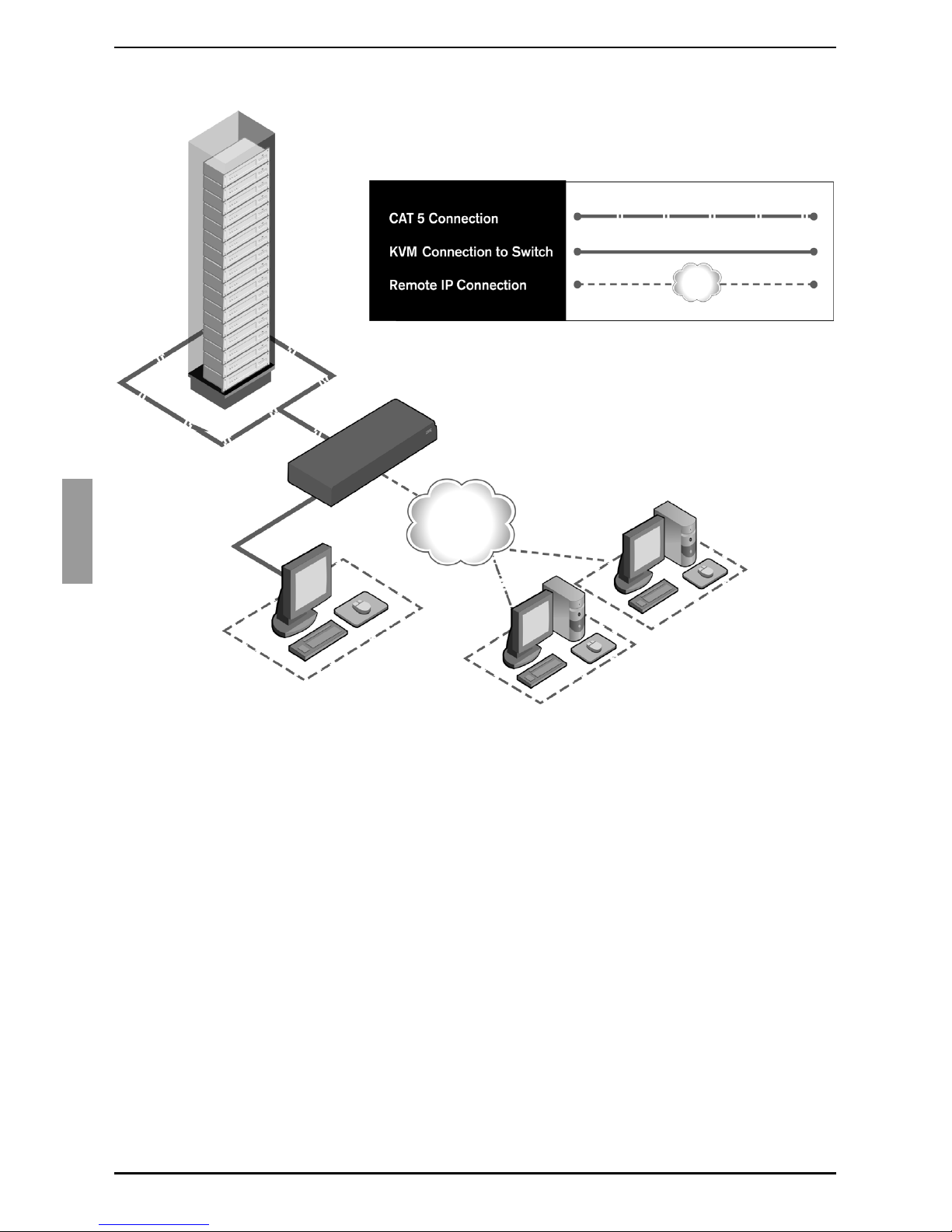
Installation
8
590-591-609D
Figure 4 illustrates one possible configuration for the KVM s3-1621 appliance.
Figure 4: Example KVM s3-1621 appliance configuration
2.1.2 Setting up the network
The KVM s3-1621 appliance and KVM-IAs use IP addresses to uniquely identify the
appliances and the target devices. These appliances support both Dynamic Host
configuration Protocol (DHCP) and static IP addressing. To avoid confusion, have IP
addresses that are reserved for each appliance and remain static while the appliances
are connected to the network. For additional information on setting up the KVM s3-1621
appliance using the KVM s3 Client, and for information on how the KVM s3-1621
appliance uses TCP/IP, see the
KVM s3 Client Installation and User’s Guide
.
Digital user
Analog user
KVM s3-1621
Ethernet
Digital user
Rack of
target servers
appliance
Page 16
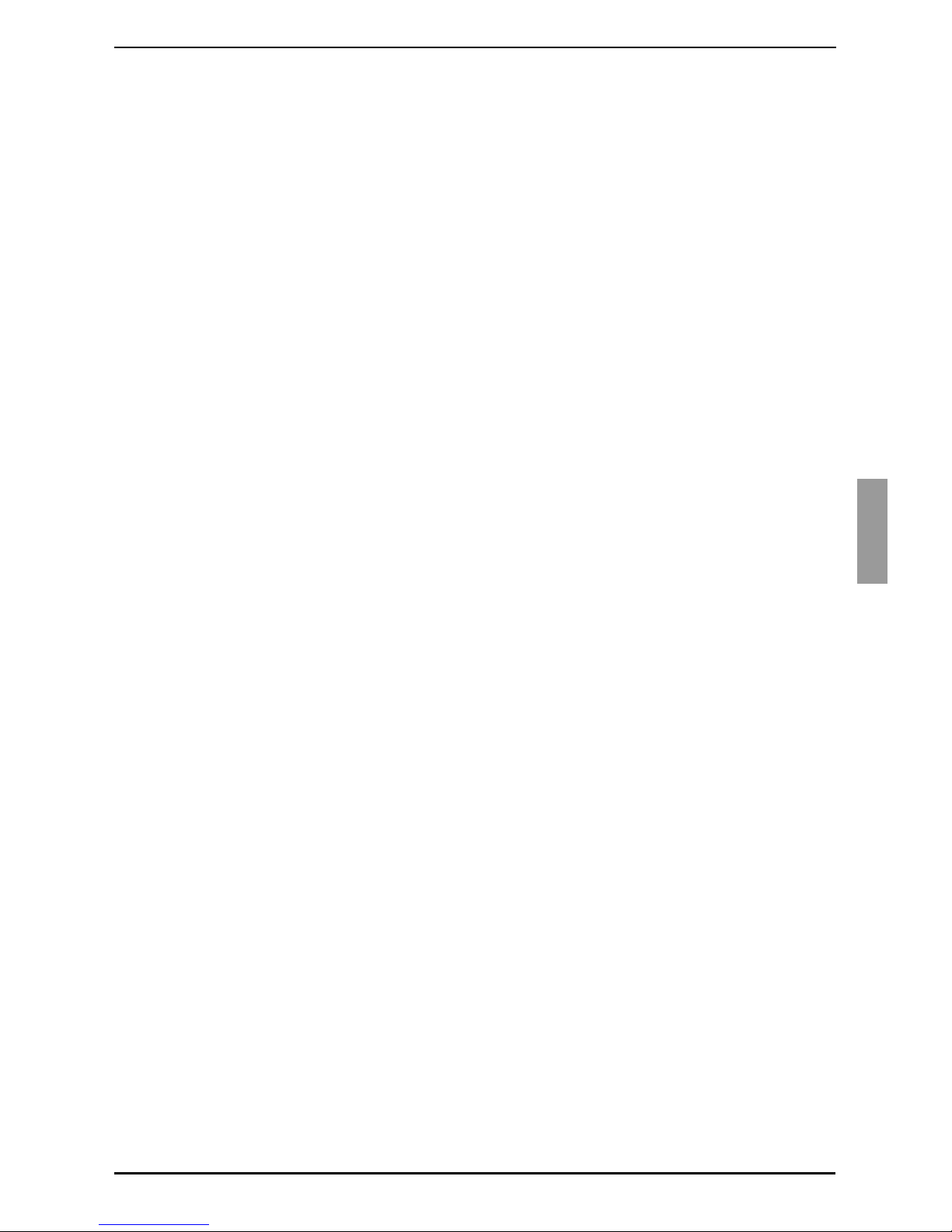
Required items
9
590-591-609D
2.2 Required items
Before you install a KVM s3-1621 appliance, make sure that you have all the required
items. The following items come with the KVM s3-1621 appliance:
• Power cord (US)
• One serial cable
• Rack-mounting brackets
• KVM s3 Client, Firmware, and Documentation CD
• Quick Installation Guide
In addition to the items that come with the KVM s3-1621 appliance, you must provide
one KVM-IA (virtual media, KVM, or USB) and one Cat 5 patch cable for each attached
target device or KVM s3-1621 appliance. A Phillips and a hex screwdriver is also
needed for rack-mounting the KVM s3-1621 appliance.
2.3 Safety precautions
Observe the following guidelines to safely operate the equipment.
2.3.1 General
• Observe and follow service markings.
• Do not service any KVM s3-1621 appliance except as explained in the KVM s31621 appliance documentation.
• The KVM s3-1621 appliance contains no serviceable components. Do not attempt
to open the KVM s3-1621 appliance as doing so may void customer warranty.
• Opening or removing covers that are marked with the triangular symbol with a
lightning bolt might expose you to electrical shock. Components inside these
compartments must be serviced only by a trained service technician.
• If any of the following conditions occur, disconnect the KVM s3-1621 appliance from
the electrical outlet and replace the part or contact the trained service provider:
• The power cable, extension cable, or connector is damaged.
• An object has fallen into the product.
• The KVM s3-1621 appliance has been exposed to water.
• The KVM s3-1621 appliance has been dropped or damaged.
• The KVM s3-1621 appliance does not operate properly when you follow the
operating instructions.
• Keep the KVM s3-1621 appliances away from radiators and heat sources. Also, do
not block cooling vents.
• Do not spill food or liquids on the KVM s3-1621 appliance components, and never
operate the KVM s3-1621 appliance in a wet environment. If the KVM s3-1621
appliance gets wet, see the applicable section in the troubleshooting guide or
contact the trained service provider.
• Use the KVM s3-1621 appliances only with approved equipment.
Page 17
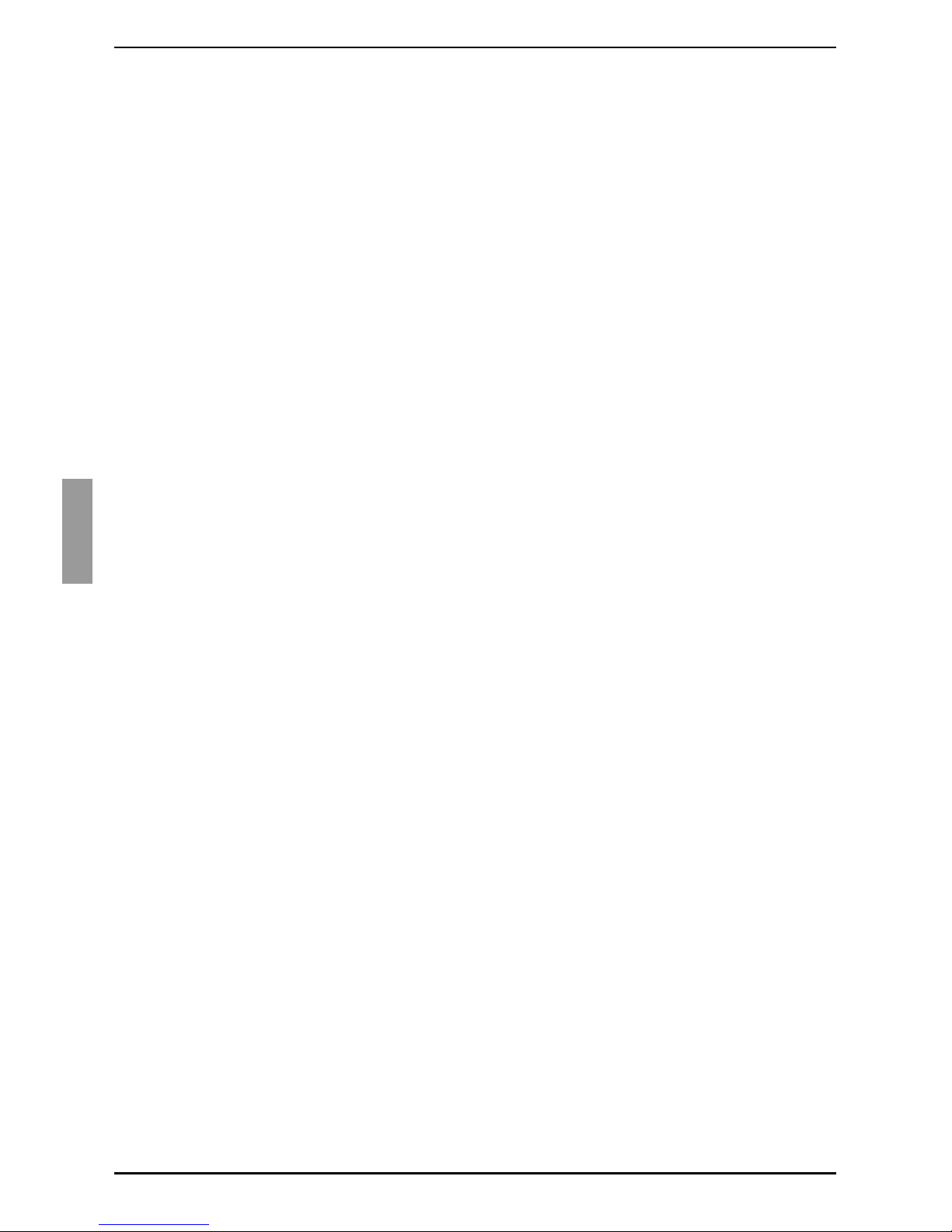
Installation
10
590-591-609D
• Operate the KVM s3-1621 appliance only from the type of external power source
that is indicated on the electrical ratings label. If you are not sure of the type of
power source that is required, consult the service provider or local power company.
• Be sure that the monitor and attached devices are electrically rated to operate with
the power that is available in the current location.
• Use only power cables that are provided with the KVM s3-1621 appliance.
• To help prevent electric shock, connect the KVM s3-1621 appliance and peripheral
power cables into properly grounded electrical outlets. These cables are equipped
with three-prong connectors to help ensure proper grounding. Do not use adapter
connectors or remove the grounding prong from a cable.
• Observe extension cable and power strip ratings. Make sure that the total ampere
rating of all products that are connected to the power strip does not exceed 80
percent of the ampere ratings limit for the power strip.
• To help protect the KVM s3-1621 appliance from sudden, transient increases and
decreases in electrical power, use a surge suppressor, line conditioner, or
uninterruptible power supply.
• Carefully position KVM s3-1621 appliance cables and power cables. Route cables
so that they cannot be stepped on or tripped over. Be sure that nothing rests on any
cables.
• Do not modify power cables or connectors. consult a licensed electrician or the
power company for site modifications. Always follow the local and national wiring
rules.
2.4 Rack mounting a KVM appliance
Before installing the KVM s3-1621 appliance and other components in the rack (if not
already installed), stabilize the rack in a permanent location. Install the equipment
starting at the bottom of the rack, then work to the top. Avoid uneven loading or
overloading of racks.
2.4.1 General guidelines
• Refer to the rack installation documentation that accompanied the rack for
specific caution statements and procedures.
• Elevated ambient temperature: In a closed rack assembly, the operation
temperature of the rack environment can be greater than room ambient. Use care
not to exceed the rated maximum ambient temperature of the unit.
• Reduced air flow: Carefully install the equipment in a rack so that an adequate
amount of airflow is maintained for safe operation of the equipment.
• Mechanical loading: Avoid a potentially hazardous condition caused by uneven
mechanical loading by carefully mounting the equipment in the rack.
• Circuit overloading: Consider the connection of the equipment to the supply
circuit and the effect that overloading of circuits might have on overcurrent
protection and supply wiring. Observe equipment nameplate ratings for
maximum current.
Page 18

Installing a KVM appliance in the rack mounting space
11
590-591-609D
• Reliable earthing: Maintain reliable earthing of rack-mounted equipment. Pay
particular attention to supply connections other than direct connections to the
branch circuit (for example, use of power strips).
2.4.2 Installing a KVM appliance in the rack
mounting space
Remove the screws on each side of the KVM s3-1621 appliance.
Line up the holes in the long side of each mounting bracket.
With a Phillips screwdriver, fasten the mounting brackets to the KVM s3-1621
appliance, using two 8/32-inch x 1/2-inch pan-head screws on each side.
Attach four cage nuts or clip nuts to the rack mounting flange of the rack so that the
nut is positioned on the inside of the rack.
Mount the KVM s3-1621 appliance assembly to the rack by matching the holes in
the short side of each mounting bracket to a set of matching holes on the rack.
Insert the combination Phillips screws through the slots in the mounting bracket and
the holes in the mounting rail, then into the cage nuts or clip nuts.
Figure 5: KVM s3-1621 appliance horizontal installation
2.5 Connecting the KVM appliance hardware
Turn off the target devices that are part of the switching system. Connect one end of
the power cord to the rear of the KVM s3-1621 appliance, and connect the other
end to an ac power source.
Connect a VGA monitor and either PS/2 or USB keyboard and mouse cables into
the labeled KVM s3-1621 appliance ports. You must install both a keyboard and
Page 19
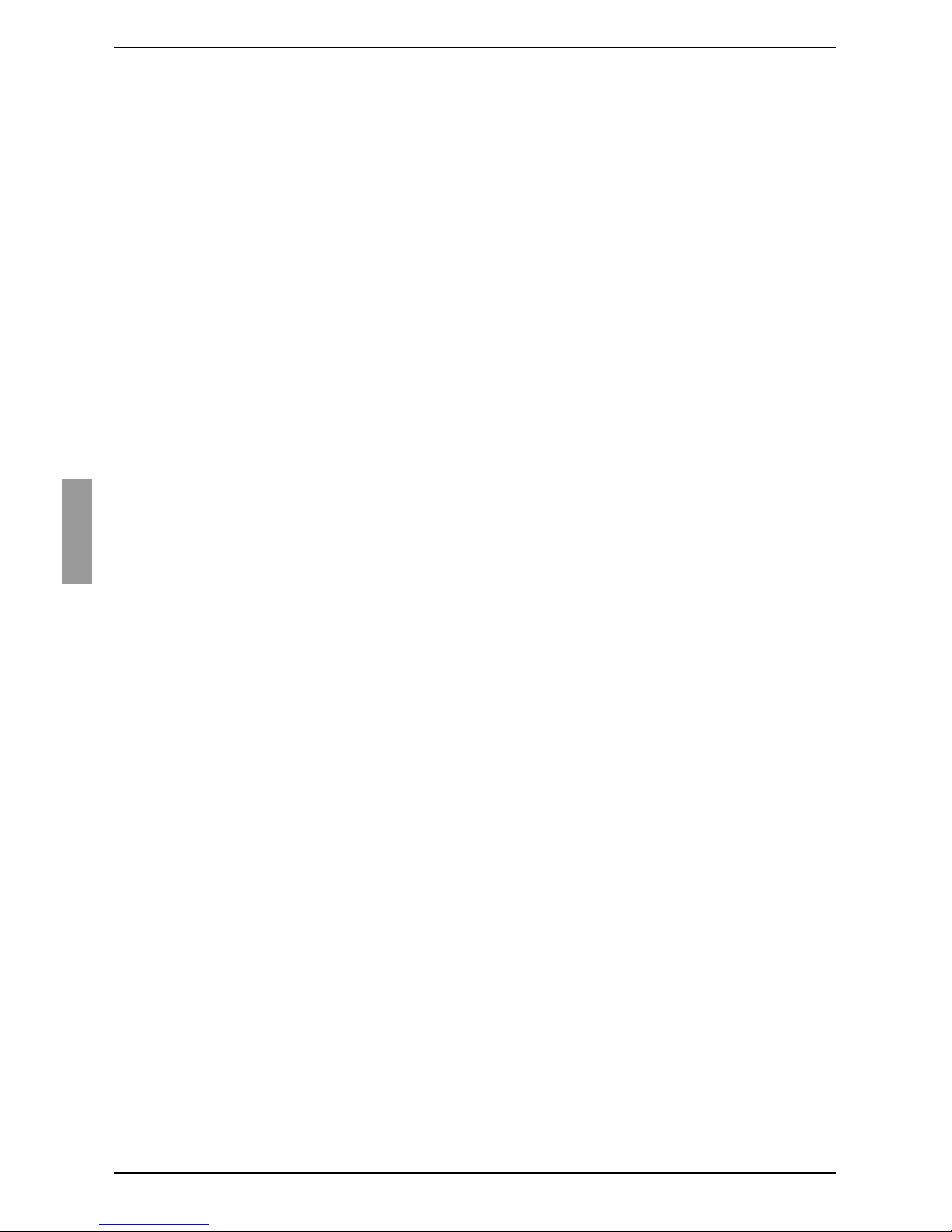
Installation
12
590-591-609D
mouse on the local ports or the keyboard will not initialize correctly. You cannot
connect a DVI or EGA monitor to the KVM s3-1621 appliance.
Connect one end of a Cat 5 patch cable (4-pair, up to 10 meters) into any ARI port,
and connect the other end into the RJ-45 connector of a KVM-IA.
Connect the KVM-IA into the correct ports on the rear of the target device. Repeat
this procedure for all target devices that are to be connected to the KVM s3-1621
appliance.
Connect a Cat 5 patch cable from the Ethernet network into the LAN port on the
rear panel of the KVM s3-1621 appliance. Network users will access the appliance
through this port.
If you are configuring the KVM s3-1621 appliance using the console menu
interface, connect a computer running terminal emulation software to the IOIOI port
on the rear panel of the appliance, using the supplied straight serial cable. The
terminal should be set to 9600 bits per second (bps), 8 bits, 1 stop bit, no parity, and
no flow control. Otherwise, proceed to the next step.
Turn on each target flag and then turn on the KVM s3-1621 appliance. After
approximately one minute, the appliance completes initialization and opens the
OSCAR graphical user interface Free tag on the local port monitor.
Use the KVM s3 Client to configure your KVM s3-1621 appliance. See the
KVM s3
Client Installation and User’s Guide
for detailed instructions.
2.5.1 Connecting a KVM-IA to each target device
Attach the color-coded connectors of the KVM-IA to the keyboard, monitor, and
mouse ports on the first target device that you connect to the KVM s3-1621 appliance.
Attach one end of the Cat 5 cable to the RJ-45 connector on the KVM-IA.
Connect the other end of the Cat 5 cable to any ARI port on the rear of the KVM s3-
1621 appliance.
Repeat steps 1 to 3 for all target devices that you are attaching.
2.5.2 Connecting local peripheral devices
Connect a keyboard, monitor, and mouse to each set of color-coded ports on the
rear of the KVM s3-1621 appliance.
Bundle and label the cables for easy identification.
2.6 Verifying Ethernet connections
The Ethernet connection has two LEDs. The green LED on the right is the Link indicator.
It is lit when a valid connection to the network is established, and it flashes when there is
activity on the port. The amber/green LED on the left indicates that you are
communicating at 100 Mbps (amber) or 1000 Mbps (green) when using the Ethernet
connection.
2.7 Configuring the KVM s3 Client
See the
KVM s3 Client User Guide
included on the CD with the software.
Page 20
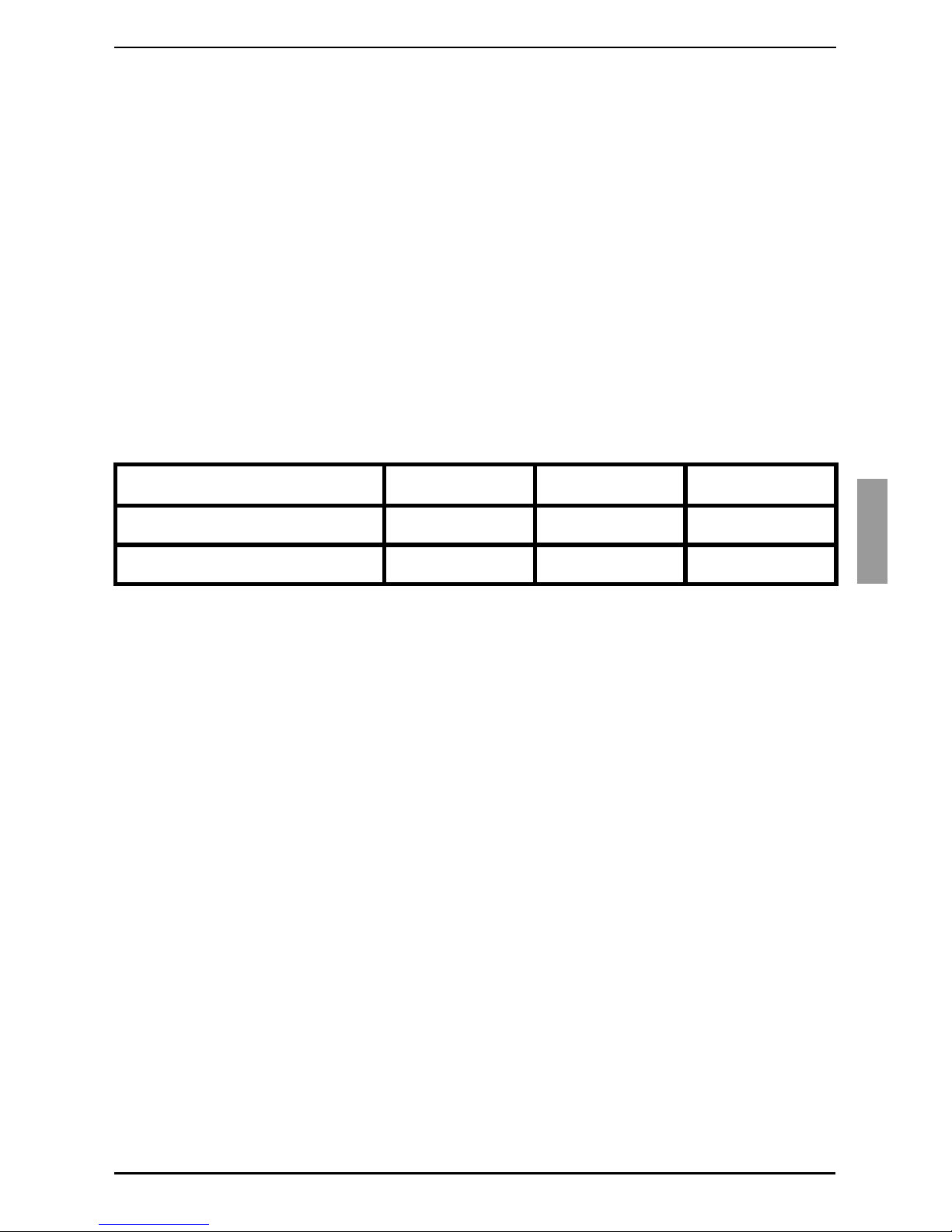
Adjusting mouse settings
13
590-591-609D
2.8 Adjusting mouse settings
Before a computer connected to the KVM s3-1621 appliance can be used for
remote user control, you must set the target mouse speed and turn off acceleration.
If you are experiencing slow mouse response during a remote video session,
deactivate mouse acceleration in the operating system of the target device and set
the mouse speed at 50%.
2.9 Attaching prior models to a KVM s3-1621
appliance
You can add earlier appliance models for integration into the existing configuration. In a
tiered system, each ARI port will accommodate one target device. When earlier
appliance models are tiered under the KVM s3-1621 appliance, the KVM s3-1621 or
appliance must be at the top level of the tier. Table 1 lists earlier KVM appliance models
that are compatible with the KVM s3-1621 appliance configuration.
Mount the earlier appliance model into the rack according to the instructions that
are included with that appliance.
Perform one of the following actions:
• Attach the keyboard, monitor, and mouse connectors of a KVM-IA to the local
port on the tiered appliance and attach one end of a Cat 5 cable to the end of
the KVM s2-Adapter PS/2-VGA KVM-IA.
-or-
• Attach one end of a Cat 5 cable directly to the Analog Console Interface (ACI)
port on the tiered appliance. (If you are unsure if the appliance being tiered has
an ACI port, please consult the Installer/User guide for the tiered appliance.)
Connect the other end of the Cat 5 cable to any available ARI port on the rear of the
KVM s3-1621 appliance.
Turn off and turn on the target devices to the tiered appliances according to the
instructions that are included with that appliance.
Turn off and turn on the tiered appliances to enable its local port to recognize the
KVM-IA.
Repeat steps 1 to 5 for all tiered appliances that you want to attach to the switching
system.
The switching system will automatically merge the two appliances. All target devices
that are connected to the tiered appliances are included in the main KVM s3-1621
target device list in the OSCAR interface. However, when an earlier appliance model is
Earlier appliance model Remote users Local Users ARI ports
KVM s2-0801 (analog) 0 1 8
KVM s2-1602 (analog) 0 1 16
Table 1: Earlier KVM appliance models
Page 21
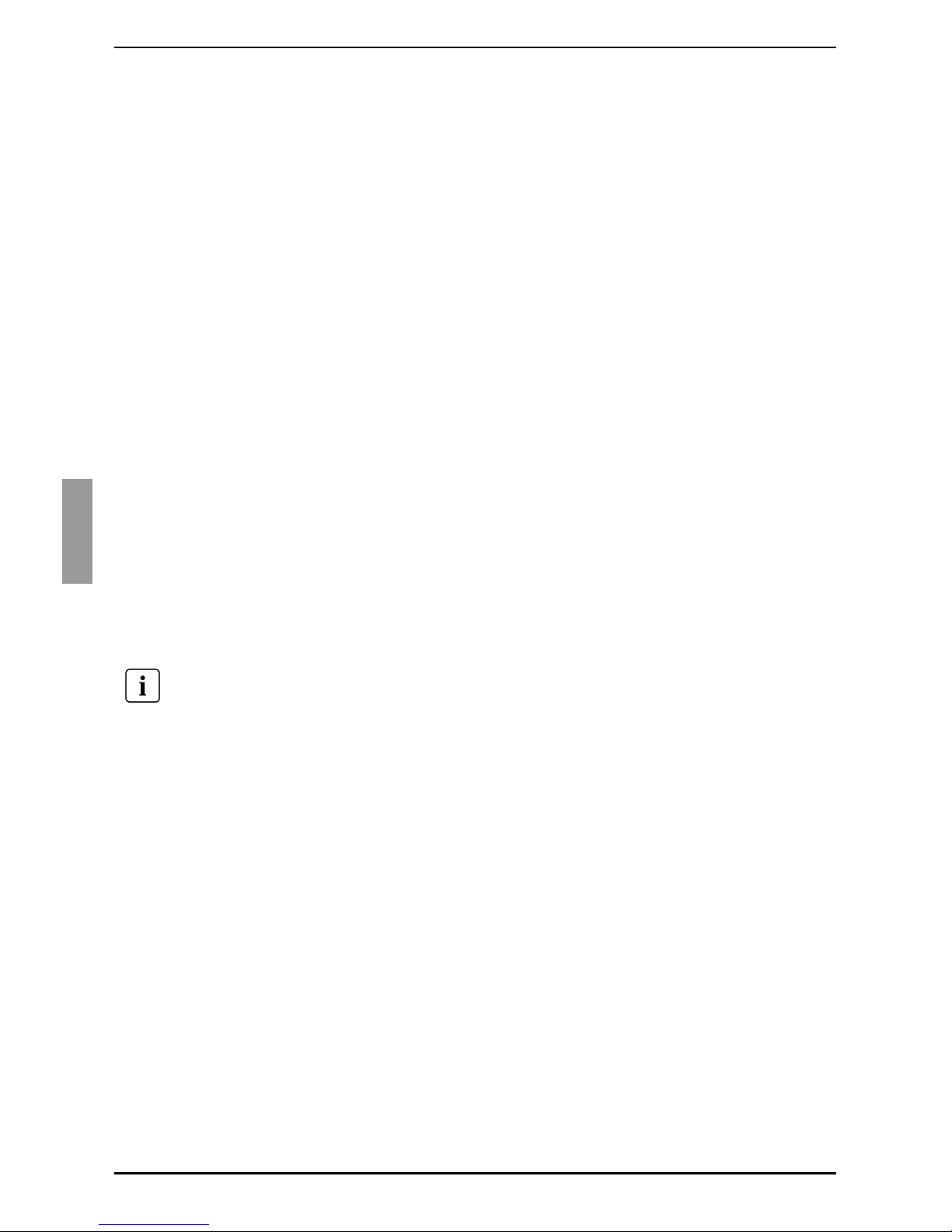
Installation
14
590-591-609D
connected to a KVM s2-Adapter PS/2-VGA KVM-IA, the list of appliances in the OSCAR
interface will display both the primary KVM s3-1621 appliance port number, followed by
a dash, and the secondary appliance port number. For example, the Port column for a
secondary earlier appliance model might display 01-02, where 01 is the primary port
and 02 is the secondary port.
2.9.1 Attaching an incompatible switch model
It is possible to attach appliances not listed in the previous table. Incompatible
appliances do not support seamless tiering and devices attached to an incompatible
appliance will not be displayed in the OSCAR menu for the KVM s3-1621 appliance.
Only the name assigned to the incompatible appliance will be displayed.
To access an incompatible appliance from the KVM s3-1621:
Activate the OSCAR interface.
Select the incompatible appliance. The OSCAR menu for the incompatible
appliance will display, and all devices that are attached to the appliance will be
shown in the list of devices.
Select your desired device associated with the incompatible appliance.
You are now connected to that device.
To access the KVM s3-1621 from an incompatible device:
Activate the OSCAR interface.
Select the desire device on the OSCAR interface associated with the KVM s3-1621
appliance.
2.10 Setting up a KVM s3-1621 appliance
With the KVM s3-1621 appliance, you can auto detect and configure each port on the
appliance. Chapter 3 provides detailed instructions on naming customization and
OSCAR interface setup and configuration.
This will activate the OSCAR interface for both the KVM s3-1621 appliance and the incompatible
appliance.
Page 22
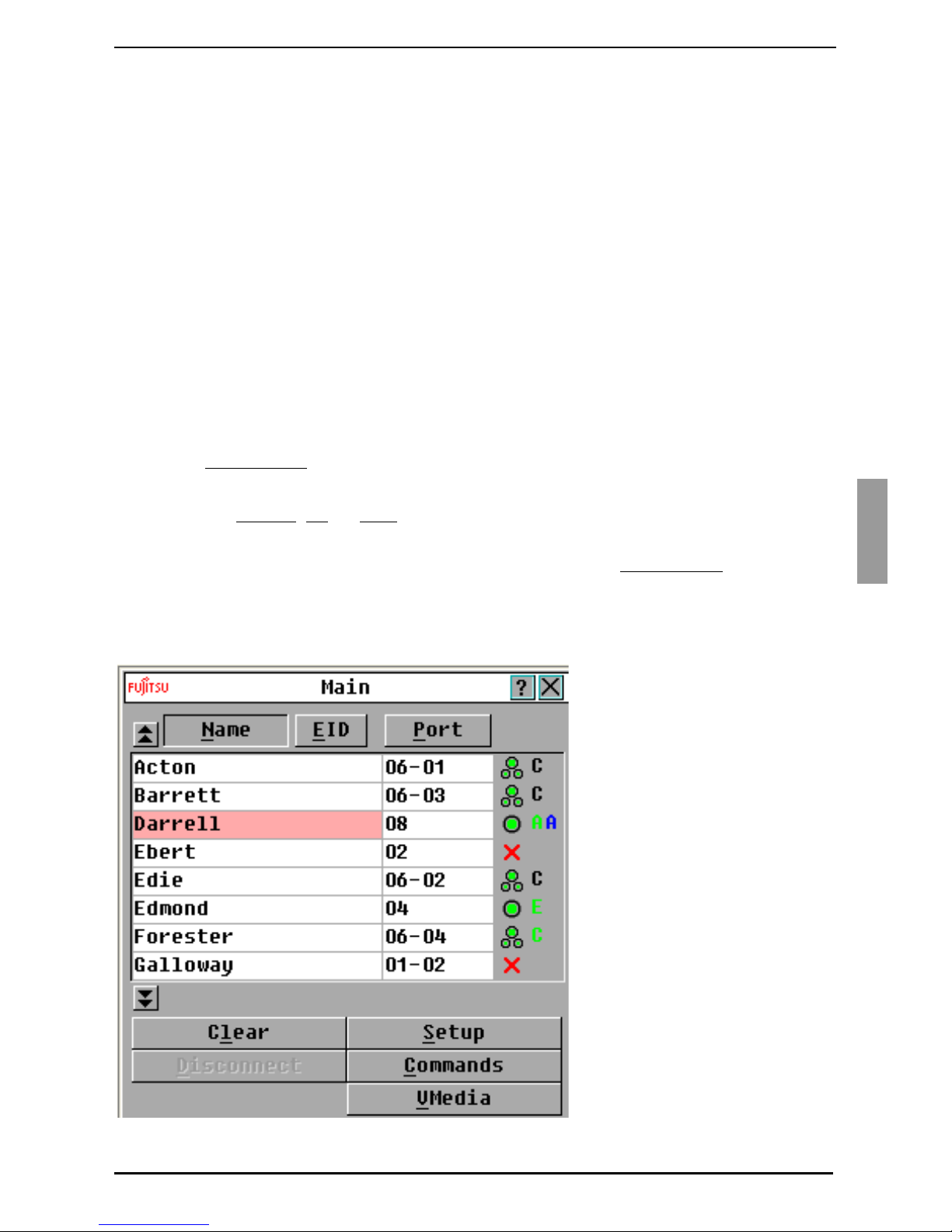
15
590-591-609D
3 Basic operations
3.1 Controlling the switching system from the
analog port
The KVM s3-1621 appliance includes ports on the rear panel that you can use to
connect a keyboard, monitor, and mouse to the appliances for direct analog access.
The KVM s3-1621 appliance uses the OSCAR interface, which has intuitive menus to
configure the switching system and select target devices. Switches can be identified by
customizable names.
3.2 Starting the OSCAR interface
To view, configure, and control target devices in the switching system from the OSCAR
interface from a KVM connection to the analog port, perform one of the following
actions:
Press Print Screen to start the OSCAR interface.
-or-
Press the Control
, Alt, or Shift key twice within 1 second to start the OSCAR
interface.
You can use any of these key sequences instead of pressing Print Screen
in any
procedure in this document. To specify which key sequences can be used to start the
OSCAR interface, click Setup - Menu.
The following illustration is an example of the Main window of the OSCAR interface.
Figure 6: Example of a Main window
Page 23
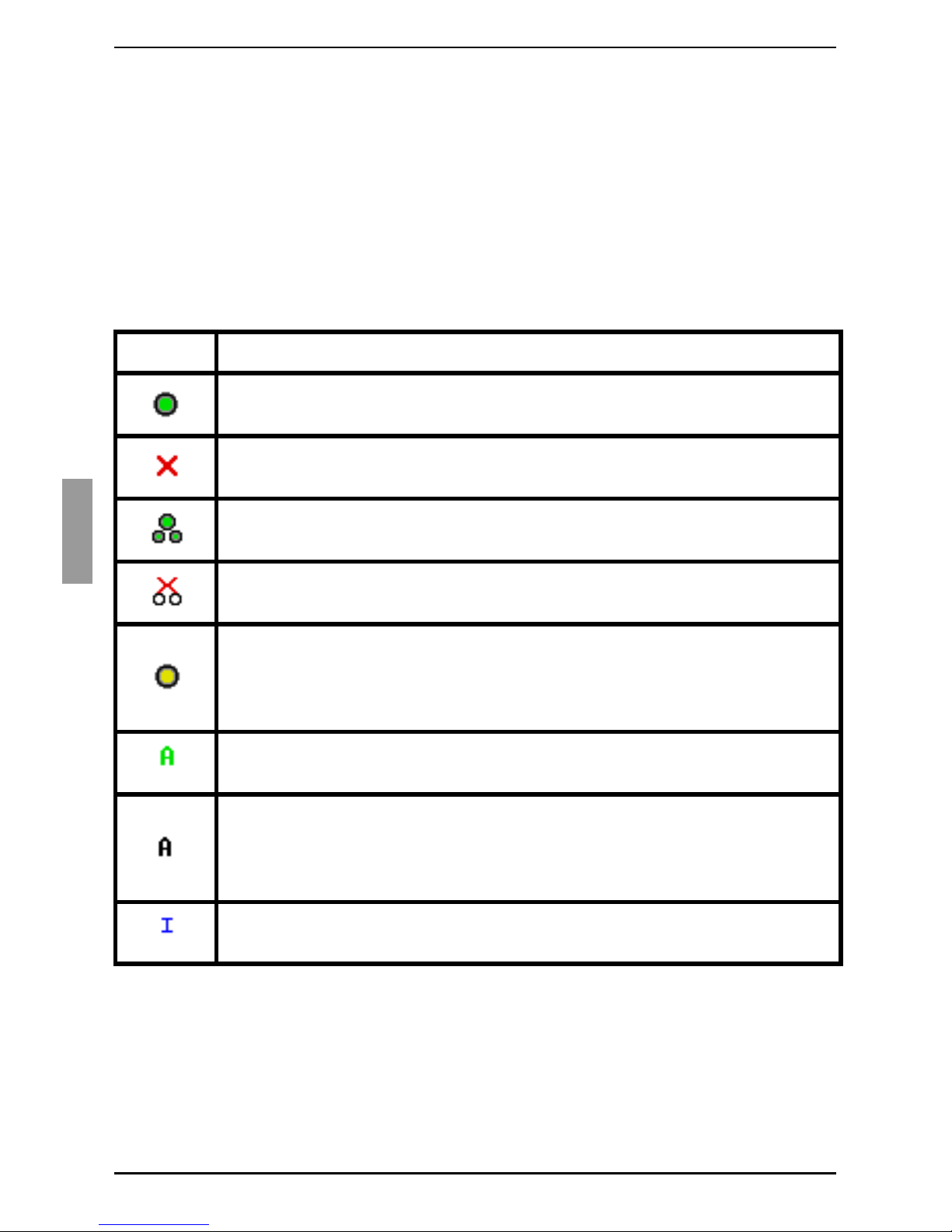
Basic operations
16
590-591-609D
The Main window lists the target devices in the switching system. You can order the list
by target device names, EID numbers, or port numbers by clicking the Name, EID, or
Port button.
The Port column indicates the ARI port to which each target device is connected. If an
earlier appliance model is connected to a KVM s3-1621 appliance, the ARI port number
is shown first, followed by the number of the appliance port to which the target device is
connected. For example, in Figure 6 on page 15, the target device named Acton is
connected to ARI port 06 and the appliance to port 01.
The status of each target device in the switching system is indicated by one or more
status symbols in the right column of the screen. Table 2 describes the status symbols.
Symbol Description
The KVM-IA is online (green circle).
The KVM-IA is offline or is not operating correctly.
The target device is tiered through an earlier appliance model. The target
device and the earlier appliance model is online and has power.
The target device is tiered through an earlier appliance model. The earlier
appliance model is offline or does not have power.
The KVM-IA is being upgraded (yellow circle). When this symbol is visible,
do not turn off and turn on the appliance or connected target devices and
do not disconnect the KVM-IA. Doing so might damage the KVM-IA
permanently.
The KVM-IA is being accessed by the indicated user channel (green
channel letter).
The KVM-IA is blocked by the indicated user channel (black channel
letter). For instance, in Figure 6 on page 15, user C is viewing Forester,
but is blocking access to Acton, Barrett, and Edie which are connected to
the same KVM-IA.
A virtual media connection is established to the target device connected to
the indicated user channel (blue letter).
Table 2: OSCAR interface status symbols
Page 24
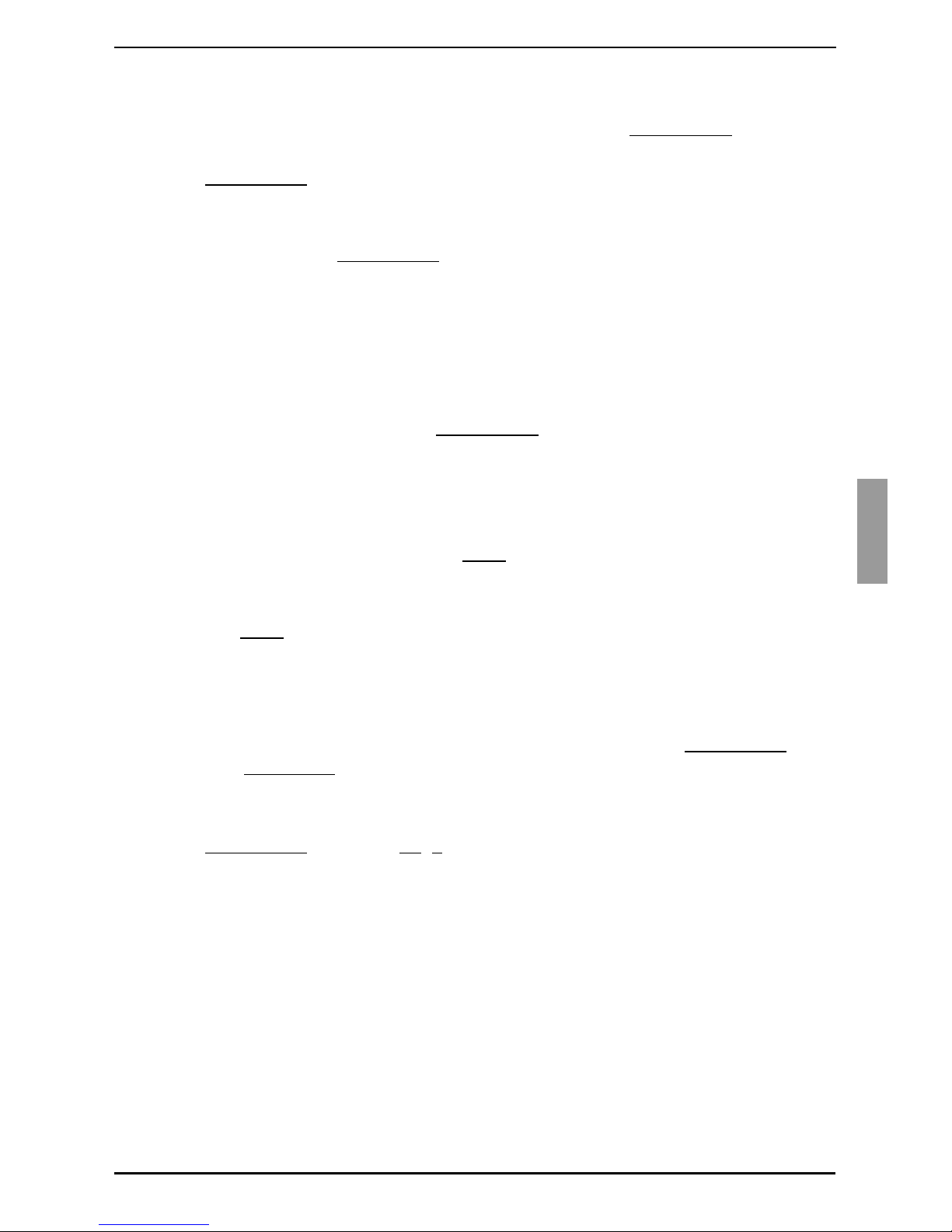
Setting a screen delay
17
590-591-609D
3.3 Setting a screen delay
You can specify the length of time that elapses between when Print Screen is pressed
and when the OSCAR interface starts.
Press Print Screen
to start the OSCAR interface.
In the Main window, click Setup - Menu.
In the Screen Delay Time field, type the number of seconds that you want to
elapse between when Print Screen
is pressed and when the OSCAR interface
starts.
3.4 Connecting a user to a target device
Use the Main window of the OSCAR interface to select a target device to which you
want to connect. When you select a target device, the keyboard and mouse are
automatically reconfigured to the correct settings for that target device.
Select a target device by pressing Print Screen
to start the OSCAR interface, and
then use one of the following procedures:
• In the Main window, double-click the target device name, EID number, or port
number.
-or-
• Type the port number, and press Enter
.
-or-
• Type the first few characters of the target device name or EID number, and
press Enter.
3.5 Selecting the previously selected
target device
You can toggle between two selected target devices by pressing Print Screen and
then press Backspace
.
3.6 Disconnecting the user from a target device
Press Print Screen and press Alt+0. A Free status flag in the OSCAR interface
indicates that the user is not connected to a target device.
Page 25
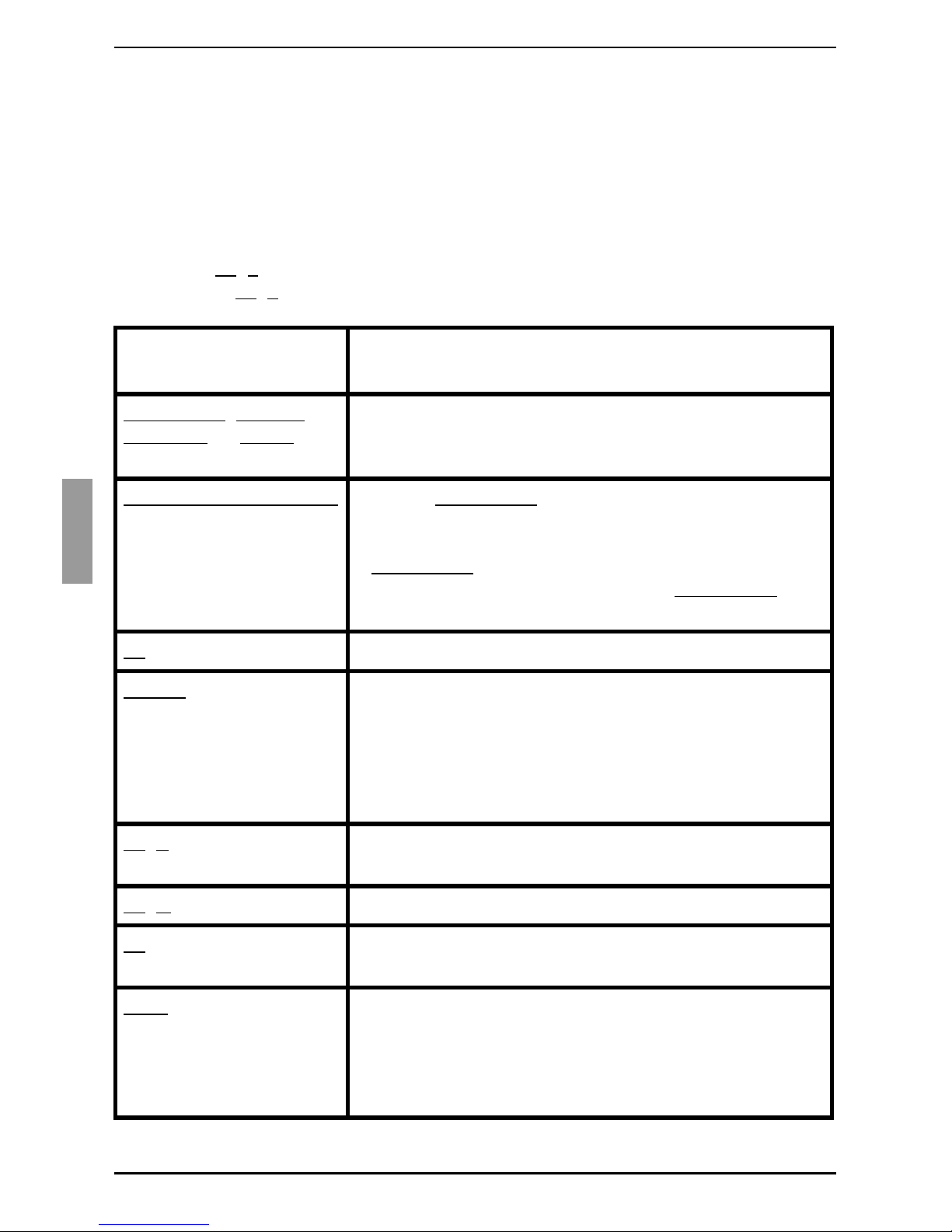
Basic operations
18
590-591-609D
3.7 Using the OSCAR interface
Table 3 describes the keys, key combinations, and mouse actions that you can use in
the OSCAR interface. Two or more key names or mouse actions that are separated by
commas indicate a sequence of actions. Two or more key names or mouse actions that
are separated by a plus sign (+) indicate a combination of actions; that is, they are
performed simultaneously.
You can use the main keyboard or the numeric keypad to type numerals, except when
you use the Alt
+0 key combination; you must use the 0 (zero) key on the main keyboard
when you use Alt
+0.
Key, key combination,
or mouse action
Result
Print Screen; Ctrl, Ctrl;
Shift, Shift
; or Alt, Alt
Start the OSCAR interface. To specify which key
sequences can be used to start the OSCAR interface,
click Setup - Menu.
Print Screen, Print Screen
Send the Print Screen keystroke to the currently selected
target device. In other words, a screen capture will be
performed for the target device.
If Print Screen
is not selected as startup key sequence in
Setup - Menu, you only need to press Print Screen
once
to take a screen capture of the target device.
F1
Display help for the current window.
Escape In the OSCAR main window: Close the OSCAR interface
and return to the status flag on the desktop.
In all other windows: Close the current window, without
saving changes, and return to the previous window.
In pop-up windows: Close the pop-up window and return
to the current window.
Alt
+X Close the current window, without saving changes, and
return to the previous window.
Alt
+O Click OK and return to the previous window.
Alt+
port number
Select a target device to be scanned;
port number
is the
port number of the target device.
Enter
Completes a switch in the Main window and exits the
OSCAR interface.
Click on an editable field to select the text for editing and
enable the Left and Right arrow keys to move the cursor.
Press Enter to quit the edit mode.
Table 3: OSCAR interface navigation basics
Page 26

Connecting local virtual media
19
590-591-609D
3.8 Connecting local virtual media
You can connect virtual media directly to the KVM s3-1621 appliance using the USB
port on the switches.
Press Print Screen to start the OSCAR interface. The Main window opens.
Connect the user to the target device with which you want to establish a virtual
media session. Use the arrow keys to highlight the target device name, and then
press Enter
.
Press Print Screen to start the OSCAR interface again. The Virtual Media window
opens.
Print Screen, Backspace Return to the previously selected target device.
Print Screen, Alt
+0 Disconnect the user from the selected target device. Note
that the zero must be typed on the main keyboard, not the
numeric keypad.
Print Screen, Pause
Start the screen saver immediately and lock the user, if it
is password-protected.
Up Arrow
or Down Arrow Move the cursor from line to line in a list.
Right Arrow
or Left Arrow When editing text in a field: Move within the text in the
field.
All other conditions: Move the cursor from column to
column in a list.
Page Up
or Page Down Page through a list or help window.
Home
or End Move the cursor to the top or bottom of a list.
Delete
Delete the selected characters in a field or the selected
item in the scan list. For more information about scan
lists, see section
3.12 Scanning the switching system
on
page 37.
All USB ports are assigned to a single virtual media session and cannot be
independently mapped.
Key, key combination,
or mouse action
Result
Table 3: OSCAR interface navigation basics (Continued)
Page 27
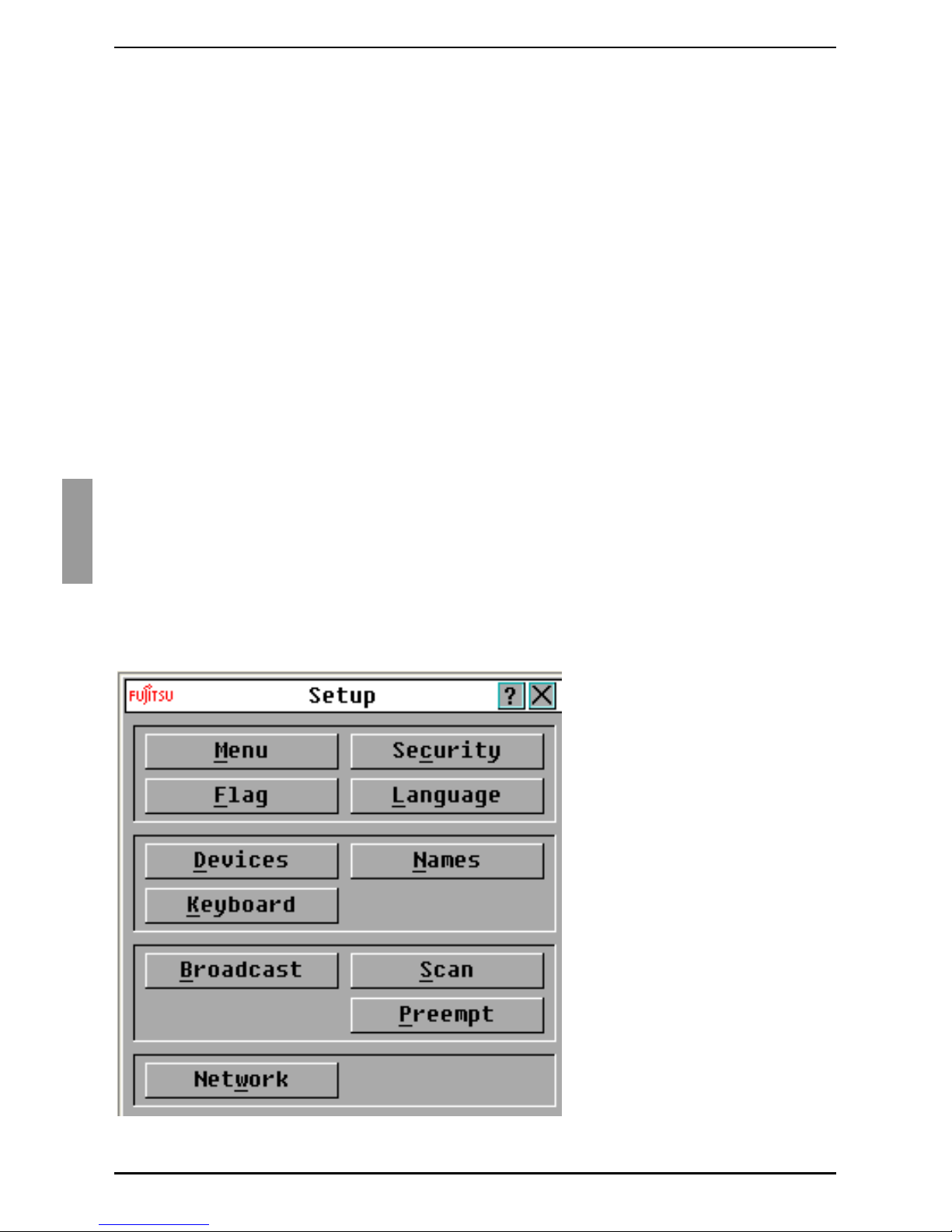
Basic operations
20
590-591-609D
Select one or more of the following check boxes:
• Locked - Select this check box to specify that when the user is disconnected
from a target device, the virtual media is also disconnected.
-or-
• Reserve - Select this check box to specify that the virtual media connection
can be accessed only by your user name and that no other user can connect to
that target device. If both Locked and Reserved are selected, the session will
be reserved.
-or-
• CDROM - Select this check box to establish a virtual media CD connection to a
target device. Clear this check box to end the connection.
• Mass Storage - Select this check box to establish a virtual media mass-
storage connection to a target device. Clear this check box to end the
connection.
-or-
• Write Access - Select this check box to enable the connected target device to
write data to the virtual media during a virtual media session. Read access is
always enabled during virtual media sessions.
Click OK.
3.9 Configuring the appliances and the
OSCAR interface
Start the OSCAR interface and click Setup. Figure 7 shows the Setup window.
Figure 7: Setup window
Page 28
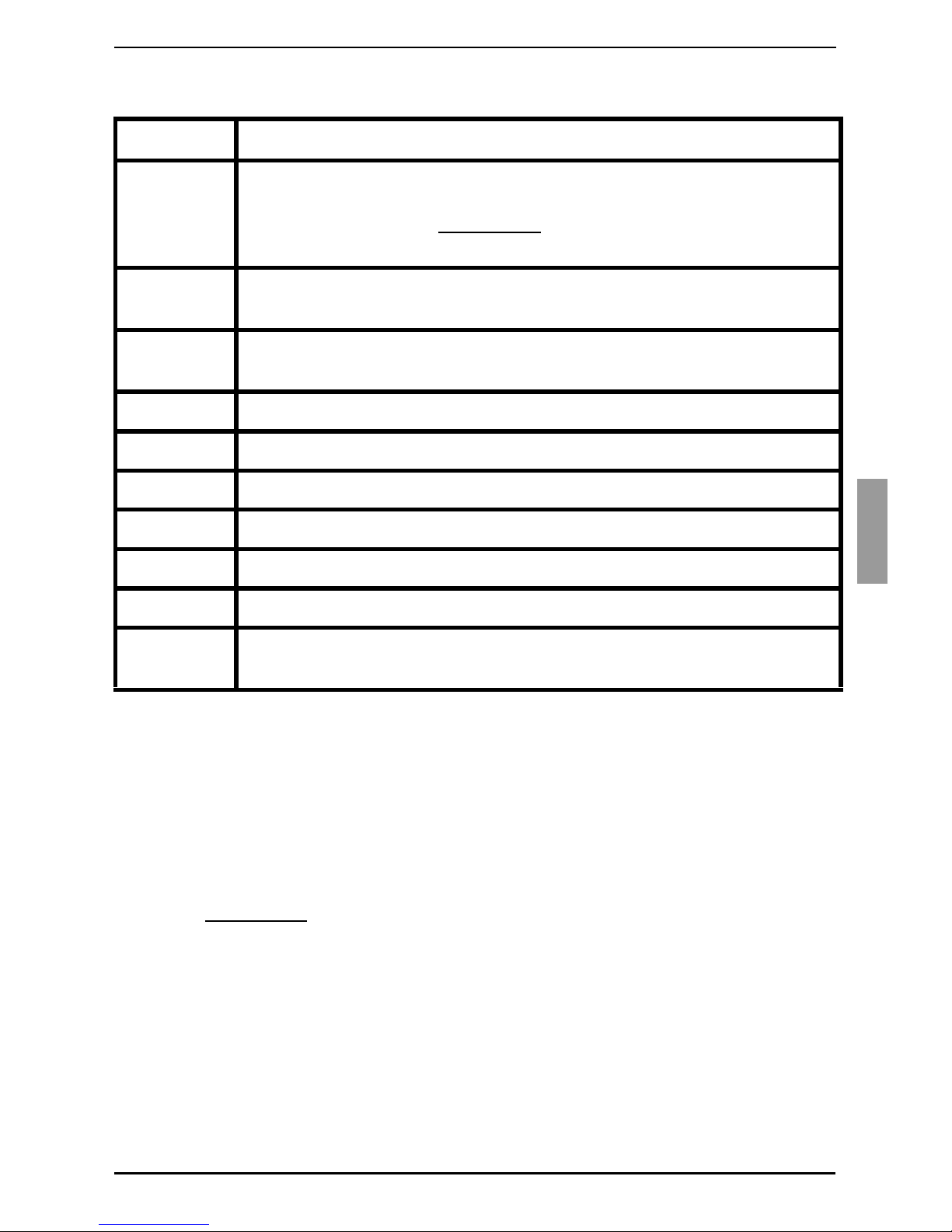
Assigning target device names
21
590-591-609D
Table 4 describes the options in the Setup window.
3.9.1 Assigning target device names
Use the Names window to identify individual target devices by name rather than by port
number. The Names list is always sorted by port order. Names are stored in the KVMIA, so even if you move the cable or target device to another ARI port, the name and
configuration are recognized by the KVM s3-1621 appliance. If a target device is turned
off, you cannot modify the name of the KVM-IA.
Press Print Screen
to start the OSCAR interface. The Main window opens.
Click Setup - Names. The Names window opens.
Option Purpose
Menu Order the list of target devices by target device name, EID number, or
port number. Set a screen delay to specify the length of time that
elapses between when Print Screen is pressed and when the OSCAR
interface starts.
Security Set passwords to restrict access to the target devices. Enable the
screen saver.
Flag Change the display properties including timing, color, and location of the
status flag.
Language Specify the language that the interface is displayed in.
Devices Specify the number of ports that are on the attached tiered appliances.
Names Assign a unique name to each target device.
Keyboard Specify the keyboard country code.
Scan Set up a custom scan pattern for up to 16 target devices.
Preempt Specify preemption settings.
Network Specify the network speed and configuration, IP address, netmask, and
gateway for the switching system.
Table 4: Setup features to manage routine tasks for the target devices
Page 29
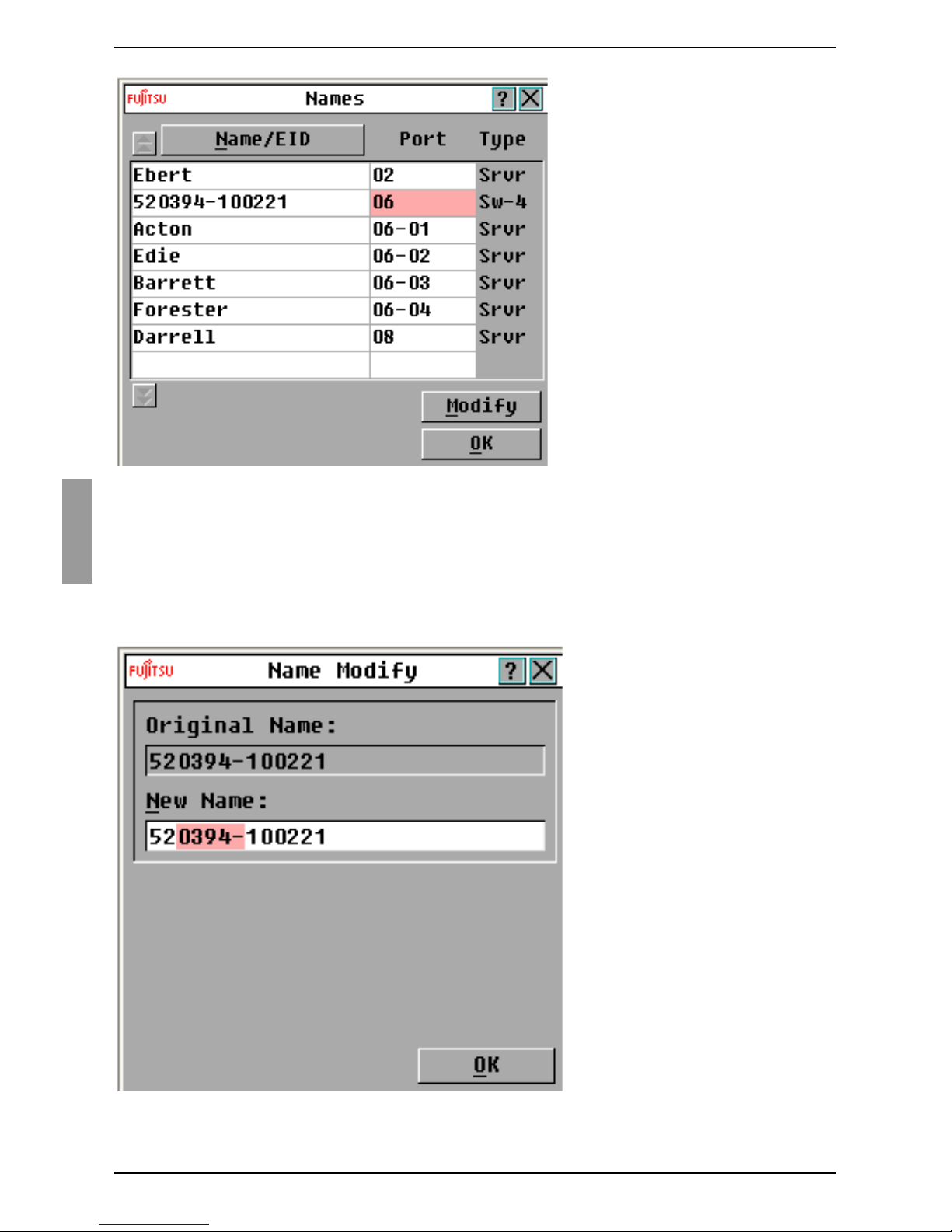
Basic operations
22
590-591-609D
Figure 8: Names window
If new KVM-IAs are discovered by the KVM s3-1621 appliance, the on-screen list will
automatically be updated. The mouse cursor will change into an hourglass during the
update. No mouse or keyboard input will be accepted until the list update is complete.
In the Names window, select a target device name or port number and click Modify.
The Name Modify window opens.
Figure 9: Name Modify window
Page 30
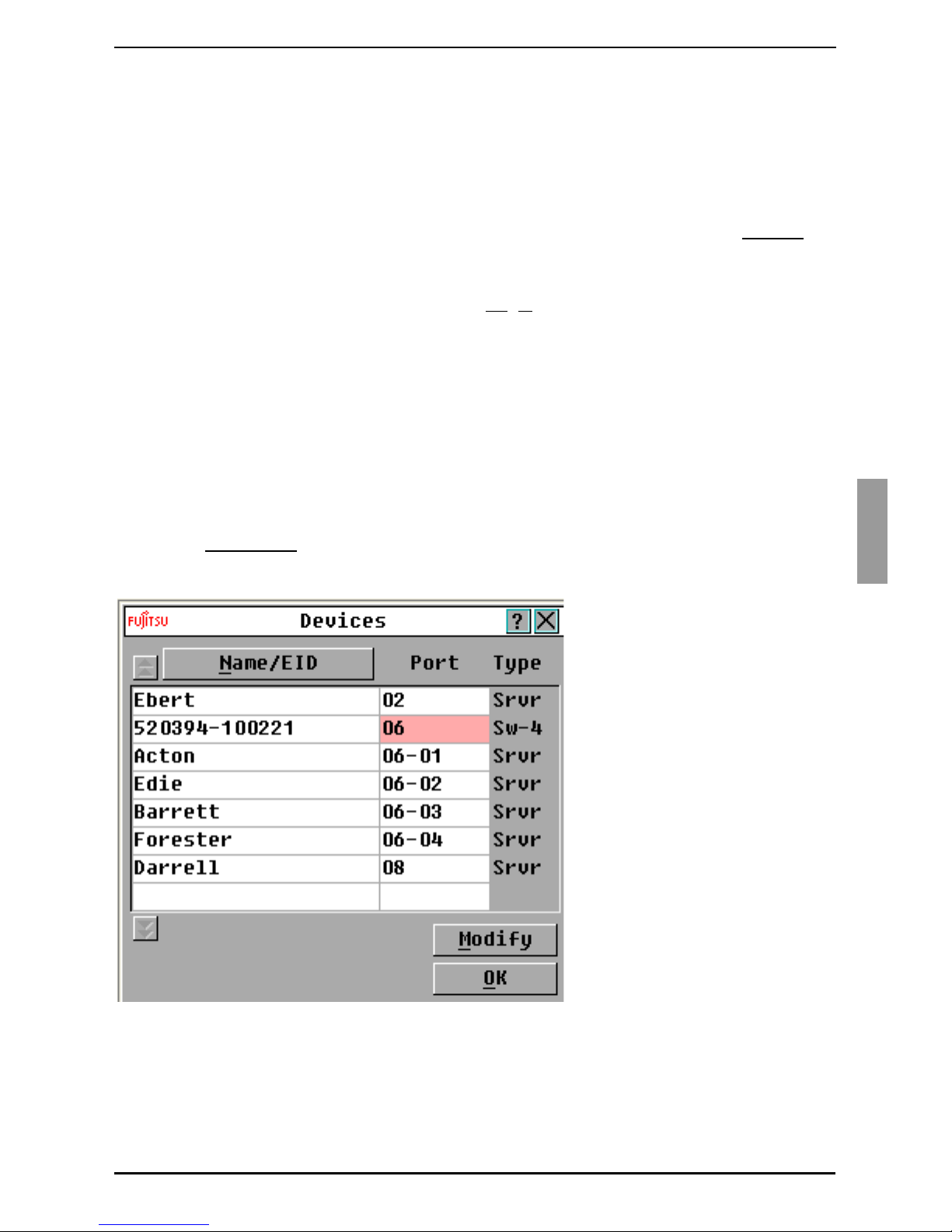
Assigning appliance and device types
23
590-591-609D
Type a name in the New Name field. Names of target devices can be up to 15
characters long. Valid characters are A through Z, a through z, 0 through 9, space,
and hyphen.
Click OK to transfer the new name to the Names window. The selection is not
saved until you click OK in the Names window.
Repeat steps 1 to 3 for each target device in the switching system.
Click OK in the Names window to save the changes, or click X or press Escape
to
exit without saving changes.
If a KVM-IA has not been assigned a name, the EID is used as the default name. To list
target devices alphabetically by name, press Alt
+N or click Name in the Main window.
3.9.2 Assigning appliance and device types
The KVM s3-1621 appliance automatically discovers attached tiered appliances, but
you must specify the number of ports on the tiered appliances through the Devices
window. Fujitsu Technology Solutions console switches and other earlier appliance
models are listed in the Type category for the tiered appliances. When you select a
configurable appliance from the list, the Modify button becomes available, so you can
assign it the correct number of ports.
3.9.2.1 Accessing the Devices window
Press Print Screen to start the OSCAR interface. The Main window opens.
Click Setup - Devices. The Devices window opens.
Figure 10: Devices window
When the KVM s3-1621 appliance discovers a tiered appliance, the port numbering
changes to accommodate each target device under that appliance.
Page 31

Basic operations
24
590-591-609D
For example, if the earlier appliance model is connected to ARI port 6, the earlier
appliance model port is listed as 06, and the target devices that are under it are
numbered sequentially as 06-01, 06-02, and so on.
3.9.2.2 Assigning a switch type
In the Devices window, select the port number.
Click Modify. The Device Modify window opens.
Figure 11: Device Modify window
Select or type the number of ports that are supported by the tiered earlier appliance
model and click OK.
Repeat steps 1 to 3 for each port for which you want to assign a switch type.
Click OK in the Devices window to save settings.
3.9.3 Changing the display behavior
Use the Menu window to change the order of the target devices and set a screen delay
for the OSCAR interface. The display order setting affects the order in which target
devices are listed in several windows, including the Main and Devices windows.
Press Print Screen to start the OSCAR interface. The Main window opens.
Click Setup - Menu. The Menu window opens.
Page 32

Changing the display behavior
25
590-591-609D
Figure 12: Menu window
3.9.3.1 Selecting the order of the target devices
Click one of the following buttons:
•Select Name to list the target devices alphabetically by target device name.
-or-
•Select EID to list the target devices numerically by EID number.
-or-
•Select Port to list the target devices numerically by port number.
Click OK.
3.9.3.2 Select, complete the following steps
In the Invoke OSCAR section, select which key combinations you want to use to
start the OSCAR interface, then press your selected combination on the keyboard.
Click OK.
3.9.3.3 Setting up a screen delay
You can set a screen delay so that you can select a target device using the keyboard
without starting the OSCAR interface. A screen delay specifies the length of time that
elapses between when Print Screen is pressed and when the OSCAR interface starts.
Type the number of seconds (0 through 9) to specify the length of time that elapses
between when Print Screen
is pressed and when the OSCAR interface starts. If you
specify 0, there is no delay.
Click OK.
Page 33

Basic operations
26
590-591-609D
3.9.4 Selecting the display language
Use the Setup window to change the display language for the OSCAR interface.
Figure 13: Language window
Press Print Screen
to start the OSCAR interface. The Main window opens.
Click Setup - Language. The Language window opens.
In the Language window, select the language and click OK.
3.9.5 Controlling the status flag
The status flag is displayed on the desktop and indicates the name or EID number of the
selected target device or the status of the selected port. You can specify the information
that is displayed in the flag, the flag color, whether the desktop is visible through the
flag, whether the flag is displayed all the time, and where the flag is displayed on the
desktop. Table 5 shows examples of status flags.
Press Print Screen
. The Main window opens.
Status Flag Description
Flag type by name.
Flag type by EID number.
Flag indicating that the user has been disconnected from all
systems.
Table 5: OSCAR interface status flags
Page 34

Controlling the status flag
27
590-591-609D
Click Setup - Flag. the Flag Setup window opens.
Figure 14: Flag Setup window
Set one or more of the following settings:
•Select Name or EID to specify the information that is displayed in the flag.
•Select Displayed to display the flag all the time, or select Timed to display the
flag for only 5 seconds after you select a target device.
• In the Display color section, select the flag color.
•Select Opaque to make the flag solid, or select Transparent to make the
desktop visible through the flag.
• To specify the position of the flag, complete the following steps:
• Click Set Position.
• Hold down the left mouse button on the title bar of the Set Position window, and drag the window to the new location.
• Press the right mouse button to close the Set Position window.
Figure 15: Set Position window
Click OK to save the changes, or click X or press Escape
to exit without saving the
changes.
Page 35

Basic operations
28
590-591-609D
3.9.6 Setting the keyboard country code
By default, the KVM s3-1621 appliance sends the US keyboard country code to USB
cables attached to target devices, and the code is applied to the target devices when
they are turned on or rebooted. Codes are then stored in the
KVM-IA. Using a keyboard code that supports a language different from that of the
KVM s3-1621 appliance firmware will cause incorrect keyboard mapping.
If multiple keyboards are connected to the local port, they must be of the same type (PC
or Mac) and of the same language.
Issues might arise when you use the US keyboard country code with a keyboard of
another country. For example, the Z key on a US keyboard is in the same location as
the Y key on a German keyboard.
You can use the Keyboard window to send a different keyboard country code than the
default US setting.
Figure 16: Keyboard window
Press Print Screen
to start the OSCAR interface. The Main window opens.
Click Setup - Keyboard. The Keyboard window opens.
Select the country code for the keyboard, and click OK. Confirm the change in the
Keyboard Warning window.
Click OK to save the change, or click X or press Escape to exit without saving the
change.
Page 36

Setting KVM s3-1621 appliance security
29
590-591-609D
3.9.7 Setting KVM s3-1621 appliance security
You can enable a screen saver to start if the user remains unused for a specified length
of time. When the screen saver starts, the user is disconnected from any target device
to which it was connected. The screen saver stops when you press any key or move the
mouse.
Press Print Screen
and press Pause to immediately start the screen saver.
If you set a password, the keyboard and mouse are locked when the screen saver
starts.
Press a key or move the mouse while the screen saver is running to open a
Password window opens.
Type the password and click OK to unlock the keyboard and mouse.
3.9.7.1 Enabling the screen saver
Press Print Screen
. The Main window opens.
Click Setup - Security. If a password is set, the Password window opens. Type the
password and click OK.
Select the Enable Screen Saver check box.
In the Inactivity Time field, type the number of seconds (1 through 99) that must
elapse before the screen saver starts.
If the monitor is Energy Star compliant, select Energy; otherwise, select Screen.
(Optional) To run the screen-saver test, click Test. The screen-saver test runs for
10 seconds.
Click OK.
3.9.7.2 Disabling the screen saver
Press Print Screen
. The Main window opens.
Click Setup - Security. If a password is set, the Password window opens. Type the
password and click OK.
A password must contain both alphabetic and numeric characters and can be up to
12 characters long. Passwords are case-sensitive. Valid characters are A through
Z, a through z, 0 through 9, space, and hyphen.
Clear the Enable Screen Saver check box.
Click OK.
3.9.7.3 Setting or change a password
Press Print Screen
. The Main window opens.
Click Setup - Security. If a password is already set, the Password window opens.
Type the password and click OK.
Double-click the New field.
In the New field, type the new password.
In the Repeat field, type the password again.
Click OK.
If you forget the password, you must call technical support. See section
3.9.7.4 below.
Page 37

Basic operations
30
590-591-609D
3.9.7.4 Recovering a password
Power cycle the appliance (this will take about 45 seconds)
At the “Free” prompt, press Print Screen.
The Authorize window appears.
Click the Forgot Password button at the bottom of the Authorize window.
The following information appears:
• A 16 digit HEX key (example -1234ABCDFFFF7890)
• The EID for the appliance (example - 123456-000001-1234)
• Instructions to contact FTS Customer Support
Keeping the Authorize window open
• Contact FTS Customer Support to request a single use, emergency password.
To obtain the emergency password, you will have to provide the 16 digit HEX
key and the EID for the appliance. FTS Customer Support will return a 16 digit
HEX emergency password.
• Enter the 16 digit HEX emergency password (case sensitive) in the Authorize
menu.
•Click OK.
The Main window appears, with password security now disabled.
You now have full access to the appliance via the OSCAR menu. You will have to
create a new password to re-enable security if desired.
3.9.7.5 Disabling password protection
Press Print Screen
. The Main window opens.
Click Setup - Security. In the Password window, type the password and click OK.
Double-click the New field. Leave the field blank, and press Enter
.
Double-click the Repeat field. Leave the field blank, and press Enter.
Click OK.
3.10 Setting the preemption warning
Administrators and users with certain access rights can preempt (disconnect) KVM
sessions and take control of the target device. You can choose whether or not to warn
the first user that the session will be preempted and specify how long the KVM s3-1621
appliance will wait for the first user to respond to the warning.
For more information about preempting sessions and preemption settings, see the
KVM
s3 Client Installation and User’s Guide
.
Press Print Screen
. The Main window opens.
Click Setup - Preempt.
Enter a number of seconds in the Timeout Seconds field.
• If you enter a value of 0 to 4 seconds, the first user will not be warned before
the session is preempted.
Utilizing the single use, emergency password will nullify the previous
password.
Page 38

Managing target device tasks using the OSCAR interface
31
590-591-609D
• If you enter a value of 5 to 120 seconds, the first user will be warned and will be
allowed to continue using the target device for up to the amount of time in the
Timeout Seconds field. The session will be preempted when the user clicks
OK, or when the specified time elapses.
Click OK to save the settings.
Figure 17: Preempt window
3.11 Managing target device tasks using the
OSCAR interface
From the commands window, you can manage the switching system and user
connections, enable Scan mode, and update the firmware.
Feature Purpose
KVM-IA Status View the version and upgrade status of the KVM-IA.
Display config View current display settings.
Run Diagnostics Configure and begin diagnostics on target devices.
Scan Enable Begin scanning the target devices. Set up a target device list
for scanning in the Setup window.
User Status View and disconnect users.
Display Versions View version information for the KVM s3-1621 appliance as
well as view and upgrade firmware for individual KVM-IAs.
Device Reset Re-establish operation of the keyboard and mouse.
Table 6: Commands to manage routine tasks for the target device
Page 39

Basic operations
32
590-591-609D
3.11.1 Accessing the Commands window
Press Print Screen. The Main window opens.
Click Commands. The Commands window opens.
Figure 18: Commands window
3.11.2 Displaying version information
You can use the OSCAR interface to view the version of the KVM s3-1621 appliance
and the KVM-IA firmware you are using. For more information, see
Appendix 5.1
on
page 45
.
Press Print Screen. The Main window opens.
Click Commands - Display Versions. The Version window opens. The top pane of
the window lists the system versions in the KVM s3-1621 appliance.
Page 40

Upgrading the firmware
33
590-591-609D
Figure 19: Version window
Click the KVM-IA button to view individual KVM-IA version information. The KVM-
IA Select window opens.
Select a KVM-IA to view and click the Version button. The KVM-IA Version window
opens. For more information about loading firmware, see
Appendix 5.1
on page 45.
Click X to close the KVM-IA Version window.
3.11.3 Upgrading the firmware
You can also use the OSCAR interface to upgrade the firmware available for the KVM
s3-1621 appliance. For optimum performance, keep the firmware current.
Figure 20: Upgrade window
Page 41

Basic operations
34
590-591-609D
Press Print Screen. The Main window opens.
Click Commands - Display Versions - Upgrade. The Upgrade window opens.
Click Upgrade. A Warning window opens. Clicking OK opens the Upgrade Process
window. The progress of the upgrade is indicated in the Programmed field.
3.11.4 Viewing the display configuration
Use the Display configuration window to view the current configuration of the switching
system.
Click Commands - Display config. The Display configuration window opens and
lists the current system configuration values.
3.11.5 Viewing and disconnecting user connections
You can view and disconnect users from target devices through the User Status
window. The user (U) is always visible; however, you can display either the target
device name or EID number to which a user is connected. If there is no user currently
connected to a channel, the User and Server Name fields are blank.
3.11.5.1 Viewing current user connections
Click Commands - User Status. The User Status window opens.
Figure 21: User Status window
3.11.5.2 Disconnecting a user
From the User Status window, click the letter that corresponds to the user to
disconnect. The Disconnect
window opens.
Complete one of the following steps:
•Click OK to disconnect the user and return to the User Status window.
-or-
Page 42

Resetting the keyboard and mouse values
35
590-591-609D
• Click X or press Escape to exit the window without disconnecting a user.
Figure 22: Disconnect window
3.11.6 Resetting the keyboard and mouse values
You can reset the keyboard and mouse by clicking Commands - Device Reset. If the
keyboard or mouse is still not responding, you might be able to re-establish operation of
these peripheral switches by issuing a Reset command for the mouse and keyboard
settings on the target server. The Reset command sends a hot-plug sequence to the
KVM-IA, which causes the mouse and keyboard settings to be sent to the earlier
appliance model. With communication re-established between the KVM-IA and the
earlier appliance model, functionality is restored to the user. This function is for
Microsoft Windows-based computers only. Resetting the keyboard and mouse on a
target device running any other operating system might require that you reboot that
target device.
Press Print Screen
. The Main window opens.
Click Commands - Display Versions - KVM-IA. Select the KVM-IA connected to
the mouse and keyboard that need to be reset from the list.
Click Version - Reset.
A message displays stating that the mouse and keyboard are reset.
Complete one of the following steps:
•Click OK to close the message field.
-or-
If the User Status list has changed since it was last visible, the
mouse cursor will turn into an hourglass as the list is automatically
updated. No mouse or keyboard input is accepted until the list
update is complete.
Page 43

Basic operations
36
590-591-609D
•Click X or press Escape to exit without sending a Reset command to the
mouse and keyboard.
Page 44

Scanning the switching system
37
590-591-609D
3.12 Scanning the switching system
In scan mode, the KVM s3-1621 appliance automatically scan from port to port (target
device to target device). Use scan mode to monitor the activity of up to 16 target
devices, and to specify which target devices to scan and the number of seconds that
each target device will be visible. The scanning order is determined by placement of the
target device in the list, which is always shown in scanning order. You can choose to list
the target devices by name, EID number, or port number by clicking the corresponding
button.
3.12.1 Adding target devices to the scan list
Click Setup - Scan. The Scan window opens.
Figure 23: Scan window
The window contains a listing of all target devices that are attached to the KVM s3-
1621 appliance. To select target devices to be scanned, complete one of the
following steps:
• Select the check box next to the target devices that you want to scan.
-or-
• Double-click on a target device name or port.
-or-
•Press Alt
and the EID number of the target device that you want to scan. You
can select up to 16 target devices from the list.
In the Time field, type the number of seconds (from 3 to 255) of time before the
scan moves to the next target device in the sequence.
Click OK.
Page 45

Basic operations
38
590-591-609D
3.12.2 Removing a target device from the scan list
To select a target device to be removed from the scan list, complete one of the
following steps:
• In the Scan window, clear the check box next to the target device to be
removed.
-or-
• Double-click on the target device name or port.
-or-
•Press Shift
+ Delete to remove the selected target device and all entries below
it.
-or-
• Click the Clear button to remove all target devices from the scan list.
Click OK.
3.12.3 Starting the scan mode
Click Commands. The Commands window opens.
Figure 24: Commands window
Select Scan Enable in the Commands window. Scanning will begin immediately.
Click X to close the commands window.
Page 46

Canceling scan mode
39
590-591-609D
3.12.4 Canceling scan mode
• If the OSCAR interface is open, select a target device.
-or-
• If the OSCAR interface is not open, move the mouse or press any key on the
keyboard to stop scanning at the currently selected target device.
3.13 Running switching system diagnostic tests
You can validate the integrity of the switching system through the Run Diagnostics
command. This command checks the appliance functional sub-systems (memory,
communications, earlier appliance model control, and the video channels) for each
system controller.
Figure 25: Diagnostics window
Click Commands - Run Diagnostics. A warning message indicates that all users
(remote and local) will be disconnected.
Click OK
to begin diagnostics. All users are disconnected and the Diagnostics
window opens.
The top section of the window opens the hardware tests. The bottom portion
divides the tested KVM-IAs into three categories: On-line, Offline, or Suspect. KVMIAs might be listed as offline while being upgraded.
As each test finishes, a pass (green circle) or fail (red x) symbol becomes visible to
the left of the item. The test is complete when the last test symbol is visible.
Page 47

Basic operations
40
590-591-609D
Table 7 details each of the tests.
Test Description
Firmware CRCs Reports on the condition of the appliance RAM.
Remote User Video Reports on the condition of the remote user video.
LAN connection Reports on the condition of the LAN connection.
On-line KVM-IAs Indicates the total number of currently connected and
turned on KVM-IAs.
Offline KVM-IAs Indicates the number of KVM-IAs that have been
connected successfully in the past and are turned off.
Suspect KVM-IAs Indicates the number of KVM-IAs that have been detected,
but are either unavailable for connection or have dropped
packets during the ping tests.
Table 7: Diagnostic test details
Page 48

41
590-591-609D
4 Computer terminal operations
4.1 The Console menu
Each KVM s3-1621 appliance can be configured at the appliance level through the
Console menu interface accessed through the configuration port on the rear panel of the
KVM s3-1621 appliance. All terminal commands are accessed through a terminal or
computer running terminal emulation software. This is not the best method for setting
options for the KVM s3-1621 appliance. The preferred method is to make all
configuration settings in the KVM s3 Client. See the
KVM s3 Client User Guide
for more
information.
4.1.1 Configuring network settings
When you turn on the KVM s3-1621 appliance, the switch initializes for approxi-
mately one minute. After it completes initialization, press any key on the terminal or
on the computer running the terminal emulation software to access the Console
menu interface. The terminal can be connected at any time, even when the KVM
s3-1621 appliance is already turned on.
The Console Main menu opens. Type 1 and press Enter
for the Network configura-
tion option. The Network configuration menu opens.
Figure 26: Network configuration menu
Type 1 and press Enter
to set the network speed. You should set the connection
manually without relying on the auto negotiate feature. After pressing Enter
, you are
returned to the Network configuration menu. See Section 4.1.2 for more details.
Type 2 and press Enter
to open the IP Configuration menu. Type the appropriate
number to select one of the following types of IP addresses: 1: None, 2: IPv4 Static,
Page 49

Computer terminal operations
42
590-591-609D
3: IPv4 DHCP (Dynamic Host Configuration Protocol), 4: IPv6 Static, or 5: IPv6
DHCPv6.
A static IP address can be used to provide a user-defined IP address, netmask, and
default gateway for the KVM s3-1621 appliance. Use a static IP address for ease of
configuration. DHCP is a protocol that automates the configuration of TCP/IPenabled computers. When DHCP is selected, the IP Address, Netmask, and
Default Gateway settings are automatically assigned to the KVM s3-1621 appliance
and cannot be modified by a user. If you are using the DHCP option, configure the
DHCP target device to provide an IP address to the KVM s3-1621 appliance and
then skip step 5.
Select the remaining options from the Network configuration menu to finish the
configuration of the KVM s3-1621 appliance with an IP address, netmask,
default gateway, and ping response.
Type 0 (zero) and press Enter
to return to the Console Main menu. The KVM s3-
1621 appliance will then reboot.
4.1.2 Configuring network speed settings
When changing network speed and/or network duplex settings on a FTS Digital KVM
switch, the following rules must be considered:
RULE: The settings of the FTS Digital KVM switch and the Network Switch port to which
it is connected must be set to the EXACT same settings.
Examples:
• If the FTS Digital KVM switch is set to Auto-Negotiate, then the Network Switch
MUST be set to Auto-Negotiate both SPEED and DUPLEX.
• If the FTS Digital KVM switch is set to 100MB - FULL duplex, then the Network
Switch must be set to 100MB - FULL duplex.
• If the FTS Digital KVM switch is set to 10MB - HALF duplex, then the Network
Switch must be set to 10MB - HALF duplex.
RULE: If the FTS Digital KVM switch has been in use within the past hour and you have
changed the network settings, ARP tables in the network may need refreshing/flushing
before a new connection can be established with the FTS Digital KVM switch.
To refresh the ARP tables, do one of the following:
Wait about 10 minutes or so for the ARP tables to rebuild automatically.
-OR-
Clear the ARP table entry in a FTS Client Viewer workstation and Ping the appli-
ance at its IP address.
This can be done from a DOS window with following
commands:
a. ARP -d 1.2.3.4 (Where 1.2.3.4 is the IP address of the FTS Digital
KVM switch.)
b. PING 1.2.3.4 (Where 1.2.3.4 is the IP address of the FTS Digital KVM switch. If
the PING is successful, the FTS Digital KVM switch is ready for operation.)
Page 50

Other Console Main menu options
43
590-591-609D
4.1.3 Other Console Main menu options
Besides the Network Configuration option, the Console Main menu of the KVM s3-1621
appliance has the following menu items: Security Configuration, Firmware
Management, Enable Debug Messages, Restore Factory Defaults, Reset Device, and
Exit. Each is discussed in the following section.
4.1.3.1 Security Configuration
Console Password: Enable or disable the console password using security for the
console (access requires an Admin account).
In the event that you forgot the password, type
Help
. You will be given a one-time use
key to supply to technical support, who will then supply you with a one-time use
password that you can use to access the Serial Port.
4.1.3.2 Firmware Management
This menu contains the Flash Download selection. For more information, see
Appendix
5.1
on page 45.
4.1.3.3 Enable Debug Messages
This menu option turns on console status messages. Because this can significantly
reduce performance, you should enable debug messages only when instructed to do so
by technical support. When you are finished viewing the messages, press any key to
exit this mode.
4.1.3.4 Restore Factory Defaults
This menu option will restore all KVM s3-1621 appliance options to the default settings.
4.1.3.5 Reset the KVM s3-1621 appliance
You can use this menu option to initiate a soft reset of the KVM s3-1621 appliance.
4.1.3.6 Exit
This menu selection will return you to the ready prompt.
Page 51

Computer terminal operations
44
590-591-609D
Page 52

45
590-591-609D
5 Appendices
5.1 Flash upgrades
The KVM s3-1621 appliance Flash upgrade feature is used to update the appliances
with the latest firmware available. This update can be performed using the KVM s3
Client, Trivial File Transfer Protocol (TFTP) target server or File transfer protocol (FTP)
target server. After the Flash memory is reprogrammed with the upgrade, the KVM s31621 appliance performs a soft reset, which terminates all KVM-IA sessions. A target
server experiencing a KVM-IA firmware update might not be visible or might be listed as
disconnected. The target server opens normally when the Flash update is completed.
During an upgrade, the KVM-IA status indicator in the OSCAR interface Main window
is yellow.
5.1.1 Upgrading the firmware using the KVM s3 Client
The preferred method for updating the firmware is to use the KVM s3 Client. See the
KVM s3 Client Installation and User’s Guide
for detailed instructions. If you do not have
a TFTP server, you can find several shareware and freeware programs on the Internet
that you can download and install.
5.1.2 Upgrading the firmware using the Console menu
Go to http://ts.fujitsu.com/support/ and download the latest Flash firmware. Save
the Flash upgrade file to the correct directory on the applicable FTP or TFTP target
device.
Use the supplied Null-Modem serial cable to connect a computer running terminal
emulation software to the configuration port on the rear panel of the KVM s3-1621
appliance. The terminal should be set to 9600 bps, 8 bits, 1 stop bit, no parity, and
no flow control.
If the KVM s3-1621 appliance is not on, turn it on now. After approximately one
minute, press any key to access the Console Main menu.
After the Console Main menu opens, select the Firmware Management option. The
current version of the firmware is opened on the Firmware Management menu.
Type 1 to select FLASH Download (TFTP) or type 2 to select FLASH Download
(FTP).
Type the IP address of the TFTP or FTP target device and press Enter
.
Type the name of the Flash file and press Enter.
If using an FTP server, type the FTP server username and password and press
Enter
.
If using IPv4 mode, you may use either a TFTP server or an FTP
server. If using IPv6 mode, you must use an FTP server. To upgrade
the firmware, you need to know the IP address of the server, the
filename of the firmware FLASH file, and, if using an FTP server, the
username and password for the FTP server. You will also need to
make sure that the file is in the appropriate folder.
Page 53

Appendices
46
590-591-609D
To confirm the TFTP or FTP download, type a y or yes and press Enter.
The appliance verifies the downloaded file is valid. To confirm the upgrade, type a y
or yes and press Enter
.
The appliance begins the Flash upgrade process. On-screen indicators display the
upgrade progress. After the upgrade is complete, the appliance resets and
upgrades the internal subsystems and a verification message is displayed.
5.1.3 Repairing damaged firmware
In the rare case that the firmware is damaged after a firmware upgrade (which might
happen if the KVM s3-1621 appliance is turned off and turned on during the upgrade
process), the KVM s3-1621 appliance will remain in boot mode. In this mode, the Power
LED on the rear panel flashes at about 1 Hz, and the KVM s3-1621 appliance attempts
to restore the firmware over TFTP using the following default configuration:
• TFTP client IP address 10.0.0.2
• TFTP target device IP address 10.0.0.3
• Upgrade file name equal to CMN-XXXX.fl, where XXXX is the 4-digit Compliance
Model Number (CMN) that is printed on the agency label of the appliance and place
it into the TFTP root directory of the TFTP server.
To repair damaged firmware:
Connect the KVM s3-1621 appliance to the TFTP target device (using a cross-over
cable or hub), which is set up with the default IP address (10.0.0.3).
Rename the upgrade file to the default file name (CMN-XXXX-.fl).
The Power LED will flash at about 2 Hz when the KVM s3-1621 appliance is
downloading the upgrade file, and it will flash at about 4 Hz when it is programming the
downloaded file to Flash. After it has restored the firmware, the KVM s3-1621 appliance
reboots automatically and the Power LED illuminates.
5.2 Virtual media
5.2.1 Virtual media and USB 2.0 constraints
The virtual media feature of the KVM s3-1621 appliances enable you to connect to the
USB port of an attached computer. With this feature, a user located at a KVM s3-1621
appliance or using the remote software can access a local USB storage switch, such as
a USB CD drive, diskette drive, or Flash drive, from an attached computer.
The Virtual Media KVM-IA addresses four functions: keyboard, mouse, CD drive, and
mass storage unit. The CD drive and mass storage unit will be present on the target
server whether or not a virtual media session is mapped. If a media device is not
mapped, it is shown without media present. When a virtual media device is mapped to
the target server, the target server will be notified that media has been inserted. When
You may only recover from a failed firmware upgrade when using IPv4
mode.
Page 54

Booting a computer using virtual memory
47
590-591-609D
the media device is unmapped, the target server will be notified that the media was
removed. Therefore, the USB virtual device is not disconnected from the target server.
The KVM-IA presents the keyboard and mouse as a composite USB 2.0 device.
Therefore the BIOS must support composite USB 2.0 human interface device (HID). If
the BIOS of the connected computer does not support this type of device, the keyboard
and mouse might not work until the operating system loads USB 2.0 device drivers. If
this occurs, there might be a BIOS update provided by the computer manufacturer that
will provide BIOS support for a USB 2.0 connected keyboard and mouse.
5.2.2 Booting a computer using virtual memory
In many cases the virtual media feature can boot an attached computer from a device
attached to the USB port on the KVM s3-1621 appliance. Most computers with a USB
port can use virtual media; however, limitations in some USB media devices and the
BIOS of some computers might prevent the computer from booting from a USB device
attached to the KVM s3-1621 appliance.
Booting from a virtual USB device is dependant on the target server supporting booting
from an external composite USB device. It also requires a CD of the operating system
that supports external USB 2.0 booting. The following is a partial list of operating
systems that support booting from an external USB 2.0 device:
• Windows Server 2003
•Windows XP
• Windows 2000 Server with Service Pack 4 (SP4) or later
5.2.2.1 Determining if your computer can be booted from virtual media
Connect a USB CD drive to the KVM s3-1621 appliance with an operating system
installation CD that is bootable, and map it to the target server. Reboot the target
server to determine if it will boot from this attached CD drive. The BIOS might need
to be set to boot from an external USB device.
If the target server will not boot, connect the USB CD drive to a USB port on the
target server and reboot the target server. If the target server successfully boots
from the CD drive, the BIOS is not supporting booting from a composite USB 2.0
switch. Check the support Web site from the target server manufacturer to
determine if a later BIOS is available that might support booting from a composite
USB 2.0 device. If so, update the BIOS and retry.
If the target server is not capable of booting from an external USB 2.0 device, try
the following methods to remotely boot this target server:
• Some BIOS versions provide an option to limit USB speeds. If this option is
available to you, change the USB port setting to “USB 1.1” or “Full Speed”
mode, and try booting again.
-or-
• Insert a USB 1.1 card, and try booting again.
-or-
• Insert a USB 1.1 Hub between the KVM-IA and the target server, and try
booting again.
-or-
Page 55

Appendices
48
590-591-609D
• Contact the manufacturer of the target server for information on availability or
plans of a BIOS revision that will support booting from a composite USB 2.0
device.
5.2.2.2 Virtual media restrictions
The following list specifies restrictions for using virtual media:
• The KVM s3-1621 virtual media appliances support only the connection of USB 2.0
diskette drives, Flash drives, and CD drives.
• The KVM s3 Client supports only mapping of USB 2.0 and USB 1.1 diskette drives
and Flash drives connected to the client computer.
5.3 UTP cabling
The following information is intended to brief you on various aspects of connection
media. The performance of a switching system depends on high quality connections.
Poor quality or poorly installed or maintained cabling can diminish system
performance.This appendix is for information purposes only. Consult with the local code
officials or cabling consultants prior to any installation.
5.3.1 UTP copper cabling
Switching systems use unshielded twisted pair (UTP) cabling.The following are basic
definitions for the three types of UTP cabling that the KVM s3-1621 appliance support:
• Cat 5 UTP (4-pair) high performance cable consists of twisted pair conductors,
used primarily for data transmission. The twisting of the pairs gives this cable some
immunity from the infiltration of unwanted interference. Cat 5 cable is generally
used for networks running at 100 or 1000 Mbps.
• Cat 5E (enhanced) cable has the same characteristics as Cat 5, but is
manufactured to somewhat more stringent standards.
• Cat 6 cable is manufactured to tighter requirements than Cat 5E cable. Cat 6 has
higher measured frequency ranges and significantly better performance
requirements than Cat 5E cable at the same frequencies.
Page 56

Wiring standards
49
590-591-609D
5.3.2 Wiring standards
There are two supported wiring standards for 8-conductor (4-pair) RJ-45 terminated
UTP cable: EIA/TIA 568A and B. These standards apply to installations utilizing Cat 5,
5E, and 6 cable specifications. The switching system supports either of these wiring
standards. Refer to the following table for details.
5.3.3 Cabling installation, maintenance, and safety tips
The following is a list of important safety considerations that should be reviewed prior to
installing or maintaining the cables:
• Keep all Cat 5 runs to a maximum of 10 meters each.
• Maintain the twists of the pairs all the way to the point of termination, or no more
that one-half inch untwisted. Do not skin off more than one inch of jacket while
terminating.
• If bending the cable is necessary, make it gradual with no bend sharper than a oneinch radius. Sharply bending or kinking the cable can permanently damage the
interior of the cable.
• Arrange the cables neatly with cable ties, using low to moderate pressure. Do not
over tighten ties.
• Cross-connect cables where necessary, using rated punch blocks, patch panels,
and components. Do not splice or bridge cables at any point.
• Keep the Cat 5 cable as far away as possible from potential sources of EMI, such
as electrical cables, transformers, and light fixtures. Do not tie cables to electrical
conduits or lay cables on electrical fixtures.
• Always test every installed segment with a cable tester. Toning alone is not an
acceptable test.
Pin EIA/TIA 568A EIA/TIA 568B
1 white/green white/orange
2 green orange
3 white/orange white/green
4blue blue
5 white/blue white/blue
6 orange green
7 white/brown white/brown
8brown brown
Table 1: UTP wiring standards
Page 57

Appendices
50
590-591-609D
• Always install jacks to prevent dust and other contaminants from settling on the
contacts. The contacts of the jack should face up on the flush mounted plates, or
left, right, or down on surface mount boxes.
• Always leave extra slack in the cables, neatly coiled in the ceiling or nearest
concealed location. Leave at least five feet at the work outlet side and 10 feet at the
patch panel side.
• Choose either 568A or 568B wiring standard before beginning. Wire all jacks and
patch panels for the same wiring scheme. Do not mix 568A and 568B wiring in the
same installation.
• Always follow all local and national fire and building codes. Be sure to firestop all
cables that penetrate a firewall. Use plenum rated cable where it is required.
5.4 Technical specifications
Target Server Ports
Number 16
Types ARI
Connectors RJ-45
Sync Types Separate horizontal and vertical
Plug and Play DDC2B
Video Resolution 640 x 480 @ 60 Hz (Local Port and Remote Port Minimum)
800 x 600 @ 75 Hz
960 x 700 @ 75 Hz
1024 x 768 @ 75 Hz
1280 x 1024 @ 75 Hz (Remote Port Maximum using a
KVM-IA)
Supported Cabling 4-pair UTP Cat 5 or Cat 6, 10 meters maximum length
Serial Port
Number 1
Cable type Serial RS-232
Connector DB9 female
Network Connection
Number 1
Type Ethernet: IEEE 802.3 2002 Edition - 10BASE-T, 100BASE-
T1000BASE-T
Connector RJ-45
Table 2: KVM s3-1621 appliance product specifications
Page 58

Technical specifications
51
590-591-609D
Local Port
Number 1
Type USB, PS/2, and VGA
Connectors PS/2 miniDIN, 15 pin D, RJ-45
USB Switch Port
Number 4
Type USB 2.0
Dimensions
Height x Width x Depth 1.72 in. x 17.00 in.x 10.98; 1-U form factor
(4.37 cm x 43.18 cm x 27.98)
Weight 7.3 lbs (3.31 kg) without cables
Power Supply
Heat dissipation 92 BTU/Hr
Airflow 8 CFM
Power consumption 12.5 Watts
AC-input power 40 Watts maximum
AC-input voltage rate 100 to 240 V ac Auto-sensing
AC-input current rating 0.5 A
AC-input cable
18 AWG three-wire cable, with a three-lead
EN 60320
C14
receptacle on the power supply end and a country-
dependent connector on the power resource end
AC frequency 50 to 60 Hz auto-sensing
Ambient Atmospheric Condition Ratings
Temperature
0o to 50o Celsius (32o to 122o Farenheit) operating
-20
o
to 60o Celsius (-4o to 140o Farenheit) nonoperating
Humidity 20 to 80% noncondensing operating
5 to 95% noncondensing nonoperating
Safety and EMC Approvals and Markings
UL, FCC, cUL, ICES, CE, GS, GOST, VCCI, MIC, C-Tick
Table 2: KVM s3-1621 appliance product specifications
Page 59

Appendices
52
590-591-609D
5.5 Technical Support
Our Technical Support staff is ready to assist you with any installation or operating
issues you encounter with your Fujitsu Technology Solutions product. If an issue should
develop, follow the steps below for the fastest possible service: Check the pertinent
section of this manual to see if the issue can be resolved by following the procedures
outlined. Check our web site at http://ts.fujitsu.com/support/ and click on
Services &
Support
. Click
helpdesk
on the left side of the page for a listing of technical support
phone numbers in your area.
5.5.1 Before you call
Before you call, make sure that you have taken these steps to try to solve the
problem yourself:
• Check all cables to make sure that they are connected.
• Check the power switches to make sure that the system and any optional devices
are turned on.
• Use the troubleshooting information in your system documentation, and use the
diagnostic tools that come with your system.
• Go to the Fujitsu Technology Solutions support Web site at http://ts.fujitsu.com/
support/ to check for technical information, hints, tips, and new device drivers or to
submit a request for information.
You can solve many problems without outside assistance by following the
troubleshooting procedures that Fujitsu Technology Solutions provides in the online
help or in the documentation that is provided with your Fujitsu Technology Solutions
product. If you suspect a software problem, see the documentation for the operating
system or program.
Page 60

Page 61

Page 62

KVM s3-1621
Bedienungsanleitung
Auflage Oktober 2008
Page 63

Kommentare… Vorschläge… Verbesserungen
Unsere Abteilung für technische Dokumentation würde gerne Ihre Meinung zu diesem
Handbuch erfahren. Ihr Feedback hilft uns, unsere Dokumentation zu optimieren, indem
Ihre individuellen Anforderungen erfüllt werden. Sie finden hinten im Handbuch FaxFormulare, mit denen Sie uns Ihre Kommentare zuschicken können. Dort befindet sich
auch die Adresse der entsprechenden Abteilung für technische Dokumentation.
Zertifizierte Dokumentation
nach DIN EN ISO 9001:2000
Zur Sicherstellung von konsistent hohen Qualitätsstandards und Benutzerfreundlichkeit
wurde diese Dokumentation in Übereinstimmung mit den Vorschriften eines
Qualitätssicherungssystems erstellt, das den Anforderungen der Norm DIN EN ISO
9001:2000 entspricht.
Copyright und Markenzeichen
Copyright © Fujitsu Technology Solutions GmbH 2009.
Alle Rechte vorbehalten.
Liefermöglichkeiten und technische Änderungen vorbehalten.
Alle verwendeten Hardware- und Softwarebezeichnungen sind Markenzeichen der
entsprechenden Hersteller.
Dieses Handbuch ist auf
chlorfrei gebleichtem
Papier gedruckt.
Page 64

Inhalt
590-591-609D
Inhalt
1 Produktüberblick..................................................................................... 1
1.1 Glossar...................................................................................................... 1
1.2 Darstellungskonventionen......................................................................... 1
1.3 Funktionen und Vorteile ............................................................................2
1.3.1 KVM-IA - Intelligente Adapter....................................................................3
1.3.2 Virtual Media .............................................................................................4
1.3.3 Grafische Benutzeroberfläche OSCAR..................................................... 4
1.3.3.1 Sicherheit ..................................................................................................4
1.3.3.2 Betriebsmodi ............................................................................................. 5
1.3.4 Video ......................................................................................................... 5
1.3.5 Flash-Aktualisierungen..............................................................................5
1.3.6 Zugriff auf die Einheiten über eine Netzwerkverbindung........................... 5
1.3.7 Zugriff auf Zielgeräte .................................................................................5
1.3.8 Integrierte Weboberfläche......................................................................... 5
1.3.9 IPv4- und IPv6-Funktionen........................................................................5
2 Installation ...............................................................................................7
2.1 Überblick über die Installation ...................................................................7
2.1.1 Installation der KVM s3-1621-Einheit........................................................ 7
2.1.2 Einrichten des Netzwerks.......................................................................... 8
2.2 Erforderliche Komponenten....................................................................... 9
2.3 Sicherheitsvorkehrungen...........................................................................9
2.3.1 Allgemein...................................................................................................9
2.4 Rackbefestigung einer KVM-Einheit........................................................11
2.4.1 Allgemeine Anweisungen ........................................................................11
2.4.2 Installation einer KVM-Einheit durch Rackbefestigung............................ 11
2.5 Anschließen der KVM-Einheiten-Hardware............................................. 12
2.5.1 Anschließen eines KVM-IA an jedes Zielgerät........................................13
2.5.2 Anschließen von lokalen Peripheriegeräten............................................ 13
2.6 Überprüfen der Ethernet-Verbindungen .................................................. 13
2.7 Konfigurieren des KVM s3 Client............................................................. 13
2.8 Anpassen der Mauseinstellungen ...........................................................13
2.9 Ältere Modelle an eine KVM s3-1621-Einheit
anschließen............................................................................................. 14
2.9.1 Anschließen eines nicht kompatiblen Switch-Modells............................. 15
2.10 Einrichten der KVM s3-1621- und KVM s3-641-Einheiten ...................... 15
3 Normalbetrieb........................................................................................ 17
3.1 Steuern des Switchingsystems über den Analogport.............................. 17
3.2 Aufrufen der OSCAR-Benutzeroberfläche............................................... 17
Page 65

Inhalt
590-591-609D
3.3 Einstellen der Zeitverzögerung................................................................ 19
3.4 Verbinden eines Benutzers mit einem Zielgerät...................................... 20
3.5 Auswählen des vorherigen Zielgeräts ..................................................... 20
3.6 Trennen der Verbindung zwischen Benutzer und Zielgerät ....................20
3.7 Verwenden der OSCAR-Benutzeroberfläche.......................................... 21
3.8 Anschließen von lokalen Virtual Media.................................................... 23
3.9 Konfigurieren der Einheiten und der OSCAR-Benutzeroberfläche.......... 24
3.9.1 Zuweisen von Zielgerät-Namen............................................................... 25
3.9.2 Zuweisen von Einheiten- und Gerätetypen ............................................. 27
3.9.2.1 Zugriff auf das Dialogfeld „Geräte“ ..........................................................28
3.9.2.2 Zuweisen des Switch-Typs...................................................................... 29
3.9.3 Ändern des Anzeigeverhaltens ............................................................... 29
3.9.3.1 Auswählen der Anzeigereihenfolge für Zielgeräte...................................30
3.9.3.2 Auswählen der Tastenkombinationen ..................................................... 30
3.9.3.3 Einstellen der Zeitverzögerung................................................................ 31
3.9.4 Auswählen der Anzeigensprache............................................................ 31
3.9.5 Steuern des Status-Flags........................................................................31
3.9.6 Einstellen des länderspezifischen Tastaturlayouts.................................. 33
3.9.7 Einstellen der Sicherheit für die KVM s3-1621-Einheit............................ 34
3.9.7.1 Aktivieren des Bildschirmschoners.......................................................... 35
3.9.7.2 Deaktivieren des Bildschirmschoners......................................................35
3.9.7.3 Einrichten oder Ändern des Kennworts................................................... 35
3.9.7.4 Wiedererlangen des Kennworts ..............................................................35
3.9.7.5 Deaktivieren des Kennwortschutzes .......................................................36
3.10 Einrichten der Unterbrechungswarnung.................................................. 36
3.11 Verwalten von Zielserver-Aufgaben über die
OSCAR-Benutzeroberfläche ................................................................... 37
3.11.1 Zugriff auf das Fenster „Befehle“............................................................. 38
3.11.2 Anzeigen von Versionsinformationen...................................................... 38
3.11.3 Aktualisieren der Firmware...................................................................... 39
3.11.4 Anzeigen der Anzeigekonfiguration......................................................... 40
3.11.5 Anzeigen und Trennen von Benutzerverbindungen................................40
3.11.5.1 Anzeigen der aktuellen Benutzerverbindungen....................................... 40
3.11.5.2 Trennen von Benutzerverbindungen....................................................... 41
3.11.6 Zurücksetzen der Tastatur- und Mauswerte............................................ 42
3.12 Scannen des Switchingsystems.............................................................. 43
3.12.1 Hinzufügen von Zielgeräten zur Scan-Liste.............................................43
3.12.2 Entfernen eines Zielgeräts aus der Scan-Liste........................................ 44
3.12.3 Scan-Modus starten ................................................................................44
3.12.4 Abbrechen des Scan-Modus ................................................................... 45
Page 66

Inhalt
590-591-609D
3.13 Diagnosetest des Switchingsystems....................................................... 45
4 Terminalbetrieb des Computers ..........................................................47
4.1 Konsolenmenü ........................................................................................ 47
4.1.1 Konfigurieren der Netzwerkeinstellungen................................................ 47
4.1.2 Konfigurieren der Netzwerkgeschwindigkeit............................................48
4.1.3 Weitere Optionen im Konsolenhauptmenü.............................................. 49
4.1.3.1 Security Configuration .............................................................................49
4.1.3.2 Firmware Management............................................................................ 49
4.1.3.3 Enable Debug Messages ........................................................................ 49
4.1.3.4 Restore Factory Defaults......................................................................... 49
4.1.3.5 Zurücksetzen der KVM s3-1621-Einheit
(Reset Device)......................................................................................... 50
4.1.3.6 Exit .......................................................................................................... 50
5.1 Flash-Aktualisierung................................................................................51
5.1.1 Firmware-Aktualisierung über den KVM s3 Client...................................51
5.1.2 Firmware-Aktualisierung über das Konsolenmenü.................................. 51
5.1.3 Reparieren beschädigter Firmware......................................................... 52
5.2 Virtual Media ........................................................................................... 53
5.2.1 Beschränkungen für Virtual Media und USB 2.0..................................... 53
5.2.2 Starten eines Computers mithilfe eines virtuellen Speichers ..................53
5.2.2.1 Feststellen, ob der Computer über Virtual Media gestartet
werden kann............................................................................................54
5.2.2.2 Beschränkungen für Virtual Media ..........................................................54
5.3 UTP-Kabel............................................................................................... 55
5.3.1 UTP-Kupferkabel..................................................................................... 55
5.3.2 Kabelnormen........................................................................................... 55
5.3.3 Kabelverlegung, Kabelwartung und Sicherheitshinweise........................ 56
5.4 Technische Daten ................................................................................... 57
5.5 Technischer Kundendienst...................................................................... 59
5.5.1 Vor dem Anruf ......................................................................................... 59
Page 67

Inhalt
590-591-609D
Page 68

1
590-591-609D
1 Produktüberblick
Die KVM s3-1621-Einheit kombiniert digitale und analoge KVM-Switching-Technologie
(Keyboard, Video, Maus) mit ausgereiftem Kabelmanagement, Zugriff für zwei bis vier
Benutzer gleichzeitig und einer intuitiven Benutzeroberfläche. Die Einheiten verfügen an
der Rückseite des Geräts über USB- und PS/2
®
-Ports, die alle gängigen Zielgeräte-
Plattformen unterstützen.
1.1 Glossar
In diesem Handbuch werden folgende Begriffe verwendet:
• ACI-Port: ACI steht für „Analog Console Interface“. Dies ist ein Port an bestimmten
Fujitsu Technology Solutions KVM-Switches, der als integrierter KVM-IA-Adapter
zu Stufungszwecken verwendet wird.
• ARI-Port: ARI steht für „Analog Rack Interface“. Über den ARI-Port werden
Computer und KVM-Switches mithilfe eines KVM-IA-Adapters an KVM series2- und
KVM series3-Switches angeschlossen.
• KVM s3-1621: Einheiten, die KVM-over-IP-Konnektivität mit den angeschlossenen
Zielgeräten ermöglichen. Die Bezeichnung Einheit bezieht sich in diesem
Handbuch auf einen KVM-Switch, der vom KVM s3-Client verwaltet wird.
• KVM-IA (Keyboard/Video/Maus-Interface Adapter): Dieser Adapter bietet
zusätzliche Funktionen, z. B. Virtual Media-Sitzungen, wenn er an die Einheit und
ein Zielgerät angeschlossen ist.
• Switchingsystem: Eine Gruppe von Einheiten, angeschlossenen Zielgeräten und
KVM-IAs.
• Zielgerät: Ein Gerät, das über einen KVM-IA an eine Einheit angeschlossen ist,
beispielsweise ein Server oder Router.
• Lokaler Benutzer: Benutzer mit Zugriff auf Tastatur, Bildschirm und Maus, die
direkt mit der Einheit verbunden sind. Dieser Benutzer hat uneingeschränkten
Zugriff auf alle Zielgeräte.
• Remote-Benutzer: Ein Benutzerkonto in der Benutzerdatenbank der lokalen
Einheit oder auf einem zentralen Active Directory-Server. Dieses Benutzerkonto
ermöglicht den Managementzugriff auf die Einheit und die angeschlossenen
Geräte.
• Virtual Media: Ein USB-Mediengerät, das an die KVM s3-1621-Einheit
angeschlossen werden kann und das Zielgeräten, die mit einer KVM s3-1621Einheit verbunden sind, zur Verfügung gestellt werden kann.
1.2 Darstellungskonventionen
In diesem Handbuch werden die folgenden Darstellungskonventionen verwendet:
Fett Hebt wichtigen Text hervor.
Taste
Hebt Tasten oder Tastenkombination im Fließtext
hervor.
Page 69

Produktüberblick
2
590-591-609D
1.3 Funktionen und Vorteile
Die KVM s3-1621-Einheit ist ein rackmontierbarer KVM-Switch, der für analoge (lokale)
oder digitale (Remote-) Konnektivität konfiguriert werden kann. Für Remote-Benutzer
werden Bildschirmauflösungen bis 1280 x 1024 unterstützt.
Die KVM s3-1621-Einheit umfasst zwei digitale Port-Sets für KVM-over-IP-Zugriff, ein
analoges Port-Set für KVM-Zugriff, 16 ARI-Ports zum Anschluss von KVM-IAs und
Zielgeräten und Virtual Media-Funktionalität für einen lokalen und bis zu zwei RemoteBenutzer.
Abbildung 1: KVM s3-1621-Einheit
Die KVM s3-1621-Einheit verfügt über Benutzer-Peripherie-Ports für PS/2
®
- und USBTastaturen und -Mäuse. Darüber hinaus können Virtual Media-Geräte wie z. B.
generische Wechseldatenträger und CD-Laufwerke an jeden der vier USB-Ports
angeschlossen werden.
Die KVM s3-1621-Einheit arbeitet über standardmäßige LAN-Verbindungen. Benutzer
können über einen 1000Base-T LAN-Port zum Herstellen einer Ethernet-Verbindung
auf Zielgeräte zugreifen oder die Verbindung direkt über einen lokalen Port herstellen.
Mithilfe der IP-basierten KVM s3-1621-Einheit können Sie Zielgeräte von jedem
Standort weltweit aus steuern.
Kursiv
Hebt Befehle, Dateinamen, Menübezeichnungen
und Eingaben im Fließtext hervor.
Verweist auf zusätzliche Informationen und Tipps.
Verweist auf Informationen, die bei
Nichtbeachtung Ihre Gesundheit, die
Funktionsfähigkeit des Systems oder die
Datensicherheit beeinträchtigen können.
Verweist auf einen Schritt, den Sie ausführen
müssen.
- und • Diese Zeichen weisen auf Gliederungen hin.
Fette Monospace-Schrift Gibt Eingaben des Benutzers in Beispielen an.
Titel
Page 70

KVM-IA - Intelligente Adapter
3
590-591-609D
1.3.1 KVM-IA - Intelligente Adapter
Sie können die folgenden KVM-IAs in Verbindung mit den KVM s3-1621-Einheiten
verwenden:
• KVM s2-Adapter PS/2-VGA - PS/2- und VGA-Stecker
• KVM s2-Adapter SUN-VGA - PS/2- und VGA-Stecker
• KVM s3-Adapter USB2-VGA - USB2- und VGA-Stecker, für Virtual Media-
Verbindungen erforderlich
• KVM s2-Adapter 1.1 USB-VGA - USB- und VGA-Stecker
Abbildung 2: Beispiele für KVM-IAs
Diese intelligenten KVM-IAs im CAT 5-Design reduzieren den Kabelaufwand
entscheidend und bieten gleichzeitig optimale digitale Bildschirmauflösungen und
Videoeinstellungen. Der integrierte Speicher des KVM-IA vereinfacht die Konfiguration,
indem jedem angeschlossenen Zielgerät eindeutige Identifikationscodes zugewiesen
und dauerhaft gespeichert werden. Diese integrierte „Intelligenz“ verbessert die
Sicherheit und verhindert den unautorisierten Zugriff auf ein Zielgerät durch
Kabelmanipulation. Der KVM-IA wird direkt vom Zielgerät mit Strom versorgt und
verfügt selbst bei ausgeschalteter KVM s3-1621-Einheit über eine „Keep Alive“Funktionalität.
Die KVM-IAs ermöglichen direkte KVM-Konnektivität mit Zielgeräten, die an die KVM
s3-1621-Einheit angeschlossen sind. Jede KVM s3-1621-Einheit verfügt über 16 ARIPorts für den Anschluss von KVM-IAs.
Die KVM-IAs, die in Verbindung mit den Einheiten verwendet werden, unterstützen
Zielgeräte mit PS/2- und USB-Ports sowie 8-polige SUN-Ports für Tastatur und Maus.
Bei Verwendung der OSCAR-Benutzeroberfläche in Verbindung mit KVM-IAs ist der
problemlose Wechsel zwischen Plattformen möglich.
1.3.2 Virtual Media
Die KVM s3-1621-Einheit unterstützt Virtual Media, wenn sie mit einem KVM-IA
verbunden sind. Über Virtual Media können USB-Mediengeräte an eine KVM s3-1621Einheit angeschlossen und jeder angeschlossenen Einheit zur Verfügung gestellt
werden.
Virtual Media eignet sich zum Austauschen von Daten zwischen Zielgeräten und USBMediengeräten, die mit der KVM s3-1621-Einheit verbunden sind. Mithilfe der Virtual
Media-Funktionalität der KVM s3-1621-Einheit können Sie auch das Betriebssystem
PS/2- und VGA-Stecker KVM s3-Adapter USB2-VGA
Page 71

Produktüberblick
4
590-591-609D
installieren, aktualisieren oder wiederherstellen, den BIOS-Code aktualisieren und das
Zielgerät über ein USB-Laufwerk starten.
Virtual Media-Geräte können über einen der vier USB-Ports direkt an die KVM s3-1621Einheit angeschlossen werden. Darüber hinaus können Virtual Media-Geräte an jede
Remote-Workstation angeschlossen werden, auf welcher der KVM s3 Client ausgeführt
wird, wenn sie über eine Ethernet-Verbindung mit der Einheit verbunden ist. Um eine
Virtual Media-Sitzung mit einem Zielgerät zu öffnen, muss das Zielgerät zuerst mit
einem KVM s3-Adapter USB2-VGA-Kabel an die Einheit angeschlossen werden.
Weitere Informationen zur integrierten Weboberfläche finden Sie in der
Virtual Media
Bedienungsanleitung
.
1.3.3 Grafische Benutzeroberfläche OSCAR
Die KVM s3-1621-Einheit verwendet die grafische Benutzer-oberfläche OSCAR® für
Fujitsu Technology Solutions Computer. Mit den Menüs dieser Benutzeroberfläche
können Sie das Switchingsystem konfigurieren und Computer auswählen. Zielgeräte
können nach eindeutigen Namen, EID (elektronische ID) oder nach Portnummern
aufgelistet werden.
1.3.3.1 Sicherheit
Verwenden Sie die OSCAR-Benutzeroberfläche, um das Switchingsystem mit einem
Bildschirmschoner-Kennwort zu schützen. Nach einem benutzerdefinierten Zeitintervall
wird der Bildschirmschonermodus aktiviert und es ist kein Zugriff möglich, bis das
entsprechende Kennwort zur Reaktivierung des Switchingsystems eingegeben wird.
1.3.3.2 Betriebsmodi
Die OSCAR-Benutzeroberfläche bietet verschiedene Betriebsmodi für die Systemadministration der KVM s3-1621-Einheit. Mithilfe dieser Modi (Scannen, Switching und Teilen) können Sie die Switching-Aktivitäten verwalten. Weitere Informationen finden Sie
im auf Seite 17 beginnenden Kapitel 3, „Normalbetrieb“.
1.3.4 Video
Die KVM s3-1621-Einheit ermöglicht optimale Bildschirmauflösungen für analoges
VGA-, SVGA- und XGA-Video. Je nach Kabelabstand zwischen der KVM s3-1621-Einheit und den Zielgeräten lassen sich Auflösungen bis 1280 x 1024 erzielen.
1.3.5 Flash-Aktualisierungen
Die KVM s3-1621-Einheit kann jederzeit über den Netzwerkport aktualisiert werden, um
sicherzustellen, dass sie stets unter der aktuell erhältlichen Version betrieben wird.
Zusätzliche Informationen finden Sie im Anhang unter 5.1.
1.3.6 Zugriff auf die Einheiten über eine
Netzwerkverbindung
Benutzer können von einem Client-Computer über Ethernet auf die KVM s3-1621Einheit und alle angeschlossenen Zielgeräte zugreifen. Ein Client-Computer kann sich
an jedem Standort mit geeigneter Netzwerkverbindung befinden.
Page 72

Zugriff auf Zielgeräte
5
590-591-609D
1.3.7 Zugriff auf Zielgeräte
Wenn Sie auf den KVM s3 Client zugreifen, werden alle Zielgeräte, für die Sie Zugriffsund Verwaltungsrechte haben, aufgelistet. Wenn Sie ein Zielgerät in der Liste
auswählen, wird der Bildschirm des ausgewählten Zielgeräts in einem Video ViewerFenster angezeigt.
1.3.8 Integrierte Weboberfläche
Die integrierte Weboberfläche bietet ähnliche Verwaltungsfunktionen wie der KVM s3
Client, es ist jedoch kein Software-Server und keine Installation erforderlich. Die
integrierte Weboberfläche wird direkt von der Einheit gestartet und alle an die KVM
s3-1621-Einheit angeschlossenen Server werden automatisch erkannt. Mit der
integrierten Weboberfläche können Sie KVM s3-1621-Einheit über einen Webbrowser
konfigurieren. Rufen Sie den Viewer über die integrierte Weboberfläche auf, um eine
KVM- und Virtual Media-Sitzung mit den Zielgeräten einzurichten. Weitere
Informationen zur integrierten Weboberfläche finden Sie im
Benutzerhandbuch
„Verwalten von KVM-Einheiten“
.
1.3.9 IPv4- und IPv6-Funktionen
Die KVM-Einheit ist mit Systemen kompatibel, die die beiden derzeit verwendeten
Internetprotokollversionen IPv4 oder IPv6 verwenden. Sie können die
Netzwerkeinstellungen ändern und über den OSD, den seriellen Port oder die
Weboberfläche den IPv4- oder den IPv6-Modus auswählen.
Page 73

Produktüberblick
6
590-591-609D
Abbildung 3 zeigt eine typische Konfiguration einer KVM s3-1621-Einheit.
Abbildung 3: Beispielkonfiguration einer KVM s3-1621-Einheit
Digitaler Benutzer
Analoger Benutzer
KVM s3-1621-
Ethernet
Digitaler Benutzer
Rack mit
Zielservern
Einheit
CAT 5-Verbindung
KVM-Verbindung mit dem
Switch
Remote-IP-Verbindung
KVM-Einheiten-
modell
Anzahl der
ARI-Ports
Digitale
Pfade
Analoger
Benutzer
Lokale Virtual
Media-
Sitzungen
Remote
Virtual Media-
Sitzungen
s3-1621 16 2 1 1 2
Page 74

7
590-591-609D
2Installation
Die KVM s3-1621-Einheit muss mit einem Computer verbunden sein, auf dem der KVM
s3 Client ausgeführt wird. Mit dem KVM s3 Client können Sie Zielgeräte, die an eine
KVM s3-1621-Einheit angeschlossen sind, anzeigen und steuern (jeweils nur ein
Gerät). Der KVM s3 Client ist für den Betrieb des Analogports nicht notwendig. Der
Analogport verwendet OSCAR als grafische Benutzeroberfläche von Fujitsu
Technology Solutions. Weitere Informationen finden Sie in Kapitel 3, „Normalbetrieb“,
beginnt auf Seite 17 oder in der
KVM s3 Client-Bedienungsanleitung
.
Die KVM s3-1621-Einheit überträgt KVM-Informationen über eine Ethernet- oder lokale
Netzwerkverbindung zwischen Benutzern und Zielgeräten, die mit einer anderen Einheit
verbunden sind.
Die KVM s3-1621-Einheit verwendet TCP/IP für die Kommunikation über Ethernet. Es
kann zwar ein 10BASE-T-Ethernet verwendet werden, ein eigenständig geswitchtes
100BASE-T-Netzwerk oder ein 1000BASE-T-Netzwerk erhöhen jedoch die Leistungsfähigkeit.
2.1 Überblick über die Installation
2.1.1 Installation der KVM s3-1621-Einheit
Nehmen Sie die KVM s3-1621-Einheit aus der Verpackung und überprüfen Sie, ob
alle Komponenten vorhanden und unbeschädigt sind. Weitere Informationen finden
Sie in Abschnitt
2.2 Erforderliche Komponenten
auf Seite 9.
Stellen Sie alle Hardware-Verbindungen zwischen Stromquelle, KVM s3-1621-
Einheit, Zielgeräten, KVM-IAs und Ethernet her. Weitere Informationen finden Sie
unter Abschnitt
2.3 Sicherheitsvorkehrungen
auf Seite 9.
Schalten Sie den Strom ein und stellen Sie sicher, dass alle Verbindungen
funktionieren. Weitere Anweisungen finden Sie unter Abschnitt
2.6 Überprüfen der
Ethernet-Verbindungen
auf Seite 13.
Um die KVM s3-1621-Einheit zu konfigurieren, führen Sie einen der folgenden
Schritte durch:
• Verwenden Sie die Menüoberfläche der Konsole, um die KVM s3-1621-Einheit
zu konfigurieren. Weitere Anweisungen finden Sie unter Kapitel 4,
„Terminalbetrieb des Computers“, beginnt auf Seite 47.
- oder -
• Verwenden Sie den KVM s3 Client, um die KVM s3-1621-Einheit zu
konfigurieren. Detaillierte Anweisungen finden Sie in der
KVM s3 Client-
Bedienungsanleitung
.
Ändern Sie die Mauseinstellungen nach Bedarf. Weitere Anweisungen finden Sie
unter Abschnitt
2.8 Anpassen der Mauseinstellungen
auf Seite 13.
Page 75

Installation
8
590-591-609D
Abbildung 6 zeigt eine mögliche Konfiguration der KVM s3-1621-Einheit.
Abbildung 6: Beispielkonfiguration einer KVM s3-1621-Einheit
2.1.2 Einrichten des Netzwerks
Die KVM s3-1621-Einheit und die KVM-IAs verwenden IP-Adressen, um die Einheiten
und Zielgeräte eindeutig zu identifizieren. Die Einheiten unterstützen sowohl DHCP
(Dynamic Host Configuration Protocol) als auch die statische IP-Adressvergabe. Um
Verwechslungen zu vermeiden, wählen Sie für jede Einheit eine spezielle IP-Adresse,
die bei Anschluss der Einheiten an das Netzwerk statisch bleibt. Weitere Informationen
zum Einrichten der KVM s3-1621-Einheit mit dem KVM s3 Client und zur Verwendung
von IP durch die KVM s3-1621-Einheit finden Sie in der
KVM s3 Client-Installations- und
Bedienungsanleitung
.
Digitaler Benutzer
Analoger Benutzer
KVM s3-1621-
Ethernet
Digitaler Benutzer
Rack mit
Zielservern
Einheit
CAT 5-Verbindung
KVM-Verbindung mit dem
Switch
Remote-IP-Verbindung
Page 76

Erforderliche Komponenten
9
590-591-609D
2.2 Erforderliche Komponenten
Stellen Sie vor der Installation einer KVM s3-1621-Einheit sicher, dass alle
erforderlichen Komponenten vorhanden sind. Die folgenden Komponenten sind im
Lieferumfang der KVM s3-1621-Einheit enthalten:
• Netzkabel (US)
• Ein serielles Kabel
• Rackbefestigungshalterungen
• KVM s3 Client, Firmware und Dokumentations-CD
• Schnellinstallationsanleitung
Zusätzlich zu den im Lieferumfang der KVM s3-1621-Einheit enthaltenen Komponenten
benötigen Sie einen KVM-IA (Virtual Media, KVM oder USB) und ein Cat 5-Patchkabel
für jedes angeschlossene Zielgerät oder jede angeschlossene KVM s3-1621-Einheit.
Für die Rackbefestigung der KVM s3-1621-Einheiten werden außerdem ein
Kreuzschlitzschraubendreher und ein Sechskantschraubendreher benötigt.
2.3 Sicherheitsvorkehrungen
Beachten Sie die folgenden Anweisungen, um einen sicheren Betrieb der Geräte zu
gewährleisten.
2.3.1 Allgemein
• Beachten und befolgen Sie die Wartungsbeschriftungen.
• Nehmen Sie keine Wartungsarbeiten an einer KVM s3-1621-Einheit vor, die nicht in
der entsprechenden Dokumentation zur KVM s3-1621-Einheit erklärt sind.
• Die KVM s3-1621-Einheit enthält keine Komponenten, die vom Benutzer gewartet
werden können. Versuchen Sie nicht, eine KVM s3-1621-Einheit zu öffnen, da ein
Erlöschen der Garantie die Folge sein kann.
• Beim Öffnen und Entfernen von Abdeckungen, die mit einem dreieckigen Symbol
mit Blitz und Pfeil gekennzeichnet sind, besteht möglicherweise die Gefahr eines
elektrischen Stromschlags. Komponenten in diesen Bereichen der Einheit dürfen
nur von qualifizierten Wartungstechnikern gewartet werden.
• Falls eine der folgenden Situationen eintritt, trennen Sie die Verbindung der KVM
s3-1621-Einheit mit der Stromversorgung und ersetzen Sie das betreffende Teil,
oder nehmen Sie Kontakt mit einem Fachhändler auf:
• Netzkabel, Verlängerungskabel oder Stecker sind beschädigt.
• Ein Gegenstand ist in das Produkt gefallen.
• Die KVM s3-1621-Einheit ist mit Wasser in Berührung gekommen.
• Die KVM s3-1621-Einheit wurde fallengelassen oder beschädigt.
• Die KVM s3-1621-Einheit funktioniert nicht ordnungsgemäß, obwohl Sie die
Bedienungsanweisungen befolgen.
• Stellen Sie die KVM s3-1621-Einheit in sicherer Entfernung von Heizkörpern und
Wärmequellen auf. Blockieren Sie die Lüfteröffnungen nicht.
Page 77

Installation
10
590-591-609D
• Achten Sie darauf, die Komponenten der KVM s3-1621-Einheit nicht mit
Nahrungsmitteln oder Flüssigkeiten zu verunreinigen und betreiben Sie die KVM
s3-1621-Einheit nicht in feuchter Umgebung. Wenn die KVM s3-1621-Einheit
Feuchtigkeit ausgesetzt wurde, sehen Sie im entsprechenden Abschnitt der
Anleitung zur Störungsbeseitigung nach oder nehmen Sie Kontakt mit einem
Fachhändler auf.
• Verwenden Sie die KVM s3-1621-Einheit nur in Verbindung mit den zugelassenen
Geräten.
• Betreiben Sie die KVM s3-1621-Einheit nur mit einer externen Stromversorgung,
die den auf dem Produktaufkleber angegebenen elektrischen Nennwerten
entspricht. Wenn Unklarheiten darüber bestehen, welche Art von Stromversorgung
benötigt wird, nehmen Sie Kontakt mit Ihrem Fachhändler oder der örtlichen
Elektrizitätsgesellschaft auf.
• Stellen Sie sicher, dass der Monitor und die angeschlossenen Geräte mit der
geeigneten Stromversorgung betrieben werden.
• Verwenden Sie nur die im Lieferumfang der KVM s3-1621-Einheit enthaltenen
Netzkabel.
• Zur Vermeidung von Stromschlägen müssen die Netzkabel der KVM s3-1621Einheit und der Peripheriegeräte an ordnungsgemäß geerdete Netz-steckdosen
angeschlossen werden. Diese Kabel sind mit dreipoligen Steckern versehen, um
eine ordnungsgemäße Erdung sicherzustellen. Verwenden Sie keine Adapter und
entfernen Sie einen Erdungsanschluss nicht von einem Kabel.
• Beachten Sie die Nennleistung von Verlängerungskabeln und Mehrfachsteckdosen.
Stellen Sie sicher, dass die Gesamt-Amperestromstärke aller Geräte, die an eine
Mehrfachsteckdose angeschlossen sind, 80 % der maximalen
Amperestromstärkeleistung der Mehrfachsteckdose nicht überschreitet.
• Schützen Sie die KVM s3-1621-Einheit vor plötzlichen kurzzeitigen
Stromschwankungen durch einen Überspannungsschutz, Line Conditioner oder
eine unterbrechungsfreie Stromversorgung (USV).
• Positionieren Sie die Kabel und Netzkabel der KVM s3-1621-Einheit umsichtig.
Verlegen Sie die Kabel so, dass niemand darauf treten oder darüber stolpern kann.
Stellen Sie sicher, dass keine Gegenstände auf den Kabeln liegen.
• Nehmen Sie keine Änderungen an Netzkabeln oder Anschlüssen vor. Wenden Sie
sich für standortspezifische Änderungen an einen qualifizierten Elektriker oder die
zuständige Elektrizitätsgesellschaft. Befolgen Sie stets die maßgeblichen
Verkabelungsvorschriften.
Page 78

Rackbefestigung einer KVM-Einheit
11
590-591-609D
2.4 Rackbefestigung einer KVM-Einheit
Vor der Installation der KVM s3-1621-Einheit und anderer Komponenten im Rack (falls
noch nicht installiert) muss das Rack am vorgesehenen Standort stabilisiert werden.
Bestücken Sie das Rack von unten nach oben mit Komponenten. Vermeiden Sie eine
ungleichmäßige Belastung und achten Sie darauf, dass das Rack nicht überladen wird.
2.4.1 Allgemeine Anweisungen
• Beachten Sie die im Lieferumfang des Racks enthaltene Installationsdokumentation bezüglich spezifischer Vorsichtshinweise und -maßnahmen.
• Erhöhte Umgebungstemperaturen: In geschlossenen Racks kann es
vorkommen, dass die Betriebstemperatur in der Umgebung des Racks höher als
die Raumtemperatur ist. Achten Sie darauf, dass die auf dem Gerät angegebene
maximale Umgebungstemperatur nicht überschritten wird.
• Unzureichende Belüftung: Installieren Sie die Geräte umsichtig im Rack, so dass
eine ausreichende Luftzufuhr für den sicheren Betrieb der Geräte gewährleistet ist.
• Mechanische Belastung: Vermeiden Sie mögliche Gefahrensituationen, die durch
eine ungleichmäßige mechanische Belastung verursacht werden, indem Sie die
Geräte umsichtig im Rack befestigen.
• Stromkreisüberlastung: Achten Sie darauf, welche Auswirkungen der Anschluss
der Geräte an den Versorgungsstromkreis und eine Überlastung des Stromkreises
auf den Überlastungsschutz und die Netzverkabelung haben können. Die
maximalen Spannungswerte sind auf den Typenschildern der Geräte angegeben.
• Zuverlässige Geräteerdung: Stellen Sie sicher, dass rackmontierte Geräte stets
über einen zuverlässigen Erdungsanschluss verfügen. Achten Sie vor allem auf
Versorgungsanschlüsse, die nicht direkt an den Verzweigungsschaltkreis
angeschlossen sind (z. B. Verwendung von Mehrfachsteckdosen).
2.4.2 Installation einer KVM-Einheit durch
Rackbefestigung
Entfernen Sie die Schrauben auf beiden Seiten der KVM s3-1621-Einheit.
Richten Sie die Bohrungen an der langen Seite jeder Befestigungshalterung aus.
Schrauben Sie die Befestigungshalterungen mit einem Kreuzschlitz-
schraubendreher und zwei 8/32 Zoll x 1/2 Zoll-Flachkopfschrauben auf jeder Seite
an die KVM s3-1621-Einheit an.
Befestigen Sie vier Käfigmuttern oder Schnappmuttern so am Rackbefestigungs-
flansch des Racks, dass die Mutter auf der Rackinnenseite positioniert ist.
Bauen Sie die KVM s3-1621-Einheit in das Rack ein, indem Sie die Bohrungen in
der kurzen Seite der Befestigungshalterung an einem entsprechenden Satz passender Bohrungen am Rack ausrichten. Führen Sie dann die Kombinations-Kreuzschlitzschrauben durch die Schlitze der Befestigungshalterung und die Bohrungen
in der Befestigungsstrebe und danach in die Käfig- oder Schnappmuttern ein.
Page 79

Installation
12
590-591-609D
Abbildung 7: Horizontale Installation der KVM s3-1621-Einheit
2.5 Anschließen der KVM-Einheiten-Hardware
Schalten Sie die Zielgeräte ab, die ein Teil Ihres Switchingsystems sind. Schließen
Sie ein Ende des Netzkabels an die Rückseite der KVM s3-1621-Einheit und das
andere Ende an eine geeignete Wechselstromquelle an.
Schließen Sie ein VGA-Bildschirmkabel und ein PS/2- oder USB-Tastatur- und
-Mauskabel an die gekennzeichneten Ports der KVM s3-1621-Einheit an. Sie
müssen sowohl eine Tastatur als auch eine Maus an die lokalen Ports anschließen.
Andernfalls wird die Tastatur nicht richtig initialisiert. Sie können keinen DVI- oder
EGA-Bildschirm an die KVM s3-1621-Einheit anschließen.
Schließen Sie ein Ende eines Cat 5-Patchkabels (4 Paare, bis zu 10 m) an einen
ARI-Port und das andere Ende an den RJ-45-Anschluss eines KVM-IA an.
Schließen Sie den KVM-IA an die entsprechenden Ports auf der Rückseite des
Zielgeräts an. Wiederholen Sie diesen Vorgang für alle Zielgeräte, die an die KVM
s3-1621-Einheit angeschlossen werden sollen.
Schließen Sie ein Cat 5-Patchkabel vom Ethernet-Netzwerk an den LAN-Port auf
der Rückseite der KVM s3-1621-Einheit an. Netzwerkbenutzer greifen über diesen
Port auf die Einheit zu.
Wenn Sie die KVM s3-1621-Einheit über die Konsolenmenüs konfigurieren, schlie-
ßen Sie einen Computer, auf dem Terminal-Emulationssoftware ausgeführt wird,
mit dem mitgelieferten seriellen Durchgangskabel an den IOIOI-Port an der Rückseite der Einheit an. Das Terminal muss wie folgt eingestellt sein: 9600 bits per
second (bps), 8 bits, 1 stop bit, no parity und no flow control. Fahren Sie andernfalls
mit dem nächsten Schritt fort.
Page 80

Anschließen eines KVM-IA an jedes Zielgerät
13
590-591-609D
Schalten Sie die Flags für alle Zielgeräte und dann die KVM s3-1621-Einheit ein.
Nach ungefähr einer Minute schließt die Einheit ihre Initialisierung ab und öffnet die
grafische Benutzeroberfläche OSCAR mit dem Flag Frei auf dem Bildschirm am
lokalen Port.
Verwenden Sie den KVM s3 Client, um die KVM s3-1621-Einheit zu konfigurieren.
Detaillierte Anweisungen finden Sie in der
KVM s3 Client-Installations- und
Bedienungsanleitung
.
2.5.1 Anschließen eines KVM-IA an jedes Zielgerät
Schließen Sie die farbkodierten Stecker des KVM-IA an Tastatur-, Bildschirm- und
Mausports am ersten Zielgerät an, das an die KVM s3-1621-Einheit angeschlossen
werden soll.
Schließen Sie ein Ende des CAT 5-Kabels an den RJ45-Anschluss des KVM-IA an.
Schließen Sie das andere Ende des CAT 5-Kabels an einen ARI-Port auf der
Rückseite der KVM s3-1621-Einheit an.
Wiederholen Sie die Schritte 1 bis 3 für alle Zielgeräte, die angeschlossen werden
sollen.
2.5.2 Anschließen von lokalen Peripheriegeräten
Schließen Sie eine Tastatur, einen Bildschirm und eine Maus an jedes Set farbko-
dierter Ports auf der Rückseite der KVM s3-1621-Einheit an.
Bündeln Sie die Kabel zu einem Kabelstrang und kennzeichnen Sie sie zur
einfacheren Identifikation.
2.6 Überprüfen der Ethernet-Verbindungen
Die Ethernet-Verbindung verfügt über zwei LED-Anzeigen. Die grüne LED an der
rechten Seite ist die „Link“-Anzeige. Sie leuchtet auf, wenn eine gültige Netzwerkverbindung hergestellt ist; sie blinkt, wenn der Port aktiv ist. Die gelbe/grüne LED
an der linken Seite zeigt an, dass die Kommunikation über die Ethernet-Verbindung mit
100 MBps (gelb) oder 1000 MBps (grün) durchgeführt wird.
2.7 Konfigurieren des KVM s3 Client
Einzelheiten finden Sie in der
KVM s3 Client-Installations- und Bedienungsanleitung
, die
sich mit der Software auf der CD befindet.
2.8 Anpassen der Mauseinstellungen
Bevor ein Computer, der an KVM s3-1621-Einheit angeschlossen ist, für die
Steuerung durch einen Remote-Benutzer verwendet werden kann, muss die
Mausgeschwindigkeit des Zielgeräts eingestellt und die Mausbeschleunigung
deaktiviert werden.
Wenn Sie während einer Remote-Videositzung langsame Mausreaktionen
feststellen, deaktivieren Sie die Mausbeschleunigung im Betriebssystem des
Zielgeräts und stellen Sie die Mausgeschwindigkeit auf 50 % ein.
Page 81

Installation
14
590-591-609D
2.9 Ältere Modelle an eine KVM s3-1621-Einheit
anschließen
Sie können ältere Einheitenmodelle in die bestehende Konfiguration integrieren. In
einem gestuften System kann an jedem ARI-Port ein Zielgerät eingerichtet werden.
Wenn ältere Einheitsmodelle unterhalb der KVM s3-1621-Einheit eingestuft sind, muss
sich die KVM s3-1621-Einheit auf der obersten Ebene der Stufe befinden. Tabelle 1
listet ältere KVM-Einheitenmodelle auf, die mit der Konfiguration der KVM s3-1621Einheit kompatibel ist.
Befestigen Sie die ältere Einheit im Rack und beachten Sie dabei die geltenden
Anweisungen.
Führen Sie einen der folgenden Schritte durch:
• Schließen Sie Tastatur-, Bildschirm- und Mausstecker eines KVM-IA an den
lokalen Port an der gestuften Einheit an und schließen Sie ein Ende eines CAT
5-Kabels an das Ende des KVM s2-Adapter PS/2-VGA KVM-IA an.
- oder -
• Schließen Sie ein Ende eines CAT 5-Kabels direkt an den ACI-Port (Analog
Console Interface) der gestuften Einheit an. (Wenn Sie nicht sicher sind, ob die
gestufte Einheit über einen ACI-Port verfügt, schlagen Sie in der Installationsund Bedienungsanleitung der gestuften Einheit nach.)
Schließen Sie das andere Ende des CAT 5-Kabels an einen verfügbaren ARI-Port
auf der Rückseite der KVM s3-1621-Einheit an.
Schalten Sie die mit den gestuften Einheiten verbundenen Zielgeräte aus und
wieder ein und beachten Sie dabei die geltenden Anweisungen.
Schalten Sie die gestuften Einheiten aus und wieder ein, damit der lokale Port den
KVM-IA erkennt.
Wiederholen Sie die Schritte 1 bis 5 für alle gestuften Einheiten, die an das
Switchingsystem angeschlossen werden sollen.
Das Switchingsystem führt die beiden Einheiten automatisch zusammen. Alle Zielgeräte, die mit den gestuften Einheiten verbunden sind, werden in der Zielgeräteliste
der OSCAR-Benutzeroberfläche in der KVM s3-1621-Haupteinheit angezeigt. Wenn
jedoch eine ältere Einheit an einen KVM s2-Adapter PS/2-VGA KVM-IA angeschlossen
ist, werden in der Einheitenliste der Oscar-Benutzeroberfläche sowohl die primäre KVM
s3-1621-Einheitenportnummer als auch die durch einen Bindestrich getrennte
sekundäre Einheitenportnummer angezeigt. Die Spalte „Port“ für eine sekundäre ältere
Älteres Einheitenmodell Remote-
Benutzer
Lokale
Benutzer
ARI-Ports
KVM s2-0801 (analog) 0 1 8
KVM s2-1602 (analog) 0 1 16
Tabelle 1: Ältere KVM-Einheitenmodelle
Page 82

Anschließen eines nicht kompatiblen Switch-Modells
15
590-591-609D
Einheit kann also beispielsweise 01-02 enthalten, wobei 01 der primäre Port und 02 der
sekundäre Port ist.
2.9.1 Anschließen eines nicht kompatiblen Switch-
Modells
Es besteht die Möglichkeit, Einheiten anzuschließen, die nicht in der Tabelle weiter
vorne aufgelistet sind. Nicht kompatible Einheiten unterstützen die nahtlose Stufung
nicht und Geräte, die an eine nicht kompatible Einheit angeschlossen sind, werden im
OSCAR-Menü der KVM s3-1621-Einheit nicht angezeigt. Es wird lediglich der Name
angezeigt, der einer nicht kompatiblen Einheit zugewiesen wurde.
So können Sie von der KVM s3-1621-Einheit auf eine nicht kompatible Einheit
zugreifen:
Aktivieren Sie die OSCAR-Benutzeroberfläche.
Wählen Sie die nicht kompatible Einheit aus. Das OSCAR-Menü für die nicht
kompatible Einheit wird eingeblendet und alle mit der Einheit verbundenen Geräte
werden in der Geräteliste angezeigt.
Wählen Sie das Gerät aus, das mit der nicht kompatiblen Einheit verwendet werden
soll.
Die Verbindung mit diesem Gerät ist nun hergestellt.
So können Sie von einem nicht kompatiblen Gerät auf die KVM s3-1621-Einheit
zugreifen:
Aktivieren Sie die OSCAR-Benutzeroberfläche.
Wählen Sie in der OSCAR-Benutzeroberfläche das Gerät aus, das mit der KVM
s3-1621-Einheit verwendet werden soll.
2.10 Einrichten der KVM s3-1621-Einheit
Die KVM s3-1621-Einheit bietet Ihnen die Möglichkeit, jeden Port der Einheit
automatisch erkennen und konfigurieren zu lassen. In Kapitel 3 finden Sie detaillierte
Anweisungen bezüglich der benutzerdefinierten Namensvergabe und der Einrichtung
und Konfiguration mit der OSCAR-Benutzeroberfläche.
Dadurch wird die OSCAR-Benutzeroberfläche sowohl für die KVM s3-1621-Einheit als auch für die
nicht kompatible Einheit aktiviert.
Page 83

Installation
16
590-591-609D
Page 84

17
590-591-609D
3 Normalbetrieb
3.1 Steuern des Switchingsystems über den
Analogport
Die KVM s3-1621-Einheit verfügt auf der Rückseite über Ports, an die Sie zum direkten
analogen Zugriff Tastatur, Bildschirm und Maus anschließen können. Die KVM s3-1621Einheit verwendet die OSCAR-Benutzeroberfläche mit intuitiven Menüs zur
Konfiguration des Switchingsystems und zur Auswahl der Zielgeräte. Switches können
durch benutzerdefinierte Namen identifiziert werden.
3.2 Aufrufen der OSCAR-Benutzeroberfläche
Um Zielgeräte im Switchingsystem über die OSCAR-Benutzeroberfläche und eine
KVM-Verbindung mit dem Analogport anzuzeigen, zu konfigurieren und zu steuern,
führen Sie einen der folgenden Schritte durch:
Betätigen Sie die Taste Druck, um die OSCAR-Benutzeroberfläche aufzurufen.
- oder -
Drücken Sie die Taste Strg
, Alt oder die Umschalttaste zweimal innerhalb einer
Sekunde, um die OSCAR-Benutzeroberfläche aufzurufen.
Diese Tastenfolgen können immer dann alternativ verwendet werden, wenn in diesem
Handbuch die Taste Druck
angegeben ist. Um festzulegen, welche Tastenfolgen zum
Aufrufen der OSCAR-Benutzeroberfläche verwendet werden können, klicken Sie auf
Setup - Menü.
Die folgende Abbildung ist ein Beispiel des Hauptfensters der OSCARBenutzeroberfläche.
Page 85

Normalbetrieb
18
590-591-609D
Abbildung 8: Beispiel eines Hauptfensters
Das Hauptfenster listet die Zielgeräte im Switchingsystem auf. Sie können die Liste der
Zielgeräte nach Namen, EID- oder Port-Nummern sortieren, indem Sie auf die
entsprechende Schaltfläche Name, EID oder Port klicken.
Die Spalte „Port“ zeigt den ARI-Port, an dem die Zielgeräte jeweils angeschlossen sind.
Wenn eine ältere Einheit an eine KVM s3-1621-Einheit angeschlossen ist, wird zuerst
die Nummer des ARI-Ports und dann die Nummer des Einheitenports angezeigt, an den
das Zielgerät angeschlossen ist. In Abbildung 8 auf Seite 18 ist zum Beispiel das
Zielgerät mit dem Namen „Anders“ mit ARI-Port 06 und die Einheit mit Port 01
verbunden.
Der Status jedes Zielgeräts im Switchingsystem wird durch ein oder mehrere
Statussymbole in der rechten Spalte des Bildschirms gekennzeichnet. In Tabelle 2
werden die Statussymbole beschrieben.
Page 86

Einstellen der Zeitverzögerung
19
590-591-609D
3.3 Einstellen der Zeitverzögerung
Sie können festlegen, wie viel Zeit zwischen dem Betätigen der Taste Druck und dem
Aufrufen der OSCAR-Benutzeroberfläche vergeht.
Betätigen Sie die Taste Druck
, um die OSCAR-Benutzeroberfläche aufzurufen.
Klicken Sie im Hauptmenü auf Setup - Menü.
Geben Sie im Feld Zeitverzögerung die Anzahl an Sekunden ein, die zwischen
dem Betätigen der Taste Druck
und dem Aufrufen der OSCAR-Benutzeroberfläche
vergehen sollen.
Symbol Beschreibung
Der KVM-IA ist online (grüner Kreis).
Der KVM-IA ist offline oder funktioniert nicht einwandfrei.
Das Zielgerät ist über eine ältere Einheit gestuft. Das Zielgerät und die
ältere Einheit sind online und werden mit Strom versorgt.
Das Zielgerät ist über eine ältere Einheit gestuft. Die ältere Einheit ist
offline oder wird nicht mit Strom versorgt.
Der KVM-IA wird aktualisiert (gelber Kreis). Wenn dieses Symbol
angezeigt wird, dürfen Sie die Einheit und die verbundenen Zielgeräte
nicht aus- und einschalten und den KVM-IA nicht trennen, da bleibende
Schäden am KVM-IA die Folge sein könnten.
Auf den KVM-IA wird über den angezeigten Benutzerkanal zugegriffen
(grüner Kanalbuchstabe).
Der KVM-IA wird durch den angezeigten Benutzerkanal blockiert
(schwarzer Kanalbuchstabe). Beispiel: In Abbildung 8 auf Seite 18 wird
Förster von Benutzer C angezeigt, während dadurch der Zugriff auf
Anders, Borell und Enderle, die an denselben KVM-IA angeschlossen sind,
blockiert ist.
Es besteht eine Virtual Media-Verbindung mit dem Zielgerät, das mit dem
angezeigten Benutzerkanal verbunden ist (blauer Buchstabe).
Tabelle 2: Statussymbole der OSCAR-Benutzeroberfläche
Page 87

Normalbetrieb
20
590-591-609D
3.4 Verbinden eines Benutzers mit einem
Zielgerät
Wählen Sie im Hauptfenster der OSCAR-Benutzeroberfläche ein Zielgerät aus, mit dem
Sie eine Verbindung herstellen möchten. Bei Auswahl eines Zielgeräts werden Tastatur
und Maus automatisch mit den richtigen Einstellungen für das Zielgerät konfiguriert.
Betätigen Sie die Taste Druck
, um die OSCAR-Benutzeroberfläche aufzurufen und
führen Sie dann einen der folgenden Schritte aus, um ein Zielgerät auszuwählen:
• Doppelklicken Sie im Hauptfenster auf den Namen, die EID oder die
Portnummer des Zielgeräts.
- oder -
• Geben Sie die Portnummer ein und betätigen Sie die Eingabetaste
.
- oder -
• Geben Sie die ersten Buchstaben oder Ziffern des Namens bzw. der
EID-Nummer des Zielgeräts ein und betätigen Sie die Eingabetaste.
3.5 Auswählen des vorherigen Zielgeräts
Sie können zwischen zwei ausgewählten Zielgeräten hin- und herschalten, indem
Sie die Taste Druck
und dann die Rücktaste betätigen.
3.6 Trennen der Verbindung zwischen Benutzer
und Zielgerät
Betätigen Sie die Taste Druck und dann Alt+0. Das Statusflag Frei auf der OSCAR-
Benutzeroberfläche zeigt an, dass der Benutzer nicht mit einem Zielgerät
verbunden ist.
Page 88

Verwenden der OSCAR-Benutzeroberfläche
21
590-591-609D
3.7 Verwenden der OSCAR-Benutzeroberfläche
In Tabelle 3 werden die Tasten, Tastenkombinationen und Mausaktionen beschrieben,
die Sie auf der OSCAR-Benutzeroberfläche verwenden können. Zwei oder mehr
Tastennamen oder Mausaktionen, die durch Kommata voneinander getrennt sind,
zeigen eine Folge von Aktionen an. Zwei oder mehr Tastennamen oder Mausaktionen,
die durch ein Pluszeichen (+) voneinander getrennt sind, zeigen eine Kombination aus
Aktionen an, d. h., sie werden gleichzeitig durchgeführt.
Sie können die Haupttastatur oder die Zehnertastatur zur Eingabe von Ziffern
verwenden. Eine Ausnahme ist die Eingabe der Tastenkombination Alt
+0, hier muss die
0 (Null) der Haupttastatur verwendet werden.
Taste, Tastenfolge
oder Mausaktion
Wirkung
Druck; Strg, Strg;
Umschalt, Umschalt
oder Alt, Alt
Startet die OSCAR-Benutzeroberfläche. Um festzulegen,
welche Tastenfolgen zum Aufrufen der OSCARBenutzeroberfläche verwendet werden können, klicken
Sie auf Setup - Menü.
Druck, Druck
Der Tastenanschlag Druck wird an das aktuell
ausgewählte Zielgerät gesendet. Anders ausgedrückt
wird der Inhalt des Bildschirms des Zielgeräts
aufgezeichnet.
Wenn die Taste Druck
über Setup - Menü nicht als
Tastenfolge zum Aufrufen von OSCAR ausgewählt
wurde, müssen Sie die Taste Druck nur einmal betätigen,
um den Bildschirminhalt des Zielgeräts zu erfassen.
F1
Zeigt Hilfe zum aktuellen Bildschirm an.
Esc
Im OSCAR-Hauptfenster: Schließt die OSCARBenutzeroberfläche. Das Status-Flag wird auf dem
Desktop angezeigt.
In allen anderen Fenstern: Schließt das aktuelle Fenster,
ohne die Änderungen zu speichern, und kehrt zum
vorherigen Fenster zurück.
In Pop-Up-Fenstern: Schließt das Popup-Fenster und
kehrt zum aktuellen Fenster zurück.
Alt
+X Schließt das aktuelle Fenster, ohne die Änderungen zu
speichern, und kehrt zum vorherigen Fenster zurück.
Alt
+O Durch Klicken auf OK kehren Sie zum vorherigen Fenster
zurück.
Tabelle 3: Grundlagen der OSCAR-Navigation
Page 89

Normalbetrieb
22
590-591-609D
Alt+
Portnummer
Auswahl eines Zielgeräts, das gescannt werden soll; die
Portnummer
steht für die Portnummer des Zielgeräts.
Eingabetaste
Ein Switching im Hauptfenster wird abgeschlossen und
die OSCAR-Benutzeroberfläche wird verlassen.
Klicken Sie auf ein editierbares Feld, um den Text zum
Bearbeiten auszuwählen und die Pfeiltasten nach rechts
und nach links zu aktivieren, mit denen der Cursor in die
entsprechende Richtung bewegt werden kann. Betätigen
Sie die Eingabetaste, um den Bearbeitungsmodus zu
beenden.
Druck, Rücktaste
Kehrt zum zuvor ausgewählten Zielgerät zurück.
Druck, Alt
+0 Trennt die Verbindung des Benutzers mit dem
ausgewählten Zielgerät. Beachten Sie, dass die Null auf
der Haupttastatur eingegeben werden muss, nicht auf
dem Nummernblock.
Druck, Pause
Startet umgehend den Bildschirmschoner und sperrt den
Benutzer, wenn der Bildschirmschoner
-kennwortgeschützt ist.
Pfeil-nach-Oben oder
Pfeil-nach-Unten-Taste
Bewegt den Cursor zeilenweise in einer Liste.
Pfeil-nach-Rechts-Taste
oder Pfeil-nach-LinksTas te
Bei der Bearbeitung von Text in einem Feld: Bewegen im
Text des Feldes.
Alle anderen Verwendungen: Bewegt den Cursor
spaltenweise in einer Liste.
Bild auf
oder Bild ab Durch eine Liste oder ein Hilfefenster blättern.
Pos1
oder Ende Bewegt den Cursor an den Anfang oder das Ende einer
Liste.
Löschen
Entfernt die ausgewählten Buchstaben in einem Feld
oder das ausgewählte Element der Scan-Liste. Weitere
Informationen zu Scan-Listen finden Sie in Abschnitt
3.12
Scannen des Switchingsystems
auf Seite 43.
Taste, Tastenfolge
oder Mausaktion
Wirkung
Tabelle 3: Grundlagen der OSCAR-Navigation (Fortsetzung)
Page 90

Anschließen von lokalen Virtual Media
23
590-591-609D
3.8 Anschließen von lokalen Virtual Media
Virtual Media kann direkt über den USB-Port der Switches an die KVM s3-1621-Einheit
angeschlossen werden.
Betätigen Sie die Taste Druck, um die OSCAR-Benutzeroberfläche aufzurufen. Das
Hauptfenster wird geöffnet.
Verbinden Sie den Benutzer mit dem Zielgerät, mit dem Sie eine Virtual Media-
Sitzung starten möchten. Markieren Sie den Namen des Zielgeräts mithilfe der
Pfeiltasten und betätigen Sie dann die Eingabetaste
.
Betätigen Sie die Taste Druck
, um die OSCAR-Benutzeroberfläche erneut zu
starten. Das Fenster für Virtual Media wird geöffnet.
Aktivieren Sie eines oder mehrere der folgenden Kontrollkästchen:
• Gesperrt: Aktivieren Sie dieses Kontrollkästchen, um festzulegen, dass auch
die Virtual Media-Sitzung getrennt wird, wenn der Benutzer von einem
Zielgerät getrennt wird.
- oder -
• Reservieren: Aktivieren Sie dieses Kontrollkästchen, um festzulegen, dass auf
die Virtual Media-Verbindung nur mit Ihrem Benutzernamen zugegriffen
werden kann. Somit kann kein anderer Benutzer eine Verbindung mit diesem
Zielgerät herstellen. Die Sitzung ist reserviert, wenn sowohl Gesperrt als auch
Reservieren ausgewählt wurden.
- oder -
• CD-ROM: Aktivieren Sie dieses Kontrollkästchen, um eine Virtual Media-CD-
Verbindung mit einem Zielgerät herzustellen. Deaktivieren Sie dieses
Kontrollkästchen, um die Verbindung zu beenden.
• Massenspeicher: Aktivieren Sie dieses Kontrollkästchen, um eine Virtual
Media-Massenspeicher-Verbindung mit einem Zielgerät herzustellen.
Deaktivieren Sie dieses Kontrollkästchen, um die Verbindung zu beenden.
- oder -
• Schreibzugriff: Aktivieren Sie dieses Kontrollkästchen, damit das verbundene
Zielgerät während der Virtual Media-Sitzung Daten auf das Virtual-MediaGerät schreiben kann. Der Lesezugriff ist während einer Virtual Media-Sitzung
immer zulässig.
Klicken Sie auf OK.
Alle USB-Ports werden einer einzelnen Virtual Media-Sitzung zugewiesen
und können nicht unabhängig zugeordnet werden.
Page 91

Normalbetrieb
24
590-591-609D
3.9 Konfigurieren der Einheiten und der
OSCAR-Benutzeroberfläche
Rufen Sie die OSCAR-Benutzeroberfläche auf und klicken Sie auf Setup. In
Abbildung 9 wird das Dialogfeld „Setup“ gezeigt.
Abbildung 9: Fenster „Setup“
Page 92

Zuweisen von Zielgerät-Namen
25
590-591-609D
In Tabelle 4 werden die Optionen beschrieben, die im Dialogfeld „Setup“ verfügbar sind.
3.9.1 Zuweisen von Zielgerät-Namen
Verwenden Sie das Fenster „Namen“, um individuelle Zielgeräte nach Namen und nicht
nach Portnummern zu identifizieren. Die Namensliste wird immer nach Portnummer
sortiert. Namen werden im KVM-IA gespeichert. Selbst wenn das Kabel oder das
Zielgerät an einen anderen ARI-Port angeschlossen wird, werden der Name und die
Konfiguration von der KVM s3-1621-Einheit erkannt. Wenn ein Zielgerät ausgeschaltet
ist, kann der Name des KVM-IA nicht geändert werden.
Betätigen Sie die Taste Druck
, um die OSCAR-Benutzeroberfläche aufzurufen. Das
Hauptfenster wird geöffnet.
Klicken Sie auf Setup - Namen. Das Fenster Namen wird geöffnet.
Option Zweck
Menü Sortiert die Liste der Zielgeräte nach Name, EID-Nummer oder
Portnummer des Zielgeräts. Einstellen einer Zeitverzögerung, um
festzulegen, wie viel Zeit zwischen dem Betätigen der Taste Druck
und dem Aufruf der OSCAR-Benutzeroberfläche vergeht.
Sicherheit Einrichten von Kennwörtern, um den Zugriff auf die Zielgeräte
einzuschränken. Aktiviert den Bildschirmschoner.
Flag Ändern der Anzeigeeinstellungen wie Zeit, Farbe oder Position des
Status-Flags.
Sprache Legt die Sprache, in der die Benutzeroberfläche angezeigt wird,
fest.
Geräte Festlegen der Anzahl an Ports, die sich an den angeschlossenen
gestuften Einheiten befinden.
Namen Zuweisen eines eindeutigen Namens zu jedem Zielgerät.
Tastatur Angeben des länderspezifischen Tastaturlayouts.
Scannen Richtet ein benutzerdefiniertes Scan-Schema für bis zu 16
Zielgeräte ein.
Unterbrechen Die Einstellungen zum Unterbrechen von Sitzungen festlegen.
Netzwerk Einstellen der Netzwerk-Geschwindigkeit und -Konfiguration,
IP-Adresse, Netzmaske und Gateway für das Switchingsystem.
Tabelle 4: Setup-Funktionen zur Verwaltung von Routineaufgaben für die Zielgeräte
Page 93

Normalbetrieb
26
590-591-609D
Abbildung 10: Namen, Fenster
Wenn die KVM s3-1621-Einheit neue KVM-IAs erkennt, wird die Liste im Dialogfeld
automatisch aktualisiert. Der Mauszeiger ändert sich während der Aktualisierung in ein
Sanduhrsymbol. Erst nach Aktualisierung der Serverliste werden wieder Tastatur- und
Mauseingaben akzeptiert.
Wählen Sie den Namen oder die Portnummer des gewünschten Zielgeräts im
Fenster Namen aus und klicken Sie auf die Schaltfläche Ändern. Das Fenster
„Namen ändern“ wird geöffnet.
Page 94

Zuweisen von Einheiten- und Gerätetypen
27
590-591-609D
Abbildung 11: Fenster „Namen ändern“
Geben Sie einen Namen in das Feld Neuer Name ein. Zielgeräte-Namen können bis
zu 15 Zeichen umfassen. Zulässige Zeichen sind A-Z, a-z, 0-9, Leerzeichen und
Bindestriche.
Klicken Sie auf OK, um den neuen Namen im Fenster Namen zu übernehmen. Die
Auswahl wird erst dann gespeichert, wenn Sie im Fenster „Namen“ auf OK klicken.
Wiederholen Sie die Schritte 1 bis 3 für jedes Zielgerät im Switchingsystem.
Klicken Sie im Fenster „Namen“ auf OK, um die Änderungen zu speichern. Klicken
Sie auf X, oder drücken Sie die Taste Esc
, um das Fenster ohne Speichern der
Änderungen zu verlassen.
Die EID wird als Standardname verwendet, wenn dem KVM-IA kein Name zugewiesen
wurde. Um die Zielgeräte alphabetisch nach Namen aufzulisten, drücken Sie Alt
+N,
oder klicken Sie im Hauptmenü auf Name.
3.9.2 Zuweisen von Einheiten- und Gerätetypen
Die KVM s3-1621-Einheit erkennt angeschlossene gestufte Einheiten automatisch. Sie
müssen aber die Anzahl der Ports der gestuften Einheiten im Dialogfeld „Geräte”
angeben. Fujitsu Technology Solutions Console Switches und andere
Vorgängermodelle werden in der Kategorie „Typ” für die gestuften Einheiten angezeigt.
Die Schaltfläche Ändern wird aktiviert, wenn Sie eine konfigurierbare Einheit in der
Liste auswählen. Über diese Schaltfläche können Sie der Einheit die richtige Anzahl an
Ports zuweisen.
Page 95

Normalbetrieb
28
590-591-609D
3.9.2.1 Zugriff auf das Dialogfeld „Geräte“
Betätigen Sie die Taste Druck
, um die OSCAR-Benutzeroberfläche aufzurufen. Das
Hauptfenster wird geöffnet.
Klicken Sie auf Setup - Geräte. Das Fenster Geräte wird geöffnet.
Abbildung 12: Fenster „Geräte“
Wenn die KVM s3-1621-Einheit eine gestufte Einheit erkennt, ändert sich die
Portnummerierung, so dass alle Zielgeräte unter dieser Einheit dargestellt werden.
Wenn die ältere Einheit beispielsweise an ARI-Port 6 angeschlossen ist, wird der Port
der älteren Einheit als 06 aufgelistet und jedes daran angeschlossene Zielgerät wird
nachfolgend als 06-01, 06-02 usw. nummeriert.
Page 96

Ändern des Anzeigeverhaltens
29
590-591-609D
3.9.2.2 Zuweisen des Switch-Typs
Wählen Sie die Portnummer im Fenster Geräte aus.
Klicken Sie auf Ändern. Das Fenster „Gerät ändern“ wird geöffnet.
Abbildung 13: Fenster „Gerät ändern“
Wählen Sie die Anzahl an Ports aus, die von der gestuften älteren Einheit
unterstützt werden, oder geben Sie die Anzahl ein und klicken Sie auf OK.
Wiederholen Sie die Schritte 1 - 3 für jeden Port, dem ein Switch-Typ zugewiesen
werden soll.
Klicken Sie im Fenster „Geräte“ auf OK, um die Einstellungen zu speichern.
3.9.3 Ändern des Anzeigeverhaltens
Im Dialogfeld „Menü” kann die Reihenfolge der Zielgeräte geändert und eine
Zeitverzögerung für die OSCAR-Benutzeroberfläche eingestellt werden. Die Einstellung
der Anzeigereihenfolge wirkt sich auf die Reihenfolge der Zielgeräte in mehreren
Fenstern aus, unter anderem im Hauptmenü und im Dialogfeld „Geräte“.
Betätigen Sie die Taste Druck
, um die OSCAR-Benutzeroberfläche aufzurufen. Das
Hauptfenster wird geöffnet.
Klicken Sie auf Setup - Menü. Das Fenster „Menü“ wird geöffnet.
Page 97

Normalbetrieb
30
590-591-609D
Abbildung 14: Fenster „Menü“
3.9.3.1 Auswählen der Anzeigereihenfolge für Zielgeräte
Klicken Sie auf eine der folgenden Schaltflächen:
• Klicken Sie auf Name, um die Zielgeräte alphabetisch nach ihren Namen zu
sortieren.
- oder -
• Klicken Sie auf EID, um die Zielgeräte numerisch nach EID-Nummern zu
sortieren.
- oder -
• Klicken Sie auf Port, um die Zielgeräte numerisch nach ihrer Portnummer zu
sortieren.
Klicken Sie auf OK.
3.9.3.2 Auswählen der Tastenkombinationen
Wählen Sie im Bereich OSCAR aufrufen die Tastenkombinationen aus, die Sie
zum Aufrufen der OSCAR-Benutzeroberfläche verwenden möchten und drücken
Sie dann die ausgewählte Kombination auf der Tastatur.
Klicken Sie auf OK.
Page 98

Auswählen der Anzeigensprache
31
590-591-609D
3.9.3.3 Einstellen der Zeitverzögerung
Sie können eine Zeitverzögerung einstellen, damit Sie über die Tastatur ein Zielgerät
auswählen können, ohne die OSCAR-Benutzeroberfläche aufzurufen. Die
Zeitverzögerung legt fest, wie viel Zeit zwischen dem Betätigen der Taste Druck und
dem Aufruf der OSCAR-Benutzeroberfläche vergeht.
Geben Sie die Sekundenzahl (0-9) ein, um festzulegen, wie viel Zeit zwischen dem
Betätigen der Taste Druck
und dem Aufruf der OSCAR-Benutzeroberfläche
vergehen soll. Bei der Eingabe von 0 gibt es keine Zeitverzögerung.
Klicken Sie auf OK.
3.9.4 Auswählen der Anzeigensprache
Im Fenster Sprache können Sie die Sprache ändern, in der die OSCAR-Benutzeroberfläche angezeigt wird.
Abbildung 15: Fenster „Sprache“
Betätigen Sie die Taste Druck
, um die OSCAR-Benutzeroberfläche aufzurufen. Das
Hauptfenster wird geöffnet.
Klicken Sie auf Setup – Sprache. Das Fenster „Sprache“ wird geöffnet.
Wählen Sie im Fenster „Sprache“ die Sprache aus, und klicken Sie auf OK.
3.9.5 Steuern des Status-Flags
Das Status-Flag wird auf Ihrem Desktop angezeigt und gibt den Namen oder die EIDNummer des ausgewählten Zielgeräts oder den Status des ausgewählten Ports an. Sie
können festlegen, welche Informationen im Flag angezeigt werden, welche Farbe das
Flag hat, ob der Desktop durch das Flag sichtbar ist, ob das Flag ständig angezeigt wird
und in welcher Position auf dem Desktop es angezeigt wird. Tabelle 5 zeigt Beispiele für
Status-Flags.
Page 99

Normalbetrieb
32
590-591-609D
Betätigen Sie die Taste Druck. Das Hauptfenster wird geöffnet.
Klicken Sie auf Setup - Flag. Das Dialogfeld „Flag-Setup” wird geöffnet.
Abbildung 16: Fenster „Flag-Setup”
Legen Sie eine oder mehrere der folgenden Einstellungen fest:
• Wählen Sie Name oder EID aus, um die im Flag angezeigten Informationen
festzulegen.
• Wählen Sie Anzeigen aus, um das Flag permanent anzuzeigen, oder Zeit, um
das Flag für jeweils 5 Sekunden nach der Auswahl eines Zielgeräts
anzuzeigen.
• Wählen Sie unter Anzeigefarbe die Farbe des Flags aus.
• Wählen Sie Deckend, um das Flag in deckender Farbe anzuzeigen, oder
Transparent, um den Desktop durch das Flag hindurch sichtbar zu machen.
Status-Flag Beschreibung
Flag-Typ nach Namen.
Anzeige des Flag-Typs nach EID-Nummer.
Flag zeigt an, dass die Verbindung des Benutzers zu allen
Systemen getrennt wurde.
Tabelle 5: Status-Flags der OSCAR-Benutzeroberfläche
Page 100

Einstellen des länderspezifischen Tastaturlayouts
33
590-591-609D
• Führen Sie folgende Schritte durch, um die Position des Flags festzulegen:
• Klicken Sie auf Positionieren.
• Halten Sie die linke Maustaste auf der Titelleiste des Fensters
„Positionieren“ gedrückt und ziehen Sie das Fenster in die neue Position.
• Schließen Sie das Fenster „Positionieren“ mit einem Klicken der rechten
Maustaste.
Abbildung 17: Fenster „Positionieren”
Klicken Sie auf OK, um die Änderungen zu speichern. Wenn Sie das Dialogfeld
verlassen möchten, ohne die Änderungen zu speichern, klicken Sie auf das X oder
drücken Sie die Taste Esc
.
3.9.6 Einstellen des länderspezifischen Tastaturlayouts
Standardmäßig sendet die KVM s3-1621-Einheit die Tastatureinstellungen einer USTastatur an die mit den Zielgeräten verbundenen USB-Kabel. Die Tastatureinstellungen
werden auf die Zielgeräte angewendet, wenn diese eingeschaltet oder neu gestartet
werden. Dann werden die Einstellungen im KVM-IA gespeichert. Wird eine
Tastatureinstellung verwendet, die eine andere Sprache unterstützt als die der
Firmware der KVM s3-1621-Einheit, sind falsche Tastaturzuordnungen die Folge.
Wenn mehrere Tastaturen an den lokalen Port angeschlossen sind, müssen sie vom
gleichen Typ (PC oder Mac) sein und die gleichen Spracheinstellungen verwenden.
Es können Probleme auftreten, wenn eine US-Tastatureinstellung mit einer anderen
länderspezifischen Tastatur verwendet wird. Die Taste „Z“ auf einer US-Tastatur ist zum
Beispiel am selben Platz wie die Taste „Y“ auf einer deutschen Tastatur.
Durch das Fenster „Tastatur“ können Sie andere länderspezifische Tastaturen als für
US einstellen.
