Page 1

User Guide
KVM series3-0801/1601
Keyboard/Video/Mouse Switch English/Deutsch/Français/Español/Italiano/日本語
Page 2

Page 3

KVM s3-0801/1601
Installer/User Guide
Edition February 2011
Page 4
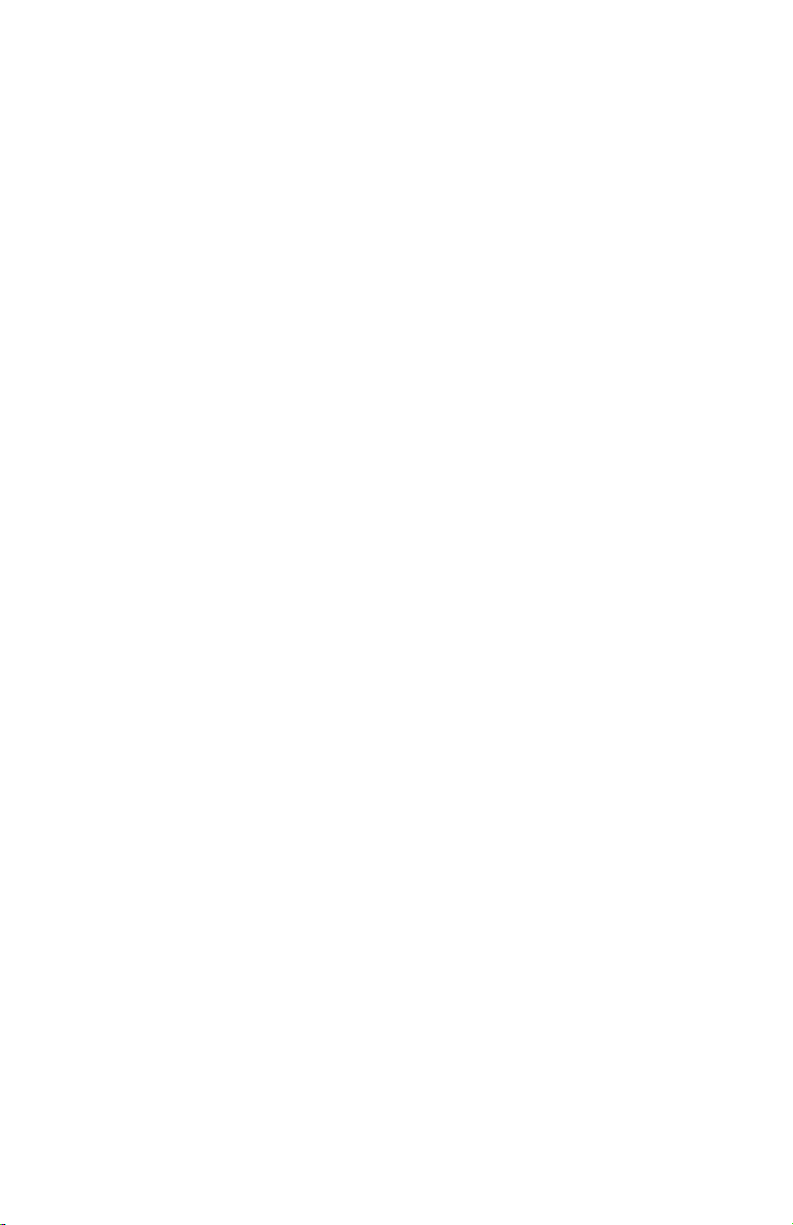
Comments... Suggestions... Corrections
The User Documentation Department would like to know your opinion of this
manual. Your feedback helps us optimize our documentation to suit your
individual needs. Fax forms for sending us your comments are included in the
back of the manual. There you will also find the addresses of the relevant User
Documentation Department.
Certified documentation
according to DIN EN ISO 9001:2000
To ensure a consistently high quality standard and user-friendliness, this
documentation was created to meet the regulations of a quality management
system which complies with the requirements of the standard DIN EN ISO
9001:2000.
Copyright and Trademarks
Copyright © Fujitsu Technology Solutions GmbH 2011.
All rights reserved.
Delivery subject to availability; right of technical modifications reserved. All
hardware and software names used are trademarks of their respective
manufacturers.
This manual is printed on
paper treated with
chlorine-free bleach.
Page 5
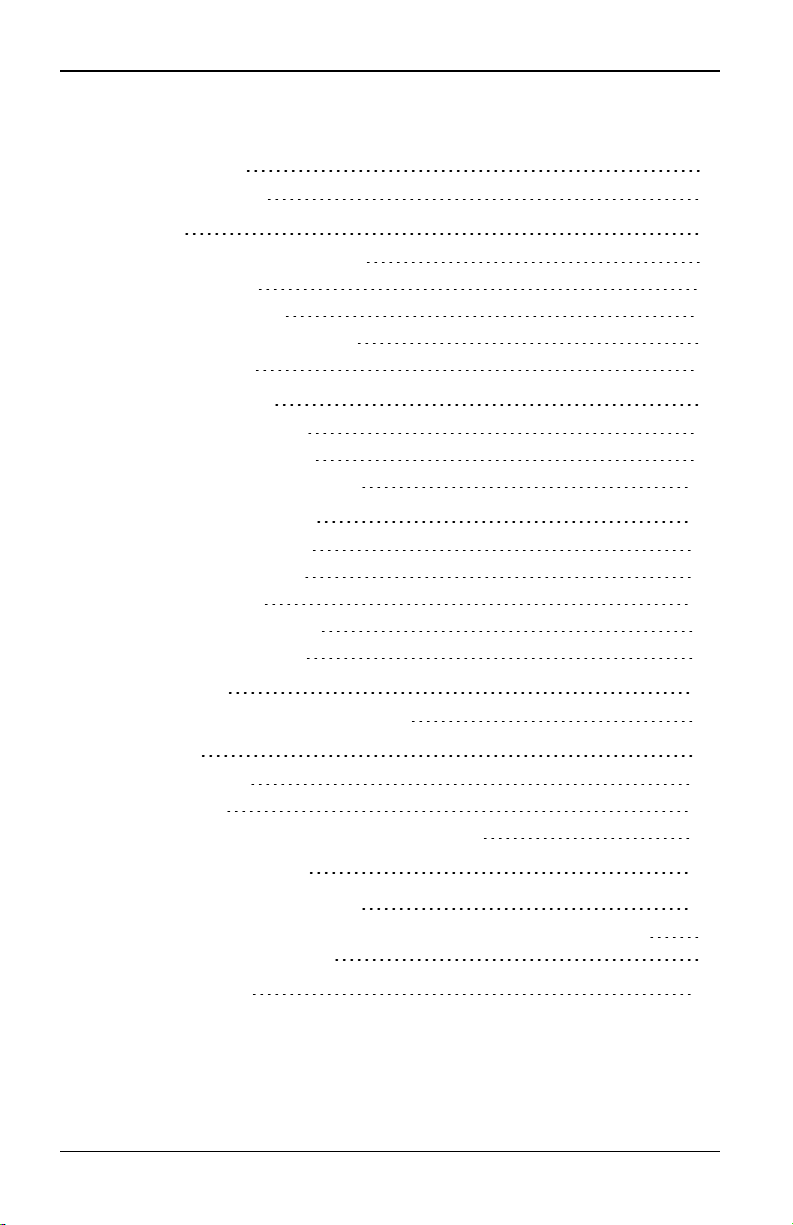
Contents
Contents
1. Product Overview 1
1.1 Features and Benefits 1
2. Installation 3
2.1 s3-0801/1601 Switch Connectivity 3
2.2 Installation Overview 3
2.3 Rack Mounting a Switch 5
2.4 Connecting the Switch Hardware 6
2.5 Cascading Switches 8
3. Local Port Operation 9
3.1 Main Dialog Box Functions 9
3.2 Setup Dialog Box Functions 13
3.3 Commands Dialog Box Functions 18
4. Web Interface Operations 23
4.1 s3-0801/1601 Switch OBWI 23
4.2 Viewing Ports and Servers 23
4.3 The Explorer Window 24
4.4 Managing Device Properties 30
4.5 Installing a Web Certificate 36
5. Flash Upgrades 39
5.1 Recovering from a failed Flash upgrade 39
6. UTP Cabling 41
6.1 UTP copper cabling 41
6.2 Wiring standards 41
6.3 Cabling installation, maintenance and safety tips 42
7. Technical Specifications 45
8. Sun Advanced Key Emulation 47
8.1 Special considerations for Japanese Sun USB and Korean Sun USB
keyboards (USB IQ modules only) 48
9. Technical Support 51
590-1035-640A
5
Page 6

Contents
6
590-1035-640A
Page 7
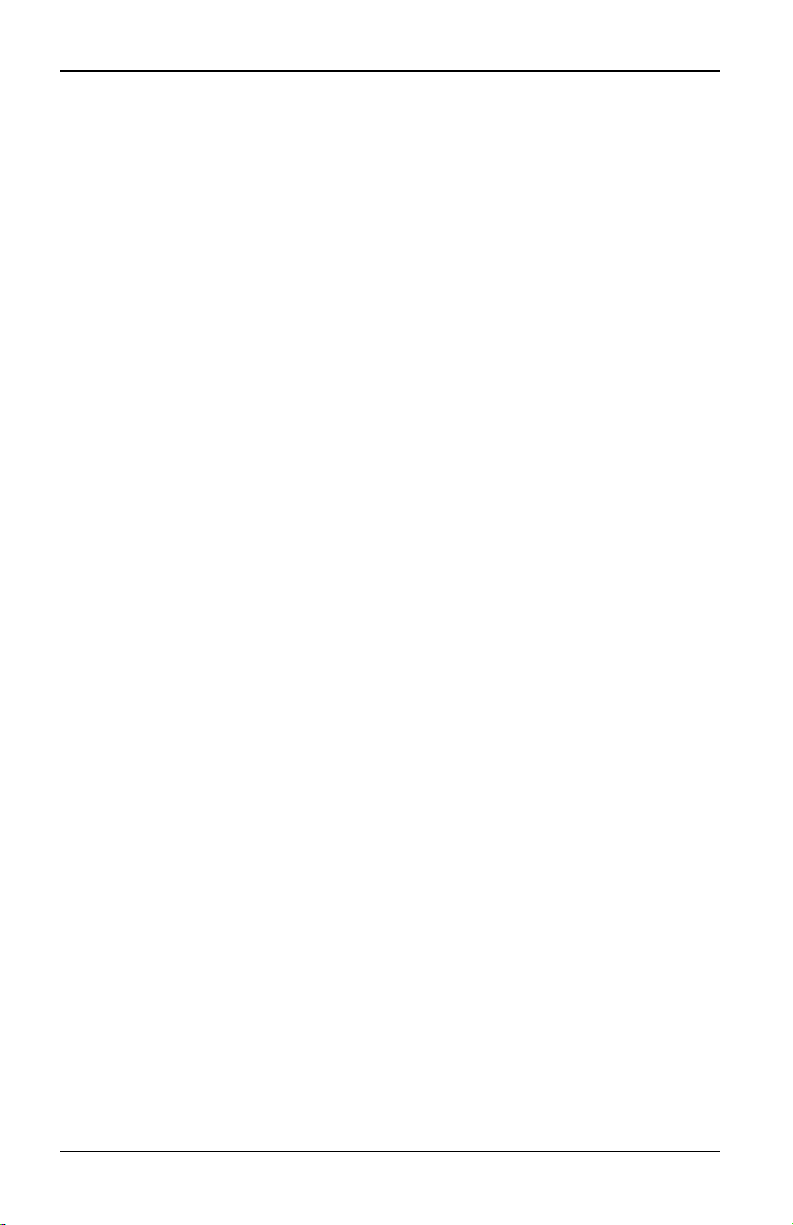
1. Product Overview
1.1 Features and Benefits
Fujitsu s3-0801/1601 KVMswitches provide control of data center servers. The
switches provide users with a significant reduction of cable volume.
TheFujitsu s3-0801/1601 switch family has several options depending on the
model:
• a rack mountable keyboard, video and mouse (KVM) switch, configurable for
analog (local) connectivity
• support for VGA, SVGA, SGA and SXGA video
• video resolutions up to 1600 x 1200
• cascading expansion; each switch supports up to 16 directly attached
servers and can conveniently scale to support more
Reduce cable bulk
With server densities continually increasing, cable bulk remains a major concern
for network administrators. The s3-0801/1601 switches significantly reduce KVM
cable volume in the rack by utilizing the innovative IQ module and single,
industry-standard Unshielded Twisted Pair (UTP) cabling or the SMBAdapter
USB-VGAcabling option. This allows a higher server density while providing
greater airflow and cooling capacity.
The IQ and SMB Adapter modules are powered directly from the target device
and provide Keep Alive functionality when the switch is not turned on. The serial
IQ module is a DCE device that provides the primary interface between a serial
device and a s3-0801/1601 switch. It provides VT100 terminal emulation, break
suppression and port history in a compact, convenient module.
590-1035-640A
1
Page 8
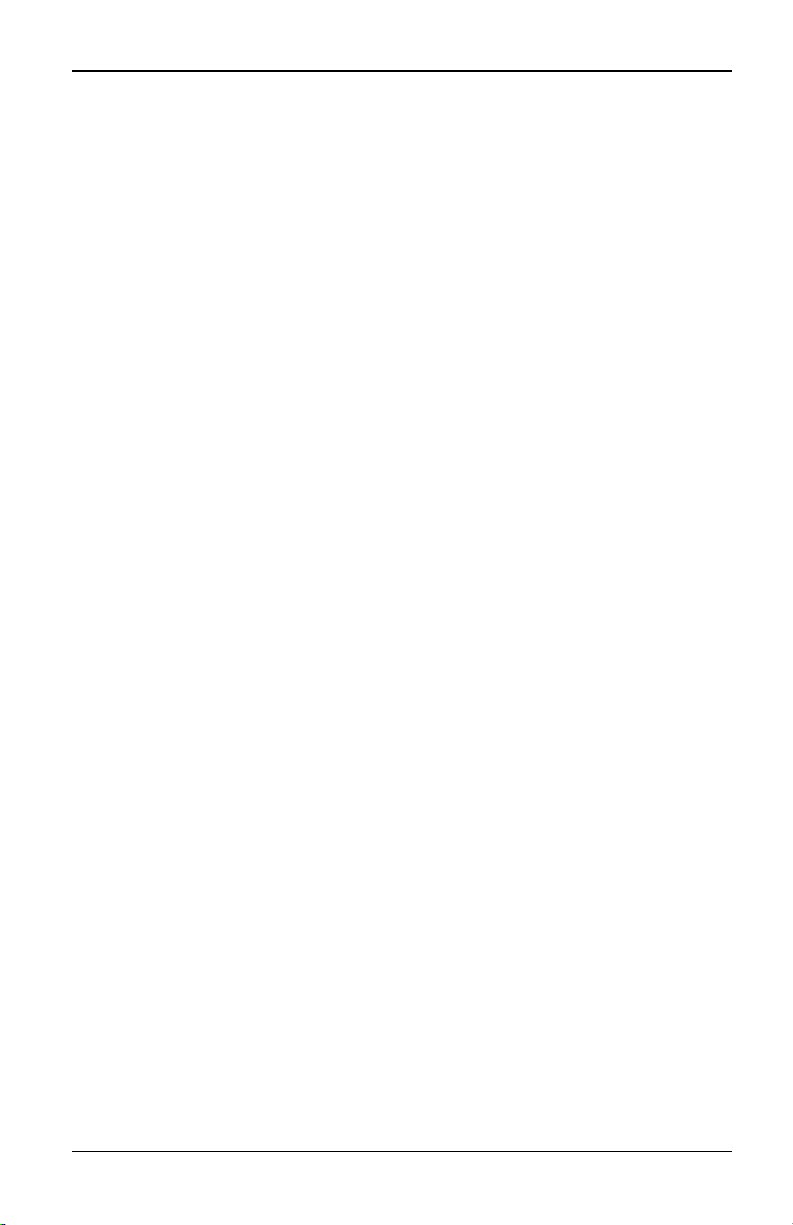
1. Product Overview
2
590-1035-640A
Page 9

2. Installation
2.1 s3-0801/1601 Switch Connectivity
The s3-0801/1601 switching system transmits keyboard, video and mouse (KVM)
information between an operator and target devices attached to the switch.
2.2 Installation Overview
The general procedure for setting up and installing a switch is as follows:
• Unpack the switch and verify that all components are present and in good
condition.
• Make all hardware connections between the power source, switch and target
devices
• Turn on the power and verify that all connections are working.
• Configure the switch’s IP address using the On-Screen Display (OSD) or Onboard Web Interface (OBWI).
Figure 2.1 illustrates a basic configuration for the s3-0801/1601 switch with
descriptions in the table following the figure.
590-1035-640A
3
Page 10

2. Installation
Figure 2.1. Basic s3-1601 Switch Configuration
Table 2.1: Descriptions for Figure 2.1
Number Description Number Description
1 Analog User
2 KVM Switch
3 Power Cord
4 Ports 1-16
4
5
6
7
Local USBConnections
Servers 1-16
IQ or SMBAdapter modules.
PS/2, USB, Sun and serialIQ.
590-1035-640A
Page 11

2.3 Rack Mounting a Switch
Getting started
Before installing your switch, refer to the following lists to ensure you have all
items that shipped with the switch, as well as other items necessary for proper
installation.
Supplied with the switch
• Power cord
• Rack mounting brackets
• s3-0801/1601 Switch Quick Installation Guide
Additional items needed
• One IQ module per target server. SMBAdapter USB-VGA cables can also be
used.
• One UTP patch cable per IQ module (4-pair UTP, up to 30 meters)
• UTP patch cable(s) for network connectivity (4-pair UTP, up to 30 meters)
Setting up your network
The s3-0801/1601 KVMswitching system uses IP addresses to uniquely identify
the switch and the target devices. The switch family supports both Dynamic Host
Configuration Protocol (DHCP) and static IP addressing. Fujitsu recommends that
IP addresses be reserved for each switch and that they remain static while the
switches are connected to the network.
2.3 Rack Mounting a Switch
A rack mounting kit is supplied with each switch. You may either place the switch
on the rack shelf or mount the switch directly into an Electronic Industries Alliance
(EIA) standard rack.
Switches are rack mounted in a 1U configuration. The s3-0801/1601 switch
family does not support a 0U configuration.
Rack mounting safety considerations
• Rack Loading: Overloading or uneven loading of racks may result in shelf or
rack failure, causing damage to equipment and possible personal injury.
Stabilize racks in a permanent location before loading begins. Mount
components beginning at the bottom of the rack, then work to the top. Do not
exceed your rack load rating.
590-1035-640A
5
Page 12
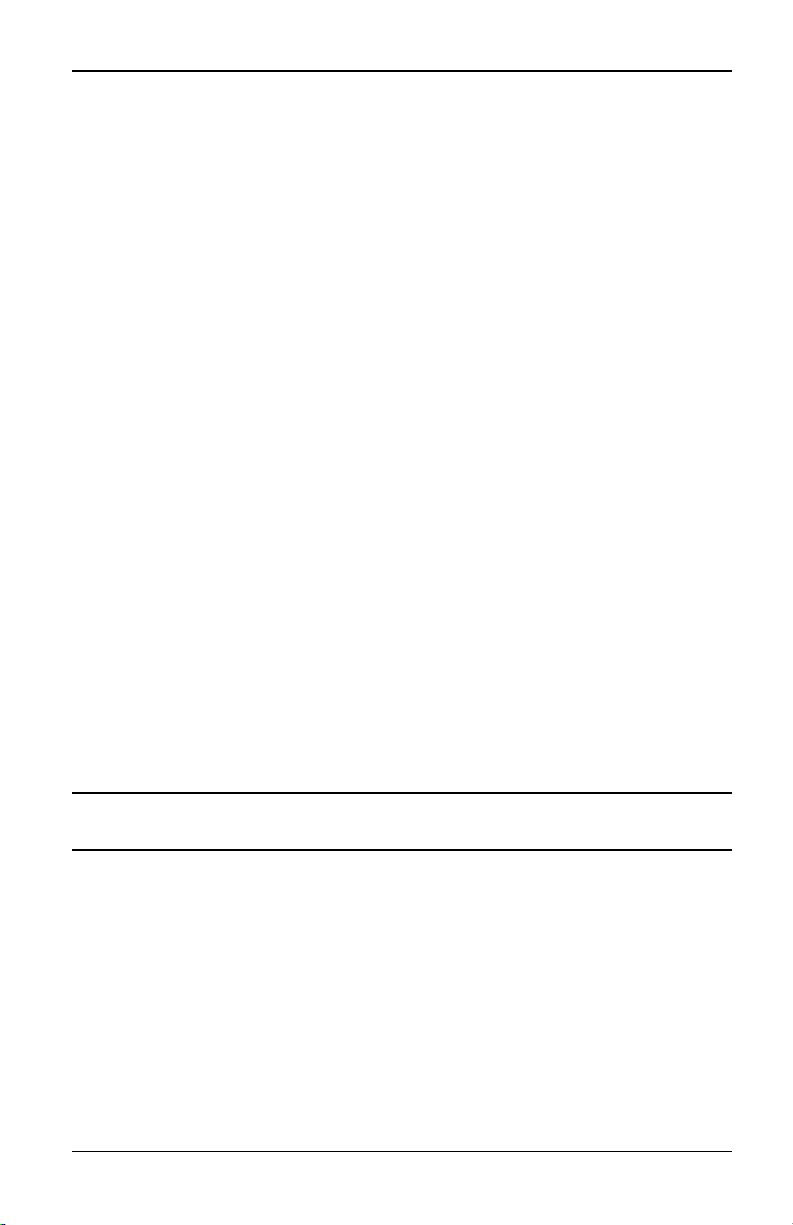
2. Installation
• Power Considerations: Connect only to the power source specified on the
unit. When multiple electrical components are installed in a rack, ensure that
the total component power ratings do not exceed circuit capabilities.
Overloaded power sources and extension cords present fire and shock
hazards.
• Elevated Ambient Temperature: If installed in a closed rack assembly, the
operating temperature of the rack environment may be greater than room
ambient. Use care not to exceed the rated maximum ambient temperature of
the switch.
• Reduced Air Flow: Install the equipment in the rack so that the amount of
airflow required for safe operation of the equipment is not compromised.
• Reliable Earthing: Maintain reliable earthing of rack mounted equipment.
Pay particular attention to supply connections other than direct connections
to the branch circuit (for example, use of power strips).
To install the rack mounting bracket:
1. Remove the two rack mounting screws from each side of the switch.
2. Place the rack mounting brackets next to the switch.
3. Insert the screws supplied with the rack mounting kit through the holes of the
brackets and into the switch. Tighten the screws securely.
4. Install the switch into the rack using the method of the rack manufacturer.
2.4 Connecting the Switch Hardware
To connect and turn on your switch:
CAUTION: You must turn off all servers that will be part of your switching system. Wait until step 6 to turn
on your switch.
1. Plug your monitor and either PS/2 or USB keyboard and mouse cables into
the appropriately labeled ports on the switch.
2. Plug a compatible IQ or SMBAdapter USB-VGA module into the appropriate
ports on the back of the target server.
3. Choose an available numbered port on the rear of the switch. Plug the SMB
Adapter cable or one end of a UTP patch cable (4-pair, up to 45 meters) into
the selected port and plug the other end into the RJ-45 connector of the IQ
module. Repeat this procedure for all servers that are to be connected to the
switch.
6
590-1035-640A
Page 13

2.4 Connecting the Switch Hardware
When connecting a Sun IQ module, you must use a multi-syncmonitor in the localport
to accommodate Sun computers that support VGAor compositesync.
4. Locate the power cord that came with the switch and plug the appropriate
end into the power socket on the rear of the switch. Plug the other end into
an appropriate AC wall outlet.
To avoid potential video and/or keyboard problems: If the building has3-phase
AC power, ensure that the computer and monitor are on the same phase. For best
results, they shouldbe on the same circuit.
WARNING: To reduce the risk of electric shock or damage to your
equipment:
- Do not disable the power cord grounding plug.The grounding plugis an important
safety feature.
- Plug the power cord into a grounded (earthed) outlet that is easilyaccessibleat all
times.
- Disconnectthe power from the switchby unpluggingthe power cord from either the
electricaloutlet or
the appliance.
- The AC inlet isthe main power disconnect.
5. Turn on the switch and monitor, then turn on each target device. After about
one minute, the switch completes initialization and displays the graphical
user interface Free tag on the local port monitor.
6. You can configure the network settings through the OSD or the OBWI.
To configure network settings via the OSD:
1. Press Print Screen to activate the Main dialog box.
2. Click Setup - Network and enter the appropriate Network Speed,
Transmission Mode and Network Configuration settings for your network.
To configure network settings via the OBWI:
1. Point your web browser to the default IPaddress https://192.168.1.1 to
access the switch.
2. Log in to the OBWIand click the Configure tab.
IQ modules
Typically, IQ modules feature two green LEDs: a POWER LED and a STATUS
LED.
590-1035-640A
7
Page 14

2. Installation
• The POWER LED indicates that the attached module is turned on.
• The STATUS LED indicates that a valid selection has been made to a switch.
2.5 Cascading Switches
In a cascaded configuration, multiple Fujitsuswitches are connected to one
another via CAT5 cable and managed by a single primary switch. The s30801/1601 switch can serve as either the primary or secondary switch in a
cascaded configuration.
To cascade multiple switches if the secondary switch has an ACI port:
1. Using an appropriate length of CAT 5 cable, connect the ACI port on the
secondary switch to an available port on the primary switch.
2. Repeat step 1 for all additional cascaded switches.
To cascade multiple switches if the secondary switch does not have an ACI
port:
1. Connect a KVM-IAmodule to the local peripheral ports on the secondary
switch.
2. Using an appropriate length of CAT 5 cable, connect the KVM-IAmodule
from step 1 to an available port on the primary switch.
3. Repeat steps 1 and 2 for all additional cascaded switches.
4. Turn on the primary switch.
5. Turn on the cascaded switch.
6. Repeat step 5 for all additional cascaded switches.
The system willautomatically“merge” the two switchestogether as one. All servers
connected to the cascaded switch willdisplayon the mainswitch server listin the
graphical interface.
8
590-1035-640A
Page 15

3. Local Port Operation
Users can access attached devices via the OSD interface on their s3-0801/1601
switch.
3.1 Main Dialog Box Functions
To access the OSD interface Main dialog box:
Press Print Screen to launch the OSD interface. The Main dialog box will appear.
If the OSDPassword has been enabled, you willbe prompted to enter a password
before you canlaunch the interface.
Figure 3.1. OSDInterface Main Dialog Box
Table 3.1: Main Dialog Box Functions
Button Function
Clear Clear alloffline IQ modules.
Disconnect Disconnect the KVM session.
590-1035-640A
9
Page 16

3. Local Port Operation
Button Function
Setup
Commands Access the Commands dialog box.
Name Name of server.
EID Unique Electronic ID in a module.
Port The port to which a target deviceis connected.
Access the Setup dialog boxand configure the OSD
interface.
Viewing and selecting ports and servers
Use the Main dialog box to view, configure and control target devices in the
switching system. You may view the target devices by name, port or by the
unique Electronic ID (EID) embedded in each IQ module. You will see an OSDgenerated port list by default when you first launch the OSD.
The Port column indicates the port to which a target device is connected.
Selecting a target device
Use the Main dialog box to select a target device. When you select a target
device, the switch reconfigures the local keyboard and mouse to the settings for
the selected target device.
To select a target device:
Double-click the target device name, EID or port number.
-or-
If the display order of your list is by port (the Port button is depressed), type the
port number and press Enter.
-or-
If the display order of your list is by name or EID (the Name or EID button is
depressed), type the first few letters of the name of the target device or the EID
number to establish it as unique and press Enter.
To select the previous target device:
Press Print Screen and then Backspace. This key combination toggles you
between the previous and current connections.
10
590-1035-640A
Page 17

3.1 Main Dialog Box Functions
To disconnect from a target device:
Press Print Screen and then Alt+0 (zero). This leaves the user in a free state, with
no target device selected. The status flag on your desktop displays Free.
Soft switching
Soft switching is the ability to switch target devices using a hotkey sequence. You
can soft switch to a target device by pressing Print Screen and then, depending
on the method you’ve selected, typing the first few characters of its name or
number. If you have set a Screen Delay Time for the OSD and you press the key
sequences before that time has elapsed, the OSD will not display.
To soft switch to a target device:
1. Press Print Screen and type the port number the first few letters of the name
of the target device to establish it as unique and press Enter.
2. To switch back to the previous target device, press Print Screen then
Backspace.
Viewing the status of your switching system
The status of target devices in your system is indicated in the far right columns of
the Main dialog box. The following table describes the status symbols.
Table 3.2: OSD Interface Status Symbols
Symbol Description
590-1035-640A
(green circle) Server connected, turned on and the IQ module is online.
Connected target deviceisturned off or is not operating properly, and
the IQmodule isoffline.
Connected switchisonline.
Connected switchisoffline or not operating properly.
(yellow circle) The designated IQ module is being upgraded. When this
symboldisplays, do not cyclepower to the switch or connectedtarget
devices and do not disconnectIQ modules.Doing so may render the
module permanently inoperable and require the IQ module to be
returned to the factory for repair.
(green letter) IQ module isbeing accessed by the indicated user
channel.
(black letter) IQ module is blocked by the indicated user channel.
11
Page 18

3. Local Port Operation
Navigating the OSD
This table describes how to navigate the OSD using the keyboard and mouse.
Table 3.3: OSD Interface Navigation Basics
Keystroke Function
<Print Screen>, Ctrl-Ctrl,
Shift-Shift and/or Alt-Alt
F1 Opens the Help screen for the current dialog box.
Escape
Alt
Alt+X Closescurrent dialogbox and returns to previousone.
Alt+O Selectsthe OKbutton, then returns to the previousdialog box.
Enter
Single-click, Enter
Print Screen, Backspace Toggles backto previousselection.
Print Screen, Alt+0 (zero)
OSD activation sequence. Bydefault, <Print Screen> and CtrlCtrl are set as the OSD options. Shift-Shift and Alt-Alt must be
set withinthe OSD before use.
Closesthe current dialog box without saving changes and returns
to the previousone. If the Main dialogbox is displayed, pressing
Escapeclosesthe OSD and displaysa statusflag ifstatus flags are
enabled. See "Commands DialogBox Functions" on page 18 for
more information. In a message box, pressing Escape closesthe
pop-up box and returns to the current dialog box.
Opens dialog boxes,selectsor checks options and executes
actionswhen used with underlined or other designated letters.
Completes a switch operation inthe Main dialog boxand exitsthe
OSD.
In a text box, single-clicking an entry and pressingEnter selects
the textfor editing and enablesthe Left and Right Arrow keys to
move the cursor. Press Enter again to quit the Edit mode.
Immediately disengages user from a target device; no target
device isselected. Statusflag displaysFree. (This onlyappliesto
the 0 (zero) on the keyboard and not the numerickeypad.)
Print Screen, Pause
Up/Down Arrows Moves the cursor from line to linein lists.
Right/Left Arrows
Page Up/Page Down
12
Immediately turns on Screen Saver mode and prevents accessto
that specificconsole, ifit is password protected.
Moves the cursor between columns.When editing a text box,
these keys move the cursor within the column.
Pages up and down through Name and Port listsand Help pages.
590-1035-640A
Page 19

3.2 Setup Dialog Box Functions
Keystroke Function
Home/End Moves the cursor to the top or bottom of a list.
Backspace Erases characters in a text box.
Delete
Shift-Del
Numbers Type from the keyboard or keypad.
Caps Lock Disabled.Use the Shift keyto change case.
Backspace Erases characters in a text box.
Deletes current selection in the Scan list or characters in a text
box.
Deletes from the current selection to the end of the listwhen
editing a Scan list.
3.2 Setup Dialog Box Functions
You can configure your switching system from the Setup dialog box within the
OSD. Select the Names button when initially setting up your switching system to
identify target devices by unique names. Select the other setup features to
manage routine tasks for your target devices from the OSDmenu. The following
table outlines the function accessed using each of the buttons in the Setup dialog
box.
Table 3.4: Setup Features to Configure the OSD Interface
Feature Purpose
Change the Main dialog boxlistsorting optionby toggling
between numericallyby port or EID number and alphabetically
Menu
by name. Change the Screen DelayTime before the OSD
displaysafter pressing Print Screen. You can alsochange
how the OSDactivationsequence is invoked.
Security
Flag Change display, timing, color or location of the status flag.
Devices
Names Identify target devicesby unique names.
Keyboard Set the keyboard country code to send to Sun servers.
Scan Set up a custom Scan pattern for multiple target devices.
590-1035-640A
Set passwords to protect or restrictaccessor enable the
screen saver.
Identify the appropriate number of ports on an attached
cascade switch.
13
Page 20

3. Local Port Operation
To access the OSD Setup dialog box, click Setup on the Main dialog box.
Changing the display behavior
Use the Menu dialog box to change the display order of target devices, change
how the OSD interface is invoked or set a Screen Delay Time for the OSD
interface. This setting alters how target devices will display in several dialog
boxes, including Main, Devices and Scan.
To access the OSD interface Menu dialog box, activate the OSD interface and
click Setup - Menu in the Main dialog box.
To choose the display order of target devices:
1. Select Name to display target devices alphabetically by name.
-orSelect EID to display target devices numerically by EID number.
-orSelect Port to display target devices numerically by port number.
2. Click OK.
Depending on the display method selected, the corresponding button will be
depressed in the Main dialog box.
To change how the OSD interface is invoked:
1. Select the checkbox next to one of the listed methods.
2. Click OK.
To set a Screen Delay Time for the OSD interface:
1. Type in the number of seconds (0-9) to delay the OSD interface display after
you press Print Screen. Entering 0 will instantly launch the OSD interface
with no delay.
2. Click OK.
Setting a Screen Delay Time enables you to complete a soft switch without the
OSD interface displaying. To perform a soft switch, see "Soft switching" on page
11.
Controlling the status flag
The status flag displays on your desktop and shows the name or EID number of
the selected target device or the status of the selected port. Use the Flag dialog
box to configure the flag to display by target device name or EID number, or to
14
590-1035-640A
Page 21
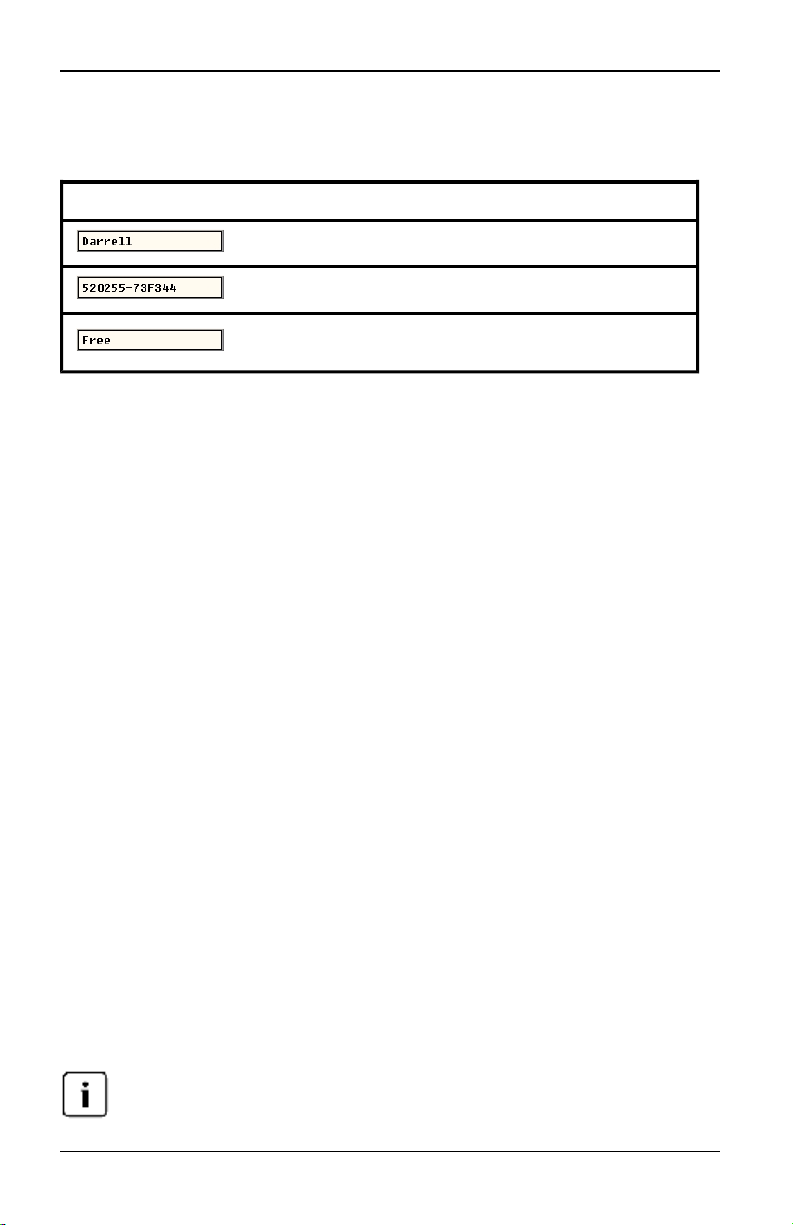
3.2 Setup Dialog Box Functions
change the flag color, opacity, display time and location on the desktop. The
following table describes each status flag.
Table 3.5: OSD Interface Status Flags
Flag Description
Flag type by name
Flag type by EID number
Flag indicating that the user hasbeen disconnected from all
systems
To access the OSD interface Flag dialog box:
1. Activate the OSD interface and click Setup - Flag to open the Flag dialog box.
To determine how the status flag is displayed:
1. Select Name or EID to determine what information will be displayed.
2. Select Displayed to activate the flag display. After a switch, the flag will
remain on the screen until the user switches to another device. Selecting
Timed will cause the flag to display for five seconds when a switch is made
and then disappear.
3. Select a flag color under Display Color. The following flag colors are
available:
• Flag 1 - Gray flag with black text
• Flag 2 - White flag with red text
• Flag 3 - White flag with blue text
• Flag 4 - White flag with violet text
4. In Display Mode, select Opaque for a solid color flag or Transparent to see
the desktop through the flag.
5. To position the status flag on the desktop:
a. Click Set Position to gain access to the Position Flag screen.
b. Left-click on the title bar and drag to the desired location.
c. Right-click to return to the Flag dialog box.
Changes made to the flag position are not saved untilyou clickOK in the Flag dialog box.
590-1035-640A
15
Page 22
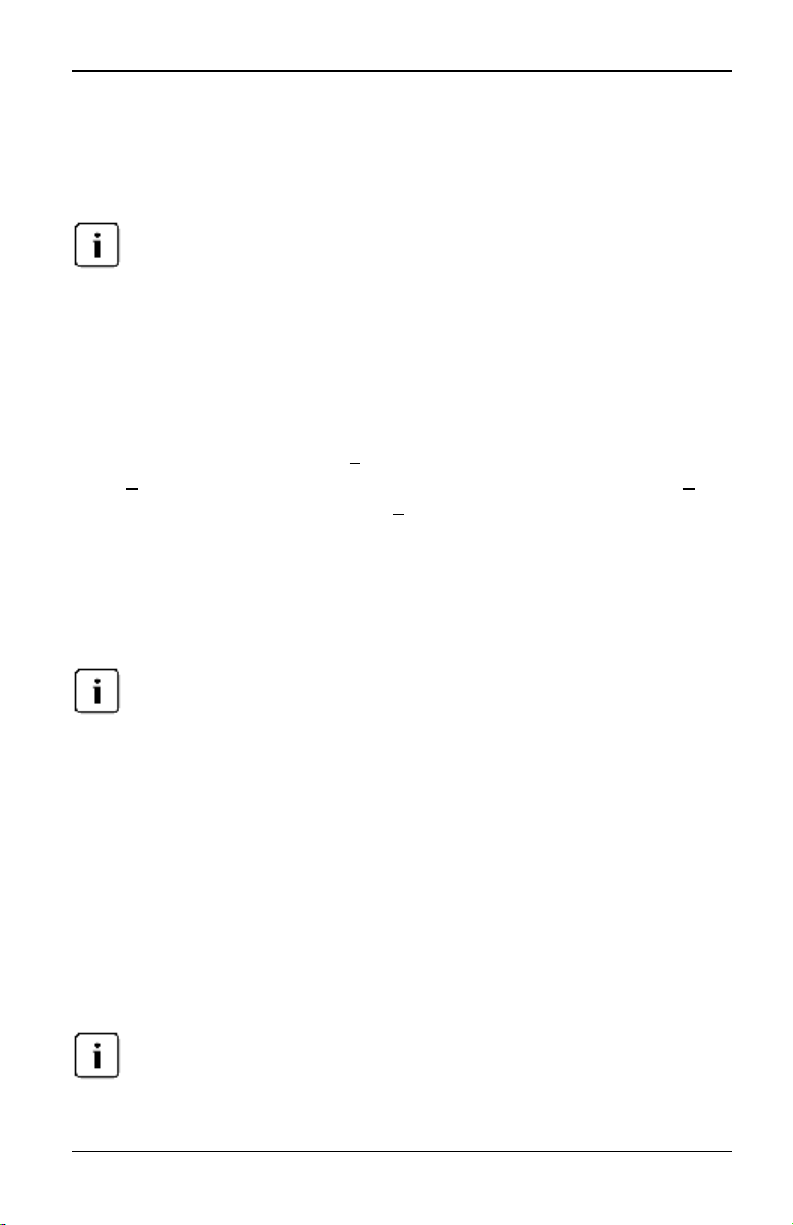
3. Local Port Operation
6. Click OK to save settings.
-orClick X to exit without saving changes.
Setting the keyboard country code
Using a keyboard code that supports a language different from that of your switch
firmware willcauseincorrect keyboard mapping.
Sun servers may use keyboard mappings for non-US keyboards. By default, the
s3-0801/1601 switch sends the US keyboard country code to Sun and USB
modules attached to target devices, and the code is applied to the target devices
when they are turned on or rebooted. Codes are then stored in the IQ module.
Issues may arise when you use the US keyboard country code with a keyboard of
another country. For example, the Z key on a US keyboard is in the same location
as the Y key on a German keyboard. Sun servers will interpret pressing the Y key
on a German keyboard as pressing the Z key when the US keyboard country
code is used.
The Keyboard dialog box enables you to send a different keyboard country code
than the default US setting. The specified country code is sent to all target
devices attached to the switches when they are turned on or rebooted, and the
new code is stored in the IQ module.
If an IQ module is moved to a different target device, the keyboard country code will
need to be reset.
See "Sun Advanced Key Emulation" on page 47 for information on emulating
certain Sun keys using a PS/2 keyboard and special considerations for Japanese
and Korean Sun USBkeyboards.
To set the keyboard country code for Sun servers:
1. Activate the OSD and click Setup - Keyboard to open the Keyboard dialog
box.
2. Select a country code and click OK to save your settings.
3. Reboot the Sun servers. After rebooting, each Sun server will request the
country code setting stored in the IQ module.
If youwish to reboot the target devices by power-cyclingthem, you must wait 90
secondsbefore rebooting. A soft reboot may be performed without waiting90 seconds.
16
590-1035-640A
Page 23
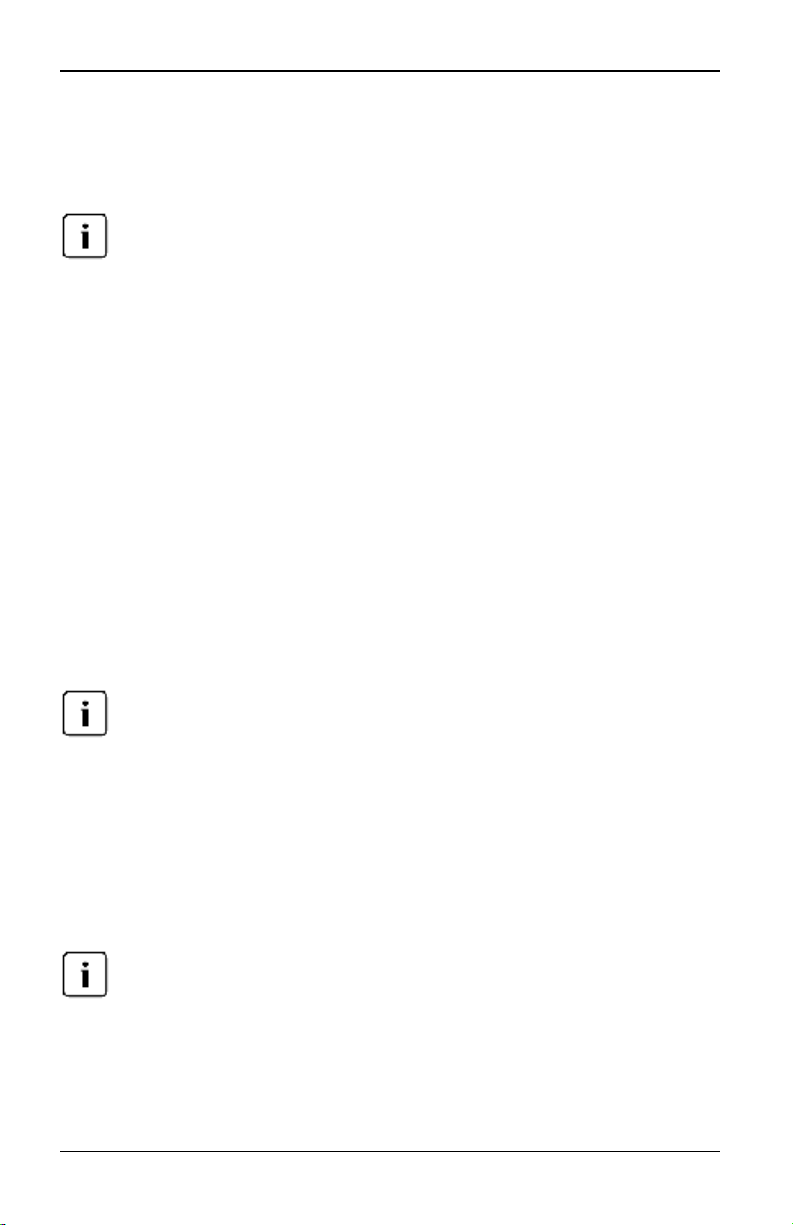
3.2 Setup Dialog Box Functions
Assigning device types
To access the OSD Devices dialog box:
1. Activate the OSD and click Setup - Devices to open the Devices dialog box.
The Modify button is availableonly if a configurable switch is selected.
When the switch discovers a cascaded switch, the numbering format changes
from a s3-0801/1601 port only to [s3-0801/1601]-[switch port] to accommodate
each target device under that switch.
For example, if a switch is connected to s3-0801/1601 port 6, each target device
connected to it would be numbered sequentially. The target device using s30801/1601 port 6, switch port 1, would be 06-01, the target device using s30801/1601 port 6, switch port 2, would be 06-02, and so on.
To assign a device type:
1. In the Devices dialog box, select the desired port number.
2. Click Modify to open the Device Modify dialog box.
3. Choose the number of ports supported by your switch and click OK.
4. Repeat steps 1-3 for each port requiring a device type to be assigned.
5. Click OK in the Devices dialog box to save settings.
Changes made inthe DeviceModify dialog boxare not savedto the switch untilyou click
OK in the Devices dialog box.
Assigning target device names
Use the Names dialog box to identify target devices by name rather than by port
number. The Names list is always sorted by port order. You can toggle between
displaying the name or the EID number of each IQ module, so even if you move
the target device to another port, the name and configuration will be recognized
by the switch.
When itisinitiallyconnected, a target device willnot appear in the Names list until it is
turned on. Oncean initial connection has been made, itwillappear in the Names list
even when turned off.
To access the OSD interface Names dialog box, activate the OSD interface and
click Setup - Names.
590-1035-640A
17
Page 24

3. Local Port Operation
If new IQ modules are discovered by the switch, the on-screen list will be automatically
updated. The mouse cursor willchange into an hourglassduring the update. No mouse
or keyboard inputwill be accepted until the list update is complete.
To assign names to target devices:
1. In the Names dialog box, select a target device name or port number and
click Modify to open the Name Modify dialog box.
2. Type a name in the New Name box.
• Names must be between 1 and 15 characters in length
• Names may have any combination of upper/lower case letters and
digits, but must have at least one letter
• Names may not have punctuation, except for hyphens
3. Click OK to assign the new name.
4. Repeat steps 1-3 for each target device in the system.
5. Click OK in the Names dialog box to save your changes.
-orClick X or press Escape to exit the dialog box without saving changes.
Changes made inthe Names Modifydialog box are not saved to the switch until you click
OK in the Names dialog box.
If an IQ module has not been assigned a name, the EID isused as the default name.
3.3 Commands Dialog Box Functions
From the OSDinterface Commands dialog box, you can manage your switching
system and user connections, enable the Scan mode and update your firmware.
Table 3.6: Commands to Manage Routine Tasks for Your Target Devices
Features Purpose
Begin scanning your target devices.Set up a target device list
Scan Enable
User Status Viewand disconnect users.
18
for scanningin the Setup dialog box. You musthave at least
two target devicesselected in the Setup - Scan Listmenu to
enable target scanning.
590-1035-640A
Page 25
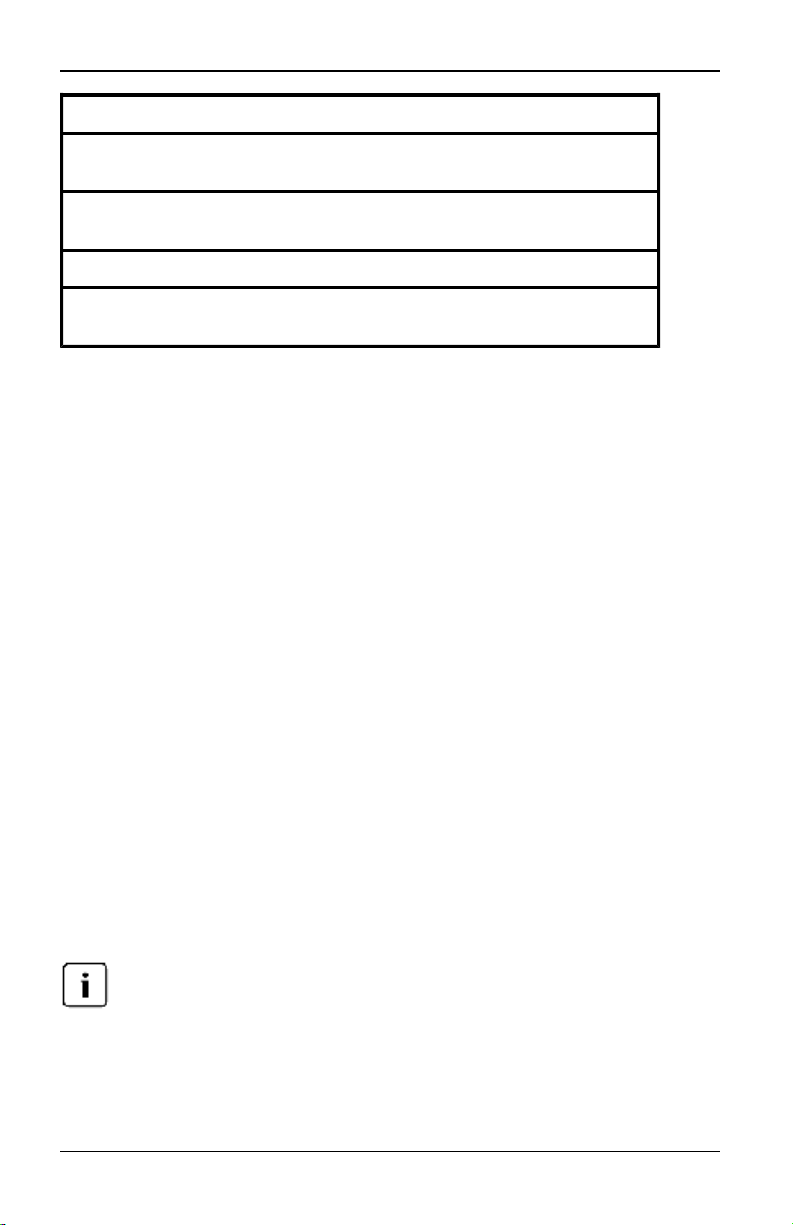
Features Purpose
3.3 Commands Dialog Box Functions
IQ Status
Display
Versions
Display Config View current configuration parameters.
Device Reset
Displays the currentlyavailable firmware for each typeof IQ
module.
View versioninformation for the switch as well as view and
upgrade firmware for individualIQ modules.
Re-establish operation of PS/2 keyboard and mouse on the
localport.
To access the OSD interface Commands dialog box:
Activate the OSD interface and click Commands to open the dialog box.
Selecting target devices for Scan mode
The Scan dialog box allows the local user to define a custom list of servers to
include while in Scan mode and the number of seconds to display each server.
The creation of the Scan list does not start Scan mode. You must enable Scan
mode via the Scan Enable checkbox on the Commands dialog box. The Scan list
is displayed in the manner set from the Menu dialog box. It can be changed in the
Scan dialog box to sort either by Name, EID or Port by choosing one of the
buttons. If a server on the list is unavailable, it is skipped. Watch mode views a
server unless a conflicting network user blocks the path to that server. If a conflict
is detected in Watch mode (or the server is unavailable), the server to be viewed
is skipped.
To add target devices to the Scan list:
1. Activate the OSDand click Setup - Scan to open the Scan dialog box.
2. The dialog box contains a listing of all servers attached to your switch. Click
the checkbox to the right of the server, double-click on the desired entry, or
highlight the device and click the Add/Remove button to toggle the scan
checkbox setting. You can select up to 100 servers for inclusion in the Scan
list.
Clickthe Clear button to remove all servers from the Scan list.
3. In the Time field, type the number of seconds (from 3 - 255) to display each
server while scanning. The default is 15 seconds per server.
4. Click OK.
590-1035-640A
19
Page 26

3. Local Port Operation
The order in which the servers appear in the Scan dialog boxis based on the order in
which they were selected. Scanning a single server multiple times during a loop isnot
supported. Scan time must be the same for allservers.
Enabling or disabling Scan mode
To start the Scan mode:
1. Activate the OSD and click Commands. The Commands dialog box displays.
2. Select Scan Enable in the Commands dialog box. Scanning will begin.
3. Click X to close the Commands dialog box.
To cancel Scan mode:
Select a target device if the OSD is open.
-or-
Move the mouse or press any key on the keyboard if the OSD is not open.
Scanning will stop at the currently selected target device.
-or-
From the Commands dialog box, deselect the Scan Enable checkbox.
Viewing and disconnecting user connections
You can view and disconnect users through the User Status dialog box. The
username (U) and server (S) will always be displayed when connected to a target
device. You can display either the target device name or EID number to which a
user is connected. If there is no user currently connected to a channel, the
username and server fields will be blank.
To view current user connections, activate the OSDand click Commands - User
Status to open the User Status dialog box.
To disconnect a user:
1. On the User Status dialog box, click the letter corresponding to the user to
open the Disconnect dialog box.
2. Click Disconnect to disconnect the user and return to the User Status dialog
box.
-orClick X or press Escape to exit the dialog box without disconnecting a user.
20
590-1035-640A
Page 27

3.3 Commands Dialog Box Functions
Resetting the PS/2 keyboard and mouse on a target device or local
port
This functionisfor Microsoft Windows-based computers only. Resetting the PS/2 ports
on a target device running anyother operating system may require that you reboot that
target device.
If your PS/2 keyboard or mouse locks up, you may be able to re-establish
operation of these peripherals by issuing a Reset command. The Reset
command sends a hot-plug sequence to the target device that requests the
mouse and keyboard settings from the target device to restore functionality.
To issue a remote PS/2 reset command:
1. Select an individual IQ module in the IQ Select dialog box and click Version.
From the IQ Version dialog box, click Reset. A confirmation message will
appear.
2. On the message box, click X or press Escape to exit without sending a Reset
command to the target device.
To reset the local mouse and keyboard:
1. Activate the OSDand click Commands - Device Reset. A confirmation
message will appear.
2. Click X or press Escape to clear the message.
590-1035-640A
21
Page 28
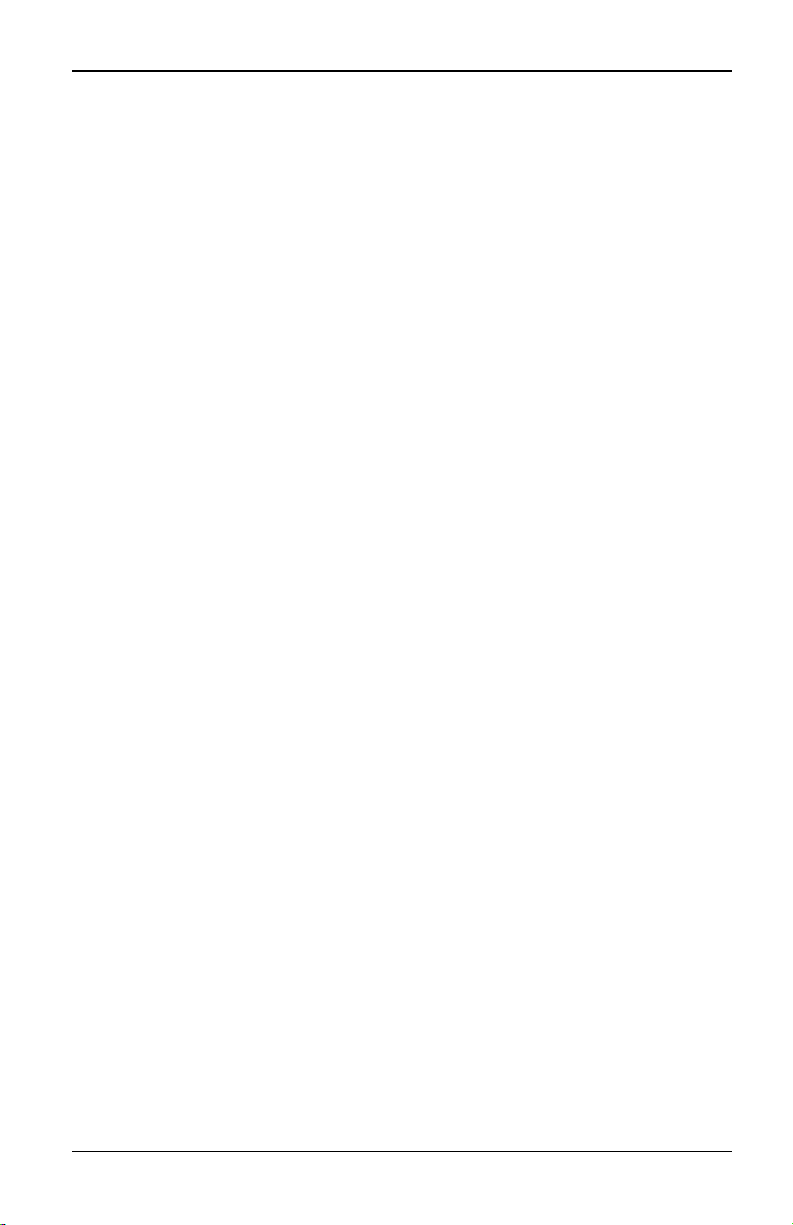
3. Local Port Operation
22
590-1035-640A
Page 29

4. Web Interface Operations
4.1 s3-0801/1601 Switch OBWI
In addition to the OSD, s3-0801/1601 switches are equipped with an (OBWI) that
provides secure “point-and-click” web browser-based access to your switch.
The following table shows which operating systems and browsers the switch
OBWI supports.
Table 4.1: OBWI Supported Operating Systems and Browsers
Browser
Operating System
Windows Server® 2003 SP1
Standard, Enterprise or Web Edition
Windows Vista Business Yes Yes
Windows Server 2008 Yes Yes
Windows XP Professionalwith SP2 Yes Yes
Red Hat® Enterprise Linux3, 4 and
5
Sun® SolarisTM9 and 10 No Yes
Novell® SUSE® Linux Enterprise
Server 10
Microsoft Internet
Explorer version8.0
and later
Yes Yes
No Yes
No Yes
4.2 Viewing Ports and Servers
To log in to the switch OBWI:
1. Launch a web browser.
Firefox® version3.0
and later
2. In the address field of the browser, enter the IP address or host name
assigned to the switch you wish to access. Use https://xxx.xx.xx.xx or
https://hostname as the format.
590-1035-640A
23
Page 30

4. Web Interface Operations
3. When the browser makes contact with the switch, enter your username and
password, then click Login. The Explorer window will appear.
The default username isadmin with password admin
4.3 The Explorer Window
When a user has been logged in and authenticated, the Explorer window
appears. From the Explorer window, users may view, access and manage their
switch, specify system settings and change profile settings.
Figure 4.1 shows the Explorer window areas with descriptions in the following
table.
Figure 4.1. Explorer Window
Table 4.2: Descriptions for Figure 4.1
Number
1
24
Description
Displays the IP address, appliance type and last sixdigitsof the appliance
MAC address and browser being accessed.
590-1035-640A
Page 31

4.3 The Explorer Window
Number
2 OBWI tabs used to displayconnections, status and configure the appliance.
3
Description
Shows connected IQ modules,including Status,Server (whichis a hyper link
allowingaccessto the target server selected), EID and Path to targets
connected to the switch.
Viewing and terminating user sessions
You may view and disconnect the current active user connections using the
Status tab in the OBWI. You can view the session type, the server name or IQ
module to which they are connected and their system address. In addition to
disconnecting a user session, the switch also allows one user to take control of a
server currently being used by another user.
To disconnect a user session:
1. Click the Status tab in the OBWI. A list of users and their connection
information appears.
2. Click the checkbox for one or more users that you wish to disconnect.
3. Click the Disconnect Session button. A message appears prompting you to
confirm the disconnect command.
4. Click OK to disconnect the user.
-orClick Cancel to exit without completing the disconnect command.
The appropriate levelof access is required to disconnecta user. If you do not have
permissionto disconnect a user, the checkbox next to that user willbe disabled.
Managing the switch OBWI
The s3-0801/1601 switch OBWI provides several configuration options to tailor
the switch to your specific application.
Managing users
The switch OBWI provides local and login security through administrator-defined
user accounts. By selecting the Configure tab and then selecting Users on the
side menu bar, administrators may add and delete users, define user preemption
and access levels and change passwords.
590-1035-640A
25
Page 32

4. Web Interface Operations
Access levels
When a user account is added to the OBWI, the user may be assigned to any of
the following access levels:
• Appliance Administrator
• User Administrator
• User
Table 4.3: Allowed Operations by Access Level
Access Level
Operation
Configure OBWI
system-level settings
Configure access
rights
Add, change and
delete user accounts
Change your own
password
Appliance
Administrator
Yes No No
Yes Yes No
Yes, for all access
levels
Yes Yes Yes
User Administrator User
Yes, for users and
user administrators
only
No
Setting up user accounts
When you select the Users category, the OBWI will retrieve and display a list of
usernames and current access levels from the switch. From here, you can add,
modify or delete users and assign access levels. The User Administrator and
Appliance Administrator access levels allows you to assign individual server
access rights.
Table 4.4: User Access Level Rights
Operations
Appliance
Administrator
User Administrator User
Preemption All Equaland lesser No
26
590-1035-640A
Page 33

4.3 The Explorer Window
Operations
Configure global
settings
Reboot Yes No No
Flash upgrade Yes No No
Administer User
Accounts
Monitor server status Yes Yes No
Preemptions listed in the previoustable onlyapplyto remote clients. They do not apply
to users accessing the server locally.
Appliance
Administrator
Yes No No
Yes Yes No
User Administrator User
Users can become locked out by the Security Lock-out feature if they try to enter
an invalid password five consecutive times. You can configure Security Lock-out
settings as well as unlock any user through the User category.
Modifying users
To add or modify a user:
1. Click the Configure tab in the OBWI, then click the Users category in the left
column.
2. Click the Add User button on the right side of the window to add a new user.
-orClick a username listed in the Users column to modify an existing user. The
Add/Modify User window appears.
3. Type the username and password you wish to assign to the user and then
verify the password by typing it in the Verify Password field. The password
must be 5-16 characters and contain alphabetical characters of mixed case
and at least one number.
4. Select the appropriate access level for this user from the drop-down list. If
you select the User option, the Set User Access Rights button becomes
active.
590-1035-640A
27
Page 34

4. Web Interface Operations
a. Click the Set User Access Rights button to select individual servers for
that user. The User Access Rights window appears.
b. To allow the user access to a server, select the checkbox next to the
server name. Alternatively, you may select the first checkbox to enable
access on all servers.
c. To prevent the user from accessing a server, clear the checkbox next to
the server name.
5. Click Save to save the settings and return to the main OBWI window.
To change a user password or access level:
1. Click the Configure tab in the OBWI, then click the Users category in the left
column.
2. Click the username you want to modify.
3. Enter the new password and/or access level in the provided fields.
4. Click Save to return to the OBWI.
To delete a user:
1. Click the Configure tab in the OBWI, then click the Users category in the left
column.
2. Select the checkbox next to the username you wish to delete.
3. Click the Delete button on the left side of the window. A confirmation window
appears.
4. Click Yes to confirm the deletion.
-orClick No to exit the window without deleting the user.
To configure user rights to specific servers:
1. Click the Configure tab in the OBWI, then click the Users category in the left
column.
2. Click the username you want to modify.
3. Click the Set User Access Rights button.
4. Using the checkboxes in the left column, select the servers you want the user
to be able to access.
5. Click Save.
28
590-1035-640A
Page 35

4.3 The Explorer Window
Locking and unlocking user accounts
If a user enters an invalid password five consecutive times, the Security Lock-out
feature, if enabled, will temporarily disable that account.
Allaccounts(User, User Administrator and switch administrator) are subject to this lockout policy.
A Switch Administrator can specify the number of hours (1 to 99) that accounts
will remain locked. When Enable Lock-outs is unchecked, the Security Lock-out
feature will be disabled and no users will be locked out.
If an account becomes locked, it will remain locked until the duration time has
elapsed, the switch is power cycled or an administrator unlocks the account. A
User Administrator may only unlock user accounts, while a Switch Administrator
may unlock any type of account.
To enable or disable the Security Lock-out feature:
1. Click the Configure tab in the OBWI, then click the Users category in the left
column.
2. Select the Enable Lock-outs checkbox and enter a lock-out duration if
necessary.
Disabling SecurityLock-out willhave no affect on users that are already locked out.
To unlock an account:
1. Click the Configure tab in the OBWI, then click the Users category in the left
column.
2. Select the checkbox next to the username you wish to unlock.
3. Click the Unlock button. The lock icon next to the username will disappear.
To specify the length of time a user account remains locked:
1. Click the Configure tab in the OBWI, then click the Users category in the left
column.
2. Click to enable the Enable Lock-outs checkbox.
3. Type the number of hours that a user will be locked out (1 to 99).
Onlyswitchadministrators may specifylock-out parameters.
590-1035-640A
29
Page 36

4. Web Interface Operations
4.4 Managing Device Properties
Viewing and changing appliance configuration information
The s3-0801/1601 switch can report most device properties directly through the
switch web browser.
The Configure tab allows you to display a list of categories covering a wide range
of parameters for your switch. When a category is selected from the list, the
parameters associated with the category will be read from the unit. You will then
be able to modify those parameters and send the changes securely back to the
switch.
Viewing switch parameters
The Appliance category allows you to view the Product Type, Product Name,
Product Description, EID, MAC Address, Number of Digitizers, ARI Ports and
Local Ports for the switch.
Users canview allapplianceinformation, but onlyAdministrators can change settings.
The Sessions sub-category allows you to apply controls to your video sessions.
Session time-out
By enabling the Video Session Timeout option, you allow the switch to close an
inactive video session after a specified number of minutes. The Video Session
Preemption Timeout option allows you to specify the time (5 - 120 seconds) for
which a preemption warning message appears before a video session is
preempted. If this option is not enabled, preemption occurs without warning.
To enable, disable or configure the session time-out:
1. Select the Configure tab, then select Appliance - Sessions.
2. Select the desired setting for the Session Timeout box.
3. If necessary, select the time limit for Inactivity Timeout.
It ispossible for two users to select the same server at the same time. Each mayenter
information at the same time, so care must be taken to avoid errors.
The Encryption option allows you to specify the type of encryption to be used for
video, keyboard and mouse sessions. You can select multiple methods when a
new client connection is requested. The switch negotiates for the highest enabled
encryption method.
30
590-1035-640A
Page 37

4.4 Managing Device Properties
The Login Timeout option specifies the time period allowed to respond to a log in
request. The default time is 30 seconds, but some WANs may require a longer
time period.
Enabling Network Time Protocol (NTP) functionality
NTP settings can be configured for your switch. The switch must have access to
the current time to verify that certificates have not expired and you can configure
the switch to request time updates from the network time server (NTP).
To enable NTP functionality:
1. Click the Configure tab in the OBWI, then click Appliance-NTP in the left
column.
2. Click the Enable NTP checkbox and enter the IP address for the NTP server
you want to use, along with an update interval.
3. Click the Save button to exit, or Restore to leave the settings unchanged.
Viewing and resynchronizing server connections
The Servers category retrieves and displays the servers in the switch database
as well as information on how the servers are connected to the selected switch.
The Path column displays the current server connection. This can be to either an
IQ module or a cascaded switch. If connected to an IQ module, the IQ module’s
ARI port is displayed. If connected to a cascaded switch, the switch channel is
also displayed.
Modifying a server name
You can use the OBWI to rename a server from a remote workstation rather than
from the OSD.
To modify a server name:
1. Click the Configure tab in the OBWI, then click Servers-Cascade Devices in
the left column.
2. In the Server Name column, click the server you want to modify.
3. Type the new name. Names must be 1-15 characters, include alphabetical
characters, and may not include spaces or special characters with the
exception of hyphens.
4. Click Save. The new name is updated in both the switch and local client
database.
590-1035-640A
31
Page 38

4. Web Interface Operations
Viewing and configuring cascaded switch connections
The Cascaded Devices window lets you view the cascaded switches in your
system. Clicking on a switch name displays a window that allows you to change
the Name or Number of Channels.
To configure a cascaded switch connection:
1. Click the Configure tab in the OBWI, then click Servers-Cascade Devices in
the left column.
2. Click the name of the switch you want to configure and type the new name
for the cascaded device.
3. Type the number of channels, between 4-24, for the switch.
4. When you have finished configuring the switches, click Save to save the new
settings.
-orClick Cancel to exit without saving.
Viewing the IQ modules and IACs
Selecting Servers - IQs lets you view IQ modules and SMBadapters in your
system, their path, Electronic ID number (EID), their type and the device to which
it is connected.
You can also view the IQ module status. A green circle indicates that the IQ
module is online. A yellow circle indicates the IQ module is being upgraded and
a red X indicates that the IQ module is offline. To clear offline IQ modules, click
Clear Offline IQs and click OK when prompted. The Clear Offline IQs button is
only available for switch administrators.
It isnot possibleto clear offline IQmodules that are attached to a cascaded switch.
User access rightswillalso be updated to remove the servers associatedwith the
cleared offline IQ modules.
The IQ Language drop-down menu allows you to set language and keyboard
parameters for all the Sun/USB IQ modules being used with the switch. The IQ
Language drop-down menu is only available for switch administrators.
The Reboot Required button willonly appear ifa reboot isrequired.
32
590-1035-640A
Page 39

4.4 Managing Device Properties
Viewing version information
The Versions category displays versions of the switch, FPGA and ASIC firmware.
When you select the Version sub-category, the OBWI will retrieve the firmware
versions from the selected switch. This read-only information displays the version
information for the unit itself. The IQ Versions sub-category allows you to view
and upgrade all of the IQ modules in the system.
IQ versions
The IQ Versions sub-category allows you to view version information for attached
IQ modules. Clicking on the EID displays a window that allows you to upgrade
the IQ module firmware and to reset the IQs if connected to a cascaded device.
Selecting the Enable Auto-Upgrade for all IQs checkbox causes all subsequently
connected IQ modules to have their firmware upgraded to what is available on
the switch. This guarantees that IQ module firmware is compatible with switch
firmware.
When you select the Versions category, the OBWI will retrieve the firmware
versions from the selected switch. The IQ Versions sub-category allows you to
view and upgrade all of the IQ modules and IACs in the system.
On occasions when a cascaded switch is not recognized by the switch, it may be
necessary to reset the IQ module which connects the cascaded switch to the
switch. This can be done using the Reset IQ module button in the IQs sub-
category.
To view version information for IQ modules:
1. Click the Configure tab in the OBWI, then click Versions - IQ Versions in the
left column.
2. Click the EID of the IQ module for which you want to view the firmware
version.
To reset an IQ module:
1. Click the Configure tab in the OBWI, then click Versions - IQ Versions in the
left column.
2. Click the EID of the IQ module you want to reset.
3. Click Reset. A message appears warning you that this function is reserved
for cascaded switches and that resetting the IQ module may result in the
need to reboot the server.
590-1035-640A
33
Page 40

4. Web Interface Operations
4. Click OK to continue.
-orClick Cancel to return to the IQ Versions sub-category.
Upgrading firmware
You can upgrade the firmware for either the switch or the IQ modules. The IQ
modules can be upgraded individually or simultaneously. When an appliance
upgrade is initiated, you will see a progress bar. As long as an upgrade is in
progress, you cannot initiate another.
The Enable Auto-Upgrade for all IQs checkbox allows you to enable an autoupgrade for IQ module firmware. You can override the auto-upgrade at any stage
using the Load Firmware button described in the next section.
To upgrade appliance firmware:
1. Click the Tools tab in the OBWI.
2. Click the Upgrade Appliance Firmware button.
3. The Upgrade Appliance Firmware window appears. Select how the upgrade
files will be supplied and the location of the upgrade files.
4. Click Upgrade.
Allswitchesmust be upgraded individually.It isnot possibleto upgrade a cascaded
switchthrough a master switch.
To upgrade IQ module firmware:
1. Click the Tools tab.
2. Click the Upgrade IQ Firmware button.
3. Select the module types you want to upgrade.
4. Click Upgrade.
Rebooting the switch
Periodically, such as after an upgrade, you may need to reboot the switch. You
can reboot the switch through the Tools tab in the OBWI. When clicked, Reboot
Appliance will broadast a disconnect message to any active users, then log out
the current user and immediately reboot the switch.
To reboot the switch:
1. In the OBWI, click Tools - Reboot Appliance.
2. Click OK to reboot the appliance or Cancel to abort.
34
590-1035-640A
Page 41

4.4 Managing Device Properties
Managing switch configuration files
Configuration files contain all of the settings for a switch. You may save your
configuration file and, should you ever need to replace your switch, you can
restore the configuration file to the new switch and avoid manually configuring it.
To read and save a configuration file from a switch:
1. Click the Tools tab in the OBWI.
2. Click the Save Appliance Configuration button.
3. (Optional) Enter and verify a password in the supplied fields. This password
is requested when you restore this database to a switch. Click Save.
You mayleave the password field blank if you do not want to require a password for
accessingthe configuration file.
4. Navigate to a location to save the configuration file. The location appears in
the Save To field.
5. Click Save.
6. When complete, a message appears prompting you to confirm the read
completion. Click OK to return to the main window.
To restore a configuration file to a switch:
1. Click the Tools tab in the OBWI.
2. Click the Restore Appliance User Data button.
3. Select the location of the files to be restored.
4. Click Restore.
5. (Optional) Enter the password you created when the configuration database
was saved and click OK.
You mayleave the password field blank if you did not create a password for the
configuration file.
6. When complete, a message appears prompting you to confirm the write
completion. Click OK to return to the main window.
Managing user databases
User database files contain all user accounts assigned in a switch. You can save
your user account database file and use it to configure users on multiple switches
590-1035-640A
35
Page 42

4. Web Interface Operations
by writing the user account file to the new switch.
The user accountfile is encrypted and you willbe prompted to create a password when
you save the file. You will need to re-type this password when you write the file to a new
unit.
To save a user database from a switch:
1. Click the Tools tab in the OBWI.
2. Click the Save Appliance User Data button.
3. Click Browse and navigate to a location to save the user database file. Click
Save.
4. Enter and verify a password and click OK.
5. When complete, a message appears prompting you to confirm the read
completion. Once confirmed, the Save Appliance User Database window will
close and you are returned to the Tools window.
To restore a user database file to a switch:
1. Click the Tools tab in the OBWI.
2. Click the Restore Appliance User Data button.
3. Click Browse and navigate to the location where you stored the saved user
database file.
4. Click Restore and enter the password you created when the user database
was saved. Click OK.
5. When complete, a message appears prompting you to confirm the write
completion. Once confirmed, the Restore User Database File window will
close and you are returned to the Tools window.
4.5 Installing a Web Certificate
A web certificate allows you to access the OBWI without having to acknowledge
the switch as a trusted web server each time you access it. Using the Install Web
Certificate window, you can create a self-signed openssl certificate.
To install a web certificate:
1. Click the Tools tab in the OBWI.
2. Click the Install Web Server Certificate button.
3. Select the Fields radio button, and enter the following fields:
36
590-1035-640A
Page 43

4.5 Installing a Web Certificate
• Public Key Length: the number of bits you want the certificate to be.
• Common Name: your name. (Since this is your root certificate, use an
appropriate name such as, "Company_Name Certificate Authority.")
• Organizational Unit (optional): organization unit name (marketing, for
example).
• Organization Name: the exact legal unabbreviated name of your
organization.
• Locality Name: the city where your organization is located.
• State or Province Name: the unabbreviated state or province where
your organization is located.
• Country Name: the two-letter ISO abbreviation for your country.
• Email Address: the email address for the CA to contact.
• Validity Term: number of days the certificate is valid.
-orSelect to install from a file by clicking the File radio button, then
download a company certificate file (*.pem).
If importing a company certificate file, itmay takeup to 30 seconds for the OBWI to
relaunch.
4. Select Install. Close the web browser, then relaunch the OBWI again for the
same IP address.
5. When prompted, click to view the certificate and follow the instructions to
import the certificate into the Root Certificate Authority folder. After the
certificate is stored, the user should not see the certificate warning.
590-1035-640A
37
Page 44

4. Web Interface Operations
38
590-1035-640A
Page 45

5. Flash Upgrades
The switch Flash upgrade feature allows you to update your appliance with the
latest firmware available. This update can be performed using a Trivial File
Transfer Protocol (TFTP) server, File Transfer Protocol (FTP) or using the OBWI.
After the Flash memory is reprogrammed with the upgrade, the switch performs a
soft reset, which terminates all IQ module sessions. A target device experiencing
an IQ module firmware update may not display, or may display as disconnected.
The target device will appear normally when the Flash update is completed.
During an IQmodule upgrade, the IQ module statusindicator inthe OSD Main dialog
box is yellow.
WARNING: Disconnectingan IQ module during a firmware update or cycling power to
the target device willrender the module inoperable and require the IQ module to be
returned to the factory for repair.
5.1 Recovering from a failed Flash upgrade
If the green power LED on the front and backpanel of the switchblinkscontinuously,
the switch is inrecovery mode.
OnlyIQ modulesand SMBadapters canbe Flash upgraded.
To recover from a failed Flash upgrade:
1. Visit http://www.fujitsu.com/support and download the latest Flash firmware
from Fujitsu
2. Save the Flash upgrade file to the appropriate directory on the TFTP server.
3. Set up the TFTP server with the server IP address 10.0.0.20.
4. Rename the downloaded file the appropriate name from the following list
and place it into the TFTP root directory of the TFTP server:
• CMN-1082.fl
5. Attach a cross-over CAT 5 cable to the switch for this process instead of a
standard CAT 5 cable.
6. If the switch is not on, turn it on now.
7. The recovery process should start automatically.
590-1035-640A
39
Page 46

5. Flash Upgrades
40
590-1035-640A
Page 47

6. UTP Cabling
6. UTP Cabling
This appendix discusses various aspects of connection media. The performance
of a s3-0801/1601 switching system depends on high quality connections. Poor
quality or poorly installed or maintained cabling can diminish switching system
performance. Switching systems utilize UTP cabling.
This appendixis for information purposesonly. Please consult with your local code
officialsand/or cabling consultants prior to any installation.
6.1 UTP copper cabling
The following are basic definitions for the three types of UTP cabling that the
switch supports:
• UTP (4-pair) high performance cable consists of twisted pair conductors,
used primarily for data transmission. The twisting of the pairs gives this cable
some immunity from the infiltration of unwanted interference. UTP cable is
generally used for networks running at 10 or 100 Mbps.
• CAT 5E (enhanced) cable has the same characteristics as CAT 5, but is
manufactured to somewhat more stringent standards.
• CAT 6 cable is manufactured to tighter requirements than CAT 5E cable.
CAT 6 has higher measured frequency ranges and significantly better
performance requirements than CAT 5E cable at the same frequencies.
6.2 Wiring standards
There are two supported wiring standards for 8-conductor (4-pair) RJ-45
terminated UTP cable: EIA/TIA 568A and B. These standards apply to
installations utilizing CAT 5, 5E and 6 cable specifications. The switching system
supports either of these wiring standards. 6.2 describes the standards for each
pin.
Table 6.1: UTP Wiring Standards
Pin EIA/TIA 568A EIA/TIA 568B
1 white/green white/orange
2 green orange
590-1035-640A
41
Page 48

6. UTP Cabling
Pin EIA/TIA 568A EIA/TIA 568B
3 white/orange white/green
4 blue blue
5 white/blue white/blue
6 orange green
7 white/brown white/brown
8 brown brown
6.3 Cabling installation, maintenance and safety tips
The following is a list of important safety considerations that should be reviewed
prior to installing or maintaining your cables:
• Keep all UTP runs to a maximum of 100 feet each.
• Maintain the twists of the pairs all the way to the point of termination, or no
more that one-half inch untwisted. Do not skin off more than one inch of
jacket while terminating.
• If bending the cable is necessary, make it gradual with no bend sharper than
a one inch radius. Allowing the cable to be sharply bent or kinked can
permanently damage the cable’s interior.
• Dress the cables neatly with cable ties, using low to moderate pressure. Do
not over tighten theties.
• Cross-connect cables where necessary, using rated punch blocks, patch
panels and components. Do not splice or bridge the cable at any point.
• Keep the UTP cable as far away as possible from potential sources of EMI,
such as electrical cables, transformers and light fixtures. Do not tie the cables
to electrical conduits or lay the cables on electrical fixtures.
• Always test every installed segment with a cable tester. “Toning” alone is not
an acceptabletest.
• Always install jacks so as to prevent dust and other contaminants from
settling on the contacts. The contacts of the jack should face up on the flush
mounted plates, or left/right/down on surface mount boxes.
42
590-1035-640A
Page 49

6.3 Cabling installation, maintenance and safety tips
• Always leave extra slack on the cables, neatly coiled in the ceiling or nearest
concealed location. Leave at least five feet at the work outlet side and 15 feet
at the patch panel side.
• Choose either 568A or 568B wiring standard before beginning. Wire all jacks
and patch panels for the same wiring scheme. Don’t mix 568A and 568B
wiring in the same installation.
• Always obey all local and national fire and building codes. Be sure to firestop
all the cables that penetrate a firewall. Use plenum rated cable where it is
required.
590-1035-640A
43
Page 50

6. UTP Cabling
44
590-1035-640A
Page 51

7. Technical Specifications
7. Technical Specifications
Table 7.1: s3-0801/1601 Switch Product Specifications
Server Ports
Number 16 - s3-1601 switch 8 - s3-0801 switch
Type PS/2, Sun, USB and Serial
Connectors 8-pin modular
SyncTypes Separate horizontal and vertical
Plug and Play DDC2B
640 x480 @ 60 Hz 800 x600 @ 75 Hz 960 x700 @
Video Resolution
75 Hz 1024 x 768 @ 75 Hz 1280 x 1024 @ 75 Hz
1600 x1200 @ 60 Hz
Supported Cabling
Dimensions
Form Factor 1-U rack mountable
Height xWidth x Depth 1.72 x 17.00 x 6.5 in(4.37 x 43.18 x16.51 cm)
Weight (without cables) 4.2 lbs (1.9 kg)
SETUP Port
Number 1
Type RS-232 serial
Connector DB9 male
Local Port
Number 1
Type PS/2, USB and VGA
USB Device Port
Number 2
4-pair UTP CAT 5 or CAT 6, 150 feet (45 meters)
maximum length
590-1035-640A
45
Page 52

7. Technical Specifications
Type USB 1.1
Power Supply
Type Internal
Power 8.5 W
Heat Dissipation 29 BTU/hr
AC-input Range 100 - 240 VAC
AC Frequency 50 - 60 Hz autosensing
AC-input Current Rating 0.5 A
AC-input Power (maximum) 15 W
18 AWGthree-wire cable, with a three-lead IEC-
AC-input Cable
Ambient Atmospheric Condition Ratings
Temperature
320; receptacle on the power supplyend and a
country-dependent plug on the power resource end
32 to 104 degrees Fahrenheit (0 to 40 degrees
Celsius) operating; -4 to 158 degrees Fahrenheit (20 to 70 degrees Celsius) nonoperating
Humidity 10 - 95%noncondensing
UL, FCC, cUL, ICES-003, CE, VCCI, KCC, C-Tick,
GOST
Safety certificationsand EMC certificationsfor this
Safety and EMC
Standards Approvals and
Markings
product are obtained under one or more of the
following designations: CMN (Certification Model
Number), MPN (Manufacturer’sPart Number) or
SalesLevel Modeldesignation. The designation that
isreferenced inthe EMC and/or safetyreports and
certificatesare printed on the label appliedto this
product.
46
590-1035-640A
Page 53

8. Sun Advanced Key Emulation
8. Sun Advanced Key Emulation
Certain keys on a standard Type 5 (US) Sun keyboard can be emulated by key
press sequences on a PS/2 keyboard. To enable Sun Advanced Key Emulation
mode and use these keys, press and hold Ctrl+Shift+Alt and then press the Scroll
Lock key. The Scroll Lock LED blinks. Use the indicated keys in 8 as you would
use the advanced keys on a Sun keyboard.
Table 8.1: Sun Key Emulation
Sun Key(US) PS/2 Key to Enable Sun Key Emulation
Compose Application(1)
Compose keypad
Power F11
Open F7
Help Num Lock
Props F3
Front F5
Stop F1
Again F2
Undo F4
Cut F10
Copy F6
Paste F8
Find F9
Mute keypad /
Vol.+ keypad+
Vol.- keypad -
Command (left)(2) F12
Command (left)(2) Win (GUI) left(1)
590-1035-640A
47
Page 54

8. Sun Advanced Key Emulation
Sun Key(US) PS/2 Key to Enable Sun Key Emulation
Command (right)(2) Win(GUI) right (1)
(1)Windows95 104-key keyboard.
(2)The Command keyis the Sun Meta (diamond) key.
For example: For Stop + A, press and hold Ctrl+Shift+Alt and press Scroll Lock,
then F1 + A.
These key combinations will work with the serial USB IQ module (if your Sun
system comes with a USB port) as well as the Sun VSN and WSN IQ modules.
With the exception of F12, these key combinations are not recognized by
Microsoft Windows. Using F12 performs a Windows key press.
When finished, press and hold Ctrl+Shift+Alt and then press the Scroll Lock key
to toggle Sun Advanced Key Emulation mode off.
8.1 Special considerations for Japanese Sun USB and Korean Sun USB keyboards (USB IQ modules only)
Japanese Sun USB and Korean Sun USB keyboards assign usage IDs for
certain keys that differ from standard USB usage IDs. If USB IQ modules are
attached to your Sun servers, the Han/Zen and Katakana/Hiragana keys on
Japanese Sun USB keyboards and Hangul and Hanja keys on Korean Sun USB
keyboards must be accessed using alternate keystrokes.
Due to these keyboard-specific differences, keyboard mapping inconsistencies
may be encountered when switching between target devices using Sun VSN and
WSN IQ modules and target devices using USB IQ modules. These keys function
normally if your Sun servers are attached to the switch using a VSN or WSN IQ
module.
8.1 lists the keyboard mapping that will take place when a USB IQ module is
used in thissetting.
48
590-1035-640A
Page 55

8.1 Special considerations for Japanese Sun USB and Korean Sun USB
Table 8.2: PS/2-to-USB Keyboard Mappings
Korean
Sun USB
Keyboard
Japanese Sun USB
Keyboard
PS/2 Keyboard
USB
Usage
ID
Sun USB
Keyboard
Right-Alt 0xE6 AltGraph Hangul
Windows
Application
0x65
Compose
Hanja Compose
Katakana/Hiragana
Hangul 0x90 N/A N/A N/A
Hanja 0x91 N/A N/A N/A
Katakana/Hiragana
0x88 N/A N/A Han/Zen
Han/Zen 0x35 N/A N/A N/A
590-1035-640A
49
Page 56

8. Sun Advanced Key Emulation
50
590-1035-640A
Page 57

9. Technical Support
9. Technical Support
Our Technical Support staff is ready to assist you with any installation or
operational issues you encounter with your Fujitsu product. If an issue should
develop, follow the steps below for the fastest possible service.
To resolve an issue:
1. Check the pertinent section of this manual to see if the issue can be resolved
by following the procedures outlined.
2. Visit www.fujitsu.com/support.
590-1035-640A
51
Page 58

9. Technical Support
52
590-1035-640A
Page 59

Page 60

Page 61

KVM s3-0801/1601
Installations- und Bedienungsanleitung
Ausgabe Februar 2011
Page 62

Kommentare… Vorschläge… Verbesserungen
Unsere Abteilung für technische Dokumentation würde gerne Ihre Meinung zu
diesem Handbuch erfahren. Ihr Feedback hilft uns, unsere Dokumentation zu
optimieren, indem Ihre individuellen Anforderungen erfüllt werden. Sie finden
hinten im Handbuch Fax-Formulare, mit denen Sie uns Ihre Kommentare
zuschicken können. Dort befindet sich auch die Adresse der entsprechenden
Abteilung für technische Dokumentation.
Zertifizierte Dokumentation
nach DIN EN ISO 9001:2000
Zur Sicherstellung von konsistent hohen Qualitätsstandards und
Benutzerfreundlichkeit wurde diese Dokumentation in Übereinstimmung mit den
Vorschriften eines Qualitätssicherungssystems erstellt, das den Anforderungen
der Norm DIN EN ISO 9001:2000 entspricht.
Copyright und Marken
Copyright © Fujitsu Technology Solutions GmbH 2011.
Alle Rechte vorbehalten.
Liefermöglichkeiten und technische Änderungen vorbehalten. Alle verwendeten
Hardware- und Softwarebezeichnungen sind Marken der entsprechenden
Hersteller.
Dieses Handbuch ist auf
chlorfrei gebleichtem
Papier gedruckt.
Page 63

Inhalt
Inhalt
1. Produktüberblick 1
1.1 Funktionen und Vorteile 1
2. Installation 3
2.1 s3-0801/1601 Switchkonnektivität 3
2.2 Überblick über die Installation 3
2.3 Einen Switch im Rack montieren 5
2.4 Anschluss der Switch-Hardware 6
2.5 Kaskadieren von Switches 8
3. Betrieb des lokalen Ports 11
3.1 Funktionen des Hauptmenüs 11
3.2 Funktionen des Dialogfelds „Setup“ 16
3.3 Funktionen des Dialogfelds „Befehle“ 22
4. Verwenden der Weboberfläche 27
4.1 s3-0801/1601 Switch-OBWI 27
4.2 Anzeigen von Ports und Servern 27
4.3 Das Explorer-Fenster 28
4.4 Verwalten der Geräteeigenschaften 34
4.5 Installieren eines Webzertifikats 42
5. Flash-Aktualisierungen 45
5.1 Wiederherstellen nach einer fehlgeschlagenen Flash-Aktualisierung 45
6. UTP-Verkabelung 47
6.1 UTP-Kupferkabel 47
6.2 Kabelnormen 47
6.3 Kabelverlegung, Kabelwartung und Sicherheitshinweise 48
7. Technische Daten 51
8. Tastenemulation für Sun-Zusatztasten 53
8.1 Besondere Hinweise für japanische und koreanische Sun-USB-Tastaturen
(nur USB-IQ-Module) 54
9. Technischer Kundendienst 57
590-1035-640A
5
Page 64

Inhalt
6
590-1035-640A
Page 65

1. Produktüberblick
1.1 Funktionen und Vorteile
Fujitsu s3-0801/1601 KVMSwitches ermöglichen die Steuerung von
Rechenzentrumsservern. Die Switches bieten den Benutzern einen deutlich
reduziertes Kabelvolumen.
Die FTSs3-0801/1601 Switch-Familie verfügt je nach Modell über verschiedene
Optionen:
• rackmontierbarer Tastatur-, Video- und Maus-Switch (KVM),
Konfigurationsmöglichkeiten für analoge (lokale) Konnektivität,
• Unterstützung für VGA-, SVGA-, SGA- und SXGA-Video,
• Bildauflösung bis zu 1600 x 1200
• Erweiterung durch Kaskadierung; jeder Switch unterstützt bis zu 16 direkt
angeschlossene Server und kann einfach für zusätzliche Server erweitert
werden.
Reduzieren des Kabelaufwands
Mit stetig wachsenden Serverdichten stellt das Kabelvolumen immer noch eines
der Hauptprobleme für Netzwerkadministratoren dar. Durch das innovative IQModul und die einfachen, auf dem Industriestandard beruhenden UTP-Kabel
(Unshielded Twisted Pair) oder die SMB-Adapter USB-VGA-Verkabelungsoption
reduzieren die s3-0801/1601 Switches das KVM-Kabelvolumen im Rack enorm.
Dies erlaubt eine höhere Serverdichte und bietet dennoch erhöhten
Luftdurchfluss und eine bessere Kühlkapazität.
Die IQ- und SMB-Adapter-Module werden direkt vom Zielgerät mit Strom versorgt
und verfügen selbst bei ausgeschaltetem Switch über eine „KeepAlive“Funktion. Das serielle IQ-Modul ist ein DCE-Gerät, das die Primärschnittstelle
zwischen einem seriellen Gerät und dem s3-0801/1601 Switch darstellt. Es bietet
VT100 Terminalemulation, Unterdrückung von Unterbrechungen und
Verlaufsdatenaufzeichnung des Ports in einem kompakten,
anwenderfreundlichen Modul an.
590-1035-640A
1
Page 66

1. Produktüberblick
2
590-1035-640A
Page 67

2. Installation
2.1 s3-0801/1601 Switchkonnektivität
Das s3-0801/1601 Switching-System überträgt KVM-Informationen (Tastatur,
Video und Maus) zwischen dem Bediener und den an den Switch
angeschlossenen Zielgeräten.
2.2 Überblick über die Installation
Im Folgenden wird das allgemeine Verfahren zur Einrichtung und Installation
eines Switches beschrieben:
• Packen Sie den Switch aus und vergewissern Sie sich, dass alle
Komponenten vorhanden und in gutem Zustand sind.
• Alle Hardwareverbindungen zwischen der Stromquelle, dem Switch und den
Zielgeräten herstellen.
• Schalten Sie den Strom ein und stellen Sie sicher, dass alle Verbindungen
funktionieren.
• Konfigurieren Sie über das OSD (On-Screen Display) oder die OBWI (Onboard Web Interface) die IP-Adresse des Switches.
Abbildung 2.1 zeigt eine Grundkonfiguration für den s3-0801/1601-Switch auf.
Beschreibungen folgen in der Tabelle nach der Abbildung.
590-1035-640A
3
Page 68

2. Installation
Abbildung 2.1. Grundkonfiguration des s3-1601 Switches
Tabelle 2.1: Beschreibungen für Abbildung 2,1
Anzahl Beschreibung Anzahl Beschreibung
1 Analoger Benutzer
2 KVM-Switch
3 Netzkabel
4 Ports 1-16
4
5
6
7
Lokale USB-Verbindungen
Server 1–16
IQ oder SMB-AdapterModule PS/2,USB, SUN und
seriellesIQ-Modul
590-1035-640A
Page 69

2.3 Einen Switch im Rack montieren
Vor der Installation
Überprüfen Sie vor der Installation des Switches anhand der folgenden Liste, ob
sowohl alle Teile, die mit dem Switch versandt wurden, als auch etwaige
Zusatzteile, die für die Installation benötigt werden, vorhanden sind.
Lieferumfang des Switches
• Netzkabel
• Rack-Befestigungshalterungen
• s3-0801/1601 Switch – Schnellinstallationsanleitung
Zusätzlich benötigte Teile
• Ein IQ-Modul pro Zielserver. SMB-Adapter USB-VGA-Kabel können
ebenfalls verwendet werden.
• Ein UTP-Patchkabel für jedes IQ-Modul (4-adriges UTP-Kabel, bis zu 30 m)
• UTP-Patchkabel für Netzwerkkonnektivität (4-adriges UTP-Kabel, bis zu 30
m)
Einrichten des Netzwerks
Das s3-0801/1601 Switching-System verwendet IP-Adressen, um den Switch
und die Zielgeräte eindeutig zu identifizieren. Die Switch-Familie unterstützt
sowohl DHCP (Dynamic Host Configuration Protocol) und statische IPAdressierung. Fujitsu empfiehlt, dass für jeden Switch IP-Adressen reserviert
werden und dass diese statisch bleiben, während die Switches an das Netzwerk
angeschlossen sind.
2.3 Einen Switch im Rack montieren
Mit jedem Switch wird ein Rack-Befestigungskit geliefert. Sie können Ihren
Switch entweder in einem Rack unterbringen oder den Switch direkt in ein EIAStandardrack (Electronic Industries Alliance) einbauen.
Switches werden in einer 1-HE-Konfiguration rackmontiert. Der s3-0801/1601
Switch unterstützt keine 0-HE-Konfiguration.
Sicherheitsvorkehrungen bei Rackbefestigung
• Rackbelastung: Überladung oder ungleichmäßige Rackbestückung kann zur
Beschädigung von Regalen oder des Racks führen und mögliche
Personenschäden nach sich ziehen. Vor dem Bestücken müssen die Racks
an ihren vorgesehenen Standorten stabilisiert werden. Das Rack muss von
590-1035-640A
5
Page 70

2. Installation
unten nach oben mit Komponenten bestückt werden. Die RackBelastungswerte dürfen nicht überschritten werden.
• Überlegungen zur Stromversorgung: Schließen Sie das Gerät nur an eine
auf der Einheit angegebene Stromversorgung an. Achten Sie bei der
Installation von mehreren elektrischen Komponenten in einem Rack darauf,
dass die Gesamtstromaufnahme die Stromkreiskapazität nicht übersteigt.
Überlastete Stromversorgungen und Verlängerungskabel stellen eine
erhöhte Brand- und Stromschlaggefahr dar.
• Erhöhte Umgebungstemperatur: Beim Einbau in geschlossenen RackGruppen kann es vorkommen, dass die Betriebstemperatur in der RackUmgebung höher als die Raumtemperatur ist. Achten Sie darauf, dass die
auf dem Gerät angegebene maximale Umgebungstemperatur nicht
überschritten wird.
• Unzureichende Belüftung: Der Einbau von Geräten im Rack muss so
vorgenommen werden, dass die für den sicheren Betrieb der Geräte
benötigte Luftzufuhr sichergestellt ist.
• Zuverlässige Geräteerdung: Stellen Sie sicher, dass rackmontierte Geräte
stets zuverlässig geerdet sind. Achten Sie vor allem auf
Versorgungsanschlüsse, die nicht direkt an den Verzweigungsschaltkreis
angeschlossen sind (z. B. Verwendung von Mehrfachsteckdosen).
Die Rack-Befestigungshalterung installieren:
1. Entfernen Sie die beiden Rackbefestigungsschrauben von den Seiten des
Switches.
2. Positionieren Sie die Rack-Befestigungshalterungen neben dem Switch.
3. Führen Sie die im Lieferumfang des Rack-Befestigungskits enthaltenen
Schrauben durch die Bohrungen in den Halterungen und setzen Sie sie in
den Switch ein. Ziehen Sie die Schrauben fest an.
4. Bauen Sie den Switch gemäß der vom Rack-Hersteller zugelassenen
Methode im Rack ein.
2.4 Anschluss der Switch-Hardware
So schließen Sie den Switch an und schalten ihn ein:
VORSICHT: FahrenSie alle Server herunter, die an das Switching-System angeschlossen werdensollen.
Fahren Sie den Switch erst beiSchritt 6 wiederhoch.
6
590-1035-640A
Page 71

2.4 Anschluss der Switch-Hardware
1. Schließen Sie die Monitor- und die PS/2- oder USB-Tastatur- und Mauskabel an die entsprechend gekennzeichneten Switch-Ports an.
2. Schließen Sie das kompatible IQ- oder SMB-Adapter USB VAG-Modul an
den entsprechenden Port auf der Rückseite des Zielservers an.
3. Wählen Sie einen verfügbaren nummerierten Port auf der Rückseite des
Switches aus. Schließen Sie das SMB-Adapter-Kabel oder ein Ende eines
UTP-Kabels (4 Paare, bis zu 45 m) an den gewählten Port und das andere
Ende an einen RJ45-Anschluss eines IQ-Moduls an. Wiederholen Sie
dieses Verfahren für alle Server, die an den Switch angeschlossen werden
sollen.
Beim AnschlusseinesSun IQ-Moduls muss ein Multisync-Monitor am lokalen Port
verwendet werden, der sowohl Sun Rechner mit VGA- als auch Composite-Sync
unterstützt.
4. Schließen Sie das entsprechende Ende des im Lieferumfang des Switches
enthaltenen Stromkabels an den Stromanschluss auf der Rückseite des
Switches an. Stecken Sie das andere Ende in eine geeignete
Netzsteckdose.
So vermeiden Sie mögliche Video- und/oder Tastaturprobleme: Wenn im
Gebäude dreiphasiger Wechselstrom verwendet wird, stellen Sie sicher, dass
Computer und Monitor phasengleichsind. Diebesten Ergebnissewerden erzielt,wenn
die Geräte am selben Stromkreis angeschlossensind.
WARNUNG: Vermeidung von Elektroschock oder Schäden an Ihrem Gerät:
- Das Netzkabelmuss immer ordnungsgemäß geerdet sein. Der Masseanschlussist
ein wichtiges Sicherheitsmerkmal.
- Das Netzkabelin eine geerdete Schukosteckdose stecken, die jederzeit leicht
zugänglich ist.
- Ziehen Siedas Netzkabelentweder aus der Netzsteckdose oder aus dem
Switch, um die Stromversorgung zu unterbrechen.
- Der Wechselstromeingang istdie Haupt-Stromtrennung.
5. Schalten Sie den Switch und den Monitor und danach jedes Zielgerät ein.
Nach ungefähr einer Minute schließt der Switch die Initialisierung ab und
öffnet die grafische Benutzeroberfläche mit dem Flag „Frei“ auf dem
Bildschirm des lokalen Ports.
6. Sie können die Netzwerkeinstellungen über das OSD oder die OBWI
konfigurieren.
590-1035-640A
7
Page 72

2. Installation
Konfiguration der Netzwerkeinstellungen über das OSD:
1. Betätigen Sie die Taste Druck, um das Hauptmenü zu öffnen.
2. Klicken Sie auf Setup – Netzwerk und geben Sie die entsprechende
Netzwerkgeschwindigkeit, den Übertragungsmodus und die NetzwerkKonfigurationseinstellungen für Ihr Netzwerk ein.
Konfiguration der Netzwerkeinstellungen über die OBWI:
1. Navigieren Sie Ihren Internetbrowser zur standardmäßigen IP-Adresse
https://192.168.1.1, um auf den Switch zuzugreifen.
2. Melden Sie sich bei der OBWI an und klicken Sie auf die Registerkarte
Konfigurieren.
IQ-Module
IQ-Module verfügen normalerweise über zwei grüne LEDs: eine POWER-LED
und eine STATUS-LED.
• Wenn die POWER-LED blinkt, bedeutet dies, dass das angeschlossene
Modul mit Strom versorgt wird.
• Die STATUS-LED zeigt an, dass eine gültige Verbindung mit einem Switch
besteht.
2.5 Kaskadieren von Switches
In einer kaskadierten Konfiguration werden mehrere Fujitsu-Switches über Cat 5Kabel miteinander verbunden und über einen einzigen primären Switch
verwaltet. Der s3-0801/1601-Switch kann entweder als primärer oder sekundärer
Switch in einer kaskadierten Konfiguration eingesetzt werden.
So kaskadieren Sie mehrere Switches, wenn der sekundäre Switch über
einen ACI-Port verfügt:
1. Verwenden Sie ein CAT5-Kabel geeigneter Länge und verbinden Sie den
ACI-Port am sekundären Switch mit einem verfügbaren Port am primären
Switch.
2. Wiederholen Sie Schritt 1 für alle zusätzlichen kaskadierten Switches.
So kaskadieren Sie mehrere Switches, wenn der sekundäre Switch nicht über
einen ACI-Port verfügt:
1. Schließen Sie ein KVM-IA-Modul an die lokalen Peripherie-Ports des
sekundären Switches an.
8
590-1035-640A
Page 73

2.5 Kaskadieren von Switches
2. Verwenden Sie ein CAT 5-Kabel geeigneter Länge und verbinden Sie das
KVM-IA-Modul aus Schritt 1 mit einem verfügbaren Port am primären Switch.
3. Wiederholen Sie Schritte 1 und 2 für alle zusätzlichen kaskadierten
Switches.
4. Den Primärswitch einschalten.
5. Den kaskadierten Switch einschalten.
6. Wiederholen Sie Schritt 5 für alle zusätzlichen kaskadierten Switches.
Das System stuft die beiden Switches automatisch zu einem zusammen. AlleServer,
die an den kaskadierten Switchangeschlossen sind, werden in der Serverlisteder
grafischen Benutzeroberfläche desSwitches angezeigt.
590-1035-640A
9
Page 74

2. Installation
10
590-1035-640A
Page 75

3. Betrieb des lokalen Ports
Benutzer können über die OSD-Benutzeroberfläche Ihres s3-0801/1601
Switches auf verbundene Geräte zugreifen.
3.1 Funktionen des Hauptmenüs
So greifen Sie auf das Hauptmenü der OSD-Benutzeroberfläche zu:
Drücken Sie die Taste Druck, um OSD-Benutzeroberfläche zu starten. Das
Hauptmenü wird angezeigt.
Wenn dieOSD-Kennworteingabe aktiviert ist, werden Sie aufgefordert, ein Kennwort
einzugeben, bevor Sie die OSD-Benutzeroberfläche verwenden können.
Abbildung 3.1. OSD-Benutzeroberfläche – Hauptmenü
Tabelle 3.1: Funktionen des Hauptmenüs
Schaltfläche Funktion
Löschen AlleOffline-IQ-Module löschen.
Trennen Trennt dieKVM-Sitzung.
590-1035-640A
11
Page 76

3. Betrieb des lokalen Ports
Schaltfläche Funktion
Setup
Befehle Ruft das Dialogfeld „Befehle“ auf.
Name Name des Servers.
EID
Port Der Port, an den dasZielgerät angeschlossen ist.
Das Dialogfeld „Setup“ aufrufen und die OSDBenutzeroberflächekonfigurieren.
Eindeutige elektronische Kennnummer in einem
Modul.
Die Ports und Server anzeigen und auswählen
Mit dem Hauptmenü können Server im Switching-System angezeigt, konfiguriert
und gesteuert werden. Die Zielgeräte können nach Name, Port oder nach der
eindeutigen elektronischen Kennnummer (EID), die jedes IQ-Modul besitzt,
angezeigt werden. Beim ersten Aufrufen des OSD wird eine vom OSD erzeugte
Standard-Portliste angezeigt.
Die Spalte „Port“ zeigt den Port, an den das Zielgerät angeschlossen ist.
Auswahl eines Zielgeräts
Wählen Sie das Zielgerät über das Hauptmenü aus. Bei der Auswahl eines
Zielgeräts ändert der Switch die Konfiguration der Tastatur und Maus auf die
Einstellungen für das ausgewählte Zielgerät.
So wählen Sie ein Zielgerät aus:
Doppelklicken Sie auf den Zielgerätenamen, die EID oder die Portnummer.
– oder –
Wenn die Geräte in der Liste nach Port geordnet sind (Schaltfläche Port ist
aktiviert), geben Sie die Portnummer ein und betätigen Sie die Eingabetaste.
– oder –
Wenn die Anzeigereihenfolge der Serverliste nach Namen oder EID-Nummer
sortiert ist (Schaltfläche Name oder EID ist aktiviert), geben Sie die ersten
Buchstaben des Zielgerätenamens oder die EID-Nummer ein, um diese als
eindeutig einzurichten, und betätigen Sie die Eingabetaste.
12
590-1035-640A
Page 77

3.1 Funktionen des Hauptmenüs
So wählen Sie das vorige Zielgerät aus:
Betätigen Sie erst die Taste Druck und dann die Rücktaste. Diese
Tastenkombination wird zum Umschalten zwischen den vorherigen und den
aktuellen Verbindungen verwendet.
So trennen Sie ein Zielgerät:
Betätigen Sie erst die Taste Druck und drücken Sie danach Alt+0(Null). Dadurch
wird der Benutzer freigegeben – es ist kein Zielgerät ausgewählt. Das StatusFlag auf dem Desktop zeigt Frei an.
Soft Switching
Mit einem Soft Switching können Zielgeräte über eine Tastenfolge umgeschaltet
werden. Das Soft Switching eines Zielgeräts kann durch Betätigen der Taste
Druck und je nach verwendeter Methode die nachfolgende Eingabe der
Anfangsbuchstaben des Gerätenamens oder der Gerätenummer erfolgen. Bei
eingestellter Zeitverzögerung für das OSD und Betätigen dieser Tastenfolge vor
dem Ablauf dieser Zeit wird das OSD nicht angezeigt.
So wechseln Sie mit dem Soft Switching zu einem Zielgerät:
1. Betätigen Sie die Taste Druck und geben Sie die Portnummer oder die
ersten Buchstaben des Zielgerätenamens ein, um diese als eindeutig
einzurichten, und betätigen Sie die Eingabetaste.
2. Betätigen Sie die Taste Druck und dann die Rücktaste, um zum vorherigen
Zielgerät zurückzuschalten.
Statusanzeige Ihres Switching-Systems
Der Status des Zielgeräts in Ihrem System wird in der äußerst rechten Spalte im
Hauptmenü angezeigt. In der folgenden Tabelle werden die Symbole für den
Status beschrieben.
Tabelle 3.2: Statussymbole der OSD-Oberfläche
Symbol Beschreibung
(grüner Kreis) Server ist verbunden und eingeschaltet. Das IQ-Modul ist
online.
Ein angeschlossenesZielgerät istausgeschaltetoder funktioniert nicht
ordnungsgemäß. Das IQ-Modul ist offline.
Der angeschlossene Switch ist online.
590-1035-640A
13
Page 78

3. Betrieb des lokalen Ports
Symbol Beschreibung
Der angeschlossene Switch ist offline oder funktioniert nicht
ordnungsgemäß.
(gelber Kreis) Das entsprechende IQ-Modul wird aktualisiert. Schalten
Sie den Switch bzw. das angeschlossene Zielgerät nicht aus, wenn
diesesSymbol angezeigt wird. Unterbrechen Sie die Verbindungen der
IQ-Module nicht. Durch diese Vorgänge können die Module permanent
betriebsunfähig werden. Die IQ-Module müssen dann zur Reparatur an
die Fabrik zurückgesendet werden.
(grüner Buchstabe) Angezeigter Benutzerkanal greift auf das IQ-Modul
zu.
(schwarzer Buchstabe) Das IQ-Modul wird durch den angezeigten
Benutzerkanal blockiert.
Navigation im OSD
Diese Tabelle beschreibt die Navigation durch das OSD mit Hilfe von Tastatur
und Maus.
Tabelle 3.3: OSD – Navigationsgrundlagen
Tastenanschlag Funktion
OSD-Aktivierungstastenfolge. Standardmäßig sind <Druck> und
<Druck>, Strg-Strg,
Umschalt-Umschalt
und/oder Alt-Alt
F1 Öffnet den Hilfebildschirm für dasaktuelle Dialogfeld.
Esc
Alt
14
Strg-Strg alsOptionen für die Aktivierung des OSD eingestellt.
Umschalt-Umschalt und Alt-Alt müssen in der OSD-
Benutzeroberflächeeingestelltwerden, bevor sie verwendet
werden können.
Schließt das aktuelle Dialogfeld, ohne Änderungen zu speichern,
und kehrt zum vorherigen Dialogfeld zurück.Im Hauptmenü wird
mit der Esc-Taste des OSDsgeschlossen und ein Status-Flag
wird angezeigt, sofern Status-Flagsaktiviert sind.Siehe
„Funktionen des Dialogfelds„Befehle““ auf Seite 22 für weitere
Informationen. In einem Meldungsfeld können Sie mitder EscTaste das Popup-Feld schließen und zum aktuellenDialogfeld
zurückkehren.
Öffnet Dialogfelder, wählt oder aktiviert Optionen und führt
Aktionen aus, wenn dieTaste in Verbindung miteinem
unterstrichenen Buchstaben oder anderen entsprechenden
Zeichen verwendet wird.
590-1035-640A
Page 79

Tastenanschlag Funktion
3.1 Funktionen des Hauptmenüs
Alt + X
Alt + O
Eingabetaste
Schließt das aktuelle Dialogfeld und kehrt zum vorherigen
Dialogfeld zurück.
Wählt die Schaltfläche OK ausund kehrt dann zumvorherigen
Dialogfeld zurück.
Schließt den Switchbetrieb im Hauptmenü ab und verlässt das
OSD.
Durch das einfache Klickenauf einen Eintrag und das Betätigen
der Eingabetaste wird in einem Textfeld der Text zur
Einfaches Klicken,
Eingabetaste
Bearbeitung ausgewählt und eswerden diePfeil-nach-links
und Pfeil-nach-rechts-Tasten zur Bewegung des Cursors
aktiviert. Erneutes Drücken der Eingabetaste beendet den
Bearbeitungsmodus.
Druck, Rücktaste Wechselt zurückzur vorherigen Auswahl.
Trennt den Benutzer sofort vom Zielgerät; kein Zielgerät ist
Druck, Alt+0 (Null)
ausgewählt. Das Status-Flag zeigt Frei an. (Dies gilt nur für 0
(Null) auf der Tastatur, nicht auf der Zehnertastatur.)
Druck, Pause
Pfeil nach oben/unten
Aktiviert sofort den Bildschirmschonermodus und verhindert bei
Kennwortschutzden Zugriff auf die entsprechende Konsole.
Bewegt den Cursor in Listen zeilenweisenach oben bzw. nach
unten.
Bewegt den Cursor spaltenweise.Bei der Bearbeitung eines
Pfeil nach rechts/links
Textfeldes wird der Cursor mit diesen Tasten innerhalb einer
Spalte bewegt.
Bild auf/Bild ab
Blättert inNamen- und Portlisten sowieHilfeseitenseitenweise
nach oben oder unten.
Pos1/Ende Bewegt den Cursor an den Anfang bzw. das Ende einer Liste.
Rücktaste Löscht Zeichen in einem Textfeld.
Entf
Umschalt-Entf
Löscht die aktuelle Auswahl in der Scan-Liste oder Zeichen in
einem Textfeld.
Löscht beim Bearbeiten einer Scan-Listeden Inhalt von der
aktuellenAuswahl bis zumEnde der Liste.
Zifferntasten Eingabe über Tastatur oder Zehnertastatur.
590-1035-640A
15
Page 80

3. Betrieb des lokalen Ports
Tastenanschlag Funktion
Feststelltaste
Rücktaste Löscht Zeichen in einem Textfeld.
Deaktiviert. Verwenden Sie die Umschalttaste, um vonKleinauf Großbuchstaben umzuschalten.
3.2 Funktionen des Dialogfelds „Setup“
Das Switching System kann über das Installationsmenü des OSD konfiguriert
werden. Wählen Sie beim erstmaligen Einrichten des Switching-Systems die
Schaltfläche Namen aus, um Zielgeräte durch eindeutige Namen zu
identifizieren. Durch die Auswahl anderer Installationsmerkmale können
routinemäßige Aufgaben für Zielgeräte über das OSD-Menü verwaltet werden.
Die folgende Tabelle zeigt die Funktionen, die durch Betätigen der jeweiligen
Schaltflächen im Setup-Dialogfeld aufgerufen werden.
Tabelle 3.4: Setup-Merkmale zur Konfiguration der OSDBenutzeroberfläche
Funktion Zweck
Sie können die Sortieroption für dasListen-Dialogfeld im
Hauptmenü ändern, indemSie zwischen der Sortierung nach
Menü
Port- bzw. EID-Nummer oder nach Namen hin- und
herschalten. Ändert die Verzögerungszeit,bevor das OSD
nach Betätigung von Druck angezeigt wird. Sie können auch
die Aktivierungstastenfolgezum Aufrufen des OSD ändern.
Sicherheit
Flag
Geräte
Namen Identifizieren von Zielgeräten durch eindeutige Namen.
Tastatur
Scan
Legen SieKennwörter fest, um den Zugriff zu verhindern oder
einzuschränken oder den Bildschirmschoner zu aktivieren.
Ändert die Anzeige, das Timing, die Farbe oder die Position
des Status-Flags.
Dient zumIdentifizieren der Anzahl der Ports an einem
angeschlossenen kaskadierten Switch.
Wählt die länderspezifischeTastatur aus, mit der zu SunServern gesendet wird.
Einrichten eines benutzerdefinierten Scan-Schemas für
mehrere Zielgeräte.
Um auf das Dialogfeld „Setup“ im OSD zuzugreifen, klicken Sie auf Setup im
Hauptmenü.
16
590-1035-640A
Page 81

3.2 Funktionen des Dialogfelds „Setup“
Ändern des Anzeigeverhaltens
Verwenden Sie das Menü, um die Anzeigereihenfolge der Zielgeräte zu ändern,
die Aufrufmethode für die OSD-Benutzeroberfläche zu ändern oder die
Zeitverzögerung für die OSD-Benutzeroberfläche einzustellen. Mit dieser
Einstellung wird die Darstellung der Zielgeräte in verschiedenen Dialogfeldern,
einschließlich Hauptmenü, Geräte und Scan, verändert.
Um auf das Menü der OSD-Benutzeroberfläche zuzugreifen, müssen Sie die
OSD-Benutzeroberfläche aufrufen und auf Setup – Menü im Hauptmenü klicken.
So wählen Sie die Anzeigereihenfolge der Zielgeräte aus:
1. Wählen Sie Name, wenn die Zielgeräte alphabetisch nach dem Namen
angezeigt werden sollen.
– oder –
Wählen Sie EID, um die Zielgeräte numerisch nach der EID aufzulisten.
– oder –
Wählen Sie Port, um die Server numerisch nach der Portnummer aufzulisten.
2. Klicken Sie auf OK.
Je nach ausgewählter Anzeigemethode ist die entsprechende Schaltfläche im
Hauptmenü gedrückt.
So ändern Sie die Aufrufmethode der OSD-Benutzeroberfläche:
1. Aktivieren Sie das Kontrollkästchen neben einer der aufgeführten Methoden.
2. Klicken Sie auf OK.
So stellen Sie die Zeitverzögerung für die OSD-Benutzeroberfläche ein:
1. Geben Sie die Anzahl der Sekunden (0 bis 9) ein, mit der die Anzeige von
OSD nach dem Drücken der Taste Druck verzögert werden soll. Bei Eingabe
von 0 wird das OSD ohne Verzögerung angezeigt.
2. Klicken Sie auf OK.
Durch das Einstellen der Zeitverzögerung kann ein Soft Switching ausgeführt
werden, ohne dass OSD angezeigt wird. Informationen zum Soft Switching finden
Sie unter „Soft Switching“ auf Seite 13.
Steuern des Status-Flags
Das Status-Flag wird auf Ihrem Desktop angezeigt und gibt den Namen oder die
EID-Nummer des ausgewählten Zielgeräts oder den Status des ausgewählten
Ports an. Verwenden Sie das Dialogfeld „Flag“, um Flags nach Zielgerätenamen
590-1035-640A
17
Page 82

3. Betrieb des lokalen Ports
oder EID-Nummer anzuzeigen, die Farbe des Flag zu ändern, das Flag deckend
zu gestalten und die Anzeigezeit und Position auf dem Desktop zu bestimmen. In
der folgenden Tabelle werden die Symbole für die jeweiligen Status-Flags
beschrieben.
Tabelle 3.5: Status-Flags der OSD-Benutzeroberfläche
Flag Beschreibung
Flag-Typ nach Name
Anzeigedes Flag-Typs nach EID-Nummer
Flag zeigt an, dass der Benutzer von allen Systemen getrennt
wurde
So öffnen Sie das Dialogfeld „Flag“ der OSD-Benutzeroberfläche:
1. Aktivieren Sie die OSD-Benutzeroberfläche und klicken Sie auf Setup – Flag,
um das Dialogfeld „Flag“ zu öffnen.
So legen Sie fest, wie das Status-Flag dargestellt wird:
1. Wählen Sie Name oder EID aus, um zu bestimmen, welche Informationen
angezeigt werden.
2. Wählen Sie Anzeigen aus, um das Status-Flag zu aktivieren. Nach einem
Switching-Vorgang bleibt das Flag auf dem Bildschirm, bis der Benutzer zu
einem anderen Gerät wechselt. Wenn Sie Zeit auswählen, wird das Flag bei
einem Switching-Vorgang fünf Sekunden lang angezeigt und danach wieder
ausgeblendet.
3. Wählen Sie unter „Anzeigefarbe“ die Farbe für das Flag aus. Folgende
Anzeigefarben sind verfügbar:
• Flag 1 – Graues Flag mit schwarzem Text
• Flag 2 – Weißes Flag mit rotem Text
• Flag 3 – Weißes Flag mit blauem Text
• Flag 4 – Weißes Flag mit violettem Text
4. Wählen Sie Deckend für ein Flag mit deckender Farbe oder Transparent im
Anzeigemodus aus, damit das Desktop durch das Flag hindurch sichtbar
bleibt.
5. So positionieren Sie das Status-Flag auf dem Desktop:
a. Auf Positionieren klicken, um den Bildschirm „Positionieren“ aufzurufen.
18
590-1035-640A
Page 83

3.2 Funktionen des Dialogfelds „Setup“
b. Klicken Sie mit der linken Maustaste auf die Titelleiste und verschieben
Sie das Flag zur gewünschten Position.
c. Klicken Sie mit der rechten Maustaste, um zum Dialogfeld „Flag“
zurückzukehren.
Änderungen an der Flag-Position werden erst dann gespeichert, wenn im Dialogfeld
„Flag“ auf OK geklickt wird.
6. Auf OK klicken, um die Änderungen zu speichern
– oder –
Auf X klicken, um das Dialogfeld zu verlassen, ohne die Änderungen zu
speichern.
Einstellen des länderspezifischen Tastaturcodes
Wird eineTastatur mit einer anderen Sprachunterstützungverwendet alsin der
Switch-Firmware festgelegt, führt dieszu falschen Tastaturzuordnungen.
Sun-Server können Tastenzuordnungen für nicht-amerikanische Tastaturen
verwenden. Standardmäßig sendet der s3-0801/1601 Switch die
Tastatureinstellungen einer US-Tastatur an die mit Zielgeräten verbundenen
Sun- und USB-Module. Die Tastatureinstellungen werden auf die Zielgeräte
angewendet, wenn diese eingeschaltet oder neu gestartet werden. Die
Tastatureinstellungen werden im IQ-Modul gespeichert.
Es können Probleme auftreten, wenn ein US-Tastaturcode mit einer anderen
länderspezifischen Tastatur verwendet wird. Die Taste Z auf einer US-Tastatur ist
zum Beispiel am selben Platz wie die Taste Y auf einer deutschen Tastatur. SunServer würden die Taste Y auf einer deutschen Tastatur als einen Tastendruck Z
interpretieren, wenn die Tastatureinstellung für US-Tastaturen verwendet wird.
Im Dialogfeld „Tastatur“ können Sie einen anderen länderspezifischen
Tastaturcode als die standardmäßige US-Tastatur einstellen. Die
länderspezifische Tastatureinstellung wird beim Hochfahren oder Neustart an
alle Zielgeräte versendet, die mit dem Switch verbunden sind. Die neue
Einstellung wird im IQ-Modul gespeichert.
Wird einIQ Modul an einem anderen Zielgerät angeschlossen, dann muss die
länderspezifische Tastatureinstellung erneut vorgenommen werden.
590-1035-640A
19
Page 84

3. Betrieb des lokalen Ports
Informationen über die Emulation bestimmter Sun-Tasten mit einer PS/2-Tastatur
und besondere Hinweise für japanische und koreanische Sun-USB-Tastaturen
finden Sie im Abschnitt „Tastenemulation für Sun-Zusatztasten“ auf Seite 53.
So stellen Sie die länderspezifischen Tastaturen für Sun-Server ein:
1. Aktivieren Sie das OSD und klicken Sie auf Setup – Tastatur, um das
Dialogfeld „Tastatur“ zu öffnen.
2. Wählen Sie eine Tastatureinstellung und klicken Sie auf OK, um Ihre
Einstellungen zu speichern.
3. Starten Sie die Sun-Server erneut. Nach dem Neustart wird für jeden SunServer die länderspezifische Tastatureinstellung aus dem IQ-Modul
abgerufen.
Wenn Siedie Zielgeräte durch Ein- und Ausschalten neu starten möchten, müssen Sie
vor dem Wiederhochfahren 90 Sekunden warten. EinWarmstart kann ohne Wartezeit
von 90 Sekunden ausgeführt werden.
Zuweisen von Gerätetypen
So greifen Sie auf das Dialogfeld „Geräte“ im OSD zu:
1. Aktivieren Sie das OSD und klicken Sie auf Setup – Geräte, um das
Dialogfeld „Geräte“ zu öffnen.
Die Schaltfläche Ändern ist nur verfügbar, wenn ein konfigurierbarer Switch
ausgewählt wird.
Wenn der Switch einen kaskadierten Switch erkennt, ändert sich das
Nummerierungsformat von einem Format für einen ausschließlichen s30801/1601 Port, zum Format [s3-0801/1601 Port]-[Switch-Port], um jedes
Zielgerät unter diesem Switch anzuzeigen.
Ist ein Switch zum Beispiel an den s3-0801/1601 Port 6 angeschlossen, dann
würde jedes Zielgerät, das an den Switch angeschlossen ist, sequenziell
nummeriert werden. Wenn das Zielgerät an den s3-0801/1601 Port 6 Switch-Port
1 angeschlossen ist, wird der Switch-Port mit 06-01 bezeichnet; wenn das
Zielgerät an den s3-0801/1601 Port 6, Switch-Port 2 angeschlossen ist, wird er
mit 06-02 bezeichnet, usw.
So weisen Sie einen Gerätetyp zu:
1. Wählen Sie die gewünschte Portnummer im Dialogfeld „Geräte“ aus.
2. Klicken Sie auf Ändern, um das Dialogfeld „Gerät ändern“ zu öffnen.
20
590-1035-640A
Page 85

3.2 Funktionen des Dialogfelds „Setup“
3. Geben Sie die von Ihrem Switch unterstützte Portanzahl an und klicken Sie
auf OK.
4. Wiederholen Sie die Schritte 1 bis 3 für jeden Port, dem ein Gerätetyp
zugewiesen werden soll.
5. Klicken Sie im Dialogfeld „Geräte“ auf OK, um die Einstellungen zu
speichern.
Änderungen im Dialogfeld „Gerät ändern“ werden erst dann auf dem Switch
gespeichert, wenn imDialogfeld „Geräte“ auf OK geklickt wird.
Zuweisen von Zielgerätenamen
Verwenden Sie das Dialogfeld „Namen“, um Zielgeräte nach dem Namen und
nicht nach der Portnummer zu identifizieren. Die Namensliste wird immer nach
der Portreihenfolge sortiert. Sie können zwischen der Anzeige von Name oder
EID-Nummer für jedes IQ-Modul umschalten. Selbst wenn das Zielgerät an
einem anderen Port angeschlossen wird, erkennt die Einheit den Namen und die
Konfiguration.
Beim erstmaligenAnschließen erscheint das Zielgerät erst in der Namensliste,wenn es
eingeschaltet wird. Sobalddie erste Verbindung hergestelltwurde, wird der Name in
der Liste angezeigt, selbst wenn das Gerät ausgeschaltetist.
Um auf das Dialogfeld „Namen“ in der OSD-Benutzeroberfläche zuzugreifen,
müssen Sie die OSD-Benutzeroberfläche aufrufen und auf Setup – Namen
klicken.
Wenn neue IQ-Module durch den Switcherkannt werden, wird dieBildschirmliste
automatisch aktualisiert. Der Mauszeiger ändert sich während der Aktualisierung inein
Sanduhrsymbol. Erst nach Aktualisierung der Liste werden wieder Tastatur- und
Mauseingaben akzeptiert.
So weisen Sie Zielgeräten Namen zu:
1. Wählen Sie im Dialogfeld „Namen“ einen Gerätenamen oder eine
Portnummer aus und klicken Sie auf Ändern, um das Dialogfeld „Namen
ändern“ zu öffnen.
2. Geben Sie im Feld „Neuer Name“ einen Namen ein.
• Die Namen müssen zwischen 1 und 15 Zeichen lang sein.
590-1035-640A
21
Page 86

3. Betrieb des lokalen Ports
• Die Namen dürfen eine Kombination aus Klein- und Großbuchstaben
und Zahlen sein, müssen jedoch mindestens einen Buchstaben
enthalten.
• Namen dürfen keine Satzzeichen außer Bindestriche enthalten.
3. Klicken Sie auf OK, um den neuen Namen zuzuweisen.
4. Wiederholen Sie die Schritte 1 bis 3 für jedes Zielgerät im System.
5. Klicken Sie im Dialogfeld Namen auf OK, um Ihre Änderungen zu speichern.
– oder –
Klicken Sie auf X oder drücken Sie die Taste Esc, um das Dialogfeld zu
schließen, ohne die Änderungen zu speichern.
Änderungen im Dialogfeld „Namen ändern“ werden erst dann auf dem Switch
gespeichert, wenn imDialogfeld „Namen“ auf OK geklickt wird.
Die EID wird als Standardname verwendet, wenn dem IQ-Modul kein Name
zugewiesen wurde.
3.3 Funktionen des Dialogfelds „Befehle“
Im Dialogfeld „Befehle“ der OSD-Benutzeroberfläche können Sie das SwitchingSystem und die Benutzerverbindungen verwalten, den Scan-Modus aktivieren
und die Firmware aktualisieren.
Tabelle 3.6: Befehle zum Verwalten von routinemäßigen Zielgeräte-Tasks
Funktionen Zweck
Scan aktiviert
Benutzerstatus
IQ-Status
Versionen
anzeigen
Konfiguration
anzeigen
22
Startet das Scannen der Zielgeräte. Im Dialogfeld „Setup“ eine
Listevon Zielgeräten für das Scannen erstellen. Sie müssen
mindestenszwei Zielgeräte im Menü „Setup – Scan-Liste“
auswählen, um das Scannen der Zielgeräte zuaktivieren.
Hiermit werden Benutzer angezeigt und ihre Verbindungen
getrennt.
Zeigt die aktuell verfügbare Firmware für jeden IQ-Modultyp
an.
Zeigt Versionsinformationen für Switch und Firmware an und
aktualisiert diese für bestimmte IQ-Module.
Zeigt aktuelle Konfigurationsparameter an.
590-1035-640A
Page 87

Funktionen Zweck
3.3 Funktionen des Dialogfelds „Befehle“
Geräte-Reset
Stelltden Betrieb vonPS/2-Tastatur und -Maus am lokalen
Port wieder her.
So öffnen Sie das Dialogfeld „Befehle“ der OSD-Benutzeroberfläche:
Aktivieren Sie die OSD-Benutzeroberfläche und klicken Sie auf Befehle, um das
Dialogfeld zu öffnen.
Auswahl von Zielgeräten für den Scan-Modus
Das Dialogfenster „Scannen“ ermöglicht es dem lokalen Benutzer, eine
individuelle Serverliste zu erstellen, die für den Scan-Modus verwendet werden
soll und die Dauer in Sekunden festzulegen, für die jeder Server angezeigt
werden soll. Der Scan-Modus wird nicht durch die Erstellung von Scan-Listen
gestartet. Sie müssen den Scan-Modus über das Kontrollkästchen „Scan
aktiviert“ im Dialogfeld „Befehle“ aktivieren. Die Scan-Liste wird so angezeigt, wie
im Dialogfeld „Menü“ festgelegt. Sie kann im Dialogfeld „Scannen“ so geändert
werden, dass sie nach Namen, EID oder Port sortiert wird, indem die
entsprechenden Tasten geklickt werden. Wenn ein Server auf der Liste nicht
verfügbar ist, wird er übersprungen. Der Ansichtsmodus zeigt einen Server an,
wenn der Pfad zum Server nicht durch einen konkurrierenden Netzwerkbenutzer
blockiert wird. Wenn ein Konflikt im Ansichtsmodus erkannt wird (oder der Server
nicht verfügbar ist), kann der anzuzeigende Server übersprungen werden.
So fügen Sie Zielgeräte zur Scan-Liste hinzu:
1. Aktivieren Sie das OSD und klicken Sie auf Setup – Scannen, um das
Dialogfeld „Scannen“ zu öffnen.
2. Das Dialogfeld enthält eine Liste aller Server, die an Ihren Switch
angeschlossen sind. Klicken Sie auf das Kontrollkästchen rechts vom Server,
doppelklicken Sie auf den gewünschten Eintrag oder markieren Sie das
Gerät und klicken Sie auf die Schaltfläche Hinzufügen/Entfernen, um
zwischen den Einstellungen des Scan-Kontrollkästchens zu wechseln. Sie
können bis zu 100 Server auswählen, um sie in die Scan-Liste
aufzunehmen.
Klicken Sie auf die Schaltfläche Löschen, um alle Server aus der Scan-Liste zu
entfernen.
590-1035-640A
23
Page 88

3. Betrieb des lokalen Ports
3. Geben Sie im Feld „Zeit“ die Dauer in Sekunden (von 3 bis 255) an, für die
jeder Server während des Scannens angezeigt werden soll. Als Standard
sind 15 Sekunden je Server eingestellt.
4. Klicken Sie auf OK.
Die Server werden im Dialogfeld „Scannen“ in der Reihenfolge angezeigt, inder sie
ausgewählt wurden. Das mehrmalige Scannen eines Servers während einesZyklus
wird nichtunterstützt.Die Scandauer mussfür alleServer gleich sein.
Aktivieren oder Deaktivieren des Scan-Modus
So starten Sie den Scan-Modus:
1. Rufen Sie die OSD-Benutzeroberfläche auf und klicken Sie auf Befehle. Das
Dialogfeld „Befehle“ wird angezeigt.
2. Aktivieren Sie im Dialogfeld „Befehle“ das Kontrollkästchen Scan aktiviert.
Der Scan-Vorgang wird gestartet.
3. Klicken Sie auf X, um das Dialogfeld „Befehle“ zu schließen.
So brechen Sie den Scan-Modus ab:
Wählen Sie ein Zielgerät aus, wenn die OSD-Benutzeroberfläche geöffnet ist.
– oder –
Bewegen Sie die Maus oder drücken Sie eine Taste auf der Tastatur, wenn das
OSD nicht geöffnet ist. Das Scannen wird an dem aktuell ausgewählten Zielgerät
angehalten.
– oder –
Deaktivieren Sie im Dialogfeld Befehle das Kontrollkästchen Scan aktiviert.
Anzeigen und Trennen von Benutzerverbindungen
Im Dialogfeld „Benutzerstatus“ können Sie Benutzer anzeigen und trennen. Der
Benutzername (U) und der Server (S) werden immer angezeigt, wenn eine
Verbindung zu einem Zielgerät hergestellt wurde. Es ist möglich, den Namen
oder die EID-Nummer des Zielgeräts, mit dem der Benutzer verbunden ist,
anzuzeigen. Wenn gerade kein Benutzer mit einem Kanal verbunden ist, bleiben
die Felder für Benutzernamen und Server leer.
Um die aktuellen Benutzerverbindungen anzuzeigen, aktivieren Sie das OSD
und klicken Sie auf Befehle – Benutzerstatus, um das Dialogfeld „Benutzerstatus“
zu öffnen.
24
590-1035-640A
Page 89

3.3 Funktionen des Dialogfelds „Befehle“
So trennen Sie eine Benutzerverbindung:
1. Klicken Sie im Dialogfeld „Benutzerstatus“ auf den Buchstaben des
Benutzers, um das Dialogfeld „Trennen“ aufzurufen.
2. Klicken Sie auf Trennen, um die Benutzerverbindung zu trennen und zum
Dialogfeld „Benutzerstatus“ zurückzukehren.
– oder –
Klicken Sie auf X oder drücken Sie die Taste Esc, um das Dialogfeld zu
schließen, ohne die Benutzerverbindung zu trennen.
Zurücksetzen der PS/2-Tastatur und -Maus an einem Zielgerät oder
einem lokalen Port
Diese Funktion ist nur für Computer mit Microsoft Windows-Betriebssystemen
vorgesehen. Wenn Sie die PS/2-Ports an einem Zielgerät, das mit einem anderen
Betriebssystem läuft,zurücksetzen,müssen Sie diesesZielgerät ggf. neu starten.
Bei blockierter PS/2-Tastatur oder -Maus kann die Funktion dieser
Peripheriegeräte ggf. durch einen Reset-Befehl wiederhergestellt werden. Der
Reset-Befehl überträgt eine Hot Plug-Sequenz an das Zielgerät, wodurch die
Funktionalität der Maus- und Tastatureinstellungen am Zielgerät
wiederhergestellt wird.
So senden Sie einen Remote-Befehl zum Zurücksetzen von PS/2:
1. Wählen Sie ein IQ-Modul im Dialogfeld „IQ-Auswahl“ aus und klicken Sie auf
Version. Im Dialogfeld „IQ-Version“ klicken Sie auf Reset. Eine
Bestätigungsmeldung wird angezeigt.
2. Klicken Sie im Meldungsfeld auf X oder betätigen Sie ESC, um den Befehl
zum Zurücksetzen nicht an das Zielgerät zu senden.
So setzen Sie die lokale Maus und Tastatur zurück:
1. Rufen Sie das OSD auf und klicken Sie auf Befehle – Geräte-Reset. Eine
Bestätigungsmeldung wird angezeigt.
2. Klicken Sie auf X oder betätigen Sie ESC, um die Meldung zu löschen.
590-1035-640A
25
Page 90

3. Betrieb des lokalen Ports
26
590-1035-640A
Page 91

4. Verwenden der Weboberfläche
4.1 s3-0801/1601 Switch-OBWI
Zusätzlich zur OSCAR-Benutzeroberfläche verfügen die s3-0801/1601 Switches
über eine integrierte Weboberfläche, die sogenannte OBWI (On-Board Web
Interface). Die OBWI ermöglicht über einen Webbrowser den sicheren Point-andClick-Zugriff auf den Switch.
Die folgende Tabelle zeigt, welche Betriebssysteme und Browser von der OBWI
des Switches unterstützt werden.
Tabelle 4.1: Von OBWI unterstützte Betriebssysteme und Browser
Browser
Betriebssystem
Windows Server® 2003 SP1
Standard, Enterprise oder Web
Edition
Windows Vista Business Ja Ja
Windows Server 2008 Ja Ja
Windows XP Professionalmit SP2 Ja Ja
Red Hat® Enterprise Linux3, 4 und
5
Sun® SolarisTM9 und 10 Nein Ja
Novell® SUSE® LinuxEnterprise
Server 10
Microsoft Internet
Explorer ab Version 8.0
Ja Ja
Nein Ja
Nein Ja
4.2 Anzeigen von Ports und Servern
So melden Sie sich an der Switch-OBWI an:
1. Starten Sie einen Webbrowser.
Firefox® ab Version 3.0
590-1035-640A
27
Page 92

4. Verwenden der Weboberfläche
2. Geben Sie im Adressfeld des Browsers die IP-Adresse oder den HostNamen ein, die/der dem Switch, auf den Sie zugreifen möchten, zugewiesen
ist. Verwenden Sie hierbei das Format https://xxx.xx.xx.xx oder
https://hostname.
3. Wenn der Browser die Verbindung mit dem Switch hergestellt hat, geben Sie
Ihren Benutzernamen und Ihr Kennwort ein und klicken Sie dann auf
Anmelden. Es erscheint das Explorer-Fenster.
Der Standard-Benutzername ist admin mit Kennwort admin
4.3 Das Explorer-Fenster
Nach der Anmeldung und Authentifizierung eines Benutzers wird das ExplorerFenster angezeigt. Vom Explorer-Fenster aus können Benutzer den Switch
anzeigen, auf diesen zugreifen und den Switch verwalten, Systemeinstellungen
festlegen und Profileinstellungen ändern.
Abbildung 4.1 zeigt die Bereiche des Explorer-Fensters. Die Beschreibungen
befinden sich in der folgenden Tabelle.
Abbildung 4.1. Explorer-Fenster
28
590-1035-640A
Page 93

Tabelle 4.2: Beschreibungen für Abbildung 4,1
Anzahl Beschreibung
4.3 Das Explorer-Fenster
1
2
3
Zeigt die IP-Adresse, den Einheiten-Typ und dieletzten sechs Ziffern der
MAC-Adresse der Einheit sowie den Browser an.
OBWI-Registerkarten dienen zur Anzeige vonVerbindungen, Status und
zur Konfiguration der Einheit.
Zeigt angeschlossene IQ-Module, einschließlichStatus, Server (hierbei
handelt essich um einen Hyperlink, der den Zugriff auf den ausgewählten
Zielserver ermöglicht), EID und Pfad von Zielgeräten, die an den Switch
angeschlossen sind.
Benutzerverbindungen anzeigen und trennen
Sie können die derzeit aktiven Benutzerverbindungen über die Registerkarte
„Status“ in der OBWI anzeigen und trennen. Sie können den Sitzungstyp, den
Servernamen oder das IQ-Modul, an das sie angeschlossen sind, sowie die
Systemadresse anzeigen. Abgesehen vom Trennen einer Benutzersitzung
ermöglicht der Switch es einem Benutzer auch, die Steuerung eines Servers zu
übernehmen, der gerade von einem anderen Benutzer verwendet wird.
So trennen Sie eine Benutzersitzung:
1. Klicken Sie in der OBWI auf die Registerkarte Status. Eine Liste der Benutzer
mit zugehörigen Verbindungsinformationen wird angezeigt.
2. Markieren Sie das Kontrollkästchen für einen oder mehrere Benutzer, die
Sie trennen möchten.
3. Klicken Sie auf die Schaltfläche Sitzung trennen. In einer Meldung werden
Sie aufgefordert, das Trennen der Verbindung zu bestätigen.
4. Klicken Sie auf OK, um die Benutzersitzung zu trennen.
– oder –
Klicken Sie auf Abbrechen, um das Fenster zu verlassen, ohne die
Verbindung zu trennen.
Voraussetzung für eine Verbindungstrennung sind die entsprechenden Zugriffsrechte.
Wenn Sienicht über die entsprechende Berechtigung verfügen, um die Verbindung
eines Benutzers zu trennen, ist das Kontrollkästchenneben diesem Benutzer nicht
verfügbar.
590-1035-640A
29
Page 94

4. Verwenden der Weboberfläche
Verwalten der OBWI des Switches
Die OBWI des s3-0801/1601 Switches bietet eine Reihe an
Konfigurationsoptionen, über die Sie den Switch an Ihre spezifische Anwendung
anpassen können.
Verwalten von Benutzern
Die Switch-OBWI bietet lokale und Anmeldungssicherheit durch vom
Administrator definierte Benutzerkonten. Durch Auswahl von Benutzer in der
seitlichen Menüleiste der Registerkarte Konfigurieren können Administratoren
Benutzer hinzufügen und löschen, Benutzerunterbrechungen und Zugriffsstufen
festlegen und Kennwörter ändern.
Zugriffsstufen
Sobald der OBWI ein Benutzerkonto hinzugefügt wird, kann der Benutzer zu den
folgenden Zugriffsstufen zugewiesen werden:
• Einheitenadministrator
• Benutzeradministrator
• Benutzer
Tabelle 4.3: Zulässige Aktionen nach jeweiliger Zugriffsstufe
Zugriffsstufe
Aktion Einheitenadministrator Benutzeradministrator Benutzer
Konfigurieren von
OBWI-Einstellungen
auf Systemebene
Zugriffsrechte
konfigurieren
Benutzerkonten
hinzufügen, ändern
und löschen
EigenesKennwort
ändern
Ja Nein Nein
Ja Ja Nein
Ja, jedoch nur für
Ja, für alle
Zugriffsstufen
Ja Ja Ja
Benutzer und
Benutzeradministratoren
Nein
Benutzerkonten einrichten
Wenn Sie die Kategorie Benutzer auswählen, ruft die OBWI Benutzernamen und
aktuelle Zugriffsebenen vom Switch ab und zeigt diese Liste an. Sie können von
30
590-1035-640A
Page 95

4.3 Das Explorer-Fenster
dieser Ansicht aus Benutzer hinzufügen, ändern oder löschen sowie
Zugriffsstufen zuweisen. Mit den Zugriffsebenen „Benutzeradministrator“ und
„Einheitenadministrator“ können Sie individuelle Server-Zugriffsrechte zuweisen.
Tabelle 4.4: Zugriffsrechte für Benutzer
Aktionen
Einheitenadministrator Benutzeradministrator
Benutzer
Trennen Alle
GlobaleEinstellungen
konfigurieren
Neustart Ja Nein Nein
Flash-Aktualisierung Ja Nein Nein
Benutzerkonten
verwalten
Serverstatus
überwachen
Die in der Tabelle aufgeführten Trennungsoptionen beziehen sich nur auf RemoteClientsund gelten nicht für Benutzer mitlokalemServerzugriff.
Ja Nein Nein
Ja Ja Nein
Ja Ja Nein
Gleiche Ebene und
niedriger
Nein
Benutzer können durch die Sicherheitssperre gesperrt werden, wenn sie fünfmal
hintereinander ein ungültiges Kennwort eingeben. Einstellungen der SicherheitsSperrfunktion können über die Kategorie „Benutzer“ konfiguriert und Benutzer
entsperrt werden.
Ändern von Benutzern
So können Sie einen Benutzer hinzufügen oder ändern:
1. Klicken Sie in der OBWI auf die Registerkarte Konfigurieren und dann in der
linken Spalte auf die Kategorie Benutzer.
2. Klicken Sie auf die Schaltfläche Benutzer hinzufügen auf der rechten Seite
des Fensters, um einen neuen Benutzer hinzuzufügen.
– oder –
Klicken Sie auf einen Benutzernamen in der Spalte „Benutzer“, um einen
590-1035-640A
31
Page 96

4. Verwenden der Weboberfläche
bestehenden Benutzer zu bearbeiten. Das Fenster „Benutzer
hinzufügen/ändern“ wird angezeigt.
3. Geben Sie den Benutzernamen und das Kennwort für den Benutzer ein und
bestätigen Sie das Kennwort, indem Sie es im Feld „Kennwort bestätigen“
noch einmal eingeben. Das Kennwort muss zwischen 5 und 16 Zeichen lang
sein und alphabetische Zeichen in Groß- und Kleinschreibung sowie
mindestens eine Ziffer enthalten.
4. Wählen Sie in der Dropdown-Liste die gewünschte Zugriffsebene für diesen
Benutzer aus. Wenn Sie die Option Benutzer auswählen, wird die
Schaltfläche „Benutzerzugriff einrichten“ verfügbar.
a. Klicken Sie auf die Schaltfläche Benutzerzugriff einrichten, um einzelne
Server für diesen Benutzer auszuwählen. Das Fenster „Benutzerzugriff“
wird angezeigt.
b. Aktivieren Sie das Kontrollkästchen neben dem Servernamen, um dem
Benutzer Zugriff auf diesen Server zu gewähren. Sie können auch das
erste Kontrollkästchen markieren, um den Zugriff auf alle Server zu
aktivieren.
c. Deaktivieren Sie das Kontrollkästchen neben dem Servernamen, wenn
der Benutzer keinen Zugriff auf diesen Server haben soll.
5. Klicken Sie auf Speichern, um die Einstellungen zu speichern und zum
OBWI-Hauptfenster zurückzukehren.
So ändern Sie ein Benutzerkennwort oder die Zugriffsstufe:
1. Klicken Sie in der OBWI auf die Registerkarte Konfigurieren und dann in der
linken Spalte auf die Kategorie Benutzer.
2. Klicken Sie auf den Benutzernamen, den Sie ändern möchten.
3. Geben Sie das neue Kennwort und/oder die neue Zugriffsstufe in die
vorgesehenen Felder ein.
4. Klicken Sie auf Speichern, um zur OBWI zurückzukehren.
So löschen Sie einen Benutzer:
1. Klicken Sie in der OBWI auf die Registerkarte Konfigurieren und dann in der
linken Spalte auf die Kategorie Benutzer.
2. Aktivieren Sie das Kontrollkästchen neben dem Benutzernamen, der
gelöscht werden soll.
32
590-1035-640A
Page 97

4.3 Das Explorer-Fenster
3. Klicken Sie links im Fenster auf die Schaltfläche Löschen. Ein
Bestätigungsfenster wird angezeigt.
4. Klicken Sie auf Ja, um das Löschen zu bestätigen.
– oder –
Klicken Sie auf Nein, um das Fenster zu verlassen, ohne den Benutzer zu
löschen.
So konfigurieren Sie den Benutzerzugriff auf bestimmte Server:
1. Klicken Sie in der OBWI auf die Registerkarte Konfigurieren und dann in der
linken Spalte auf die Kategorie Benutzer.
2. Klicken Sie auf den Benutzernamen, den Sie ändern möchten.
3. Klicken Sie auf die Schaltfläche Benutzerzugriff einrichten.
4. Wählen Sie über die Kontrollkästchen in der linken Spalte die Server aus,
auf die der Benutzer Zugriff haben soll.
5. Klicken Sie auf Speichern.
Sperren und Freigeben von Benutzerkonten
Wenn ein Benutzer fünfmal hintereinander ein ungültiges Kennwort eingibt und
die Sicherheitssperren-Funktion aktiviert ist, wird dieses Konto vorübergehend
gesperrt.
AlleKonten (Benutzer, Benutzeradministrator und Switch-Administrator) können von
der Sicherheits-Sperrfunktion gesperrt werden.
Ein Switch-Administrator kann den Zeitraum in Stunden (1 bis 99) festlegen, für
den die Konten gesperrt bleiben. Wenn das Kontrollkästchen „Sperren
aktivieren“ nicht aktiviert wurde, ist die Sicherheitssperren-Funktion deaktiviert
und Benutzer werden nicht gesperrt.
Wenn ein Konto gesperrt wird, bleibt es so lange gesperrt, bis die festgelegte Zeit
abgelaufen ist, der Switch aus- und wieder eingeschaltet wird oder ein
Administrator die Sperre aufhebt. Ein Benutzeradministrator kann nur
Benutzerkonten entsperren, dagegen kann ein Switch-Adminstrator Konten
beliebigen Typs entsperren.
So aktivieren oder deaktivieren Sie die Sicherheitssperren-Funktion:
1. Klicken Sie in der OBWI auf die Registerkarte Konfigurieren und dann in der
linken Spalte auf die Kategorie Benutzer.
590-1035-640A
33
Page 98

4. Verwenden der Weboberfläche
2. Aktivieren Sie das Kontrollkästchen Sperren aktivieren und geben Sie, falls
erforderlich, die Dauer der Sperre ein.
Das Deaktivieren der Sicherheitssperre hat keinerlei Auswirkungen auf Benutzer, die
bereits gesperrt sind.
So geben Sie ein Konto wieder frei:
1. Klicken Sie in der OBWI auf die Registerkarte Konfigurieren und dann in der
linken Spalte auf die Kategorie Benutzer.
2. Aktivieren Sie das Kontrollkästchen neben dem Benutzernamen, der
gesperrt werden soll.
3. Klicken Sie auf die Schaltfläche Sperre aufheben. Das Sperrsymbol neben
dem Benutzernamen wird ausgeblendet.
So legen Sie fest, wie lange ein Benutzerkonto gesperrt bleibt:
1. Klicken Sie in der OBWI auf die Registerkarte Konfigurieren und dann in der
linken Spalte auf die Kategorie Benutzer.
2. Aktivieren Sie das Kontrollkästchen „Sperren aktivieren“.
3. Geben Sie an, wie viele Stunden (1 bis 99) die Benutzersperre bestehen
bleiben soll.
Nur Switch-Administratoren können Sperrenparameter festlegen.
4.4 Verwalten der Geräteeigenschaften
Einheiten-Konfigurationsinformationen anzeigen und ändern
Der s3-0801/1601 Switch kann die meisten Geräteeigenschaften direkt über den
Switch-Webbrowser anzeigen.
Über die Registerkarte „Konfigurieren“ kann eine Liste von Kategorien mit
zahlreichen Parametern für Ihren Switch angezeigt werden. Wenn eine Kategorie
in der Liste ausgewählt wird, werden die mit dieser Kategorie verbundenen
Parameter aus der Einheit gelesen. Danach können Sie diese Parameter ändern
und die Änderungen sicher an den Switch zurücksenden.
Anzeigen der Switch-Parameter
In der Kategorie„Einheit“ können Sie Produkttyp, Produktnamen,
Produktbeschreibung, EID, MAC-Adresse, Anzahl der Digitizer, ARI-Ports und
lokale Ports des Switches anzeigen.
34
590-1035-640A
Page 99

4.4 Verwalten der Geräteeigenschaften
Benutzer können sich die Einheiteninformationen anzeigen lassen, jedoch nur
Administratoren können die Einstellungen ändern.
Die Unterkategorie „Sitzungen“ dient der Steuerung von Videositzungen.
Sitzungstimeout
Durch Aktivieren der Option „Sitzungstimeout“ für Videositzungenkönnen Sie
festlegen, dass die Einheit eine inaktive Videositzung nach einer bestimmten
Anzahl von Minuten schließt. Mit der Option „Timeout für Trennung“ von
Videositzungen können Sie die Zeitdauer (5-120Sekunden) bestimmen,
während der eine Trennungswarnmeldung angezeigt wird, bevor eine
Videositzung getrennt wird. Wird diese Option nicht aktiviert, werden Sitzungen
ohne Warnung getrennt.
So aktivieren, deaktivieren oder konfigurieren Sie das Sitzungstimeout:
1. Klicken Sie auf das Register Konfigurieren und dann auf Einheit –
Sitzungen.
2. Wählen Sie gewünschte Einstellung für das Feld „Sitzungstimeout“.
3. Legen Sie, falls erforderlich, die Zeitbegrenzung für das Inaktivitäts-Timeout
fest.
Zwei Benutzer können gleichzeitig auf den gleichen Server zugreifen. Die Benutzer
können zur gleichen Zeit Informationen eingeben, weswegen Fehler sorgfältig
vermieden werden müssen.
Mithilfe der Option „Verschlüsselung“ können Sie die Verschlüsselungsart
bestimmen, die für Video-, Tastatur- und Maussitzungen verwendet werden soll.
Wenn eine neue Client-Verbindung angefordert wird, können Sie mehrere
Methoden auswählen. Der Switch verwendet die höchste aktivierte
Verschlüsselungsstufe.
Mit der Option „Anmeldungs-Timeout“ wird die zulässige Zeitdauer angegeben,
innerhalb derer eine Reaktion auf eine Anmeldungsanforderung erfolgen muss.
Die Standardzeit beträgt 30 Sekunden, aber manche WANs benötigen ggf. mehr
Zeit.
Aktivieren der NTP-Funktion (Netzwerkzeitprotokoll)
Für den Switch können NTP-Einstellungen konfiguriert werden. Der Switch muss
stets die aktuelle Zeit erkennen können, um bestätigen zu können, dass die
Zertifikate nicht abgelaufen sind. Sie können den Switch so konfigurieren, dass
er die aktualisierte Zeit von Netzwerkzeitserver (NTP) abfragt.
590-1035-640A
35
Page 100

4. Verwenden der Weboberfläche
So aktivieren Sie die NTP-Funktion:
1. Klicken Sie auf die Registerkarte Konfigurieren der integrierten
Weboberfläche und dann auf Einheit – NTP in der linken Spalte.
2. Klicken Sie auf das Kontrollkästchen NTP aktivieren und geben Sie die IPAdresse für den NTP-Server, den Sie verwenden möchten, und das
Aktualisierungsintervall ein.
3. Klicken Sie auf die Schaltfläche Speichern, um das Fenster zu schließen,
oder auf Wiederherstellen, um die Einstellungen unverändert beizubehalten.
Anzeigen und Resynchronisieren von Server-Verbindungen
Die Kategorie „Server“ ruft die Server in der Switch-Datenbank und die
Informationen zur Anschlussart der Server an den ausgewählten Switch ab und
zeigt sie an.
Die Spalte „Pfad“ zeigt die aktuelle Server-Verbindung an. Es besteht entweder
eine Verbindung mit einem IQ oder mit einem kaskadierten Switch. Wenn der
Server an ein IQ-Modul angeschlossen ist, wird der ARI-Port des IQ-Moduls
angezeigt. Bei der Verbindung mit einem kaskadierten Switch wird auch der
Switch-Kanal angezeigt.
Ändern eines Servernamens
Sie können die integrierte Weboberfläche verwenden, um einen Server von einer
Remote-Workstation statt über des OSD umzubenennen.
So ändern Sie einen Servernamen:
1. Klicken Sie auf die Registerkarte Konfigurieren der integrierten
Weboberfläche und dann auf Server – Kaskadierte Geräte in der linken
Spalte.
2. Klicken Sie in der Spalte „Servername“ auf den Server, den Sie ändern
möchten.
3. Geben Sie den neuen Namen ein. Namen müssen zwischen 1 und 15
Zeichen lang sein, alphabetische Zeichen beinhalten und dürfen keine
Leerzeichen oder Sonderzeichen mit Ausnahme von Bindestrichen
enthalten.
4. Klicken Sie auf Speichern. Der neue Name wird sowohl auf dem Switch als
auch in der lokalen Client-Datenbank aktualisiert.
36
590-1035-640A
