
P3PC-6932-02ENZ2
Basic Operation Guide
(Mac OS)

Contents
About This Manual ................................................................................................................. 7
Safety Information.................................................................................................................................. 8
Manuals ...............................................................................................................................................9
Trademarks......................................................................................................................................... 11
Manufacturer....................................................................................................................................... 12
Symbols Used in This Manual................................................................................................................ 13
Arrow Symbols in This Manual............................................................................................................... 14
Screen Examples in This Manual ........................................................................................................... 15
Abbreviations Used in This Manual ........................................................................................................ 16
Setting Up the ScanSnap..................................................................................................... 17
System Requirements ..........................................................................................................................18
Setting Up iX1600 / iX1500 / iX1400....................................................................................................... 20
Package List for iX1600 / iX1500 / iX1400 ........................................................................................ 25
Setting Up iX500.................................................................................................................................. 26
Setting Up iX100.................................................................................................................................. 29
Package List for iX100................................................................................................................... 33
Setting Up SV600 ................................................................................................................................34
Package List for SV600 .................................................................................................................38
Setting Up S1300i ................................................................................................................................ 39
Package List for S1300i ................................................................................................................. 42
Setting Up S1100i ................................................................................................................................ 43
Package List for S1100i ................................................................................................................. 46
Connecting the ScanSnap to a Mobile Device or the ScanSnap Cloud Server (iX1600 / iX1500 / iX500 / iX100)...
................................................................................................................................................... 47
ScanSnap Overview............................................................................................................. 49
What You Can Do with the ScanSnap..................................................................................................... 50
What You Can Do with iX1600 / iX1500 / iX1400............................................................................... 51
What You Can Do with iX500 ......................................................................................................... 54
What You Can Do with iX100 ......................................................................................................... 56
What You Can Do with SV600 ........................................................................................................ 59
What You Can Do with S1300i........................................................................................................ 62
What You Can Do with S1100i........................................................................................................ 63
Parts and Functions .............................................................................................................................66
Parts and Functions of iX1600 / iX1500 / iX1400 ............................................................................... 67
Parts and Functions of iX500.......................................................................................................... 69
Parts and Functions of iX100.......................................................................................................... 71
Parts and Functions of SV600 ........................................................................................................74
Parts and Functions of S1300i ........................................................................................................ 77
Parts and Functions of S1100i ........................................................................................................ 79
Charging the Battery (iX100) .................................................................................................................81
Overview of the Software Related to the ScanSnap.................................................................................. 83
ScanSnap Manager Icon....................................................................................................................... 84
ScanSnap Manager Menu..................................................................................................................... 85
ScanSnap Setup Window ..................................................................................................................... 87
Turning the ScanSnap On or Off ............................................................................................................ 89
Turning the ScanSnap On.............................................................................................................. 90
Turning the ScanSnap Off.............................................................................................................. 93
2

Startup Mode (iX1600 / iX1500) ...................................................................................................... 96
Sleep Mode.................................................................................................................................. 97
Automatic Power OFF (iX1600 / iX1500 / iX1400 / iX500 / iX100 / SV600 / S1300i) ............................... 98
Checking the Remaining Battery Power (iX100) .............................................................................. 100
Screens and Operations on the Touch Panel (iX1600 / iX1500) ............................................................... 101
Screens on the Touch Panel (iX1600 / iX1500) ............................................................................... 102
Entering Characters on the Touch Panel (iX1600 / iX1500) .............................................................. 107
Checking the Notification Displayed on the Touch Panel (iX1600 / iX1500)......................................... 108
Attaching the Receipt Guide (iX1600 / iX1500 / iX1400) .......................................................................... 109
Connecting the ScanSnap via Wireless LAN (iX1600 / iX1500) ........................................ 113
Preparations for Connecting the ScanSnap via Wireless LAN (iX1600 / iX1500)......................................... 114
Connecting the ScanSnap to a Wireless LAN (iX1600 / iX1500) ............................................................... 115
Connecting the ScanSnap to a Wireless Access Point by Using the ScanSnap Wireless Setup Tool
(iX1600 / iX1500) ................................................................................................................. 116
Connecting the ScanSnap to a Wireless Access Point from the Touch Panel (iX1600 / iX1500) ............ 117
Connecting the ScanSnap to a computer or mobile device via Wireless LAN (iX1600 / iX1500).................... 120
Connecting the ScanSnap to a Computer in Access Point Connect Mode (iX1600 / iX1500) ................. 121
Connecting the ScanSnap to a Mobile Device in Access Point Connect Mode (iX1600 / iX1500) ........... 123
Connecting the ScanSnap to a Computer Directly in Direct Connect Mode (iX1600 / iX1500)................ 124
Connecting the ScanSnap to a Mobile Device in Direct Connect Mode (iX1600 / iX1500) ..................... 126
Connecting the ScanSnap via Wireless LAN (iX500/iX100) .............................................. 127
Preparations for Connecting the ScanSnap via Wireless LAN (iX500 / iX100) ............................................ 128
Connecting the ScanSnap to a Wireless LAN (iX500 / iX100) .................................................................. 129
Connecting the ScanSnap to a Computer or Mobile Device via Wireless LAN (iX500) ................................. 130
Connecting the ScanSnap and a Computer (iX500)......................................................................... 131
Connecting the ScanSnap and a Mobile Device (iX500)................................................................... 133
Connecting the ScanSnap to a computer or mobile device via Wireless LAN (iX100) .................................. 134
Connecting the ScanSnap to a Computer in Access Point Connect Mode (iX100) ............................... 135
Connecting the ScanSnap to a Mobile Device in Access Point Connect Mode (iX100) ......................... 137
Connecting the ScanSnap to a Computer Directly in Direct Connect Mode (iX100) .............................. 138
Connecting the ScanSnap to a Mobile Device in Direct Connect Mode (iX100) ................................... 140
Reconnecting to a Wireless Access Point Using the ScanSnap WPS Button (iX500 / iX100)........................ 141
Wireless Settings for the ScanSnap (iX1600 / iX1500)...................................................... 144
Registering a Certificate/ Checking the Wireless LAN Settings (iX1600 / iX1500) ....................................... 145
Registering a Client Certificate or CA Certificate (iX1600 / iX1500) .................................................... 146
Checking the Wireless LAN Settings (iX1600 / iX1500) .................................................................... 147
Checking the IP address of the ScanSnap (iX1600 / iX1500) ............................................................ 148
Checking the DNS Server of the ScanSnap (iX1600 / iX1500) .......................................................... 149
Checking the MAC address of the ScanSnap (iX1600 / iX1500) ........................................................ 150
Changing the Wireless LAN Connection Method (iX1600 / iX1500)........................................................... 151
Reconnecting the ScanSnap to Another Wireless Access Point (iX1600 / iX1500) ............................... 152
Changing the Connection Method from Access Point Connection to Direct Connection (iX1600 / iX1500).....
.......................................................................................................................................... 154
Changing the Connection Method from Direct Connection to Access Point Connection (iX1600 / iX1500).....
.......................................................................................................................................... 155
Changing the Frequency for Connecting the ScanSnap (iX1600 / iX1500) .......................................... 157
Turning Off the Wireless LAN Connection (iX1600 / iX1500)............................................................. 158
Resetting the Wireless LAN Settings (iX1600 / iX1500) .................................................................... 159
Access Point Connect Settings (iX1600 / iX1500)................................................................................... 160
Authenticating a Wireless Access Point with a Client Certificate (iX1600 / iX1500)............................... 161
Authenticating a Wireless Access Point with a User ID and Password (iX1600 / iX1500) ...................... 162
Authenticating a Wireless Access Point with an External ID (iX1600 / iX1500) .................................... 163
3

Setting an IP Address for the ScanSnap (iX1600 / iX1500) ............................................................... 164
Using a DNS Server for the Internet Connection (iX1600 / iX1500) .................................................... 165
Using a Proxy Server for the Internet Connection (iX1600 / iX1500)................................................... 166
Changing a Connected Computer to a Computer that You Want to Connect to the
ScanSnap (iX1600 / iX1500)........................................................................................ 167
Setting a User Name Displayed on the Touch Panel (iX1600 / iX1500) ..................................................... 168
Changing a Connected Computer to a Computer That You Want to Connect to the ScanSnap from the Touch
Panel (iX1600 / iX1500) ............................................................................................................... 169
Troubleshooting When You Cannot Connect to the ScanSnap (iX1600 / iX1500) ....................................... 172
Checking Whether Another Computer Is Connected to the ScanSnap (iX1600 / iX1500) ...................... 173
Checking Whether a Setting for the ScanSnap Has Been Changed or Not (iX1600 / iX1500) ................ 174
Scanning Documents ......................................................................................................... 176
Scanning Documents with iX1600 / iX1500 / iX1400 ............................................................................... 177
Documents to Scan (iX1600 / iX1500 / iX1400)............................................................................... 178
Scanning Documents (iX1600 / iX1500 / iX1400) ............................................................................ 182
Scanning Long Pages (iX1600 / iX1500 / iX1400) ........................................................................... 187
Scanning Documents of Different Widths or Lengths in One Batch (iX1600 / iX1500 / iX1400) .............. 191
Scanning Small Size Documents such as Receipts in One Go (iX1600 / iX1500 / iX1400) .................... 196
Scanning Documents Larger Than A4 or Letter Size (iX1600 / iX1500 / iX1400).................................. 200
Scanning Documents Such as Photographs and Clippings (iX1600 / iX1500 / iX1400) ......................... 204
Scanning Documents with iX500.......................................................................................................... 207
Documents to Scan (iX500).......................................................................................................... 208
Scanning Documents (iX500) ....................................................................................................... 212
Scanning Long Pages (iX500) ...................................................................................................... 217
Scanning Documents of Different Widths or Lengths in One Batch (iX500) ......................................... 221
Scanning Documents Larger Than A4 or Letter Size (iX500) ............................................................ 227
Scanning Documents Such as Photographs and Clippings (iX500).................................................... 231
Scanning Documents with iX100.......................................................................................................... 234
Documents to Scan (iX100).......................................................................................................... 235
Scanning Documents (iX100) ....................................................................................................... 239
Scanning Documents by Inserting Two Documents at a Time or by Inserting the Next Document While the
Current Document Is Being Scanned (iX100)........................................................................... 244
Scanning Documents Larger Than A4 or Letter Size by Directly Inserting Them in the ScanSnap (iX100).....
.......................................................................................................................................... 250
Scanning Documents Larger than A4 or Letter Size with the Carrier Sheet (iX100) .............................. 254
Scanning Documents Such as Photographs and Clippings (iX100).................................................... 259
Scanning Documents with SV600 ........................................................................................................ 263
Documents to Scan (SV600) ........................................................................................................ 264
How to Place Documents (SV600) ................................................................................................ 265
Scanning Documents (SV600)...................................................................................................... 268
Scanning Books (SV600) ............................................................................................................. 273
Scanning Multiple Documents at Once (SV600) .............................................................................. 278
Scanning Books Using Page Turning Detection (SV600).................................................................. 283
Scanning Documents Using Timed Mode (SV600) .......................................................................... 287
Scanning Documents with Two ScanSnaps Connected to a Computer (SV600) .................................. 290
Scanning Documents with S1300i ........................................................................................................ 291
Documents to Scan (S1300i) ........................................................................................................ 292
Scanning Documents (S1300i) ..................................................................................................... 294
Scanning Long Pages (S1300i)..................................................................................................... 298
Scanning Documents of Different Widths or Lengths in One Batch (S1300i) ....................................... 302
Scanning Documents with S1100i ........................................................................................................ 307
Documents to Scan (S1100i) ........................................................................................................ 308
Scanning Documents (S1100i) ..................................................................................................... 312
Scanning Documents by Inserting Two Documents at a Time or by Inserting the Next Document While the
Current Document Is Being Scanned (S1100i) ......................................................................... 317
4

Scanning Documents Larger Than A4 or Letter Size by Directly Inserting It in the ScanSnap (S1100i) ... 323
Scanning Documents Larger than A4 or Letter Size with the Carrier Sheet (S1100i) ............................ 327
Scanning Documents Such as Photographs and Clippings (S1100i) .................................................. 332
What You Can Do with Related Software .......................................................................... 336
What You Can Do with ScanSnap Home .............................................................................................. 337
Useful Usages.................................................................................................................... 338
Managing Paper Documents by Folder on a Computer ........................................................................... 339
Saving Business Card Data to a Computer............................................................................................ 342
Saving Receipt Data to a Computer...................................................................................................... 345
Creating a Photo Album and Saving it to a Computer.............................................................................. 348
Correcting Scanned Images (SV600) ................................................................................351
When a Document Is Scanned (SV600) ................................................................................................ 352
Filling in Fingers Captured in a Scanned Image (When a Document Is Scanned)(SV600)..................... 353
When a Book Is Scanned (SV600) ....................................................................................................... 357
Correcting Distorted Book Images (SV600) .................................................................................... 358
Splitting a Double-Page Spread Image into Two Page Images (SV600) ............................................. 363
Filling in Fingers Captured in a Scanned Image (When a Book Is Scanned)(SV600)............................ 366
When Multiple Documents Are Scanned at Once (SV600)....................................................................... 370
Correcting the Scanned Image Orientation (SV600) ........................................................................ 371
Modifying the Crop Area (SV600).................................................................................................. 374
Adding the Necessary Scanned Images (SV600) ............................................................................ 376
Deleting Unnecessary Scanned Images (SV600) ............................................................................ 378
Uninstalling Software/Troubleshooting during Uninstallation ............................................. 381
If You Have Installed the Software Before ............................................................................................. 382
Reinstalling the Software ............................................................................................................. 383
Cannot Connect to the ScanSnap even after the Installation Has Been Complete (iX1600 / iX1500) ............. 384
When the ScanSnap Manager Icon Does Not Appear............................................................................. 385
Displaying the ScanSnap Manager Icon......................................................................................... 386
When ScanSnap Manager Does Not Operate Normally .......................................................................... 387
Checking the Connection between the ScanSnap and the Computer ................................................. 388
Checking If ScanSnap Manager Is Operating Normally .................................................................... 389
Cleaning the ScanSnap .....................................................................................................390
Cleaning Materials ............................................................................................................................. 391
Cleaning iX1600 / iX1500 / iX1400 ....................................................................................................... 392
Cleaning the Outside of iX1600 / iX1500 / iX1400 ........................................................................... 393
Cleaning the Inside of iX1600 / iX1500 / iX1400 .............................................................................. 394
Cleaning iX500 .................................................................................................................................. 401
Cleaning the Outside of iX500 ...................................................................................................... 402
Cleaning the Inside of iX500......................................................................................................... 403
Cleaning iX100 .................................................................................................................................. 407
Cleaning the Outside of iX100 ...................................................................................................... 408
Cleaning the Inside of iX100......................................................................................................... 409
Cleaning SV600................................................................................................................................. 412
Cleaning S1300i ................................................................................................................................ 413
Cleaning the Outside of S1300i..................................................................................................... 414
Cleaning the Inside of S1300i ....................................................................................................... 415
Cleaning S1100i ................................................................................................................................ 419
Cleaning the Outside of S1100i..................................................................................................... 420
5

Cleaning the Inside of S1100i ....................................................................................................... 421
Cleaning the Carrier Sheet (iX1600 / iX1500 / iX1400 / iX500/ iX100 / S1100i)........................................... 424
Cleaning the Background Pad (SV600)................................................................................................. 425
Consumables for the ScanSnap (iX1600 / iX1500 / iX1400 / iX500 / S1300i) ................... 426
Part Numbers and Replacement Cycle of Consumables (iX1600 / iX1500 / iX1400 / iX500 / S1300i) ............ 427
Checking the Status of Consumables (iX1400 / iX500 / S1300i) ............................................................... 429
Replacing Consumables for iX1600 / iX1500 / iX1400............................................................................. 430
Replacing Consumables for iX500 ....................................................................................................... 437
Replacing Consumables for S1300i...................................................................................................... 444
Replacing the Pad Assy (S1300i) .................................................................................................. 445
Replacing the Pick Roller Assembly (S1300i).................................................................................. 448
Appendix ............................................................................................................................ 453
Updating the Software ........................................................................................................................ 454
Updating the Firmware (iX1600 / iX1500) .............................................................................................. 455
Uninstalling the Software .................................................................................................................... 456
Uninstalling ScanSnap Manager ................................................................................................... 457
Uninstalling ScanSnap Home ....................................................................................................... 459
Uninstalling ABBYY FineReader for ScanSnap ............................................................................... 460
Uninstalling ScanSnap Online Update ........................................................................................... 461
Part Number of the Background Pad (SV600)........................................................................................ 462
Part Number of the Carrier Sheet (iX1600 / iX1500 / iX1400 / iX500 / iX100 / S1100i) ................................. 463
Specifications of the ScanSnap............................................................................................................ 464
Specifications for iX1600 / iX1500 / iX1400 .................................................................................... 465
Specifications for iX500 ............................................................................................................... 467
Specifications of iX100 ................................................................................................................ 469
Specifications of SV600 ............................................................................................................... 471
Specifications of S1300i............................................................................................................... 472
Specifications for S1100i.............................................................................................................. 474
About Customer Support and Maintenance ....................................................................... 476
6

About This Manual
l "Safety Information" (page 8)
l "Manuals" (page 9)
l "Trademarks" (page 11)
l "Manufacturer" (page 12)
l "Symbols Used in This Manual" (page 13)
l "Arrow Symbols in This Manual" (page 14)
l "Screen Examples in This Manual" (page 15)
l "Abbreviations Used in This Manual" (page 16)
About This Manual
7

Safety Information
Safety Information
The attached "Safety Precautions" manual contains important information about the safe and correct
use of the ScanSnap. Make sure that you read and understand it before using the ScanSnap.
8

Manuals
Read the following manuals according to your needs when using the ScanSnap.
Before Using the ScanSnap
Manual Description and Location
Safety Precautions This manual contains important information about the safe use of the ScanSnap.
Make sure you read this manual before using the ScanSnap.
This manual is included in the package.
In addition, when the software is already installed, this manual can be accessed as
follows: From the sidebar in Finder, select [Applications] → [ScanSnap Manuals], and
then double-click [Safety Precautions].
When Operating the ScanSnap
Manual Description and Location
ScanSnap Basic Operation
Guide (this manual)
ScanSnap Advanced
Operation Guide
ScanSnap Manager Help This Help file describes the windows, operational troubles and the solutions, as well as
This manual explains the setup procedure, basic operations, and the cleaning
procedure for the ScanSnap.
This manual describes operations including various scanning methods and useful
usages of the ScanSnap.
You can refer to this manual at the following website.
https://www.pfu.fujitsu.com/imaging/downloads/manual/advanced/mac/en/topics/
index.html
messages of the ScanSnap Manager.
This manual can be accessed by one of the following methods:
Manuals
ScanSnap Wireless Setup
Tool Help
l Click the ScanSnap Manager icon in the Dock while holding down the
[control] key on the keyboard, and select [Help] → [Help] from the "ScanSnap
Manager Menu" (page 85).
l Click the Help button (
l Select [Help] in the menu bar → [ScanSnap Manager Help].
This Help file explains about operations, operational troubles and their solutions,
windows, and messages of the ScanSnap Wireless Setup Tool.
Click the Help button ( ) in each window.
) for ScanSnap Manager.
9

When Saving Scanned Images to a Mobile Device
Manual Description and Location
ScanSnap Basic Operation
Guide (Mobile Connection
for iOS)
ScanSnap Basic Operation
Guide (Mobile Connection
for Android)
This manual describes operations to be performed on an iOS-based mobile device
when you save scanned images to the mobile device.
This manual can be accessed by the following method:
1. Start up ScanSnap Connect Application on the mobile device.
a The [File List] screen appears.
2. Tap .
a The [Information] screen appears.
3. Tap the [Help] button.
This manual describes operations to be performed on an Android-based mobile device
when you save scanned images to the mobile device.
This manual can be accessed by the following method:
1. Start up ScanSnap Connect Application on the mobile device.
a The [File List] screen appears.
Manuals
2. Tap
3. Tap [Help].
.
a The menu appears.
When Updating the Software
Manual Description and Location
ScanSnap Online Update
Help
This Help file describes the operations, windows, and messages of ScanSnap Online
Update.
This Help file can be accessed by one of the following methods:
l Click the Help button (
l Select [Help] in the menu bar → [ScanSnap Online Update Help].
) of ScanSnap Online Update.
When Using Related Applications
Manual Description and Location
ScanSnap Home Help This Help file explains about operations, troubles that occur during operations, and the
solutions to the troubles for ScanSnap Home when it is used in conjunction with
ScanSnap Manager.
You can refer to this manual at the following website.
https://www.pfu.fujitsu.com/imaging/downloads/manual/ss_webhelpmgr/en/top/
index.html
How to Install PDF Editing
Software
This manual describes how to install the following applications for creating, editing,
managing, and utilizing electronic documents in a PDF format.
l Kofax Power PDF Standard for Mac
l Nuance Power PDF Standard for Mac
l Nuance PDF Converter for Mac
You can refer to this manual at the following.
https://www.pfu.fujitsu.com/imaging/downloads/manual/install/en
10

Trademarks
Trademarks
Apple, App Store, the Apple logo, Mac, Mac OS, OS X, macOS, iPad, iPadOS, iPhoto, iPod touch,
and iTunes are trademarks of Apple Inc.
Kofax is a registered trademark or trademark of Kofax Limited.
Adobe, Acrobat, and Reader are either registered trademarks or trade names of Adobe Systems
Incorporated in the United States and/or other countries.
Intel and Intel Core are trademarks of Intel Corporation or its subsidiaries in the U.S. and/or other
countries.
ABBYY™ FineReader™ Engine © ABBYY. OCR by ABBYY
ABBYY and FineReader are trademarks of ABBYY Software, Ltd. which may be registered in some
jurisdictions.
Evernote is a trademark of Evernote Corporation.
Google, Android, Google Play, Google Drive, and Google Chrome are trademarks or registered
trademarks of Google LLC. Use of these registered trademarks or trademarks is subject to Google
Permissions.
Salesforce, the Salesforce logo, and Salesforce CRM are registered trademarks or trademarks of
salesforce.com, inc. in the United States and other countries.
Wi-Fi, Wi-Fi Protected Setup, and the Wi-Fi Protected Setup logo are trademarks of Wi-Fi Alliance.
Amazon is a trademark of Amazon.com, Inc. or its affiliates.
For iX1600/iX1500 Users
Besides the software authored by the product developer (PFU Limited), the ScanSnap contains
other free software, such as software copyrighted under the GNU General Public License (GPL) or
the GNU Lesser General Public License (LGPL). For details concerning the conditions of the
licenses for Open Source Software (OSS), refer to the screen that appears when you press the
settings icon in the lower right of the home screen on the ScanSnap touch panel and then press
[Scanner settings] and [License].
For iX500 Users
Besides the software authored by the product developer (PFU Limited), the ScanSnap contains
other free software, such as software copyrighted under the GNU General Public License (GPL) or
the GNU Lesser General Public License (LGPL). For details concerning the conditions of the
licenses, refer to "Terms and Conditions for End User License" (file name: OSS_License.pdf)
contained in the installation folder of ScanSnap Home or ScanSnap Manager.
For iX100 Users
Besides the software authored by the product developer (PFU Limited), the ScanSnap contains
other free software created by third parties. For details concerning the conditions of the licenses,
refer to "Terms and Conditions for End User License" (file name: OSS_License.pdf) contained in the
installation folder of ScanSnap Home or ScanSnap Manager.
ScanSnap, the ScanSnap logo, ScanSnap Home, ScanSnap Manager, ScanSnap Organizer,
CardMinder, Rack2-Filer, and Magic Desktop are registered trademarks or trademarks of PFU
Limited in Japan.
Other company names and product names are the registered trademarks or trademarks of the
respective companies.
11

Manufacturer
Manufacturer
PFU Limited
YOKOHAMA i-MARK PLACE, 4-4-5 Minatomirai, Nishi-ku, Yokohama, Kanagawa, 220-8567, Japan
© PFU Limited 2020
12

WARNING
CAUTION
Symbols Used in This Manual
Symbols Used in This Manual
The following indications are used in this manual to obviate any chance of accident or damage to
you and people near you, and your property. Warning labels indicate the warning level and
statements. The symbols indicating warning levels and their meanings are as follows.
Indication Description
This indication alerts operators of an operation that, if not strictly observed, may result
in severe injury or death.
This indication alerts operators of an operation that, if not strictly observed, may result
in safety hazards to personnel or damage to the product.
13

Arrow Symbols in This Manual
Arrow Symbols in This Manual
Right-arrow symbols (→) are used to connect icons or menu options you should select in
succession.
Example: From the sidebar in Finder, select [Applications] → [ScanSnap].
14

Screen Examples in This Manual
Screen Examples in This Manual
The screenshots used in this manual are the ones that are displayed when iX1600 is connected.
The screenshots used in this manual are of macOS Catalina v10.15.
The actual windows and operations may differ depending on the operating system.
The screen examples in this manual are subject to change without notice in the interest of product
development.
If the actual window differs from the screen examples in this manual, operate by following the actual
displayed screen.
HINT
If the ScanSnap Manager icon is not displayed in the Dock, click [Applications] from the sidebar
in Finder, click [ScanSnap], and then double-click [ScanSnap Manager].
15

Abbreviations Used in This Manual
Abbreviations Used in This Manual
When a ScanSnap model is referred to in this manual, "Color Image Scanner ScanSnap" is omitted.
Also, the following abbreviations are used in this manual.
Abbreviation Used Designation
Mac OS macOS Big Sur v11.0
macOS Catalina v10.15
macOS Mojave v10.14
macOS High Sierra v10.13
macOS Sierra v10.12
Word
Excel
PowerPoint
Kofax
Adobe Acrobat
ABBYY FineReader for
ScanSnap
Google Drive
Microsoft® Word
Microsoft® Excel
Microsoft® PowerPoint
®
Kofax
Adobe® Acrobat
Adobe® Acrobat® DC
ABBYY FineReader for ScanSnap
All the descriptions in this manual assume the usage of ABBYY FineReader for
ScanSnap bundled with the ScanSnap. Unless otherwise specified, the term ABBYY
FineReader for ScanSnap refers to the ABBYY FineReader for ScanSnap bundled
with the ScanSnap.
Note that ABBYY FineReader for ScanSnap may be upgraded without notice. If the
descriptions in this manual differ from the actual displayed screens, refer to the
ABBYY FineReader for ScanSnap User's Guide.
Google Drive
®
®
®
™
™
Android
WPS
Wireless access point Wireless access point
ScanSnap Color Image Scanner ScanSnap series (*1)
Android
Wi-Fi Protected Setup
Wireless router
™
™
*1: The ScanSnap N1800 series is not included.
16

Setting Up the ScanSnap
Setting Up the ScanSnap
l "System Requirements" (page 18)
l "Setting Up iX1600 / iX1500 / iX1400" (page 20)
l "Setting Up iX500" (page 26)
l "Setting Up iX100" (page 29)
l "Setting Up SV600" (page 34)
l "Setting Up S1300i" (page 39)
l "Setting Up S1100i" (page 43)
l "Connecting the ScanSnap to a Mobile Device or the ScanSnap Cloud Server (iX1600 / iX1500 /
iX500 / iX100)" (page 47)
17

System Requirements
System Requirements
The ScanSnap has the following system requirements.
For the latest information on requirements, please visit the ScanSnap Support Site at:
https://scansnap.fujitsu.com/g-support/en/
Operating system (*1) macOS Big Sur v11.0 (*2)
macOS Catalina v10.15 (*2)
macOS Mojave v10.14 (*2)
macOS High Sierra v10.13 (*2)
macOS Sierra v10.12.4 or later (*2)
CPU
Memory 2 GB or more (Recommended: 8 GB or more)
Display resolution 1024 × 768 pixels or higher
Disk space Free space required to install the software related to the ScanSnap is as follows:
USB port
Intel® Core™ i5 1.4 GHz or higher
(Recommended: Intel® Core™ i5 2.5 GHz or higher)
(*3)(*4)
l ScanSnap Manager: 1,673 MB
l ScanSnap Home: 2,000 MB
l ABBYY FineReader for ScanSnap: 980 MB
l ScanSnap Online Update: 20 MB
iX1600/iX1500/iX1400
USB 3.2 Gen1 (*5)/USB 3.1(*5)/USB 3.0(*5)/USB 2.0/USB 1.1
iX500/iX100/SV600/S1300i/S1100i
USB 3.0 (*6)/USB 2.0/USB 1.1
*1: Updating Mac OS to the latest version is recommended.
*2: ABBYY FineReader for ScanSnap 5.0 is not supported.
*3: To save scanned images, more free space is required. For details about estimated image data
size, refer to the ScanSnap Manager Help.
*4: For the system requirements of the PDF editing software that is supplied with iX1600/iX1500/
iX500/SV600, refer to the following:
How to Install PDF Editing Software
https://www.pfu.fujitsu.com/imaging/downloads/manual/install/en
*5: When the ScanSnap is connected to a USB 3.2 Gen1 port, a USB 3.1 port, or a USB 3.0 port,
the ScanSnap may not be recognized by some computers. In this case, connect the ScanSnap
to a USB 2.0 port.
*6: When the ScanSnap is connected to a USB 3.0 port, the ScanSnap may not be recognized by
some computers. In this case, connect the ScanSnap to a USB 2.0 port.
ATTENTION
l If the system requirements above are not satisfied, the ScanSnap may not operate.
l If a USB port on the keyboard or on the monitor is in use, the ScanSnap may not operate.
l When using a commercially available USB hub, use a type that is powered from an electrical power
supply (and that comes with an adapter).
l Scanning speed decreases in the following cases:
18

System Requirements
- The CPU or the memory does not meet the recommended specifications.
- The version of the USB port or the USB hub is USB 1.1.
l To scan a document, a disk space that is approximately three times larger than the size of the file
to be saved is required.
19

Example: iX1600
1 2
1
Setting Up iX1600 / iX1500 / iX1400
Setting Up iX1600 / iX1500 / iX1400
Set up the ScanSnap so that it is ready to scan with ScanSnap Manager.
The following preparations are required before you set up the ScanSnap.
l Check that all items are included in the package
For details, refer to "Package List for iX1600 / iX1500 / iX1400" (page 25).
l Remove the protective inner cover and tape (1) and the cardboard sheet (2) from the ScanSnap
The procedure to set up the ScanSnap is as follows:
1. Configuring the Settings of the ScanSnap
2. Downloading the Software
3. Installing the Software/Connecting the ScanSnap
4. Checking the Scanning Operation
Configuring the Settings of the ScanSnap
1. Connect the power cable to the power connector on the ScanSnap and the AC outlet.
Use only the AC adapter and cables that are bundled with the ScanSnap.
Using other adapters and cables may cause a scanner failure.
20

ADF Paper Chute (Cover)
Setting Up iX1600 / iX1500 / iX1400
2. Open the ADF paper chute (cover) to turn the power on.
Example: iX1600
3. Configure the settings of the ScanSnap by following the instructions on the touch panel.
When you are using iX1400, proceed to 2 Downloading the Software.
Set the display language of the touch panel, the startup mode, and a device that is used with the
ScanSnap.
When the [USB Connection] screen is displayed on the touch panel, the setting procedure for the
ScanSnap is complete.
21

2
Downloading the Software
3
Setting Up iX1600 / iX1500 / iX1400
1. Turn on the computer and log in as a user with Administrator privileges.
2. Access the website "ScanSnap Installer".
l ScanSnap Installer for iX1600
l ScanSnap Installer for iX1500
l ScanSnap Installer for iX1400
3. Download [ScanSnap Installer] and save it on your computer.
By using the installer that you downloaded, you can install the following software programs.
l ScanSnap Manager
l ScanSnap Online Update
l ScanSnap manual
Install software applications other than the above if needed.
For the overview for each software program, refer to "Overview of the Software Related to the
ScanSnap" (page 83).
Installing the Software/Connecting the ScanSnap
1. Run the installer that you saved on your computer.
2. Follow the instructions on the [ScanSnap Installer] window that appears.
When you are asked whether you accept the license agreement terms, read the confirmation
message and select [I agree to all terms and conditions].
3. When [Installation complete] appears, click the [Complete] button.
4. When the [About ScanSnap's Auto Power OFF function] window appears, read the message and
click the [Next] button.
22

4
Setting Up iX1600 / iX1500 / iX1400
5. Follow the instructions on the [ScanSnap - Connecting the ScanSnap] window to connect the
ScanSnap to a computer.
6. When you use iX1600/iX1500, on the [ScanSnap wireless network setup] window, select
whether to configure the wireless settings in order for the ScanSnap to be connected to a
wireless LAN.
If you want to configure the wireless settings, click [Setup now] and follow the instructions on the
window that appears.
If you do not want to configure the wireless settings, click the [Later] button. When you connect
the ScanSnap to a wireless LAN later, refer to "Connecting the ScanSnap via Wireless LAN
(iX1600 / iX1500)" (page 113).
HINT
l If there are available updates for ScanSnap Online Update on the server, you will be asked whether
you accept the license agreement terms for ScanSnap Online Update.
For details about ScanSnap Online Update, refer to the ScanSnap Online Update Help.
l To save images created from documents that you scanned with the ScanSnap to a mobile device
or a cloud service directly, you need to connect the ScanSnap to the mobile device or the
ScanSnap Cloud server.
For details, refer to "Connecting the ScanSnap to a Mobile Device or the ScanSnap Cloud Server
(iX1600 / iX1500 / iX500 / iX100)" (page 47).
Checking the Scanning Operation
1. Load a document in the ScanSnap.
Load a document face-down and head-first with the back facing you (when loading multiple
documents, the last page is on the top).
For details about how to scan a document, refer to "Scanning Documents with iX1600 / iX1500 /
iX1400" (page 177).
Example: iX1600
2. Start scanning.
23

iX1600/iX1500
Press the [Scan] button in the home screen on the touch panel.
Setting Up iX1600 / iX1500 / iX1400
iX1400
Press the [Scan] button on the ScanSnap.
Once the Quick Menu for selecting an application to perform a particular action appears, the check
process for the scanning operation is complete.
Clicking an icon on the Quick Menu allows you to save images created from documents that you
scanned with the ScanSnap to your desired folder, or attach them to an e-mail.
24

1 2 3 4 5
6 7 8
Setting Up iX1600 / iX1500 / iX1400
Package List for iX1600 / iX1500 / iX1400
Make sure that all items are included in the package before you set up the ScanSnap.
Items that come with the ScanSnap are as follows:
1. ScanSnap
2. USB cable
3. AC cable (*1)
4. AC adapter (*1)
5. Receipt Guide
6. Welcome Guide
7. Safety Precautions
8. License certificate of PDF Editing Software (*2)
l iX1600
License certificate of Kofax Power PDF Standard/Kofax Power PDF Standard for Mac
l iX1500
License certificate of Kofax Power PDF Standard/Kofax Power PDF Standard for Mac,
License certificate of Nuance Power PDF Standard/Nuance Power PDF Standard for Mac, or
License certificate of Nuance Power PDF Standard/Nuance PDF Converter for Mac
An AC cable which is connected to the AC adapter is called a power cable.
*1:
*2: PDF Editing Software is not bundled with iX1400.
25

1 2
3
1
Setting Up iX500
Setting Up iX500
Set up the ScanSnap so that it is ready to scan with ScanSnap Manager.
The following preparations are required before you set up the ScanSnap.
ATTENTION
Do not connect the ScanSnap to the computer before installing the software.
l Check that all items are included in the package
For details, refer to Getting Started that is supplied with the ScanSnap.
l Remove the protective inner cover and tape (1) and the cardboard sheet (2) from the ScanSnap
The data on the card may be lost if the black magnetic part of a magnetic
card or IC card is in contact with the magnetic part (3).
The procedure to set up the ScanSnap is as follows:
1. Downloading the Software
2. Installing the Software/Connecting the ScanSnap
3. Checking the Scanning Operation
Downloading the Software
1. Turn on the computer and log in as a user with Administrator privileges.
2. Access the website "ScanSnap Installer".
3. Download [ScanSnap Installer] and save it on your computer.
By using the installer that you downloaded, you can install the following software programs.
l ScanSnap Manager
26

2
3
Setting Up iX500
l ScanSnap Online Update
l ScanSnap manual
Install software applications other than the above if needed.
For the overview for each software program, refer to "Overview of the Software Related to the
ScanSnap" (page 83).
Installing the Software/Connecting the ScanSnap
1. Run the installer that you saved on your computer.
2. Follow the instructions on the [ScanSnap Installer] window that appears.
When you are asked whether you accept the license agreement terms, read the confirmation
message and select [I agree to all terms and conditions].
3. When [Installation complete] appears, click the [Complete] button.
4. When the [About ScanSnap's Auto Power OFF function] window appears, read the message and
click the [Next] button.
5. Follow the instructions on the [ScanSnap - Connecting the ScanSnap] window to connect the
ScanSnap to a computer.
6. On the [ScanSnap wireless network setup] window, select whether to configure the wireless
settings in order for the ScanSnap to be connected to a wireless LAN.
If you want to configure the wireless settings, click [Setup now] and follow the instructions on the
window that appears.
If you do not want to configure the wireless settings, click the [Later] button. When you connect
the ScanSnap to a wireless LAN later, refer to "Connecting the ScanSnap via Wireless LAN
(iX500/iX100)" (page 127).
HINT
l If there are available updates for ScanSnap Online Update on the server, you will be asked whether
you accept the license agreement terms for ScanSnap Online Update.
For details about ScanSnap Online Update, refer to the ScanSnap Online Update Help.
l To save images created from documents that you scanned with the ScanSnap to a mobile device
or a cloud service directly, you need to connect the ScanSnap to the mobile device or the
ScanSnap Cloud server.
For details, refer to "Connecting the ScanSnap to a Mobile Device or the ScanSnap Cloud Server
(iX1600 / iX1500 / iX500 / iX100)" (page 47).
Checking the Scanning Operation
1. Load a document in the ScanSnap.
Load a document face-down and head-first with the back facing you (when loading multiple
documents, the last page is on the top).
27

Setting Up iX500
For details about how to scan a document, refer to "Scanning Documents with iX500" (page
207).
2. Press the [Scan] button to start scanning.
Once the Quick Menu for selecting an application to perform a particular action appears, the check
process for the scanning operation is complete.
Clicking an icon on the Quick Menu allows you to save images created from documents that you
scanned with the ScanSnap to your desired folder, or attach them to an e-mail.
28

Setting Up iX100
1 2
Set up the ScanSnap so that it is ready to scan with ScanSnap Manager.
The following preparations are required before you set up the ScanSnap.
l Check that all items are included in the package
For details, refer to "Package List for iX100" (page 33).
HINT
When Getting Started is included in the package, refer to "Package List" in Getting Started.
l Remove the tape seal (1) and tape (2) from the ScanSnap
Setting Up iX100
l Connect the ScanSnap and the computer with a USB cable, and charge the battery until the
battery indicator light turns off
ATTENTION
- Do not open the feed guide until the instructions are displayed on the window for installing
software.
- The ScanSnap can be charged with the supplied USB cable or optional USB power adapter.
For details about purchasing the USB power adapter, refer to "Suppliers of Consumables/
Optional Parts" in "About Customer Support and Maintenance" (page 476).
The procedure to set up the ScanSnap is as follows:
1. Downloading the Software
2. Installing the Software/Connecting the ScanSnap
3. Checking the Scanning Operation
29

1
2
Setting Up iX100
Downloading the Software
1. Turn on the computer and log in as a user with Administrator privileges.
2. Access the website "ScanSnap Installer".
3. Download [ScanSnap Installer] and save it on your computer.
By using the installer that you downloaded, you can install the following software programs.
l ScanSnap Manager
l ScanSnap Online Update
l ScanSnap manual
Install software applications other than the above if needed.
For the overview for each software program, refer to "Overview of the Software Related to the
ScanSnap" (page 83).
Installing the Software/Connecting the ScanSnap
1. Run the installer that you saved on your computer.
2. Follow the instructions on the [ScanSnap Installer] window that appears.
When you are asked whether you accept the license agreement terms, read the confirmation
message and select [I agree to all terms and conditions].
3. When [Installation complete] appears, click the [Complete] button.
4. When the [About ScanSnap's Auto Power OFF function] window appears, read the message and
click the [Next] button.
5. Follow the instructions on the [ScanSnap - Connecting the ScanSnap] window to connect the
ScanSnap to a computer.
6. On the [ScanSnap wireless network setup] window, select whether to configure the wireless
settings in order for the ScanSnap to be connected to a wireless LAN.
If you want to configure the wireless settings, click [Setup now] and follow the instructions on the
window that appears.
If you do not want to configure the wireless settings, click the [Later] button. When you connect
the ScanSnap to a wireless LAN later, refer to "Connecting the ScanSnap via Wireless LAN
(iX500/iX100)" (page 127).
HINT
l If there are available updates for ScanSnap Online Update on the server, you will be asked whether
you accept the license agreement terms for ScanSnap Online Update.
For details about ScanSnap Online Update, refer to the ScanSnap Online Update Help.
30

3
Setting Up iX100
l To save images created from documents that you scanned with the ScanSnap to a mobile device
or a cloud service directly, you need to connect the ScanSnap to the mobile device or the
ScanSnap Cloud server.
For details, refer to "Connecting the ScanSnap to a Mobile Device or the ScanSnap Cloud Server
(iX1600 / iX1500 / iX500 / iX100)" (page 47).
Checking the Scanning Operation
1. Insert a document in the ScanSnap.
Insert the document straight into the feeding section of the ScanSnap, with the scanning side
facing up.
For details about how to scan a document, refer to "Scanning Documents with iX100" (page
234).
2. Press the [Scan/Stop] button to start scanning.
To continue scanning, insert the next document to be scanned. When the document is inserted,
scanning starts automatically.
When the scanning of documents is complete, press the [Scan/Stop] button to finish scanning
documents.
31

Setting Up iX100
Once the Quick Menu for selecting an application to perform a particular action appears, the check
process for the scanning operation is complete.
Clicking an icon on the Quick Menu allows you to save images created from documents that you
scanned with the ScanSnap to your desired folder, or attach them to an e-mail.
32

Package List for iX100
1 2 3 4
Make sure that all items are included in the package before you set up the ScanSnap.
Items that come with the ScanSnap are as follows:
1. ScanSnap
2. USB cable
3. Welcome Guide
4. Safety Precautions
Setting Up iX100
33

Setting Up SV600
1
2
3 㹼5mm
Set up the ScanSnap so that it is ready to scan with ScanSnap Manager.
The following preparations are required before you set up the ScanSnap.
ATTENTION
Do not connect the ScanSnap to the computer before installing the software.
l Check that all items are included in the package
For details, refer to "Package List for SV600" (page 38).
HINT
When Getting Started is included in the package, refer to "Package List" in Getting Started.
l Remove the tape (1) and tape seal (2) from the ScanSnap
Setting Up SV600
l Attach the extenders to the ScanSnap
ATTENTION
The following preparations are required before you attach the extenders.
- Wipe off dust and dirt such as oily dirt on the place where the extenders will be attached
- Peel the protective tape off the bottom of the extenders
Leaving about 3 to 5 mm of space between the extenders and the back and side of the
ScanSnap, push the extenders down until they lock in place. If the extenders are placed against
the side of the ScanSnap base or the protrusion of the extenders are placed on the ScanSnap
base, the bottom of the extenders may not stay in place firmly.
34

1
2
Setting Up SV600
The procedure to set up the ScanSnap is as follows:
1. Downloading the Software
2. Installing the Software/Connecting the ScanSnap
3. Checking the Scanning Operation
Downloading the Software
1. Turn on the computer and log in as a user with Administrator privileges.
2. Access the website "ScanSnap Installer".
3. Download [ScanSnap Installer] and save it on your computer.
By using the installer that you downloaded, you can install the following software programs.
l ScanSnap Manager
l ScanSnap Online Update
l ScanSnap manual
Install software applications other than the above if needed.
For the overview for each software program, refer to "Overview of the Software Related to the
ScanSnap" (page 83).
Installing the Software/Connecting the ScanSnap
1. Run the installer that you saved on your computer.
2. Follow the instructions on the [ScanSnap Installer] window that appears.
When you are asked whether you accept the license agreement terms, read the confirmation
message and select [I agree to all terms and conditions].
3. When [Installation complete] appears, click the [Complete] button.
4. When the [About ScanSnap's Auto Power OFF function] window appears, read the message and
click the [Next] button.
5. Follow the instructions on the [ScanSnap - Connecting the ScanSnap] window to connect the
ScanSnap to a computer.
HINT
If there are available updates for ScanSnap Online Update on the server, you will be asked whether
you accept the license agreement terms for ScanSnap Online Update.
For details about ScanSnap Online Update, refer to the ScanSnap Online Update Help.
35

3
1
2
Setting Up SV600
Checking the Scanning Operation
1. Place the Background Pad with a document towards the ScanSnap so that they are in contact
with the ScanSnap (1) and then press the [Scan] button (2) to start a scan.
Place a document with the scanning side facing up on the Background Pad.
For details about how to scan a document, refer to "Scanning Documents with SV600" (page
263).
2. Click the [Finish Scanning] button in the [ScanSnap Manager - Image scanning and file saving]
window.
36

3. Select [Flat] and then click the [Save this image] button.
Setting Up SV600
Once the Quick Menu for selecting an application to perform a particular action appears, the check
process for the scanning operation is complete.
Clicking an icon on the Quick Menu allows you to save images created from documents that you
scanned with the ScanSnap to your desired folder, or attach them to an e-mail.
37

1 2 3 4 5
6 7
8
9
Setting Up SV600
Package List for SV600
Make sure that all items are included in the package before you set up the ScanSnap.
Items that come with the ScanSnap are as follows:
1. ScanSnap
2. USB cable
3. AC cable (*1)
4. AC adapter (*1)
5. Welcome Guide
6. Safety Precautions
7. License certificate of Kofax Power PDF Standard/Kofax Power PDF Standard for Mac, License
certificate of Nuance Power PDF Standard/Nuance Power PDF Standard for Mac, or License
certificate of Nuance Power PDF Standard/Nuance PDF Converter for Mac
8. Background Pad
9. Extenders
An AC cable which is connected to the AC adapter is called a power cable.
*1:
38

Setting Up S1300i
1
1
Set up the ScanSnap so that it is ready to scan with ScanSnap Manager.
The following preparations are required before you set up the ScanSnap.
ATTENTION
Do not connect the ScanSnap to the computer before installing the software.
l Check that all items are included in the package
For details, refer to "Package List for S1300i" (page 42).
HINT
When Getting Started is included in the package, refer to "Package List" in Getting Started.
l Remove the tape seal (1) from the ScanSnap
Setting Up S1300i
The procedure to set up the ScanSnap is as follows:
1. Downloading the Software
2. Installing the Software/Connecting the ScanSnap
3. Checking the Scanning Operation
Downloading the Software
1. Turn on the computer and log in as a user with Administrator privileges.
2. Access the website "ScanSnap Installer".
3. Download [ScanSnap Installer] and save it on your computer.
By using the installer that you downloaded, you can install the following software programs.
l ScanSnap Manager
l ScanSnap Online Update
l ScanSnap manual
Install software applications other than the above if needed.
For the overview for each software program, refer to "Overview of the Software Related to the
ScanSnap" (page 83).
39

2
3
Setting Up S1300i
Installing the Software/Connecting the ScanSnap
1. Run the installer that you saved on your computer.
2. Follow the instructions on the [ScanSnap Installer] window that appears.
When you are asked whether you accept the license agreement terms, read the confirmation
message and select [I agree to all terms and conditions].
3. When [Installation complete] appears, click the [Complete] button.
4. When the [About ScanSnap's Auto Power OFF function] window appears, read the message and
click the [Next] button.
5. Follow the instructions on the [ScanSnap - Connecting the ScanSnap] window to connect the
ScanSnap to a computer.
HINT
If there are available updates for ScanSnap Online Update on the server, you will be asked whether
you accept the license agreement terms for ScanSnap Online Update.
For details about ScanSnap Online Update, refer to the ScanSnap Online Update Help.
Checking the Scanning Operation
1. Load a document in the ScanSnap.
Load a document face-down and head-first with the back facing you (when loading multiple
documents, the last page is on the top).
For details about how to scan a document, refer to "Scanning Documents with S1300i" (page
291).
2. Press the [Scan] button to start scanning.
40

Setting Up S1300i
Once the Quick Menu for selecting an application to perform a particular action appears, the check
process for the scanning operation is complete.
Clicking an icon on the Quick Menu allows you to save images created from documents that you
scanned with the ScanSnap to your desired folder, or attach them to an e-mail.
41

1 2 3 4 5
6 7
Setting Up S1300i
Package List for S1300i
Make sure that all items are included in the package before you set up the ScanSnap.
Items that come with the ScanSnap are as follows:
1. ScanSnap
2. USB cable
3. AC cable (*1)
4. AC adapter (*1)
5. USB bus power cable
6. Welcome Guide
7. Safety Precautions
*1:
An AC cable which is connected to the AC adapter is called a power cable.
42

Setting Up S1100i
1 2
1
Set up the ScanSnap so that it is ready to scan with ScanSnap Manager.
The following preparations are required before you set up the ScanSnap.
l Check that all items are included in the package
For details, refer to "Package List for S1100i" (page 46).
HINT
When Getting Started is included in the package, refer to "Package List" in Getting Started.
l Remove the tape seal (1) and tape (2) from the ScanSnap
Setting Up S1100i
The procedure to set up the ScanSnap is as follows:
1. Downloading the Software
2. Installing the Software/Connecting the ScanSnap
3. Checking the Scanning Operation
Downloading the Software
1. Turn on the computer and log in as a user with Administrator privileges.
2. Access the website "ScanSnap Installer".
3. Download [ScanSnap Installer] and save it on your computer.
By using the installer that you downloaded, you can install the following software programs.
l ScanSnap Manager
l ScanSnap Online Update
l ScanSnap manual
Install software applications other than the above if needed.
For the overview for each software program, refer to "Overview of the Software Related to the
ScanSnap" (page 83).
43

2
3
Setting Up S1100i
Installing the Software/Connecting the ScanSnap
1. Run the installer that you saved on your computer.
2. Follow the instructions on the [ScanSnap Installer] window that appears.
When you are asked whether you accept the license agreement terms, read the confirmation
message and select [I agree to all terms and conditions].
3. When [Installation complete] appears, click the [Complete] button.
4. Follow the instructions on the [ScanSnap - Connecting the ScanSnap] window to connect the
ScanSnap to a computer.
HINT
If there are available updates for ScanSnap Online Update on the server, you will be asked whether
you accept the license agreement terms for ScanSnap Online Update.
For details about ScanSnap Online Update, refer to the ScanSnap Online Update Help.
Checking the Scanning Operation
1. Insert a document in the ScanSnap.
Insert a document straight into the feeding section of the ScanSnap, with the scanning side
facing up.
For details about how to scan a document, refer to "Scanning Documents with S1100i" (page
307).
2. Press the [Scan/Stop] button to start scanning.
To continue scanning, insert the next document to be scanned. When the document is inserted,
scanning starts automatically.
When the scanning of documents is complete, press the [Scan/Stop] button to finish scanning
documents.
44

Setting Up S1100i
Once the Quick Menu for selecting an application to perform a particular action appears, the check
process for the scanning operation is complete.
Clicking an icon on the Quick Menu allows you to save images created from documents that you
scanned with the ScanSnap to your desired folder, or attach them to an e-mail.
45

1 2 3 4
Setting Up S1100i
Package List for S1100i
Make sure that all items are included in the package before you set up the ScanSnap.
Items that come with the ScanSnap are as follows:
1. ScanSnap
2. USB cable
3. Welcome Guide
4. Safety Precautions
46

Connecting the ScanSnap to a Mobile Device or the ScanSnap Cloud Server (iX1600 / iX1500 / iX500 / iX100)
Connecting the ScanSnap to a Mobile Device or the
ScanSnap Cloud Server (iX1600 / iX1500 / iX500 /
iX100)
Connecting the ScanSnap to a mobile device or the ScanSnap Cloud server allows you to save
scanned images to the mobile device or a cloud server directly.
The ScanSnap Cloud server is a cloud server used exclusively with the ScanSnap.
Preparation for Connecting the ScanSnap to a Mobile Device
Use ScanSnap Connect Application in order to connect the ScanSnap to a mobile device and save
images created from documents that you scanned with the ScanSnap to a mobile device directly.
Prepare according to the following procedures:
ATTENTION
To connect the ScanSnap and a mobile device, you need to connect the ScanSnap and the mobile
device to the same wireless access point.
For details about how to connect the ScanSnap to a wireless access point, refer to the following:
l iX1600/iX1500
"Connecting the ScanSnap via Wireless LAN (iX1600 / iX1500)" (page 113)
l iX500/iX100
"Connecting the ScanSnap via Wireless LAN (iX500/iX100)" (page 127)
1. Install ScanSnap Connect Application on the mobile device.
Obtain ScanSnap Connect Application from one of the following application stores in accordance
with your mobile device:
l App Store
l Google Play
l Amazon Appstore
2. Start up ScanSnap Connect Application.
Perform operations while following the instructions.
For details about how to operate ScanSnap Connect Application, refer to the Basic Operation Guide
(Mobile Connection).
To display the Basic Operation Guide (Mobile Connection), start up ScanSnap Connect Application
on your mobile device, tap the [
screen.
] button (iOS)/ (Android) → the [Help] button in the [File List]
Preparation for Connecting the ScanSnap to the ScanSnap Cloud
Server
Use the ScanSnap Cloud application in order to connect the ScanSnap to the ScanSnap Cloud
server and save images created from documents that you scanned with the ScanSnap to a cloud
service directly.
For details about how to set up and operate ScanSnap Cloud, refer to the ScanSnap Cloud Help.
47

Connecting the ScanSnap to a Mobile Device or the ScanSnap Cloud Server (iX1600 / iX1500 / iX500 / iX100)
For regions where ScanSnap Cloud can be used, refer to here.
48

ScanSnap Overview
ScanSnap Overview
This section provides an overview that you should be aware of before operating ScanSnap.
l "What You Can Do with the ScanSnap" (page 50)
l "Parts and Functions" (page 66)
l "Charging the Battery (iX100)" (page 81)
l "Overview of the Software Related to the ScanSnap" (page 83)
l "ScanSnap Manager Icon" (page 84)
l "ScanSnap Manager Menu" (page 85)
l "ScanSnap Setup Window" (page 87)
l "Turning the ScanSnap On or Off" (page 89)
l "Screens and Operations on the Touch Panel (iX1600 / iX1500)" (page 101)
l "Attaching the Receipt Guide (iX1600 / iX1500 / iX1400)" (page 109)
49

What You Can Do with the ScanSnap
l "What You Can Do with iX1600 / iX1500 / iX1400" (page 51)
l "What You Can Do with iX500" (page 54)
l "What You Can Do with iX100" (page 56)
l "What You Can Do with SV600" (page 59)
l "What You Can Do with S1300i" (page 62)
l "What You Can Do with S1100i" (page 63)
What You Can Do with the ScanSnap
50

What You Can Do with the ScanSnap
What You Can Do with iX1600 / iX1500 / iX1400
Scanning Multiple Documents
A document stack with a thickness of 5 mm (0.2 in.) or less (for A4 or smaller sizes: up to 50 sheets
with 80 g/m2 [20 lb] paper weight) can be loaded into the ScanSnap for scanning.
For details, refer to "Scanning Documents (iX1600 / iX1500 / iX1400)" (page 182).
Example: iX1600
Scanning Small Size Documents such as Receipts in One Go
If the Receipt Guide is attached to the ScanSnap, a batch of small size documents such as receipts
can be loaded and scanned in the ScanSnap at the same.
For details, refer to "Scanning Small Size Documents such as Receipts in One Go (iX1600 / iX1500 /
iX1400)" (page 196).
Example: iX1600
51

What You Can Do with the ScanSnap
Scanning Documents That Cannot Be Loaded Directly in the
ScanSnap
You can use the optional Carrier Sheet to scan the following documents.
l Documents that are larger than A4/Letter size and not larger than A3 size
For details, refer to "Scanning Documents Larger Than A4 or Letter Size (iX1600 / iX1500 /
iX1400)" (page 200).
Example: iX1600
l Documents that can be damaged quite easily such as photographs, or non-standard size
documents such as clippings
For details, refer to "Scanning Documents Such as Photographs and Clippings (iX1600 /
iX1500 / iX1400)" (page 204).
Example: iX1600
Connecting the ScanSnap via Wireless LAN
For iX1600/iX1500, you can connect the ScanSnap and a computer or mobile device via wireless
LAN.
To configure the wireless settings for the ScanSnap, use the ScanSnap Wireless Setup Tool, which
is installed together with ScanSnap Manager, or use the touch panel of the ScanSnap.
52

What You Can Do with the ScanSnap
For details, refer to "Connecting the ScanSnap via Wireless LAN (iX1600 / iX1500)" (page 113).
53

What You Can Do with the ScanSnap
What You Can Do with iX500
Scanning Multiple Documents
A document stack with a thickness of 5 mm (0.2 in.) or less (for A4 or smaller sizes: up to 50 sheets
with 80 g/m2 [20 lb] paper weight) can be loaded into the ScanSnap for scanning.
For details, refer to "Scanning Documents (iX500)" (page 212).
Scanning Documents That Cannot Be Loaded Directly in the
ScanSnap
You can use the optional Carrier Sheet to scan the following documents.
l Documents that are larger than A4/Letter size and not larger than A3 size
For details, refer to "Scanning Documents Larger Than A4 or Letter Size (iX500)" (page 227).
l Documents that can be damaged quite easily such as photographs, or non-standard size
documents such as clippings
54

What You Can Do with the ScanSnap
For details, refer to "Scanning Documents Such as Photographs and Clippings (iX500)" (page
231).
Connecting the ScanSnap via Wireless LAN
You can connect the ScanSnap and a computer or mobile device via wireless LAN.
To configure the wireless settings for the ScanSnap, use the ScanSnap Wireless Setup Tool, which
is installed together with ScanSnap Manager.
For details, refer to "Connecting the ScanSnap via Wireless LAN (iX500/iX100)" (page 127).
55

What You Can Do with the ScanSnap
What You Can Do with iX100
Scanning Multiple Documents Continuously
When you scan multiple documents with the ScanSnap, you can scan one or two document at a
time. To scan two documents at a time, you can insert two documents at a time or you can insert the
next document while another document is being scanned.
l Scanning one document at a time
After scanning a document is completed, when you insert the next document in the ScanSnap,
the next scan is started automatically.
For details, refer to "Scanning Documents (iX100)" (page 239).
l Scanning documents by inserting two documents at a time or by inserting the next document
while the current document is being scanned (dual scan)
When scanning small size documents such as business cards and postcards, you can insert two
documents at a time in the ScanSnap. Alternatively, you can insert the next document while
another document is being scanned. In either method, you can scan up to 20 documents
continuously in a single scanning operation.
These scanning methods are referred to as dual scans.
For details, refer to "Scanning Documents by Inserting Two Documents at a Time or by Inserting
the Next Document While the Current Document Is Being Scanned (iX100)" (page 244).
Scanning Documents Larger Than A4 or Letter Size by Directly
Inserting Them in the ScanSnap
By folding an A3, B4, or Double Letter size document in half and scanning each side continuously,
the scanned images of both sides can be automatically merged into a single image.
56

What You Can Do with the ScanSnap
Scanned images can be merged only when there is text, diagram, or a table on the fold line of the
folded document.
For details, refer to "Scanning Documents Larger Than A4 or Letter Size by Directly Inserting Them
in the ScanSnap (iX100)" (page 250).
Scanning Documents That Cannot Be Loaded Directly in the
ScanSnap
You can use the optional Carrier Sheet to scan the following documents.
l Documents that are larger than A4/Letter size and not larger than A3 size
For details, refer to "Scanning Documents Larger than A4 or Letter Size with the Carrier Sheet
(iX100)" (page 254).
l Documents that can be damaged quite easily such as photographs, or non-standard size
documents such as clippings
For details, refer to "Scanning Documents Such as Photographs and Clippings (iX100)" (page
259).
57

What You Can Do with the ScanSnap
Connecting the ScanSnap via Wireless LAN
You can connect the ScanSnap and a computer or mobile device via wireless LAN.
To connect them, you can use either the Access Point Connect mode in which a wireless access
point is used for connection or the Direct Connect mode in which a computer or mobile device is
directly connected to the ScanSnap. Select a suitable connection mode depending on whether there
is wireless LAN in a place where you use the ScanSnap or not.
To configure the wireless settings for the ScanSnap, use the ScanSnap Wireless Setup Tool, which
is installed together with ScanSnap Manager.
For details, refer to "Connecting the ScanSnap via Wireless LAN (iX500/iX100)" (page 127).
l Access Point Connect mode
l Direct Connect mode
58

What You Can Do with the ScanSnap
What You Can Do with SV600
The ScanSnap model that performs overhead scanning has a scanning unit that does not touch
documents. The following scanning operations can be performed with this model:
l A book or booklet that is up to A3 in size can be scanned without cutting pages out.
l Multiple documents such as business cards or other types of cards can be scanned at once.
The scanned images created by scanning documents are corrected automatically.
l When a booklet-like document is scanned
The page distortion is corrected automatically.
l When multiple documents are scanned at once
The scanned images are cropped into separate images for respective documents.
In addition, continuous scanning can be started automatically and scanned images can be corrected
after documents are scanned.
Page Turning Detection
When a page is turned, the ScanSnap automatically starts continuous scanning.
This is useful for scanning multiple pages of a book or booklet-like document.
For details, refer to "Scanning Books Using Page Turning Detection (SV600)" (page 283).
59

What You Can Do with the ScanSnap
Timed Mode
The ScanSnap automatically starts scanning after the specified time period passes.
This is useful also for scanning multiple documents (of any type) consecutively.
There are two types of settings for timed mode:
l Setting the time period before the ScanSnap starts scanning a document after the [Scan] button
is pressed
l Setting the time period for the ScanSnap to start the next scan when a document is scanned
continuously
For details, refer to "Scanning Documents Using Timed Mode (SV600)" (page 287).
Correcting Scanned Images
After the documents are scanned with the ScanSnap, the scanned images can be corrected.
The following functions are available:
When a document is scanned
l "Filling in Fingers Captured in a Scanned Image (When a Document Is Scanned)(SV600)"
(page 353)
When a book is scanned
l "Correcting Distorted Book Images (SV600)" (page 358)
60

1
2
1
2
What You Can Do with the ScanSnap
l "Splitting a Double-Page Spread Image into Two Page Images (SV600)" (page 363)
"Filling in Fingers Captured in a Scanned Image (When a Book Is Scanned)(SV600)" (page
l
366)
When multiple documents are scanned at once
l "Correcting the Scanned Image Orientation (SV600)" (page 371)
l "Modifying the Crop Area (SV600)" (page 374)
l "Adding the Necessary Scanned Images (SV600)" (page 376)
l "Deleting Unnecessary Scanned Images (SV600)" (page 378)
Scanning Documents with Two ScanSnaps Connected to a Computer
You can use SV600 and another ScanSnap connected to a computer.
For details, refer to "Scanning Documents with Two ScanSnaps Connected to a Computer (SV600)"
(page 290).
61

USB Cable
USB Bus
Power Cable
What You Can Do with the ScanSnap
What You Can Do with S1300i
Scanning Multiple Documents
A document stack with a thickness of 1 mm (0.04 in.) or less (for A4 or smaller sizes: up to 10 sheets
with 80 g/m2 [20 lb] paper weight) can be loaded into the ScanSnap for scanning.
For details, refer to "Scanning Documents (S1300i)" (page 294).
Using the USB Bus-Powered Drive that Does Not Require Any Power
Supply
You can use the ScanSnap in an environment where no power supply is available, such as outside
or on a business trip, by connecting the ScanSnap to a USB port on a computer.
62

What You Can Do with the ScanSnap
What You Can Do with S1100i
Scanning Multiple Documents Continuously
When you scan multiple documents with the ScanSnap, you can scan one or two document at a
time. To scan two documents at a time, you can insert two documents at a time or you can insert the
next document while another document is being scanned.
l Scanning one document at a time
After scanning a document is completed, when you insert the next document in the ScanSnap,
the next scan is started automatically.
For details, refer to "Scanning Documents (S1100i)" (page 312).
l Scanning documents by inserting two documents at a time or by inserting the next document
while the current document is being scanned (dual scan)
When scanning small size documents such as business cards and postcards, you can insert two
documents at a time in the ScanSnap. Alternatively, you can insert the next document while
another document is being scanned. In either method, you can scan up to 20 documents
continuously in a single scanning operation.
These scanning methods are referred to as dual scans.
For details, refer to "Scanning Documents by Inserting Two Documents at a Time or by Inserting
the Next Document While the Current Document Is Being Scanned (S1100i)" (page 317).
Scanning Documents Larger Than A4 or Letter Size by Directly
Inserting Them in the ScanSnap
By folding an A3, B4, or Double Letter size document in half and scanning each side continuously,
the scanned images of both sides can be automatically merged into a single image.
63

What You Can Do with the ScanSnap
Scanned images can be merged only when there is text, diagram, or a table on the fold line of the
folded document.
For details, refer to "Scanning Documents Larger Than A4 or Letter Size by Directly Inserting It in
the ScanSnap (S1100i)" (page 323).
Scanning Documents That Cannot Be Loaded Directly in the
ScanSnap
You can use the optional Carrier Sheet to scan the following documents.
l Documents that are larger than A4/Letter size and not larger than A3 size
For details, refer to "Scanning Documents Larger than A4 or Letter Size with the Carrier Sheet
(S1100i)" (page 327).
l Documents that can be damaged quite easily such as photographs, or non-standard size
documents such as clippings
For details, refer to "Scanning Documents Such as Photographs and Clippings (S1100i)" (page
332).
64

What You Can Do with the ScanSnap
65

Parts and Functions
l "Parts and Functions of iX1600 / iX1500 / iX1400" (page 67)
l "Parts and Functions of iX500" (page 69)
l "Parts and Functions of iX100" (page 71)
l "Parts and Functions of SV600" (page 74)
l "Parts and Functions of S1300i" (page 77)
l "Parts and Functions of S1100i" (page 79)
Parts and Functions
66

Parts and Functions of iX1600 / iX1500 / iX1400
1
3
2
5
4
8
7
9
6
iX1600 / iX1500 iX1400
This section explains the names and functions of the ScanSnap parts.
Front
Parts and Functions
No. Name Description
1 ADF paper chute (cover) (*1) Open it to use the ScanSnap.
2 ADF top section Open it to remove jammed documents, replace the Roller Set, or
3 Extension Pull out when scanning long documents.
4 Side guide Adjust to the width of documents to prevent them from getting
5 ADF release tab Pull this tab to open the ADF top section.
6 Touch panel (*1) Used to display the connection status of the ScanSnap, start
Opening it turns on the ScanSnap. Then, you can load a document
on it.
clean the inside of the ScanSnap.
skewed.
scanning documents, or change the settings of the ScanSnap.
67

10
11
12
13
Parts and Functions
No. Name Description
7 [Scan] button (*1) Starts scanning. Can be pressed even when the stacker is closed.
Indicates the status of the ScanSnap as follows:
Blue (lit): Ready
Blue (flashing): Scanning
Orange (flashing): Error
8 Stacker Pull it out to use it.
Stacks up the ejected documents.
9 Receipt Guide Attach it to the ADF paper chute (cover) for it to be used.
If you use the Receipt Guide, you can place documents with different
widths such as receipts in it to scan them at the same time.
*1: When the ScanSnap has turned off automatically because of the automatic power off function,
perform the following to turn the ScanSnap back on.
l iX1600/iX1500
Press the touch panel, or close the ADF paper chute (cover) and open it again
l iX1400
Press the [Scan] button (this will not start scanning), or close the ADF paper chute (cover)
and open it again
For details, refer to "Automatic Power OFF (iX1600 / iX1500 / iX1400 / iX500 / iX100 / SV600 /
S1300i)" (page 98).
Back
No. Name Description
10 USB connector Slide the cover of the USB connector up to open it and then connect
the USB cable to the USB connector.
The cover of the USB connector slides up either one or two levels.
Open the cover according to the type of the USB cable you have.
l First level: USB 2.0 cable
l Second level: USB 3.0 cable
11 Power connector Used to connect a power cable.
12 Security cable slot Used to connect an anti-theft security cable (commercially available).
13 Ventilation port Holes for ventilating hot air from inside the ScanSnap.
68

Parts and Functions of iX500
3
1
2
5
4
6
7
8
This section explains the names and functions of the ScanSnap parts.
Front
Parts and Functions
No. Name Description
1 ADF paper chute (cover) (*1) Open it to use the ScanSnap.
Opening it turns on the ScanSnap. Then, you can load a document
on it.
2 ADF top section Open it to remove jammed documents, replace the Roller Set, or
clean the inside of the ScanSnap.
3 Extension Pull out when scanning long documents.
4 Side guide Adjust to the width of documents to prevent them from getting
skewed.
5 ADF release tab Pull this tab to open the ADF top section.
69

9
10
11
12
13
14
15
Parts and Functions
No. Name Description
6 [Scan] button (*1) Starts scanning. Can be pressed even when the stacker is closed.
Indicates the status of the ScanSnap as follows:
Blue (lit): Ready
Blue (flashing): Scanning
Orange (flashing): Error
7 Wi-Fi indicator Indicates the connection status between the ScanSnap and your
wireless access point as follows:
Blue (lit): Ready
Blue (flashing): Standby
Orange (lit): Not Connectable
Orange (flashing): Not Connectable (WPS error)
8 Stacker Open to use the stacker.
Stacks up the ejected documents.
*1: When the ScanSnap has turned off automatically because of the automatic power off function,
either press the [Scan] button (this will not start scanning), or close the ADF paper chute (cover),
then open it again to turn the ScanSnap back on.
For details, refer to "Automatic Power OFF (iX1600 / iX1500 / iX1400 / iX500 / iX100 / SV600 /
S1300i)" (page 98).
Back
No. Name Description
9 Tape seal Remove this tape seal after installing the software.
10 Security cable slot Used to connect an anti-theft security cable (commercially available).
11 Power connector Used to connect a power cable.
12 USB connector Used to connect a USB cable.
13 Ventilation port Holes for ventilating hot air from inside the ScanSnap.
14 WPS button Press this button to connect to a WPS compatible wireless access
15 Wi-Fi switch Turn this switch on to connect the ScanSnap to a wireless LAN.
point by using the push button method.
70

Parts and Functions of iX100
3
1
2
4
7
6
5
This section explains the names and functions of the ScanSnap parts.
Front
Parts and Functions
No. Name Description
1 Feed guide (*1) Open it to use the ScanSnap.
Opening it turns on the ScanSnap. Then, you can place a document
on it to insert the document.
71

Parts and Functions
No. Name Description
2 Output guide Open it to eject documents from the front of the ScanSnap.
Select an ejection method depending on the document type you are
scanning.
For details about documents that can be scanned with the
ScanSnap, refer to "Documents to Scan (iX100)" (page 235).
l When the output guide is closed
l When the output guide is open
3 Top cover Open it to remove jammed documents or clean the inside of the
ScanSnap.
For details about how to clean the inside of the ScanSnap, refer to
"Cleaning the Inside of iX100" (page 409).
4 [Scan/Stop] button (*1) Press this button to start or finish scanning.
Indicates the status of the ScanSnap as follows:
Blue (lit): Ready
Blue (flashing): Scanning
Orange (flashing): Error
5 Battery indicator Indicates the remaining battery power and battery charging status.
When the ScanSnap is turned on
Blue (lit): Fully charged
Orange (lit): Charging
Orange (flashing): Low battery
When the ScanSnap is turned off
Orange (lit): Charging
6 Wi-Fi indicator Indicates the status of the ScanSnap connected via wireless LAN as
follows:
Blue (lit): Connected (Access Point Connect mode)
Blue (flashing): Standby
Green (lit): Connected (Direct Connect mode)
Orange (lit): Not Connectable or waiting for connection in Direct
Connect mode
Orange (flashing): Not Connectable (WPS error)
7 Feeding section Insert the document here to load.
*1: When the ScanSnap has turned off automatically because of the automatic power off function,
either press the [Scan/Stop] button (this will not start scanning), or close the feed guide, then
open it again to turn the ScanSnap back on.
For details, refer to "Automatic Power OFF (iX1600 / iX1500 / iX1400 / iX500 / iX100 / SV600 /
S1300i)" (page 98).
72

Side
8
9
10
11
No. Name Description
8 Tape seal Remove this tape seal after installing the software.
9 USB connector Used to connect a USB cable.
Parts and Functions
Back
No. Name Description
10 WPS button Press this button to connect to a WPS compatible device by using
the push button method.
11 Wi-Fi switch Turn this switch on to connect the ScanSnap via wireless LAN.
73

Parts and Functions of SV600
2
1
3
4
5
6
7
8
This section explains the names and functions of the ScanSnap parts.
Front
Parts and Functions
No. Name Description
1 Head -
2 Neck -
3 [Scan] button (*1)
4 [Stop] button (*1)
5 Base -
6 Power LED Indicates the status of the ScanSnap as follows:
7 White sheet Used to determine the starting position for scanning documents and
8 Centering mark When placing a book or standard size document, align the center of
*1: If the ScanSnap has turned off automatically because of the automatic power off function, press
l Turns on the ScanSnap.
l Starts scanning.
l Turns the ScanSnap on or off.
l Stops scanning.
Blue (lit): Ready
Blue (flashing): Scanning
Orange (flashing): Error
is also the standard color reference for the color of documents when
documents are scanned.
the document with the centering mark.
the [Scan] or [Stop] button to turn the ScanSnap back on. (Pressing the [Scan] button does not
start scanning.)
74

9
10
11
Parts and Functions
For details, refer to "Automatic Power OFF (iX1600 / iX1500 / iX1400 / iX500 / iX100 / SV600 /
S1300i)" (page 98).
ATTENTION
When carrying the ScanSnap, hold its base and neck. Do not carry the scanner by the head.
Back
No. Name Description
9 Security cable slot Used to connect an anti-theft security cable (commercially available).
10 USB connector Used to connect a USB cable.
11 Power connector Used to connect the AC cable.
Scanning Unit
Operates when documents are scanned.
75

12
13
14
15
Parts and Functions
No. Name Description
12 Camera Detects page turning and glossy papers.
13 Infrared LED Irradiates the scan area with infrared to detect page turning and
glossy papers.
14 Glass Protects the lens used to scan a document.
15 Lamp Illuminates the document to be scanned.
76

Parts and Functions of S1300i
3
1
2
5
4
6
This section explains the names and functions of the ScanSnap parts.
Front
Parts and Functions
No. Name Description
1 ADF paper chute (cover) (*1) Open it to use the ScanSnap.
Opening it turns on the ScanSnap. Then, you can load a document
on it.
2 ADF top section Open it to remove jammed documents, replace the Roller Set, or
clean the inside of the ScanSnap.
3 Extension Pull out when scanning long documents.
4 Side guide Adjust to the width of documents to prevent them from getting
skewed.
5 ADF release tab Pull this tab to open the ADF top section.
6 [Scan] button (*1) Starts scanning.
Indicates the status of the ScanSnap as follows:
Blue (lit): Ready
Blue (flashing): Scanning
Orange (flashing): Error
*1: When the ScanSnap has turned off automatically because of the automatic power off function,
either press the [Scan] button (this will not start scanning), or close the ADF paper chute (cover),
then open it again to turn the ScanSnap back on.
77

7
8
9
10
Parts and Functions
For details, refer to "Automatic Power OFF (iX1600 / iX1500 / iX1400 / iX500 / iX100 / SV600 /
S1300i)" (page 98).
Back
No. Name Description
7 Tape seal Remove this tape seal after installing the software.
8 Security cable slot Used to connect an anti-theft security cable (commercially available).
9 Power connector Used to connect a power cable.
10 USB connector Used to connect a USB cable.
78

Parts and Functions of S1100i
3
1
2
4
5
This section explains the names and functions of the ScanSnap parts.
Front
Parts and Functions
No. Name Description
1 Feed guide Open it to use the ScanSnap.
Opening it turns on the ScanSnap. Then, you can place a document
on it to insert the document.
2 Output guide Open it to eject documents from the front of the ScanSnap.
Select an ejection method depending on the document type you are
scanning.
For details about documents that can be scanned with the
ScanSnap, refer to "Documents to Scan (S1100i)" (page 308).
l When the output guide is closed
l When the output guide is open
79

6
7
Parts and Functions
No. Name Description
3 Top cover Open it to remove jammed documents or clean the inside of the
ScanSnap.
For details about how to clean the inside of the ScanSnap, refer to
"Cleaning the Inside of S1100i" (page 421).
4 [Scan/Stop] button Press this button to start or finish scanning.
Indicates the status of the ScanSnap as follows:
Blue (lit): Ready
Blue (flashing): Scanning
Orange (flashing): Error
5 Feeding section Insert the document here to load.
Side
No. Name Description
6 Tape seal Remove this tape seal after installing the software.
7 USB connector Used to connect a USB cable.
80

Charging the Battery (iX100)
Charging the Battery (iX100)
The battery of the ScanSnap can be charged by connecting the ScanSnap and the computer with
the supplied USB cable.
Charge the ScanSnap's battery in the following procedure.
ATTENTION
l The ScanSnap is powered and charged through a USB port on a computer. Use the USB port that
provides a power supply of 500 mA to charge the battery.
l Use the supplied USB cable or the optional USB power adapter to charge the battery.
l Charge the battery in proper air temperature conditions (5 to 35 degrees C/41 to 95 degrees F).
l Do not charge the battery in the following cases:
- The shape of the USB cable plug was once deformed.
- The USB cable is damaged.
- Foreign objects get on the plugs of the USB cable and the USB connector which is on the
ScanSnap.
l Do not charge the battery in the following environments:
- Places which are subject to high humidity, dust, or vibration
- Places near conventional phones, televisions, or radios
l Check that the ScanSnap does not get wet before charging.
l The battery can be charged while the ScanSnap is being used. Although the following symptoms
may occur during a charge, it does not affect the ScanSnap in any way.
- It takes time until charging completes.
- The remaining battery power is reduced and charging is not completed.
- The ScanSnap is automatically turned off during a scan.
l The battery reaches the end of its life after 300 to 500 times of charges and discharges. The battery
life varies depending on the conditions that the ScanSnap is used in
l The battery naturally discharges over time even if it is not used.
l When you use the ScanSnap in low temperatures, the charged battery may run out quickly.
1. Connect the USB cable to the USB connector on the ScanSnap and the USB
port on the computer.
81

Charging the Battery (iX100)
a The battery indicator lights up in orange.
When charging completes, the battery indicator turns off.
HINT
You can use the optional USB power adapter to charge the battery in a shorter time.
82

Overview of the Software Related to the ScanSnap
Overview of the Software Related to the ScanSnap
This section gives an overview of each bundled software and their functions. You can edit, manage,
and arrange the scanned image by using the following software:
ScanSnap Manager
This scanner driver is required to scan documents with the ScanSnap. Scanned images can be
saved as PDF or JPEG files to a computer.
You need to have ScanSnap Connect Application installed on your mobile device to save PDF or
JPEG files to your mobile device.
You can download ScanSnap Connect Application for your mobile device from its application
market.
ScanSnap Home
You can manage a scanned image together with meta information (such as character strings that
are recognized by the text recognition function and the date when you scan a document) as a
content data record by selecting this application from ScanSnap Manager after scanning
documents with the ScanSnap.
Also, files other than the images created by scanning documents with the ScanSnap can be
imported into ScanSnap Home as the content data records.
Download ScanSnap Home from here, and then install it.
ABBYY FineReader for ScanSnap
This application can perform text recognition on the scanned images using OCR (Optical
Character Recognition) to convert the image data to Word, Excel, or PowerPoint files that can be
edited.
ScanSnap Online Update
This application checks whether the latest updates or software programs are available on the
download server. When the latest updates or software programs are available, you can
automatically apply updates or download and install the software programs manually.
Kofax Power PDF Standard for Mac, Nuance Power PDF Standard for Mac, or Nuance PDF
Converter for Mac
This is a application for creating, editing, managing, and utilizing PDF format electronic
documents.
For details about the installation and activation methods of Kofax Power PDF Standard for Mac,
Nuance Power PDF Standard for Mac, or Nuance PDF Converter for Mac, refer to the following:
How to Install PDF Editing Software
https://www.pfu.fujitsu.com/imaging/downloads/manual/install/en
83

ScanSnap Manager Icon
ScanSnap Manager Icon
When ScanSnap Manager is running, the ScanSnap Manager icon is displayed in the Dock.
The ScanSnap Manager icon indicates whether or not ScanSnap Manager is successfully
communicating with the ScanSnap. The appearance of the icon changes according to the
communication status as shown below.
In regard to iX1600, iX1500, iX500, or iX100, for convenience purposes, the icons that mostly
appear in this manual are the ones when the ScanSnap is connected to a computer with a USB
cable.
Communication Status ScanSnap Manager Icon
Communicating
iX1600/iX1500/iX500/iX100
When the ScanSnap is connected to a computer via wireless LAN,
the following icon is displayed.
Not communicating
iX1600/iX1500
When the touch panel is being used or ScanSnap is used from
another application, the following icon is displayed.
iX500/iX100
When the ScanSnap is connected to a mobile device via wireless
LAN, the following icon is displayed.
HINT
Turn the ScanSnap on to begin communication between ScanSnap Manager and the ScanSnap. For
details about how to turn on the ScanSnap, refer to "Turning the ScanSnap On" (page 90).
You can display the menu for scanning documents and ScanSnap Manager settings from the
ScanSnap Manager icon.
l Clicking while holding down the [control] key on the keyboard
Displays the "ScanSnap Manager Menu" (page 85).
l Clicking
Displays the Profile menu.
For details, refer to the Advanced Operation Guide.
84

Click While Pressing the [control]
Key on the Keyboard
ScanSnap Manager Menu
ScanSnap Manager Menu
This menu appears when you click the ScanSnap Manager icon in the Dock while holding
down the [control] key on the keyboard.
By using the ScanSnap Manager menu, you can start scanning documents and can display a
window in order to change the scan settings or preferences for the ScanSnap and ScanSnap
Manager.
For details, refer to the ScanSnap Manager Help.
Example: ScanSnap Manager menu for iX1600
HINT
When SV600 and either iX1600, iX1500, iX1400, iX500, iX100, S1300i, or S1100i are connected to a
computer, the ScanSnap Manager menu displays items relevant to each of the connected ScanSnap
models.
For details, refer to the ScanSnap Manager Help.
85

Example: When SV600 and iX1600 are connected to a computer
ScanSnap Manager Menu
86

Profile Buttons
Detail Setting Tabs
ScanSnap Setup Window
ScanSnap Setup Window
When you click the ScanSnap Manager icon while holding down the [control] key on the
keyboard, and then select [Settings] from the "ScanSnap Manager Menu" (page 85), the following
ScanSnap setup window appears.
In the ScanSnap setup window, you can use the [Use Quick Menu] checkbox to specify whether or
not to use the Quick Menu. You can also use the profile buttons and detail setting tabs to specify
scan settings according to your scanning needs.
For details, refer to the ScanSnap Manager Help.
Example: ScanSnap setup window for iX1600
HINT
For SV600, when SV600 and either iX1600, iX1500, iX1400, iX500, iX100, S1300i, or S1100i are
connected to a computer, you can change the scan settings for each of the ScanSnap models that are
connected by selecting the model name from [Scanner] on the ScanSnap setup window.
87

ScanSnap Setup Window
88

Turning the ScanSnap On or Off
Turning the ScanSnap On or Off
This section explains how to turn the ScanSnap on or off.
l "Turning the ScanSnap On" (page 90)
l "Turning the ScanSnap Off" (page 93)
l "Startup Mode (iX1600 / iX1500)" (page 96)
l "Sleep Mode" (page 97)
l "Automatic Power OFF (iX1600 / iX1500 / iX1400 / iX500 / iX100 / SV600 / S1300i)" (page 98)
l "Checking the Remaining Battery Power (iX100)" (page 100)
89

Turning the ScanSnap On or Off
Turning the ScanSnap On
1. Turn on the computer.
HINT
For iX1600/iX1500/iX500/iX100, if you connect the ScanSnap and a mobile device via a wireless
LAN and then scan a document, you do not have to turn on the computer.
a The computer starts up and the ScanSnap Manager icon appears in the Dock.
HINT
l If the ScanSnap Manager icon is not displayed in the Dock, click [Applications] from the
sidebar in Finder, click [ScanSnap], and then double-click [ScanSnap Manager].
l If ScanSnap Manager does not automatically start when you log in to the computer, display
the [System Preferences] window and select [Users & Groups] → [Current User] → [Login
Items] → [ ] → [ScanSnap] → [ScanSnap Manager].
2. Turns on the ScanSnap.
iX1600/iX1500
Open the ADF paper chute (cover) of the ScanSnap.
a The touch panel is activated.
iX1400
Open the ADF paper chute (cover) of the ScanSnap.
90

Turning the ScanSnap On or Off
a The [Scan] button flashes in blue. The button returns to being lit normally when document
scanning is enabled.
iX500/S1300i
Open the ADF paper chute (cover) of the ScanSnap.
Example: iX500
a The [Scan] button flashes in blue. The button returns to being lit normally when document
scanning is enabled.
iX100/S1100i
Open the feed guide of the ScanSnap.
Example: iX100
a The [Scan/Stop] button flashes in blue. The button returns to being lit normally when
document scanning is enabled.
Press the [Scan] or [Stop] button on the ScanSnap.
91
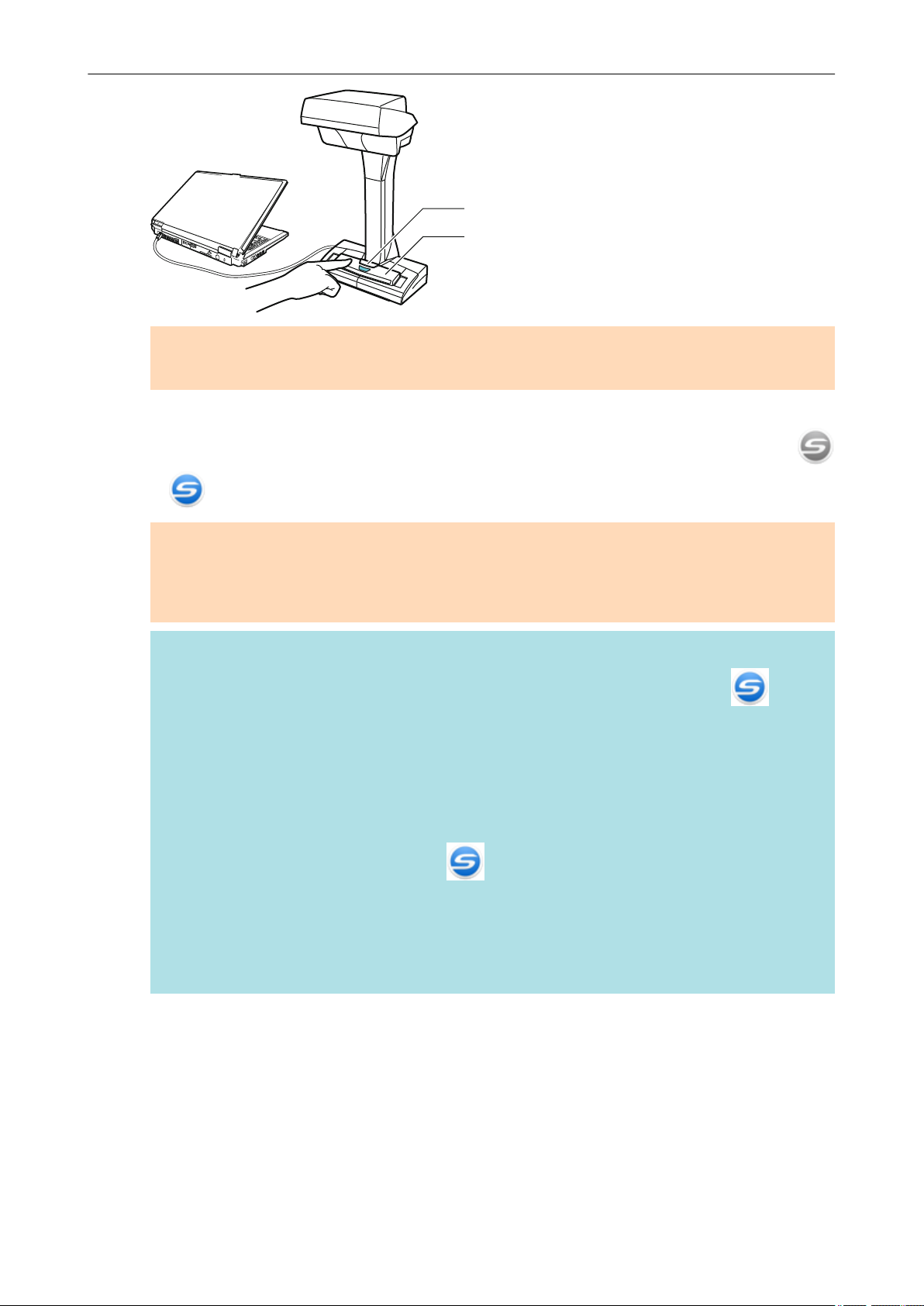
[Scan] Button
[Stop] Button
Turning the ScanSnap On or Off
ATTENTION
When turning the power on, do not cover the white sheet with a hand.
a The [Scan] button lights up in blue.
When the ScanSnap is turned on, the ScanSnap Manager icon in the Dock changes from
to .
ATTENTION
For iX1600/iX1500/iX1400/iX500/iX100/S1300i/S1100i, with some computers, the initialization of
the ScanSnap may be performed several times when the computer is started up depending on
some computers.
HINT
l It may take more time for the ScanSnap Manager icon in the Dock to change to
depending on computer performance, operating environment, or loading, for example, when
many software programs are running at the same time.
l When the ScanSnap is turned on, a notification window notifies you of the ScanSnap's
communication status.
To disable notifications of the ScanSnap's communication status, change the setting in the
following procedure:
1. Click the ScanSnap Manager icon in the Dock while holding down the [control] key
on the keyboard, and then select [Preferences] from the "ScanSnap Manager Menu"
(page 85).
a The [ScanSnap Manager - Preferences] window appears.
2. Clear the [Notify of the communication status] checkbox in the [Status Display] list.
92

Turning the ScanSnap Off
1. Turn off the ScanSnap.
iX1600/iX1500/iX1400
Close the ADF paper chute (cover) of the ScanSnap.
Turning the ScanSnap On or Off
iX500/S1300i
Close the ADF paper chute (cover) of the ScanSnap.
Example: iX500
a The [Scan] button turns off.
iX100/S1100i
Close the feed guide of the ScanSnap.
Example: iX100
a The [Scan/Stop] button turns off.
SV600
Press the [Stop] button on the ScanSnap for three seconds or longer.
93

Turning the ScanSnap On or Off
a The power LED turns off.
The ScanSnap is turned off and the ScanSnap Manager icon in the Dock changes from
to .
ATTENTION
l For iX1600/iX1500/iX1400/iX500/S1300i, close the ADF paper chute (cover) after putting the
extension back.
l If moving the ScanSnap, first turn the power off and remove all cables.
l For iX1600/iX1500/iX1400/iX500/S1300i, the bottom part of the ScanSnap may become hot
when the ScanSnap is being used but this does not affect ScanSnap operation or cause any
physical harm. Be careful not to drop the ScanSnap when carrying it.
HINT
l For iX1600/iX1500, the ScanSnap is turned on/off in conjunction with the computer's power if
[Wi-Fi off] is selected for [Wi-Fi connect mode] in the [Wi-Fi settings] screen on the touch
panel and if the ADF paper chute (cover) is open. If you keep the ScanSnap connected to the
computer, you do not have to worry about turning the power ON/OFF.
For details about how to select [Wi-Fi off] for [Wi-Fi connect mode], refer to "Turning Off the
Wireless LAN Connection (iX1600 / iX1500)" (page 158).
l For iX500/iX100, if the Wi-Fi switch is off, the power of the ScanSnap and the computer is
used to operate both devices. If you keep the ScanSnap connected to the computer, you do
not have to worry about turning the power ON/OFF.
l For iX1400/S1300i/S1100i, the power of the ScanSnap is linked with the power of the
computer to which the ScanSnap is connected. If you keep the ScanSnap connected to the
computer, you do not have to worry about turning the power ON/OFF.
l For SV600 , when the computer is turned off, the ScanSnap is also turned off.
l For iX1400/iX500/iX100/S1300i/S1100i, it may take 2 to 3 minutes until the light of the [Scan]
button goes out after the computer is turned off depending on some computers.
l When the ScanSnap is turned off, a notification window notifies you of the ScanSnap's
communication status.
To disable notifications of the ScanSnap's communication status, change the setting in the
following procedure:
1. Click the ScanSnap Manager icon
on the keyboard, and then select [Preferences] from the "ScanSnap Manager Menu"
(page 85).
a The [ScanSnap Manager - Preferences] window appears.
in the Dock while holding down the [control] key
94

Turning the ScanSnap On or Off
2. Clear the [Notify of the communication status] checkbox in the [Status Display] list.
95

Turning the ScanSnap On or Off
Startup Mode (iX1600 / iX1500)
The action that the ScanSnap takes when the ADF paper chute (cover) is opened and the ScanSnap
is turned on depends on the start up mode setting of the ScanSnap.
The ScanSnap has two startup modes as described below.
l Fast
You can start scanning immediately. The ScanSnap enters sleep mode (standby mode) when
the ADF paper chute (cover) is closed.
l Normal
The ScanSnap is turned on. The ScanSnap is turned off when the ADF paper chute (cover) is
closed.
The procedure to change the setting for the startup mode of the ScanSnap is as follows:
1. Press
in the home screen on the touch panel of the ScanSnap to
display the [Settings] screen.
2. Press
to display the [Scanner settings] screen.
3. Press [Startup Mode] to display the [Startup Mode] screen.
4. Change the setting.
5. Press
to return to the home screen.
96

Turning the ScanSnap On or Off
Sleep Mode
When the ScanSnap is on and has not been used for the following period of time, it enters sleep
(power saving) mode.
iX1600/iX1500/iX1400/SV600
15 minutes
iX500
14 minutes
iX100/S1300i/S1100i
1 minute
97

Turning the ScanSnap On or Off
Automatic Power OFF (iX1600 / iX1500 / iX1400 / iX500 / iX100 / SV600 / S1300i)
When the ScanSnap is turned on and left unused for the specified time, it will turn itself off
automatically.
HINT
l For iX1600/iX1500/iX1400/iX500/SV600/S1300i, a notification window notifies you 5 minutes before
the ScanSnap turns off automatically.
l For iX100, a notification window notifies you in the following cases:
- When a USB cable is used for connection, the ScanSnap will turn off automatically five minutes
later.
- When the ScanSnap is powered by the battery, the ScanSnap has turned off automatically.
Turning the ScanSnap back on after the ScanSnap Has Turned off
Automatically
iX1600/iX1500
To turn the ScanSnap back on, perform one of the following operations:
l Press the touch panel of the ScanSnap
l Close the ADF paper chute (cover) and open it again
HINT
To continue using the ScanSnap, reset the time until auto power-off by performing one of the following:
l Load a document in the ScanSnap
l Press the touch panel of the ScanSnap
l Close the ADF paper chute (cover) and open it again
iX1400/iX500/S1300i
To turn the ScanSnap back on, perform one of the following operations:
l Press the [Scan] button on the ScanSnap (this will not start scanning)
l Close the ADF paper chute (cover) and open it again
HINT
To continue using the ScanSnap, reset the time until auto power-off by performing one of the following:
l Load a document in the ScanSnap
l Press the [Scan] button on the ScanSnap
l Close the ADF paper chute (cover) and open it again
iX100
To turn the ScanSnap back on, perform one of the following operations:
l Press the [Scan/Stop] button on the ScanSnap
l Close the feed guide and open it again
98

Turning the ScanSnap On or Off
HINT
To continue using the ScanSnap, reset the time until auto power-off by performing one of the following:
l Insert a document in the ScanSnap
l Press the [Scan/Stop] button on the ScanSnap
l Close the feed guide and open it again
SV600
To turn the ScanSnap back on, perform one of the following operations:
l Press the [Scan] button on the ScanSnap (this will not start scanning)
l Press the [Stop] button on the ScanSnap.
HINT
To continue using the ScanSnap, reset the time until auto power-off by pressing the [Scan] button on
the ScanSnap.
Changing the ScanSnap's Power Settings
iX1600/iX1500
1. Press
screen.
2. Press
3. Press [Automatic power off] to display the [Automatic power off] screen.
4. Press the setting field for [ScanSnap will automatically power off] to display a list.
5. Change the setting.
6. Press
in the home screen on the touch panel of the ScanSnap to display the [Settings]
to display the [Scanner settings] screen.
to return to the home screen.
iX1400/iX500/iX100/SV600/S1300i
You can change the time of the ScanSnap to turn off automatically or change the setting so that it
will not turn off automatically. Set according to the following procedures:
1.
Click the ScanSnap Manager icon
keyboard, and then select [Preferences] from the "ScanSnap Manager Menu" (page 85).
a The [ScanSnap Manager - Preferences] window appears.
2. In the [Power] list, change the settings for [Power setting] based on how it is connected.
in the Dock while holding down the [control] key on the
99

Turning the ScanSnap On or Off
Checking the Remaining Battery Power (iX100)
The ScanSnap has a battery.
To check the remaining battery power, click the ScanSnap Manager icon in the Dock while
holding down the [control] key on the keyboard, and check [Battery] in the "ScanSnap Manager
Menu" (page 85).
HINT
l The remaining battery power can be checked also in the [ScanSnap Manager - Scanner and driver
information] window.
To open the [ScanSnap Manager - Scanner and driver information] window, select [ScanSnap
information] in the "ScanSnap Manager Menu" (page 85).
l A notification window notifies you in the following cases:
- The remaining battery power is 10% or less.
- No battery power remains and the ScanSnap is turned off.
100
