Page 1

USER'S MANUAL
GA-8SGXP-FS
P4 Titan Series Motherboard
Pentium® 4 Processor Motherboard
Rev . 2001
12ME-8SGXPFS-2001
Page 2
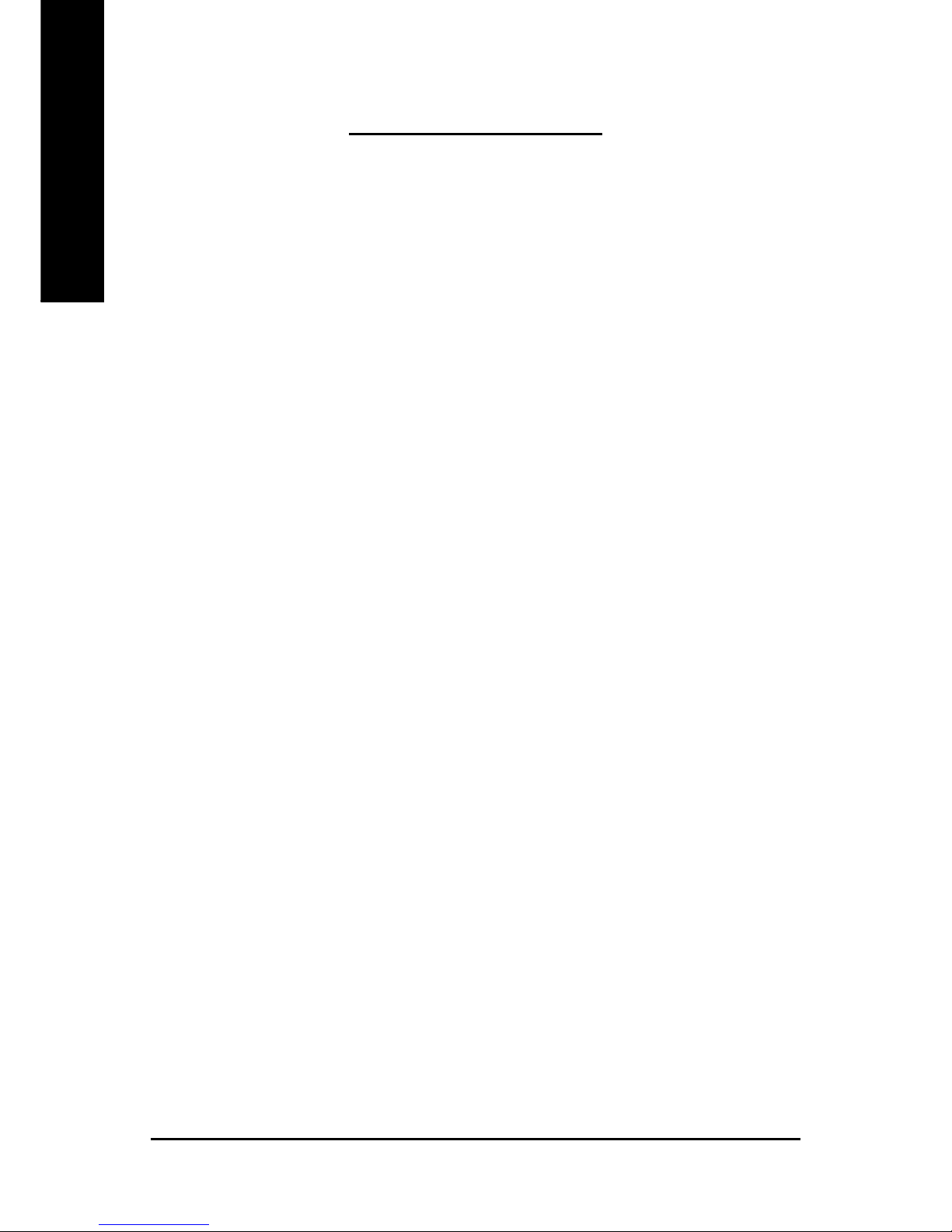
- 2 -GA-8SGXP-FS Motherboard
English
Table of Contents
Chapter 1 Introduction............................................................................5
Features Summary...................................................................................... 5
GA-8SGXP-FS Motherboard Layout........................................................... 7
Block Diagram ............................................................................................. 8
Chapter 2 Hardware Installation Process.............................................11
Step 1: Install the Central Processing Unit (CPU).....................................1 2
Step 1-1: CPU Installation............................................................................................... 12
Step 1-2: CPU Cooling Fan Installation ......................................................................... 13
Step 2: Install Memory Modules................................................................1 4
Step 3: Install Expansion Cards ................................................................1 6
Step 4: Connect Ribbon Cables, Cabinet Wires and Power Supply ........17
Step 4-1: I/O Back Panel Introduction ............................................................................ 17
Step 4-2: Connectors and Jumpers Introduction .......................................................... 19
Chapter 3 BIOS Setup ........................................................................31
Page 3
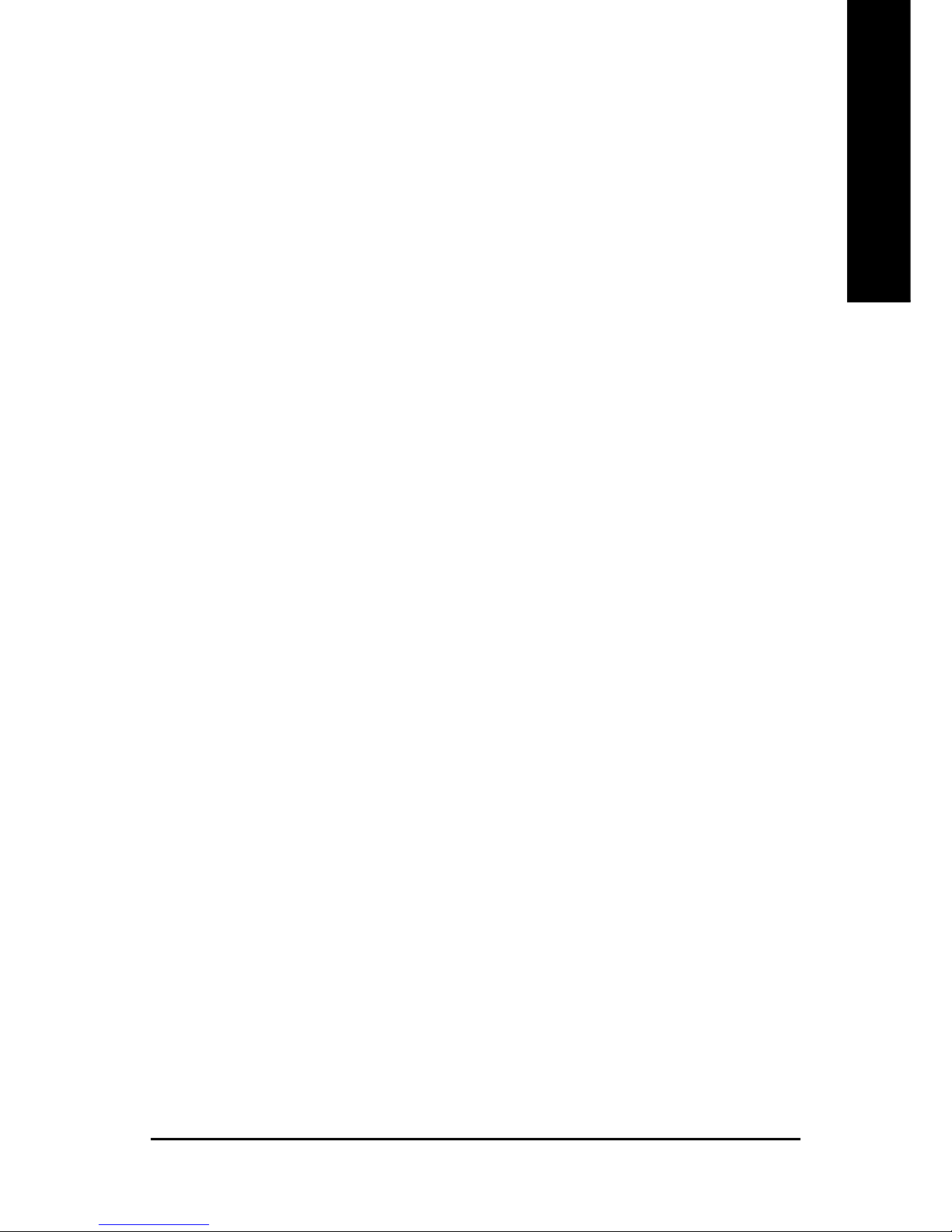
Table of Content
English
- 3 -
The Main Menu (For example: BIOS Ver. : E8) ........................................ 32
Standard CMOS Features .........................................................................34
Advanced BIOS Features ..........................................................................37
Integrated Peripherals ...............................................................................39
Power Management Setup ....................................................................... 42
PnP/PCI Configurations ............................................................................. 44
PC Health Status........................................................................................4 5
Frenquency/Voltage Control* ....................................................................46
Load Fail-Safe Defaults ............................................................................. 47
Load Optimized Defaults...........................................................................4 8
Set Supervisor/User Password.................................................................. 49
Save & Exit Setup....................................................................................... 50
Exit Without Saving .................................................................................... 51
* This item will not be shown if you are using a CPU with the locked ratio.
Page 4
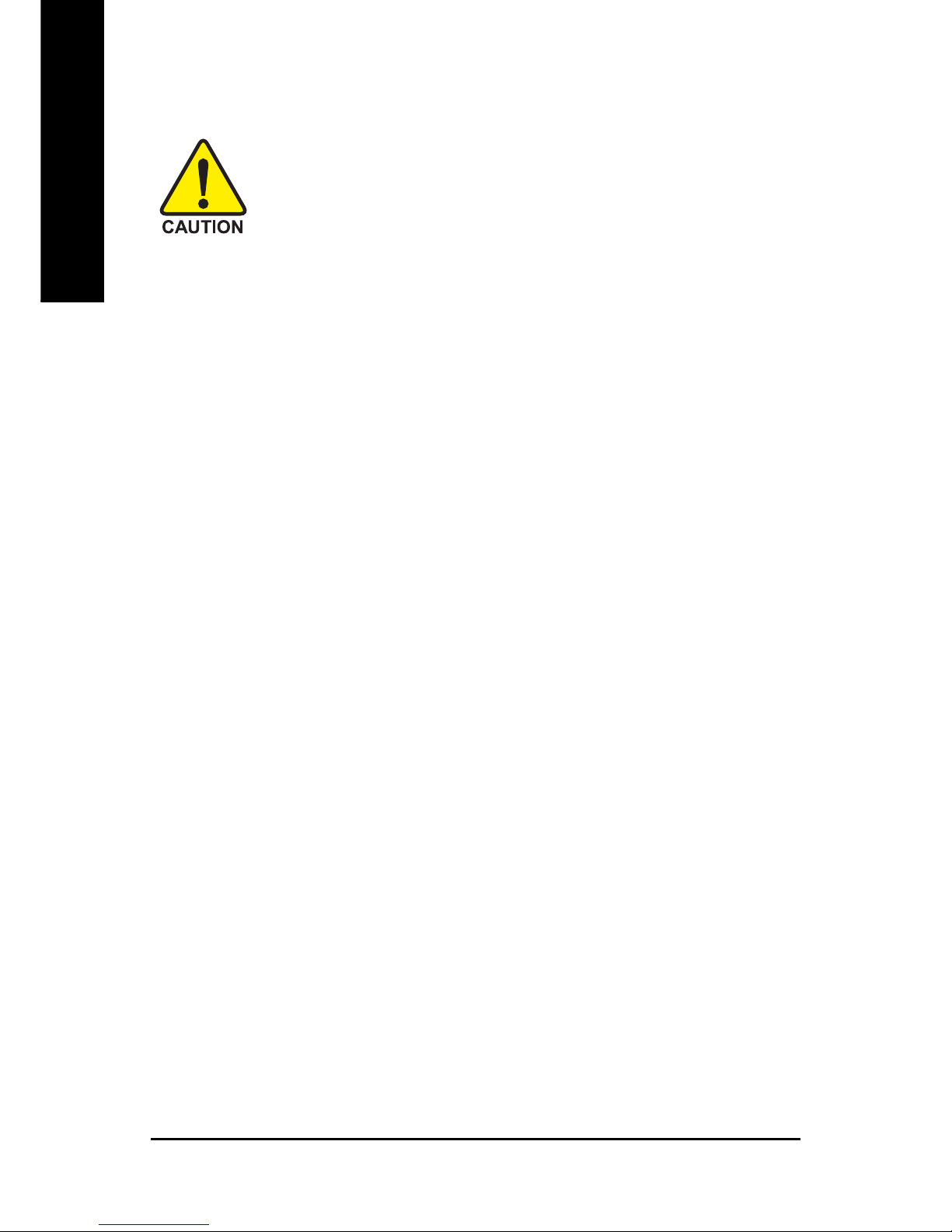
- 4 -GA-8SGXP-FS Motherboard
English
Computer motherboards and expansion cards contain very delicate Integrated Circuit
(IC) chips. T o protect them against damage from static electricity , you should follow
some precautions whenever you work on your computer.
1. Unplug your computer when working on the inside.
2. Use a grounded wrist strap before handling computer components. If you do not have one,
touch both of your hands to a safely grounded object or to a metal object, such as the power
supply case.
3. Hold components by the edges and try not touch the IC chips, leads or connectors, or other
components.
4. Place components on a grounded antistatic pad or on the bag that came with the components
whenever the components are separated from the system.
5. Ensure that the A TX power supply is switched off before you plug in or remove the A TX power
connector on the motherboard.
If the motherboard has mounting holes, but they don't line up with the holes on the base and there
are no slots to attach the spacers, do not become alarmed you can still attach the spacers to the
mounting holes. Just cut the bottom portion of the spacers (the spacer may be a little hard to cut off, so
be careful of your hands). In this way you can still attach the motherboard to the base without worrying
about short circuits. Sometimes you may need to use the plastic springs to isolate the screw from the
motherboard PCB surface, because the circuit wire may be near by the hole. Be careful, don't let the
screw contact any printed circuit write or parts on the PCB that are near the fixing hole, otherwise it
may damage the board or cause board malfunctioning.
Installing the motherboard to the chassis...
Page 5
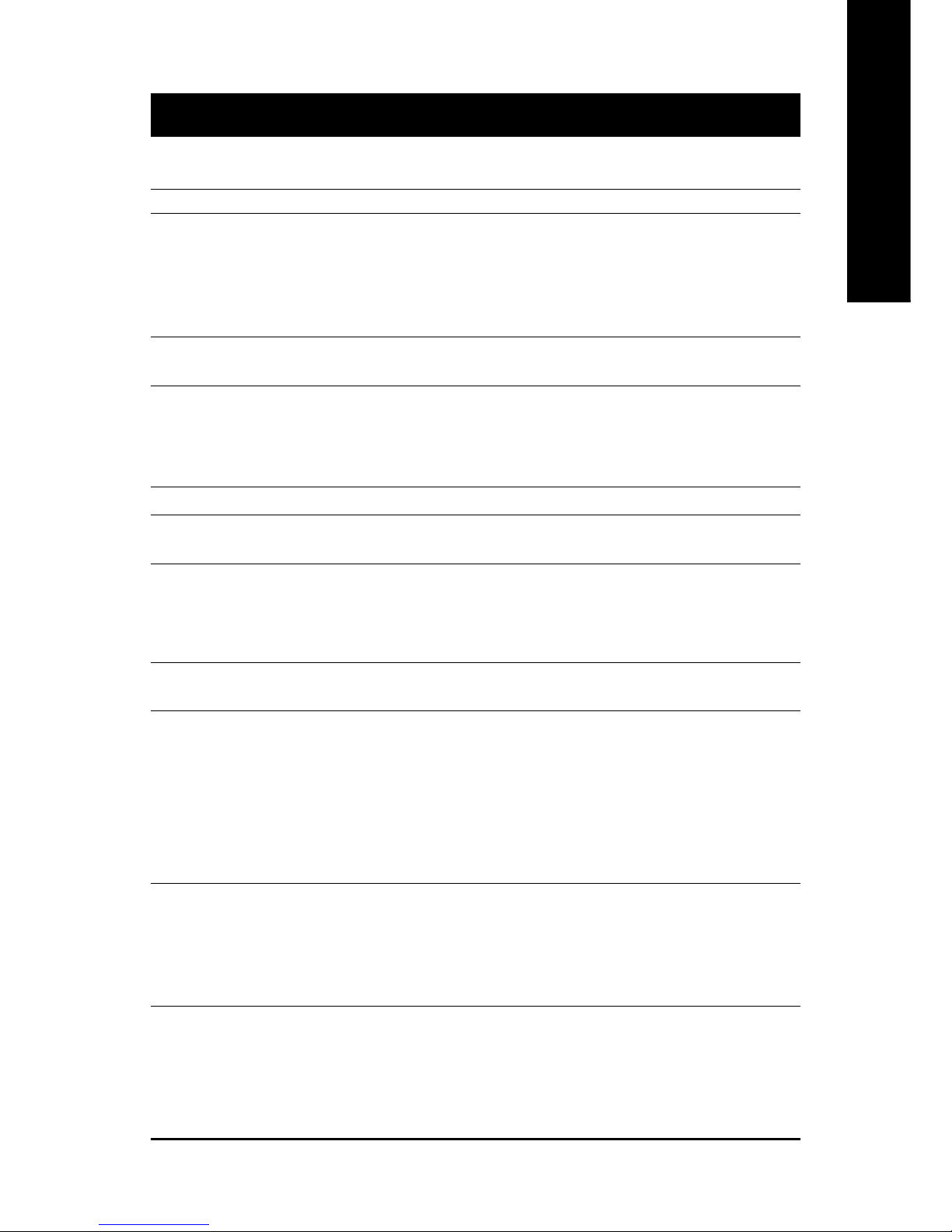
Introduction
English
- 5 -
Form Factor y 30.5cm x 24.4cm A TX size form factor, 4 layers PCB
CPU y Socket 478 for Intel
®
Micro FC-PGA2 Pentium® 4 processor
y Support Intel
®
Pentium® 4 (Northwood, Prescott) processor
y Support Intel
®
Pentium® 4 Processor with HT Technology
(Note)
y Intel® Pentium® 4 800/533/400MHz FSB
y 2nd cache depends on CPU
Chipset y SiS 648FX HOST/AGP/Controller
y SiS 964 MuTIOL Media I/O
Memory y 2 x 184-pin DDR DIMM sockets
y Supports DDR400/DDR333/DDR266/DDR200 DIMM
y Supports up to 2GB DRAM (Max)
y Supports only 2.5V DDR DIMM
I/O Control y IT8705AF
Slots y 1 AGP slot supports 8X/4X mode
y 5 PCI slots support 33MHz & PCI 2.2 compliant
On-Board IDE y 2 IDE bus master (UDMA33/AT A66/A TA100/ATA133) IDE ports
for up to 4 A T API devices
y Supports PIO mode3, 4 (UDMA 33/A T A66/A T A100/A T A133) IDE
& ATAPI CD-ROM
Serial A TA y Built-in SiS 964 chipset
y 2 Serial A T A connectors in 150 MB/s operation mode
On-Board Peripherals y 1 Floppy port supports 2 FDD with 360K, 720K,1.2M, 1.44M
and 2.88M bytes
y 1 Parallel port supports Normal/EPP/ECP mode
y 1 Serial port (COMA)
y 8 USB 2.0/1.1 ports (4 x Rear, 4 x Front by cable)
y 2 IEEE1394 (1 rear, 1 front by cable, rear IEEE 1394 optional)
y 1 Front Audio connector
Hardware Monitor y CPU/System/Power fan revolution detect
y CPU temperature detect
y System voltage detect
y CPU smart fan control
y CPU thermal shutdown
Chapter 1 Introduction
Features Summary
to be continued...
Page 6

- 6 -GA-8SGXP-FS Motherboard
English
Please set the CPU host frequency in accordance with your processor's specifications.
We don't recommend you to set the system bus frequency over the CPU's specification because
these specific bus frequencies are not the standard specifications for CPU, chipset and most of the
peripherals. Whether your system can run under these specific bus frequencies properly will
depend on your hardware configurations, including CPU, Chipsets, Memory, Cards...etc.
HT functionality requirement content :
Enabling the functionality of Hyper-Threading T echnology for your computer system requires all
of the following platform components:
- CPU: An Intel
®
Pentium 4 Processor with HT Technology
- Chipset: A SiS
®
Chipset that supports HT Technology
- BIOS: A BIOS that supports HT Technology and has it enabled
- OS: An operation system that has optimizations for HT Technology
On-Board LAN y Built-in SiS 964 chipset
Data transfer rate 10/100 supported
y 1 RJ45 port
On-Board Sound y Realtek ALC655 codec
y Supports Jack-Sensing function
y Line Out / 2 front speaker
y Line In / 2 rear speaker (by s/w switch)
y Mic In / center & subwoofer (by s/w switch)
y SPDIF Out
y AUX In
On-Board 1394 y Built-in VT6307 chip
PS/2 Connector y PS/2 Keyboard interface and PS/2 Mouse interface
BIOS y Licensed AWARD BIOS
y Supports Q-Flash
Additional Features y PS/2 Keyboard power on by password
y PS/2 Mouse power on
y External Modem wake up
y STR(Suspend-T o-RAM)
y Wake on LAN (WOL)
y AC Recovery
y Poly fuse for keyboard over-current protection
y USB KB/Mouse wake up from S3
— Supports clear password function
Page 7

Introduction
English
- 7 -
GA-8SGXP-FS Motherboard Layout
GA-8SGXP
KB_MS
SPDIF
LPT
USB
LAN
ATX_12V
SOCKET 478
CPU_FAN
FDD
IDE1
IDE2
DDR2
COMA
PWR_LED
BAT
PCI1
PCI2
PCI3
F_USB1
IT8705AF
BIOS
CODEC
PWR_FAN
SiS 964
PCI4
PCI5
F_USB2
F_AUDIO
AUX_IN
S_IRQ
SATA1
RAM_LED
ATX
SYS_FAN
DDR1
AUDIO
F_PANEL
CLR_CMOS
P4 Titan
SiS 648FX
VT6307
SATA0
F1_1394
AGP
RTL8201BL
USB
1394
(optional)
BUZZER
FS
BIOS_RE
Page 8

- 8 -GA-8SGXP-FS Motherboard
English
Block Diagram
SiS 648FX
SiS 964
CPUCLK+/- (100/133/200MHz)
System Bus
800/533/400MHz
MCHCLK (100/133/200MHz)
66 MHz
33 MHz
14.318 MHz
48 MHz
LPC BUS
AGP
4X/8X
AGPCLK
(66MHz)
5 PCI
PCICLK
(33MHz)
RJ45
AC97 Link
8 USB
Ports
ATA33/66/100
IDE Channels
RTL8201BL
IT8705AF
24 MHz
33 MHz
Floppy
LPT Port
PS/2 KB/Mouse
1 COM port
MIC
LINE-IN
LINE-OUT
Pentium 4
Socket 478
CPU
AC97
CODEC
VT6307
1 IEEE1394
200/266/333/400MHz
2 Serial ATA
DDR RAM
BIOS
1 IEEE1394
Page 9

Introduction
English
- 9 -
Page 10

- 10 -GA-8SGXP-FS Motherboard
English
Page 11
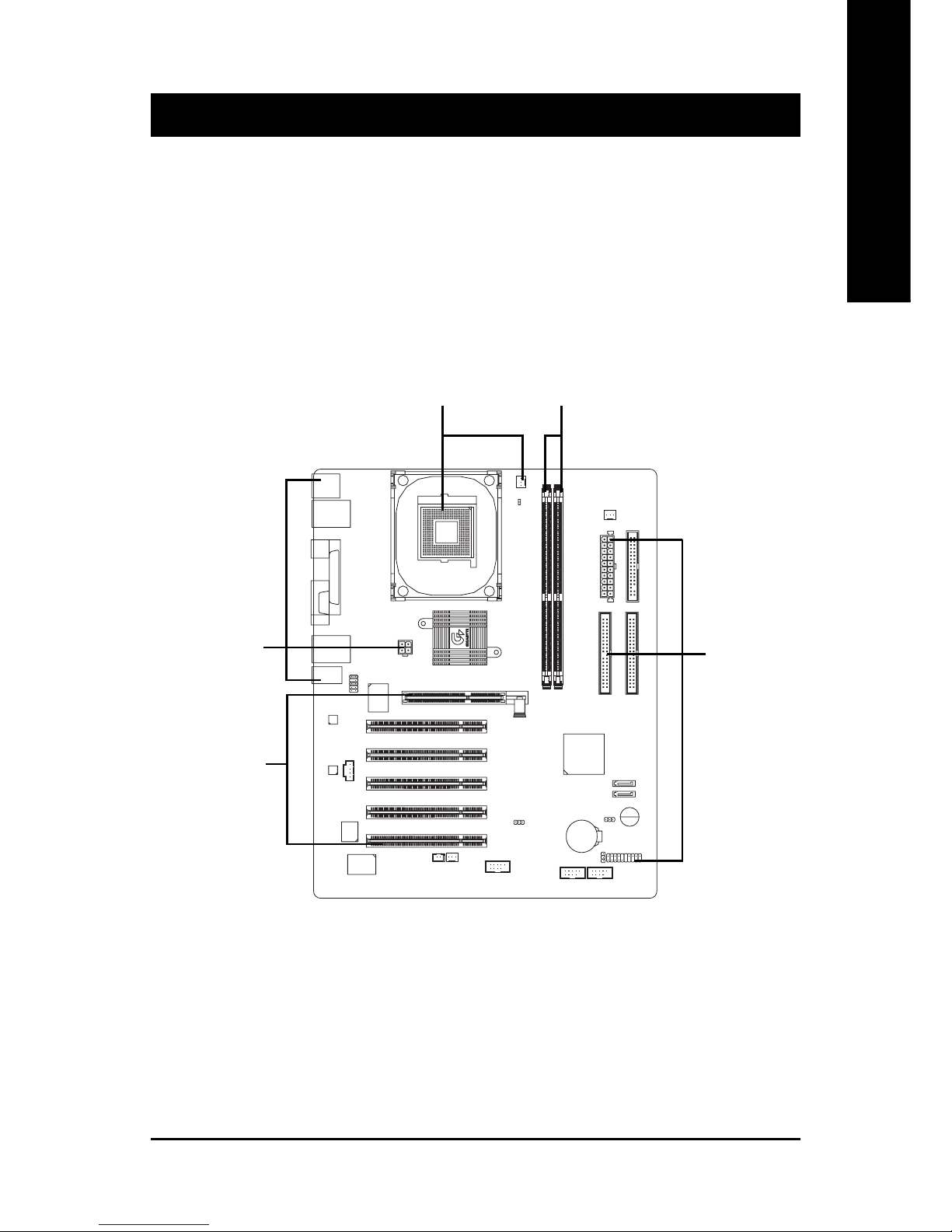
Hardware Installation Process
English
- 11 -
T o set up your computer , you must complete the following steps:
Step 1- Install the Central Processing Unit (CPU)
Step 2- Install memory modules
Step 3- Install expansion cards
Step 4- Connect ribbon cables, cabinet wires, and power supply
Chapter 2 Hardware Installation Process
Step 2
Step 3
Step 4
Step 4
Congratulations! Y ou have accomplished the hardware installation!
Turn on the power supply or connect the power cable to the power outlet. Continue with the
BIOS/software installation.
Step 1
Page 12

- 12 -GA-8SGXP-FS Motherboard
English
Step 1: Install the Central Processing Unit (CPU)
Step 1-1: CPU Installation
Angling the
rod to 65
0
1. Angling the rod to 65-degree maybe
feel a kind of tight , and then continue
pull the rod to 90-degree when a noise
"cough" made.
2. Pull the rod to the 90-degree directly .
Pin1 indicator
3. CPU Top View
Pin1 indicator
4. Locate Pin 1 in the socket and
look for a (golden) cut edge on the
CPU upper corner. Then insert
the CPU into the socket.
Socket
Actuation
Lever
Before installing the processor, adhere to the following warning:
1.Please make sure the CPU type is supported by the motherboard.
2.If you do not match the CPU socket Pin 1 and CPU cut edge well, it will
cause improper installation. Please change the insert orientation.
Page 13
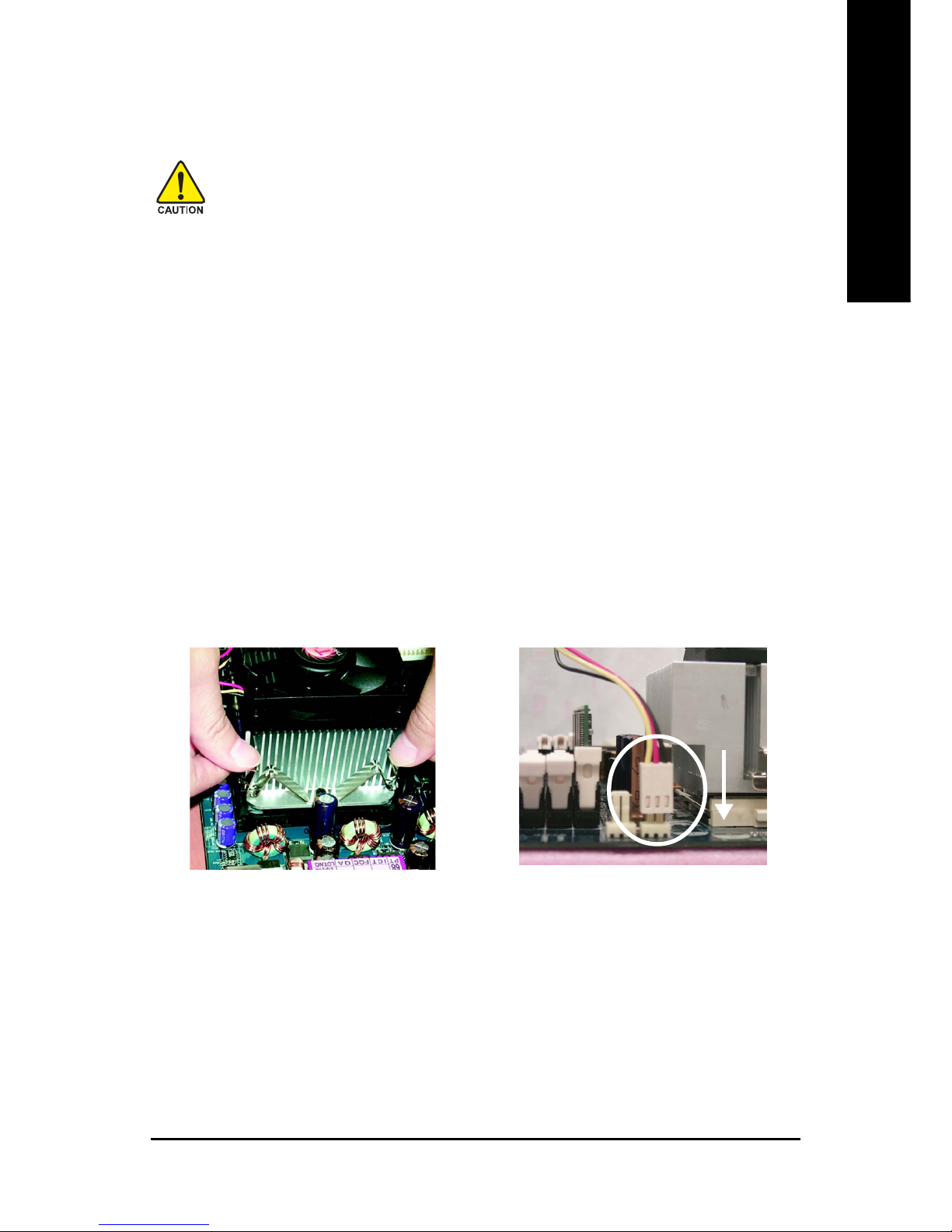
Hardware Installation Process
English
- 13 -
Step 1-2: CPU Cooling Fan Installation
1. Fasten the cooling fan supportingbase onto the CPU socket on the
motherboard.
Before installing the CPU cooling fan, adhere to the following warning:
1.Please use Intel approved cooling fan.
2.We recommend you to apply the thermal tape to provide better heat
conduction between your CPU and cooling fan.
(The CPU cooling fan might stick to the CPU due to the hardening of
the thermal paste. During this condition if you try to remove the cooling fan, you might pull the processor out of the CPU socket alone with
the cooling fan, and might damage the processor. To avoid this from
happening, we suggest you to either use thermal tape instead of
thermal paste, or remove the cooling fan with extreme caution.)
3. Make sure the CPU fan power cable is plugged in to the CPU fan
connector, this completes the installation.
Please refer to CPU cooling fan user's manual for more detail
installation procedure.
2. Make sure the CPU fan is plugged
to the CPU fan connector, than
install complete.
Page 14

- 14 -GA-8SGXP-FS Motherboard
English
Before installing the memory modules, adhere to the following warning:
1.When RAM LED is ON, do not install / remove DIMM from socket.
2.Please note that the DIMM module can only fit in one direction due to
the one notch. Wrong orientation will cause improper installation.
Please change the insert orientation.
Step 2: Install Memory Modules
The motherboard has 2 dual inline memory module (DIMM) sockets. The BIOS will automatically
detects memory type and size. To install the memory module, just push it vertically into the DIMM
socket. The DIMM memory module can only fit in one direction due to the notch. Memory size can
vary between sockets.
DDR
Notch
Support Unbuffered DDR DIMM Sizes type:
64 Mbit (2Mx8x4 banks) 64 Mbit (1Mx16x4 banks) 128 Mbit (4Mx8x4 banks)
128 Mbit (2Mx16x4 banks) 256 Mbit (8Mx8x4 banks) 256 Mbit (4Mx16x4 banks)
512 Mbit (16Mx8x4 banks) 512 Mbit (8Mx16x4 banks)
Page 15
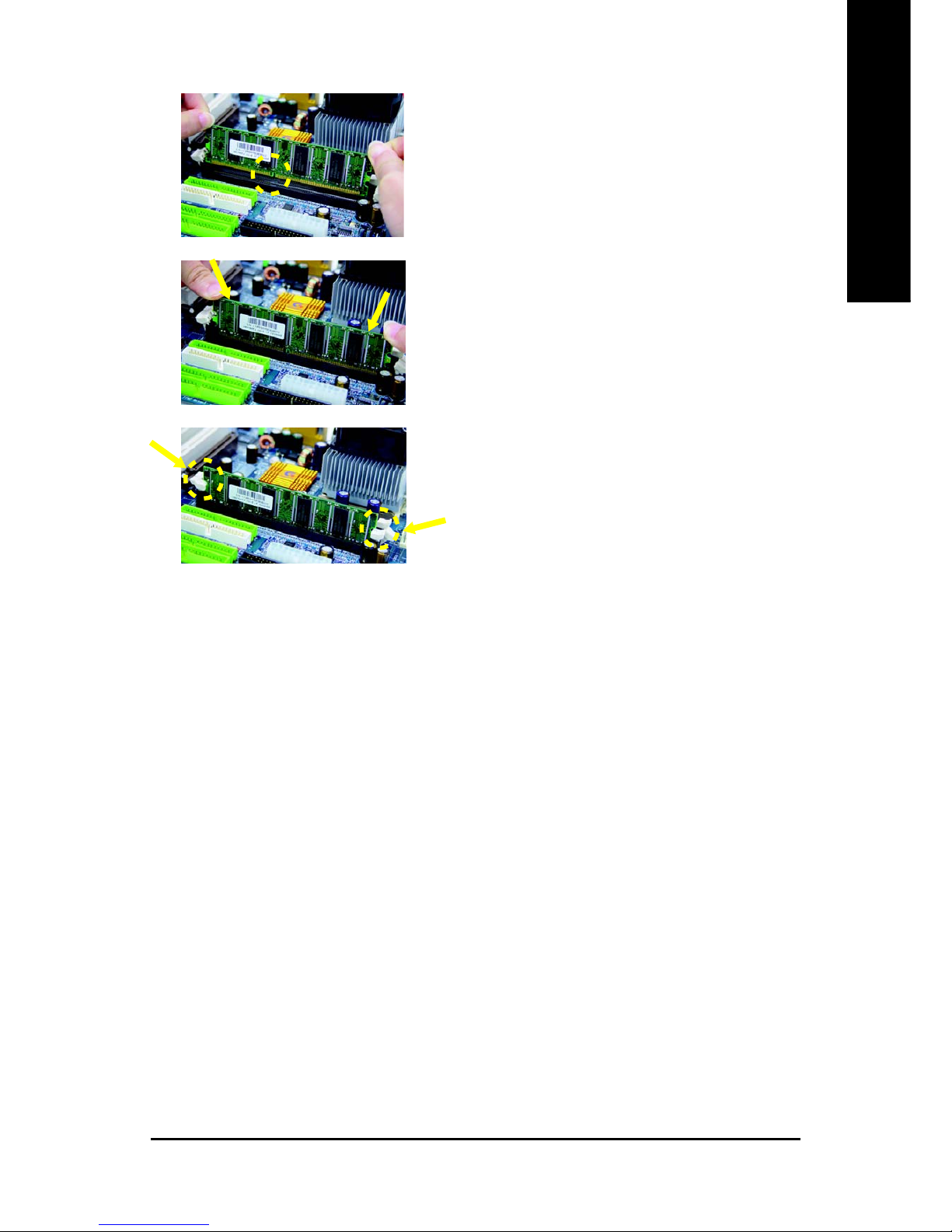
Hardware Installation Process
English
- 15 -
DDR Introduction
Established on the existing SDRAM infrastructure, DDR (Double Data Rate) memory is a high
performance and cost-effective solution that allows easy adoption for memory vendors, OEMs, and
system integrators.
DDR memory is a great evolutionary solution for the PC industry that builds on the existing
SDRAM architecture, yet make the awesome advances in solving the system performance bottleneck
by doubling the memory bandwidth. Nowadays, with the highest bandwidth of 3.2GB/s of DDR400
memory and complete line of DDR400/333/266/200 memory solutions, DDR memory is the best
choice for building high performance and low latency DRAM subsystem that are suitable for servers,
workstations, and full range of desktop PCs.
1. The DIMM socket has a notch, so the DIMM memory
module can only fit in one direction.
2. Insert the DIMM memory module vertically into the
DIMM socket. Then push it down.
3. Close the plastic clip at both edges of the DIMM sockets to lock the DIMM memory module.
Reverse the installation steps when you wish to remove the DIMM memory module.
Page 16

- 16 -GA-8SGXP-FS Motherboard
English
Step 3: Install Expansion Cards
1. Read the related expansion card's instruction document before install the expansion card into the
computer.
2. Remove your computer's chassis cover , screws and slot bracket from the computer.
3. Press the expansion card firmly into expansion slot in motherboard.
4. Be sure the metal contacts on the card are indeed seated in the slot.
5. Replace the screw to secure the slot bracket of the expansion card.
6. Replace your computer's chassis cover .
7. Power on the computer , if necessary , setup BIOS utility of expansion card from BIOS.
8. Install related driver from the operating system.
AGP Card
Please carefully pull out the small white-drawable
bar at the end of the AGP slot when you try to
install/ uninstall the AGP card. Please align the
AGP card to the onboard AGP slot and press firmly
down on the slot. Make sure your AGP card is
locked by the small white-drawable bar.
Page 17

Hardware Installation Process
English
- 17 -
Step 4: Connect Ribbon Cables, Cabinet Wires and Power
Supply
Step 4-1: I/O Back Panel Introduction
X
Y
Z[
\
XX
XX
X PS/2 Keyboard and PS/2 Mouse Connector
This connector supports standard PS/2
keyboard and PS/2 mouse.
PS/2 Mouse Connector
(6 pin Female)
PS/2 Keyboard Connector
(6 pin Female)
Y/[ IEEE1394/ USB/ LAN Connector
LAN is fast Ethernet with 10/100Mbps speed.
Before you connect your device(s) into USB
connector(s), please make sure your device(s)
such as USB keyboard, mouse, scanner, zip,
speaker...etc. Have a standard USB interface.
Also make sure your OS supports USB controller .
If your OS does not support USB controller, please
contact OS vendor for possible patch or driver
upgrade. For more information please contact your
OS or device(s) vendors.
USB 0
USB 1
USB 2
USB 3
LAN
IEEE1394*
* optional (only available up PCB
revision 2.1)
Page 18

- 18 -GA-8SGXP-FS Motherboard
English
Z Parallel Port, Serial Port (COMA) and SPDIF
Parallel Port
(25 pin Female)
SPDIF
COMA
Serial Port
(9 pin Male)
Line In (Rear Speaker)
MIC In (Center and Subwoofer)
Line Out (Front Speaker)
\ Audio Connectors
This connector supports 1 standard COM port , 1
Parallel port and 1 SPDIF port. Devices like
printer can be connected to Parallel port; mouse
and modem etc. can be connected to serial port.
SPDIF output is capable of providing digital audio
to external speakers of compressed AC3 data to
an external Dolby Digital Decoder.
After install onboard audio driver, you may
connect speaker to Line Out jack, microphone to
MIC In jack. Devices like CD-ROM, walkman
etc. can be connected to Line-In jack.
Please note:
Y ou are able to use 2-/4-/6-channel audio feature
by S/W selection.
Connect "Front Speaker" to "Line Out"
Connect "Rear Speaker" to "Line In"
Connect "Center and Subwoofer" to "MIC In".
Page 19
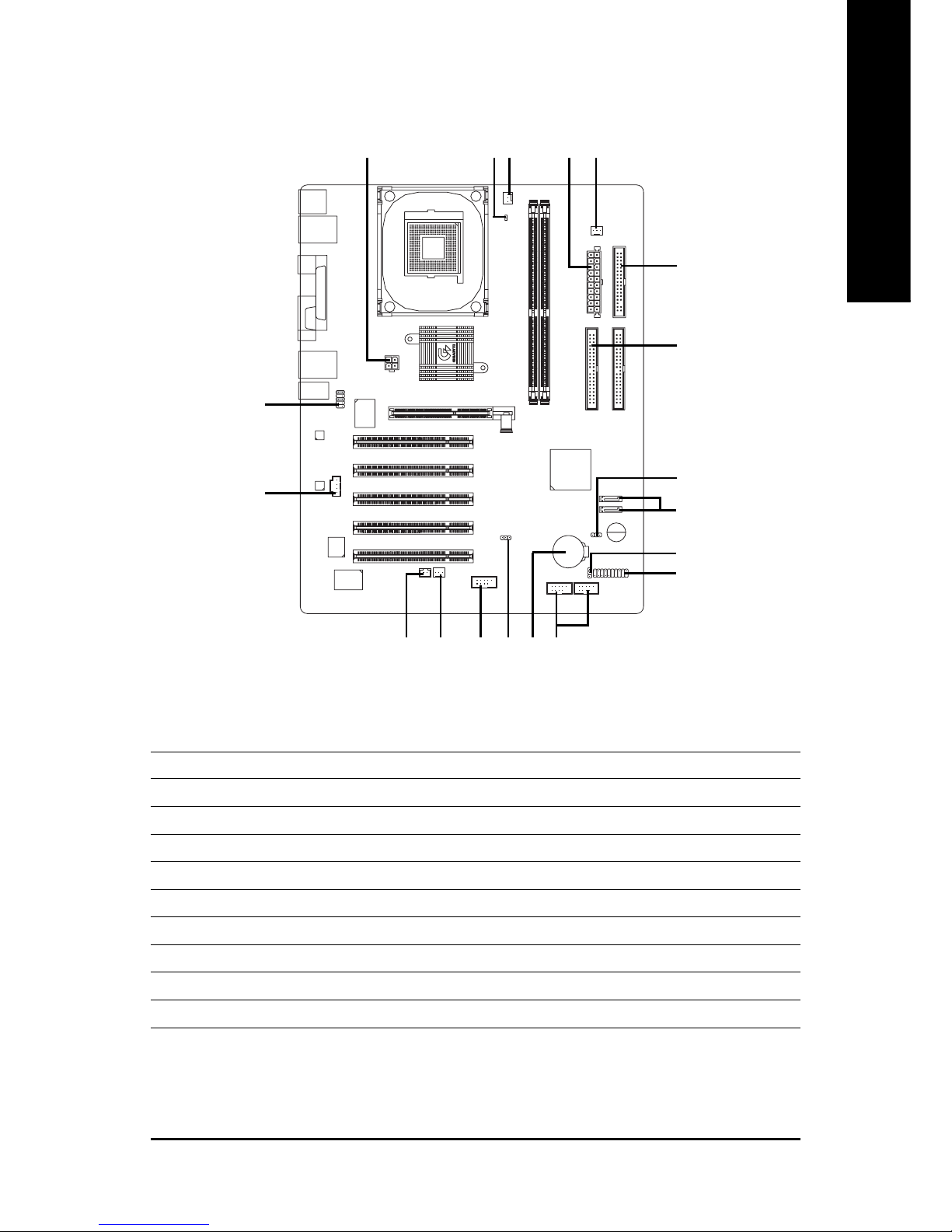
Hardware Installation Process
English
- 19 -
Step 4-2: Connectors and Jumpers Introduction
1) A TX_12V
2) ATX
3) CPU_FAN
4) PWR_FAN
5) SYS_FAN
6) FDD
7) IDE1 / IDE2
8 ) SA TA0 / SATA1
9) F_PANEL
10) PWR_LED
11) RAM_LED
12) F_AUDIO
13) AUX_IN
14) F_USB1 / F_USB2
15) F1_1394
16) S_IRQ
17) CLR_CMOS
18) BATTERY
19) BIOS_RE
16
3
17
7
6
15
1
13
12
14
8
9
5
11 42
10
19 18
Page 20

- 20 -GA-8SGXP-FS Motherboard
English
1) A TX_12V (+12V Power Connector)
This connector (ATX_12V) supplies the CPU operation voltage (Vcore).
If this "ATX_12V connector" is not connected, system cannot boot.
Pin No. Definition
1 GND
2 GND
3 +12V
4 +12V
2) A TX (ATX Power)
AC power cord should only be connected to your power supply unit after ATX power cable and
other related devices are firmly connected to the mainboard.
Pin No. Definition
1 3.3V
2 3.3V
3 GND
4 VCC
5 GND
6 VCC
7 GND
8 Power Good
9 5V SB (stand by +5V)
10 +12V
11 3.3V
12 -12V
13 GND
14 PS_ON(soft on/off)
15 GND
16 GND
17 GND
18 -5V
19 VCC
20 VCC
12
34
1
10
11
20
Page 21

Hardware Installation Process
English
- 21 -
3) CPU_FAN (CPU Fan Connector)
Please note, a proper installation of the CPU cooler is essential to prevent the CPU from running
under abnormal condition or damaged by overheating. The CPU fan connector supports Max.
current up to 600 mA.
Pin No. Definition
1 GND
2 +12V
3 Sense
4) PWR_FAN (Power Fan Connector)
This connector allows you to link with the cooling fan on the system case to lower the system
temperature.
Pin No. Definition
1 GND
2 +12V
3 Sense
1
1
Page 22

- 22 -GA-8SGXP-FS Motherboard
English
5) SYS_FAN (System Fan Connector)
This connector allows you to link with the cooling fan on the system case to lower the system
temperature.
Pin No. Definition
1 GND
2 +12V
3 Sense
6) FDD (Floppy Connector)
Please connect the floppy drive ribbon cables to FDD. It supports 360K, 1.2M, 720K, 1.44M and
2.88M bytes floppy disk types.
The red stripe of the ribbon cable must be the same side with the Pin1.
1
33
2
34
1
Page 23

Hardware Installation Process
English
- 23 -
8) SA T A0 / SA T A1 (Serial A T A Connector)
You can connect the Serial ATA device to this connector, it provides you high speed transfer rates
(150MB/sec).
Pin No. Definition
1 GND
2 TXP
3 TXN
4 GND
5 RXN
6 RXP
7 GND
7) IDE1 / IDE2 (IDE1 / IDE2 Connector)
Important Notice:
Please connect first hard disk to IDE1 and connect CD-ROM to IDE2.
The red stripe of the ribbon cable must be the same side with the Pin1.
IDE
IDE1IDE2
1
39
2
40
SATA1
7
SATA0
1
71
Page 24

- 24 -GA-8SGXP-FS Motherboard
English
9) F_PANEL (2 x 10 pins Connector)
Please connect the power LED, PC speaker, reset switch and power switch etc. of your chassis
front panel to the F_PANEL connector according to the pin assignment below.
HD (IDE Hard Disk Active LED) Pin 1: LED anode(+)
(Blue) Pin 2: LED cathode(-)
SPK (Speaker Connector) Pin 1: VCC(+)
(Amber) Pin 2- Pin 3: NC
Pin 4: Data(-)
RES (Reset Switch) Open: Normal Operation
(Green) Close: Reset Hardware System
PW (Soft Power Connector) Open: Normal Operation
(Red) Close: Power On/Off
MSG (Message LED/ Power/ Sleep LED) Pin 1: LED anode(+)
(Yellow) Pin 2: LED cathode(-)
NC (Purple) NC
1
2
19
20
HD-
HD+
RES+
RES-
NC
IDE Hard Disk Active LED
Reset Switch
SPEAK-
MSG-
MSG+
PW-
PW+
Message LED/
Power/
Sleep LED
Speaker Connector
SPEAK+
1
1
11
1
Soft Power
Connector
Page 25

Hardware Installation Process
English
- 25 -
+
_
10) PWR_LED
PWR_LED is connect with the system power indicator to indicate whether the system is on/off.
It will blink when the system enters suspend mode. If you use dual color LED, power LED will turn
to another color.
Pin No. Definition
1 MPD+
2 MPD3 MPD-
11) RAM_LED
Do not remove memory modules while RAM_LED is on. It might cause short or other unexpected
damages due to the stand by voltage. Remove memory modules only when AC power cord is
disconnected.
1
Page 26

- 26 -GA-8SGXP-FS Motherboard
English
12) F_AUDIO (Front Audio Connector)
If you want to use Front Audio connector, you must remove 5-6, 9-10 Jumper.
In order to utilize the front audio header, your chassis must have front audio connector. Also please
make sure the pin assigment on the cable is the same as the pin assigment on the MB header. To
find out if the chassis you are buying support front audio connector, please contact your dealer.
Please note, you can have the alternative of using front audio connector or of using rear audio
connector to play sound.
Pin No. Definition
1 MIC
2 GND
3 REF
4 Power
5 Front Audio (R)
6 Rear Audio (R)
7 Reserved
8 No Pin
9 Front Audio (L)
10 Rear Audio (L)
1
10 9
2
13) AUX_IN (AUX In Connector)
Connect other device (such as PCI TV Tunner audio out) to the connector.
Pin No. Definition
1 AUX-L
2 GND
3 GND
4 AUX-R
1
Page 27

Hardware Installation Process
English
- 27 -
Pin No. Definition
1 Power
2 Power
3 USB Dx4 USB Dy5 USB Dx+
6 USB Dy+
7 GND
8 GND
9 No Pin
10 NC
14) F_USB1 / F_USB2 (Front USB Connector)
Be careful with the polarity of the front USB connector. Check the pin assignment carefully while
you connect the front USB cable, incorrect connection between the cable and connector will make
the device unable to work or even damage it. For optional front USB cable, please contact your
local dealer.
9
2
10
F_USB1
1
9
2
10
F_USB2
1
Pin No. Definition
1 TPA2+
2 TPA23 GND
4 GND
5 TPB2+
6 TPB27 Power
8 Power
9 No Pin
10 GND
15) F1_1394 (IEEE1394 Connector)
Please Note: Serial interface standard set by Institute of Electrical and Electronics Engineers,
which has features like high speed, high bandwidth and hot plug. Be careful with the polarity of the
IEEE1394 connector. Check the pin assignment carefully while you connect the IEEE1394 cable,
incorrect connection between the cable and connector will make the device unable to work or even
damage it. For optional IEEE1394 cable, please contact your local dealer.
9
2
10
1
Page 28

- 28 -GA-8SGXP-FS Motherboard
English
17) CLR_CMOS (Clear CMOS)
You may clear the CMOS data to its default values by this jumper. To clear CMOS, temporarily
shor 1-2 pin. Default doesn't include the "Shunter" to prevent from improper use this jumper.
Open: Normal
1-2 Close: Clear CMOS
16)S_IRQ
This connector is for special design, for example: PCMCIA add on card.
Pin No. Definition
1 GND
2 Signal
1
1
1
Page 29

Hardware Installation Process
English
- 29 -
18) BA TTER Y
CAUTION
Danger of explosion if battery is incorrectly
replaced.
Replace only with the same or equivalent type
recommended by the manufacturer.
Dispose of used batteries according to the
manufacturer's instructions.
+
If you want to erase CMOS...
1. Turn OFF the computer and unplug the power cord.
2. Remove the battery, wait for 30 second.
3. Re-install the battery.
4. Plug the power cord and turn ON the computer.
19) BIOS_RE (BIOS Recovery)
You can recover the BIOS data to default value by this jumper.
1-2 short: Normal (Default)
2-3 short: BIOS Recovery
1
1
Enables recovery of the old system BIOS after an
attempt to update has failed.
The system BIOS execute from floppy drive A: and
the insert “Flash BIOS Diskette” restores the system
BIOS on the mainboard.
Please download the Flashprogram and the BIOS file
for this board from the Fujitsu Siemens website.
Page 30

- 30 -GA-8SGXP-FS Motherboard
English
Page 31

- 31 - BIOS Setup
English
<Ç> Move to previous item
<È> Move to next item
<Å> Move to the item in the left hand
<Æ> Move to the item in the right hand
<Enter> Select item
<Esc> Main Menu - Quit and not save changes into CMOS Status Page Setup Menu and
Option Page Setup Menu - Exit current page and return to Main Menu
<+/PgUp> Increase the numeric value or make changes
<-/PgDn> Decrease the numeric value or make changes
<F1> General help, only for Status Page Setup Menu and Option Page Setup Menu
<F2> Item Help
<F3> Reserved
<F4> Reserved
<F5> Restore the previous CMOS value from CMOS, only for Option Page Setup Menu
<F6> Load the file-safe default CMOS value from BIOS default table
<F7> Load the Optimized Defaults
<F8> Q-Flash
<F9> System Information
<F10> Save all the CMOS changes, only for Main Menu
BIOS Setup is an overview of the BIOS Setup Program. The program that allows users to modify the
basic system configuration. This type of information is stored in battery-backed CMOS RAM so that it
retains the Setup information when the power is turned off.
Chapter 3 BIOS Setup
ENTERING
Powering ON the computer and pressing <Del> immediately will allow you to enter Setup. If you
require more advanced BIOS settings, please go to "Advanced BIOS" setting menu. To enter
Advanced BIOS setting menu, press "Ctrl+F1" key on the BIOS screen.
CONTROL
SETUP
KEYS
Page 32

- 32 -GA-8SGXP-FS Motherboard
English
Standard CMOS Featur es
This setup page includes all the items in standard compatible BIOS.
Advanced BIOS Features
This setup page includes all the items of A ward special enhanced features.
Integrated Peripherals
This setup page includes all onboard peripherals.
Main Menu
The on-line description of the highlighted setup function is displayed at the bottom of the screen.
Status Page Setup Menu / Option Page Setup Menu
Press F1 to pop up a small help window that describes the appropriate keys to use and the possible
selections for the highlighted item. T o exit the Help Window press <Esc>.
The Main Menu (For example: BIOS Ver. : E8)
Once you enter A ward BIOS CMOS Setup Utility , the Main Menu (Figure 1) will appear on the screen.
The Main Menu allows you to select from eight setup functions and two exit choices. Use arrow keys to
select among the items and press <Enter> to accept or enter the sub-menu.
GETTING HELP
CMOS Setup Utility-Copyright (C) 1984-2004 Award Software
Standard CMOS Features
Advanced BIOS Features
Integrated Peripherals
Power Management Setup
PnP/PCI Configurations
PC Health Status
Frequency/Voltage Control*
ESC:Quit :Select Item
F8: Q-Flash F10:Save & Exit Setup
Time, Date, Hard Disk Type...
Load Fail-Safe Defaults
Load Optimized Defaults
Set Supervisor Password
Set User Password
Save & Exit Setup
Exit Without Saving
Figure 1: Main Menu
* This item will not be shown if you are using a CPU with the locked ratio.
Page 33

- 33 - BIOS Setup
English
Power Management Setup
This setup page includes all the items of Green function features.
PnP/PCI Configurations
This setup page includes all the configurations of PCI & PnP ISA resources.
PC Health Status
This setup page is the System auto detect T emperature, voltage, fan, speed.
Frequency/V oltage Contr ol*
This setup page is to control CPU's clock and frequency ratio.
Load Fail-Safe Defaults
Fail-Safe Defaults indicates the value of the system parameters which the system would
be in safe configuration.
Load Optimized Defaults
Optimized Defaults indicates the value of the system parameters which the system would
be in best performance configuration.
Set Supervisor password
Change, set, or disable password. It allows you to limit access to the system and Setup,
or just to Setup.
Set User password
Change, set, or disable password. It allows you to limit access to the system.
Save & Exit Setup
Save CMOS value settings to CMOS and exit setup.
Exit Without Saving
Abandon all CMOS value changes and exit setup.
* This item will not be shown if you are using a CPU with the locked ratio.
Page 34

- 34 -GA-8SGXP-FS Motherboard
English
Standard CMOS Features
CMOS Setup Utility-Copyright (C) 1984-2004 Award Software
Standard CMOS Features
Date (mm:dd:yy) Thu, Jan 8 2004 Item Help
Time (hh:mm:ss) 10:32:23 Menu Level
Change the day, month,
IDE Primary Master [None] year
IDE Primary Slave [None]
IDE Secondary Master [None] <Week>
IDE Secondary Slave [None] Sun. to Sat.
Drive A [1.44M, 3.5"] <Month>
Drive B [None] Jan. to Dec.
Floppy 3 Mode Support [Disabled]
<Day>
Halt On [No Errors] 1 to 31 (or maximum
allowed in the month)
Base Memory 640K
Extended Memory 127M
<Year>
Total Memory 128M 1999 to 2098
: Move Enter:Select +/-/PU/PD:Value F10:Save ESC:Exit F1:General Help
F5:Previous Values F6:Fail-Safe Defaults F7:Optimized Defaults
Figure 2: Standard CMOS Features
&&
&&
& Date
The date format is <week>, <month>, <day>, <year>.
Week The week, from Sun to Sat, determined by the BIOS and is display only
Month The month, Jan. Through Dec.
Day The day, from 1 to 31 (or the maximum allowed in the month)
Year The year, from 1999 through 2098
&&
&&
& Time
The times format in <hour> <minute> <second>. The time is calculated base on the 24-hour
military-time clock. For example, 1 p.m. is 13:00:00.
Page 35

- 35 - BIOS Setup
English
&&
&&
& IDE Primary Master , Slave / IDE Secondary Master , Slave
The category identifies the types of hard disk from drive C to F that has been installed in the
computer. There are two types: auto type, and manual type. Manual type is user-definable; Auto
type which will automatically detect HDD type.
Note that the specifications of your drive must match with the drive table. The hard disk will
not work properly if you enter improper information for this category.
If you select User T ype, related information will be asked to enter to the following items. Enter
the information directly from the keyboard and press <Enter>. Such information should be provided
in the documentation form your hard disk vendor or the system manufacturer.
Capacity The hard disk size. The unit is MegaBytes.
Access Mode The options are: Auto / Large / LBA / Normal.
Cylinder The cylinder number of hard disk.
Head The read /write head number of hard disk.
Precomp The cylinder number at which the disk driver changes the write current.
Landing Zone The cylinder number that the disk driver heads(read/write) are seated when
the disk drive is parked.
Sectors The sector number of each track define on the hard disk.
If a hard disk has not been installed select NONE and press <Enter>.
Acoustic Management
As well as hard disk and optical date drives such as CD-ROM, CD-RW and DVD are also
responsible for generating noise in the PC. Therefore the BIOS support the acoustic management feature
to reduce the noise. In the Standard CMOS Features please select the IDE drive, which should be
support the Acoustic management and press Enter. When the IDE device can support the acoustic
management then you can see this option in the BIOS setup. The following options are available:
Hard Drive Disabled: full hard disk performance with maximum noise generation
Silent: lower hard disk performance with minimum noise generation
Default is disabled
Optical Drive Disabled: the device can rotate at maximum speed with maximum noise generation
Medium: the device can rotate at no higher than medium speed with medium noise
generation
Silent: the device can rotate at minimum speed only with minimum noise generation
Default is medium
For optimal performance for hard drive and optical drive please disabled the acoustic management.
Page 36
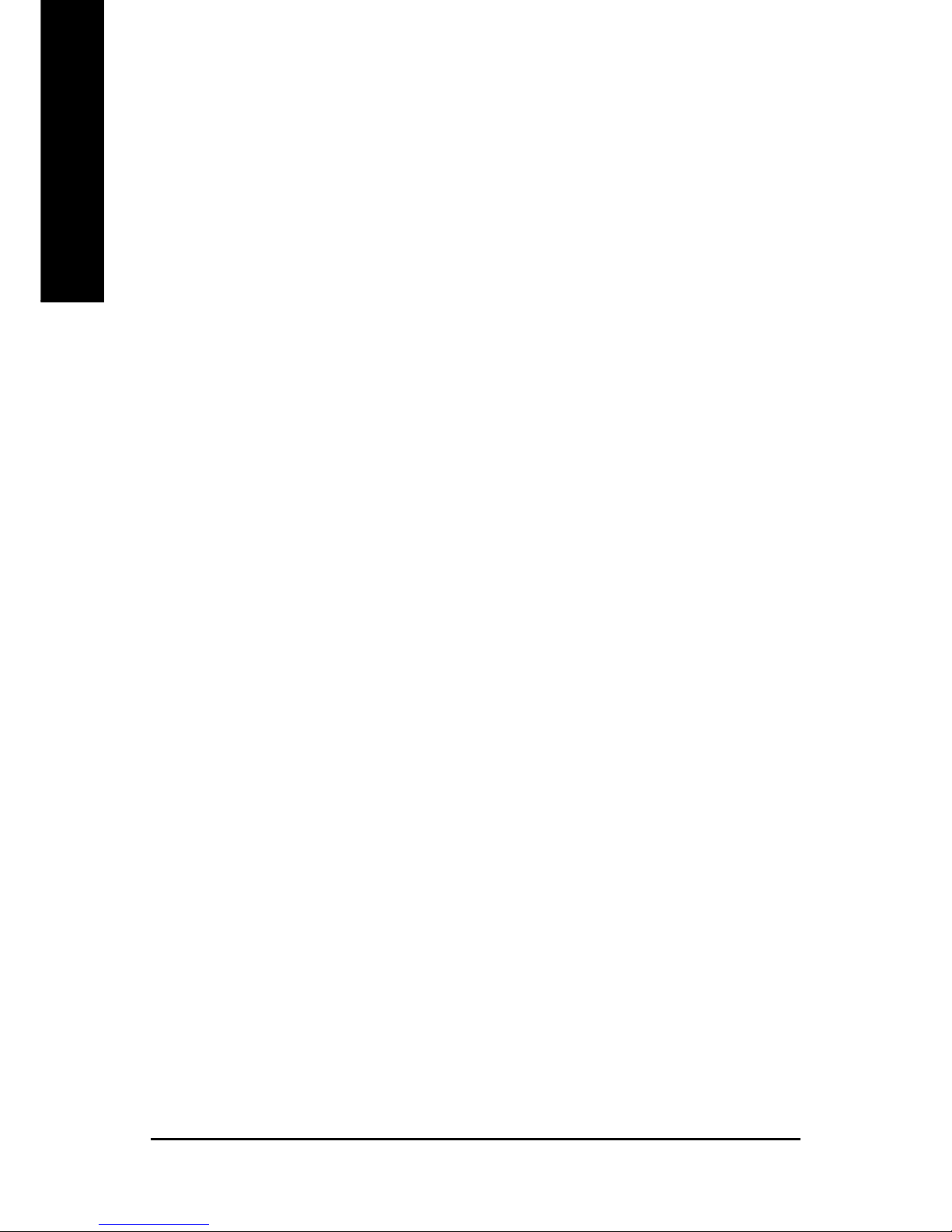
- 36 -GA-8SGXP-FS Motherboard
English
&&
&&
& Drive A / Drive B
The category identifies the types of floppy disk drive A or drive B that has been installed in the
computer.
None No floppy drive installed
360K, 5.25" 5.25 inch PC-type standard drive; 360K byte capacity.
1.2M, 5.25" 5.25 inch AT-type high-density drive; 1.2M byte capacity
(3.5 inch when 3 Mode is Enabled).
720K, 3.5" 3.5 inch double-sided drive; 720K byte capacity
1.44M, 3.5" 3.5 inch double-sided drive; 1.44M byte capacity.
2.88M, 3.5" 3.5 inch double-sided drive; 2.88M byte capacity.
&&
&&
& Floppy 3 Mode Support (for Japan Area)
Disabled Normal Floppy Drive. (Default value)
Drive A Drive A is 3 mode Floppy Drive.
Drive B Drive B is 3 mode Floppy Drive.
Both Drive A & B are 3 mode Floppy Drives.
&&
&&
&Halt on
The category determines whether the computer will stop if an error is detected during power up.
All Errors Whenever the BIOS detects a non-fatal error the system will be stopped.
No Errors The system boot will not stop for any error that may be detected
and you will be prompted. (Default value)
All, But Keyboard The system boot will not stop for a keyboard error; it will stop for all other
errors.
All, But Diskette The system boot will not stop for a disk error; it will stop for all other errors.
All, But Disk/Key The system boot will not stop for a keyboard or disk error; it will stop for all
other errors.
&&
&&
& Memory
The category is display-only which is determined by POST (Power On Self Test) of the BIOS.
- - Base Memory
The POST of the BIOS will determine the amount of base (or conventional) memory installed
in the system.
The value of the base memory is typically 512K for systems with 512K memory installed on
the motherboard, or 640K for systems with 640K or more memory installed on the motherboard.
Page 37

- 37 - BIOS Setup
English
Advanced BIOS Features
&&
&&
& Hard Disk Boot Priority
Select boot device priority for onboard hard disk (or add-on cards).
Use <> or <> to select a device, then press <+> to move it up, or <-> to move it down the list.
Press <ESC> to exit this menu.
1. Bootable Add-in Cards Selet your boot device priority.
&&
&&
& First / Second / Third Boot Device
Floppy Select your boot device priority by Floppy.
LS120 Select your boot device priority by LS120.
Hard Disk Select your boot device priority by Hard Disk.
CDROM Select your boot device priority by CDROM.
ZIP Select your boot device priority by ZIP.
USB-FDD Select your boot device priority by USB-FDD.
USB-ZIP Select your boot device priority by USB-ZIP.
Figure 3: Advanced BIOS Features
* This item will not be shown if you are using a CPU that doesn't support the "Hyper Threading Technology".
CMOS Setup Utility-Copyright (C) 1984-2004 Award Software
Advanced BIOS Features
Item Help
Menu Level
Select Hard Disk Boot
Device Priority
Hard Disk Boot Priority [Press Enter]
First Boot Device [CDROM]
Second Boot Device [Floppy]
Third Boot Device [Hard Disk]
Boot Up Floppy Seek [Disabled]
Password Check [Setup]
CPU Hyper-Threading* [Enabled]
Full Screen LOGO Show [Enabled]
Intel OnScreen Branding [Enabled]
Init Display First [AGP]
: Move Enter:Select +/-/PU/PD: Value F10: Save ESC:Exit F1: General Help
F5: Previous Values F6: Fail-Safe Defaults F7: Optimized Defaults
- - Extended Memory
The BIOS determines how much extended memory is present during the POST.
This is the amount of memory located above 1MB in the CPU's memory address map.
Page 38
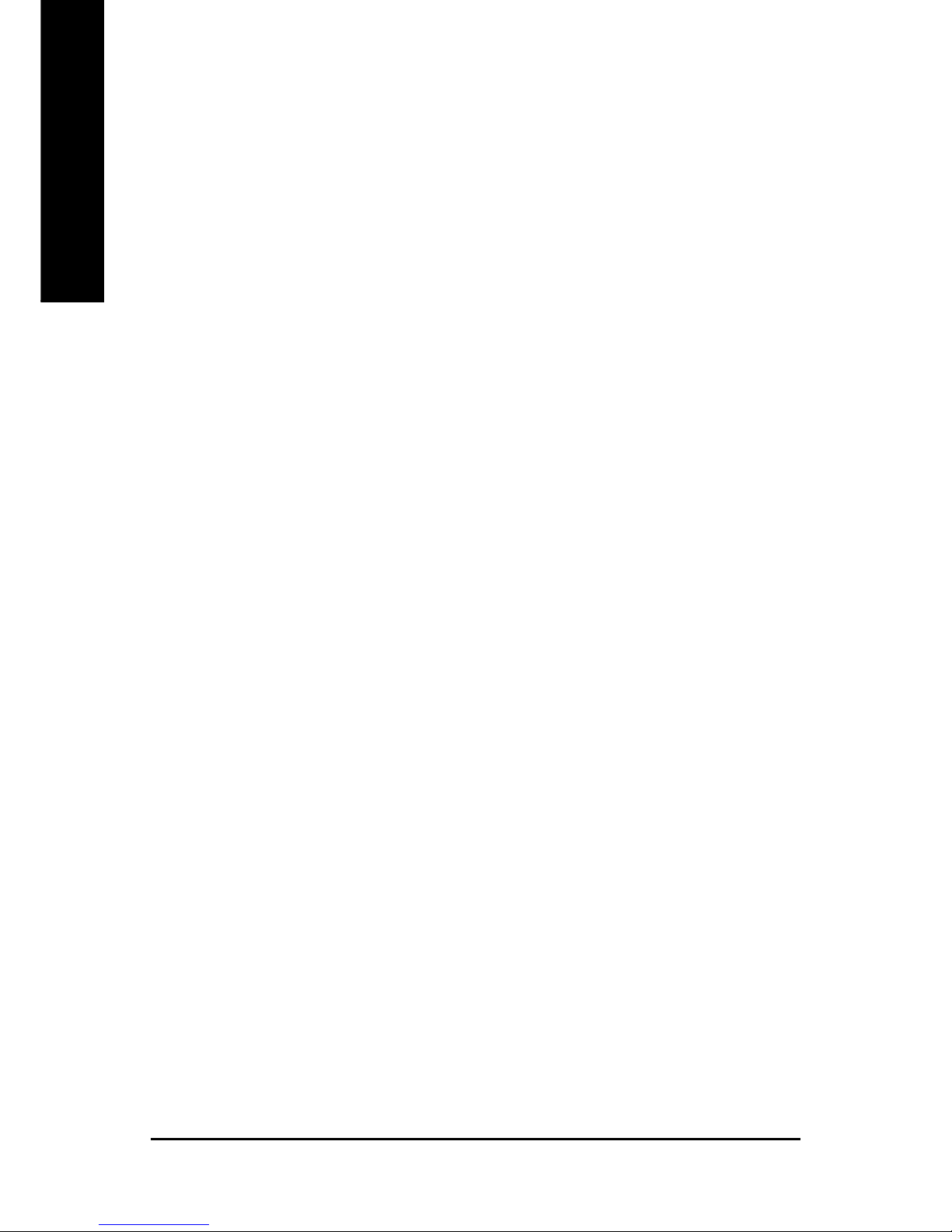
- 38 -GA-8SGXP-FS Motherboard
English
USB-CDROM Select your boot device priority by USB-CDROM.
USB-HDD Select your boot device priority by USB-HDD.
LAN Select your boot device priority by LAN.
Disabled Select your boot device priority by Disabled.
&&
&&
& Boot Up Floppy Seek
During POST, BIOS will determine the floppy disk drive installed is 40 or 80 tracks. 360K type is
40 tracks. 720K, 1.2M and 1.44M are all 80 tracks.
Enabled BIOS searches for floppy disk drive to determine it is 40 or 80 tracks. Note
that BIOS can not tell from 720K, 1.2M or 1.44M drive type as they are
all 80tracks.
Disabled BIOS will not search for the type of floppy disk drive by track number. Note
that there will not be any warning message if the drive installed is 360K.
(Default value)
&&
&&
& Password Check
Setup Ask password when enter setup. (Default value)
System Ask password when system boot.
&&
&&
& CPU Hyper-Threading*
Disabled Disable CPU Hyper Threading.
Enabled Enables CPU Hyper Threading Feature. Please note that this feature is only
working for operating system with multi processors mode supported.
(Default value)
&&
&&
& Full Screen LOGO Show
This feature allows you to show the company logo on the bootup screen.
Disabled Shows the POST messages at boot.
Enabled Shows the still image(LOGO) on the full screen at boot. (Default value)
&&
&&
& Intel OnScreen Branding
This feature allows you to show the Intel brand logo on the bootup screen.
Disabled Don't display Intel brand logo.
Enabled Display Intel brand logo at boot. (Default value)
&&
&&
& Init Display First
Select the first initation of the monitor display from AGP or PCI VGA card.
PCI Set Init Display First to PCI.
AGP Set Init Display First to AGP. (Default value)
* This item will not be shown if you are using a CPU that doesn't support the "Hyper Threading Technology".
Page 39

- 39 - BIOS Setup
English
Integrated Peripherals
Figure 4: Integrated Peripherals
&&
&&
& IDE1 Conductor Cable
Auto Will be automatically detected by BIOS. (Default value)
ATA66/100/133 Set IDE1 Conductor Cable to ATA66/100/133 (Please make sure your IDE
device and cable is compatible with ATA66/100/133).
ATA33 Set IDE1 Conductor Cable to ATA33 (Please make sure your IDE device
and cable is compatible with ATA33).
&&
&&
& IDE2 Conductor Cable
Auto Will be automatically detected by BIOS. (Default value)
ATA66/100/133 Set IDE2 Conductor Cable to ATA66/100/133 (Please make sure your IDE
device and cable is compatible with ATA66/100/133).
ATA33 Set IDE2 Conductor Cable to ATA33 (Please make sure your IDE device
and cable is compatible with ATA33).
IDE1 Conductor Cable [Auto]
IDE2 Conductor Cable [Auto]
On-Chip Primary PCI IDE [Enabled]
On-Chip Secondary PCI IDE [Enabled]
AC97 Audio [Enabled]
Onboard LAN device [Enabled]
USB Controller [Enabled]
USB 2.0 Controller [Enabled]
USB Legacy Support [Disabled]
Onboard 1394 Function [Enabled]
SiS Serial ATA Controller [Enabled]
SiS Serial ATA Mode IDE
Onboard Serial Port 1 [3F8/IRQ4]
Onboard Parallel Port [3 78/IRQ7]
Parallel Port Mode [EPP]
x ECP Mode Use DMA 3
Item Help
Menu Level
[Auto]
Auto-detect IDE
cable type
[ATA66/100/133]
Set Conductor cable
to ATA66/100/133(80-pins)
[ATA33]
Set Conductor cable
to ATA33(40-pins)
CMOS Setup Utility-Copyright (C) 1984-2003 Award Software
Integrated Peripherals
: Move Enter:Select +/-/PU/PD:Value F10:Save ESC:Exit F1:General Help
F5:Previous Values F6:Fail-Safe Defaults F7:Optimized Defaults
Page 40

- 40 -GA-8SGXP-FS Motherboard
English
&&
&&
& On-Chip Primary PCI IDE
If a hard disk controller card is used, set at "Disabled".
Disabled Disable onboard 1st channel IDE port.
Enabled Enable onboard 1st channel IDE port. (Default value)
&&
&&
& On-Chip Secondary PCI IDE
Disabled Disable onboard 2nd channel IDE port.
Enabled Enable onboard 2nd channel IDE port. (Default value)
&&
&&
& AC97 Audio
Enabled Auto detect AC97 audio. (Default value)
Disabled Disable AC97 audio.
&&
&&
& Onboard LAN device
Enabled Enabled onboard Lan chip function. (Default value)
Disabled Disable this function.
&&
&&
& USB Controller
You can disable this function if you are not using onboard USB feature.
Enabled Enable USB controller. (Default value)
Disabled Disable USB controller.
&&
&&
& USB 2.0 Controller
You can disable this function if you are not using onboard USB2.0 feature.
Enabled Enable USB2.0 controller. (Default value)
Disabled Disable USB2.0 controller.
&&
&&
& USB Legacy Support
If you are using USB keyboard or mouse, please set at "Enabled".
Enabled Enable USB keyboard or mouse support.
Disabled Disable USB keyboard or mouse support. (Default value)
&&
&&
& Onboard 1394 Function
You can disable this function if you are not using onboard IEEE1394 function.
Enabled Enabled onboard IEEE1394 function. (Default value)
Disabled Disable this function.
Page 41

- 41 - BIOS Setup
English
&&
&&
& SiS Serial A T A Contr oller
Enabled Enabled onboard SATA controller. (Default value)
Disabled Disable this function.
&&
&&
& SiS Serial A T A Mode
IDE Set onboard SATA controller function as IDE. (Default value)
RAID Set RAID function (two SATA drives necessary)
(for detailed information see SIS 964 SATA-RAID user manual)
&&
&&
& Onboard Serial Port 1
Disabled Disable onboard Serial port 1.
3F8/IRQ4 Enable onboard Serial port 1 and address is 3F8. (Default value)
2F8/IRQ3 Enable onboard Serial port 1 and address is 2F8.
3E8/IRQ4 Enable onboard Serial port 1 and address is 3E8.
2E8/IRQ3 Enable onboard Serial port 1 and address is 2E8.
Auto BIOS will automatically setup the port 1 address.
&&
&&
& Onboard Parallel port
Disabled Disable onboard LPT port.
378/IRQ7 Enable onboard LPT port and address is 378/IRQ7. (Default value)
278/IRQ5 Enable onboard LPT port and address is 278/IRQ5.
3BC/IRQ7 Enable onboard LPT port and address is 3BC/IRQ7.
&&
&&
& Parallel Port Mode
SPP Using Parallel port as Standard Parallel Port.
EPP Using Parallel port as Enhanced Parallel Port. (Default value)
E CP Using Parallel port as Extended Capabilities Port.
ECP+EPP Using Parallel port as ECP & EPP mode.
&&
&&
& ECP Mode Use DMA
This function will available when "Parallel Port Mode" set at ECP or ECP+EPP.
1 Set ECP mode Use DMA to 1.
3 Set ECP mode Use DMA to 3. (Default value)
Page 42

- 42 -GA-8SGXP-FS Motherboard
English
Power Management Setup
CMOS Setup Utility-Copyright (C) 1984-2003 Award Software
Power Management Setup
ACPI Suspend Type [S3( STR)] Item Help
Soft-Off by PWR_BTTN [Off] Menu Level
System After AC Back [Laststate] [S1]
IRQ [3-7, 9-15], NMI [Enabled] Set suspend type to
ModemRing On [Disabled] Power On Suspend under
PME Event Wake Up [Disabled] ACPI OS
Power On by Keyboard [Disabled]
Power On by Mouse [Disabled] [S3]
Resume by Alarm [Disabled] Set suspend type to
x Month Alarm N A Suspend to RAM under
x Day (of Month) 0 ACPI OS
x Time (hh:mm:ss) 0 : 0 : 0
: Move Enter:Select +/-/PU/PD:Value F10:Save ESC:Exit F1:General Help
F5:Previous Values F6:Fail-Safe Defaults F7:Optimized Defaults
&&
&&
& ACPI Suspend T ype
S1(POS) Set suspend type to Power On Suspend under ACPI OS(Power On Suspend).
S3(STR) Set suspend type to Suspend To RAM under ACPI OS (Suspend To RAM).
(Default value)
&&
&&
& Soft-off by PWR_BTTN
Off Press power button to power off instantly. (Default value)
Suspend Press power button 4 sec. to power off. Enter suspend if button is pressed
less than 4 sec.
&&
&&
& System After AC Back
Off When AC-power back to the system, the system will be in "Off" state.
On When AC-power back to the system, the system will be in "On" state.
LastState When AC-power back to the system, the system will return to the Last state
before AC-power off. (Default value)
Figure 5: Power Management Setup
Page 43

- 43 - BIOS Setup
English
&&
&&
& IRQ [3-7, 9-15], NMI
When IRQ [3-7, 9-15] or NMI triggered, the suspend timer will be reloaded to prevent system gets into
green mode.
Disabled Don't monitor IRQ [3-7, 9-15] or NMI.
Enabled Monitor IRQ [3-7, 9-15] or NMI. (Default value)
&&
&&
& ModemRingOn
An incoming call via modem can awake the system from any suspend state or an input signal comes
from the other client server on the LAN can awake the system from any suspend state.
Disabled Disable Modem Ring on/wake on Lan function. (Default value)
Enabled Enable Modem Ring on/wake on Lan.
&&
&&
& PME Event W ake Up
Disabled Disable this function. (Default value)
Enabled Enable PME as wake up event.
&&
&&
& Power On by Keyboard
Any Key Set Keyboard power on by any key.
Password Input password (from 1 to 8 characters) and press enter to set the keyboard
power on password.
Disabled Disable this function. (Default value)
&&
&&
& Power On by Mouse
Disabled Disable this function. (Default value)
Enabled Move or click the mouse to power on system.
&&
&&
& Resume by Alarm
You can set "Resume by Alarm" item to enabled and key in Data/time to power on system.
Disabled Disable this function. (Default Value)
Enabled Enable alarm function to POWER ON system.
If RTC Alarm Lead To Power On is Enabled.
Month Alarm : NA, 1~12
Day (of Month) : 1~31
Time ( hh: mm: ss) : (0~23) : (0~59) : (0~59)
Page 44

- 44 -GA-8SGXP-FS Motherboard
English
PnP/PCI Configurations
Figure 6: PnP/PCI Configurations
&&
&&
& PCI 4 IRQ Assignment
Auto Auto assign IRQ to PCI 4. (Default value)
3,4,5,7,9,10,11,12,14,15 Set IRQ 3,4,5,7,9,10,11,12,14,15 to PCI 4.
&&
&&
& PCI 1/5 IRQ Assignment
Auto Auto assign IRQ to PCI 1/5. (Default value)
3,4,5,7,9,10,11,12,14,15 Set IRQ 3,4,5,7,9,10,11,12,14,15 to PCI 1/5.
&&
&&
& PCI 2 IRQ Assignment
Auto Auto assign IRQ to PCI 2. (Default value)
3,4,5,7,9,10,11,12,14,15 Set IRQ 3,4,5,7,9,10,11,12,14,15 to PCI 2.
&&
&&
& PCI 3 IRQ Assignment
Auto Auto assign IRQ to PCI 3. (Default value)
3,4,5,7,9,10,11,12,14,15 Set IRQ 3,4,5,7,9,10,11,12,14,15 to PCI 3.
CMOS Setup Utility-Copyright (C) 1984-2003 Award Software
PnP/PCI Configurations
PCI 4 IRQ Assignment [Auto] Item Help
PCI 1/5 IRQ Assignment [Auto] Menu Level
PCI 2 IRQ Assignment [Auto]
PCI 3 IRQ Assignment [Auto]
: Move Enter:Select +/-/PU/PD:Value F10:Save ESC:Exit F1:General Help
F5:Previous Values F6:Fail-Safe Defaults F7:Optimized Defaults
Page 45

- 45 - BIOS Setup
English
PC Health Status
Current Voltage (V) Vcore / VCC18 / +3.3V / +5V / +12V
Detect system's voltage status automatically.
&&
&&
& Current CPU Temperature
Detect CPU temperature automatically.
&&
&&
& Current CPU/Power/SYSTEM F AN Speed (RPM)
Detect CPU/Power/System fan speed status automatically.
&&
&&
& CPU Shutdown T emperatre
Disabled Disable thermal shutdown function. (Default value)
60oC / 140oF, 70oC / 158oF, 80oC / 176oF, 90oC / 194oF
When CPU temperature is tantamount or move than the setting, the system will shutdown
automatically.
Figure 7: PC Health Status
CMOS Setup Utility-Copyright (C) 1984-2003 Award Software
PC Health Status
Vcore 1.458V
VCC18 1.824V
+3.3V 3.280V
+5V 4.220V
+12V 11.921V
Current CPU Temperature 33
o
C
Current CPU FAN Speed 4687 RPM
Current Power FAN Speed 0 RPM
Current SYSTEM FAN Speed 0 RPM
CPU Shutdown Temperature [Disabled]
Item Help
Menu Level
: Move Enter:Select +/-/PU/PD: Value F10: Save ESC:Exit F1: General Help
F5: Previous Values F6: Fail-Safe Defaults F7: Optimized Defaults
Page 46

- 46 -GA-8SGXP-FS Motherboard
English
Frenquency/Voltage Control*
CMOS Setup Utility-Copyright (C) 1984-2003 Award Software
Frequency/Voltage Control
CPU Clock Ratio [15X] Item Help
Menu Level
: Move Enter:Select +/-/PU/PD:Value F10:Save ESC:Exit F1:General Help
F5:Previous Values F6:Fail-Safe Defaults F7:Optimized Defaults
&&
&&
& CPU Clock Ratio
15X~21X It's depends on CPU Clock Ratio.
Figure 8: Frequency/Voltage Control
* This function will not be shown if you are using a CPU with the locked ratio.
Page 47

- 47 - BIOS Setup
English
* This item will not be shown if you are using a CPU with the locked ratio.
Load Fail-Safe Defaults
Load Fail-Safe Defaults
Fail-Safe defaults contain the most appropriate values of the system parameters that allow minimum
system performance.
Figure 9: Load Fail-Safe Defaults
CMOS Setup Utility-Copyright (C) 1984-2003 Award Software
Standard CMOS Features
Advanced BIOS Features
Integrated Peripherals
Power Management Setup
PnP/PCI Configurations
PC Health Status
Frequency/Voltage Control*
ESC: Quit : Select Item
F8: Q-Flash F10: Save & Exit Setup
Load Fail-Safe Defaults
Load Fail-Safe Defaults
Load Optimized Defaults
Set Supervisor Password
Set User Password
Save & Exit Setup
Exit Without Saving
Load Fail-Safe Defaults (Y/N) ? N
Page 48

- 48 -GA-8SGXP-FS Motherboard
English
* This item will not be shown if you are using a CPU with the locked ratio.
Load Optimized Defaults
Load Optimized Defaults
Selecting this field loads the factory defaults for BIOS and Chipset Features which the system
automatically detects.
Figure 10: Load Optimized Defaults
CMOS Setup Utility-Copyright (C) 1984-2003 Award Software
Standard CMOS Features
Advanced BIOS Features
Integrated Peripherals
Power Management Setup
PnP/PCI Configurations
PC Health Status
Frequency/Voltage Control*
ESC: Quit : Select Item
F8: Q-Flash F10: Save & Exit Setup
Load Optimized Defaults
Load Fail-Safe Defaults
Load Optimized Defaults
Set Supervisor Password
Set User Password
Save & Exit Setup
Exit Without Saving
Load Optimized Defaults (Y/N) ? N
Page 49
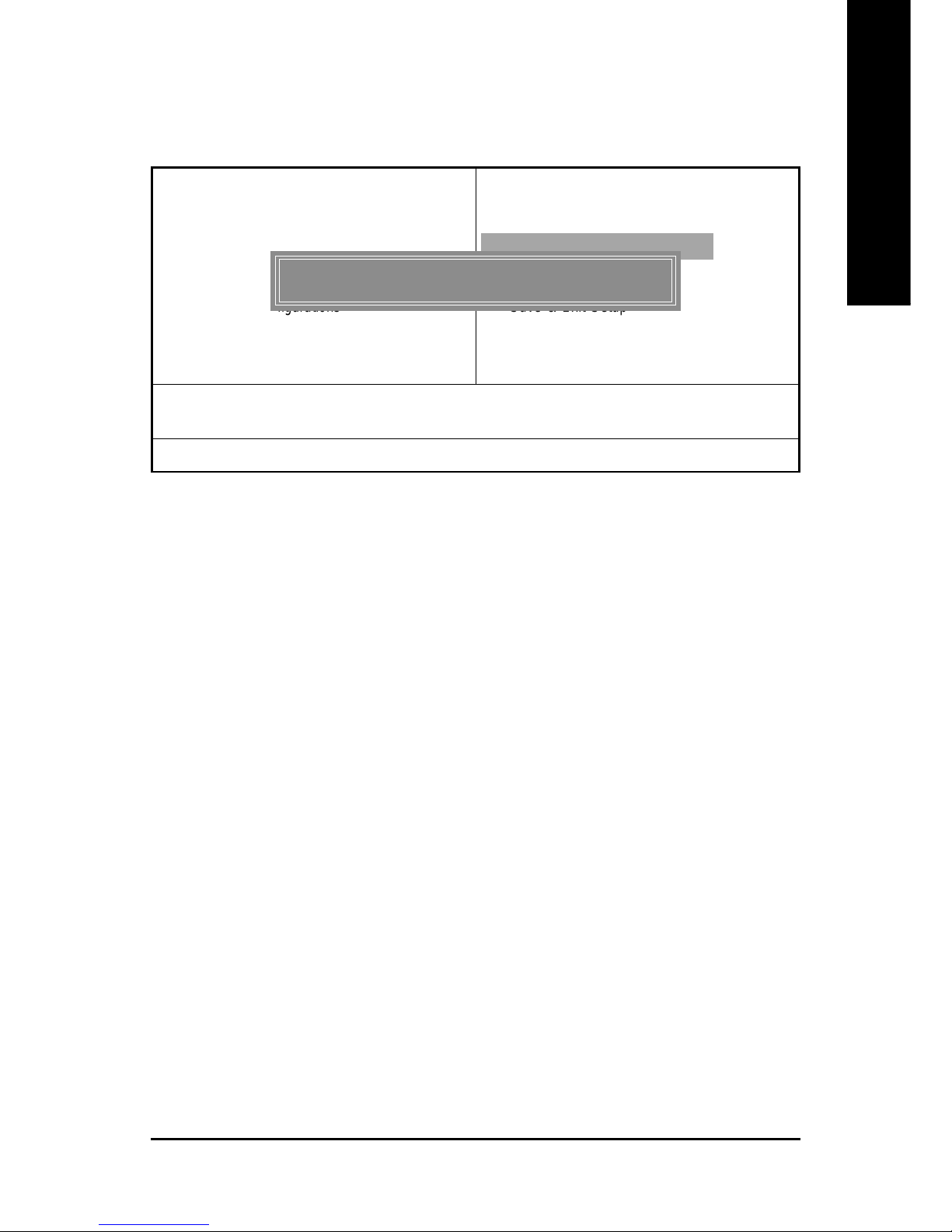
- 49 - BIOS Setup
English
* This item will not be shown if you are using a CPU with the locked ratio.
Set Supervisor/User Password
When you select this function, the following message will appear at the center of the screen to assist
you in creating a password.
Type the password, up to eight characters, and press <Enter>. You will be asked to confirm the
password. Type the password again and press <Enter>. You may also press <Esc> to abort the
selection and not enter a password.
T o disable password, just press <Enter> when you are prompted to enter password. A message
"P ASSWORD DISABLED" will appear to confirm the password being disabled. Once the password is
disabled, the system will boot and you can enter Setup freely .
The BIOS Setup program allows you to specify two separate passwords:
SUPERVISOR PASSWORD and a USER PASSWORD. When disabled, anyone may access
all BIOS Setup program function. When enabled, the Supervisor password is required for entering the
BIOS Setup program and having full configuration fields, the User password is required to access only
basic items.
If you select "System" at "Password Check" in Advance BIOS Features Menu, you will be
prompted for the password every time the system is rebooted or any time you try to enter Setup Menu.
If you select "Setup" at "Password Check" in Advance BIOS Features Menu, you will be prompted
only when you try to enter Setup.
Figure 11: Password Setting
CMOS Setup Utility-Copyright (C) 1984-2003 Award Software
Standard CMOS Features
Advanced BIOS Features
Integrated Peripherals
Power Management Setup
PnP/PCI Configurations
PC Health Status
Frequency/Voltage Control*
ESC: Quit : Select Item
F8: Q-Flash F10: Save & Exit Setup
Change/Set/Disable Password
Load Fail-Safe Defaults
Load Optimized Defaults
Set Supervisor Password
Set User Password
Save & Exit Setup
Exit Without Saving
Enter Password :
Page 50

- 50 -GA-8SGXP-FS Motherboard
English
* This item will not be shown if you are using a CPU with the locked ratio.
Save & Exit Setup
Type "Y" will quit the Setup Utility and save the user setup value to R TC CMOS.
Type "N" will return to Setup Utility.
Figure 12: Save & Exit Setup
CMOS Setup Utility-Copyright (C) 1984-2003 Award Software
Standard CMOS Features
Advanced BIOS Features
Integrated Peripherals
Power Management Setup
PnP/PCI Configurations
PC Health Status
Frequency/Voltage Control*
ESC: Quit : Select Item
F8: Q-Flash F10: Save & Exit Setup
Save Data to CMOS
Load Fail-Safe Defaults
Load Optimized Defaults
Set Supervisor Password
Set User Password
Save & Exit Setup
Exit Without Saving
SA VE to CMOS and EXIT (Y/N) ? Y
Page 51
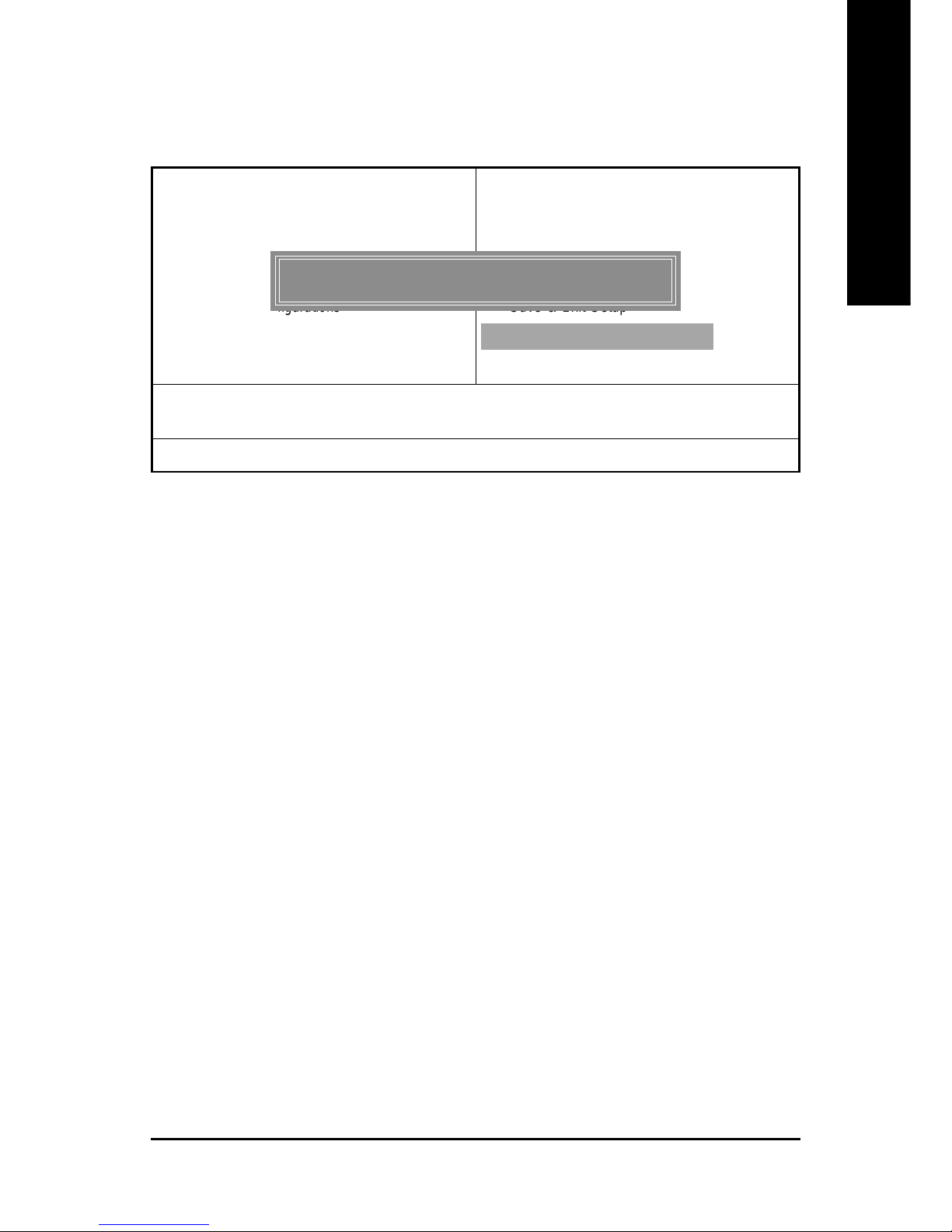
- 51 - BIOS Setup
English
* This item will not be shown if you are using a CPU with the locked ratio.
Exit Without Saving
Type "Y" will quit the Setup Utility without saving to RTC CMOS.
Type "N" will return to Setup Utility.
Figure 13: Exit Without Saving
CMOS Setup Utility-Copyright (C) 1984-2003 Award Software
Standard CMOS Features
Advanced BIOS Features
Integrated Peripherals
Power Management Setup
PnP/PCI Configurations
PC Health Status
Frequency/Voltage Control*
ESC: Quit : Select Item
F8: Q-Flash F10: Save & Exit Setup
Abandon all Data
Load Fail-Safe Defaults
Load Optimized Defaults
Set Supervisor Password
Set User Password
Save & Exit Setup
Exit Without Saving
Quit Without Saving (Y/N) ? N
Page 52

- 52 -GA-8SGXP-FS Motherboard
English
