Page 1

USER'S MANUAL
GA-7VAXFS
AMD Athlon™/Athlon™ XP/Duron™ Socket A
Processor Motherboard
AMD Athlon™/Athlon™ XP/Duron™ Socket A Processor Motherboard
Rev. 1001
12ME-7VAXFS-1001
Page 2

- 2 -GA-7VAXFS Motherboard
English
Table of Content
WARNING! ............................................................................................... 4
Chapter 1 Introduction ............................................................................ 5
Features Summary ...................................................................................... 5
GA-7VAXFS Motherboard Layout ................................................................ 7
Chapter 2 Hardware Installation Process ...............................................8
Step 1: Install the Central Processing Unit (CPU)....................................... 9
Step 1-1: CPU Speed Setup ............................................................................................. 9
Step 1-2: CPU Installation ............................................................................................... 10
Step 1-3: CPU Heat Sink Installation ..............................................................................11
Step 2: Install memory modules ................................................................ 12
Step 3: Install expansion cards ................................................................. 13
Step 4: Connect ribbon cables, cabinet wires and power supply ............ 14
Step 4-1: I/O Back Panel Introduction ............................................................................ 14
Step 4-2 : Connectors Introduction ................................................................................. 16
Page 3
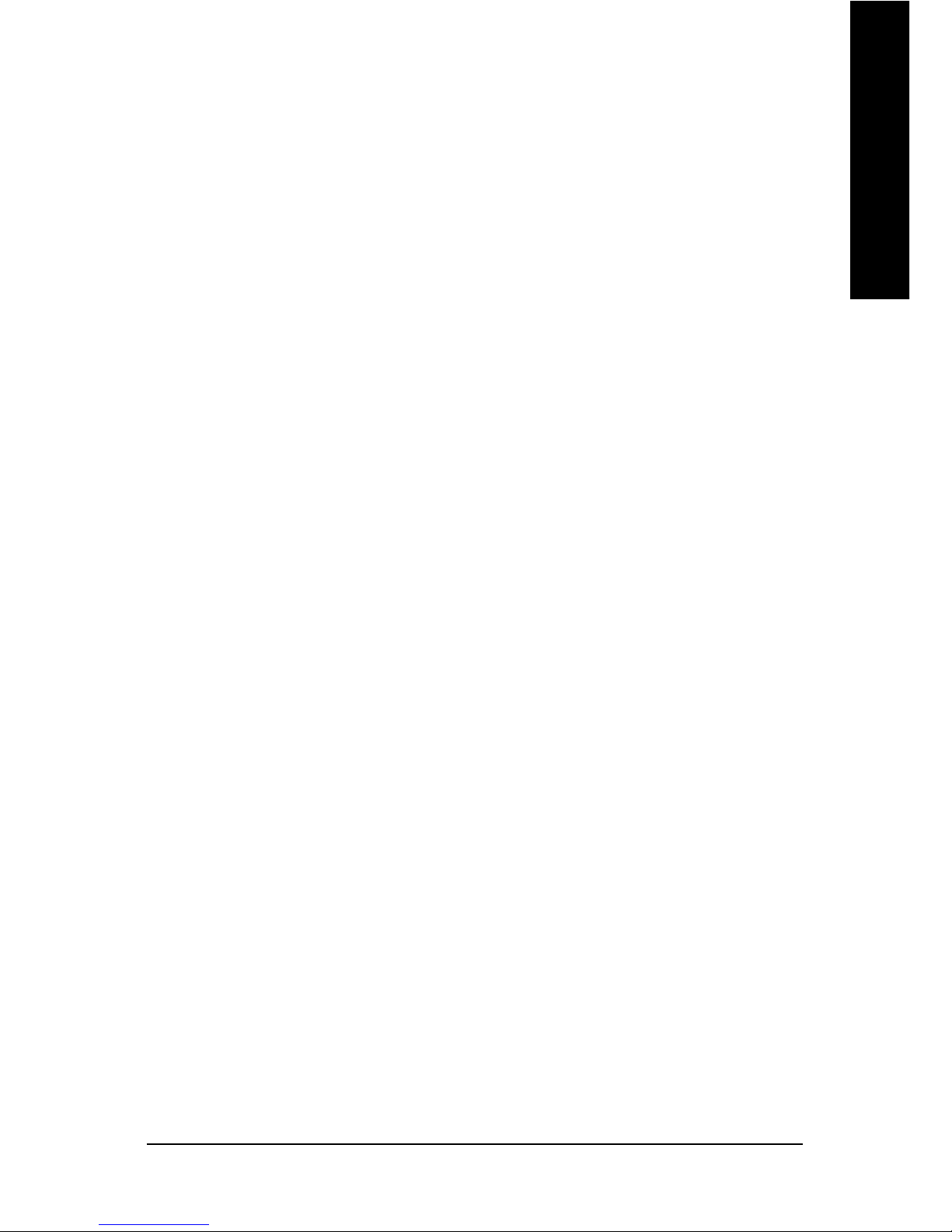
Table of Content
English
- 3 -
Chapter 3 BIOS Setup ......................................................................... 23
The Main Menu (For example: BIOS Ver. :E8) ......................................... 24
Standard CMOS Features......................................................................... 26
Advanced BIOS Features .......................................................................... 29
Integrated Peripherals .............................................................................. 31
Power Management Setup ....................................................................... 35
PnP/PCI Configurations ............................................................................. 38
PC Health Status........................................................................................ 40
Frequency/Voltage Control ........................................................................ 42
Load Fail-Safe Defaults ............................................................................. 43
Load Optimized Defaults ........................................................................... 44
Set Supervisor/User Password .................................................................. 45
Save & Exit Setup ....................................................................................... 46
Exit Without Saving ................................................................................... 47
Page 4
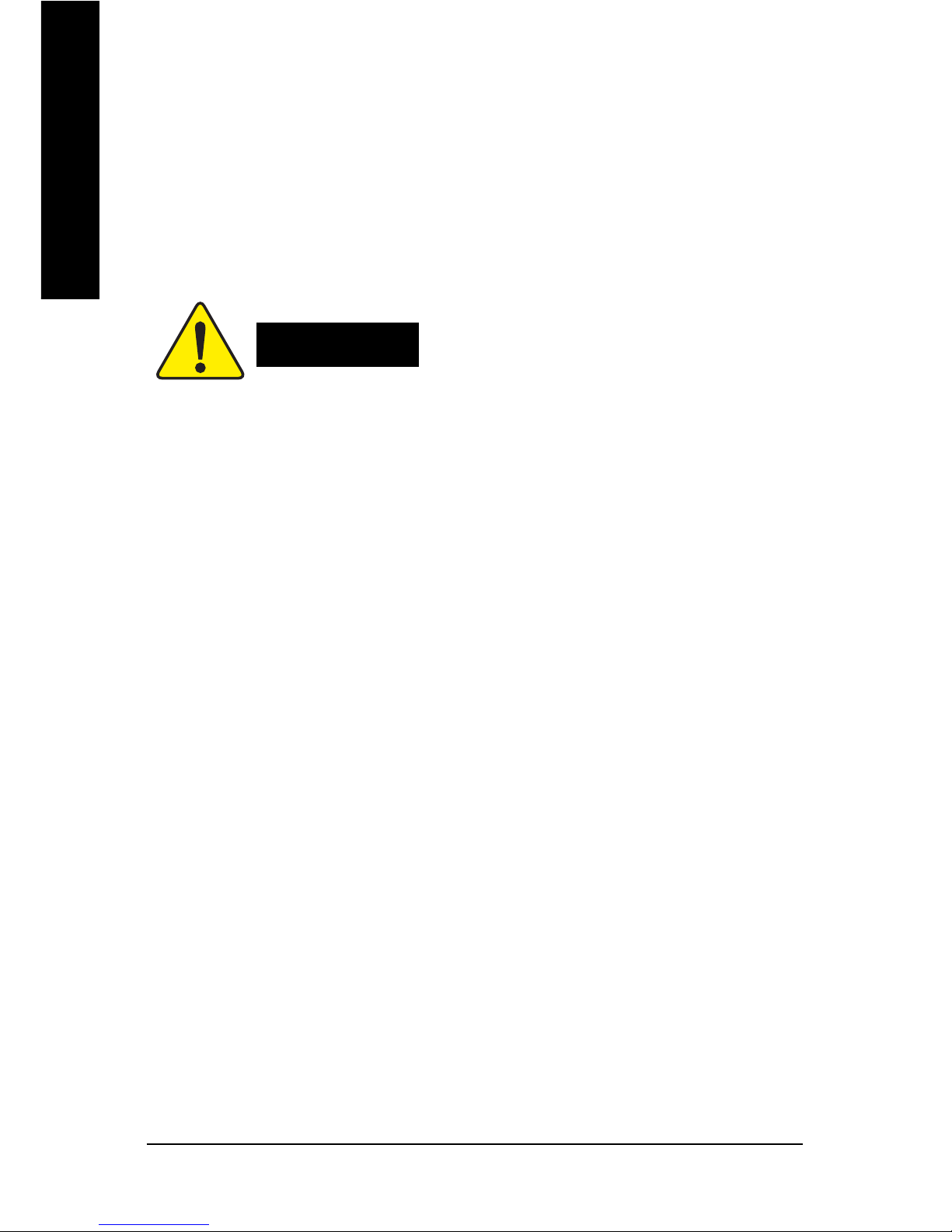
- 4 -GA-7VAXFS Motherboard
English
Item Checklist
Computer motherboards and expansion cards contain very delicate Integrated Circuit (IC) chips. To
protect them against damage from static electricity, you should follow some precautions whenever you
work on your computer.
1. Unplug your computer when working on the inside.
2. Use a grounded wrist strap before handling computer components. If you do not have
one, touch both of your hands to a safely grounded object or to a metal object, such as
the power supply case.
3. Hold components by the edges and try not touch the IC chips, leads or connectors, or
other components.
4. Place components on a grounded antistatic pad or on the bag that came with the
components whenever the components are separated from the system.
5. Ensure that the ATX power supply is switched off before you plug in or remove the ATX
power connector on the motherboard.
If the motherboard has mounting holes, but they don't line up with the holes on the base and there
are no slots to attach the spacers, do not become alarmed you can still attach the spacers to the
mounting holes. Just cut the bottom portion of the spacers (the spacer may be a little hard to cut off, so
be careful of your hands). In this way you can still attach the motherboard to the base without worrying
about short circuits. Sometimes you may need to use the plastic springs to isolate the screw from the
motherboard PCB surface, because the circuit wire may be near by the hole. Be careful, don't let the
screw contact any printed circuit write or parts on the PCB that are near the fixing hole, otherwise it
may damage the board or cause board malfunctioning.
Installing the motherboard to the chassis…
WARNING!
Page 5

Introduction
English
- 5 -
Form Factor y 24.3cm x 30.5cm ATX size form factor, 4 layers PCB
Motherboard y GA-7VAXFS Motherboard
CPU y Socket A processor
AMD Athlon™/Athlon™ XP/Duron™ (K7) Socket A processor
128K L1 & 256K/64K L2 cache on die 400MHz FSB and
DDR bus speeds
y Supports 1.4GHz and faster
Chipset y VIA KT400 Memory/AGP/PCI Controller(PAC)
y VT8235 V-LINK Client Highly Integrated
Memory y 3 184-pin DDR DIMM sockets
y Supports DDR DRAM 266/333 or PC1600/PC2100/PC2700
y Supports up to 3GB DDR (Max)
y Supports only 2.5V DDR DIMM
I/O Control y ITE8705F
Slots y 1 AGP slot supports 8X/4X mode & AGP 3.0 compliant
y 5 PCI slot supports 33MHz & PCI 2.2 compliant
y 1 CNR (Communication and Networking Riser) slot
On-Board IDE y 2 IDE bus master (ATA133/100/66) IDE ports for up to 4
ATAPI devices
y Supports PIO mode3,4 (ATA133/100/66) IDE & ATAPI
CD-ROM
On-Board Peripherals y 1 Floppy port supports 2 FDD with 360K, 720K, 1.2M, 1.44M
and 2.88M bytes
y 1 Parallel port supports Normal/EPP/ECP mode
y 2 Serial ports (COM A & COM B)
y 6 USB2.0/1.1 ports
(2 x Rear, 4 x Front by cable)
y 1 Front Audio connector
y 1 IrDA connector for IR
Chapter 1 Introduction
to be continued......
Features Summary
Page 6
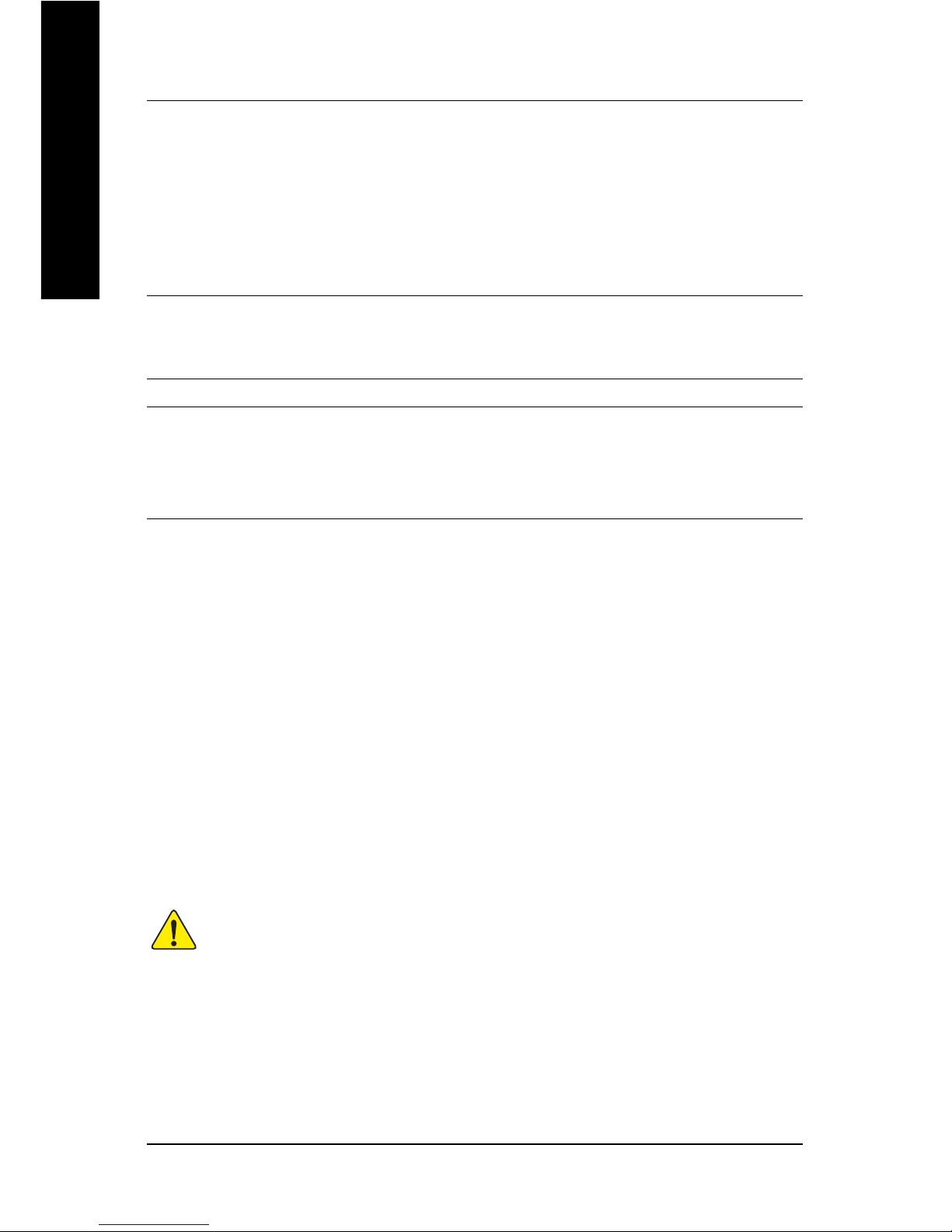
- 6 -GA-7VAXFS Motherboard
English
Please set the CPU host frequency in accordance with your processor's specifications.
We don't recommend you to set the system bus frequency over the CPU's specification
because these specific bus frequencies are not the standard specifications for CPU, chipset
and most of the peripherals. Whether your system can run under these specific bus
frequencies properly will depend on your hardware configurations, including CPU, Chipsets,
SDRAM, Cards...tc.
On-Board Sound y Realtek ALC650 CODEC
y 1 Buzzer
y Line Out / 2 front speaker
y Line In
y Mic In
y SPDIF out
y CD In
On-Board LAN y Build in RTL8100BL Chipset
y 1 RJ45 port
PS/2 Connector y PS/2 Keyboard interface and PS/2 Mouse interace
BIOS y Licensed Award BIOS, 2M bit FWH
Additional Features y PS/2 KB/Mouse wake up from S1
y USB devices wake up from S3
y AC Recovery
y Supports STR (Suspend-To-RAM)
Page 7

Introduction
English
- 7 -
GA-7VAXFS Motherboard Layout
Page 8
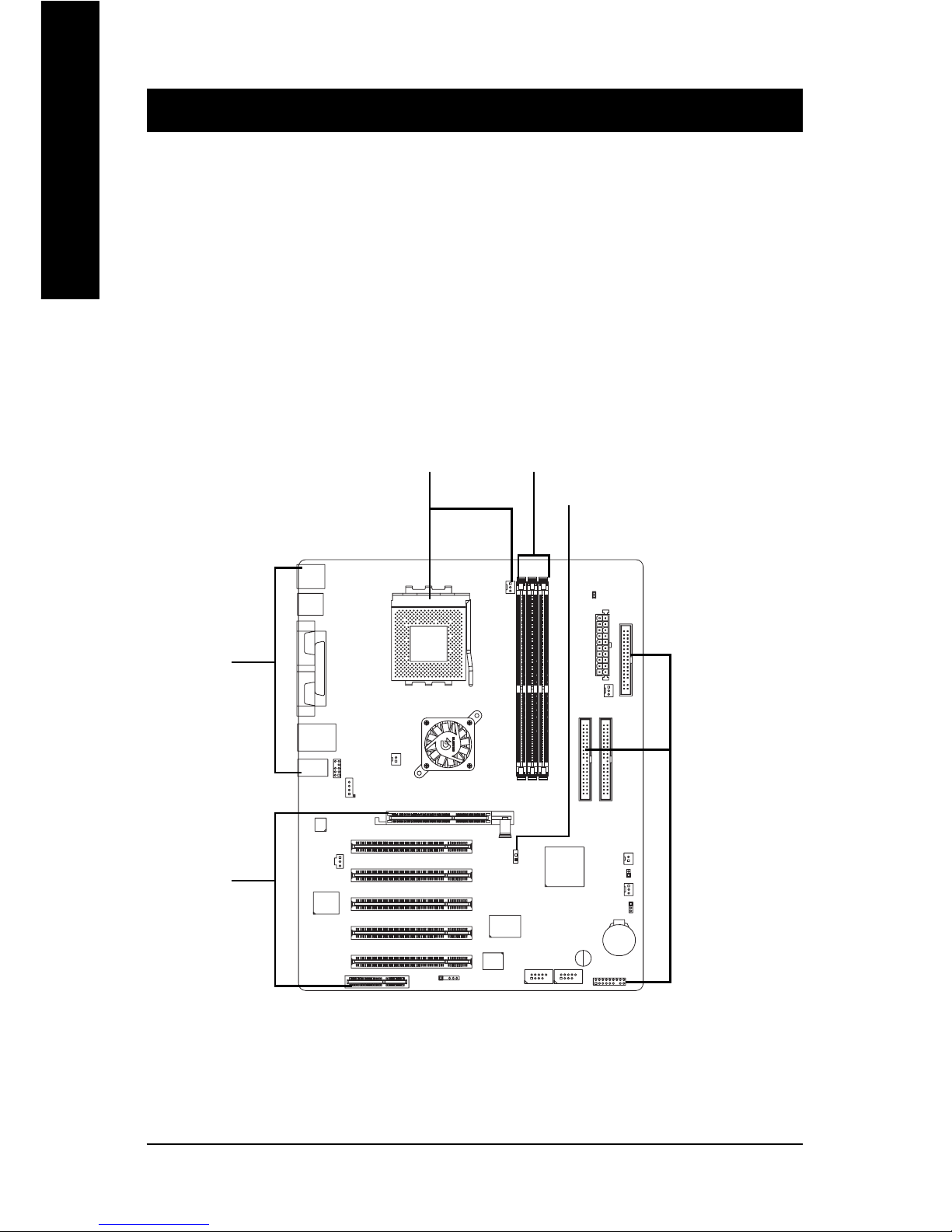
- 8 -GA-7VAXFS Motherboard
English
To set up your computer, you must complete the following steps:
Step 1 -Set system CPU clock (SW1)
Step 2 -Install the Central Processing Unit (CPU)
Step 3 -Install memory modules
Step 4 -Install expansion cards
Step 5 -Connect ribbon cables, cabinet wires and power supply
Step 6 -Setup BIOS software
Step 7 -Install supporting software tools
Chapter 2 Hardware Installation Process
Step 3Step 2
Step 1
Step 4
Step 5
Step 5
Page 9
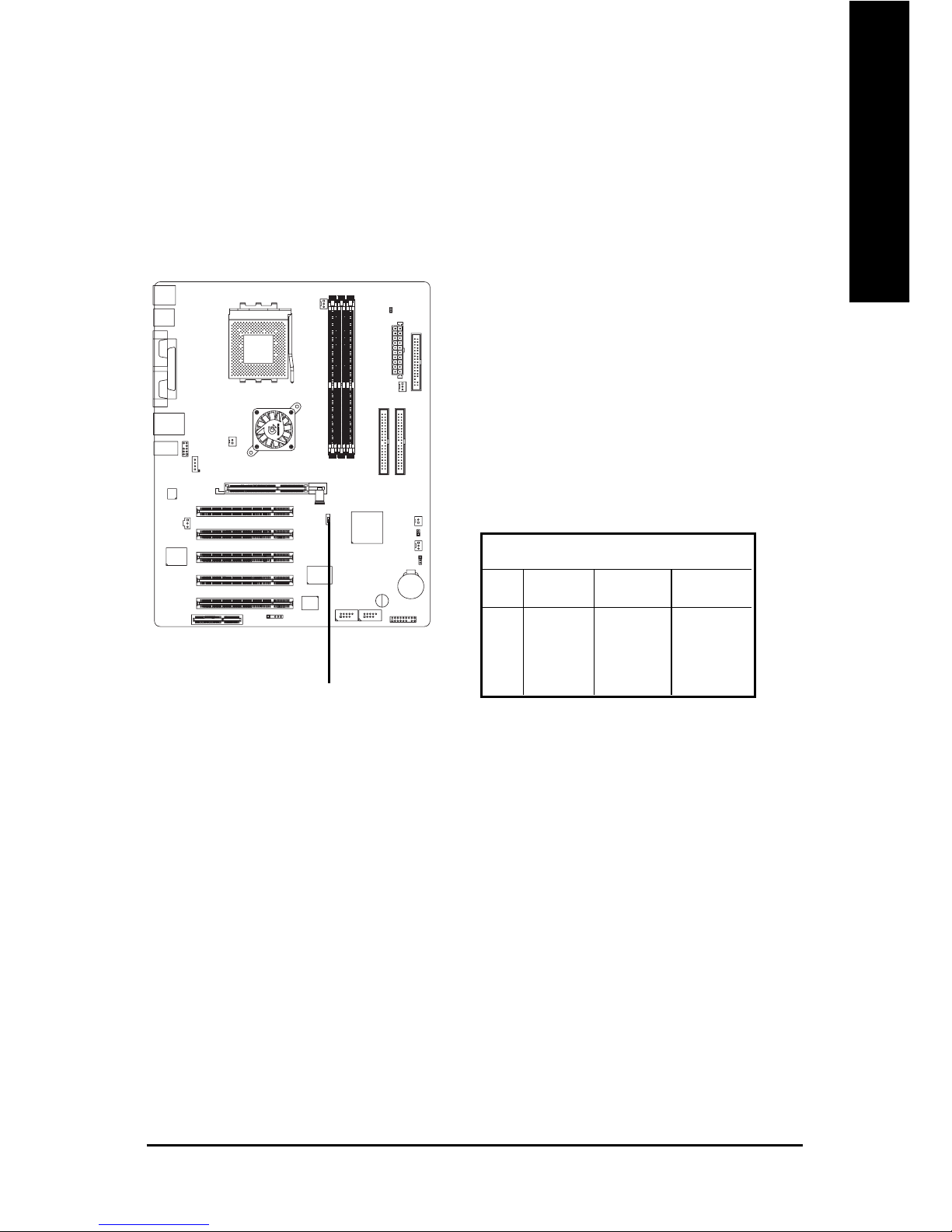
- 9 - Hardware Installation Process
English
Step 1: Install the Central Processing Unit (CPU)
Step 1-1: CPU Speed Setup
The system bus frequency can be switched at 100/133/166 MHz.
SW1 CPU CLOCK
100MHz 133 MHz 166 MHz
1 ON OFF OFF
22 OFF OFF ON
SW1
(CPU CLOCK)
Page 10
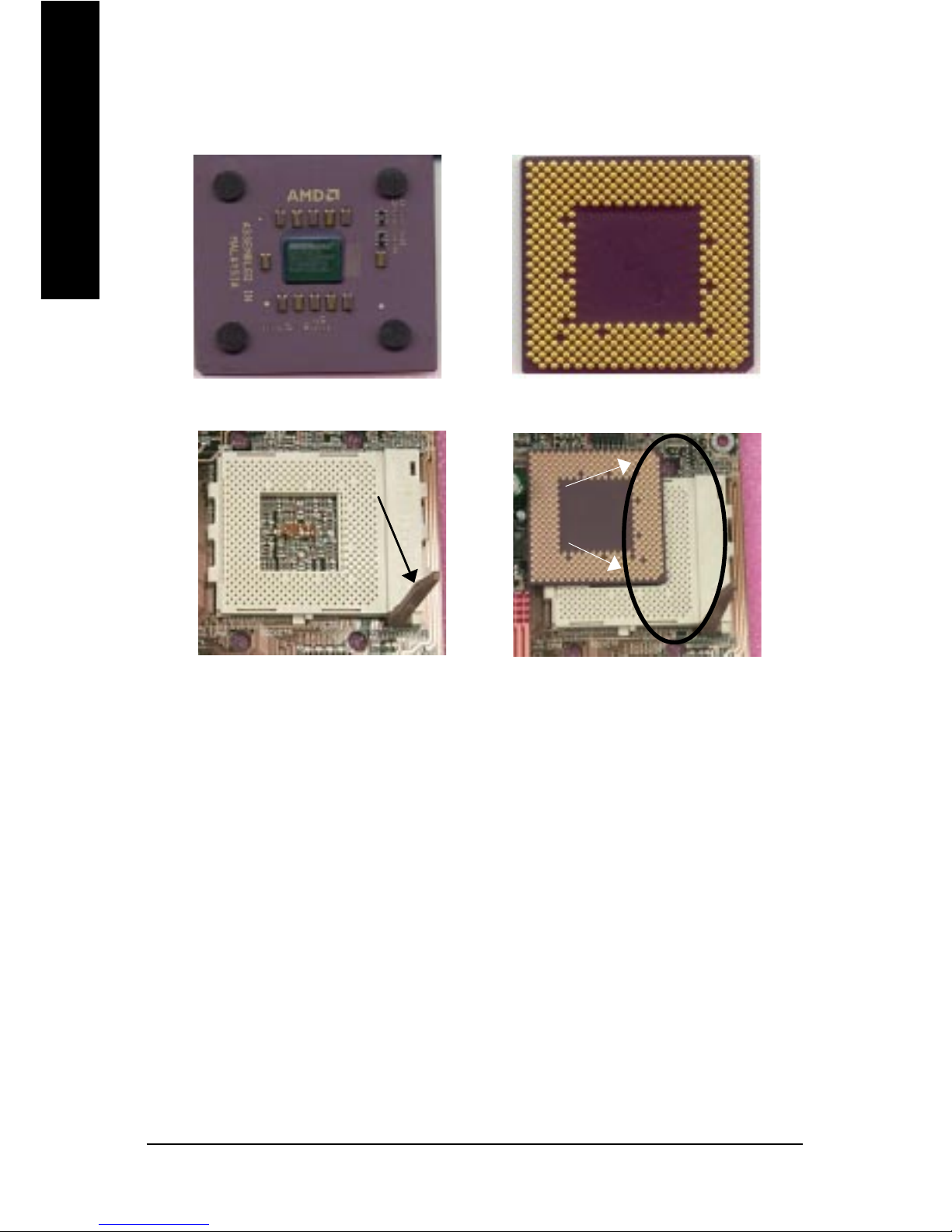
- 10 -GA-7VAXFS Motherboard
English
Step 1-2: CPU Installation
00
00
0 If you do not match the CPU socket Pin 1 and CPU cut edge well, it will cause
improper installation. Please change the insert orientation.
CPU Top View
CPU Bottom View
1. Pull up the CPU socket lever
and up to 90-degree angle.
2. Locate Pin 1 in the socket and look
for a (golden) cut edge on the CPU
upper corner. Then insert the CPU
into the socket.
00
00
0 Please make sure the CPU type is supported by the motherboard.
Socket Actuation Lever
Pin1 indicator
Page 11

- 11 - Hardware Installation Process
English
Step 1-3: CPU Heat Sink Installation
1.Press down the CPU socket
lever and finish CPU installation.
00
00
0 Please use AMD approved cooling fan.
00
00
0 We recommend you to apply the thermal paste to provide better heat
conduction between your CPU and heatsink.
00
00
0 Make sure the CPU fan power cable is plugged in to the CPU fan connector, this
completes the installation.
00
00
0 Please refer to CPU heat sink user’s manual for more detail installation
procedure.
3.Fasten the heatsink supporting-base
onto the CPU socket on the main-
board.
2.Use qualified fan approved by AMD.
4.Make sure the CPU fan is plugged to
the CPU fan connector, than install
complete.
Page 12

- 12 -GA-7VAXFS Motherboard
English
00
00
0 When RAM_LED is ON, you do not install / remove DDR from socket.
00
00
0 Please note that the DIMM module can only fit in one direction due to the two
notches. Wrong orientation will cause improper installation. Please change
the insert orientation.
DDR
1. The DIMM socket has a notch, so the DIMM
memory module can only fit in one direction.
2. Insert the DIMM memory module vertically into the
DIMM socket. Then push it down.
3. Close the plastic clip at both edges of the DIMM
sockets to lock the DIMM module.
0 Reverse the installation steps when you wish to
remove the DIMM module.
When using double sided DDR266 modules, only a maximum of 2 sockets
can be populated. The 3rd socket has to be free.
Step 2: Install memory modules
The motherboard has 3 dual inline memory module (DIMM) sockets. The BIOS will automatically
detects memory type and size. To install the memory module, just push it vertically into the DIMM
socket. The DIMM module can only fit in one direction due to the notch. Memory size can vary
between sockets.
Support Unbuffered DDR DIMM Sizes type:
64 Mbit (2Mx8x4 banks) 64 Mbit (1Mx16x4 banks) 128 Mbit (4Mx8x4 banks)
128 Mbit (2Mx16x4 banks) 256 Mbit (8Mx8x4 banks) 256 Mbit (4Mx16x4 banks)
512 Mbit (16Mx8x4 banks) 512 Mbit (8Mx16x4 banks)
Page 13
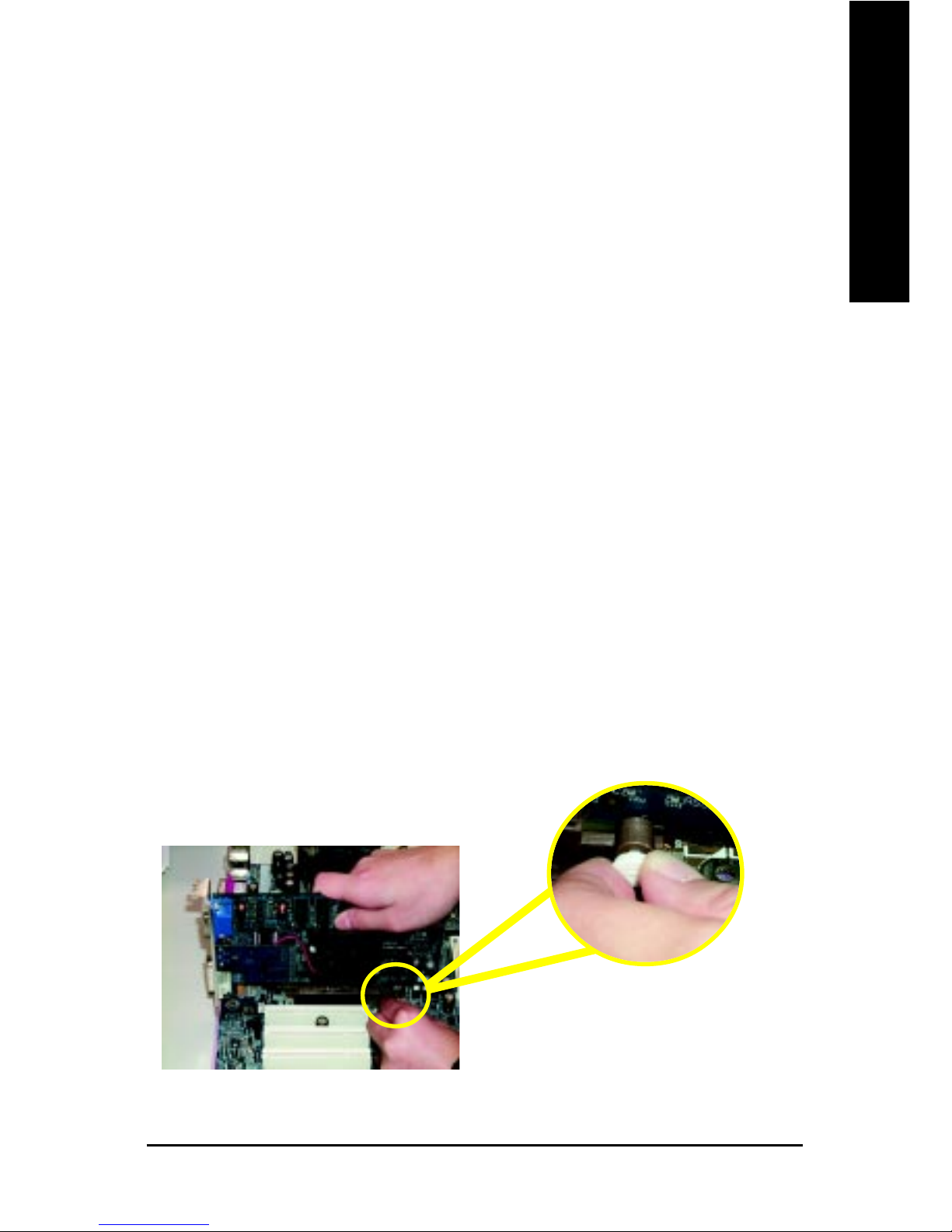
- 13 - Hardware Installation Process
English
Step 3: Install expansion cards
1. Read the related expansion card’s instruction document before install the expansion card into the
computer.
2. Remove your computer’s chassis cover, necessary screws and slot bracket from the computer.
3. Press the expansion card firmly into expansion slot in motherboard.
4. Be sure the metal contacts on the card are indeed seated in the slot.
5. Replace the screw to secure the slot bracket of the expansion card.
6. Replace your computer’s chassis cover.
7. Power on the computer, if necessary, setup BIOS utility of expansion card from BIOS.
8. Install related driver from the operating system.
AGP Card
Please carefully pull out the small whitedrawable bar at the end of the AGP slot when
you try to install/ uninstall the AGP card. Please
align the AGP card to the onboard AGP slot
and press firmly down on the slot. Make sure
your AGP card is locked by the small whitedrawable bar.
Established on the existing SDRAM industry infrastructure, DDR (Double Data Rate) memory is
a high performance and cost-effective solution that allows easy adoption for memory vendors, OEMs
and system integrators.
DDR memory is a sensible evolutionary solution for the PC industry that builds on the existing
SDRAM infrastructure, yet makes awesome advances in solving the system performance bottleneck
by doubling the memory bandwidth. DDR SDRAM will offer a superior solution and migration path from
existing SDRAM designs due to its availability, pricing and overall market support. PC2100 DDR
memory (DDR266) doubles the data rate through reading and writing at both the rising and falling edge
of the clock, achieving data bandwidth 2X greater than PC133 when running with the same DRAM
clock frequency. With peak bandwidth of 2.1GB per second, DDR memory enables system OEMs to
build high performance and low latency DRAM subsystems that are suitable for servers, workstations,
high-end PC's and value desktop SMA systems. With a core voltage of only 2.5 Volts compared to
conventional SDRAM's 3.3 volts, DDR memory is a compelling solution for small form factor desktops
and notebook applications.
DDR Introduction
Page 14

- 14 -GA-7VAXFS Motherboard
English
Step 4: Connect ribbon cables, cabinet wires and
power supply
Step 4-1: I/O Back Panel Introduction
XX
XX
X PS/2 Keyboard and PS/2 Mouse Connector
¾ This connector supports standard PS/2 key-
board and PS/2 mouse.
PS/2 Mouse Connector
(6 pin Female)
PS/2 Keyboard Connector
(6 pin Female)
X
Z
[
\
[ USB / LAN Connector
¾ Before you connect your device(s) into USB
connector(s), please make sure your device(s)
such as USB keyboard, mouse, scanner,
zip,speaker...etc. Have a standard USB
interface. Also make sure your OS supports USB
controller. If your OS does not support USB
controller, please contact OS vendor for possible
patch or driver upgrade. For more information
please contact your OS or device(s) vendors.
USB 0
USB 1
LAN
Page 15
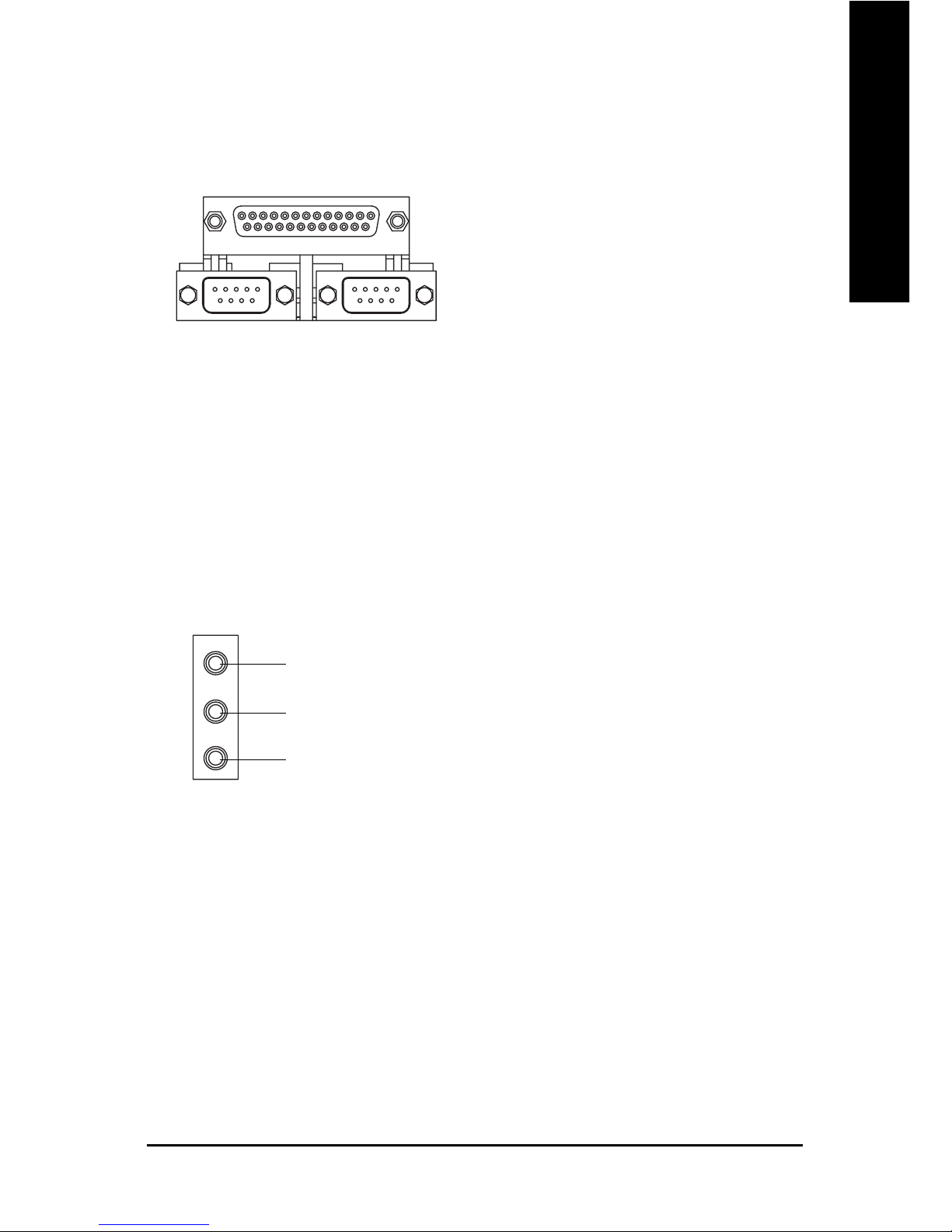
- 15 - Hardware Installation Process
English
\ Audio Connectors
¾ After install onboard audio driver, you may con-
nect speaker to Line Out jack, microphone to
MIC In jack. Device like CD-ROM,walkman
etc. can be connected to Line-In jack.
Line In
MIC In
Line Out
Z Parallel Port, Serial Port (LPT / COM A / COM B)
¾ This connector supports 2 standard COM port,
1 Parallel port. Device like printer can be con-
nected to Parallel port; mouse and modem etc.
can be connected to Serial ports.
Parallel Port
(25 pin Female)
COMA
Serial Port
(9 pin Male)
COMB
Serial Port
(9 pin Male)
Page 16

- 16 -GA-7VAXFS Motherboard
English
Step 4-2 : Connectors Introduction
1) CPU_FAN
2) PWR_FAN
3) SYS_FAN
4) NB_FAN
5) ATX
6) FDD
7) IDE1 / IDE2
8) F_PANEL
9) RAM_LED
10) F_AUDIO
11) CD_IN
12) SPDIF
13) F_USB1 / F_USB2
14) IR
15) S_IRQ
16) BATTERY
17) CI
18) CLR_CMOS
1
5
7
6
2
9
15
17
3
18
16
81314
12
11
10
4
Page 17

- 17 - Hardware Installation Process
English
4) NB_FAN (Chip Fan Connector)
Ø If you installed wrong direction, the Chip Fan
will not work. Sometimes will damage the Chip
Fan. (Usually black cable is GND)
1
VCC
GND
1
+12V/Control
GND
Sense
1
+12V/Control
GND
Sense
1) CPU_FAN (CPU Fan Connector)
Ø Please note, a proper installation of the CPU
cooler is essential to prevent the CPU from
running under abnormal condition or damaged
by overheating. The CPU fan connector
supports Max. current up to 600 mA.
2) PWR_FAN (Power Fan Connector)
Ø This connector allows you to link with the
cooling fan on the system case to lower the
power temperature.
3) SYS_FAN (System Fan Connector)
Ø This connector allows you to link with the
cooling fan on the system case to lower the
system temperature.
1
+12V/Control
GND
Sense
Page 18

- 18 -GA-7VAXFS Motherboard
English
6) FDD (Floppy Connector)
Ø Please connect the floppy drive ribbon cables
to FDD. It supports 360K, 1.2M, 720K, 1.44M
and 2.88M bytes floppy disk types.
The red stripe of the ribbon cable must be the
same side with the Pin1.
FDD
1
7) IDE1 / IDE2 (IDE1 / IDE2 Connector)
IDE1
1
IDE2
1
Ø Important Notice:
Please connect first hard disk to IDE1 and
connect CD-ROM to IDE2.
The red stripe of the ribbon cable must be the
same side with the Pin1.
5) ATX (ATX Power)
Ø AC power cord should only be connected to
your power supply unit after A TX power cable
and other related devices are firmly connected
to the motherboard.
PS-ON(Soft On/Off)
3.3V
3.3V
GND
GND
GND
VCC
VCC
+12V
5V SB
(Stand by +5V)
Power Good
3.3V
GND
GND
GND
GND
VCC
VCC
-12V
1
20
-5V
Page 19

- 19 - Hardware Installation Process
English
8) F_PANEL (2x10 pins connector)
Ø Please connect the power LED, PC speaker, reset switch and power switch etc. of your
chassis front panel to the F_P ANEL connector according to the pin assignment above.
GN (Green Switch) Open: Normal Operation
Close: Entering Green Mode
GD (Green LED) Pin 1: LED anode(+)
Pin 2: LED cathode(-)
HD (IDE Hard Disk Active LED) Pin 1: LED anode(+)
Pin 2: LED cathode(-)
SPK (Speaker Connector) Pin 1: VCC(+)
Pin 2- Pin 3: NC
Pin 4: Data(-)
RST (Reset Switch) Open: Normal Operation
Close: Reset Hardware System
PW (Soft Power Connector) Open: Normal Operation
Close: Power On/Off
PD+ / PDG- / PDY- (Power LED) Pin 1: LED anode(+)
Pin 2: LED cathode(-)
Pin 3: LED cathode(-)
1
2
17
18
1
1
111
HD+
PDY-
PDG-
PD+
PW-
PW+
1
1
GD+
GN+
HD-
SPK-
NC
NC
SPK+
RST+
GD-
GN-
RST-
9) RAM_LED
Ø Do not remove memory modules while
DIMM LED is on. It might cause short or other
unexpected damages due to the 2.5V stand
by voltage. Remove memory modules only
when AC Power cord is disconnected.
+
_
Page 20

- 20 -GA-7VAXFS Motherboard
English
10) F_AUDIO (Front Audio Connector)
Ø If you want to use Front Audio connector, you
must remove 5-6, 9-10 Jumper. In order to
utilize the front audio header, your chassis must
have front audio connector. Also please make
sure the pin assigment on the cable is the same
as the pin assigment on the MB header. T o find
out if the chassis you are buying support front
audio connector, please contact your dealer .
Front Audio (L)
1
Reserved
GND
Rear Audio (R)
Rear Audio (L)
Front Audio (R)
2
9
10
MIC
REF
Power
11) CD_IN (CD In Connector)
1
CD-L
GND
Ø Connect CD-ROM or DVD-ROM audio out to
the connector.
CD-R
12) SPDIF (SPDIF)
Ø The SPDIF output is capable of providing
digital audio to external speakers or
compressed AC3 data to an external Dolby
Digital Decoder. Use this feature only when
your stereo system has digital input function.
6 Channel output : A “S/PDIF output” connector is available on the motherboard. Please
contact your nearest dealer for optional SPDIF
cable.
VCC
SPDIF Out
GND
1
Page 21

- 21 - Hardware Installation Process
English
16) BA TTERY (Battery)
CAUTION
v Danger of explosion if battery is incorrectly
replaced.
v Replace only with the same or equivalent type
recommended by the manufacturer.
v Dispose of used batteries according to the
manufacturer’s instructions.
+
14) IR (IR)
Ø Please note, Be careful with the polarity of the
IR connector while you connect the IR.
Please contact your nearest dealer for optional
IR device.
VCC(+5V)
IR Data Input
GND
IR Data Output
1
15) S_IRQ (Serial IRQ Connector)
Signal
GND
Ø This connector is for special design,
for example: PCMCIA add on card.
Ø Be careful with the polarity of the front panel
USB connector. Check the pin assignment
while you connect the front panel USB cable.
Please contact your nearest dealer for optional
front panel USB cable.
13) F_USB1 / F_USB2 (Front USB Connector)
(F_USB1 & F_USB2 connectors in yellow are for USB 2.0)
1
USB Dy-
Power
USB Dx+
1
USB Dy+
USB Over
Current
Power
GND
GND
USB Dx-
Page 22

- 22 -GA-7VAXFS Motherboard
English
18) CLR_CMOS (Clear CMOS)
#
1-2 close: CLEAR CMOS
2-3 close: Normal (Default)
Ø You may clear the CMOS data to its default
values by this jumper.
1
1
"#" Default doesn't include the "Shunter" to
prevent from improper use this jumper.
To Clear CMOS, temporarily short 1-2
pin.
17) CI (CASE OPEN)
1
Signal
GND
Ø This 2 pin connector allows your system to
enable or disable the system alarm if the system
case begin remove.
Page 23

- 2 3 - BIOS Setup
English
<Ç> Move to previous item
<È> Move to next item
<Å> Move to the item in the left hand
<Æ> Move to the item in the right hand
<Enter> Select Item
<ESC> Main Menu - Quit and not save changes into CMOS Status Page Setup Menu and
Option Page Setup Menu - Exit current page and return to Main Menu
<+/PgUp> Increase the numeric value or make changes
<-/PgDn> Decrease the numeric value or make changes
<F1> General help, only for Status Page Setup Menu and Option Page Setup Menu
<F2> Item Help
<F3> Reserved
<F4> Reserved
<F5> Restore the previous CMOS value from CMOS, only for Option Page Setup Menu
<F6> Load the file-safe default CMOS value from BIOS default table
<F7> Load the Optimized Defaults
<F8> Q-Flash function
<F9> Reserved
<F10> Save all the CMOS changes, only for Main Menu
BIOS Setup is an overview of the BIOS Setup Program. The program that allows users to modify the
basic system configuration. This type of information is stored in battery-backed CMOS RAM so that it
retains the Setup information when the power is turned off.
Chapter 3 BIOS Setup
ENTERING
Powering ON the computer and pressing <Del> immediately will allow you to enter Setup. If you require
more advanced BIOS settings, please go to "Advanced BIOS" setting menu.T o enter Advanced BIOS
setting menu, press "Ctrl+F1" key on the BIOS screen.
CONTROL
SETUP
KEYS
Page 24

- 2 4 -GA-7VAXFS Motherboard
English
zz
zz
z S tandard CMOS Features
This setup page includes all the items in standard compatible BIOS.
zz
zz
z Advanced BIOS Features
This setup page includes all the items of Award special enhanced features.
Main Menu
The on-line description of the highlighted setup function is displayed at the bottom of the screen.
Status Page Setup Menu / Option Page Setup Menu
Press F1 to pop up a small help window that describes the appropriate keys to use and the possible
selections for the highlighted item. T o exit the Help W indow press <Esc>.
The Main Menu (For example: BIOS Ver. :E8)
Once you enter A ward BIOS CMOS Setup Utility, the Main Menu (Figure 1) will appear on the
screen. The Main Menu allows you to select from eight setup functions and two exit choices. Use
arrow keys to select among the items and press <Enter> to accept or enter the sub-menu.
GETTING HELP
Figure 1: Main Menu
Standard CMOS Features
Advanced BIOS Features
Integrated Peripherals
Power Management Setup
PnP/PCI Configurations
PC Health Status
Frequency/Voltage Control
Load Fail-Safe Defaults
Load Optimized Defaults
Set Supervisor Password
Set User Password
Save & Exit Setup
Exit Without Saving
CMOS Setup Utility-Copyright (C) 1984-2002 Award Software
Esc:Quit :Select I tem
F8: Q-Flash F10:Save & Exit Setup
Time, Date, Hard Disk Type...
Page 25

- 2 5 - BIOS Setup
English
zz
zz
z Integrated Peripherals
This setup page includes all onboard peripherals.
zz
zz
z Power Management Setup
This setup page includes all the items of Green function features.
zz
zz
z PnP/PCI Configurations
This setup page includes all the configurations of PCI & PnP ISA resources.
zz
zz
z PC Health Status
This setup page is the System auto detect T emperature, voltage, fan, speed.
zz
zz
z Frequency/V oltage Contr ol
This setup page is control CPU’s clock and frequency ratio.
zz
zz
z Load Fail-Safe Defaults
Fail-Safe Defaults indicates the value of the system parameters which the system would
be in safe configuration.
zz
zz
z Load Optimized Defaults
Optimized Defaults indicates the value of the system parameters which the system would
be in best performance configuration.
zz
zz
z Set Supervisor password
Change, set, or disable password. It allows you to limit access to the system and Setup,
or just to Setup.
zz
zz
z Set User password
Change, set, or disable password. It allows you to limit access to the system.
zz
zz
z Save & Exit Setup
Save CMOS value settings to CMOS and exit setup.
zz
zz
z Exit Without Saving
Abandon all CMOS value changes and exit setup.
Page 26

- 2 6 -GA-7VAXFS Motherboard
English
Standard CMOS Features
&&
&&
& Date
The date format is <week>, <month>, <day>, <year>.
Week The week, from Sun to Sat, determined by the BIOS and is display only
Month The month, Jan. Through Dec.
Day The day, from 1 to 31 (or the maximum allowed in the month)
Year The year, from 1999 through 2098
CMOS Setup Utility-Copyright (C) 1984-2002 Award Software
Standard CMOS Features
Date (mm:dd:yy) Wed, Jul 17 2002 Item Help
Time (hh:mm:ss) 14:25:23 Menu Level
Change the day, m onth,
IDE Primary Master [None] year
IDE Primary Slave [None]
IDE Secondary Master [None] <Week>
IDE Secondary Slave [None] Sun. t o S at.
Drive A [1.44M, 3.5”] <Month>
Drive B [None] Jan. to Dec.
Floppy 3 Mode Support [Disabled]
<Day>
Halt On [No Errors] 1 to 31 (or maximum
allowed in the month)
Base Memory 6 40K
Extended Memory 130048K <Year>
Total Memory 131072K 1999 to 2098
: Move Enter:Select +/-/PU/PD:Value F10:Save ESC:Exit F1:General Help
F5:Previous Va lues F6:Fail-Safe Defaults F7:Optimized Defaults
Figure 2: Standard CMOS Features
Page 27

- 2 7 - BIOS Setup
English
&&
&&
& Time
The times format in <hour> <minute> <second>. The time is calculated base on the 24-hour
military-time clock. For example, 1 p.m. is 13:00:00.
&&
&&
& IDE Primary Master, Slave / IDE Secondary Master, Slave
The category identifies the types of hard disk from drive C to F that has been installed in the
computer. There are two types: auto type, and manual type. Manual type is user-definable; Auto
type which will automatically detect HDD type.
Note that the specifications of your drive must match with the drive table. The hard disk will
not work properly if you enter improper information for this category .
If you select User T ype, related information will be asked to enter to the following items. Enter
the information directly from the keyboard and press <Enter>. Such information should be provided
in the documentation form your hard disk vendor or the system manufacturer.
Cylinder Number of cylinders
Head Number of heads
Precomp Write precomp
Landing Zone Landing zone
Sector Number of sectors
If a hard disk has not been installed select NONE and press <Enter>.
&&
&&
& Drive A / Drive B
The category identifies the types of floppy disk drive A or drive B that has been installed in the
computer.
None N o floppy drive installed
360K, 5.25" 5.25 inch PC-type standard drive; 360K byte capacity .
1.2M, 5.25" 5.25 inch A T-type high-density drive; 1.2M byte capacity
(3.5 inch when 3 Mode is Enabled).
720K, 3.5" 3.5 inch double-sided drive; 720K byte capacity
1.44M, 3.5" 3.5 inch double-sided drive; 1.44M byte capacity .
2.88M, 3.5" 3.5 inch double-sided drive; 2.88M byte capacity .
Page 28

- 2 8 -GA-7VAXFS Motherboard
English
&&
&&
& Floppy 3 Mode Support (for Japan Ar ea)
Disabled Normal Floppy Drive. (Default value)
Drive A Drive A is 3 mode Floppy Drive.
Drive B Drive B is 3 mode Floppy Drive.
Both Drive A & B are 3 mode Floppy Drives.
&&
&&
& Halt on
The category determines whether the computer will stop if an error is detected during power up.
All Errors Whenever the BIOS detects a non-fatal error the system will be stopped.
NO Errors The system boot will not stop for any error that may be detected and you
will be prompted. (Default value)
All, But Keyboard T he system b oot w ill n ot stop f or a k eyboard e rror; it w ill stop f or all
other errors.
All, But DisketteThe system b oot will n ot stop f or a d isk error; it w ill s top f or
all other errors.
All, But Disk/Key The system boot will not stop for a keyboard or disk error; it will stop for
all other errors.
&&
&&
& Memory
The category is display-only which is determined by POST (Power On Self Test) of the BIOS.
-- Base Memory
The POST of the BIOS will determine the amount of base (or conventional) memory installed
in the system.
The value of the base memory is typically 512 K for systems with 512 K memory installed on
the motherboard, or 640 K for systems with 640 K or more memory installed on the motherboard.
-- Extended Memory
The BIOS determines how much extended memory is present during the POST .
This is the amount of memory located above 1 MB in the CPU’s memory address map.
Page 29

- 2 9 - BIOS Setup
English
Advanced BIOS Features
&&
&&
& First / Second / Third Boot Device
This feature allows you to select the boot device priority .
Floppy Select your boot device priority by Floppy .
LS120 Select your boot device priority by LS120.
HDD-0~3 Select your boot device priority by HDD-0~3.
SCSI Se l e ct y o ur b o ot d e vi c e pr i o ri t y by S C SI .
CDROM Select your boot device priority by CDROM.
ZIP Select your boot device priority by ZIP.
USB-FDD Select your boot device priority by USB-FDD.
USB-ZIP Select your boot device priority by USB-ZIP .
Figure 3: Advanced BIOS Features
CMOS Setup Utility-Copyright (C) 1984-2002 Award Software
Advanced BIOS Features
First Boot Device [CDROM] Item Help
Second Boot Device [Floppy] Menu Level
Third Boot Device [HDD-0] Select Boot Device
Boot Up Floppy Seek [Disabled] priority
Full Screen LOGO Show [Enable]
[Floppy]
Boot from floppy
[LS120]
Boot from LS120
[HDD-0]
Boot from First HDD
[HDD-1]
Boot from second HDD
: Move Enter:Select +/-/PU/PD:Value F10:Save ESC:Exit F1:General Help
F5:Previous Va lues F6:Fail-Safe Defaults F7:Optimized Defaults
Page 30

- 30 -GA-7VAXFS Motherboard
English
USB-CDROM Select your boot device priority by USB-CDROM.
USB-HDD Select your boot device priority by USB-HDD.
L A N Select your boot device priority by LAN.
Disabled Select your boot device priority by Disabled.
&&
&&
& Boot Up Floppy Seek
During POST , BIOS will determine the floppy disk drive installed is 40 or 80 tracks. 360K type
is 40 tracks 720K, 1.2M and 1.44M are all 80 tracks.
Disabled BIOS will not search for the type of floppy disk drive by track number. Note
that there will not be any warning message if the drive installed is 360K.
(Default value)
Enabled B IO S s ea rc he s f or floppy disk drive to determine it is 40 or 80 tracks. Note
that BIOS can not tell from 720K, 1.2M or 1.44M drive type as they are
all 80 t racks.
&&
&&
& Full Screen LOGO Show
This feature allows you to show the company logo on the bootup screen.
Disabled Shows the POST messages at boot.
Enabled Shows the still image(LOGO) on the full screen at boot. (Default value)
Page 31

- 31 - BIOS Setup
English
&&
&&
& OnChip IDE Channel0
Disabled Disable IDE1 function.
Enabled Enable IDE1 function. (Default V alue)
&&
&&
& OnChip IDE Channel1
Disabled Disable IDE2 function.
Enabled Enable IDE2 function.(Default V alue)
Integrated Peripherals
Figure 5: Integrated Peripherals
OnChip IDE Channel0 [Enabled]
OnChip IDE Channel1 [Enabled]
IDE1 Conductor Cable [ Auto]
IDE2 Conductor Cable [ Auto]
AC97 Audio [ Auto]
MC97 Modem [Auto]
Init D isplay First [AGP]
USB 1.1 Controller [Enabled]
USB 2.0 Controller [Enabled]
USB Keyboard Support [Disabled]
USB Mouse Support [Disabled]
Onboard H/W LAN [Enabled]
Onboard Serial Port 1 [3F8/IRQ4]
Onboard Serial Port 2 [2F8/IRQ3]
UART Mode Select [Normal]
x UR2 Duplex Mode Half
Onboard Parallel Port [378/IRQ7]
Parallel Port Mode [EPP]
Item Help
Menu Level
If a hard disk
controller c ard is
used, set at Disabled
[Enabled]
Enable onboard IDE
channel
[Disabled]
Disable onboard IDE
channel
CMOS Setup Utility-Copyright (C) 1984-2002 Award Software
Integrated Peripherals
: Move Enter:Select +/-/PU/PD:Value F10:Save ESC:Exit F1:General Help
F5:Previous Va lues F6:Fail-Safe Defaults F7:Optimized Defaults
Page 32

- 32 -GA-7VAXFS Motherboard
English
&&
&&
& IDE1 Conductor Cable
Auto W ill be automatically detected by BIOS. (Default Value)
ATA66/100/133 Set IDE1 Conductor Cable to ATA66/100/133 (Please make sure your IDE
device and cable is compatible with ATA66/100/133).
ATA33 Set IDE1 Conductor Cable to ATA33 (Please make sure your IDE device
and cable is compatible with A T A33).
&&
&&
& IDE2 Conductor Cable
Auto W ill be automatically detected by BIOS. (Default Value)
ATA66/100/133 Set IDE2 Conductor Cable to ATA66/100/133 (Please make sure your IDE
device and cable is compatible with ATA66/100/133).
ATA33 Set IDE2 Conductor Cable to ATA33 (Please make sure your IDE device
and cable is compatible with A T A33).
&&
&&
&AC97 Audio
Auto Will be automatically detected
Disabled Disable t his function
&&
&&
&AC97 Audio
Auto Will be automatically detected
Disabled Disable t his function
&&
&&
& Init Display First
Select the first initation of the monitor display from AGP or PCI VGA card.
PCI Slot Set Init Display First to P CI.
AGP Set Init Display First to AGP. ( Default value)
&&
&&
& USB 1.1 Controller
Enabled Enable USB 1.1 Host Controller function. (Default value)
Disabled Disable this function if you are not using USB devices.
Page 33

- 33 - BIOS Setup
English
&&
&&
& USB 2.0 Controller
Enabled Enable USB 2.0 Host Controller function. (Default value)
Disabled Disable this function if you are not using high speed USB devices.
&&
&&
& USB Keyboard Support
When USB Keyboard is installed please set at Enabled.
Disabled Disable USB keyboard support. (Default value)
Enabled Enable USB keyboard support.
&&
&&
& USB Mouse Support
When USB Mouse is installed please set at Enabled.
Disabled Disable USB mouse support. (Default value)
Enabled Enable USB mouse support.
&&
&&
& Onboard H/W LAN
Disable this option if you don’t want to use onboard LAN function.
Enabled Enable Onboard Lan Chip function. (Default V alue)
Disabled Disable t his function.
&&
&&
& Init Display First
Select the first initation of the monitor display from AGP or PCI VGA card.
PCI Set Init Display F irst t o PCI.
AGP Set I nit Display First to AGP. ( Default value)
&&
&&
& Onboard Serial Port 1
Disabled Disable onboard Serial port A.
3F8/IRQ4 Enable onboard Serial port A and using daddress 3F8 , IRQ4. (Default V alue)
2F8/IRQ3 Enable onboard Serial port A and using daddress 2F8 , IRQ3.
3E8/IRQ4 Enable onboard Serial port A and using daddress 3E8 , IRQ4.
2E8/IRQ3 Enable onboard Serial port A and using daddress 2E8 , IRQ3.
Page 34

- 34 -GA-7VAXFS Motherboard
English
Auto BIOS will automatically setup the port A address.
&&
&&
& Onboard Serial Port 2
Disabled Disable onboard Serial port B. (Default V alue)
3F8/IRQ4 Enable onboard Serial port B and using daddress 3F8 , IRQ4.
2F8/IRQ3 Enable onboard Serial port B and using daddress 2F8 , IRQ3.
3E8/IRQ4 Enable onboard Serial port B and using daddress 3E8 , IRQ4.
2E8/IRQ3 Enable onboard Serial port B and using daddress 2E8 , IRQ3.
Auto BIOS will automatically setup the port B address.
&&
&&
& UART Mode Select
This item allows you to determine which Infra Red(IR) function of Onboard I/O chip.
Normal Set onboard I/O chip UART to Normal Mode. (Default Value)
IrDA Set onboard I/O chip UART to IrDA Mode.
ASKIR Set onboard I/O chip UART to ASKIR Mode.
S C R Set onboard I/O chip UART to SCR Mode.
&&
&&
& UR2 Duplex Mode
# This item will be available when "UART Mode Select" set at "IrDA" or "ASKIR" mode.
Full IR Function Duplex Full.
Half IR Function Duplex Half. (Default V alue)
&&
&&
& OnBoard Parallel Port
This feature allows you to select from a given set of parameters if the parallel port uses the onboard
I/O controller.
Disabled Disable onboard Parallel port.
378/IRQ7 Enable onboard LPT port and set address at 378, using IRQ7. (Default Value)
278/IRQ5 Enable onboard LPT port and set address at 278, using IRQ5.
3BC/IRQ7 Enable onboard LPT port and set address at 3BC, using IRQ7.
&&
&&
& Parallel Port Mode
This feature allows you to connect with an advanced printer via the port mode it supports.
S P P Using LPT port as Standard Parallel Port.
E P P Using Parallel port as Enhanced Parallel Port. (Default V alue)
E C P Using Parallel port as Extended Capabilities Port.
ECP+EPP Using Parallel port as ECP & EPP mode.
Page 35

- 35 - BIOS Setup
English
&&
&&
& ACPI Suspend T ype
S1(POS) Set s u spend type to Power On Suspend under ACPI OS.
S3(STR) Set suspend type to Suspend To RAM under ACPI OS. (Default V alue)
&&
&&
& USB Device Wake-Up From S3
Disabled Disable USB Device Wakeup From S3.
Enabled Enable USB Device Wakeup From S3. ( Default Va lue)
Power Management Setup
Figure 6: Power Management Setup
ACPI Suspend Type [S3(S T R )]
USB Device Wake-Up From S3 [Disabled]
Soft-Off by PWRBTN [Instant-Off]
AC BACK Function [Memory]
Keyboard Power On [Disabled]
Mouse Power On [Disabled]
PME Event Wake Up [Enabled]
ModemRingOn/WakeOnLan [Enabled]
Resume by Alarm [Disabled]
x Day (of Month) Alarm Everyday
x Time (hh:mm:ss) Alarm 0 : 0 : 0
Item Help
Menu Level
[S1]
Set suspend type to
Power On Suspend under
ACPI OS
[S3]
Set suspend type to
Suspend to RAM under
ACPI OS
CMOS Setup Utility-Copyright (C) 1984-2002 Award Software
Power Management Setup
: Move Enter:Select +/-/PU/PD:Value F10:Save ESC:Exit F1:General Help
F5:Previous Va lues F6:Fail-Safe Defaults F7:Optimized Defaults
Page 36

- 36 -GA-7VAXFS Motherboard
English
&&
&&
& Soft-Off by PWRBTN
Delay 4 Sec User can press Power button to power of f system instantly . ( Default Va lue)
Instant-Off User can press Power button for 4 seconds to power off system. System will
enter suspend mode if button is pressed less than 4 seconds.
&&
&&
& AC BACK Function
Memory When AC-power back to the system, the system will return to the Last state
before AC-power of f ( Default Va lue)
Full-On When AC-power back to the system, the system will be in "On" state.
Soft-Off When AC-power back to the system, the system will be in "Off" state.
&&
&&
& Keyboard Power On
Disabled Disable keyboard power on function. (Default V alue)
Password Enter password (from 1 to 8 characters) to set the Keyboard power on password.
Keyboard 98 If there is a "Power" key on your keyboard, you can press the key to power on
your system.
&&
&&
& Mouse Power On
Disabled Disable mouse power on function. (Default Value)
Enabled Enable move or click PS2 Mouse to Power On system.
&&
&&
& PME Event Wake Up
When set at Enabled, any PCI-PM event awakes the system from a PCI-PM controlled state.
Disabled Disable t his function.
Enabled Enable PME as Wake up Event. (Default Value)
&&
&&
& ModemRingOn/WakeOnLAN
An incoming call via modem awakes the system from its soft-off mode./When set at Enabled, an
input signal comes from the other client/server on the LAN awarks the system from a soft off state if
connected over LAN.
Disabled Disable Modem Ring on/Wake on Lan function.
Enabled Enable Modem Ring on/Wake on Lan. (Default V alue)
Page 37

- 37 - BIOS Setup
English
&&
&&
& Resume by Alarm
You can set "Resume by Alarm" item to enabled and key in Data/time to power on system.
Disabled Disable this function. (Default Va lue)
Enabled Enable alarm function to POWER ON system.
If Resume by Alarm set at Enabled:
Day (of Month) Alarm : Everyday , o r 1~31
Time (hh: mm: ss) Alarm : (0~23) : (0~59) : (0~59)
Page 38

- 38 -GA-7VAXFS Motherboard
English
PnP/PCI Configurations
Figure 7: PnP/PCI Configurations
&&
&&
& PNP ON Installed
No Set BIOS to configure non-boot devices.
YesSet at Yes, If you are using Plug and Play capable operating system.
(Default value)
&&
&&
& PCI1/PCI5 IRQ Assignment
Auto Auto assign IRQ to PCI1. (Default v alue)
3,4,5,7,9,10,1 1,12,14,15 Set IRQ 3,4,5,7,9,10,11,12,14,15 to PCI4.
&&
&&
& PCI2 IRQ Assignment
Auto Auto assign IRQ to PCI1. (Default v alue)
3,4,5,7,9,10,1 1,12,14,15 Set IRQ 3,4,5,7,9,10,11,12,14,15 to PCI4.
PNP ON Installed [Yes]
PCI1/PCI5 IRQ Assignment [Auto]
PCI2 IRQ Assignment [ Auto]
PCI3 IRQ Assignment [ Auto]
PCI4 IRQ Assignment [ Auto]
Item Help
Menu Level
Select Yes if y our are
using a Plug and Play
capable operating
system. Select No if
you need the BIOS to
configure non-boot
devices.
CMOS Setup Utility-Copyright (C) 1984-2002 Award Software
PnP/PCI Configurations
: Move Enter:Select +/-/PU/PD:Value F10:Save ESC:Exit F1:General Help
F5:Previous Va lues F6:Fail-Safe Defaults F7:Optimized Defaults
Page 39

- 39 - BIOS Setup
English
&&
&&
& PCI3 IRQ Assignment
Auto Auto assign IRQ to PCI2. (Default v alue)
3,4,5,7,9,10,1 1,12,14,15 Set IRQ 3,4,5,7,9,10,1 1,12,14,15 to PCI1/5.
&&
&&
& PCI4 IRQ Assignment
Auto Auto assign IRQ to PCI3. (Default v alue)
3,4,5,7,9,10,1 1,12,14,15 Set IRQ 3,4,5,7,9,10,1 1,12,14,15 to PCI2/6.
Page 40

- 40 -GA-7VAXFS Motherboard
English
PC Health Status
&&
&&
& Reset Case Open Status
&&
&&
& Case Opened
If the case is closed, "Case Opened" will show "No".
If the case have been opened, "Case Opened" will show "Ye s".
If you want to reset "Case Opened" value, set "Reset Case Open Status" to "Enabled" and save
CMOS, your computer will restart.
&&
&&
& Current V oltage (V) VCORE / Vtt / +3.3V / +5V / +12V / 5VSB
Detect system’ s voltage status automatically .
Figure 8: PC Health Status
Reset Case Open Status [Disabled]
Case Opened No
VCORE 1.778V
Vtt 1.232V
+3.3V 3.2V
+5V 4.945V
+12V 12.288V
5VSB 4.999V
Current System Temperature 36°C
Current CPU FAN Speed 6490 RPM
Current SYSTEM FAN Speed 0 RPM
Current POWER FAN Speed 0 RPM
Current CPU Temperature 59°C / 1384°F
Item Help
Menu Level
[Disabled]
Don't reset case
open status
[Enabled]
Clear case open
status a t n ext boot
CMOS Setup Utility-Copyright (C) 1984-2002 Award Software
PnP/PCI Configurations
: Move Enter:Select +/-/PU/PD:Value F10:Save ESC:Exit F1:General Help
F5:Previous Va lues F6:Fail-Safe Defaults F7:Optimized Defaults
Page 41

- 41 - BIOS Setup
English
&&
&&
& Current System T emperatur e
Detect System temperature automatically .
&&
&&
& Current CPU F AN / System F AN Speed (RPM)
Detect Fan speed status automatically .
&&
&&
& Current CPU T emperatur e
Detect CPU temperature automatically.
Page 42

- 42 -GA-7VAXFS Motherboard
English
Frequency/Voltage Control
Figure 9: Frequency/Voltage Control
CMOS Setup Utility-Copyright (C) 1984-2002 Award Software
Frequency/Voltage Control
DRAM Clock (MHz) [By SPD] Item Help
Menu Level
: Move Enter:Select +/-/PU/PD:V alue F10:Save ESC:Exit F1:General Help
F5:Previous Values F6:Fail-Safe Defaults F7:Optimized Defaults
&&
&&
& DRAM Clock (MHz)
This feature allows you to adjust the DRAM frequency, please set DRAM Clock according to
your requirement. Incorrect using it may cause your system broken. For power End-User use only!
By SPD Set DRAM Clock by SPD. (Default V aule)
133-DDR266 Set DRAM Clock at 133MHz, if you are using DDR266 DRAM module.
166-DDR333 Set DRAM Clock at 166MHz, if you are using DDR333 DRAM module.
200-DDR400 Set DRAM Clock at 200MHz, if you are using DDR400 DRAM module.
Page 43

- 43 - BIOS Setup
English
Load Fail-Safe Defaults
Load Fail-Safe Defaults
Fail-Safe defaults contain the most appropriate values of the system parameters that allow minimum
system performance.
Figure 10: Load Fail-Safe Defaults
Standard CMOS Features
Advanced BIOS Features
Integrated Peripherals
Power Management Setup
PnP/PCI Configurations
PC Health Status
Frequency/Voltage Control
Load Fail-Safe Defaults
Load Optimized Defaults
Set Supervisor Password
Set User Password
Save & Exit Setup
Exit Without Saving
CMOS Setup Utility-Copyright (C) 1984-2002 Award Software
Esc:Quit :Select I tem
F8: Q-Flash F10:Save & Exit Setup
Load Fail-Safe Defaults
Load Fail-Safe Defaults (Y/N) ? N
Page 44

- 44 -GA-7VAXFS Motherboard
English
Load Optimized Defaults
Figure 11: Load Optimized Defaults
Load Optimized Defaults
Selecting this field loads the factory defaults for BIOS and Chipset Features which the system
automatically detects.
Standard CMOS Features
Advanced BIOS Features
Integrated Peripherals
Power Management Setup
PnP/PCI Configurations
PC Health Status
Frequency/Voltage Control
Load Fail-Safe Defaults
Load Optimized Defaults
Set Supervisor Password
Set User Password
Save & Exit Setup
Exit Without Saving
CMOS Setup Utility-Copyright (C) 1984-2002 Award Software
Esc:Quit :Select I tem
F8: Q-Flash F10:Save & Exit Setup
Load Optimized Defaults
Load Optimized Defaults (Y/N) ? N
Load Optimized Defaults (Y/N) ? N
Page 45

- 45 - BIOS Setup
English
Set Supervisor/User Password
When you select this function, the following message will appear at the center of the screen to
assist you in creating a password.
Type the password, up to eight characters, and press <Enter>. Y ou will be asked to confirm the
password. Type the password again and press <Enter>. You may also press <Esc> to abort the
selection and not enter a password.
T o disable password, just press <Enter> when you are prompted to enter password. A message
"P ASSWORD DISABLED" will appear to confirm the password being disabled. Once the password
is disabled, the system will boot and you can enter Setup freely .
The BIOS Setup program allows you to specify two separate passwords:
SUPERVISOR P ASSWORD and a USER PASSWORD. When disabled, anyone may access
all BIOS Setup program function. When enabled, the Supervisor password is required for entering the
BIOS Setup program and having full configuration fields, the User password is required to access only
basic items.
If you select "System" at "Password Check" in Advance BIOS Features Menu, you will be
prompted for the password every time the system is rebooted or any time you try to enter Setup Menu.
If you select "Setup" at "Password Check" in Advance BIOS Features Menu, you will be
prompted only when you try to enter Setup.
Figure 12: Password Setting
Standard CMOS Features
Advanced BIOS Features
Integrated Peripherals
Power Management Setup
PnP/PCI Configurations
PC Health Status
Frequency/Voltage Control
Load Fail-Safe Defaults
Load Optimized Defaults
Set Supervisor Password
Set User Password
Save & Exit Setup
Exit Without Saving
CMOS Setup Utility-Copyright (C) 1984-2002 Award Software
Esc:Quit :Select I tem
F8: Q-Flash F10:Save & Exit Setup
Change/Set/Disable Password
Enter Password:
Enter Password :
Page 46

- 46 -GA-7VAXFS Motherboard
English
Save & Exit Setup
Figure 13: Save & Exit Setup
Type "Y" will quit the Setup Utility and save the user setup value to RTC CMOS.
Ty pe " N" w ill r eturn to Setup U tility.
Standard CMOS Features
Advanced BIOS Features
Integrated Peripherals
Power Management Setup
PnP/PCI Configurations
PC Health Status
Frequency/Voltage Control
Load Fail-Safe Defaults
Load Optimized Defaults
Set Supervisor Password
Set User Password
Save & Exit Setup
Exit Without Saving
CMOS Setup Utility-Copyright (C) 1984-2002 Award Software
Esc:Quit :Select I tem
F8: Q-Flash F10:Save & Exit Setup
Save Data to CMOS
SA VE to CMOS and EXIT (Y/N)? N
SA VE to CMOS and EXIT (Y/N) ? N
Page 47

- 47 - BIOS Setup
English
Exit Without Saving
Figure 14: Exit Without Saving
Type "Y" will quit the Setup Utility without saving to RTC CMOS.
Ty pe " N" w ill r eturn to Setup U tility.
Standard CMOS Features
Advanced BIOS Features
Integrated Peripherals
Power Management Setup
PnP/PCI Configurations
PC Health Status
Frequency/Voltage Control
Load Fail-Safe Defaults
Load Optimized Defaults
Set Supervisor Password
Set User Password
Save & Exit Setup
Exit Without Saving
CMOS Setup Utility-Copyright (C) 1984-2002 Award Software
Esc:Quit :Select I tem
F8: Q-Flash F10:Save & Exit Setup
Abandon all Data
Quit Without Saving (Y/N) ? N
Quit Without Saving (Y/N) ? N
