Page 1

SERVIS IP-Serial
1p Converter
User's Guide
i
SERVIS IP-Serial
1p Converter
FX-3001SR
FX-3001SRF
User's Guide
Version 02
Page 2

SERVIS IP-Serial
1p Converter
User's Guide
ii
Copyright 1991-2, RSA Data Security, Inc. Created1991. All rights reserved.
Copyright1980, 1986, 1991, 1993 The Regents of the University of California. All rights reserved.
License to copy and use this software is granted provided that it is identified as the "RSA Data
Security, Inc. MD5 Message-Digest Algorithm" in all material mentioning or referencing this
software or this function.
License is also granted to make and use derivative works provided that such works are identified
as "derived from the RSA Data Security, Inc. MD5 Message-Digest Algorithm" in all material
mentioning or referencing the derived work.
RSA Data Security, Inc. makes no representations concerning either the merchantability of this
software or the suitability of this software for any particular purpose. It is provided "as is" without
express or implied warranty of any kind.
These notices must be retained in any copies of any part of this documentation and/or software.
Microsoft and Windows are registered trademarks of Microsoft Corporation in the United
States and other countries.
Ethernet is a registered trademark of Xerox Corporation.
Sun is a trademark or registered trademark of Sun Microsystems, Inc. in the United States
and other countries.
UNIX is a registered trademark in the United States and other countries, licensed exclusively
through X/Open Company Ltd.
SERVIS is a registered trademark of Fujitsu Component Limited.
Other company names and product names mentioned in this document are trademarks or
registered trademarks of their respective owners.
(R) and TM symbols are omitted in this document.
Fujitsu Component Limited holds the copyright on this product and its documentation.
Reproduction, duplication, redistribution, or modification of this product and its documentation
in whole or in part without permission is prohibited by law.
Page 3

SERVIS IP-Serial
1p Converter
User's Guide
iii
Introduction
Thank you for purchasing SERVIS IP-Serial 1p Converter (hereafter referred to
as "this product").
This product has the serial-LAN converter function.
This product is intended to operate UNIX servers or router devices that support
serial consoles remotely over the network.
It is equipped with a serial port to connect a device that uses a serial console. It
also contains a 10/100BASE-TX port to enable you to operate via Ethernet a
remote device that uses a serial console.
This guide is common to both the standard version without a CompactFlash slot
(FX-3001SR) and the advanced version with a CompactFlash slot (FX-3001SRF).
Unless otherwise specified, this guide describes the standard version FX-3001SR.
The features that only apply to the advanced version FX-3001SRF are indicated
by Advanced version only.
About this Guide
This guide contains important information regarding the safe and proper use of
this product.
Before using this product, please read carefully and understand the contents of
this guide.
After reading, retain this guide in a safe place for future reference.
We have made every effort to ensure the safety of the users and other personnel,
and to prevent property damage. When using this product, carefully follow the
instructions described in this guide.
The contents of this guide are subject to change without prior notice for the
purpose of improvement. If you have any questions or comments about this
product and the contents of this guide, contact our maintenance service
department.
Page 4

SERVIS IP-Serial
1p Converter
User's Guide
iv
CAUTION : HAZARDOUS VOLTAGE.
SERVICE ENGINEER ONLY TO OPEN COVER.
CAUTION : FOR CONTINUED PROTECTOIN
AGAINST RISK OF FIRE.
REPLACE ONLY WITH SAME TYPE AND RATING OF FUSE.
Page 5

SERVIS IP-Serial
1p Converter
User's Guide
v
Precautions for Use
It is the customer's responsibility to use this product including this guide, the
device, and firmware.
Fujitsu Component Limited bears no responsibility for damages or loss of data
that may occur as a result of using this product. Also note that restitution for
damages due to malfunctioning of this product shall not exceed the total cost of
this product, regardless of the range of the damages covered by the warranty.
The firmware shipped with this product and update firmware for this product
provided by Fujitsu Component Limited must not be used with systems other than
this product, and must not be modified or disassembled.
Problems may occur with this product in the event of an instantaneous voltage
drop of the power supply due to lightning, etc.
When turning off the power, first check that access to the ROM or recovery
processes are not being performed using setup commands.
Alternatively, execute the shutdown command.
Notes on Maintenance
This product must not be dismantled, modified, or repaired by personnel other
than our maintenance engineers. It contains dangerous, high voltage components.
Contact our maintenance department for repairs.
Page 6

SERVIS IP-Serial
1p Converter
User's Guide
vi
Connection to Servers and Countermeasures against Static
Electricity
When attaching/removing connectors to connect the target port of this product to
an RS-232C port of a server, ensure that this product is turned off. In addition, be
sure to discharge static electricity before connecting the cables.
Twisted pair cables (e.g. LAN cables) may be charged with static electricity
depending on your operating environment. Connecting twisted pair cables
charged with static electricity to devices including this product could cause a
malfunction or failure of the devices or their LAN ports.
Use a static eliminator or any other tool immediately before connecting, and
discharge static electricity in twisted pair cables to ground wires.
Note that if the cables remain unconnected for a long time after discharging static
electricity, they may be charged with static electricity again.
High Safety Measures
This product was designed and manufactured for general use; for situations such
as clerical, personal, home, and general industrial use. It was not designed or
manufactured for uses that involve direct and serious risk to life such as nuclear
control systems, aircraft auto-pilot control systems, air traffic control systems,
mass transportation control systems, medical life support equipment, military
missile launch control systems, or any other situations that require a high degree
of safety or in which such a degree of safety cannot be ensured.
Do not use this product unless taking appropriate measures to ensure safety in
such situations. Neither Fujitsu Component Limited nor its affiliates shall be
responsible for any damages that occur to the user of this product or a third party
due to the use of this product in a situation that requires advanced safety
measures.
Page 7

SERVIS IP-Serial
1p Converter
User's Guide
vii
Green Products
This is a "Green Product" that has met the severe environment standards of the
Fujitsu Group. It is an earth-friendly product with a low impact on the environment.
Major features
Compact and resource saving
Low power consumption
Lead free
For environmental efforts of the Fujitsu Group, visit the "Environmental Activities"
page of the Fujitsu website (http://eco.fujitsu.com/).
Disposal of this Product
Dispose of this product must no be performed by the user.
When this product is no longer necessary, contact the dealer where you
purchased this product.
Conventions
The following are conventions used throughout this guide.
Font or symbol Definition
AaBbCc123
Indicates output from this product or connected
devices, which is displayed on the screen.
AaBbCc123
Indicates characters that you enter in a command
line or configuration file.
Enter
Indicates a key that you press.
Advanced version only
Indicates features for FX-3001SRF only.
Refer to.
Indicates a reference (chapter, section, and page
number).
Indicates points to note when using this product.
Page 8

SERVIS IP-Serial
1p Converter
User's Guide
viii
Contents
Chapter 1 - Setup.......................................................................................... 1
1.1. External Component Names and Functions....................................................... 2
1.1.1 Front..........................................................................................................................2
1.1.2 Rear ..........................................................................................................................4
1.2. Placement .......................................................................................................... 6
1.2.1 Rack Mount...............................................................................................................6
1.3. Cable Connection............................................................................................... 7
1.3.1 Preparations..............................................................................................................8
1.3.2 Target Device Connection.........................................................................................9
1.3.3 Local Console Connection......................................................................................10
1.3.4 Network Connection................................................................................................11
Chapter 2 - Basic Operations.....................................................................13
2.1. Basic Operation Flow....................................................................................... 14
2.2. DIP Switch Settings.......................................................................................... 16
2.3. Emulator Application Settings........................................................................... 16
2.4. Starting the Product.......................................................................................... 17
2.5. Login via the Local Console............................................................................. 18
2.6. Preparing the CF Card..................................................................................... 19
2.7. Setting the IP Address...................................................................................... 21
2.8. Setting the Target Port...................................................................................... 22
2.9. Connecting from a Remote Terminal................................................................ 23
2.10. Controlling Target Devices via a Terminal Emulator......................................... 25
2.11. Product Logout and Exit................................................................................... 26
Chapter 3 - Function Details.......................................................................27
3.1. User Account Settings...................................................................................... 28
3.2. Terminal Emulator ............................................................................................ 29
3.3. Ether-Direct Connection................................................................................... 32
3.4. COM Direct Connection ................................................................................... 34
3.5. Dual Connection Mode..................................................................................... 36
3.6. Setting the IP Address with DHCP ................................................................... 38
3.7. Settings via the Menu....................................................................................... 39
3.8. SNMP Functions .............................................................................................. 40
3.9. Logging Functions............................................................................................ 42
3.10. CF Management of Environment Settings ....................................................... 43
3.11. Encrypting/Decrypting a CF Card..................................................................... 44
3.12. FTP/SFTP Connection..................................................................................... 47
3.13. CF Boot Mode.................................................................................................. 49
Chapter 4 - Command Descriptions ..........................................................51
4.1. Shell Console Commands................................................................................ 52
4.1.1 shutdown Command...............................................................................................53
4.1.2 reboot Command ....................................................................................................54
4.1.3 logout Command.....................................................................................................55
4.1.4 network Command..................................................................................................56
4.1.5 hostname Command...............................................................................................57
4.1.6 ping Command........................................................................................................58
4.1.7 snmp Command......................................................................................................60
4.1.8 time Command........................................................................................................61
4.1.9 timezone Command................................................................................................62
4.1.10 ntp Command..........................................................................................................63
Page 9
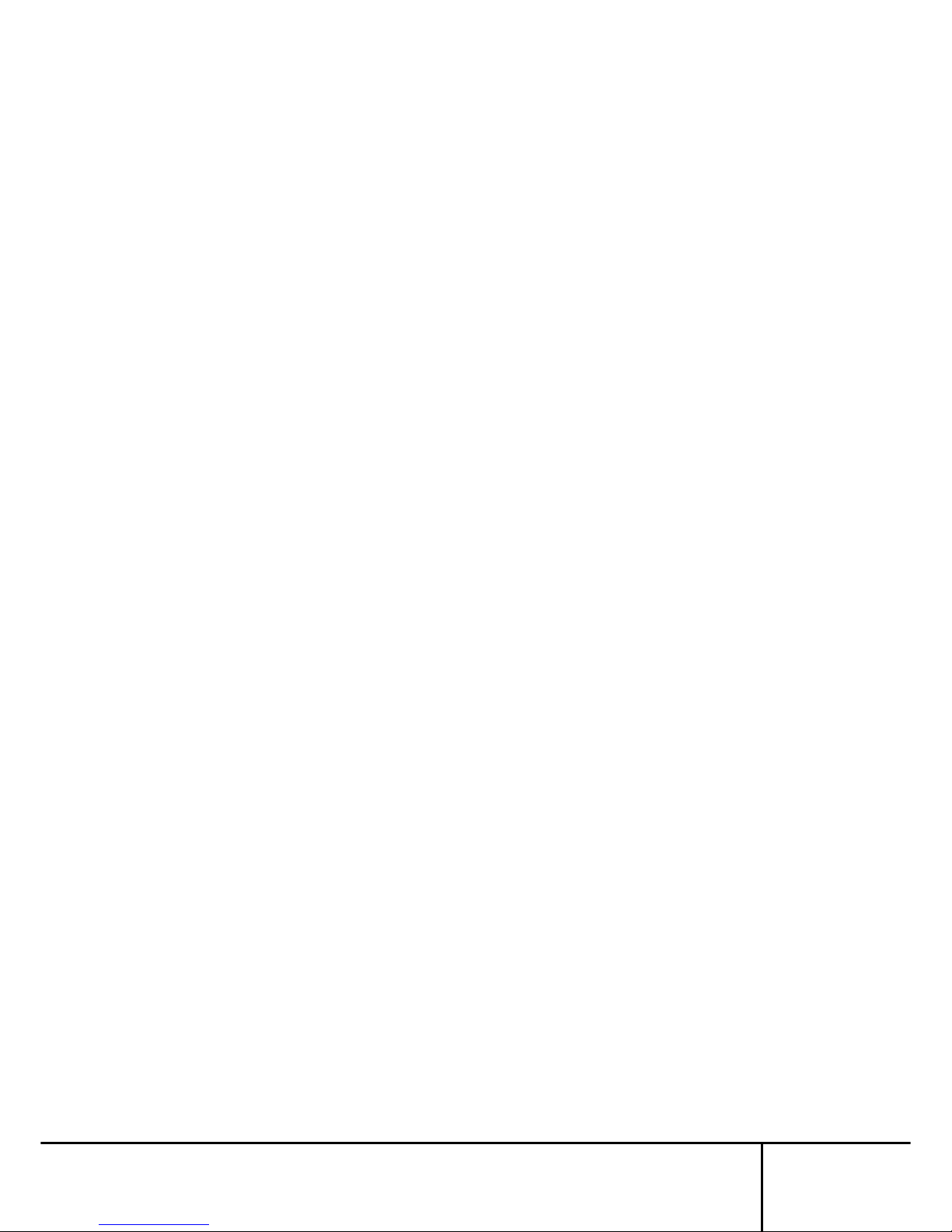
SERVIS IP-Serial
1p Converter
User's Guide
ix
4.1.11 userlist Command...................................................................................................64
4.1.12 useradd Command .................................................................................................65
4.1.13 userdel Command...................................................................................................66
4.1.14 userkill Command...................................................................................................67
4.1.15 passwd Command ..................................................................................................68
4.1.16 userreject Command...............................................................................................69
4.1.17 port Command ........................................................................................................70
4.1.18 version Command...................................................................................................72
4.1.19 menu Command......................................................................................................73
4.1.20 redirect Command ..................................................................................................74
4.1.21 vt100 Command......................................................................................................75
4.1.22 terminal Command..................................................................................................76
4.1.23 fmount Command ...................................................................................................77
4.1.24 readflash Command................................................................................................78
4.1.25 writeflash Command ...............................................................................................79
4.1.26 display Command ...................................................................................................80
4.1.27 delete Command.....................................................................................................82
4.1.28 copy Command.......................................................................................................83
4.1.29 encrypt Command...................................................................................................85
4.1.30 decrypt Command...................................................................................................86
4.1.31 import Command.....................................................................................................87
4.1.32 export Command.....................................................................................................89
4.1.33 change Command...................................................................................................91
4.1.34 changekey Command.............................................................................................92
4.1.35 cfformat Command..................................................................................................93
Chapter 5 - Menu Settings..........................................................................95
5.1. MAIN MENU..................................................................................................... 96
5.1.1 SWITCH MENU ......................................................................................................98
5.1.1.1 shutdown..........................................................................................................................98
5.1.1.2 reboot...............................................................................................................................99
5.1.1.3 logout .............................................................................................................................100
5.1.1.4 return to MAIN MENU ....................................................................................................100
5.1.2 NETWORK MENU................................................................................................101
5.1.2.1 set host name.................................................................................................................102
5.1.2.2 set ip address.................................................................................................................103
5.1.2.3 set subnet mask.............................................................................................................104
5.1.2.4 set default gateway ........................................................................................................105
5.1.2.5 set snmp.........................................................................................................................106
5.1.2.6 save (NETWORK MENU) ..............................................................................................107
5.1.2.7 return to MAIN MENU ....................................................................................................107
5.1.3 TIME MENU..........................................................................................................108
5.1.3.1 display time ....................................................................................................................109
5.1.3.2 set time...........................................................................................................................110
5.1.3.3 set timezone...................................................................................................................111
5.1.3.4 set ntp server .................................................................................................................112
5.1.3.5 save (TIME MENU)........................................................................................................113
5.1.3.6 return to MAIN MENU ....................................................................................................113
5.1.4 FILE MENU...........................................................................................................114
5.1.4.1 display - list ....................................................................................................................115
5.1.4.2 display - log file ..............................................................................................................116
5.1.4.3 display - syslog file.........................................................................................................117
5.1.4.4 delete - log .....................................................................................................................118
5.1.4.5 delete - conf ...................................................................................................................119
5.1.4.6 copy - log........................................................................................................................120
5.1.4.7 copy - conf......................................................................................................................121
5.1.4.8 copy - syslog ..................................................................................................................122
5.1.4.9 encrypt - log ...................................................................................................................123
5.1.4.10 encrypt – conf.................................................................................................................124
5.1.4.11 decrypt - log ...................................................................................................................125
5.1.4.12 decrypt - conf .................................................................................................................126
5.1.4.13 import .............................................................................................................................127
Page 10
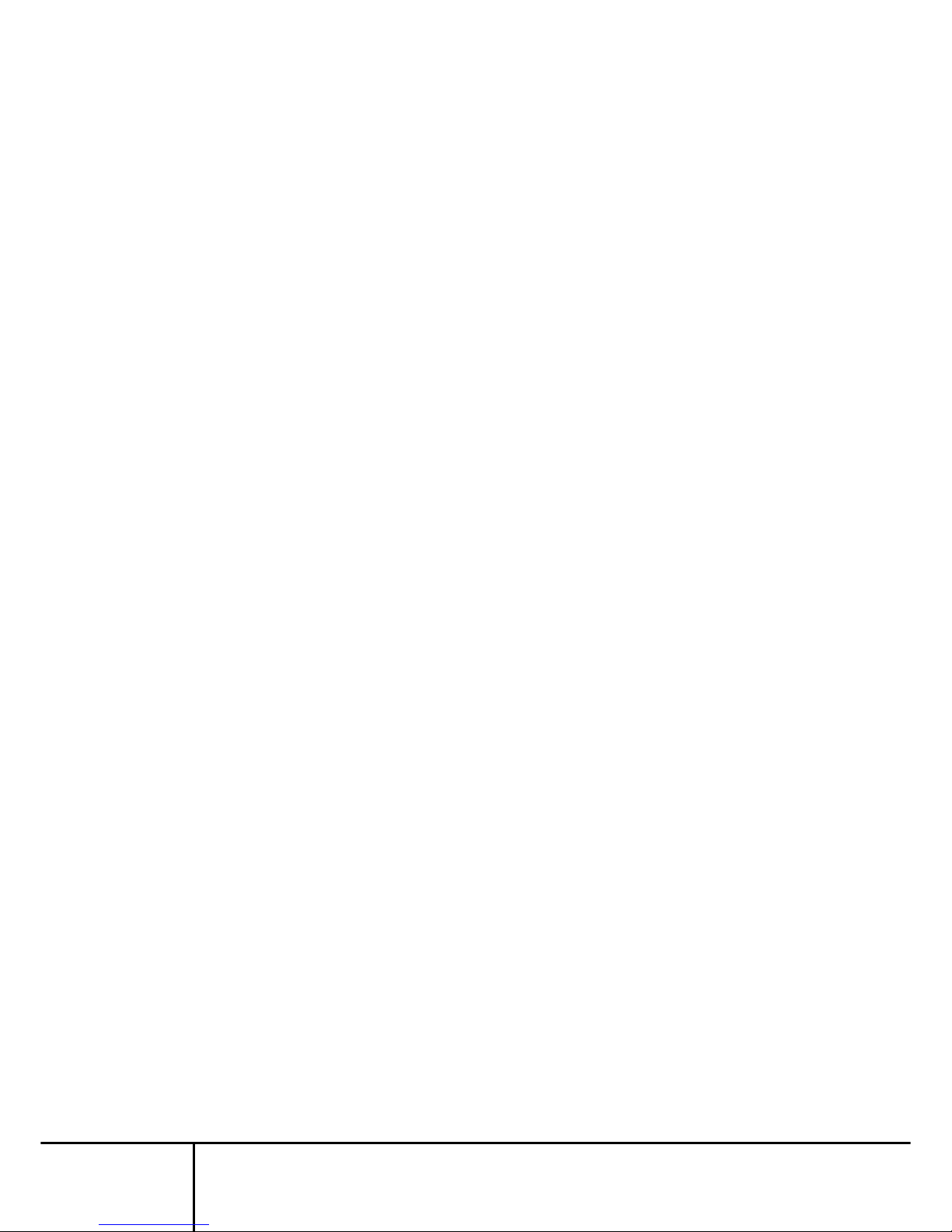
SERVIS IP-Serial
1p Converter
User's Guide
x
5.1.4.14 export .............................................................................................................................128
5.1.4.15 change ...........................................................................................................................129
5.1.4.16 return to MAIN MENU ....................................................................................................129
5.1.5 USER MENU.........................................................................................................130
5.1.5.1 list...................................................................................................................................131
5.1.5.2 add.................................................................................................................................132
5.1.5.3 delete .............................................................................................................................133
5.1.5.4 kill...................................................................................................................................134
5.1.5.5 reject ..............................................................................................................................135
5.1.5.6 change password...........................................................................................................136
5.1.5.7 return to MAIN MENU ....................................................................................................136
5.1.6 SERIAL MENU......................................................................................................137
5.1.6.1 set target port.................................................................................................................138
5.1.6.2 set redirect .....................................................................................................................139
5.1.6.3 set local console.............................................................................................................141
5.1.6.4 set VT100.......................................................................................................................142
5.1.6.5 set port number..............................................................................................................143
5.1.6.6 return to MAIN MENU ....................................................................................................143
5.1.7 OPTION MENU.....................................................................................................144
5.1.7.1 cf format .........................................................................................................................145
5.1.7.2 change encrypt of log.....................................................................................................146
5.1.7.3 change encrypt of conf...................................................................................................147
5.1.7.4 version............................................................................................................................148
5.1.7.5 return to MAIN MENU ....................................................................................................148
5.1.8 ping .......................................................................................................................149
5.1.9 exit.........................................................................................................................150
Chapter 6 - Specifications ........................................................................151
6.1. Product Specifications.................................................................................... 152
6.2. Operational Environment................................................................................ 153
6.3. Optional Accessories...................................................................................... 153
Chapter 7 - Troubleshooting.....................................................................155
7.1. Definition of Errors.......................................................................................... 156
7.2. Self-diagnostic Program................................................................................. 163
7.2.1 Data R/W test........................................................................................................164
7.2.1.1 SDRAM test ...................................................................................................................164
7.2.1.1.1 data compare test...........................................................................................................164
7.2.1.1.2 bus integrity test.............................................................................................................166
7.2.1.2 FlashROM test ...............................................................................................................167
7.2.1.2.1 data compare test...........................................................................................................168
7.2.1.2.2 bus integrity test.............................................................................................................169
7.2.1.3 NIC test ..........................................................................................................................169
7.2.1.3.1 data compare test...........................................................................................................170
7.2.1.3.2 bus integrity test.............................................................................................................171
7.2.1.4 RTC test.........................................................................................................................172
7.2.1.4.1 data compare test...........................................................................................................172
7.2.1.4.2 bus integrity test.............................................................................................................173
7.2.1.5 Compact Flash test ........................................................................................................174
7.2.1.5.1 data compare test...........................................................................................................174
7.2.1.5.2 bus integrity test.............................................................................................................175
7.2.1.6 UART test.......................................................................................................................176
7.2.1.6.1 data compare test...........................................................................................................176
7.2.1.6.2 bus integrity test.............................................................................................................178
7.2.2 Hardware test........................................................................................................179
7.2.2.1 DIPSW ...........................................................................................................................179
7.2.2.2 LED................................................................................................................................179
7.2.2.3 CF/Init.............................................................................................................................180
7.2.2.4 Register Read/Write.......................................................................................................180
7.3. Recovery (Returning to Factory Settings)...................................................... 182
7.4. Updating the firmware.................................................................................... 183
7.5. Technical Support........................................................................................... 184
Page 11

SERVIS IP-Serial
1p Converter
User's Guide
1
1
Setup
Chapter 1 - Setup
This chapter covers information required for setting up this product. Please read this
chapter before performing the setup.
Contents of this chapter
1.1 External Component Names and Functions
page
2
1.1.1 Front page 2
1.1.2 Rear page 4
1.2 Placement page 6
1.2.1 Rack Mount page 6
1.3 Cable Connection page 7
1.3.1 Preparations page 8
1.3.2 Target Device Connection page 9
1.3.3 Local Console Connection page 10
1.3.4 Network Connection page 11
Page 12

SERVIS IP-Serial
1p Converter
User's Guide
2
1
Setup
1.1. External Component Names and Functions
1.1.1 Front
(1) Power switch
The switch for turning the device power ON and OFF.
(2) DIP switch
The following settings are available by flipping the switches to ON/OFF.
Dip switch ON OFF Default
1: Boot Mode Self-diagnostic mode Normal startup mode OFF
2: CF boot CF boot mode Normal startup mode OFF
3: reserve - (reserved) - (reserved) OFF
4: DHCP DHCP or PNP enabled Internal settings enabled OFF
5: Duplex Ethernet comm. mode: Full
Duplex
Ethernet comm. mode: Half
Duplex
OFF
6: 10/100M Ethernet comm. speed 100M Ethernet comm. speed 10M OFF
7: Auto Nego Auto-negotiation enabled
(DIP switches 5 & 6 disabled
when 7 enabled)
DIP switches 5 & 6 enabled OFF
8: reserve - (reserved) - (reserved) OFF
After changing the DIP switches, restart the product for the settings to take
effect.
(3) Status LED
(5) RESET button
(4) Init button
(2) DIP switch
(1) Power switch
(6) CompactFlash slot
(Shown: advanced version FX-3001SRF)
Page 13

SERVIS IP-Serial
1p Converter
User's Guide
3
1
Setup
(3) Status LED
The status of the device is represented by the color and light status (on or
blinking). The following explains in more detail.
LED Green Red Orange
ON Normal running Error detected -
Blinking Booting
CF mounting
At shift to boot from
shutdown
Writing in ROM
CF unmounting
OFF The power is turned off
Gradation Recovery in progress (green/red/orange gradation)
(4) Init button (displayed as CF/Init for advanced version)
Executing a recovery
By turning on the power or pressing the RESET button while pressing the Init
button, the recovery process to restore the default settings is executed.
Refer to
7.3 Recovery (Returning to Factory Settings) (page 182)
Advanced version only
CompactFlash control
This is used to control the insert/eject of the CompactFlash (hereafter, CF).
Mounting a CF card
(1) Insert the CF card into the CF slot.
(2) Press the Init button.
(3) When the LED changes from blinking green to solid green, the CF card
is available.
Ejecting a CF card
(1) Ensuring that the CF card is not being accessed, press the CF/Init
button.
(2) When the LED changes from blinking orange to solid green, the CF
card can be pulled out.
(3) Pull the CF card out.
(5) RESET button
This restarts the device.
Pressing this while the product is running resets the CPU.
Advanced version only
(6) CompactFlash slot
The slot for the CF media, which is used for storing log files and configuration
files.
Only Type-1 CF cards are supported; Type-2 CF cards such as HDD types are
not supported. Any commercially available CF card of any size may be used.
We provide optional CF cards in various sizes.
Refer to
6.3 Optional Accessories (page 153)
Page 14
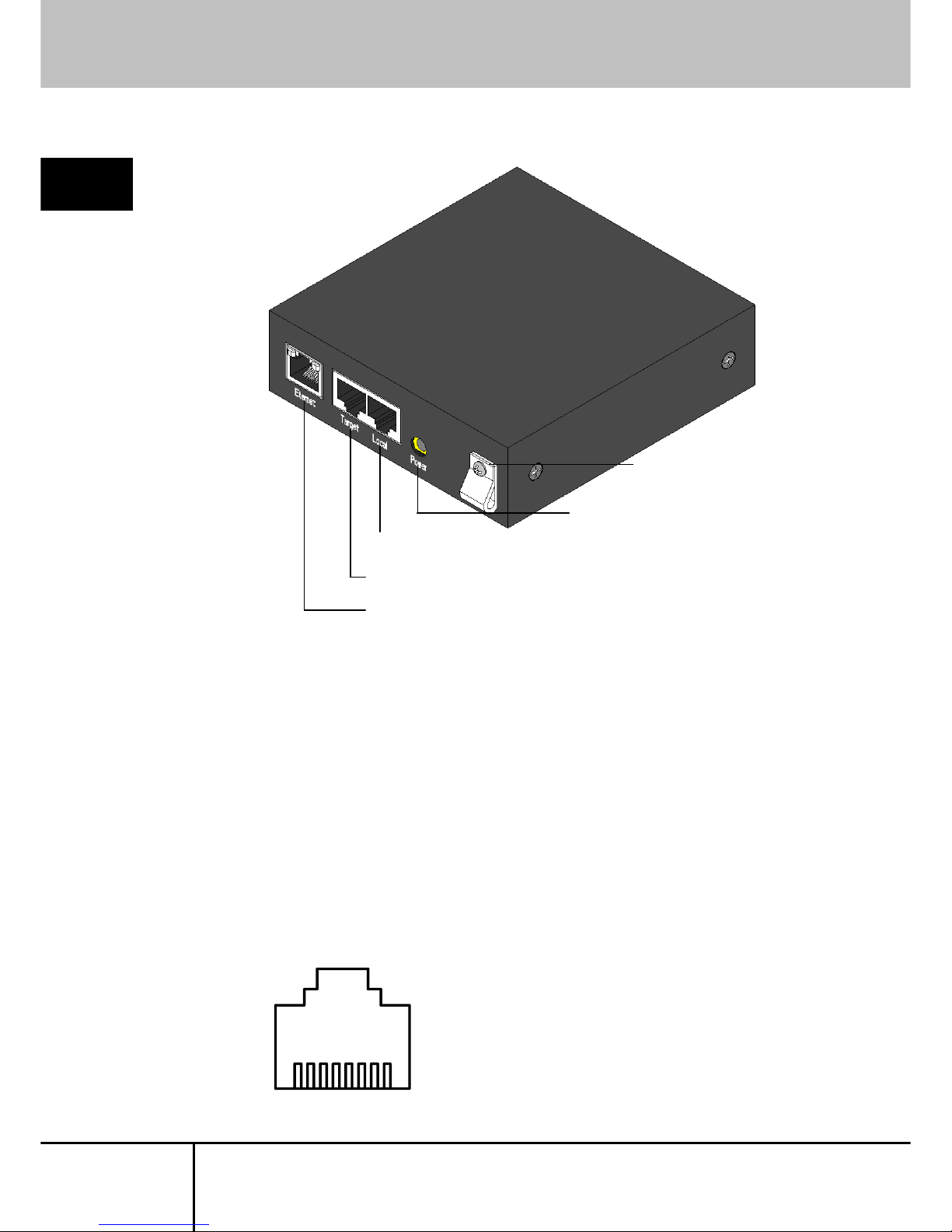
SERVIS IP-Serial
1p Converter
User's Guide
4
1
Setup
1.1.2 Rear
(1) Ethernet port
A socket for Ethernet connection supporting 10BASE-T/100BASE-TX.
Both UTP and STP cables may be used.
This product uses this port to connect to a network and to provide its various
functions.
(2) Target port
Devices with serial consoles or serial controlled devices (e.g. measuring
instruments) are connected to this port. The connector type is an RJ45 modular
jack, and it uses a straight Cat5 UTP or STP cable used for Ethernet
communications. This uses the RS-232C signal and is assigned six types of
signal lines (RxD/TxD/CTS/RTS/DSR/DTR) and a ground wire. The following is
the pin alignment:
1 : CTS
2 : DSR
3 : RxD
4 : GND
5 : GND
6 : TxD
7 : DTR
8 : RTS
(3) Local console port
(1) Ethernet port
(2) Target port
(4) Power jack
(5) Adapter holding
clamp
8
1
Page 15

SERVIS IP-Serial
1p Converter
User's Guide
5
1
Setup
Using an RJ45−D-Sub conversion adapter (9-pin or 25-pin), which is sold
separately, it can be modified to a D-Sub connector via this port and a CAT
straight cable.
Therefore, this product can be connected to types that have RJ45 sockets (Sun
products and CISCO products) or types that have a D-Sub (most devices).
Available conversion adapters
FP-AD009RJ An adapter that establishes an RS-232C cross cable that
combines the target port
and a Cat5 straight cable. The
D-Sub side has a 9-pin female.
There may be cross wiring on the side of the device
connected to the target port. If that is the case, use
FP-AD009RJX.
FP-AD025RJ The same as the FP-AD009J, but with a 25-pin male on
the D-Sub side.
FP-AD009RJX (one included with this product)
An adapter that establishes an RS-232C cross cable that
combines the local console port
and a Cat5 straight
cable. The D-Sub side has a 9-pin female.
FP-AD025RJX (one included with this product)
The same as the FP-AD009RJX, but with a 25-pin male
on the D-Sub side.
(3) Local console port
This port is connected to a console terminal to perform the boot check, settings,
and shutdown check of the product.
This can be connected to a PC by combining FP-AD009RJ (optional) with a
Cat5 cable. A PC can also be used as a console terminal by executing the
console terminal emulator on the PC.
(4) Power jack
Connects the power adapter. Do not use any power adapter other than the one
included with the product.
(5) Adapter holding clamp
A clamp for holding in the power adapter cable. Use this to prevent the power
adapter from unplugging.
Page 16

SERVIS IP-Serial
1p Converter
User's Guide
6
1
Setup
1.2. Placement
1.2.1 Rack Mount
With the optional rack mount kit, the product can be installed to an EIA standard 19"
rack.
Refer to
6.3 Optional Accessories (page 153)
Rack mount kit
Rack mount tray
Unit/tray screw … 4 Tray/rack support screw … 4
Rack mount placement example
Up to four units of this product can be placed into an EIA standard 1U rack mount.
Page 17

SERVIS IP-Serial
1p Converter
User's Guide
7
1
Setup
1.3. Cable Connection
In order to utilize each of the functions of this product, the following cable connections are
required.
Target device connection
Local console connection
Network connection
The following sections will discuss the cable connections required to achieve the
configuration below.
LAN (10M, 100M, 1000M Ethernet)
Network
Target device
Local console
Remote terminal
Page 18

SERVIS IP-Serial
1p Converter
User's Guide
8
1
Setup
1.3.1 Preparations
The following are required in order to use this product:
(1) Serial conne ction device
A device that has a serial console port.
(2) Conversion adapter (RJ45−D-Sub)
(Optional: FP-AD009RJ, FP-AD025RJ)
This is required to connect to a serial connection device that has a
D-Sub 9-pin or 25-pin port. Using this adapter, it can be modified to a
D-Sub connector via a Cat5 straight cable.
(3) Terminal device (local console)
Use a PC with an RS-232C interface (D-Sub 9-pin).
The PC may run on any OS.
(4) Terminal device (remote terminal)
Use a PC that can connect via Ethernet.
The PC may run on any OS.
(5) Cat5 cable
Use a Cat5 straight cable according to your environment.
Both UTP and STP are supported. The length must be within 20m.
(6) Switching hub
This is required when connecting this product to a terminal device via
Ethernet.
(7) CF card ada pter
In order for the above terminal device to read/write data from/to the CF
card included with this product, a separate CF card adapter is required.
(8) Software
Install text editors and/or emulator applications (e.g. TeraTerm) that
meet the needs of your environment.
Page 19

SERVIS IP-Serial
1p Converter
User's Guide
9
1
Setup
1.3.2 Target Device Connection
1. Connect the conversion adapter to the target device.
Connect the adapter (optional: FP-AD009RJ) to the RS-232C connector of the
device that is to be connected to this product.
2. Connect the target device to this product.
Connect the adapter just connected to the target device to the target port of this
product using a Cat5 straight cable.
When attaching/removing connectors or cables to/from the target device, be
sure that this product is turned off.
Target port
COM port
Target device
FP-AD009RJ
Cat5 straight cable
Rear of the target device
Page 20
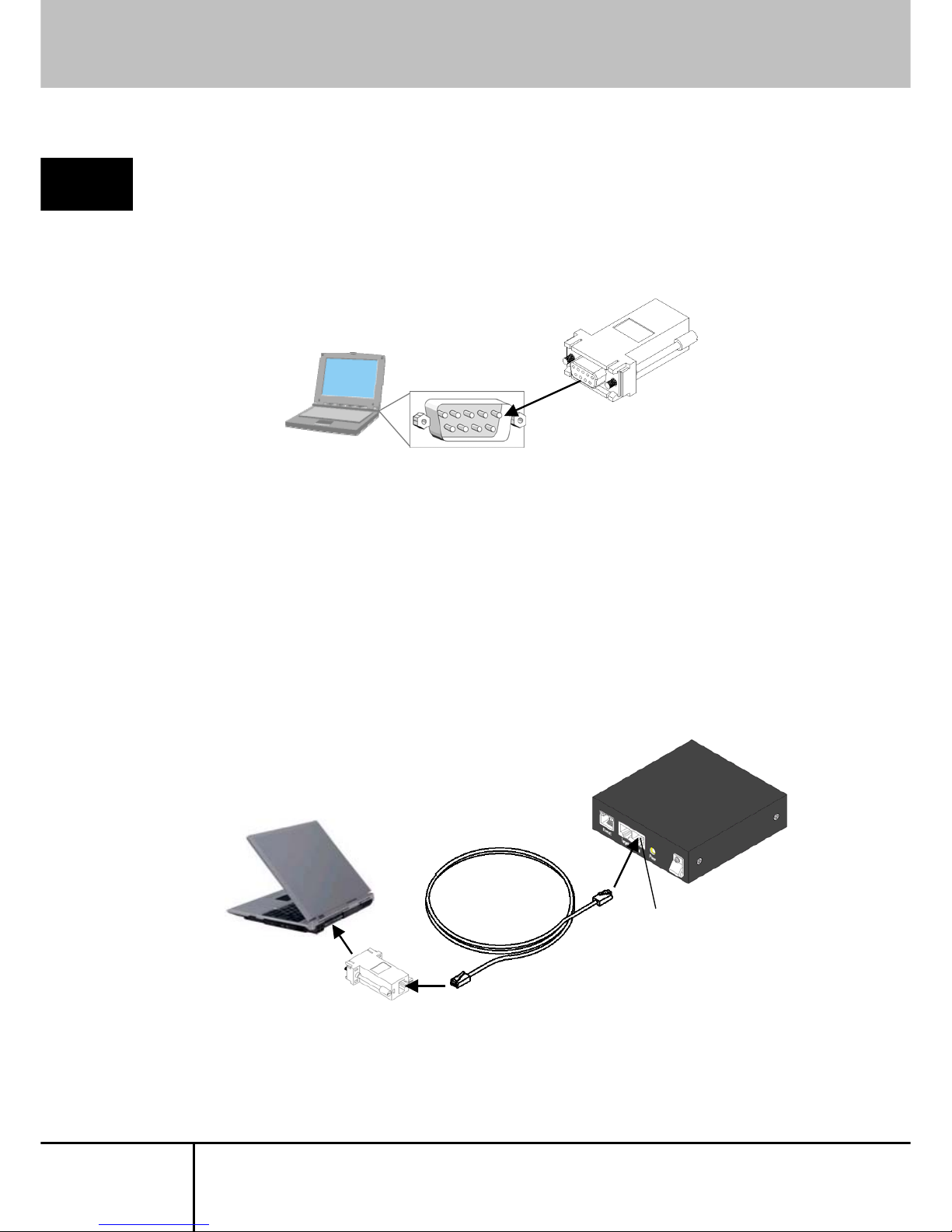
SERVIS IP-Serial
1p Converter
User's Guide
10
1
Setup
1.3.3 Local Console Connection
1. Connect the FP-AD009RJX adapter (accessory) to the terminal device (local
console).
Connect the adapter to the RS-232C connector of the terminal device (local
console).
Take a note of the PC serial port number (normally COM1). This will be required
when setting up the emulator application.
2. Connect the terminal device (local console) to this product.
Connect the adapter (FP-AD009RJX) just connected to the terminal device
(local console) to the local console port of this product using a Cat5 straight
cable.
Local console port
COM port
FP-AD009RJX
FP-AD009RJX
Cat5 straight cable
Terminal device (local console)
Terminal device (local console)
Page 21

SERVIS IP-Serial
1p Converter
User's Guide
11
1
Setup
1.3.4 Network Connection
1. Connect the product to a network.
Using a Cat5 straight cable, connect the Ethernet port of this product to a hub or
Ethernet switch. No cables are included.
Ethernet port
Cat5 straight cable
Switch hub, etc.
Page 22

SERVIS IP-Serial
1p Converter
User's Guide
12
1
Setup
MEMO
Page 23

SERVIS IP-Serial
1p Converter
User's Guide
13
2
Basic Operations
Chapter 2 - Basic Operations
This chapter describes the procedures and steps for basic operations using this
product to control serial console devices from a remote terminal.
Contents of this chapter
2.1 Basic Operation Flow page 14
2.2 DIP Switch Settings page 16
2.3 Emulator Application Settings page 16
2.4 Starting the Product page 17
2.5 Login via the Local Console page 18
2.6 Preparing the CF Card page 19
2.7 Setting the IP Address page 21
2.8 Setting the Target Port page 22
2.9 Connecting from a Remote Terminal page 23
2.10 Controlling Target Devices via a Terminal Emulator
page
25
2.11 Product Logout and Exit page 26
Page 24

SERVIS IP-Serial
1p Converter
User's Guide
14
2
Basic Operations
2.1. Basic Operation Flow
This section shows the basic steps for using this product to operate a device connected
to the serial port from a remote terminal.
Step 1 Connect this product.
Connect this product to a network, target device, and terminal device
(local console).
Refer to 1.3 Cable Connection (page 7)
Step2 Set the DIP switches.
Set the front DIP switches according to the environment where the product is
to be used.
Refer to
2.2 DIP Switch Settings (page 16)
Step3 Start/configure the emulator application.
Configure the communication software of the local console according to
the interface specifications of this product.
Refer to 2.3 Emulator Application Settings (page 16)
Step4 Start up this product.
Turn on the power switch of this product to start it.
Refer to 2.4 Starting the Product (page 17)
Step5 Log in to this product from the local console.
Enter the "User Account" and "Password" to log in to this product. By default,
there is an administrator account "admin" with the password of "admin".
Refer to
2.5 Login via the Local Console (page 18)
Advanced version only
Step6 Insert the CF card for saving log information.
Insert the CF card, which came with this product, into the CompactFlash slot,
and then prepare it to be used by executing the cfformat command.
Refer to 2.6 Preparing the CF Card (page 19)
Page 25

SERVIS IP-Serial
1p Converter
User's Guide
15
2
Basic Operations
Step7 Set the IP address of this product (default settings).
Set the IP address of this product and restart it.
Refer to 2.7 Setting the IP Address (page 21)
Step8 Configure the target port.
Configure the target port of this product according to the serial device connected
to it.
Refer to 2.8 Setting the Target Port (page 22)
Step9 Connect to this product from a remote terminal.
From a terminal on the network, connect to this product and configure it.
Refer to 2.9 Connecting from a Remote Terminal (page 23)
Step10 Control the device connected to the target port.
Start the terminal emulator (control application) from the shell console to monitor
and control the device connected to the target port.
Refer to 2.10 Controlling Target Devices via a Terminal Emulator
(page
25)
Page 26

SERVIS IP-Serial
1p Converter
User's Guide
16
2
Basic Operations
2.2. DIP Switch Settings
Set the DIP switches in the front of the product according to your network environment,
IP address setting method (manual/DHCP), and startup operation (internal flash
ROM/CF).
Refer to
1.1.1 Front (page 2)
The following explanation uses the product setting scenario below as an example.
Manual IP address setting → DIP switch 4 OFF
Communication mode: Auto-negotiation → DIP switch 7 ON
Normal startup with only IPv4 → DIP switches 1, 2, 8 OFF
indicates a switch.
After changing the DIP switches, press the RESET button of the product.
Rebooting is required in order to apply the settings.
2.3. Emulator Application Settings
1. Power on the terminal device (local console), and then start the emulator
application (e.g. TeraTerm).
2. Configure the parameters of the emulator application. The following shows the
default parameters:
Protocol Value
Baud rate 115200 bps
Data length 8 bits
Parity None
Stop bit 1 bit
Flow control None
Emulation VT100 compatible terminal
1 2
3
4 5 6 7 8
On
Page 27

SERVIS IP-Serial
1p Converter
User's Guide
17
2
Basic Operations
2.4. Starting the Product
1. Turn on the power switch located on the front of the product.
2. This implements the startup sequence and performs a hardware check. Upon
no errors, the system is operational and the "login:" prompt is displayed.
(During startup, the STATUS LED turns from blinking green to blinking orange,
and when the startup is complete, it becomes solid green.)
The startup takes approx. 1 minute.
checking system memories...
................................RAM ok
................................ROM ok
...now system loading...
.
...........................done!
SERVIS IP-Serial 1p Converter/CF (FX-3001SRF)
Copyright (c) 2005-2006 FUJITSU COMPONENT LIMITED
Version 1.00 Build 387
Checking system hardware...
.
Real time clock : ok
..................
Network controller : ok
...............
Compact Flash slot : 122MB media detected.
8:46AM on Wednesday, 17 May 2006
login:
Page 28

SERVIS IP-Serial
1p Converter
User's Guide
18
2
Basic Operations
2.5. Login via the Local Console
By default, only the administrative level user account "admin" is registered.
The following are the procedures for logging in as the admin user:
1. Once the system starts up and the "login:" prompt is displayed, enter the user
name "admin".
2. When the "Password:" prompt is displayed, enter "admin", which is the default
password. The password is not displayed to the screen.
3. Once logged in, the shell console, which is the user interface for system
configuration, is launched. In the shell console environment, commands can be
entered after the prompt shown below. These commands are used to configure
various settings of this product.
The name of the device being configured is displayed within the ().
Refer to
4.1 Shell Console Commands (page 52)
4. If the user name or password is incorrect
, the following message is displayed
and you cannot log in. When the "login:" prompt is redisplayed, enter the user
name and password.
At the time of purchase of this product, the default administrator password is
enabled.
To ensure security, reset the administrator password before using the product.
login: admin Enter
Password: Enter
$
Login incorrect
login:
Page 29

SERVIS IP-Serial
1p Converter
User's Guide
19
2
Basic Operations
Advanced version only
2.6. Preparing the CF Card
Insert the accompanying CF card into the CompactFlash slot of this product to save log
information and manage configuration files.
In order to utilize the CF related functions, insert the CF card into the CompactFlash slot
and format it.
Initialization steps
1. Insert the CF card into the CompactFlash slot of this product. Push it in all the
way to the end.
The following is displayed when the CF card is recognized.
2. Execute the cfformat command to format the CF card.
When the following is displayed, enter the administrator password to execute
format.
Refer to
4.1.35 cfformat Command (page 93)
The card is now ready to be used for CF related functions.
For details on CF functions, refer to the following.
Refer to
3.9 Logging Functions (page 42)
Refer to
3.10 CF Management of Environment Settings (page 43)
$
Compact Flash slot : 122MB media detected. Enter
$
$ cfformat Enter
administrator password: Enter
*** Don't eject CF card. ***
Format completed.
$
Page 30

SERVIS IP-Serial
1p Converter
User's Guide
20
2
Basic Operations
Ejecting the CF card
Perform the following steps to eject a CF card that has been recognized.
1. Press the CF/Init button using an object such as a pen.
2. Once the STATUS LED changes from orange to green, the CF card is ready to
be ejected. Press the Eject button and remove the CF card.
Inserting a formatted CF card
Perform the following steps to insert and recognize a CF card that has already been
formatted using the cfformat command.
1. Insert the CF card into the CompactFlash slot, and then press the CF/Init button
using an object such as a pen.
2. When the STATUS LED blinks green and then becomes solid green, it has
been recognized.
When inserting the CF card, be sure to push it in all the way.
Eject button
CF/Init button
Page 31

SERVIS IP-Serial
1p Converter
User's Guide
21
2
Basic Operations
2.7. Setting the IP Address
Part of the initial configuration requires that the IP address of the product be set.
The IP address is set by executing the network command in the shell console.
network command
Syntax network <ipaddress> <subnetmask> <gateway>
Refer to 4.1.4 network Command (page56)
The following explanation uses the settings below as an example:
IP address: 192.168.0.50
Subnet mask: 255.255.255.0
Default gateway: 192.168.0.1
1. Execute the network command in the shell console.
2. In order for the setting to take effect, use the reboot command to restart the
product.
Refer to
4.1.2 reboot Command (page 54)
The network settings take effect after rebooting.
$ network 192.168.0.50 255.255.255.0 192.168.0.1 Enter
$ reboot Enter↵
administrator password: Enter↵
Shutdown NOW!
$ Wed May 17 18:48:33 GMT 2006
syncing disks... done
rebooting...
checking system memories...
................................RAM ok
................................ROM ok
...now system loading...
.
...........................done!
SERVIS IP-Serial 1p Converter/CF (FX-3001SRF)
Copyright (c) 2005-2006 FUJITSU COMPONENT LIMITED
Version 1.00 Build 387
Checking system hardware...
.
Real time clock : ok
..................
Network controller : ok
...............
Compact Flash slot : 122MB media detected.
6:49PM on Wednesday, 17 May 2006
login:
Page 32

SERVIS IP-Serial
1p Converter
User's Guide
22
2
Basic Operations
2.8. Setting the Target Port
Configure the target port of this product according to the connected device.
The target port settings are configured using the port command in the shell console.
port command
Syntax port [-t | -l] [speed] [bit] [parity] [stop] [flow] [xon] [xoff]
Refer to
4.1.17 port Command (page 70)
The following explanation uses the target port settings below as an example:
Protocol Value Default settings
Baud rate 115200 bps 9600 bps
Data length 8 bits 8 bits
Parity None None
Stop bit 1 bit 1 bit
Flow control None None
Procedure
1. Execute the port command in the shell console.
Once the port command is executed, changes to the port settings immediately take
effect.
This readies the target port for access.
To connect to the target port from a local console, refer to the following.
Refer to
2.10 Controlling Target Devices via a Terminal Emulator (page 25)
For instructions on connecting from a remote terminal over a network, refer to the
following.
Refer to
2.9 Connecting from a Remote Terminal (page 23)
$ port -t 115200 8 0 1 n Enter
target port setting completed.
$
Page 33

SERVIS IP-Serial
1p Converter
User's Guide
23
2
Basic Operations
2.9. Connecting from a Remote Terminal
Function overview
This product can be accessed by telnet or ssh encrypted communication from a
terminal on a network.
To configure the product from a terminal on a network, log in to the product using
telnet or ssh, and then execute commands from the shell console.
Use the following syntax to connect from a network terminal.
Syntax telnet <host_name>
ssh <host_name>
Parameter(s) host_name = host name or IP address
Procedure
The following explanation uses a telnet connection to the product as an example.
The following shows the parameter set to the telnet client:
Protocol Value
Emulation VT100 compatible terminal
1. Power on the terminal PC on the network, and then execute the ping command
to determine whether communication can be established with this product.
Assume the IP address of "192.168.0.50" has been pre-assigned to this
product.
2. Execute the telnet connection from the emulator application.
3. Once a telnet session is established, the following "login:" prompt is displayed.
telnet 192.168.0.50 Enter
10:54PM on Friday, 12 August 2005
login::
C:\temp> ping 192.168.0.50 Enter
Page 34
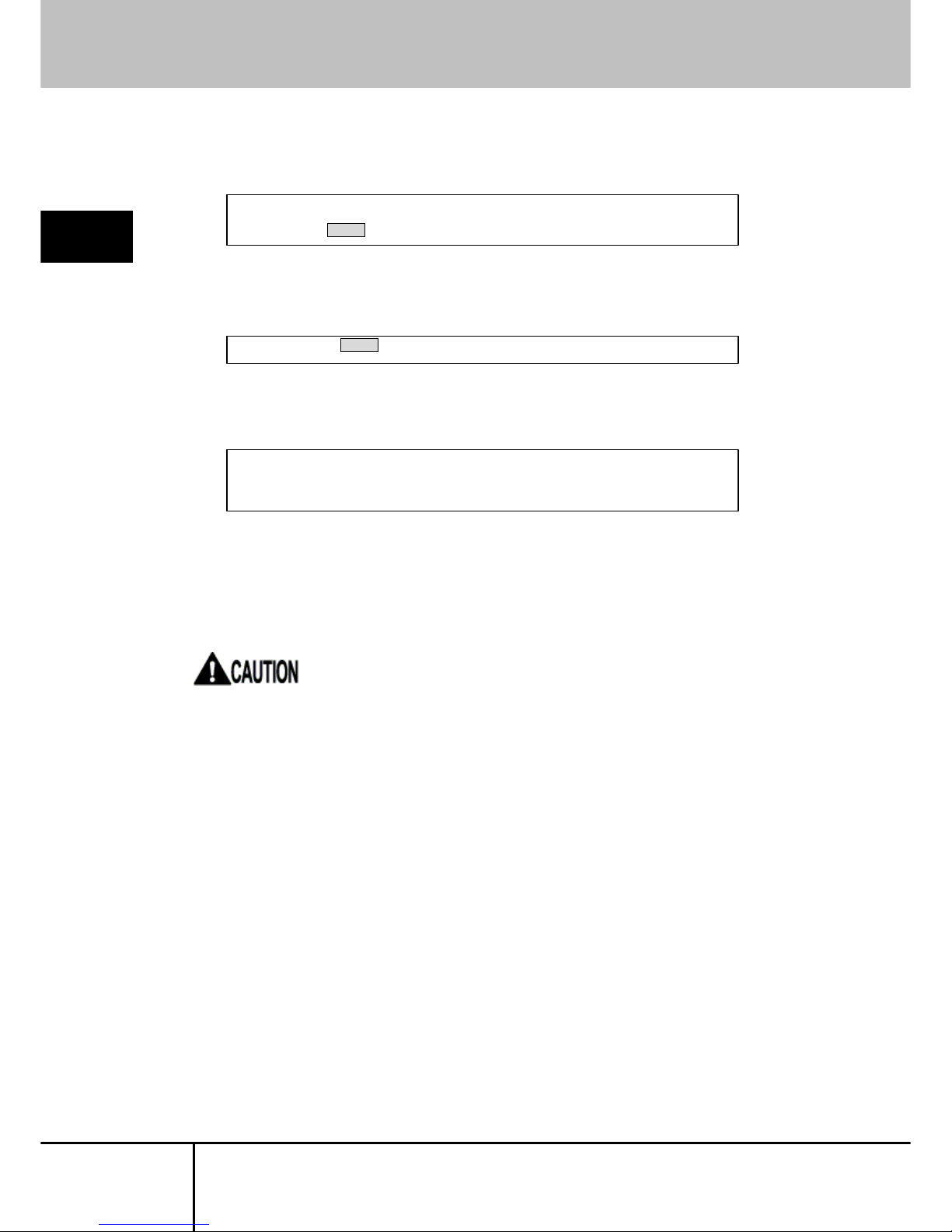
SERVIS IP-Serial
1p Converter
User's Guide
24
2
Basic Operations
4. Enter a user account. (The following is an example of logging in with the admin
user.)
5. When the "Password:" prompt is displayed, enter the password. The password
is not displayed to the screen.
6. Once logged in, the shell console launches.
The shell console uses the same functions as in the case with the local console.
Execute the desired command in the shell console to configure the product.
To connect to the target port, refer to the following.
Refer to
2.10 Controlling Target Devices via a Terminal Emulator (page 25)
When connecting with ssh, prepare the corresponding client software.
(For a Windows PC, you can obtain freeware terminal applications such as
TeraTerm or PuTTY for the connection.)
11:58AM on Thursday, 25 May 2006
login: admin Enter
Password: Enter
Last login: Thu May 25 10:36:00 2006 on console
$
Page 35

SERVIS IP-Serial
1p Converter
User's Guide
25
2
Basic Operations
2.10. Controlling Target Devices via a Terminal
Emulator
Function overview
Executing the terminal command from the shell console launches a control
application called a "terminal emulator", which can control serial devices connected
to the target port of this product.
The terminal emulator can be launched from either a local console or a remote
terminal.
However, because it is launched exclusively, it cannot be started simultaneously by
multiple users.
Refer to
3.2 Terminal Emulator (page 29)
Procedure
The following explanation uses an example scenario where the terminal emulator is
launched and a Linux PC connected to the target port is accessed.
1. From a local console or a terminal PC on a network, log in to the product and
execute the terminal command from the shell console.
2. Hit Enter to connect to the target port. In this state, input and output data to and
from the serial device can be monitored.
3. Once the operations of the connected device are completed, exit the terminal
emulator.
Enter the hotkey (default: Ctrl+E, C), ensure that the prompt progresses, and
then enter the command ".", which exits the terminal emulator.
The following is displayed and returns to the shell console.
11:58AM on Thursday, 25 May 2006
login: admin Enter↵
Password: Enter↵
Last login: Thu May 25 10:36:00 2006 on console
$ terminal port1 Enter↵
[launch Terminal-Emulator -- press `^Ec?' to help]
[launch Terminal-Emulator -- press `^Ec?' to help]
Enter↵
Red Hat Linux release 9 (Shrike)
Kernel 2.4.20-8 on an i686
localhost.localdomain login:
[launch Terminal-Emulator -- press `^Ec?' to help]
Red Hat Linux release 9 (Shrike)
Kernel 2.4.20-8 on an i686
localhost.localdomain login:
[Terminal-Emulator disconnect]
$
Page 36

SERVIS IP-Serial
1p Converter
User's Guide
26
2
Basic Operations
2.11. Product Logout and Exit
Overview
After configuring this product or operating a target device, use the logout command
to log out.
Refer to
4.1.3 logout Command (page 55)
When connecting from a remote terminal with telnet/ssh, logging out automatically
terminates the session.
When connecting from a local console, the following login prompt is displayed again
upon logging out.
To exit the product, turn off the power switch except when the product is writing to
the ROM or when a recovery is in progress.
Alternatively, execute the shutdown command and check to verify whether the
following is displayed, then turn off the power switch.
Refer to
4.1.1 shutdown Command (page 53)
Turning off the power while a setup command is running in the shell console may
result in unsaved settings. Confirm that the command has been executed and
control has been restored to the shell console before turning off the power switch.
$ shutdown Enter↵
administrator password: Enter↵
Shutdown NOW!
$ Wed May 17 18:40:52 GMT 2006
syncing disks... done
The operating system has halted.
Please press any key to reboot.
$ logout Enter↵
6:51PM on Wednesday, 17 May 2006
login:
Page 37

SERVIS IP-Serial
1p Converter
User's Guide
27
3
Function Details
Chapter 3 - Function Details
This chapter describes each function of this product. The syntax of each command
explained in this chapter will be discussed in Chapter 4.
Contents of this chapter
3.1 User Account Settings page 28
3.2 Terminal Emulator page 29
3.3 Ether-Direct Connection page 32
3.4 COM Direct Connection page 34
3.5 Dual Connection Mode page 36
3.6 Setting the IP Address with DHCP page 38
3.7 Settings via the Menu page 39
3.8 SNMP Functions page 40
3.9 Logging Functions page 42
3.10 CF Management of Environment Settings
page
43
3.11 Encrypting/Decrypting a CF Card page 44
3.12 FTP/SFTP Connection page 47
3.13 CF Boot Mode page 49
Page 38

SERVIS IP-Serial
1p Converter
User's Guide
28
3
Function Details
3.1. User Account Settings
Function overview
Depending on the privileges assigned, there are two user levels in this product:
administrator user and general user.
The "admin" account, which is registered by default, is the only administrator user.
The admin user can perform the following controls against general users by
executing commands in the shell console:
Registering a general user
Forcing a general user to log out
Blocking a general user from logging in
Deleting a general user
The following shows functions available to general users and administrator users:
General user functions
Environment of use - Terminal emulator
Permitted path - Local console
- Ethernet (telnet, SSH)
Executable functions
- Commands provided by the terminal emulator
- FTP connection (only access to /CF/log/)
Administrator user functions
Environment of use - Shell console environment
- Terminal emulator
Permitted path - Local console
- Ethernet (telnet, SSH)
Executable functions - Commands provided in the shell console
- Commands provided by the terminal emulator
- FTP connection (access to /CF/)
For details on executable commands, refer to the following.
Refer to
4.1 Shell Console Commands (page 52)
Page 39

SERVIS IP-Serial
1p Converter
User's Guide
29
3
Function Details
3.2. Terminal Emulator
Function overview
A terminal emulator is the user interface used to control a serial device connected to
the target port of this product.
The terminal emulator is launched by executing the terminal command from the
shell console.
Refer to
4.1.22 terminal Command (page 76)
The terminal emulator can be executed via a local console or network.
Also, when a general user logs in to the product, the terminal emulator starts
automatically.
Terminal emulator screen transition
Screen state
Target communication status: A state where data I/O with a connected
device is enabled. The I/O content of the
target port is displayed.
Target
communication
status
Waiting for
command
input
Command
result output
status
Enter key
input
Command
input
Hotkey
input
$ terminal port1 Enter↵
[launch Terminal-Emulator -- press `^Ec?' to help]
Red Hat Linux release 9 (Shrike)
Kernel 2.4.20-8 on an i686
Data output from the target device
localhost.localdomain login:
Page 40

SERVIS IP-Serial
1p Converter
User's Guide
30
3
Function Details
Waiting for command input: A state where a prompt was displayed after a hotkey
was pressed from the target communication status, the
communication with the target was suspended, and the
system is currently waiting for input of a terminal
emulator command key.
When pressing a hotkey, "[" is displayed below the terminal, and a prompt is
displayed.
A terminal emulator command can be entered in this state.
Command result output status: A state where the results of a command key are
output. Pressing Enter returns to the target
communication status.
Entering the Display Port Status command "x" will display the above results.
$ terminal port1
[launch Terminal-Emulator -- press `^Ec?' to help]
Red Hat Linux release 9 (Shrike)
Kernel 2.4.20-8 on an i686
localhost.localdomain login:
[
$ terminal port1
[launch Terminal-Emulator -- press `^Ec?' to help]
Red Hat Linux release 9 (Shrike)
Kernel 2.4.20-8 on an i686
localhost.localdomain login:
[port status]
local: 115200 np 8 1 none
port1: 115200 np 8 1 none
-- press Enter key to continue --
Page 41

SERVIS IP-Serial
1p Converter
User's Guide
31
3
Function Details
Hotkey functions
Entering a hotkey combination causes, the terminal emulator to suspend
communication via target port and enables the execution of a terminal emulator
command.
Default hotkey setting: Ctrl + E, C
Terminal emulator commands
Terminal emulator commands are executed by entering one of the following
command keys after pressing a hotkey combination to suspend communication with
the target.
Pressing the Enter key after the command is completed restores the target
communication status.
The following is a list of command keys:
Command key Process
. Exits the terminal emulator. Returns to the shell console.
e Modifies hotkey setting (two alphanumeric chars).
Restores the default setting after exiting the terminal
emulator.
s Modifies line count of the terminal (default: 24).
b Sends break code to target device.
o Redisplays the log file.
x Displays port settings.
z Temporarily goes to shell console.
To return to the terminal emulator from the shell console,
execute the "fg" command from the shell prompt.
? Displays Help on terminal emulator commands.
Changes to the hotkey settings are not saved. The next time the terminal
emulator is started, the default settings are restored.
When temporarily going to the shell from the terminal emulator with the
"z" command, execute the "fg" command from the shell prompt to return
to the terminal emulator.
Page 42
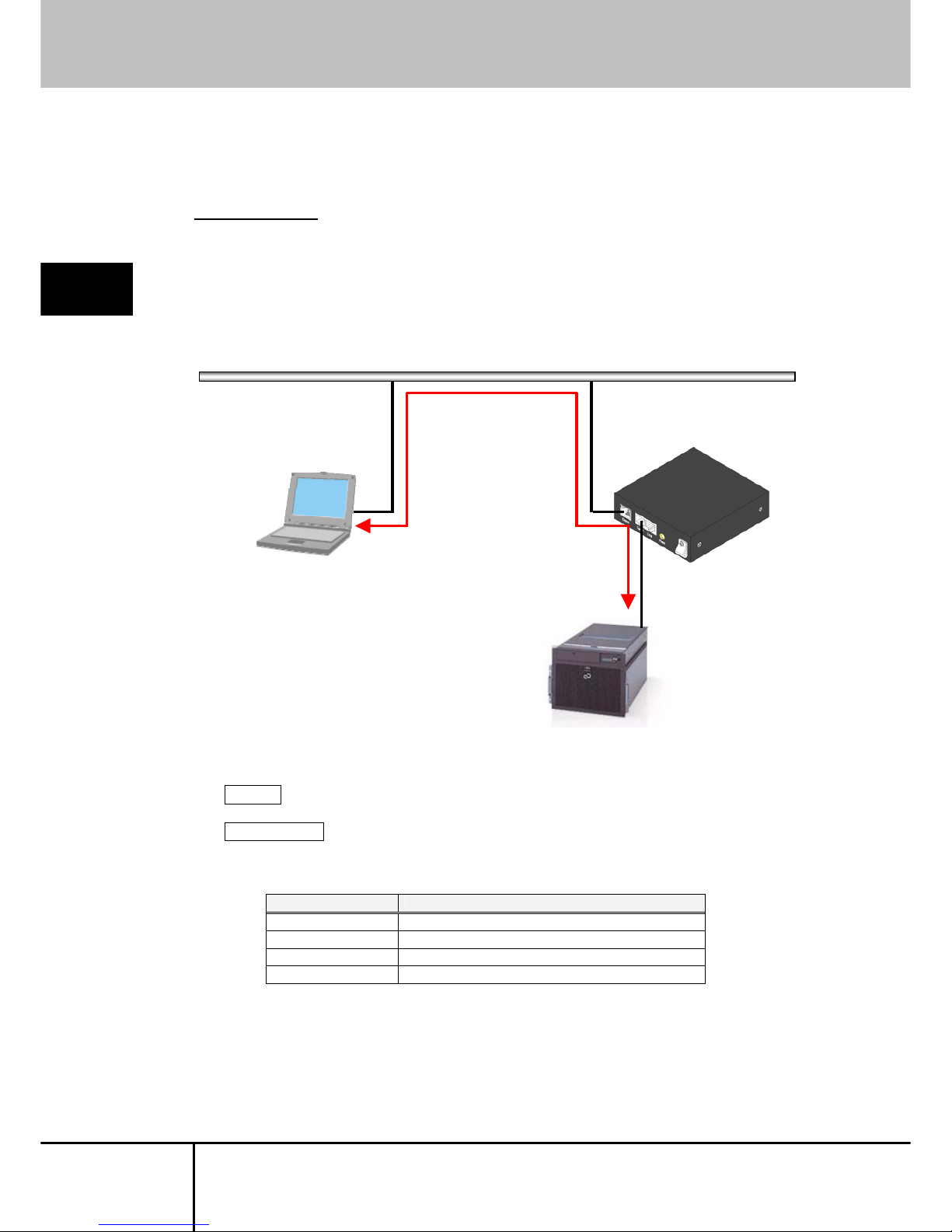
SERVIS IP-Serial
1p Converter
User's Guide
32
3
Function Details
3.3. Ether-Direct Connection
Function overview
Ether-direct connection is a connection method that directly accesses the target port
of the product by specifying the TCP port number via a network terminal without
going through a terminal emulator, and then executing the telnet connection.
Use the following syntax to connect from a network terminal.
Syntax telnet <host_name> <TCP_port_number>
Parameter(s) host_name = host name or IP address
TCP_port_number = corresponding port number (default setting)
that supports following connections
TCP port number Connection
30003 Read/write port for the target port
30002 Write-only port for the target port
30001 Read-only port (1) for the target port
30000 Read-only port (2) for the target port
The TCP port number setting can be changed using the port command.
Refer to
4.1.17 port Command (page 70)
LAN (10M, 100M, 1000M Ethernet)
Target device
Remote terminal
#3000x
Page 43
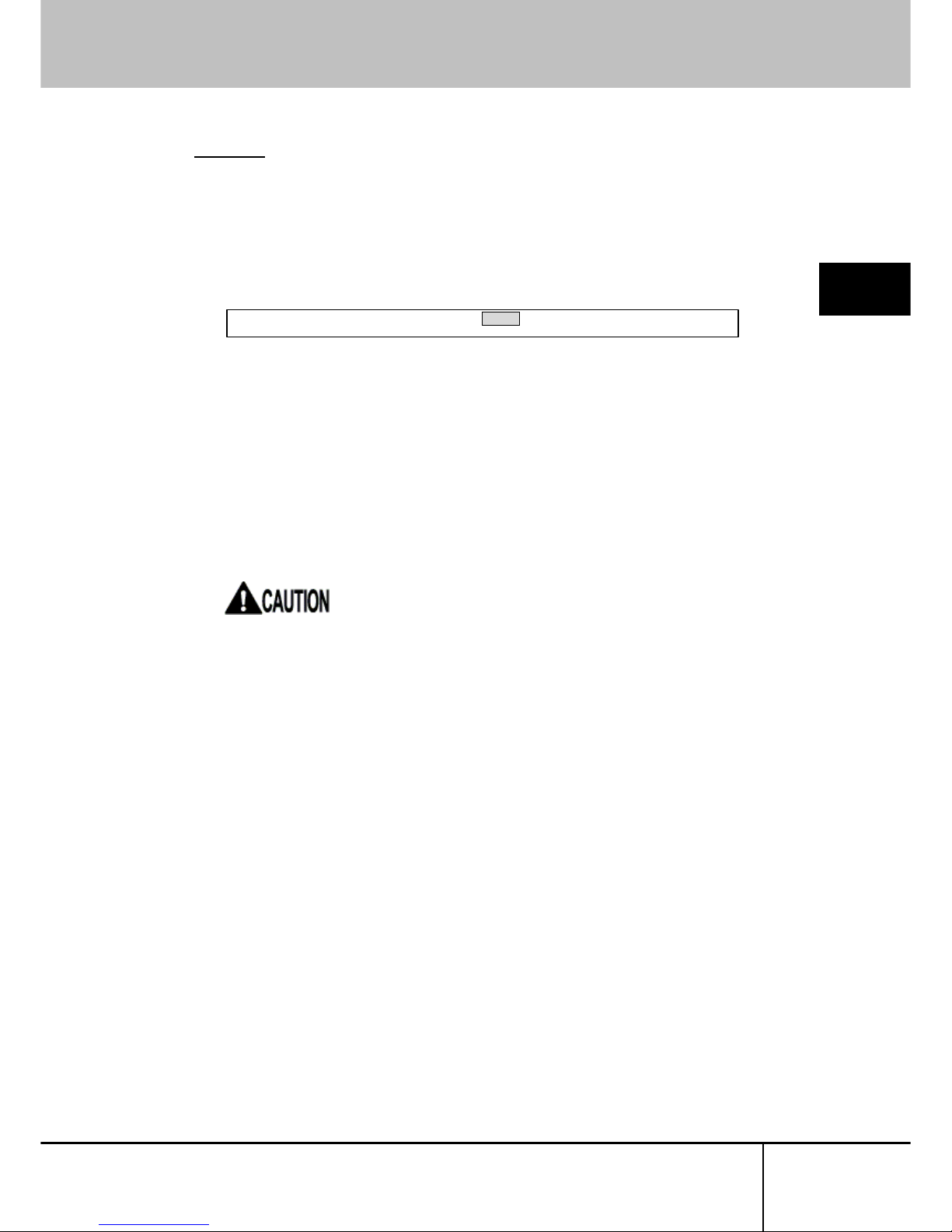
SERVIS IP-Serial
1p Converter
User's Guide
33
3
Function Details
Procedure
The following explanation uses an example scenario when accessing the target port
(read/write) with a telnet connection.
1. Power on the terminal PC on the network, and then execute the telnet
connection from the emulator application. (Assume the IP address of
"192.168.0.50" has been pre-assigned to this product.) Specify port number
30003 (read/write).
2. This establishes a connection to the target port. In this state, input and output
data to and from the serial device can be monitored.
3. After finishing monitoring/configuring the connected device, disconnect the
communication.
When connecting using an emulator application such as TeraTerm, select
"Disconnect" or "Exit" from the drop-down menu.
When connecting via the command line from a UNIX host, etc., enter the telnet
escape code "~]" and type "quit" to exit.
If a connection cannot be established, check the IP address and target port
settings of this product.
Since a connection to the above TCP ports (30003, 30002, 30001, and 30000)
is exclusive, simultaneous instances cannot exist.
Connection/disconnection information of Ether-direct is stored in the clog
(connection log) file.
During an Ether-direct connection, target port logs are not stored.
C:\temp> telnet 192.168.0.50 30003 Enter
Page 44

SERVIS IP-Serial
1p Converter
User's Guide
34
3
Function Details
3.4. COM Direct Connection
Function overview
COM direct connection is a connection method that directly controls the target port
from a local console without going through a terminal emulator.
You can log in from a remote terminal and execute the redirect command to
establish a COM direct connection.
Refer to
4.1.20 redirect Command (page 74)
First ensure that the serial port settings of the target port and local port match when
establishing a COM direct connection.
Proper communication cannot be established if the serial port settings do not match.
LAN (10M, 100M, 1000M Ethernet)
Target device
Remote terminal
Local console
Page 45

SERVIS IP-Serial
1p Converter
User's Guide
35
3
Function Details
Procedure
1. Log in to the product from a terminal PC on a network, and then match the
settings of the target port and local port.
2. Execute the redirect command.
3. The connection to the target device can be verified when connected to the local
console. (The following is what is displayed when connecting a Linux PC to the
target.)
4. To disconnect a COM direct connection, log in to the product from a terminal PC
on the network, and then execute the following command.
5. The COM direct is disconnected at the local console, and the following login
screen is displayed.
During a COM direct connection, other connections (terminal emulator or
Ether-direct) cannot access the target port.
During a COM direct connection, target port logs are stored.
$ redirect on com Enter
$
Red Hat Linux release 9 (Shrike)
Kernel 2.4.20-8 on an i686
localhost.localdomain login:
$ redirect off Enter
$
Red Hat Linux release 9 (Shrike)
Kernel 2.4.20-8 on an i686
localhost.localdomain login:
5:24PM on Wednesday, 09 November 2005
login:
Page 46

SERVIS IP-Serial
1p Converter
User's Guide
36
3
Function Details
3.5. Dual Connection Mode
Function overview
Dual connection is a connection mode where two products are connected via the
Internet and two target ports are simultaneously controlled.
SSL encrypted security is achieved for the network between the client device and
the server device.
You can log in from a remote terminal and execute the redirect command from the
shell console to establish a dual connection.
Refer to
4.1.20 redirect Command (page 74)
First ensure that the serial port settings of the client device and server device
match when establishing a dual connection.
Proper communication cannot be established if the serial port settings do not match.
LAN (10M, 100M, 1000M Ethernet)
Target device
Client
Client device Server device
redirect on ip 192.168.0.175 -s
Specify the destination (server)
redirect on ip 192.168.0.178 -c
Specify the destination (client)
Device A: 192.168.0.178
Device B: 192.168.0.175
Page 47
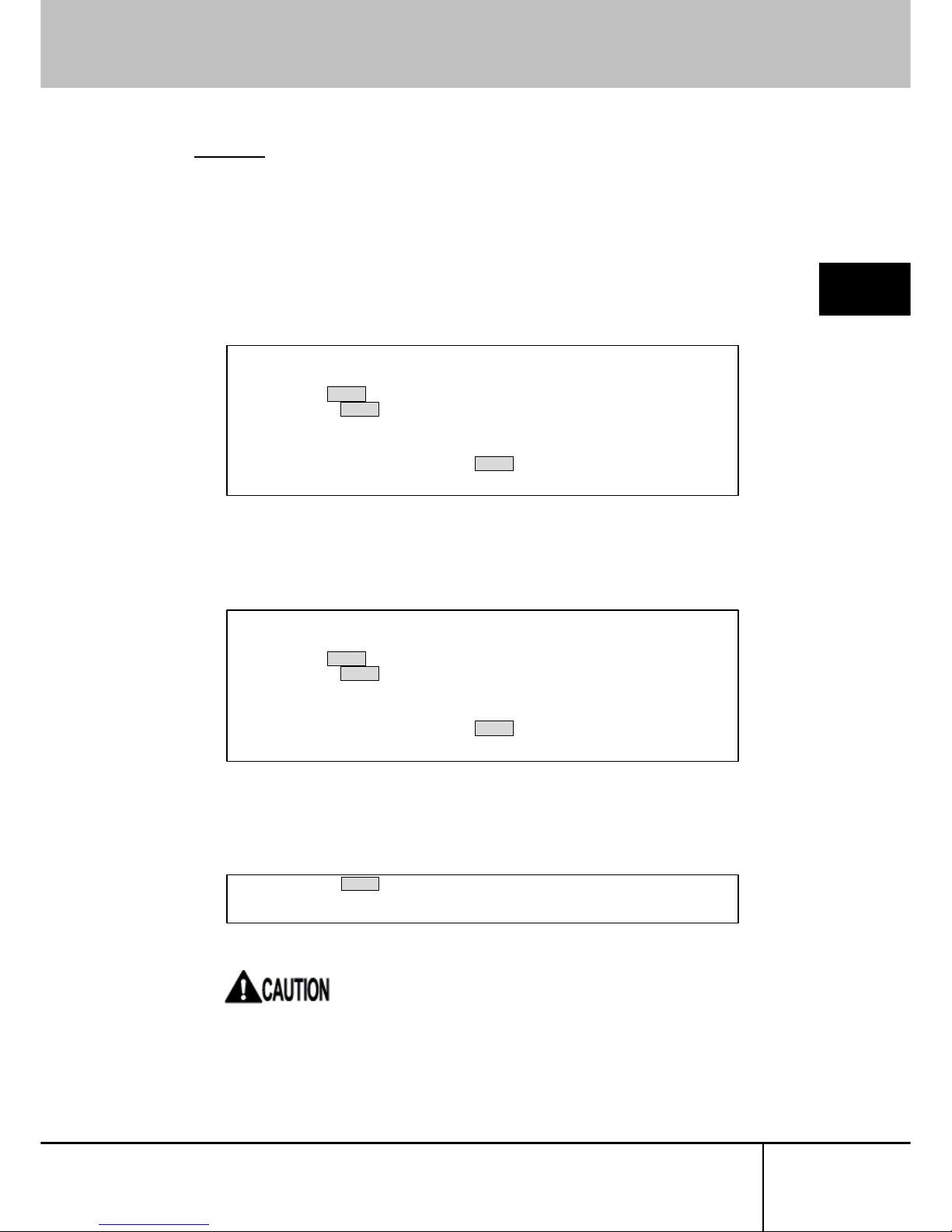
SERVIS IP-Serial
1p Converter
User's Guide
37
3
Function Details
Procedure
The following explains how to establish and disconnect a dual connection.
1. Match the serial settings of the target ports of the client device (Device A) and
the server device (Device B).
2. Log in to the client device (Device A), and then execute the redirect command
using the IP address or server name of the dual connection destination.
(It will take a moment for control to return to the shell once the command is
executed.)
3. Log in to the server device, and then execute the redirect command using the
IP address and client name of the dual connection destination.
(It will take a moment for control to return to the shell once the command is
executed.)
4. To disconnect a dual connection, log in to the product from a local console, and
then execute the following command.
(It will take a moment for control to return to the shell once the command is
executed.)
During a dual connection, other connections (terminal emulator, Ether-direct, or
COM direct) cannot access the target port.
During a dual connection, target port logs are stored.
2:26PM on Friday, 24 February 2006
login: admin Enter↵
Password: Enter↵
Last login: Fri Feb 24 14:28:34 2006 on console
$ redirect on ip 192.168.0.175 -s Enter↵
$
$ redirect off Enter
$
2:26PM on Friday, 24 February 2006
login: admin Enter↵
Password: Enter↵
Last login: Fri Feb 24 14:28:34 2006 on console
$ redirect on ip 192.168.0.178 -c Enter↵
$
Page 48
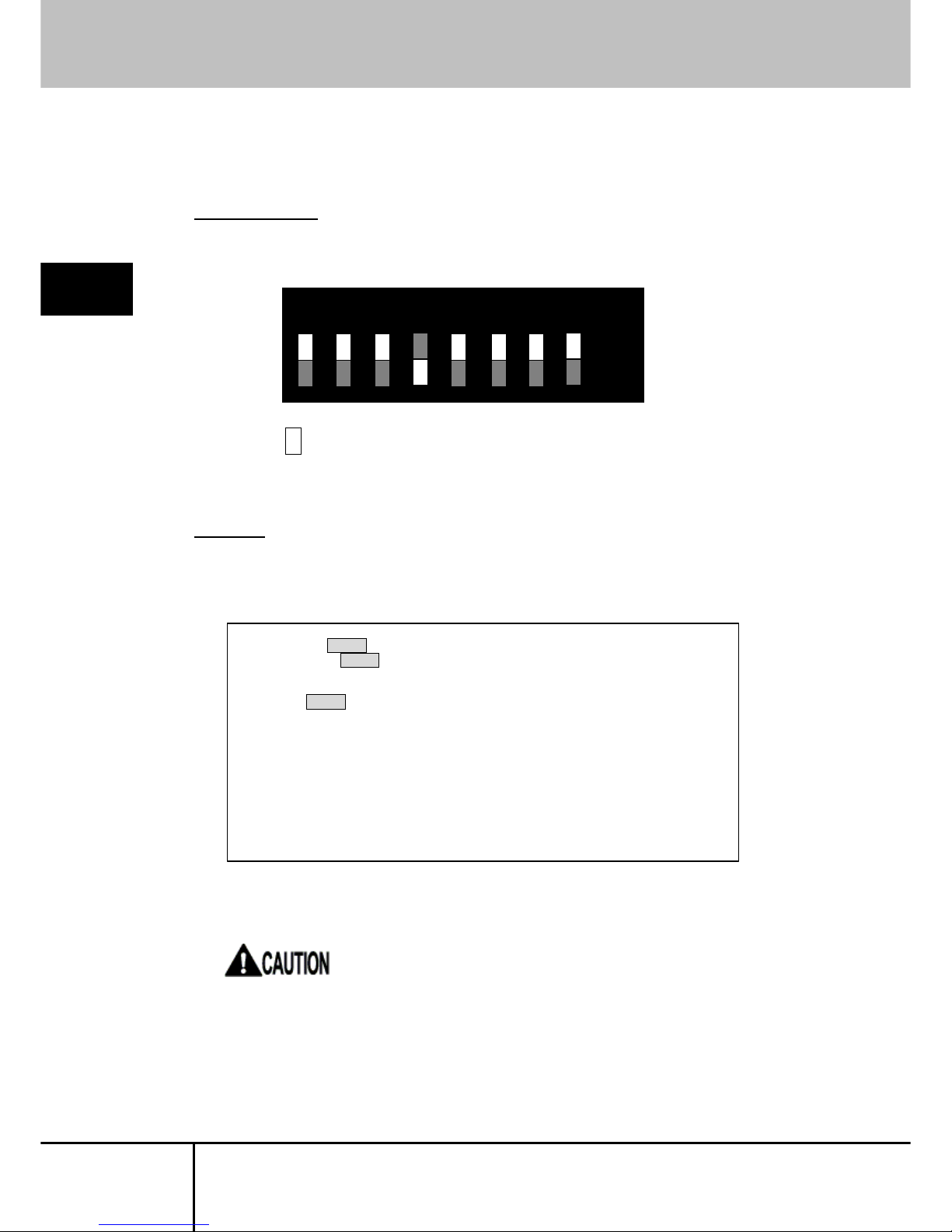
SERVIS IP-Serial
1p Converter
User's Guide
38
3
Function Details
3.6. Setting the IP Address with DHCP
Function overview
When turning on this product with DIP switch 4 ON, a DHCP server on the network
can automatically set the IP address of the product.
indicates a switch.
To view the auto-set IP address, perform the following steps.
Procedure
1. From a local console, log in to the product as the administrator user "admin",
and execute the network command without any parameters to display the
following IP address when DHCP is enabled.
For the above, the setting of 192.168.0.5 can be verified.
Note that the startup time is longer when DHCP is enabled.
login: admin Enter↵
Password: Enter↵
Last login: Fri Feb 24 14:28:34 2006 on console
$ network Enter↵
<ip address> 192.168.0.169
<subnet mask> 255.255.255.0
<default gateway> 192.168.0.1
<DHCP = YES>
ip address 192.168.0.5
subnet mask 255.255.255.0
default gateway 192.168.0.1
$
1 2
3
4 5 6 7 8
On
Page 49

SERVIS IP-Serial
1p Converter
User's Guide
39
3
Function Details
3.7. Settings via the Menu
Function overview
The settings of this product can be configured by two interfaces: via the command
line from the shell console environment and via a menu screen.
When logged in to the product, initially the command line interface is displayed;
however, the menu screen can be displayed by executing the menu command.
Refer to
4.1.19 menu Command (page 73)
Selecting a setting item from this menu configures the same settings as command
line executions in an easier manner.
For details on the menu, refer to the following.
Refer to
Chapter 5 - Menu Settings (page 95)
$ menu Enter
== MAIN MENU ========
1. switch
2. network
3. time
4. file
5. user
6. serial
7. option
8. ping
0. exit
=====================
select >
Page 50

SERVIS IP-Serial
1p Converter
User's Guide
40
3
Function Details
3.8. SNMP Functions
Function overview
This product supports SNMP; therefore, snmpd can be turned on/off by executing
the snmp command.
Refer to
4.1.7 snmp Command (page 60)
Custom settings can be used by importing the /CF/conf/snmpd.conf file modified
according to the environment and purpose of use.
In default setting all users are allowed to gain access via a read community called
"public".
Setting procedure (example)
The following explanation uses an example scenario when allowing access by a
network user using a read community called "public".
1. Insert the CF card and press the CF/Init button to ready the CF card. Execute
the export command to export the current snmpd.conf settings to the /CF/conf
directory.
Refer to
4.1.32 export Command (page 89)
2. Eject the CF card, and edit the /CF/conf/snmpd.conf file.
* In FTP connection mode, you can "get" the above file and then "put" the edited file.
Refer to
3.12 FTP/SFTP Connection (page 47)
$ export Enter
exported /CF/conf/ntp.conf.
exported /CF/conf/localtime.
exported /CF/conf/portmng.cf.
exported /CF/conf/hosts.
exported /CF/conf/port.conf.
exported /CF/conf/ifconfig.sm0.
exported /CF/conf/users.
exported /CF/conf/rc.conf.
exported /CF/conf/passwd.
exported /CF/conf/master.passwd.
exported /CF/conf/group.
exported /CF/conf/services.
exported /CF/conf/snmpd.conf.
$
Page 51

SERVIS IP-Serial
1p Converter
User's Guide
41
3
Function Details
3. Inert the edited CF, press the CF/Init button to have it recognized, and then
execute the import command.
Refer to
4.1.31 import Command (page 87)
4. Turn snmpd off, and then turn it back on. The product will now run with the
modified snmpd.conf settings.
With the above steps, the snmpd.conf contents are modified and reflected to the
product.
Compact Flash slot : 122MB media detected.
$ import Enter
imported /etc/ntp.conf.
imported /etc/localtime.
imported /etc/portmng.cf.
imported /etc/hosts.
imported /etc/port.conf.
imported /etc/ifconfig.sm0.
imported /etc/users.
imported /etc/rc.conf.
imported /etc/passwd.
imported /etc/master.passwd.
imported /etc/group.
imported /etc/services.
imported /usr/pkg/etc/snmpd.conf.
$
$ snmp off Enter
administrator password: Enter
snmp setting off.
$ snmp on Enter
administrator password: Enter
snmp setting on.
$
Page 52
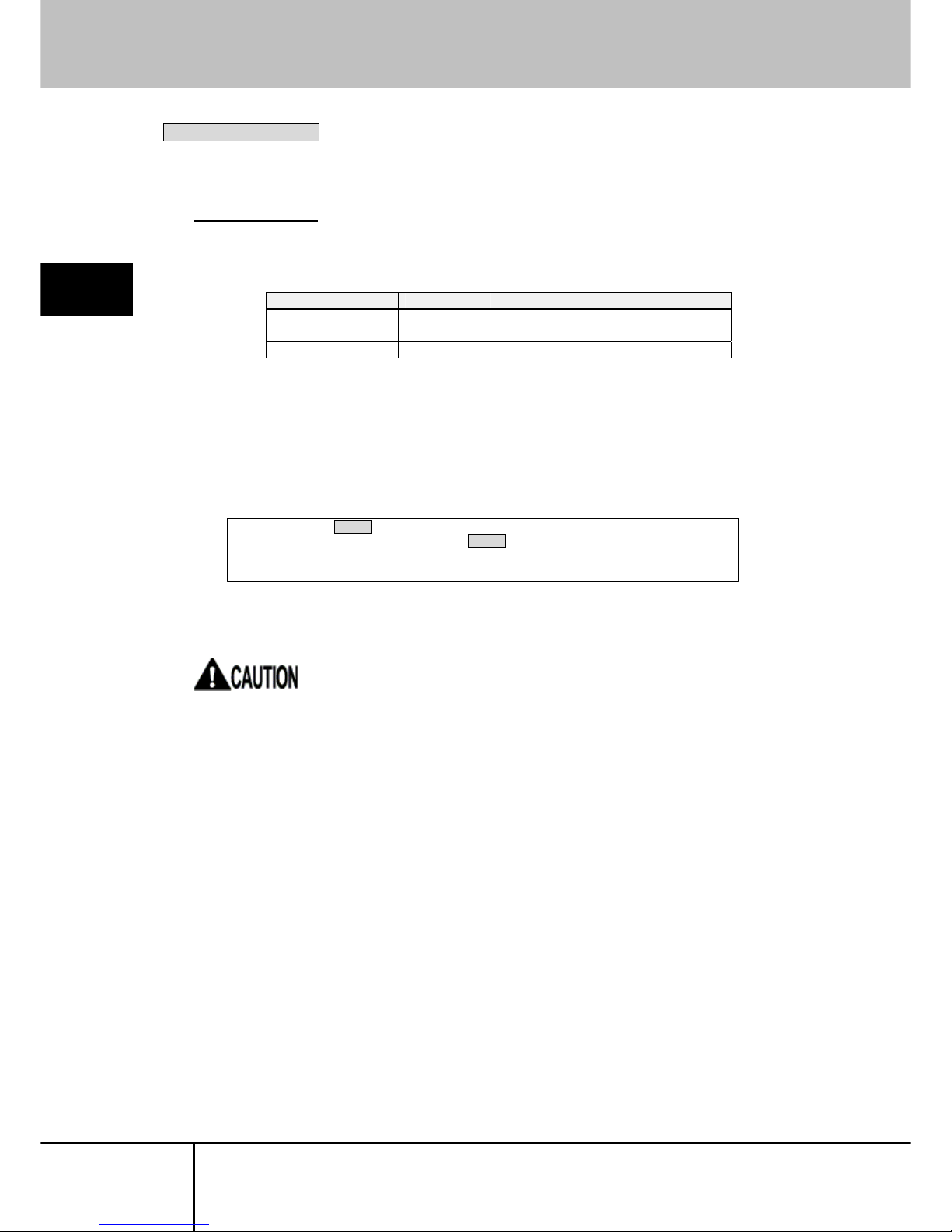
SERVIS IP-Serial
1p Converter
User's Guide
42
3
Function Details
Advanced version only
3.9. Logging Functions
Function overview
The product can log the following data, and if a CF card is inserted, logs can be
stored to the CF card in text format.
Save directory File name Content
port1 Target port I/O log /CF/log
portmng Operation log
/CF/sys messages syslog
If a CF card is mounted, the target port I/O log is stored to the CF card in real-time.
For other logs (i.e. clog, portmng, messages files), data accumulated to the flash
ROM are saved to the CF card once every hour (at 00 minutes).
To immediately dump the clog, portmng, and messages log files to the CF card,
execute the copy command (-s parameter).
Refer to
4.1.28 copy Command (page83)
During an Ether-direct connection, target port logs are not stored.
Connection/disconnection information of Ether-direct is stored in the messages file.
$ copy -s all Enter
Do you copy all file? (y or n) y Enter
copy file completed.
$
Page 53

SERVIS IP-Serial
1p Converter
User's Guide
43
3
Function Details
Advanced version only
3.10. CF Management of Environment Settings
Function overview
This product can record in text format the various configuration files, which are
required for running the product, to a CF card. Configuration files in the RAM
disk/flash ROM are saved to the /CF/conf directory by executing the export
command.
Refer to
4.1.32 export Command (page 89)
Settings can easily be modified by editing the configuration files on the CF card from
a PC, inserting the CF card to the product, and then importing the files.
Refer to
4.1.31 import Command (page 87)
Also, to run the product with a desired setting, copy the setting on the CF card,
insert the CF card, and import the files to achieve the same setting environment.
The following shows the configuration files that can be managed by the CF card.
List of configuration files
Directory File name Content
ntp.conf NTP config file
localtime Time zone symbolic file
portmng.cf Configuration definition file
hosts Host name definition file
port.conf Serial port config file
ifconfig.sm0 Network card config file
users User config file
rc.conf Network config file
passwd Password file
master.passwd Password master file
group Group config file
services Network service/port config file
/CF/conf/
snmpd.conf Snmpd config file
If there are no configuration files in the CF card (e.g. right after formatting it),
executing the export command exports all of the configuration files to /CF/conf.
Also, /CF subdirectories can be accessed with FTP/SFTP, allowing configuration
files to be "put" remotely, therefore modifying settings in that manner. For details,
refer to the following.
Refer to
3.12 FTP/SFTP Connection (page 47)
Page 54

SERVIS IP-Serial
1p Converter
User's Guide
44
3
Function Details
Advanced version only
3.11. Encrypting/Decrypting a CF Card
Function overview
This product can encrypt and decrypt configuration files and log files on the CF card.
Item Overview
Command - Encryption
encrypt command
- Decryption
decrypt command
* To exec ute the command, an encryption key is required.
Encryption key - Encryption key for configuration files
Create/modify with the changekey command (parameter: -c)
- Encryption key for log files
Create/modify with the changekey command (parameter: -l)
File for encryption - Log files under the /CF/log directory
port1: Target port I/O log
portmng: Operation log
clog: Ether-direct conn/disconn log
- Configuration files under the /CF/conf directory
ntp.conf, localtime, portmng.cf, hosts, port.conf,
ifconfig.sm0, users, rc.conf, passwd, master.passwd,
group, services, snmpd.conf
* Encryption/decryption can be performed on individual files.
Encryption algorithm
- Common key cryptography, AES (256 bits)
When encrypting, an encryption key is required. Execute the changekey command
to set the encryption key.
Page 55

SERVIS IP-Serial
1p Converter
User's Guide
45
3
Function Details
Encryption procedure
The following explanation uses an example scenario where the configuration files
under the /CF/conf directory are encrypted.
1. When encrypting, an encryption key must be set. Execute the changekey
command to create/modify the encryption key.
Refer to
4.1.34 changekey Command (page 92)
2. Execute the encrypt command to perform the encryption.
Refer to
4.1.29 encrypt Command (page 85)
The configuration files under the /CF/conf directory are encrypted as shown below.
When configuration files are encrypted, the import command cannot be executed.
When configuration files are encrypted, executing the export command will prompt
whether or not to overwrite with unencrypted configuration files. Entering "Y"
performs the export.
$ changekey -c Enter
administrator password: Enter
keycode: Enter
$
$ encrypt -c all Enter
Do you encode all file? (y or n) y Enter
encoded ntp.conf.
encoded portmng.cf.
encoded hosts.
encoded port.conf.
encoded ifconfig.sm0.
encoded users.
encoded rc.conf.
encoded passwd.
encoded master.passwd.
encoded group.
encoded services.
encoded snmpd.conf.
encoded localtime.
$
・ョ」ィ・。、・イ」ッ、・ゥョヲ蛛・'・ o q'O・捉{+ニキ㌘信ラ&K
・
B+=Hz ミユ・・3I{㌘ヘ。4 ゥ p ャ ! !`v テ NE・ミケリ a キァ\]・V ミ e ヒトサ<Vキ 8」"・マ軽穽メヨV ㌘・
^Zh=ケ G 歯 Z<AVW イオ\+;6 ㌘ v ゥ糧㌘メ弃㌘@G コ・ヒヲ・J 妓 B、E 典
X@i ヤ㌘ L ヘ・鱶贏㌘ナ㌘・㌘・
Hiy 祀 0 ヒ B>y ヌヘ q・
be
ハイ_]u キ
T クR 晟ケチ 8・ラ彁=M チ i 靦・TL トキ tC 逕ヒ・゚ di コ x・さ X ㌘。a リ^燧(8†夬ト&K
~S チ - 停 AZk\ ニ
摧
U 蛹|ワ p 拊 4*リ K| ・8V!・ャ&Kh
俿
6l 吊{・セ b ヒ*室6 ゚ T ホネフュ簗・
Page 56

SERVIS IP-Serial
1p Converter
User's Guide
46
3
Function Details
Decryption procedure
The following explanation uses an example scenario where the encrypted
configuration files under the /CF/conf directory are decrypted.
1. Execute the decrypt command to perform the encryption.
Refer to
4.1.30 decrypt Command (page 86)
The configuration files under the /CF/conf directory are decrypted.
If the encryption key is modified with the changekey command after an encryption is
performed, files encrypted with the original key cannot be decrypted.
$ decrypt -c all Enter
Do you decode all file? (y or n) y Enter
decoded ntp.conf.
decoded portmng.cf.
decoded hosts.
decoded port.conf.
decoded ifconfig.sm0.
decoded users.
decoded rc.conf.
decoded passwd.
decoded master.passwd.
decoded group.
decoded services.
decoded snmpd.conf.
decoded localtime.
$
Page 57

SERVIS IP-Serial
1p Converter
User's Guide
47
3
Function Details
Advanced version only
3.12. FTP/SFTP Connection
Function overview
This product can download/upload CF files with FTP/SFTP.
With this functionality, log files can be downloaded or configuration files can be
uploaded to modify settings from a remote location.
FTP connections can be performed by admin users or general users.
When logged in as an admin user, the /CF directory is the top directory; everything
under /CF can be accessed.
When logged in as a general user, the /CF/log directory is the top directory; only
/CF/log and subdirectories can be accessed.
The following explanation uses an example scenario where target port log files are
downloaded.
Assume the following are set:
The IP address of the product is "192.168.0.101".
The local host directory is "C:\temp".
Procedure
1. Turn on a PC with network functions, execute the FTP command and establish
an FTP connection with this product.
2. When the following is displayed, log in with the admin user.
3. Authentication is performed and you are logged in to the product.
4. Go to the directory where the files for upload/download are located.
C:\temp>ftp 192.168.0.101 Enter
Connected to 192.168.0.101
220 STD FTP ready.
User (192.168.0.101:(none)): admin Enter
331
Password: Enter
ftp> cd /log Enter
250 CWD command successful.
ftp>
230
ftp>
Page 58

SERVIS IP-Serial
1p Converter
User's Guide
48
3
Function Details
5. Execute "get" to download files (product to FTP client); execute "put" to upload
files (FTP client to product). The target I/O log file is downloaded here.
6. The file is transferred.
7. Disconnect the local host from the FTP server.
ftp> get port1 Enter
200 PORT command successful.
150 Opening ASCII mode data connection for ’port1’ (3747 bytes).
226 Transfer complete.
ftp: 3862 bytes received in 0.20Seconds 19.02Kbytes/sec.
ftp> bye Enter
221 Data traffic for this session was 3862 bytes in 1 file.
Total traffic for this session was 4279 bytes in 1 transfer.
221 Thank you for using the FTP service on localhost.
Page 59

SERVIS IP-Serial
1p Converter
User's Guide
49
3
Function Details
Advanced version only
3.13. CF Boot Mode
Function overview
In this mode, the file system is loaded, not from the internal flash ROM, but the CF
card.
By placing the binary, which should be in the internal flash ROM, to the CF card, an
entirely different system can be launched. An environment that executes
auto-processing against the local console or target port is provided.
By executing a perl script, data on each target port can be checked and reported to
the local console, or devices connected to the target ports can be auto-controlled.
Selecting boot media
Whether to use CF boot or normal boot is determined by the DIP switch on the front
of the product.
To use CF boot, turn DIP switch 2 on, insert a bootable CF (FFS format) into the CF
slot, and then turn the product on.
indicates a switch.
Operation Dip SW 2 Dip SW 8 Detail
Normal startup
(IPv4)
OFF OFF Starts the device with kernel on the flash ROM.
Extracts the file system image on the flash ROM to
the RAM.
Uses the IPv4 configuration file.
Uses IPv4 supported configuration files.
CF boot
ON - Starts the device with kernel on the CF.
Uses the file system on the CF.
* A bootable CF (FFS format) must be inserted.
When booting from the CF card, the CF card cannot be formatted.
1 2
3
4 5 6 7 8
On
Page 60

SERVIS IP-Serial
1p Converter
User's Guide
50
3
Function Details
MEMO
Page 61
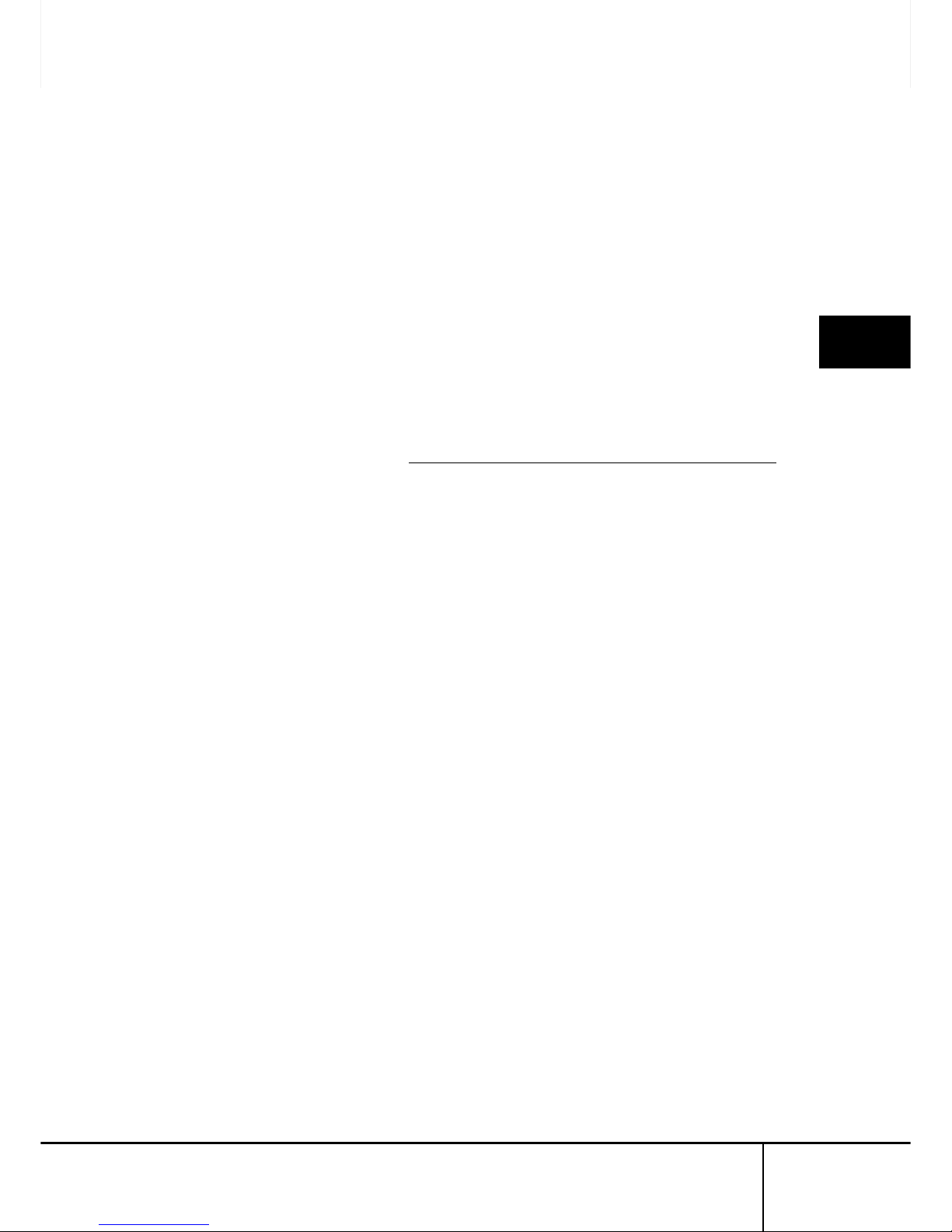
SERVIS IP-Serial
1p Converter
User's Guide
51
4
Command Descriptions
Chapter 4 - Command
Descriptions
This chapter describes the syntax of various commands used to control this product.
Contents of this chapter
4.1 Shell Console Commands page 52
4.1.1 shutdown Command page 53
4.1.2 reboot Command page 54
4.1.3 logout Command page 55
4.1.4 network Command page 56
4.1.5 hostname Command page 57
4.1.6 ping Command page 58
4.1.7 snmp Command page 60
4.1.8 time Command page 61
4.1.9 timezone Command page 62
4.1.10 ntp Command page 63
4.1.11 userlist Command page 64
4.1.12 useradd Command page 65
4.1.13 userdel Command page 66
4.1.14 userkill Command page 67
4.1.15 passwd Command page 68
4.1.16 userreject Command page 69
4.1.17 port Command page 70
4.1.18 version Command page 72
4.1.19 menu Command page 73
4.1.20 redirect Command page 74
4.1.21 vt100 Command page 75
4.1.22 terminal Command page 76
4.1.23 fmount Command page 77
4.1.24 readflash Command page 78
4.1.25 writeflash Command page 79
4.1.26 display Command page 80
4.1.27 delete Command page 82
4.1.28 copy Command page 83
4.1.29 encrypt Command page 85
4.1.30 decrypt Command page 86
4.1.31 import Command page 87
4.1.32 export Command page 89
4.1.33 change Command page 91
4.1.34 changekey Command page 92
4.1.35 cfformat Command page 93
Page 62

SERVIS IP-Serial
1p Converter
User's Guide
52
Command Descriptions
4
4.1. Shell Console Commands for admin user
The following is a list of commands that are executable in the shell console environment.
Only admin user can execute the shell console commands.
Command list
No. Command Function Note
1. shutdown Shuts down the device
Password required
2. reboot Reboots the device
Password required
3. logout Logs out
4. network Sets own IP address, netmask, gateway
5. hostname Sets the host name
6. ping Sends ICMP packets to the host
7. snmp Sets SNMP to ON/OFF
Password required
8. time Sets the date and time
9. timezone Sets the time zone
10. ntp Sets the NTP (turns on/off the client function, registers
the server)
11. userlist Displa ys the registered user list
12. useradd Registers a user
Password required
13. userdel Deletes a user
Password required
14. userkill Forces a user to log out
Password required
15. passwd Changes the password
Password required
16. userreject Blocks a user from logging in
Password required
17. port Configures a port
18. version Displays the firmware version
19. menu Displays the menu screen
20. redirect Configures redirect connection
21. vt100 Configures a VT100
22. terminal Launches the terminal emulator
23. fmount Mounts/Unmounts the NFS filesystem
24. readflash Writes flash ROM files to CF or NFS
25. writeflash Writes CF or NFS files to flash ROM
Advanced version only
No. Command Function Note
26. display Lists the log files in the CF card
27. delete Deletes the configuration files and log files on the CF
card
28. copy Copies the configuration files and log files on the CF
card
29. encrypt Encrypts the configuration files and log files on the CF
card
30. decrypt Decrypts the configuration files and log fi les on the CF
card
31. import Imports configuration files
32. export Exports configuration files
33. change Changes the CF configuration files
Password required
34. changekey Changes the encryptio n ke y
Password required
35. cfformat Formats the CF card
Password required
The following sections explain the specifications of each of the above commands.
Parameters in the < > cannot be omitted; [] parameters are optional.
Page 63

SERVIS IP-Serial
1p Converter
User's Guide
53
4
Command Descriptions
4.1.1 shutdown Command
Overview Shuts down the system.
Syntax shutdown
Parameter(s) None
Password required? Yes (* same as the administrator password)
Example (from the local console)
Shuts down this product. (The password is not displayed.)
Pressing any key in the above state reboots.
$ shutdown Enter↵
administrator password: Enter↵
Shutdown NOW!
$ Fri Feb 24 14:32:44 GMT+9 2006
syncing disks... done
The operating system has halted.
Please press any key to reboot.
Page 64
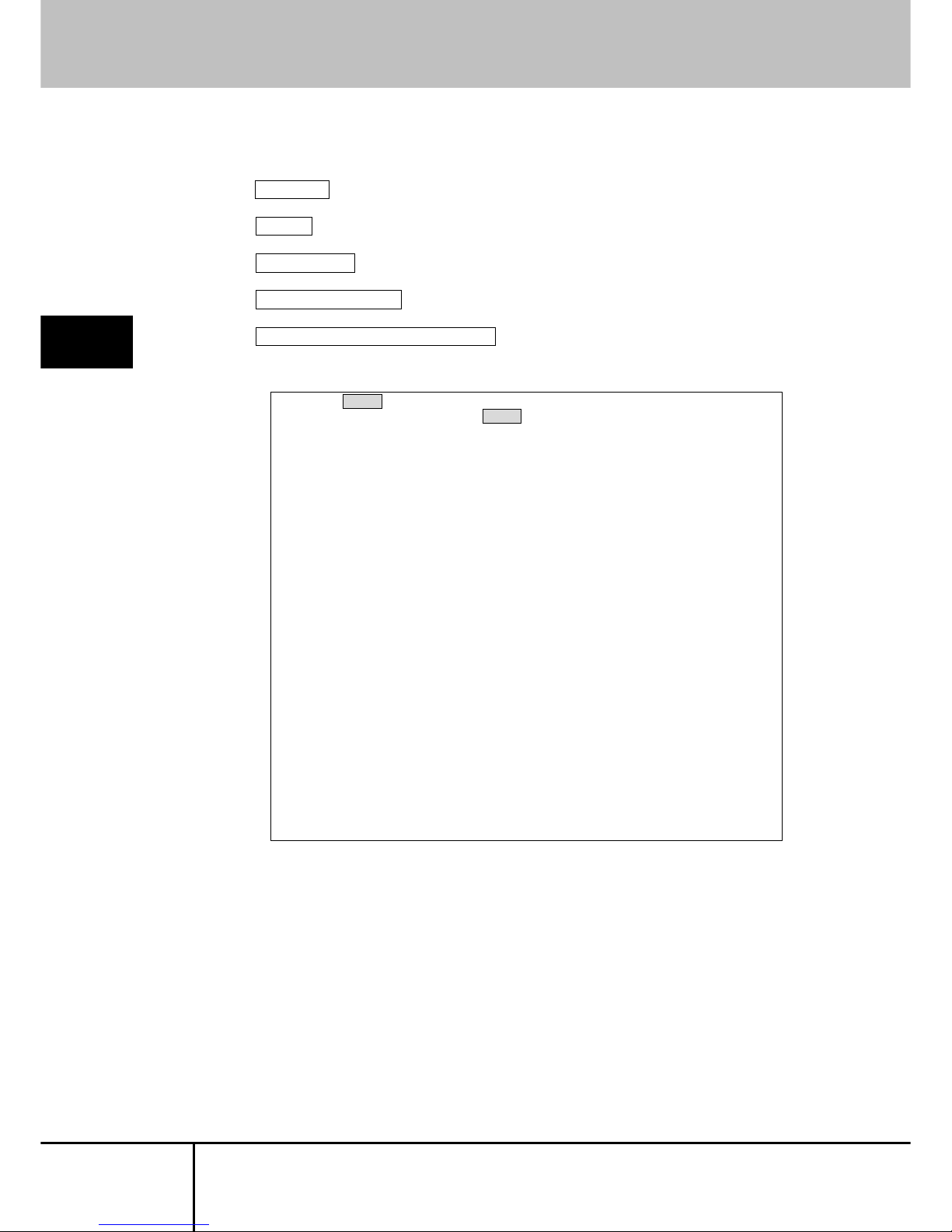
SERVIS IP-Serial
1p Converter
User's Guide
54
Command Descriptions
4
4.1.2 reboot Command
Overview Reboots the system.
Syntax reboot
Parameter(s) None
Password required? Yes (* same as the administrator password)
Example (from the local console)
Reboots this product. (The password is not displayed.)
$ reboot Enter↵
administrator password: Enter↵
Shutdown NOW!
$ Fri Feb 24 14:32:44 GMT+9 2006
syncing disks... done
The operating system has halted.
Please press any key to reboot.
rebooting...
checking system memories...
................................RAM ok
................................ROM ok
...now system loading...
.
...........................done!
SERVIS IP-Serial 1p Converter/CF (FX-3001SRF)
Copyright (c) 2005-2006 FUJITSU COMPONENT LIMITED.
Version 1.00 Build 387
Checking system hardware...
.
Real time clock : ok
..................
Network controller : ok
...............
Compact Flash slot : 122MB media detected.
2:35PM on Friday, 24 February 2006
login:
Page 65

SERVIS IP-Serial
1p Converter
User's Guide
55
4
Command Descriptions
4.1.3 logout Command
Overview Logs out of the product system and displays the login
prompt.
Syntax logout
Parameter(s) None
Password required? No
Example (from the local console)
Logs out of the product system.
$ logout Enter↵
2:36PM on Friday, 24 February 2006
login:
Page 66

SERVIS IP-Serial
1p Converter
User's Guide
56
Command Descriptions
4
4.1.4 network Command
Overview Displays/sets the current network information of product.
Syntax network <ipaddress> <subnetmask> <gateway>
network [-I | -m | -g ] [name]
Parameter(s) None = Displays current network settings.
ipaddress = Specifies the IP address.
subnetmask = Specifies the subnet mask.
gateway = Specifies the default gateway.
-I = Only sets the IP address. Specify the IP addres to
Name.
-m = Only sets the subnet mask. Specify the subnet
mask to Name
-g = Only sets the default gateway. Specify the default
gateway to Name.
Password required? No
Notes
(1) Unless the system is restarted, the changes made by the network
command are not reflected.
Example (from the local console)
The following example sets the IP address to "192.168.0.50", the subnet
mask to "255.255.255.0", and the default gateway to "192.168.0.1".
1. Enter the network command.
2. Execute the reboot command to restart the product. Rebooting is required
in order to apply the settings.
Refer to
4.1.2 reboot Command (page 54)
If the Dip switch is set to use a DHCP server and the network command is
executed without any parameters, the IP address, subnet mask, and default
gateway assigned by the DHCP server are also displayed.
$ network 192.168.0.50 255.255.255.0 192.168.0.1 Enter
ip address setting completed.
subnet mask setting completed.
default gateway setting completed.
$
Page 67

SERVIS IP-Serial
1p Converter
User's Guide
57
4
Command Descriptions
4.1.5 hostname Command
Overview Displays/sets the current host name.
Syntax hostname [name-of-host]
Parameter(s) None = Displays the current host name.
name-of-host = Sets the specified host name.
Password required? No
Notes
(1) The host name has a limit of 63 characters. If it is 64 or more
characters long, only the first 63 are set.
Example (from the local console)
Sets the host name to "LL1".
Displays the current host name.
$ hostname LL1 Enter
host name setting completed.
$
$ hostname Enter
<hostname> LL1
$
Page 68

SERVIS IP-Serial
1p Converter
User's Guide
58
Command Descriptions
4
4.1.6 ping Command
Overview Sends an ICMP ECHO_REQUEST packet to a host on
the network.
Syntax ping [-dfnoqrvDPQRL] [-c count] [-g gateway] [-I interval]
[-l ifaddr] [-l preload] [-p pattern] [-s packetsize] [-t tos]
[-T ttl] [-w maxwait] <host>
Parameter(s) -c count = Stops sending ECHO_RESPONSE packets
after sending out the packet for as many times as
specified by the count parameter (and after waiting for
the specified delay for a response).
-d = Sets the SO_DEBUG option when using socket.
-D = Sets the Don’t Fragment bit of the IP header. This
can be used to limit the MTU of that path.
-f = Flood ping. Sends the output out immediately after a
packet returns or 100 times within a second; the faster
of the two. The "." character is displayed for every
ECHO_REQUEST packet sent, whereas a backspace
is output for every ECHO_REPLY packet received.
Therefore, you can quickly see how many packets
have been lost. Since this puts a heavy load on the
network, use this with caution.
-g gateway = Sends ECHO_REQUEST packets through
the gateway using Loose Source Routing.
-I interval = Sends packets in intervals of the specified
seconds. By default, packets are sent in intervals of 1
second; however, the -f option is an exception where
packets are sent every 0.01 seconds.
-l ifaddr = Sends multicast datagrams to the network
interface specified by the host name or IP address.
-h host = An alternative method of specifying the target
host name for the last argument.
-l preload = Before going into normal operation mode,
this sends a certain number of packets specified by
preload as fast as possible.
-L = Disables loop back for multicast interface
destinations so that the source host cannot receive
ICMP requests.
-n = Only outputs numeric values. This does not look up
the symbol name of the host address.
-o = Exits upon receiving one response packet.
-p pattern = Specifies up to 16 bytes to send out for the
“pad" part of the outgoing packet. This is effective
when diagnosing a data-dependent problem on the
network. For example, "-p ff" fills the packets with 1's.
-P = By default, the data part uses an incremented
sequence of 8-bit integers, but this uses a
pseudo-random sequence for the data part. This is
effective when disabling compression for PPP and
other links.
-q = Controls the output. Other than the few lines content
displayed at startup and finish, nothing is displayed.
-Q = Does not display ICMP responses such as
Page 69

SERVIS IP-Serial
1p Converter
User's Guide
59
4
Command Descriptions
"Network Unreachable" for the sent
ECHO_REQUEST.
-R = Records the path. This includes the
RECORD_ROUTE option to the ECHO_REQUEST
packet, and displays the path buffer of the packet that
is returned. Note that due to the size of the IP header,
it can only contain eight paths. Most hosts ignore or
discard this option.
r = Bypasses the normal routing table and directly sends
packets to the host on the network. An error is
returned if the specified host does not exist on the
immediate network. This option is recommended
when there is no path information for a specific
interface and when pinging a local host through that
interface (e.g. when an interface is dropped by
routed(8)).
-s packetsize = Specifies the byte size of the outgoing
data. The default is 56 bytes, and when combined with
the 8-byte ICMP header data, the ICMP data becomes
64 bytes. The max value is 65468 bytes.
-T ttl = This uses the specified time-to-live.
-t tos = This uses the type of service specified in
hexadecimal.
-v = Enables verbose mode. This displays other
information in addition to the ECHO_RESPONSE of
the received ICMP packet.
-w maxwait = Specifies the wait time (seconds) for a
packet response before sending out the next packet.
The default is 10.0.
Password required? No
Notes
(1) There is no output if there is no response.
Example (from the local console)
Specifies the host and performs a ping.
$ ping 192.168.0.4 Enter
PING 192.168.0.4 (192.168.0.4): 56 data bytes
64 bytes from 192.168.0.4: icmp_seq=0 ttl=128 time=7.621 ms
64 bytes from 192.168.0.4: icmp_seq=1 ttl=128 time=10.415 ms
^C
----192.168.0.4 PING Statistics---2 packets transmitted, 2 packets received, 0.0% packet loss
round-trip min/avg/max/stddev = 7.621/9.018/10.415/1.976 ms
$
Page 70

SERVIS IP-Serial
1p Converter
User's Guide
60
Command Descriptions
4
4.1.7 snmp Command
Overview Sets SNMP to ON/OFF.
When SNMP is enabled, all users are allowed to gain
access via a read community called "public".
This setting can also be changed by editing the
/CF/conf/snmpd.conf file (Advanced version only).
Syntax snmp [on | off]
Parameter(s) None = Displays the current SNMP setting.
on = Enables SNMP.
off = Disables SNMP.
Password required? Yes (* same as the administrator password)
Example (from the local console)
Enables SNMP. (The password is not displayed.)
Displays the current SNMP setting.
Disables SNMP. (The password is not displayed.)
$ snmp on Enter
administrator password: Enter
snmp setting on.
$
$ snmp Enter
<snmp> on
$
$ snmp off Enter
administrator password: Enter
snmp setting off.
$
Page 71

SERVIS IP-Serial
1p Converter
User's Guide
61
4
Command Descriptions
4.1.8 time Command
Overview Sets the date and time.
Specifying the date/time parameters sets the date/time
settings.
Specifying the time zone parameter displays the
date/time of that time zone.
Syntax time [ccyymmddhhmm.ss | zone]
Parameter(s) None = Displays the current date and time.
cc = The first two decimal digits (century) of the year.
yy = The second two decimal digits of the year.
If "yy" is specified but "cc" is not, the value of "cc" is 19
for "yy" values between 69 and 99, and "20" for the
other values.
mm = Month (numeric value: 1-12).
dd = Days (numeric value: 1-31).
hh = Hour (numeric value: 0-23).
mm = Minutes (numeric value: 0-59).
.ss = Seconds (numeric value: 0-61).
zone = Time zone name.
Password required? No
Notes
(1) Before executing the time command, specify the time zone using the
timezone command. After executing the timezone command, set the
date/time with the time command.
(2) Time adjustments for daylight savings, standard times, leap seconds
and leap years are performed automatically.
Example (from the local console)
Displays the current date/time setting.
Displays the current date/time.
$ time 200602241515.00 Enter↵
time setting completed.
$
$ time Enter↵
Fri Feb 24 15:15:43 2006 GMT+9
$
Page 72

SERVIS IP-Serial
1p Converter
User's Guide
62
Command Descriptions
4
4.1.9 timezone Command
Overview Sets the time zone.
Without any parameters, this displays the current
time zone.
Syntax timezone [zone]
Parameter(s) zone = Time zone
zone setting Time zone Region
JST Japan Japan
PST Pacific US (Pacific)
MST Mountain US (Mountain)
CST Central US (Central)
EST Eastern US (Eastern)
UTC UTC Coordinated universal time
GMT-12 to +12 GMT Greenwich mean time
Password required? No
Notes
(1) For "GMT" only, the time zone is set at "GMT+0".
(2) Enter the zone using upper case letters.
Example (from the local console)
Sets the time zone.
Displays the current time zone setting.
$ timezone GMT+9 Enter
time setting completed.
$
$ timezone Enter
<timezone> GMT+9
$
Page 73

SERVIS IP-Serial
1p Converter
User's Guide
63
4
Command Descriptions
4.1.10 ntp Command
Overview Sets the start/stop of ntpd and specifies the NTP server.
Syntax ntp [-o | -f] [server name]
Parameter(s) None = Displays the current settings.
-o = Starts the ntpd.
-f = Stops the ntpd.
server name = Specifies the NTP sever.
Password required? No
Notes
(1) When executing ntpd, set the date and time in advance using the time
command. When the configured date and time vary greatly from the
time on the time server, the time cannot be obtained.
(2) Rebooting is required in order to apply the settings. Use the reboot
command to restart the system after changing the settings. By default,
ntpd is set to OFF.
(3) If ntpd is not specified, the current ntpd setting is used.
(4) The server name has a limit of 63 characters.
Example (from the local console)
Starts ntpd.
Displays the current NTP setting.
Stops ntpd.
$ ntp -o 192.168.0.100 Enter
ntp setting on.
$
$ ntp -f Enter
ntp setting off.
$
$ ntp Enter↵
<ntp> on
192.168.0.100
$
Page 74
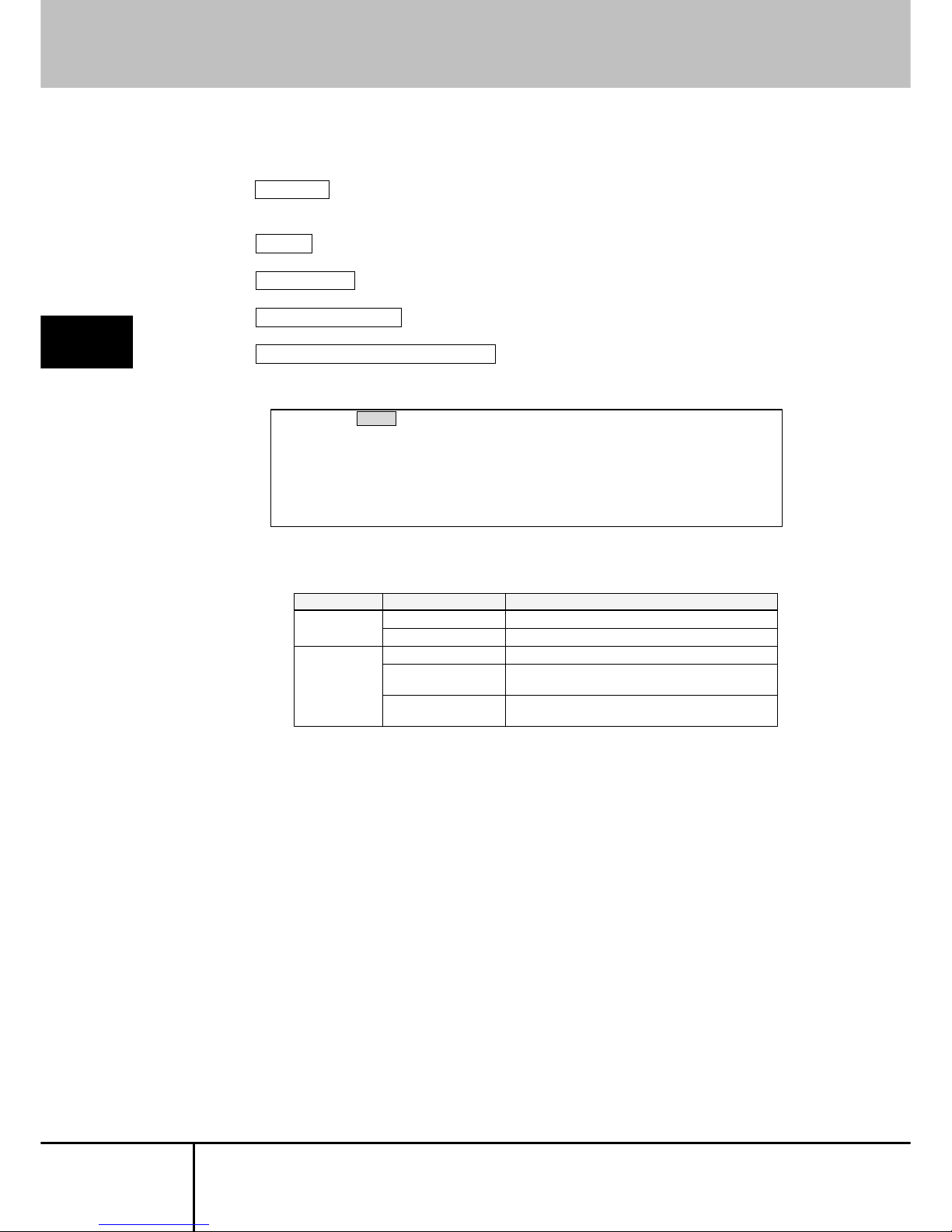
SERVIS IP-Serial
1p Converter
User's Guide
64
Command Descriptions
4
4.1.11 userlist Command
Overview Displays the registered users and the user’s reject
status, login status.
Syntax userlist
Parameter(s) None
Password required? No
Example (from the local console)
Displays a list of registered users.
The content of the marks is shown as follows.
Item Mark Content
-
The user can log in.
reject
×
The user cannot log in.
-
The user is not logging in.
○ (shell)
The user is logging in.
(The shell console is starting.)
login
○ (terminal)
The user is logging in.
(Terminal-Emulator is starting.)
The user's reject setting is executed by the userreject command.
Refer to
4.1.16 userreject Command (page 69)
$ userlist Enter↵
user reject login
----------------------------------------------- admin - o (shell)
test1 - o (terminal)
test2 x test3 - $
Page 75

SERVIS IP-Serial
1p Converter
User's Guide
65
4
Command Descriptions
4.1.12 useradd Command
Overview Registers a user with the specified user name.
Syntax useradd <username>
Parameter(s) username = The user name to be registered.
Password required? No
Notes
(1) Up to four users can be added. If more than four users are specified, an
error occurs when registering.
(2) The user name has a limit of 63 characters.
(3) Pressing the Enter key without entering anything wh en setting the
password during a user registration will register the user without a
password. Afterwards, the passwd command can be used to set a
password.
Example (from the local console)
Registers a general user called "tester1".
If more than four users are specified, the following is displayed during
registration and the users are not registered.
$ useradd tester1 Enter
administrator password: Enter
Changing local password for tester1.
New password: Enter
Retype new password: Enter
useradd completed.
$
$ useradd tester5 Enter
can not add user. entry over.
$
Page 76

SERVIS IP-Serial
1p Converter
User's Guide
66
Command Descriptions
4
4.1.13 userdel Command
Overview Deletes the specified user.
Syntax userdel <username>
Parameter(s) username = The user name to be deleted.
Password required? Yes (* same as the administrator password)
Example (from the local console)
Deletes the registered general user "tester1".
If a user name that was not registered is specified, the following is
displayed and no user is deleted.
$ userdel tester1 Enter
administrator password: Enter
userdel completed.
$
$ userdel user1 Enter
No such user `user1'
$
Page 77

SERVIS IP-Serial
1p Converter
User's Guide
67
4
Command Descriptions
4.1.14 userkill Command
Overview Forces the specified user to log out.
Syntax userkill <username>
Parameter(s) username = The user to be forced to log out.
Password require d? Yes (* same as the administrator password)
Example (from the local console)
Forces "user1" who is logged in to log out. (The password is not displayed.)
$ userkill tester1 Enter
administrator password: Enter
userkill completed.
$
Page 78
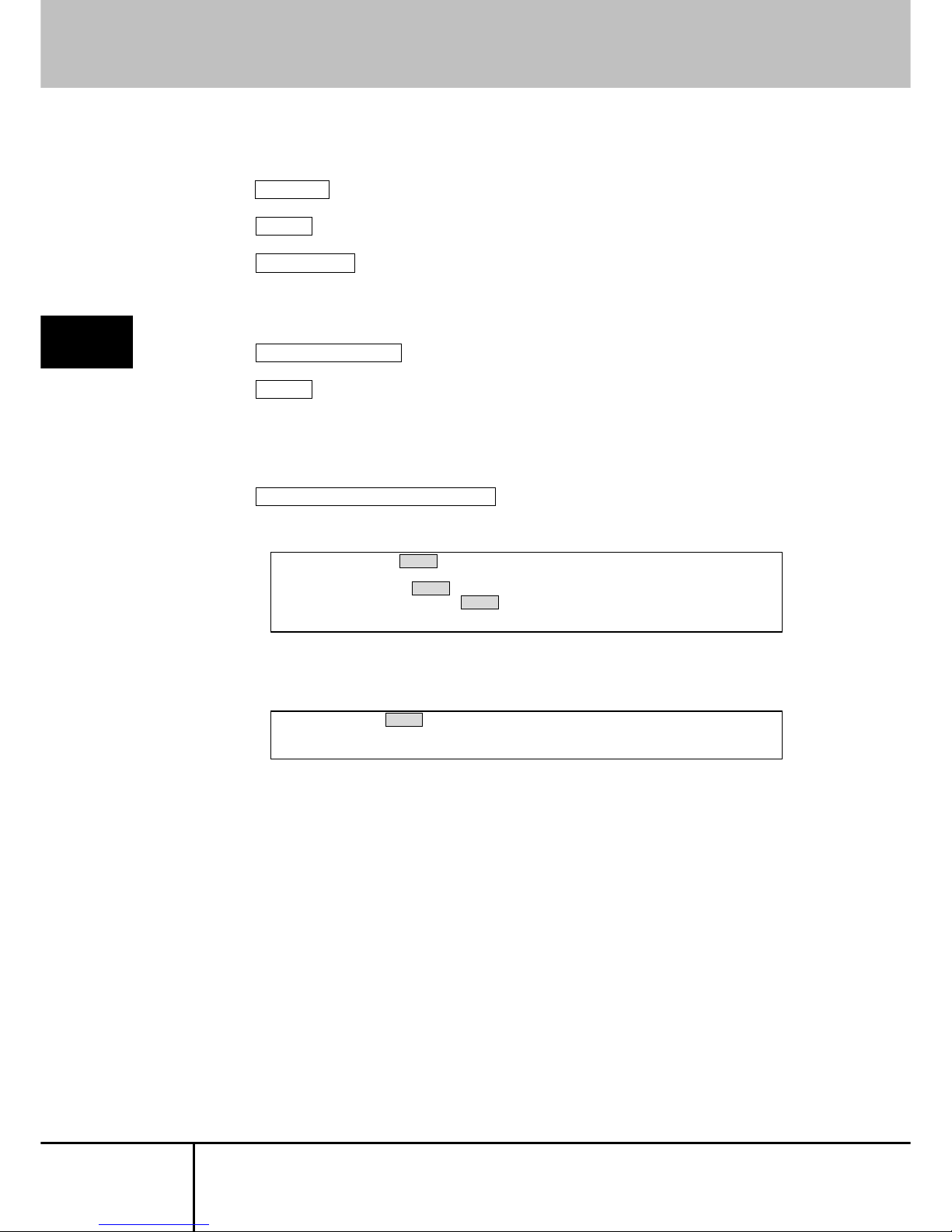
SERVIS IP-Serial
1p Converter
User's Guide
68
Command Descriptions
4
4.1.15 passwd Command
Overview Modifies the password of the specified user.
Syntax passwd [username]
Parameter(s) None = Cha nges the password of the currently logged in
user.
username = Specifies the user name of the password to
be changed.
Password required? Yes (* same as the user password)
Notes
(1) Only the logged in user or admin can change a password.
(2) Pressing the Enter key without entering anything during the "New
password:" prompt does not modify the password.
Example (from the local console)
Changes the password of "tester1" (the password is not displayed).
If a user name that was not registered is specified, the following is
displayed and no password is changed.
$ passwd tester1 Enter
Changing local password for tester1.
New password: Enter
Retype new password: Enter
$
$ passwd user1 Enter
not found username
$
Page 79

SERVIS IP-Serial
1p Converter
User's Guide
69
4
Command Descriptions
4.1.16 userreject Command
Overview Blocks the specified user from logging in.
Specifying a user that is already blocked from logging in
and then executing the userreject command will release
the blocked user.
The status of the blocked user can be confirmed by the
userlist command.
Syntax userreject <username>
Parameter(s) username = The user name to be blocked from logging
in.
Password required? Yes (* same as the administrator password)
Notes
(1) This command only sets a user to be blocked from logging in; it does
not force users to log out.
Example (from the local console)
Blocks "tester1" from logging in.
Specifying a user that is already blocked from logging in releases the block.
If a user name that was not registered is specified, the following is
displayed.
When a user that is blocked from logging in attempts to log in, the following
is displayed and the user is not logged in.
$ userreject tester1 Enter
administrator password: Enter
user rejected.
$
$ userreject user1 Enter
No such user `user1'
$
login: tester1 Enter
Password: Enter
Last login: Thu Aug 4 09:20:28 2005 on console
Can not login.
Permission denied.
$ userreject tester1 Enter
administrator password: Enter
user un-rejected.
$
Page 80

SERVIS IP-Serial
1p Converter
User's Guide
70
Command Descriptions
4
4.1.17 port Command
Overview Sets the target port or local console port (when the
terminal emulator is running).
The port settings are saved to the port file.
Syntax port [-t | -l] [speed] [bit] [parity] [stop] [flow] [xon] [xoff]
port [-r1 | -r2 | rw] [port-no]
port [-n]
Parameter(s) -t = Sets the target port
-l = Sets the local console port when the terminal
emulator is running
speed = Sets the baud rate
300, 1200, 1800, 2400, 4800, 9600, 14400, 19200,
28800, 38400, 57600, 115200
bit = Bit length 7 - 8
parity = Parity bit (0 = none, 1 = odd, 2 = even)
stop = Stop bit (1 or 2)
flow = Flow control (n = none, h = hardware flow, x =
xon/xoff flow)
xon = xon character code 0x?? (hexadecimal setting)
xoff = xoff character code 0x?? (hexadecimal setting)
-r1, -r2 = Sets the read-only port number
-wo = Sets the write-only port number
-rw = Sets the read/write port number
port-no = Port number
-n = Displays the currently set TCP port number and the
current connecting status
(o: connecting, -: unconnection)
Password required? No
Notes
(1) If the target port is connected by the terminal emulator or direct
connection, port changes cannot be performed using the port
command.
(2) If flow control is set to n or h, an error occurs when entering xon or xoff.
(3) Specify the port number within the range of 5000 - 65535.
Page 81

SERVIS IP-Serial
1p Converter
User's Guide
71
4
Command Descriptions
Example (from the local console)
The current serial port settings is displayed.
Sets the target port with the settings of
baud rate: 115200 bps, bit length: 8, parity bit: none, stop bit: 1, flow
control: none.
If the parameters are invalid, the following is displayed and the setting
changes fail.
When specifying parameter -n, the current TCP port number settings of the
Ether-direct connection and the status of current Ether-Direct connection
are displayed as shown below.
Sets the read-write port number for the Ether-direct connection to "30008".
$ port –t 115200 8 0 1 n Enter↵
target port setting completed.
$
$ port –t 115200 Enter↵
usage: port [-t|-l] [baudrate] [size] [parity] [stop] [flow] [xon] [xoff]
port [-r1|-r2|-wo|-rw] [port-number] | [-n]
$
$ port –n Enter↵
Ether-Direct no. status
----------------------------------------------- <read only1> 30000 <read only2> 30001 <write only> 30002 <read write> 30003 $
$ port -rw 30008 Enter
$
$ port Enter↵
port name baud d p s f xon xoff
----------------------------------------------- Local port 115200 8 0 1 n 0x00 0x00
Target port 115200 8 0 1 n 0x00 0x00
$
Page 82

SERVIS IP-Serial
1p Converter
User's Guide
72
Command Descriptions
4
4.1.18 version Command
Overview Displays the version number.
Syntax version
Parameter(s) None
Password required? No
Example (from the local console)
Displays the version number.
$ version Enter↵
Version 1.00 387
$
Page 83

SERVIS IP-Serial
1p Converter
User's Guide
73
4
Command Descriptions
4.1.19 menu Command
Overview Displays the menu screen.
Syntax menu
Parameter(s) None
Password required? No
Example (from the local console)
Displays the menu screen.
For details on settings in the menu screen, refer to the following.
Refer to
Chapter 5 - Menu Settings (page 95)
$ menu Enter
== MAIN MENU ========
1. switch
2. network
3. time
4. file
5. user
6. serial
7. option
8. ping
0. exit
=====================
select >
Page 84

SERVIS IP-Serial
1p Converter
User's Guide
74
Command Descriptions
4
4.1.20 redirect Command
Overview Configures redirect connection.
Syntax redirect [on | off] [com | ip xx.xx.xx.xx [-s | -c]]
Parameter(s) None = Displays the current settings of the redirect
connection.
on = Establishes a redirect connection.
off = Disconnects the redirect connection.
com = Specifies the direct connection of the target port
and local console port.
ip xx.xx.xx.xx = The destination IP address when
establishing direct connections between two target
ports.
-s = The server setting when establishing direct
connections between two target ports.
-c = The client setting when establishing direct
connections between two target ports.
Password required? No
Notes
(1) If nothing either -s or -c is specified, then this defaults to the client
setting. Also, the IP address must be specified when specifying this.
(2) If the parameter is "on" and no following arguments are specified, the
settings will default to the settings of the /etc/rc.conf and
/etc/portmng.cf files.
(3) If the parameter is "on" and following arguments are specified, settings
are based on those arguments.
(4) If the parameter is "off", then following arguments cannot be specified.
(5) First ensure that the serial port settings of the client device and server
device match when establishing a dual connection.
Example (from the local console)
With an Ethernet connection, executing the following command enables
the COM direct connection.
$ redirect on com Enter
$
Page 85

SERVIS IP-Serial
1p Converter
User's Guide
75
4
Command Descriptions
4.1.21 vt100 Command
Overview Configures the VT100. The specified number of lines
determines where the command line is displayed.
Syntax vt100 [line]
Parameter(s) None = Displays the current number of lines.
line = Specifies the number of lines.
Password required? No
Notes
(1) Specify the number of lines within the range of 1 - 9999.
Example (from the local console)
Sets the number of lines to 30.
Displays the current number of lines.
$ vt100 30 Enter
vt100 line setting completed.
$
$ vt100 Enter
<vt100> 30 lines
$
Page 86

SERVIS IP-Serial
1p Converter
User's Guide
76
Command Descriptions
4
4.1.22 terminal Command
Overview Launches the terminal emulator.
Syntax terminal port1
Parameter(s) port1 = Indicates the target port.
Password required? No
Example (from the local console)
Starts the terminal emulator and connects to the target port.
Refer to
3.2 Terminal Emulator (page 29)
$ terminal port1 Enter↵
[launch Terminal-Emulator -- press `^Ec?' to help]
Page 87

SERVIS IP-Serial
1p Converter
User's Guide
77
4
Command Descriptions
4.1.23 fmount Command
Overview Mounts or unmounts NFS filesystem.
The mount point is /mnt (fixation).
Syntax fmount <device>
fmount -u
Parameter(s) device = Specifies the full path of the mount directory
-u = unmount option
Password required? No
Example (from the local console)
Mounts NFS filesystem.
Unmounts the mounted NFS filesystem.
$ fmount 192.168.0.175:/home/user1/develop Enter↵
$
$ fmount -u Enter↵
$
Page 88

SERVIS IP-Serial
1p Converter
User's Guide
78
Command Descriptions
4
4.1.24 readflash Command
Overview Writes flash ROM files to CF or NFS.
Syntax readflash <filepath>
Parameter(s) filepath = Specifies the full path (destination + filename).
The following are the files that can be saved.
List of files
File name Content
ntp.conf NT P config file
localtime Time zone symbolic file
portmng.cf Configuration definition file
hosts Host name definition file
port.conf Serial port config file
ifconfig.sm0 Network card config file
users User config file
rc.conf Network config file
passwd Password file
master.passwd Password master file
group Group config file
services Network service/port config file
snmpd.conf Snmpd config file
Password required? No
Example (from the local console)
Saves the ntp.conf file to /CF/conf1.
$ readflash /CF/conf1/ntp.conf Enter
$
Page 89

SERVIS IP-Serial
1p Converter
User's Guide
79
4
Command Descriptions
4.1.25 writeflash Command
Overview Writes CF or NFS files to flash ROM.
The firmware can be updated by specifying the path of
the binary image file supplied by Fujitsu Component
Limited.
The LED blinks orange when writing the files.
Syntax writeflash <filepath>
Parameter(s) filepath = Specifies the full path (location + filename).
The following are the files that can be saved.
List of files
File name Content
ntp.conf NT P config file
localtime Time zone symbolic file
portmng.cf Configuration definition file
hosts Host name definition file
port.conf Serial port config file
ifconfig.sm0 Network card config file
users User config file
rc.conf Network config file
passwd Password file
master.passwd Password master file
group Group config file
services Network service/port config file
snmpd.conf Snmpd config file
Binary image Content
ipl IPL
spl SPL
maptbl Map information
self Self-diagnostics
kernel4 Kernel that supports
fs4 File system that supports
recover4 Recovery kernel that supports
Password required? No
Example (from the local console)
Writes the NFS file.
Restart the system after writing the file to reflect the changes.
$ writeflash /mnt/conf1/ntp.conf Enter
$
Page 90

SERVIS IP-Serial
1p Converter
User's Guide
80
Command Descriptions
4
Advanced version only
4.1.26 display Command
Overview Displays a list of the log files and their contents.
This lists the filename, time stamp, size, and free space
of the files under the /CF/log and /CF/sys directories.
Syntax display [-l | -s] [filename]
Parameter(s) None = Lists the log files.
-l = Displays the contents of the files under /CF/log.
-s = Displays the contents of the files under /CF/sys.
filename = Specifies the file of which contents are to be
displayed.
List of log files
/CF/log directory
File name Content
port1 Target port I/O log
portmng Portmng system log
/CF/sys directory
File name Content
messages syslog
Password required? No
Notes
(1) If the file content does not fit within the screen, a scrollbar will appear.
(2) To end the file contents display, enter ":q".
Example (from the local console)
Displays a list of log files.
$ display Enter↵
/CF/log:
name size date
-------------------------------------------------------- port1 5239 Feb 24 13:44
portmng 130 Feb 24 14:04
/CF/sys:
name size date
-------------------------------------------------------- messages 2537 Feb 24 14:04
disk space: 121 M bytes
$
Page 91

SERVIS IP-Serial
1p Converter
User's Guide
81
4
Command Descriptions
When displaying the contents of the file name "/CF/log/port1", the following
file contents are displayed in the editor.
To exit the editor, enter ":q".
$ display -l port1 Enter
Red Hat Linux release 9 (Shrike)
Kernel 2.4.20-8 on an i686
localhost.localdomain login: root
Password:
Last login: Mon Mar 15 23:56:00 on ttyS0
You have new mail.
[root@localhost root]# ls
ESC[00mESC[00mXF86Config.newESC[00m ESC[00manaconda-ks.cfgESC[00m
ESC[00minsta
ll.logESC[00m ESC[00minstall.log.syslogESC[00m
ESC[m[root@localhost root]# exit
logout
ESC[HESC[J
Red Hat Linux release 9 (Shrike)
Kernel 2.4.20-8 on an i686
localhost.localdomain login:
/CF/log/port1 (END)
Page 92

SERVIS IP-Serial
1p Converter
User's Guide
82
Command Descriptions
4
Advanced version only
4.1.27 delete Command
Overview Deletes log files and configuration files.
Syntax delete <-l | -c> [filename]
Parameter(s) -l = Deletes log files.
-c = Deletes configuration files.
filename = Specifies the filename to be deleted. If
omitted or when "all" is specified, all files are deleted.
Password required? No
Notes
(1) When deleting all files, the delete confirmation message is displayed,
and pressing "y" proceeds with the process.
(2) -l and -c cannot be specified together.
Example (from the local console)
Deletes the configuration file "file1".
Delete all the configuration files.
When the CF card is not mounted, the following is displayed.
$ delete -c file1 Enter
delete file completed.
$
$ delete -c Enter
Do you delete all file? (y or n) y Enter
delete file completed.
$
$ delete -c Enter
can not CF mount.
$
Page 93

SERVIS IP-Serial
1p Converter
User's Guide
83
4
Command Descriptions
Advanced version only
4.1.28 copy Command
Overview Copies log files and configuration files.
Syntax copy <-l | -c | -s> <source filename> <destination
filename>
Parameter(s) -l = Copies log files.
-c = Copies configuration files.
-s = Copies system log files.
source filename = Specifies the file to be copied.
destination filename = Specifies the destination of the
copy.
Password required? No
Notes
(1) -l, -c, and -s cannot be specified together.
(2) If no filename is specified, all files are copied.
(3) When the CF card is not mounted, an error is thrown.
Example (from the local console)
copy -l [source filename] [none]
The destination filename inherits the source filename with a three-digit
number appended to it.
copy -l all [destination filename]
The destination filename is the destination filename with a three-digit
number appended to it.
Destination filenames are numbered from 001 in sequence.
copy -l all [none]
The destination filename inherits the source filename with a three-digit
number appended to it.
If a destination file with a three-digit number already exists, the file is saved with
the next number in sequence.
Page 94

SERVIS IP-Serial
1p Converter
User's Guide
84
Command Descriptions
4
Saves the configuration file "users" as "file1".
Saves all of the configuration files as "fileset1".
When the CF card is not mounted, the following is displayed.
Copies the system log files currently archived in the flash ROM to the CF
card.
$ copy -c users file1 Enter
copy file completed.
$
$ copy -c all fileset1 Enter
Do you copy all file? (y or n) y Enter
copy file completed.
$
$ copy -c all fileset1 Enter
can not CF mount.
$
$ copy -s all Enter
Do you copy all file? (y or n) y
copy file completed.
$
Page 95
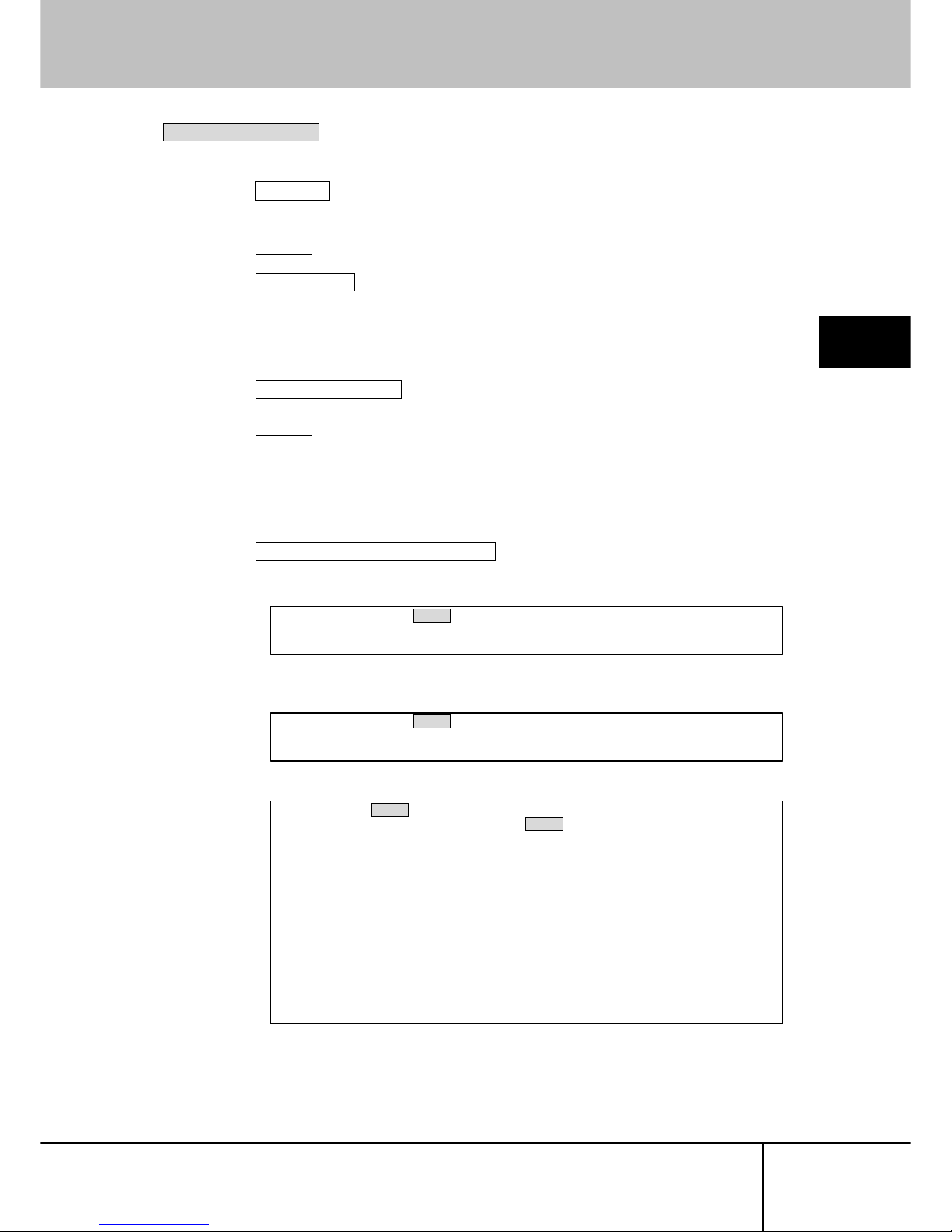
SERVIS IP-Serial
1p Converter
User's Guide
85
4
Command Descriptions
Advanced version only
4.1.29 encrypt Command
Overview Encrypts log files and configuration files.
This uses the common key cryptography AES (256 bits).
Syntax encrypt <-l | -c> [filename]
Parameter(s) -l = Encrypts log files.
-c = Encrypts configuration files.
filename = Specifies the filename to be encrypted.
If no filename is specified or when "all" is specified, all
files are encrypted.
Password required? No
Notes
(1) -l and -c cannot be specified together.
(2) When the CF card is not mounted, an error is thrown.
(3) When a key has not been set using the changekey command, an error
is thrown.
Example (from the local console)
Encrypts the configuration file "file1".
When no key is set, the following is displayed.
Execute the changekey command to set an encryption key.
Encrypts all configuration files.
$ encrypt -c file1 Enter
encoded file1.
$
$ encrypt -c file1 Enter
An encode key no set up.
$
$ encrypt -c Enter
Do you encode all file? (y or n) y Enter
encoded ntp.conf.
encoded portmng.cf.
encoded hosts.
encoded port.conf.
encoded ifconfig.sm0.
encoded users.
encoded rc.conf.
encoded passwd.
encoded master.passwd.
encoded group.
encoded services.
encoded snmpd.conf.
encoded localtime.
$
Page 96

SERVIS IP-Serial
1p Converter
User's Guide
86
Command Descriptions
4
Advanced version only
4.1.30 decrypt Command
Overview Decrypts log files and configuration files.
Syntax decrypt <-l | -c> [filename]
Parameter(s) -l = Decrypts log files.
-c = Decrypts configuration files.
filename = Specifies the filename to be decrypted.
If no filename is specified or when "all" is specified, all
files are decrypted.
Password required? No
Notes
(1) -l and -c cannot be specified together.
(2) When the CF card is not mounted, an error is thrown.
(3) When a key has not been set using the changekey command, an error
is thrown.
Example (from the local console)
Decrypts the configuration file "file1".
Decrypts all configuration files.
When the CF card is not mounted, the following is displayed.
$ decrypt -c file1 Enter
encoded file1.
$
$ decrypt -c Enter
Do you decode all file? (y or n) y Enter
decoded ntp.conf.
decoded portmng.cf.
decoded hosts.
decoded port.conf.
decoded ifconfig.sm0.
decoded users.
decoded rc.conf.
decoded passwd.
decoded master.passwd.
decoded group.
decoded services.
decoded snmpd.conf.
decoded localtime.
$
$ copy -c all fileset1 Enter
can not CF mount.
$
Page 97

SERVIS IP-Serial
1p Converter
User's Guide
87
4
Command Descriptions
Advanced version only
4.1.31 import Command
Overview Imports the configuration files in the /CF/conf directory to
the RAM disk or flash ROM.
List of configuration files
File name Content
ntp.conf NT P config file
localtime Time zone symbolic file
portmng.cf Configuration definition file
hosts Host name definition file
port.conf Serial port config file
ifconfig.sm0 Network card config file
users User config file
rc.conf Network config file
passwd Password file
master.passwd Password master file
group Group config file
services Network service/port config file
snmpd.conf Snmpd config file
Syntax import
Parameter(s) None
Password required? No
Notes
(1) Do not remove the CF card while the command is being executed.
(2) When the CF card is not mounted, an error is thrown.
(3) When configuration files are encrypted, the import command cannot be
executed.
Example (from the local console)
Imports the configuration files in the /CF/conf directory to the RAM disk or
flash ROM.
$ import Enter
imported /etc/ntp.conf.
imported /etc/localtime.
imported /etc/portmng.cf.
imported /etc/hosts.
imported /etc/port.conf.
imported /etc/ifconfig.sm0.
imported /etc/users.
imported /etc/rc.conf.
imported /etc/passwd.
imported /etc/master.passwd.
imported /etc/group.
imported /etc/services.
imported /usr/pkg/etc/snmpd.conf.
$
Page 98

SERVIS IP-Serial
1p Converter
User's Guide
88
Command Descriptions
4
When configuration files are encrypted, the following is displayed and
import is not performed.
When the CF card is not mounted, the following error is displayed.
$ import Enter
This file is being enciphered.[ntp.conf]
This file can't be imported.
$
$ import Enter
Can not CF mount.
$
Page 99

SERVIS IP-Serial
1p Converter
User's Guide
89
4
Command Descriptions
Advanced version only
4.1.32 export Command
Overview Exports the configuration files from the RAM disk/flash
ROM to the /CF/conf directory.
List of configuration files
File name Content
ntp.conf NT P config file
localtime Time zone symbolic file
portmng.cf Configuration definition file
hosts Host name definition file
port.conf Serial port config file
ifconfig.sm0 Network card config file
users User config file
rc.conf Network config file
passwd Password file
master.passwd Password file
group Group config file
services Network service/port config file
snmpd.conf Snmpd config file
Syntax export
Parameter(s) None
Password required? No
Notes
(1) Do not remove the CF card while the command is being executed.
(2) If the file already exists, it will be overwritten.
(3) When the CF card is not mounted, an error is thrown.
Example (from the local console)
Exports the configuration files from the flash ROM/RAM disk to the
/CF/conf directory.
$ export Enter
exported /CF/conf/ntp.conf.
exported /CF/conf/localtime.
exported /CF/conf/portmng.cf.
exported /CF/conf/hosts.
exported /CF/conf/port.conf.
exported /CF/conf/ifconfig.sm0.
exported /CF/conf/users.
exported /CF/conf/rc.conf.
exported /CF/conf/passwd.
exported /CF/conf/master.passwd.
exported /CF/conf/group.
exported /CF/conf/services.
exported /CF/conf/snmpd.conf.
$
Page 100

SERVIS IP-Serial
1p Converter
User's Guide
90
Command Descriptions
4
When configuration files in the /CF/conf directory are encrypted, executing
the export command will prompt whether or not to overwrite with
unencrypted configuration files. Entering "Y" performs the export.
$ export Enter
A file on CF is being enciphered.
Do you overwrite it?(y or n) y Enter
exported /CF/conf/ntp.conf.
exported /CF/conf/localtime.
exported /CF/conf/portmng.cf.
exported /CF/conf/hosts.
exported /CF/conf/port.conf.
exported /CF/conf/ifconfig.sm0.
exported /CF/conf/users.
exported /CF/conf/rc.conf.
exported /CF/conf/passwd.
exported /CF/conf/master.passwd.
exported /CF/conf/group.
exported /CF/conf/services.
exported /CF/conf/snmpd.conf.
$
