Page 1
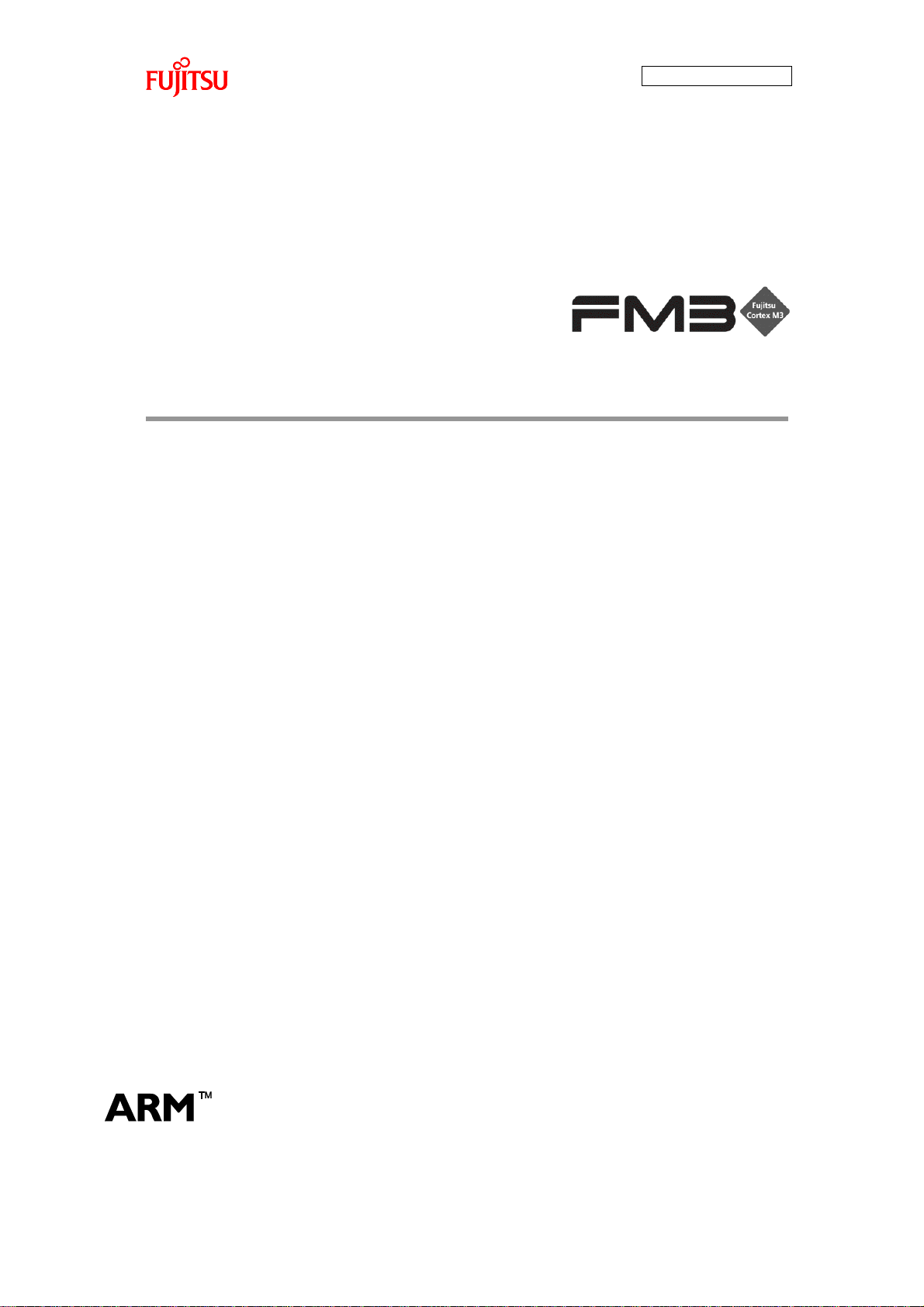
AN706-00040-2v0-E
ARM and Cortex-M3 are the trademarks of ARM Limited in the EU and other countries.
FM3 Family
32-BIT MICROCONTROLLER
FM3 family Application Note
Simple AV System Board
User Manual
Page 2
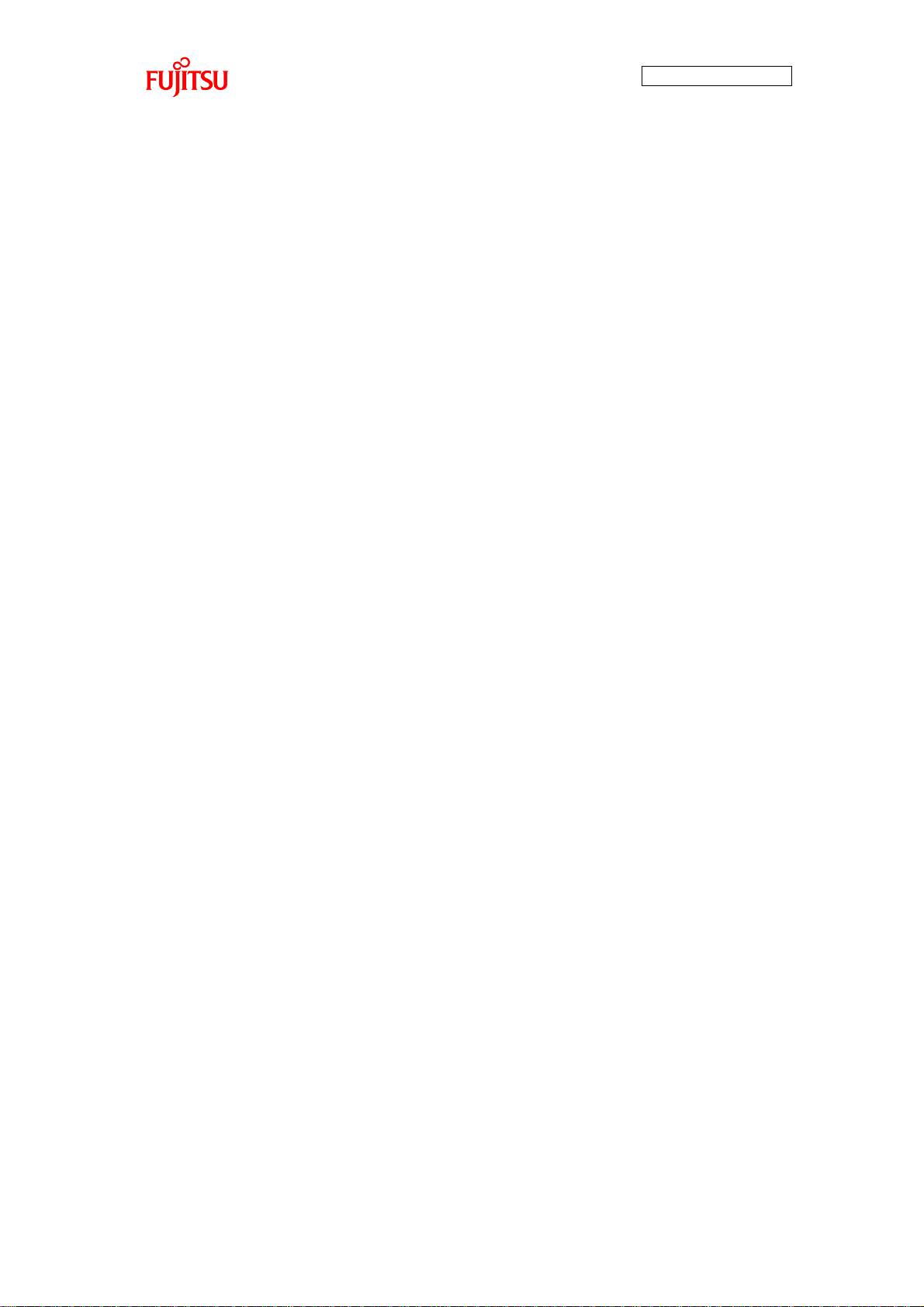
AN706-00040-2v0-E
1
All Rights Reserved.
The contents of this document are subject to change without notice. Customers are advised to consult with
FUJITSU sales representatives before ordering.
The information, such as descriptions of function and application circuit examples, in this document are
presented solely for the purpose of reference to show examples of operations and uses of Fujitsu
semiconductor device; Fujitsu does not warrant proper operation of the device with respect to use based on
such information. When you develop equipment incorporating the device based on such information, you
must assume any responsibility arising out of such use of the information. Fujitsu assumes no liability for
any damages whatsoever arising out of the use of the information.
Any information in this document, including descriptions of function and schematic diagrams, shall not be
construed as license of the use or exercise of any intellectual property right, such as patent right or
copyright, or any other right of Fujitsu or any third party or does Fujitsu warrant non-infringement of any
third-party‟s intellectual property right or other right by using such information. Fujitsu assumes no liability
for any infringement of the intellectual property rights or other rights of third parties which would result from
the use of information contained herein.
The products described in this document are designed, developed and manufactured as contemplated for
general use, including without limitation, ordinary industrial use, general office use, personal use, and
household use, but are not designed, developed and manufactured as contemplated (1) for use
accompanying fatal risks or dangers that, unless extremely high safety is secured, could have a serious
effect to the public, and could lead directly to death, personal injury, severe physical damage or other loss
(i.e., nuclear reaction control in nuclear facility, aircraft flight control, air traffic control, mass transport
control, medical life support system, missile launch control in weapon system), or (2) for use requiring
extremely high reliability (i.e., submersible repeater and artificial satellite).
Please note that Fujitsu will not be liable against you and/or any third party for any claims or damages
arising in connection with above-mentioned uses of the products.
Any semiconductor devices have an inherent chance of failure. You must protect against injury, damage or
loss from such failures by incorporating safety design measures into your facility and equipment such as
redundancy, fire protection, and prevention of over-current levels and other abnormal operating conditions.
If any products described in this document represent goods or technologies subject to certain restrictions on
export under the Foreign Exchange and Foreign Trade Law of Japan, the prior authorization by Japanese
government will be required for export of those products from Japan.
The company names and brand names herein are the trademarks or registered trademarks of their
respective owners.
Copyright© 2011-2012 FUJITSU SEMICONDUCTOR LIMITED all rights reserved
Page 3
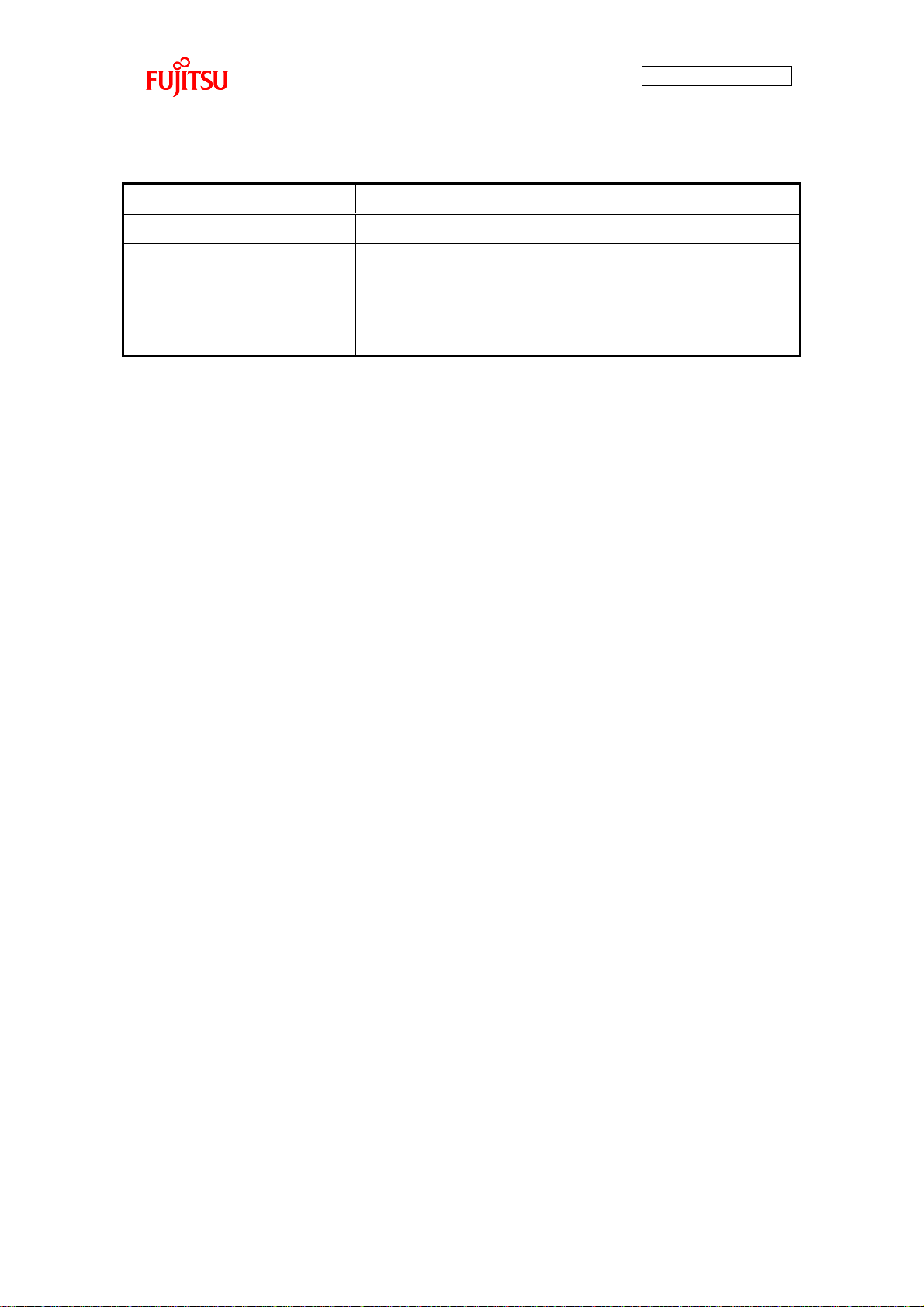
2
Rev
Date
Remark
1.0
Aug.23,2011
First Edition
2.0
Feb.06,2012
Correction format
Correction lineup of FM3
Correction by RoHS c compliant for board, parts change,
and software change
Revision History
AN706-00040-2v0-E
Page 4
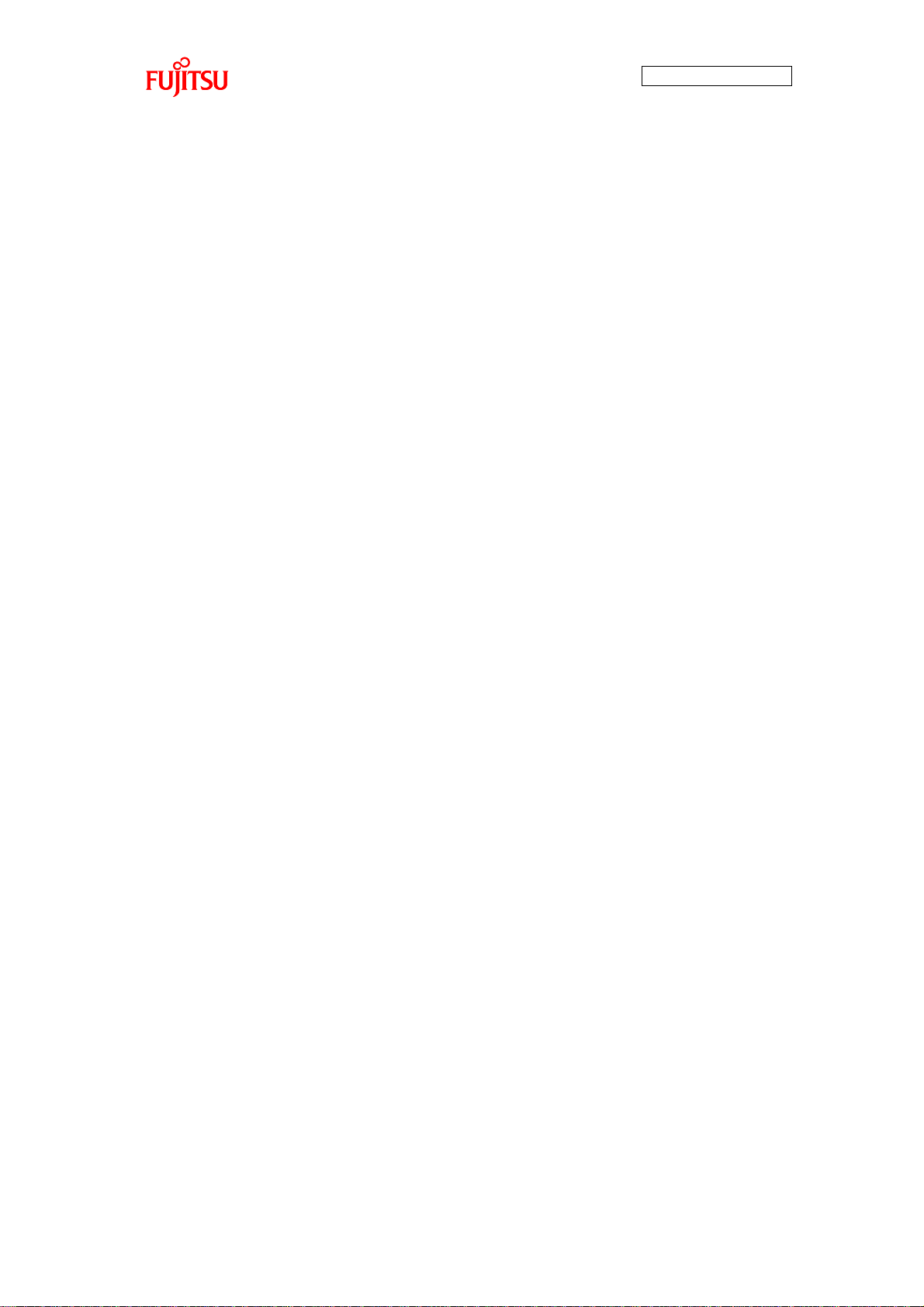
AN706-00040-2v0-E
3
Table of Contents
Revision History .......................................................................................................................2
Table of Contents .....................................................................................................................3
Target products ........................................................................................................................6
1 INTRODUCTION ..............................................................................................................7
2 OVERVIEW OF SIMPLE AV SYSTEM BOARD ..............................................................7
3 PREPARATIONS ..............................................................................................................8
3.1 System Items ............................................................................................................8
3.2 Equipment Other than System Item Required ....................................................... 10
3.3 Board Appearance .................................................................................................. 11
3.4 Power Supply Method ............................................................................................ 12
4 PROGRAM EXECUTION METHOD ............................................................................. 13
4.1 Program Execution Using Debugger ..................................................................... 13
4.1.1 Activation of KEIL Integrated Development Environment .............................. 13
4.1.2 Start of Sample Program Export and Debug .................................................. 16
4.1.3 Program Execution Using Debugger .............................................................. 18
4.2 Standalone Program Execution ............................................................................. 18
5 SUPPORTED MEDIA.................................................................................................... 19
5.1 Formats that can be Used for USB Memory .......................................................... 19
5.2 Audio Data ............................................................................................................. 19
5.3 Image Data ............................................................................................................. 20
6 OPERATION METHOD ................................................................................................. 21
6.1 MP3 File Play ......................................................................................................... 21
6.2 AAC File Play ......................................................................................................... 27
7 SPECIFICATIONS ......................................................................................................... 29
7.1 Hardware ................................................................................................................ 29
7.1.1 General Specifications .................................................................................... 29
7.1.2 Hardware Block Diagram ................................................................................ 30
7.1.3 Main Components ........................................................................................... 31
7.1.4 Microcontroller ................................................................................................ 32
7.1.4.1 Pin Connection ........................................................................................ 32
7.1.4.2 Microcontroller Mode Switch and Function Switch ................................. 37
7.1.4.3 USB Interface Function Switching........................................................... 39
7.1.5 DA Converter .................................................................................................. 40
7.1.6 Switches.......................................................................................................... 40
Page 5
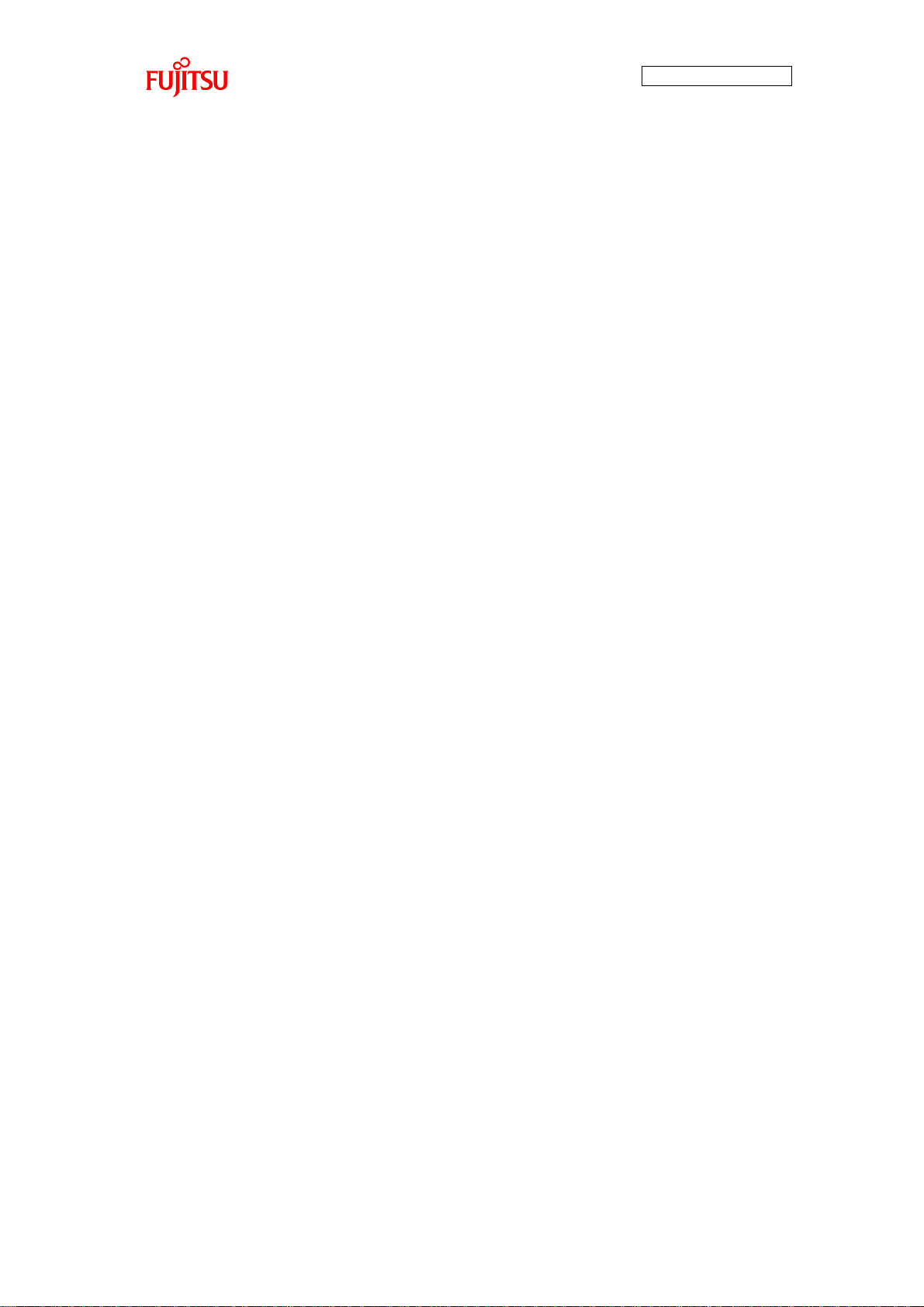
AN706-00040-2v0-E
4
7.1.6.1 Power switch ........................................................................................... 40
7.1.6.2 Key Input Switch ...................................................................................... 41
7.1.6.3 Reset Switch ............................................................................................ 41
7.1.7 Indicator .......................................................................................................... 42
7.1.7.1 LCD Module with Touch Panel ................................................................ 42
7.1.7.2 Power LED .............................................................................................. 43
7.1.7.3 Selection Indicator LED ........................................................................... 44
7.1.8 External Interface............................................................................................ 45
7.1.8.1 Power Supply Interface ........................................................................... 45
7.1.8.2 Audio Interface ........................................................................................ 45
7.1.8.3 USB Interface .......................................................................................... 46
7.1.8.4 JTAG Interface ......................................................................................... 47
7.1.8.5 ETM Interface .......................................................................................... 48
7.2 Software ................................................................................................................. 49
7.2.1 Software Block Diagram ................................................................................. 49
7.2.2 Software Library .............................................................................................. 50
7.2.3 System Specifications ..................................................................................... 51
7.2.3.1 Microcontroller System Specifications .................................................... 51
7.2.3.2 Memory Map ............................................................................................ 52
7.2.3.3 MFS System Specifications ..................................................................... 53
7.2.3.4 DMAC System Specifications .................................................................. 53
7.2.3.5 Interrupt System Specifications ............................................................... 54
7.2.4 API Specifications ........................................................................................... 55
7.2.4.1 Audio Playback API ................................................................................. 55
7.2.4.2 Image Display API ................................................................................... 56
7.2.4.3 LED Control API ...................................................................................... 59
7.2.4.4 Switch Detection API ............................................................................... 60
7.2.4.5 Timer Control Driver API.......................................................................... 61
7.2.4.6 Touch Panel Control Driver API ............................................................... 62
7.2.4.7 I2S Driver API ........................................................................................... 63
7.2.5 Operation Limit ............................................................................................... 64
7.2.6 Operation Flow of Entire Application .............................................................. 65
7.2.6.1 MP3 ......................................................................................................... 65
7.2.6.2 AAC ......................................................................................................... 69
7.2.7 Application State Transition ............................................................................ 72
7.2.7.1 MP3 ......................................................................................................... 72
Page 6
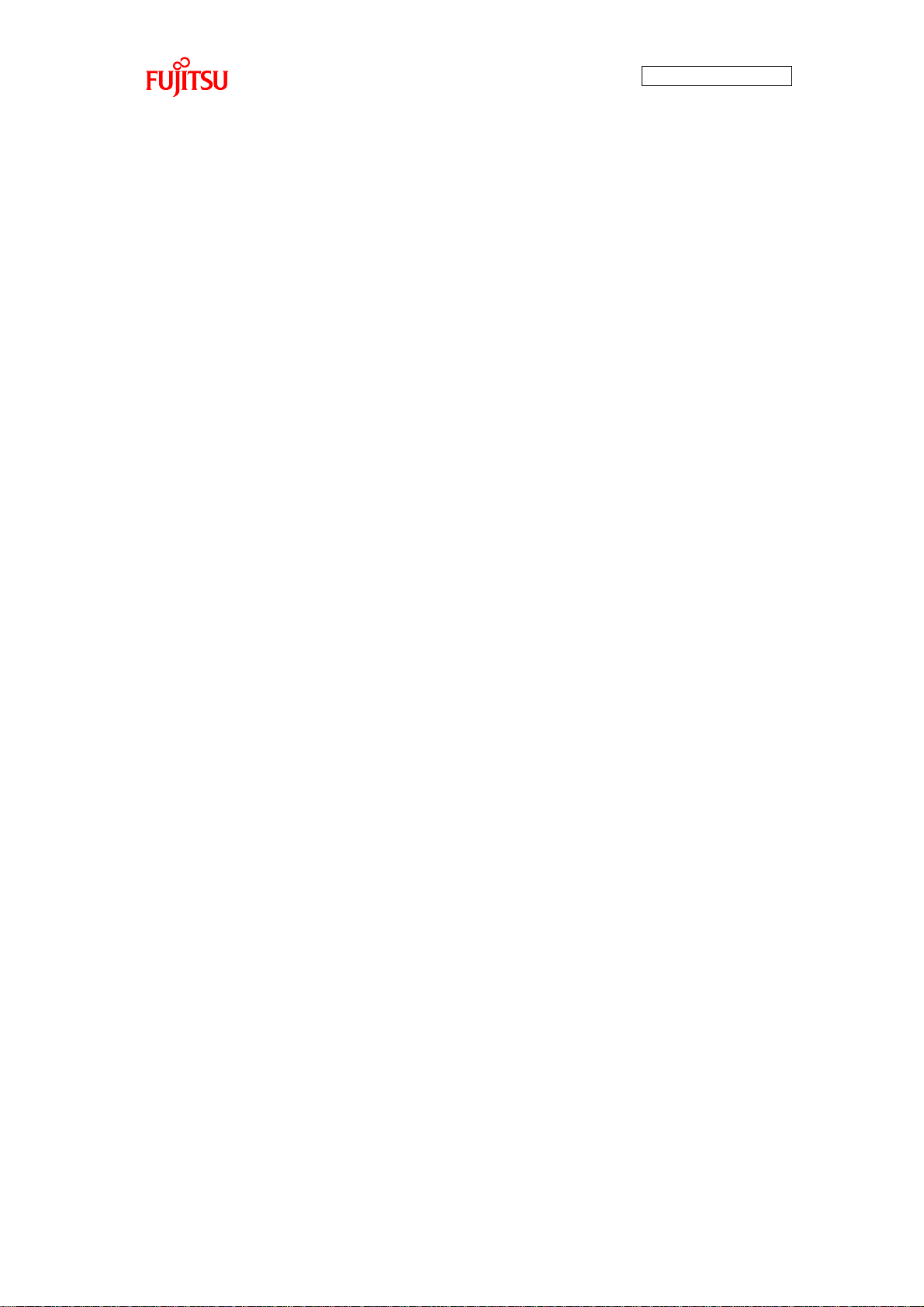
AN706-00040-2v0-E
5
7.2.7.2 AAC ......................................................................................................... 78
7.2.8 Operation Flow ............................................................................................... 82
7.2.8.1 Main Processing Function ....................................................................... 82
7.2.8.2 USB Task Processing Function ............................................................... 83
7.2.8.3 File System (MDF) Task Processing Function ........................................ 84
7.2.8.4 HMI Task Processing Function ................................................................ 85
7.2.8.5 AUDIO Play Task Processing Function ................................................... 87
7.2.8.6 Switch Press Detection Processing Function ......................................... 91
7.2.8.7 Processing Function After Switch Press Detection ................................. 92
7.2.8.8 Touch Panel Touch Detection Processing Function ................................ 93
7.2.8.9 Processing After Touch Panel Touch Detection Function ....................... 94
7.2.9 File Configuration............................................................................................ 95
Page 7
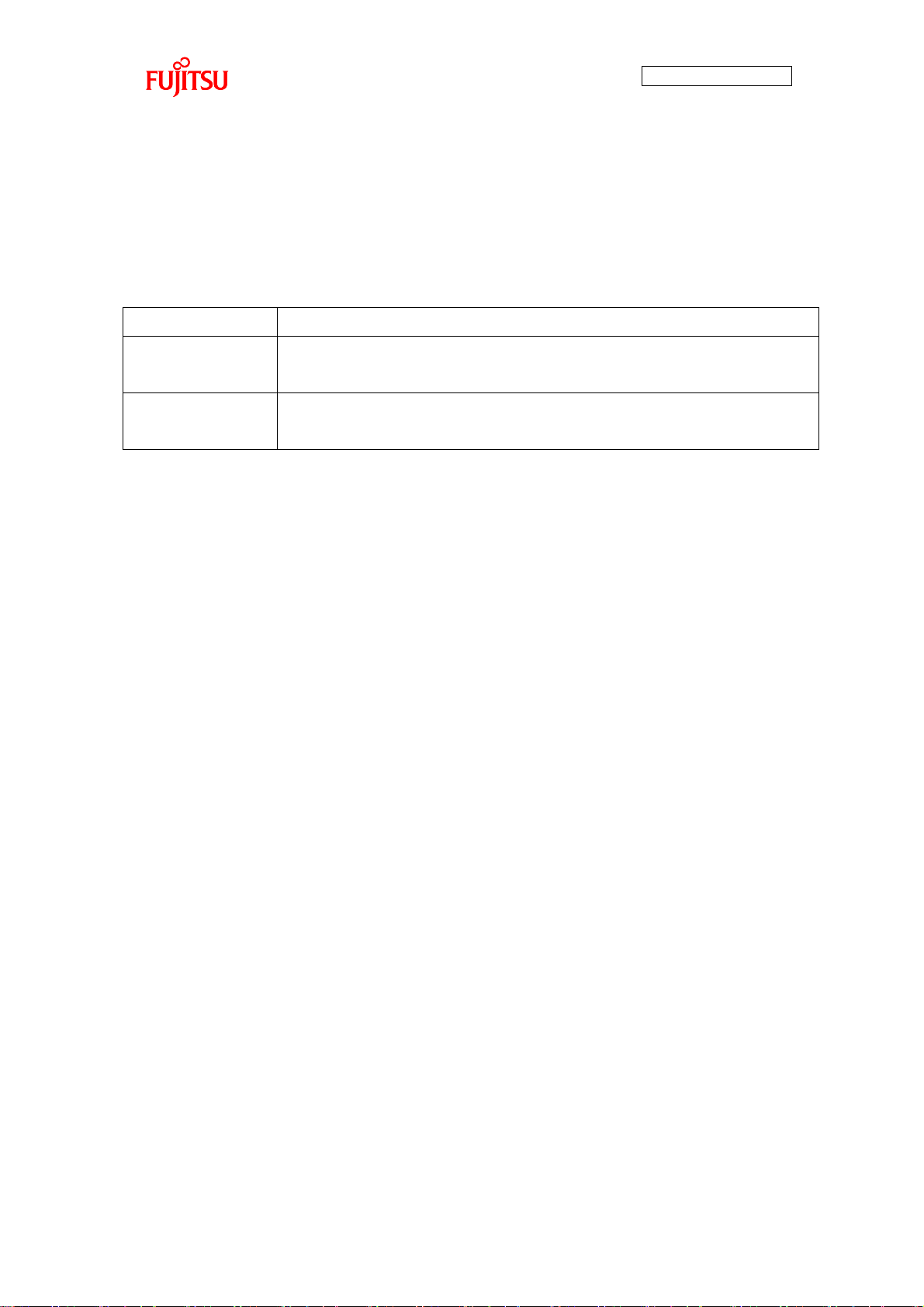
6
Series
Product Number (not included Package suffix)
MB9B500B
MB9BF504NB,MB9BF505NB,MB9BF506NB
MB9BF504RB,MB9BF505RB,MB9BF506RB
MB9B300B
MB9BF304NB,MB9BF305NB,MB9BF306NB
MB9BF304RB,MB9BF305RB,MB9BF306RB
Target products
This application note is described about below products;
(TYPE0)
AN706-00040-2v0-E
Page 8
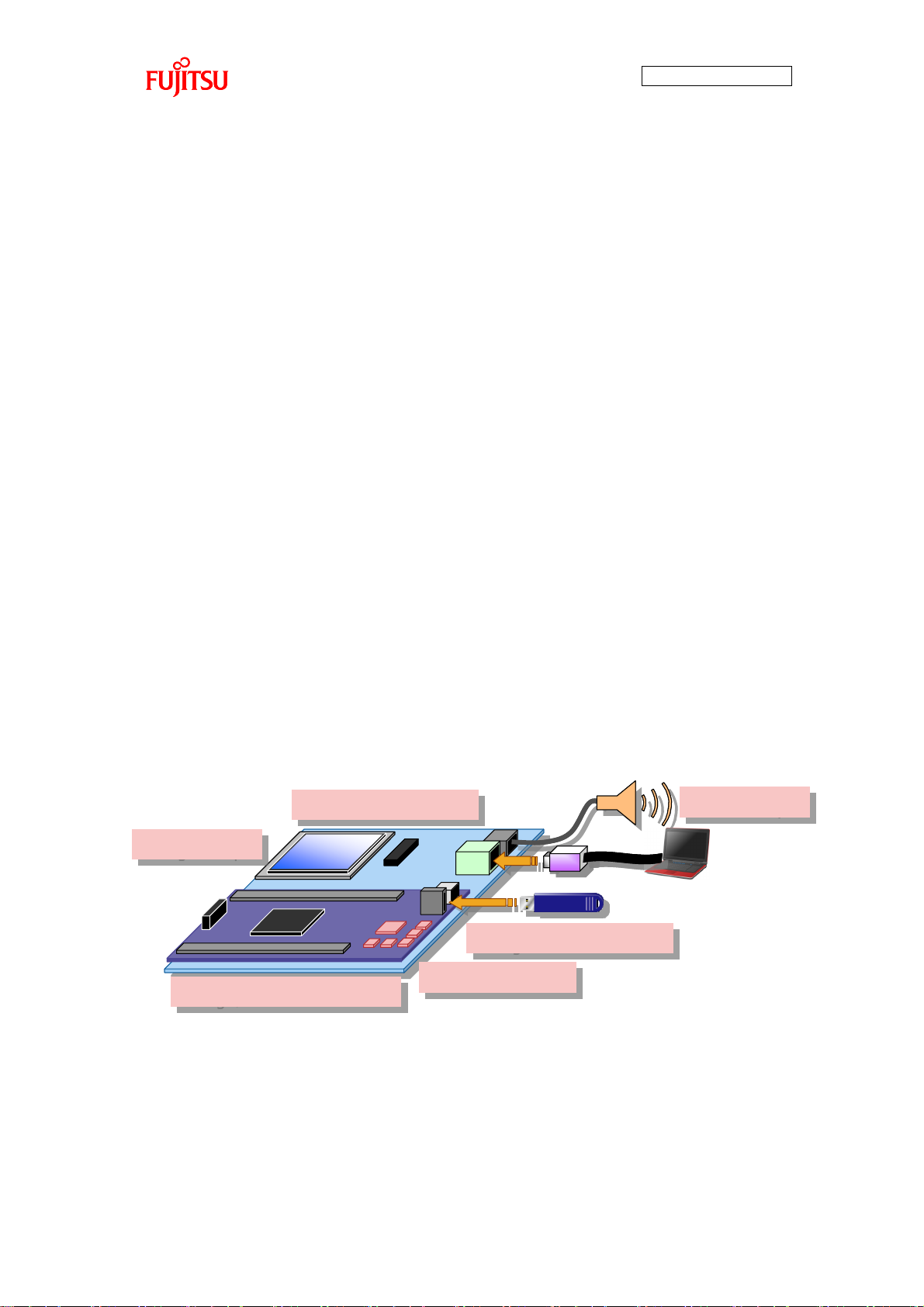
AN706-00040-2v0-E
7
Image/Audio File Read
Image/Audio File Read
Image Output
Image Output
Touch Panel Control
Touch Panel Control
Audio Output
Audio Output
Image/Audio File Decode
Image/Audio File Decode
Switch Detection
Switch Detection
Image/Audio File Read
Image/Audio File Read
Image Output
Image Output
Touch Panel Control
Touch Panel Control
Audio Output
Audio Output
Image/Audio File Decode
Image/Audio File Decode
Switch Detection
Switch Detection
1 INTRODUCTION
This user manual contains specifications and information on how to use the simple AV
system board.
2 OVERVIEW OF SIMPLE AV SYSTEM BOARD
The simple AV system board plays the following 2 types of music media files and performs
1 type of image output. Music media files are however not played simultaneously; The
format of played music file is set in accordance with compile options.
① MP3/JPEG
JPEG files in a USB memory are imported by the file system, and the data decoded
by the JPEG encoder/decoder are output and displayed on the LCD.
The MP3 file to be played is selected on the touch panel. It is then imported from the
USB memory by the file system, and is played by outputting the data decoded by the
MP3 decoder to the DAC. You can select and play MP3 files by switch operation as
well.
② AAC
The AAC file to be played is selected by switch operation and the AAC file is imported
from the USB memory by the file system. The imported AAC file is decoded by AAC
decoder and the data is output to the DAC and played.
If playing an AAC file, image output to the LCD and touch panel control do not work.
Figure 1 System Overview
Page 9

AN706-00040-2v0-E
8
No.
Name
Pcs.
Remarks
1
Simple AV System Board
1
Consists of microcontroller board (KEIL
MCB9BF500), LCD board and power supply
cable
2
2 Pin power connection line
1
2.54mm pitch
3
ICE 1 KEIL ULINK2
4
USB memory
1
BUFFALO RUF-C2GS-BL/U2
5
USB cable
1
ELECOM U2C-B07BK
Microcontroller Board
LCD Board
Power Supply
Cable
3 PREPARATIONS
3.1 System Items A list of system items of the simple AV system board is given in Table 1, a photograph the
external appearance of the AV system board is shown in Figure 2, a photograph the external
appearance of ICE is shown in Figure 3, a photograph of the external appearance of the
USB memory is shown in Figure 4 and a photograph the external appearance of the USB
cable is shown in Figure 5.
Table 1 List of System Items
Figure 2 Simple AV System Board
Page 10
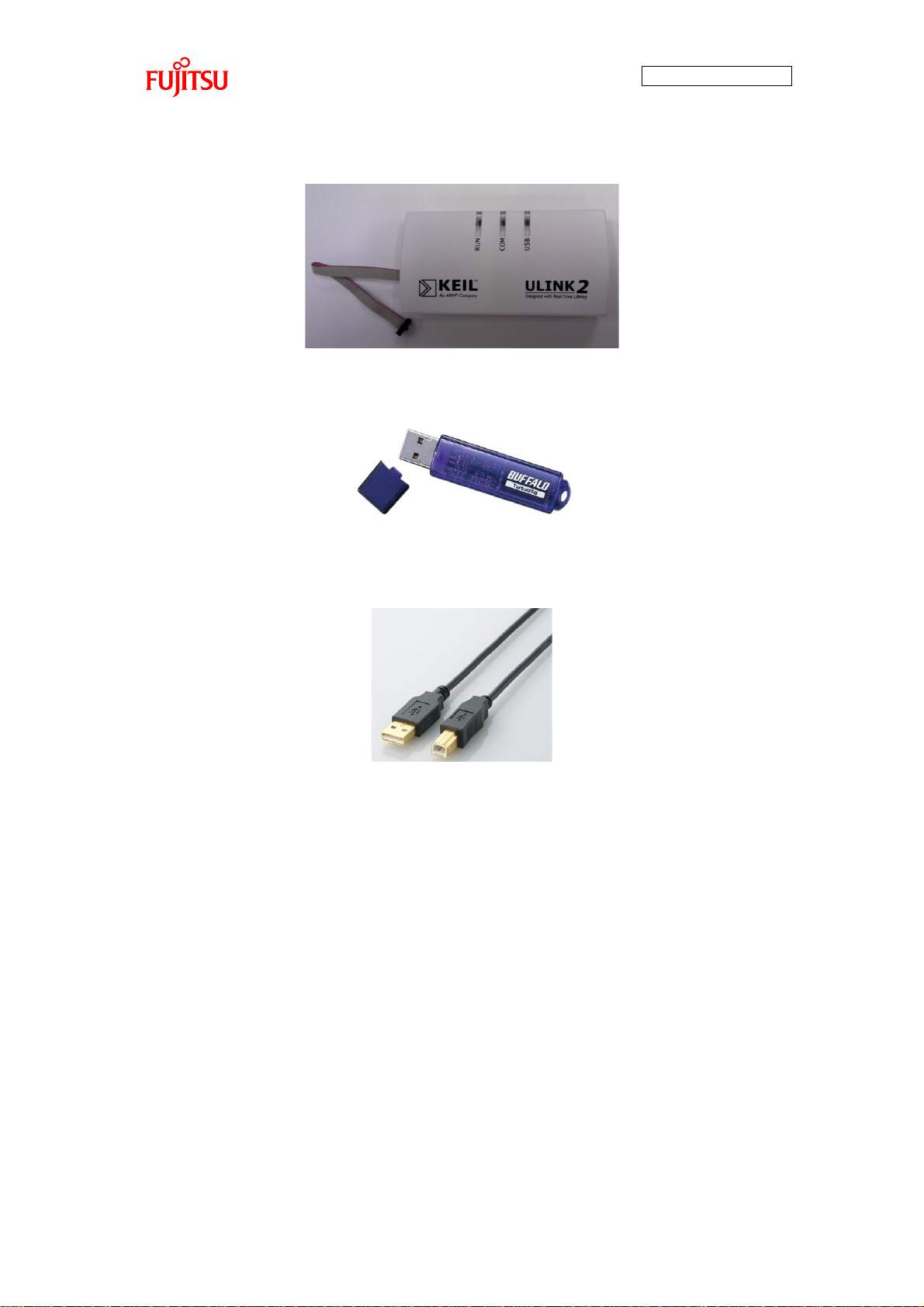
AN706-00040-2v0-E
9
Figure 3 ICE
Figure 4 USB memory
Figure 5 USB cable
Page 11
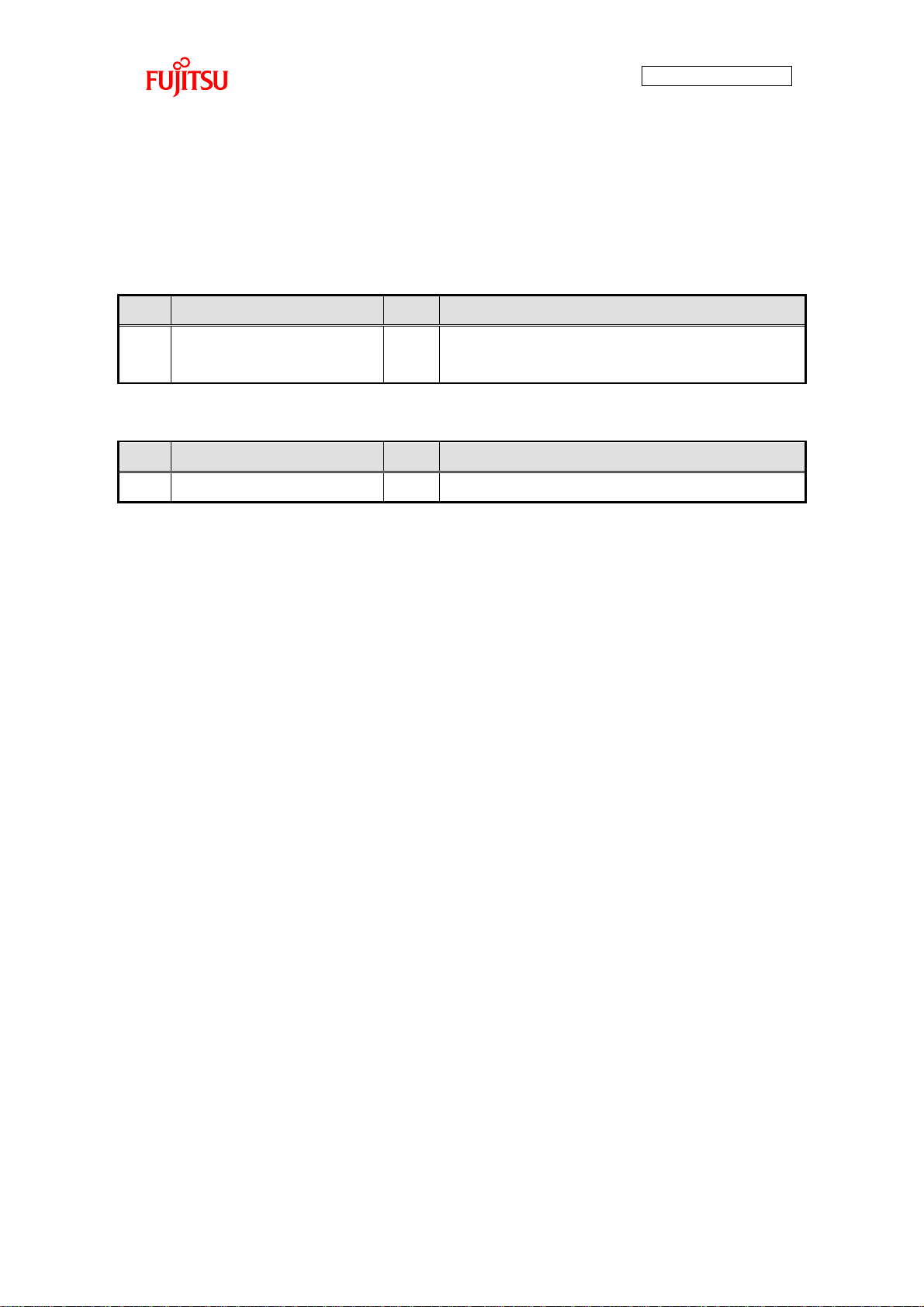
AN706-00040-2v0-E
10
No.
Name
pcs.
Specifications / Remarks
1
PC
1
Use USB host port for power supply.
If using ICE, use USB host port.
No.
Name
pcs.
Specifications / Remarks
1
Earphones or speakers
1
For audio output
3.2 Equipment Other than System Item Required A list of equipment other than system items required is given in Table 2, and equipment
used as need is given in Table 3.
Table 2 Equipment other than system items required
Table 3 List of Equipment Used as Needed
Page 12

AN706-00040-2v0-E
11
3.3 Board Appearance A photograph of the external appearance of the simple AV system board is shown in
Figure 6.
Figure 6 Photograph of External Appearance of Simple AV System Board
Page 13
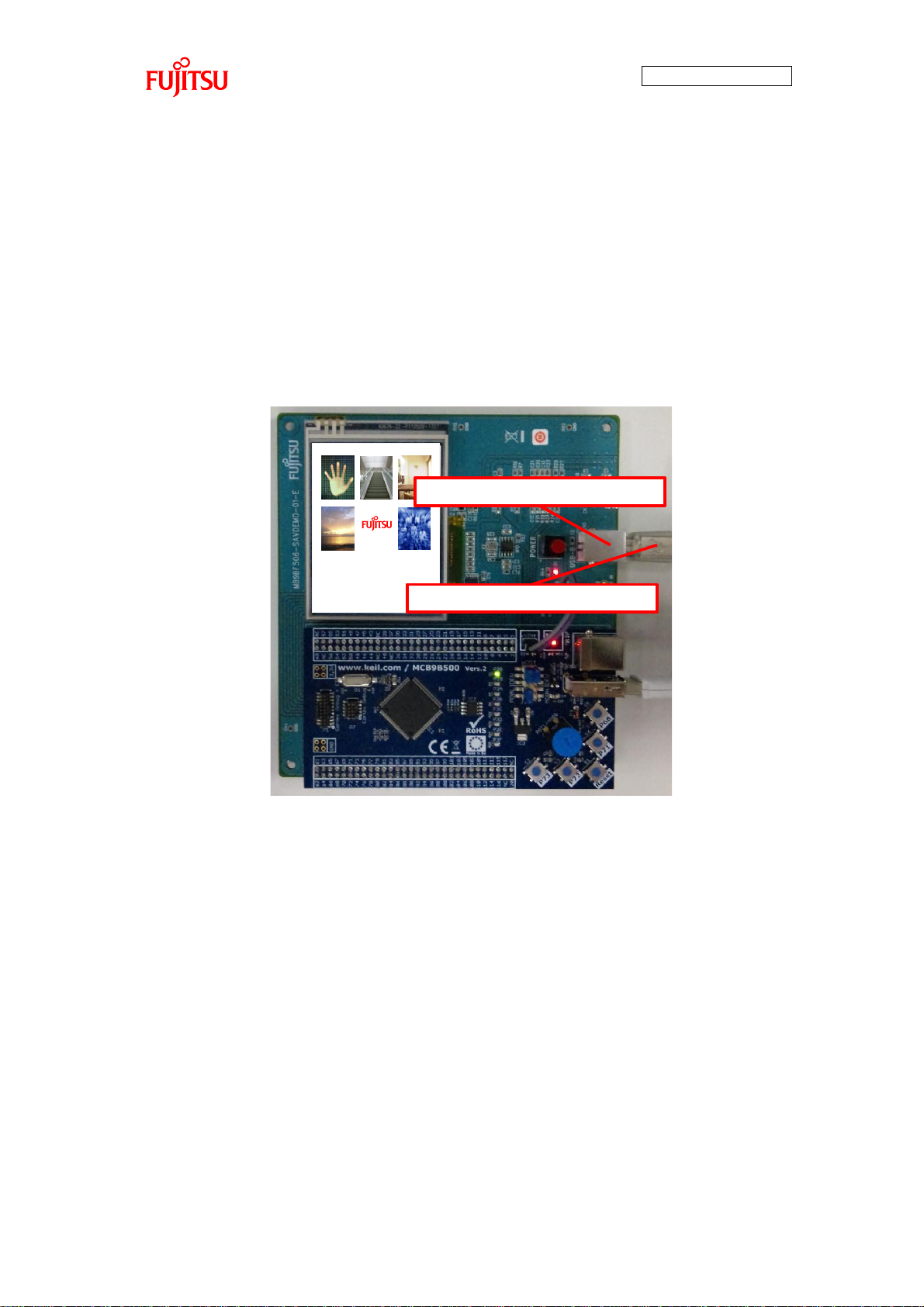
AN706-00040-2v0-E
12
Select your favorite music!
USB Connector for Power Supply
USB Cable (B Connector Side)
3.4 Power Supply Method USB bus power of the PC is used as the power supply for the simple AV system board. Connect the Type A side of the USB cable (with Type A - Type B connector) to the USB
port of the PC and connect the Type B side to the USB power supply connector of the simple
AV system board.
Press down the power switch with the USB cable connected. The power supply switch is
self-locking and stays depressed while the power is on. To turn the power off, press the
power switch again.
Figure 7 USB Cable Insertion Position for Power Supply
Page 14
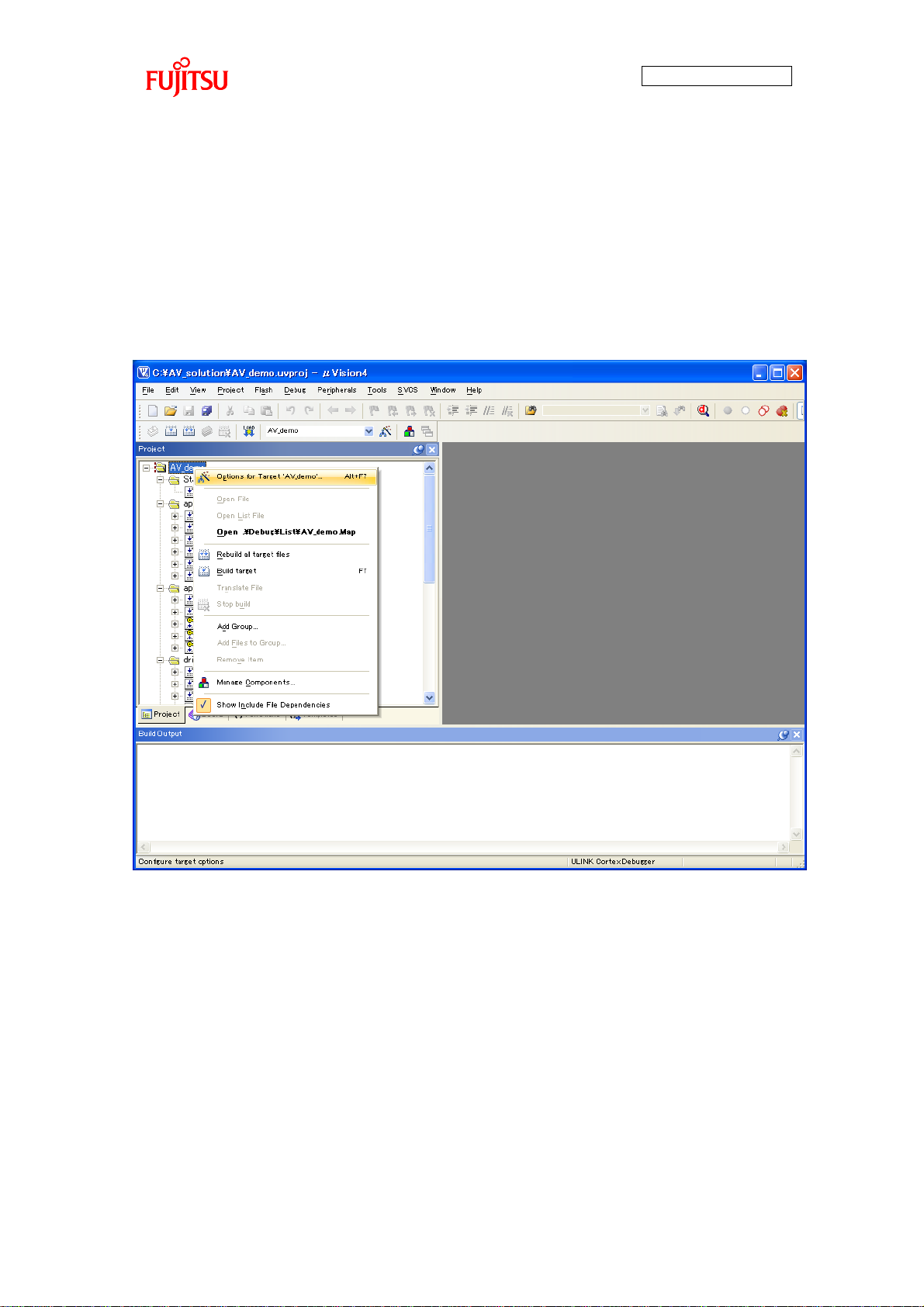
AN706-00040-2v0-E
13
4 PROGRAM EXECUTION METHOD
4.1 Program Execution Using Debugger
4.1.1 Activation of KEIL Integrated Development Environment
Double-clicking “AV_demo.uvproj” inside the Project folder activates the KEIL integrated
development environment and opens the simple AV system project.
(1) Designation of Compile Options (MP3 and AAC Switch)
Figure 8 Designation Operations of Compile Options
As shown in Figure 8, right-clicking on “AV_demo” of the project and then left-clicking
“Options for Target „AV_demo‟…” opens the option settings screen.
Page 15
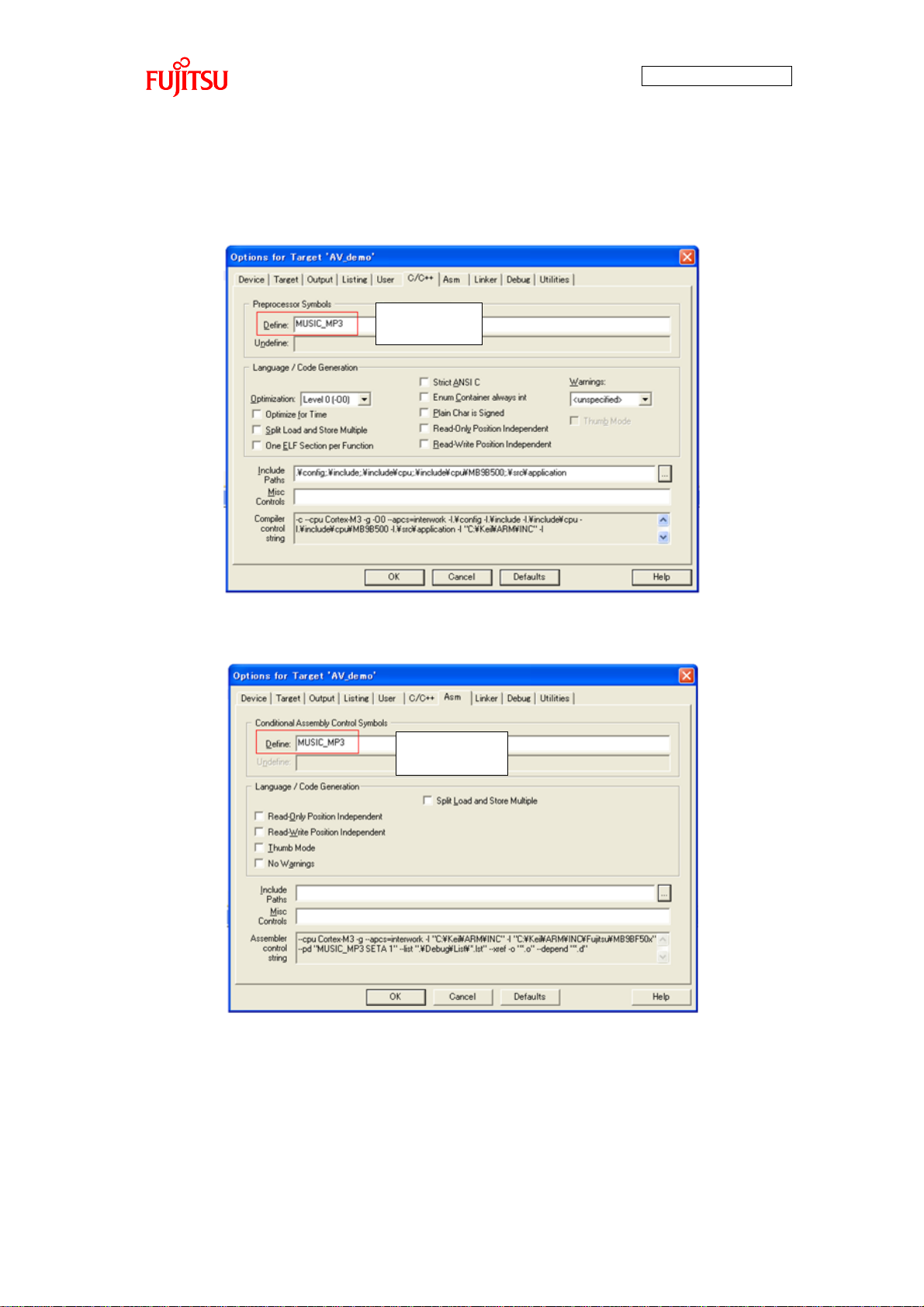
AN706-00040-2v0-E
14
Setting values
-MUSIC_MP3
-MUSIC_AAC
Setting values
-MUSIC_MP3
-MUSIC_AAC
Setting values
-MUSIC_MP3
-MUSIC_AAC
Setting values
-MUSIC_MP3
-MUSIC_AAC
In the case of MP3, set “MUSIC_MP3” for “Define” of the “C/C++” and “Asm” tabs of the
option screen; in the case of AAC, set “MUSIC_AAC”. (Figure 9, Figure 10)
Figure 9 C/C++ Compile Options Designation Method
Figure 10 ASM Compile Options Designation Method
Page 16
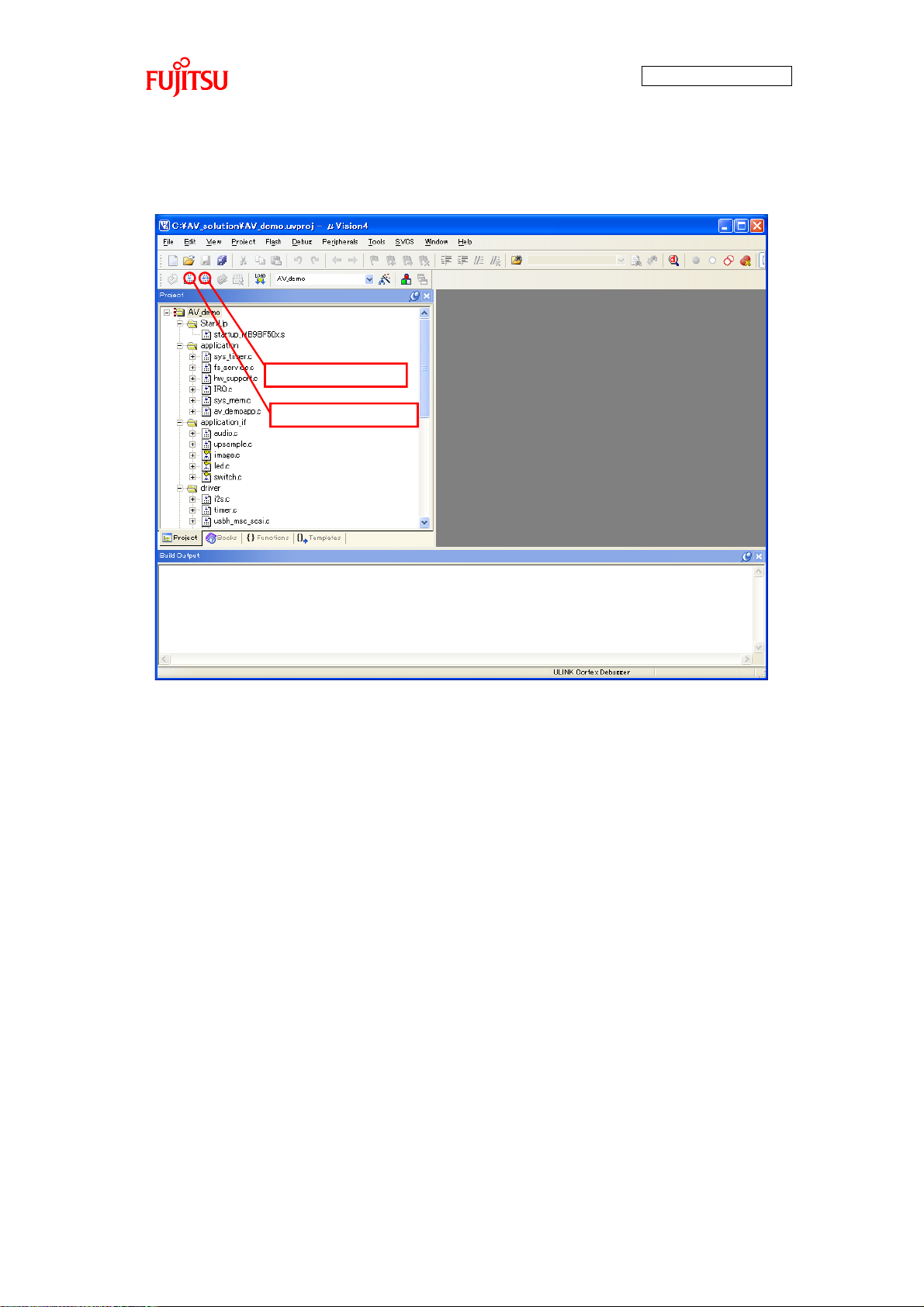
15
プログラムをリビルド
プログラムをビルド
Builds program.
Rebuilds program.
プログラムをリビルド
プログラムをビルド
Builds program.
Rebuilds program.
(2) Program Build
AN706-00040-2v0-E
Figure 11 Simple AV System Build
Click the location shown in Figure 11 to build or rebuild the program. After successfully
building or rebuilding, the sample program can be exported to the microcontroller.
Page 17
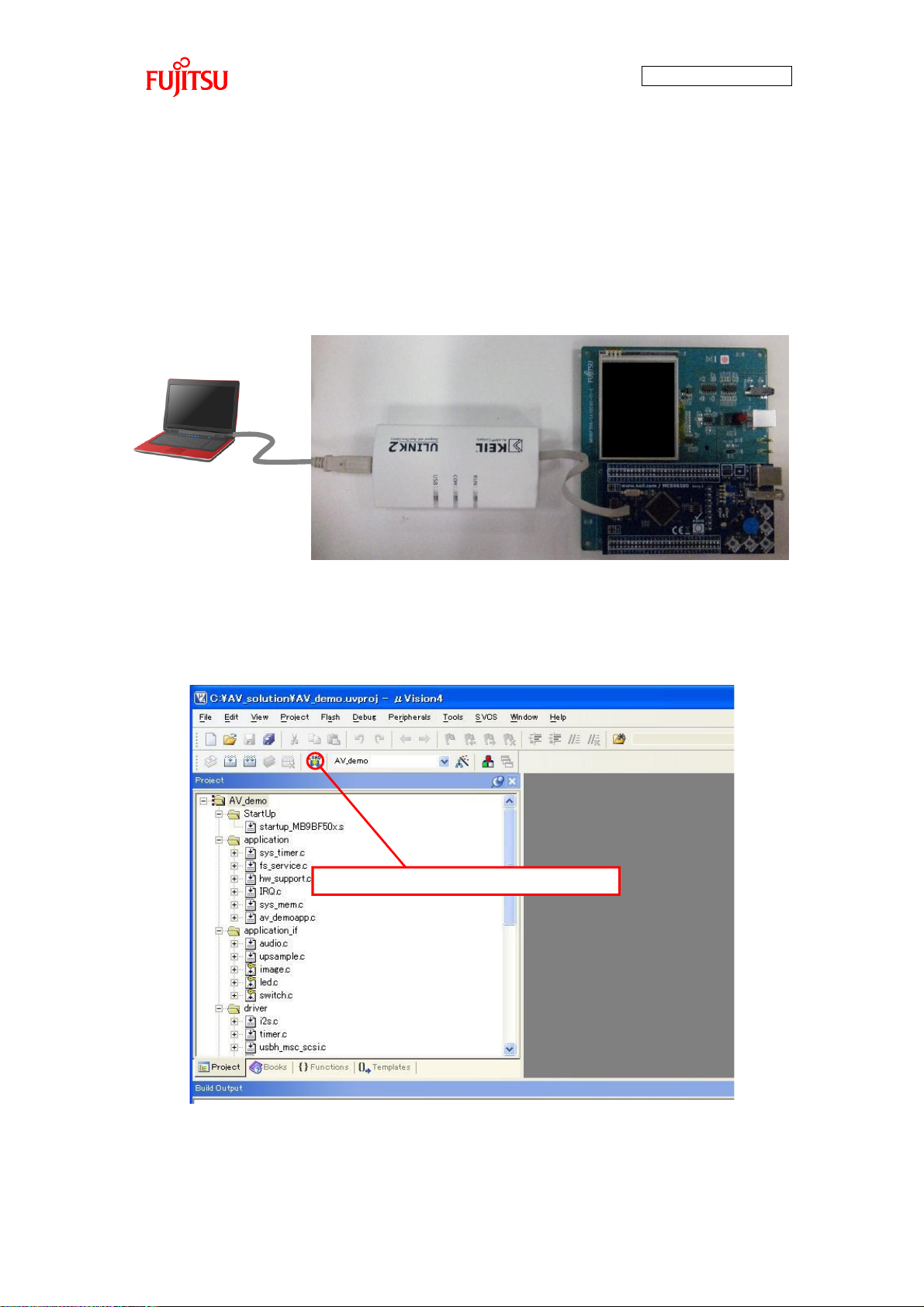
16
マイコンへプログラムを書き込み
Writes program in microcontroller.
4.1.2 Start of Sample Program Export and Debug (1) ICE Connection
The equipment connection diagram for exporting the program to the microcontroller
is shown in Figure 12.
The PC and simple AV system board are connected via ICE.
AN706-00040-2v0-E
Figure 12 Equipment Connections for Exporting Program
(2) Exporting the Program to the Microcontroller
Click the location shown in Figure 13 to export the program to the microcontroller.
Figure 13 Exporting the Program to the Microcontroller
Page 18
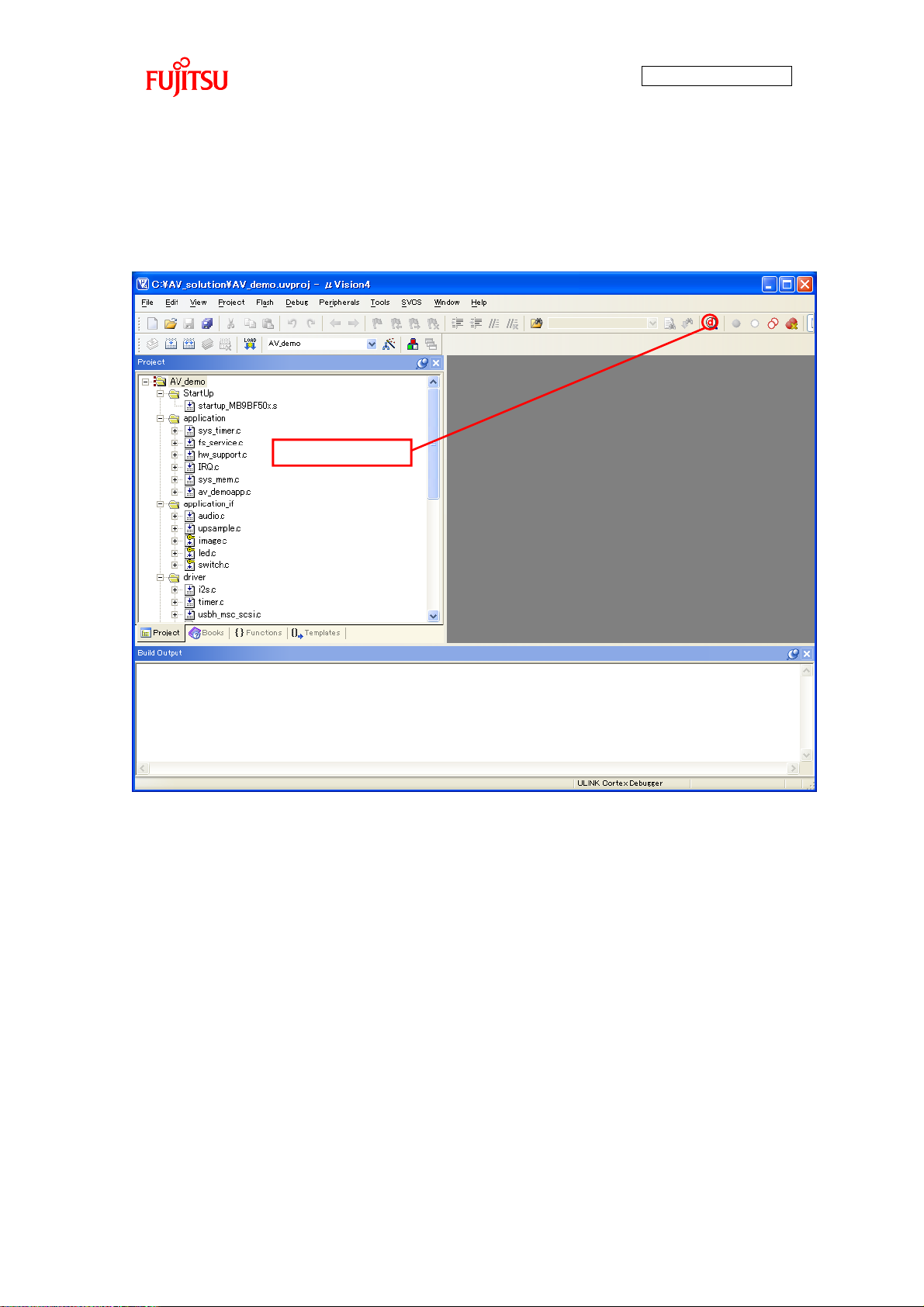
AN706-00040-2v0-E
17
Starts debug.
(3) Debug Activation
Click the location shown in Figure 14 and activate the debugger. Debugging can then be
started.
Figure 14 Operation of Debug Activation
Page 19
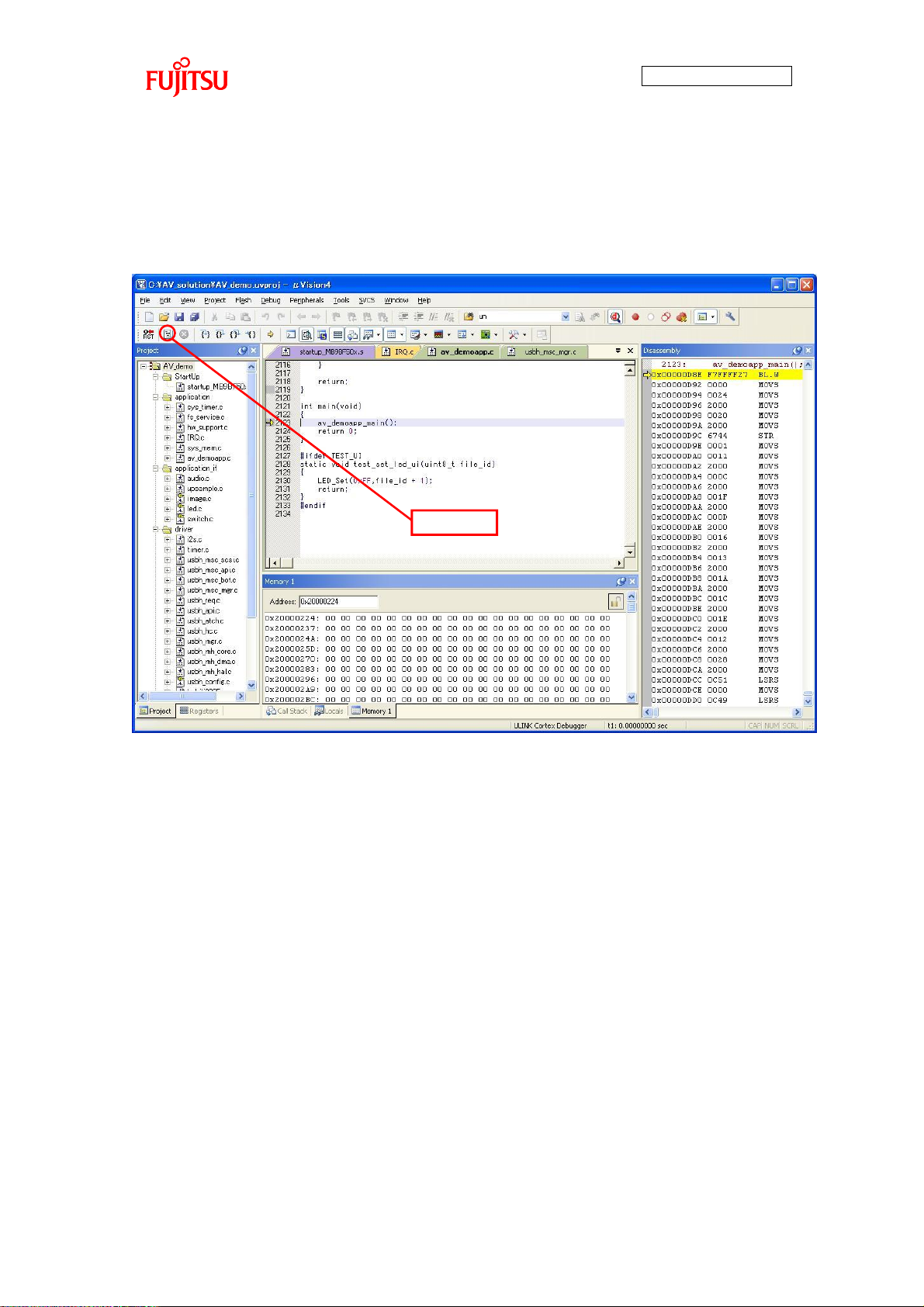
AN706-00040-2v0-E
18
Execute
4.1.3 Program Execution Using Debugger
When the debugger is activated, the screen appears as shown in Figure 15. Press
“Execute” to start executing the program.
Figure 15 Screen When Debugger is Activated
For other debugger operations, see help.
4.2 Standalone Program Execution When the program is exported and debugging is completed by the procedure given in “4.1
Program Execution Using Debugger,” turn the board's power off with the power switch and
remove ICE from the simple AV system board.
After doing so, the program is run by standalone by turning the power on with the power
switch on the simple AV system board.
Page 20
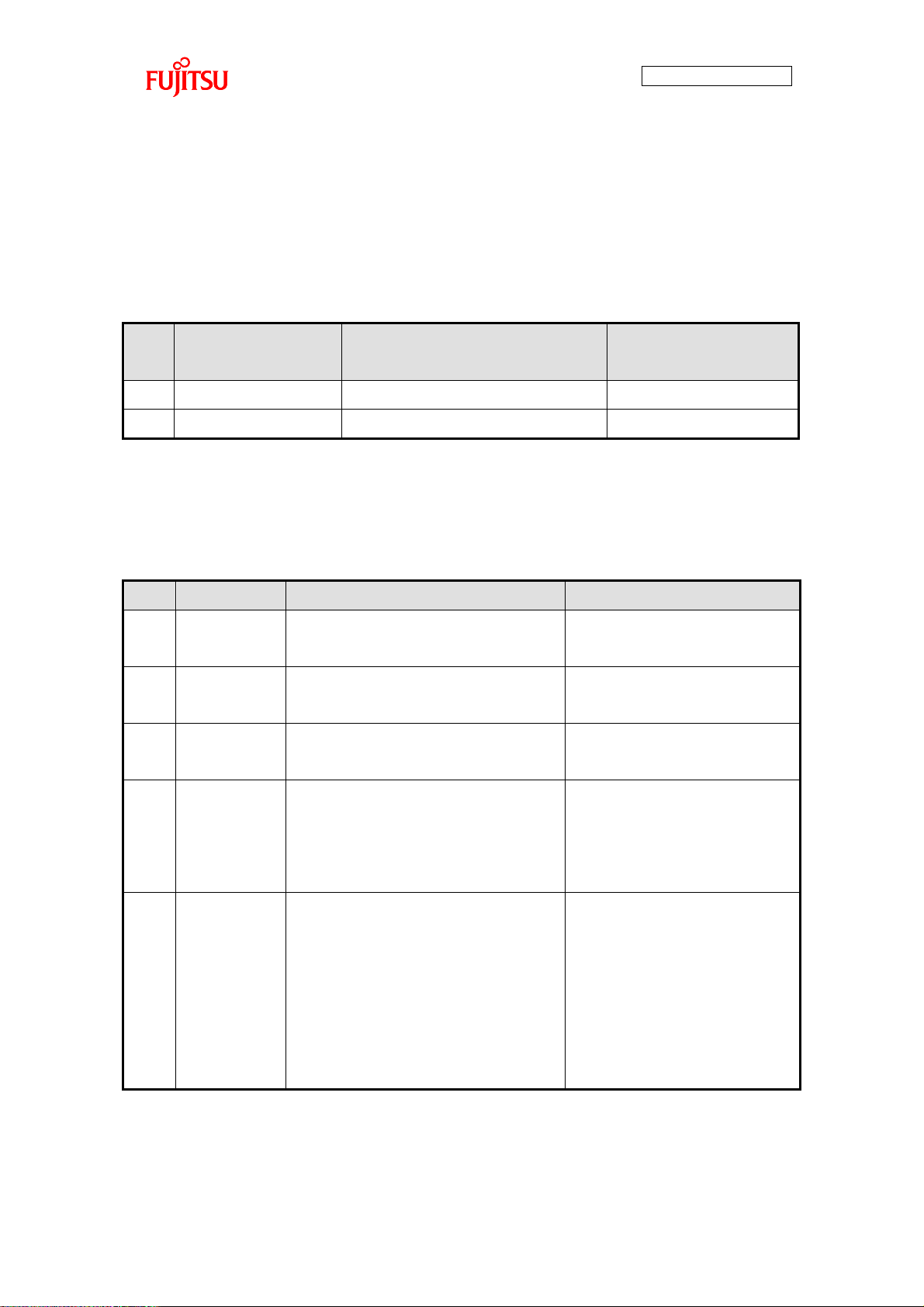
AN706-00040-2v0-E
19
No.
Recognition Media
Capacity
Applicable Formats
Remarks
1
Max. 256Mbyte
FAT16 / FAT32
2 256M to 8Gbyte
FAT32
No.
Item
Description
Remarks
1
File format
MP3 or AAC
MP3 and AAC cannot be
handled simultaneously. (*)
2
File name
“music1.mp3” to “music5.mp3”
“music1.aac” to “music5.aac”
3
Sampling
rate
8k/11.025k/12k/16k/22.05k/24k/
32k/44.1k/48k
Unit: Hz
4
Bit rate
8k to 320kbps
VBR not supported
Sampling rate is up to
160kbps in the case of
44.1kHz/48kHz.
5
Channel
mode
[MP3]
joint stereo
Intensity stereo
MS stereo
dual channel
[AAC]
stereo(MPEG2/MPEG4)
5 SUPPORTED MEDIA
5.1 Formats that can be Used for USB Memory The USB memory formats that can be used by the file system are given in Table 4. If using
a file system (middleware), a separate contract is required.
Table 4 Recognition Media Capacity and Applicable Formats
5.2 Audio Data The items of audio data for the software development environment offered as a sample
are given in Table 5. If using MP3/AAC file decoder (middleware), a contract is required.
Table 5 Corresponding Audio Data
* Cannot be assembled simultaneously due to restriction of microcontroller built-in RAM
size.
Page 21
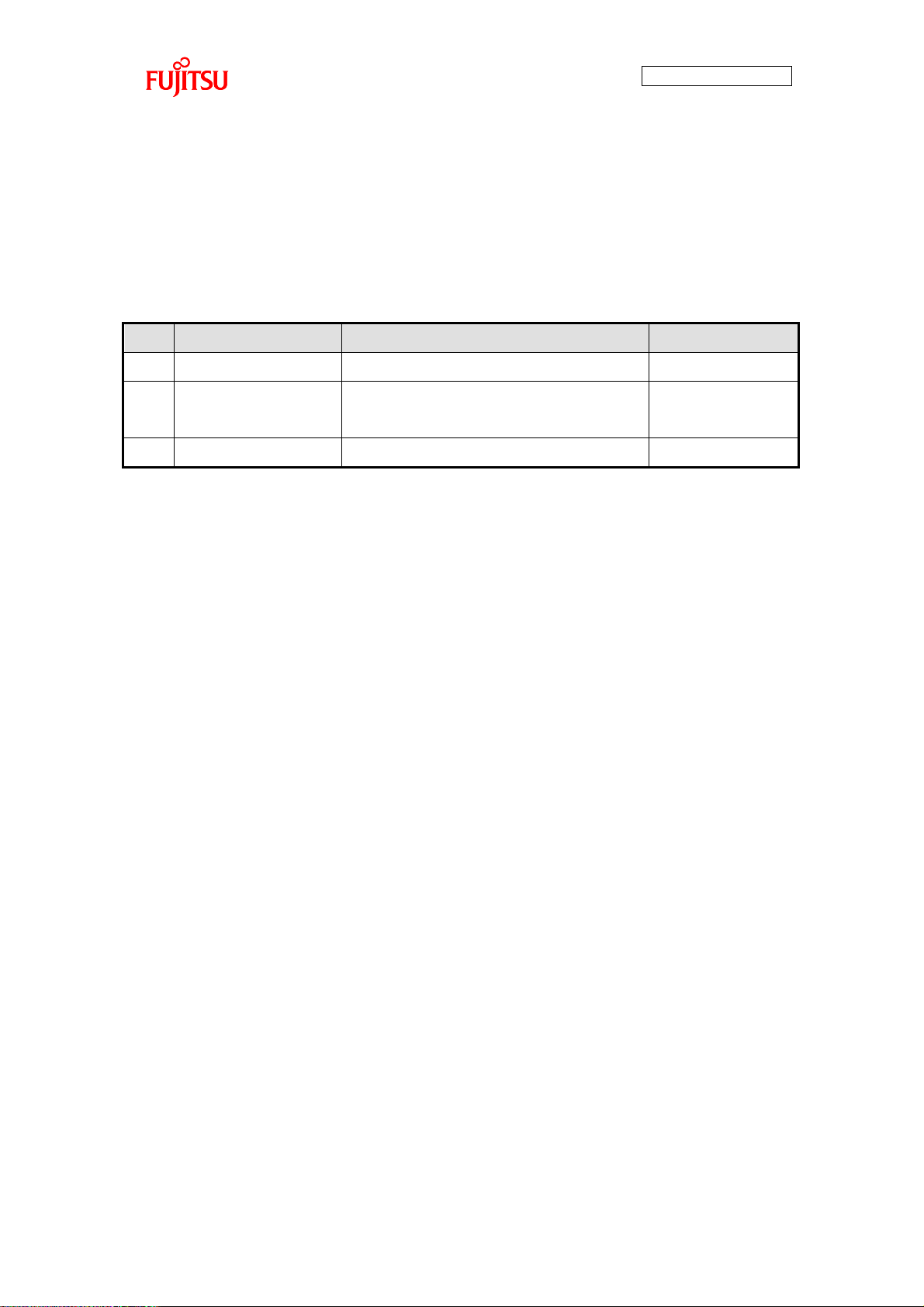
AN706-00040-2v0-E
20
No.
Item
Description
Remarks
1
File format
JPEG
2
File name
“picture1.jpg” to “picture5.jpg”
“select.jpg”
3
Resolution
240×320 to 3840×5120
5.3 Image Data The items of image data supported by the sample program are given in Table 6. If using a
JPEG encoder/decoder (middleware), a contract is required.
Table 6 Image Data Supported by the Sample Program
[Note] If AAC decoder can be assembled for audio data processing, the JPEG
encoder/decoder cannot be assembled due to restriction of the microcontroller
built-in RAM size.
Page 22

21
Select your favorite music!
Touch Operation Area Speaker ConnectorPower Switch
USB Connector for
Power Supply
USB Memory Connector
Reset Switch
Selection Next Switch
Selection Previous Switch
Play/Stop SwitchSelection Indicator LED
6 OPERATION METHOD
AN706-00040-2v0-E
Figure 16 Operation Explanation Diagram
6.1 MP3 File Play
(1) From Preparation to Power On
① Audio data (music1.mp3 to music5.mp3) and image data (picture1.jpg to
picture5.jpg, select.jpg) are contained in the root directory of the USB memory.
② Insert USB memory in USB memory connector of simple AV system board.
③ Connect earphones or speakers to the speaker connector.
④ Connect USB cable to the USB connector for power supply.
⑤ Press down power switch (power on).
Page 23
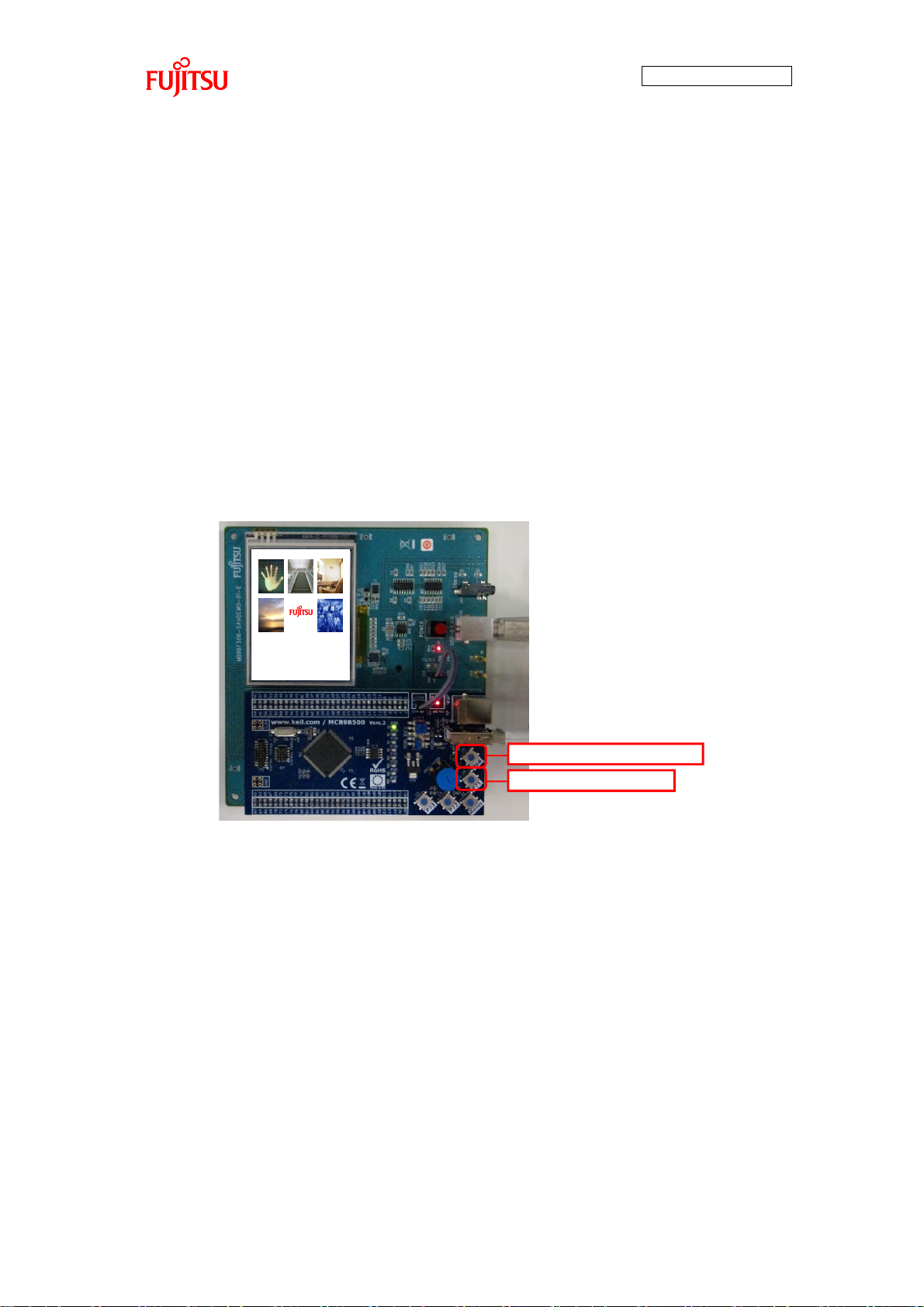
22
Select your favorite music!
Selection Next Switch
Selection Previous Switch
(2) Song Selection Operation
Pressing the song selection next switch selects audio file in the following order.
music1.mp3 => music2.mp3 => ... => music5.mp3
If the next switch is pressed while music5.mp3 is selected, music5.mp3 is then
selected.
Pressing the song selection previous switch selects audio file in the following order.
music5.mp3 => music4.mp3 => ... => music1.mp3
If the next switch is pressed while music1.mp3 is selected, music1.mp3 is then
selected.
LED1 to LED5 correspond to music1.mp3 to music5.mp3; the lit LED indicated the
file currently selected.
Songs can be selected while music is not played.
AN706-00040-2v0-E
Figure 17 Song Selection by Previous/Next Switch
Page 24
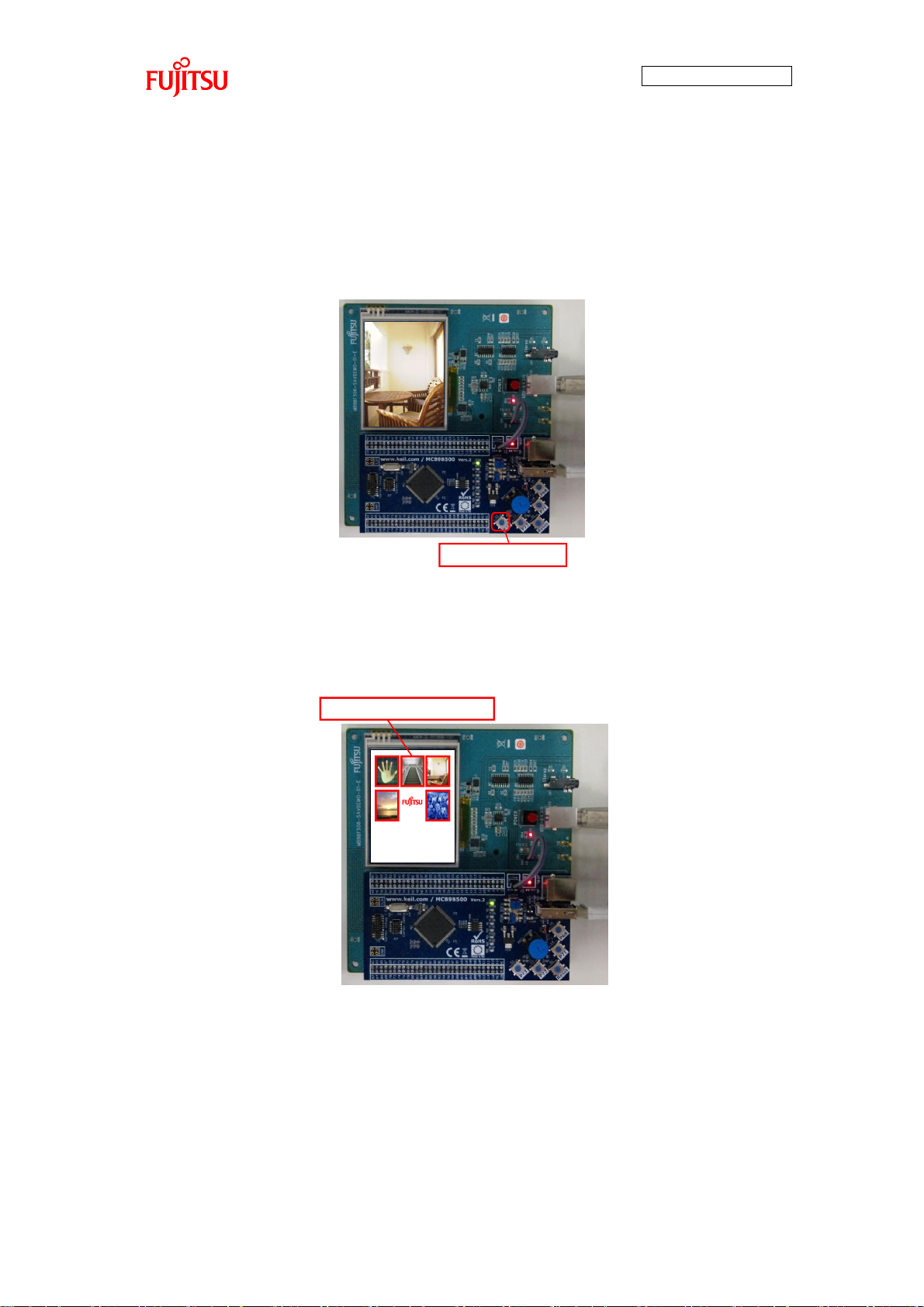
AN706-00040-2v0-E
23
Play/Stop Switch
Select your favorite music!
Touch Operation Area
(3) Play Start Operation
While music is not yet played, the selected music can be played by the following
operation.
① Press down the Play/Stop switch.
Figure 18 Play Start Operation by Play/Stop Switch
② Touch the thumbnail on the touch panel (LCD) (MP3).
(picture1.jpg to picture5.jpg corresponds to music1.mp3 to music5.mp3)
Touch the touch operation area image with your finger.
Figure 19 Play Start Operation by Touch Panel
The touched image is enlarged and the music linked with the image starts playing.
(Example) If the touched image were picture3.jpg, music3.mp3 would be selected.
Page 25
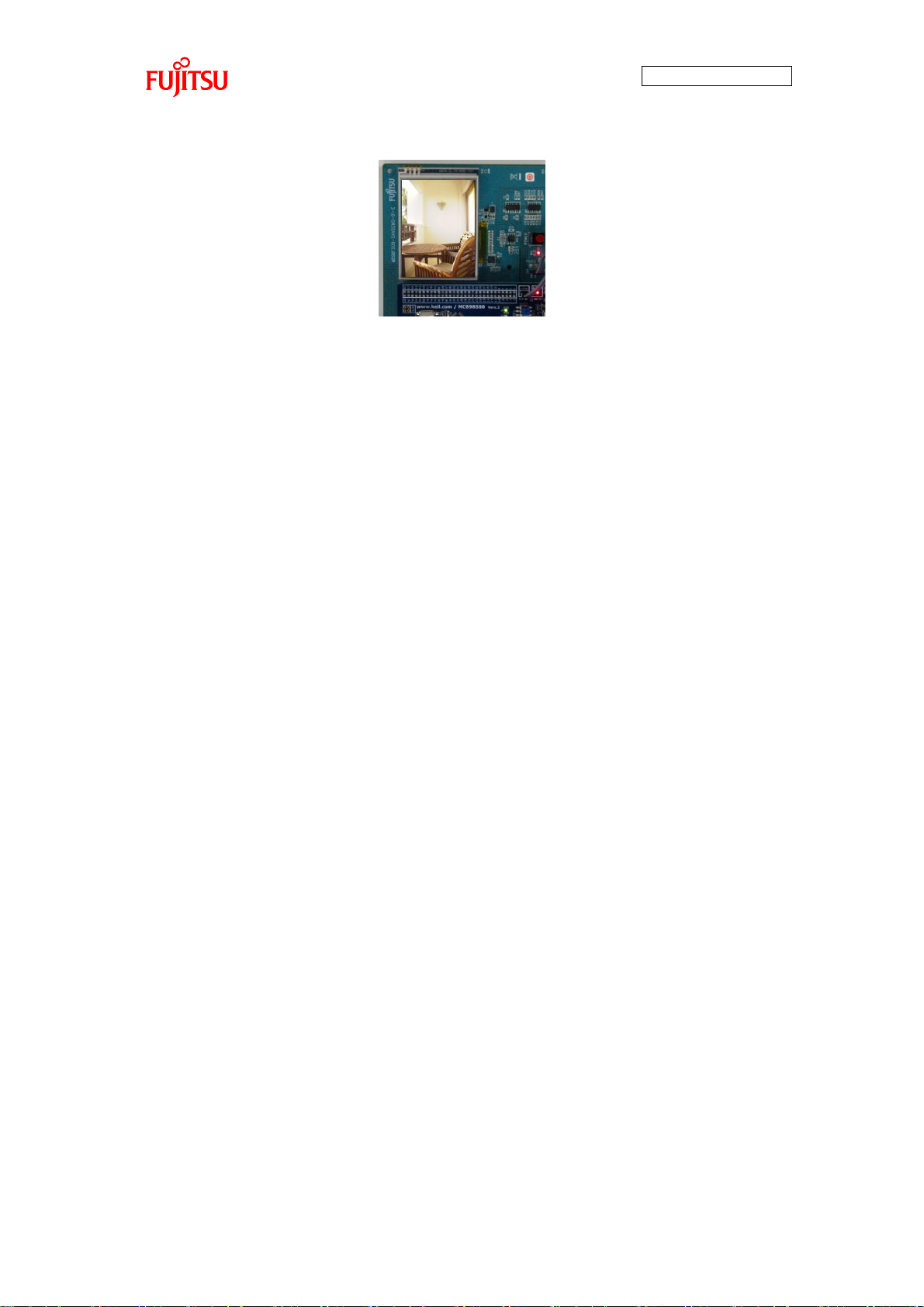
AN706-00040-2v0-E
24
Figure 20 LCD Display While Playing
Page 26

25
Play/Stop Switch
Touch Operation Area
(4) Play Stop Operation
While music is playing, it can be stopped by the following operation.
① Press the Play/Stop switch.
AN706-00040-2v0-E
② Touch the touch panel.
When you touch the enlarged image with your finger, the music stops playing.
Figure 21 Play Stop Operation by Play/Stop Switch
Figure 22 Play Stop Operation by Touch Panel
When music is stopped the image simultaneously switches the thumbnail display.
Page 27
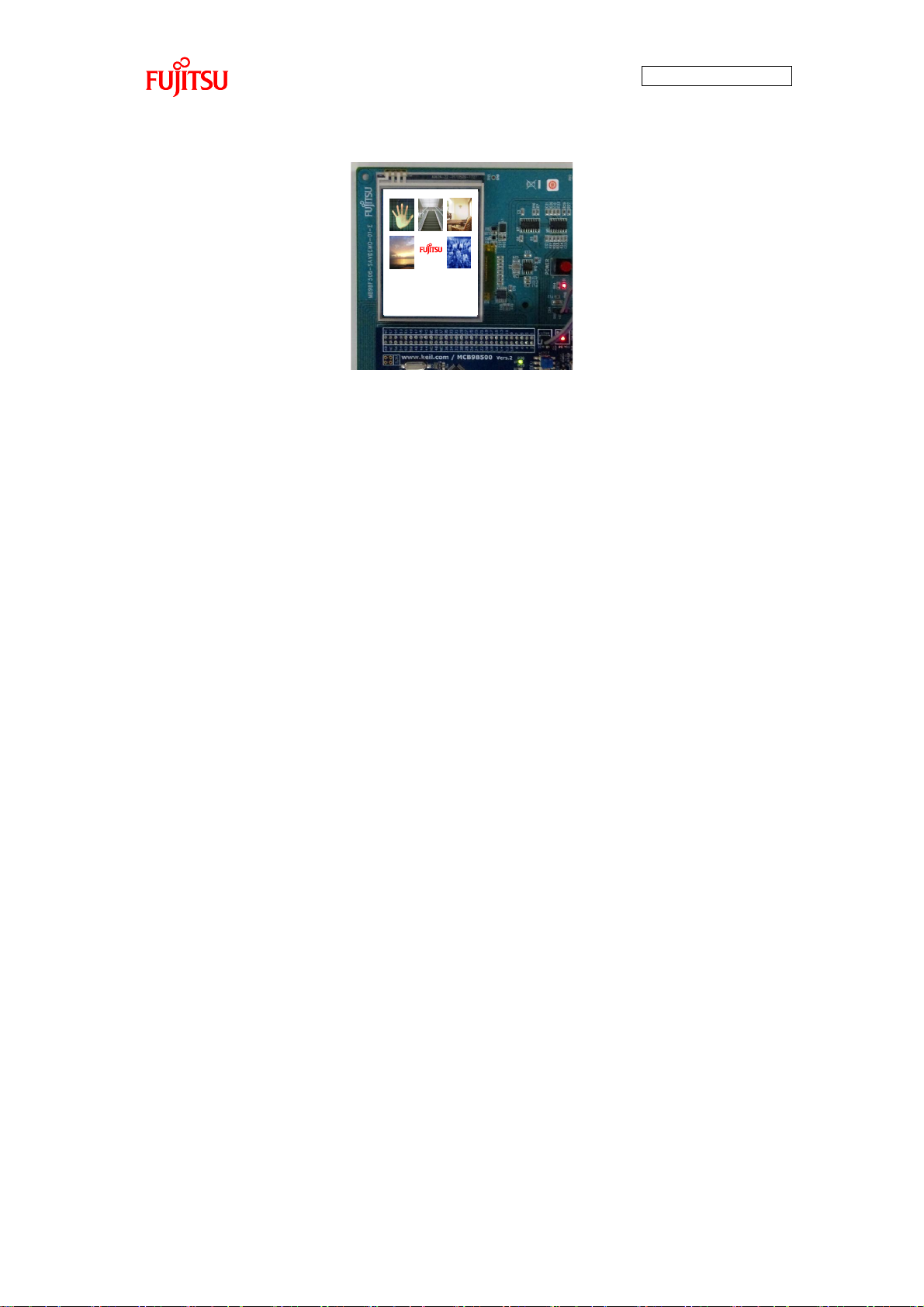
AN706-00040-2v0-E
26
Select your favorite music!
Figure 23 Thumbnail Display
Page 28
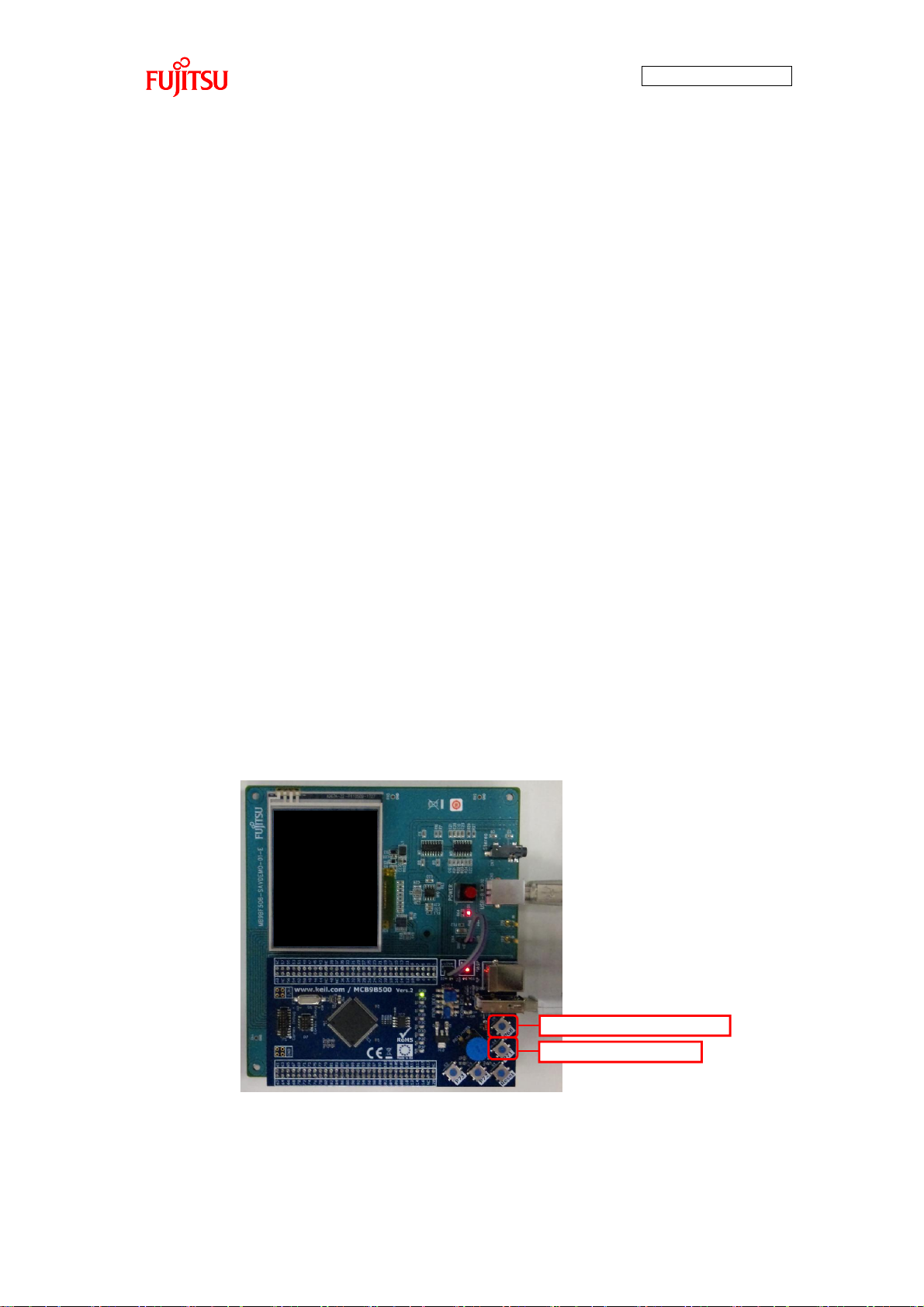
27
Selection Next Switch
Selection Previous Switch
6.2 AAC File Play (1) From Preparation to Power On
Audio data (music1.aac to music5.aac) is contained in the root directory of the USB
memory.
Insert USB memory in USB memory connector of simple AV system board.
Connect earphones or speakers to the speaker connector.
Connect USB cable to the USB connector for power supply.
Press power switch (power on).
(2) Song Selection Operation
Pressing the song selection next button selects audio file in the following order.
music1.aac => music2.aac => ... => music5.aac
AN706-00040-2v0-E
If the next switch is pressed while music5.aac is selected, music5.aac is then
selected.
Pressing the song selection previous switch selects audio file in the following order.
music5.aac => music4.aac => ... => music1.aac
If the next switch is pressed while music1.aac is selected, music1.aac is then
selected.
LED1 to LED5 correspond to music1.aac to music5.aac; the lit LED indicated the file
currently selected.
Songs cannot be selected while music is being played. Stop playing to select.
Figure 24 Song Selection by Previous/Next Switch
Page 29
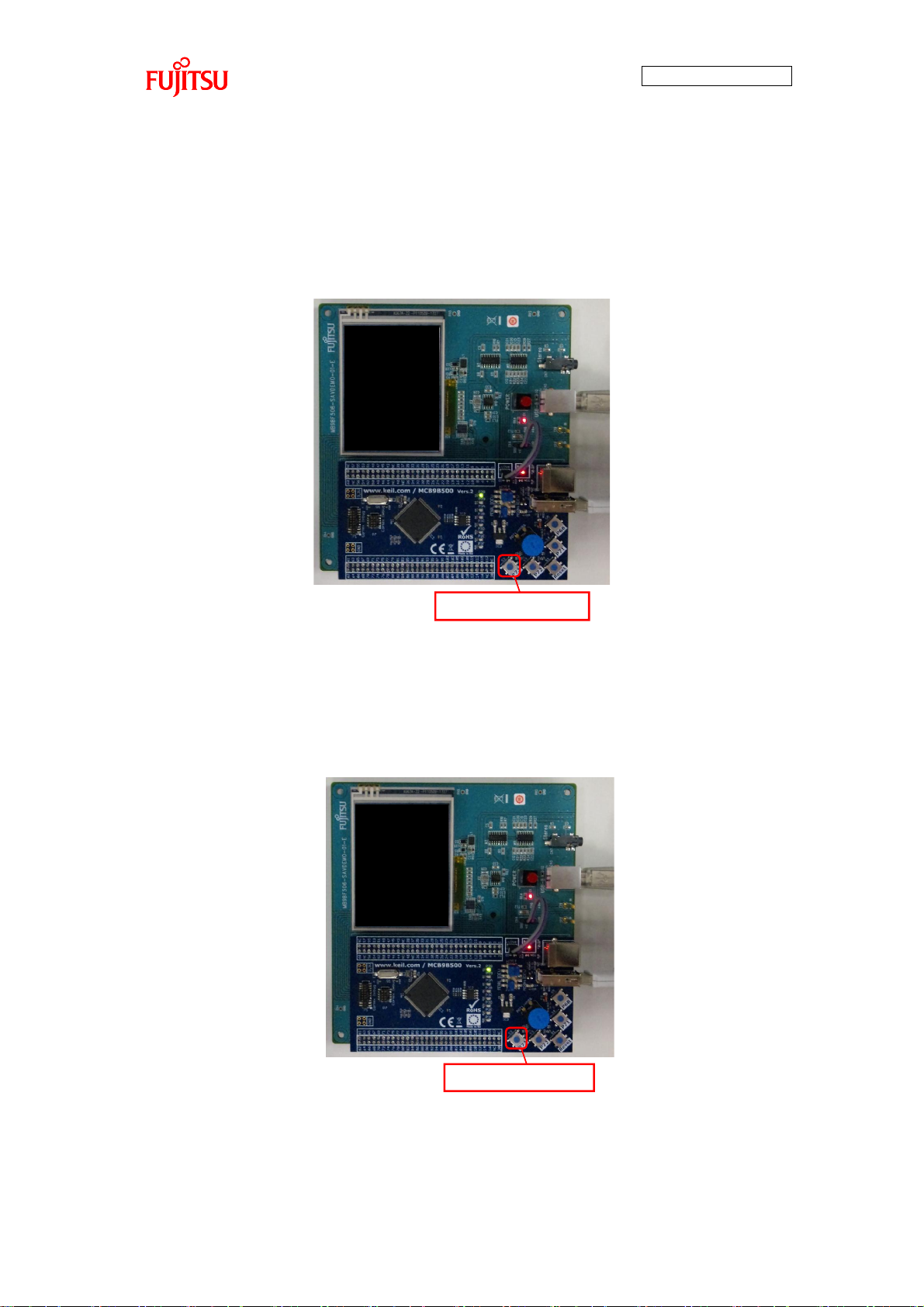
28
Play/Stop Switch
Play/Stop Switch
(3) Play Start Operation
While music is being played, the selected music can be played by the following
operation.
・ Press down the Play/Stop switch.
AN706-00040-2v0-E
(4) Play Stop Operation
While music is playing, it can be stopped by the following operation.
・ Press the Play/Stop switch.
Figure 25 Play Start Operation by Play/Stop Switch
Figure 26 Play Stop Operation by Play/Stop Switch
Page 30
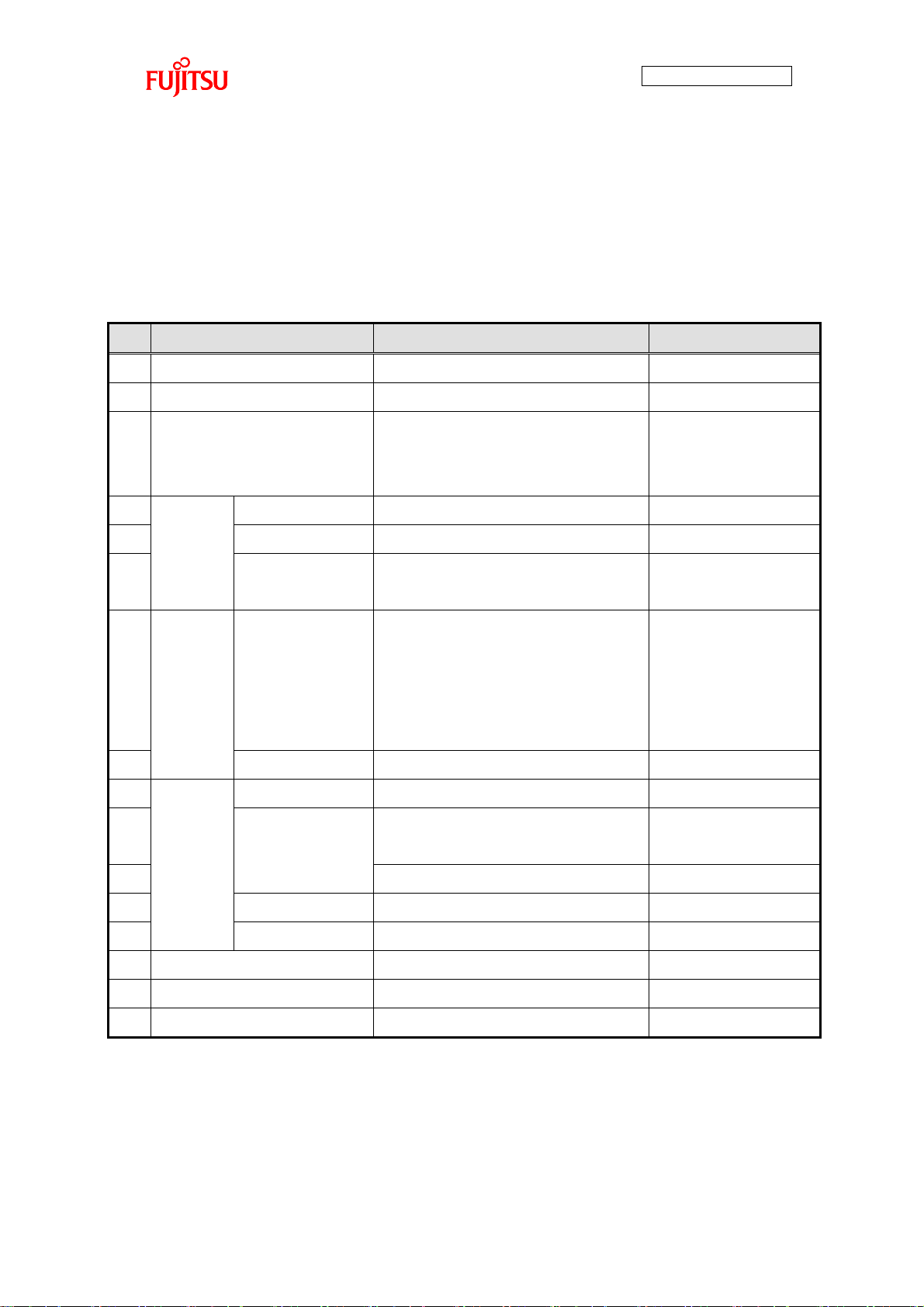
AN706-00040-2v0-E
29
No.
Item
Description
Remarks
1
Microcontroller
MB9BF506R(Fujitsu Semiconductor)
2 Power supply
USB bus power (+5V)
3
Current consumption
300mA(typ.)
Does not include
external connected
equipment.
4
Switch
Key input switch
Pushbutton switch x 4
5 Reset switch
Pushbutton switch x 1
6
USB function
Switch
Jumper socket x 2
7
Indicator
LCD panel
with touch panel
[LCD]
・2.4” TFT
・240×320 pixels
[Touch panel]
・4-wire resistive touch panel
8
LED
8 units
9
External
I/F
Audio
Speaker jack x 1ch
10
USB I/F
USB A type×1ch
For USB memory
connection
11
USB B type×2ch
12
JTAG I/F
For KEIL ICE connection x 1ch
13
ETM I/F
For KEIL ICE connection x 1ch
14
Environment conditions
0~60 degrees C
15
Dimensions (WxD)
130×135mm(typ.)
16
Weight
164g(typ.)
7 SPECIFICATIONS
7.1 Hardware
7.1.1 General Specifications
General specifications of the simple AV system board are given in Table 7.
Table 7 General Specifications
Page 31
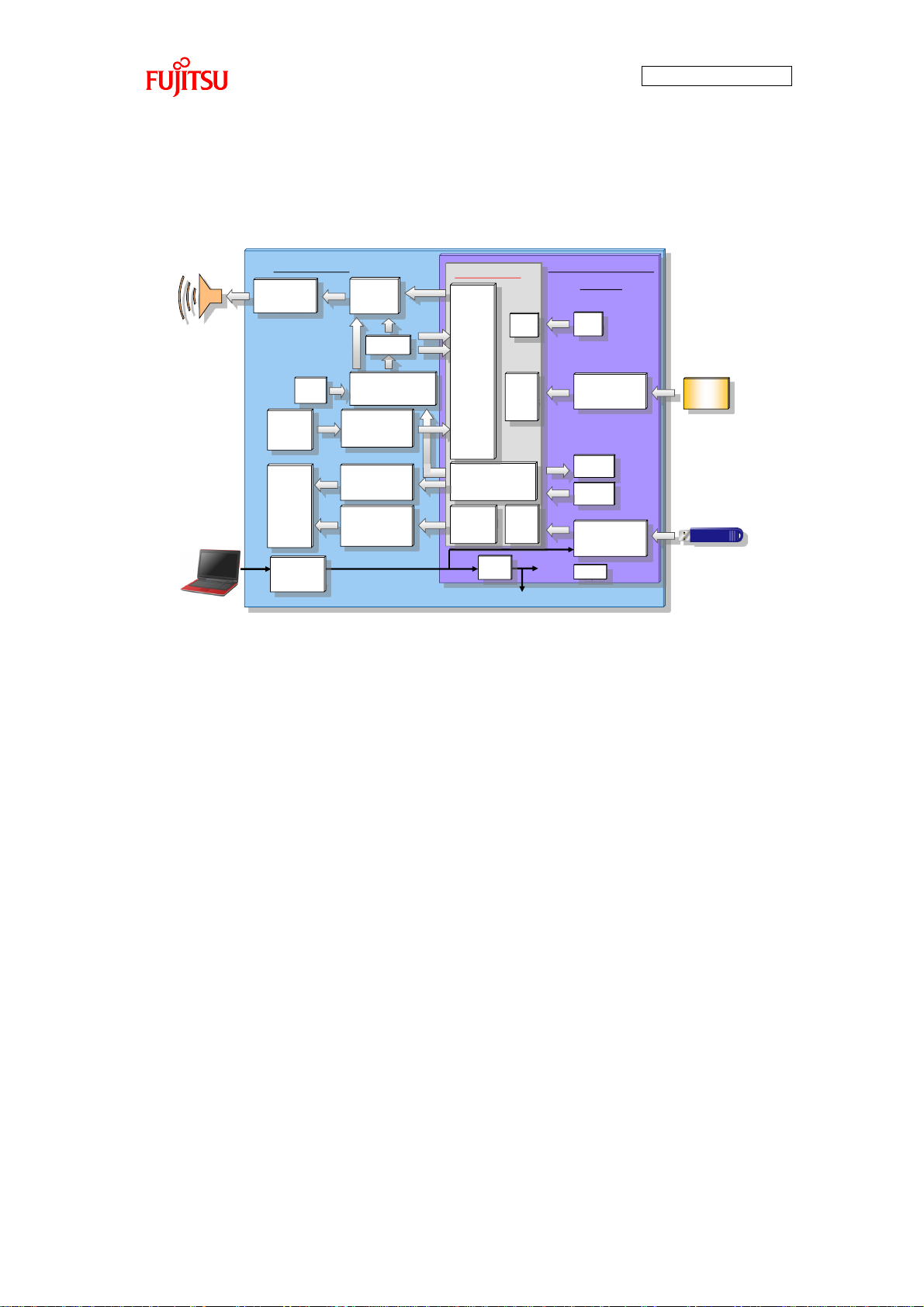
30
MB9BF506R
5V
Microcontroller
Board
3.3V
3.3V
LCD Board
27MHz
5V
DAC
USB
Host
JTAG
ICE
Clock
Generator
Speaker
Jack
USB Host
Interface
JTAG
Interface
USB
Connector
OSC
CLK
LDO
LED
X‟tal
LED
GPIO
Counter
Switch
USB
Memory
USB host
LCD
Touch
Panel
External
Bus
Touch Panel
Driver
SCK
SCK
LCD
Driver
Backlight
Driver
CSIO
7.1.2 Hardware Block Diagram
The hardware block diagram is shown in Figure 27.
AN706-00040-2v0-E
Figure 27 Hardware Block Diagram
Page 32
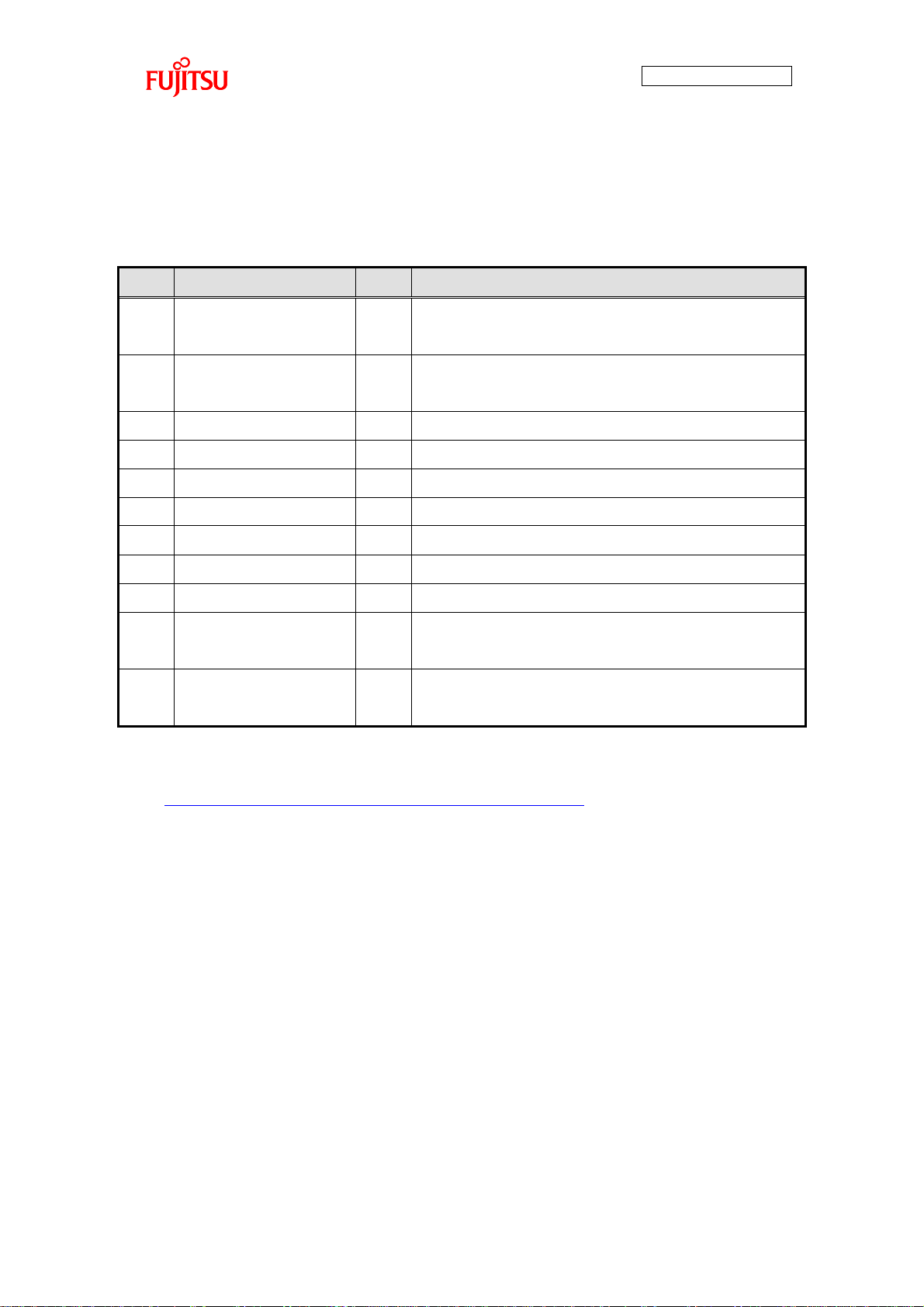
31
No.
Part Number
pcs.
Remarks
1
Microcontroller
1
Fujitsu Semiconductor MB9BF506R
Microcontroller Board: KEIL MCB9B500
2
LCD with touch panel
1
2.4” TFT
AMPIRE AM-240320D4TNQW-00H®
3
LCD Driver
1
ILITEK ILI9320
4
Backlight Driver
1
ROHM BD6067GU
5
Touch Panel Driver
1
MAXIM MXB7843EUE+
6
Clock Generator
1
IDT MK2705SLF
7
OSC
1
Kyocera CX3225SB27000D0GEJZ1
8
Counter
1
On Semiconductor MC74AC161DG
9
DA converter
1
Audio data conversion, CIRRUS CS4354-CSZ
10
Speaker connector
1
For earphones or speakers connection
Kycon STX-3500
11
USB-B power supply
connector
1
For supplying power from external USB host
7.1.3 Main Components
A list of main components is given in Figure 8.
Figure 8 Main Components of Simple AV System Board
AN706-00040-2v0-E
(*)Refer to the following URL for the schematics of the microcontroller board.
http://www.keil.com/mcb9b500/mcb9bf500-schematics.pdf
The above URLs may be changed without notice.
Page 33
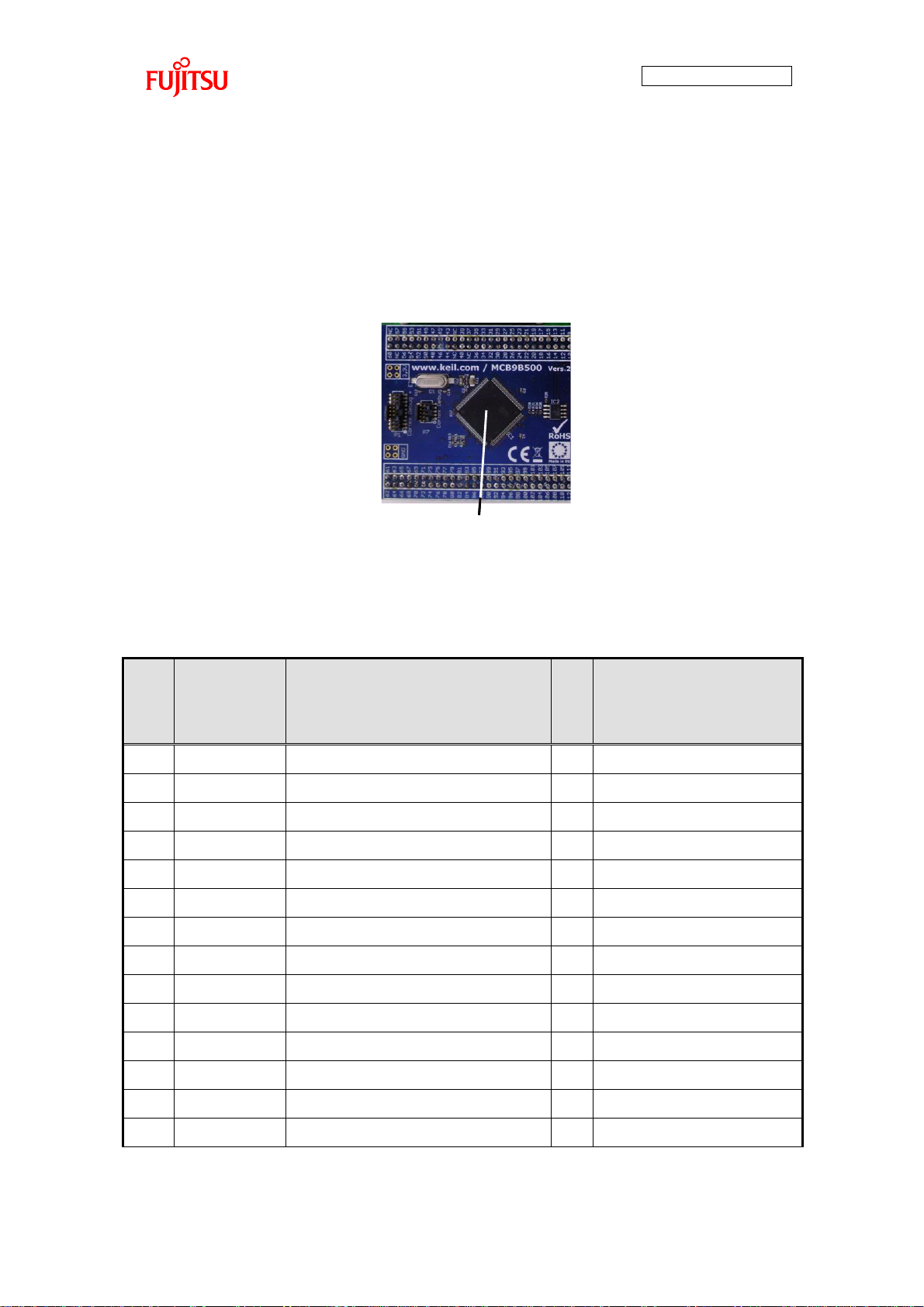
AN706-00040-2v0-E
32
Microcontroller(MB9BF506R)Microcontroller(MB9BF506R)
Pin
No.
Pin Name
(Use
Function)
Connection Destination
I/O
Remarks
01
VCC
+3.3V power supply
― 02
MDATA00
LCD controller (D0)
I/O 03
MDATA01
LCD controller (D1)
I/O 04
MDATA02
LCD controller (D2)
I/O 05
MDATA03
LCD controller (D3)
I/O 06
MDATA04
LCD controller (D4)
I/O
07
MDATA05
LCD controller (D5)
I/O
08
SPI_MISO
Touch panel controller (DOUT)
I 09
SPI_MOSI
Touch panel controller (DIN)
O 10
SPI_SCK
Touch panel controller (DCLK)
O 11
(Not used)
― ―
12
(Not used)
― ―
13
(Not used)
― ―
14
MDATA06
LCD controller (D6)
I/O
7.1.4 Microcontroller
7.1.4.1 Pin Connection
A photograph of the external appearance of the microcontroller is shown in Figure 28 and
a list of pin connections is given in Table 9.
Figure 28 Photograph of Microcontroller External Appearance
Table 9 List of Microcontroller Pin Connections
Page 34
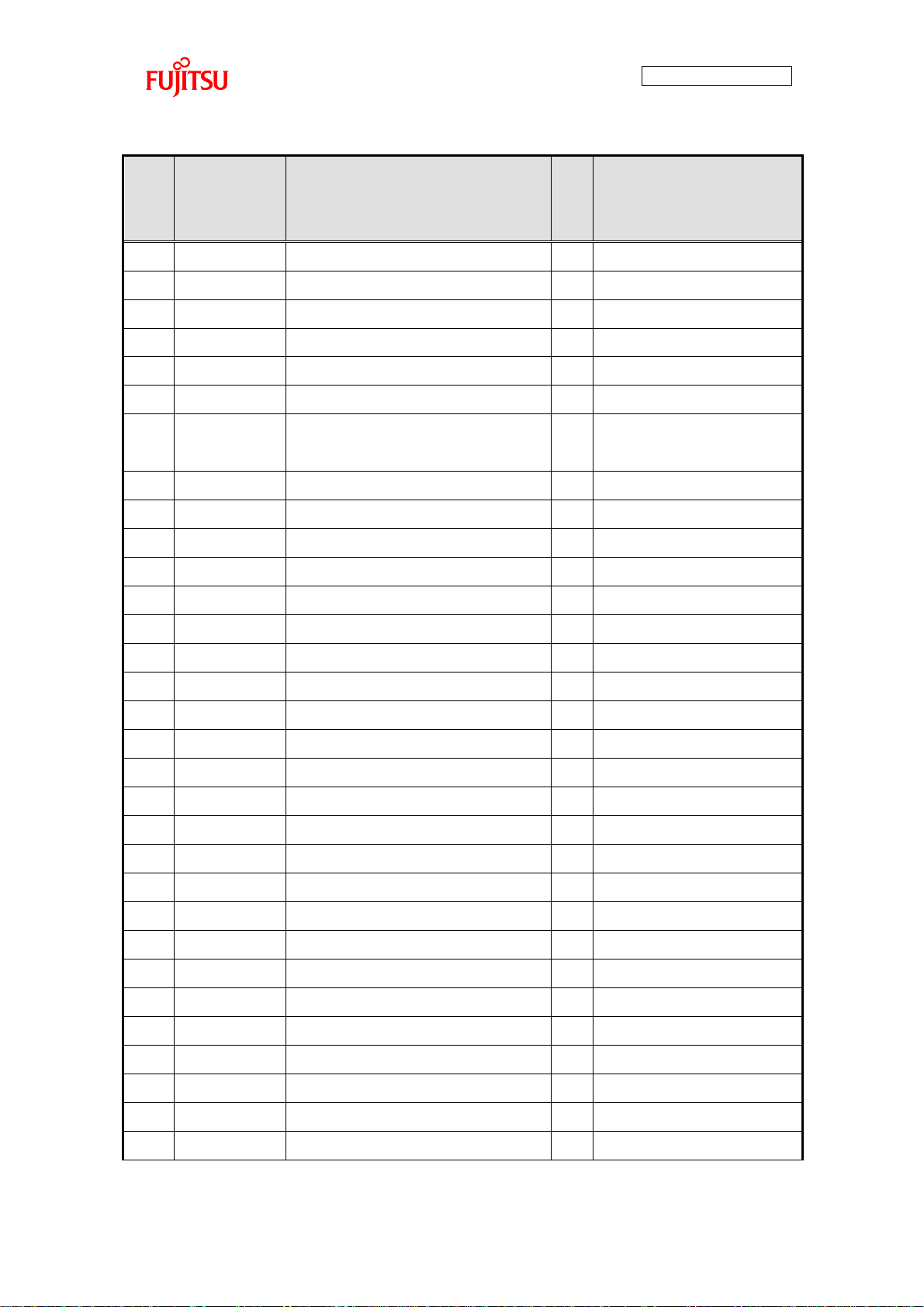
AN706-00040-2v0-E
33
Pin
No.
Pin Name
(Use
Function)
Connection Destination
I/O
Remarks
15
MDATA07
LCD controller (D7)
I/O 16
(Not used)
― ―
17
(Not used)
― ―
18
(Not used)
― ―
19
(Not used)
― ―
20
P36
Touch panel controller (xCS)
O
21
INT10_1
Touch panel controller
(xPENIRQ)
I
22
(Not used)
― ―
23
(Not used)
― ―
24
(Not used)
― ―
25
(Not used)
― ―
26
(Not used)
― ―
27
(Not used)
― ―
28
(Not used)
― ―
29
(Not used)
― ―
30
VSS
GND
― 31
VCC
+3.3V power supply
― 32
(Not used)
― ―
33
(Not used)
― ―
34
(Not used)
― ―
35
(Not used)
― ―
36
(Not used)
― ―
37
(Not used)
― ―
38 C 4.7 μF capacitor
― 39
VSS
GND
― 40
VCC
+3.3V power supply
― 41
(Not used)
― ―
42
(Not used)
― ―
43
(Not used)
― ―
44
(Not used)
― ―
45
(Not used)
― ―
Page 35
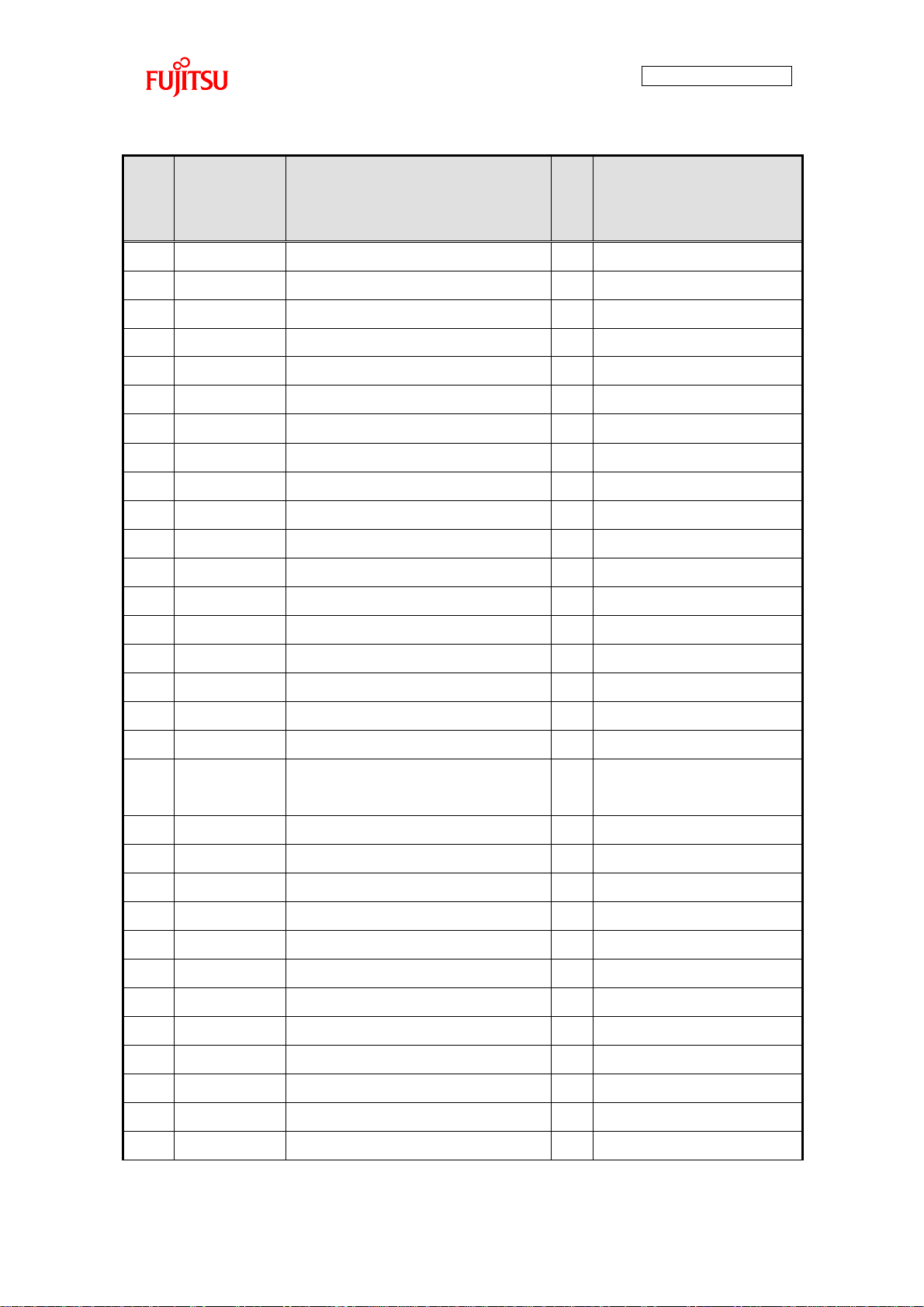
AN706-00040-2v0-E
34
Pin
No.
Pin Name
(Use
Function)
Connection Destination
I/O
Remarks
46
(Not used)
― ―
47
(Not used)
― ―
48
(Not used)
― ―
49
(Not used)
― ―
50
(Not used)
― ―
51
(Not used)
― ―
52
(Not used)
― ―
53
(Not used)
― ―
54
(Not used)
― ―
55
(Not used)
― ―
56
MD1
GND
―
57
MD0
Jumper pin
―
H/L can be switched
58
X0
Crystal oscillator (4MHz)
I 59
X1
Crystal oscillator (4MHz)
I/O 60
VSS
GND
― 61
VCC
+3.3V power supply
― 62
(Not used)
Connected to potentiometer
― 63
(Not used)
― ―
64
P12
LCD backlight controller
(EN)
O
LCD backlight control
H: Enable, L: Disable
65
MAD08
LCD controller (RS)
O 66
P14
LCD controller (/RESET)
O
L: Reset active
67
MCSX0
LCD controller (/CS)
O 68
MOEX
LCD controller (/RD)
O
69
MWEX
LCD controller (WR/SCI)
O 70
AVCC
+3.3V power supply
― 71
AVRH
+3.3V power supply
― 72
AVSS
GND
― 73
MDATA8
LCD controller (D8)
I/O 74
MDATA9
LCD controller (D9)
I/O 75
MDATA10
LCD controller (D10)
I/O
76
MDATA11
LCD controller (D11)
I/O
Page 36

AN706-00040-2v0-E
35
Pin
No.
Pin Name
(Use
Function)
Connection Destination
I/O
Remarks
77
MDATA12
LCD controller (D12)
I/O 78
MDATA13
LCD controller (D13)
I/O
79
MDATA14
LCD controller (D14)
I/O 80
MDATA15
LCD controller (D15)
I/O 81
(Not used)
― ―
82
(Not used)
― ―
83
(Not used)
― ―
84
(Not used)
― ―
85
(Not used)
― ―
86
(Not used)
― ―
87
(Not used)
― ―
88
(Not used)
― ―
89
(Not used)
― ―
90
VSS
GND
― 91
VCC
+3.3V power supply
― 92
TRSTX
N.C.
― 93
TCK
JTAG connector, ETM connector
I 94
TDI
JTAG connector, ETM connector
I 95
TMS
JTAG connector, ETM connector
I/O
96
TDO
JTAG connector, ETM connector
O
97
(Not used)
ETM connector
I 98
(Not used)
ETM connector
I 99
(Not used)
ETM connector
I 100
(Not used)
ETM connector
I
101
(Not used)
ETM connector
I 102
(Not used)
― ―
103
SOT4_0
DA converter (LRCK)
O
104
SCK4_0
DA converter (SCLK/DEM),
Binary Counter
(Q2[8 divisions output])
I
105
(Not used)
― ―
106
(Not used)
― ―
Page 37

AN706-00040-2v0-E
36
Pin
No.
Pin Name
(Use
Function)
Connection Destination
I/O
Remarks
107
(Not used)
― ―
108
(Not used)
― ―
109
(Not used)
― ―
110
(Not used)
― ―
111
SCK5_1
DA converter (SCK),
Binary Counter
(Q2[8 divisions output])
I
112
SOT5_1
DA converter (SDIN)
O 113
P63
Clock Generator(S0)
O 114
(Not used)
― ―
115
P61
Clock Generator(S1)
O
116
(Not used)
― ―
117
USBVCC
+3.3V power supply
― 118
UDM0
USB jumper pin for selection
― 119
UDP0
USB jumper pin for selection
― 120
VSS
GND
―
Page 38

AN706-00040-2v0-E
37
7.1.4.2 Microcontroller Mode Switch and Function Switch
The microcontroller has the following two modes, which can be switched by external
jumper socket.
(1) Serial writer mode
(2) User mode
This section contains an overview of the two modes and a description of the setting
method.
(1) Serial writer mode
[Overview]
Built-in flash serial programming of the microcontroller mounted on the microcontroller board
can be carried out.
For details, see the “Flash Programming Manual” of the microcontroller.
[Setting Method]
Insert the jumper for switching modes of the microcontroller in the silk notation “MD0H” side.
The Operating Mode off the microcontroller is decided after releasing power on reset,
low-voltage detection reset and INITX pin input reset.
When selecting this mode, set to USB function by switching to USB function function of the
microcontroller.
Figure 29 Method of Setting Software Writing Mode
Page 39
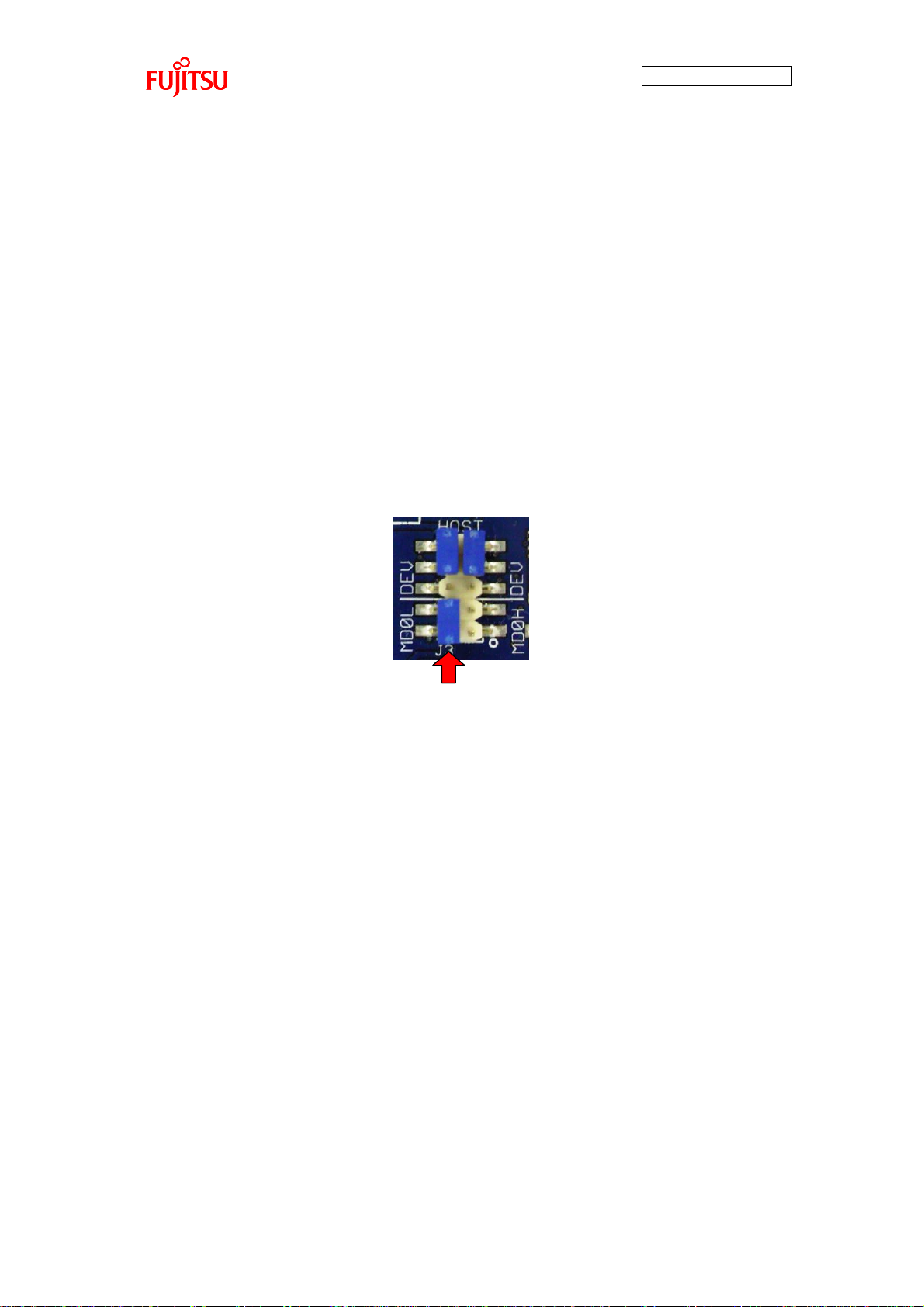
AN706-00040-2v0-E
38
(2) User Mode
[Overview]
Mode that activates the internal ROM (flash) of the microcontroller mounted in the
microcontroller. Operation starts when the CPU obtains reset vector from the flash memory.
Setting the MD0 pin of the microcontroller to “L” level switches to this mode.
[Setting Method]
Insert the jumper for switching modes of the microcontroller in the silk notation “MD0L” side.
The Operating Mode off the microcontroller is decided after releasing power on reset,
low-voltage detection reset and INITX pin input reset. When selecting this mode, set to USB
function by switching USB host function of the microcontroller.
Figure 30 Normal Mode Setting Method
Page 40
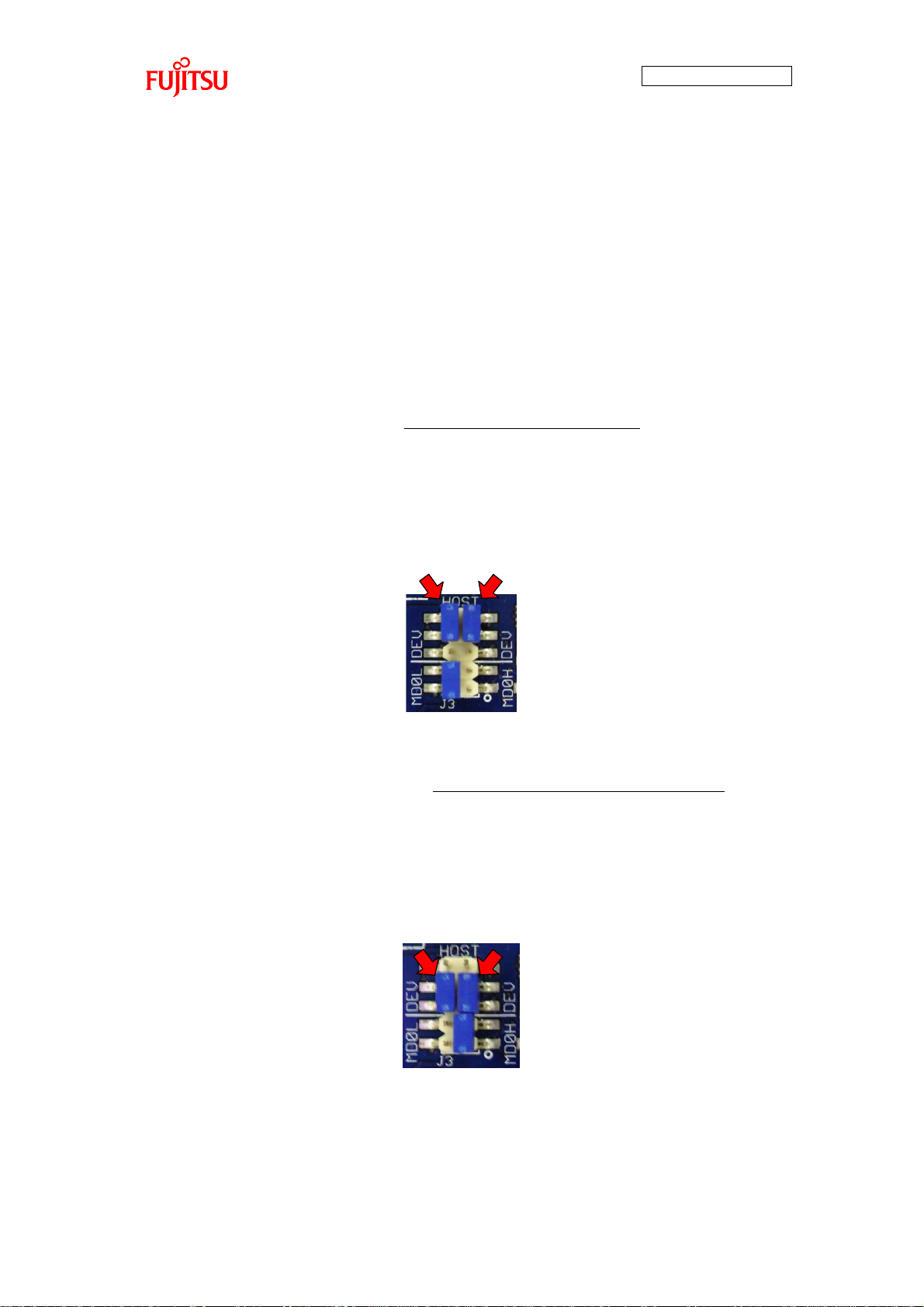
AN706-00040-2v0-E
39
7.1.4.3 USB Interface Function Switching
The microcontroller has the following two USB interface functions, which can be switched
by external jumper socket.
(1) USB Host Interface Function
(2) USB Function Interface Function
This section contains an overview of the two interface functions and a description of the
setting method.
(1) USB Host Interface Function (Set when User Mode is Selected)
[Overview]
The USB interface of the microcontroller is used as the host.
[Setting Method]
Insert the jumper for switching modes of the microcontroller in the silk notation “HOST” side.
Figure 31 USB Host Function Setting Method
(2) USB Function Interface Function (Set when Serial Writer Mode is Selected)
[Overview]
The USB interface of the microcontroller is used as the function.
[Setting Method]
Insert the jumper for switching modes of the microcontroller in the silk notation “DEV” side.
Figure 32 USB Function Function Setting Method
Page 41
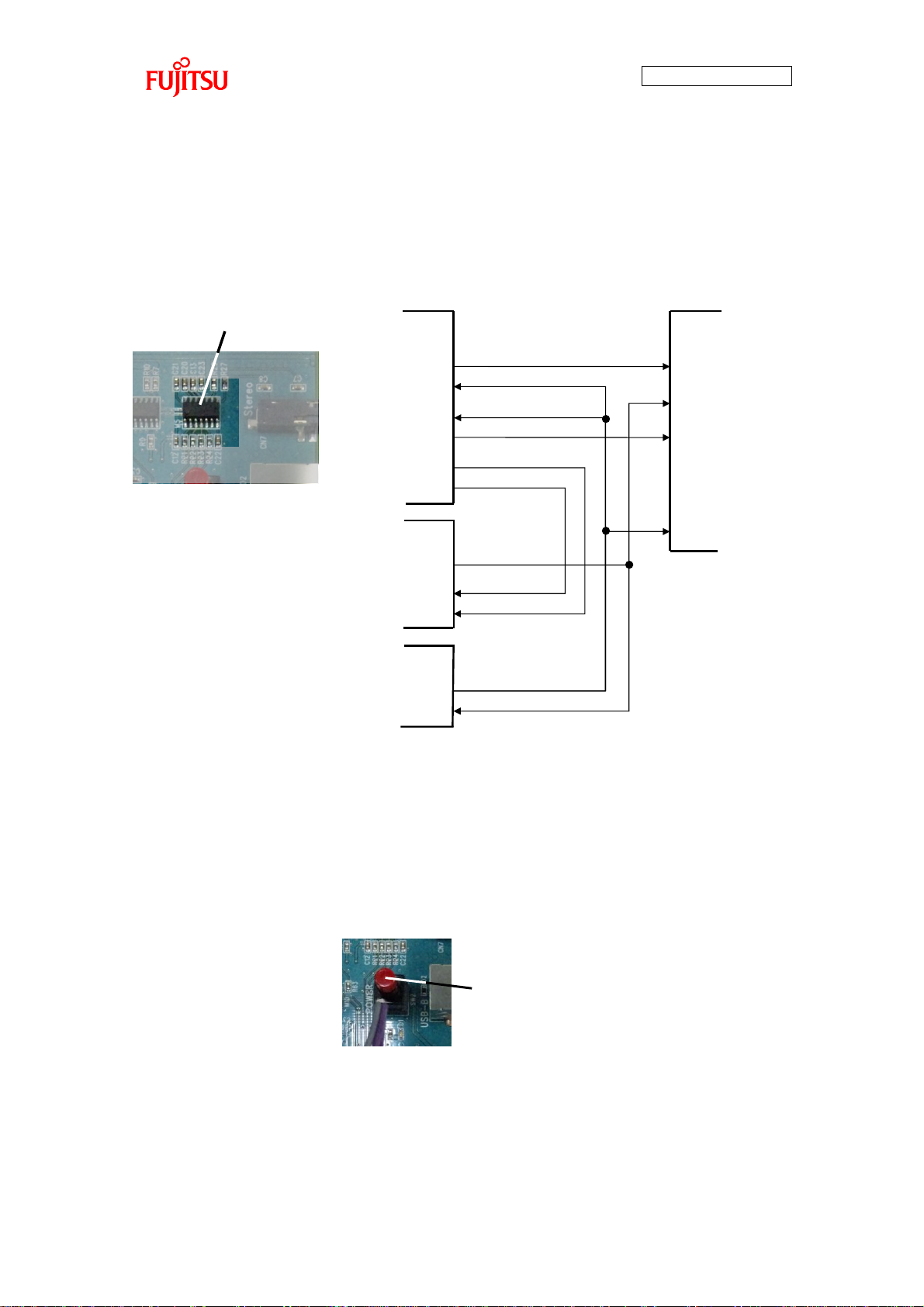
AN706-00040-2v0-E
40
DA Converter
Pin No.103:SOT4_0
Pin No.111:SCK5_1
DA Converter
Pin No.2:SDIN
Pin No.3:MCLK
Pin No.4:LRCK
Pin No.5:SCLK
Clock Generator
Pin No.5:CLK
Pin No.3:S0
Pin No.104:SCK4_0
Pin No.112:SOT5_1
Pin No.113:P63
11.2896MHz
or 12.288MHz
1.4112MHz
or 1.536MHz
Binary Counter
Pin No.2:CP
Pin No.12:Q2
Pin No.6:S1
Pin No.115:P61
Microcontroller
Power Switch
7.1.5 DA Converter
The LCD board is equipped with a DA converter for I2S conversion. The external
appearance and connection diagram of the DA converter are shown in Figure 33.
The LCD board is equipped with a power switch. The external appearance of the power
switch is shown in Figure 34.
For power supply method, see section 3.4.
Figure 33 DA Converter External Appearance and Connection Diagram
7.1.6 Switches
7.1.6.1 Power switch
Figure 34 Power Switch External Appearance
Page 42

AN706-00040-2v0-E
41
Selection Prev
Switch
Selection Next
Switch
Play/Stop Switch
Microcontroller
Pressed Down: L
Not Pressed Down: H
Pin No.52:P71
+3.3V
Selection Prev Switch (P68)
Selection Next Switch (P71)
Play/Stop Switch (P73)
Pin No.108:P68
Pin No.54:P73
Reset Switch
Microcontroller
+3.3V
Reset Switch(Reset)
Pin No.43:INITX
Pressed Down: L (Reset Active)
Not Pressed Down: H
Reset Switch
Microcontroller
+3.3V
Reset Switch(Reset)
Pin No.43:INITX
Pressed Down: L (Reset Active)
Not Pressed Down: H
7.1.6.2 Key Input Switch
The LCD board is equipped with a power switch. The external appearance and connection
diagram of the key input switch are shown in Figure 35.
Figure 35 Key Input Switch External Appearance and Connection Diagram
7.1.6.3 Reset Switch
The microcontroller board is equipped with a reset switch. The external appearance and
connection diagram of the reset switch are shown in Figure 36.
Figure 36 Reset Switch External Appearance and Connection Diagram
Page 43
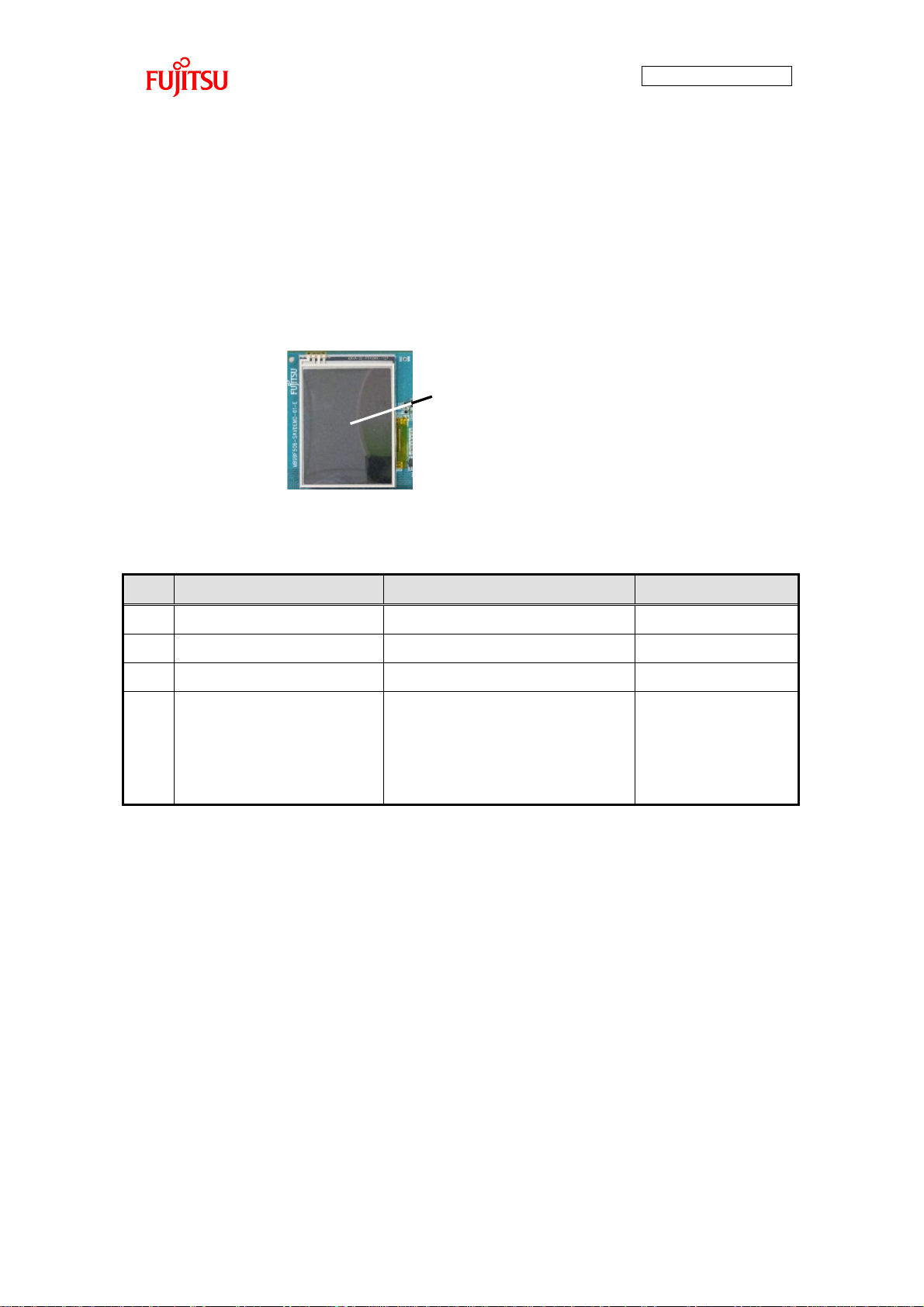
AN706-00040-2v0-E
42
LCD Module W/Touch Panel
No.
Item
Description
Remarks
1
LCD driver model
ILI9320(ILI Technology)
2
Touch panel driver
MXB7843EUE+(MAXIM)
3
LCD backlight driver
BD6067GU(ROHM)
4
LCD
2.4” TFT
with 4-wire resistive touch panel
240×320 pixels
16-bit parallel
7.1.7 Indicator
7.1.7.1 LCD Module with Touch Panel
The LCD board is equipped with an LCD module with touch panel. The external
appearance of the LCD module with touch panel is shown in Figure 37 and the
specifications of the LCD module with touch panel are given in Figure 10. For connection of
microcontroller and LCD module with touch panel, see Table 9.
Figure 37 External Appearance of LCD Module with Touch Panel
Figure 10 Specifications of LCD Module with Touch Panel
Page 44

AN706-00040-2v0-E
43
Power LED
No.
Item
Color
Specifications
Connection
Destination
1
Power LED
Red
Power ON: On
Power OFF: Off
+5V power supply
7.1.7.2 Power LED
The microcontroller board is equipped with a power LED that indicates power supply
status. The external appearance of the power LED is shown in Figure 38 and the
specifications are given in Table 11.
Figure 38 Power LED external appearance
Table 11 Power LED Specifications
Page 45

AN706-00040-2v0-E
44
Selection
Indicator LED
music1.xxx
music2.xxx
music3.xxx
music4.xxx
music5.xxx
Microcontroller
Pin No.22:P38
Pin No.23:P39
P38 LED
Pin No.24:P3A
Pin No.25:P3B
Pin No.26:P3C
P39 LED
P3A LED
P3B LED
P3C LED
+3.3V
No.
Item
Color
Microcontroller
connection destination
Specifications
1
P38 LED
Green
Pin No. 22: P38
Microcontroller H output: Off
Microcontroller L output: On
2
P39 LED
Green
Pin No. 23: P39
Microcontroller H output: Off
Microcontroller L output: On
3
P3A LED
Green
Pin No. 24: P3A
Microcontroller H output: Off
Microcontroller L output: On
4
P3B LED
Green
Pin No. 25: P3B
Microcontroller H output: Off
Microcontroller L output: On
5
P3C LED
Green
Pin No. 26: P3C
Microcontroller H output: Off
Microcontroller L output: On
7.1.7.3 Selection Indicator LED
The microcontroller board is equipped with a selection indicator LED that indicates
selection status. The external appearance and connection diagram of the selection indicator
LED are shown in Figure 39 and the selection indicator LED specifications are given in Table
12.
Figure 39 Selection Indicator LED External Appearance and Connection Diagram
Table 12 Selection Indicator LED Specifications
Page 46

AN706-00040-2v0-E
45
USB Connector for
Power Supply
Speaker Connector
DA Converter
Pin No.9:AOUTB
Pin No.8:AOUTA
Audio Connector
7.1.8 External Interface
7.1.8.1 Power Supply Interface
The LCD board is equipped with a USB connector that functions as a power supply
interface.
Power is supplied by connecting the USB cable to the USB connector for power supply.
The external appearance of the USB connector for power supply is shown in Figure 40.
The USB connector for power supply uses a conventional USB-B Type connector, but the
USB signal line is not connected. Only VBUS and GND are connected.
Figure 40 USB Connector for Power Supply
7.1.8.2 Audio Interface The LCD board is equipped with a speaker connector that functions as an audio interface. The external appearance and connection diagram of the speaker connector are shown in
Figure 41.
Figure 41 Speaker Connector External Appearance and Connection Diagram
Page 47

AN706-00040-2v0-E
46
USB Memory Connector
Pin No.
I/O
(*)
Microcontroller connection destination
Pin No.
Signal Name
1 ― ―
+5V(VBUS)
2
I/O
118
UDM0(D-)
3
I/O
119
UDP0(D+)
4 ― ―
GND 5 ―
―
GND
7.1.8.3 USB Interface The microcontroller board is equipped with a USB memory connector that functions as a
USB interface.
The external appearance of the USB memory connector is shown in Figure 42 and the
USB memory connector specifications are given in Table 13.
Figure 42 USB Memory Connector External Appearance
Table 13 USB Memory Connector Specifications
* I/O as seen from the microcontroller.
Page 48
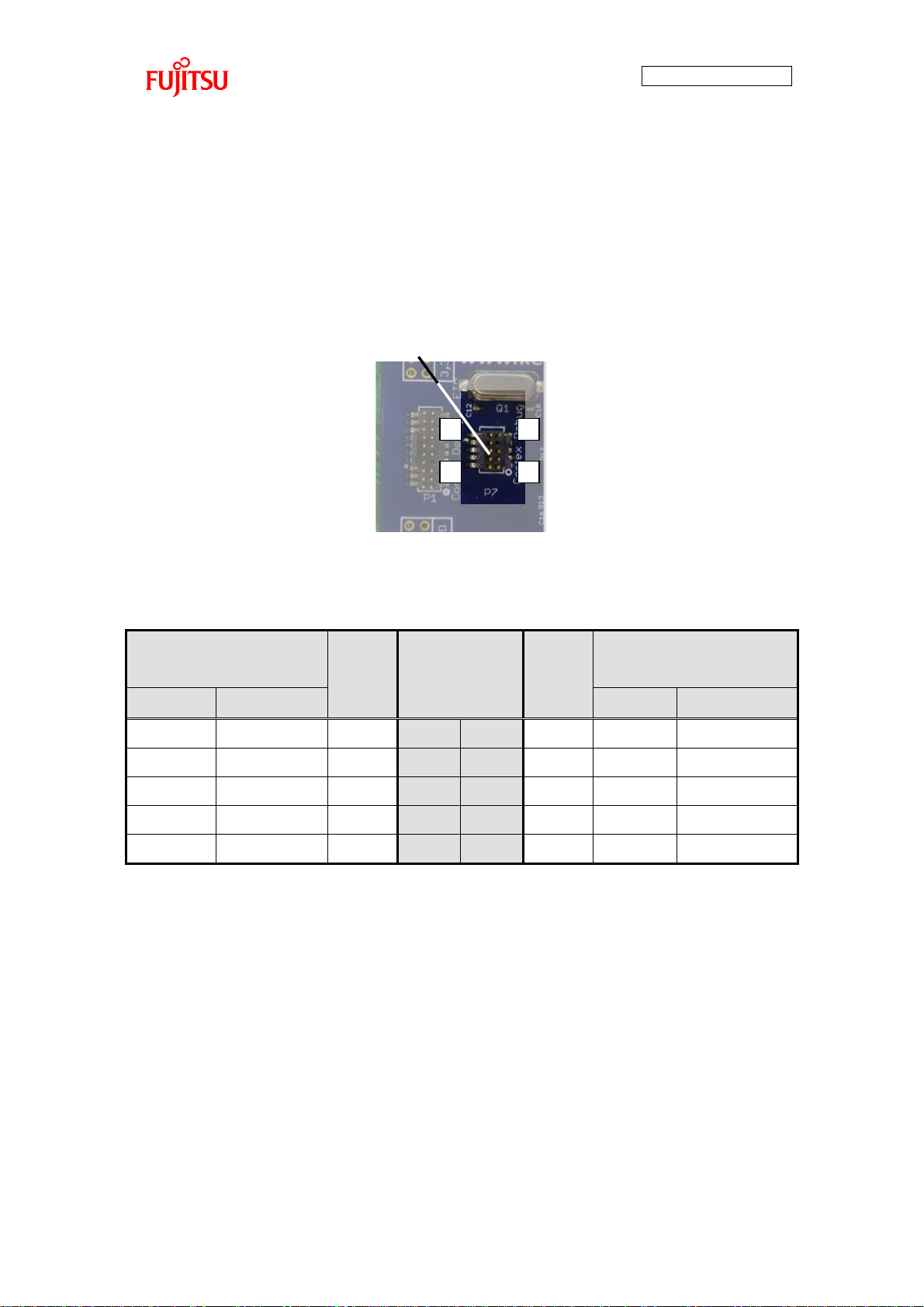
AN706-00040-2v0-E
47
JTAG Interface Connector
12
910
Microcontroller
connection destination
I/O
(*)
Pin No.
I/O
(*)
Microcontroller
connection destination
Pin No.
Signal Name
Pin No.
Signal Name
―
+3.3V
― 1 2
I/O
95
TMS
―
GND
― 3 4 I 93
TCK
―
GND
― 5 6 O 96
TDO
―
GND
― 7 8 I 94
TDI
―
GND
― 9 10 I 43
RESET
7.1.8.4 JTAG Interface The microcontroller board is equipped with a JTAG interface connector for software
debugging by JTAG interface.
The external appearance of the JTAG interface connector is shown in Figure 43 and the
pin assignment is given in Table 14.
Figure 43 JTAG Interface Connector External Appearance
Table 14 JTAG Interface Connector Pin Assignment
* I/O as seen from the microcontroller.
Page 49

AN706-00040-2v0-E
48
ETM Interface Connector
12
1920
Microcontroller connection
destination
I/O
(*)
Pin No.
I/O
(*)
Microcontroller connection
destination
Pin No.
Signal Name
Pin No.
Signal Name
―
+3.3V
― 1 2
I/O
95
TMS
―
GND
― 3 4 I 93
TCK
―
GND
― 5 6 O 96
TDO
―
GND
― 7 8 I 94
TDI
―
GND
― 9 10 I 43
RESET
―
GND
―
11
12 O 101
TRACECLK
―
GND
―
13
14 O 97
TRACEDATA0
―
GND
―
15
16 O 98
TRACEDATA1
―
GND
―
17
18 O 99
TRACEDATA2
―
GND
―
19
20 O 100
TRACEDATA3
7.1.8.5 ETM Interface The microcontroller board is equipped with an ETM interface connector for software
debugging by ETM interface.
The external appearance of the ETM interface connector is shown in Figure 44 and the pin
assignment is given in Table 15.
Figure 44 ETM Interface Connector External Appearance
Table 15 ETM Interface Connector Pin Assignment
* I/O as seen from the microcontroller.
Page 50
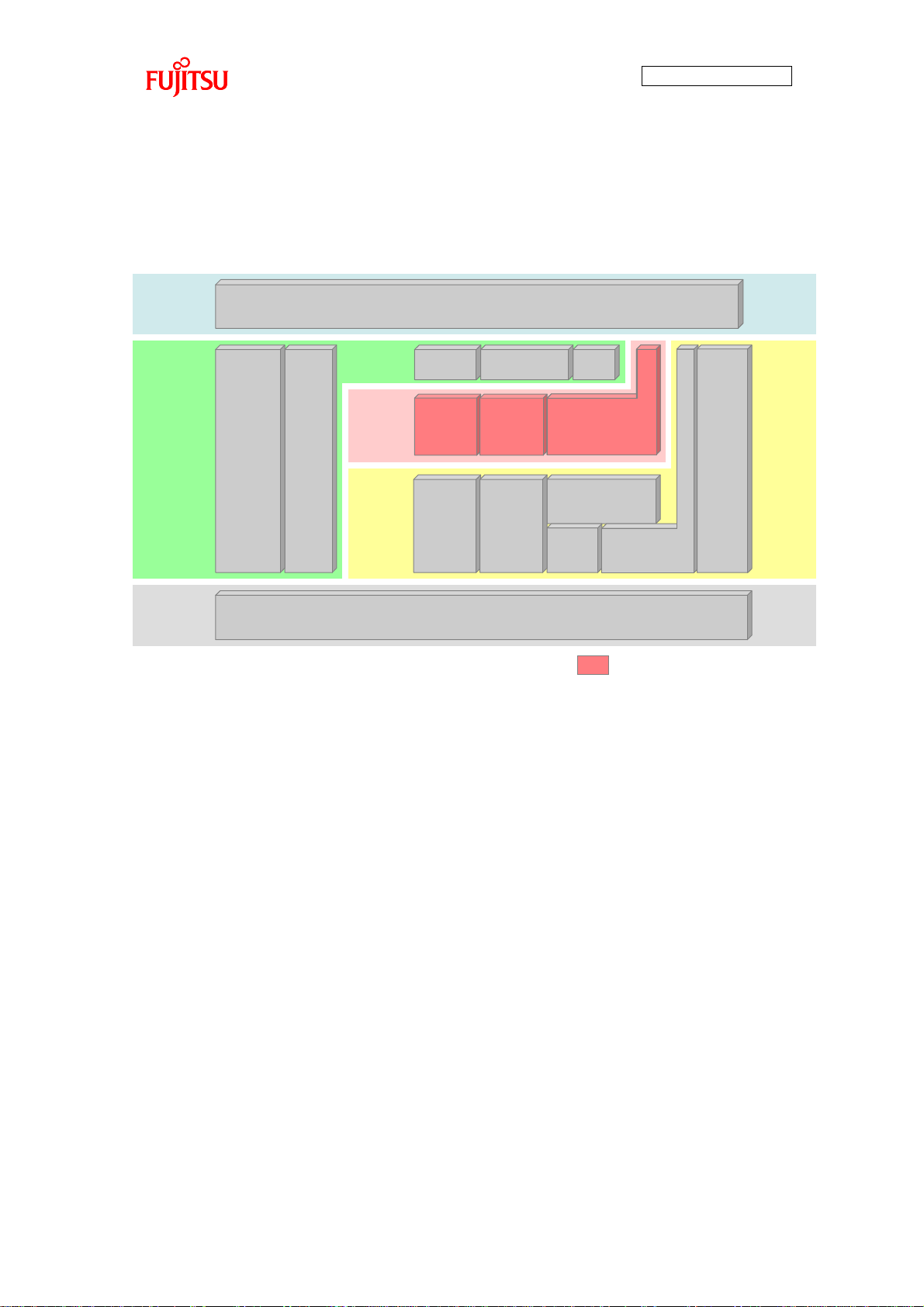
49
Application
Target Board
Application
Middleware
Driver
Hardware
Application
Interface
Fujitsu Semiconductor Library
Audio
Play
LED
Control
MP3/AAC
Decoder
Library
JPEG
Encoder/
Decoder
Library
USB Host
Mass Storage Class
(MSC)Driver
USB
Host
Driver
I2S
Control
Driver
LCD
Control
Driver
Timer Control
Driver
Touch
Panel
Control
driver
Switch
Detection
Audio
Play
Image
Display
File System
[MDF]
Application
Target Board
Application
Middleware
Driver
Hardware
Application
Interface
Fujitsu Semiconductor Library
Audio
Play
LED
Control
MP3/AAC
Decoder
Library
JPEG
Encoder/
Decoder
Library
USB Host
Mass Storage Class
(MSC)Driver
USB
Host
Driver
I2S
Control
Driver
LCD
Control
Driver
Timer Control
Driver
Touch
Panel
Control
driver
Switch
Detection
Audio
Play
Image
Display
File System
[MDF]
File System
[MDF]
7.2 Software
7.2.1 Software Block Diagram
The software block diagram is shown in Figure 45.
AN706-00040-2v0-E
Figure 45 Software Block Diagram
Page 51

50
7.2.2 Software Library (1) File System
Name
Multi Device File Access Library V03L01 (object for small MCU, Evaluation)
Overview
File system library for embedded system (abbreviated as MDF).
Used when you want to handle data a directory created by target devices by PC.
Facilitates data transfer between PC and devices because multi device data can be
managed by the same file and directory format used by the PC.
(2) MP3 Decoder
Name
AN706-00040-2v0-E
MP3 Decoder Library for FM3 V01 Evaluation
Overview
MP3 audio decoder library for embedded system.
Decodes MPEG Audio Layer III (MP3) bit stream data and outputs PCM format bit
stream data.
(3) AAC Decoder
Name
MPEG-4/2 AAC LC Decoder Library (2ch) for FM3 V01 Evaluation
Overview
AAC audio decoder library for embedded system.
Decodes MPEG-4 and MPEG-2 AAC bit stream data and outputs PCM format bit
stream data.
(4) JPEG Encoder/Decoder
Name
JPEG Baseline Process Encoder/Decoder Library for FM3 V01 Evaluation
Overview
Image encoder/decoder library for embedded system.
Encodes and decodes image data based on the baseline process of ITU-T T.8 and
ISO/IEC 10918-1 standards, which are the still image compression standards.
Decode function only is used for the simple AV system board.
Page 52
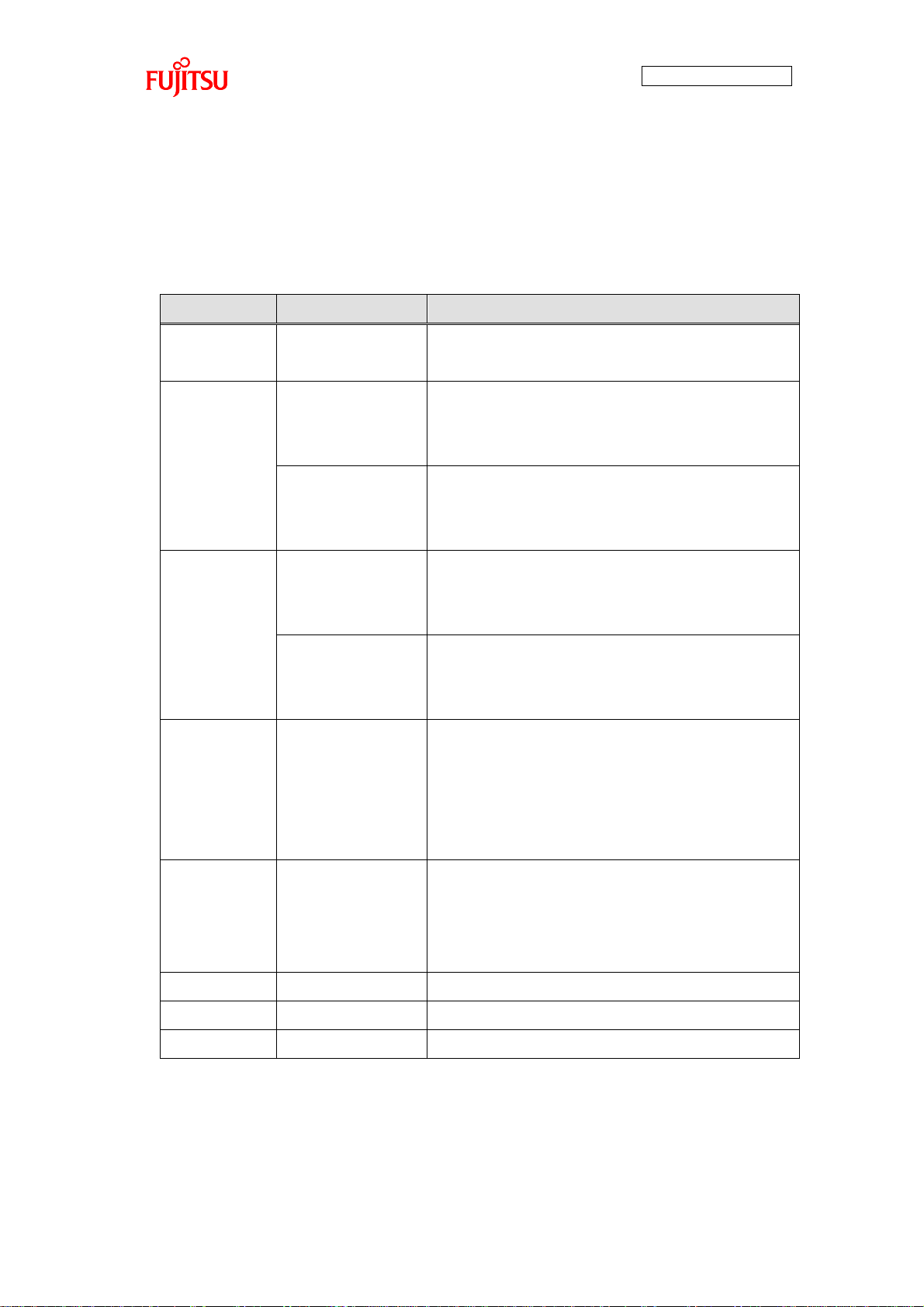
51
Item
Description
Remarks
Operation
Clock
CPU:80MHz
APB1 to 3:40MHz
High-speed PLL oscillation
Internal 20 multiplier
ROM(FLASH)
(*1)
113.0Kbyte
MP3
Vector section: 248 bytes
Program section: 112.7 Kbytes
152.6 Kbytes
AAC
Vector section: 248 bytes
Program section: 152.4 Kbytes
RAM (*1)
64.0 Kbytes
MP3 Variable: 32.0 Kbytes
Stack: 8.0 Kbytes
Heap: 24.0 Kbytes
63.8 Kbytes
AAC Variable: 24.3 Kbytes
Stack: 8.0 Kbytes
Heap: 31.5 Kbytes
MFS (*2)
Uses 2 ch
For I2S communication
With CSIO (*3) as the slave mode, realizes I2S by
serial output based on clock input from OSC.
For details, see “7.2.3.3 MFS System
Specifications”.
DMAC
Uses 4 ch
ch. 0/1: For USB host control
ch. 2/3: For CSIO data transfer
For details, see “7.2.3.4 DMAC System
Specifications”.
USB
-
For USB host control
External bus
16bit
For LCD control
Timer
Base Timer ch2
For timer count, 1 ms cycle
7.2.3 System Specifications
7.2.3.1 Microcontroller System Specifications
Microcontroller system specifications are given in Table 16.
Table 16 Microcontroller System Specifications
AN706-00040-2v0-E
(*1) For details, see “7.2.3.2 Memory Map”.
(*2) Multi Function Serial (MFS) Interface
(*3) Clock sync Serial I/O (CSIO) interface
Page 53

52
Program
0x0001C3E8
Vacancy
0x0007FFFF
ROM(FLASH) RAM
0x1FFF8000
Variable
0x1FFFE000
Heap
Stack
0x20007FFF
Vector
0x00000000
Vacancy
(GAP)
0x000000F8
0x00000100
0x20000000
MP3
Program
0x0002626C
Vacancy
0x0007FFFF
ROM(FLASH) RAM
0x1FFF8000
Variable
Variable
Stack
0x20007FFF
Vector
0x00000000
Vacancy
(GAP)
0x000000F8
0x00000100
0x20000000
AAC
Heap
0x1FFF81A0
0x1FFFFFA0
Vacancy
0x20005FA8
Vacancy
0x20007FA8
7.2.3.2 Memory Map
The memory maps for ROM (flash) and RAM are shown in Figure 46.
AN706-00040-2v0-E
Figure 46 Memory Map
Page 54

53
Channel No.
Function
Baud rate
Remarks
0
-
-
(Not used)
1
-
-
(Not used)
2
-
-
(Not used)
3
-
-
(Not used)
4
I2S(*)
1411200/1536000
(*)
LR channel data output to DAC
5
I2S(*)
1411200/1536000
(*)
Audio data output to DAC
6
-
-
(Not used)
7
-
-
(Not used)
Channel No.
Application
Remarks
0
For data transmission to USB
1 For data transmission from USB
2 For I2S (ch5) output data transfer
Used for interrupt
3
For I2S (ch4) output data transfer
Set simultaneously with DMAC ch. 2
7.2.3.3 MFS System Specifications
MFS system specifications are given in Table 17.
Table 17 MFS System Specifications
AN706-00040-2v0-E
(*) Used as CSIO in slave mode for both channel 4 and 5
Clock uses 8 divisions of 11.2896MHz or 12.288MHz.
Because PCM data of 1 sample output to DAC is 16-bit Stereos (2ch), it is played
at the sample rate of 44.1kHz or 48kHz by
- 141120/ 16(bit) / 2ch =44100
- 1536000 / 16 (bit) / 2 ch = 48000.
7.2.3.4 DMAC System Specifications
DMAC system specifications are given in Table 18.
Table 18 DMAC System Specifications
Page 55
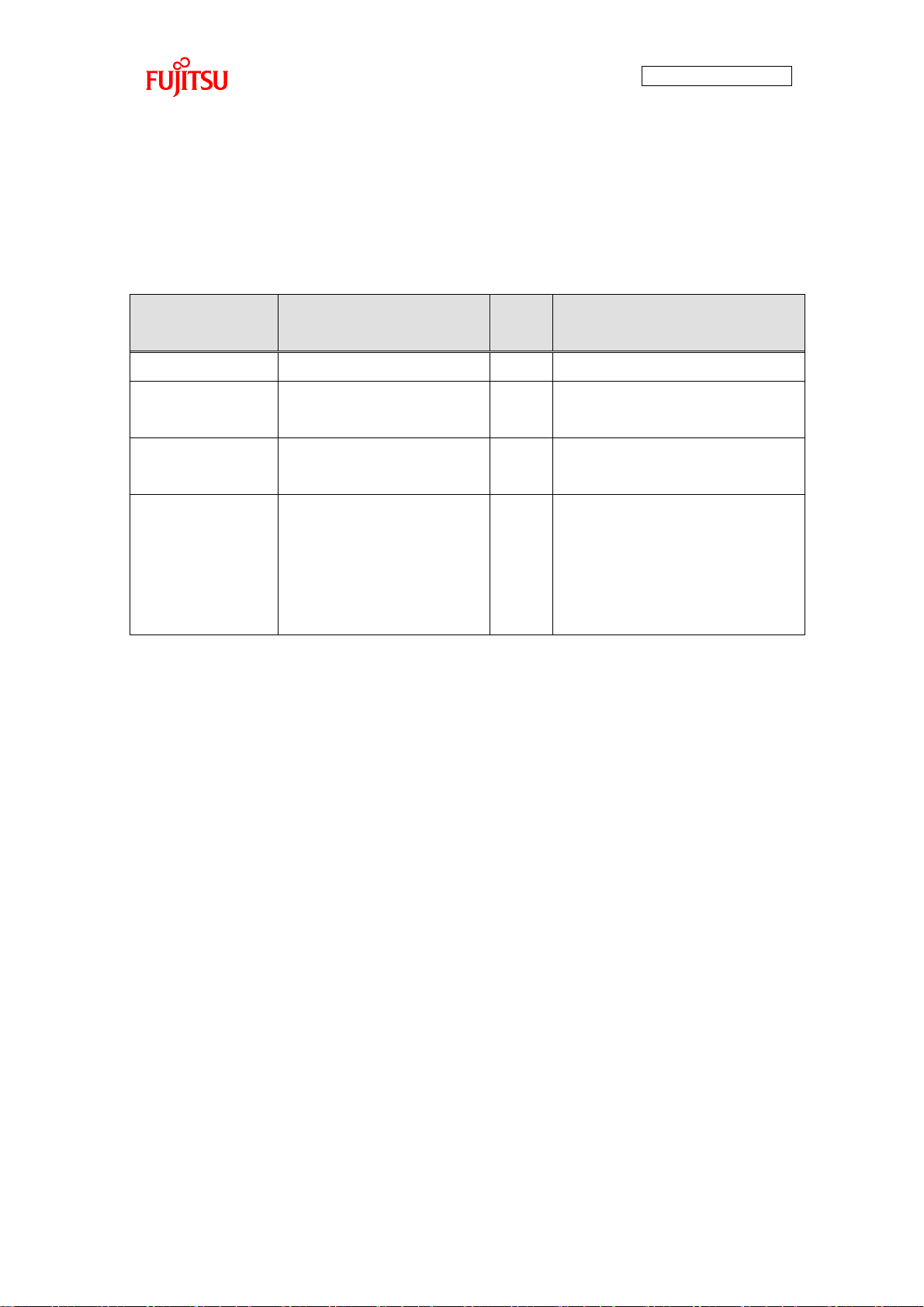
54
Interrupt Factor
Function
Vector
Number
Remarks
Reset
Reset_Handler
#01
-
Base timer ch. 2
interrupt
BTIM_IRQHandler
#47
Processes an interrupt by 1ms
cycle.
USB host (each
status) interrupt
USB_EP0_STA_IRQHandler
#50
Processes an interrupt for USB
host interrupt.
DMAC ch. 2
interrupt
DMA2_IRQHandler
#56
Processes an interrupt for DMA
ch2 interrupt.
If there is play data, set transfer of
audio data and LR channel data to
I2S.
7.2.3.5 Interrupt System Specifications
Interrupt system specifications are given in Table 19.
Table 19 Interrupt System Specifications
AN706-00040-2v0-E
Page 56

AN706-00040-2v0-E
55
Function
void AUDIO_Init(void)
Overview
Audio playback processing initialization function
Invoked before entering the main loop (see “7.2.8.1 Main Processing
Function”).
Argument
None
Return
value
None
Function
AUDIO_STAGE_ENUM AUDIO_GetAudioStage(void)
Overview
Audio playback processing status acquisition function
Parameter
None
Return
value
Audio playback processing status
AUDIO_STAGE_INIT After completion of initialization
AUDIO_STAGE_OPEN Audio data file open
AUDIO_STAGE_LIBRARY_INIT Decoder library initialization
AUDIO_STAGE_ANALYZE Audio data file decode
AUDIO_STAGE_READ Audio data file read
AUDIO_STAGE_DECODING Audio data decode
AUDIO_STAGE_UPSAMPLE Decode data up-sampling
AUDIO_STAGE_STOP Decode stop
Function
uint8_t AUDIO_SetAudioStage(AUDIO_STAGE_ENUM Stage)
Overview
Audio playback processing status setting function
Parameter
Audio playback processing status
The following status setting only for application.
AUDIO_STAGE_OPEN Audio data file open
AUDIO_STAGE_STOP Decode stop
Return
value
Processing results
AUDIO_RET_OK Normal completion
AUDIO_RET_INVALID_PARAMETER Parameter error
7.2.4 API Specifications
This chapter gives I2S driver API used for audio playback processing in addition to API
used for application layer. I2S driver API is also described in the application notes for simple
AV system solution. For more information, see the notes.
7.2.4.1 Audio Playback API
Page 57

56
Function
void AUDIO_PlayTask(void)
Overview
Audio play processing main function
Invoked during main loop (see “7.2.8.1 Main Processing Function”).
Parameter
None
Return
value
None
Function
void IMAGE_Init(void)
Overview
Image display processing initialization function
Invoked before entering the main loop (see “7.2.8.1 Main Processing
Function”).
Parameter
None
Return
value
None
Function
void IMAGE_ClearShow(void)
Overview
Image display clear function
Displays entire LCD in white.
Parameter
None
Return
value
None
7.2.4.2 Image Display API
AN706-00040-2v0-E
Page 58
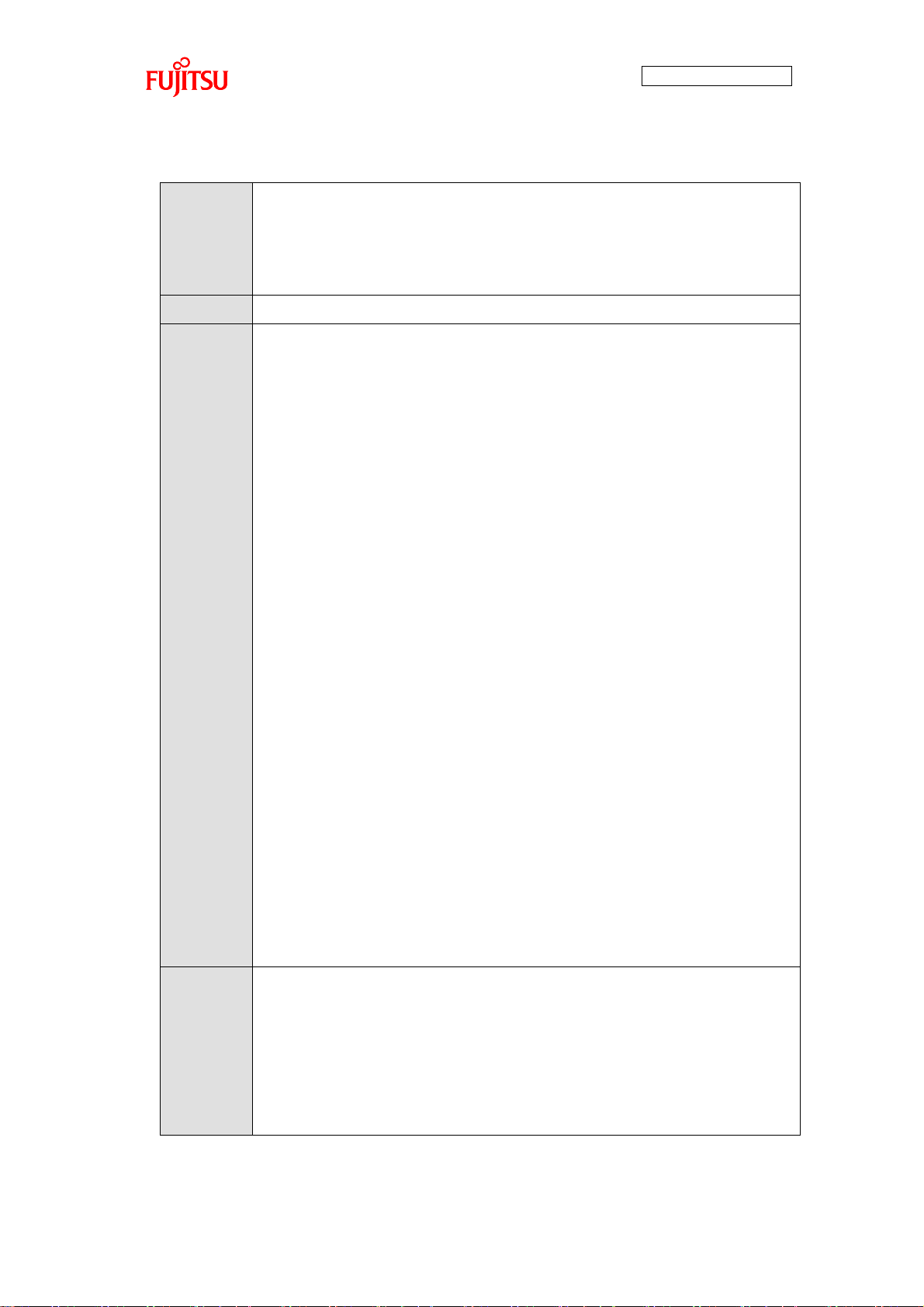
AN706-00040-2v0-E
57
Function
uint8_t IMAGE_Show(
const uint8_t *FileName,
uint8_t AreaID,
uint16_t Color)
Overview
Image display control processing function
Parameter
FileName Filename read from USB memory
AreaID LCD display area No. (*)
IMAGE_SHOW_AREA1 Area 1
IMAGE_SHOW_AREA2 Area 2
IMAGE_SHOW_AREA3 Area 3
IMAGE_SHOW_AREA4 Area 4
IMAGE_SHOW_AREA5 Area 5
IMAGE_SHOW_AREA6 Area 6
IMAGE_SHOW_AREA7 Area 7
IMAGE_SHOW_AREA8 Area 8
IMAGE_SHOW_AREA9 Area 9
IMAGE_SHOW_AREA_ALL All
Color Backgroynd color designation
LCD_COLOR_WHITE White
LCD_COLOR_BLACK Black
LCD_COLOR_GREY Grey
LCD_COLOR_BLUE Blue 1
LCD_COLOR_BLUE Blue 2
LCD_COLOR_RED Red
LCD_COLOR_MAGENTA Magenta
LCD_COLOR_GREEN Green
LCD_COLOR_CYAN Cyan
LCD_COLOR_YELLOW Yellow
Return
value
Processing results
IMAGE_RET_OK Normal completion
IMAGE_RET_INVALID_PARAMETER Parameter error
IMAGE_RET_ILLEGAL_ERROR Field code failure
Memory secure error
Designated file does not exist
Page 59
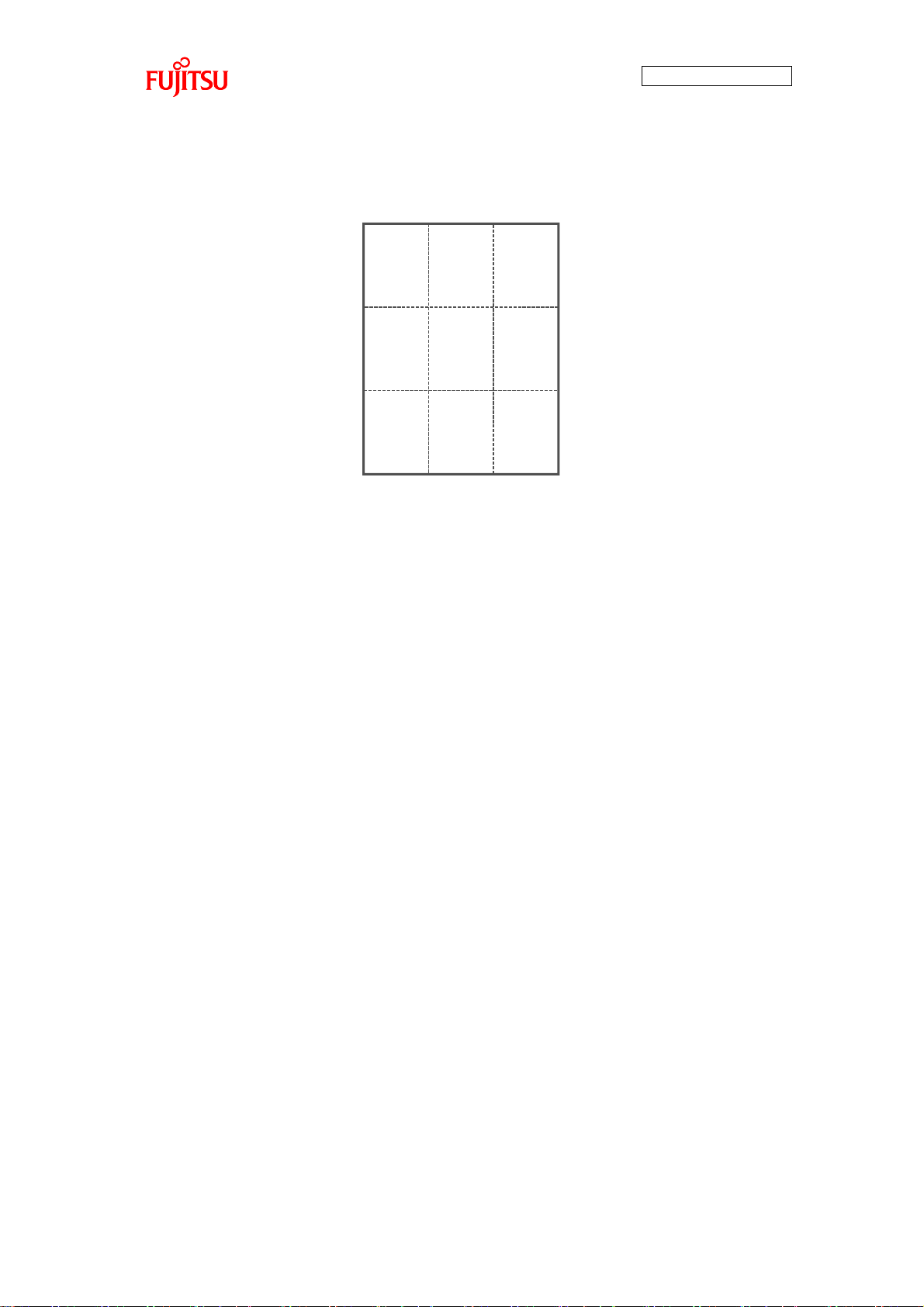
58
Area1 Area2 Area3
Area4 Area5 Area6
Area7 Area8 Area9
(*) LCD display area corresponds as follows.
Figure 47 LCD Display Area
AN706-00040-2v0-E
Page 60

59
Function
void LED_Init (void)
Overview
LED control processing initialization function
Invoked before entering the main loop (see “7.2.8.1 Main Processing
Function”).
Parameter
None
Return
value
None
Function
STATUS LED_Set(uint16_t IdCh, uint8_t LEDStatus)
Overview
LED control processing function
Turns specified LED on or off.
Parameter
IdCh Control target LED (defined by bit)
bit0 LED1
bit1 LED2
bit2 LED3
bit3 LED4
bit4 LED5
bit5 LED6
bit6 LED7
bit7 LED8
LEDStatus LED on/off control (corresponding bit=0: off, on when it
is 1)
bit0 LED1
bit1 LED2
bit2 LED3
bit3 LED4
bit4 LED5
bit5 LED6
bit6 LED7
bit7 LED8
Return
value
Processing results
LED_RET_OK Normal completion
LED_RET_INVALID_PARAMETER Parameter error
LED_RET_ILLEGAL_ERROR If invoked without being initialized
7.2.4.3 LED Control API
AN706-00040-2v0-E
Page 61

60
Function
void SW_Init (void)
Overview
Switch detection processing initialization function
Invoked before entering the main loop (see “7.2.8.1 Main Processing
Function”).
Parameter
None
Return
value
None
Function
STATUS SW_GetStatus(uint8_t ButtonId, uint8_t *pStatus)
Overview
Switch status acquisition function
Parameter
ButtonId Switch No.
0 Play/Stop switch
1 Song selection next switch
2 Song selection previous switch
pStatus Pointer for place where switch status is stored
SW_NO_PUSH Not pressed
SW_PUSH Pressed
Return
value
Processing results
SW_RET_OK Normal completion
SW_RET_INVALID_PARAMETER Parameter error
7.2.4.4 Switch Detection API
AN706-00040-2v0-E
Page 62
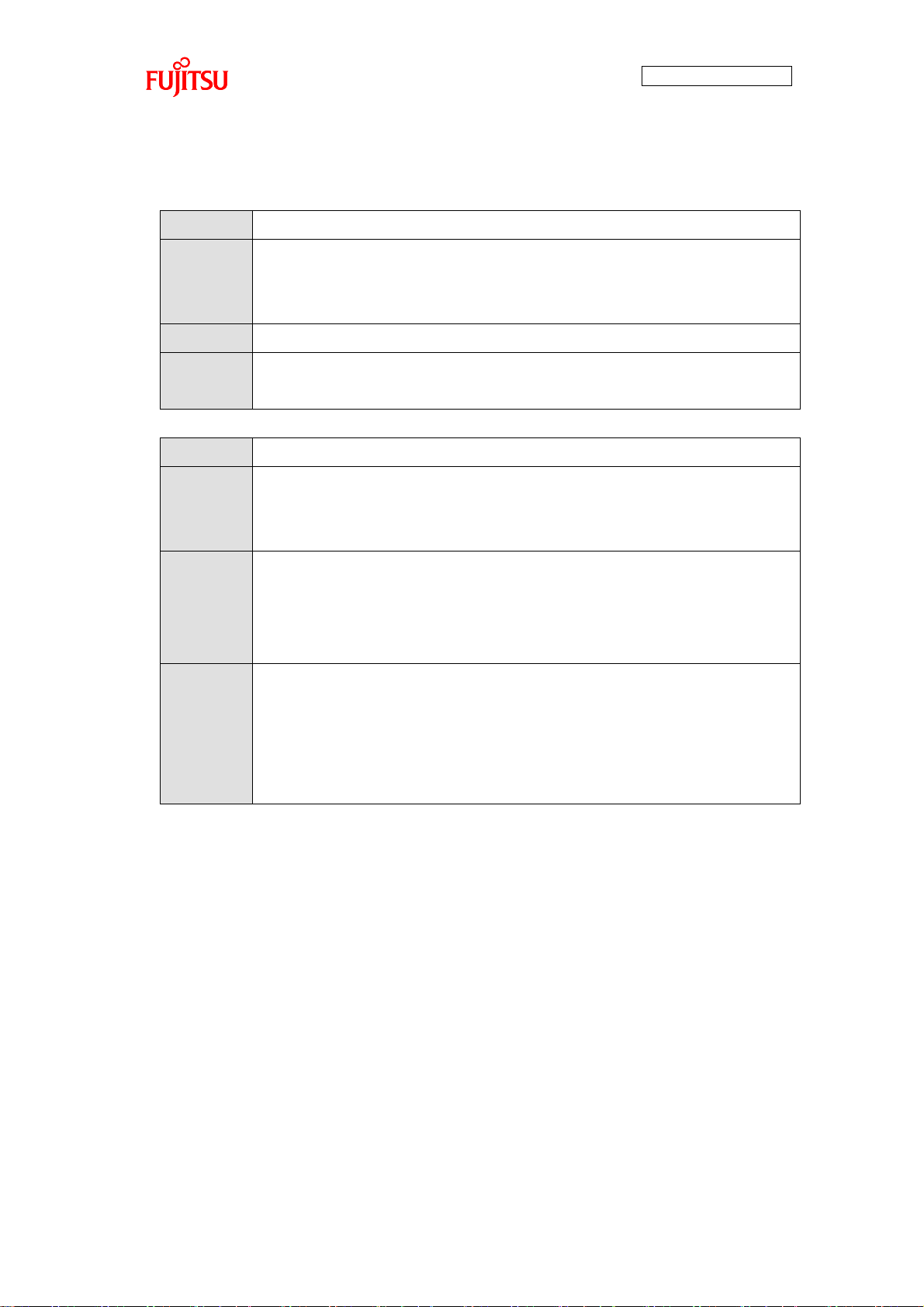
61
Function
void TIMER_Init(void)
Overview
Initialization function for timer control driver
Invoked before entering the main loop (see “7.2.8.1 Main Processing
Function”).
Parameter
None
Return
value
None
Function
STATUS TIMER_Start(uint8_t IdCh)
Overview
Timer start function
Invoked before entering the main loop and after TIMER_Init invocation
(see “7.2.8.1 Main Processing Function”).
Parameter
IdCh Control target timer ch
TIMER_CH2 Base timer ch 2
TIMER_CH3 Base timer ch 3
(*) Ch 3 is not used.
Return
value
Processing results
TIMER_RET_OK Normal completion
TIMER_RET_INVALID_PARAMETER Parameter error
TIMER_RET_ILLEGAL_ERROR Timer control not initialized
Designated ch timer operation
7.2.4.5 Timer Control Driver API
AN706-00040-2v0-E
Page 63
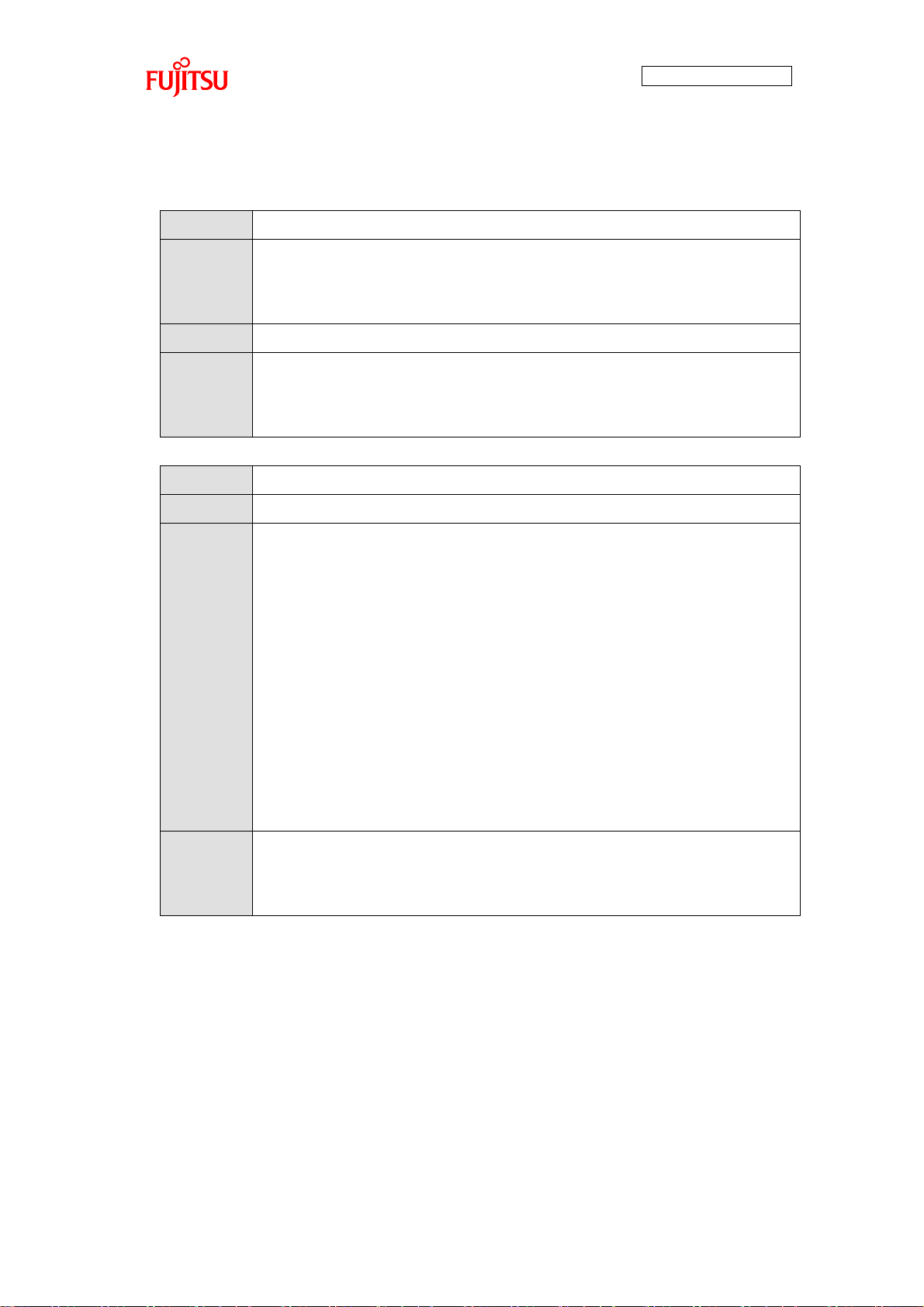
62
Function
STATUS TOUCH_Init(void)
Overview
Initialization function for touch panel control driver
Invoked before entering the main loop (see “7.2.8.1 Main Processing
Function”).
Parameter
None
Return
value
Processing results
TOUCH_RET_OK Normal completion
TOUCH_RET_ILLEGAL_ERROR Timer setting failure
Function
STATUS TOUCH_GetAreaStatus(uint16_t* Status)
Overview
Touch panel area status acquisition function
Parameter
Status Pointer to area status acquisition information storage destination
If successful, area (see Figure 47) status (touch by 1) is written by bit.
bit0 Area 1
bit1 Area 2
bit2 Area 3
bit3 Area 4
bit4 Area 5
bit5 Area 6
bit6 Area 7
bit7 Area 8
bit8 Area 9
Return
value
Processing results
TOUCH_RET_OK Normal completion
TOUCH_RET_INVALID_PARAMETER Parameter error
7.2.4.6 Touch Panel Control Driver API
AN706-00040-2v0-E
Page 64
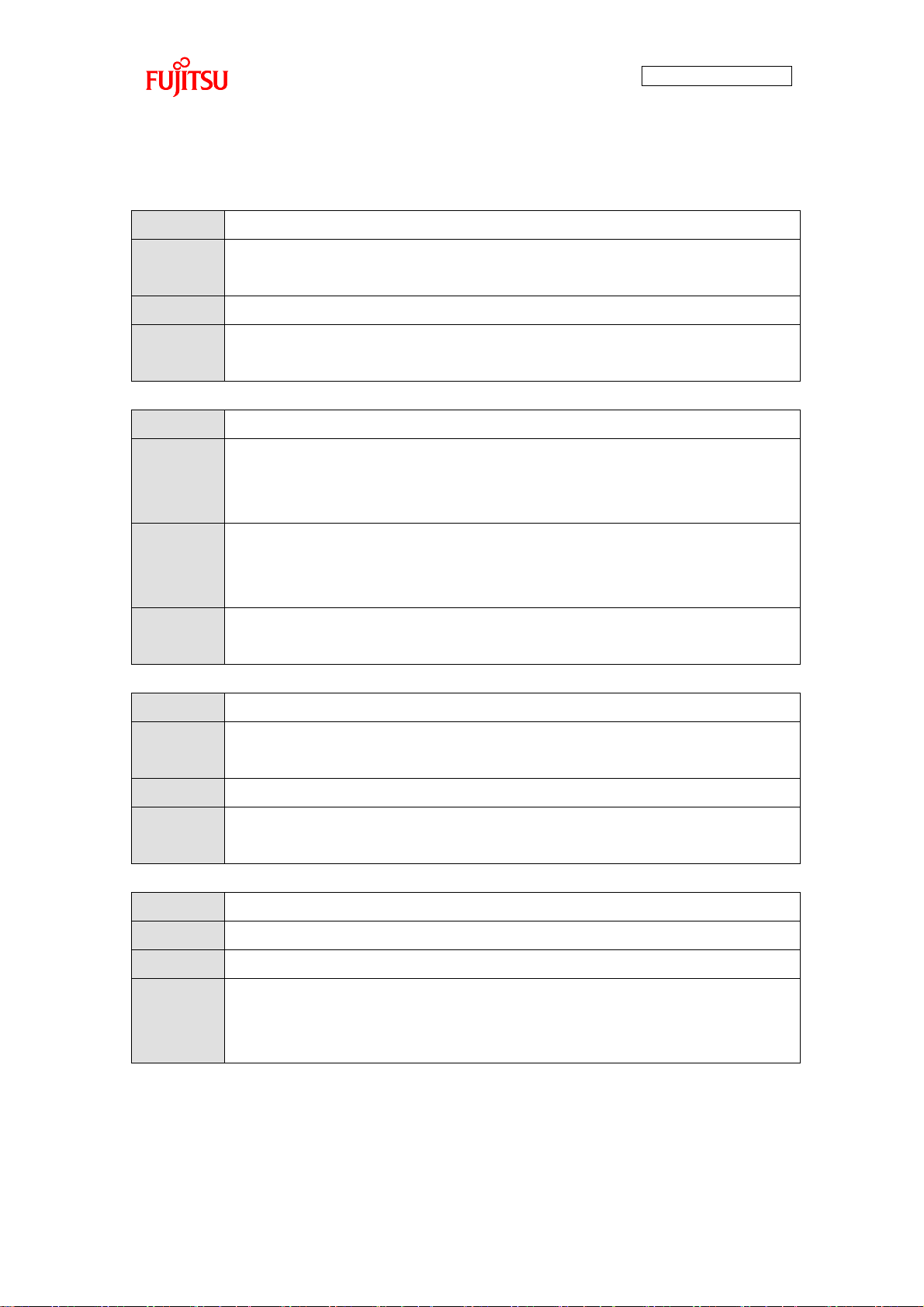
63
Function
void I2S_Init (void)
Overview
Initializes I2S driver.
Sets MFS initial settings (CSIO settings) and DMAC initial settings.
Parameter
None
Return
value
None
Function
STATUS I2S_Start (uint8 t audio sample rate)
Overview
Starts I2S operation.
Sets data for DMAC and activates CSIO.
Be sure to initialize by I2S_Init function before function is invoked.
Parameter
Audio sample rate Sampling rate
AUDIO_SAMPLE_44100 44.1kHz
AUDIO_SAMPLE_48000 48kHz
Return
value
I2S_RET_OK Successful
I2S_RET_ILLEGAL_ERROR Not yet initialized, operating or stopped
Function
STATUS I2S_Stop (void)
Overview
Completes I2S operation.
Stops CSIO.
Parameter
None
Return
value
I2S_RET_OK Successful
I2S_RET_ILLEGAL_ERROR Not yet initialized or stopped
Function
uint8_t I2S_Get_Status(void)
Overview
Acquires I2S operating status.
Parameter
None
Return
value
I2S_STATUS_INIT Initialization status (I2S can be started)
I2S_STATUS_START Start (I2S operating) status
I2S_STATUS_STOP Stop (I2S cannot be started) status
7.2.4.7 I2S Driver API
AN706-00040-2v0-E
Page 65

AN706-00040-2v0-E
64
7.2.5 Operation Limit
The following limitations apply to operation of the sample program used by the simple AV
system.
◆Concerning assembly of MP3 and AAC decoder
The MP3 and AAC decoders cannot conduct processing simultaneously because the
built-in RAM size is insufficient.
◆Concerning JPEG file processing for AAC decoder assembly
If an AAC decoder is assembled, JPEG file decode processing cannot be conducted
because the built-in RAM size is insufficient.
Page 66
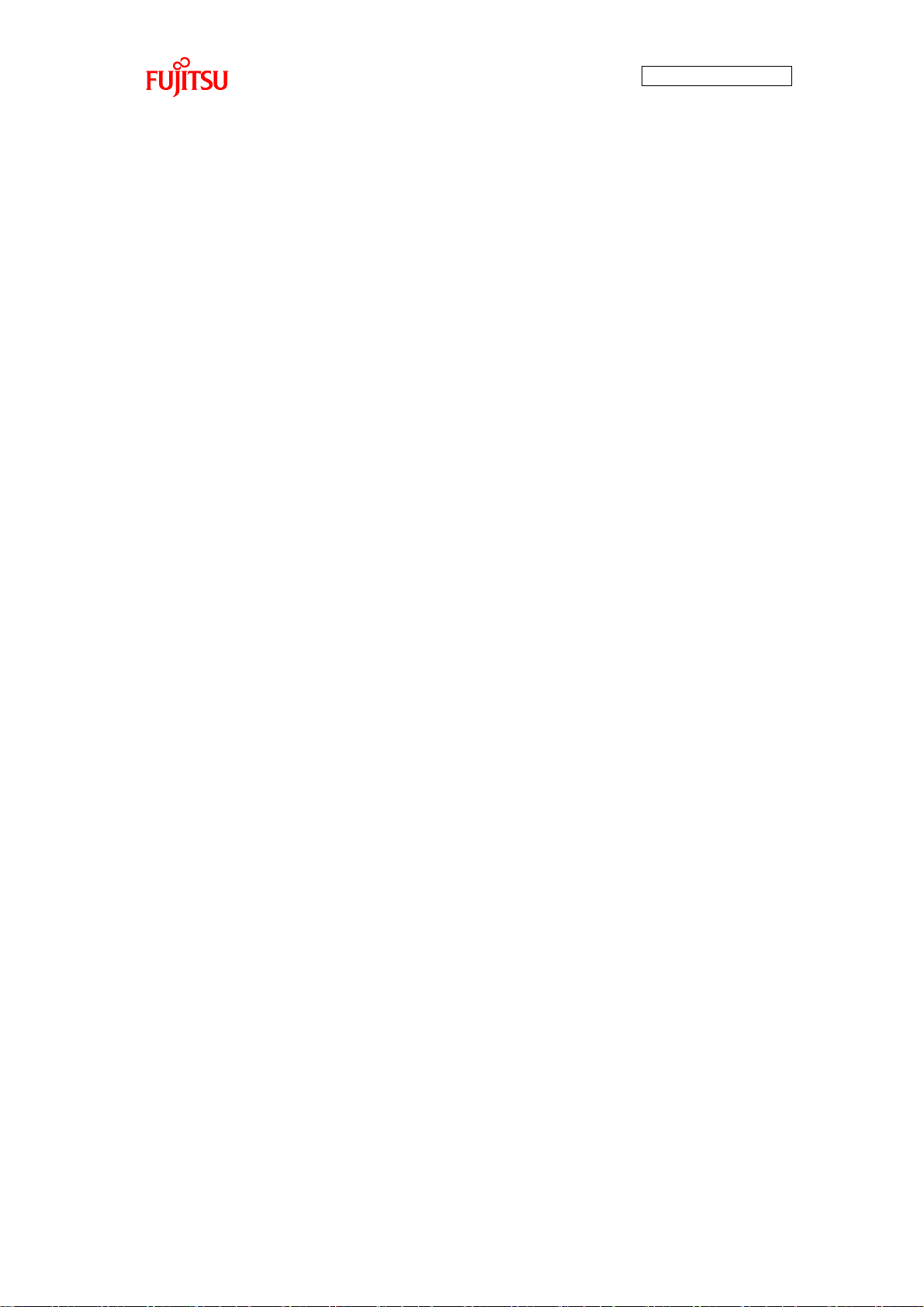
AN706-00040-2v0-E
65
7.2.6 Operation Flow of Entire Application
7.2.6.1 MP3
(1) The application operation flow with audio data playback stopped is as follows.
① USB MSC device connection/disconnection judgment is executed in the main
loop.
② If a USB memory is connected, after reading the JPEG files from the USB
memory and displaying the images for selection, switch pressing detection and
touch panel detection are conducted.
③ If the play/stop switch is detected to be pressed down, or if not detected, but an
area of the touch panel is detected to have been touched, the JPEG files
corresponding to the selected MP3 file are read from the USB memory and
displayed for playback. If the selection previous switch or selection next switch
are detected to have been pressed down, MP3 file selection is shifted and LED
control is executed.
④ The MP3 selected from the USB memory is then opened.
⑤ The MP3 file header is read, MP3 file header analysis processing is conducted
and operation shifts to audio data playback in progress status.
This operation is shown in Figure 48.
Page 67
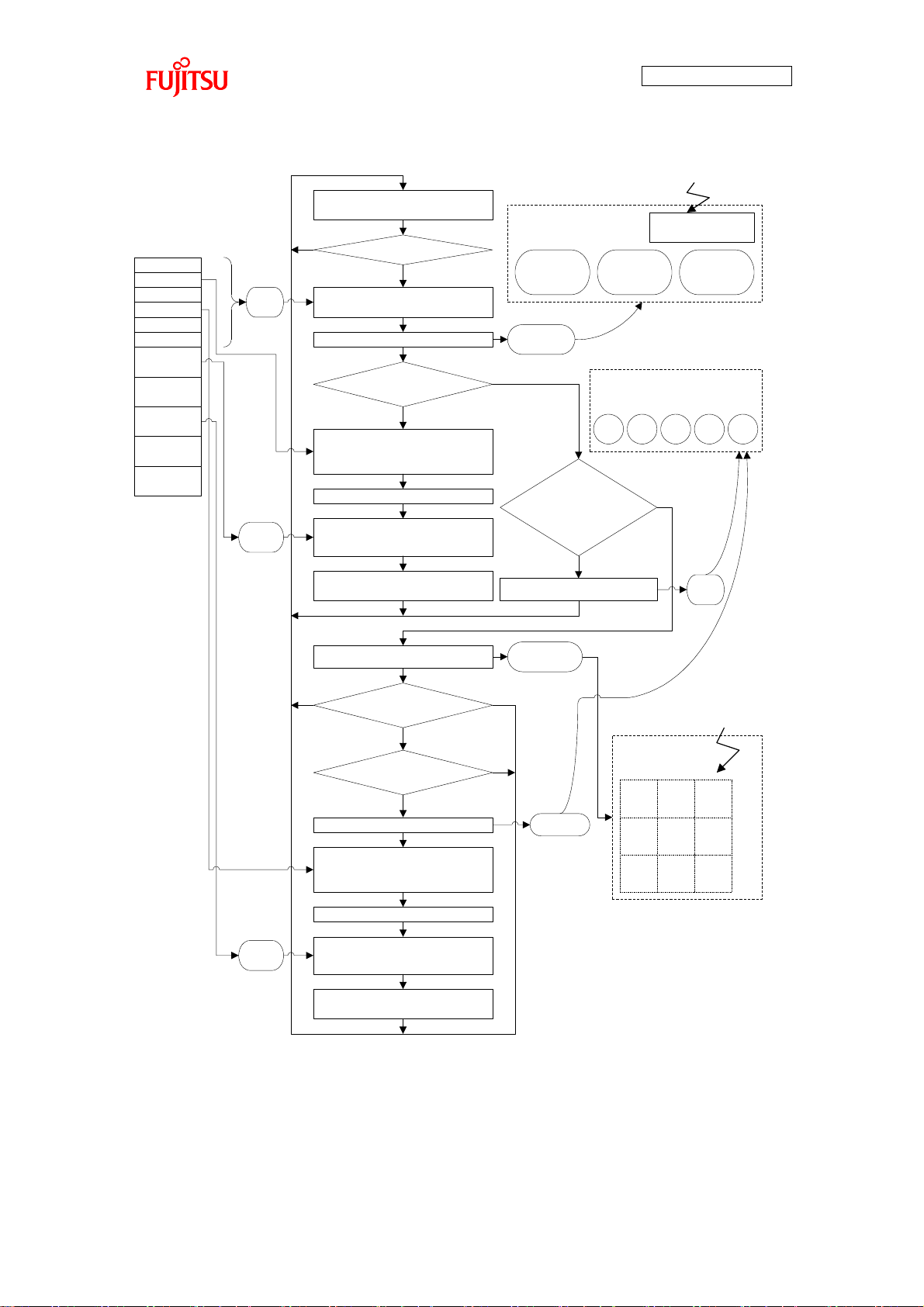
66
Touch panel control
driver module
USB-MSC device connection/
disconnection judgement
Was media connected?
Read all JPEG files and display
images for selection on LCD
select.jpg
picture1.jpg
picture2.jpg
picture3.jpg
picture4.jpg
picture5.jpg
music1.mp3
music2.mp3
music3.mp3
music4.mp3
music5.mp3
JPEG
File
Was the Play/Stop
switch pressed?
Read JPEG files corresponding to
selected MP3 file numbers and
display image for playing on LCD
Switch detection module
Play/Stop
switch
Selection
previous
switch
Selection
next switch
Switch chattering
processing
Timer interrupt(ch.2)(1ms)
Switch press detection
Switch
state
Was the
Selection previous
switch or Selection next
switch pressed?
Open selected MP3 file
Read selected MP3 header data
and execute MP3 header analysis
processing
Change to audio data
playback state
Select MP3, LED control
LED control driver module
LED1 LED2 LED3 LED4 LED5
LED
state
Timer interrupt(ch.2)(1ms)
Area 1 Area 2 Area 3
Area 4 Area 5 Area 6
Area 7 Area 8 Area 9
Touch panel detection
Was touch of
touch panel detected?
Was the detected area
1-4, or 6?
Touch panel
state
Read JPEG files corresponding to
selected MP3 file numbers and
display image for playing on LCD
Open selected MP3 file
Read selected MP3 header data
and execute MP3 header analysis
processing
Change to audio data
playback state
Select MP3, LED control LED state
No
Yes
Yes
No
No
Yes
No
Yes
No
Yes
MP3
header
MP3
header
Media files
AN706-00040-2v0-E
Figure 48 Application Operation Flow (Audio Playback Stopped Status, Case of MP3)
Page 68

AN706-00040-2v0-E
67
(2) The application operation flow with audio data playback in progress is as follows.
① USB MSC device connection/disconnection judgment is executed in the main
loop.
② If the USB memory has been removed, stop playback, close the opened MP3 file,
quit the file system and operation shifts to initialization status.
③ If the USB memory is connected, play/stop switch press down detection and
touch panel touch detection are executed.
④ If the play/stop switch is detected to have been pressed down, or if not detected,
but an area of the touch panel is detected to have been touched, playback is
stopped, the MPA file is closed, all JPEF filed are read from the USB memory, that
images for selection are displayed and operation shifts to audio data playback
stopped status.
⑤ Verify vacancy of input buffer.
⑥ If there is sufficient vacancy, the MP3 file is read from the USB memory and
copied in the input buffer.
⑦ One frame of the input buffer is decoded and stored in the RAW buffer.
⑧ When 1 frame had been decoded, the RAW buffer is up-sampled and buried in
the output buffer.
⑨ With DMA ch2 interrupt, data is sent from the output buffer to I2S in sequence.
This operation is shown in Figure 49.
Page 69

68
Touch panel control
driver module
Timer interrupt(ch.2)(1ms)
Area 1 Area 2 Area 3
Area 4 Area 5 Area 6
Area 7 Area 8 Area 9
USB-MSC device connection/
disconnection judgement
Was media disconnected?
Stop MP3 play
select.jpg
picture1.jpg
picture2.jpg
picture3.jpg
picture4.jpg
picture5.jpg
music1.mp3
music2.mp3
music3.mp3
music4.mp3
music5.mp3
Was the Play/Stop
switch pressed?
Stop MP3 play
Swith press detection
Switch
state
Close MP3 file
Touch panel detection
Was touch of
touch panel detected?
Touch panel
state
No
Yes
Yes
No
Yes
Close MP3 file
End file system
JPEG
file
Stop MP3 play
Close MP3 file
No
Are there enough empty
area in the input buffer?
Read MP3 data from media
and copy in the input buffer
One frame of the data in the
input buffer is decoded, then
store it to the RAW buffer
Was one frame
decoded successful?
Up-sample the RAW buffer data
and copy it to the output buffer
Sampling data
output module
PCM
data
PCM
data
I2S
output
No
No
Yes
Yes
Media files
Change to initialization state
Read all JPEG files and display
images for selection on LCD
Change to audio data
playback stop state
Read all JPEG files and display
images for selection on LCD
Change to audio data
playback stop state
Output
buffer
Switch detection module
Play/Stop
switch
Selection
previous
switch
Selection
next switch
Switch chattering
processing
Timer interrupt(ch.2)(1ms)
DMA interrupt(ch.2)
AN706-00040-2v0-E
Figure 49 Application Operation Flow (Audio Playback Status, Case of MP3)
Page 70
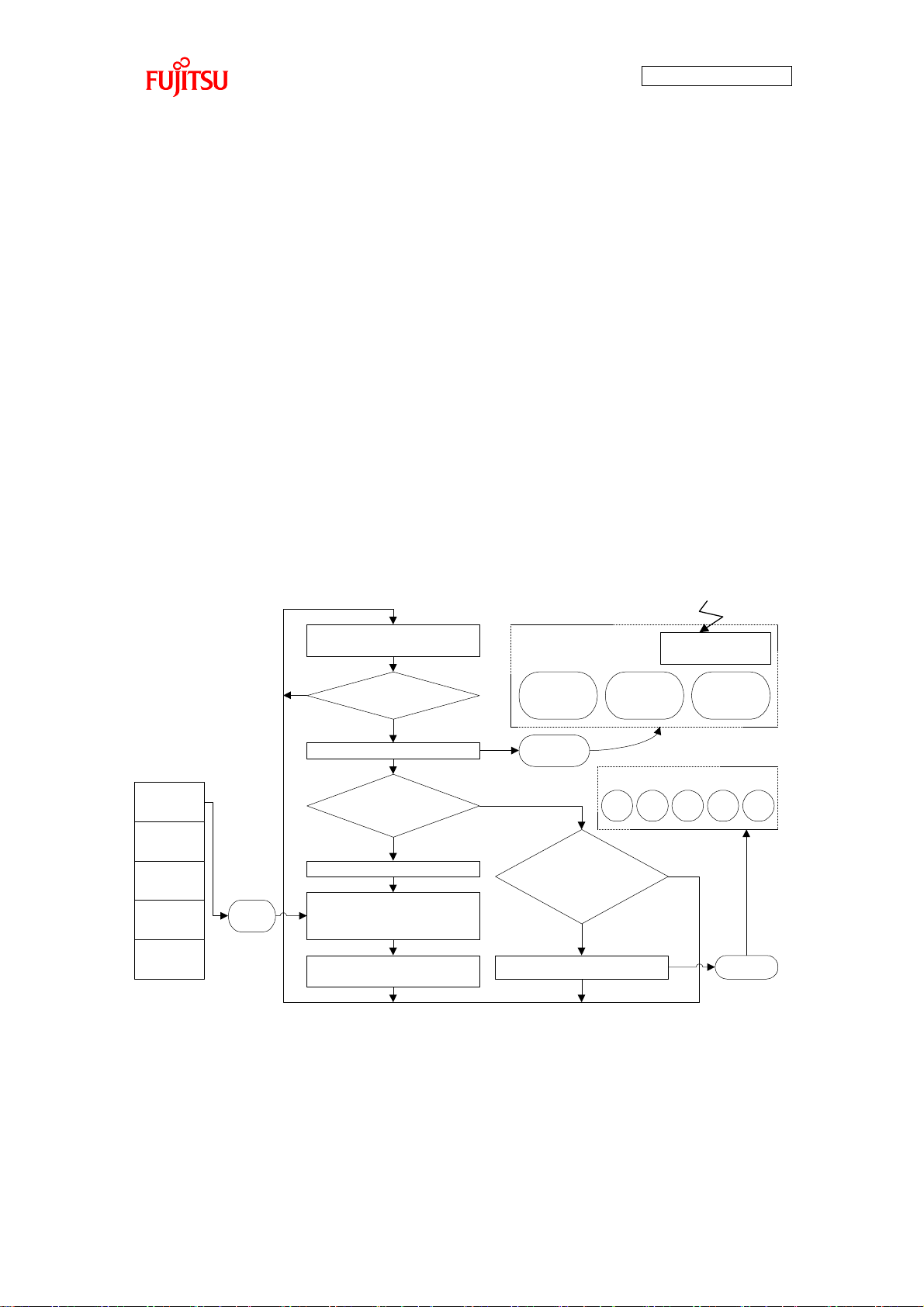
AN706-00040-2v0-E
69
music1.aac
music2.aac
music3.aac
music4.aac
music5.aac
Open selected AAC file
Read selected AAC header data
and execute AAC header
analysis processing
Select AAC, LED control LED state
No
Yes
Yes
No
No
Yes
AAC
header
Media files
Switch detection module
Play/Stop
switch
Selection
previous
switch
Selection
next switch
Switch chattering
processing
Timer interrupt(ch.2)(1ms)
LED control driver module
LED1 LED2 LED3 LED4 LED5
USB-MSC device connection/
disconnection judgement
Was media connected?
Was the Play/Stop
switch pressed?
Switch press detection
Change to audio data
playback state
Switch
state
Was the
Selection
previous switch or
Selection next switch
pressed?
7.2.6.2 AAC
(1) The application operation flow with audio data playback stopped is as follows.
① USB MSC device connection/disconnection judgment is executed in the main
loop.
② If the USB memory is connected, switch press-down detection is executed.
③ If the play/stop switch is detected to have been pressed down, the AAC file
selected from the USB memory is opened. If the selection previous switch or
selection next switch are detected to have been pressed down, AAC selection is
shifted and LED control is executed.
④ The AAC file header is read, AA file header analysis processing is conducted and
operation shifts to audio data playback status.
This operation is shown in Figure 50.
Figure 50 Application Operation Flow (Audio Playback Stopped Status, Case of AAC)
Page 71

AN706-00040-2v0-E
70
(2) The application operation flow with audio data playback in progress is as follows.
① USB MSC device connection/disconnection judgment is executed in the main
loop.
② If the USB memory has been removed, stop playback, close the opened AAC file,
quit the file system and operation shifts to initialization status.
③ If the USB memory is connected, play/stop button press-down detection is
executed.
④ If the play/stop button is detected to have been pressed down, playback stops,
the AAC file is closed, and operation shifts to audio data playback stop status.
⑤ Verify vacancy of input buffer.
⑥ If there is sufficient vacancy, the AAC file is read from the USB memory and
copied in the input buffer.
⑦ One elementary stream of the input buffer is decoded and stored in the RAW
buffer.
⑧ When 1 elementary stream had been decoded, the RAW buffer is up-sampled
and buried in the output buffer.
⑨ With DMA ch2 interrupt, data is sent from the output buffer to I2S in sequence.
This operation is shown in Figure 51.
Page 72
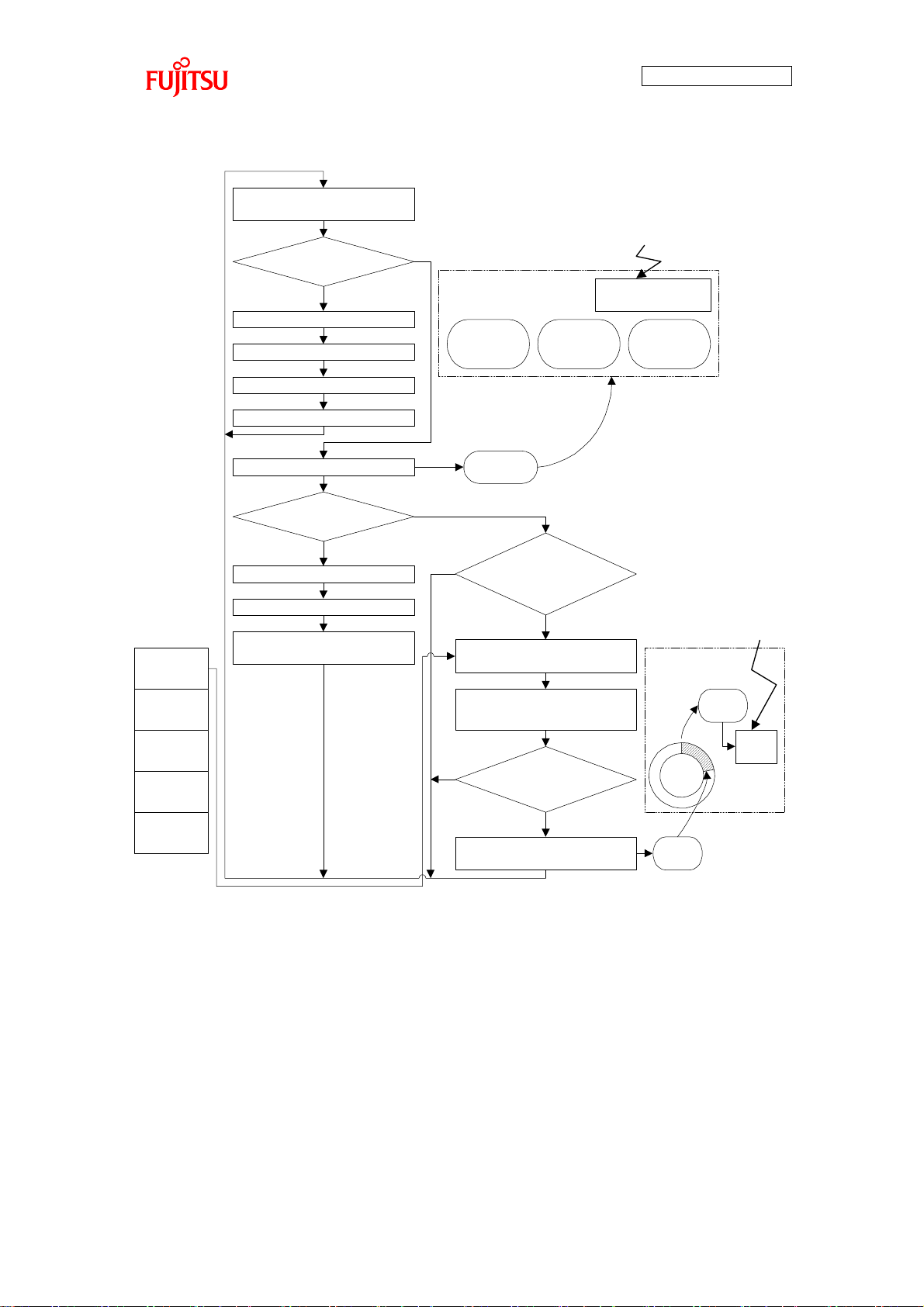
AN706-00040-2v0-E
71
No
Yes
music1.aac
music2.aac
music3.aac
music4.aac
music5.aac
Media files
USB-MSC device connection/
disconnection judgement
Was media disconnected?
Stop AAC play
Swith press detection
Switch
state
Yes
No
Close AAC file
End file system
Change to initialization state
Switch detection module
Play/Stop
switch
Selection
previous
switch
Selection
next switch
Switch chattering
processing
Timer interrupt(ch.2)(1ms)
Are there enough empty
area in the input buffer?
Read AAC data from media
and copy in the input buffer
One frame of the data in the
input buffer is decoded, then
store it to the RAW buffer
Was one frame
decoded successful?
Up-sample the RAW buffer data
and copy it to the output buffer
Sampling data
output module
PCM
data
PCM
data
I2S
output
No
No
Yes
Yes
Output
buffer
DMA interrupt(ch.2)
Was the Play/Stop
switch pressed?
Stop AAC play
Close MP3 file
Change to audio data
playback stop state
Figure 51 Application Operation Flow (Audio Playback Status, Case of AAC)
Page 73

AN706-00040-2v0-E
72
⑥Audio data
playback state
④Audio data
playback stop
state
③Audio data
selection image
display processing
state
⑤Audio data image
display processing
state
②Initialization
state
①Reset state
[Initial setting complete]
[Media recognized]
[Image display processing complete]
[Play/stop switch press] or
[selection by touch panel]
[Image display processing complete]
[USB memory removed]
[USB memory removed]
[USB memory removed]
[USB memory removed]
[No corresponding MP3 file]
[play/stop switch press],
[stop by touch panel],
or [MP3 file play finish]
7.2.7 Application State Transition
7.2.7.1 MP3
In the case of MP3, the simple AV system consists of the six states shown in Figure 52.
① Reset State
The simple AV system is in reset state immediately after the power has been
turned on.
In the reset state, internal initialization is executed.
Figure 52 State Transition (MP3)
Page 74
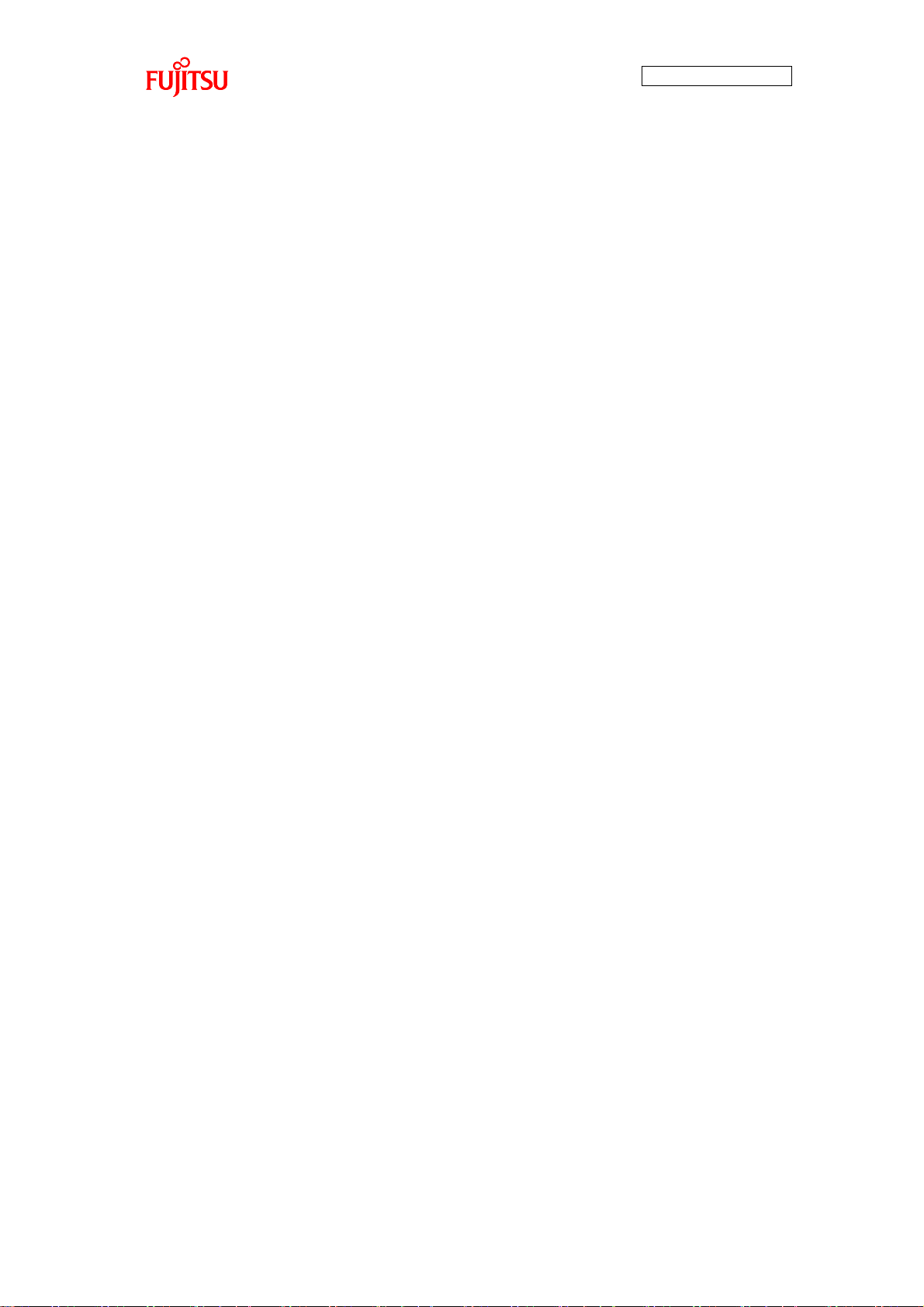
AN706-00040-2v0-E
73
② Initialization State
When software internal initialization processing is completed and recognition
media (USB memory) is inserted, the simple AV system is in initialization state until
the media is recognized.
[Individual State]
Play/stop switch, selection previous switch, selection next switch
Does not function even if pressed down.
LCD Touch Panel
Does not function even if touched.
LED
All LEDs go off.
LCD
Total screen displayed in white.
USB
State where USB connection connector has not been inserted. When a USB
memory has been inserted into the USB memory connector, after being
recognized, the system shifts to audio data selection image display processing
state.
Page 75
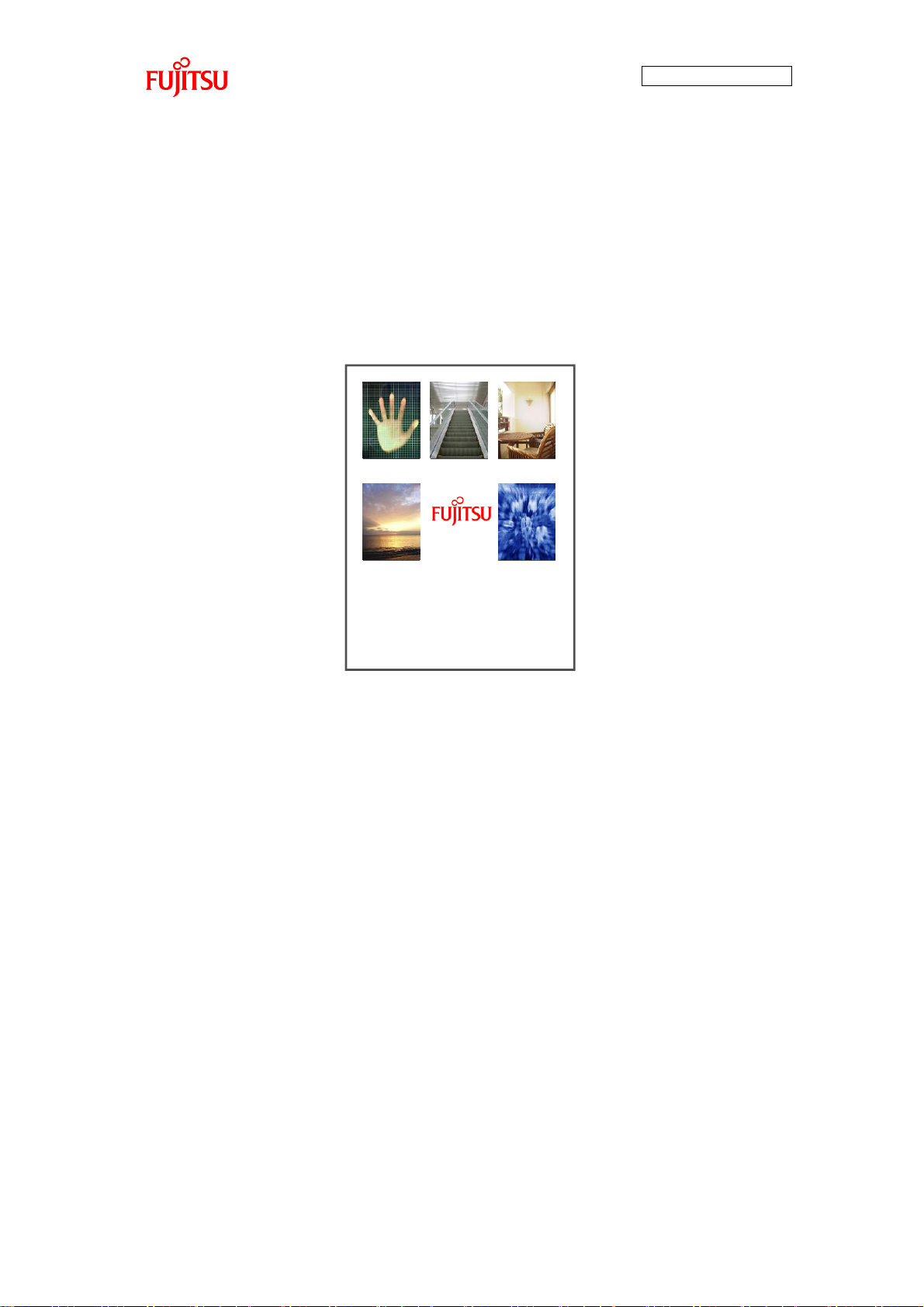
AN706-00040-2v0-E
74
Track1
Select your favorite music!!
Track2 Track3
Track4 Track5
③ Audio Data Selection Image Display Processing State
After the USB memory is recognized, the system is in audio data selection image
display processing state.
Image files are read from the USB memory and images for selecting audio data are
displayed on the LCD. After display processing, the system shifts to audio data
playback stop state.
[Individual State]
Figure 53 Audio Data Selection Image Display
Play/stop switch, selection previous switch, selection next switch
Does not function even if pressed down.
LCD Touch Panel
Does not function even if touched.
LED
LED1 lights.
LCD
Image display is as shown in Figure 53.
USB
State where USB memory is inserted in the USB memory connector. If the USB
memory is removed in this state, the system shifts to initialization state and waits
for the USB to be re-inserted.
Page 76
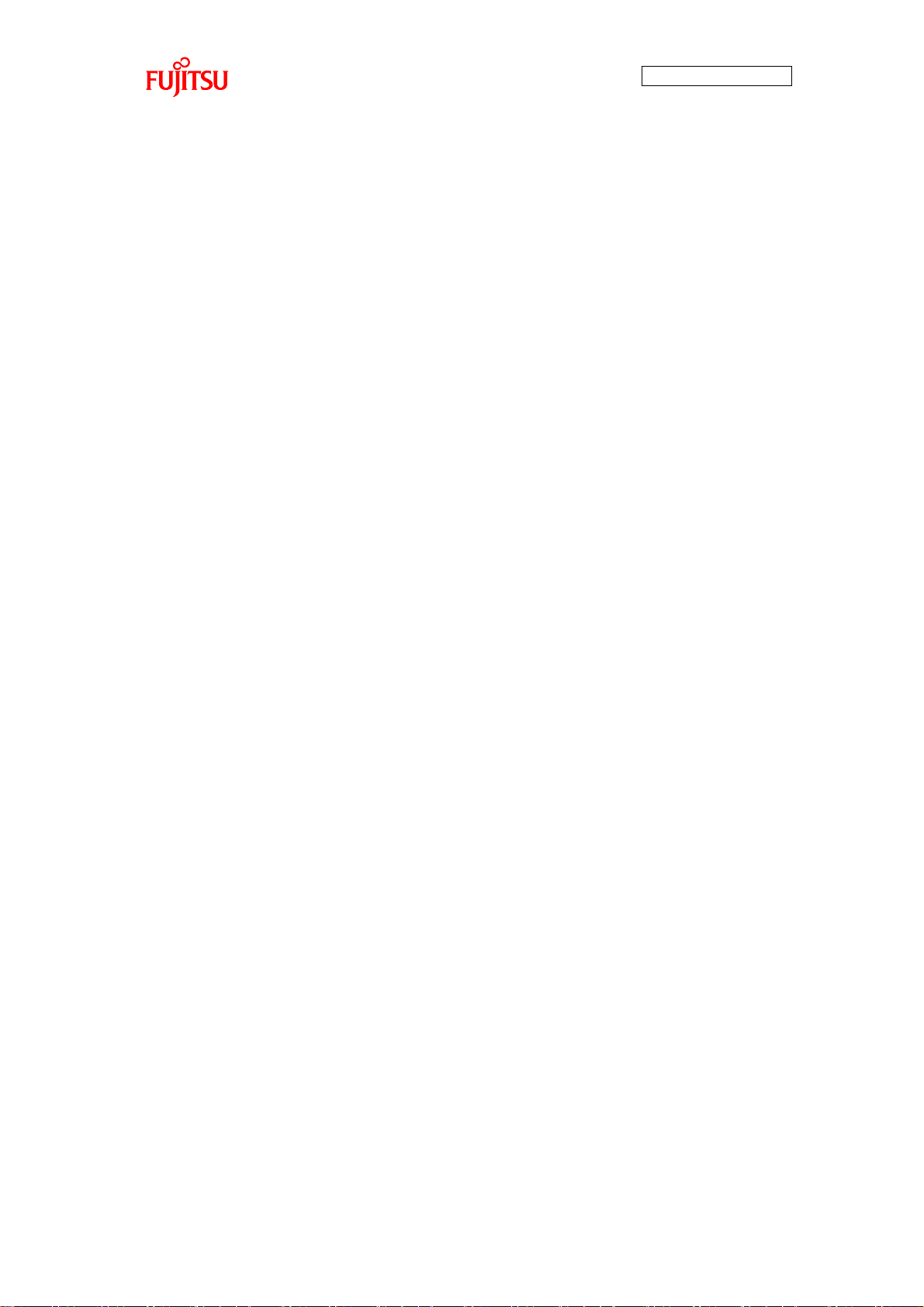
AN706-00040-2v0-E
75
④ Audio Data Playback Stop State
After display processing is completed for the LCD in audio data selection image
display processing state, the system is in audio data playback stop state.
[Individual State]
Play/Stop switch
With the play/stop switched pressed down, the system shifts to audio data image
display processing state.
Selection previous switch, selection next switch
LED 1 to 5 shift lit.
LCD Touch Panel
When the audio data images shown in Figure 53 are touched, the system shifts
to audio data image display processing state.
LED
Playback target LED lights. LED 1 lights when USB memory recognition
processing is complete.
LCD
Image display is as shown in Figure 53.
USB
State where USB memory is inserted in the USB memory connector. If the USB
memory is removed in this state, the system shifts to initialization state and waits
for the USB to be re-inserted.
Page 77
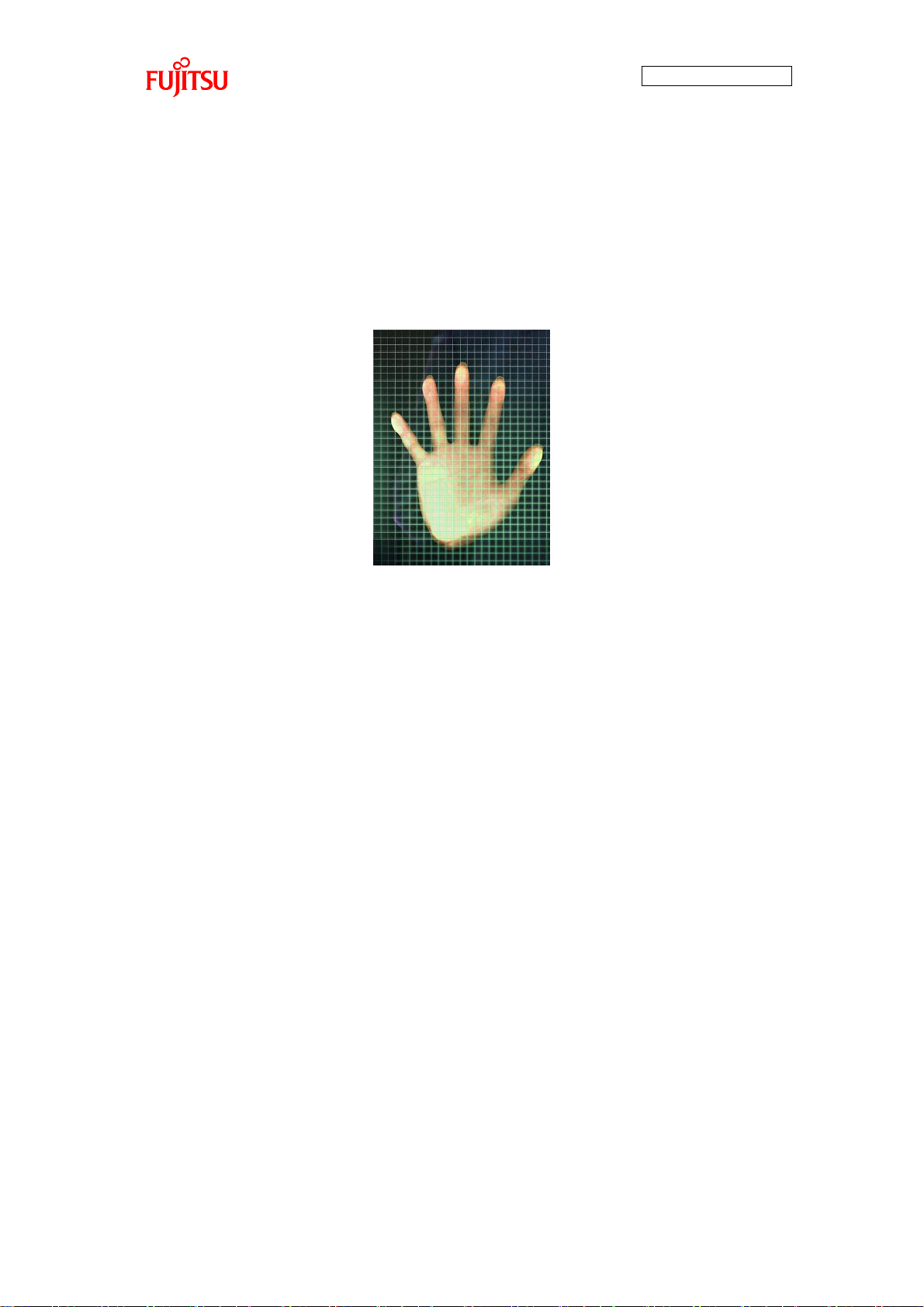
AN706-00040-2v0-E
76
⑤ Audio Data Image Display Processing State
When the play/stop switch is pressed down in audio data playback stop state or is
selection is made from the touch panel, the system is in audio data image display
processing state. Image files are read from the USB memory, and audio data
images are displayed on the LCD.
Figure 54 Audio Data Image Display
If the target JPEG file does not exist the entire LCD is displayed in magenta. After
display processing is completed for the LCD, if the target MP3 file exists, the
system shifts to audio data playback state, If the target MP3 file does not exist, the
system shifts to audio data selection image display processing state.
[Individual State]
Play/stop switch, selection previous switch, selection next switch
Does not function even if pressed down.
LCD Touch Panel
Does not function even if touched.
LED
Playback target LED lights.
LCD
Image display is as shown in Figure 54.
USB
State where USB memory is inserted in the USB memory connector. If the USB
memory is removed in this state, the system shifts to initialization state and waits
for the USB to be re-inserted.
Page 78
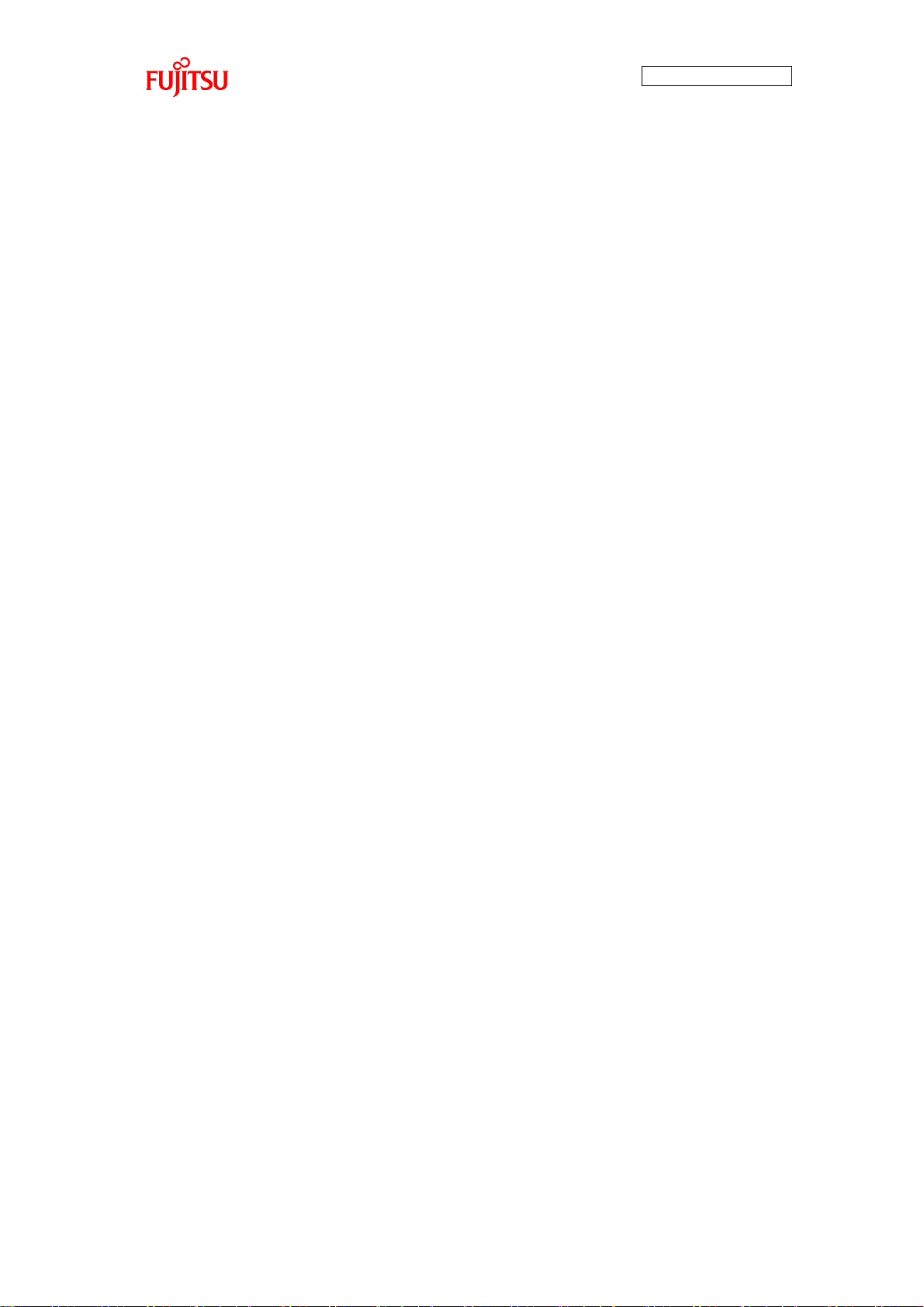
AN706-00040-2v0-E
77
⑥ Audio Data Playback State
After display processing is completed for the LCD in audio data image display
processing state, if the target MP3 file exists, the system is in audio data playback
stop state.
[Individual State]
Play/Stop switch
Playback is stopped by pressing down the play/stop, and the system shifts to
audio data selection image display processing state.
Selection previous switch, selection next switch
Does not function even if pressed down.
LCD Touch Panel
If the touch panel is touched, playback stops and the system shifts to audio data
selection image display processing state.
LED
The LED of the target audio data lights.
LCD
Image display is as shown in Figure 54.
USB
State where USB memory is inserted in the USB memory connector. If the USB
memory is removed in this state, playback stops and the system shifts to
initialization state and waits for the USB to be re-inserted.
Page 79
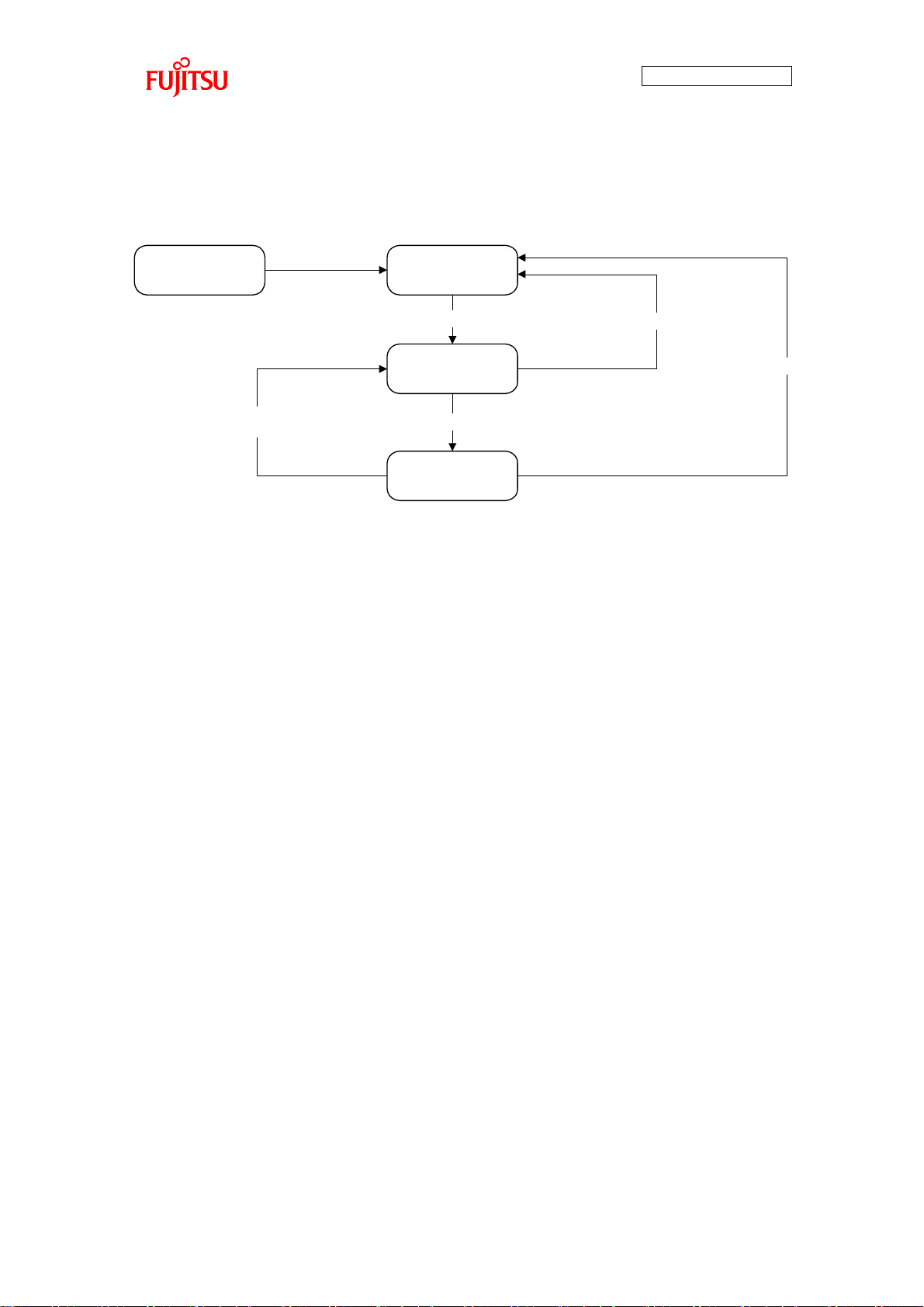
AN706-00040-2v0-E
78
④Audio data
playback state
③Audio data
playback stop
state
②Initialization
state
①Reset state
[Initial setting complete]
[Media recognized]
[Play/stop switch press]
[USB memory removed]
[USB memory removed]
[Play/stop switch press] or
[AAC file play finish]
7.2.7.2 AAC
In the case of AAC, the simple AV system consists of the four states shown in Figure 55.
Figure 55 State Transition (AAC)
① Reset State
The simple AV system is in reset state immediately after the power has been
turned on.
In the reset state, internal initialization is executed.
Page 80

79
② Initialization State
When software internal initialization processing is completed and recognition
media (USB memory) is inserted, the simple AV system is in initialization state until
the media is recognized.
[Individual State]
Play/stop switch, selection previous switch, selection next switch
Does not function even if pressed down.
LCD Touch Panel
Does not function even if touched.
LED
All LEDs go off.
AN706-00040-2v0-E
LCD
All LEDs go off.
USB
State where USB connection connector has not been inserted. When a USB
memory has been inserted into the USB memory connector, after being
recognized, the system shifts to audio data playback stop state.
Page 81
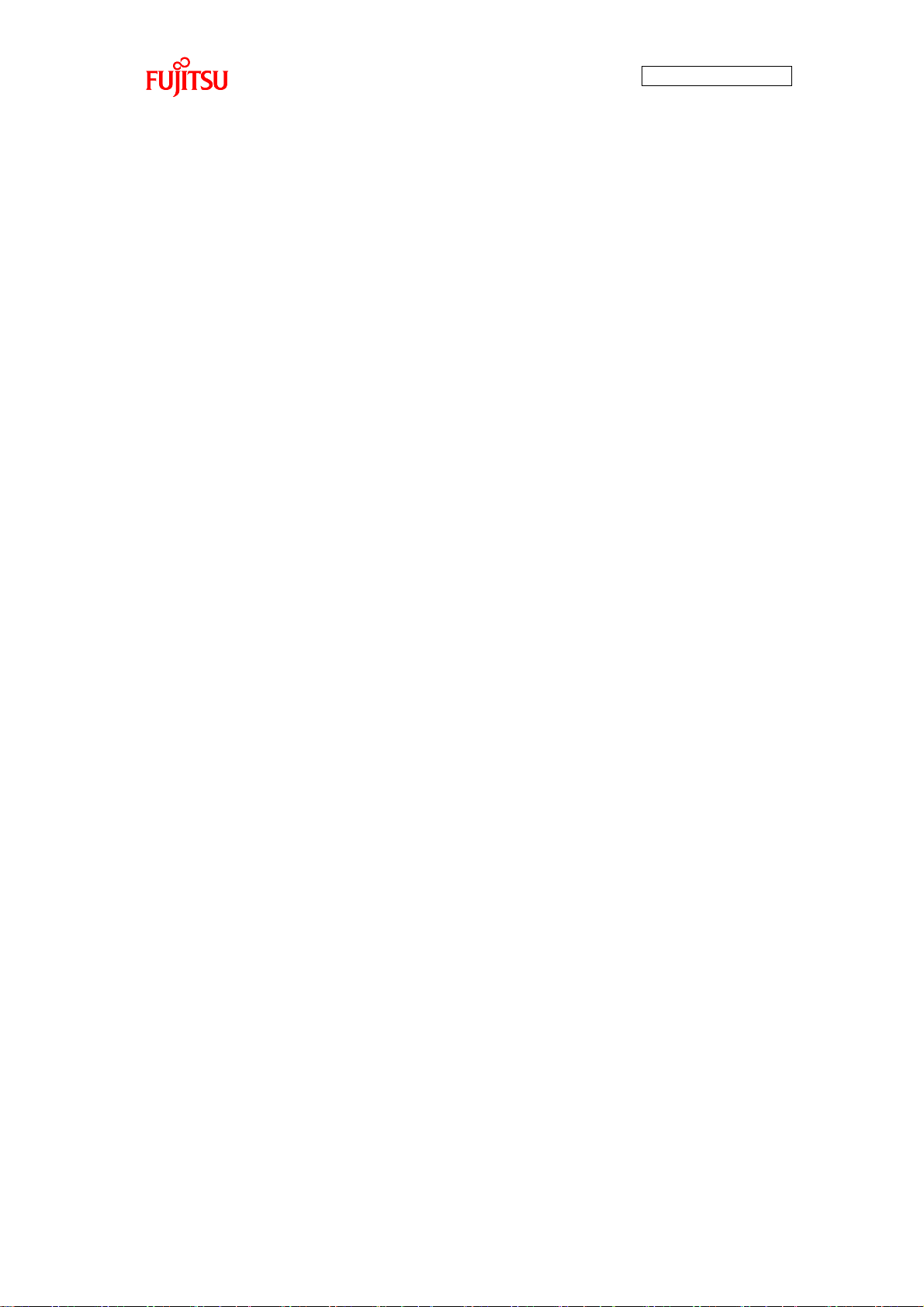
80
③ Audio Data Playback Stop State
After the USB memory is recognized, the system is in audio data playback stop
state.
[Individual State]
Play/Stop switch
With the play/stop switch pressed down, if the target AAC file exists, the system
is in audio data playback state.
Selection previous switch, selection next switch
LED 1 to 5 shift lit.
LCD Touch Panel
Does not function even if touched.
AN706-00040-2v0-E
LED
Playback target LED lights. LED 1 lights when USB memory recognition
processing is complete.
LCD
All LEDs go off.
USB
State where USB memory is inserted in the USB memory connector. If the USB
memory is removed in this state, the system shifts to initialization state and waits
for the USB to be re-inserted.
Page 82

81
④ Audio Data Playback State
If the play/stop button is pressed down in the audio data playback state, if the
target AAC file exists, the system is in audio data playback state.
[Individual State]
Play/Stop switch
Playback is stopped by pressing down the play/stop, and the system shifts to
audio data playback stop state.
Selection previous switch, selection next switch
Does not function even if pressed down.
LCD Touch Panel
Does not function even if touched.
AN706-00040-2v0-E
LED
The LED of the target audio data lights.
LCD
All LEDs go off.
USB
State where USB memory is inserted in the USB memory connector. If the USB
memory is removed in this state, playback stops and the system shifts to
initialization state and waits for the USB to be re-inserted.
Page 83
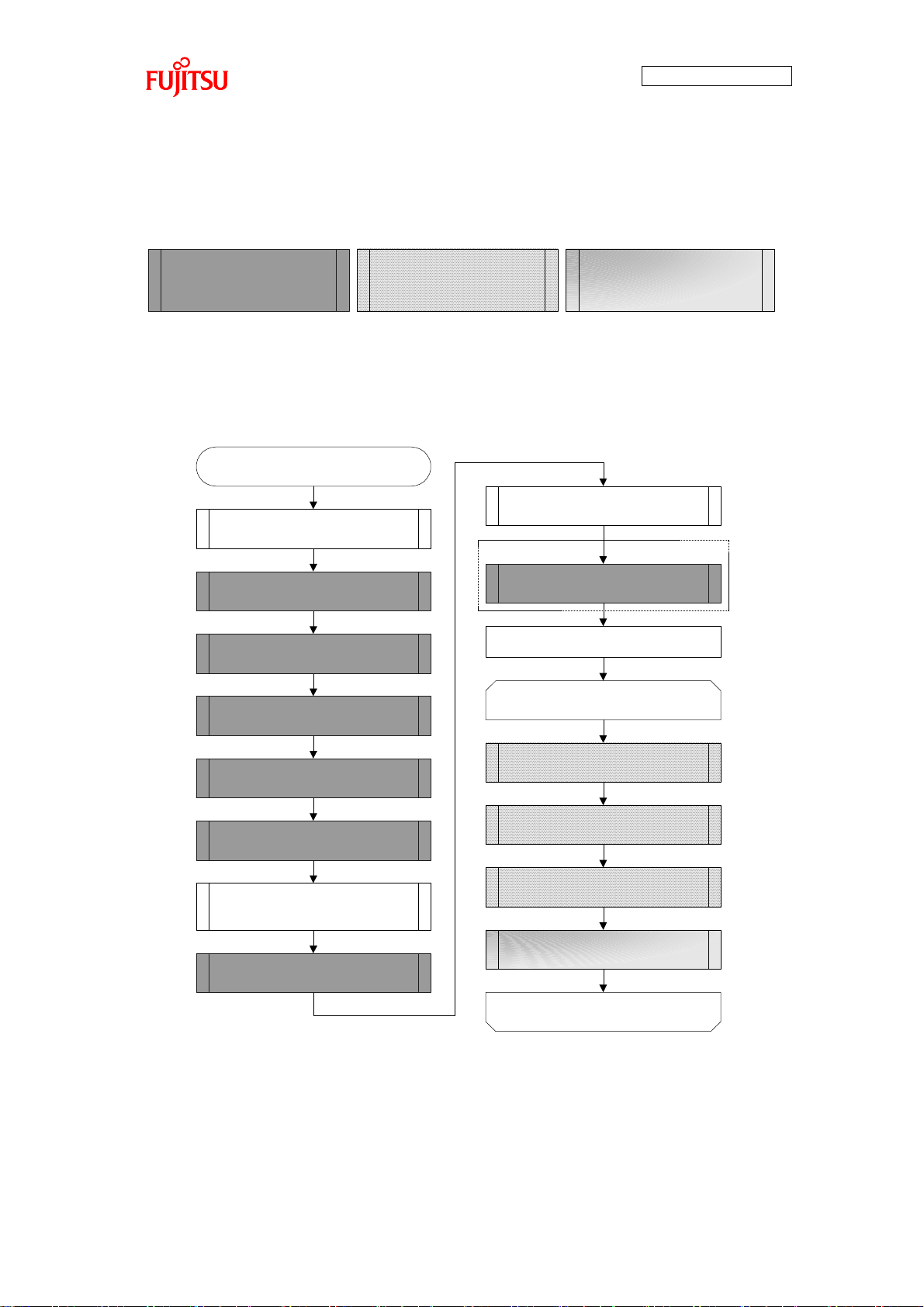
AN706-00040-2v0-E
82
Function call described
in operation flowchart
Function call described
in API specifications
Function call described
in API specifications and
operation flowchart
MP3 format
Start
System activation setting
(mb9b500_system_boot)
Sample application variable
initialization
(av_demoapp_init)
USB host driver initialization
(USBH_Initialize)
Interrupt enable
while(1)
Timer module initialization
(TIMER_Init)
LED module initialization
(LED_Init)
Audio module initialization
(AUDIO_Init)
Switch module initialization
(SW_Init)
Touch panel module
initialization
(TOUCH_Init)
Timer ch. 2 activation
(TIMER_Start)
IMAGE module initialization
(IMAGE_Init)
USB task processing
(av_demoapp_usb_task)
MDF file system task
processing
(av_demoapp_MDF_task)
HMI (*) task processing
(av_demoapp_HMI_task)
Audio play task processing
(AUDIO_PlayTask)
7.2.8 Operation Flow
The meanings of the function call points in the flowchart are shown in Figure 56.
Figure 56 Meanings of function call points
7.2.8.1 Main Processing Function
The flowchart of the main processing function (main) is shown in Figure 57.
Figure 57 Main Processing Function Flow
(*) Human Machine Interface
Page 84

AN706-00040-2v0-E
83
Start
USB device connection event
occur and disconnection event
not occur
Clear USB device disconnection event.
USB device
disconnection event occur
Set USB connection to USB device
connected state.
Clear USB device disconnection event.
Set USB disconnection to USB device
connected state.
Yes
No
USB host driver polling processing
(USBH_Polling)
Finish
No
Yes
LED off
(LED_Set)
7.2.8.2 USB Task Processing Function
After detecting USB device connection/disconnection, the processing shown in Figure 58
is executed.
(av_demoapp_usb_task)
Figure 58 USB Task Processing Function Flow
Page 85

AN706-00040-2v0-E
84
Start
MDF operation stage judgment
MDF opened successfully
MDF open processing
(av_demoapp_MDF_open)
Set action stage for MDF stage.
Light LED 1.
MDF close processing
(av_demoapp_MDF_close)
Set MDF stage for initialization stage.
File open
File close
Finish
Initialization
Action
Others
No
Yes
Audio stage initialized?
No
Yes
7.2.8.3 File System (MDF) Task Processing Function File System (MDF) processing is executed. (av_demoapp_MDF_task) After reading MBR (*1) and PBR (*2) data, the number of blocks for each sector is
calculated.
When the MDF file system is initialized, media read and write processing is registered.
(*1) Master Boot Record
(*2) Partition Boot Record
Figure 59 File System (MDF) Task Processing Function
Page 86
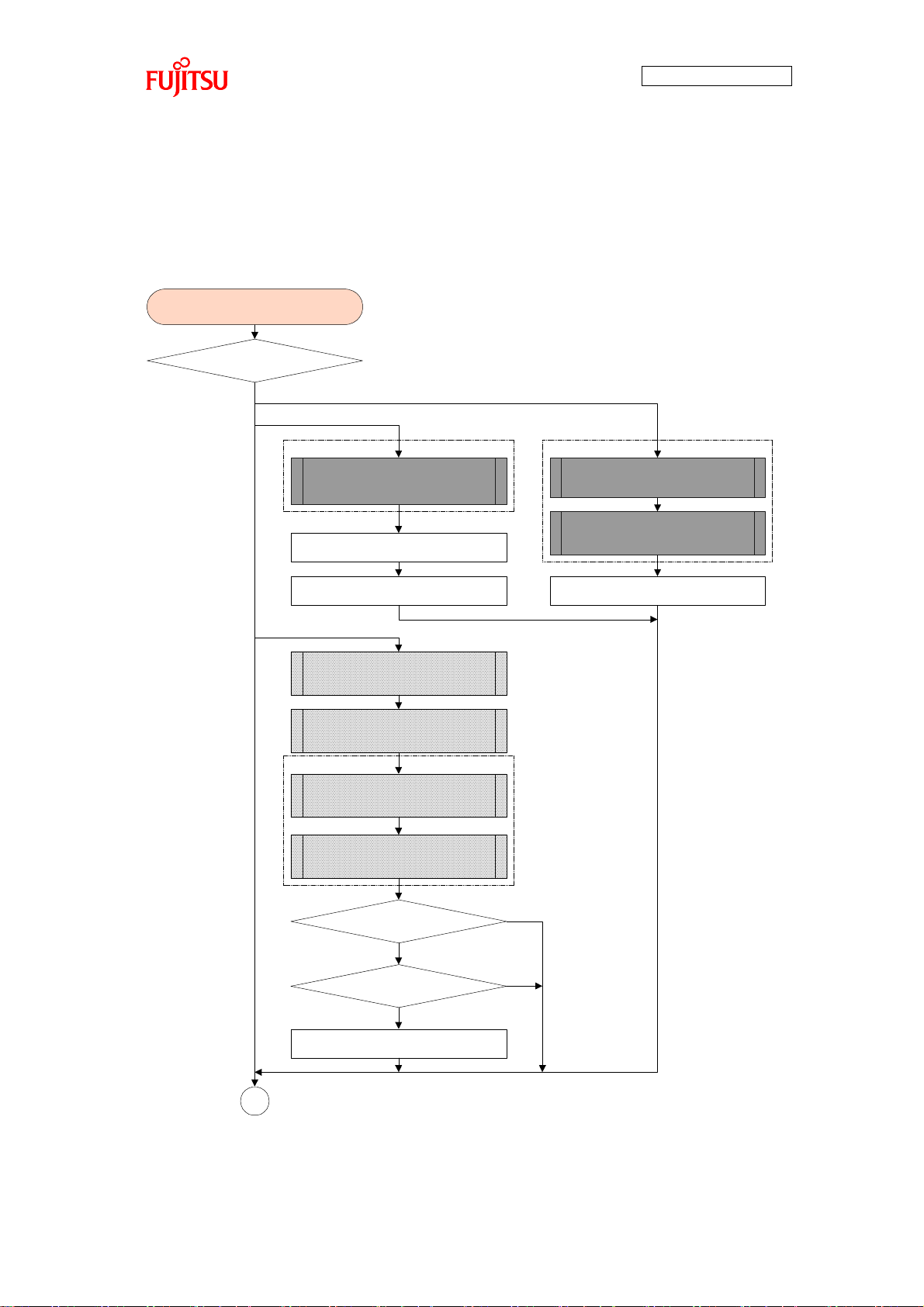
AN706-00040-2v0-E
85
MP3 format
MP3 format
Start
HMI status judgment
Select display
Set select display to HMI status.
MP3 format
Set play for HMI status.
Set open for AUDI stage.
Play display
HMI status set to play?
Audio stage initialized?
Set select display to HMI status.
Select
Play
1
Others
No
Yes
No
Yes
Display image for playback audio
data on entire LCD.
(IMAGE_show)
Display image for audio data
selection screen on entire
LCD.(IMAGE_show)
Display image for selecting each
audio data on LCD selection
screen.(IMAGE_show)
Switch press detection
processing
(av_demoapp_sw_detect)
Processing after switch press
detection
(av_demoapp_sw_process)
Touch panel touch detection
processing
(av_demoapp_tp_detect)
Processing after touch panel
touch detection
(av_demoapp_tp_process)
7.2.8.4 HMI Task Processing Function HMI processing is executed. (av_demoapp_HMI_task) LCD display, switch detection
touch panel detection, etc., user interface processing is executed.
Figure 60 HMI Task Processing Function Flow (1)
Page 87

AN706-00040-2v0-E
86
1
USB device has been
removed and HMI status is other
than nitialization
MP3 format
Set initialization for HMI status.
Finish
No
Yes
Clear image for entire LCD.
(IMAGE_ClearShow)
Figure 61 HMI Task Processing Function Flow (2)
Page 88

AN706-00040-2v0-E
87
Start
Set TRUE for audio play
processing loop condition.
I2S status stop?
Audio stage is other than stop
and other than initialization
Set audio stage to stop.
Audio play processing
loop condition true?
1
Finish
2
No
Yes
No
Yes
No
Yes
7.2.8.5 AUDIO Play Task Processing Function AUDIO Play processing is executed. (AUDIO_PlayTask) Audio data read from the USB memory using the MDF file system is decoded and played.
Figure 62 AUDIO Task Processing Function Flow (1)
Page 89
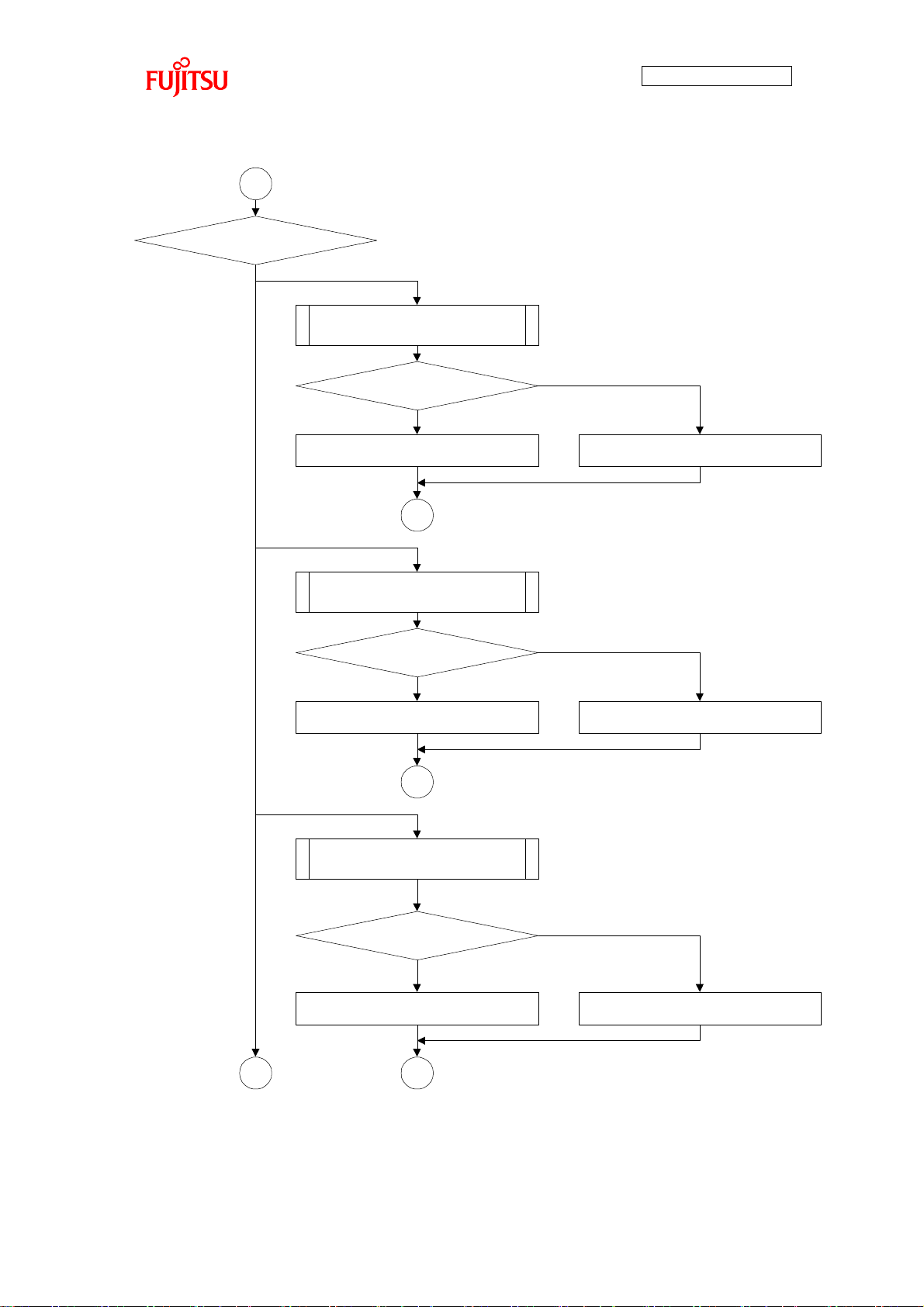
88
Audio stage judgment
2
Open
Set initialization for audio stage.
1
Set library initialization for audio stage.
Open audio file.
(audio_decode_open)
Audio file opened successfully?
No
Yes
Library initialization
Set stop for audio stage.
1
Set analyze for audio stage.
Initialize decode library.
(audio_decode_libraryinit)
Decode library
successfully initialized?
No
Yes
Set stop for audio stage.
1
Set file read for audio stage.
Analyze audio file header
(audio_decode_analyze)
Audio file header
analyzed successfully?
No
Yes
Analyze
3
File read
Decode
Sampling
Stop
Others
AN706-00040-2v0-E
Figure 63 AUDIO Task Processing Function Flow (2)
Page 90
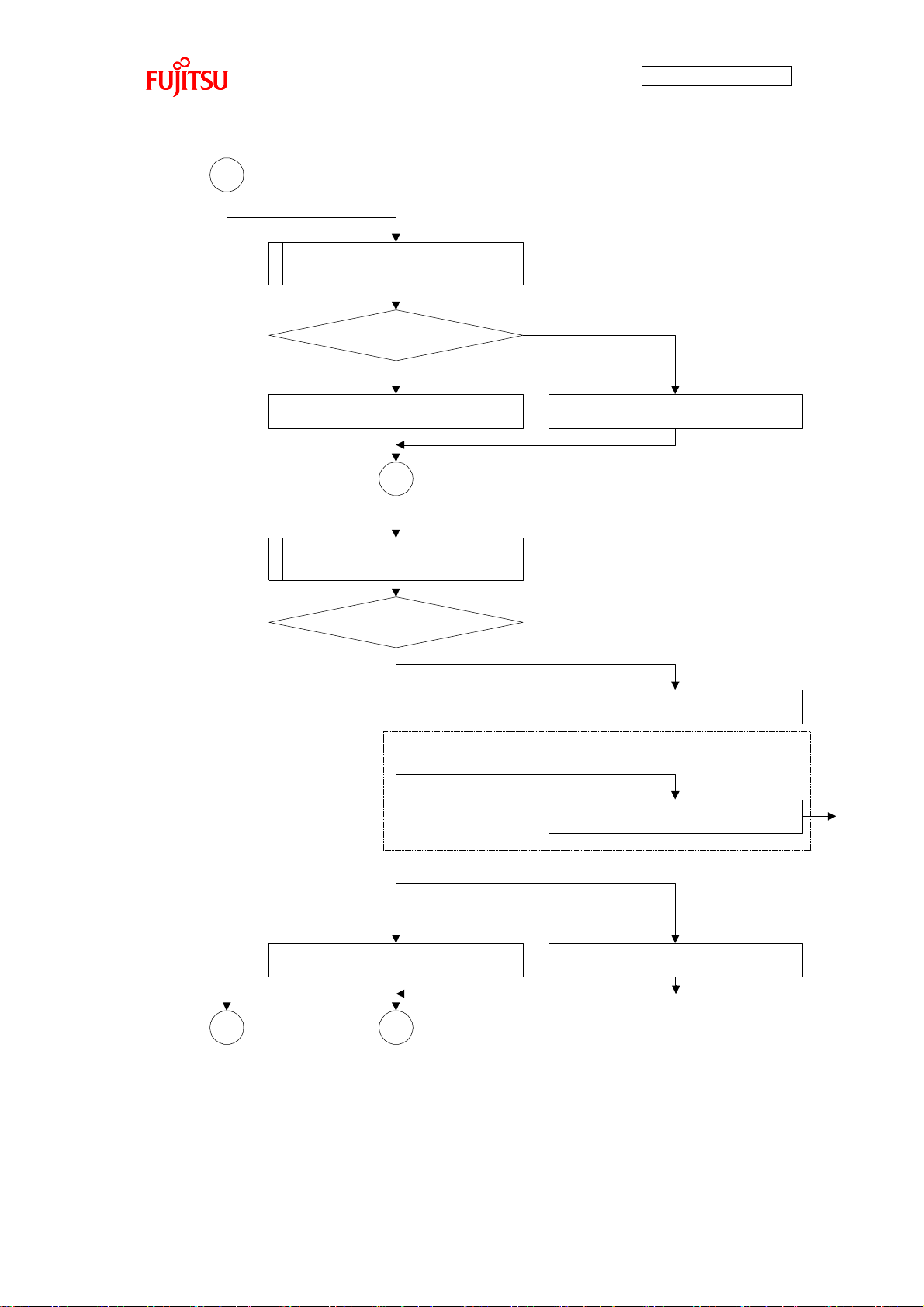
89
MP3 format
3
File read
Read audio file.
(audio_decode_read)
Set initialization for audio stage.
1
Set decode for audio stage.
Audio file read successfully?
No
Yes
Decode
Decode audio file.
(audio_decode_decoding)
Set sampling for AUDIO stage.
1
Set stop for audio stage.
Audio file decode
results judgment
Successfully decoded
Set file read for audio stage.
Less than 1 frame
Set library initialization for audio stage.
Reset possible error
Others
(Reset impossible error)
4
Sampling
Stop
Others
AN706-00040-2v0-E
Figure 64 AUDIO Task Processing Function Flow (3)
Page 91
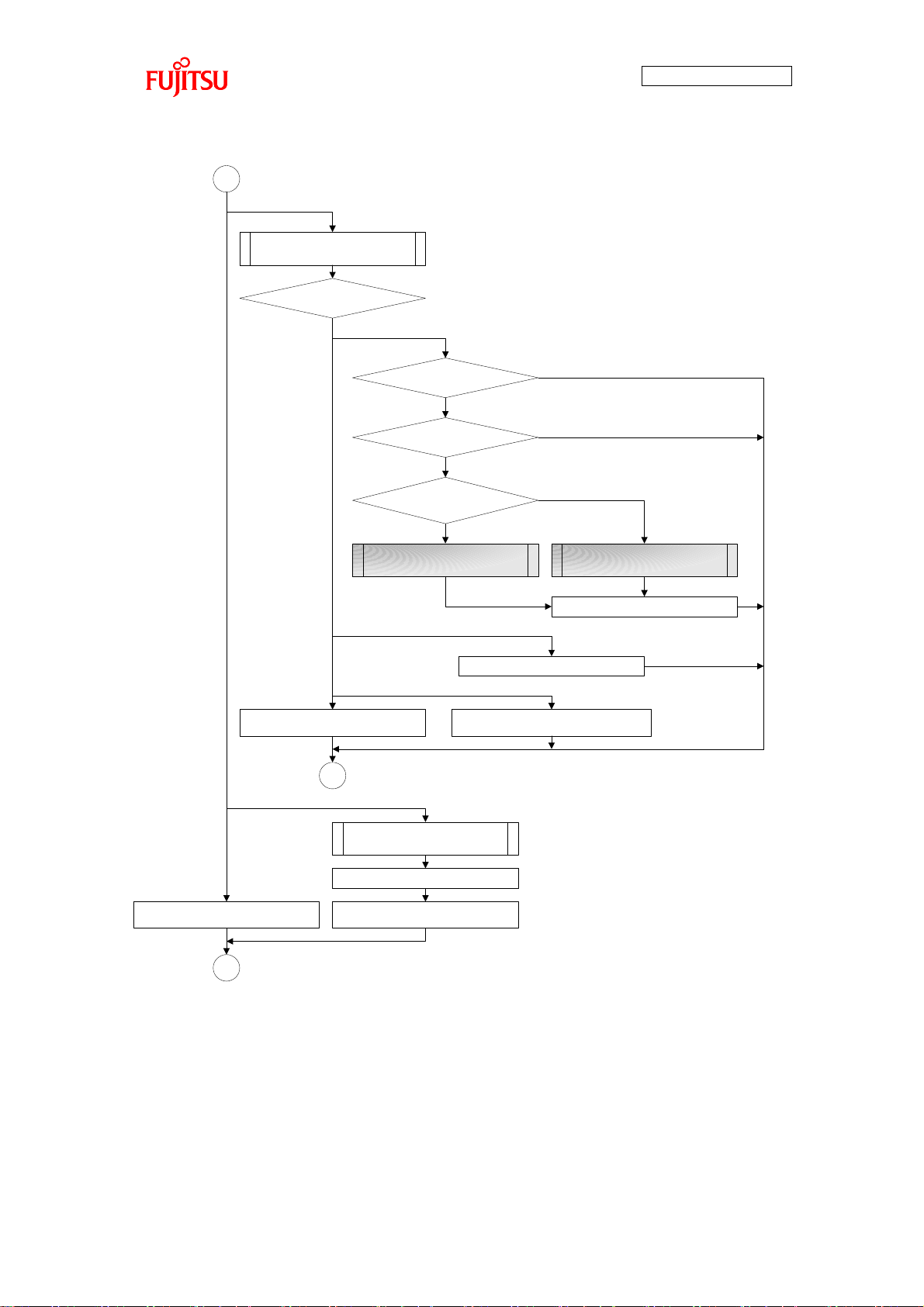
AN706-00040-2v0-E
90
Set false for audio play processing loop
condition.
4
Sampling
Sample decode data.
(audio_decode_upsample)
1
Set stop for audio stage.
Sampling results judgment
Successfully sampled
Others
Output buffer full
of sampling data?
Play start flag false?
Set true for play start flag.
No
Yes
RAW data buffer has vacancy
Set file read for audio stage.
Output buffer does not have sufficient vacancy
No
Yes
Stop
Stop audio play.
(AUDIO_DecodeStop)
Set false for audio play
processing loop condition.
Set initialization for audio stage.
Set false for audio play
processing loop condition.
Others
1
Start I2S by 48kHz.
(I2S_Start)
Is sampling rate
8k,12k,16k,24k,32k,48k?
Yes
Start I2S by 44.1kHz.
(I2S_Start)
No
Figure 65 AUDIO Task Processing Function Flow (4)
Page 92

AN706-00040-2v0-E
91
Set pressed for current
switch press status.
Start
Loop counter <-0
Loop counter < Number of SW
buttons
Increment loop counter.
No
Yes
No current switch press
and switch status pressed
Current switch pressed
and switch status not pressed
No
Yes
Set not pressed for current
switch press status.
Set detection for current
switch detection status.
Yes
No
Finish
Get switch state.
(SW_GetStatus)
7.2.8.6 Switch Press Detection Processing Function Switch press detection processing is executed. (av_demoapp_sw_detect) Play/stop switch, selection next switch, selection previous switch press detection is
executed.
Figure 66 Switch Press Detection Processing Function Flow
Page 93

AN706-00040-2v0-E
92
Start
Play/stop switch
press detection
Processing after play/stop
switch press detection
(av_demoapp_sw_play_process)
Set no detection for play/stop switch
press detection status.
Selection next switch
press detection
Processing after selection next
switch press detection
(av_demoapp_sw_next_process)
Set no detection for selection
next switch press detection status.
Yes
No
Selection previous
switch press detection
Processing after selection
previous switch press detection
(av_demoapp_sw_prev_process)
Set no detection for selection
previous switch press detection status.
Yes
No
Finish
Yes
No
7.2.8.7 Processing Function After Switch Press Detection Processing after switch press detection is executed. (av_demoapp_sw_process) Play/stop switch, selection next switch, selection previous switch press detection results
are checked and if pressing has been detected, respective switch processing is executed.
Figure 67 Processing After Switch Press Detection Function Flow
Page 94
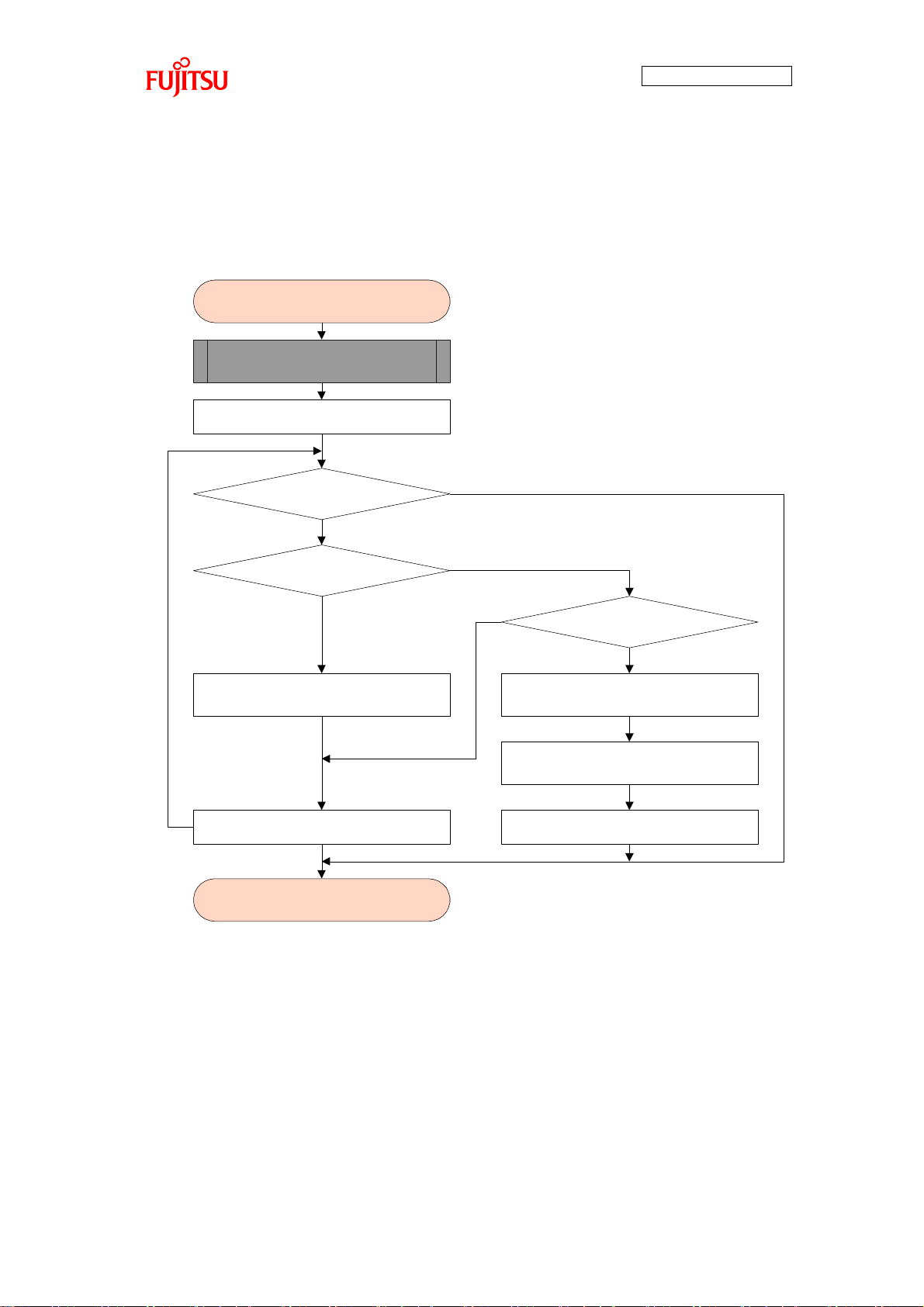
AN706-00040-2v0-E
93
Start
Loop counter <-0
Loop counter < number of
touch areas
No
Yes
Current touch panel status
changes to touch status
Set current touch panel touch status to
touch detection complete status.
Current touch panel status
changes to no touch status
Set current touch panel no touch status
to touch detection complete status.
Set detection for current touch panel
detection status.
Set touch panel area IDIncrement loop counter.
Yes
No
Yes
No
Finish
Get area status from touch panel.
(TOUCH_GetAreaStatus)
7.2.8.8 Touch Panel Touch Detection Processing Function Touch panel touch detection processing is executed. (av_demoapp_tp_detect) Detects which position of the nine areas (see Figure 47) on the LCD has been touched.
Figure 68 Touch Panel Touch Detection Processing Function Flow
Page 95
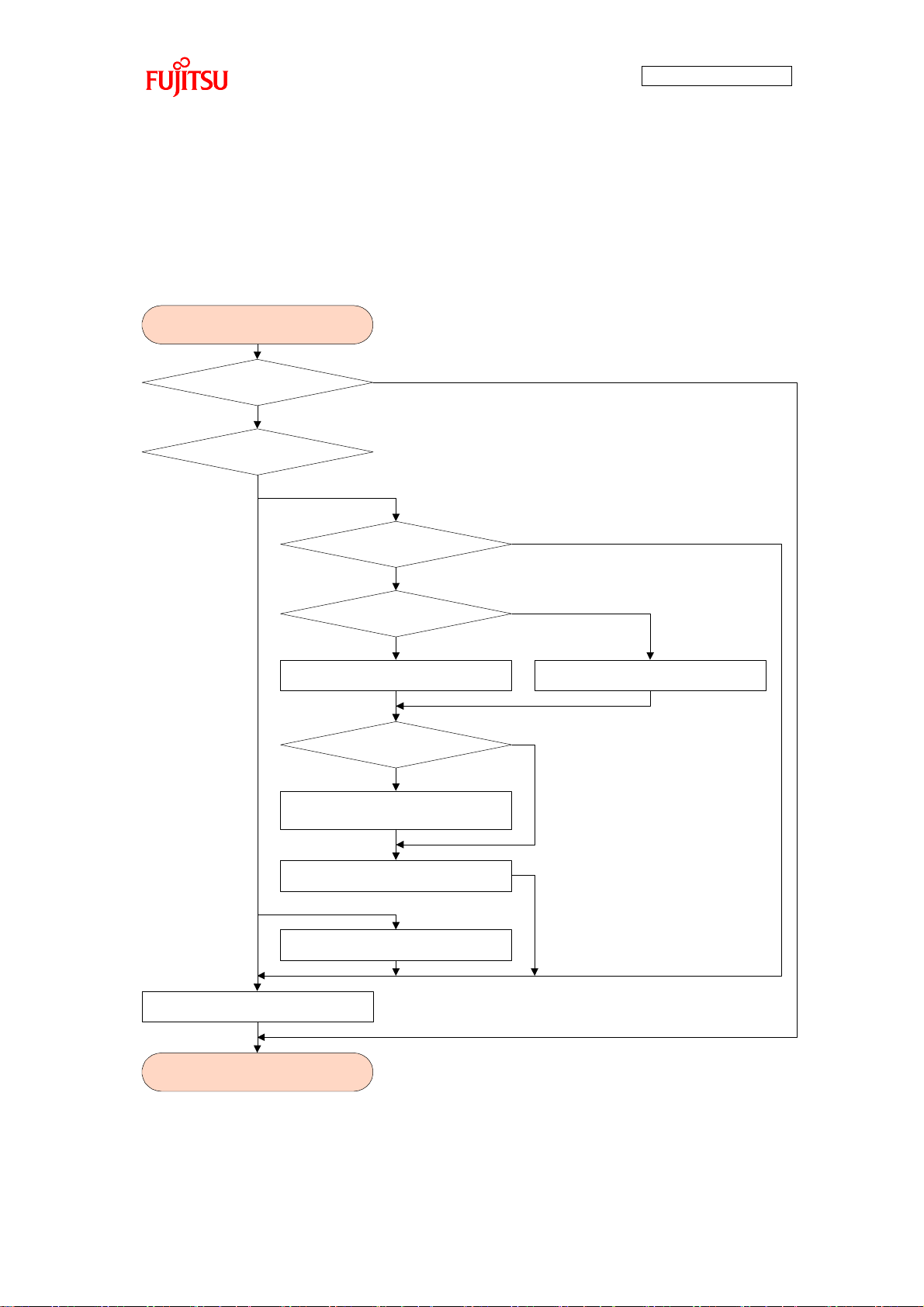
AN706-00040-2v0-E
94
Start
Touch panel detection
HMI status judgment
Select
Touch panel area ID 1 to 4, 6?
Touch panel area ID 6?
Set audio file No. to 5. Set audio file No. to touch panel area ID.
Yes
No
Yes
No
Yes
No
LED display update OK?
Set audio file No. set as audio file ID.
Set play for HMI status.
Play
Yes
No
Set stop for audio status.
Release touch panel detection status.
Others
Finish
7.2.8.9 Processing After Touch Panel Touch Detection Function Processing after touch panel touch detection is executed. (av_demoapp_tp_process) Area state detection results of the touch panel are checked and the processing shown in
Figure 69 is executed.
Figure 69 Processing After Touch Panel Touch Detection Function Flow
Page 96

AN706-00040-2v0-E
95
7.2.9 File Configuration
The following is a software development environment file configuration provided as a
sample.
+---common :Common header file directory
+---core_cm3.h :Peripheral access definition source file
+---middle :Middleware directory (*)
+---aac :AAC decoder library directory (*)
+---filesystem :File System (MDF) library directory (*)
+---jpeg :JPEG decoder library directory (*)
+---mp3 :MP3 decoder library directory (*)
+---project :Project directory
+---AV_demo.uvopt :Option file
+---AV_demo.uvproj :Project file
+---startup_mb9bf50x.s :Startup assembler file
+---source :Sample source directory
+---application :Application directory
+---hw_support.c :Hardware-dependent processing source file
+---hw_support.h :Hardware-dependent processing header file
+---av_demoapp.c :Application processing source file
+---fs_service.c :File system service source file
+---sys_mem.c :System memory processing source file
+---sys_timer.c :System timer processing source file
+---IRQ.c :Interrupt processing source file
+---application_if :Application interface directory
+---audio :Audio play processing directory
+---audio.c :Audio play processing source file
+---upsample.c :Up-sampling control processing source file
+---upsample.h :Up-sampling control processing header file
+---image :Image display processing directory
+---image.c :Image display processing source file
+---led_sw :LED control / switch detection processing directory
+---led.c :LED control processing source file
+---switch.c :Switch detection processing source file
Page 97

AN706-00040-2v0-E
96
+---config :User setting file directory
+---usbh_config.c :User setting source file for USB host driver
+---audio_config.h :User setting header file for audio play processing
+---i2s_config.h :User setting header file for I2S control driver
+---led_config.h :User setting header file for LED control processing
+---switch_config.h :User setting header file for switch detection processing
+---timer_config.h :User setting header file for timer control driver
+---touch_config.h :User setting header file for touch panel control driver
+---usbh_config.h :User setting header file for USB host driver
+---usbh_msc_config.h :User setting header file for USB host mass storage class
(MSC) driver
+---drivers :Driver directory
+---i2s : I2S control driver directory
+---i2s.c :I2S control driver source file
+---lcd :LCD control driver directory
+---lcd.c :LCD control driver source file
+---lcd_ili9325.c :ILI9325 control processing source file
+---lcd_ili9325.h :ILI9325 control processing header file
+---timer :Timer control driver directory
+---timer.c :Timer control driver source file
+---touch :Touch panel control driver directory
+---touch.c :Touch panel control driver source file
Page 98
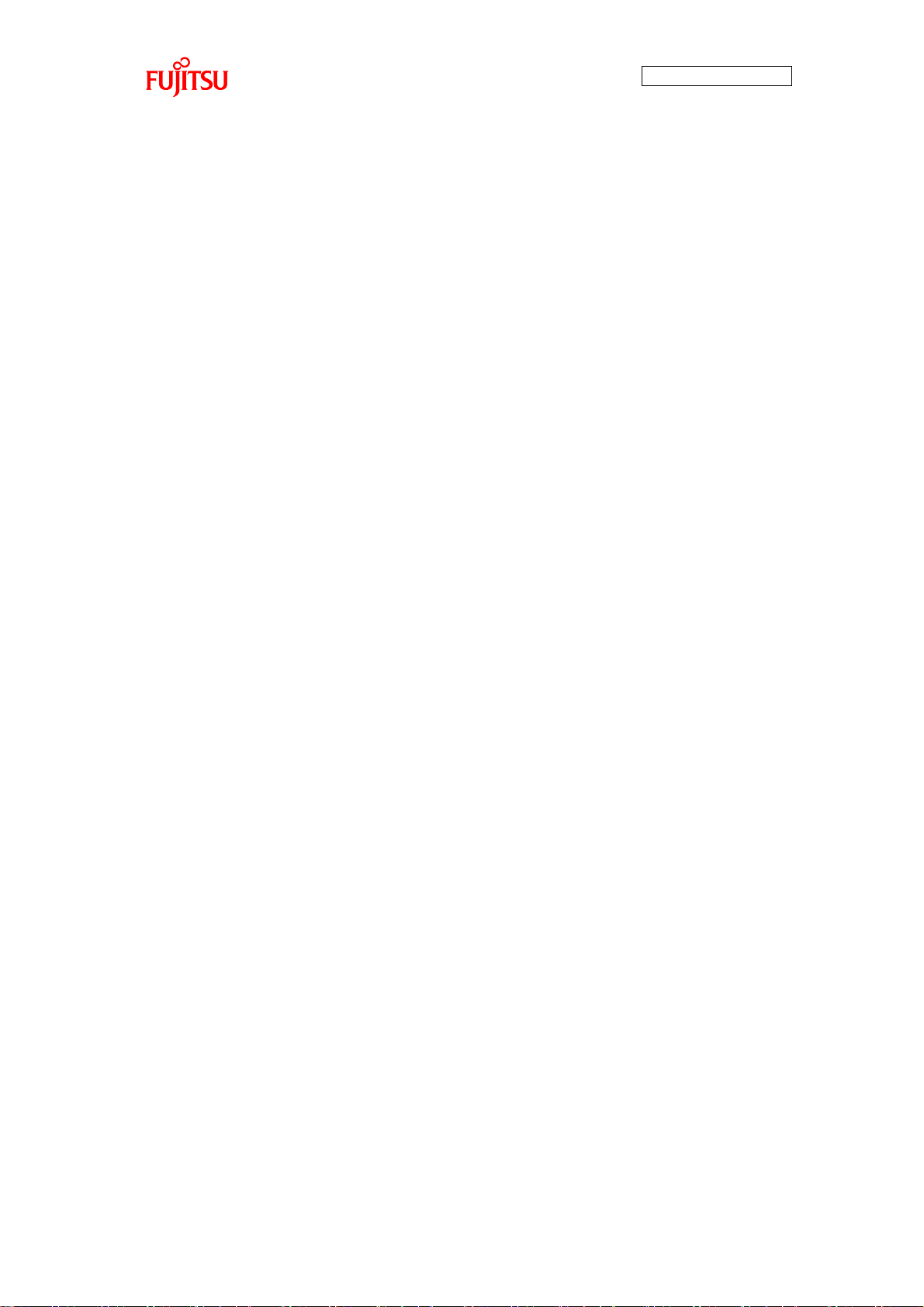
AN706-00040-2v0-E
97
+---usb :USB host driver directory
+---usbh_api.c :USB host driver API source file
+---usbh_atch.c :USB connection/disconnection processing source file
+---usbh_hc.c :USB host controller processing source file
+---usbh_mgr.c :USB host manager processing source file
+---usbh_mh_core.c :USB-Mini host controller driver
Core processing source file
+---usbh_mh_dma.c :USB-Mini host controller driver
DMA processing source file
+---usbh_mh_hal.c :USB-Mini host controller driver
Hardware physical control processing source file
+---usbh_req.c :USB host request processing source file
+---usbh_api.h :USB host driver API header file
+---usbh_atch.h :USB connection/disconnection processing header file
+---usbh_hc.h :USB host controller processing header file
+---usbh_mgr.h :USB host manager processing header file
+---usbh_mh_core.h :USB-Mini host controller driver
Core processing header file
+---usbh_mh_dma.h :USB-Mini host controller driver
Core processing header file
+---usbh_mh_hal.h :USB-Mini host controller driver
Hardware physical control processing header file
+---usbh_req.h :USB host request processing header file
+---usb_msc :USB host mass storage class (MSC) driver
directory
+---usbh_msc_api.c :MSC driver processing API source file
+---usbh_msc_bot.c :Bulk Only Transfer processing source file
+---usbh_msc_api.c :Manager processing API source file
+---usbh_msc_scsi.c :SCSI command processing source file
+---usbh_msc_api.h :MSC driver processing API header file
+---usbh_msc_bot.h :Bulk Only Transfer processing header file
+---usbh_msc_api.h :MSC manager processing API header file
+---usbh_msc_scsi.h :SCSI command processing header file
Page 99

AN706-00040-2v0-E
98
+---include :Include file directory
+---audio.h :Audio play processing header file
+---avdemoapp.h :Application processing header file
+---common.h :Common definition header file
+---gpio.h :GPIO definition header file
+---i2s.h :I2S control driver header file
+---cpu :CPU fixed definition header file directory
+---image.h :Image display processing header file
+---lcd.h :LCD control driver header file
+---led.h :LED control processing header file
+---switch.h :Switch detection processing header file
+---system_dependence.h :System-dependent processing header file
+---timer.h :Timer control driver header file
+---touch.h :Touch panel control driver header file
+---typedef.h :Type definition header file
+---usbh.h :USB host driver header file
+---usbh_msc.h :USB host mass storage class (MSC) driver
header file
+---cpu :CPU-dependent header file directory
+---cpu_config.h :CPU setting header file
+---mb9bf50x :MB9BF500 Series definition header file directory
+---cpu_define.h :CPU definition header file
+---cpu_define_mb9bf50x.h
:MB9BF500 Series CPU definition header file
+---cpu_map_mb9bf50x.h
:MB9BF500 Series register bit definition header file
+---mb9bf50x.h :MB9BF500 Series interrupt vector, register definition
header file
(*) Only directory provided.
Library is provided by separate contract.
-End-
