Page 1
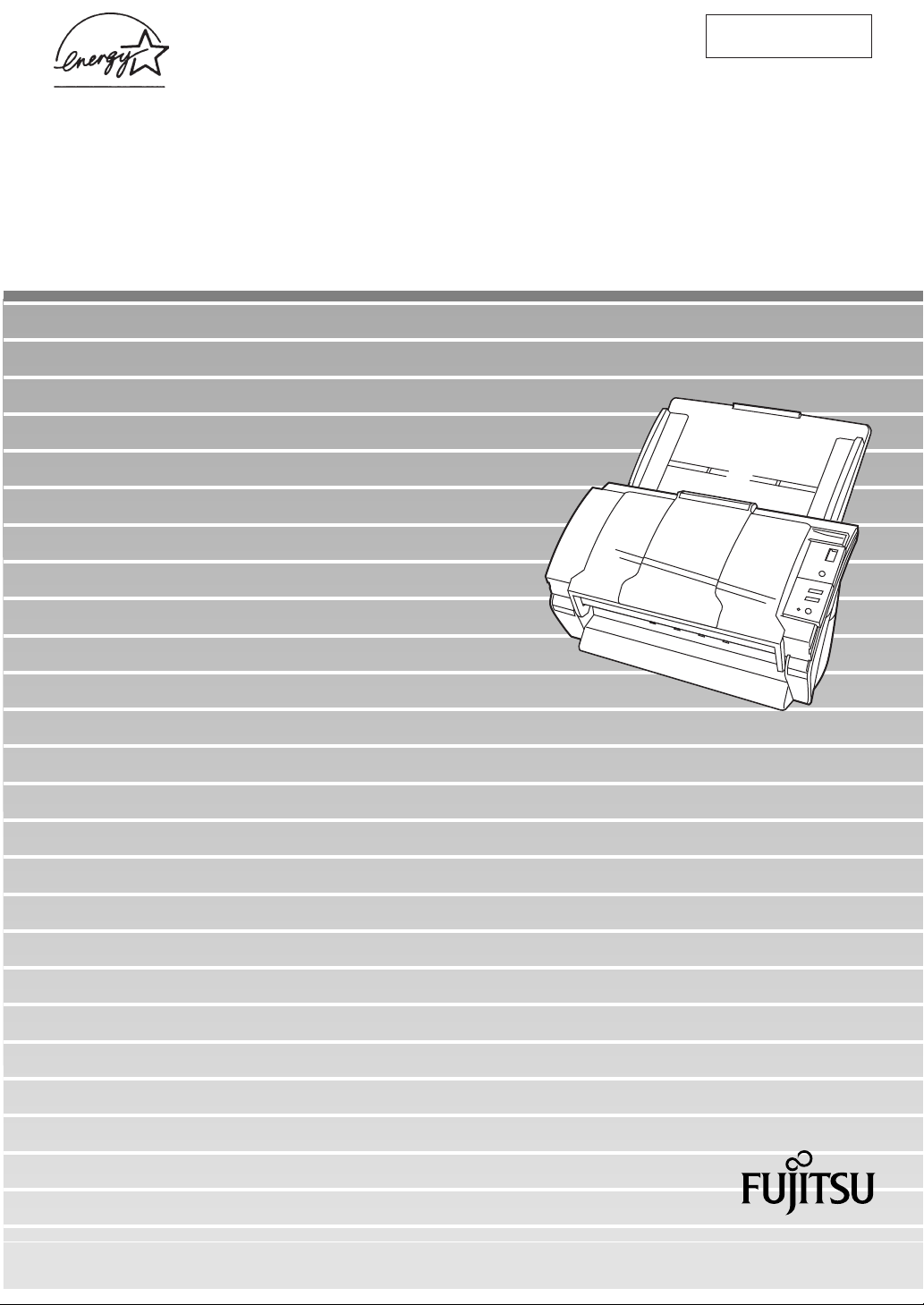
P3PC-E007-02EN
fi-4120C Image Scanner
Operator's Guide
Page 2
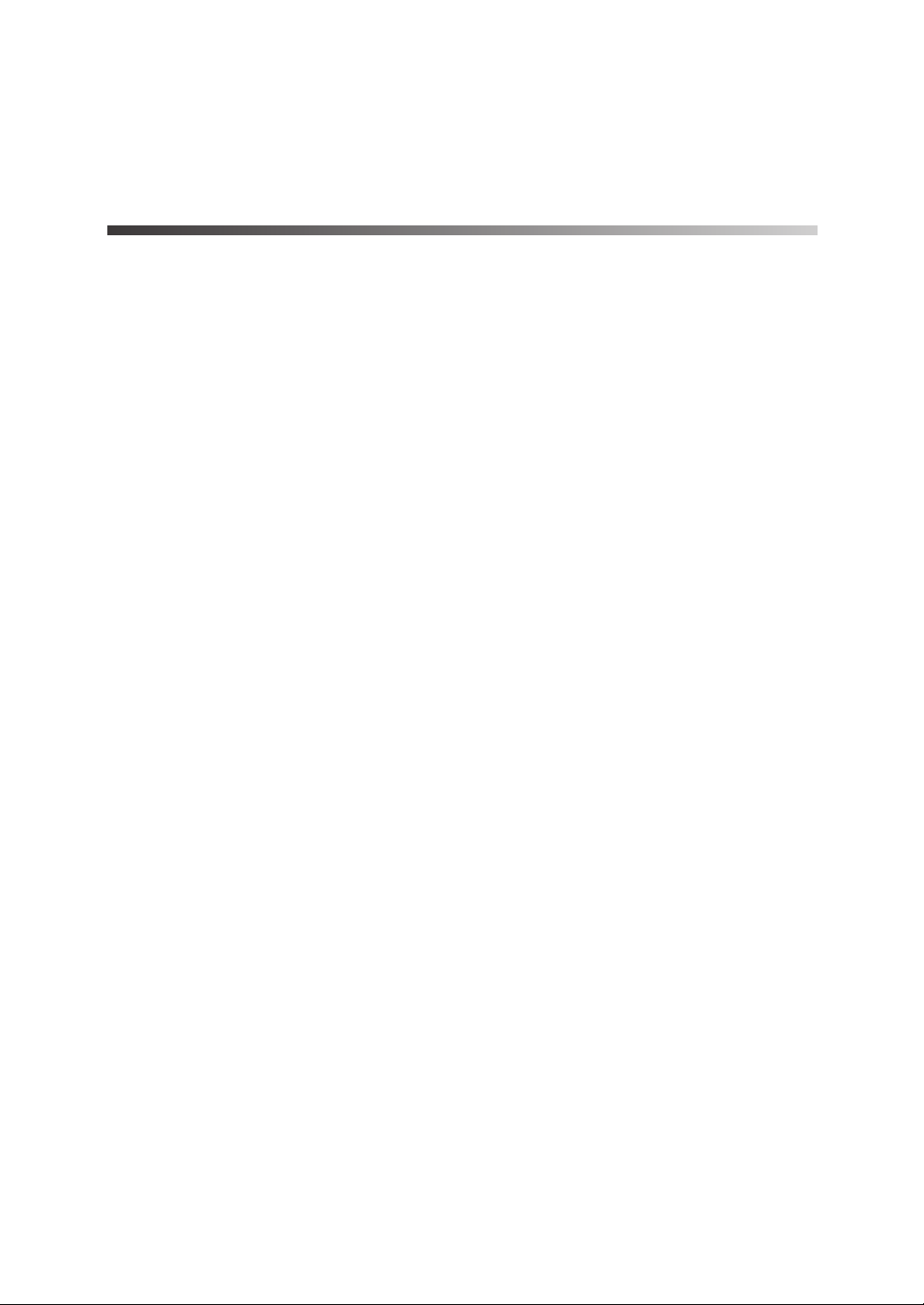
INTRODUCTION
Thank you for buying the fi-4120C Duplex Color Scanner.
The fi-4120C scanner is capable of scanning color images on both
sides, and has the following features.
Easy Scanning and Display
■
■
■ ■
The ADF (Automatic Document Feeder) allows you to scan
A4-size duplex color documents at a high speed of 25 pages
per minute.
Easily Installable
■
■
■ ■
The scanner's size smaller than A4, it can always place on a
desk.
i
Page 3
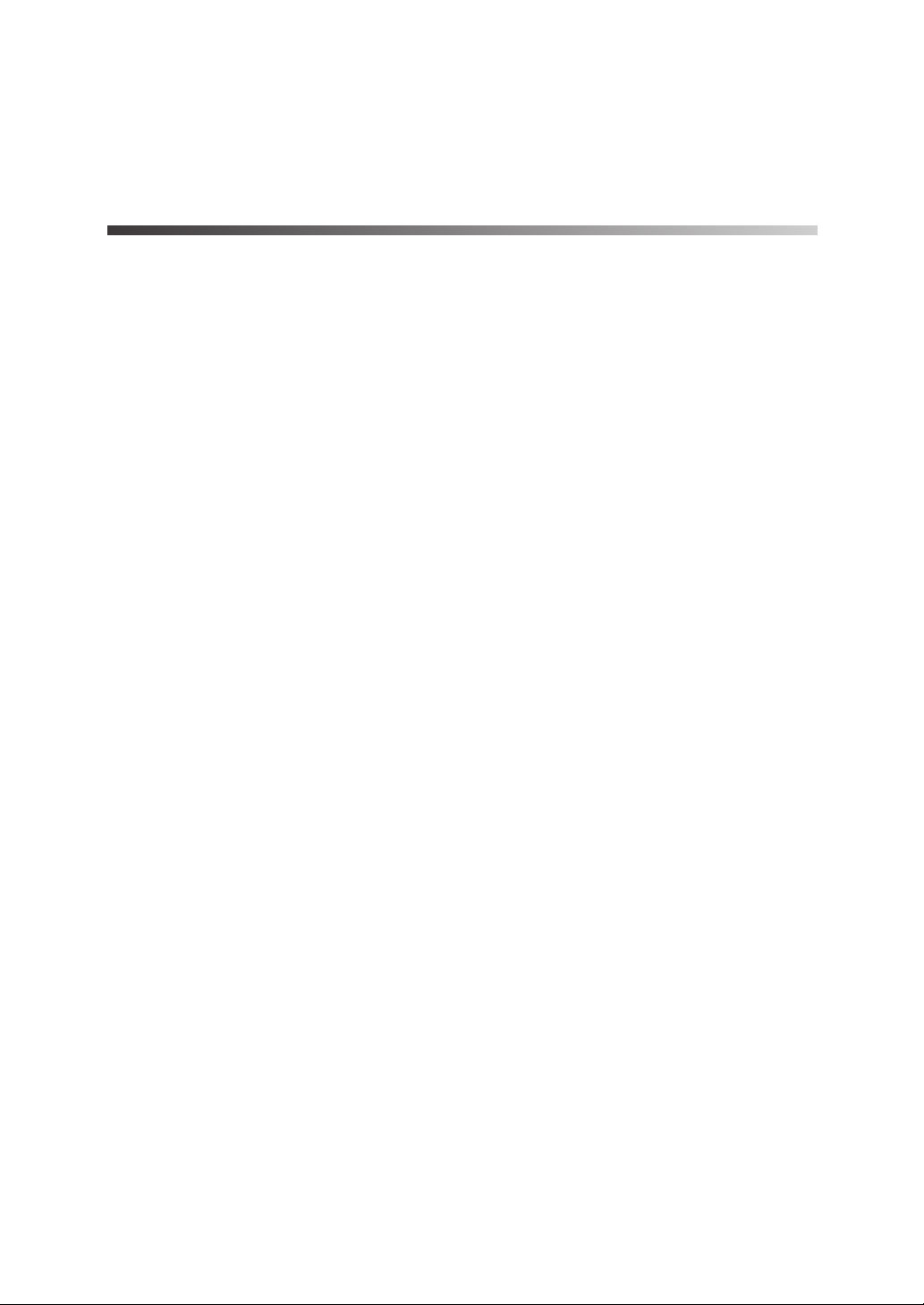
About this manual
How This Manual Is Organized
This manual is organized as follows. An index is provided at the
end of this manual.
1 PREPARING THE SCANNER
This chapter describes how to prepare the scanner for
use.
2 INSTALLATION OF A SCANNER
This chapter describes how to install and connect the
scanner, and how to install the scanner application.
3 BASIC SCANNER OPERATIONS
This chapter describes basic scanner operations.
4 SCANNING VARIOUS TYPES OF DOCUMENTS
This chapter describes how to scan various types of
documents.
5 DAILY CARE
This chapter describes how to clean the scanner.
6 REPLACING CONSUMABLES
This chapter describes how to replace scanner
consumables.
7 TROUBLESHOOTING
This chapter describes how to remedy document jams,
other trouble, items to check before contacting the agent
where you bought the scanner, and how to check device
labels.
ii
Page 4
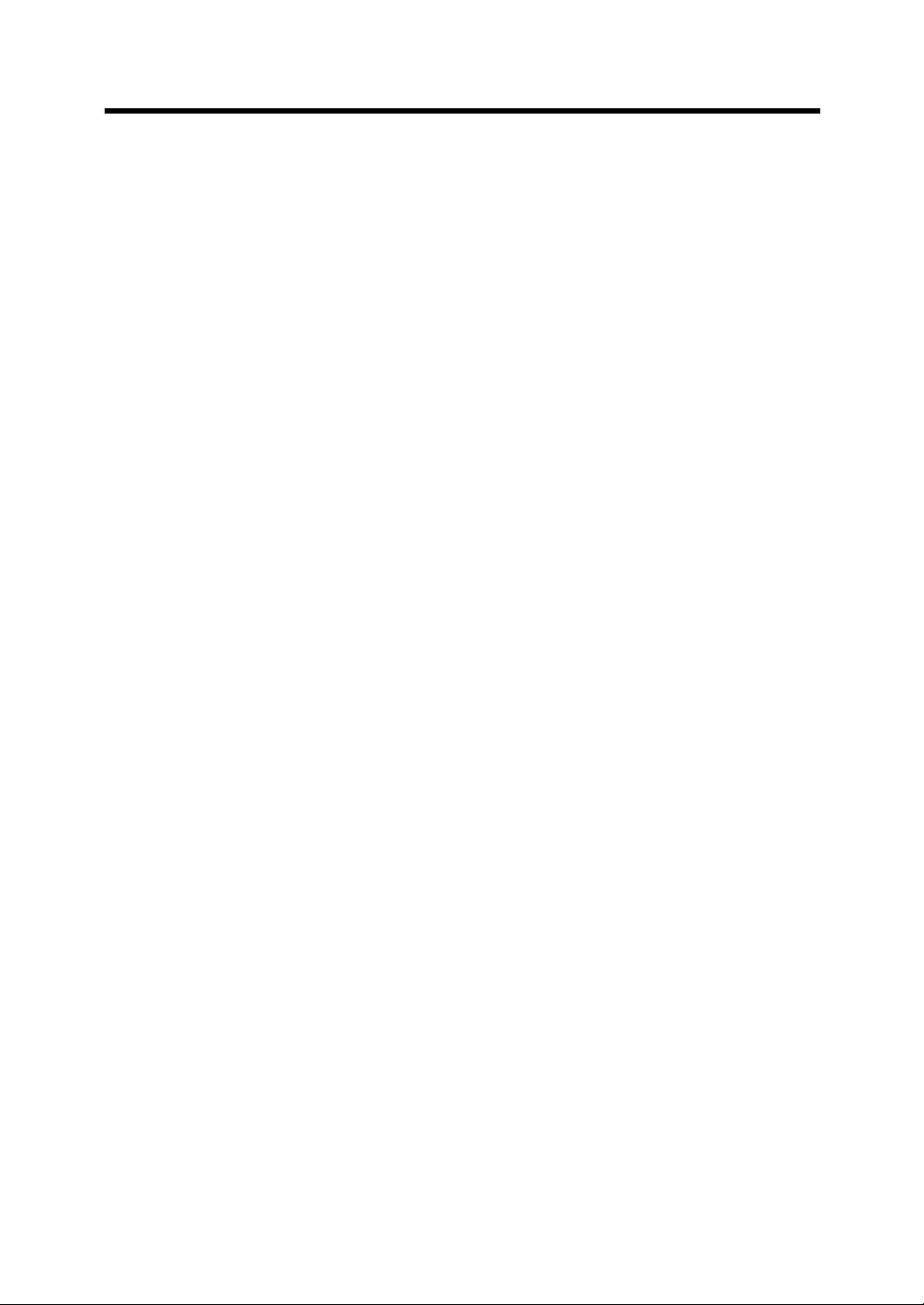
8 ADF AND PAPER SPECIFICATION
This chapter describes the required document size and
paper quality for ensuring correct operation of the ADF.
9 SCANNER SPECIFICATION
This chapter lists the scanner specifications.
We hope that this manual is useful in taking full advantage of the
fi-4120C Duplex Color Scanner's advantages.
April, 2002
iii
Page 5
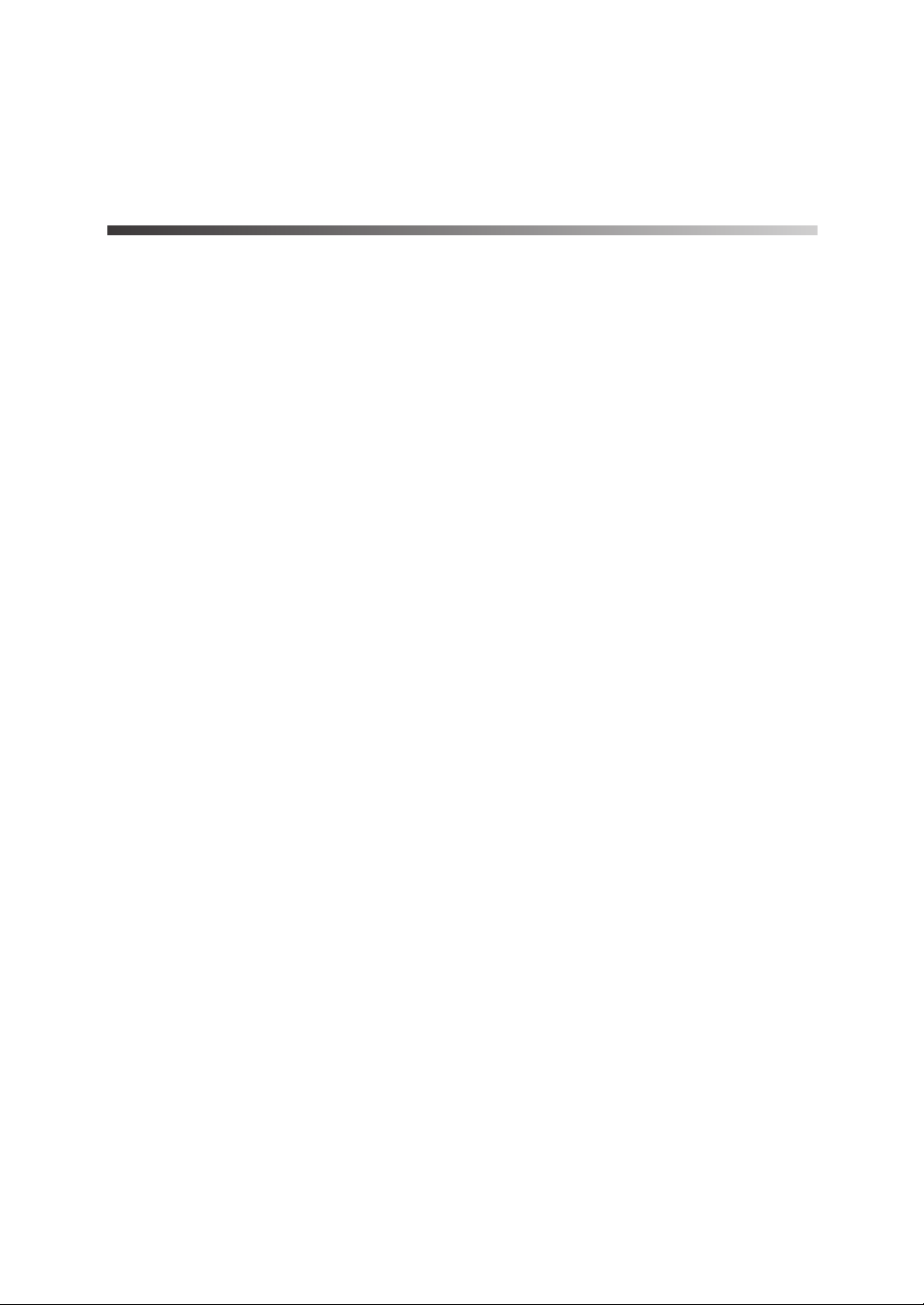
Revisions
FCC declaration
This equipment has been tested and found to comply with the limits
for a Class B digital device, pursuant to Part 15 of the FCC Rules.
These limits are designed to provide reasonable protection against
harmful interference in a residential installation. This equipment
generates, uses, and can radiate radio frequency energy and, if not
installed and used in accordance with the instruction manual, may
cause harmful interference to radio communications. However,
there is no guarantee that interference will not occur in a particular
installation. If this equipment does cause harmful interference to
radio or television reception, which can be determined by turning
the equipment off and on, the user is encouraged to try to correct
the interference by one or more of the following measures:
•
Reorient or relocate the receiving antenna.
iv
•
Increase the separation between the equipment and receiver.
•
Connect the equipment into an outlet on a circuit different from
that to which the receiver is connected.
•
Consult the dealer or an experienced radio/TV technician for
help.
Page 6
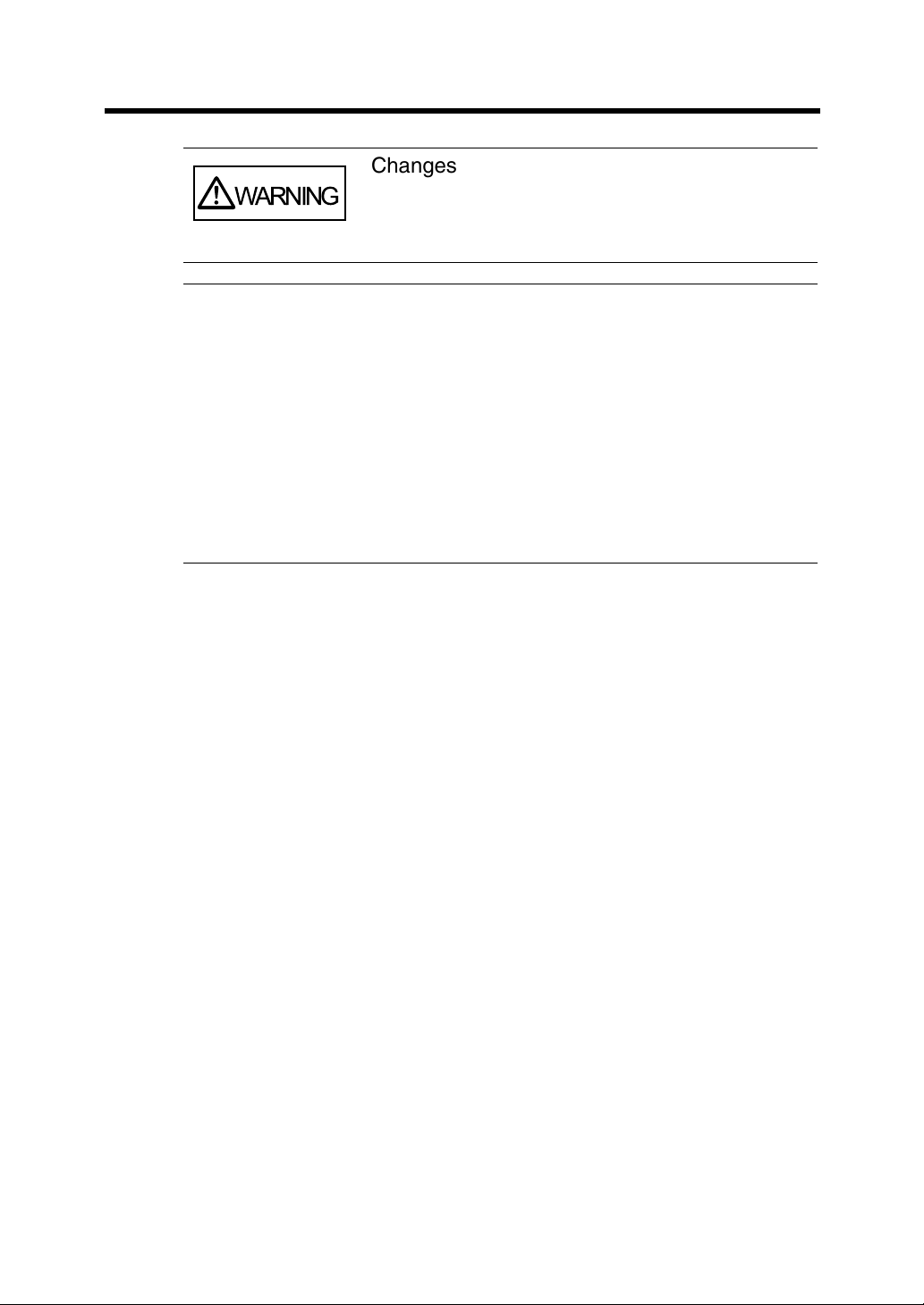
Changes or modifications not expressly
WARNING
approved by the party responsible for
compliance could void the user’s authority to
operate the equipment.
•
NOTICE
The use of a non-shielded interface cable
with the referenced device is prohibited.
The length of the parallel interface cable
must be 3 meters (10 feet) or less. The
length of the serial interface cable must be
15 meters (50 feet) or less.
•
The length of the AC cable must be 3
meters (10 feet) or less.
This Class B digital apparatus complies with Canadian ICES-003.
Cet appareil numérique de la classe B est conformme à la norme
NMB-003 du Canada.
v
Page 7
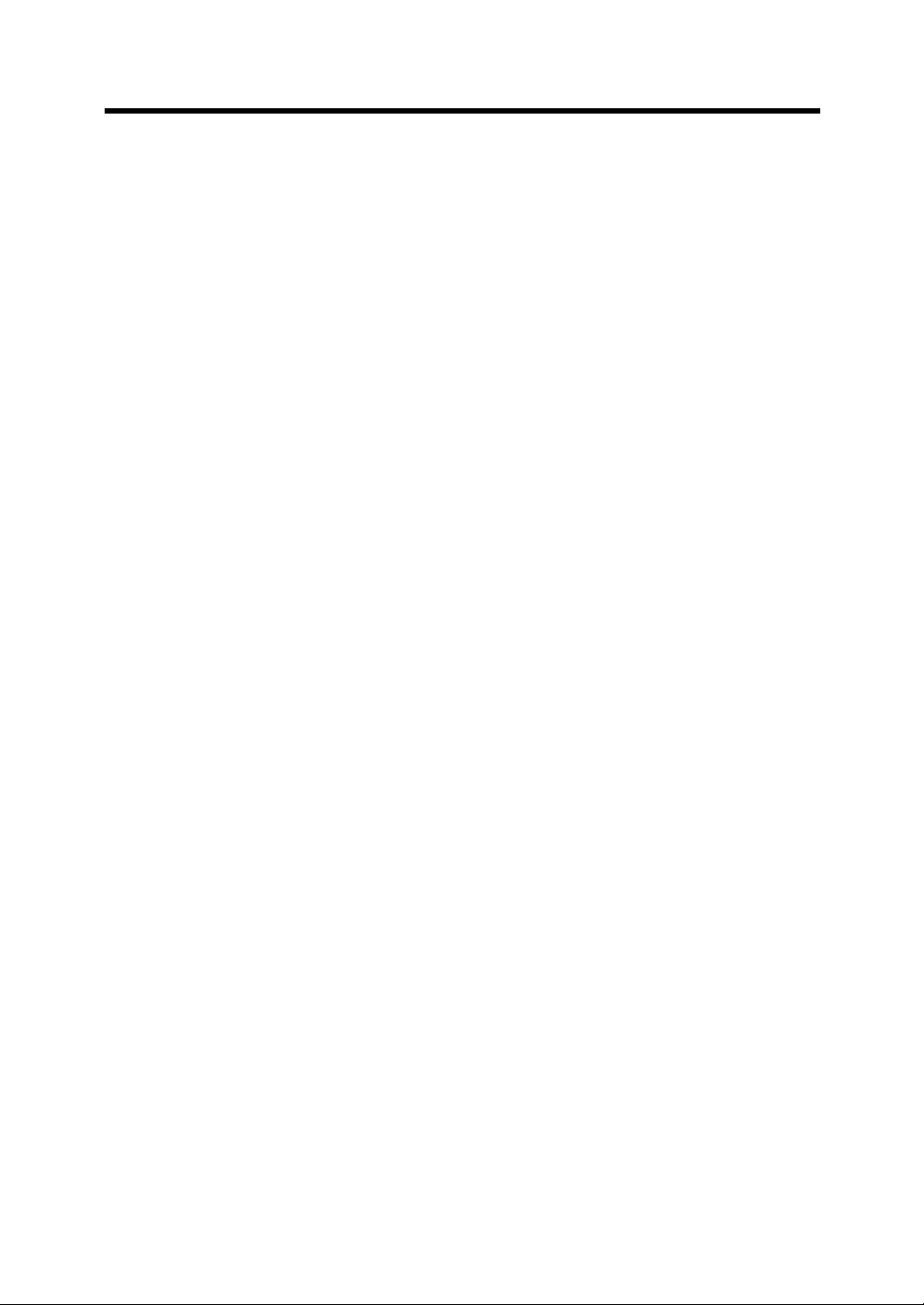
Bescheimigung des Herstellers / Importeurs
Hiermit wird bescheinigt, daß
•
fi-4120C in Übereinsstimmung mit den Bestimmungen der
•
AmtsblVfg 243/1991 funkentstört ist. Der Deutschen
der/dieldas
Bundesport wurde das Inverkehrbringen dieses Gerätes
angezeigt und die Berechtigung zur Überprüfung der Serie auf
Einhaltung der Bestimmungen eingeräumt.
•
Maschinenlärminformationsverordnung 3. GS GV,
18.01.1991:Der höchste Schalldruckpegel beträgt 70 dB (A)
order weniger gemäß ISO/7779.
vi
Page 8
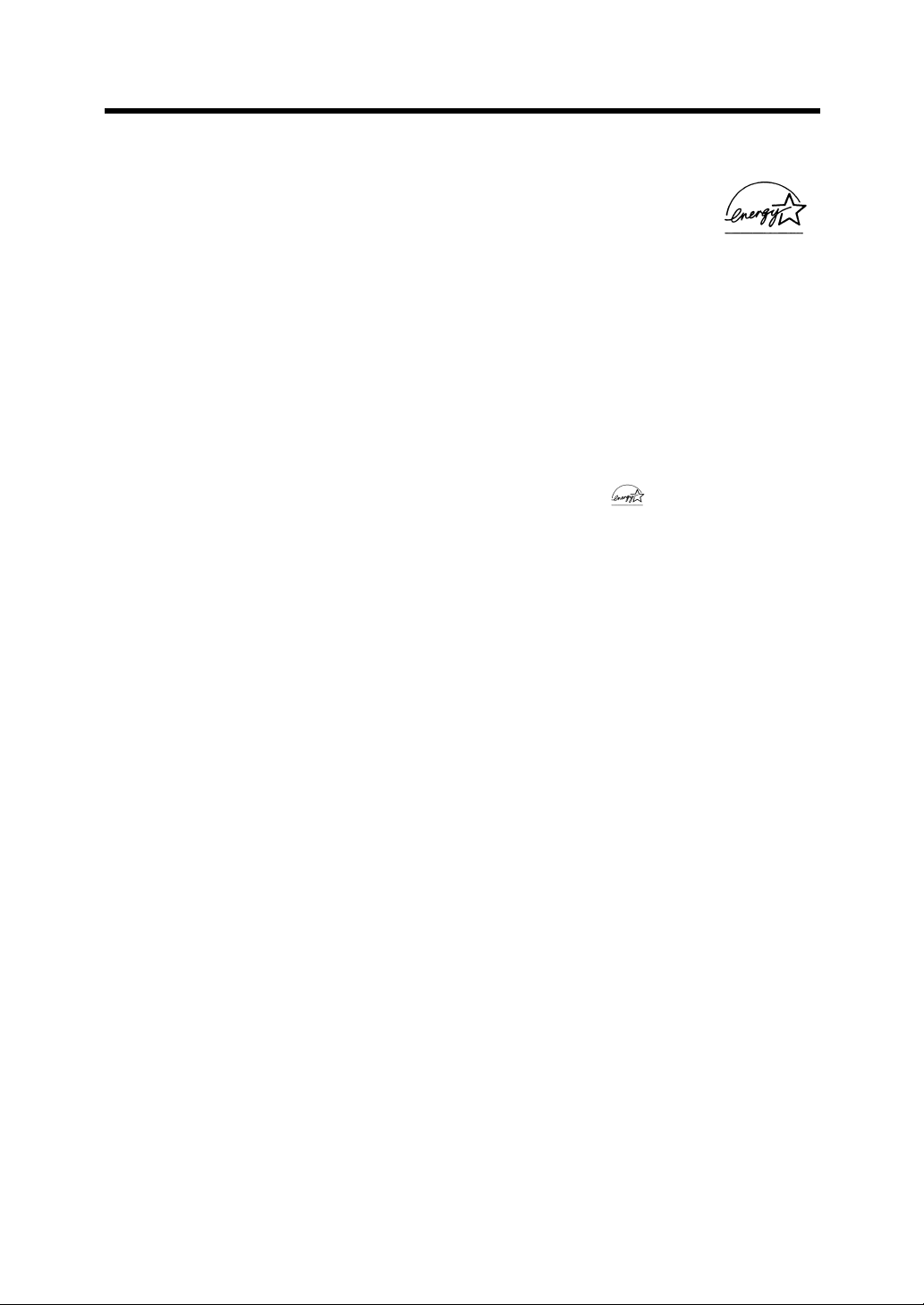
International Energy Star Program
As a participating operator of the International Energy
Star Program, PFU LIMITED. certifies that this product
satisfies the requirements of the International Energy
Star Program.
The International Energy Star Program is an international program
for promoting energy conservation in computers and other office
equipment. The purpose of this program is to promote the
development and propagation of products provided with functions
for efficiently limiting energy consumption. Operators opt to
participate in this program on a voluntary basis. Equipment
covered by this program are computers, displays, printers,
facsimiles, copiers, and other office equipment. The standards for
each of these equipment Energy Star mark ( ) are unified by
each participating country.
Use in High-safety Applications
This product has been designed and manufactured on the
assumption that it will be used in office, personal, domestic, regular
industrial, and general-purpose applications. It has not been
designed and manufactured for use in applications (simply called
"high-safety applications" from here on) that directly involve serious
danger to life and health when an extremely high degree of safety
is required, for example, in the control of nuclear reactions at
nuclear power facilities, automatic flight control of aircraft, air traffic
control, operation control in mass-transport systems, medical
equipment for sustaining life, and missile firing control in weapons
systems, and when provisionally the safety in question is not
ensured. The user should use this product without adopting
measures for ensuring safety in such high-safety applications. FPU
Co., Ltd. assumes no liability whatsoever for damages arising from
use of this product by the user in high-safety applications, and for
any claims or compensation for damages by the user or a third
party.
vii
Page 9
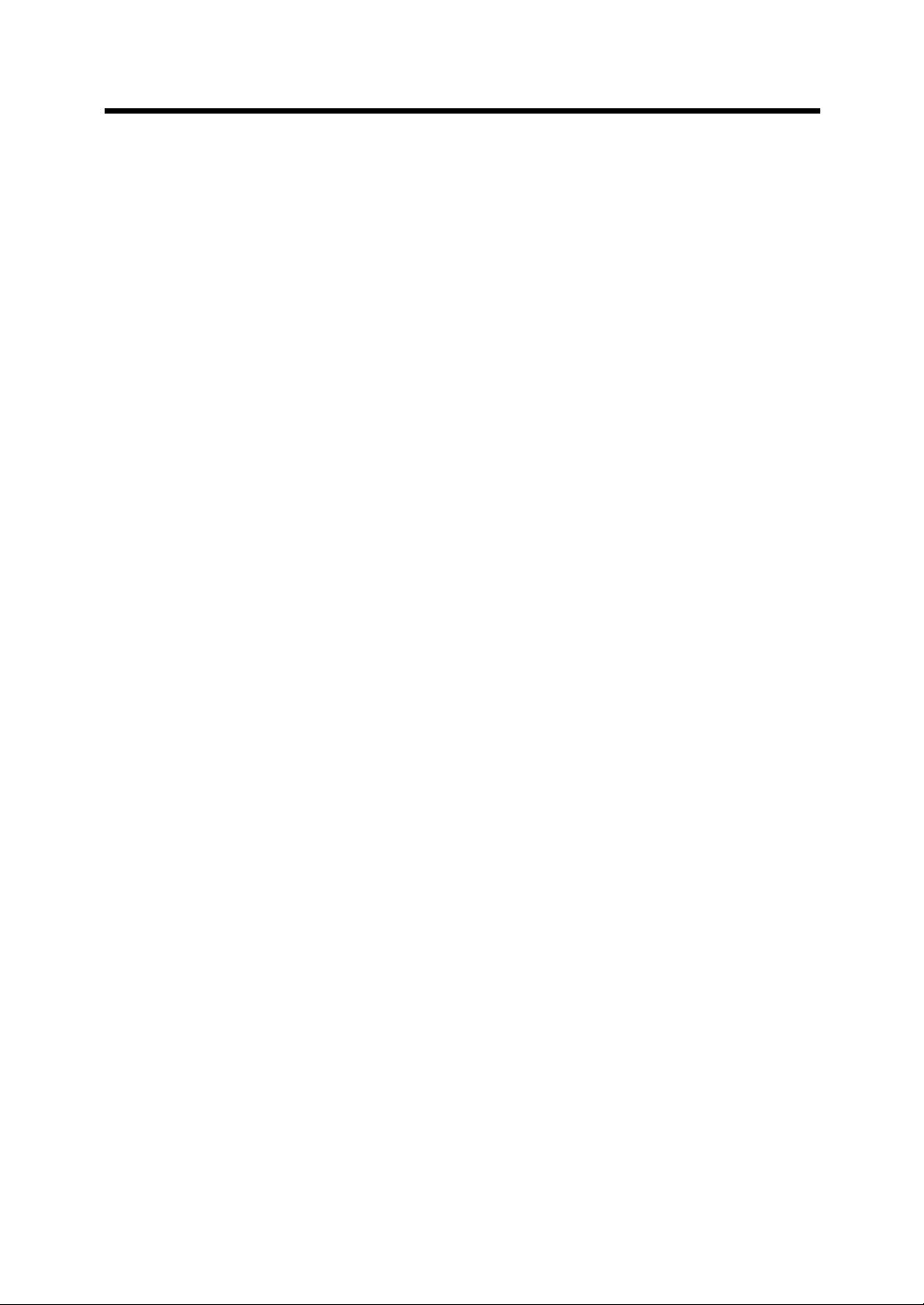
About the use of mercury
Scanner lamp includes mercury.
Too avoid unexpected injury, read the followings carefully.
Doing following actions may result in serious personal injuries:
Put the substance in the lamp into mouth as it contains mercury.
•
Vaporize, crumb, condense the scanner.
•
Aspirate the chemical liquid containd in scanner parts.
•
Dispose of the scanner should be conducted as required by local
ordinances or regulations.
Illegal Copying
Copying of bank notes, currency, government-issued bonds and
passports, licenses and permits issued by public and private
organizations, official documents, private documents, etc. is illegal
and punishable by law.
Copyright
viii
Copyright items such as books, paintings, wood block prints, maps,
drawings, photographs, etc. cannot be reproduced without the
permission of the rightful person except in individual or domestic
applications, or in other similar applications within a limited scope.
Page 10
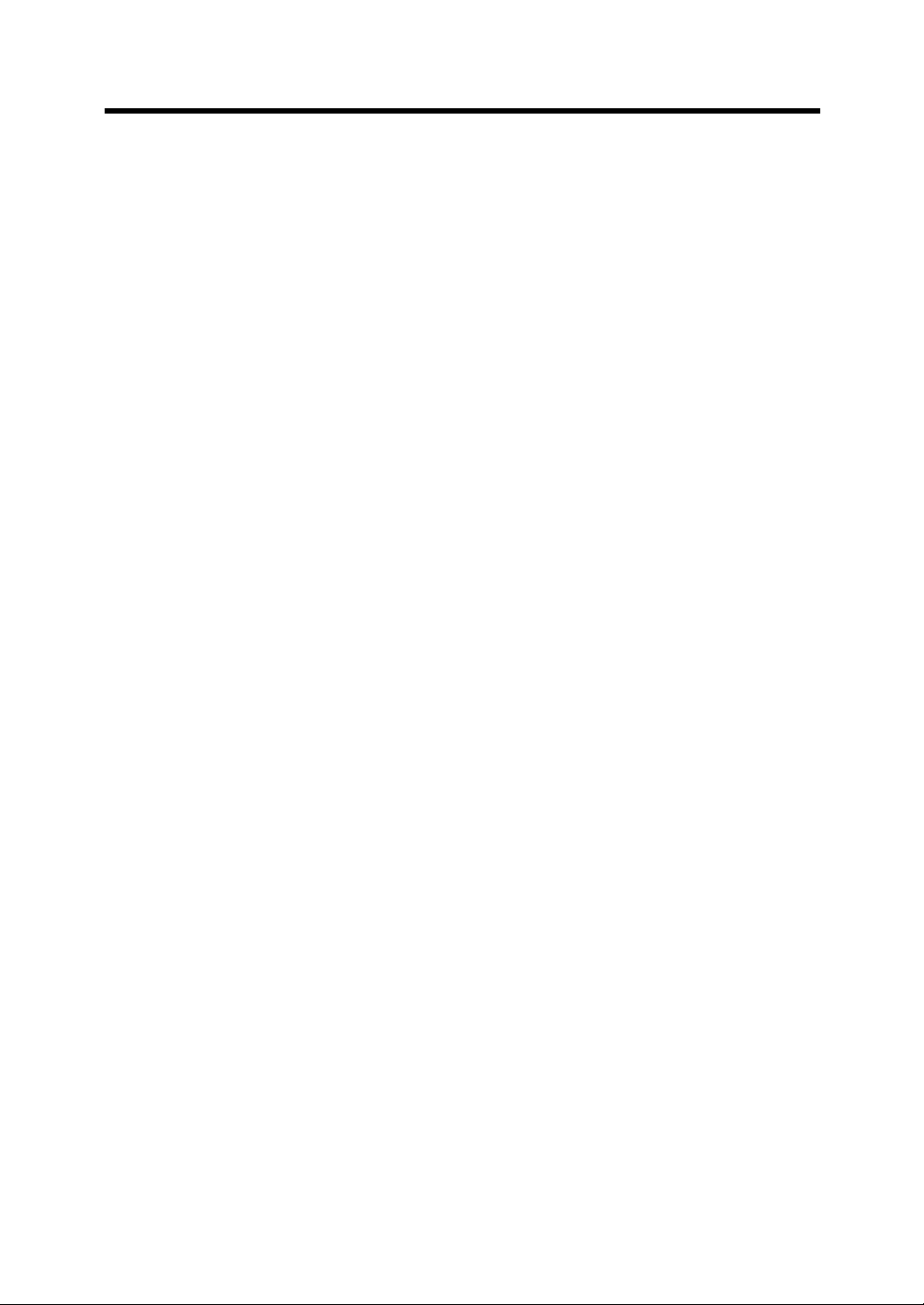
Trademarks
Microsoft®, Windows® and Windows NT® are registered
trademarks of Microsoft Corporation of the USA and other
respective countries.
ISIS® is a registered trademark of Pixel Translations, A Division of
Actionpoint Inc.
Adobe and the Adobe logo as well as Acrobat and the Acrobat
Logo are trademarks of Adobe Systems Incorporated.
Other product names referred to in this manual are registered
trademarks or trademarks of respective companies.
How Trademarks Are Indicated In This Manual
References to operating systems (OS) are indicated as follows:
Windows® 95: Refers to Microsoft® Windows® 98 operating
system.
Windows® 98: Refers to Microsoft® Windows® 98 operating
system.
Windows® Me: Refers to Refers to Microsoft® Windows®
Millennium Edition operating system.
Windows® 2000: Refers to Microsoft® Windows® 2000
Professional operating system.
®
Windows
Windows NT®: Refers to Microsoft® Windows NT® operating
Where there is no distinction between the different versions of the
above operating system, the general term "Windows
All Rights Reserved, Copyright© PFU LIMITED 2002-2003.
XP: Refers to Microsoft® Windows® XP Professional
operating system, and Microsoft® Windows® XP
Home Edition operating system
system Version4.0.
®
" is used.
ix
Page 11
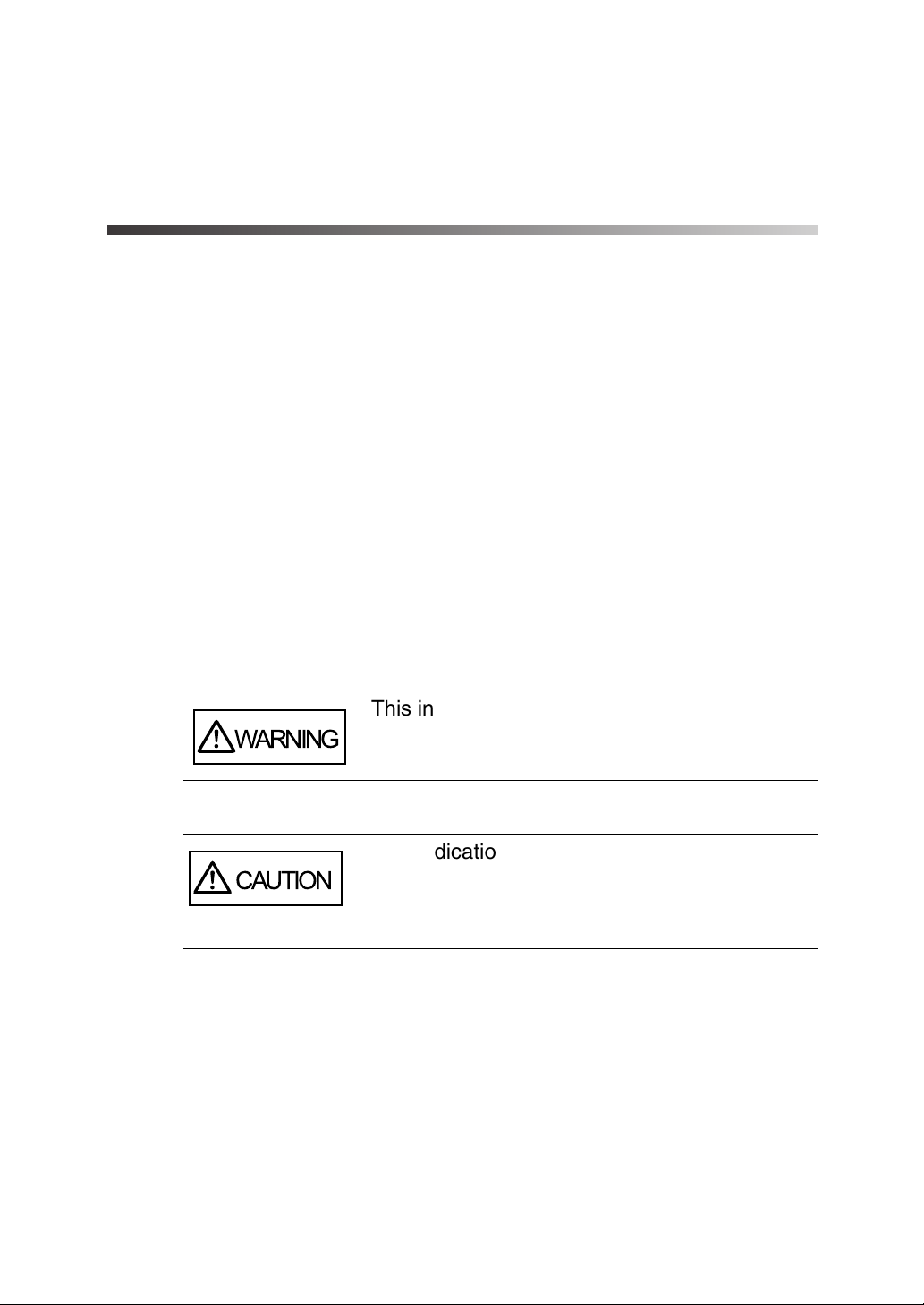
Preface
Safety Precautions
This manual describes important details for ensuring the safe and
correct use of this product. Thoroughly read this manual before you
start to use this product. In particular, be sure to read and fully
understand the Safety Precautions described in this manual before
you use this product.
Also, store this manual in a safe place so that it can be easily
referred to during use of this product.
Warning Indications Used In This Manual
This manual uses the following indications to ensure safe and
correct use of this product, and to prevent possible danger and
injury to the operator and other persons.
This indication alerts operators to an
WARNING
CAUTION
x
operation that, if not strictly observed, may
result in severe injury or death.
This indication alerts operators to an
operation that, if not strictly observed, may
result in safety hazards to personnel or
damage to equipment.
Page 12
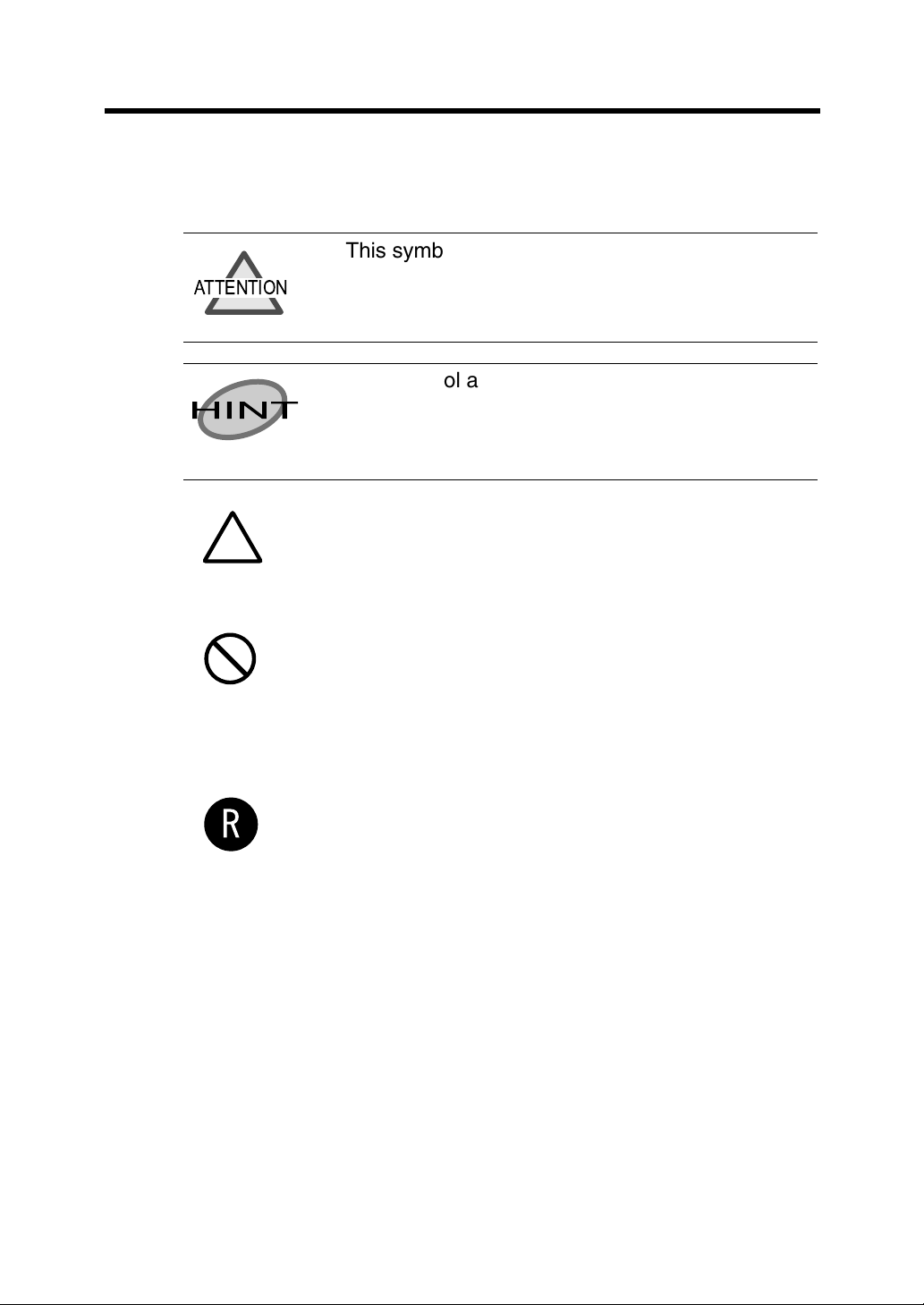
Symbols Used In This Manual
This manual uses the following symbols in explanations in addition
to warning indications.
This symbol alerts operators to particularly
ATTENTION
HINT
important information. Be sure to read this
information.
This symbol alerts operators to helpful advice
regarding operation.
A TRIANGLE symbol indicates that special care
and attention is required.
The drawing inside the triangle shows the specific
caution.
A CIRCLE with a diagonal line inside shows
action which users are not
allowed to do.The drawing inside or under the
circle shows the specific
action that is not allowed.
Outline characters on a colored background
shows instructions users
should follow. It may include the drawing which
shows the sepecific
instruction.
xi
Page 13
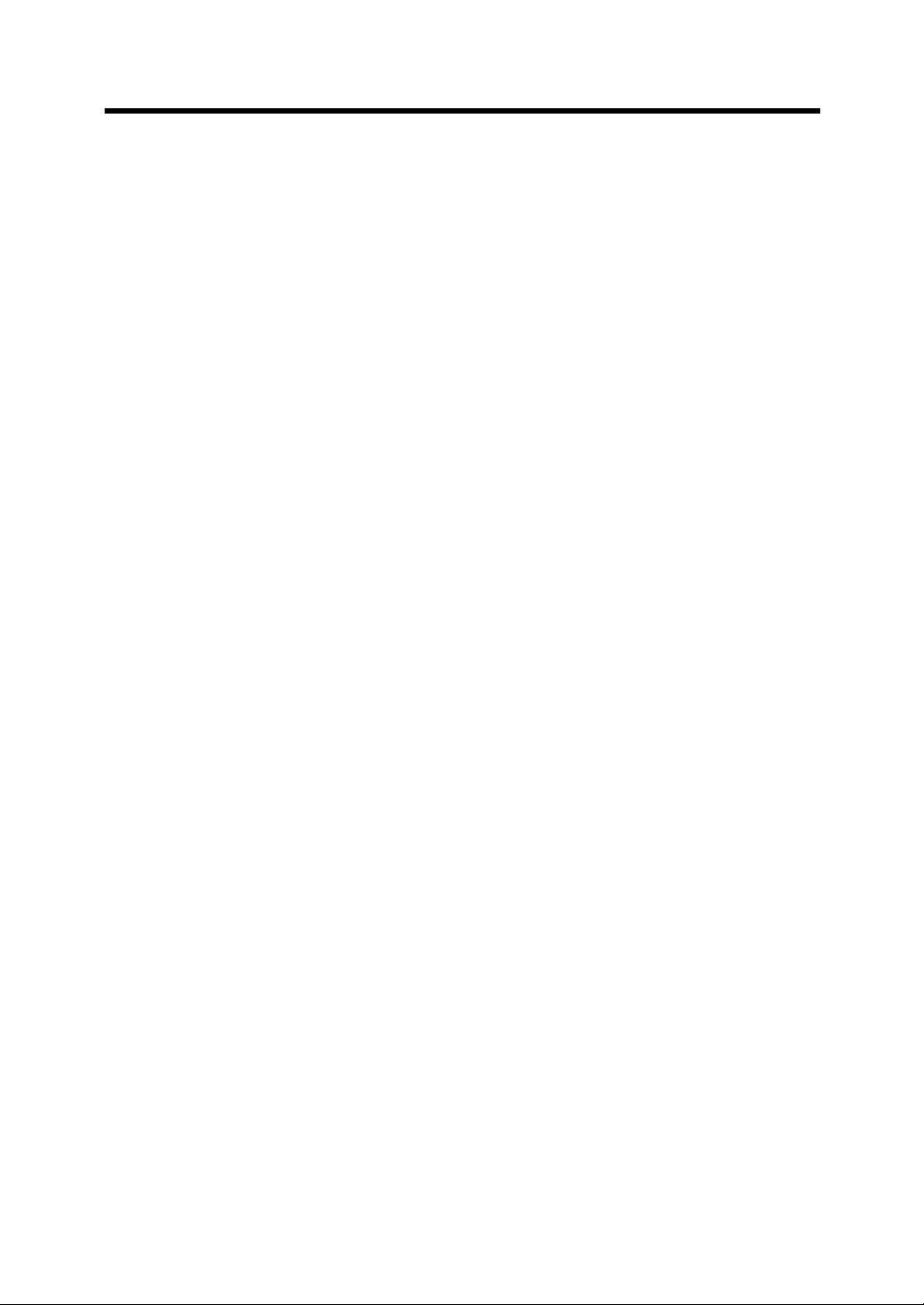
Screen Examples In This Manual
The screen examples in this manual are subject to change without
notice in the interest of product improvement.
If the actual displayed screen differs from the screen examples in
this manual, operate by following the actual displayed screen
referring to the User's Manual of the scanner application you are
using.
Furthermore, the screenshots in this manual are for the FUJITSU
TWAIN32 scanner driver and the Image Capturing Software
®
Utilities "ScandAll 21" for Microsoft
Windows®.
xii
Page 14
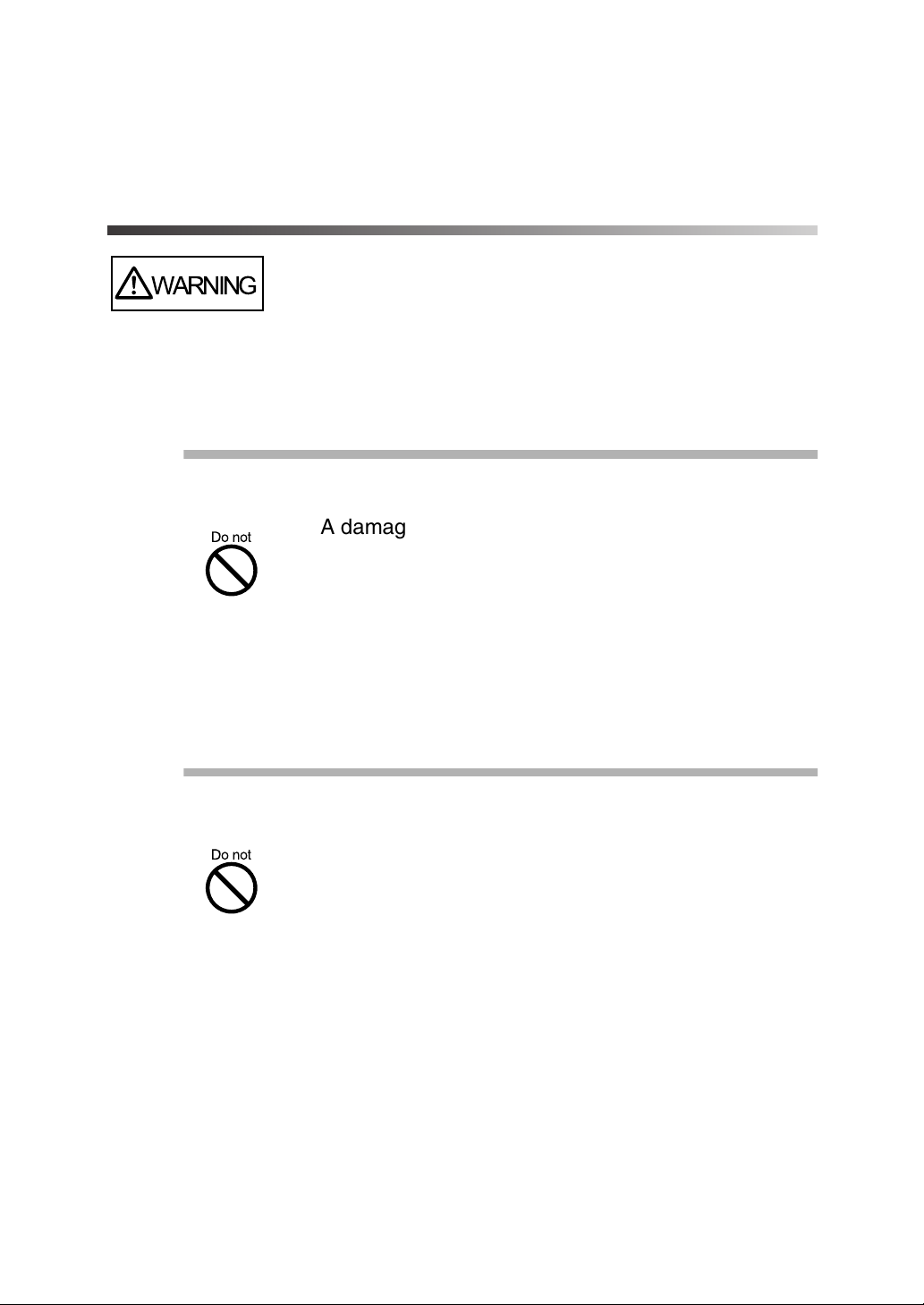
Safety Precautions
WARNING
The following describes important warnings described in this
manual.
Do not damage the AC cable.
A damaged AC cable might cause fire or electric
shock.
Do not place heavy objects on AC cables, or pull,
bend, twist, heat, damage or modify AC cables.
Also, do not use damaged AC cables or power
plugs, and AC cables or power plugs when the
power outlet fitting is loose.
Use only specified AC cables and connector cables
Use only specified AC cables and connector cables.
Failure to use the included so might cause electric
shock and equipment failure.
xiii
Page 15
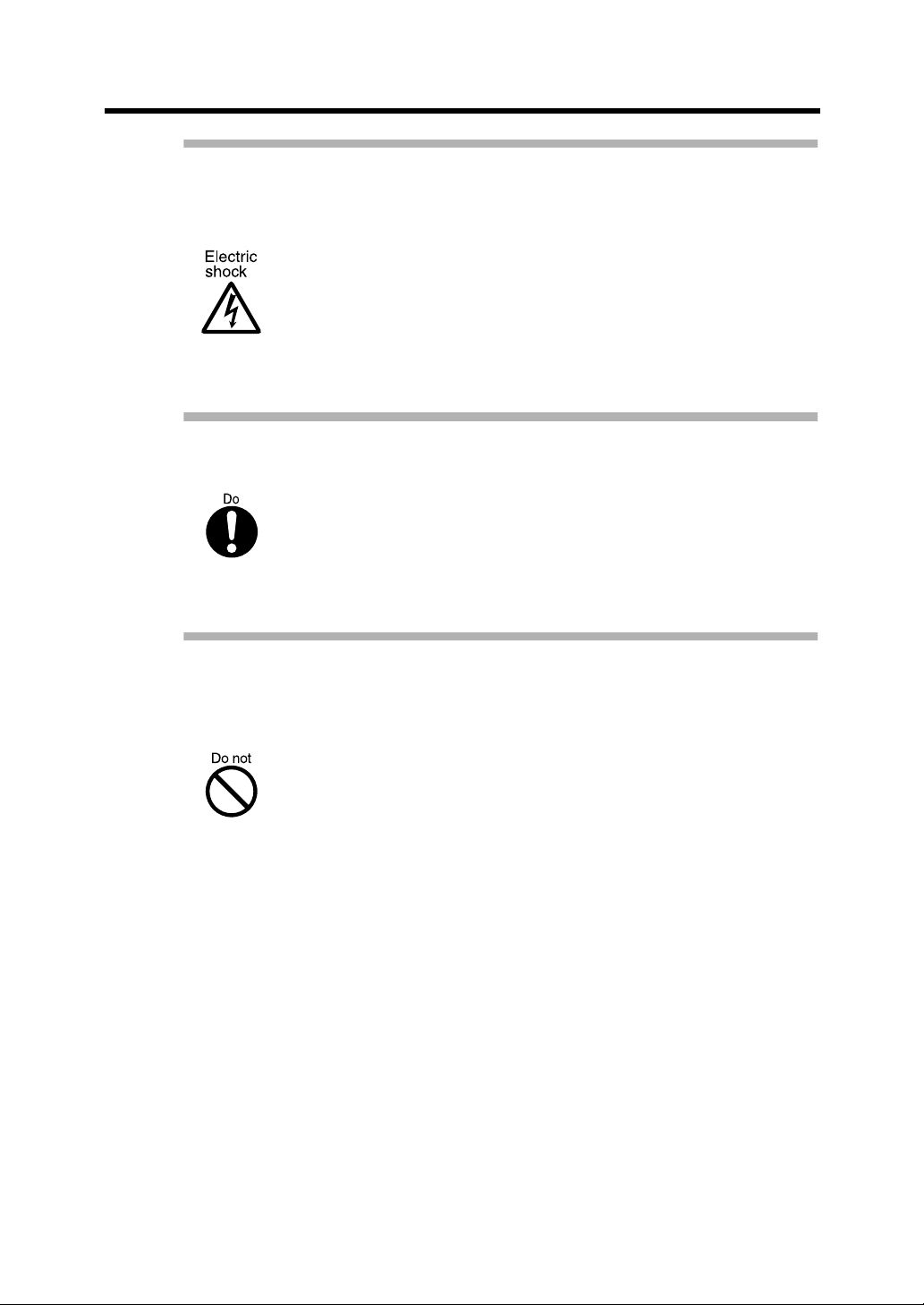
Use this scanner only at the indicated power voltage.
Do not connect to multiple-power strips.
Use this scanner only at the indicated power voltage.
Improper power voltage so might cause fire or
electric shock.
Also, do not connect to multiple-power strips.
Wipe any dust from the power plug.
Wipe off any dust from metal parts on the power
plug or metal fittings with a soft, dry cloth.
Accumulated dust might cause fire or electric shock.
Do not install in locations subject to oil smoke,
xiv
steam, humidity, and dust.
Do not install the scanner in locations subject to oil
smoke, steam, humidity, and dust. Doing so might
cause fire or electric shock.
Page 16
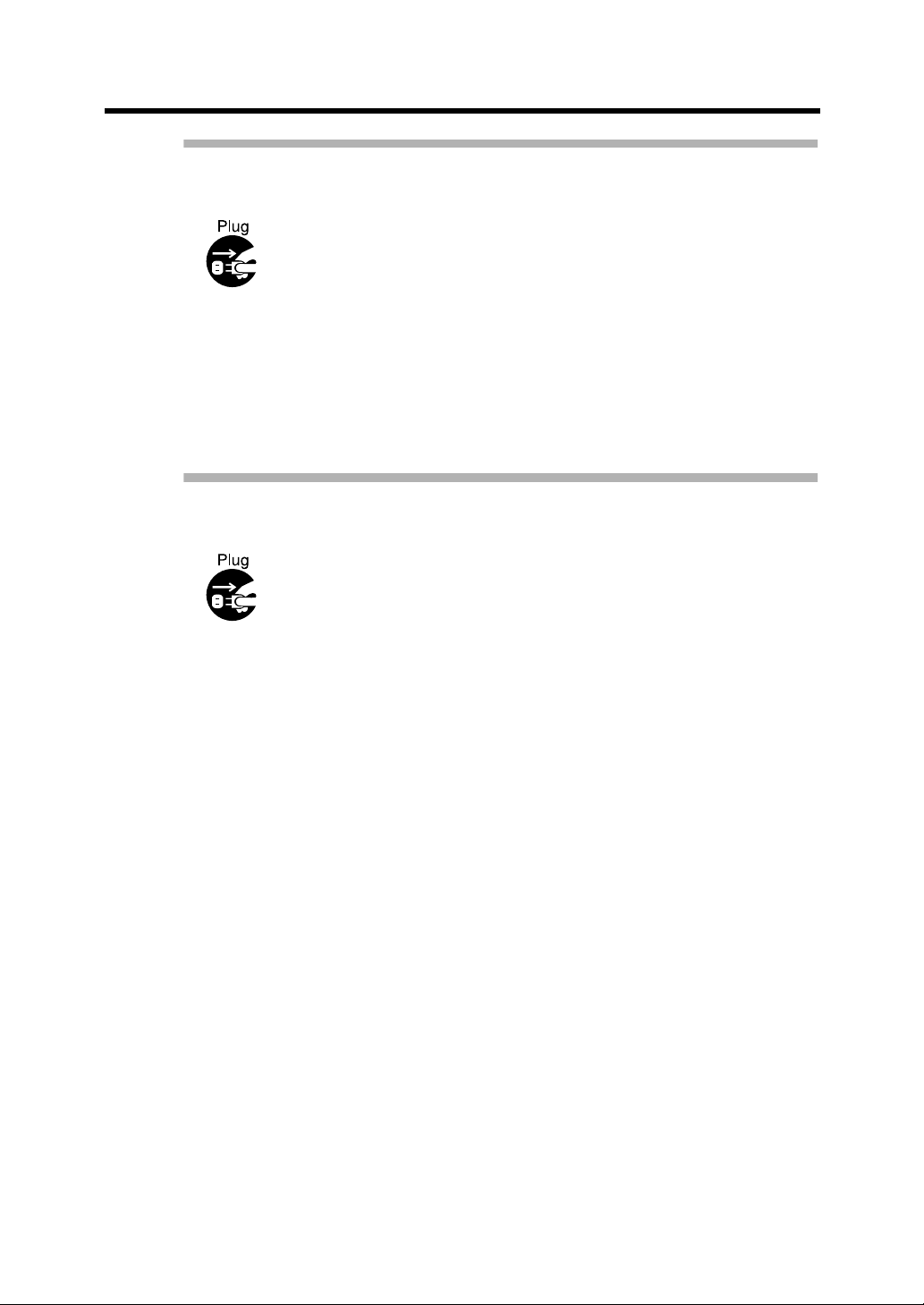
Do not use the scanner if you smell strange odor.
If you sense heat coming from devices or detect
other malfunctions such as smoke, strange smells or
strange noises, immediately press down the power
button to turn off the scanner and then disconnect its
power plug.
Make sure that the smoke has disappeared, and
then contact the agent where you bought the
scanner.
Turn the scanner OFF if it is damaged.
If the scanner is damaged for any reason, press
down the power button the scanner and unplug the
power cable before contacting the authorized agent.
xv
Page 17

Do not allow liquids to get inside the scanner.
Do not insert or drop foreign metal objects in to the
scanner.
Do not scan wet document or document with paper
clips.
Do not splash or allow the scanner to get wet.
If foreign objects (water, small metal objects, liquids,
etc.) get inside the scanner, immediately press down
the power button to turn off the scanner and
disconnect the power plug from the power outlet.
Then contact the agent where you bought the
scanner or Maintenance Service Center.
Pay particular attention to this warning in
households where there are small children.
xvi
Page 18
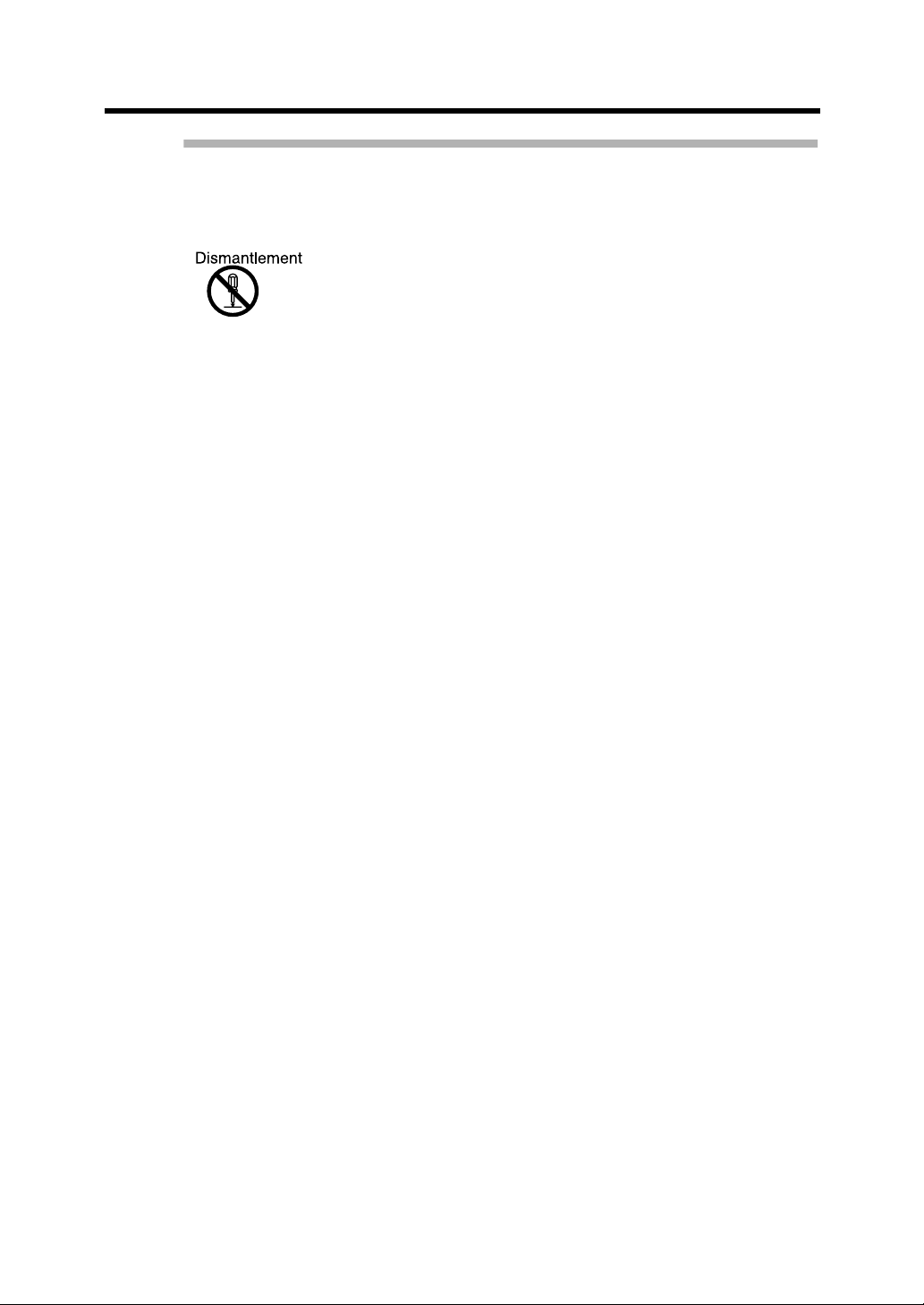
Do not touch the inside of the scanner unless
necessary.
Do not disassemble or modify the scanner. The
inside of the scanner contains high-voltage
components. Touching these components might
cause fire or electric shock.
xvii
Page 19
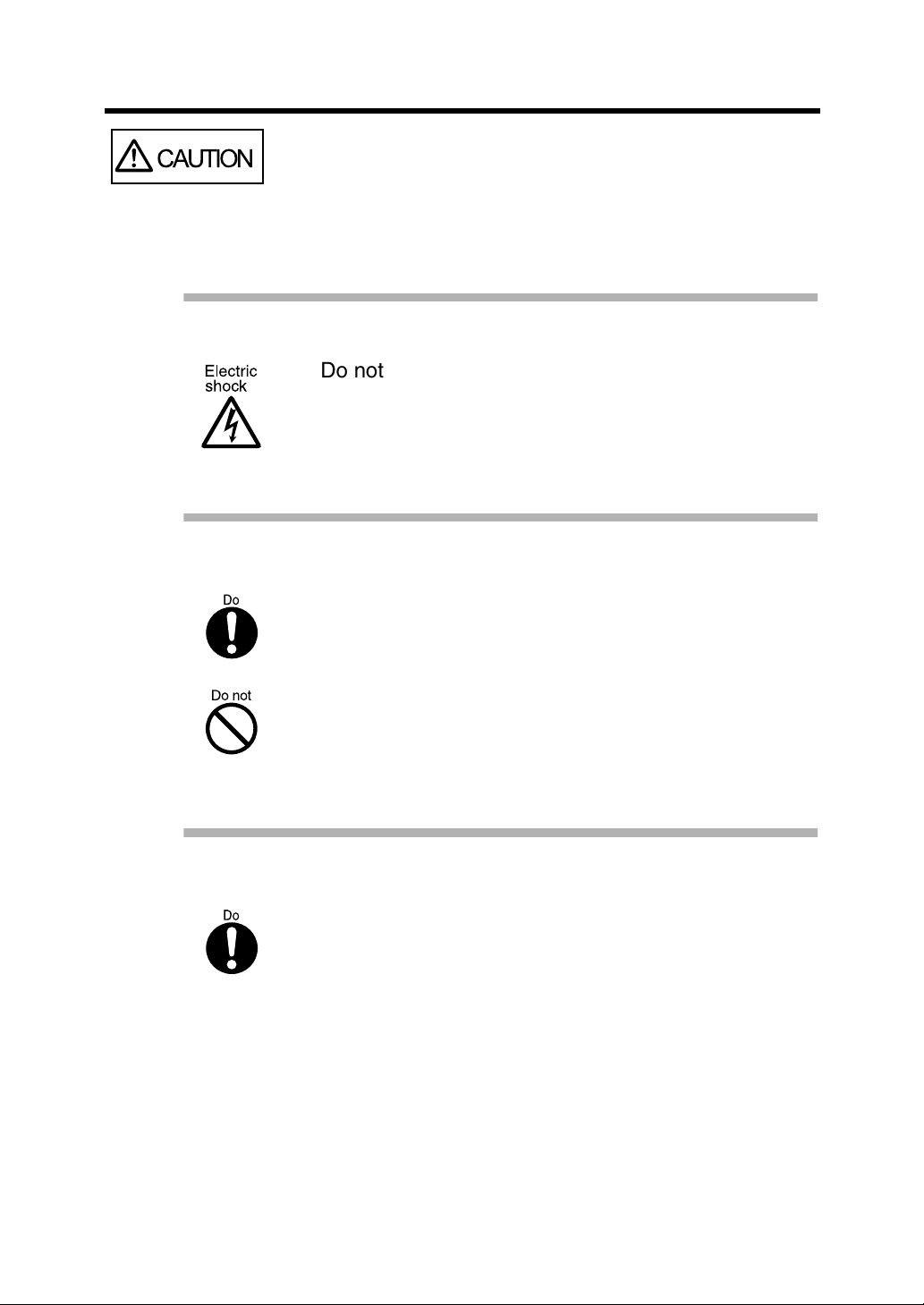
CAUTION
The following describes important cautions described in this
manual.
Do not touch the AC cable with wet hands.
Do not insert or disconnect the power plug with wet
hands. Doing so might cause electric shock.
Do not install the scanner on unstable surfaces.
Install the scanner on a desk so that none of its parts
protrude outside of the desktop. Also, make sure that
the scanner is installed on a flat, level surface.
Do not install the scanner on unstable surfaces.
Install the scanner on a level surface that is free of
vibration to prevent it from tilting.
xviii
Firmly insert the power plug.
Firmly insert the power plug into the power outlet as
far it can go.
Page 20

Do not block the ventilation ports.
Do not block the ventilation ports. Blocking the
ventilation ports generates heat inside of scanner,
resulting in fire or scanner failure.
Do not place heavy objects or climb on top of the
scanner.
Do not place heavy objects on the scanner or use
the scanner's top surface for performing other work.
Improper installation might cause injuries.
Before moving the scanner, disconnect the power
plug from the power outlet.
Do not move the scanner with the power and
interface cables connected as this might damage the
cables, causing fire, electric shock or injuries.
Before moving the scanner, be sure to disconnect
the power plug from the power outlet, and
disconnect connector cables. Also, make sure that
the floor is free of obstructions.
xix
Page 21
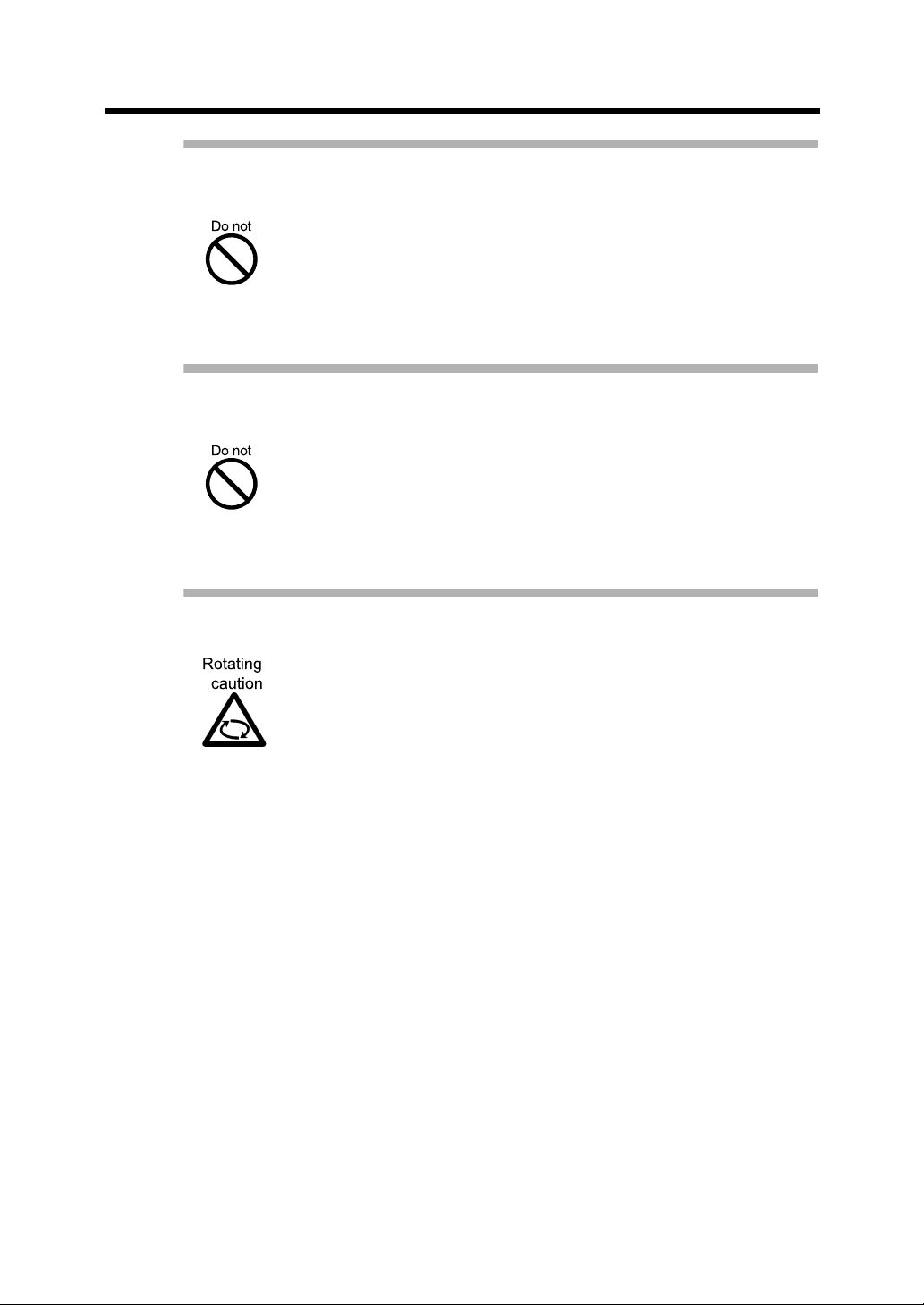
Protect the scanner from static electricity.
Install the scanner away from strong magnetic fields
and other sources of noise. Also, protect the scanner
from static electricity as this might cause the
scanner to malfunction.
Do not use aerosol sprays near the scanner.
Do not use aerosol sprays, for example, to clean the
scanner. Air sprayed from aerosol sprays causes dirt
and dust to enter the scanner, resulting scanner
failure and malfunction.
Avoid any contact when scanner is in use.
Avoid any contact when scanner is operating as this
may cause injuries.
xx
Page 22
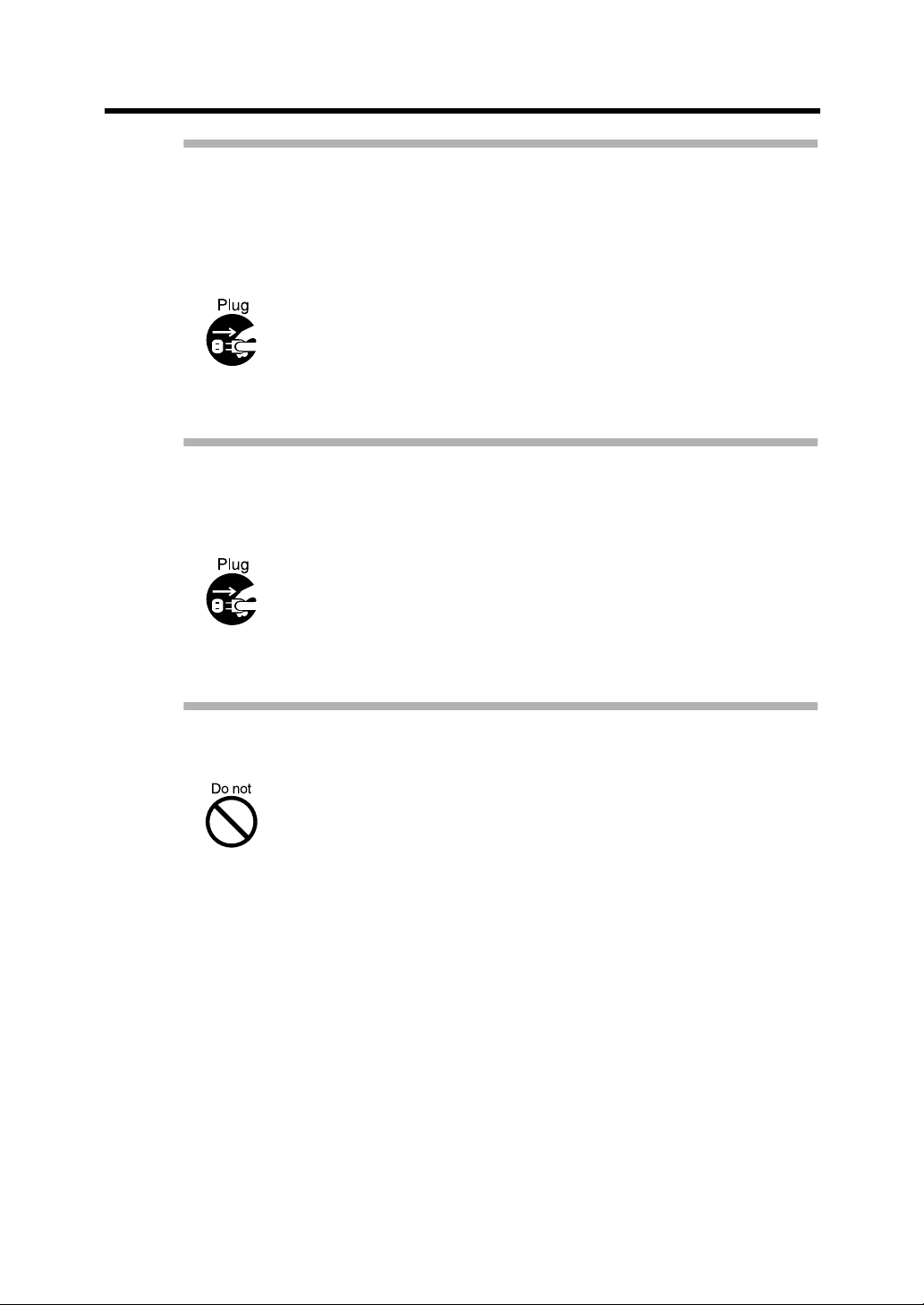
Disconnect the power plug from the power outlet
when the scanner is not used for a long period of
time.
When the scanner is not used for a long period of
time, be sure to disconnect the power plug from the
power outlet for safety's sake.
Disconnect the power plug from the power outlet as
soon as you hear thunder.
If lightning strikes nearby, immediately disconnect
the AC cable from the power outlet. Leaving the
scanner turned ON might result in damage to the
scanner.
Do not install the scanner in the direct sunlight.
Do not install the scanner in the direct sunlight or
near heating apparatus. Doing so might cause heat
to build up inside the scanner, causing fire or
scanner trouble. Install the scanner in a wellventilated location.
xxi
Page 23
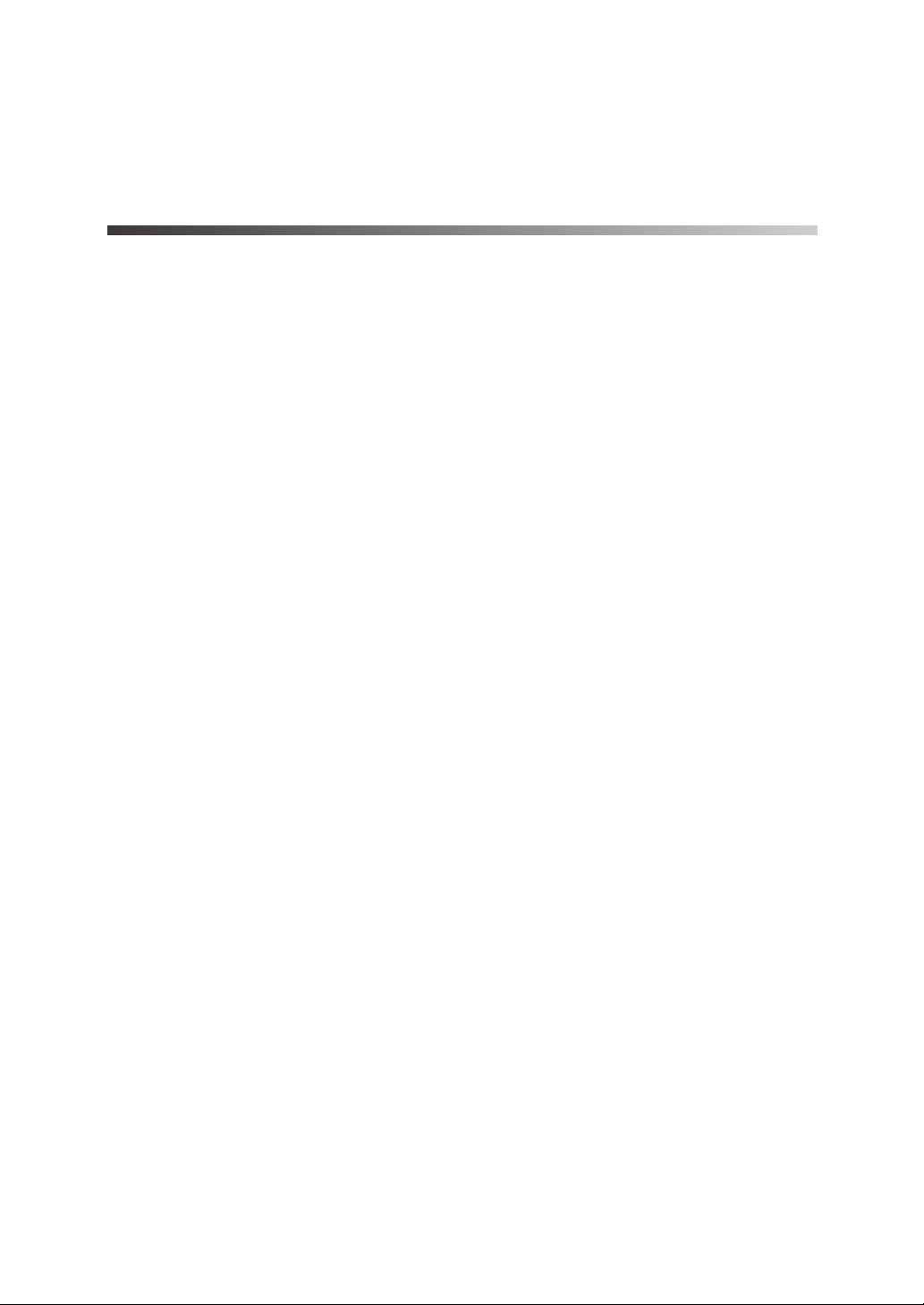
Fujitsu Group Offices
Please send your comments on this manual or on Fujitsu products
to the following addresses:
FUJITSU COMPUTER
PRODUCTS OF AMERICA,
INC.
2904 Orchard Parkway, San
Jose, CA 95134-2009, U.S.A.
Phone: (1-800)591-5924;
(1-408)432-6333
Technical Assistance Center:
(1-800)626-4686
Fax: (1-408)894-1709
Website: http://www.fcpa.com/
E-mail: info@fcpa.fujitsu.com
FUJITSU EUROPE LTD.
Hayes Park Central, Hayes End
Road, Hayes Middlesex UB4
8FE, U.K.
Phone: (44-208)573-4444
Fax: (44-208)573-2643
Website:
http:
//www.fujitsueurope.com/
E-mail:
iwebmaster@fujitsu-europe.com
FUJITSU CANADA, INC.
2800 Matheson Boulevard East,
Mississauga, Ontario L4W 4X5,
Canada
Phone: (1-905)602-5454
Fax: (1-905)602-5457
Website: http://www.fujitsu.ca/
E-mail: imaging@fujitsu.ca
(For Sales Questions)
scantech@fujitsu.ca
(For technical questions)
FUJITSU DEUTSCHLAND
GMBH.
Frankfurter Ring 211, 80807
München 40, Germany
Phone: (49-89)323-78-0
Fax: (49-89)323-78-100
Website: http://de.fujitsu.com/
E-mail: webmaster@fujitsu.de
xxii
Page 24
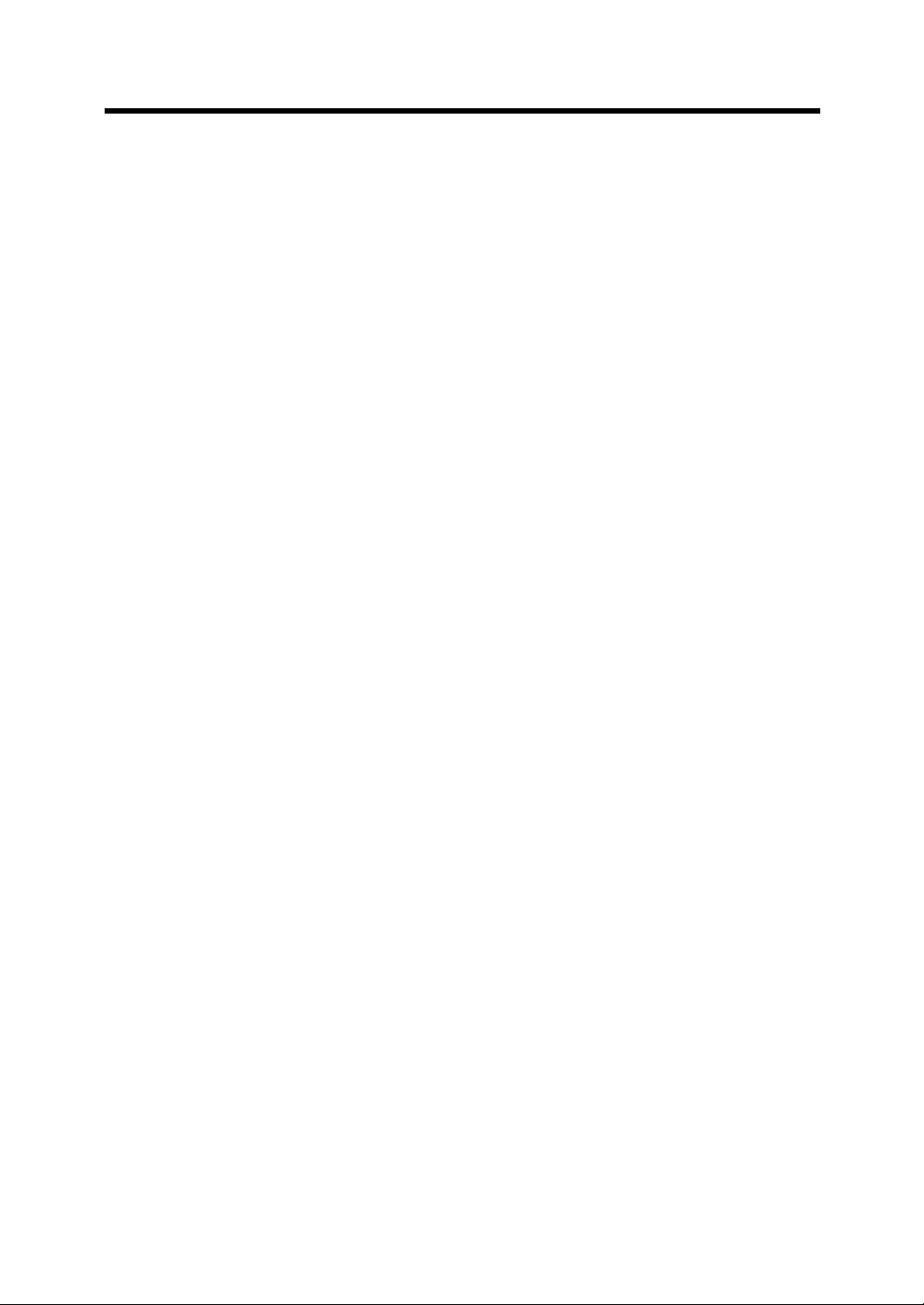
FUJITSU ITALIA S.p.A.
Via Nazario Sauro, 38
20099 Sesto San Giovanni
(Milan), Italy
Phone: (39-02)26294-1
Fax: (39-02)26294-201
Website:
http://www.fujitsu-europe.com/
FUJITSU ICL ESPAÑA, S.A.
Camino Cerro de los Gamos, 1
28224,
Pozuelo de Alarcon, Madrid,
Spain
Phone: (34-91)784-9000
Fax: (34-91)784-9379
Website:
http://www.fujitsu-europe.com/
E-mail:
imagemaster@mail.fujitsu.es
FUJITSU AUSTRALIA LTD.
Fujitsu House 2 Julius Avenue
North Ryde, N.S.W 2113
Australia
Phone: (61-2)9776-4555
Fax: (61-2)9776-4019
Website: http://au.fujitsu.com/
FUJITSU TAIWAN LTD.
19th Fl., No39, Sec.1,Chunghwa Rd., Taipei, Taiwan
Phone: (886-2)2311-2255
Fax: (886-2)2311-2277
Website: http://fw.fujitsu.com/
FUJITSU ASIA PTE.LTD.
20 Science Park Road, #03-01,
Tele Teck Park Singapore
Science Park II, Singapore
117674
Phone: (65)777-6577
Fax: (65)771-5499
Website: http://sg.fujitsu.com/
E-mail:
inquiry@fcsl.fujitsu.com.sg
FUJITSU HONG KONG LTD.
10/F., Lincoln House, 979 King's
Road, Taikoo Place, Island East,
Hong Kong
Phone: (852)2827-5780
Fax: (852)2827-4724
Website: http://hk.fujitsu.com/
E-mail: scanner@fujitsu.com.hk
xxiii
Page 25
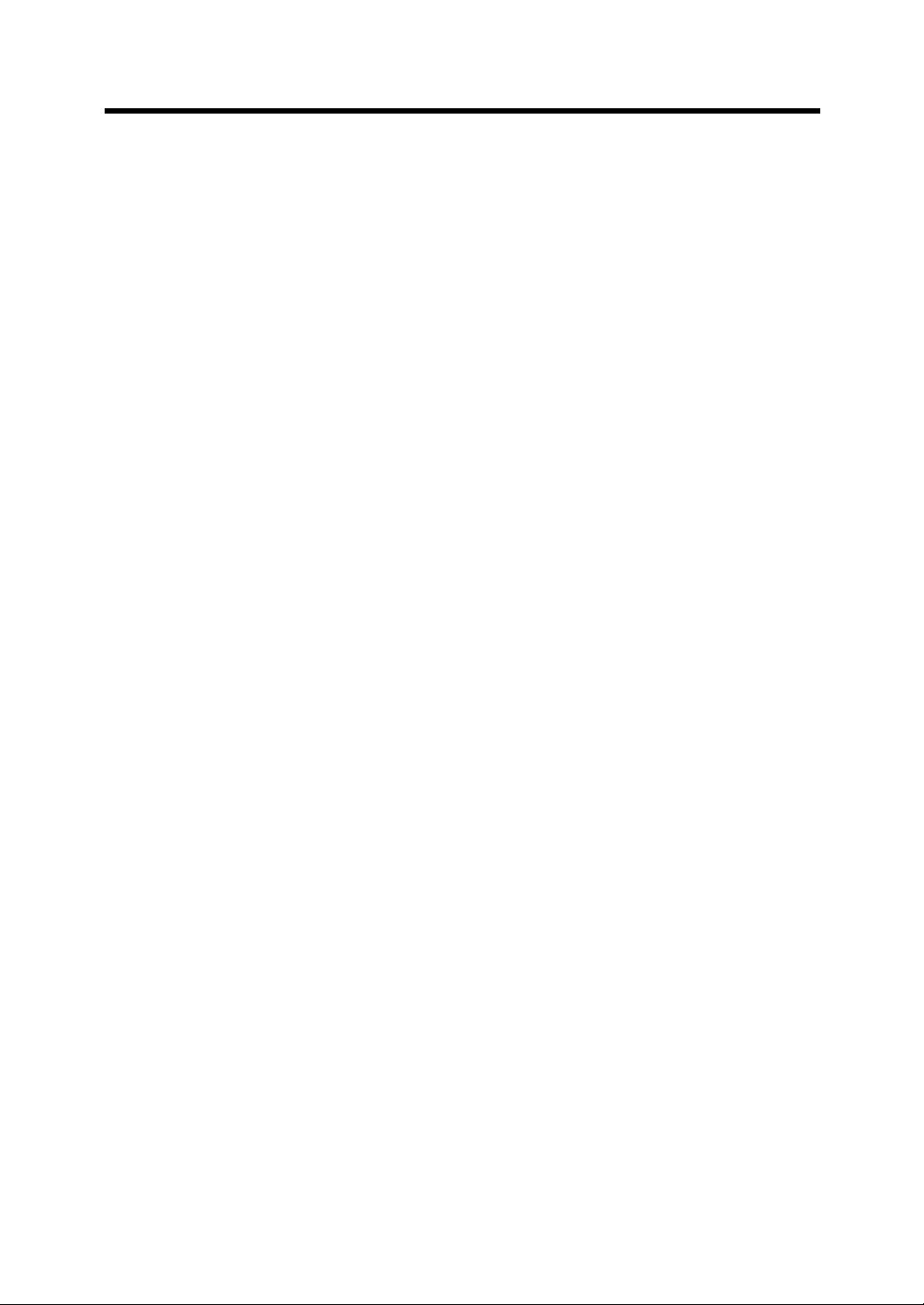
FUJITSU SYSTEMS BUSINESS
(THAILAND) LTD.
12th Fl., Olympia Thai Tower,
444 Rachadapisek Road,
Samsennok,
Huay kwang, Bangkok 10320,
Thailand
Phone: (662)512-6066
Fax: (662)512-6068
Website: http://th.fujitsu.com/
FUJITSU KOREA LTD.
5-11 Fl., Coryo Finance Center
Building, Youido-Dong 23-6,
Young DungPo-gu, Seoul, Korea,
150-010
Phone: (82-2)3787-6159
Fax: (82-2)3787-6164
Website: http://kr.fujitsu.com/
E-mail:
webmaster@fkl.fujitsu.co.kr
FUJITSU MALAYSIA
SDN.BHD.
7th FL., Wisma Damansara,
Jalan Semantan 50490 Kuala
Lumpur, MALAYSIA
Phone: (60-3)254-3644
Fax: (60-3)253-3940
Website: http://my.fujitsu.com/
Computer Products Business
Group
658-1 Tsuruma Machida-shi,
To k yo
194-8510, Japan
Phone: (81-42)796-5211
Fax: (81-42)788-7651
Website:
http://www.pfu.fujitsu.com/
E-mail:
scanners@pfu.fujitsu.com
FUJITSU PHILIPPINES, INC
2nd Fl., United Life Building,
Pasay Road, Legaspi Village
Makati,
Metro Manila, Philippines
Phone: (63-2)812-4002
Fax: (63-2)817-7576
Corporate headquarters
Nu 98-2 Unoke, Unoke-machi,
kahoku-gun, Ishikawa 929-1192,
Japan
Phone: (81-76)283-1212
Fax: (81-76)283-4689
xxiv
Page 26
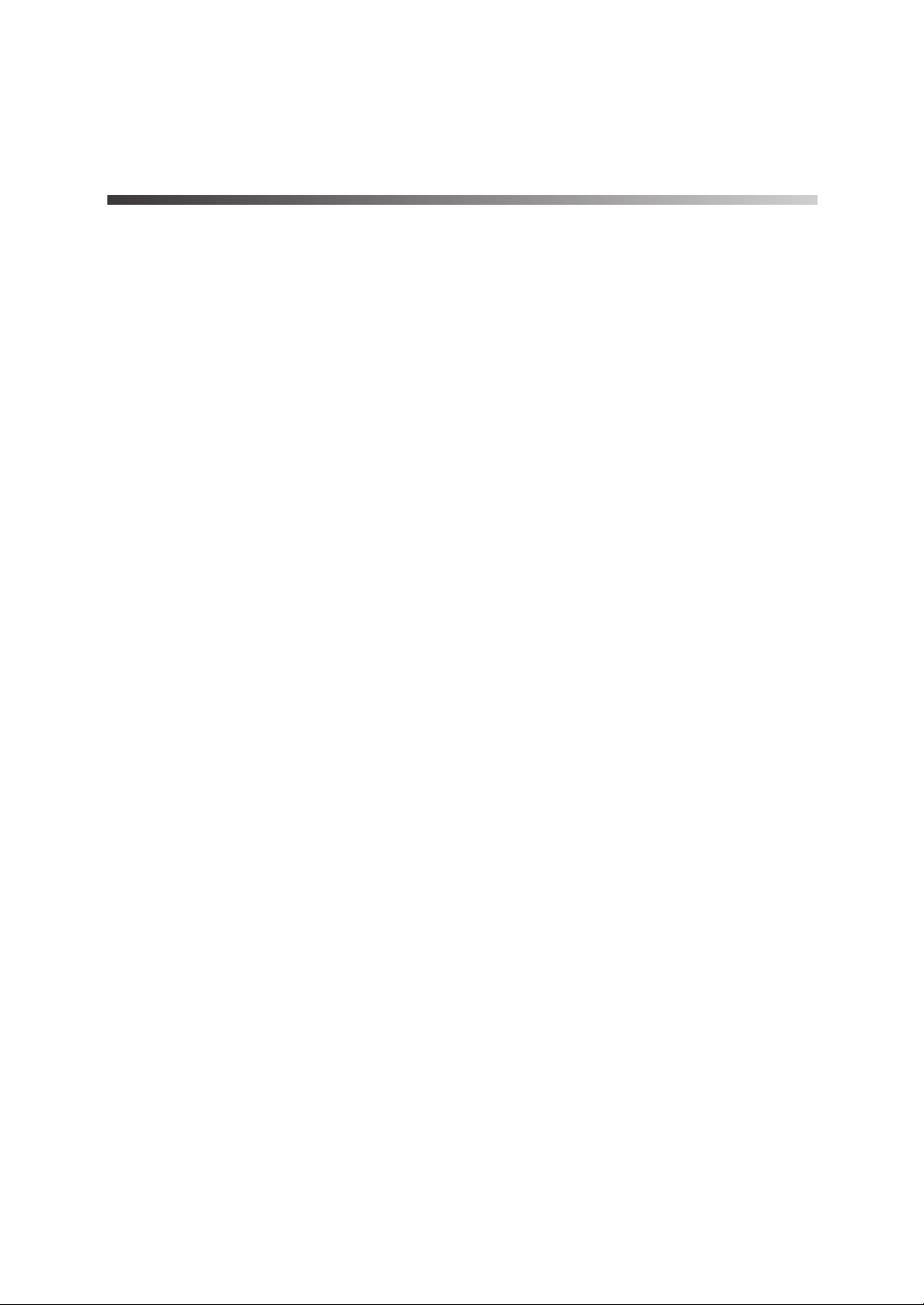
CONTENTS
1 PREPARING THE SCANNER ...............1
1.1 Checking the Contents of the Scanner Package ...... 2
1.2 Names and Functions of Parts .................................. 4
1.3 Operator panel .......................................................... 9
2 INSTALLATION OF A SCANNER.......15
2.1 Installing the Scanner .............................................. 16
2.2 Connecting the Scanner to a PC ............................. 19
2.3 Installing the Scanner Application ........................... 26
3 BASIC SCANNER OPERATIONS.......27
3.1 Turning the Scanner ON ......................................... 28
3.2 Loading Documents on the ADF for Scanning ........ 30
3.3 Scanning Documents .............................................. 36
4 SCANNING VARIOUS TYPES OF
DOCUMENTS ......................................41
4.1 Scanning Different-width Documents ...................... 42
4.2 Saving Scanned Images in PDF Format ................. 43
4.3 Excluding a Color in the Image(dropout color) ........ 48
4.4 Detecting Double-feeds ........................................... 51
5 DAILY CARE........................................55
5.1 Cleaning Materials and Locations and
Cleaning Cycle ........................................................ 56
5.2 Cleaning the ADF .................................................... 58
xxv
Page 27
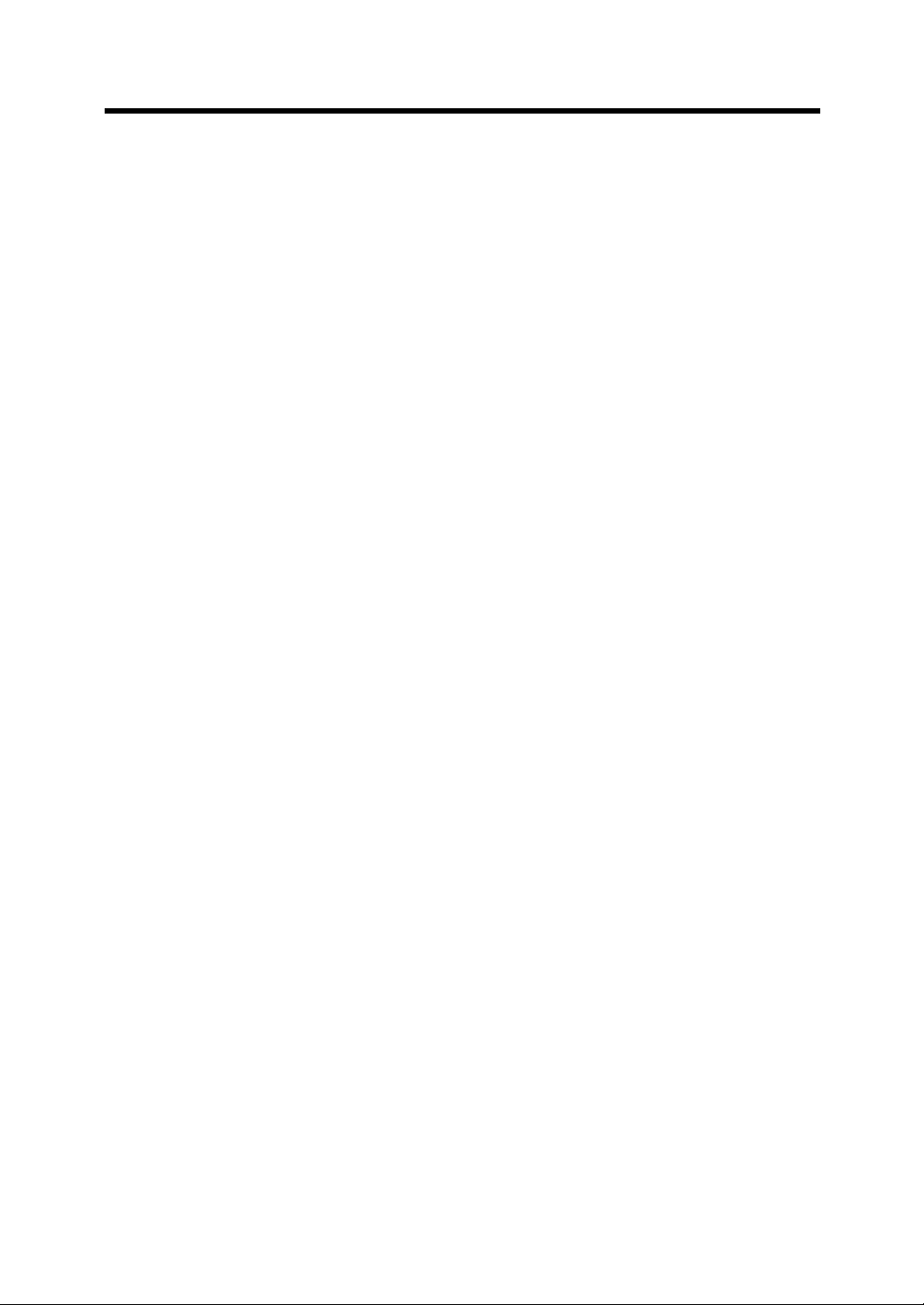
6 REPLACING CONSUMABLES ...........65
6.1 Consumable and Replacement Cycle ..................... 66
6.2 Replacing the Pad ASY ........................................... 74
6.3 Replacing the Pick Roller ........................................ 80
7 TROUBLESHOOTING.........................91
7.1 Removing Jammed Documents .............................. 92
7.2 Remedying Typical Troubles ................................... 95
7.3 Items to check before contacting the agent
where you bought the scanner .............................. 114
7.4 Checking Labels on the Scanner .......................... 118
8 ADF AND PAPER SPECIFICATION .121
8.1 Document Size ...................................................... 122
8.2 Document Quality .................................................. 123
8.3 Maximum Document Loading Capacity ................ 127
xxvi
8.4 Hole-punching Prohibited Areas ........................... 128
8.5 Double-feed Detection Conditions ........................ 129
9 SCANNER SPECIFICATION.............133
9.1 Basic Specifications .............................................. 134
9.2 Installation Specifications ...................................... 136
9.3 External Dimensions ............................................. 138
GLOSSARY OF TERMS .....................GL-1
INDEX ...................................................IN-1
Page 28
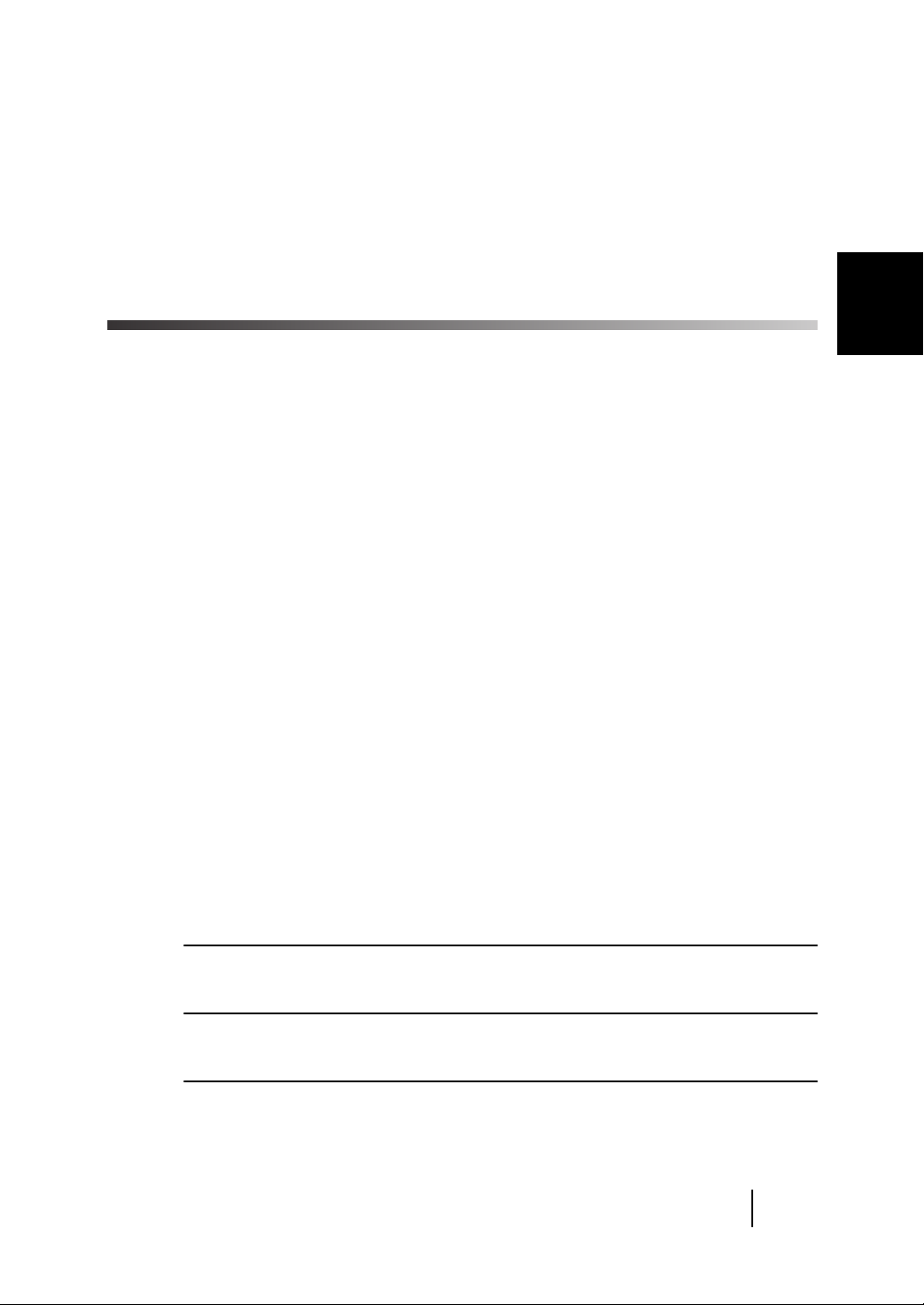
1
PREPARING THE
SCANNER
1
PREPARING THE SCANNER
This chapter describes how to prepare the scanner for use.
1.1 Checking the Contents of the Scanner Package ....... 2
1.2 Names and Functions of Parts.................................... 4
1.3 Operator panel..............................................................9
1
Page 29
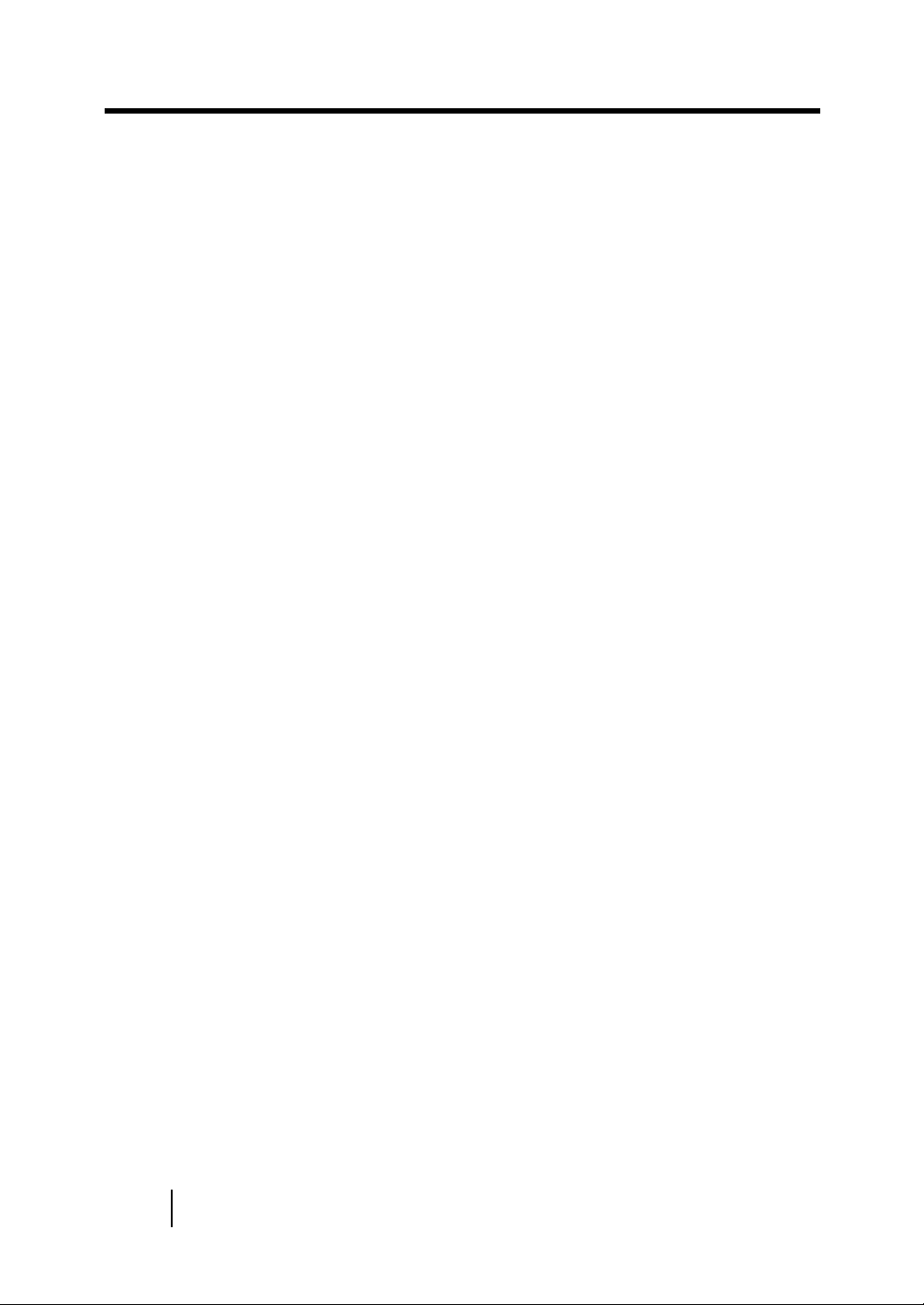
1.1 Checking the Contents of the
Scanner Package
When you unpack the scanner package, make sure that all the
following parts are included in the package.
If any parts are missing or defective, contact your sales
representative.
Handle the scanner and accessories with care.
2
1.1 Checking the Contents of the Scanner Package
Page 30
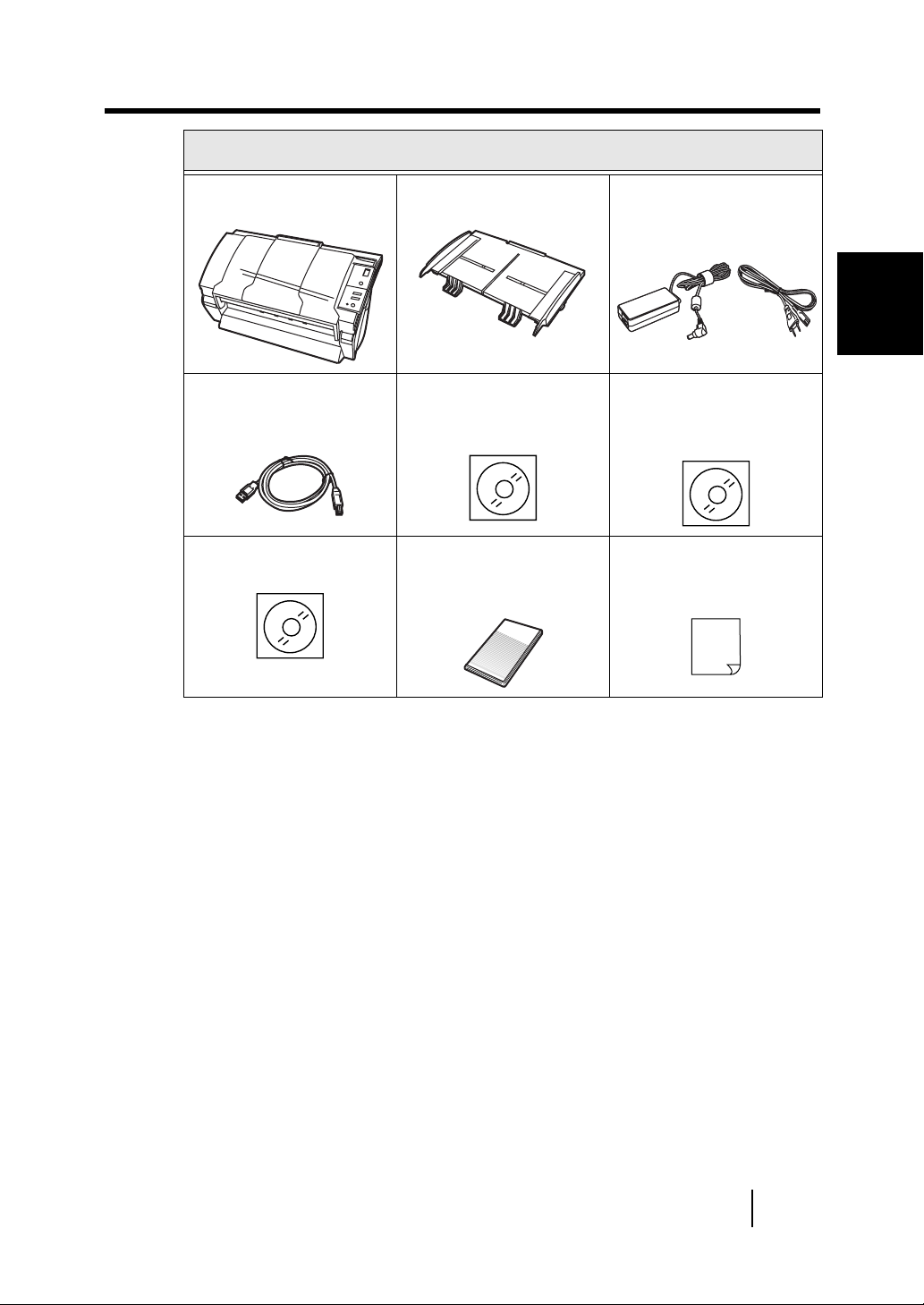
Scanner and Accessories
•
Scanner
•
USB interface
cable
•
Manual CD-ROM
•
ADF paper chute
•
Scanner driver
CD-ROM
•
Operator's Guide
(this manual)
fi-X
XX
X
X
X
XX
X
XX
X
X
•
AC adapter
•
AC cable
•
Adobe® Acrobat®
5.0 CD-ROM
•
Quick Installation
Guide
1
PREPARING THE SCANNER
1.1 Checking the Contents of the Scanner Package
3
Page 31

1.2 Names and Functions of Parts
This section describes the names of parts and their functions.
■■■■
Front
(2) ADF paper chute
(3) Side guide
(1) Automatic document
feeder (ADF)
(4) ADF button
(5) Operator panel
(6) Stacker
4
1.2 Names and Functions of Parts
Page 32

No. Name Function
1 ADF(Automatic
document
feeder)
2 ADF paper
chute
3 Side guide Adjust the side guides to match the
4 ADF button Press this button to open the ADF
5 Operator panel Used for operating the scanner. The
6 Stacker Documents are stacked here after
Automatically feeds documents into
the scanner.
Used when scanning documents on
the ADF.
width of the document to avoid image
skew.
cover, for example, to remove
jammed documents in the ADF.
scanner status is shown on the
Function No. display.
they are scanned.
1
PREPARING THE SCANNER
1.2 Names and Functions of Parts
5
Page 33

■■■■
r
Rear
(7) SCSI ID switch
(8) SCSI Interface connector
(10) DC inlet
(9) USB Interface connecto
6
1.2 Names and Functions of Parts
Page 34

No. Name Function
7 SCSI ID switch Sets the SCSI ID. (Set to "5" before
the scanner is shipped from the
factory.)
8SCSI interface
connector
9 USB interface
connector
10 DC inlet Connect the AC adapter here.
Connect the SCSI interface cable
from the host PC or Computer
here.
Connect the USB interface cable
from the host PC or Computer
here.
1
PREPARING THE SCANNER
1.2 Names and Functions of Parts
7
Page 35

■■■■
Removable Parts
The following shows the parts that can be removed from the
scanner.
Sheet guide
PAD ASY
ADF paper chute
Pick roller
Removal is
possible.
8
1.2 Names and Functions of Parts
Page 36

1.3 Operator panel
The operator panel is located on the right side of the scanner. This
panel comprises a Function No. display, four buttons and a LED.
Function No.
display
Function
Send to
Scan
Power button
LED
1
PREPARING THE SCANNER
1.3 Operator panel
9
Page 37

Name Function
Function No. display Indicates the function No., Scan
mode, and error status. For details,
see "■ Indications on the Function
No. display" in this section.
button Function Select the Function No. set in the
launcher (*).
Send to Start and read the application
Scan
Power button Turns the scanner ON and OFF.
LED - Lights when the scanner is turned
*) For information on detailed settings for the launcher, refer to the
Scanner Utility for Microsoft® Windows® User’s Guide on the
scanner driver CD-ROM.
software according to the details set
in the launcher (*).
ON.
10
1.3 Operator panel
Page 38

■■■■
Indications on the Function No. display
The following shows the indications on the Function No. display.
P
■
■
■ ■
Indicates that the scanner has been turned ON and is being
initialized.
0
■
■
■ ■
Indicates that initialization will soon end.
1
■
■
■ ■
Indicates that initialization has ended successfully.
Also, this status is called "Ready Status".
U
■
■
■ ■
Indicates that a temporary error occurred while the document
was being scanned.
1
PREPARING THE SCANNER
"U" and "1 and 2" are display alternately.
To return the scanner to the ready status ("1"), press "Scan"
or "Send to" button while the error is indicated.
1.3 Operator panel
11
Page 39

E
■
■
■ ■
Indicates that a device alarm occurred while the document
was being scanned.
"E" and the alarm No. (2 to 9, c and d) are indicated
alternately.
To return the scanner to the ready status ("1"), press "Scan"
or "Send to" button while the alarm is indicated.
If this alarm occurs, turn the power off and on again. If the
alarm continues after turning on the power again, contact
your service engineer.
12
1.3 Operator panel
Page 40

The following table shows the details of each temporary error.
Indication Meaning
U1 Paper feed error occurs.
U2 Double feed error occurs.
The following shows the procedure for releasing of each
temporary error.
•
"U1" error
If this error occurs, remove jammed document.
See "7.1 Removing Jammed Documents" for removing
jammed document.
•
"U2" error
If this error occurs, remove the jammed documents.
See "7.1 Removing Jammed Documents" for removing the
jammed documents.
Confirm the documents meet paper condition for ADF
scanning.
See "■ Precautions" in "8.2 Document Quality" for
document conditions.
1
PREPARING THE SCANNER
1.3 Operator panel
13
Page 41

The following table shows the details of alarms.
Indication Meaning
E2 An trouble occurred on the optical system
(front).
E3 An trouble occurred on the optical system
(back).
E4 The motor fuse has blown.
E6 An trouble occurred on the operator panel.
E7 An trouble occurred in the EEPROM.
E8 The SCSI interface fuse has blown.
E9 An trouble occurred in image memory.
Ec An trouble occurred in memory.
Ed An trouble occurred in the SCSI interface
controller.
14
1.3 Operator panel
Page 42

2
INSTALLATION OF
A SCANNER
This chapter describes how to install and connect the scanner, and
how to install the scanner application.
Windows® 95 Refers to Microsoft® Windows® 95 operating
system.
Windows® 98 Refers to Microsoft® Windows® 98 operating
system.
Windows® Me Refers to Microsoft® Windows® Millennium Edition
operating system.
Windows® 2000Refers to Microsoft® Windows® 2000 Professional
operating system.
Windows® XP Refers to Microsoft® Windows® XP Professional
operating system.
Refers to Microsoft® Windows® XP Home Edition
operating system.
Windows NT® Refers to Microsoft® Windows NT® operating
system Version4.0.
2
INSTALLATION OF A SCANNER
2.1 Installing the Scanner ................................................16
2.2 Connecting the Scanner to a PC............................... 19
2.3 Installing the Scanner Application............................ 26
15
Page 43

2.1 Installing the Scanner
The following shows the procedure for installing the scanner.
Place the scanner at its installation site.
1.
For details on the scanner's dimensions and required
installation space, see "9.2 Installation Specifications."
Attach the ADF paper chute.
2.
For details on how to attach the ADF paper chute, see
"■ Attaching the ADF paper chute" in this section.
Connect the AC adapter.
3.
For details on how to connect the AC adapter, see
"■ Connecting the AC Adapter" in this section.
16
2.1 Installing the Scanner
Page 44

■■■■
Attaching the ADF paper chute
The following shows the procedure for attaching the ADF paper
chute.
Hold the ADF paper chute and insert its tabs into
1.
the counterpart holes on the scanner as shown
in the figure below.
The Side guide of the ADF paper chute has to face up.
ADF paper chute
Side guide
tab
2
INSTALLATION OF A SCANNER
2.1 Installing the Scanner
17
Page 45

■■■■
Connecting the AC Adapter
The following shows the procedure for connecting the AC adapter.
Use only whth AC adapter provided by the
CAUTION
Connect the AC cable to the AC adapter.
1.
Connect the connector of AC adapter to the DC
2.
manufacturer.
18
inlet of the scanner.
Insert the AC cable into the outlet.
3.
2.1 Installing the Scanner
Page 46

2.2 Connecting the Scanner to a
PC
When running Windows® 95 or Windows NT® 4.0, connect the
SCSI interface cable.
When running Windows® 98, Windows® ME, Windows® 2000, or
Windows® XP, connect either the USB interface cable or the SCSI
interface cable.
2
ATTENTION
Connect only one of the USB or SCSI interface
®
cables. Windows
does not support USB interface.
95 and Windows NT® 4.0
INSTALLATION OF A SCANNER
2.2 Connecting the Scanner to a PC
19
Page 47

■■■■
Connecting the USB Interface Cable
The following shows the procedure for connecting the USB
interface cable.
Connect the USB interface cable to the USB
1.
interface connector.
Connect the other end of the USB interface cable
2.
to the PC.
Press down the scanner power button on the
3.
Function No. display to turn on the scanner.
20
2.2 Connecting the Scanner to a PC
Page 48

Press the power button on the face plate of the
4.
PC to turn on the PC.
•
Be sure to use the USB cable which
ATTENTION
comes as an accessory with this
scanner.
We does not confirm the correct
operation of a commercial USB cable.
•
When connecting to a USB hub, use the
first stage USB hub that is closest to the
computer. If you use the second or later,
the scanner may not operate correctly.
•
This scanner is provided with two
interfaces: SCSI-2 and USB1.1.
On this scanner, each of the SCSI and
USB interfaces is controlled exclusively,
so both interfaces cannot be used
simultaneously. Scanner can be only
connected to either USB or SCSI
interface.
2
INSTALLATION OF A SCANNER
2.2 Connecting the Scanner to a PC
21
Page 49

■■■■
Connecting the SCSI Interface Cable
When using the scanner with SCSI interface, a third-party SCSI
interface cable and SCSI card must be present.
•
SCSI interface cable
The physical specifications of connector is complied with
SCSI-2.The 50 Pin Contact Shielded High-Density SCSI
Device Connector is used.
•
SCSI card
The recommended SCSI card is noted on the following home
page.
http://imagescanner.fujitsu.com/
•
When connecting the SCSI interface cable,
ATTENTION
be sure to first connect the SCSI interface
cable then turn on the power of the scanner
and the personal computer.
•
Connect the scanner so that it is the terminal
device on the SCSI daisy chain.
•
The SCSI card and SCSI interface cable has
to be purchased separately.
22
2.2 Connecting the Scanner to a PC
Page 50

The following shows the procedure for connecting the SCSI
interface cable.
Insert the SCSI interface cable into the interface
1.
connector until both sides click.
Connect the connector on the other end of the
2.
2
INSTALLATION OF A SCANNER
cable to the personal computer.
When using the scanner on the SCSI
ATTENTION
interface, connect the scanner so that it is
the terminal device on the SCSI daisy
chain.
2.2 Connecting the Scanner to a PC
23
Page 51

The factory default setting for SCSI ID is
HINT
Press down the scanner power button on the
3.
"ID 5". If the SCSI ID of another SCSI
device is set to the same ID, either change
the scanner's SCSI ID or change the
SCSI ID of the other SCSI device. For
details on how to change the SCSI ID, see
"■ Setting the SCSI ID" in this section.
Function No. display to turn on the scanner.
Press the power button on the face plate of the
4.
PC to turn on the PC.
This scanner is provided with two interfaces:
ATTENTION
SCSI-2 and USB1.1.
On this scanner, each of the SCSI and USB
interfaces is controlled exclusively, so both
interfaces cannot be used simultaneously.
Scanner can be only connected to either USB or
SCSI interface.
24
2.2 Connecting the Scanner to a PC
Page 52

■■■■
Setting the SCSI ID
The factory default setting for SCSI ID is "ID 5".
The following shows the procedure for setting (changing) the SCSI
ID.
If the scanner is ON, press the power button to
1.
turn the scanner OFF. Disconnect the AC cable
from the outlet.
Set the device address using the SCSI ID switch
2.
on the back of the image scanner.
5
6
4
7
3
8
2
9
1
Click
ID No. Description
0 to7 These address numbers can be set.
8, 9 The factory default value (SCSI ID = 5) is
used for these numbers.
Press the power button to turn the scanner ON.
3.
When the scanner is turned ON, the SCSI ID set in step 2. is
enabled. After setting the address number corresponding to
the target SCSI ID, connect the AC cable to the outlet and
turn on the scanner.
0
2
INSTALLATION OF A SCANNER
2.2 Connecting the Scanner to a PC
25
Page 53

2.3 Installing the Scanner
Application
To enable scanning of documents on the scanner, the Scanner
driver (FUJITSU TWAIN32 scanner driver) and Image Capturing
Software Utilities “ScandAll 21” for Microsoft® Windows®
(ScandAll 21) must be installed on your PC.
For details on installing the FUJITSU TWAIN32 scanner driver and
Image Capturing Software Utilities “ScandAll 21” for Microsoft®
Windows® (ScandAll 21) , refer to the fi-4220C Quick Installation
Guide.
For further details on installing the FUJITSU TWAIN32 scanner
driver, refer to the Scanner Utility for Microsoft® Windows® User’s
Guide on the scanner driver CD-ROM.
•
The scanner driver needs to be installed prior
ATTENTION
to scanner application.
26
•
You must install the scanner driver and all
software components in order to use the
Function No. display of the image scanner.
2.3 Installing the Scanner Application
Page 54

3
BASIC SCANNER
OPERATIONS
This chapter describes basic scanner operations.
This chapter explains samples of the screens in Windows® XP.
The screens and operations may differ slightly if the OS that you
are using is other than Windows® XP.
Also, when FUJITSU TWAIN32 is updated the screens and
operations noted in this chapter will differ slightly.
3
BASIC SCANNER OPERATIONS
3.1 Turning the Scanner ON.............................................28
3.2 Loading Documents on the ADF for Scanning ........ 30
3.3 Scanning Documents................................................. 36
27
Page 55

3.1 Turning the Scanner ON
This section describes how to turn the scanner ON.
The following shows the procedure for turning the scanner ON.
Press the power button on the operator panel.
1.
The scanner is turned ON, and the green LED on the operator
panel lights.
Also, while the scanner is being initialized, the indication of
the Function No. display changes as follows:
“8”->"P" -> "0" -> "1"
The "1" status on the operator panel is ready status.
28
To turn the scanner OFF, hold the power button
HINT
3.1 Turning the Scanner ON
down for two seconds.
Power button
Page 56

■■■■
Power Save Mode
The Power Save mode keeps the scanner in a low-powered state
after it has been turned ON.
If no operation is performed on the scanner for 15 minutes, the
scanner automatically switches to the Power Save mode.
In the Power Save mode, the indication of the Function No. display
on the operator panel goes out, but the green LED stays lit.
To return from the Power Save mode, perform one of the following:
Load the document on the ADF paper chute.
•
Press any button on the operator panel.
•
However, holding down the power button for will turn the scanner
OFF.
Execute a command from the scanner driver.
•
3
BASIC SCANNER OPERATIONS
3.1 Turning the Scanner ON
29
Page 57

3.2 Loading Documents on the
ADF for Scanning
The following shows the procedure for loading documents on the
ADF paper chute.
Align the edges of the document.
1.
To do this, perform the following.
1)
Align the front and side edges of the document to be
loaded.
Documents can be scanned more correctly if both edges
are aligned.
2)
Check the number of sheets in the document.
The standard number of sheets that can be loaded on the
scanner is as follows:
Number of sheets of A4-size paper or smaller that makes
•
a document stack of 5mm or less
Maximum 50 sheet at A4, 20 lb, or 80g/m
•
2
30
3.2 Loading Documents on the ADF for Scanning
Page 58

Fan the document
2.
When loading a multiple-sheet document, fan the document
as follows.
1)
Take out a stack of document sheets with thickness of
5mm or less.
2)
Lightly grip both ends of the document with both hands, and
bend the document as follows.
5mm
3)
Firmly holding the document with both hands, bend back the
document as follows so that the bent section rises up in the
middle of the document as follows.
3
BASIC SCANNER OPERATIONS
4)
Repeat steps 1) to 3) a few times.
5)
Rotate the document 90 degrees, and fan again.
3.2 Loading Documents on the ADF for Scanning
31
Page 59

Load the document on the ADF paper chute.
3.
Set the document so that the front side of the document (side
to be scanned as first page) contacts to the ADF paper chute.
Furthermore, when you have multiple pages, set the
document so that the first page is on the same side as the
ADF paper chute.
A
Load the document with its front side
facing the ADF paper chute.(face down)
32
3.2 Loading Documents on the ADF for Scanning
Page 60

HINT
Before loading A4-size documents, pull out
the ADF paper chute extension.
Extension
Move the side guides until they match the width
4.
of the document.
Move the side guides to eliminate gaps between the side
guides and the document.
If there are gaps between the side guides and the document,
the document is sometimes scanned in skewed.
Side guide
3
BASIC SCANNER OPERATIONS
3.2 Loading Documents on the ADF for Scanning
33
Page 61

HINT
The stacker prevents document sheets
from dropping after they are scanned.
Use the stacker as follows:
1. Lift up the stacker towards you by
inserting your fingertips into the handle
on the scanner.
handle
2. Lift the paper stop and swing forward
by inserting your fingertips into the
indentations on the scanner as shown
in below figure.
34
Indentation
3.2 Loading Documents on the ADF for Scanning
Page 62

Start up the scanner application, and scan the
5.
document.
For details on how to scan documents using the ScandAll 21
application, see "3.3 Scanning Documents."
3
BASIC SCANNER OPERATIONS
3.2 Loading Documents on the ADF for Scanning
35
Page 63

3.3 Scanning Documents
The following shows the procedure for scanning documents with
the ScandAll 21 scanner application (simply called "ScandAll 21"
from here on).
Load the document on the scanner's ADF paper
1.
chute.
For details on how to load documents, see "3.2 Loading
Documents on the ADF for Scanning."
Start up ScandAll 21.
2.
Select [Program] - [Scanner Utility for Microsoft Windows] [ScandAll 21] in that order from the [Start] menu.
This starts up ScandAll 21.
Select the scanner to be used.
3.
36
Select [Select Source] from the [Scan] menu.
3.3 Scanning Documents
Page 64

The [Select Source] dialog box appears.
Select "FUJITSU fi-4120Cdj" (Windows® 95 and
WindowsNT® 4.0, select “FUJITSU TWAIN 32”) and click the
[Select] button.
Click the "display in scan preview screen" on the
4.
tool bar.
The [TWAIN Driver] dialog box (screen for setting the scan
conditions) appears.
Set the scan resolution, paper size and other
5.
scan conditions, and click the [Scan] button.
For details on settings in the [TWAIN Driver] dialog box, refer
®
to the Scanner Utility for Microsoft
on the scanner driver CD-ROM.
Windows® User’s Guide
3
BASIC SCANNER OPERATIONS
3.3 Scanning Documents
37
Page 65

38
3.3 Scanning Documents
Page 66

The document is scanned, and an image of the scanned
document appears on the ScandAll 21 screen.
For details on scanning various other documents, see "Chapter4,
SCANNING VARIOUS TYPES OF DOCUMENTS."
For details on ScanAll 21 functions and operations, refer to
ScandAll 21 Help.
3
BASIC SCANNER OPERATIONS
3.3 Scanning Documents
39
Page 67

40
3.3 Scanning Documents
Page 68

4
SCANNING VARIOUS
TYPES OF DOCUMENTS
This chapter describes how to scan various types of documents.
This chapter explains samples of the screens in Windows® XP.
The screens and operations may differ slightly if the OS that you
are using is other than Windows® XP.
Also, when FUJITSU TWAIN32 is updated the screens and
operations noted in this chapter will differ slightly.
4.1 Scanning Different-width Documents.......................42
4.2 Saving Scanned Images in PDF Format...................43
4.3 Excluding a Color in the Image(dropout color) .......48
4.4 Detecting Double-feeds..............................................51
4
SCANNING VARIOUS TYPES OF
DOCUMENTS
41
Page 69

4.1 Scanning Different-width
Documents
When scanning different-width documents together on the ADF,
smaller-width documents sometimes are scanned in skewed.
Be sure to scan only documents having the same width.
The following shows the procedure for reading the manuscript with
which width is different.
Sorted to the stack of the same width.
1.
Side guide unites with the width of documents.
2.
Scan the same-width documents separately.
3.
For details on how to load documents, see "3.3 Scanning
Documents."
42
4.1 Scanning Different-width Documents
Page 70

4.2 Saving Scanned Images in
PDF Format
To save scanned images in PDF format, first install Adobe
Acrobat5.0 or later on the PC you are using.
Adobe Acrobat5.0 can be installed from the Adobe Acrobat5.0 CDROM provided.
The following shows the procedure for saving scanned images in
PDF format.
Load the document on the ADF paper chute.
1.
Start up Adobe Acrobat5.0.
2.
Select [Program] - [Adobe Acrobat5.0] in that order from the
[Start] menu.
This starts up Adobe Acrobat5.0.
4
SCANNING VARIOUS TYPES OF
DOCUMENTS
4.2 Saving Scanned Images in PDF Format
43
Page 71

Select [Import] - [Scan...] in that order from the
3.
[File] menu.
The [Acrobat Scan Plug-in] dialog box appears.
44
4.2 Saving Scanned Images in PDF Format
Page 72

Select "FUJITSU fi-4120Cdj"(Windows® 95 and
4.
WindowsNT
"Device" and click the [Scan] button.
The [TWAIN Driver] dialog box appears.
ATTENTION
®
4.0, select “FUJITSU TWAIN 32”) at
Also select "Simplex" when scanning
double-sided documents.
4
SCANNING VARIOUS TYPES OF
DOCUMENTS
4.2 Saving Scanned Images in PDF Format
45
Page 73

Set the scan resolution, paper size and other
5.
scan conditions, and click the [Scan] button.
46
Scanning starts, and a message for selecting whether or not
to continue scanning appears.
4.2 Saving Scanned Images in PDF Format
Page 74

To end scanning, click the [Done] button.
6.
The scanned image appears. Save the scanned image on
Adobe Acrobat5.0.
For details on Adobe Acrobat5.0 operations, refer to the Adobe
Acrobat5.0 manual and Help.
4
SCANNING VARIOUS TYPES OF
DOCUMENTS
4.2 Saving Scanned Images in PDF Format
47
Page 75

4.3 Excluding a Color in the
Image(dropout color)
A selected color information (primary colors: red, green or blue)
can be excluded (dropped out) from the images when they are
scanned.
For example, if the document contains black text enclosed by a
green frame, you can set the scanner to scan only black areas in
the document (i.e. the color green is "dropped out").
To set the scanner to scan documents with a selected color
dropped out, change the settings in the [TWAIN Driver] dialog box.
The following shows the procedure for changing the settings in this
dialog box.
48
4.3 Excluding a Color in the Image(dropout color)
Page 76

Click the [Advance...] button in the
1.
[TWAIN Driver] dialog box.
4
The [Advance] dialog box appears.
Select the color to drop out from "Dropout Color"
2.
under "More".
SCANNING VARIOUS TYPES OF
DOCUMENTS
4.3 Excluding a Color in the Image(dropout color)
49
Page 77

For example, to scan only black text areas when
3.
scanning black text surrounded by a green
frame, select [Green].
50
Click the [OK] button.
4.
The [TWAIN Driver] dialog box will be redisplayed. Continue
scanning from this dialog box.
4.3 Excluding a Color in the Image(dropout color)
Page 78

4.4 Detecting Double-feeds
"Double-feed" is a feeding error that occurs when two or more
sheets in the ADF paper chute are fed simultaneously into the
scanner.
You can set the scanner to detect double-feed, stop scanner
operation, and display an error message.
To set the scanner to detect double-feed, change the settings in the
[TWAIN Driver] dialog box.
The following shows the procedure for changing the settings in this
dialog box.
4
SCANNING VARIOUS TYPES OF
DOCUMENTS
4.4 Detecting Double-feeds
51
Page 79

Click the [Option...] button in the [TWAIN Driver]
1.
dialog box.
52
The [Option] dialog box appears.
Click the [Option] tab.
2.
4.4 Detecting Double-feeds
Page 80

Select the detection conditions from "Double
3.
Feed" under "ADF Option".
The following detection conditions are provided:
4
None : Double-feed detection is not performed
Check thickness : The scanner uses a sensor to monitor the
thickness of documents that are fed. It
detects a double-feed by differences in
document thickness when two or more
document sheets are fed overlapping.
SCANNING VARIOUS TYPES OF
DOCUMENTS
4.4 Detecting Double-feeds
53
Page 81

Check length : The scanner uses a sensor to monitor the
length of documents that are fed. It
detects a double-feed by changes in the
document length when two or more
document sheets are fed overlapping.
Check thickness and length
: The scanner monitors both document
thickness and length to detect doublefeed.
Furthermore, see "8.5 Double-feed Detection Conditions" for
detailed information about the document for double-feed
detection.
Click the [OK] button.
4.
The display returns to the [TWAIN Driver] dialog box.
Continue scanning from this dialog box.
54
4.4 Detecting Double-feeds
Page 82

5
DAILY CARE
This chapter describes how to clean the scanner.
WARNING
When cleaning the scanner, turn off the
power, and unplug the AC cable from the
outlet.
5.1 Cleaning Materials and Locations and Cleaning Cycle
...................................................................................... 56
5.2 Cleaning the ADF........................................................ 58
5
DAILY CARE
55
Page 83

5.1 Cleaning Materials and
Locations and Cleaning Cycle
■■■■
Cleaning Materials
The table below shows the cleaning materials that re used on this
scanner.
Cleaning Materials Remarks
Cleaner F1
(or isopropyl alcohol)
Soft, dry cloth
For details on Cleaner F1, consult the agent where you bought your
scanner.
■■■■
Locations That Needs To Be Cleaned
Same location in the ADF must be cleaned regularly with a soft, dry
cloth moistened with Cleaner F1.
1 bottle
Moisten cloth with this fluid and wipe
the scanner clean.
56
5.1 Cleaning Materials and Locations and Cleaning Cycle
Page 84

■■■■
Cleaning Cycle
The following table shows the standard cleaning cycle for each
location that needs to be cleaned.
Location Standard Cleaning Cycle
Pad ASY Clean every 1000 scanned sheets.
Pick roller
Feed roller
Plastic roller
Sheet guide
Glass
ATTENTION
The scanner must be cleaned more frequently
when the following documents are used:
•
Documents of coated paper
•
Documents with printed text or graphics
almost covering the entire surface
•
Chemically treated documents such as
carbonless paper
•
Documents containing a large amount of
calcium carbonate
•
Documents with lots of pencil-written areas
5.1 Cleaning Materials and Locations and Cleaning Cycle
5
DAILY CARE
57
Page 85

5.2 Cleaning the ADF
As a rule, clean the ADF every 1,000 scanned sheets. This,
however, depends on the type of document you are scanning. For
example, the ADF sometimes must be cleaned more frequently
when toner has not sufficiently adhered to the document.
When the scanner is in use, the surface of the
CAUTION
■■■■
Cleaning the ADF
The following parts needs to be cleaned in the ADF unit:
•
Pad ASY
glass inside the ADF becomes hot.
Before cleaning ADF, disconnect the AC
adapter from the power outlet, and wait at
least 15 minutes for the glass to cool down.
58
•
Pick roller
•
Feed roller
•
Plastic roller
•
Sheet guide
•
Glass
5.2 Cleaning the ADF
Page 86

The following shows the procedure for cleaning the ADF.
Open the ADF by pushing on the ADF button and
1.
turning the ADF cover to the front.
The front portion
ADF button
Be careful, the ADF cover may close and
CAUTION
pinch your finger.
5.2 Cleaning the ADF
5
DAILY CARE
59
Page 87

Clean the following locations with a soft, dry
2.
cloth moistened with Cleaner F1.
Feed rollers (Four pieces)
Sheet guide
(A white portion,
Pad ASY
Two parts)
60
Glass(Two parts)
5.2 Cleaning the ADF
Pick roller (One pieces)
Plastic rollers (Four pieces)
Page 88

•
Pad ASY
Clean the Pad ASY (rubber surface) downwards (direction of
arrow). When doing this, take care not to catch the pick
springs to avoid bending.
Pick spring
The portion to clean
•
Pick roller
Lightly clean the Pick rollers taking care not to scratch the
roller surfaces and the Mylar sheet. Take particular care when
cleaning these rollers, as black foreign matter on these rollers
affects document pick performance.
Mylar sheet (Transparent)
5.2 Cleaning the ADF
5
DAILY CARE
61
Page 89

•
Feed roller
Follow the procedure below while rotating the Feed rollers to
clean the rollers.
1)
Open the ADF by pushing on the ADF button and
turning the ADF cover to the front.
Open the ADF cover with the operator panel
indicating anything other than "P" or "0". The Feed
rollers do not rotate even if you open the ADF cover
with "P" or "0" displayed and perform step 2).
2)
Simultaneously hold down the "Send to" and "Scan"
buttons on the operator panel.
The Feed rollers start to rotate slowly.
For details on where the "Send to" and "Scan" buttons
are located, see "1.3 Operator panel."
3)
Hold a soft, dry cloth moistened with cleaning fluid
against the surface of the rotating Feed rollers so that
it lightly cleans the surface of the rollers. Take
particular care when cleaning these rollers as black
foreign matter on these rollers affects document pick
performance.
As a guideline, seven simultaneous presses of the
"Send to" and "Scan" buttons cause the Feed rollers
to rotate one full turn.
62
CAUTION
5.2 Cleaning the ADF
In step2, four Feed rollers turn at
the same time.
When cleaning the Feed roller,
be careful as your hand may
easily contacts the Feed roller.
Page 90

•
Sheet guide(Especially a white portion)
Clean lightly.
•
Glass
Clean lightly.
When white portion of the sheet guide or
HINT
glass surface become dirty, black vertical
streaks sometimes appear in the scanned
image.
5.2 Cleaning the ADF
5
DAILY CARE
63
Page 91

Press down on the center of the ADF to return it
3.
to its original position until the ADF button locks.
Press center of
ADF.
After the ADF is returned to its original
ATTENTION
position, make sure that the ADF is
completely closed. An incompletely closed
ADF might cause document jams or
scanning problems.
64
5.2 Cleaning the ADF
Page 92

6
REPLACING
CONSUMABLES
6
REPLACING CONSUMABLES
This chapter describes how to replace scanner consumables.
This chapter explains samples of the screens in Windows® XP.
The screens and operations may differ slightly if the OS that you
are using is other than Windows® XP.
Also, when FUJITSU TWAIN32 is updated the screens and
operations noted in this chapter will differ slightly.
WARNING
Turn off the power and unplug the AC adapter
from the outlet when changing the scanners
consumable products.
6.1 Consumable and Replacement Cycle.......................66
6.2 Replacing the Pad ASY ..............................................74
6.3 Replacing the Pick Roller........................................... 80
65
Page 93

6.1 Consumable and
Replacement Cycle
The following table shows the specifications of consumables and
their standard replacement cycle.
Description Specifications Standard Replacement
Pad ASY PA03289-0002 50,000 sheets or one year
Pick roller PA03289-0001 100,000 sheets or one
The above replacement cycles assume the following condition.
A4-size, woodfree paper
•
The paper that meets the quality of Section 8.2
•
Cycle
year
66
This cycle varies according to the document being used, and how
frequently the user uses and cleans the scanner.
Use only the specified consumables. Do not use
ATTENTION
6.1 Consumable and Replacement Cycle
other consumables.
Page 94

■■■■
Standard Consumable Replacement Cycle
You can learn when to replace consumables and the number of
uses on the scanner application.
The following shows the procedure for doing this.
When turning on the power, check that the
1.
scanner and the personal computer are
6
connected.
See "2.2 Connecting the Scanner to a PC" for information
about connecting the scanner to a personal computer.
Double click the "Printer and Other Hardware"
2.
icon on the operator panel of the host computer.
REPLACING CONSUMABLES
The [Printer and Other Hardware] screen is displayed.
6.1 Consumable and Replacement Cycle
67
Page 95

In the [Printer and Other Hardware] screen,
3.
double click the "Scanners and Cameras" icon.
68
The [Scanners and Cameras] screen is displayed.
6.1 Consumable and Replacement Cycle
Page 96

Double click the "fi-4120Cdj".
4.
(Windows
"FUJITSU TWAIN 32" icon Select at "Device" and
click the [Properties] button.)
®
95 and WindowsNT® 4.0, select
6
REPLACING CONSUMABLES
6.1 Consumable and Replacement Cycle
69
Page 97

The [fi-4120Cdj Properties] dialog box appears.
70
6.1 Consumable and Replacement Cycle
Page 98

Click the "Device Set" tab.
5.
The following panel appears.
6
REPLACING CONSUMABLES
You can confirm the following information in this panel:
Total number of scans
•
Pad counter (approximate number of documents scanned after
•
replacing the Pad ASY)
Pick roller counter (approximate number of documents
•
scanned after replacing the Pick roller)
6.1 Consumable and Replacement Cycle
71
Page 99

The following message sometimes appears when the scanner is
being used:
Replace consumables when this message is displayed.
■
■
When Replacing Consumables Immediately
■ ■
1)
Mark the "This message not display again" checkbox.
Note that when the "This message not display again"
checkbox is marked, this message is not displayed until
the consumables counter is reset.
72
2)
To replace consumables after scanning of all current
document sheets is finished, click the [Ignore] button.
To discontinue scanning, and replace the consumables
immediately, click the [Cancel] button.
3)
Replace the consumables. For details on how to replace
consumables, see "6.2 Replacing the Pad ASY" and
"6.3 Replacing the Pick Roller."
6.1 Consumable and Replacement Cycle
Page 100

■
■
When Consumables Cannot Be Replaced Immediately
■ ■
1)
To disable display of this message, mark the "This
message not display again" checkbox.
Note that when the "This message not display again"
checkbox is marked, this message is not displayed until
the consumables counter is reset.
To display the message again after scanning 100
sheets, mark the [Warms again after scanning 100
pages] checkbox.
2)
To continue scanning of the current document, click the
[Ignore] button.
To discontinue scanning, click the [Cancel] button.
3)
Replace the consumable when the following message is
displayed, or as soon as possible before the message is
displayed, as soon as you can. For details on how to
replace consumables, see "6.2 Replacing the Pad ASY"
and "6.3 Replacing the Pick Roller."
6
REPLACING CONSUMABLES
6.1 Consumable and Replacement Cycle
73
