Page 1
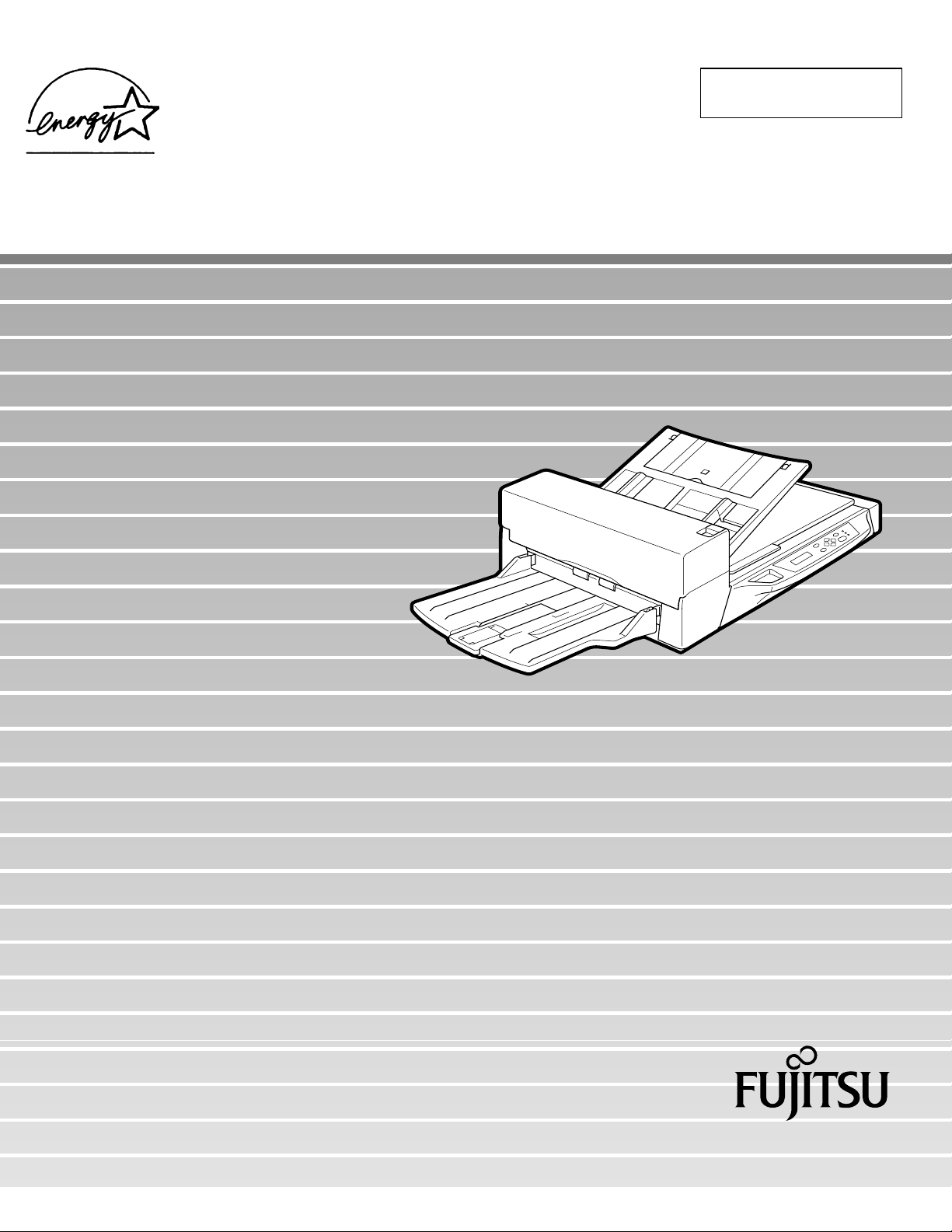
C150-E146-02EN
M4097D Image Scanner
Operator's Guide
Page 2
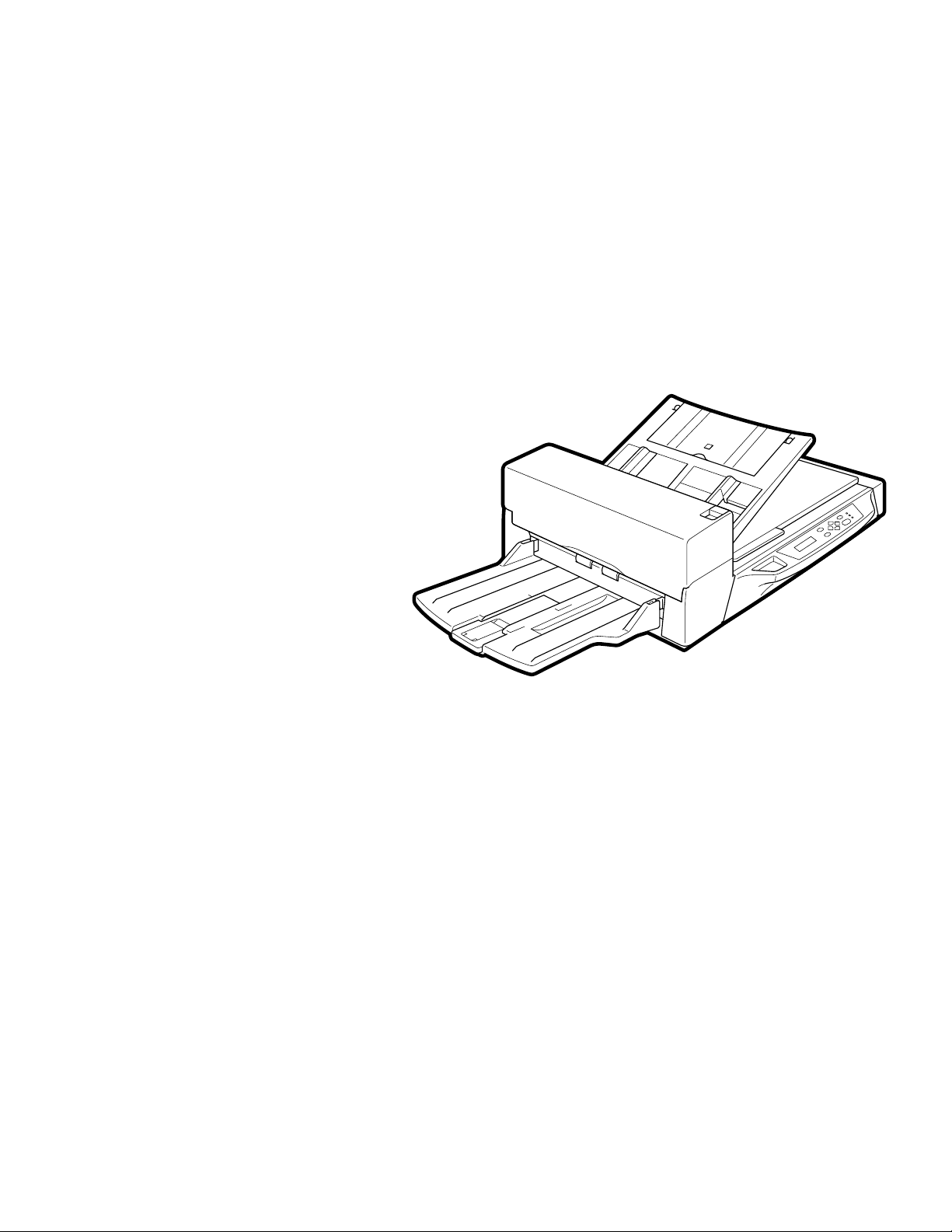
M4097D
Image Scanner
Operator's Guide
Page 3
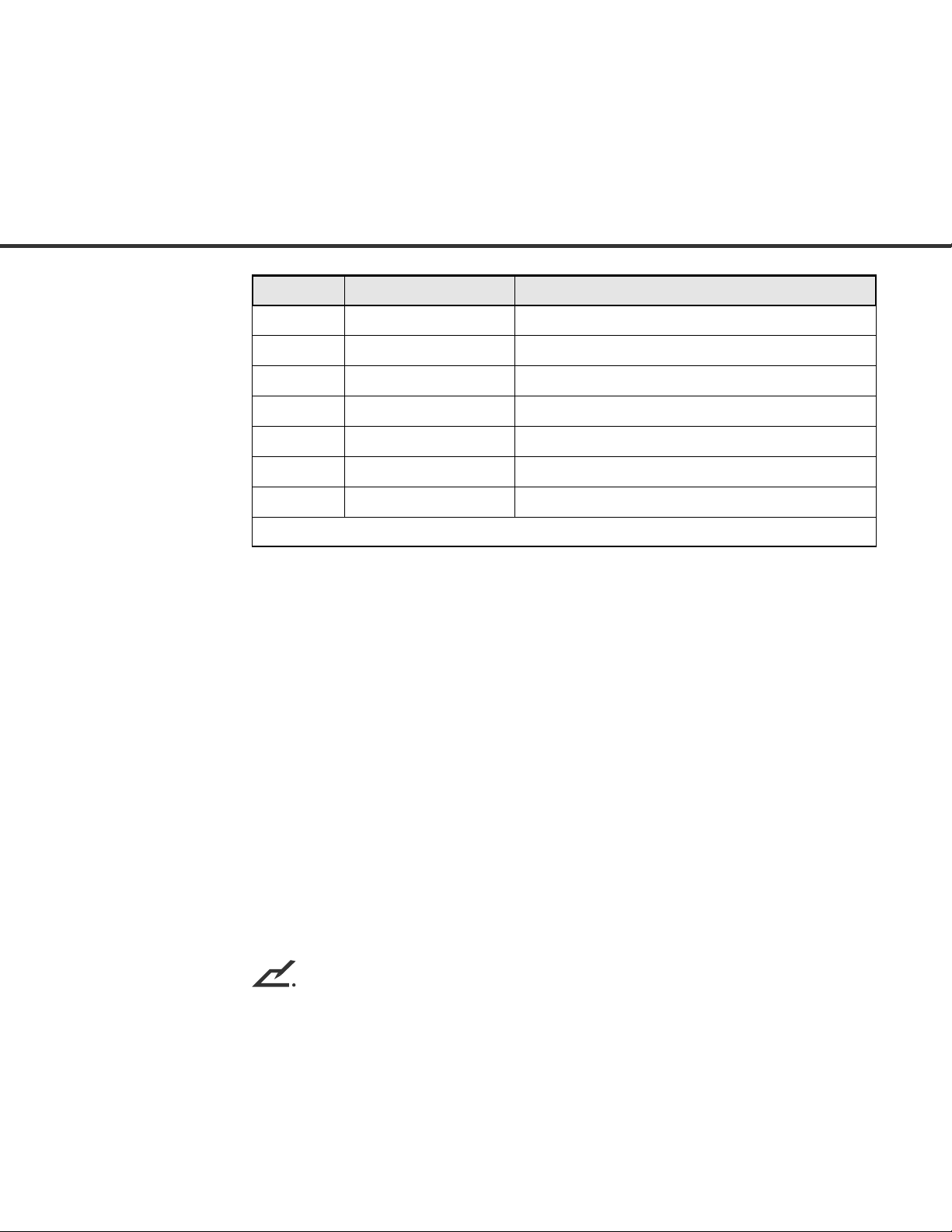
Date publishedEdition
Revised contents
01
02
February, 2000 First edition
February Second edition
Specification No. C150-E146-02EN
This equipment has been tested and found to comply with the limits for a Class B
digital device, pursuant to Part 15 of the FCC Rules. These limits are designed to
provide reasonable protection against harmful interference in a residential installation. This equipment generates, uses, and can radiate radio frequency energy
and, if not installed and used in accordance with the instruction manual, may cause
harmful interference to radio communications. However, there is no guarantee that
interference will not occur in a particular installation. If this equipment does cause
harmful interference to radio or television reception, which can be determined by
turning the equipment off and on, the user is encouraged to try to correct the
interference by one or more of the following measures:
• Reorient or relocate the receiving antenna.
• Increase the separation between the equipment and receiver.
• Connect the equipment into an outlet on a circuit different from that to which the
receiver is connected.
• Consult the dealer or an experienced radio/TV technician for help.
FCC warning: Changes or modifications not expressly approved by the party
responsible for compliance could void the user's authority to operate the equipment.
NOTE
• The use of a non-shielded interface cable with the referenced device is prohibited.
The length of the parallel interface cable must be 3 meters (10 feet) or less. The
length of the serial interface cable must be 15 meters (50 feet) or less.
• The length of the power cord must be 3 meters (10 feet) or less.
i
Page 4
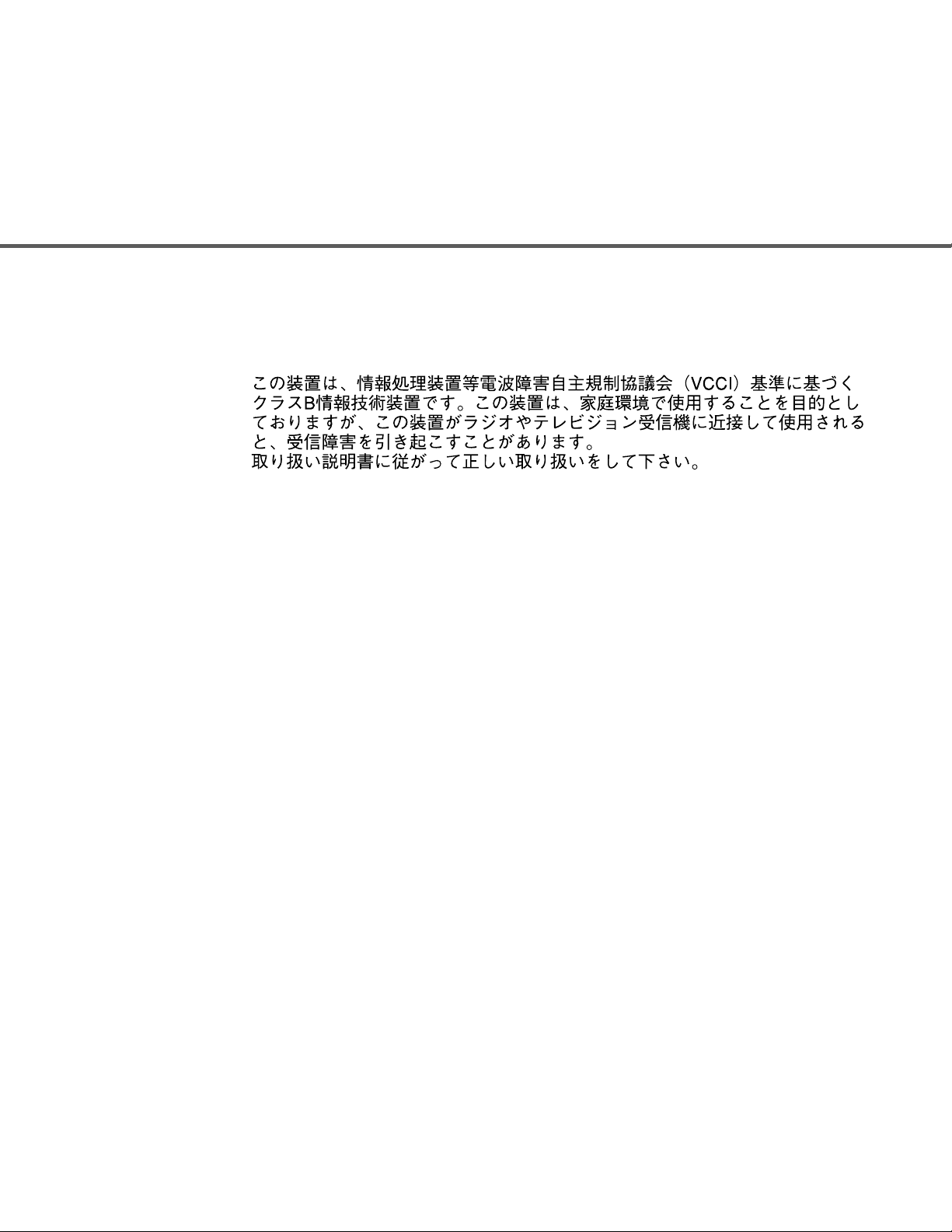
This Class B digital apparatus complies with Canadian ICES-003.
Cet appareil numérique de la classe B est conformme à la norme NMB-003 du
Canada.
As an E
meets E
NERGYSTAR ® Partner, Fujitsu Limited has determined that this scanner
NERGYSTAR ® guidelines for energy efficiency. ENERGYSTAR ® is a
U. S. registered mark.
The contents of this manual may be revised without prior notice.
All Rights Reserved, Copyright © 2000 FUJITSU LIMITED.
Printed in Japan.
No part of this manual may be reproduced in any form without permission.
ii
Page 5
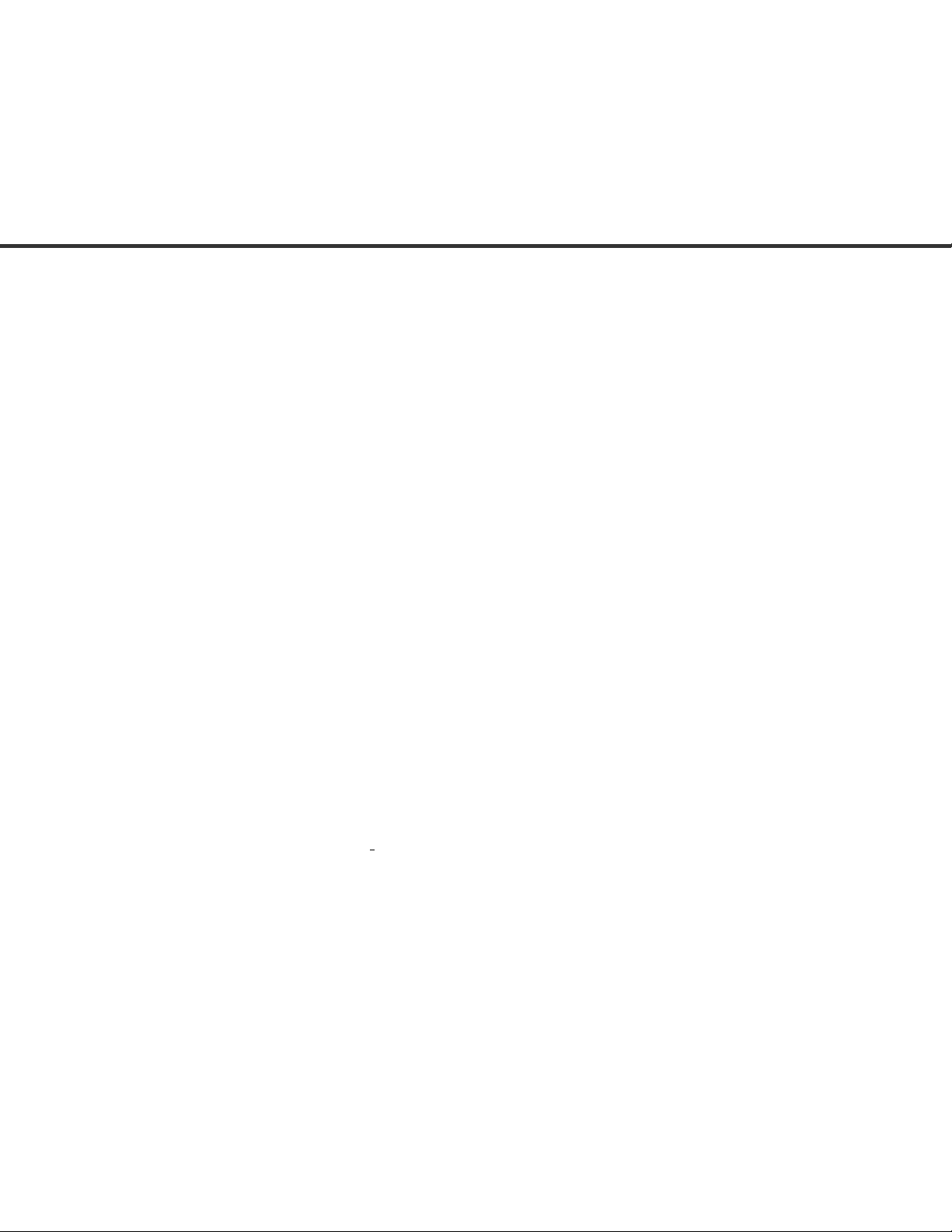
Please send your comments on this manual or on Fujitsu products
to the following addresses:
FUJITSU COMPUTER PRODUCTS OF
AMERICA,INC.
2904 Orchard Parkway,San Jose.
California 95134-2022,U.S.A.
TEL:1-408-432-6333
FAX:1-408-432-3908
http://www.fcpa.com/
FUJITSU AUSTRALIA LIMITED
Fujitsu Hause 2 Julius Avenue North Ryde N.S.W
2113 AUSTRALIA
TEL:61-2-9776-4555
FAX:61-2-9776-4019
http://www.fujitsu.com.au/
FUJITSU CANADA,INC.
2800 Matheson Blvd.East,Mississauga.
Ontario L4W 4X5,CANADA
TEL:1-905-602-5454
FAX:1-905-602-5457
http://www.fujitsu.ca/
FUJITSU DEUTSCHLAND GmbH.
Frankfurter Ring 211,
8000 München 40,F.R,GERMANY
TEL:49-89-32378-0
FAX:49-89-32378-100
http://www.fujitsu.de/
FUJITSU ESPAÑA,S.A
Edificio torre Europa 5
Paseo de la Castellana 95 Madrid 28046,SPAIN
TEL:34-1-581-8000
FAX:34-1-581-8300
http://www.fujitsu-europe.com/home/
FUJITSU EUROPE LTD.
2,Longwalk Road,Stockey Park,Uxbridge
Middlesex,UB11 1AB,U.K
TEL:44-81-573-4444
FAX:44-81-573-2643
http://www.fujitsu-europe.com/home/
a
FUJITSU FRANCE S.A.
I, Place des Etats-Unis, SILIC 310, 94588
Rungis cedex, FRANCE
TEL:33-1-4180-3880
FAX:33-1-4180-3866
http://www.fujitsu-europe.com/home/
FUJITSU COMPUTERS (SINGAPORE) PTE,
LTD.
20 Science Park Road #03-01, Tele Teck
Park Singapore Science Park II, Singapore
117674 Republic of Singapore
TEL:65-777-6577
FAX:65-771-5669
http://www.fujitsu-computers.com.sg/
FUJITSU HONG KONG Limited
10/F, Lincoln House, Taikoo Place, 979
King’s Road, Island East, Hong Kong
TEL:852-827-5780
FAX:852-827-4724
TLX:62667
http://www.fujitsu.com.hk/
FUJITSU ITALIA S.p.A.
Via Nazario Sauro, 38 20099 Sestos,
Giovanni (MI), ITALY
TEL:39-2-26294-1
FAX:39-2-26294-201
http://www.fujitsu-europe.com/home/
FUJITSU NORDIC AB
Kung Hans väg,S-192 68 Sollentuna,
SWEDEN
TEL:46-8-626-4500
FAX:46-8-626-4588
http://www.fujitsu-europe.com/home/
FUJITSU LIMITED
International Operations
Marunouchi 1-6-1, Chiyoda-ku,Tokyo 100
JAPAN
TEL:(81-3)3216-3211
FAX:(81-3)3213-7174
TLX:J2283
Cable:”FUJITSU LIMITED TOKYO”
http://www.fujitsu.co.jp/
iii
Page 6
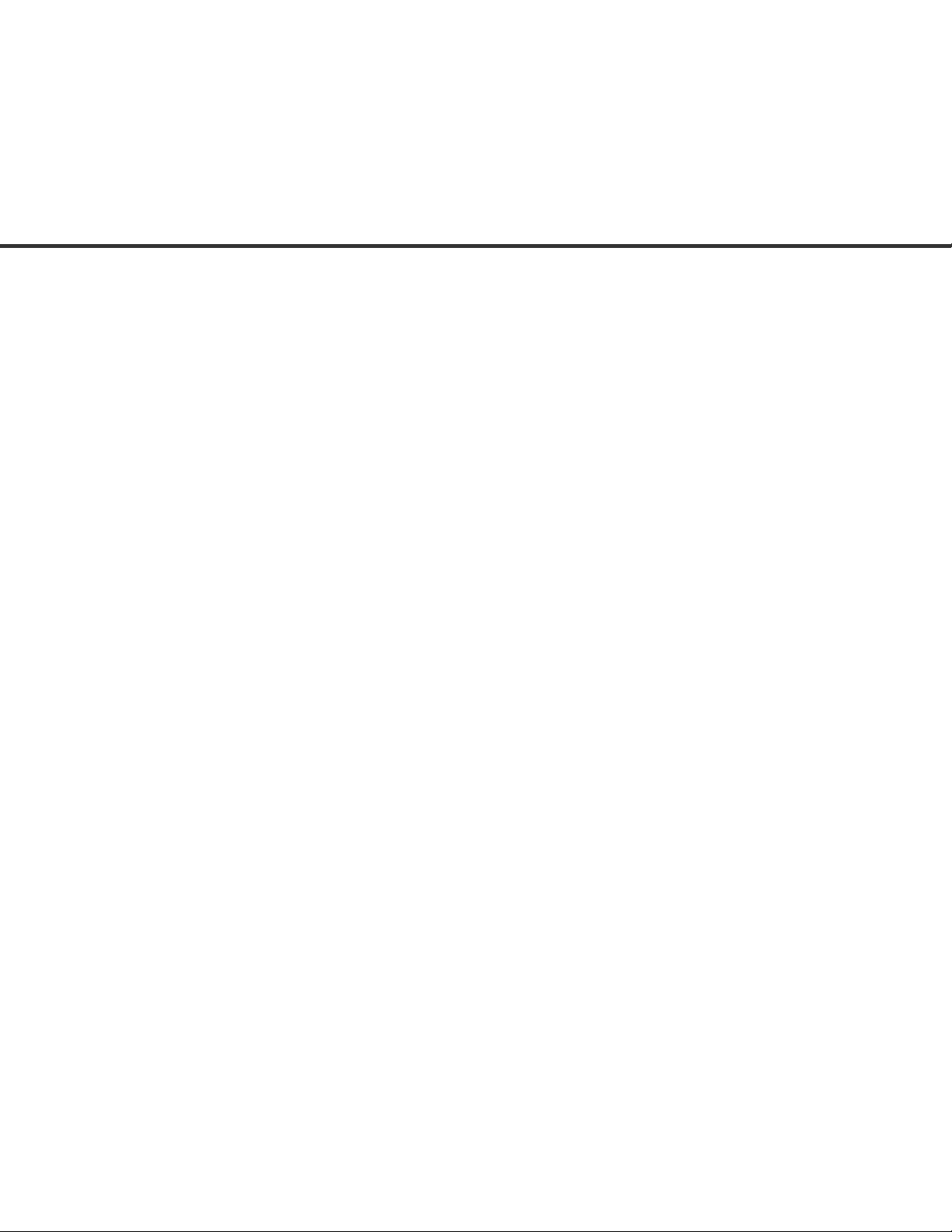
IMPORTANT NOTE TO USERS
READ ALL OF THIS MANUAL CAREFULLY BEFORE USING THIS PRODUCT.
IF NOT USED CORRECTLY, UNEXPECTED INJURY MAY BE CAUSED TO
USERS OR BYSTANDERS.
While all efforts have been made to ensure the accuracy of all information in this
manual, FUJITSU assumes no liability to any party for any damage caused by
errors or omissions or by statements of any kind in this manual, its updates or
supplements, whether such errors are omissions or statements resulting from
negligence, accidents, or any other cause. FUJITSU further assumes no liability
arising from the application or use of any product or system described herein; nor
any liability for incidental or consequential damages arising from the use of this
manual. FUJITSU disclaims all warranties regarding the information contained
herein, whether expressed, implied, or statutory.
FUJITSU reserves the right to make changes to any products herein, to improve
reliability, function, or design, without further notice and without obligation.
iv
Page 7
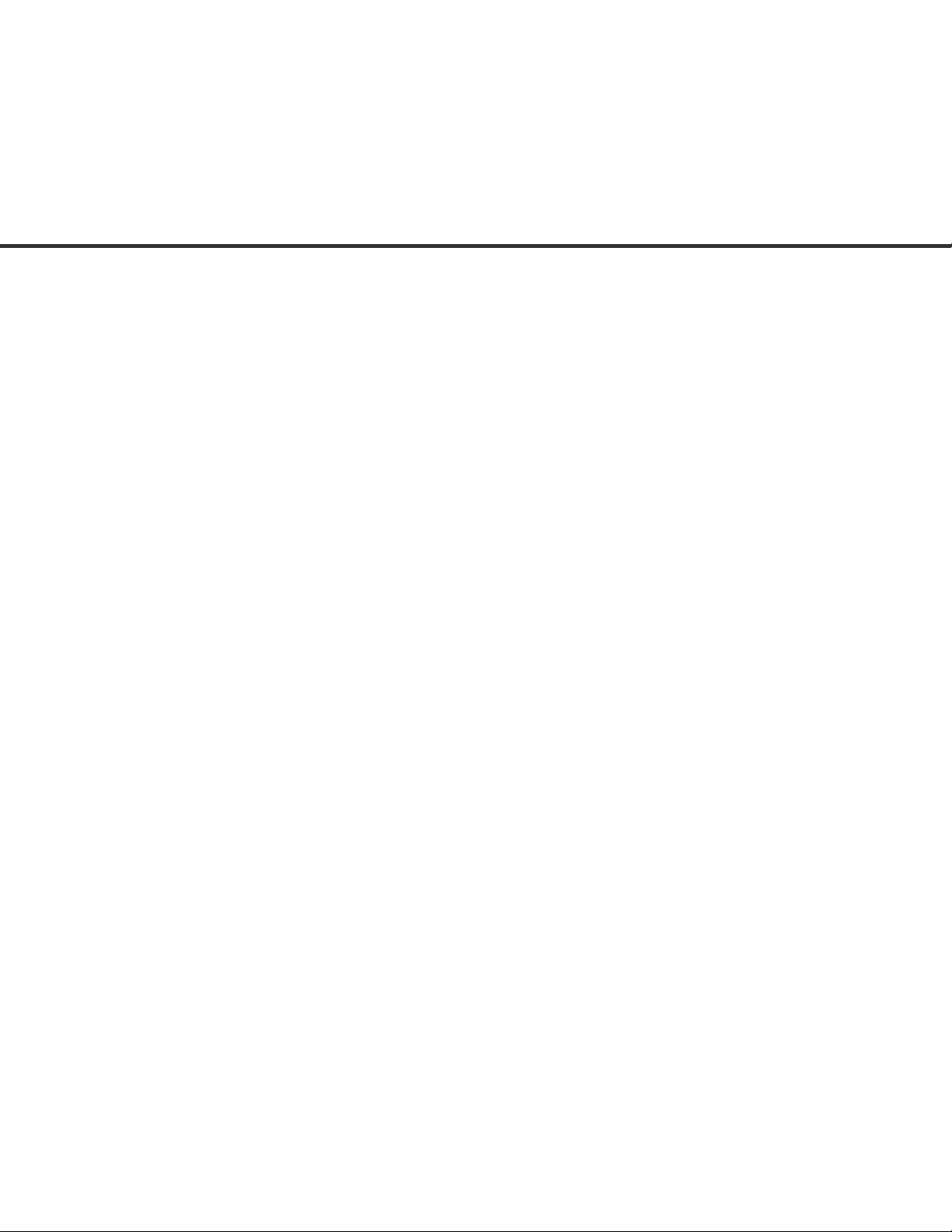
Preface
This manual explains how to use the M4097D image scanner.
This manual contains chapters on the following topics:
COMPONENTS
INSTALLATION AND CONNECTIONS
OPERATING INSTRUCTIONS
ADF DOCUMENT SPECIFICATIONS
SCANNER SPECFICATIONS
SETUP MODE
It also contains a Glossary of Terms and an Index.
Refer to Cleaning and Maintenance Guide for information about the routine
operation of the M4097D.
The Reference Guide contains chapters on OPERATING INSTRUCTIONS,
CLEANING, REPLACEMENT OF PARTS, ADJUSTMENT and TROUBLESHOOTING.
The M4097D is a very fast and highly functional image scanner developed
for volume filing, using charge-coupled device (CCD) image sensors. This
scanner features duplex scanning and high quality image processing with an
automatic document feeder (ADF).
v
Page 8
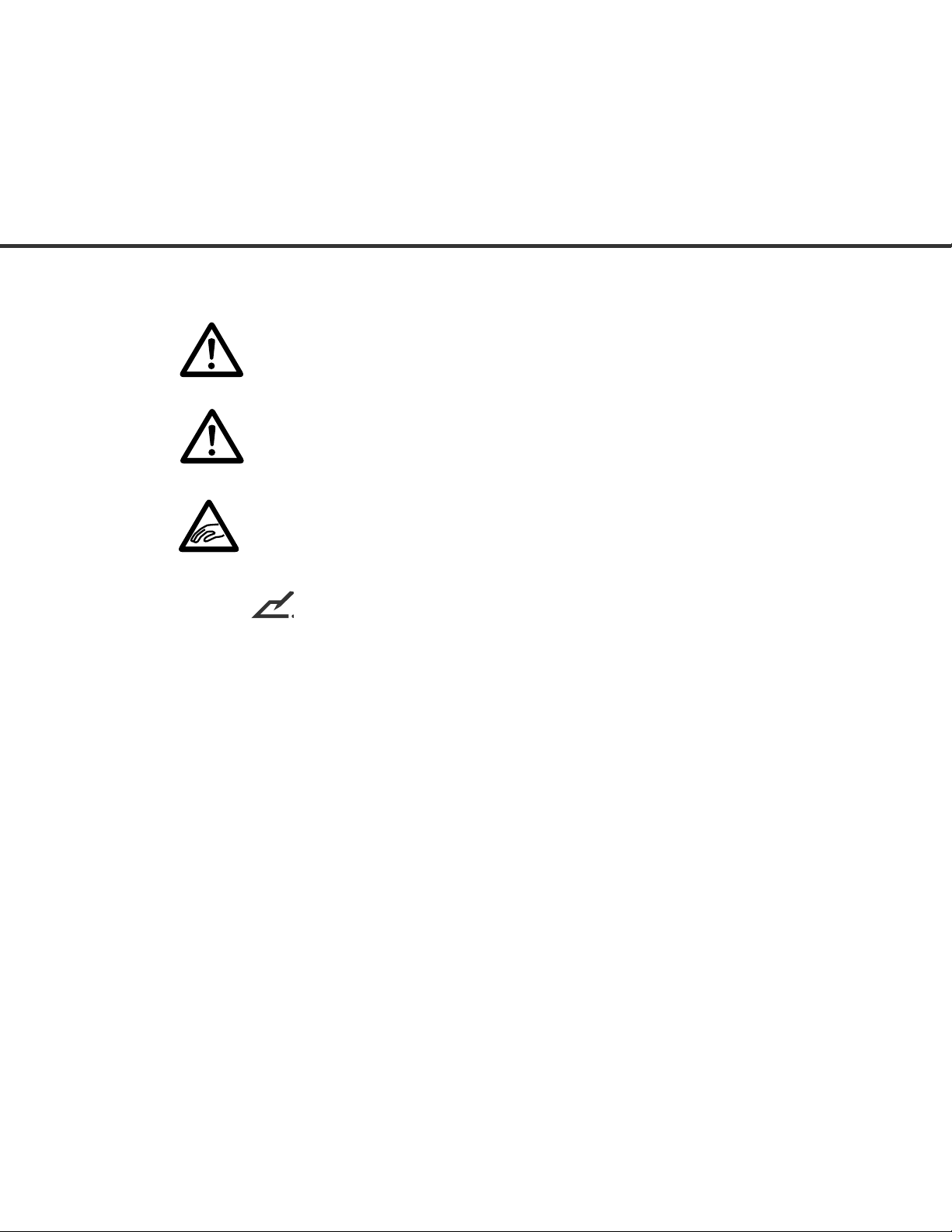
Conventions
Important information that requires special attention is indicated as follows:
WARNING
WARNING indicates that personal injury may result if you do not follow a
procedure correctly.
CAUTION
CAUTION indicates that damage to the scanner may result if you do not follow a
procedure correctly.
Indicates care required to avoid pinching of fingers or hands.
A NOTICE provides “how-to” tips or suggestions to help you perform a procedure
correctly.
NOTICE/NOTE
A NOTE is particulaly useful for first-time users.
Official Fujitsu part names are indicated with an initial capital letter, as in the part
name, “Pick roller.”
vi
Page 9
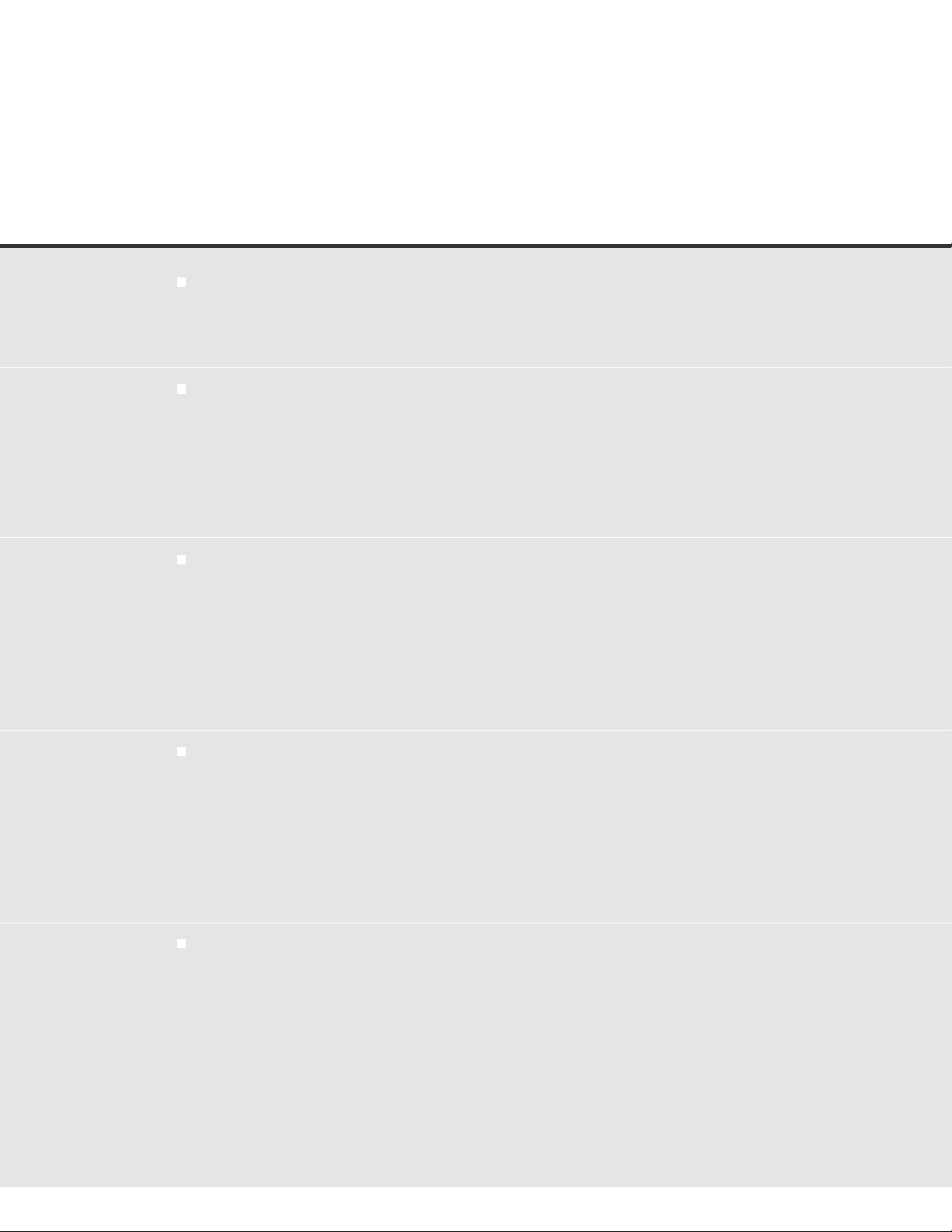
CONTENTS
❑
CHAPTER 1 COMPONENTS
Checking the Components ........................................................ 1-1
Units and Assemblies ............................................................... 1-2
Operator Panel.......................................................................... 1-5
CHAPTER 2 INSTALLATION AND CONNECTIONS
❑
Precautions ............................................................................... 2-1
Inspection.................................................................................. 2-2
Repositioning the Shipping Lock ............................................... 2-4
Cable Connections.................................................................... 2-5
Mounting the Stacker ................................................................ 2-7
Setting the SCSI ID and the SCSI Terminator .......................... 2-8
CHAPTER 3 OPERATING INSTRUCTION
❑
Turning the Power On ............................................................... 3-1
Waking up the Scanner from the Low Power Mode ..................3-2
Manual Feed Mode Setting ....................................................... 3-3
Loading Documents on the ADF ............................................... 3-4
Loading Documents on the Flatbed .......................................... 3-9
Loading Documents Larger than the Document Bed .............. 3-10
Reading a Page from a Thick Book ........................................ 3-11
CHAPTER 4 ADF DOCUMENT SPECIFICATION
❑
Document Size.......................................................................... 4-1
Document Quality ..................................................................... 4-2
ADF Document Feeder Capacity .............................................. 4-4
Areas not to be Perforated ........................................................ 4-5
Grounding Color Areas ............................................................. 4-6
Double Feed Detection Condition ............................................. 4-7
Job Separation Sheet ............................................................... 4-8
CHAPTER 5 SCANNER SPECIFICATIONS
❑
Basic Product Specification....................................................... 5-1
Installation Specification............................................................ 5-2
Dimensions ............................................................................... 5-3
vii
vii
Page 10
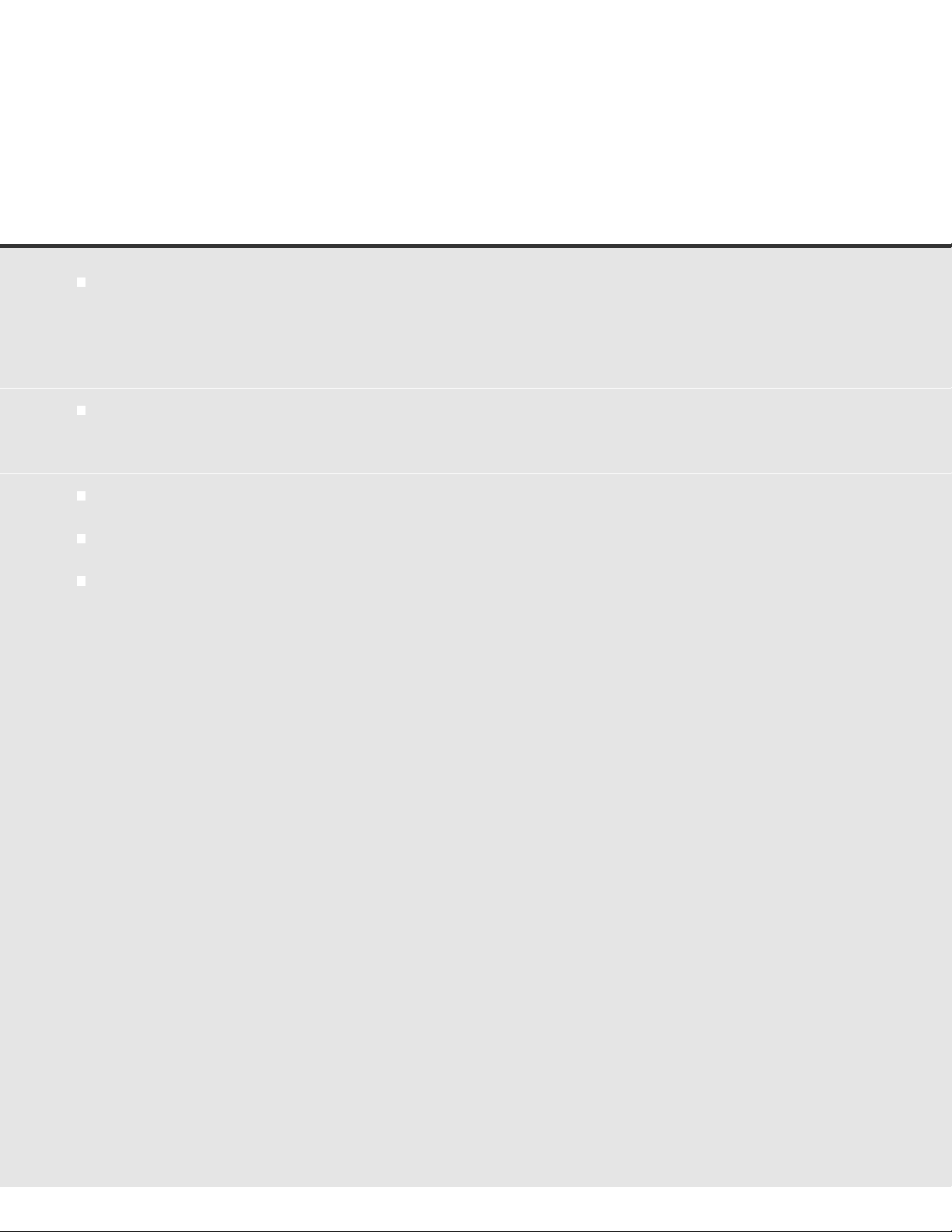
CHAPTER 6 CONSUMABLES AND OPTIONS
❑
Consumables ............................................................................ 6-1
Options...................................................................................... 6-2
Video Interface Option .............................................................. 6-3
IPC-4D Option........................................................................... 6-8
CHAPTER 7 SETUP MODE
❑
Activating the Setup Mode ........................................................ 7-1
Contents of the Setup Mode ..................................................... 7-2
GLOSSARY OF TEAMS ............................................................................... GL-1
❑
INDEX.............................................................................................................. IN-1
❑
Declaration of Conformity
❑
viii
viii
Page 11
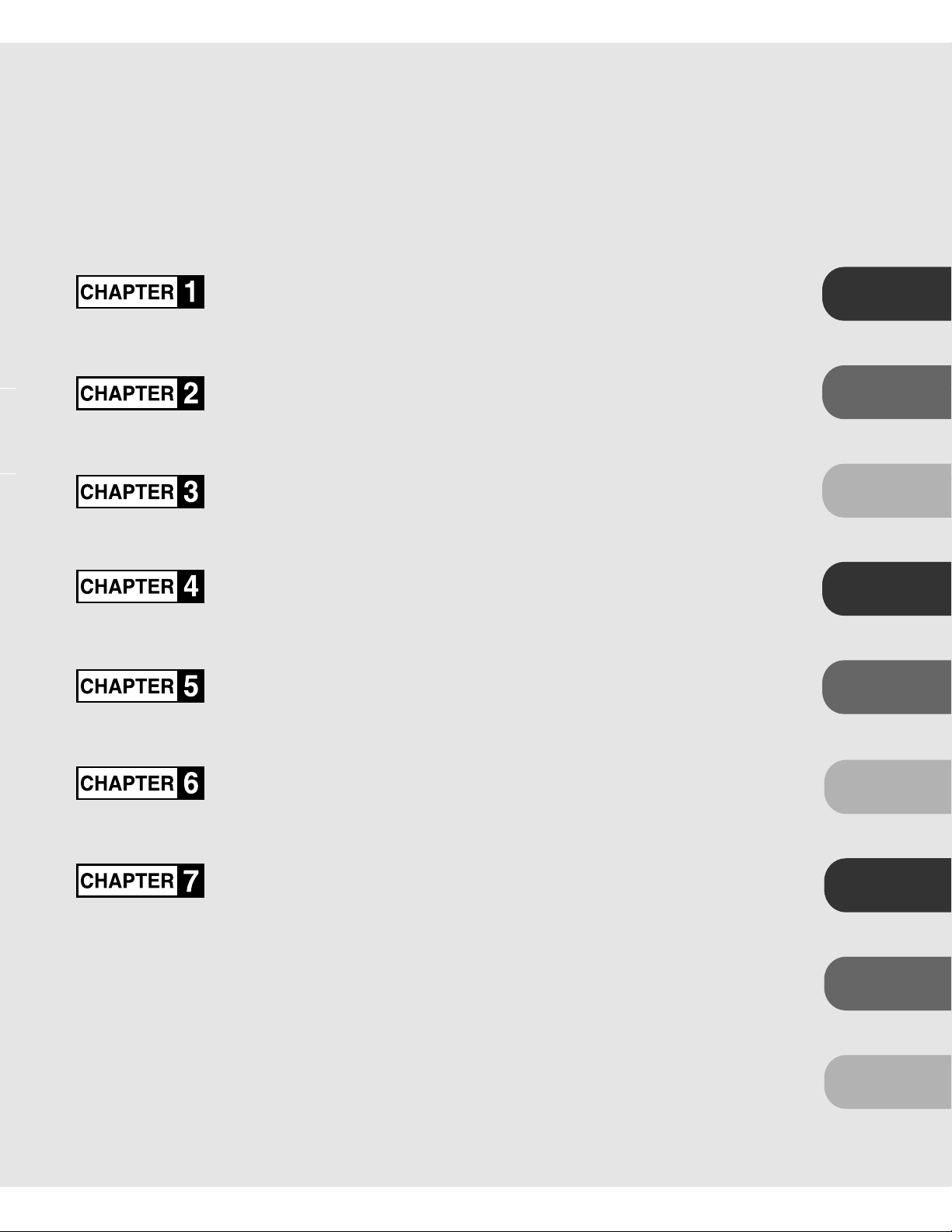
COMPONENTS
INSTALLATION AND CONNECTIONS
OPERATING INSTRUCTION
DOCUMENT SPECIFICATION
SCANNER SPECIFICATIONS
COMPONENTS
INSTALLATION AND
CONNECTIONS
OPERATING
INSTRUCTION
DOCUMENT
SPECIFICATION
SPECIFICATIONS
CONSUMABLES AND OPTIONS
SETUP MODE
GLOSSARY OF TERMS
INDEX
CONSUMABLES AND
OPTIONS
SETUP MODE
GLOSSARY
OF TERMS
INDEX
ix
ix
Page 12
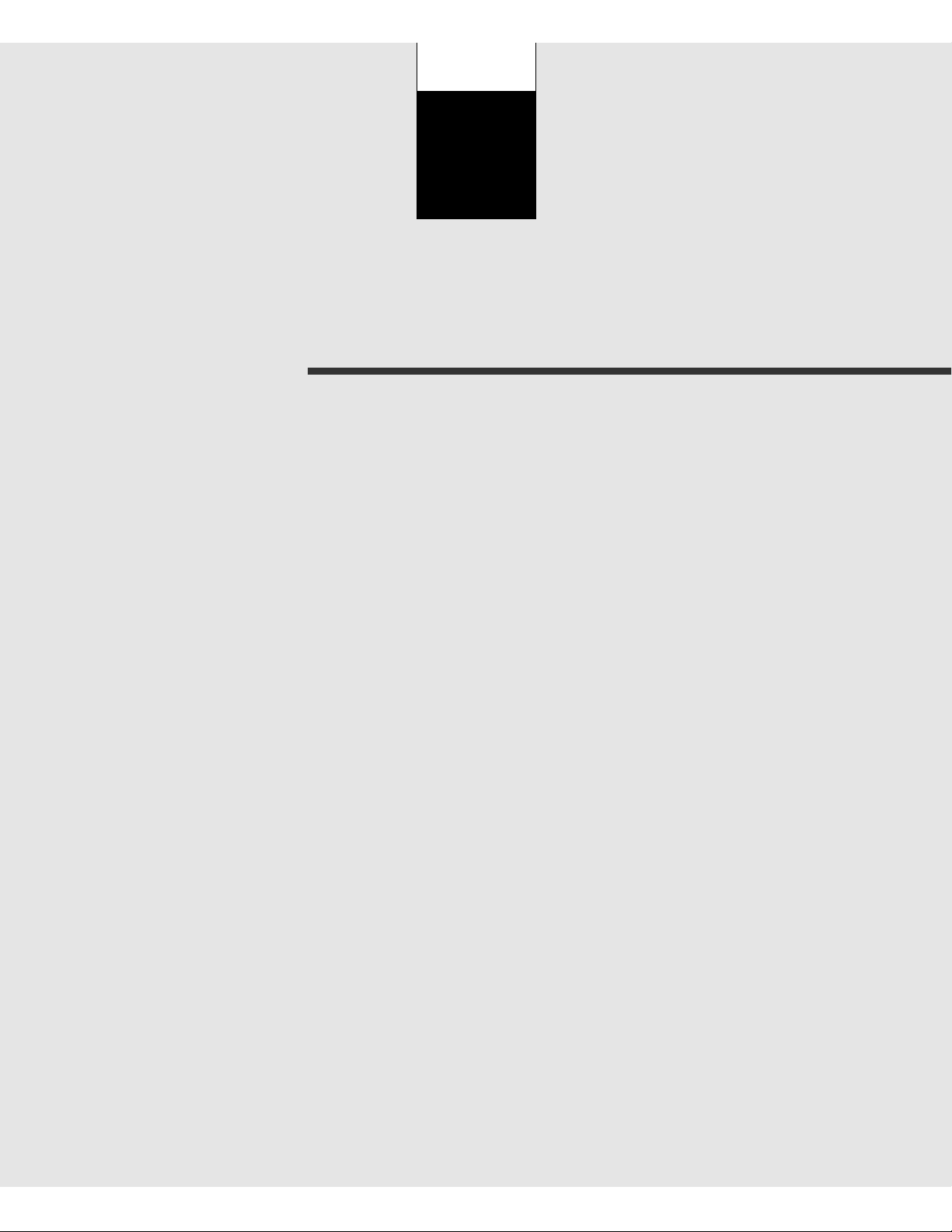
CHAPTER
1
COMPONENTS
This chapter describes the components of the scanner, part names,
operator panel arrangement, and the function of parts and LED
indicators. After unpacking the scanner, confirm that all components have been received by checking them against the list in the
first section.
Checking the Components
Units and Assemblies
Operator Panel
Page 13
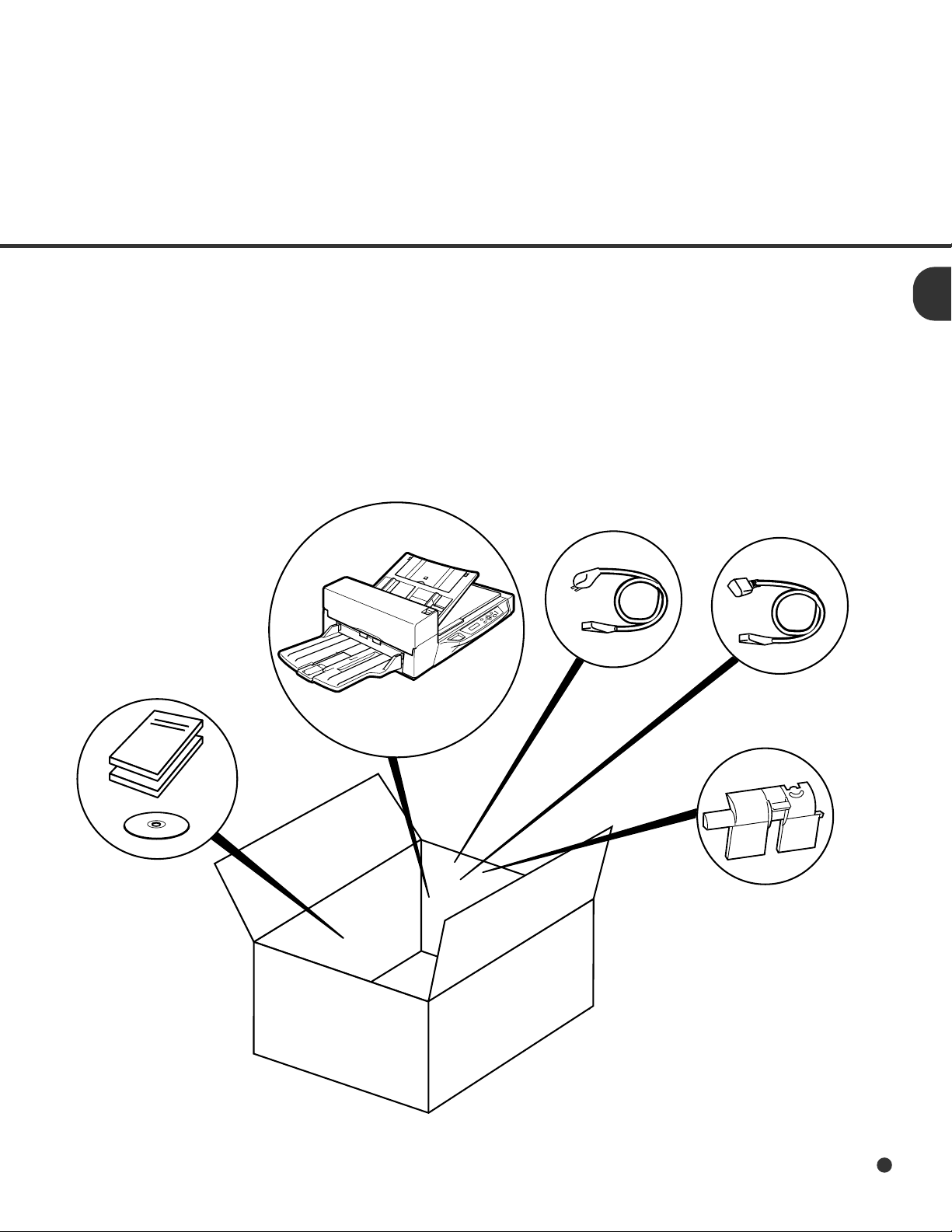
1
Checking the Components
These high precision components must be handled carefuly.
Confirm that all the components shown in the following figure have been received.
If any component are missing, please contact your sales agent.
Manuals
and Driver
Scanner
Power cable
for North America
Power cable
for Europe
Pad ASY
1-1
Page 14
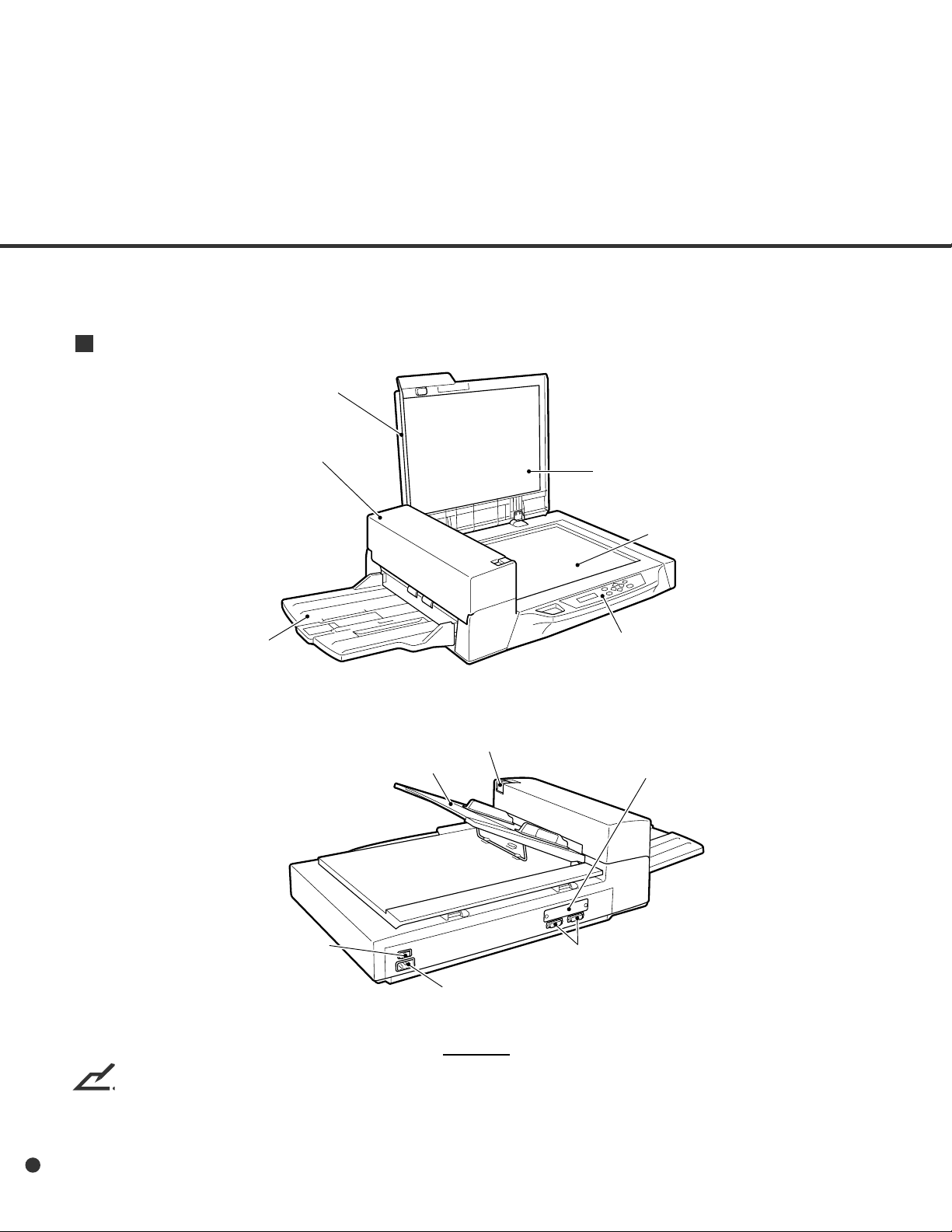
Units and Assemblies
This section shows exterior view and assemblies of the scanner. This section also provides the name
of each part and describes its functions.
Units
qDocument cover
rAutomatic document
feeder(ADF)
eDocument
holding pad
wDocument bed
tStacker
oADF lever
iADF paper chute
yPower switch
!0Power inlet
M4097D
NOTE
The shipping lock must be switched to the operating position before the scanner can be used. Refer to
page 2-4.
uOperator panel
!2Third party slot
!1Interface connectors
1-2
Page 15
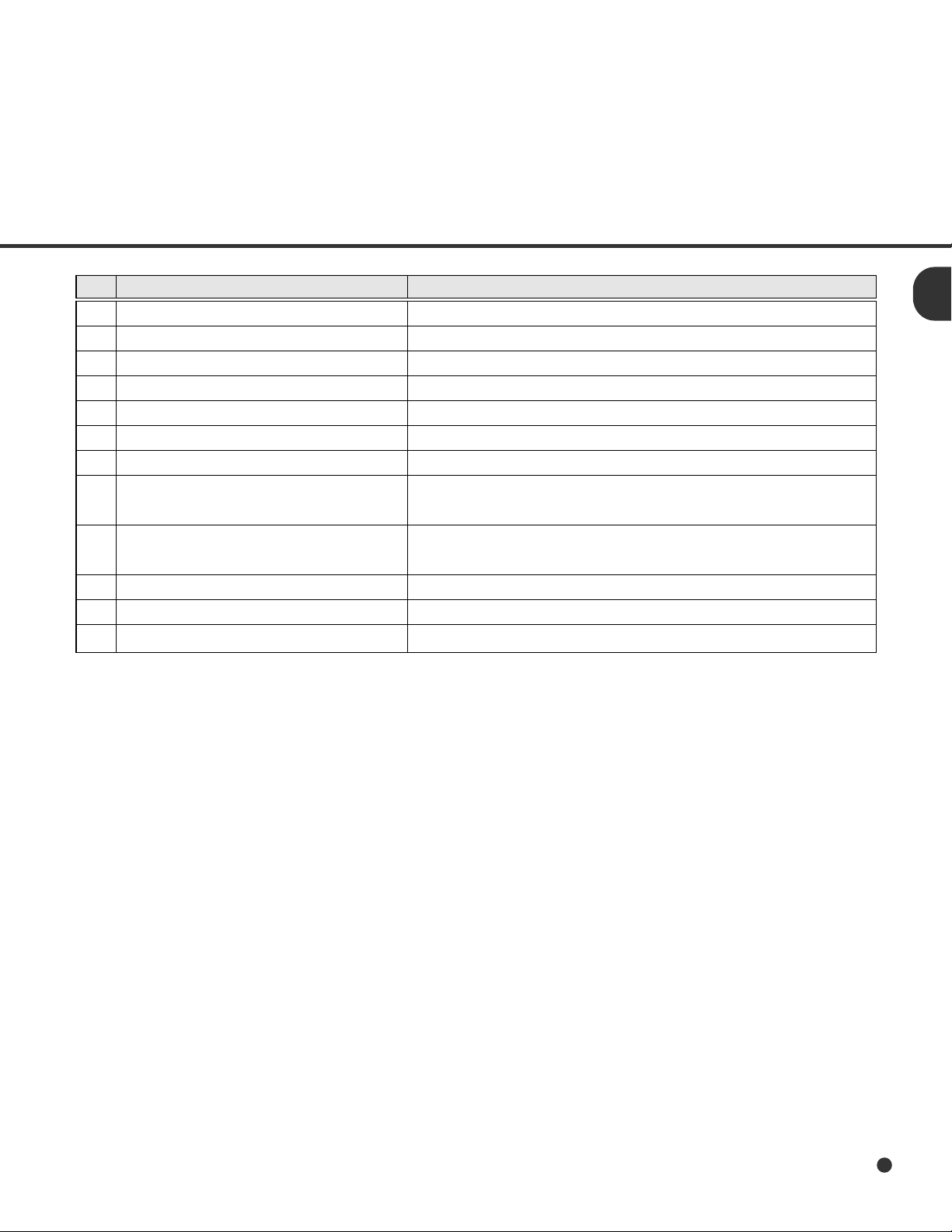
No. Function
1 Document cover Closes over and keeps in place document to be read.
2 Document bed Holds document to be read. Also called the Flatbed (FB).
3 Document holding pad Presses a document to the Document bed.
4 Automatic document feeder (ADF) Automatically feeds documents to the reading position.
5 Stacker Stacks the read documents.
6 Power switch Turns the power on or off.
7 Operator panel Contains indicator panel that indicates scanner status.
8 ADF paper chute Holds documents to be fed by the automatic document
feeder (ADF).
9 ADF lever Opens or closes ADF to enable removal of documents
jammed in the feeder.
10 Power inlet Connects to an AC power outlet with the power cable.
11 Interface connectors Connects to the host system with interface cables.
12 Third party slot A Fujitsu Video Interface Option Board is installed.
1-3
Page 16
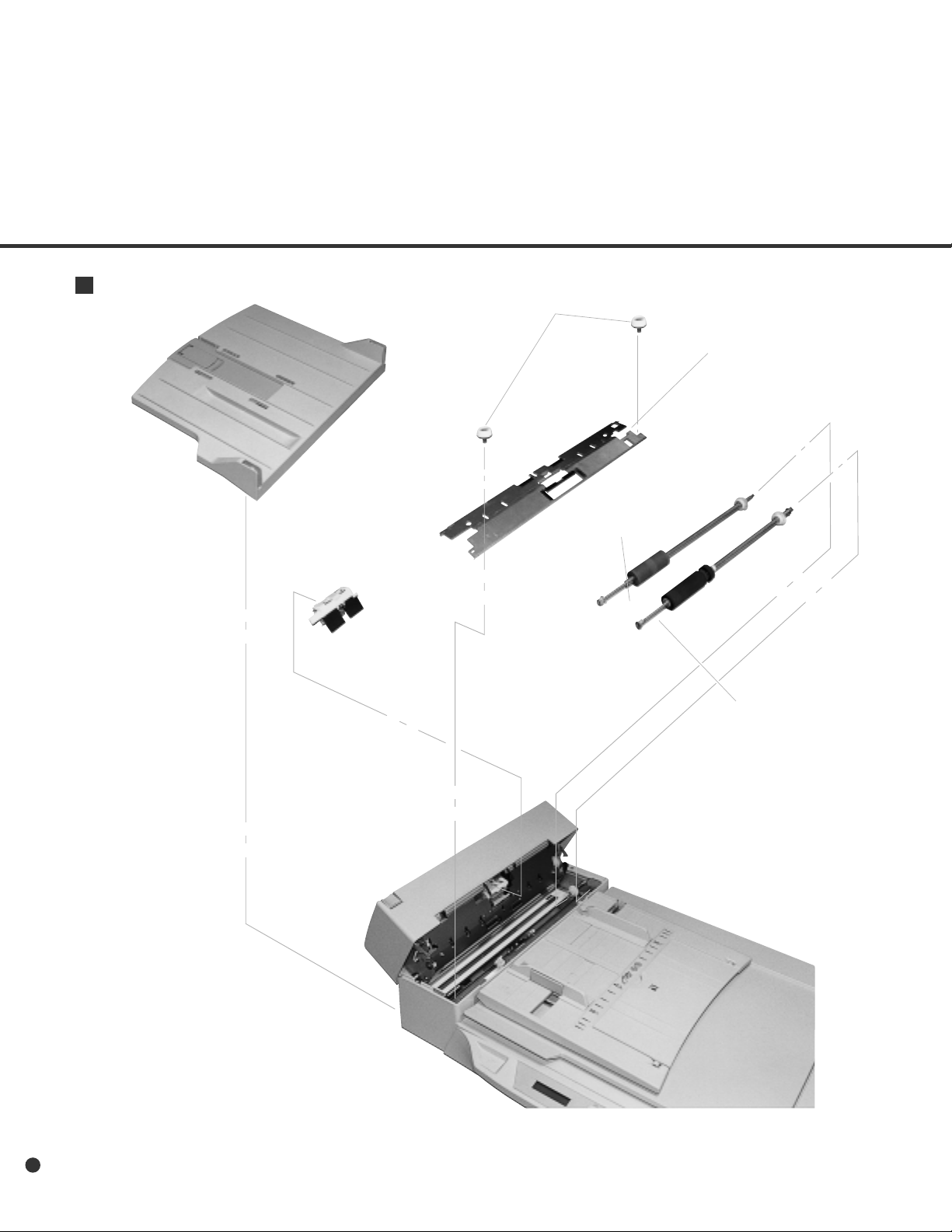
Assemblies
Stacker
Thumb screw
Guide A ASY
Pick roller 2
Pad ASY
Pick roller 1
1-4
Page 17
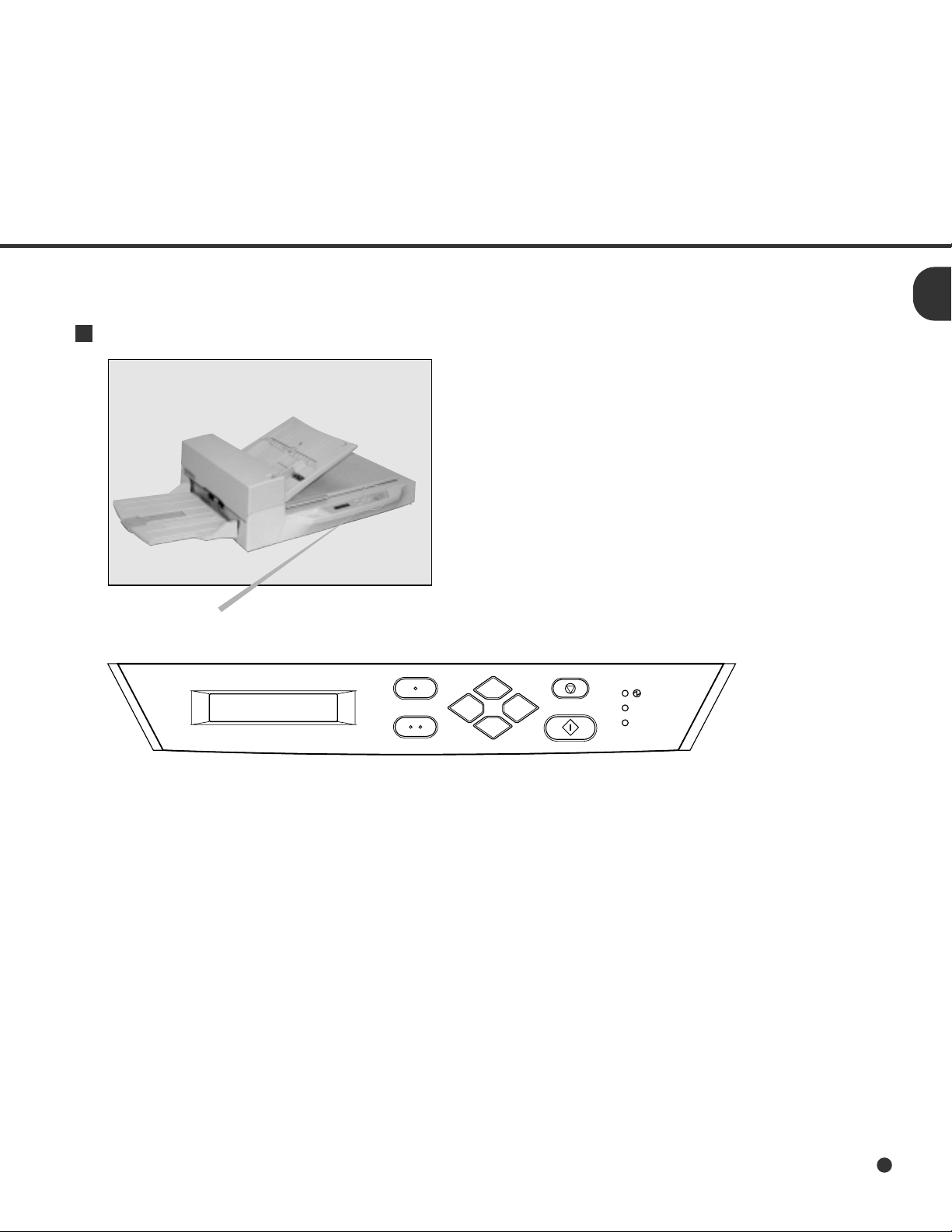
Operator Panel
The operator panel is located on the upper right hand side of the scanner. The panel consists of an
LCD display (16 character x 2 line), LEDs and buttons.
Arrangement
Operator panel
Exit
Enter
Previous
Next
Stop
Send To/
Start
Read
Check
1-5
Page 18
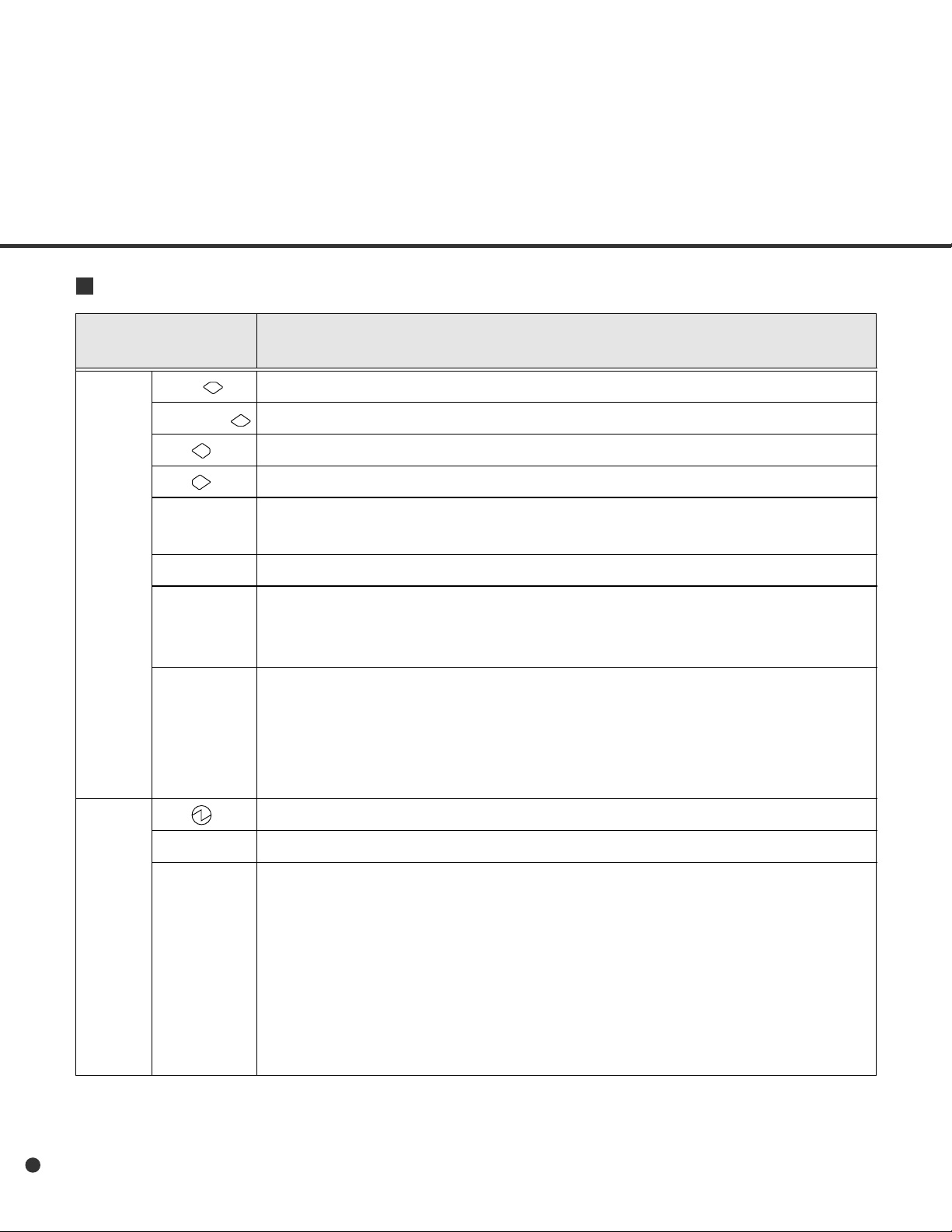
Button/LED Function
Name of the button Function
and LED
Button Next Displays the next screen.
Previous
Moves cursor to the left.
Moves cursor to the right.
Exit • When you are entering settings on the operator panel, pressing this button
Enter Records parameter currently selected by cursor.
Send To/ Operational only when Manual start mode is set or “Read” lamp lights;
Start starts the reading when video interface option is used. Some of application
Stop • When “Check” LED lights, pressing this button releases error status (turn
LED Indicates that the scanner is ON.
Read Indicates that the scanner is reading or ready to read.
Displays the previous screen.
immediately returns you to the “Scanner Ready” screen.
Softwares Use this button.
off “Check” and returns to “Scanner Ready” screen).
Operational only during reading operation; stops the reading when video
interface option is used.
Also turns off “Check” lamp.
1-6
Check • If it lights, means that an alarm occurred. Pressing “Stop” button turns
“Check” lamp off.
• If it blinks at one second intervals, means that a jam or double feed has
been detected. With jammed paper, removing the jammed paper turns off
“Check” lamp. With a double feed, pressing “Stop” button turns off “Check”
lamp.
• If blinks at four seconds intervals, means that cleaning the ADF is
necessary.
Page 19
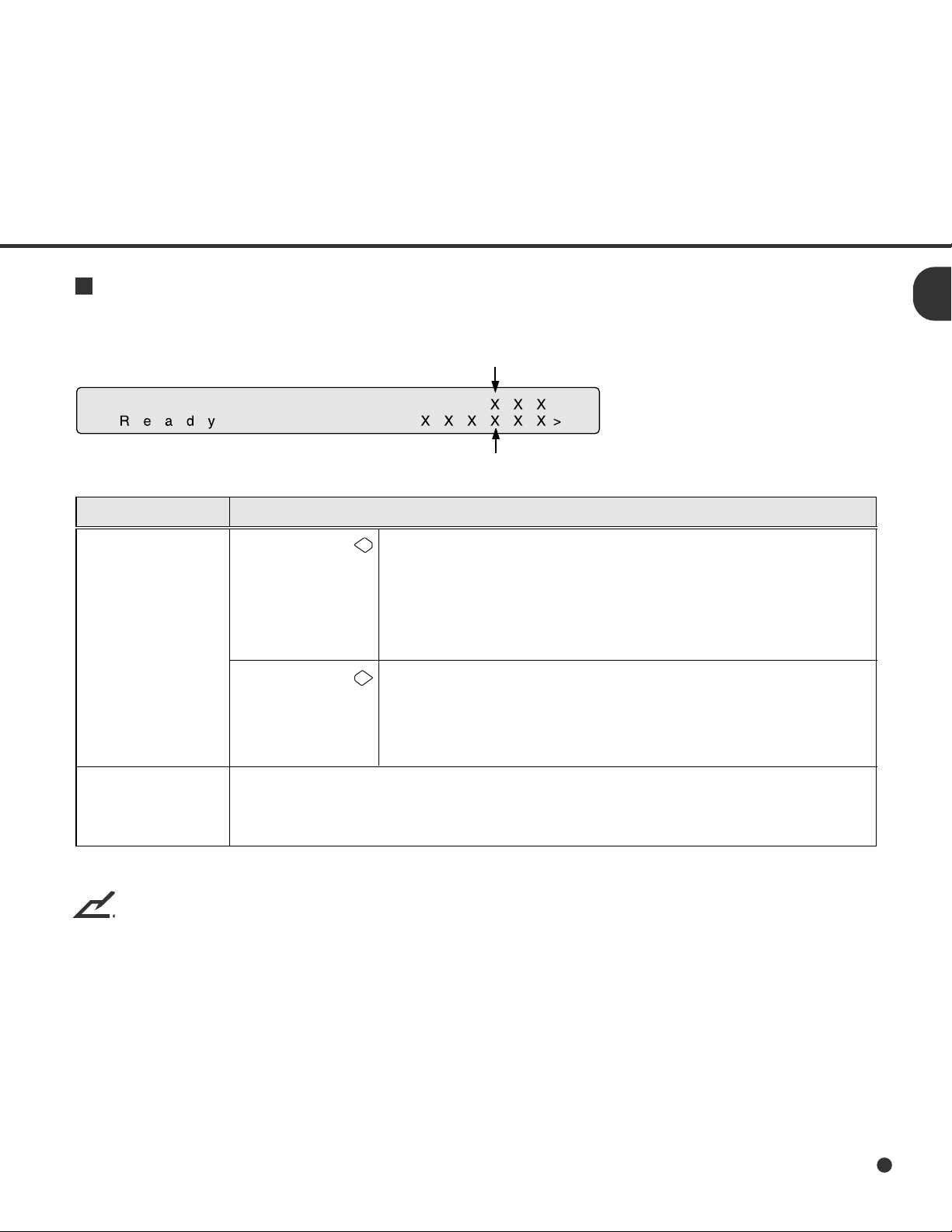
Counter Display
The scanner is provided with the counter display.
Paper counter
Abrasion counter
Counter
Paper counter
Abrasion counter
NOTE
When the counter value is 0, no number is displayed.
Function
When the
button is pressed
When the
button is pressed
Abrasion counter counts the accumulated number of the scanned sheet. This
counter increments at every 10 sheets. This counter is useful to check the cleaning
cycle or parts replacement cycle. How to reset is described in Chapter 6.
The paper counter counts the number of scanned sheets from
the start of reading until Paper Empty or an error is detected.
The counter is automatically reset at the start of reading. The
counter is used for checking the number of sheets to be
scanned at one butch.
The counter increments each time a document is scanned. The
counter is not initialized, until the power is turned off. The
counter can be used, for example, for checking the number of
sheets that have been scanned in one day.
1-7
Page 20
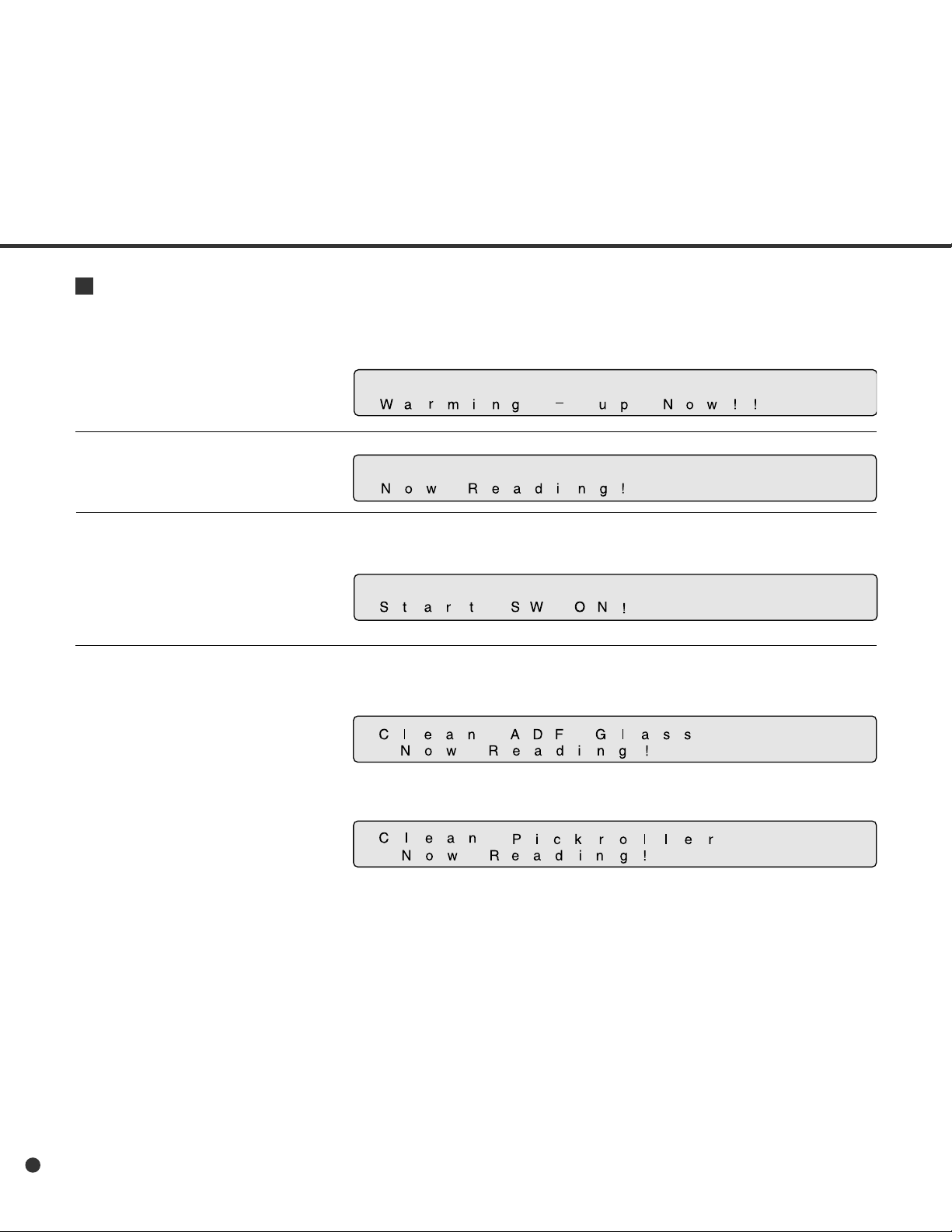
Operation status
Operation status is indicated by the following message:
<Power-on>
<Reading>
<Waiting for Start> Scanner displays followig screen when waiting Start button pressed.
(Only When Video Interface
Option is installed.)
<Cleanig request> When the Pick roller cleaning is necessary, the scanner displays as
follows on the upper line.
1-8
When the ADF glass cleaning is necessary, the scanner displays as
follows on the LCD.
Clean the Pick roller or ADF glass in accordance with the manual,
“Cleaning and Maintenance”.
Page 21
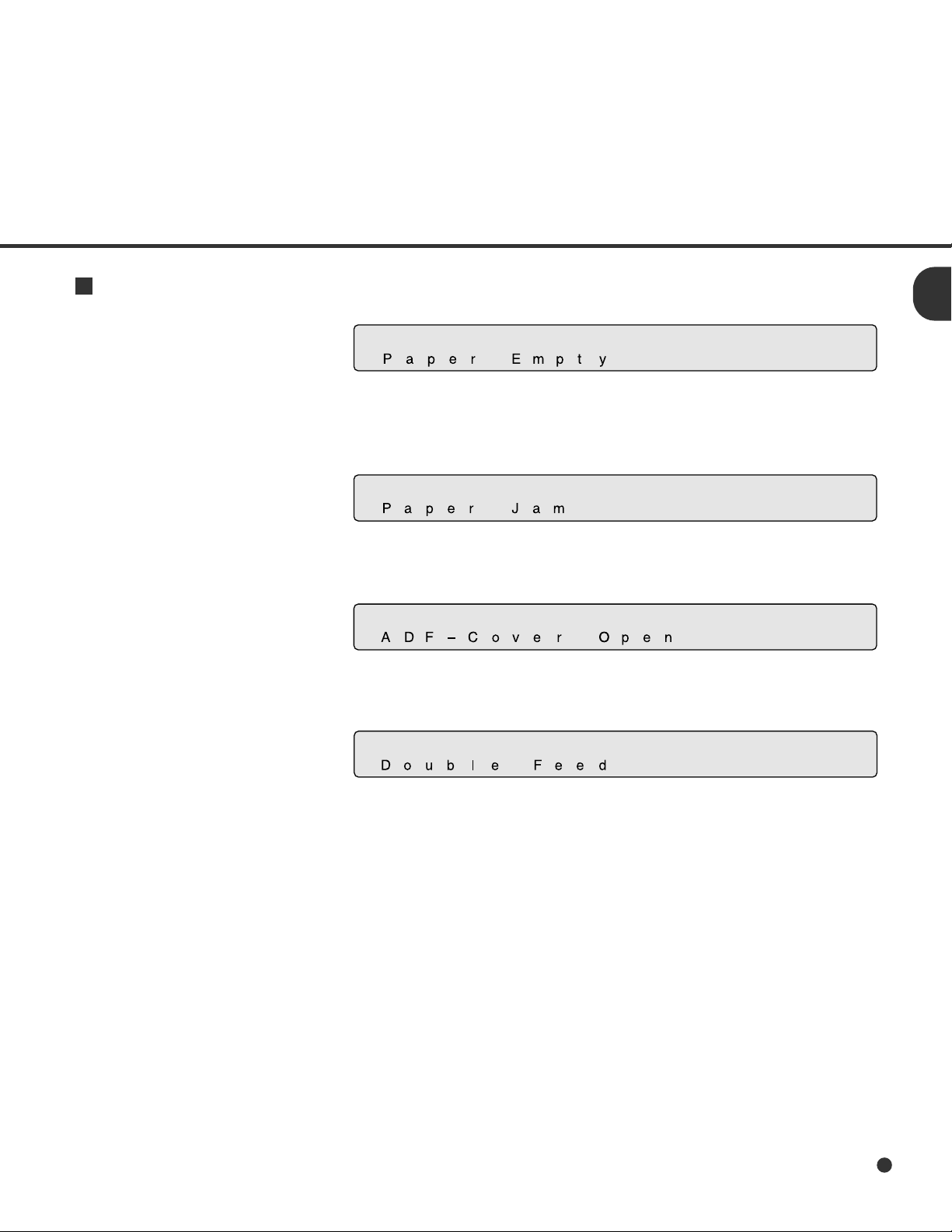
Temporary error
<Hopper empty>
<Jam>
<ADF cover open>
This message is displayed if there is no more paper on the ADF paper
chute during a read operation in ADF mode. Fill the ADF paper chute
with paper. To enable the read operation, press the stop button.
This message is displayed if a ducument is jammed in the ADF. See
“Cleaning and Maintenance” for removing jammed ducuments.
This message is displayed if the ADF is not closed completely. Close
the ADF completely, and enable the read operation.
<Double feed error>
This message is displayed when the ADF detects the Double feed
error. Check the document and re-scan the ducument.
1-9
Page 22
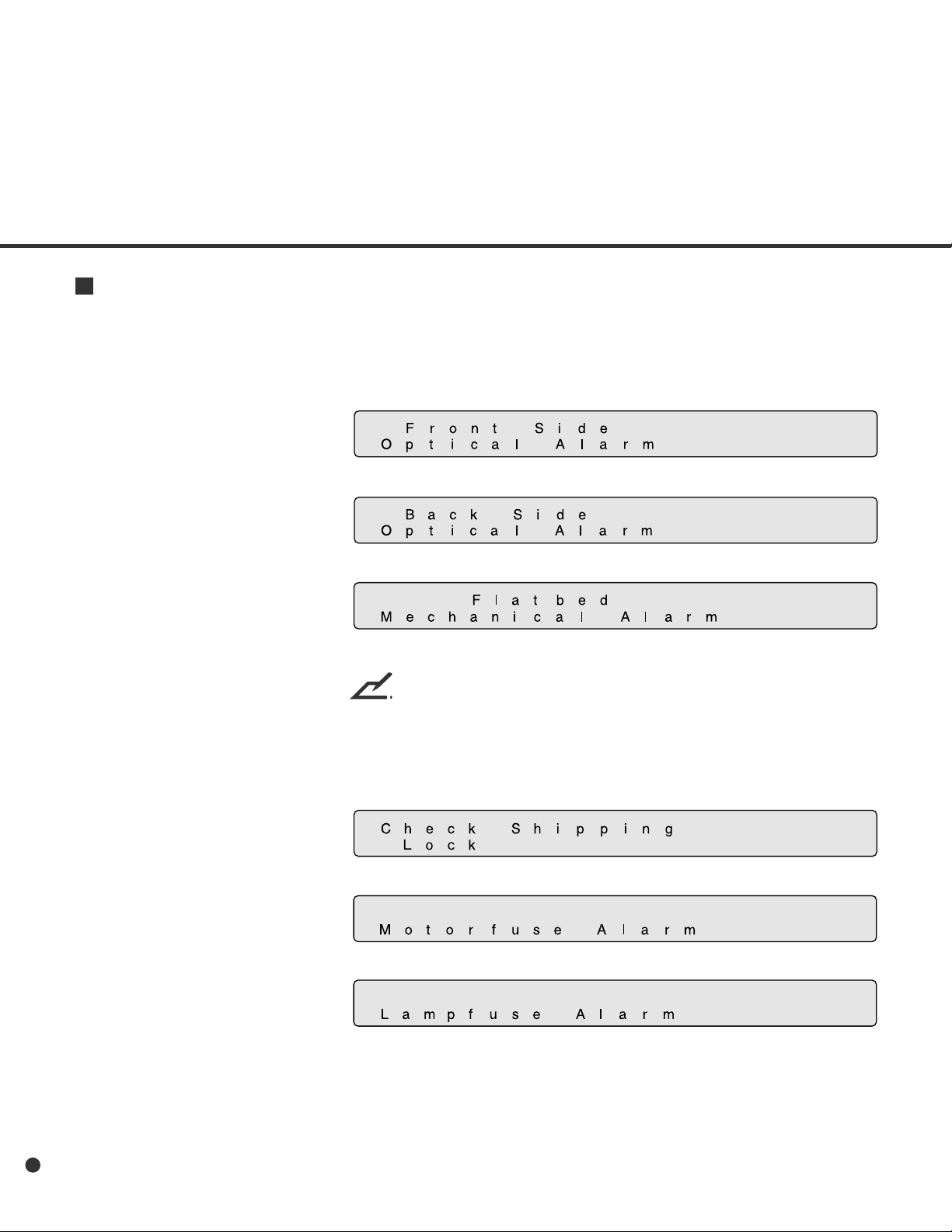
Alarm
One of the following message is displayed if an error occurs in the scanner. If one of the following
error message is displayed, turn the power off and then on again. If the same message is displayed,
contact your service representative.
<Optical alarm front>
<Optical alarm back>
<FB mechanism alarm>
NOTE
When the total number of sheets scanned by the ADF is less than
100, the message above and the message below are displayed
alternately. Remove the bracket (shipping lock) that holds the carrier
in place.
<Motor fuse alarm>
<Lamp fuse alarm>
1-10
Page 23
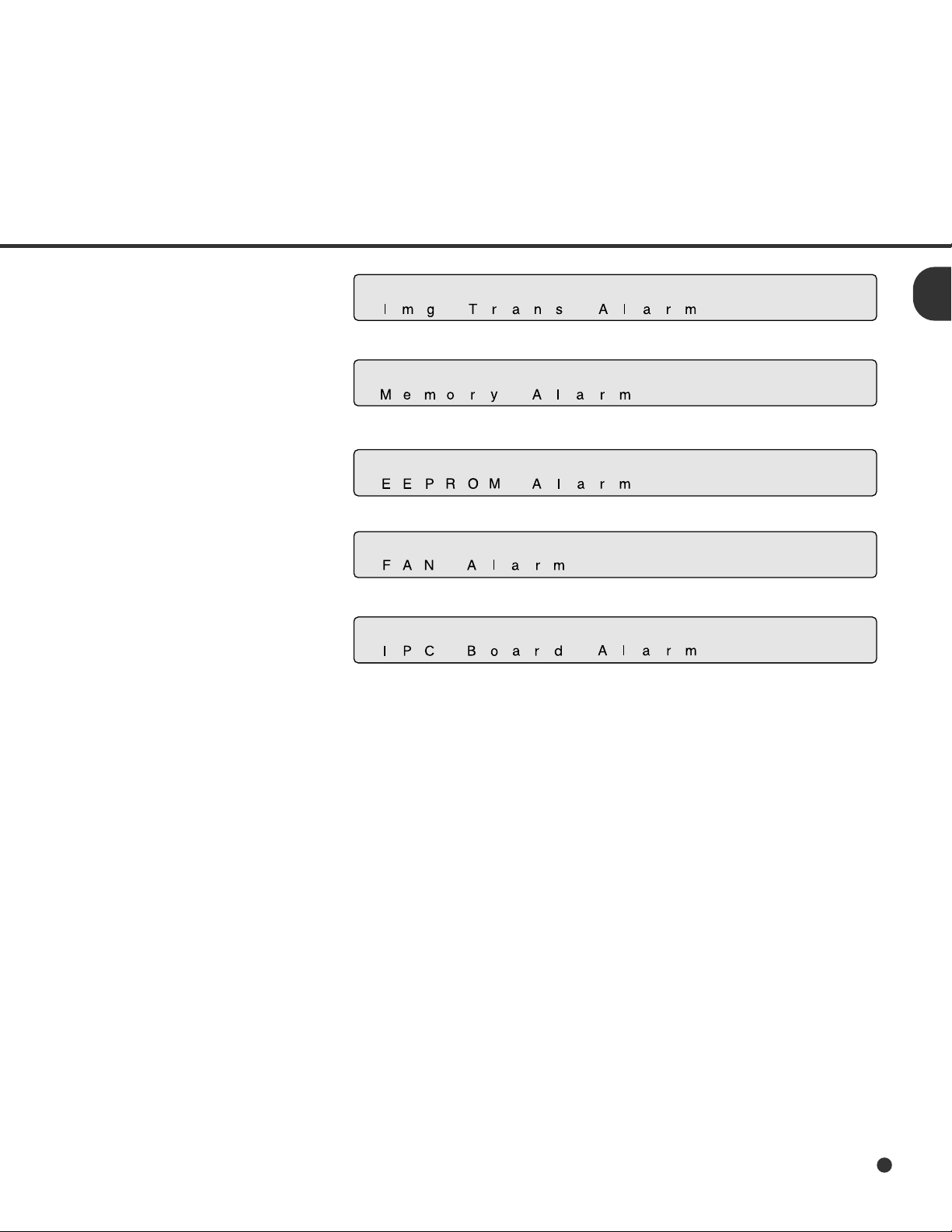
<Image transfer alarm>
<Memory alarm>
<EEPROM alarm>
<FAN alarm>
<IPC Board alarm>
1-11
Page 24
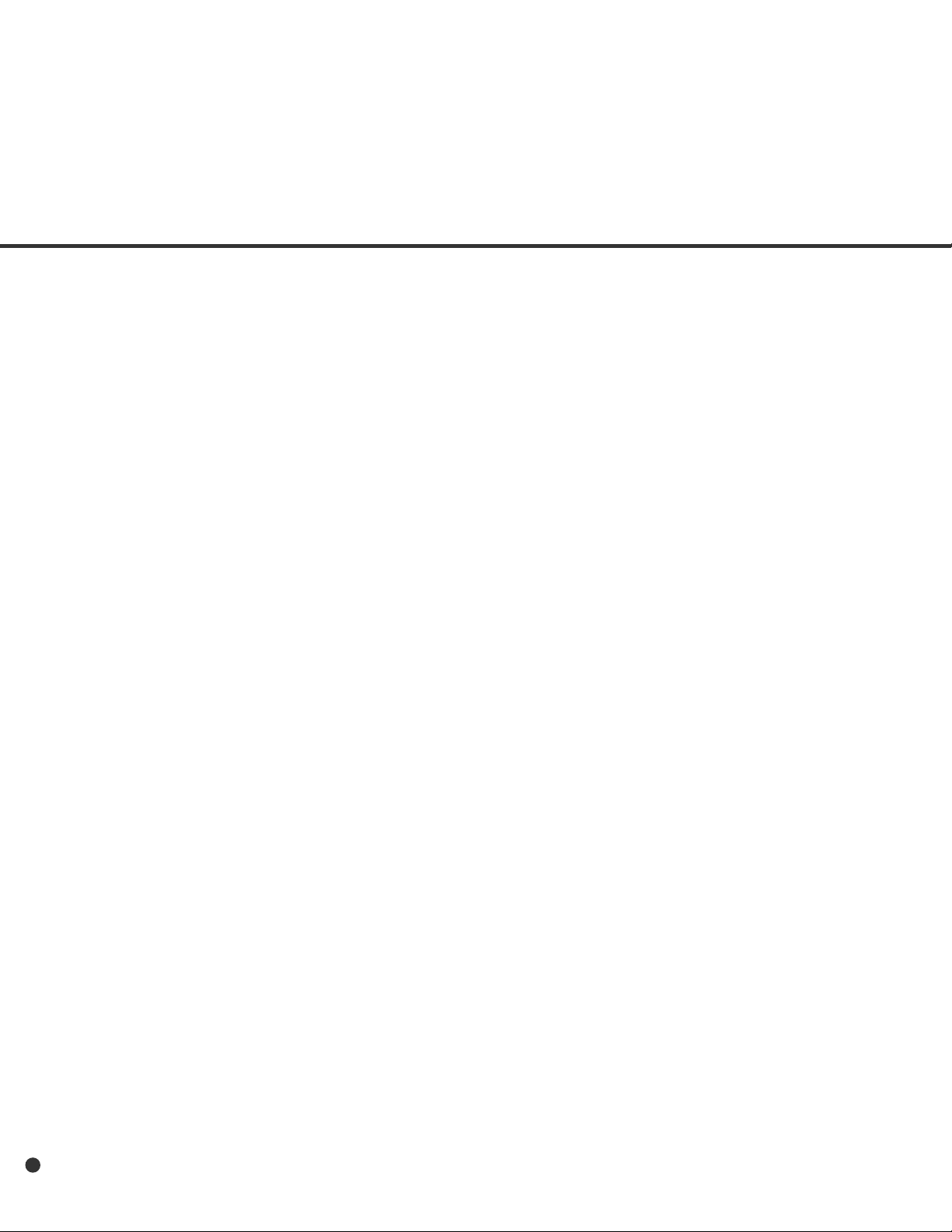
1-12
Page 25
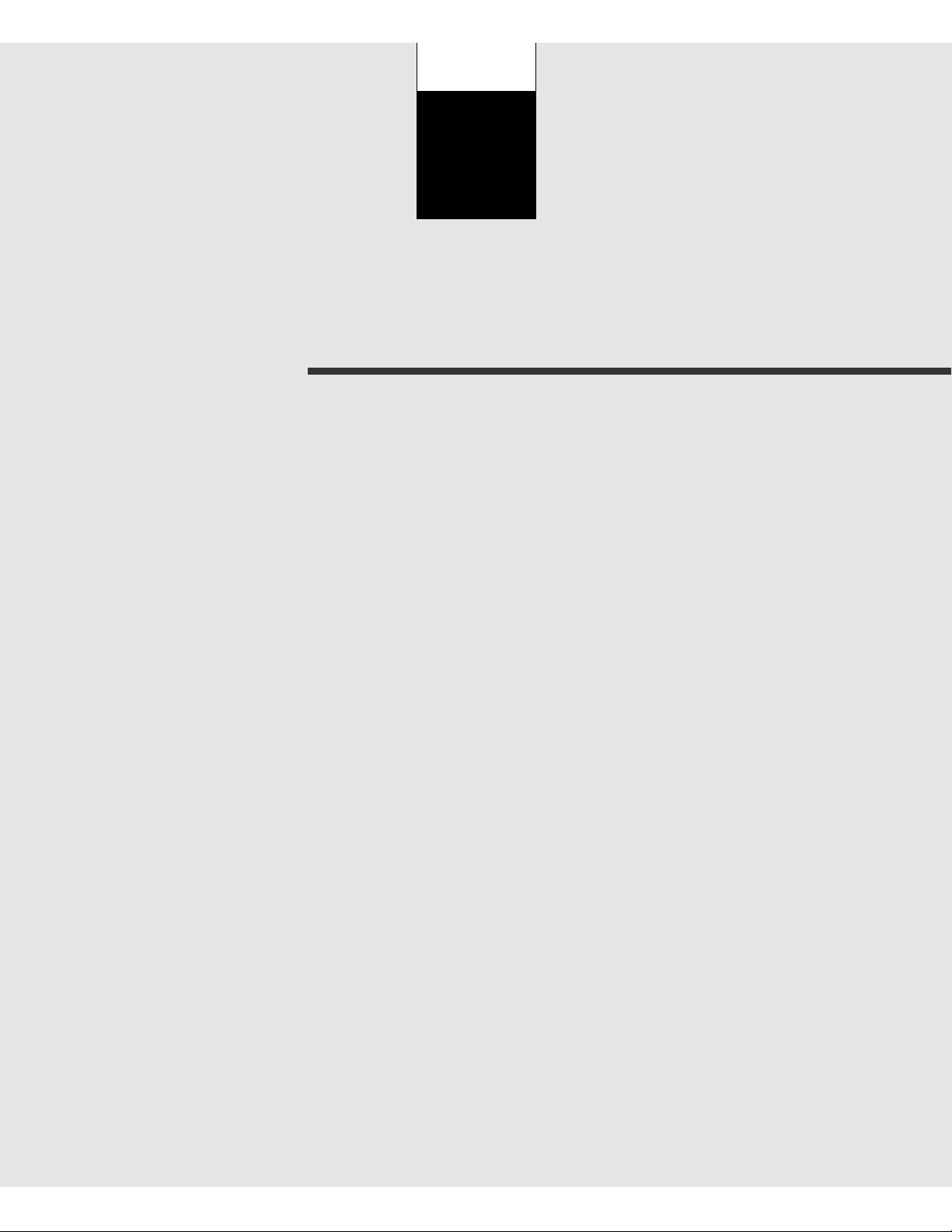
CHAPTER
2
INSTALLATION AND CONNECTIONS
The chapter describes how to install and connect the scanner.
Precautions
Inspection
Repositioning the Shipping Lock
Cable Connections
Mounting the Stacker
Setting the SCSI ID and the SCSI Terminator
Page 26
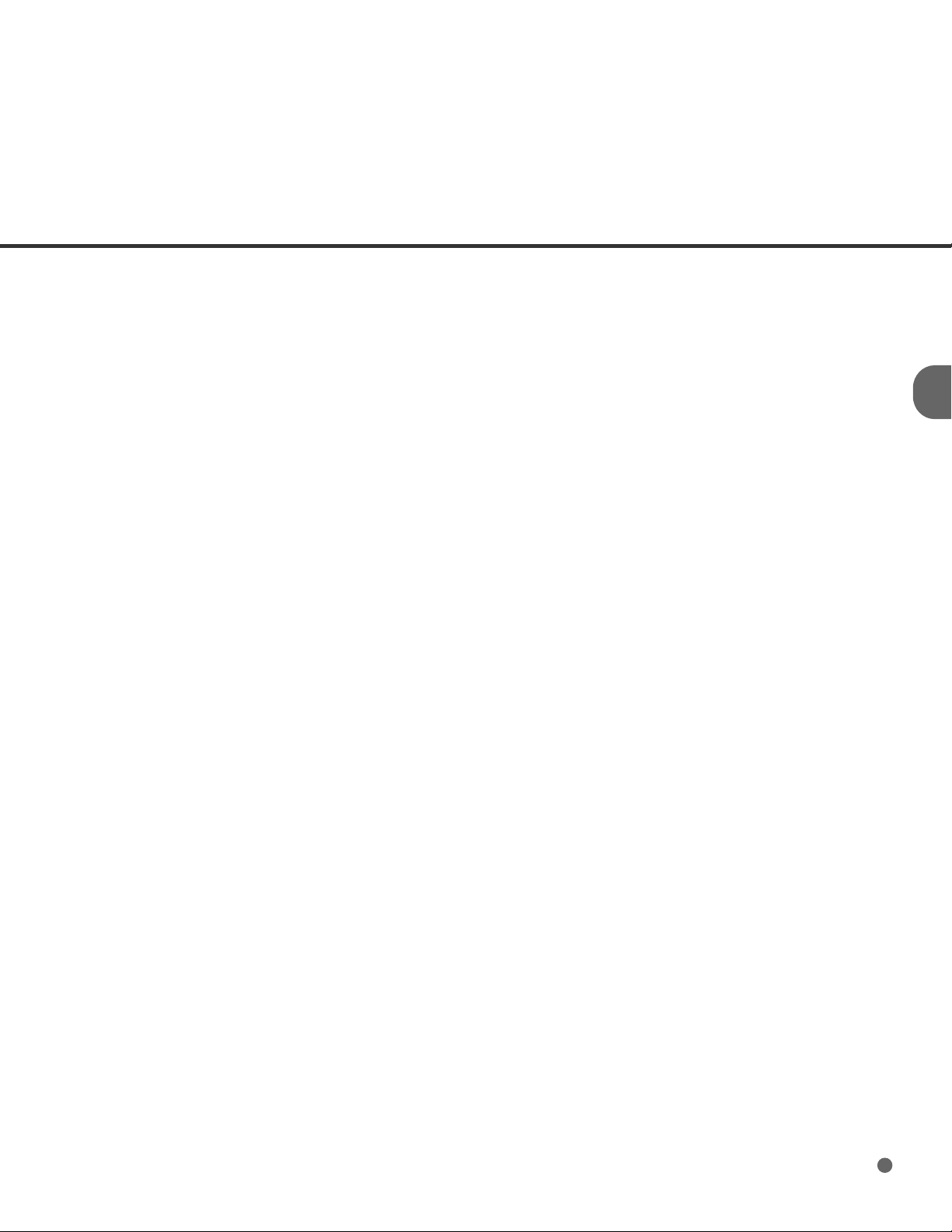
Precautions
This section describes precautions to follow when installing the scanner.
To ensure the longevity and proper functioning of your scanner, do not install the scanner in the
places and environments described below.
• Place the scanner away from electrical noise sources, strong magnetic fields, and air flow. If the scanner
is used near an air conditioner, copying machine, or TV set, the scanner may operate incorrectly.
• Keep the scanner out of the sun and away from heaters. These environments may shorten the scanner
life or cause hardware failures.
• Do not install the scanner in a place where vibrations may occur. This environment may cause hardware
failures or may cause the scanner to operate incorrectly.
• Do not install the scanner in humid, dusty, or damp places. These environments may shorten the
scanner life or cause hardware failures.
• Do not place the scanner where liquid spills may occur.
• Be aware of static electricity, which can damage the scanner’s sensitive electronic parts. Be sure the
flooring and the desk are made of materials that do not generate static electricity.
For information on the minimum required size of the installation space, see Chapter 5, “SPECIFICATIONS”.
2-1
Page 27
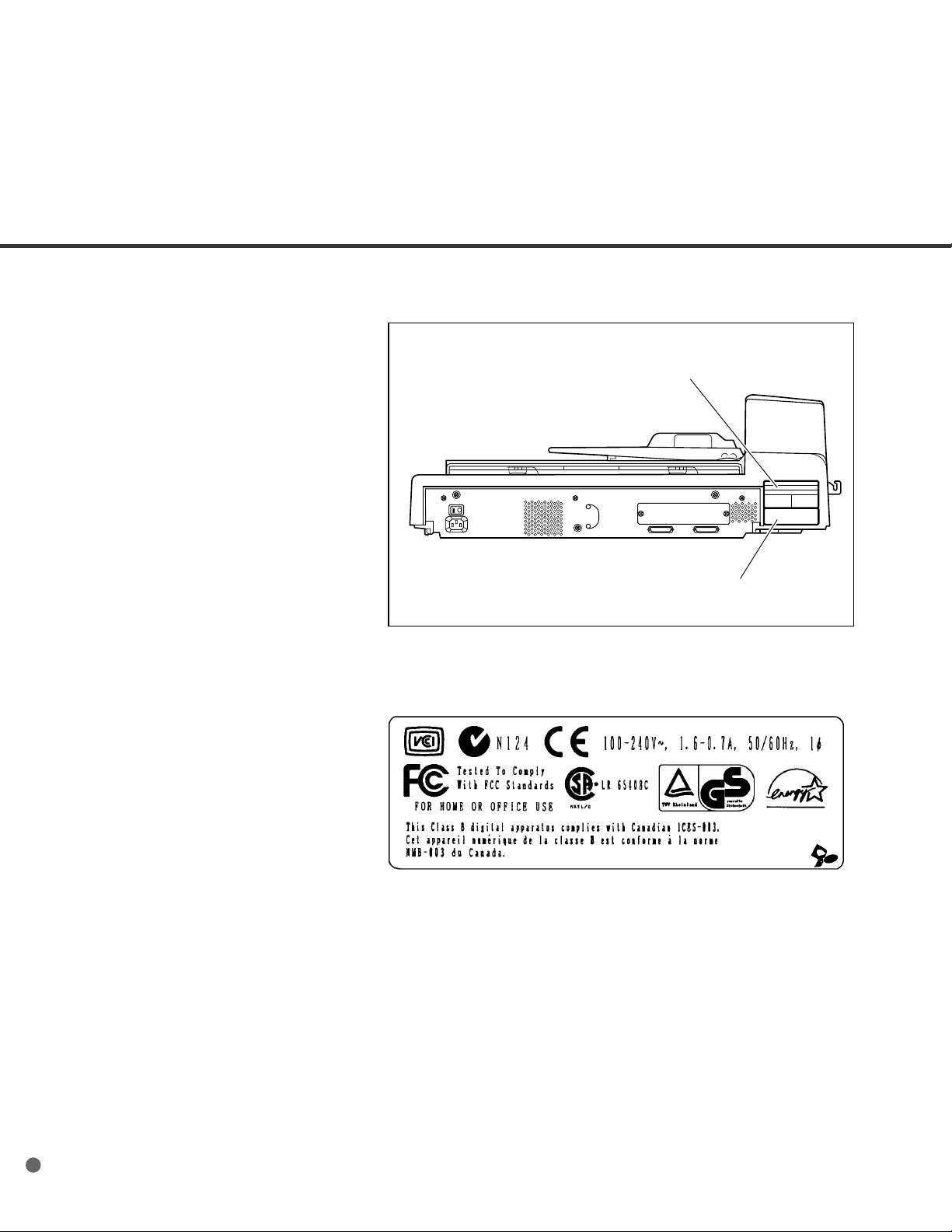
Inspection
This section describes how to check the labels.
Label A
Label B
Label A (Example; your actual label may differ)
2-2
Page 28
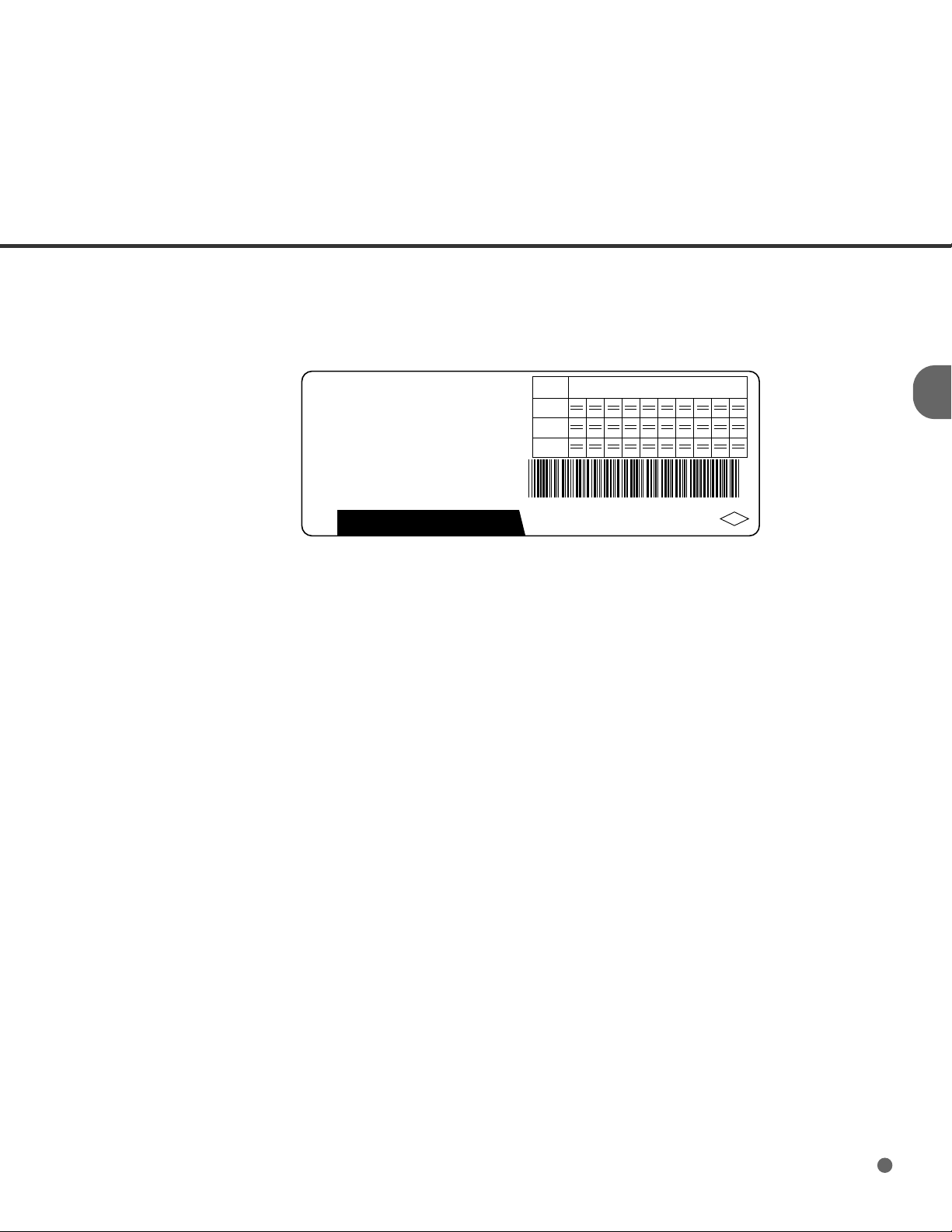
Label B (Example; your actual label may differ)
MODEL
PART NO.
SER. NO.
DATE
M4097D
CAO2956 -2300
000003
1999-12
22 Kg
Rev.
Label
**
FUJITSU LIMITED
A
0123456789
0123456789
B
0123456789
C
M4097D 0 00003
MADE IN JAPAN
ANS
2-3
Page 29
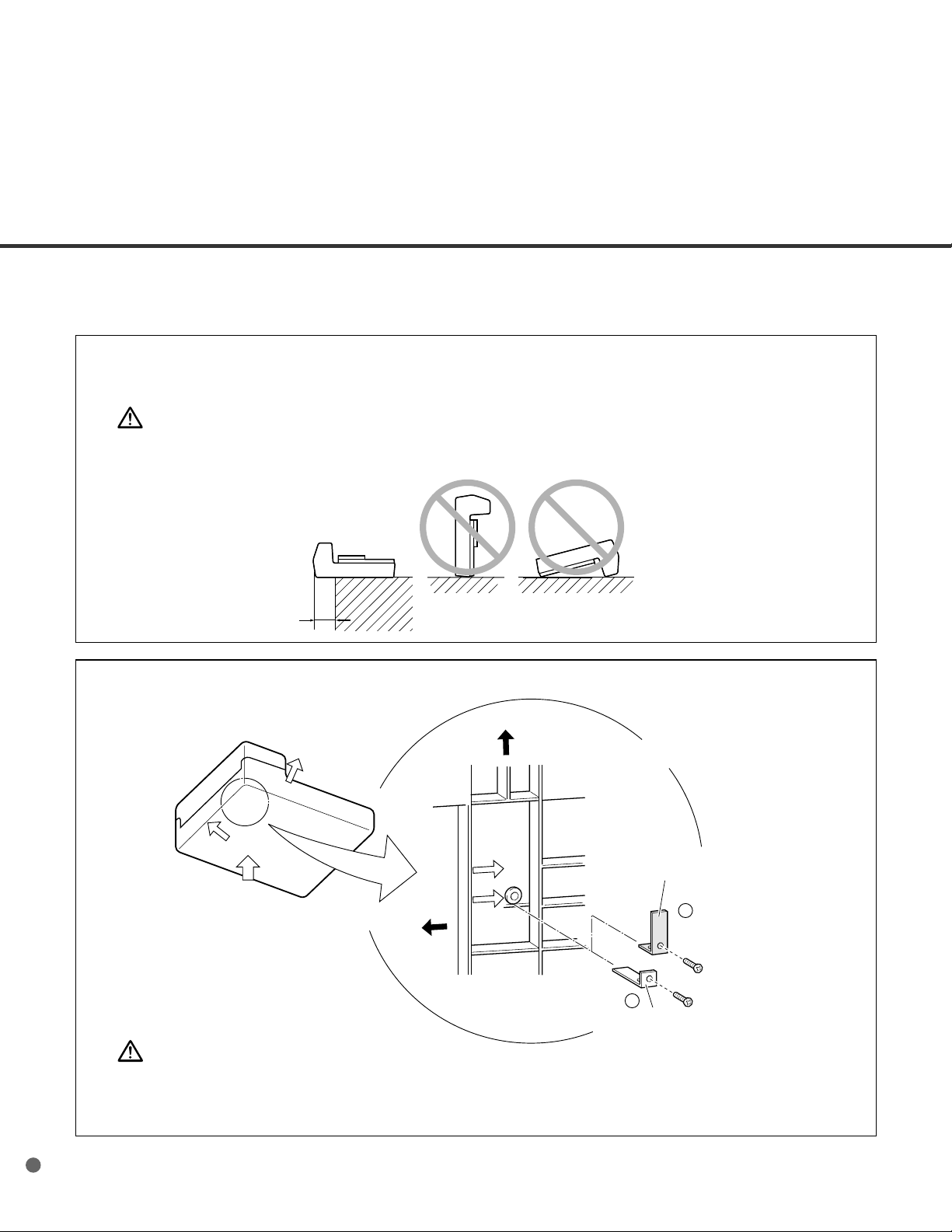
Repositioning the Shipping Lock
To keep the scanner from being damaged during shipping, the carrier unit is fixed with a Shipping Lock. After
placing the carrier unit where it will be installed, change the position of this Shipping Lock as explained below.
q Place the image scanner on the edge of the desktop so that the left side of the scanner (where ADF
is attached) extends from the desktop. Do not set the image scanner upside down or on its side.
CAUTION
Do not extend the scanner more than 20cm (8 in.) from the desk.
Good
Bad Bad
less than 20cm
(8 in.)
w Remove the shipping lock from position A. Then, install the shipping lock at position B.
Front side
Front side
ADF side
Bottom view
Shipping Lock (Position for
storage, position for shipment)
Enlarged section A enlarged
ADF side
Enlarged
Shipping Lock
(Position for operation)
B
2-4
A
Shipping Lock
(Position for shipment)
CAUTION
Before moving or storing the scanner, make sure that the shipping lock is set to the
shipment position to prevent possible damage. Before setting the shipping lock, make sure
that the carrier has been returned to the home position.
Page 30
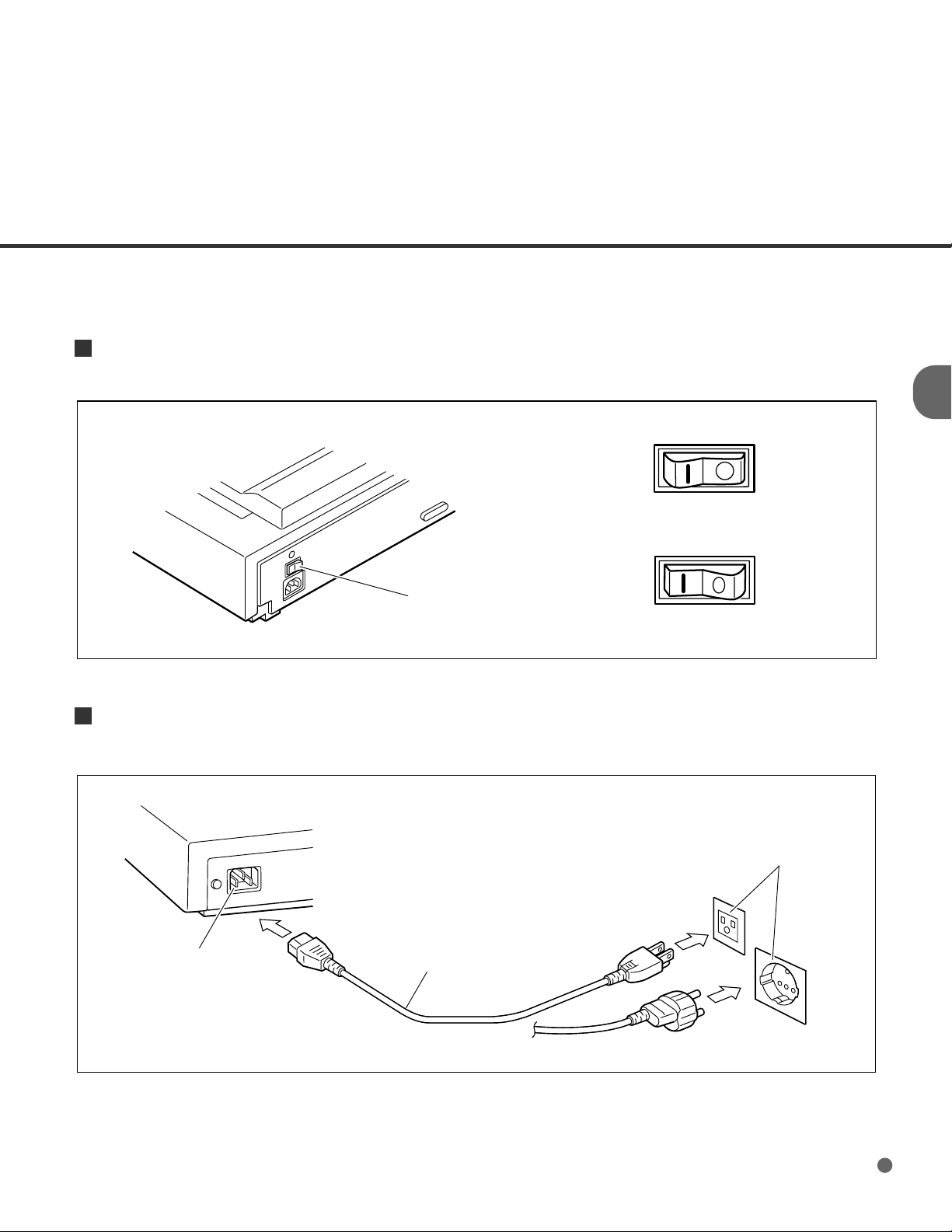
Cable Connections
This section describes how to connect the cables.
Connect the cables as follows:
Turning the power switch off
Press the “O” side of the power switch to turn the power off.
Power switch
Power OFF
Power ON
Connecting the power cable
Connect the power cable to the power inlet of the device and a power outlet.
for North America
Power inlet
Power cable
Power outlet
for Europe
2-5
Page 31

Connecting the interface cables
Connect the SCSI interface cables and secure them.
Back of the image scanner
Interface cables
NOTICE
To
the host
system
Factory default for SCSI terminator is ON. If the scanner is in the middle of the daisy chain or two devices,
turn the scanner termination off via operartor’s panel.
NOTICE
Factory default for SCSI ID is 5. If the ID of the scanner is the same as the other device, change the ID
via operator’s panel or change the ID of the other device.
2-6
Page 32

Mounting the Stacker
Mount the stacker using the following procedure.
q Mount the stacker.
Hook the pins on the stacker to the claws on the image scanner.
Stacker
Pin (inside)
Claw
2-7
Page 33

Setting the SCSI ID and the SCSI Terminator
The default of SCSI ID is 5. SCSI ID is set by Setup mode of operator panel. The procedure to change
SCSI ID is;
1 Turn the power ON by pressing “I” side of the power switch (see Figure 1.1). The scanner displays
“Scanner Ready” on the lower line of LCD.
2 Then press “Next” button. The scanner displays “Mode select 1”.
3 Then press “Next” button twice. The scanner displays “Mode select 2” meaning that setup mode
is ready.
4 Then press “Enter” button several times. The scanner displays as follows.
5 Press “Next” around times, then the scanner displays “SCSI ID” on the upper line of the LCD.
6 Select SCSI ID by pressing “ ”or “ ” button, and press “Enter”. (SCSI ID is set.)
7 Press “Exit” to return to “Scanner Ready” screen if you don’t Need to change terminator.
NOTICE
If no other devices are using the same SCSI ID, the scanner ID does not have to be changed.
NOTICE
The new ID does not take effect until the system power is turned on again.
2-8
Page 34

8 Press “Next” , then scanner displays “Terminafor” on the upper line of the LCD.
Select “On” or “Off” by pressing or and press “Enter”.
NOTICE
The scanner includes a SCSI terminator that can be turned on and off from the operator panel of the
scanner. The factory default is “on.”
9 Press “Exit” to return “Scanner Ready”.
2-9
Page 35

2-10
Page 36

CHAPTER
3
OPERATING INSTRUCTION
This chapter describes how to turn the power on, and gives button
specifications and reading mode settings for both ADF and Manual
modes, how to load documents onto the ADF and Flatbed, how to
load documents larger than the Document bed, and how to read a
page from a thick book.
Refer to the “Cleaning and Maintenance”manual for routine scanner maintenance.
Turning the Power On
Waking up the Scanner from the Low Power Mode
Manual Feed Mode Setting
Loading Documents on the ADF
Loading Documents on the Flatbed
Loading Documents Larger than the Document Bed
Reading a Page from a Thick Book
Page 37

Turning the Power On
This section describes how to turn the power on.
Press the “I” side of the power switch. The power goes on and the green Power lamp at the operator
panel lights.
Power OFF
Power switch
Power ON
3-1
Page 38

Waking up the Scanner from the Low Power Mode
This section describes how to wake up the
scanner from the Low Power Mode.
To wake up the Scanner, simply press a
button, set the papers on the ADF, or send a
command to scan from the host computer.
NOTICE
As an ENERGYSTAR ® partner, Fujitsu Limited
has determined that this scanner meets the
NERGYSTAR ® guidelines for energy effi-
E
ciency.
3-2
Page 39

Manual Feed Mode Setting
In this mode, the scanner waits for some predetermined time without issuing “Paper Empty” after all
documents are read. This predetermined time (time-out limit) is specified by Setup mode. Therefore
you can set next documents on ADF chute without interrupting reading operation. The procedures for
setting manual feed mode are as follows.
1 Turn the power ON and verify that
“Scanner Ready” is displayed on LCD.
2 Press
Screen M2.
3 Press
Screen M3.
4 Press
Screen M4.
then the scanner displays
then the scanner displays
then the scanner displays
<Screen M1>
<Screen M2>
<Screen M3>
<Screen M4>
5 Select “Yes” by pressing
.
6 Press
screen. Note that “Manual Feed” is
shown on LCD. This means that the
scanner is in Manual Feed mode.
to return to “Scanner Ready”
. Then press
<Screen M1>
3-3
Page 40

Loading Documents on the ADF
NOTE
Be sure to change the position of the shipping lock according to “INSTALLATION AND CONNECTION” before operation.
1
ADF
Lift the ADF paper chute up and place the shaft in operating position.
ADF paper chute
Guide
Guide lever
ADF lever
Stacker
3-4
operating position
bar
Page 41

2
Fan the sheets before setting a stack of documents on the ADF paper chute.
Document
10mm
NOTICE
• Remove paper clips and staples. Flatten the staple holes .
• Read the following documents using the Flatbed.
- Paper with clip or staple.
- Paper with wet ink.
- Paper of uneven thickness (for example, envelopes).
- Paper with large rumples or curls.
- Paper with folds or tears.
- Tracing paper.
- Coated paper.
- Carbon paper.
- Paper smaller than A8 (portrait) size or wider than A3 size.
- Materials other than paper (for example, clothes, sheet metal, or OHP film).
- Photographic paper.
- Paper with perforations on the side.
- Non-rectangular paper.
- Very thin paper.
• Set documents on the ADF so that the curl of the leading edge does not exceed the measurements
shown below.
Less than
3mm
More than 30mm
Feed direction
More than 30mm
Less than
5mm
Top of the paper Read surface
Top of the paper
• To avoid skewing, do no feed docments of different widths during the same butch.
3-5
Page 42

3
• Place the documents face down, with the top to the left as shown in A. (The long side is the top for
landscape mode and the short side is the top for portrait mode.)
• Holding both ends with both hands, lift the documents.
• Hold the documents tightly with your left hand and bend them as shown in B.
• Grip the documents tightly with your right hand, loosen the grip of your left hand, and straighten as
• Even up the feed edge of the batch of the paper as shown D.
Paper Preparing
shown in C.
Top
AB
C
B
A
(For portrait mode)
C
NOTICE
• Reduce the butch size of the documents if double feed or miss-pick occurs.
Adjust the stacker extension to the paper size, and then flip out the plate.
4
ADF paper chute
D
3-6
Stacker
Page 43

5
Set the guides so there is a small amount of clearance between the document edges and the
guides. Load the document face down on the ADF paper chute and adjust the guides to the
document.
Documents
Guide
NOTE
• Squeeze the guide lever to free the guides.
• Do not load documents stack with a thickness greater than 8mm.
• Set the guides so that they touch the document sides.
Guide lever
(Both sides)
max 8mm
(0.32")
3-7
Page 44

6
After the read command is issued from the host system and the documents are read, scanned
documents are expelled into the stacker for removal.
3-8
Page 45

WARNING
Do not look directly at the light source during read operation.
Loading Documents on the Flatbed
Document cover
Document holding pad
Document bed
1
2
3
4
Open the document cover.
Place the document facedown and align the top left corner with the reference mark.
Slowly close the Document cover.
Issue the read command from the host system.
Reference mark
3-9
Page 46
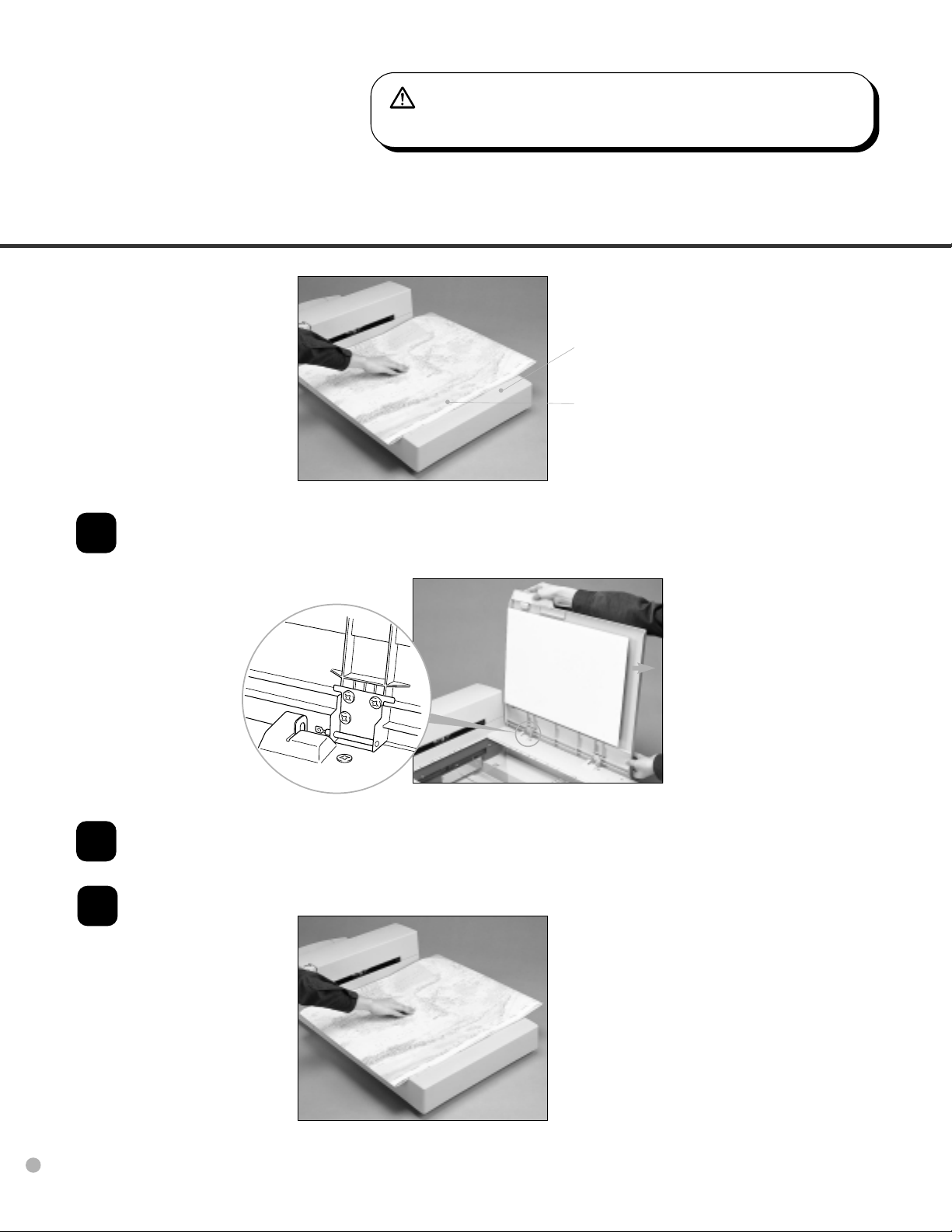
WARNING
Do not look directly at the light source during read operation.
Loading Documents Larger than the Document Bed
Document bed
Document
Open the Document cover to an approximately 90 degree angle and slide the cover in the
1
direction of the arrow to remove it.
3-10
2
3
Place the document facedown on the Document bed.
Issue the read command from the host system.
After the read operation, remove the document, re-attach the Document cover and close it
gently.
Page 47

WARNING
Do not look directly at the light source during read operation.
Reading a Page from a Thick Book
Thick book
1
2
3
Open the Document cover.
Place the book facedown on the Document bed.
Issue the read command from the host system.
Keep the cover open for reading.
NOTICE
Do not move the book during read operation.
3-11
Page 48

3-12
Page 49

CHAPTER
4
ADF DOCUMENT SPECIFICATION
This chapter describes the document size and document guality
required to use the ADF successfully.
Document Size
Document Quality
ADF Document Feeder Capacity
Areas not to be Perforated
Grounding Color Areas
Double Feed Detection Condition
Job Separation Sheet
Page 50

Document Size
The following figure shows document sizes that the scanner can read by ADF.
Scanner
M4097D
Maximum
A
297 (11.7 in) 432 (17 in)
A3/Double Letter A8 (Portrait)
B
A
53 (2.1 in) 74 (2.9 in)
Minimum
B
(Unit : mm)
4-1
Page 51
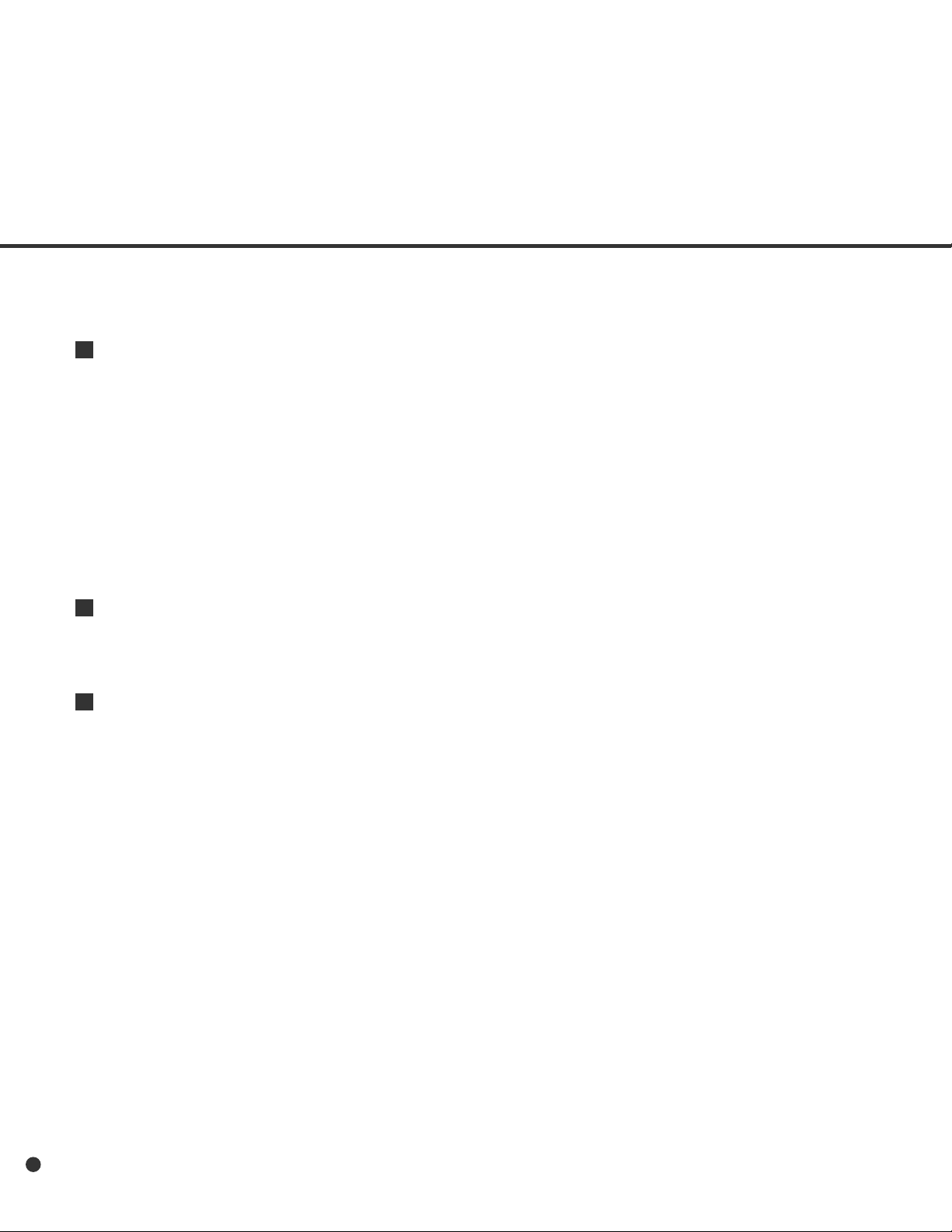
Document Quality
This section describes the types and weights of paper that the scanner can read and precautions in
preparing documents to ensure maximal scanner functioning.
Document type
The recommended paper type for document is as follows:
• Woodfree paper
• Plain paper (for example, the paper type specified for XEROX 4024)
When using all other type of paper, test feed a few sheets with the ADF to ensure the paper feeds properly
before performing a large-scale reading operation.
Any paper can be used or the flatbed. However, grand color specification must satisfy the specification
described in the section of Grounding Color Area.
Paper weight
The paper weight should fall within the following ranges:
• 52 to 127 g/m
2
(13.9 to 34 lb), 127g/m2 (34lb) for A8
Precautions
The following documents may be difficult to read properly by ADF. A preliminary document feed test may
be necessary to avoid unexpected errors. If document slip or jam in the ADF (JAM error) or double feed
occurs frequently, read the documents manually by flatbed.
• Paper with clips or staples.
• Paper with wet ink.
• Paper of which thickness is not constantly equal. (like envelope)
• Paper with large rumples or curls. (See NOTE on the next page.)
• Paper with folds or tears.
• Tracing paper.
• Coated paper (for example, some paper used for color printing).
• Carbon paper.
• Paper smaller than A8 (Portrait) size, or larger than A3 or Double Letter.
• Materials other than paper (for example, clothes, metal foil, or OHP film).
• Photographic paper.
• Paper with notches on its side.
• Non-rectangular paper.
• Very thin paper.
4-2
Page 52

CAUTION
As there is always an off chance a document may be damaged using the
ADF, important original documents should never be fed through the ADF.
Instead, read manually in flatbed mode.
NOTICE
When scanning a translucent document, set the density to light mode.
NOTICE
Carbonless papers have a chemical composition that damages the Pad and Pick roller. Therefore, note
the following:
Cleaning: If miss pick occur frequently, clean the Pad and Pick roller in accordance with the
“Cleaning and Maintenance” manual.
Replacement of parts: The life of the Pad and Pick roller may be shorter than if PPC paper documents
are fed.
NOTICE
• The leading edge of all documents fed by ADF should be straightened so the curl of the paper
meets the specifications shown below:
Less than
3 mm
Top of the paper
Less than
5 mm
More than
30 mm
Feed direction
Read surface
More than
30 mm
Feed direction
Read surface
4-3
Page 53

ADF Document Feeder Capacity
The number of pages that can be loaded into ADF chute depends on the paper size and ream weight.
This information is shown in the following graph:
100
52 64
67
50
A4/Letter or
smaller
79
61
52
39
81 104 127
2
41
31
50
33
25
ADF
chute
loading
(number
0f pages)
100
80
60
40
20
B4
A3
or Double letter
0
ADF Capacity g/m
Paper weight conversion table
Country Unit Conversion
Japan kg/ream 45 55 64.6 77.5 90 109.8 135
4-4
US lb 13.9 17 20 24 27.9 34 41.8
Europe g/m
2
52 64 75 90 104 127 157
Page 54

Areas not to be Perforated
Perforations in the shaded areas may cause errors. If you must read data from such paper, use the
flatbed:
113 134
(Unit : mm)
Top of paper
Read reference
position
Paper
feeding
direction
101510
Front
side
Center of
sensor arm
23 12
9679
Center of
sensor arm
10 10
10 10
5
Center of paper
Areas that must not be perforated
Bottom of paper
4-5
Page 55

Grounding Color Areas
The color of the shaded area shown in Figure should be paper grounding color (white) or drop-out
color. If not, turn the white level following OFF when reading.
Grounding color (white)
or dropout color area
Read reference
position
Subscanning
direction
Main scanning direction
3
Read surface
4-6
(Unit : mm)
Grounding color area
Page 56

Double Feed Detection Condition
When the double-feed sensor is used, the thickness or the combination of the thickness and the
length of the document is subject to the following.
1 Thickness: 0.065 mm to 0.15 mm
2 Paper length accuracy: 1% or less
3 Any black print at the center of the edge leading of the paper is not allowed. (10 mm x 10 mm)
4 No binding holes are allowed within 35 mm of halfway point along the edge of the paper.
5 Printing duty: 12% or less
6 The deviation of the amount of transparent light source on base color area should be less than
10%.
NOTICE
A certain paper or a certain condition of papers results in lower detection rate in terms of the double
feed detection.
35mm
10mm
No printing allowed
Paper feeding
direction
No binding holes allowed
4-7
Page 57

Job Separation Sheet
1 Shape
The Following shows the typical format of the job separation sheet.
15
Reading direction
Top of paper
15
2 Paper conditions
The paper conditions are the same as the specification described before. But the paper width must
be A4 or larger (210 mm or larger in width).
4-8
Center of paper
Job separator sheed
Bottom of paper
(Unit in mm)
Page 58

CHAPTER
5
SCANNER SPECIFICATIONS
This chapter describes the installation specifications, dimensions, consumables, and options.
Basic Product Specification
Installation Specification
Dimensions
Page 59

Basic Product Specification
No. Item Specification Remarks
1 Operating method ADF (Duplex), Flatbed
2 Image sensor CCD x2 Front/Back
3 Light source Inert Gas (Xenon) Lamp x2 Green
4 Document Minimum A8 (Porait)
Size Maximum A3/Double Letter
5 Document Thickness 52 g/m2 (14lb) to 127 g/m2 (34lb) Note *1
6 Optical Resolution 400 dpi
7 Output Binary 100/150/200/240/300/400/600 dpi
Resolution5 Grayscale 100/150/200/240/300/400 dpi Simplex
100/150/200 dpi Duplex
8 Grayscale level (internal) 1024 levels (10bit)
9 Scanning Simplex 50ppm, 200dpi, A4, Portrait
Speed 35ppm, 300dpi, A4, Portrait
(Engine Speed) 45ppm, 300dpi, A4, Landscape
Note*2
Duplex 90ipm, 200dpi, A4, Portrait
60ipm, 300dpi, A4, Portrait
80ipm, 300dpi, A4, Landscape
10 Halftone patterns Dither/ Error diffusion
11 Capacity of ADF 100 sheets (A4, 64 g/m2(17lb)) Note *3
12 Compression MH/MR/MMR Note *4
13 Interface SCSI-2 High Density
Note *5 50-pin, Female
Third Party Slot Note *6,
11
Note *1: The details are described in the chapter 4.
*2: The actual scanning speed might differ due to host computers’ environment.
*3: The maximum number will differ due to the paper thickness. Refer to the chapter 4.
*4: The scanning speed might be slow. The usage with NO COMPRESSION is recommended.
*5: Both SCSI-2 and the Third Party Slot can not be used at the same time.
*6: The Power consumption of the boards should be follows:
-In the Low Power Mode: Less than 0.35 A
-With IPC-4D option: Less than 1.5 A
-Without IPC-4D option: Less than 3.0 A
5-1
Page 60

Installation Specification
The following table lists the installation specifications of the scanner.
Item Specification
Dimensions (mm) Depth Width Height
(Without Hoppen and Stacker) 696 (27.4 in) 521 (20.5 in) 234 (9.2 in)
Weight (kg) 22 (48.4 lb.)
Voltage 100 to 127 VAC, 200 to 240 VAC ±10 %
Input power Phases Single-phase
Frequency 50/60 ± 3 Hz
Power consumption 160 VA or less
Device status Operating Not operating
Ambient Temperature 5 to 35°C -20 to 60°C
condition (41 to 95°F) (-4 to 140°F)
Humidity 20 to 80 % 8 to 95 %
Heat capacity 110 kcal/H (442 BTU/H)
Shippiing Weight (kg) 28 (61.7 Ib.)
5-2
Page 61

Dimensions
521
(20.5in)
445
(17.5in)
696
(27.4in)
335
234
(9.2in)
(unit: mm)
(13.2in)
5-3
Page 62

5-4
Page 63

CHAPTER
6
CONSUMABLES AND OPTIONS
This chapter describes the installation specifications, dimensions, consumables, option.
Consumables
Options
Video Interface Option
IPC-4D Option
Page 64

Consumables
The following table lists consumables used for the scanner. Be sure to keep some consumables in stock.
The customer is responsible for changing these items periodically, in accordance with the guidelines given
below and in the “Cleaning and Maintenance” manual. If they are not changed as recommended, the
scanner may not function properly. The abrasion counter can be used to check the total number of
documents scanned since the last replacement(s).
Name Specification Remarks
Pad ASY PA03951-0151 Up to 100,000 sheets or one year.
Pick rollers PA03951-0153 Up to 200,000 sheets or one year.
(Two rollers are included.)
NOTE
Refer to the M4097D Image Scanner Cleaning and Maintenance manual for replacing the consumables.
CAUTION
A certain paper or a condition might reduce the life of consumables.
6-1
Page 65

Options
The following table lists options available for the scanner.
Name P/N Remarks
Video Interface CA02956-2391
Board Option
IPC-4D CA02919-0521 Image Processing Circuit
Contact your Fujitsu sales agent for more information.
One per unit
6-2
Page 66

VIDEO Interface Option
How to Install the VIDEO Interface Option Board
1
Turn off the power before removing the Third Party slot plate.
2
Loosen the two screws to remove the plate.
CAUTION
Insert the board along the rails of the third party slot. Make sure that the connector is connected securely.
Secure the board with two screws.
CAUTION
Protective measures are required to prevent damage from static electricity.
NOTE
When the scanner power is turned on again, the scanner automatically recognizes the video interface
board.
6-3
Page 67

Reading Mode Setting When the Video Interface Option is Installed
This section describes the button specifications and setup details for each of the simplex (front-side),
duplex (front-side) and duplex (back-side) reading modes when the scanner has the video interface
option in the third party .
When reading mode is set by the command from the host computer, the following button operation is
not required.
NOTE
When the video interface option is installed in the scanner, the scanner automatically recognizes the
board and changes the display.
At any time you press
1 Turn the power ON and verifty that
“Scanner Ready” is displayed on LCD.
2 Press
Screen M2.
3 Press
Screen 1.
4 Select ADF or FB by pressing
then press . The scanner displays
Screen 2.
then the scanner displays
then the scanner displays
, scanner returns to screen M1
or
<Screen M1>
<Screen M2>
<Screen 1>
5 Select “Simplex” or “Duplex” by pressing
or . Then press Enter. The scanner
displays Screen 3.
6-4
<Screen 2>
Page 68

6 Select “Portrait” or “Landscape” by
pressing
scanner displays Screen 4.
or . Then press . The
<Screen 3>
7 Select Size by pressing
press
Screen 5.
8 Select Resolution by pressing
As the cursor moves to left 100/150 may
appear. Then press
displays Screen 6.
9 Select Front Density by pressing
. As the cursor moves to right, /
may appear. Then press Enter.
Scanner displays Screen 7.
Density display
Without IPC With IPC-4D Descreption
option option
. The scanner displays
or . Then
or .
. The scanner
or
<Screen 4>
<Screen 5>
<Screen 6>
Very dark
Dark
AT1 * Dynamic Threshold (DTC mode)
AT2 * Simplified Dynamic Threshold (IPC mode)
Normal
Light
Very light
* This parameter appears only when IPC-4D is installed.
6-5
Page 69

10 Select Back Density (when “Duplex” was
Selected) by pressing
cursor moves to right,
may appear. Then press . Scanner
displays Screen 8.
or . As the
/
<Screen 7>
11 Select Front Halftone by pressing
.
Parameter Description
No Halftone is OFF. Therefore binary reading is specified.
H1 Halftone with dither is specified.
H2 Halftone with error diffusion is specified.
L1 * Automatic separation with dither is specified.
L2 * Automatic separation with error diffusion is specified.
* This parameter appears only when the IPC-4D is installed.
Press
Screen 9.
12 Select Back Halftone (when “Duplex” was
specified) by pressing
parameters are same as 11. Press
to admit. Then scanner displays Screen
10.
to admit. Scanner displays
or . The
or
<Screen 8>
<Screen 9>
13 Select Front Document Type by pressing
or .
6-6
<Screen 10>
Page 70

Parameter Description
L.(Line) White level following is ON. Top 3mm part of the document must be left blank
(grounding color is dropout color). It is useful to read line art or text.
P.(Photo) White level following is OFF.
It is useful to read photograph.
Press
Screen 11.
14 Select Back Document Type (when
“Duplex” was specified) by pressing
or . The parameters are same as (13).
Press
displays Screen 12.
15 Confirm what you have specified.
If some parameter needs to change,
press
and re-select the parameter by pressing
or and finally press .
If all parameter is acceptable, press
to return to “Scanner Ready” screen.
to admit. The scanner displays
to admit. Then scanner
or to select screen
<Screen 11>
<Screen 12 (Example)>
Resolution
Portrait
Paper size
Front side (F) or Back side (B)
Simplex (S) or Duplex (D)
Density
Halftone
Line Art or Photo
or Landscape
6-7
Page 71

IPC-4D Option
The IPC-4D option performs the image processing. Contact your Fujitsu sales agent for more information.
NOTE
For the installation and functions of the IPC-4D, refer to the supplied manual.
6-8
Page 72

CHAPTER
7
SETUP MODE
This chapter describes the setup mode of the scanner.
Activating the Setup Mode
Contents of the Setup Mode
Page 73

Activating the Setup Mode
This section describes how to activate the setup mode.
1 Turn the power ON. Then the scanner
displays “Scanner Ready” on LCD.
2 If the scanner dose not have video
interface option, go to the procedure 3.
Press
video interface option displays the
Screen M2.
3 Press
the Screen M3.
4 Press
the Screen M4.
then the scanner with the
then the scanner displays
then the scanner displays
<Screen M1>
<Screen M2>
<Screen M3>
<Screen M4>
5 Press
Screen 41 (page 6-3) in Setup mode.
NOTE
Any time you press , you can return to “Scanner Ready” screen.
. Now the scanner is at the
7-1
Page 74

Contents of the Setup Mode
This section describes the contents of the setup mode.
No Item Description Selectable Default
parameters
1 Double feed check Specify the double feed detedtion. Double
feed is detected by checking the document
length and/or paper thickness.**
2 Length check Specify the document length to enable
=No/10/15/20 mm double feed detection set the document
length.
3 IPC pre-setting Scanner automatically sets the recom-
mended reading parameters. 3 sets of
parameters are available when IPC-4D is
not installed.
4
Resetting of abrasion
counter
5 Pick start time Specify the time from document Insertion
setting to the start of picking. User can select
6 Time-out limit setting Specify the time the scanner waits for next
7 ADF front offset Specify the horizontal and vertical offset of
setting* the front side image by ADF.
8 ADF back offset Specify the horizontal and vertical offset of
setting* the back side image by ADF.
9
Flatbed offset setting
10 IPC status display The type of IPC option (IPC-4D) is
11 SCSI ID setting SCSI ID is selectable.
Reset abrasion counter.
most comfortable Pick start time for the
job.
ducument insertion after last document
scanned.
* Horizontal and vertical offset of the FB
image is specified.
displayed.
No
Tolerance: No
No/10/15/20mm
Document: No
No
Sharpen Darken
Charactor Copy
Quality
--
Time:
0.2 to 29.8 sec
Time:
27 values from 30 sec
1 to 1999 sec
Offset: Offset:
H:-2 to +3mm H: 0 mm
V:-2 to +3mm V: 0 mm
Offset: Offset:
H:-2 to +3mm H: 0 mm
V:-2 to +3mm V: 0 mm
Offset: Offset:
H:-2 to +3mm H: 0 mm
V:-2 to +3mm V: 0 mm
SCSI ID:
0/1/2/3/4/5/6/7 5
1.0 sec
7-2
Page 75

(Continued)
No Item Description Selectable Default
parameters
12 SCSI terminator Select the SCSI terminator ON/OFF.
setting
13 Low Power Mode Change the default setting of the duration
setting for power save.
14 Select Interface Select the interface when the scanner has
a board in the Third Party Slot.
15 Display TPS Board Display the ID number of the board in the
ID Number Third Party Slot.
* This offset refers to the difference from the value adjusted by automatic offset adjustment.
** Some restrictions apply to the detection of a double feed.
ON/OFF ON
5min. 15min.
to 60min.
Auto/SCSI/TPS
Auto
7-3
Page 76

1. Setting double feed detection (Paper Thickness)
When you set the using of double feed detection, you must set as follows:
1 Press
scanner display the Screen 41.
2 At Screen 41.
Press either the
(transmitted light).
The paper thickness is checked using the difference between two consecutive sheets of paper fed
from the ADF. On this screen, select whether or not to check for double feeding, and select the
error processing.
Each time either of these switches is pressed, the location of the blinking moves. When the
is pressed, the blinking moves from (1) to (3). When the
the opposite direction. However, if the setting by the host computer is valid, the location of the blinking
does not move when either switch is pressed.
(1) “No” is blinking: Paper thickness is not checked.
(2) “Yes” and “1” are blinking: Paper thickness is checked. However, a detected double feed
(3) “Yes” and “2: Stop” are blinking: Paper thickness is checked. When the double feed error is
or and let the
or switch to set the double feed detection according to paper thickness
error is displayed on the screen only; processing is continued.
detected, the scan processing is stopped. The error is then
reported to the host.
<Screen 41>
switch is pressed, the blinking moves in
switch
If you want to disable the double feed, select “No” then press
NOTE
Double Feed detection might have better results when the paper thickness and both paper length are used.
NOTE
When the document in ADF is not the double fed document, previous document might be double fed,
in the case the scanner stops feeding by the double feed detection.
NOTE
Depending on the type of printing on the document, a double feed may not be detected by paper
thickness.
7-4
. Press to return.
Page 77

2. Setting double feed detection (Paper Length)
1 Press or and let the
scanner display Screen 42.
2 Press either the
length is checked using the difference between two consecutive sheets of paper fed from the ADF.
Each time either of these switches is pressed,the location of the blinking moves. When the
switch is pressed, the blinking moves from (1) to (3). When the switch is pressed, the blinking
moves in the opposite direction. However, if the setting by the host computer is valid, the location
of the blinking does not move when either switch is pressed.
(1) “No” is blinking: Paper thickness is not checked.
(2) “Yes” and “1” are blinking: Paper thickness is checked. However, a detected double feed
(3) “Yes” and “2: Stop” are blinking: Paper thickness is checked. When the double feed error is
If you want to disable the double feed, select “No” then press
After pressing the
or switch to set double feed detection according to paper length. The paper
error is displayed on the screen only; processing is continued.
detected, the scan processing is stopped. The error is then
reported to the host.
, the scanner displays the screen 42-1.
<Screen 42>
. Press to return.
3 Press either the
double feed detection (paper length).
When the
blinking moves from (1) to (3). When the
switch is pressed, the blinking moves
in the opposite direction.
(1) The “10” is blinking: Threshold is 10mm
(2) The “15” is blinking: Threshold is 15mm
(3) The “20” is blinking: Threshold is 20mm
or switch to set
switch is pressed, the
<Screen 42-1>
7-5
Page 78

3. Setting IPC pre-set mode
When you set the using of IPC pre-set mode, you must set as follows:
1 Press “Next”
the scanner display the Screen 43.
2 At the Screen 43, press
the pre-Setting and press
activate the pre-setting. Then the scanner displays the Screen 43-1.
NOTICE
Following IPC Pre-setting can be selected.
• Sharpen
• Darken Character
• Copy Quarity
3 At the Screen 43-1, select “Yes” or “No”.
Note that when you select “Yes”, the IPC
setting by Host computer is ignored. If you
select “No”, the IPC setting will be
changed according to the host setting.
Finally press
or “Previous” and let
or to select
to
.
<Screen 43>
<Screen 43-1>
NOTE
When you select the Copy Quality, select the scanner’s settings and printer’s carefully to get the best
quality.
7-6
Page 79

4. Reset of abrasion counter
When you reset the abrasion counter, you must set as follows:
1 Press “Next”
the scanner display the Screen 44.
2 At the Screen 44;
If you want to reset the abrasion counter,
select “Yes” by
. Go to procedure 3.
If you do not want to reset the abrasion
counter, select “No” and press
Finally press
3 At the Screen 44-1;
If you want to reset the abrasion counter,
select “Yes” and press
not want to reset, select “No” and press
.Press to return.
or “Previous” and let
or button and press
to return.
. If you do
5. Setting pick start time
<Screen 44>
.
<Screen 44-1>
When you set the pick start time, you must set as follows:
1 Press “Next”
the scanner display the Screen 45.
2 At the Screen 45, press
the Pick start time or press
crease the Pick start time. Then press
to activate the setting. Finally press
to return.
or “Previous” and let
to increase
to de-
<Screen 45>
7-7
Page 80

6. Setting time-out limit
1 Press “Next” or “Previous” and let
the scanner display the Screen 46.
2 At the Screen 46, press
the number or press
time-out limit. Then press
activate the setting.
NOTE
Default is 30 second.
3 Press
to return.
to increase
to decrease the
to
7. ADF Front Offset Setting
8. ADF Back Offset Setting
9. Flatbed Offset Setting
1 Press “Next” or “Previous” and let
the scanner display as follows;
• Front Offset by ADF : Screen 47.
• Back Offset by ADF : Screen 48.
• Offset of Flatbed : Screen 49.
<Screen 46>
<Screen 47>
<Screen 48>
2 Select “Yes” by pressing
and press
Screen A.
7-8
or button,
. Then scanner displays
<Screen 49>
<Screen A>
Page 81

3 At Screen A, if you want to let the offset
return to default, select “Yes” otherwise
“No” then press
displays Screen B.
. The scanner
<Screen B (Example of ADF Front Offset)>
<Screen B (Example of ADF Back Offset)>
<Screen B (Example of FB Offset)>
4 At Screen B, press
offset or press
The increment or decrement is 0.5 mm.
Then press
The scanner displays Screen C.
5 At Screen C, press
offset or press
Then press
The scanner displays the next item of the
setup mode.
to increase the
to decrease offset.
to activate the setting.
to increase the
to decrease offset.
to activate the setting.
<Screen C (Example of ADF Front Offset)>
<Screen C (Example of ADF Back Offset)>
<Screen C (Example of FB Offset)>
7-9
Page 82

10.IPC Status Display
1 Press “Next” or “Previous” and let
the scanner display the Screen 50.
2 The Screen 50 displays the IPC option
installed and total image memory installed.
3 Press
to return.
11.SCSI ID Setting
1 Press “Next” or “Previous” and let
the scanner display the Screen 51.
2 At the Screen 51, press
SCSI ID. Then press
setting.
or to select
to activate the
<Screen 50>
(An example)
<Screen 50-1>
<Screen 51>
3 Press
to return.
12.SCSI Terminator Setting
1 Press “Next” or “Previous” and let
the scanner display the Screen 52.
2 At the Screen 52, press
Terminator. Then press
the setting.
3 Press
7-10
to return.
or to select
to activate
<Screen 52>
Page 83

13.Low Power Mode Setting
1 Press “Next” or “Previous” and let
the scanner display the Screen 53.
2 Pressing
and press
the Screen 53-1.
3 At the Screen 53-1, press
select the time duration. The minimum 5
min: to the maximum 60 minutes can be
selected. Then press
setting.
NOTE
At the Screen 53, “No” does not mean that you can turn off the “Low Power Mode”.
or button, select “Yes” by
. Then Scanner displays
or to
activate the
<Screen 53>
<Screen 53-1>
NOTE
The default time recommended by the ENERGYSTAR ® program is 15 minutes. The default for the
M4097D scanner is 15 minutes, as recommended.
4 Press
to return.
7-11
Page 84

14.Select Interface
<Screen 54>
1 Press “Next” or “Previous” and let
the scanner display the Screen 54.
NOTE
The screen 54 will appear oniy when the scannen has proper interface boavds or option boards in the
third party slot.
2 At the Screen 54, press
interface type. Press
or to select
if you want to
change the setting.
NOTICE
Normally, this setting does not have to be changed.
NOTE
When an appropriate board is installed in the third party slot of the scanner, the scanner automatically
turns off the SCSI interface, activating the board in the third party slot. Screen 54 can be used to
forcibly change the selected interface, the selected interface is forcibly changed.
NOTE
The SCSI interface and the board installed in the third party slot cannot be used at the same time.
NOTE
The default is Auto.
7-12
3 Press
to return.
Page 85

15.Display TPS Board ID Number
(An Example)
1 Press “Next” or “Previous” and let
the scanner display the Screen 55.
The scanner displays the ID number if
applicable board is installed.
NOTE
If the Fujitsu video Interface Option board is installed properly, the display showes “ID=7”.
<Screen 55>
2 Press
to return.
7-13
Page 86

7-14
Page 87

GLOSSARY OF TERMS
A4 size
A standard paper size. Paper size is 210 x 297 mm.
A5 size
A standard paper size. Paper size is 148 x 210 mm.
A6 size
A standard paper size. Paper size is 105 x 148 mm.
A7 size
A standard paper size. Paper size is 74 x 105 mm.
A8 size
A standard paper size. Paper size is 53 x 74 mm.
Abrasion counter
Counts the cumulative number of documents read to indicate when belts/rollers should be replaced. The
number of read documents accumulates until an operator resets the counter. The counter should be reset
when these consumables are replaced.
ASCII
The acronym for American Standard Code for Information Interchange.
ASCII is a set of 256 codes (numbered 0 to 255) used to communicate information between a computer
and another device such as a scanner.
Automatic separation
An image processing method in which the scanner automatically detects difference between text and
photos, and chooses the threshold accordingly. Automatic separation allows the scanner to switch
between line mode and half tone mode in one pass.
Automatic start mode (<-> manual start mode)
In this mode, the reading operation is activated only by issuing the the START command.
Backside reading = Back-side scanning
Refers to reading the backside of the document, specifically in Duplex reading mode.
GL-1
Page 88

Bit
The smallest unit of information in computer memory. A bit is a single digit, either a 1 or a 0, in the binary
numbering system. Eight bits equal one byte.
Density
In this manual, refers to a measurement of the depth of the display.
Dither
Technique for producing halftone images by representing the entire grayscale with only two pixel levels,
black and white.
Double feed detection
A scanner function which detects the accidental feeding of multiple sheets by the ADF unit. Can be turned
on or off by the operator.
Double Letter Size
A standard paper size used in the U.S.A. and othe countries. Paper size is 11 x 17 inches.
dpi
Dots per inch.
Dropout color
A color which is used in the document but does not appear in the read image.
Duplex reading mode
A reading mode in which both sides of the document are read.
Equipment Error
An error that cannot be corrected by the operator. Call CE.
GL-2
Page 89

Error diffusion
High-quality halftone (pseudo-grayscale) image production based on black-and-white pixel binarization.
A pixel’s optical density and that of adjacent pixels are summed, with black pixels relocated in their order
of density as they relate to adjacent pixels.
The purpose of this technique is to minimize the average error between read and printed densities.
Density data for adjacent pixels is modified by diffusing errors on the objective pixel into several pixels,
which are then binarized. This maintains high grayscale levels and resolution during reading, while
suppressing more patterns by dotted halftone images such as newspaper photographs.
FB
In this manual, FB means flat bed.
Filtering
A correction method that improves the read quality of handwritten documents. The read quality of images
written in pencil or ball-pointed pen depends on the reflective light characteristics of the specific ink or lead
used. Dropped pixels may produce outlines, gaps, or thin, barely connected lines due to uneven optical
density. Filtering detects areas lighter than their surroundings and increases their density to improve
image clarity.
Front-side reading = Front-side scanning
Refers to reading the front side of the document, specifically in Duplex reading mode.
Halftone processing
Any method used to reproduce a photograph which includes a shade as an image composed of dots,
namely, a binary image. Dithering and error diffusion processing are examples of halftone processing.
Hexadecimal
A base-16 numbering system (also commonly referred to as hex numbers). Since a base-16 system
requires 16 digits, numbers 0 through 9 and letters A through F are used. It is convenient to express binary
numbers in hexadecimal because fewer digits are required.
Image emphasis
Density is decreased for lighter but not completely white areas adjacent to black areas. Weakening this
emphasis eliminates spot noise or produces softened images.
GL-3
Page 90

Image processing
An image is read with specified parameters.
Interface
The connection that allows communication from one part of a system to another. For example, electrical
signals are transferred between the computer and scanner over an interface cable.
Inversion (Reverse-image reading)
In reverse-image reading, data is changed from black to white and vice versa.
IPC preset mode
While reading binary images, it is necessary to set the scanner according to the quality of the sheet to be
read. In this mode, these settings can be performed in advance by corresponding each setting to a pattern
number.
IPC-4D
Image processing option of this scanner.
IRAS
Initialization of the hardware.
Landscape orientation
A document is transported and read with the long side vertical to the moving direction.
Letter size
A standard paper size used in the U.S.A. and other countries. Paper size is 8-1/2 x 11 inches.
Linedrawing mode
Selecting linedrawing mode makes threshold and contrast settings effective but prevents brightness from
being set. The specified threshold value determines whether black or white pixels are scanned. Line
drawing mode is therefore appropriate for scanning text and line art images.
Manual Feed mode = Manual Mode
Requires the operator to feed each document manually into the ADF paper chute.
GL-4
Page 91

Manual start mode (<-> automatic start mode)
The reading operation is activated by pressing the START button in this mode. Available only when video
option board is installed.
Mirror image
The read image is symmetrically flipped to produce a mirror image of the original detected in the main
scanning direction.
Noise removal
Isolated noise from an image appearing as black spots in white areas and voids in black areas is removed
to improve image quality.
Operator panel
A panel containing the scanner indicators and buttons. The operator panel is used to control scanner
operations such as loading document, selecting features, and changing setup options.
Outline extraction
The boundary between black and white areas is traced and the outline extracted for closed areas.
PAPER JAM
A warning informing the user that document is jammed in the transport unit, or that transportation is
disabled because the transport unit is slippery. This warning also appears when a double feed is detected.
Photograph mode (White level follower OFF)
Selecting photograph mode makes brightness and contrast settings effective but prevents the threshold
from being set. With photograph mode, the darkness of image corresponds to the black-pixel density,
making it suitable in scanning images such as photographs having gradations.
Photo mode = photograph mode
A photograph is read properly in this mode.
Pick start time
The period from the manual insertion of the document until picking starts after the document passes the
hopper empty sensor.
GL-5
Page 92

Portrait orientation
A document is transported and read with the long side parallel to the moving direction.
Paper counter
Indicates the total number of read document from start of reading until the hopper becomes empty.
Read operation
Refers to the reading operation including Simplex reading and Duplex reading.
RS-232C interface
A type of serial interface. See Serial interface.
SCSI-ID
Used to specify a particular SCSI device when the initiator selects a target or the target reconnects to the
initiator.
Serial interface
A standard computer interface. Information is transferred between devices over a single wire (although
other wires are used for control).
With a serial interface, an interface cable greater than 3 meters (10 feet) can be used. This is often
necessary in networking environments, where the scanner may be shared.
SETUP mode
In this mode, users can view or set a variety of function in off-line.
Simplex reading mode
Only the front side of the document is read in this mode. Place the documents face up at the center of the
hopper table.
Smoothing
A process that eliminates “jaggies” from slanted lines and curves. Irregular convexities are deleted and
irregular concavities filled in. This is useful in OCR applications, for example.
GL-6
Page 93

Temporary Error
An error correctable by the operator.
Terminator
Devices with a SCSI interface can be daisy-chained. A resistor that includes terminal circuits needs to
be placed at both ends of a cable when devices are daisy-chained. If a device (such as a scanner) is the
last device in a chain, leaving an interface connector unused, a Terminator theerfore must be attached
to provide those terminal circits.
Third Party Interface
Optional board provided by Fujitsu or interface board provided by a third party can be installed and
used.
Time-out limit
This is the time the scanner waits for next document insertion after the last document feeding. The scanner
returns Paper Empty when no document is set after time-out limit.
TPS
Third Party Slot.
GL-7
Page 94

GL-8
Page 95

INDEX
A3 3-3
A
A4 3-3
Abrasion counter 1-7
Activating the Setup mode 7-1
ADF 1-2, 1-3
ADF
lever 1-2, 1-3
mode 1-6
paper chute 1-2
Alarm 1-10
Ambient condition 5-1
Arrangement 1-5
Assemblies 1-4
Belt 5-3
B
Button
/LED Function 1-6
Cable connection 2-5
C
Carrier fixing bracket 2-4
Checking the components 1-1
Connecting
the interface cable 2-6
the power cable 2-5
Consumables 5-3
Contents of the Setup mode 6-2
Conventions iii
Double
feed check 6-2
feed detection 6-3
feed error 1-9
Duplex
reading mode 3-2
(backside) reading mode 3-2
(frontside) reading mode 3-2
ENTER button 1-6
E
EXIT button 1-6
Feeding direction 4-1
F
Halftone processing 3-4
H
Heat capacity 5-1
Hopper empty 1-9
Image processing circuit 5-4
I
IMPORTANT NOTE TO USERS i
input power 5-1
Inspection 2-2
Installation specifications 5-1
Interface connectors 1-2, 1-3
IPC
presetting 6-2, 6-4
status 6-2, 6-9
Density 3-3, 3-4
D
Dimentions 5-1, 5-2
DLT (Double letter) 3-3
Document
bed 1-2, 1-3
holding pad 1-2, 1-3
Quality 4-2
Size 4-1
type 3-5, 4-2
IN-1
Page 96

Label
L
A 2-2
B 3-3
Landscape orientation 3-2
LCD 1-5
LCD Display 1-6
LED 1-6
LG (Legal) 3-3
LT (Letter) 3-3
Manual
M
N
O
P
feed mode 3-6
start mode 1-6
Memory
cover 1-2, 1-3
status 6-2, 6-9
Next button 1-6
Offset setting 6-2, 6-7
Operation status 1-8
Operator’s Guide 1-1
Operator panel 1-2, 1-5
Option 5-4
Pad Assembly 5-3
Paper
counter 1-7
direction 3-2
weight 4-2
Preface ii
Pick
roller 1-4, 5-3
start time 6-2, 6-6
Plain paper 4-2
Portrait 3-2
Power
cable 1-1, 2-5
consumption 5-1
inlet 1-2, 1-3
switch 2-5, 3-1
Precautions 2-1, 4-2
Previous button 1-6
Reading
R
mode 3-2
face 3-2
Resetting abrasion counter 6-6
Resolution 3-3
Reviewing the IPC/Memory Status 6-9
Scanner 1-1
S
Setting
double feed detection 6-3
IPC preset mode 6-4
Offset 6-7
picking start time 6-6
SCSI-ID 6-9
time-out limit 6-7
Setup mode 6-1, 6-2
Simplex 3-2
Size 3-3
Specifications 5-1
Stacker 1-2, 2-7
Start button 1-5, 1-6
Stop button 1-5, 1-6
Terminator 1-1
T
Temporary error 1-9
Third party slot 1-2, 1-3
Turning
the power on 3-1
the power off 2-5
IN-2
Page 97

Units 1-2
U
Units and Assemblies 1-2
Weight 5-1
W
(Left Arrow Key) button 1-6
(Right Arrow Key) button 1-6
(Next) button 1-6
(Previous) button 1-6
(Send To) button 1-6
(Start) button 1-6
(Stop) button 1-6
(Enter) button 1-6
(Exit) button 1-6
IN-3
Page 98

IN-4
Page 99

IN-5
Page 100

This manual uses recycled paper.
