Page 1
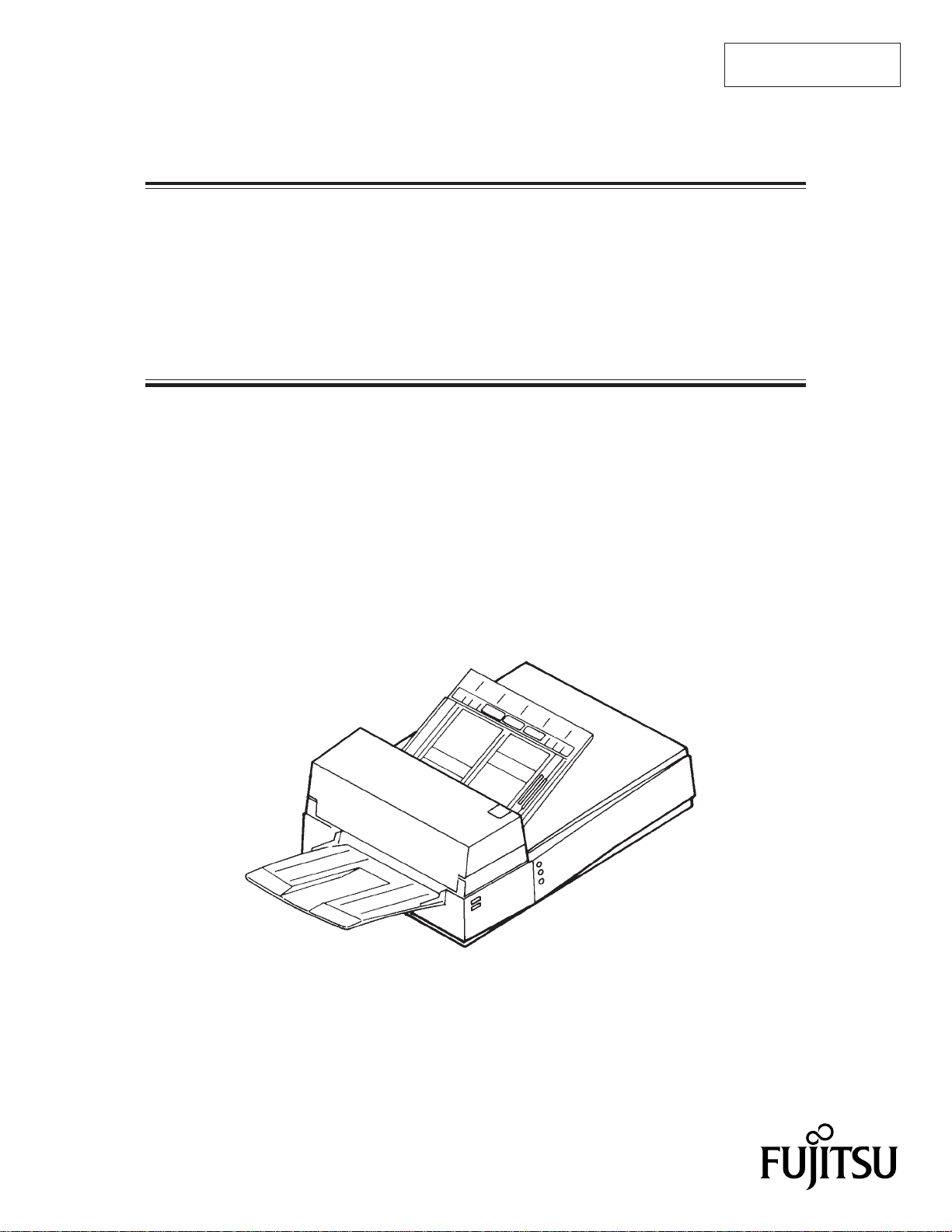
M3093DE AND M3093DG
IMAGE SCANNER
OPERATOR’S GUIDE
C150-E062-04EN
Page 2
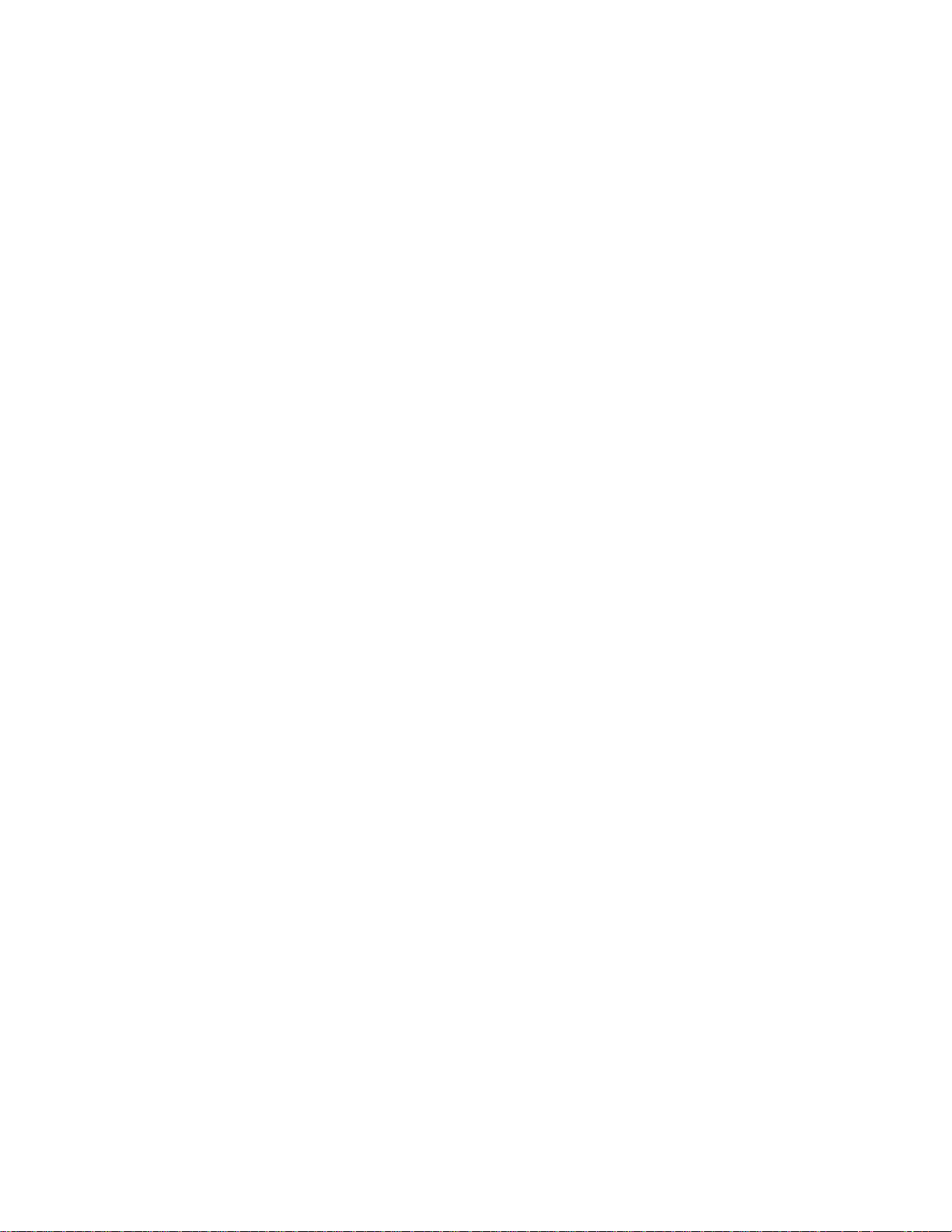
7P
7.5P
8P
M3093DE AND M3093DG IMAGE SCANNER OPERATOR’S GUIDE C150-E062-04EN
M3093DE AND M3093DG IMAGE SCANNER OPERATOR’S GUIDE C150-E062-04EN
M3093DE AND M3093DG IMAGE SCANNER OPERATOR’S GUIDE C150-E062-04EN
Page 3
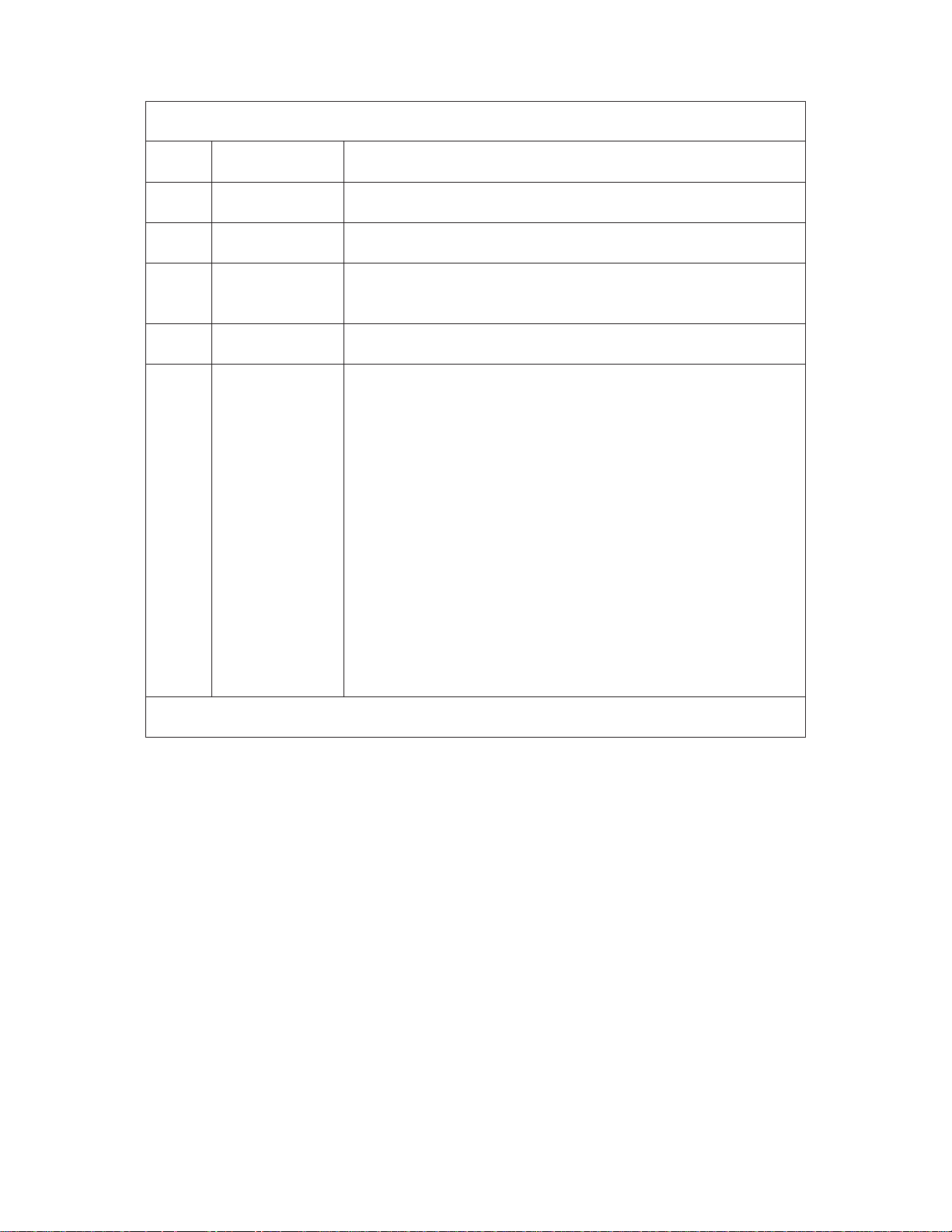
REVISION RECORD
Edition
01
02
03
04
Date published
June, 1996
September, 1996
November, 1996
August, 1997
Revised contents
First edition
Error revised
Resolution and Zooming function added. Troubleshooting and APPENDIX
revised.
Section 2.4 revised
Specification No.: C150-E062-04EN
This digital apparatus does not exceed the Class A limit for radio noise emissions from digital apparatus set out in the Radio
interference Regulations of the Canadian Department of Communications.
Le présent appareil numérique n’ément pas de bruits radioélectriques dépassant les limites applicables aux appareils
numériques de la classe A prescridtes dans le Réglesment sur le brouillage radioélectrique édicté par le ministere des
Communications du Canada.
Maschinenlärmlnformationsverordnung 3. GSGV, 18.01.1991:Der arbeisplatzbezogene Schalldruckpegel beträgt 70
dB(A)oder weniger gemäß ISO 7779.
This equipment has been tested and found to comply with the limits for a Class A digital device, pursuant to Part 15 of the
FCC Rules. These limits are designed to provide reasonable protection against harmful interference when the equipment
is operated in a commercial environment. This equipment generates, uses, and can radiate radio frequency energy and, if
not installed and used in accordance with the instruction manual, may cause harmful interference to radio communications.
Operation of this equipment in a residential area is likely to cause harmful interference in which case the user will be required
to correct the interference at his own expense.
The contents of this manual is subject to change
without prior notice.
All Rights Reserved,
Copyright ©1996, 1997 FUJITSU LIMITED
i
Page 4
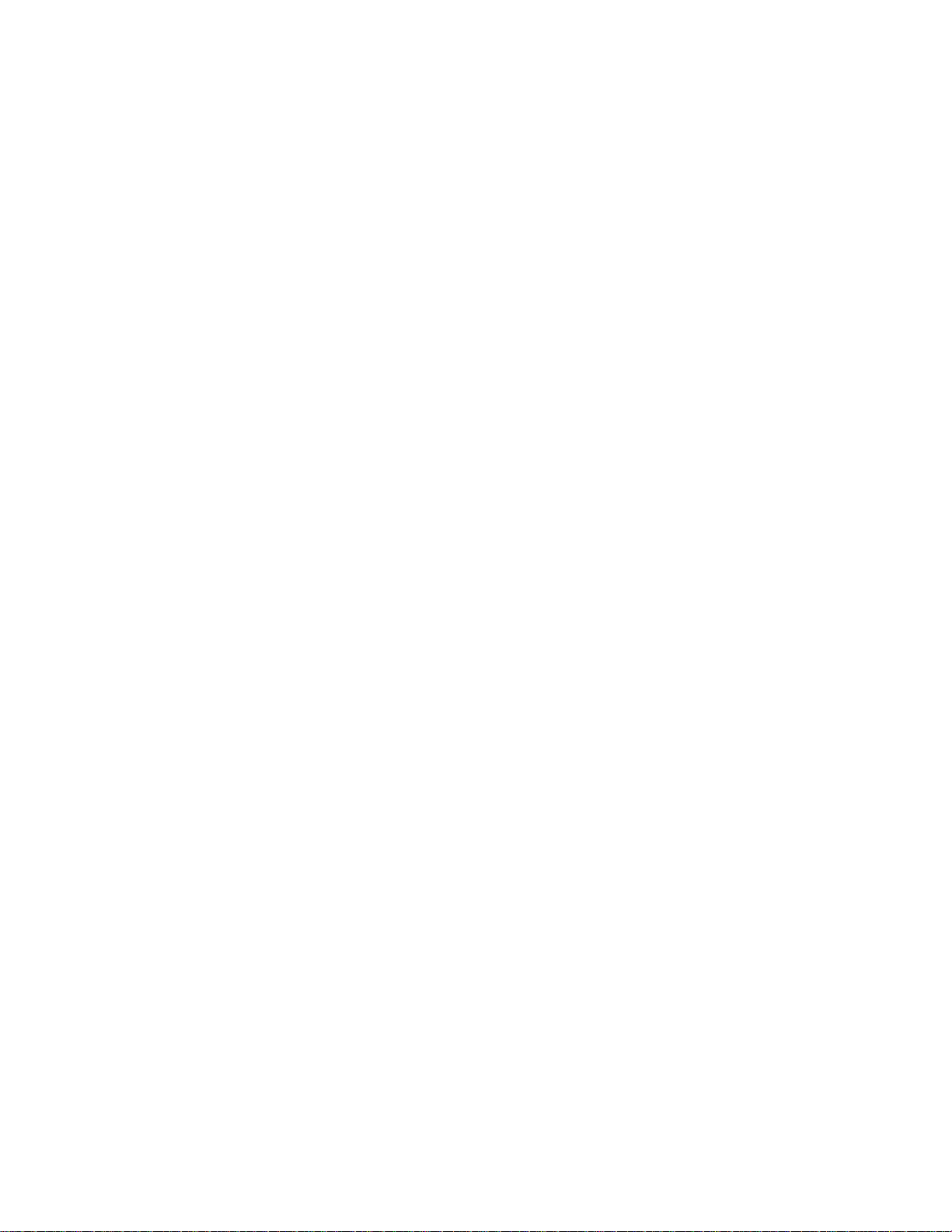
Conventions
Special information, such as warnings, cautions are indicated as
follows:
WARNING
A WARNING indicates that personal injury may result if you do not
follow a procedure correctly.
CAUTION
A CAUTION indicates that damage to the scanner may result if you
do not follow a procedure correctly.
NOTICE
A NOTICE provides "how-to" tips or suggestions to help you perform
a procedure correctly. NOTEs are particularly useful for first-time
users.
ii
Page 5
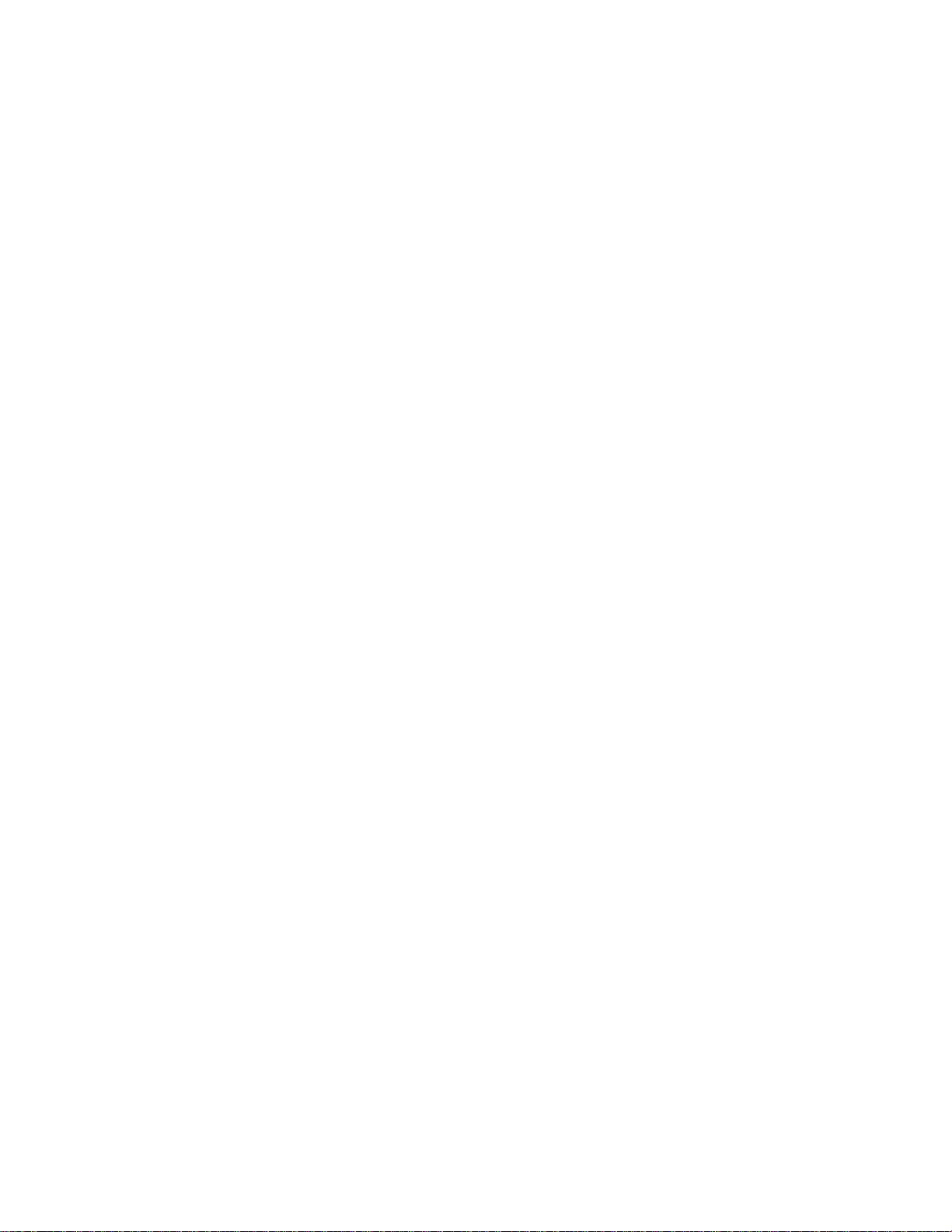
CONTENTS
page
CHAPTER 1 PREFACE .................................................................................................... 1-1
CHAPTER 2 COMPONENTS ........................................................................................... 2-1
2.1 Checking the Components ......................................................................................... 2-1
2.2 Part Names and Functions........................................................................................... 2-2
2.2.1 Exterior view of image scanner .......................................................................... 2-2
2.2.2 Functions of each part......................................................................................... 2-3
2.3 Indicator Functions ..................................................................................................... 2-4
2.3.1 Indicators ............................................................................................................ 2-4
2.4 Resolution and Zooming Functions ............................................................................ 2-5
CHAPTER 3 INSTALLATION AND CONNECTIONS ................................................ 3-1
3.1 Precautions .................................................................................................................. 3-1
3.2 Removing the Carrier Fixing Bracket ......................................................................... 3-2
3.3 Connections................................................................................................................. 3-3
3.4 Mounting the Stacker .................................................................................................. 3-5
3.5 SCSI-ID Setting .......................................................................................................... 3-6
CHAPTER 4 OPERATIONS ............................................................................................. 4-1
4.1 Turning on the Power.................................................................................................. 4-1
4.2 Reading a Document in Flatbed Mode........................................................................ 4-2
4.2.1 Reading a standard-size document ..................................................................... 4-2
4.2.2 Reading a page from a thick book ...................................................................... 4-3
4.2.3 Reading a document larger than the document board......................................... 4-4
4.3 Reading Documents in ADF Mode............................................................................. 4-5
CHAPTER 5 MAINTENANCE ......................................................................................... 5-1
5.1 Removing Jammed Documents .................................................................................. 5-1
5.2 Notes on Daily Use ..................................................................................................... 5-2
iii
Page 6
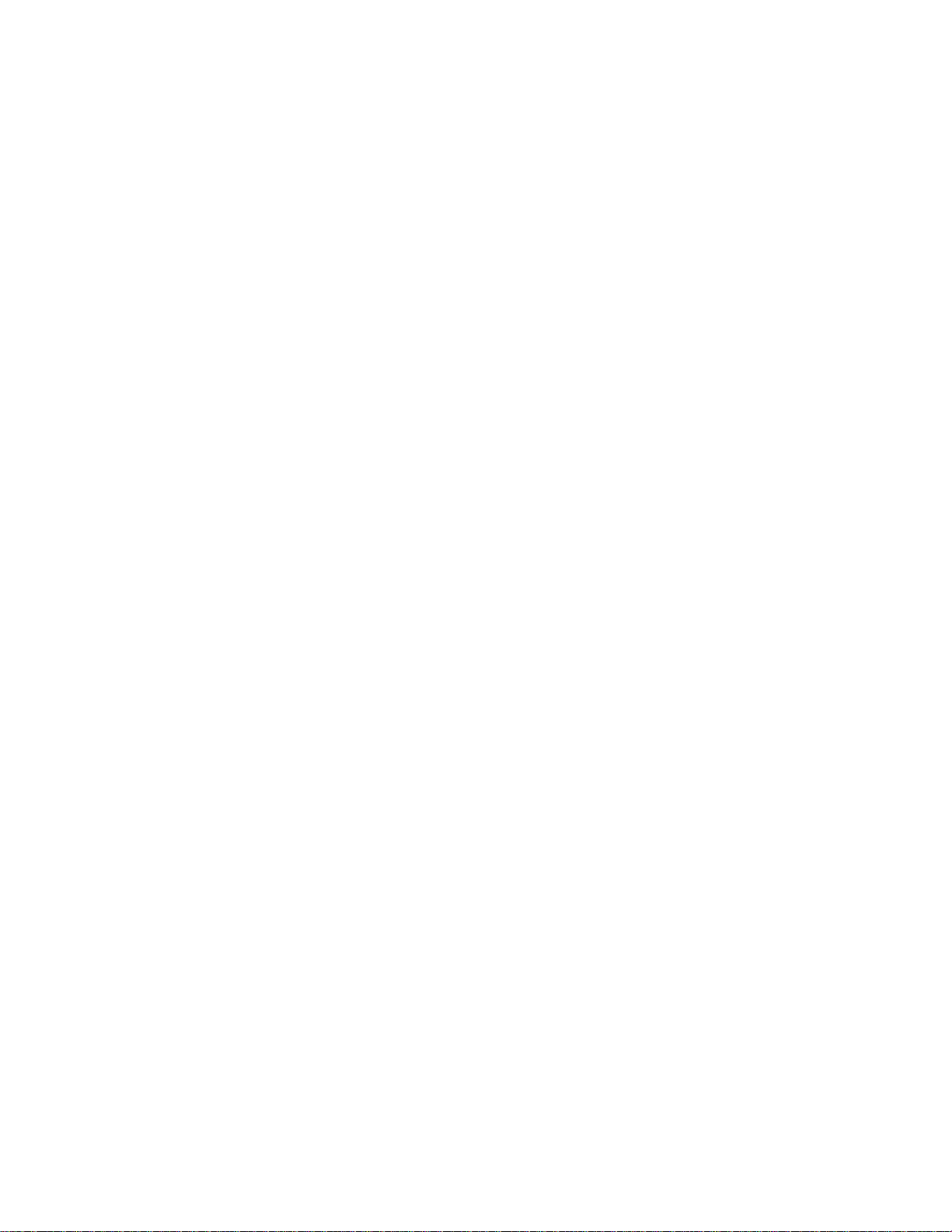
5.3 Cleaning ...................................................................................................................... 5-2
5.3.1 Cleaning the document cover, document holding pad, and document bed ........ 5-2
5.3.2 Cleaning the ADF ............................................................................................... 5-3
5.4 Consumables/Periodical replacement parts................................................................. 5-4
5.4.1 Parts number and replacement cycle................................................................... 5-4
5.4.2 Replacing pad ASY ............................................................................................ 5-4
5.4.3 Replacing pick roller........................................................................................... 5-5
CHAPTER 6 TROUBLESHOOTING .............................................................................. 6-1
APPENDIX A ..........................................................................................................................A-1
A.1 Installation Specifications ...........................................................................................A-1
A.2 External Dimensions ...................................................................................................A-2
APPENDIX B ..........................................................................................................................B-1
B.1 Test mode for maintenance ......................................................................................... B-1
APPENDIX C .......................................................................................................................... C-1
C.1 Memory option specification ......................................................................................C-1
C.2 Memory option installation .........................................................................................C-1
iv
Page 7
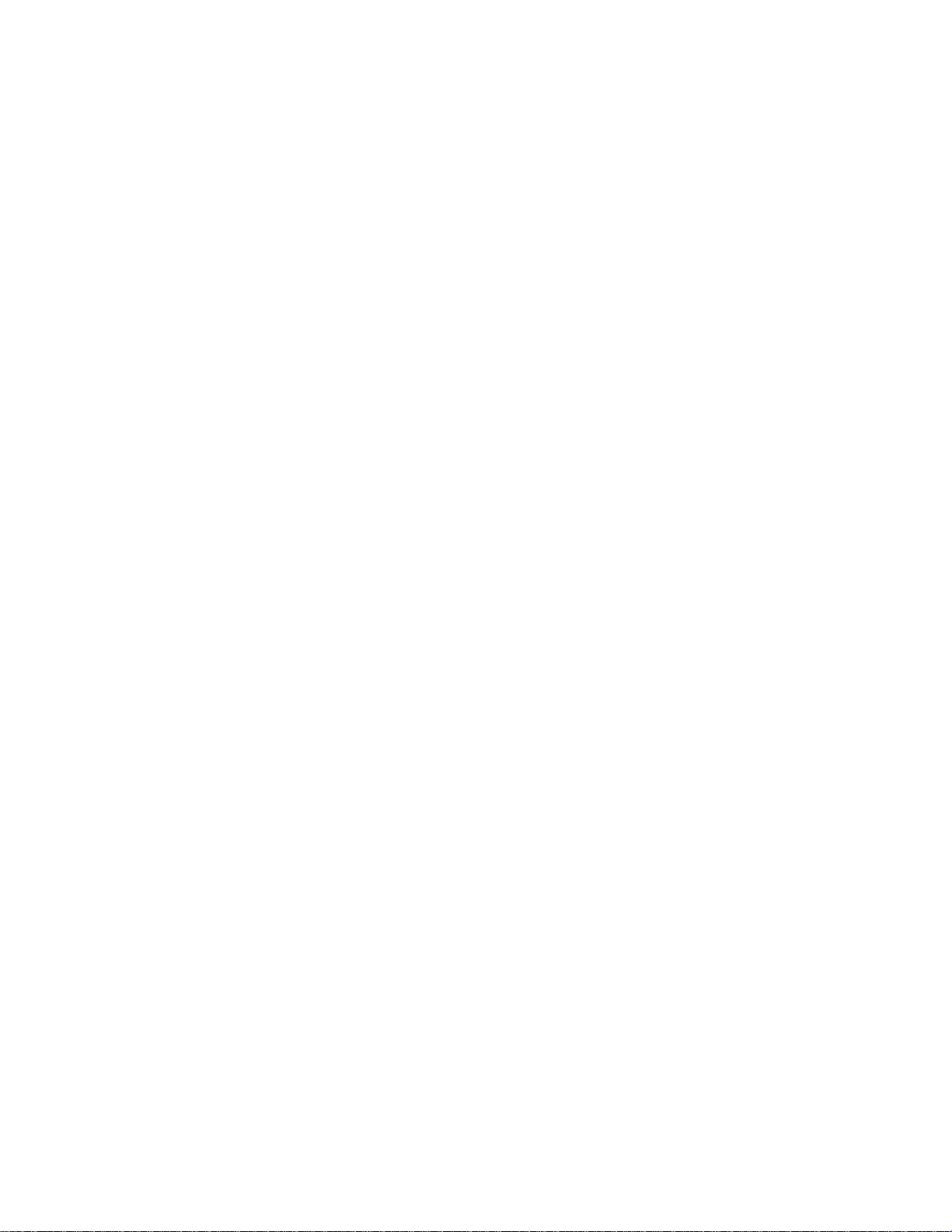
FIGURES
page
2.1 Received components ................................................................................................. 2-1
2.2 M3093DE/DG parts names ......................................................................................... 2-2
2.3 M3093DE/DG Indicators ............................................................................................ 2-4
3.1 SCSI-ID setting ........................................................................................................... 3-6
4.1 Flatbed reading............................................................................................................ 4-3
4.2 Removing the document cover.................................................................................... 4-4
4.3 ADF paper chute setting.............................................................................................. 4-7
4.4 Loading the document................................................................................................. 4-9
5.1 Removing jammed documents.................................................................................... 5-1
5.2 Cleaning the document cover, document holding pad, and document bed................. 5-2
5.3 Cleaning the ADF ...................................................................................................... 5-3
5.4 Pick Roller replacement .............................................................................................. 5-5
5.5 Move the Retaining spring .......................................................................................... 5-6
5.6 Slide the Pick Roller ................................................................................................... 5-6
A.1 External dimensions ....................................................................................................A-2
v
Page 8
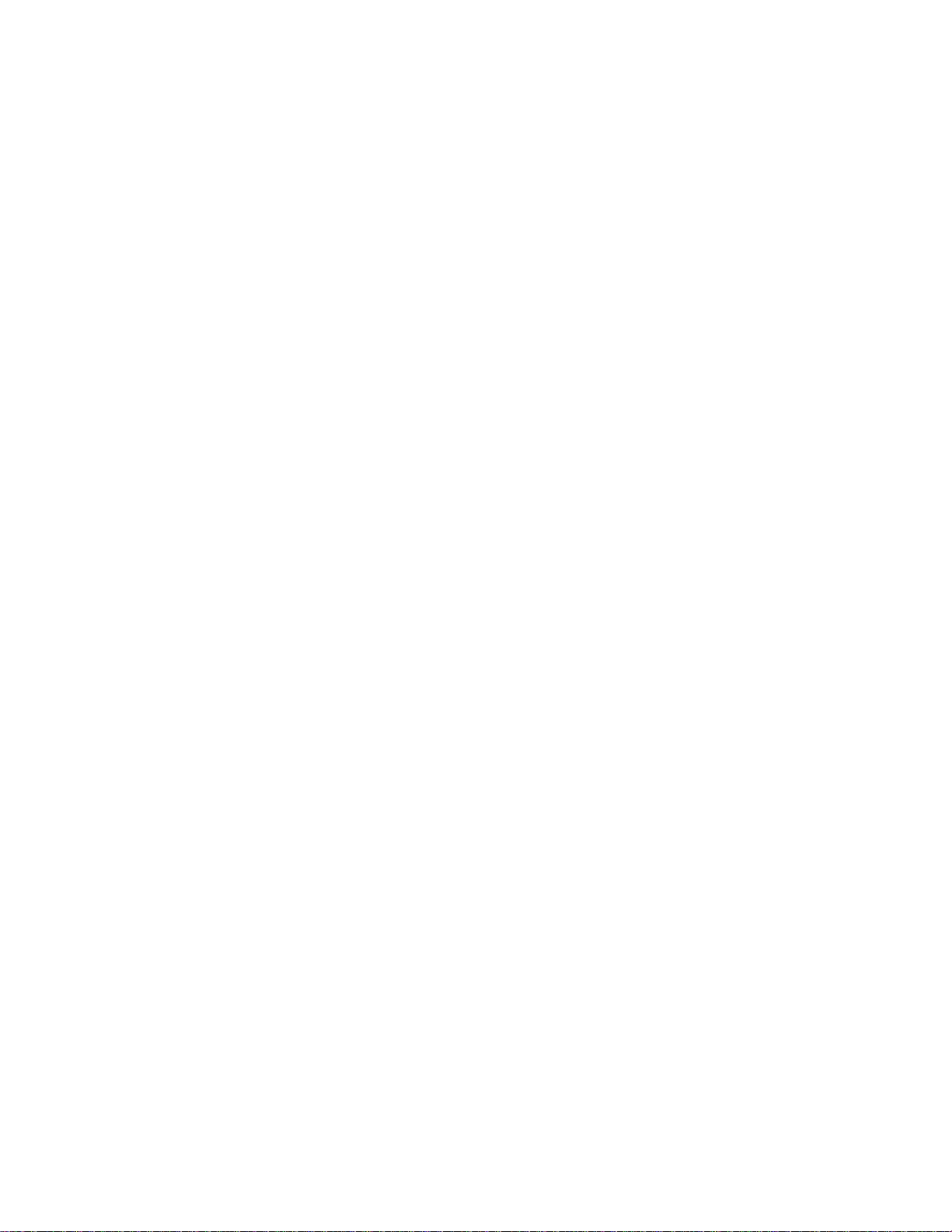
TABLES
page
1.1 The differences between the M3093DE and the M3093DG....................................... 1-1
3.1 SCSI-ID setting ........................................................................................................... 3-6
6.1 Check items................................................................................................................. 6-1
A.1 Installation specifications............................................................................................A-1
B.1 LED at an error............................................................................................................ B-2
vi
Page 9
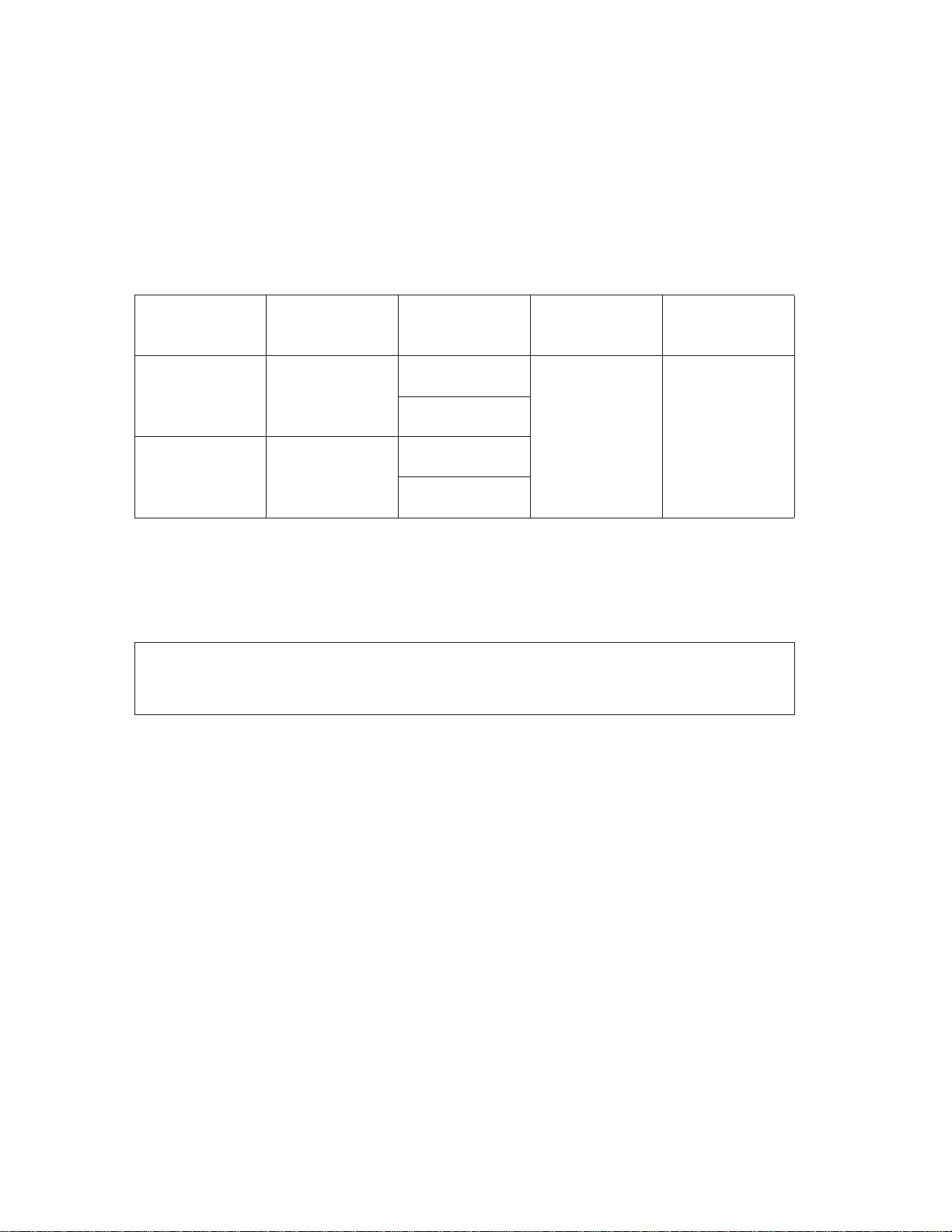
CHAPTER 1 PREFACE
This manual describes how to operate the M3093DE and M3093DG image scanners. This
image scanner can optically read image information from both sides of the documents and
output the information to the host system. The differences between the M3093DE and the
M3093DG image scanners are listed in table 1.1.
Table 1.1 The differences between the M3093DE and the M3093DG
Model number
M3093DE
M3093DG
This manual should be read before operating the image scanner to ensure correct operation.
Note on Copyright Act
This document cannot be reproduced or copied for any use other than private without the
author’s permission.
Interface
RS232C
+
VIDEO
SCSI2
Shipping
models
North America
Europe
North America
Europe
Image size
A4 size or letter
size
Automatic
document feeder
Yes
Max. 50 pages
(A4)
1–1
Page 10
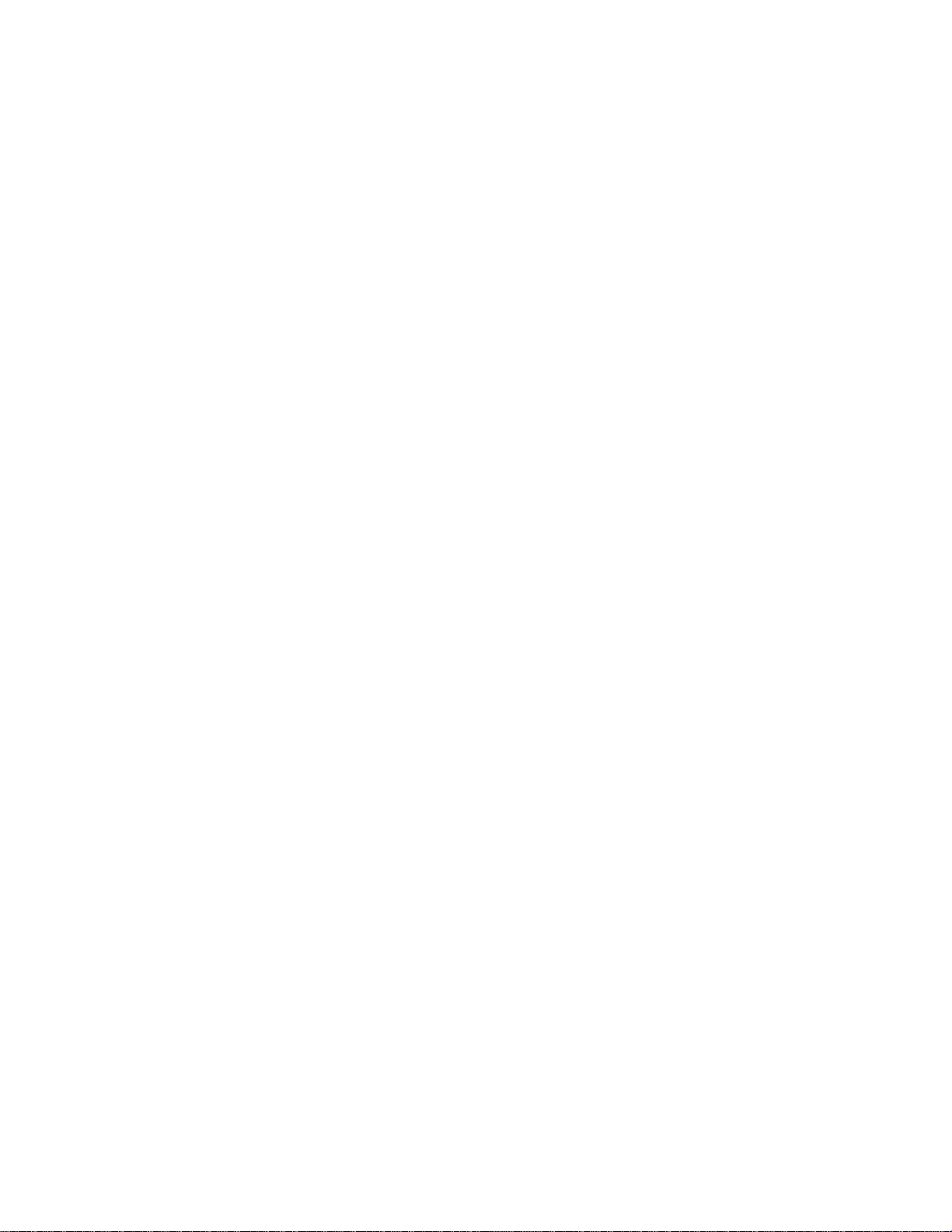
This page is intentionally left blank.
1–2
Page 11
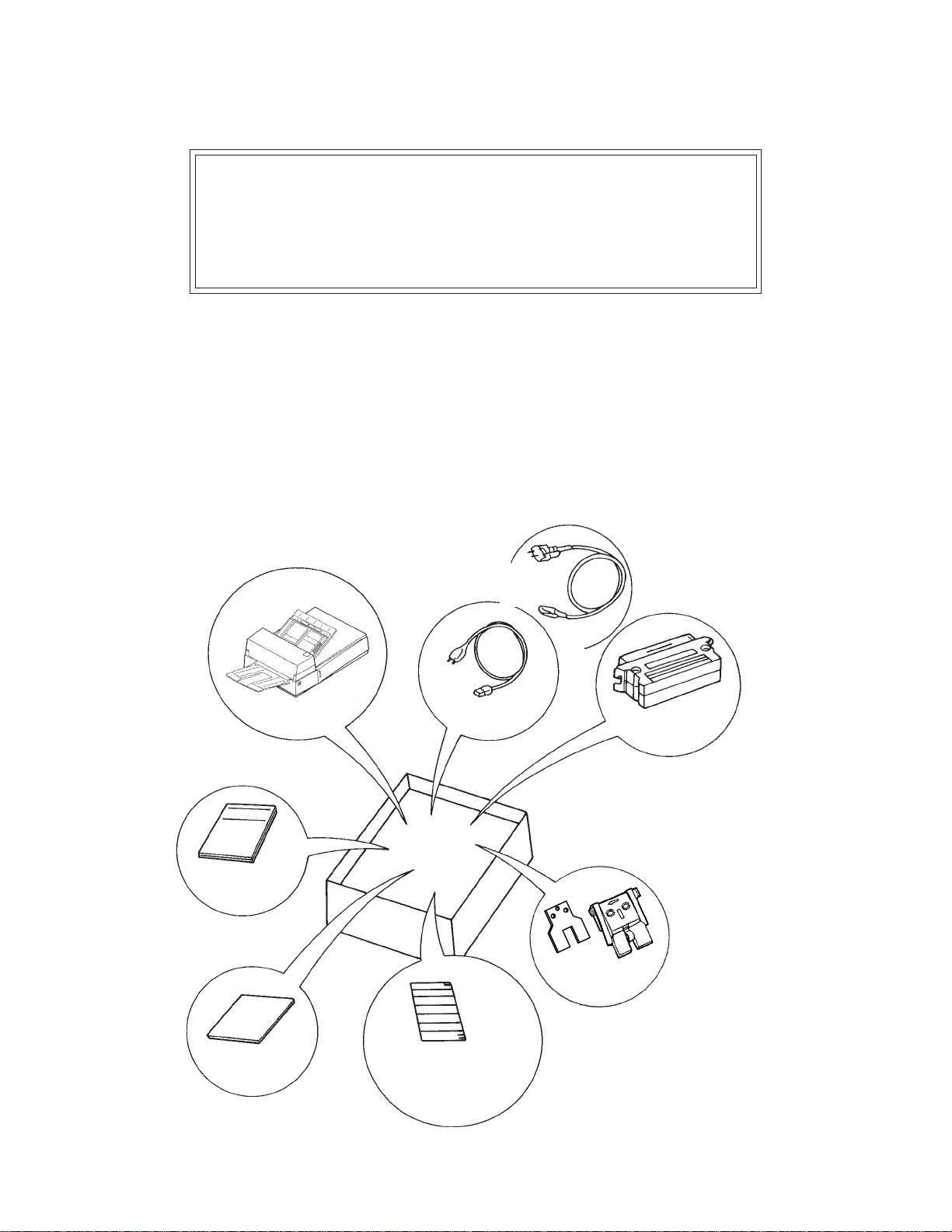
CHAPTER 2 COMPONENTS
2.1 Checking the Components
2.2 Part Names and Functions
2.3 Indicator Functions
2.4 Resolution and Zooming Functions
After unpacking image scanner, confirm that all the components have been received. This
section describes the components of the image scanner and their functions.
2.1 Checking the Components
These high precision components must be handled with care. Confirm
that all the components shown in figure 2.1 have been received. If
any component is missing, please contact your local Fujitsu sales
person.
Image scanner
Operator’s Guide
(this manual)
Power cable
for Europe
Power cable for
North America
Terminator
(for M3093DG)
Pads or Pad
ASY
Inspection
report
One stacker
Figure 2.1 Received components
2–1
Page 12
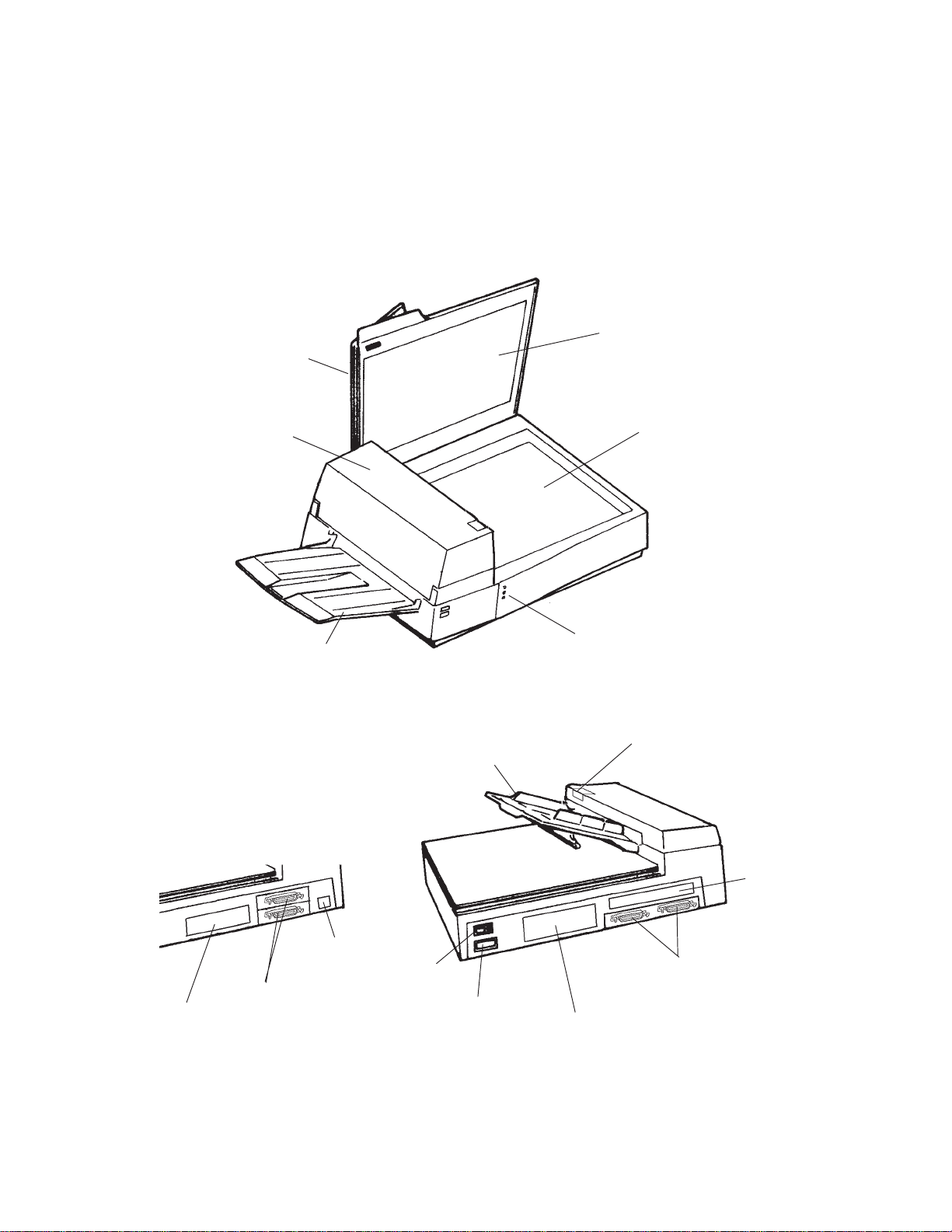
2.2 Part Names and Functions
This section shows the exterior view of image scanner. This section
also provides names of each part and describes their functions.
2.2.1 Exterior view of image scanner
The image scanner can read a document of A4 or letter size at maximum.
Document cover
Document
holding pad
Automatic document
feeder (ADF)
Stacker
Document bed
Indicators
ADF lever
ADF paper chute
Third party slot
opening (M3093DE)
Interface connectors
Memory cover
M3093DG
2–2
Address switch
Power switch
Power inlet
Figure 2.2 M3093DE/DG parts names
Interface connectors
Memory cover
M3093DE
Page 13
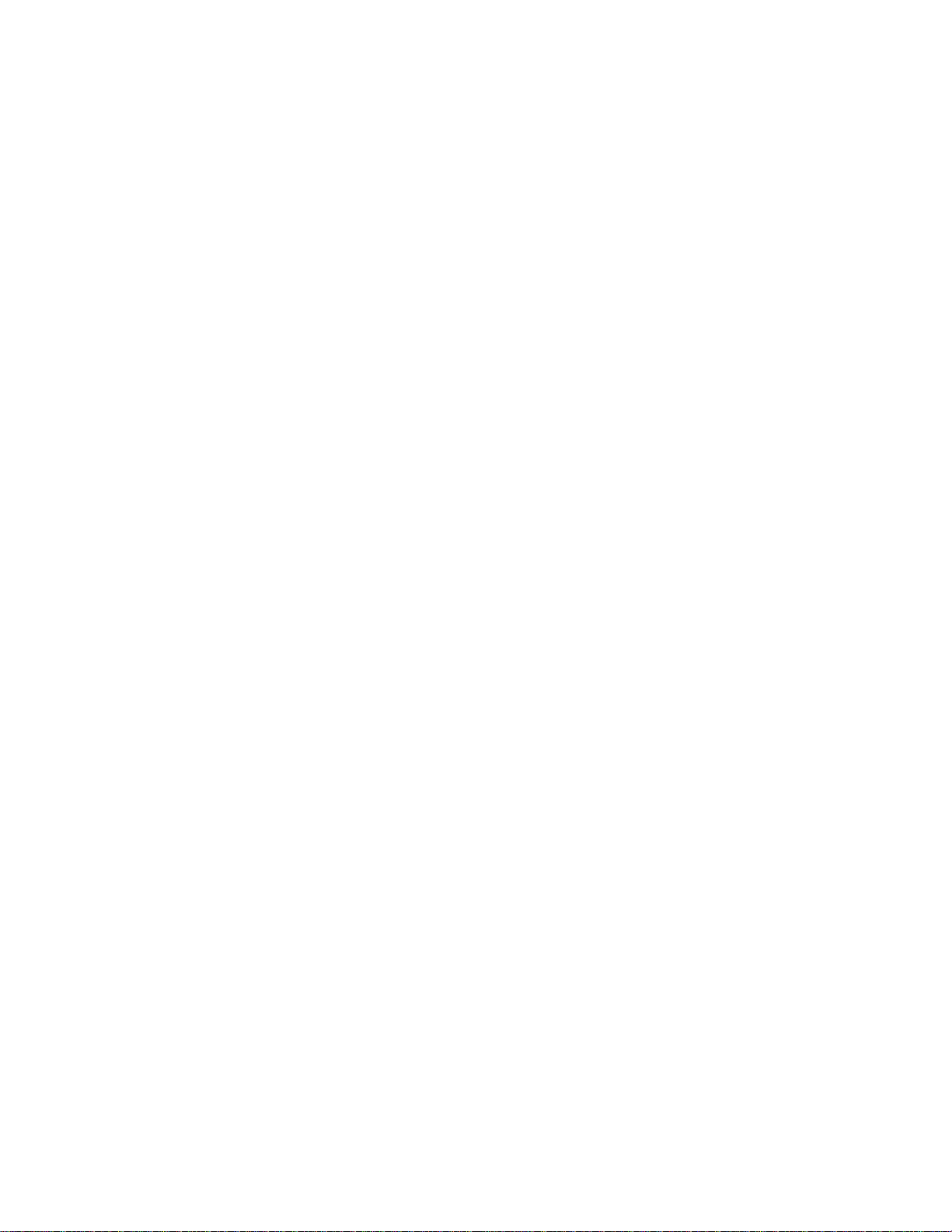
2.2.2 Functions of each part
Document cover: Closed over and holds a document to be
Document bed: A document to be read is placed on the
Document holding pad: Presses a document to the document bed.
Automatic document feeder (ADF):
Stacker: Stacks the read documents.
Power switch: Turns the power on or off.
Indicators: These LEDs indicate the status of the
ADF paper chute: Holds the documents to be fed by the
ADF lever: Opens or closes the automatic document
read.
bed also called Flatbed (FB).
Automatically feeds documents to the
reading position.
scanner.
automatic document feeder.
feeder to remove documents jammed in
the feeder.
Power inlet: To be connected to an AC power outlet
with the power cable.
Interface connectors: To be connected to the host system with
interface cables.
Third party slot opening: Reserved (M3093DE)
Memory cover: To be opened when installing or replac-
ing the memory option.
Address switch: To be used for SCSI ID setting
2–3
Page 14
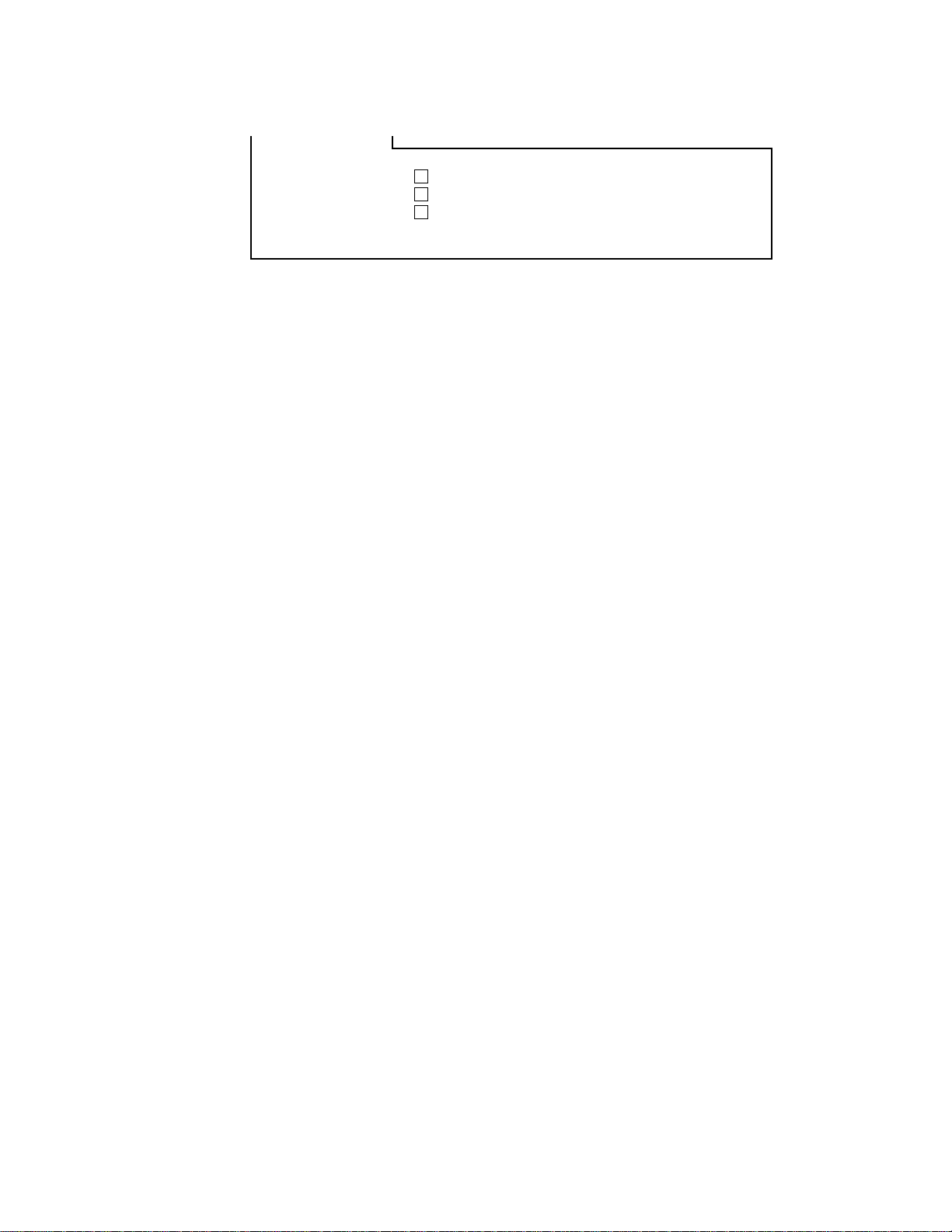
2.3 Indicator Functions
Figure 2.3 M3093DE/DG Indicators
2.3.1 Indicators
The meaning of each indicator is as follows:
Power indicator (Green):
Read (reading in progress) indicator (Green):
Power
Read
Check
Lights to indicate the power is on.
Lights to indicate reading is in progress.
Check (device check) indicator (Yellow):
Lights if a device error occurs which may result in a service
call. This indicator blinks if a document is jammed in the
automatic document feeder. This indicator turns off when the
jammed documents are removed from the feeder and the feeder
is closed.
This indicator blinks in four seconds period if the ADF cleaning
is necessary. (See section 5.3.2)
2–4
Page 15
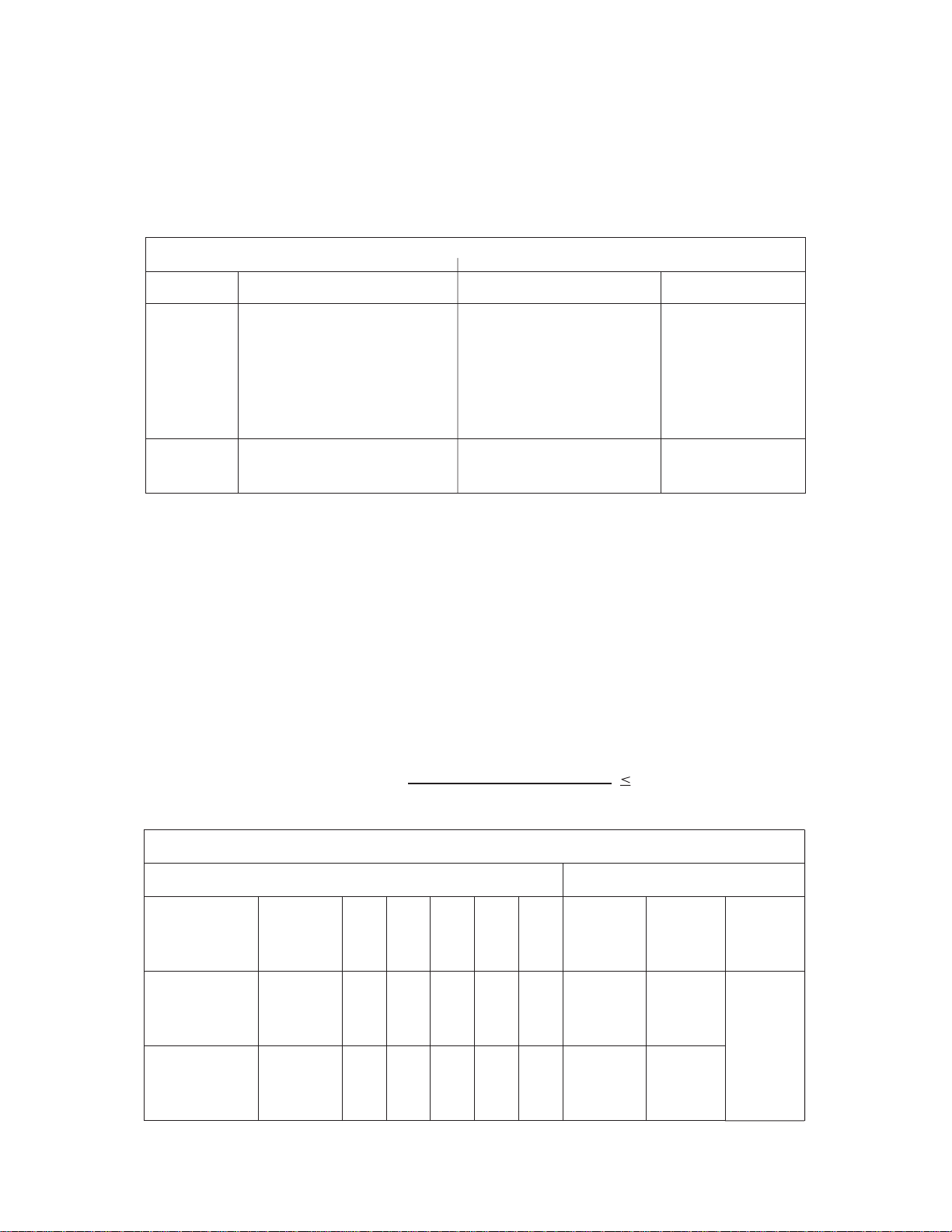
2.4 Resolution and Zooming Functions
Supported Resolutions
Interpolated resolutions above 400 dots per inch are dependent upon
the scanner memory option. Scanner resolution is not dependent upon
the IPC-2D option. The table below shows the relationship between
supported resolutions and optional memory.
M3093DE and M3093DG Resolution Support
Resolution
100
150
200
240
300
400
600
Binary, Simplex and Duplex
Additional Memory not
Required
Memory option
CA02939-B182 required
Zooming Function
Zooming is a function of the IPC-2D option. It is used as a magnifying glass for viewing signatures, details on a map, fingerprints or other
features of a document. Normally, a specific area of the document is
specified for zooming using application software. IPC-2D can zoom
in on images in increments specified as percentages or dpi depending
on the user interface of the imaging application used.
Note: Zooming is not compatible with DTC options so both can not
be enabled at the same time.
Note: The limitation of zooming is given by the formula below.
Grayscale Simplex
M3093DG: Supported
M3093DE: Available only
when supported via third
party slot.
Not supported
Grayscale Duplex
Not Supported
Not supported
Zooming by Percentage for Letter, Legal and A4 Size Documents
Additional
Memory not
Required
Memory Option
CA02939-B182
Required
800
Selected
Resolution
(dpi)
Percentage
of Zoom
Possible
Percentage
of Zoom
Possible
200
25%
to
200%
201%
to
400%
(Resolution)×(Magnification)
100
240
300
400
600
25%
25%
25%
25%
to
to
to
to
166%
133%
100%
66%
167%
134%
101%
67%
to
to
to
to
333%
266%
200%
133%
Binary
Simplex
and Duplex
Supported
Supported
Scanning Modes
Grayscale
Simplex
Supported
Not
Supported
Grayscale
Duplex
Not
Supported
2–5
Page 16
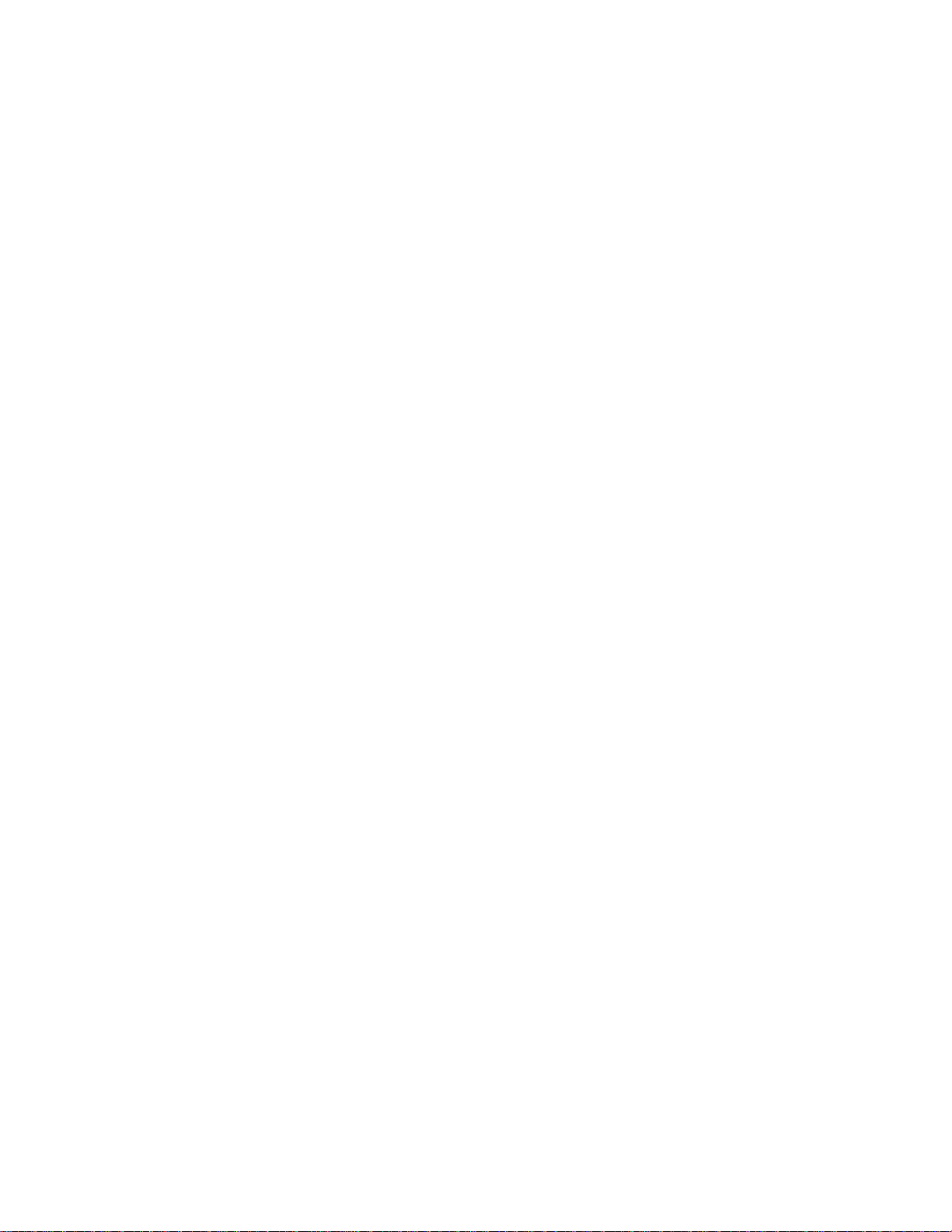
This page is intentionally left blank.
2–6
Page 17

CHAPTER 3 INSTALLA TION AND CONNECTIONS
3.1 Precautions
3.2 Removing the Carrier Fixing Bracket
3.3 Connections
3.4 Mounting the Stacker
3.5 SCSI-ID Setting
This chapter explains how to install and connect the image scanner.
3.1 Precautions
Do not install the image scanner in the following places and environments. See the appendix A.1 “Installation Specifications” for the
information such as size of installation space.
Place the scanner away from electrical noise
sources and strong magnetic fields. If the
image scanner is used near an air conditioner,
copying machine, or TV set, the scanner may
operate incorrectly.
Keep the scanner out of the sun and away
from heaters. These environments may
shorten scanner life or cause hardware
failures.
Do not install the scanner in a place where
vibrations may occur. This environment may
cause hardware failures or may cause the
scanner to operate incorrectly.
CAUTION
Place the image scanner on a level surface.
Place the image scanner so that the rubber
pads are secured on a flat and solid desktop.
Do not install the scanner in a humid, dusty,
or damp places. These enviroments may
shorten scaner life or cause hardware failures. Do not place the image scanner where
liquid spills may occur. Place it on a flat and
even surface.
Be aware of static electricity. If static
electricity is generated, the scanner may
operate incorrectly. Be sure that the flooring
and the desk are made of materials that do
not generate static electricity.
3–1
Page 18

3.2 Removing the Carrier Fixing Bracket
To keep the scanner from being damaged during shipping, the carrier
unit is fixed with a bracket. After placing the carrier unit at the
installation place, remove this bracket as explained below.
① Place the image scanner on the edge of the desk top so that the left side (where ADF
is placed) of the scanner extends from the desk top. Do not set the image scanner
upside down or on its side.
×
② Remove the carrier fixing bracket from position . Then install the carrier fixing
bracket at position .
B
A
Front side
×
Enlarged
Bottom view
Carier bracket (Position for
storage, position for shipment)
Enlarged section A enlarged
3–2
CArier bracket
(Position for operation)
B
ADF side
A
Carier bracket
(Position for shipment)
Page 19

3.3 Connections
Connect the image scanner using the following procedure.
① Set the power switch to off.
② Connect the power cable.
Connect the power cable to the power inlet on the back of the image scanner.
Connect the other end of the power cable to a power outlet.
Power inlet
Power OFF
Power switch
Power outlet
for North America
Power cable
③ Connect the interface cables (for M3093DE).
Connect the interface cables to the interface connectors and fasten the cables
with catches and screws as shown below.
Connect the other end of each interface cable to the host computer.
Back of the image scanner
Interface cable for RS232C
Screws
for Europe
Catches
Interface cable for video
To the host system
3–3
Page 20

(M3093DG)
Connect the interface cables to the interface connectors and fasten the cables
with the catches. Connect the other ends of the cables to the host system. If the
image scanner is at the terminal side, connect the terminator.
Back of the image scanner
Catches
Interface cables
To the
host
system
Terminator
If the image scanner is at
the terminal side, connect
the terminator to the
connector to which an
interface cable is not
connected.
3–4
Page 21

3.4 Mounting the Stacker
Mount the stacker using the following procedure.
Hook the pins on the stacker to the holes of the image scanner.
Push
→
←
Push
3–5
Page 22

3.5 SCSI-ID Setting
Interface connector
Use the address switches to set the device address. After the setting
turn the power on.
Address switch
Interface cable
ID
0 to 7
8, 9
Figure 3.1 SCSI-ID setting
Table 3.1 SCSI-ID setting
Contents
Available
No Operation
3–6
Page 23

CHAPTER 4 OPERATIONS
4.1 Turning on the Power
4.2 Reading a Document in Flatbed Mode
4.3 Reading Documents in ADF Mode
Documents can be read in the flatbed mode or automatic document feeder (ADF) mode. In the
flat-bed mode, each document is placed on the document bed and is read one by one. In ADF
mode, documents are fed and read automatically.
This section explains how to turn on the power and how to read documents.
CAUTION: Do not apply excessive force to the automatic document feeder (ADF) or place any
heavy objects on it. Doing so may lead to distortion of the scanned image.
NOTICE: If the “Check” indicator blinks in four seconds period, clean the ADF in accordance
with the section 5.3.
NOTICE: If the top 3 mm of the read area isn’t left blank (grounding color) by specifying a
drop-out color, read the document by selecting photo. Drop-out color is a color
which is used to the document but does not appear in the read image.
4.1 Turning on the Power
This section explains how to turn on the power.
Press “I” on the power switch. When the power is turned on, the
power indicator is lit.
Power switch
Press “O” on the power switch to turn off the power.
Power OFF
Power ON
4–1
Page 24

4.2 Reading a Document in Flatbed Mode
This section explains how to read a document placed on the document
bed.
WARNING: Do not lock directly at the light source during read
operation.
4.2.1 Reading a standard-size document
If the size of the document is smaller than the document bed, read the
document using the following procedure:
① Open the document cover.
② Place the document face down on the document board. Correct
any curled or folded parts of the document.
③ Position the long side (in landscape mode) or the short side (in
portrait mode) of the document to the left side of the document
bed.
Portrait modeLandscape mode
③
Long side
Left side of the document bed
④ Position the left top of the document to the reference mark. If the
document is not placed correctly, reading cannot be done correctly.
⑤ Close the document cover slowly. If the document cover is closed
too quickly, the document may move.
⑥ Instruct the scanner to start scanning from the host computer. Do
not press on or open the document cover during the read operation.
⑦ After reading, open the document cover to remove the document.
Document bed
③
Short side
Document
4–2
Page 25

Reference mark
Document
Document cover
Document bed
Figure 4.1 Flatbed reading
4.2.2 Reading a page from a thick book
To read a page from a thick book, remember the following points:
① Do not close the document cover forcibly. Keep the cover open
for reading.
② Any document parts that are not in contact with the glass will not
be read correctly.
③ Do not move the document during the read operation.
4–3
Page 26

4.2.3 Reading a document larger than the document board
If the size of the document is larger than the document board, read the
document using the following procedure:
① Open the document cover at an angle of about 80°, then slide the
cover to the direction of the arrow to remove it.
② Place the document face down on the document bed.
③ Place the document cover over the document.
④ Instruct the scanner to start scanning from the host computer.
⑤ After the read operation, remove the document, replace the
document cover. Mount the document cover to the original
position, and close the document cover.
Document cover
80°
Document bed
Figure 4.2 Removing the document cover
NOTICE: Do not remove the document cover for any other purpose.
4–4
Page 27

4.3 Reading Documents in ADF Mode
This section explains how to read documents using the automatic
document feeder. If the following steps are not closely followed, a
feed error may occur.
① Check the documents as follows:
(a) Paper quality
• Wood-free paper.
• PPC paper; Specified by XEROX Corporation.
(b) Paper weight
• 13.91bs to 27.91bs (52 g/m2 to 104 g/m2)
(c) Paper size
• Letter, Legal, A4, A5, B5
(d) Items to avoid
• The following documents may be hard to read by ADF. Before
you start the large quantity reading, check that the document is
read appropriately. If the reading is not appropriate, read them
by flatbet.
– Paper with a clip or staple.
– Paper that has ink which is not dry.
– Paper thickness is not constant, such as an envelope.
– Paper that has large rumples or curl. (See NOTICE)
– Paper that has folds or tears.
– Tracing paper.
– Coating paper.
– Carbon paper.
– Paper that is smaller than A6 size or larger than A4 width.
– Items other than paper, such as clothes, metal sheet, or OHP
film.
– Photographic paper.
– Paper that has perforations on its side.
– Paper that has a shape other than square.
– Paper that is very thin.
NOTICE: The important document which shall not be torn must be read by flatbet.
NOTICE: Carbonless papers have the chemical composition which damages the pad and
pickroller. Therefore, note the following remarks
Cleaning: If the miss pick occurs frequently, clean the pad and pickroller
in accordance with the section 5.3.2.
Replacement of parts: The life of the pad and the pickroller may be shorter than the
case that PPC document is fed. Replacement cycle of the pad
and the pickroller may be 100,000 sheets or more if the paper
quality is good and cleaning is done well. Before you start the
large quantity reading, check the replacemtne cycle of them
and prepare pads and pickrollers.
4–5
Page 28

NOTICE: Paper should be straightened to fit the condition below.
Top of the paper
More than
30 mm
Less than
5 mm
Read surface
Feed direction
Read surface
Feed direction
Top of the paper
More than
30 mm
Less than
3 mm
② Switch the paper select lever.
Switch the lever in the following procedures:
• Open the automatic document feeder (ADF) while lifting up the
ADF lever.
• Set the paper select lever.
Plain paper: "NORMAL"
Heavy paper: "THICK"
• Reset the ADF. (Check that the ADF lever is set at the normal
position.)
NOTICE: Always reset the paper select lever to "NORMAL" posi-
tion, when you feed the paper other than heavy paper.
ADF lever
Automatic document
feeder (ADF)
(THICK mode)
Paper select lever
(NORMAL mode)
ADF frame
4–6
Section A enlargerd
Page 29

③ Pull up the ADF paper chute as follows:
• Hold the document cover with one hand and pull up the ADF
paper chute with the other hand until it clicks.
ADF paper chute
Document cover
ADF paper chute
Push for storage
Shaft
Document cover
Figure 4.3 ADF paper chute setting
④ Fan the documents as follows:
• Take a 15 to 20 mm thickness of documents. Lightly hold both
ends with both hands. Bend the documents into an arch as
shown below.
• Then hold the documents tightly with both hands, and
straighten the documents. The center of documents swell and
air is introduced between the documents.
• Repeat this operation two or three times.
• Turn the documents 90°, and repeat the operation again.
15 to 20 mm
4–7
Page 30

⑤ Take documents to be placed in the ADF paper chute. The
thickness of the documents to be placed in the ADF paper chute is
limited to 4 mm (0.16").
⑥ Angling the documents
Angle the document edges as follows:
• Place the documents face down with the top to the left as shown
in A. The long side is the top for landscape mode and the short
side is the top for portrait mode.
• Lift the documents holding the both ends with both hands.
• Hold the documents tightly with your left hand and bend the
documents as shown in B.
• Grip tightly with your right hand, loosen the grip of your left
hand, and straighten the documents as shown in C.
• Repeat these operations until the top is angled 20° or less as
shown in D.
Top
A
B
C
(For portrait mode)
D
20° or less
4–8
Page 31

⑦ Open the right and left guides of the ADF paper chute about 5
mm (0.2") wider than the document width.
⑧ Place the documents face down onto the ADF paper chute with
the top edges facing the automatic feeder hole.
⑨ Adjust the guides to the document sides. Skewing may occur if
there is a gap between the guides and documents.
⑩ Slide the documents down until they touch the far end of the
automatic feeder opening. If the documents hit the far end hard,
two or more pages may be fed at once. Make sure that the upper
end of documents are not turned.
11
Instruct the scanner to start scanning from the host computer. If a
wrong document size or mode (portrait or landscape) is selected,
the document may not be read entirely.
NOTICE: Unless 3 mm (0.12") of the leading edge of forms are
not white or dropout color, set the document type to
"Photo."
12
After reading, remove the documents from the stacker.
Guide
Automatic document feeder
Guide
Figure 4.4 Loading the document
Portrait Landscape
Short side
Documents
ADF paper chute
Guide lever (Both sides)
Automatic document feeder
ADF paper chute
Long side
Documents
4–9
Page 32

This page is intentionally left blank.
4–10
Page 33

CHAPTER 5 MAINTENANCE
5.1 Removing Jammed Documents
5.2 Notes on Daily Use
5.3 Cleaning
5.4 Consumables/Periodical replacement parts
This section explains how to remove jammed documents, and provides notes on daily use and
cleaning.
5.1 Removing Jammed Documents
If documents jam while being fed by the ADF, remove the jammed
documents as follows:
① Remove the documents from the ADF paper chute.
② Pulling up the ADF lever, open the automatic document feeder.
③ Remove the jammed documents.
④ Close the ADF until the ADF lever locks.
Automatic document feeder (ADF)
ADF lever
Figure 5.1 Removing jammed documents
5–1
Page 34

5.2 Notes on Daily Use
Note the following points on daily use:
NOTICE
• Do not look directly at the light source during the read operation.
Keep the document cover in place.
NOTICE
• See Section 5.3 “Cleaning”, to clean the document cover, document
holding pad, document bed, and the automatic document feeder.
Especially, clean the automatic document feeder (ADF) periodically.
For the cleaning cycle, see Section 5.3.2, "Cleaning the ADF."
5.3 Cleaning
This section explains how to clean the image scanner.
5.3.1 Cleaning the document cover, document holding pad, and document bed
• Use a dry cloth or a cloth with a neutral cleanser to remove dirt from
the document cover, document holding pad, and document bed. Do
not use organic solvents such as a thinner.
• Make sure that no liquid enters the scanner from the edges of the
document bed glass.
Document cover
Document holding pad
Document bed
Cloth
Neutral cleanser
Thinner
Figure 5.2 Cleaning the document cover, document holding pad, and document bed
5–2
Page 35

5.3.2 Cleaning the ADF
Clean the automatic document feeder (ADF) once every 5,000 pages.
The cycle depends on the types of documents used (paper quality, a
level of toner fusing on paper).
① Pull the ADF lever up to open the ADF.
② Use the dry cloth or a cloth with ethyl alcohol to softly remove
dirt and dust as follows.
Pad: Wipe the pad in a downward direction (indi-
cated by the arrow). Be careful not to hook
the pick spring when wiping.
Glass: Wipe the glass lightly.
Pick roller : Wipe the roller softly. Be careful not to
damage the surface of the roller.
Feed roller and coupled feed roller:
Wipe the rollers softly. Be careful not to
damage the surface of the rollers.
Ejection roller and coupled ejection roller:
Wipe the rollers softly. Be careful not to
damage the surface of the rollers.
③ Close the ADF to lock the ADF lever.
ADF lever
Pad
Automatic document feeder
Sheet guide (white part):
Pick spring
Wipe the sheet guide softly.
Ejection roller (Clean the roller
Feed roller
on the opposite side also.)
Pick rollers
Sheet guide (white part)
Figure 5.3 Cleaning the ADF
Glass
Coupled feed roller
5–3
Page 36

5.4 Consumables / Periodical replacement parts
5.4.1 Parts number and replacement cycle
Customer is responsible to change these items periodically.
No.
1
2
*1: These replacement cycle may vary by the paper quality and cleaning result. When PPC
paper is used, replacement cycle may be 300,000 sheets or more by good cleaning. Before
you start the large quantity reading, evaluate the replacement cycle and prepare pads and
pickrollers.
*2: This part may not be provided in some countries due to the conformability of safety regula-
tion. Before the order of the pick roller, contact your sales agent or Fujitsu service representative.
5.4.2 Replacing pad ASY
Part name
Pad ASY
Pick roller
① Lift up the ADF lever and open the ADF.
② Insert a coin in the slot or hold the both sides of the pad ASY,
Part number
PA02201-0020
PA02212-K001(*2)
then slide it to the direction of the arrow to remove the pad.
Every 100,000 pages or annually(*1)
Every 200,000 pages or annually(*1)
Replacement cycle
Pad ASY
ADF lever
Slot
NOTICE: Set the paper select lever to “N”, before removing pad ASY. (See Section 4.3)
5–4
Page 37

③ Insert the pad assembly into the ADF frame hole (the bigger one),
slide the assembly to the direction of the arrow until it clicks.
ADF frame
Pad assy
NOTICE: Pad can be replaced by aligning the holes of the pad with the pins of the Pad holder.
5.4.3 Replacing pick roller
Replace the pickroller as follows.
a. Pull the cap up to open the ADF
unit.
b. Remove two thumb screws
shown in Figure 5.4. And remove the Guide A.
Pad holder
Pad
Pick spring
Thumb Screw
Guide A
Thumb Screw
Figure 5.4 Pick Roller replacement
5–5
Page 38

c. Pinch the retaining spring and
slide it toward the roller. Free
bearing A from the bracket by
sliding it toward the roller.
d. Slide the pick roller shaft in the
direction of arrow B and remove
the shaft from bearing B.
The roller shaft can then be lifted
and removed as shown in Figure
5.6.
Bearing A
A direction
Retaining Spring
Figure 5.5 Move the Retaining spring
Arrow B
e. Remove the bearing B.
f. Mount the new pick roller in
reverse order of removal.
Bearing B
Figure 5.6 Slide the Pick Roller
NOTICE: When mounting the Guide A, note that the hooks of the retaining spring are not
pressed by the Guide A. (See figure below)
Guide A
×
Retaining spring
5–6
Page 39

CHAPTER 6 TROUBLESHOOTING
If a problem occurs, use Table 6.1 to resolve the problem.
Table 6.1 Check items
Problem
No power
Read operation
does not start.
Possible cause
The power switch was not
turned on.
The power cable was not
connected correctly.
——————————
The documents were not
placed on the ADF correctly.
The ADF was not closed
completely.
The interface cables were not
connected correctly.
RS-232C baud rate setting is
not proper. (M3093DE)
Response
Press the power switch.
Connect the power cable correctly.
Turn off the power once and make an
attempt to turn on the power again. If the
power is not turned on, contact your
Fujitsu service representative.*
Insert the first a few pages into the slot.
Make sure that the ADF is closed completely.
Connect the interface cables correctly.
Call your Fujitsu service representative.
Pictures and
photographs are
not read correctly.
Characters and
lines are not
read correctly.
SCSI-ID setting is not
proper. (M3093DG)
Terminator was not connected. (M3093DG).
Halftone processing was not
selected.
The document bed, document holding pad, or inside
ADF is dirty.
Simple binarization was not
done.
Is the top end of the document displayed with the
drop-out color or white?
The document bed, document holding pad, or the
inside of the ADF is dirty.
Set correct SCSI ID as explained in
Section 3.5.
Connect the terminator.
Select a halftone mode from the host
system.
Clean the dirty parts as explained in
Section 5.3, “Cleaning.”
Select a binarization mode from the host
computer.
Read the document in Photo mode or turn
off the white level follower.
Clean the dirty parts as explained in
Section 5.3, “Cleaning.”
6–1
Page 40

Table 6.1 Check items (continued)
Problem
Image is dis-
torted or unclear.
The check
indicator is on.
“Check” lamp
blinks at 4
seconds period.
Possible cause
The document was moved
during the read operation.
The document was not in
contact with the glass.
The carrier fixing bracket
was not removed.
——————————
The pick roller is dirty.
Response
Keep the document cover closed during
reading so that the document will not be
moved.
Adjust the document so that it is in
contact with the glass.
Remove the carrier fixing bracket as
explained in Section 3.2, “Removing the
Carrier Fixing Bracket.”
Turn the power off then on again. If the
check indicator turns on again, contact the
sales person in charge or a Fujitsu service
representative.*
When the power is turned off, the message is cleared.
Even if the message is displayed, the read
operation can be continued. Clean the
pick roller after the read operation.
(See Section 5.3.2.)
The unallowable document
was read in the automatic
document feeder.
(See Section 4.3.)
Paper double feed.
Miss pick.
Paper jam.
* Please check the test mode in appendix B, if possible, before calling the service representa-
tive and inform status of the indicators.
Pad is dirty.
Pad is worn out.
Pick roller is dirty.
Pick roller is worn out.
Some foreign particles are in
ADF.
If a document not meeting the scanner
specifications is read in the automatic
document feeder, the document is not fed
smoothly and an error message may be
displayed.
Read the document in the flat bed station.
Clean the Pad. (See Section 5.3.2)
Replace the Pad. (See Section 5.4.2)
Clean the Pick roller. (See Section 5.3.2)
Replace the Pick roller.
(See Section 5.4.3)
Clean the ADF (See Section 5.3.2) or
remove any foreign particles.
6–2
Page 41

APPENDIX A
A.1 Installation Specifications
Table A.1 Installation specifications
SpecificationItem
External dimensions (mm)
Weight (kg)
Input power
Power
Temperature and
humidity allowed
ranges
Voltage
Number of phases
Frequency
Temperature
Humidity
Width
530
12
100 to 120 VAC, 200 to 240 VAC
Single-phase
50/60 Hz
110 VA
Operation
5 to 35°C
20 to 80%
Depth
376
Idle
–20 to 60°C
8 to 95%
Height
198
A–1
Page 42

A.2 External Dimensions
376
198
530
(Unit: mm)
Figure A.1 External dimensions
A–2
Page 43

APPENDIX B
B.1 Test mode for maintenance
CAUTION: Please follow the procedure here or the offset data may be changed incor-
rectly. If the scanner does not react as the procedure below, turn off the
scanner and start from the beginning.
(1) Activating a test mode
Make sure the scanner is off. Open the ADF cover completely and gently pull the ADF’s
empty sensor so that it is activated and push the B5 sensor so that it is also activated. The
other sensors will be in the correct state as long as the cover is completely open. Turn the
scanner on. When the POWER lamp begins to blink, release the sensors and close the
ADF cover. Now please observe the following sequence.
1. POWER lamp turns on
2. POWER and READ lamp flash together
3. POWER and READ lamp turn on momentarily to indicate the read write test to
memory has passed.
If the CHECK lamp turns on, the memory test did not complete successfully. This
memory test is always executed after the test mode is activated and the ADF is closed for
the first time.
B5 Size sensor
Empty sensor
ADF open
DOWN
UP
B–1
Page 44

(2) Activating the continuous operation test
Open the ADF and close it again. If no document is loaded on the ADF within five seconds after closing the ADF, the image scanner runs in flatbed mode. If documents are
loaded on the ADF within five seconds after closing the ADF, the image scanner continuously feeds the document from ADF. Once the image scanner start reading documents in
the flatbed mode, it does not feed documents from ADF even if documents are loaded on
the ADF.
(3) Ending the test in flatbed mode
To stop the carrier movement in flatbed mode, open the ADF cover. If the ADF cover is
opened, the POWER lamp starts blinking immediately after the carrier returns to the home
position.
(4) Ending the test in ADF mode
If the ADF document hopper is empty, feeding documents from the ADF ends. To restart
feeding, open the ADF cover and close it again. Then load documents on the ADF document hopper within five seconds after closing the ADF cover.
(5) LED status on error
If an error occurs during the test, the LED indicates as shown in table B.1.
If paper is jammed in the ADF, remove the jam and close the ADF cover. The CHECK
lamp stops blinking about three seconds after closing the ADF cover. To feed the document from ADF, open and close the ADF cover.
Table B.1 LED at an error
Errors
Paper jam
Carrier unit error
Front optical system
error
Back optical system
error
Motor fuse failure
POWER lamp
On
Blink
Blink
Blink
Blink
READ lamp
Off
Off
Off
Blink
On
CHECK lamp
Blink
Blink
On
On
On
Lamp fuse failure
B–2
Blink
On
Blink
Page 45

APPENDIX C
C.1 Memory option specification
Name Specification Scanner Feature
Memory CA02939-B182 M3093DE • 8 Mbyte memory
M3093DG • 72pin, 70ns
Contact your Fujitsu sales agent for more information.
CAUTION: Only use genuine Fujitsu memory products. Any scanner malfunctions or
failures caused by the use of nonFujitsu memory products are not covered
from the warranty.
C.2 Memory option installation
WARNING: 1. Before installing the memory, turn off the power of this scanner and the
power of devices connected to it and disconnect the power cable(s) of all
of such devices from the outlet.
2. Memory option is adversely affected by static electricity generated by the
human body. Before touching the memory, let your hands come into
contact with any metallic object to discharge any static electricity that may
be present in your body.
(1) Turn off the power of devices connected to this scanner and disconnect the power
cables from the outlet.
(2) Remove the screw on the memory cover on the rear of this scanner and remove the
memory cover.
WARNING: Turn off the power before removing the memory cover. Do not turn on the
power while the memory cover remains disengaged from the device.
Memory cover
Screw
C–1
Page 46

(3) Insert the memory in the slot.
As shown below (the notched corner positioned at the lower left), insert the memory at
an inclined angle in the forward slot.
Memory
(4) Raise the installed memory up.
As shown below, raise the memory in the direction of the arrow until it clicks.
Note:
Remove the memory in the manner described below:
Using a sharp-pointed tool such as a screwdriver, slide the fittings on both sides of the
slot outward.
The memory, unlocked, slants forward.
C–2
Page 47

(5) Attach the memory cover to the device and tighten the cover with the screw.
(6) Connect the power cable to the device.
C–3
Page 48

This page is intentionally left blank.
C–4
Page 49

Comments concerning this manual can be directed to one of the following addresses:
FUJITSU LIMITED
International Operations
Marunouchi 1-6-1, Chiyoda-ku, Tokyo 100,
JAPAN
TEL: (81-3) 3216-3211
FAX: (81-3) 3213-7174
TLX: J22833
Cable: “FUJITSU LIMITED TOKYO”
FUJITSU COMPUTER PRODUCTS OF
AMERICA, INC.
2904 Orchard Parkway, San Jose.
California 95134-2022, U.S.A.
TEL: 1-408-432-6333
FAX: 1-408-432-3908
FUJITSU CANADA, INC.
2800 Matheson Blvd. East, Mississauga.
Ontario 4X5, CANADA
TEL: 1-905-602-5454
FAX: 1-905-602-5457
FUJITSU DEUTSCHLAND GmbH.
Frankfurter Ring 211,
8000 Munchen 40, F.R, GERMANY
TEL: 49-89-32378-0
FAX: 49-89-32378-100
FUJITSU EUROPE LTD.
2, Longwalk Road, Stockley Park, Uxbridge
Middlesex, UB11 1AB, U.K
TEL: 44-81-573-4444
FAX: 44-81-573-2643
TLX: 263871
FUJITSU NORDIC AB
Kung Hans vag, S-191 76 Sollentuna, SWEDEN
TEL: 46-8-626-6000
FAX: 46-8-626-6711
FUJITSU ITALIA S.p.A.
Via Melchiorre Gioia, No. 8-20124 Milano,
ITALY
TEL: 39-2-63651
FAX: 39-2-6572257
FUJITSU FRANCE S.A.
Batiment Aristote, 17 rue Olof palme
94006 Creteil cedex, FRANCE
TEL: 33-14-513-1616
FAX: 33-14-399-0700
FUJITSU AUSTRALIA LIMITED
475 Victoria Avenue Chatswood.
N.S.W 2067, AUSTRALIA
TEL: 61-2-410-4555
FAX: 61-2-411-8603
FUJITSU HONG KONG Limited
Room 2521, Sum Hung Kai Centre
30 Harbour Road Wanchal, Hong Kong
TEL: 852-827-5780
FAX: 852-827-4724
TLX: 62667
FUJITSU ESPANA, S.A
Edificio torre Europa
Paseo de la Castellana 95 Madrid 28046, SPAIN
TEL: 34-1-581-8400
FAX: 34-1-581-8125
Page 50

Reader Comment Form
We would appreciate your comments and suggestions for improving this publication.
Publication No. Rev. Letter Title Current Date
How did you use this publication? Is the material presented effectively?
Learning Installing Sales Fully Well Well
Reference Maintaining Operating Covered illustrated Organized
What is your overall rating of this publication? What is your occupation?
Very Good Fair Very Poor
Good Poor
Your other comments may be entered here. Please be specific and
give page, paragraph and line number references where applicable.
Clean
Your Name & Return Address
Page 51

