Page 1
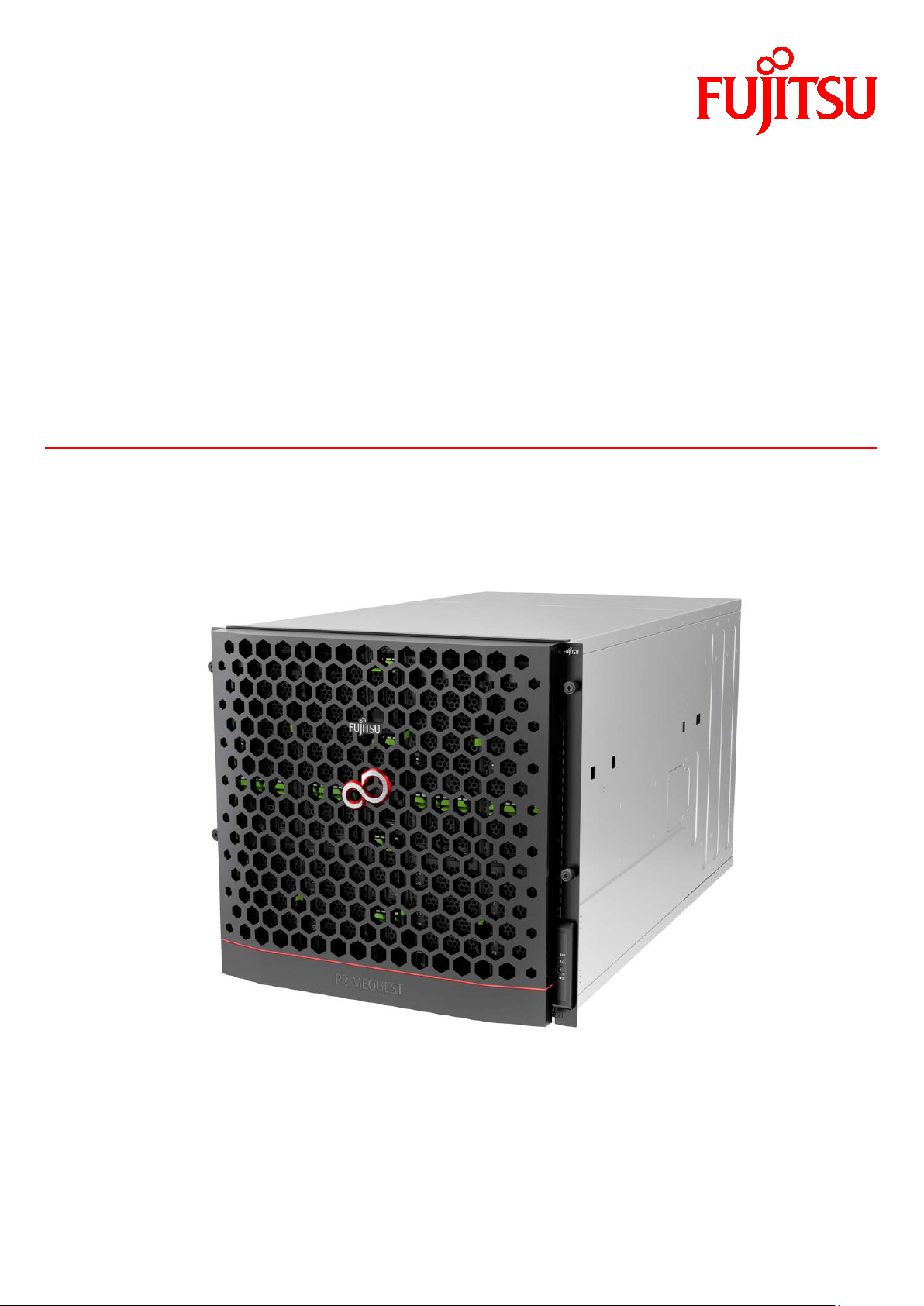
FUJITSU Server
PRIMEQUEST
Tool Reference
2000 Series
C122-E177-01EN
Page 2
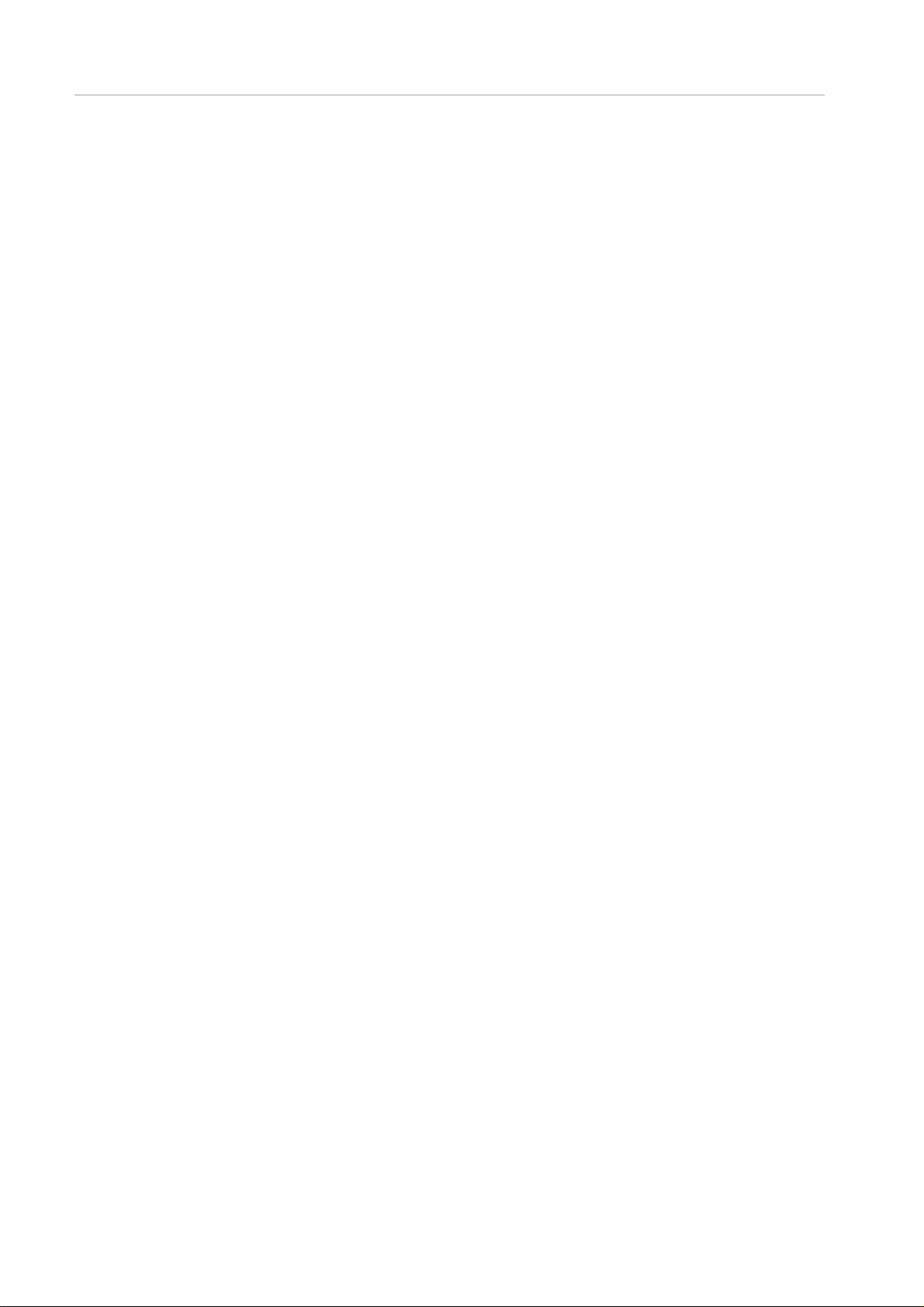
Preface
This manual provides information on operation methods and settings, including details on the MMB, and EFI functions.
The manual is intended for system administrators.
For details on the regulatory compliance statements and safety precautions, see the PRIMEQUEST 2000 Series Safety
and Regulatory Information (C122-E171XA).
Errata and add enda fo r the manu al
The PRIMEQUEST 2000 Series Errata and Addenda (C122-E182EN) provides errata and addenda for the manual.
Read the PRIMEQUE ST 2000 Series Errata and Addenda (C122-E182EN) thoroughly in reference to the manual.
For Safe Operation
How to use this manual
This manual contains important information about the safe use of this product. Read the manual thoroughly to understand
the information in it before using this product. Be sure to keep this manual in a safe and convenient location for quick
reference.
Fujitsu makes every effort to prevent users and bystanders from being injured and to prevent property damage. Be sure to
use the product according to the instructions in the manual.
About this product
This product is designed and manufactured for standard applications. Such applications include, but are not limited to,
general office work, personal and home use, and general industrial use. The product is not intended for applications that
require extremely high levels of safety to be guaranteed (referred to below as "safety-critical" applications). Use of the
product for a safety-critical application may present a significant risk of personal injury and/or death. Such applications
include, but are not limited to, nuclear reactor control, aircraft flight control, air traffic control, mass transit control, medical
life support, and missile launch control. Customers shall not use the product for a safety-critical application without
guaranteeing the required level of safety. Customers who plan to use the product in a safety-critical system are requested
to consult the Fujitsu sales representatives in charge.
Storage of accessories
Keep the accessories in a safe place because they are required for server operations.
Preface
Organization and Notation of This Manual
This section describes the following topics:
- Organization of this manual
- Manuals for the PRIMEQUEST 2000 series
- Related manuals
- Abbreviations
- Trademarks
- Notation
- Notation for the CLI (command line inter face)
Page 3
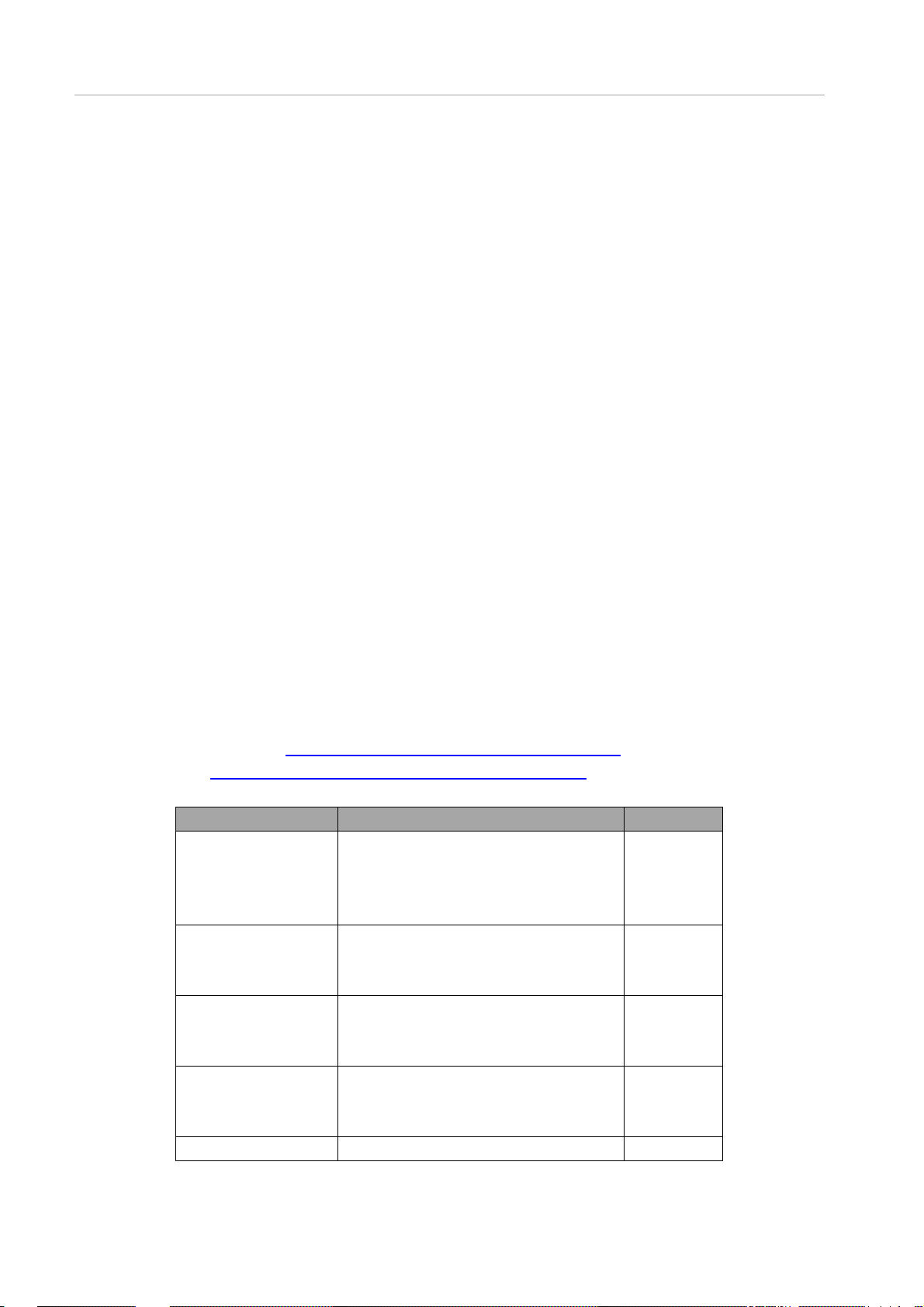
Preface
- Notes on notations
- Alert messages
- Product operating environment
Organization of this manual
This manual is organized as follows.
CHAPTER 1 MMB Web-UI (Web User Interface) Operations
Chapter 1 describes the menus used to manage and operate the PRIMEQUEST 2000 series server with the MMB WebUI. It also describes how to use the MMB Web-UI.
CHAPTER 2 MM B CLI (Command Line Interface) Operations
Chapter 2 describes the CLI (command line interface) provided by the MMB.
CHAPTER 3 UEFI Menu Operations
Chapter 3 describes the menu operations of the UEFI.
CHAPTER 4 UEFI Command Operations
Chapter 4 describes the command operations of the UEFI.
CHAPTER 5 Dynamic Reconfiguration Operation
Chapter 5 describes the Dynamic Reconfiguration operation.
CHAPTER 6 Setting of sadump enviroment
Chapter 6 describes the setting of sadump enviroment.
Appendix A List of Setting Items
Appendix A lists the setting items for each window.
Manuals for the PRIMEQUEST 2000 series
The following manuals have been prepared to provide you with the information necessary to use the PRIMEQUEST 2000
series.
You can access HTML versions of these manuals at the following sites:
Japanese-language site:
Global site: http://www.fujitsu.com/global/services/computing/server/primequest/
http://jp.fujitsu.com/platform/server/primequest/manual/2000/
Title
PRIMEQUEST 2000
Series Getting Started
Guide
PRIMEQUEST 2000
Series Safety and
Regulatory Information
PRIMEQUEST 2000
Series Errata and
Addenda
PRIMEQUEST 2000
Series General
Description
SPARC M10 Provides the necessary information and C120-H007EN
Description Manual code
Describes what manuals you should read and
how to access important information after
unpacking the PRIMEQUEST 2000 series
server. (This manual comes with the product.)
Contains important information required for using
the PRIMEQUEST 2000 series safely.
Provides errata and addenda for the
PRIMEQUEST 2000 series manuals. This
manual will be updated as needed.
Describes the functions and features of the
PRIMEQUEST 2000 series.
C122-E170EN
C122-E171EN
C122-E182EN
C122-B025EN
Page 4
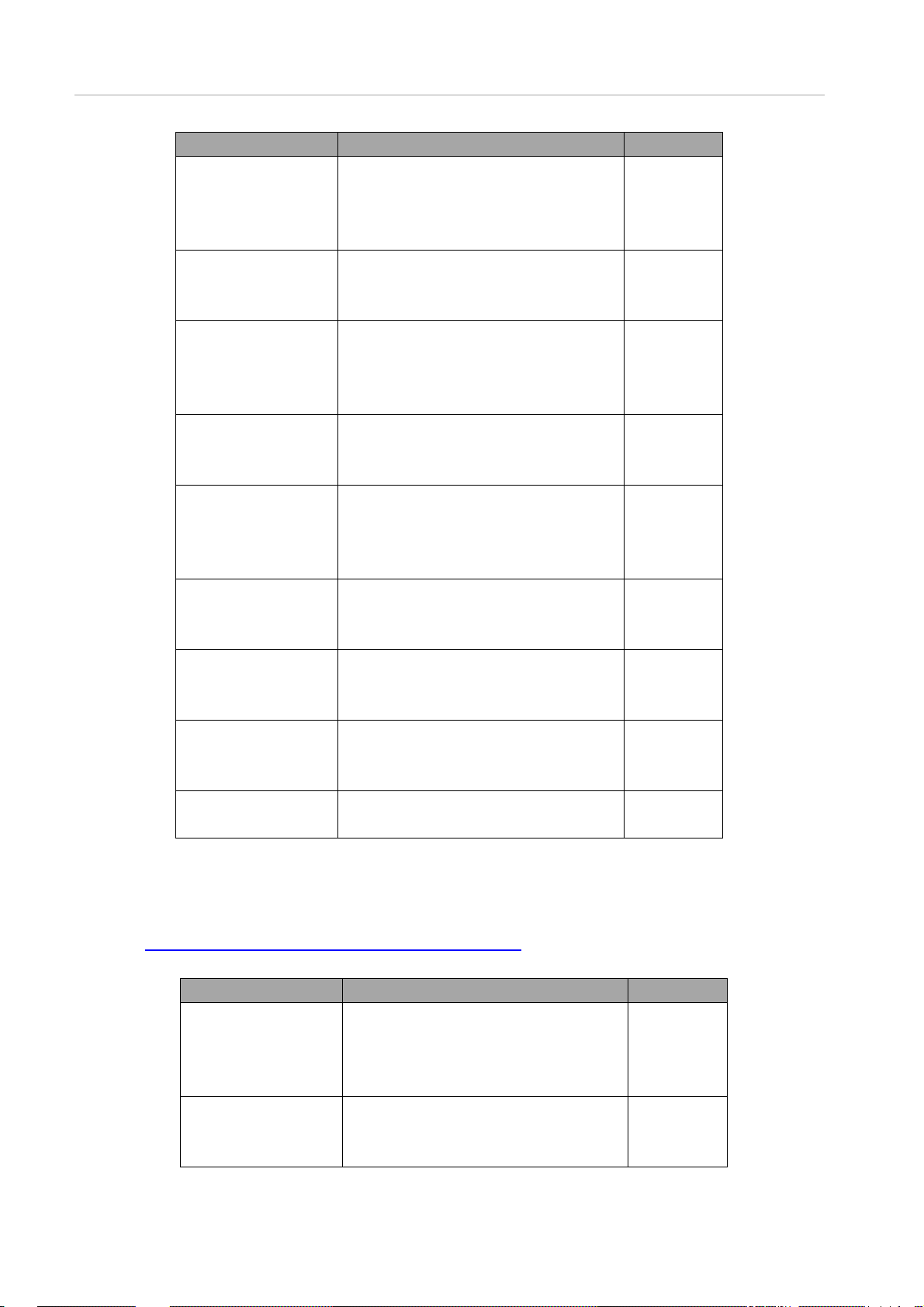
Preface
Title
Systems/SPARC
Enterprise/PRIMEQUEST
Common Installation
Planning Manual
PRIMEQUEST 2000
Series Hardware
Installation Manual
PRIMEQUEST 2000
Series Installation Manual
PRIMEQUEST 2000
Series User Interface
Operating Instructions
PRIMEQUEST 2000
Series Administration
Manual
PRIMEQUEST 2000
Series Tool Reference
PRIMEQUEST 2000
Series Message
Reference
PRIMEQUEST 2000
Series REMCS
Installation Manual
PRIMEQUEST 2000
Series Glossary
concepts you should understand for installation
and facility planning for SPARC M10 Systems,
SPARC Enterprise, and PRIMEQUEST
installations.
Includes the specifications of and the installation
location requirements for the PRIMEQUEST
2000 series.
Describes how to set up the PRIMEQUEST
2000 series server, including the steps for
installation preparation, initialization, and software
installation.
Describes how to use the Web-UI and UEFI to
assure proper operation of the PRIMEQUEST
2000 series server.
Describes how to use tools and software for
system administration and how to maintain the
system (component replacement and error
notification).
Provides information on operation methods and
settings, including details on the MMB and UEFI
functions.
Lists the messages that may be displayed when
a problem occurs during operation and describes
how to respond to them
Describes REMCS service installation and
operation.
Defines the PRIMEQUEST 2000 series related
terms and abbreviations.
Description Manual code
Related manuals
The following manuals relate to the PRIMEQUEST 2000 series.
You can access these manuals at the following site:
http://www.fujitsu.com/global/services/computing/server/primequest/
Contact your sales representative for inquiries about the ServerView manuals.
Title
ServerView Suite
ServerView Operations
Manager Quick
Installation (Windows)
ServerView Suite
ServerView Operations
Manager Quick
Describes how to install and start ServerView
Operations Manager in a Windows environment.
Describes how to install and start ServerView
Operations Manager in a Linux environment.
Description Manual code
C122-H007EN
C122-E174EN
C122-E176EN
C122-E175EN
C122-E177EN
C122-E178EN
C122-E180EN
C122-E179EN
None
None
Page 5
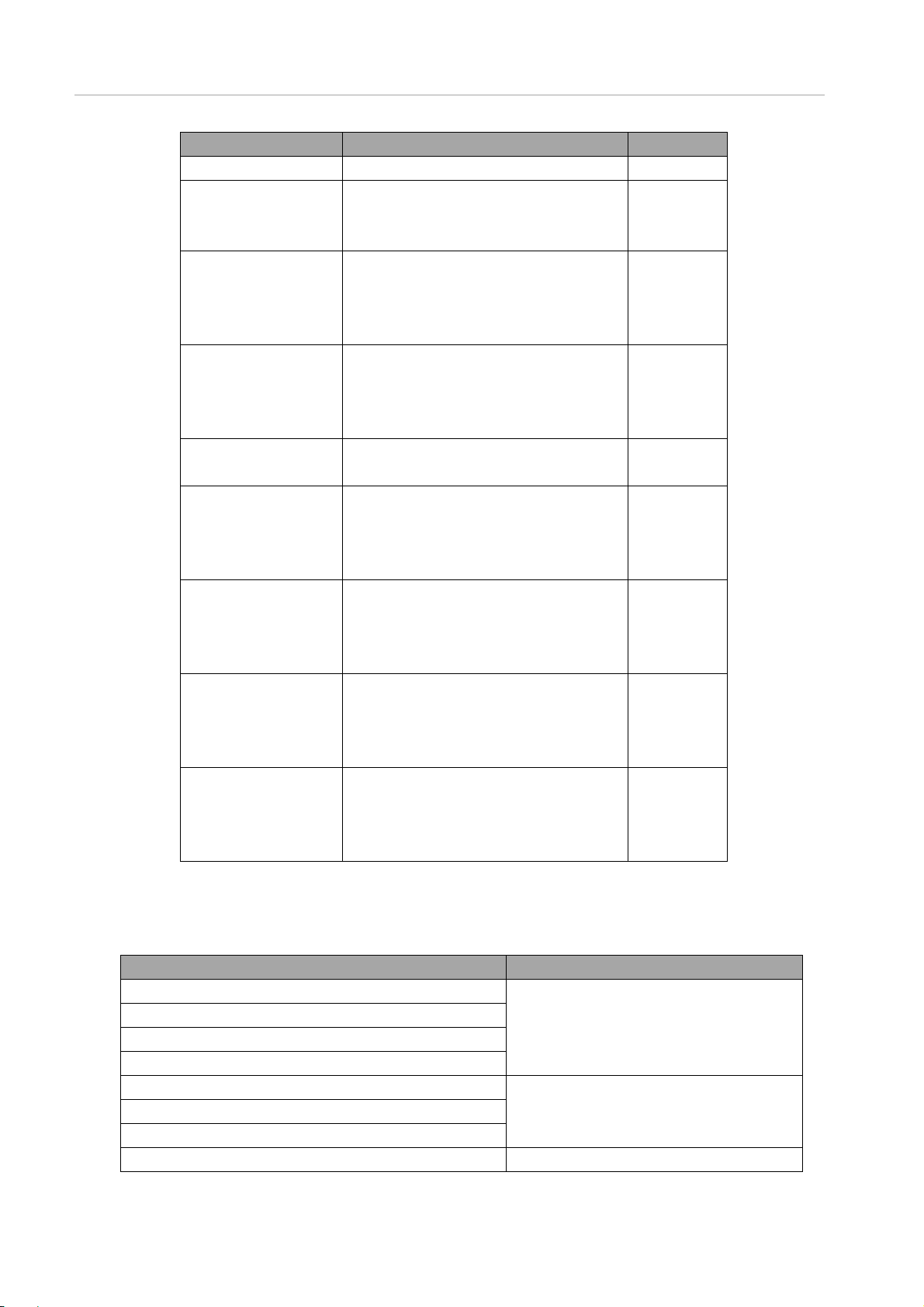
Preface
Description Manual code
None
None
None
None
None
None
None
B7FY-2751
Installation (Linux)
ServerView Suite
ServerView Installation
Manager
ServerView Suite
ServerView Operations
Manager Se rver
Management
ServerView Suite
ServerView RAID
Manageme nt U ser
Manual
ServerView Suite Basic
Concepts
ServerView Operations
Manager Installation
ServerView Agents for
Linux
ServerView Operations
Manager Installation
ServerView Agents for
Windows
ServerView RAID
Manager VMware
vSphere ESXi 5
Installation Guide
MegaRAID SAS User
Guide
Title
Describes the installation procedure using
ServerView Installation Manager.
Provides an overview of server monitoring using
ServerView Operations Manager, and describes
the user interface of ServerView Operations
Manager.
Describes RAID management using ServerView
RAID Manager.
Describes basic concepts about ServerView
Suite.
Describes installation and update installation of
ServerView Linux Agent.
Describes installation and update installation of
ServerView Windows Agent.
Describes the installation and settings required to
use Server View R AID M anager on the V Mware
vSphere ESXi 5 server.
Provides technical information on using array
controller (RAID Ctrl SAS 6G 5/6
512MB(D2616), RAID Ctrl SAS 6G 0/1(D2607),
MegaRAID SAS 9280-8e)
Abbreviations
This manual uses the following product name abbreviations.
Formal product name
Microsoft ® Windows Server ® 2012 R2 Datacenter Windows, Windows Server 2012
Microsoft ® Windows Server ® 2012 R2 Standard
Microsoft ® Windows Server ® 2012 Datacenter
Microsoft ® Windows Server ® 2012 Standard
Microsoft(R)Windows Server(R)2008 R2 Standard Windows, Windows Server 2008 R2
Microsoft(R)Windows Server(R)2008 R2 Enterprise
Microsoft(R)Windows Server(R)2008 R2 Datacenter
Red Hat(R)Enterprise Linux(R)6(for Intel64) Linux RHEL6
Abbreviation
Page 6

Preface
Formal product name
Oracle Linux 6 (x86_64) Oracle Linux, Oracle Linux 6
VMware vSphere(R)5 VMware, vSphere 5.x, VMware 5, VMware 5.x
VMware(R)ESXi(R)5 ESX, ESX 5, ESX 5.x
Novell (R) SUSE(R) LINUX Enterprise Server 11 Service Pack 3 SLES11 SP3
Abbreviation
Trademarks
- Microsoft, Windows, and Windows Server are trademarks or registered trademarks of Microsoft Corporation in the
United States and/or other countries.
- Linux is a registered trademark of Linus Torvalds.
- Red Hat, the Shadowman logo and JBoss are registered trademarks of Red Hat, Inc. in the U.S. and other countries.
- Celeron, Celeron Inside, Centrino, Centrino Inside, Core Inside, Intel, the Intel logo, Intel Atom, Intel Atom Inside,
Intel Core, Intel Inside, the Intel Inside logo, Intel vPro, Itanium, Itanium Inside, Pentium, Pentium Inside, the Rapid
Start Technology logo, vPro Inside, Ultrabook, Xeon, and Xeon Inside are trademarks or registered trademarks of
Intel Corporation in the U.S. and other countries.
- Ethernet is a registered trademark of Fuji Xerox Co., Ltd. in Japan and is a registered trademark of Xerox Corp. in
the United States and other countries.
- VMware is a trademark or registered trademark of VMware, Inc. in the United States and other countries.
- Novell and SUSE Linux Enterprise Server are trademarks of Novell, Inc.
- Xen is a trademark or registered trademark of Citrix Systems, Inc. or its subsidiaries in the United States and other
countries.
- Other company names and product names are the trademarks or registered trademarks of their respective owners.
- Trademark indications are omitted for some system and product names in this manual.
Notation
This manual uses the following fonts and symbols to express specific types of information.
Font or
Meaning Example
symbol
italics Title of a manual that you should refer to
[ ] Window names as well as the names of
buttons, tabs, and drop-down menus in
windows are enclosed in brackets.
See the PRIMEQUEST
2000 Series Installation
Manual (C122-E174EN).
Click the [OK] button.
Notation for the CLI (command line interface)
The following notation is used for commands.
Command syntax
Command syntax is represented as follows.
- Variables requiring the entry of a value are enclosed in angle brackets < >.
- Optional elements are enclosed in brackets [ ].
- Options for optional keywords are grouped in | (stroke) separated lists enclosed in brackets [ ].
- Options for required keywords are grouped in | (stroke) separated lists enclosed in braces { }.
Command syntax is written in a box.
Page 7
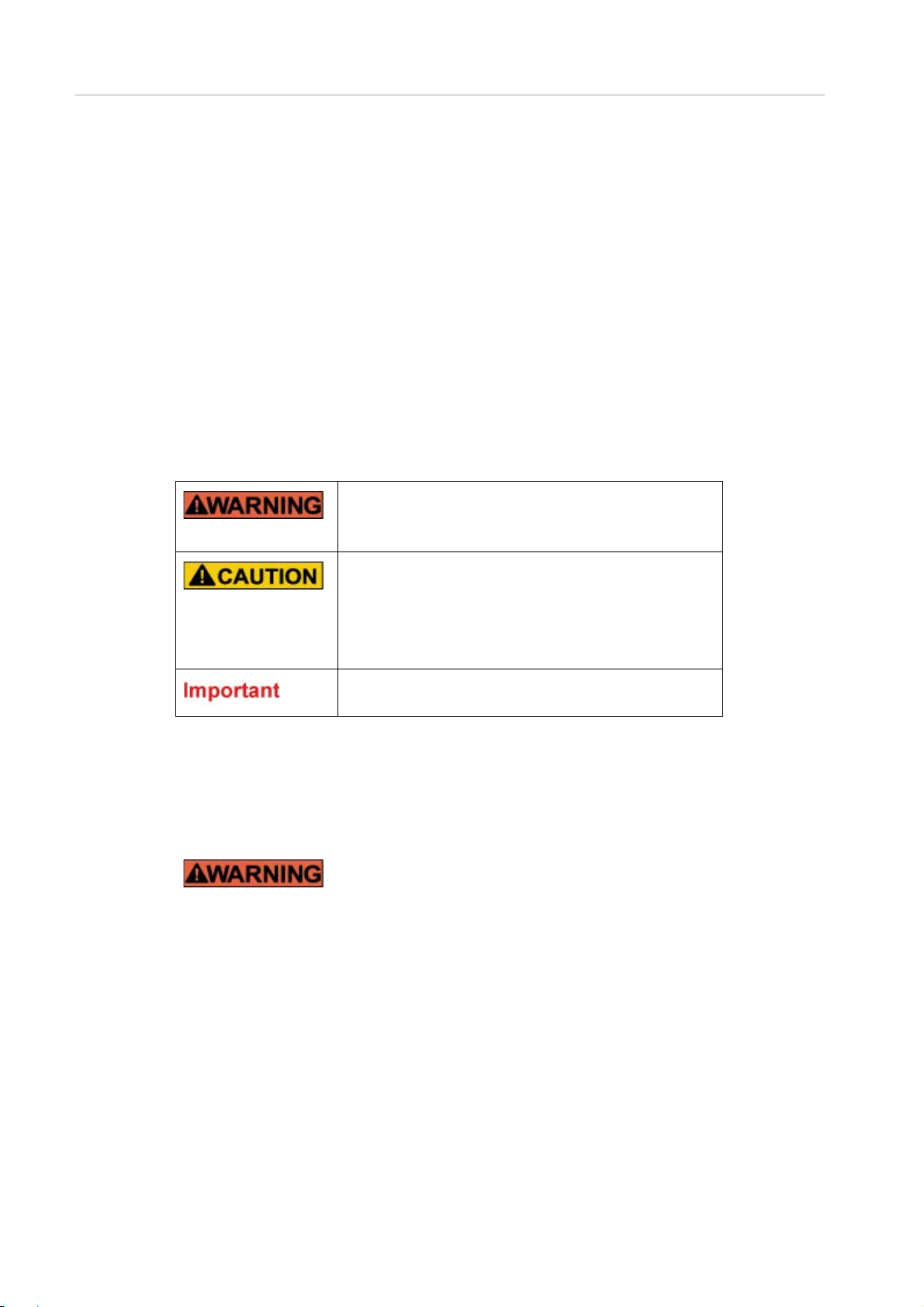
Preface
Remarks
The comman d out put show n in t he PDF manuals may include line feeds at places where there is no line feed symbol (¥ at
the end of the line).
Notes on notations
- In this manual, the Management Board and MMB firmware are abbreviated as "MMB."
- In this manual,, IOU_10GbE and IOU_1GbE are matched and it is written as "IOU".
- Screenshots contained in this manual may differ from the actual product screen displays.
- The IP addresses, configuration information, and other such information contained in this manual are display
Alert messages
This manual uses the following alert messages to prevent users and bystanders from being injured and to prevent
property damage.
examples and differ from that for actual operation.
This indicates a hazardous situation that is likely to result in death
or serious personal injury if the user does not perform the
procedure correctly.
This indicates a hazardous situation that could result in minor or
moderate personal injury if the user does not perform the
procedure correctly. This also indicates that damage to the product
or other property may occur if the user does not perform the
procedure correctly.
This indicates information that could help the user use the product
more efficiently.
Alert messages in the text
An alert statement follows an alert symbol. An alert statement is indented on both ends to distinguish it from regular text.
Similarly, one space line is inserted before and after the alert statement.
Only Fujitsu certified service engineers should perform the
following tasks on this product and the options provided by Fujitsu.
Customers must not perform these tasks under any circumstances.
Otherwise, electric shock, injury, or fire may result.
- Newly installing or moving equipment
- Removing the front, rear, and side covers
- Installing and removing built-in options
- Connecting and disconnecting external interface cables
- Maintenance (repair and periodic diagnosis and maintenance)
The List of important alert items table lists important alert items.
Product operating environment
This product is a computer intended for use in a computer room environment. For details on the product operating
environment, see the following manual:
Page 8
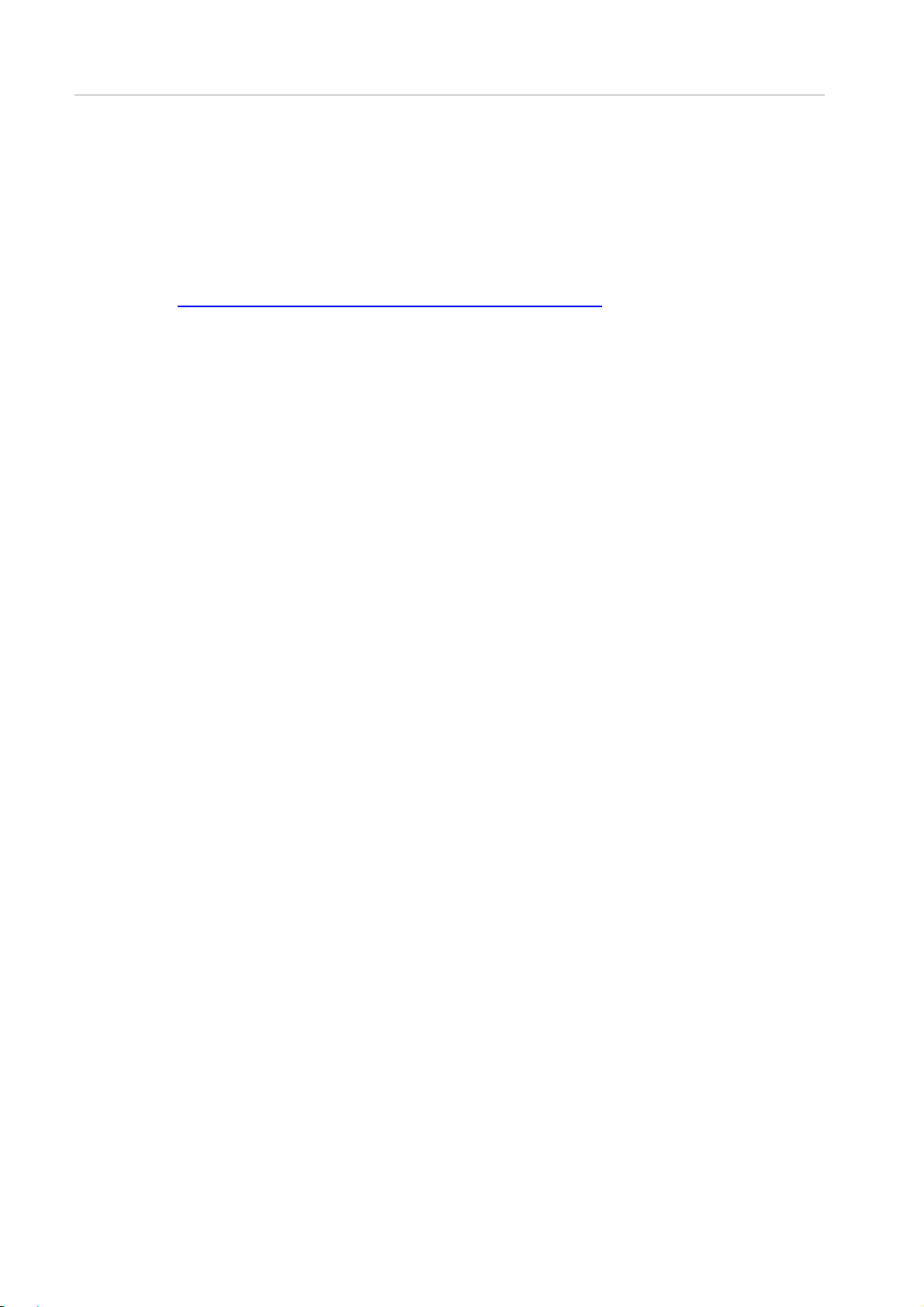
Preface
PRIMEQUEST 2000 Series Hardware Installation Manual (C122-H007EN)
Note
- If you have a comment or request regarding this manual, or if you find any part of this manual unclear, please take a
moment to share it with us by filling in the form at the following webpage, stating your points specifically, and sending
the form to us:
https://www-s.fujitsu.com/global/contact/computing/PRMQST_feedback.html
- The contents of this manual may be revised without prior notice.
- The PDF file of this manual is intended for display using Adobe® Reader® in single page viewing mode at 100%
zoom.
- The PSU_P supports only 200 V power supply.
Page 9
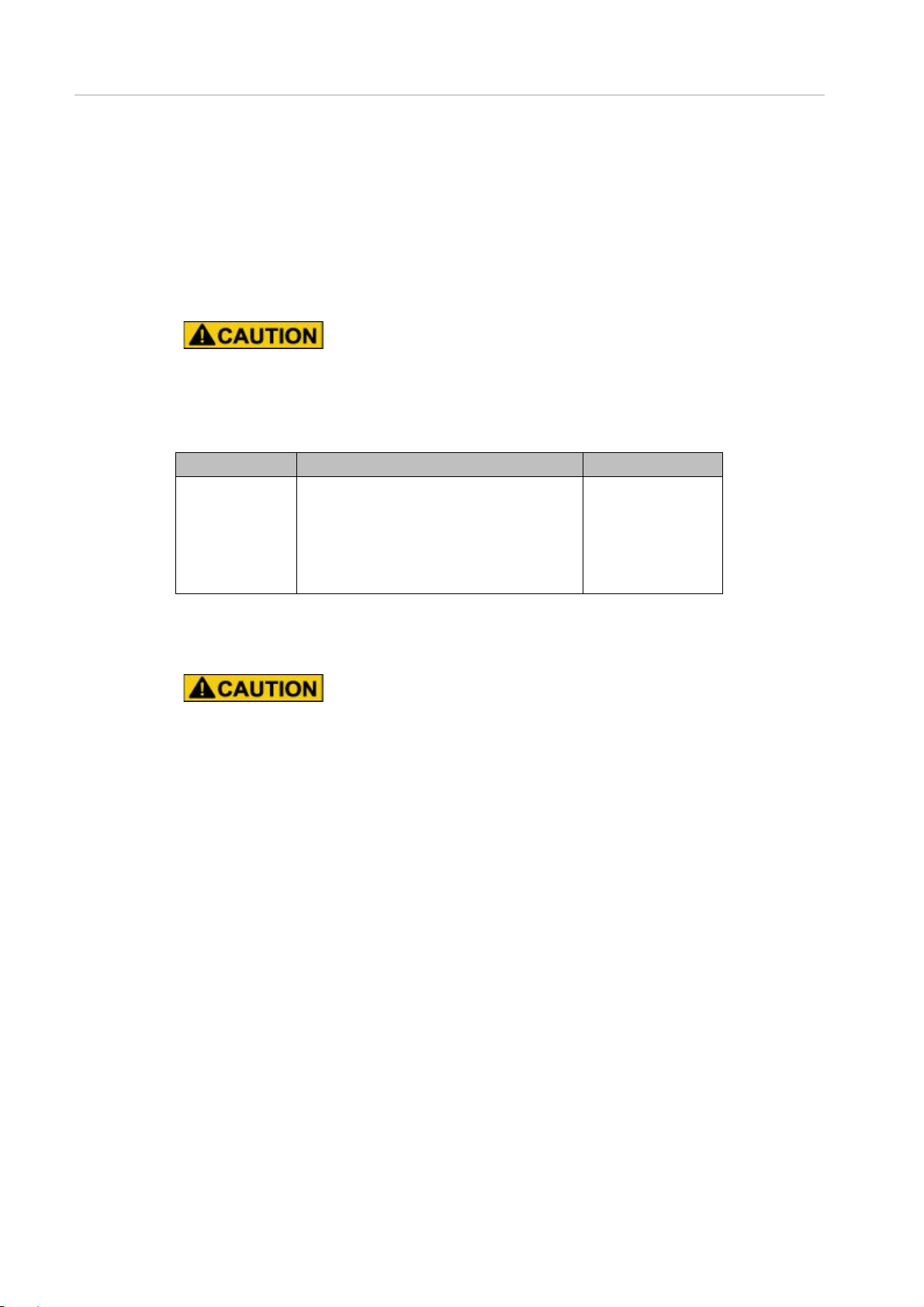
Preface
Safety Precautions
List of important alert items
The important warning matter that has been described in this manual is as follows.
Operation division Content of alert Chapter of description
Normal operation (data destruction)
Warning labels
The following warning labels are affixed to this product. These labels are intended for the users of this product.
This indicates a hazardous situation that could result in minor or
moderate personal injury if the user does not perform the
procedure correctly. This also indicates that damage to the
product or other property may occur if the user does not perform
the procedure correctly
6.6 Dump device
Reconfirm whether the selection of the disk is
correct when you select the dump device. Data is
destroyed when executing it with the selection
makes a mistake.
Never remove the warning labels.
selection menu
Page 10
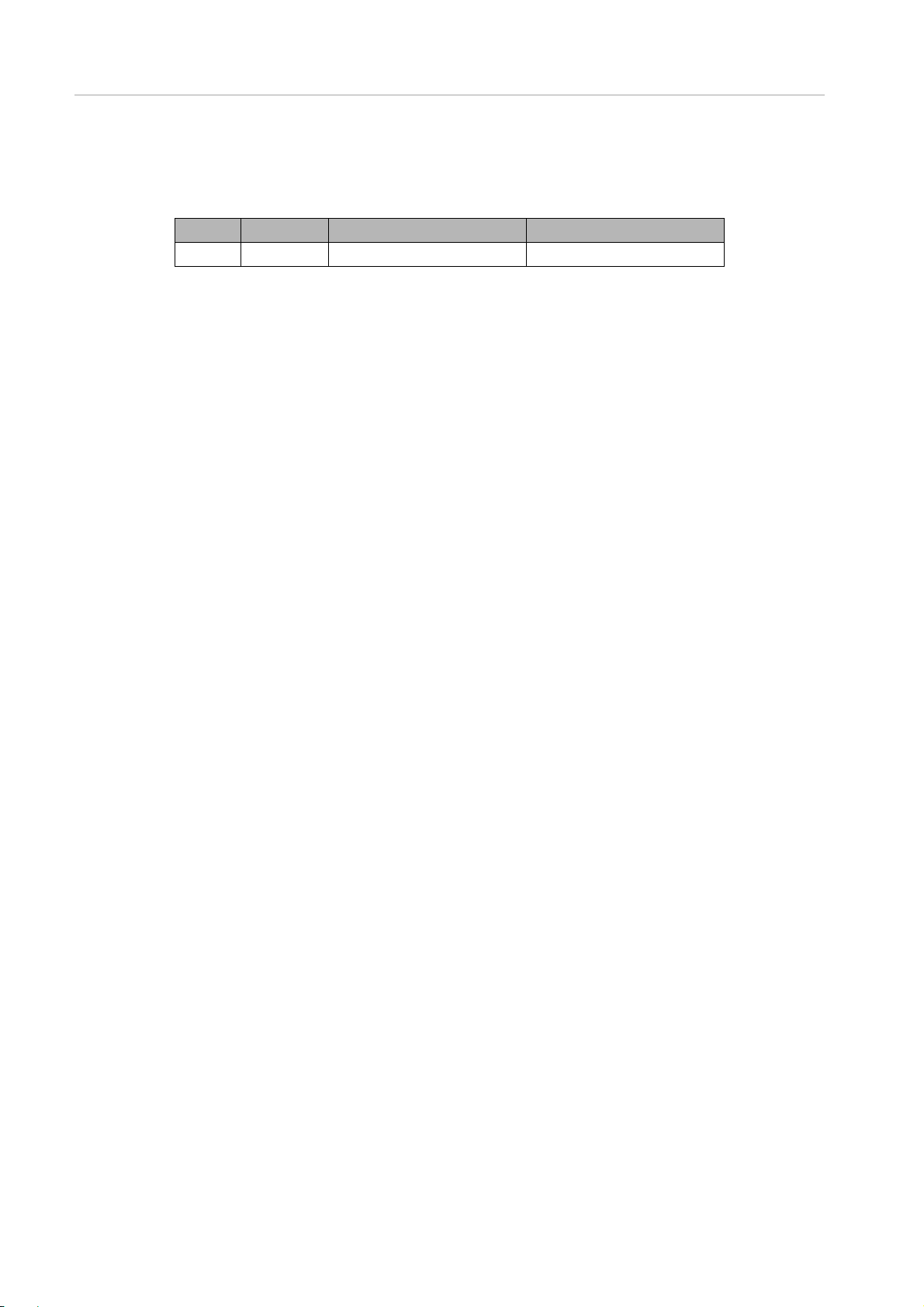
Preface
Revision History
Edition Date Revised location (type) (*1) Description
1 2014-2-18 - -
*1: Chapter, section, and item numbers in the "Revised location" column refer to those in the latest edition of the
document. However, a number marked with an asterisk (*) denotes a chapter, section, or item in a previous
edition of the document.
Page 11
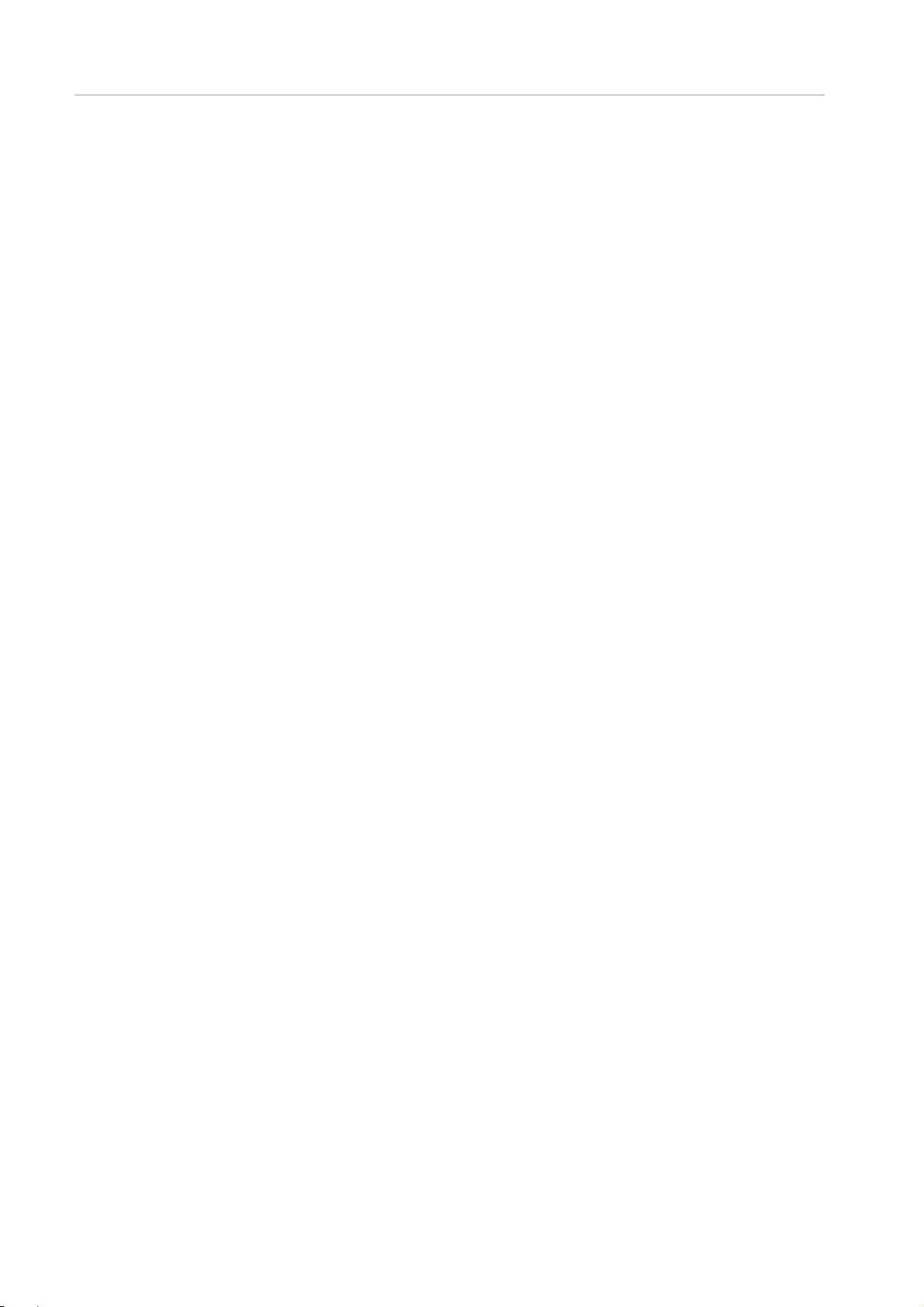
Preface
Contents
Preface ................................................................................................................................................................................................................ i
CHAPTER 1 MMB Web-UI (Web User Interface) Operations ............................................................................................................. 30
1.1 Web-UI Menus ............................................................................................................................................................................ 30
1.1.1 Web-UI menus (Administrator) ............................................................................................................................................. 31
1.1.2 Web-UI menus (Operator)..................................................................................................................................................... 34
1.1.3 Web-UI menus (Partition Operator) ...................................................................................................................................... 37
1.1.4 Web-UI menus (User) ........................................................................................................................................................... 41
1.1.5 Web-UI menus (CE) .............................................................................................................................................................. 44
1.1.6 Web-UI menus in maintenance mode .................................................................................................................................. 48
1.1.7 Web-UI menus in maintenance mode (Administrator) ........................................................................................................ 48
1.1.8 Web-UI menus in maintenance mode (Operator) ............................................................................................................... 50
1.1.9 Web-UI menus in maintenance mode (Partition Operator) ................................................................................................. 52
1.1.10 Web-UI menus in maintenance mode (User) ................................................................................................................. 54
1.1.11 Web-UI menus in maintenance mode (CE) .................................................................................................................... 56
1.1.12 Web-UI menus in maintenance mode (maintenance personnel) .................................................................................. 57
1.1.13 Web-UI menus (PRIMEQUEST 2800B model) .............................................................................................................. 60
1.2 [System] Menu for PRIMEQUEST 2400E/2800E .................................................................................................................... 63
1.2.1 [System Status] window ........................................................................................................................................................ 63
1.2.2 [System Event Log] Window ................................................................................................................................................. 64
1.2.3 [Operation Log] Window ........................................................................................................................................................ 70
1.2.4 [Partition Event Log] Window ................................................................................................................................................ 73
1.2.5 [System Information] Window ............................................................................................................................................... 76
1.2.6 [Firmware Information] Window ............................................................................................................................................ 77
1.2.7 [System Setup] Window ........................................................................................................................................................ 79
1.2.8 [System Power Co ntr ol] w in dow ........................................................................................................................................... 82
1.2.9 [LEDs] window ....................................................................................................................................................................... 84
1.2.10 [Power Supply] window .................................................................................................................................................... 86
1.2.11 [Fans] window ................................................................................................................................................................... 87
1.2.12 [Temperature] window ...................................................................................................................................................... 90
1.2.13 [SB] Menu .......................................................................................................................................................................... 91
1.2.14 [IOU] Menu ...................................................................................................................................................................... 101
1.2.15 [DU] Menu ....................................................................................................................................................................... 107
1.2.16 [PCI_Box] Menu .............................................................................................................................................................. 110
1.2.17 [OPL] Window ................................................................................................................................................................. 115
1.2.18 [MMB] Menu .................................................................................................................................................................... 116
1.2.19 [Disk Enclosure] Menu .................................................................................................................................................... 119
1.3 [Partition] Menu for PRIMEQUEST 2400E/2800E ................................................................................................................. 123
1.3.1 [Power Control] Window ...................................................................................................................................................... 123
1.3.2 [Schedule] Menu .................................................................................................................................................................. 128
1.3.3 [Console Redirection Setup] window .................................................................................................................................. 135
1.3.4 [Partition Configuration] Menu ............................................................................................................................................. 139
1.3.5 [Reserved SB Configuration] window ................................................................................................................................. 146
Page 12
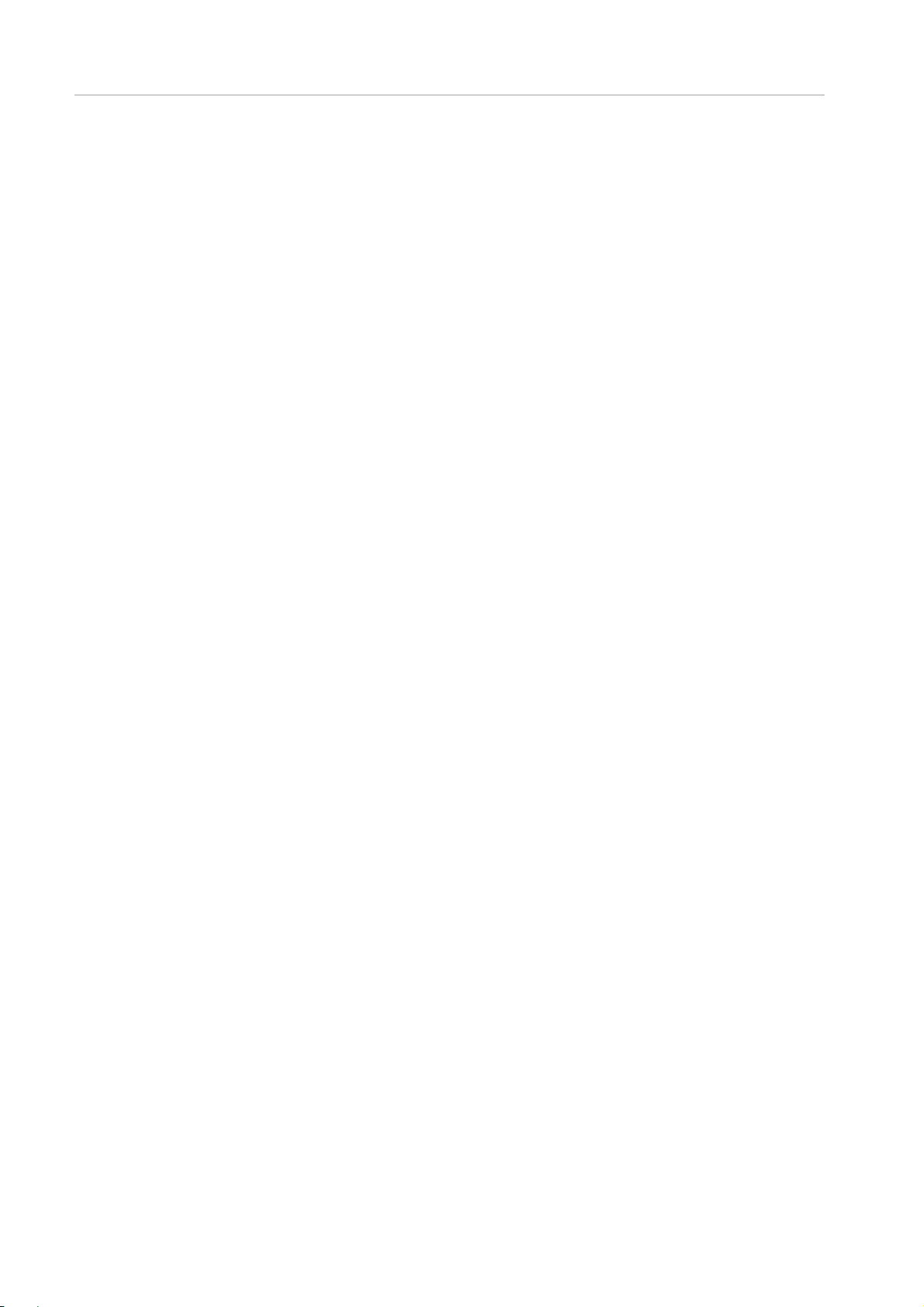
Preface
1.3.6 [Power Management Setup] Window ................................................................................................................................. 148
1.3.7 [Partition#x] Menu ................................................................................................................................................................ 150
1.4 [User Administration] Menu ...................................................................................................................................................... 159
1.4.1 [User List] window ................................................................................................................................................................ 159
1.4.2 [Change Password] window ............................................................................................................................................... 163
1.4.3 [Who] window ....................................................................................................................................................................... 165
1.5 [Network Configuration] Menu ................................................................................................................................................. 167
1.5.1 [Date/Time] window ............................................................................................................................................................. 167
1.5.2 [Network Interface] window ................................................................................................................................................. 170
1.5.3 [Management LAN Port Configuration] window ................................................................................................................. 180
1.5.4 [Network Protocols] window ................................................................................................................................................ 184
1.5.5 [Refresh Rate] window ........................................................................................................................................................ 186
1.5.6 [SNMP Configuration] window ............................................................................................................................................ 187
1.5.7 [SSL] menu .......................................................................................................................................................................... 193
1.5.8 [SSH] menu .......................................................................................................................................................................... 199
1.5.9 [Remote Server Management] window .............................................................................................................................. 201
1.5.10 [Access Control] window ................................................................................................................................................ 204
1.5.11 [Alarm E-Mail] window .................................................................................................................................................... 208
1.6 [Maintenance] Menu ................................................................................................................................................................. 213
1.6.1 [Firmware Update] menu ..................................................................................................................................................... 213
1.6.2 [Backup/Restore Configuration] menu................................................................................................................................ 214
1.6.3 [Maintenance Wizard] window ............................................................................................................................................ 220
1.6.4 [REMCS] menu .................................................................................................................................................................... 220
1.7 [System] Menu for PRIMEQUEST 2800B .............................................................................................................................. 221
1.7.1 [System Status] window ...................................................................................................................................................... 221
1.7.2 [System Event Log] Window ............................................................................................................................................... 222
1.7.3 [Operation Log] Window ...................................................................................................................................................... 227
1.7.4 [System Information] Window ............................................................................................................................................. 227
1.7.5 [Firmware Information] Window .......................................................................................................................................... 229
1.7.6 [System Setup] Window ...................................................................................................................................................... 231
1.7.7 [Power Control] Window ...................................................................................................................................................... 234
1.7.8 [Schedule] Menu .................................................................................................................................................................. 237
1.7.9 [Console Redirection Setup] Menu ..................................................................................................................................... 243
1.7.10 [Power Management Setup] Window ............................................................................................................................ 246
1.7.11 [ASR Control] Window .................................................................................................................................................... 247
1.7.12 [Console Redirection] Window ....................................................................................................................................... 249
1.7.13 [Mode] Window ............................................................................................................................................................... 251
1.7.14 [SB] Menu ........................................................................................................................................................................ 253
1.7.15 [IOU] Menu ...................................................................................................................................................................... 262
1.7.16 [DU] Menu ....................................................................................................................................................................... 265
1.7.17 [OPL] Window ................................................................................................................................................................. 266
1.7.18 [MMB] Window ................................................................................................................................................................ 266
CHAPTER 2 MMB CLI (Command Line Interface) Operations ......................................................................................................... 269
2.1 Basic Operations with the CLI .................................................................................................................................................. 269
2.1.1 Access to the CLI via the serial interface ............................................................................................................................ 269
Page 13
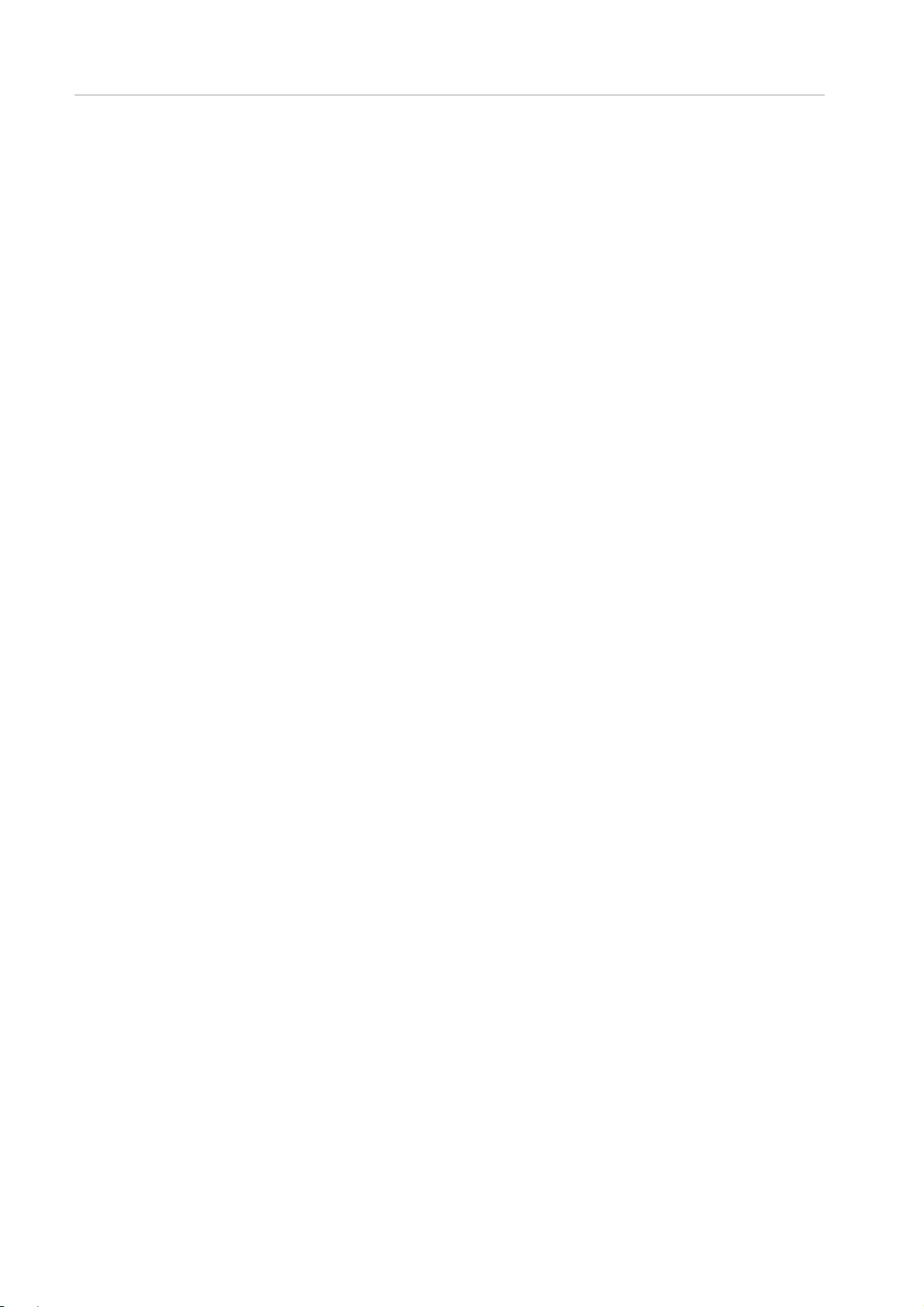
Preface
2.1.2 Access via the management LAN interface ....................................................................................................................... 269
2.1.3 CLI command list ................................................................................................................................................................. 270
2.2 Setting Commands ................................................................................................................................................................... 282
2.2.1 add partition .......................................................................................................................................................................... 282
2.2.2 clear access_control ............................................................................................................................................................ 283
2.2.3 clear ssh_key ....................................................................................................................................................................... 284
2.2.4 console ................................................................................................................................................................................. 284
2.2.5 download ssh_key ............................................................................................................................................................... 285
2.2.6 power off ............................................................................................................................................................................... 286
2.2.7 power on ............................................................................................................................................................................... 286
2.2.8 sadump ................................................................................................................................................................................. 288
2.2.9 reset ...................................................................................................................................................................................... 288
2.2.10 nmi ................................................................................................................................................................................... 289
2.2.11 remove partition ............................................................................................................................................................... 290
2.2.12 set active_mmb ............................................................................................................................................................... 291
2.2.13 set date ............................................................................................................................................................................ 292
2.2.14 set partition dynamic_partitioning ................................................................................................................................... 293
2.2.15 set gateway ..................................................................................................................................................................... 293
2.2.16 set g ateway _ipv6 ............................................................................................................................................................ 294
2.2.17 set hostname ................................................................................................................................................................... 295
2.2.18 set http ............................................................................................................................................................................. 295
2.2.19 set http_port ..................................................................................................................................................................... 296
2.2.20 set https ........................................................................................................................................................................... 296
2.2.21 set https_port ................................................................................................................................................................... 297
2.2.22 set ip ................................................................................................................................................................................. 297
2.2.23 set ipv6 ............................................................................................................................................................................. 298
2.2.24 set maintenance_ip ......................................................................................................................................................... 298
2.2.25 set partition home ............................................................................................................................................................ 299
2.2.26 set partition lan_device_mode ........................................................................................................................................ 300
2.2.27 set partition memory_mirror_ras_mode ......................................................................................................................... 301
2.2.28 set partition memory_opration_mode ............................................................................................................................ 302
2.2.29 set partition name ............................................................................................................................................................ 304
2.2.30 set partition pci_address_mode ..................................................................................................................................... 305
2.2.31 set ssh .............................................................................................................................................................................. 305
2.2.32 set ssh_port ..................................................................................................................................................................... 306
2.2.33 set telnet .......................................................................................................................................................................... 306
2.2.34 set telnet_port .................................................................................................................................................................. 307
2.2.35 set timezone .................................................................................................................................................................... 307
2.2.36 hotadd partition ................................................................................................................................................................ 308
2.2.37 hotremove partition ......................................................................................................................................................... 310
2.3 Commands for Display ............................................................................................................................................................. 311
2.3.1 show access_control ........................................................................................................................................................... 311
2.3.2 show active_mmb ................................................................................................................................................................ 312
2.3.3 show date ............................................................................................................................................................................. 312
2.3.4 show exit_code .................................................................................................................................................................... 313
Page 14
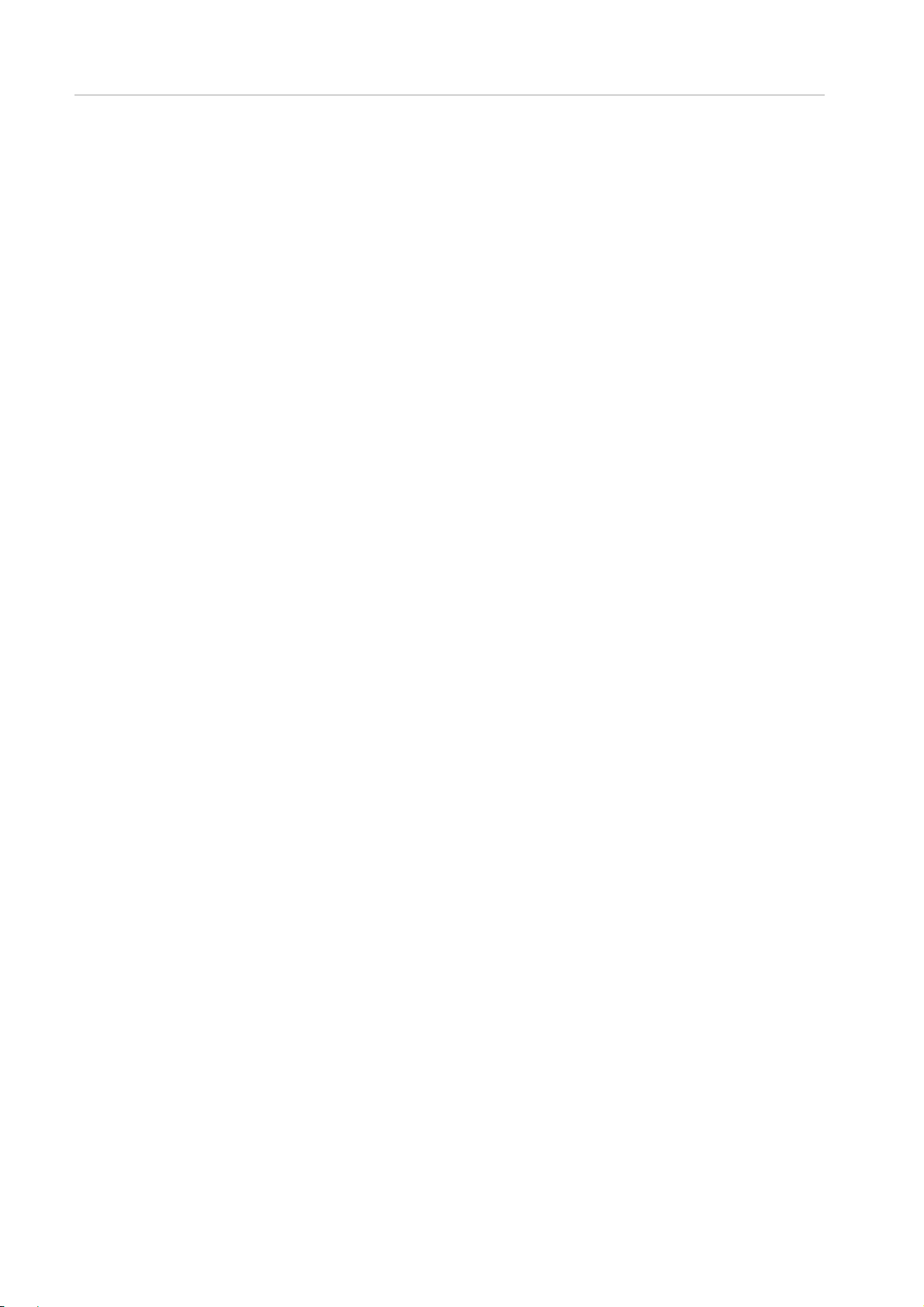
Preface
2.3.5 show partition configuration ................................................................................................................................................. 313
2.3.6 show partition dynamic_partitioning .................................................................................................................................... 314
2.3.7 show partition home ............................................................................................................................................................. 315
2.3.8 show partition lan_device_mode......................................................................................................................................... 316
2.3.9 show partition name ............................................................................................................................................................. 316
2.3.10 show partition memory_mirror_ras_mode ..................................................................................................................... 317
2.3.11 show partition memory_operation_mode ...................................................................................................................... 317
2.3.12 show partition pci_address_mode ................................................................................................................................. 318
2.3.13 show timezone ................................................................................................................................................................ 319
2.3.14 show gateway ................................................................................................................................................................. 319
2.3.15 show gateway_ipv6 ........................................................................................................................................................ 319
2.3.16 show http ......................................................................................................................................................................... 320
2.3.17 show http_port ................................................................................................................................................................. 320
2.3.18 show https ....................................................................................................................................................................... 321
2.3.19 show https_port ............................................................................................................................................................... 321
2.3.20 show ip ............................................................................................................................................................................. 321
2.3.21 show ipv6 ......................................................................................................................................................................... 322
2.3.22 show hostname ............................................................................................................................................................... 322
2.3.23 show maintenance_ip ..................................................................................................................................................... 323
2.3.24 show ssh .......................................................................................................................................................................... 323
2.3.25 show ssh_port ................................................................................................................................................................. 323
2.3.26 show telnet ...................................................................................................................................................................... 324
2.3.27 show telnet_port .............................................................................................................................................................. 324
2.3.28 show network .................................................................................................................................................................. 325
2.3.29 show ntpq ........................................................................................................................................................................ 326
2.3.30 who .................................................................................................................................................................................. 327
2.3.31 help .................................................................................................................................................................................. 328
2.3.32 netck traceroute ............................................................................................................................................................... 334
2.3.33 netck arptbl ...................................................................................................................................................................... 334
2.3.34 netck arping ..................................................................................................................................................................... 335
2.3.35 netck ifconfig .................................................................................................................................................................... 335
2.3.36 netck stat.......................................................................................................................................................................... 336
2.3.37 show dynamic_partitioning status .................................................................................................................................. 337
2.4 Update Command .................................................................................................................................................................... 338
2.4.1 Update ALL .......................................................................................................................................................................... 338
2.4.2 show update_status ............................................................................................................................................................. 339
2.5 Other Commands ..................................................................................................................................................................... 340
2.5.1 exit......................................................................................................................................................................................... 340
2.5.2 passwd ................................................................................................................................................................................. 341
2.5.3 ping ....................................................................................................................................................................................... 341
2.6 PRIMEQUEST2800B model Commands .............................................................................................................................. 343
2.6.1 PRIMEQUEST2800B model CLI command list ................................................................................................................ 343
2.6.2 power off ............................................................................................................................................................................... 347
2.6.3 power on ............................................................................................................................................................................... 348
2.6.4 reset ...................................................................................................................................................................................... 348
Page 15
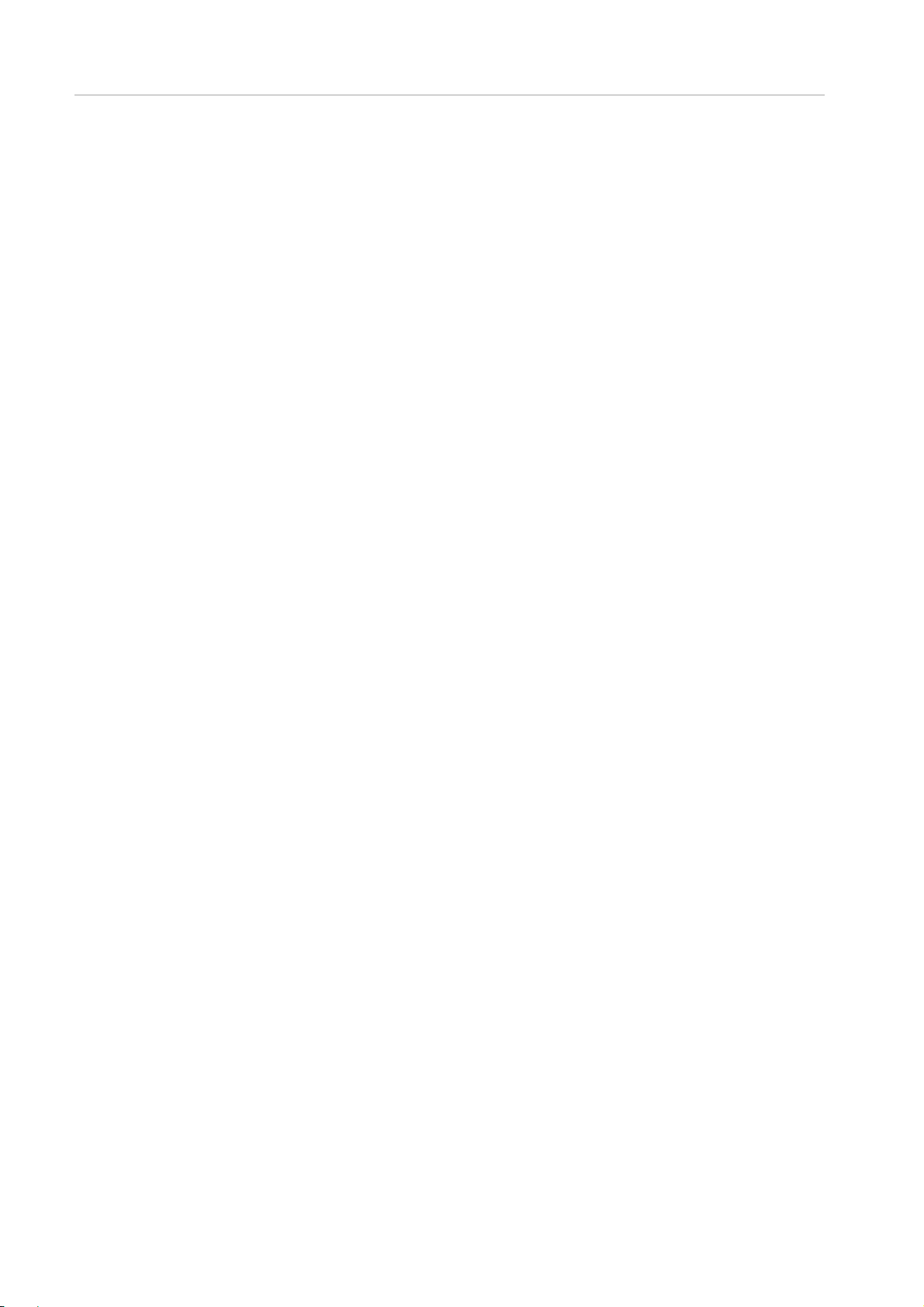
Preface
2.6.5 nmi ........................................................................................................................................................................................ 349
2.6.6 set memory_opration_mode ............................................................................................................................................... 349
2.6.7 set memory_mirror_ras_mode ........................................................................................................................................... 351
2.6.8 set lan_device_mode ........................................................................................................................................................... 352
2.6.9 show memory_operation_mode ......................................................................................................................................... 352
2.6.10 show memory_mirror_ras_mode ................................................................................................................................... 353
2.6.11 show lan_device_mode .................................................................................................................................................. 354
2.6.12 set mmbcontrol reset ...................................................................................................................................................... 354
2.6.13 add user ........................................................................................................................................................................... 355
2.6.14 show user_list .................................................................................................................................................................. 355
2.6.15 console ............................................................................................................................................................................ 356
CHAPTER 3 UEFI Menu Operations ................................................................................................................................................... 358
3.1 Front page of Boot Manager .................................................................................................................................................... 358
3.1.1 Window area ........................................................................................................................................................................ 358
3.2 [Continue] Menu ....................................................................................................................................................................... 360
3.3 [Boot Manager] Menu ............................................................................................................................................................... 360
3.3.1 Boot Option .......................................................................................................................................................................... 360
3.3.2 Boot specification of UEFI ................................................................................................................................................... 361
3.3.3 About boot specification of legacy BIOS ............................................................................................................................. 362
3.3.4 Boot processing ................................................................................................................................................................... 363
3.4 [Device Manager] Menu ........................................................................................................................................................... 367
3.4.1 [System Information] Menu ................................................................................................................................................. 368
3.4.2 [I/O Space Assignment Configuration] Menu ..................................................................................................................... 369
3.4.3 [LAN Remote Boot Configuration] Menu ............................................................................................................................ 371
3.4.4 [CPU Configuration] Menu .................................................................................................................................................. 375
3.4.5 [PCI Bus Padding Configuration] Menu .............................................................................................................................. 379
3.4.6 [PCI Subsystem Configuration] Menu ................................................................................................................................ 380
3.4.7 [IOU OpROM Scan Configuration] Menu ........................................................................................................................... 382
3.4.8 [PCI_Box OpROM Scan Configuration] menu .................................................................................................................. 385
3.4.9 [iSCSI Configuration] menu ................................................................................................................................................. 390
3.4.10 [Memory Configuration] menu ........................................................................................................................................ 403
3.4.11 [USB Configuration] menu .............................................................................................................................................. 406
3.4.12 [Security Configuration] menu ........................................................................................................................................ 408
3.5 [Boot maintenance Manager] Menu ........................................................................................................................................ 410
3.5.1 [Boot Mode] Menu ............................................................................................................................................................... 411
3.5.2 [Boot Options] menu ............................................................................................................................................................ 412
3.5.3 [Boot From File] Menu ......................................................................................................................................................... 441
3.5.4 [Set Time out Value] Menu .................................................................................................................................................. 444
3.6 Device Pat h ............................................................................................................................................................................... 446
3.6.1 Parameter of Device Path ................................................................................................................................................... 446
3.6.2 Identification of Device Path ................................................................................................................................................ 447
CHAPTER 4 UEFI Command Operations .......................................................................................................................................... 450
4.1 Automatic startup file................................................................................................................................................................. 450
4.1.1 Automatic startup file ............................................................................................................................................................ 450
4.1.2 UEFI shell command syntax ............................................................................................................................................... 451
Page 16
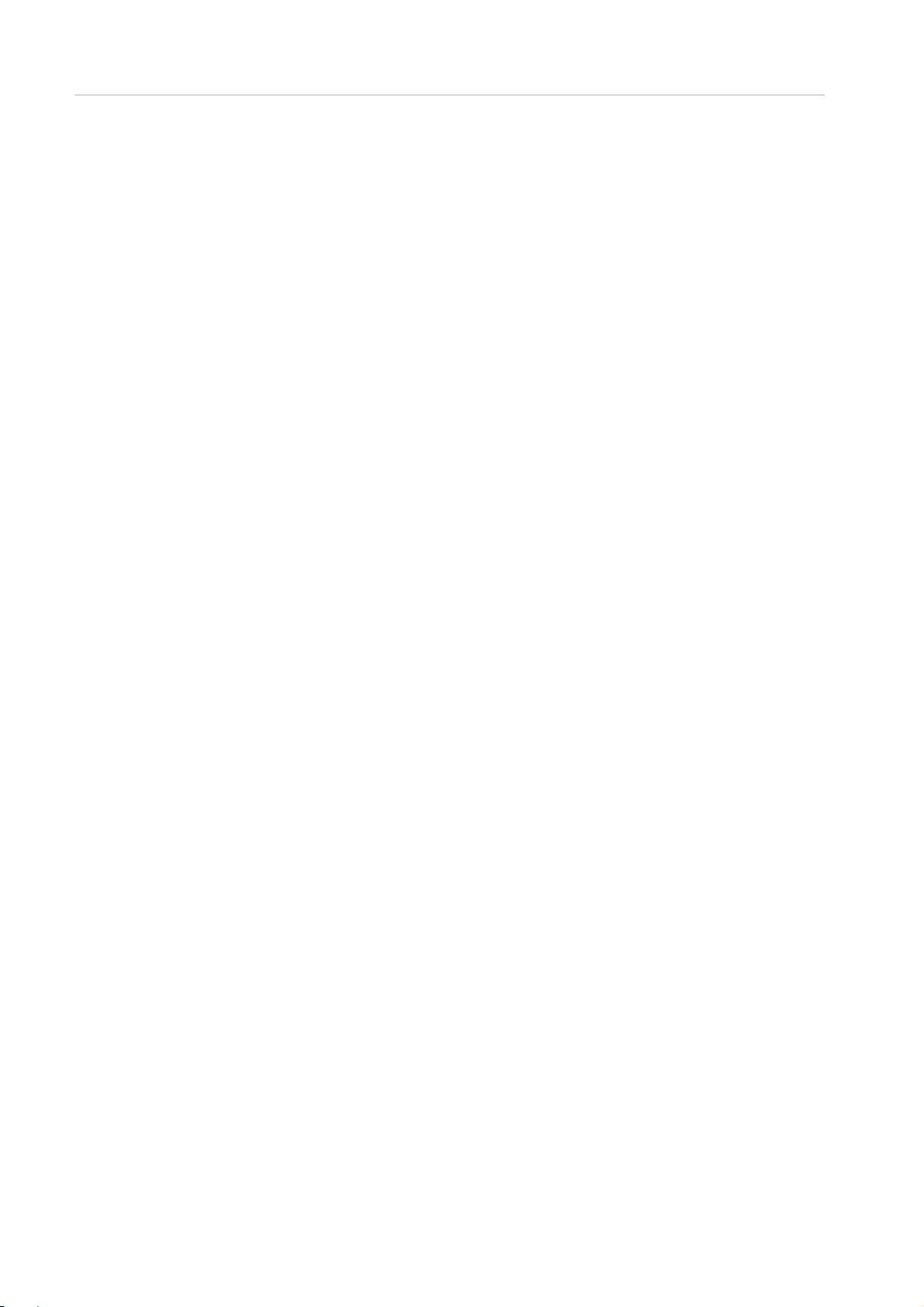
Preface
4.1.3 Output redirection ................................................................................................................................................................. 451
4.1.4 UEFI shell command list ...................................................................................................................................................... 452
CHAPTER 5 Dynamic Reconfiguration Operation .............................................................................................................................. 453
5.1 DR Command ........................................................................................................................................................................... 453
5.1.1 dr command (common part)............................................................................................................................................... 453
5.1.2 Device hot-add/hot-remove operation (add/rm subcommand) ......................................................................................... 453
5.1.3 Show slot status (slot subcommand) .................................................................................................................................. 454
5.1.4 Show resources on device (show subcommand) .............................................................................................................. 455
5.1.5 Information gathering (dr report subcommand).................................................................................................................. 455
5.2 Hot plug collaboration function ................................................................................................................................................. 456
5.2.1 Description of collaboration function ................................................................................................................................... 456
5.2.2 Collaboration program execution timing ............................................................................................................................. 456
5.2.3 Timeout of collaboration program ....................................................................................................................................... 457
5.2.4 Directory that stored collaboration program ........................................................................................................................ 457
5.2.5 Naming convention of collaboration program ..................................................................................................................... 457
5.2.6 Method of describing configuration file of collaboration program ...................................................................................... 458
5.2.7 Permission required for collaboration program .................................................................................................................. 459
5.2.8 Argument passed to collaboration program ....................................................................................................................... 459
5.2.9 Exit status of collaboration program .................................................................................................................................... 461
5.2.10 Output of collaboration program ..................................................................................................................................... 461
5.2.11 Flow of collaboration program execution ....................................................................................................................... 461
CHAPTER 6 Setting of sadump environment ..................................................................................................................................... 466
6.1 Sadump Configuration Menu ................................................................................................................................................... 466
6.1.1 Screen areas ........................................................................................................................................................................ 470
6.2 Main menu ................................................................................................................................................................................ 470
6.3 [Set up Manager] Menu ............................................................................................................................................................ 471
6.4 [Dump device Manager] Menu ................................................................................................................................................ 473
6.5 [Create a dump device] Menu .................................................................................................................................................. 474
6.6 [Select device] Menu ................................................................................................................................................................ 475
6.7 [Setting dump device] Menu..................................................................................................................................................... 477
6.8 [Select device] Menu ................................................................................................................................................................ 478
6.9 [Select discard dump device] Menu ......................................................................................................................................... 479
6.10 [Select multiple devices] Menu ................................................................................................................................................. 480
Appendix A List of Setting Items .................................................................................................................................................................. 483
A.1 Setting Items of MMB Web-UI ................................................................................................................................................. 483
A.1.1 Setting items of [System Event Log Filtering Condition] Window ................................................................................ 483
A.1.2 Setting Item of [Operation Log Filtering Condition] Window ........................................................................................ 484
A.1.3 Setting Items of [System Information] Window .............................................................................................................. 485
A.1.4 Setting items of [System Setup] Window ....................................................................................................................... 485
A.1.5 Setting items of [System Power Control] Window ......................................................................................................... 486
A.1.6 Setting items of [Power Control] Window ...................................................................................................................... 486
A.1.7 Setting Items of [Schedule Control] Window ................................................................................................................. 487
A.1.8 Setting Items of [Add Schedule]/ [Edit User] Window ................................................................................................... 487
A.1.9 Setting Items of [Partition Configuration] Window ......................................................................................................... 487
A.1.10 Setting Items of [IPv4 Console Redirection Setup] Window ......................................................................................... 488
Page 17
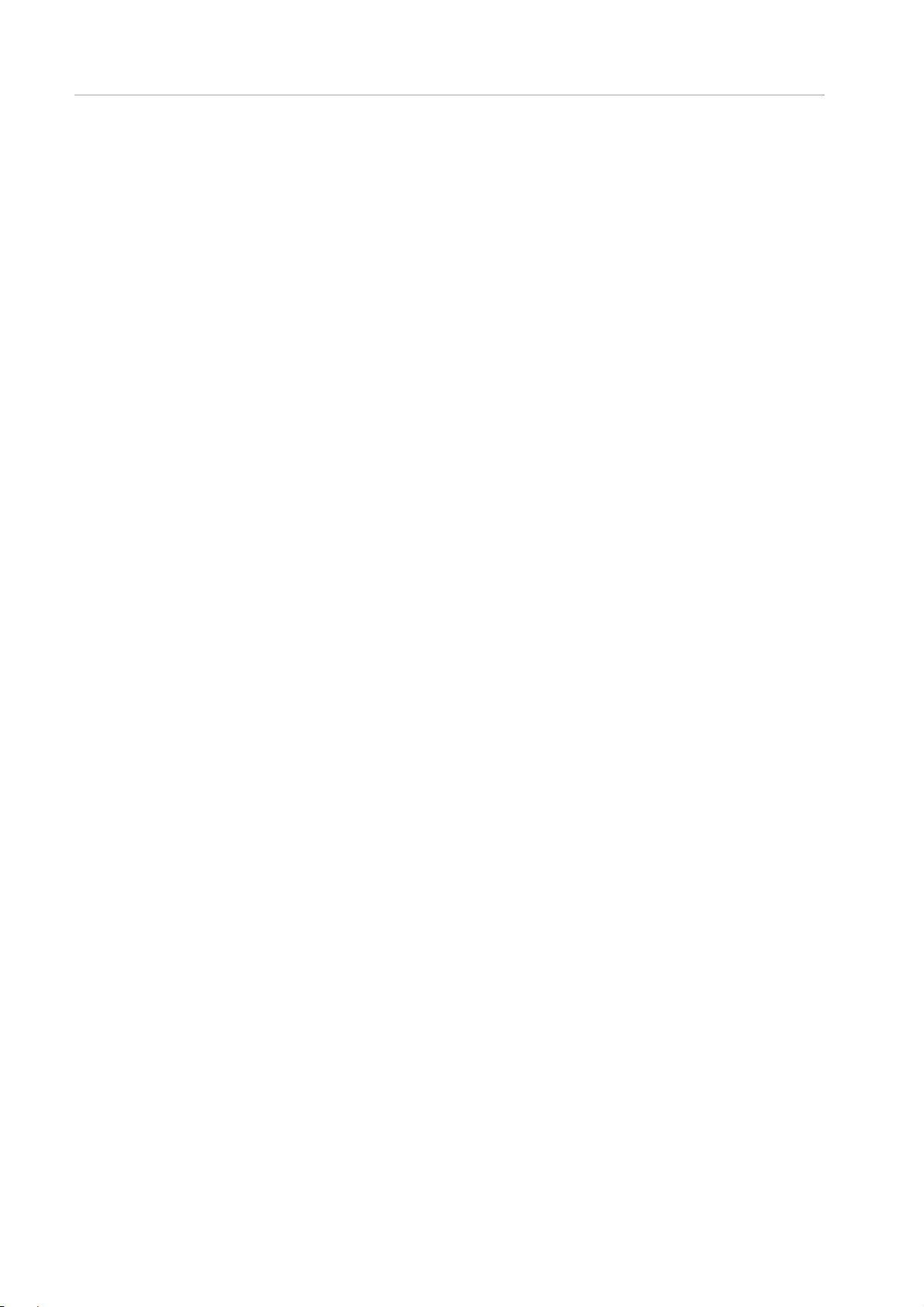
Preface
A.1.11 Setting Items of [IPv6 Console Redirection Setup] Window ......................................................................................... 488
A.1.12 Setting Items of [Power Management Setup] Window ................................................................................................. 488
A.1.13 Setting Items of [ASR Control] Window ......................................................................................................................... 489
A.1.14 Setting Items of [Console Redirection] Window ............................................................................................................ 489
A.1.15 Setting Items of [Mode] Window .................................................................................................................................... 490
A.1.16 Setting Items of [Add User]/ [Edit User] Window ........................................................................................................... 490
A.1.17 Setting Items of [Date/Time] Window ............................................................................................................................. 491
A.1.18 Setting Items of [IPv4 Interface] Window ....................................................................................................................... 492
A.1.19 Setting Items of [IPv6 Interface] Window ....................................................................................................................... 493
A.1.20 Setting Items of [Management LAN Port Configuration] Window ................................................................................ 494
A.1.21 Setting Items of [Network Protocols] Window ................................................................................................................ 495
A.1.22 Setting Items of [Refresh Rate] Window ........................................................................................................................ 495
A.1.23 Setting Items of [SNMP Community] Window............................................................................................................... 496
A.1.24 Setting Items of [SNMP Trap] Window .......................................................................................................................... 496
A.1.25 Setting Items of [SNMP v3 Configuration] Window ....................................................................................................... 497
A.1.26 Setting Items of [Create CSR] Window.......................................................................................................................... 498
A.1.27 Setting Items of [Create Selfsigned Certificate] Window ............................................................................................... 498
A.1.28 Setting Items of [Edit User] Window ............................................................................................................................... 499
A.1.29 Setting Items of [Add Filter] / [Edit Filter] Window .......................................................................................................... 499
A.1.30 Setting Items of [Alarm E-Mail] Window ......................................................................................................................... 500
A.1.31 Setting Items of [Alarm E-Mail Filtering Condition] Window .......................................................................................... 500
A.2 Setting Items on UEFI .............................................................................................................................................................. 500
A.2.1 Setting Items on [I/O Space Assignment Configuration] Window ................................................................................ 501
A.2.2 Setting Items on [LAN Remote Boot Configuration] Window ....................................................................................... 501
A.2.3 Setting Items on [CPU Configuration] Window ............................................................................................................. 501
A.2.4 Setting Items on [PCI Bus Padding Configuration] Window ......................................................................................... 503
A.2.5 Setting Items on [PCI Subsystem Configuration] Window............................................................................................ 503
A.2.6 Setting Items on [IOU OpROM Scan Configuration] Window ...................................................................................... 503
A.2.7 Setting Items on [PCI_Box OpROM Scan Configuration] Window .............................................................................. 504
A.2.8 Setting Items on [iSCS Configuration] Window ............................................................................................................. 506
A.2.9 Setting Items on [Attempt Configuration] Window ......................................................................................................... 506
A.2.10 Setting Items on [Memory Configuration] Window ........................................................................................................ 507
A.2.11 Setting Items on [USB Configuration] Window .............................................................................................................. 508
A.2.12 Setting Items on [Security Configuration] Window ........................................................................................................ 508
A.3 Setting Items on Video redirection ........................................................................................................................................... 508
A.3.1 Setting Items on [Video] Window ................................................................................................................................... 509
A.3.2 Setting Items on [Keyboard] Window ............................................................................................................................. 509
A.3.3 Setting Items on [Mouse] Window ................................................................................................................................. 509
A.3.4 Setting Items on [Options] Window ................................................................................................................................ 510
Page 18
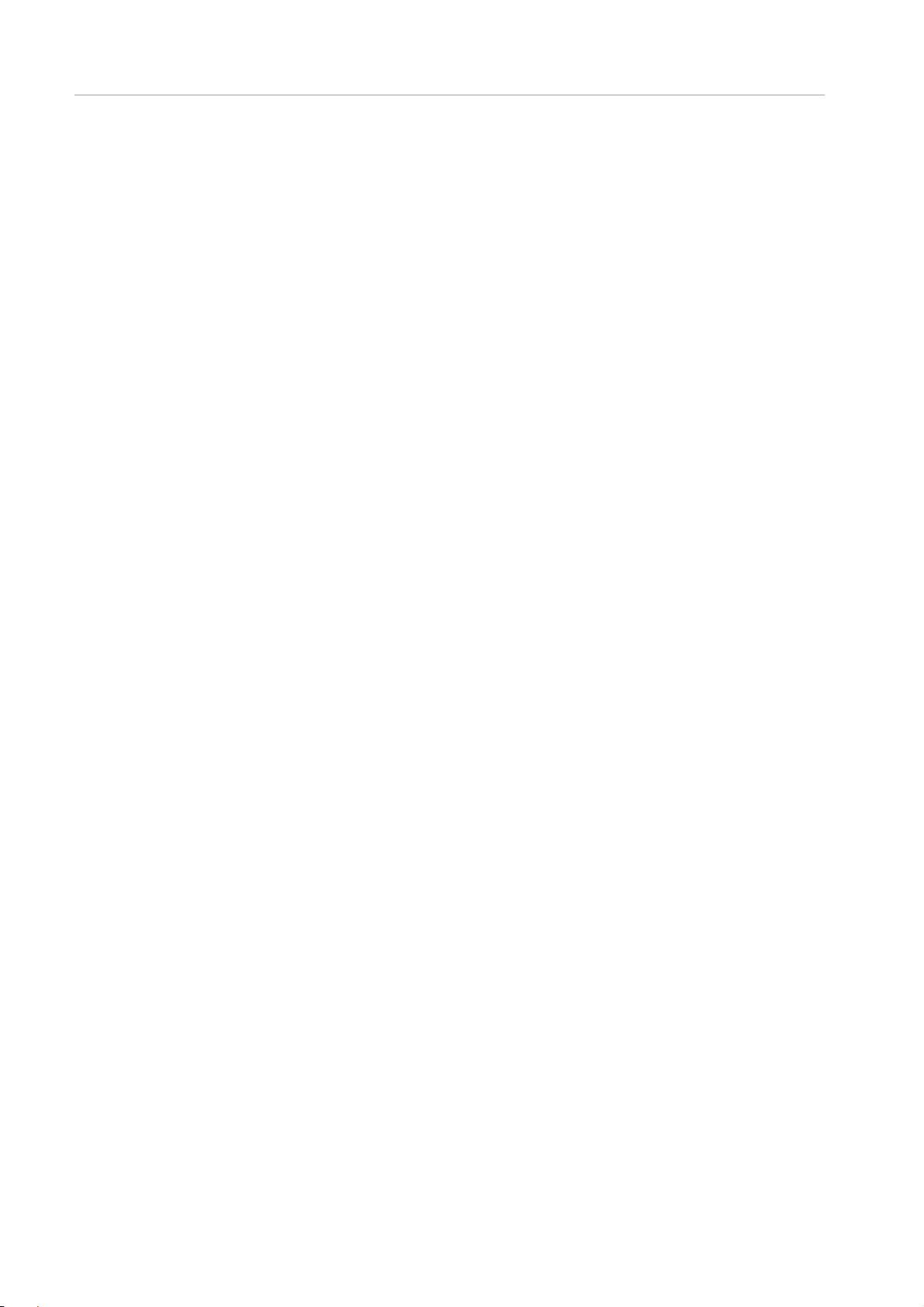
Preface
Figures
FIGURE 1.1 [System Status] window ................................................................................................................................................... 63
FIGURE 1.2 [System Event Log] window ............................................................................................................................................. 65
FIGURE 1.3 [System Event Log (Collect)] Window ............................................................................................................................. 67
FIGURE 1.4 [System Event Log Filtering Condition] Window ............................................................................................................. 68
FIGURE 1.5 [Operation Log] Window................................................................................................................................................... 70
FIGURE 1.6 [Operating Log Filtering Condition] Window .................................................................................................................... 72
FIGURE 1.7 [Partition Event Log] window ............................................................................................................................................ 73
FIGURE 1.8 [Partition Event Log Filtering Condition] Window ............................................................................................................ 75
FIGURE 1.9 [System Information] Window .......................................................................................................................................... 76
FIGURE 1.10 [Firmware Information] Window ..................................................................................................................................... 78
FIGURE 1.11 [System Setup] Window ................................................................................................................................................. 80
FIGURE 1.12 [System Power Control] Window ................................................................................................................................... 83
FIGURE 1.13 [LEDs] Window ............................................................................................................................................................... 85
FIGURE 1.14 [Power Supply] Window ................................................................................................................................................. 86
FIGURE 1.15 [Fans] Window(1) ........................................................................................................................................................... 88
FIGURE 1.16 [Fans] Window(2) ........................................................................................................................................................... 88
FIGURE 1.17 [Temperature] Window................................................................................................................................................... 90
FIGURE 1.18 [SB#x] Window (1) .......................................................................................................................................................... 91
FIGURE 1.19 [SB#x] Window (2) .......................................................................................................................................................... 92
FIGURE 1.20 [SB#x] Window (3) .......................................................................................................................................................... 92
FIGURE 1.21 [SB#x] Window (4) .......................................................................................................................................................... 93
FIGURE 1.22 [SB#x] Window (5) .......................................................................................................................................................... 93
FIGURE 1.23 [SB#x] Window (6) .......................................................................................................................................................... 94
FIGURE 1.24 [SB#x Status Clear] Window (Message Display) ....................................................................................................... 100
FIGURE 1.25 [SB#x] Window (When there is no CPU/DIMM) ......................................................................................................... 101
FIGURE 1.26 [IOU#x] Window (1) ...................................................................................................................................................... 102
FIGURE 1.27 [IOU#x] Window (2) ...................................................................................................................................................... 103
FIGURE 1.28 [IOU#x] Window (3) ...................................................................................................................................................... 104
FIGURE 1.29 [DU#x] Window ............................................................................................................................................................. 107
FIGURE 1.30 [PCI_Box] Window (1) .................................................................................................................................................. 110
FIGURE 1.31 [PCI_Box] Window (2) .................................................................................................................................................. 111
FIGURE 1.32 [PCI_Box] Window (3) .................................................................................................................................................. 111
FIGURE 1.33 [PCI_Box] Window (4) .................................................................................................................................................. 112
FIGURE 1.34 [OPL] window ............................................................................................................................................................... 115
FIGURE 1.35 [MMB#x] Window ......................................................................................................................................................... 117
FIGURE 1.36 [Disk Enclosure#x] Window (1) .................................................................................................................................... 119
FIGURE 1.37 [Disk Enclosure#x] Window (2) .................................................................................................................................... 120
FIGURE 1.38 [Power Control] Window .............................................................................................................................................. 124
FIGURE 1.39 [Power Control] Window (Grayout Display) ................................................................................................................ 125
FIGURE 1.40 Display of Errors of [Power Control] Window .............................................................................................................. 127
FIGURE 1.41 [Schedule Control] Window ......................................................................................................................................... 129
FIGURE 1.42 [Schedule List] Window ................................................................................................................................................ 131
Page 19
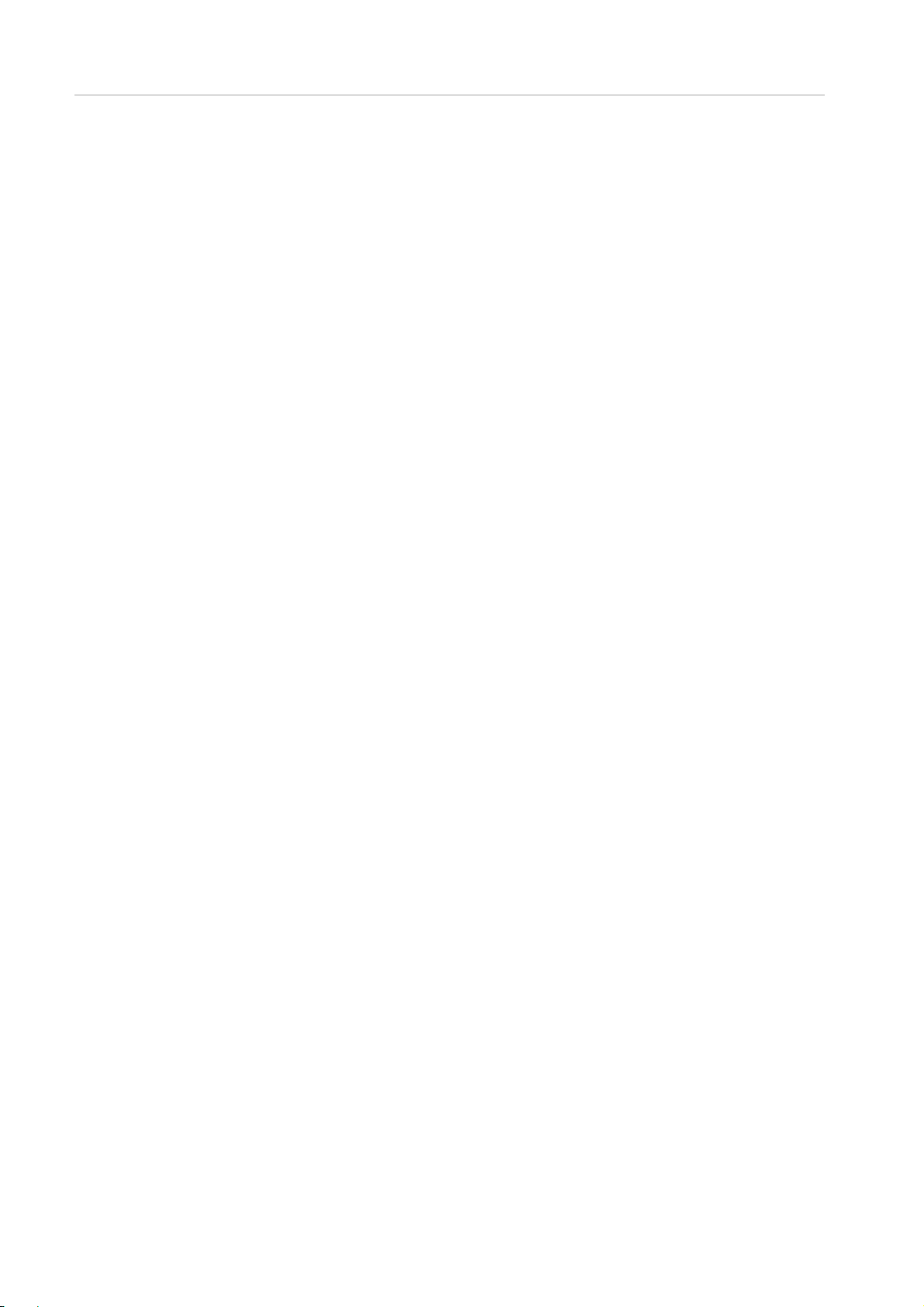
Preface
FIGURE 1.43 [Schedule List] Window ................................................................................................................................................ 134
FIGURE 1.44 [IPv4 Console Redirection Setup] ................................................................................................................................ 136
FIGURE 1.45 [IPv6 Console Redirection Setup] Window ................................................................................................................. 138
FIGURE 1.46 [Partition Configuration] Window.................................................................................................................................. 140
FIGURE 1.47 [Add SB/IOU to Partition] Window ............................................................................................................................... 142
FIGURE 1.48 [Remove SB/IOU from Partition] Window ................................................................................................................... 144
FIGURE 1.49 [Partition Home] window .............................................................................................................................................. 145
FIGURE 1.50 [Reserved SB Configuration] Window ......................................................................................................................... 146
FIGURE 1.51 [Power Management Setup] window .......................................................................................................................... 148
FIGURE 1.52 [Information] Window.................................................................................................................................................... 150
FIGURE 1.53 [ASR (Automatic Server Restart) Control] Window .................................................................................................... 152
FIGURE 1.54 [Console Redirection] Window .................................................................................................................................... 154
FIGURE 1.55 [Mode] Window ............................................................................................................................................................. 155
FIGURE 1.56 [User List] Window ........................................................................................................................................................ 159
FIGURE 1.57 [Add List] Window ......................................................................................................................................................... 161
FIGURE 1.58 [Edit List] Window ......................................................................................................................................................... 162
FIGURE 1.59 [Change Password] window ........................................................................................................................................ 164
FIGURE 1.60 [Change Password] window ........................................................................................................................................ 165
FIGURE 1.61[Date/Time] window ....................................................................................................................................................... 167
FIGURE 1.62 [IPv4 Interface] window (PRIMEQUEST 2400E/2800E) (1) ...................................................................................... 170
FIGURE 1.63 [IPv4 Interface] window (PRIMEQUEST 2400E/2800E) (2) ...................................................................................... 171
FIGURE 1.64 [IPv4 Interface] window (PRIMEQUEST 2800B) (1) .................................................................................................. 173
FIGURE 1.65 [IPv4 Interface] window (PRIMEQUEST 2800B) (2) .................................................................................................. 173
FIGURE 1.66 [IPv6 Interface] window (PRIMEQUEST 2400E/2800E) (1) ...................................................................................... 175
FIGURE 1.67 [IPv6 Interface] window (PRIMEQUEST 2400E/2800E) (2) ...................................................................................... 176
FIGURE 1.68 [IPv6 Interface] window (PRIMEQUEST 2800B) (1) .................................................................................................. 178
FIGURE 1.69 [IPv6 Interface] window (PRIMEQUEST 2800B) (2) .................................................................................................. 179
FIGURE 1.70 [Management LAN Port Configuration] window(PRIMEQUEST 2400E/2800E) ..................................................... 181
FIGURE 1.71 [Management LAN Port Configuration] window(PRIMEQUEST 2800B) ................................................................. 181
FIGURE 1.72 [Network Protocols] window ......................................................................................................................................... 184
FIGURE 1.73 [Refresh Rate] window ................................................................................................................................................. 186
FIGURE 1.74 [SNMP Community] window ........................................................................................................................................ 188
FIGURE 1.75 [SNMP Trap] window ................................................................................................................................................... 190
FIGURE 1.76 [SNMP v3 Configuration] window ................................................................................................................................ 192
FIGURE 1.77 [Create CSR] window ................................................................................................................................................... 194
FIGURE 1.78 Confirmation dialog box ............................................................................................................................................... 195
FIGURE 1.79 [Export Key/CSR] window ............................................................................................................................................ 196
FIGURE 1.80 [Import Certificate] window ........................................................................................................................................... 197
FIGURE 1.81 [Create Selfsigned Certificate] window ........................................................................................................................ 198
FIGURE 1.82 [Create SSH Server Key] window ............................................................................................................................... 200
FIGURE 1.83 [Remote Server Management] window ...................................................................................................................... 201
FIGURE 1.84 [Edit User] window ........................................................................................................................................................ 203
FIGURE 1.85 [Access Control] window .............................................................................................................................................. 205
FIGURE 1.86 [Add Filter] window ....................................................................................................................................................... 207
FIGURE 1.87 [Alarm E-Mail] window .................................................................................................................................................. 209
Page 20
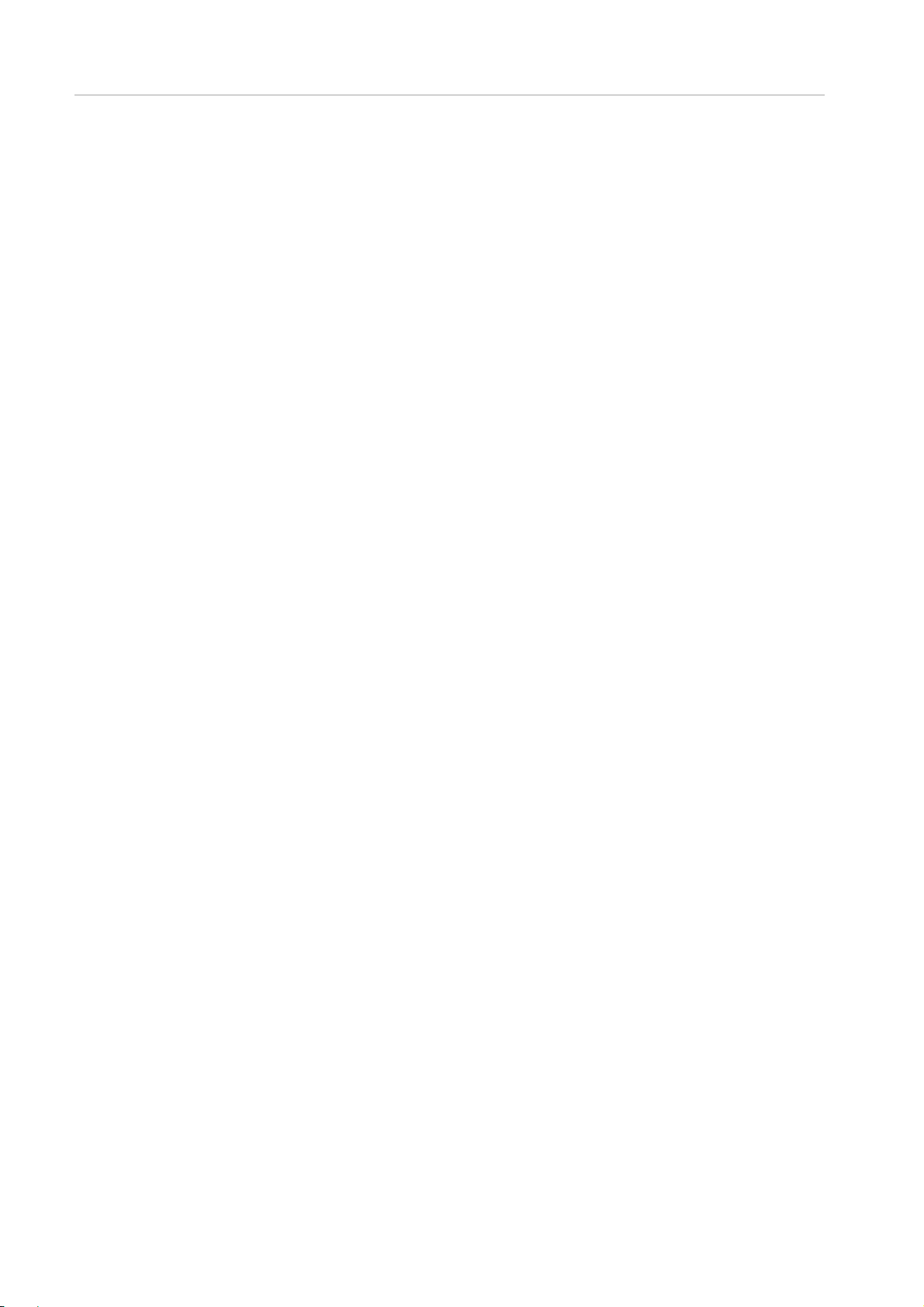
Preface
FIGURE 1.88 [Alarm E-Mail Filtering Condition] window(PRIMEQUEST 2400E/2800E) ............................................................... 211
FIGURE 1.89 [Alarm E-Mail Filtering Condition] window(PRIMQUEST 2800B) ............................................................................. 211
FIGURE 1.90 [Unified Firmware Update] window.............................................................................................................................. 213
FIGURE 1.91 Backup/Restore MMB Configuration window ............................................................................................................. 215
FIGURE 1.92 Backup BIOS Configuration window ........................................................................................................................... 216
FIGURE 1.93 [Restore BIOS Configuration] window (1) ................................................................................................................... 217
FIGURE 1.94 [Restore BIOS Configuration] window (2) ................................................................................................................... 218
FIGURE 1.95 Backup/Restore BIOS Configuration window ............................................................................................................. 219
FIGURE 1.96 [System Status] window ............................................................................................................................................... 221
FIGURE 1.97 [System Event Log] window......................................................................................................................................... 223
FIGURE 1.98 [System Event Log (Collect)] Window ......................................................................................................................... 225
FIGURE 1.99 [System Event Log Filtering Condition] Window ......................................................................................................... 226
FIGURE 1.100 [System Information] Window .................................................................................................................................... 228
FIGURE 1.101 [Firmware Information] Window ................................................................................................................................. 230
FIGURE 1.102 [System Setup] Window............................................................................................................................................. 232
FIGURE 1.103 [Power Control] Window ............................................................................................................................................ 234
FIGURE 1.104 [Schedule Control] Window ....................................................................................................................................... 238
FIGURE 1.105 [Schedule List] Window .............................................................................................................................................. 239
FIGURE 1.106 [Schedule List] Window .............................................................................................................................................. 241
FIGURE 1.107 [IPv4 Console Redirection Setup] Window ............................................................................................................... 243
FIGURE 1.108 [IPv6 Console Redirection Setup] Window ............................................................................................................... 245
FIGURE 1.109 [Power management Setup] window ........................................................................................................................ 246
FIGURE 1.110 [ASR (Automatic Server Restart) Control] Window .................................................................................................. 248
FIGURE 1.111 [Console Redirection] Window .................................................................................................................................. 250
FIGURE 1.112 [Mode] Window .......................................................................................................................................................... 251
FIGURE 1.113 [SB#x] Window (1)...................................................................................................................................................... 253
FIGURE 1.114 [SB#x] Window (2)...................................................................................................................................................... 254
FIGURE 1.115 [SB#x] Window (3)...................................................................................................................................................... 254
FIGURE 1.116 [SB#x] Window (4)...................................................................................................................................................... 255
FIGURE 1.117 [SB#x] Window (5)...................................................................................................................................................... 255
FIGURE 1.118 [SB#x] Window (6)...................................................................................................................................................... 256
FIGURE 1.119 [IOU#x] Window (1) .................................................................................................................................................... 262
FIGURE 1.120 [IOU#x] Window (2) .................................................................................................................................................... 263
FIGURE 1.121 [IOU#x] Window (3) .................................................................................................................................................... 263
FIGURE 1.122 [MMB#x] Window(1) .................................................................................................................................................. 266
FIGURE 1.123 [MMB#x] Window(2) .................................................................................................................................................. 267
FIGURE 3.1 Display Example of Front page of Boot Manager ......................................................................................................... 358
FIGURE 3.2 Window area of Boot Manager Front Page .................................................................................................................. 359
FIGURE 3.3 Display example of [Boot Manager] Menu .................................................................................................................... 360
FIGURE 3.4 Boot Option of Boot Manager ........................................................................................................................................ 361
FIGURE 3.5 Execution of Legacy Boot Option .................................................................................................................................. 362
FIGURE 3.6 Example of displayed [Boot Manager] menu ................................................................................................................ 366
FIGURE 3.7 Example of displayed [Device Manager] menu ............................................................................................................ 367
FIGURE 3.8 Example of displaying [System Information] menu ....................................................................................................... 368
FIGURE 3.9 Display example of [I/O Space Assignment Configuration] Menu ............................................................................... 370
Page 21
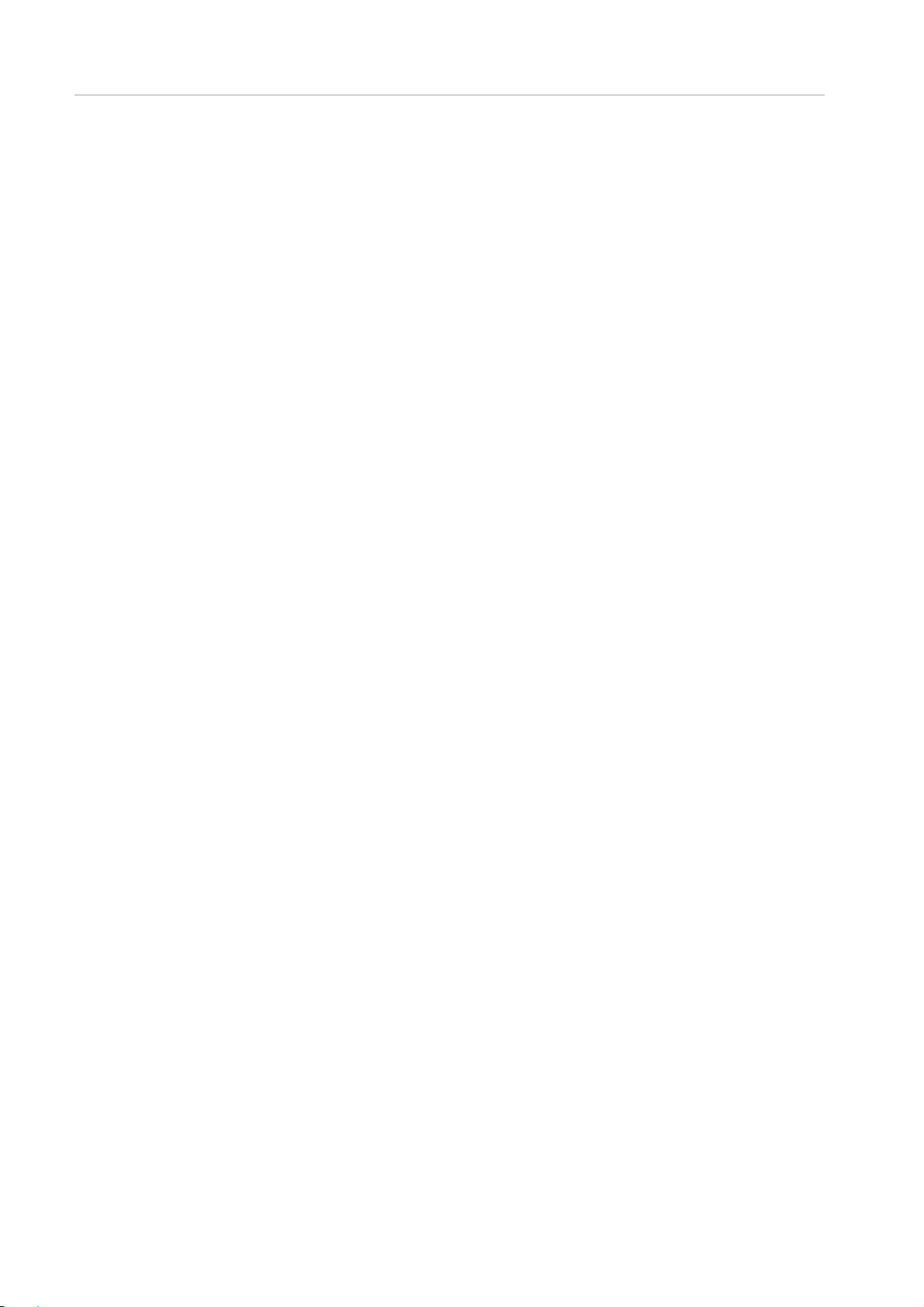
Preface
FIGURE 3.10 Display of [LAN Remote Boot Configuration] Menu ................................................................................................... 372
FIGURE 3.11 Operation Window of PXE/iSCSI boot Enable Setting” ............................................................................................. 373
FIGURE 3.12 Display of [Boot Manager] Menu ................................................................................................................................. 374
FIGURE 3.13 Display of [MAC Selection]........................................................................................................................................... 374
FIGURE 3.14 Display of [Set Legacy Net Drive Order] Menu ........................................................................................................... 375
FIGURE 3.15 Display Example of [CPU Configuration] Menu .......................................................................................................... 375
FIGURE 3.16 Example of Display on [PCI Bus Padding Configuration] Menu ................................................................................ 379
FIGURE 3.17 Display Example on [PCI Subsystem Configuration] Menu....................................................................................... 380
FIGURE 3.18 Display Example of [IOU OpROM Scan Configuration] Menu .................................................................................. 382
FIGURE 3.19 Example of display of [PCI_Box OpROM Scan Configuration] menu....................................................................... 385
FIGURE 3.20 Example of [iSCSI Configuration] menu window display ........................................................................................... 391
FIGURE 3.21 iSCSI Environment Setting Operation Windows (1) ................................................................................................... 393
FIGURE 3.22 iSCSI Environment Setting Operation Windows (2) [MAC Selection] menu. ........................................................... 394
FIGURE 3.23 iSCSI Environment Setting Operation Windows (3) [Attempt Configuration]menu .................................................. 395
FIGURE 3.24 Display example of [MAC Selection] menu ................................................................................................................. 396
FIGURE 3.25 Display example of [Attempt Configuration] Menu ..................................................................................................... 397
FIGURE 3.26 Display example of [Delete Attempts] menu ............................................................................................................... 401
FIGURE 3.27 Display example of [Change Attempt Order] Menu .................................................................................................... 402
FIGURE 3.28 Display Example of [Memory Configuration] Menu .................................................................................................... 404
FIGURE 3.29 Display example of [USB Configuration] menu .......................................................................................................... 406
FIGURE 3.30 Display Example of [Security Configuration] Menu .................................................................................................... 408
FIGURE 3.31 [Boot Maintenance manager] Menu ............................................................................................................................ 410
FIGURE 3.32 Example Display of [Boot Mode] Menu ....................................................................................................................... 411
FIGURE 3.33 [Boot options] menu ..................................................................................................................................................... 412
FIGURE 3.34 Display Example of [Boot Manager] Menu ................................................................................................................. 413
FIGURE 3.35 Display Example of [Add Boot Option] Menu ............................................................................................................. 414
FIGURE 3.36 A list of Devices ............................................................................................................................................................ 415
FIGURE 3.37 Display example of File Selection Window ................................................................................................................. 415
FIGURE 3.38 Windows Server 2012 Installed Disk Window ............................................................................................................ 416
FIGURE 3.39 Display Example of Boot Option Name Change Window ......................................................................................... 417
FIGURE 3.40 Display Example of [Boot Manager] Menu ................................................................................................................. 418
FIGURE 3.41 Display example of [Delete Boot option] menu ........................................................................................................... 419
FIGURE 3.42 Delete window (1) of boot option ................................................................................................................................. 420
FIGURE 3.43 Boot Option Deletion Window (2) ................................................................................................................................ 420
FIGURE 3.44 [Change Boot Order] Menu ......................................................................................................................................... 421
FIGURE 3.45 Change Window of Priority Order (Change Boot Order) (1) ...................................................................................... 422
FIGURE 3.46 Change Window of Priority Order (Change Boot Order) (2) ...................................................................................... 423
FIGURE 3.47 Windows after setting of priority level is changed (Change Boot Order) (3) .............................................................. 423
FIGURE 3.48 Display example of [Set Legacy Floppy Drive Order] menu ...................................................................................... 424
FIGURE 3.49 Change in priority level (Set Legacy Floppy Drive Order) (1) ..................................................................................... 425
FIGURE 3.50 Change in priority level (Set Legacy Floppy Drive Order) (2) ..................................................................................... 426
FIGURE 3.51 Change of priority level (Set Legacy Floppy Drive Order) (3) .................................................................................... 426
FIGURE 3.52 Change of the priority level (Set Legacy Floppy Drive Order) (4) .............................................................................. 427
FIGURE 3.53 Display Example of [Set Legacy HardDisk Drive Order] Menu ................................................................................. 428
FIGURE 3.54 Change of the Priority Level (Set Legacy HardDisk Drive Order) (1) ........................................................................ 429
Page 22
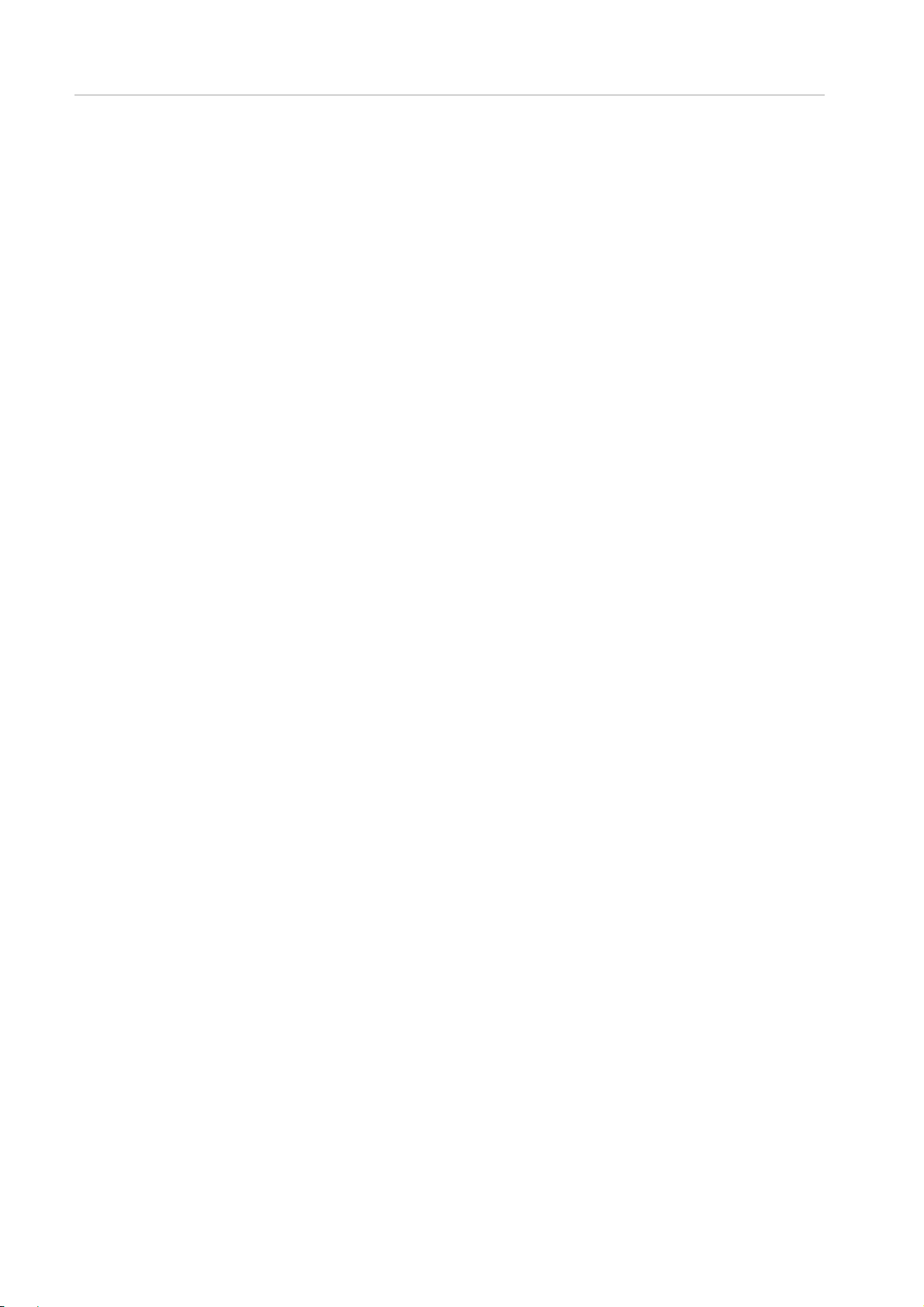
Preface
FIGURE 3.55 Change in Priority Level (Set Legacy HardDisk Drive Order) (2) ............................................................................... 430
FIGURE 3.56 Change in Priority Level (Set Legacy HardDisk Drive Order) (3) ............................................................................... 430
FIGURE 3.57 Change in Priority Level (Set Legacy HardDisk Drive Order) (4) ............................................................................... 431
FIGURE 3.58 Example of Displayed [Set Legacy CD‐ROM Drive Order] Menu ............................................................................ 432
FIGURE 3.59 Change in priority level (Set Legacy CD-ROM Drive Order (1) ................................................................................. 433
FIGURE 3.60 Change in priority level (Set Legacy CD-ROM Drive Order (2) ................................................................................. 434
FIGURE 3.61 Change in priority level (Set Legacy CD-ROM Drive Order) (3) ................................................................................ 435
FIGURE 3.62 Change in priority level (Set Legacy CD-ROM Drive Order) (4) ................................................................................ 435
FIGURE 3.63 Display example of the [Set Legacy NET Drive Order] menu ................................................................................... 436
FIGURE 3.64 Change (Set Legacy NET Drive Order) (1) of priority level ........................................................................................ 438
FIGURE 3.65 Change of Priority Level (Set Legacy NET Drive Order) (2) ...................................................................................... 438
FIGURE 3.66 Change of Priority Level (Set Legacy NET Drive Order) (3) ...................................................................................... 439
FIGURE 3.67 Change of Priority Level (Set Legacy NET Drive Order) (4) ...................................................................................... 440
FIGURE 3.68 Display Example of [Boot From File] Menu................................................................................................................. 441
FIGURE 3.69 Specifications of Boot File (1) ....................................................................................................................................... 442
FIGURE 3.70 Specifications of Boot File (2) ....................................................................................................................................... 443
FIGURE 3.71 Specifications of Boot File (3) ....................................................................................................................................... 443
FIGURE 3.72 Logo Window ................................................................................................................................................................ 444
FIGURE 3.73 Display Example of [Set Time out Value] Menu ......................................................................................................... 445
FIGURE 3.74 Specification of SAS disk built in SB ............................................................................................................................ 447
FIGURE 3.75 Specification of SAS Disk built in DU#0 ...................................................................................................................... 448
FIGURE 3.76 Specification of Disk from Fibre Card .......................................................................................................................... 448
FIGURE 3.77 Specification of GigaLAN ............................................................................................................................................. 449
FIGURE 4.1 Sample screenshot of the UEFI shell immediately after it starts .................................................................................. 450
FIGURE 6.1 Structure of menu for sadump configuration (1) ........................................................................................................... 467
FIGURE 6.2 Structure of menu for sadump configuration (2) ........................................................................................................... 468
FIGURE 6.3 Structure of menu for sadump configuration (3) ........................................................................................................... 469
FIGURE 6.4 Screen areas of sadump configuration......................................................................................................................... 470
FIGURE 6.5 Main menu ..................................................................................................................................................................... 471
FIGURE 6.6 sadump setup menu ...................................................................................................................................................... 472
FIGURE 6.7 Dump device maintenance menu ................................................................................................................................. 473
FIGURE 6.8 Dump device create menu ............................................................................................................................................ 474
FIGURE 6.9 Dump device select menu ............................................................................................................................................. 475
FIGURE 6.10 [Setting dump device] Menu ........................................................................................................................................ 477
FIGURE 6.11 [Select device] Menu .................................................................................................................................................... 478
FIGURE 6.12 [Select discard dump device] Menu ............................................................................................................................ 479
FIGURE 6.13 [Select discard dump device] Menu [Select multiple devices] Menu ......................................................................... 480
FIGURE 6.14 [Confirmation] Menu .................................................................................................................................................... 481
Page 23
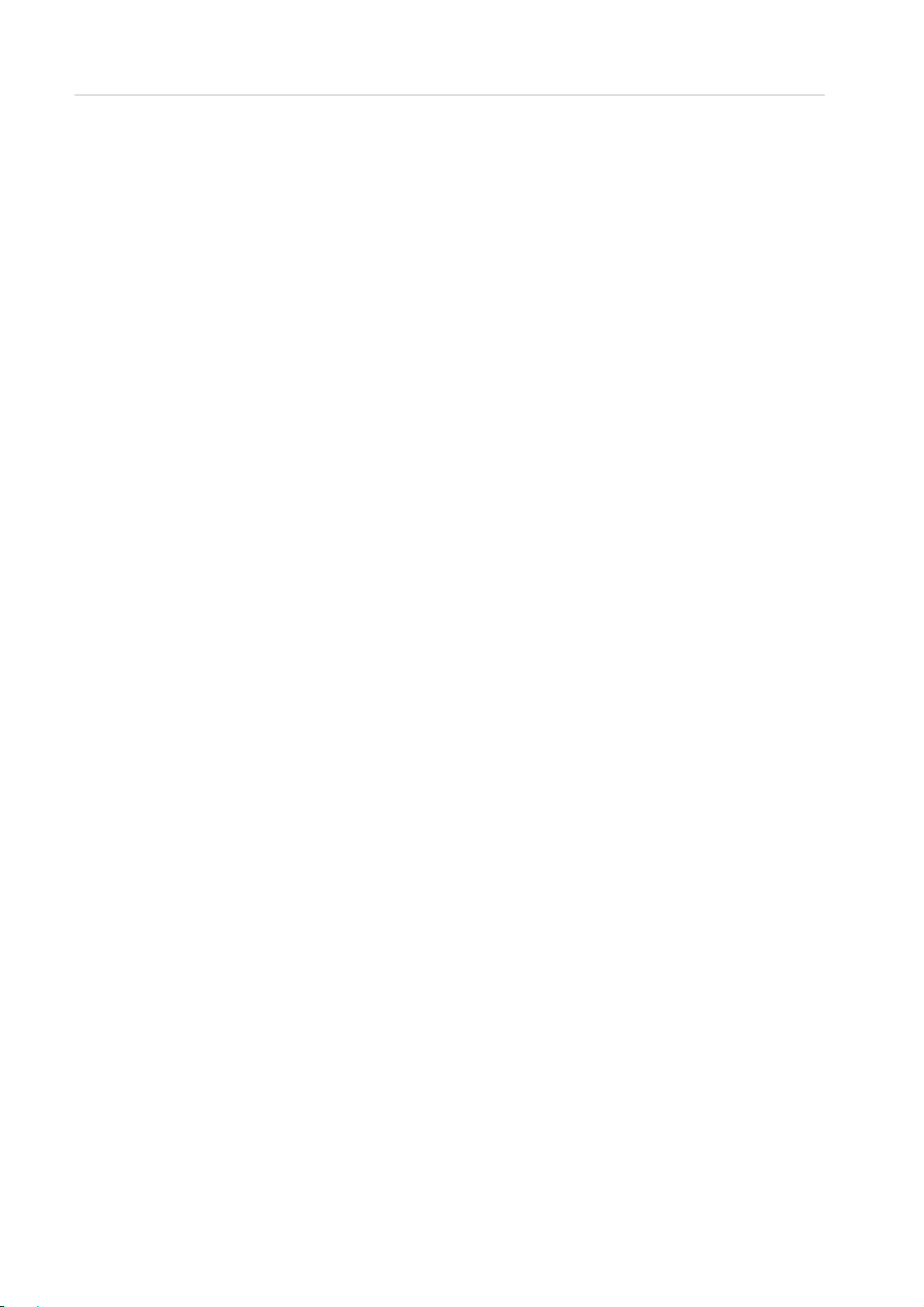
Preface
Tables
TABLE 1.1 User privileges ..................................................................................................................................................................... 30
TABLE 1.2 Web-UI menus (Administrator) .......................................................................................................................................... 31
TABLE 1.3 Web-UI menus (Operator) .................................................................................................................................................. 34
TABLE 1.4 Web-UI menus (Partition Operator) ................................................................................................................................... 37
TABLE 1.5 Web-UI menus (User) ........................................................................................................................................................ 41
TABLE 1.6 Web-UI menus (CE) ........................................................................................................................................................... 44
TABLE 1.7 Types of maintenance mode.............................................................................................................................................. 48
TABLE 1.8 Web-UI menus in maintenance mode (Administrator) ..................................................................................................... 49
TABLE 1.9 Web-UI menus in maintenance mode (Operator) ............................................................................................................ 51
TABLE 1.10 Web-UI menus in maintenance mode (Partition Operator) ............................................................................................ 53
TABLE 1.11 Web-UI menus in maintenance mode (User) ................................................................................................................. 54
TABLE 1. 12 Web-UI menus in maintenance mode (CE) .................................................................................................................... 56
TABLE 1.13 Web-UI menus in maintenance mode (maintenance personnel) .................................................................................. 58
TABLE 1.14 Web-UI menus (PRIMEQUEST 2800B model) ............................................................................................................. 60
TABLE 1.15 Status of Unit and its Icons ............................................................................................................................................... 64
TABLE 1.16 Items displayed in [System Status] Window ................................................................................................................... 64
TABLE 1.17 Items displayed in [System Event Log] Window ............................................................................................................. 65
TABLE 1.18 Buttons on [System Event Log] Window ......................................................................................................................... 66
TABLE 1.19 Display and Setting Items on [System Event Log Filtering Condition] Window ............................................................ 68
TABLE 1.20 [System Events Log Filtering Condition] Window Buttons ............................................................................................. 69
TABLE 1.21 Display items of [Operation Log] window ........................................................................................................................ 70
TABLE 1.22 [Operation Log] Window Buttons ..................................................................................................................................... 71
TABLE 1.23 Display and Set Items of [Operating Log Filtering Condition] Window .......................................................................... 72
TABLE 1.24 Buttons on [Operation Log Filtering Condition] window .................................................................................................. 73
TABLE 1.25 Display items of [Partition Event Log] window ................................................................................................................. 74
TABLE 1.26 [Partition Event Log] Window Buttons ............................................................................................................................. 74
TABLE 1.27 Display and Set Items of [Partition Event Log Filtering Condition] Window ................................................................... 75
TABLE 1.28 Buttons on the [Partition Event Log Filtering Condition] Window ................................................................................... 75
TABLE 1.29 Display and Set Items of [System Information] window .................................................................................................. 76
TABLE 1.30 Buttons on the [System Information] Window ................................................................................................................. 77
TABLE 1.31 Display Item of [Firmware Information] Window.............................................................................................................. 78
TABLE 1.32 Display Items and Setting Items in [System Setup] Window .......................................................................................... 80
TABLE 1.33 [System Setup] window button......................................................................................................................................... 81
TABLE 1.34 Display Items and Setting Items in [System Power Control] Window ............................................................................ 83
TABLE 1.35 [System Power Control] Window Button ......................................................................................................................... 83
TABLE 1.36 Display Items and Setting Items in [LEDs] Window ........................................................................................................ 85
TABLE 1.37 [LEDs] Window Button ..................................................................................................................................................... 85
TABLE 1.38 Display Item on [Power Supply] Window ........................................................................................................................ 86
TABLE 1.39 Button of [Power Supply] Window ................................................................................................................................... 87
TABLE 1.40 Display items of [Fans] window ........................................................................................................................................ 89
TABLE 1.41 [Fans] Window Button ...................................................................................................................................................... 89
TABLE 1.42 Display Items on [Temperature] Window ........................................................................................................................ 90
Page 24
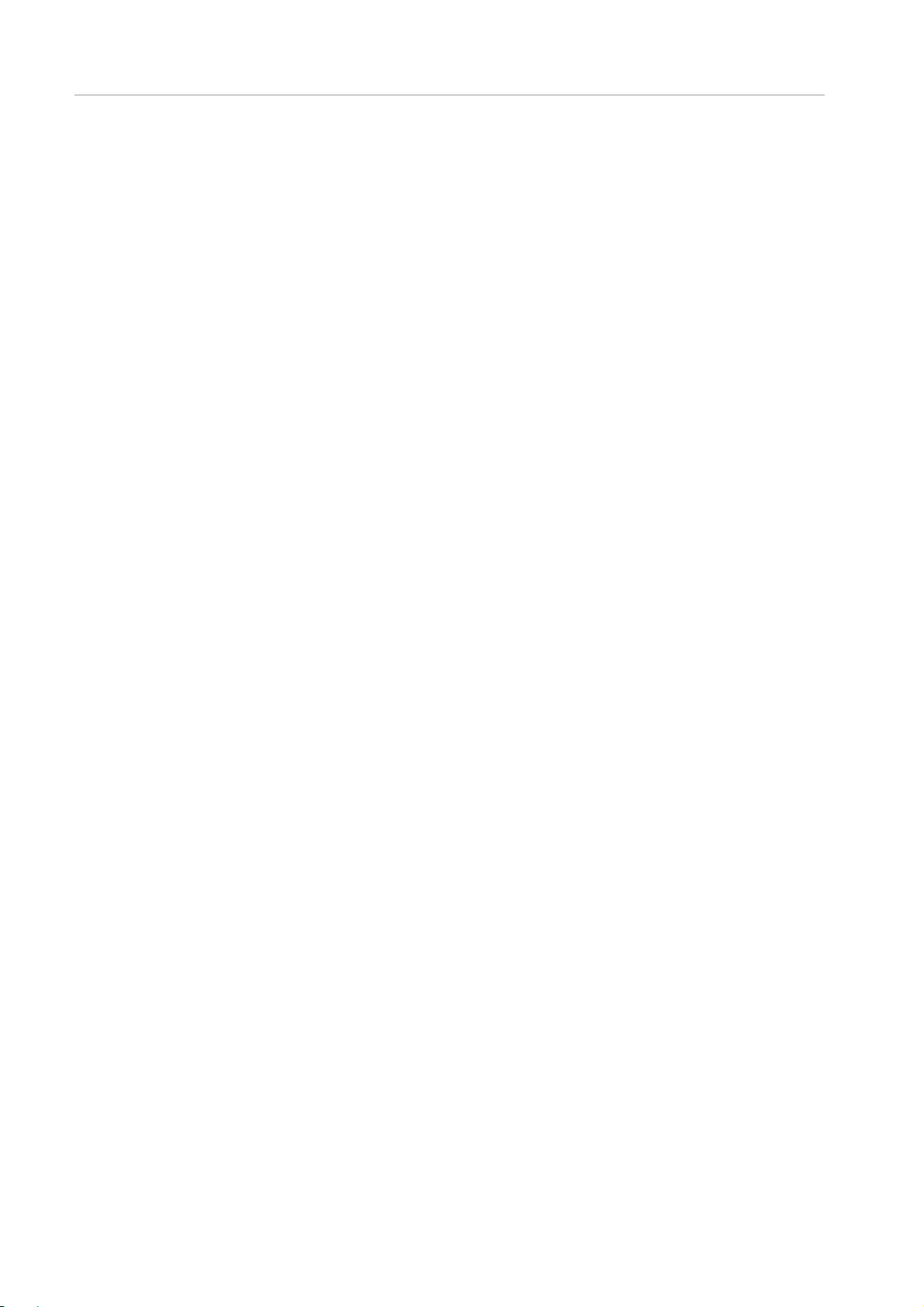
Preface
TABLE 1.43 Display and Setting items on [SB#x] Window ................................................................................................................. 94
TABLE 1.44 [SB#x] Window Button ...................................................................................................................................................... 99
TABLE 1.45 Display Items and Setting Items in [IOU#x] Window .................................................................................................... 104
TABLE 1.46 Button of [IOB#x] Screen ................................................................................................................................................ 106
TABLE 1.47 Display and Setting items of [DU#x] Window ................................................................................................................ 107
TABLE 1.48 Buttons on [DU#x] Window ............................................................................................................................................ 109
TABLE 1.49 Display Items of [PCI_Box#x] Window .......................................................................................................................... 112
TABLE 1.50 [MMB#x] Window button ................................................................................................................................................ 115
TABLE 1.51 Display items of [OPL] Window ...................................................................................................................................... 116
TABLE 1.52 Button on [OPL] window ................................................................................................................................................. 116
TABLE 1.53 Display of [MMB#x] Window / setting items .................................................................................................................. 117
TABLE 1.54 [MMB#x] Window button ................................................................................................................................................ 118
TABLE 1.55 Display and Setting items of [Disk Enclosure#x] Window ............................................................................................ 120
TABLE 1.56 Display Items and Set Items of [Power Control] Window ............................................................................................. 125
TABLE 1.57 [Power Control] Window Buttons ................................................................................................................................... 127
TABLE 1.58 Display Items and Setting Items of [Schedule Control] Window .................................................................................. 129
TABLE 1.59 [Schedule Control] Window Buttons .............................................................................................................................. 131
TABLE 1.60 Display Items and Set Items of [Schedule List] Window .............................................................................................. 132
TABLE 1.61 [Schedule List] Window Buttons .................................................................................................................................... 132
TABLE 1.62 Display Items and Set Items of [Add Schedule] Window ............................................................................................. 134
TABLE 1.63 [Add Schedule] Window Buttons ................................................................................................................................... 135
TABLE 1.64 Display Items and Set Items of [IPv4 Console redirection Setup] Window ................................................................. 136
TABLE 1.65 [IPv4 Console redirection Setup] Window Buttons ...................................................................................................... 137
TABLE 1.66 Display Items and Set Items of [IPv6 Console redirection Setup] Window ................................................................. 138
TABLE 1.67 [IPv6 Console redirection Setup] Window Buttons ...................................................................................................... 139
TABLE 1.68 Display Items and Set Items of [Add Schedule] Window ............................................................................................. 140
TABLE 1.69 [Partition Configuration] Window Buttons ...................................................................................................................... 141
TABLE 1.70 Display Items and Set Items of [Add SB/IOU to Partition] Window .............................................................................. 142
TABLE 1.71 Display Items and Set Items of [Remove SB/IOU to partition] Window ....................................................................... 144
TABLE 1.72 Display Items and Set Items of [Reserved SB Configuration] Window ....................................................................... 147
TABLE 1.73 [Reserved SB Configuration] Window Buttons ............................................................................................................ 147
TABLE 1.74 Display Items and Set Items of [Power Management Setup] Window ........................................................................ 149
TABLE 1.75 [Power Management Setup] Window Buttons ............................................................................................................. 149
TABLE 1.76 Display Items of [Information] Window .......................................................................................................................... 150
TABLE 1.77 Display Items and Set Items of [ASR (Automatic Server Restart) Control] Window ................................................... 152
TABLE 1.78 [ASR (Automatic Server Restart) Control] Window Buttons ........................................................................................ 153
TABLE 1.79 Display Items of [Console Redirection] Window ........................................................................................................... 154
TABLE 1.80 Display Items and Setting Items in [Mode] Window ...................................................................................................... 155
TABLE 1.81 Display items in the [User List] window .......................................................................................................................... 159
TABLE 1.82 Buttons in the [User List] window .................................................................................................................................. 160
TABLE 1.83 Setting and display items in the [Add User] and [Edit User] windows .......................................................................... 162
TABLE 1.84 Buttons in the [Add User] and [Edit User] windows...................................................................................................... 163
TABLE 1.85 Buttons in the [Change Password] window .................................................................................................................. 164
TABLE 1.86 Display items in the [Who] window ................................................................................................................................ 165
TABLE 1.87 Setting and display items in the [Date/Time] window .................................................................................................... 167
Page 25
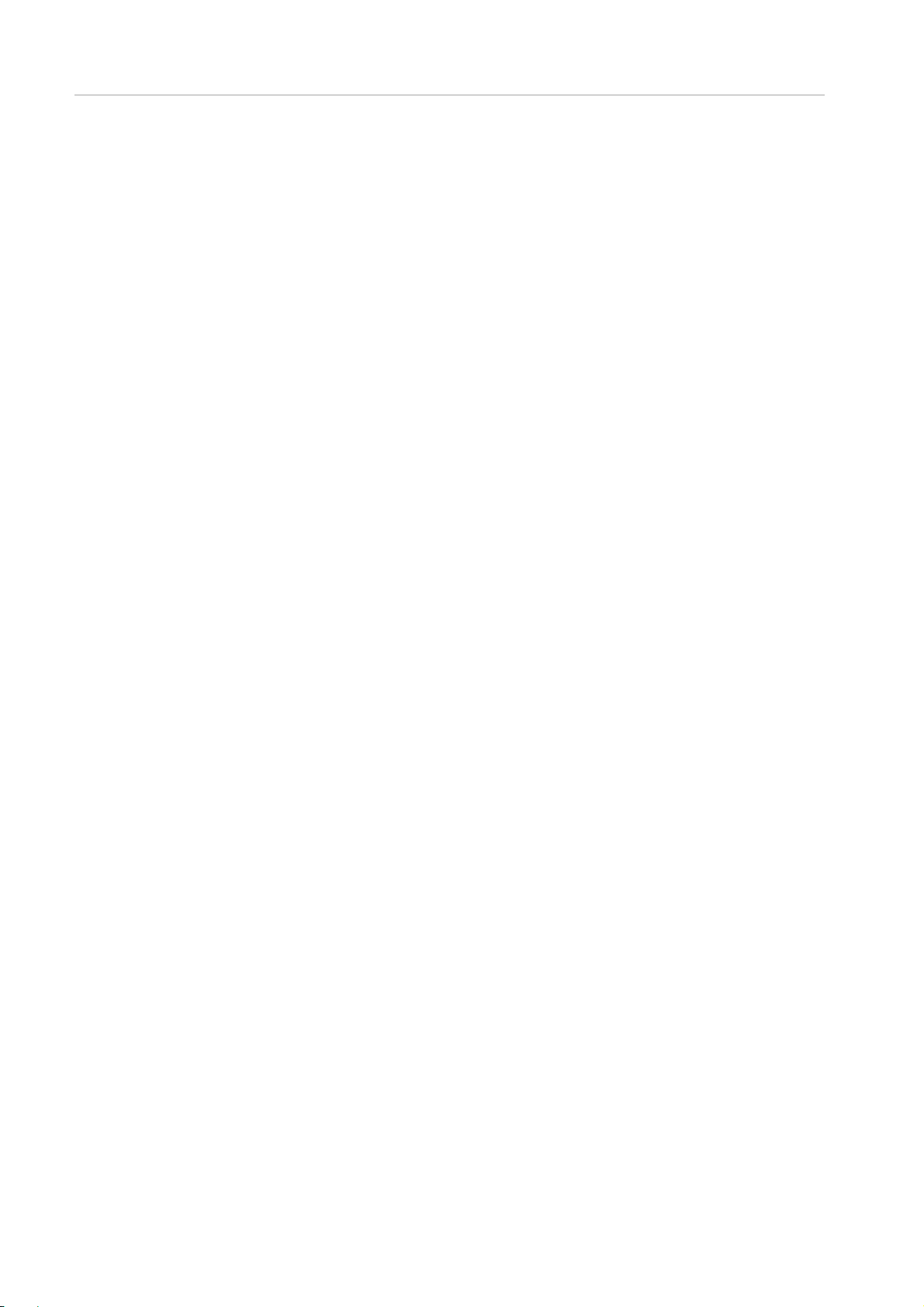
Preface
TABLE 1.88 Buttons in the [Date/Time] window ............................................................................................................................... 168
TABLE 1.89 Setting and display items in the [IPv4 Interface] window (PRIMEQUEST 2400E/2800E) ......................................... 171
TABLE 1.90 Setting and display items in the [IPv4 Interface] window (PRIMEQUEST 2800B) ..................................................... 174
TABLE 1.91 Buttons in the [IPv4 Interface] window .......................................................................................................................... 174
TABLE 1.92 Setting and display items in the [IPv6 Interface] window (PRIMEQUEST 2400E/2800E) ......................................... 177
TABLE 1.93 Setting and display items in the [IPv6 Interface] window (PRIMEQUEST 2800B) ..................................................... 179
TABLE 1.94 Buttons in the [IPv6 Interface] window .......................................................................................................................... 180
TABLE 1.95 Setting and display items in the [Management LAN Port Configuration] window in case of PRIMEQUEST
2400E/2800E ................................................................................................................................................................................ 182
TABLE 1.96 Setting and display items in the [Management LAN Port Configuration] window in case of PRIMEQUEST 2800B 183
TABLE 1.97 Buttons in the [Management LAN Port Configuration] window ................................................................................... 183
TABLE 1.98 Setting and display items in the [Network Protocols] window ....................................................................................... 184
TABLE 1.99 Buttons in the [Network Protocols] window .................................................................................................................. 185
TABLE 1.100 Setting and display items in the [Refresh Rate] window ............................................................................................. 187
TABLE 1.101 Buttons in the [Refresh Rate] window......................................................................................................................... 187
TABLE 1.102 Setting and display items in the [SNMP Community] window ................................................................................... 188
TABLE 1.103 Buttons in the [SNMP Community] window ............................................................................................................... 189
TABLE 1.104 Setting and display items in the [SNMP Trap] window ............................................................................................... 190
TABLE 1. 105 Buttons in the [SNMP Trap] window ........................................................................................................................... 191
TABLE 1.106 Setting and display items in the [SNMP v3 Configuration] window............................................................................ 192
TABLE 1.107 Buttons in the [SNMP v3 Configuration] window ....................................................................................................... 192
TABLE 1.108 Setting and display items in the [Create CSR] window .............................................................................................. 194
TABLE 1.109 Buttons in the [Create CSR] window .......................................................................................................................... 195
TABLE 1.110 Buttons in the [Export Key/CSR] window ................................................................................................................... 196
TABLE 1.111 Buttons in the [Import Certificate] window................................................................................................................... 197
TABLE 1.112 Display items in the [Create Selfsigned Certificate] window ....................................................................................... 198
TABLE 1.113 Buttons in the [Create Selfsigned Certificate] window ............................................................................................... 198
TABLE 1.114 Buttons in the [Create SSH Server Key] window ....................................................................................................... 200
TABLE 1.115 Display and setting items in the [Remote Server Management] window .................................................................. 201
TABLE 1.116 Buttons in the [Remote Server Management] window .............................................................................................. 202
TABLE 1.117 Display and setting items in the [Edit User] window .................................................................................................... 203
TABLE 1.118 Buttons in the [Edit User] ............................................................................................................................................. 203
TABLE 1.119 Setting and display items in the [Access Control] window .......................................................................................... 205
TABLE 1.120 Buttons in the [Access Control] window ..................................................................................................................... 205
TABLE 1.121 Setting and display items in the [Add Filter] window ................................................................................................... 207
TABLE 1.122 Buttons in the [Add Filter] window ............................................................................................................................... 208
TABLE 1.123 Setting and display items in the [Alarm E-Mail] window ............................................................................................. 209
TABLE 1.124 Buttons in the [Alarm E-Mail] window ......................................................................................................................... 210
TABLE 1.125 Setting and display items in the [Alarm E-Mail Filtering Condition] window ............................................................... 212
TABLE 1.126 Buttons in the [Alarm E-Mail Filtering Condition] window .......................................................................................... 212
TABLE 1.127 Buttons in the [Backup BIOS Configuration] window ................................................................................................. 216
TABLE 1.128 Setting and display items in the [Restore BIOS Configuration] window (2) ............................................................... 218
TABLE 1.129 Buttons in the [Restore BIOS Configuration] window (2) ........................................................................................... 218
TABLE 1.130 Status of Unit and its Icons ........................................................................................................................................... 222
TABLE 1.131 Items displayed in [System Status] Window ............................................................................................................... 222
Page 26
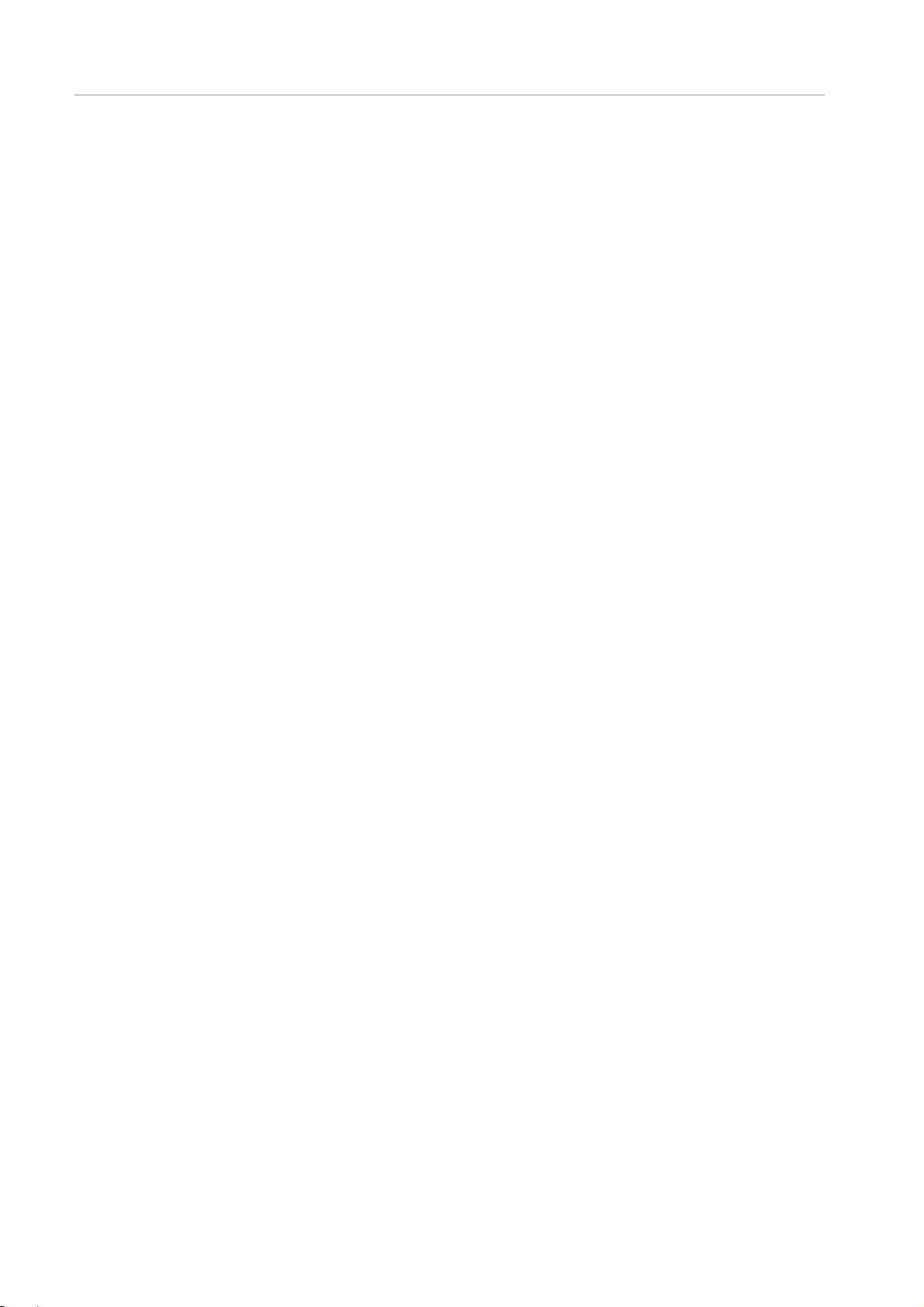
Preface
TABLE 1.132 Items displayed in [System Event Log] Window ......................................................................................................... 223
TABLE 1.133 Buttons on [System Event Log] Window ..................................................................................................................... 224
TABLE 1.134 Display and Setting Items on [System Event Log Filtering Condition] Window ........................................................ 226
TABLE 1.135 [System Events Log Filtering Condition] Window Buttons ......................................................................................... 227
TABLE 1.136 Display and Set Items of [System Information] window.............................................................................................. 228
TABLE 1.137 Buttons on the [System Information] Window ............................................................................................................. 229
TABLE 1.138 Display Item of [Firmware Information] Window ......................................................................................................... 230
TABLE 1.139 Display Items and Setting Items in [System Setup] Window...................................................................................... 232
TABLE 1.140 [System Setup] window button .................................................................................................................................... 233
TABLE 1.141 Display Items and Set Items of [Power Control] Window ........................................................................................... 235
TABLE 1.142 [Power Control] Window Buttons ................................................................................................................................. 236
TABLE 1.143 Display Items and Setting Items of [Schedule Control] Window ................................................................................ 238
TABLE 1.144 [Schedule Control] Window Buttons ............................................................................................................................ 239
TABLE 1.145 Display Items and Set Items of [Schedule List] Window ............................................................................................ 240
TABLE 1.146 [Schedule List] Window Buttons .................................................................................................................................. 240
TABLE 1.147 Display Items and Set Items of [Add Schedule] Window ........................................................................................... 242
TABLE 1.148 [Add Schedule] Window Buttons ................................................................................................................................. 242
TABLE 1.149 Display Items and Set Items of [IPv4 Console redirection Setup] Window ............................................................... 243
TABLE 1.150 [IPv4 Console redirection Setup] Window Buttons .................................................................................................... 244
TABLE 1.151 Display Items and Set Items of [IPv6 Console redirection Setup] Window ............................................................... 245
TABLE 1.152 [IPv6 Console redirection Setup] Window Buttons .................................................................................................... 245
TABLE 1.153 Display Items and Set Items of [Power Management Setup] Window ...................................................................... 246
TABLE 1.154 [Power Management Setup] Window Buttons ........................................................................................................... 247
TABLE 1.155 Display Items and Set Items of [ASR (Automatic Server Restart) Control] Window ................................................. 248
TABLE 1.156 [ASR (Automatic Server Restart) Control] Window Buttons ...................................................................................... 249
TABLE 1.157 Display Items of [Console Redirection] Window ......................................................................................................... 250
TABLE 1.158 Display Items and Setting Items in [Mode] Window ................................................................................................... 251
TABLE 1.159 Display and Setting items on [SB#x] Window ............................................................................................................. 256
TABLE 1.160 [SB#x] Window Button ................................................................................................................................................. 261
TABLE 1.161 Display Items and Setting Items in [IOU#x] Window .................................................................................................. 264
TABLE 1.162 Button of [IOB#x] Screen .............................................................................................................................................. 265
TABLE 1.163 Display of [MMB] Window / setting items .................................................................................................................... 267
TABLE 1.164 [MMB#x] Window button .............................................................................................................................................. 268
TABLE 2.1 Terminal software setting values ...................................................................................................................................... 269
TABLE 2.2 MMB CLI commands (Administrator) .............................................................................................................................. 270
TABLE 2.3 MMB CLI commands (Operator) ..................................................................................................................................... 272
TABLE 2.4 MMB CLI commands (Partition Operator) ....................................................................................................................... 274
TABLE 2.5 MMB CLI commands (User) ............................................................................................................................................ 277
TABLE 2.6 MMB CLI commands (CE) ............................................................................................................................................... 279
TABLE 2.7 Parameter specification range.......................................................................................................................................... 281
TABLE 2.8 Output Items of show ntpq ............................................................................................................................................... 326
TABLE 2.9 MMB CLI commands (Administrator) .............................................................................................................................. 343
TABLE 2.10 MMB CLI commands (Operator) ................................................................................................................................... 344
TABLE 2.11 MMB CLI commands (User) .......................................................................................................................................... 345
TABLE 2.12 MMB CLI commands (CE) ............................................................................................................................................. 346
Page 27
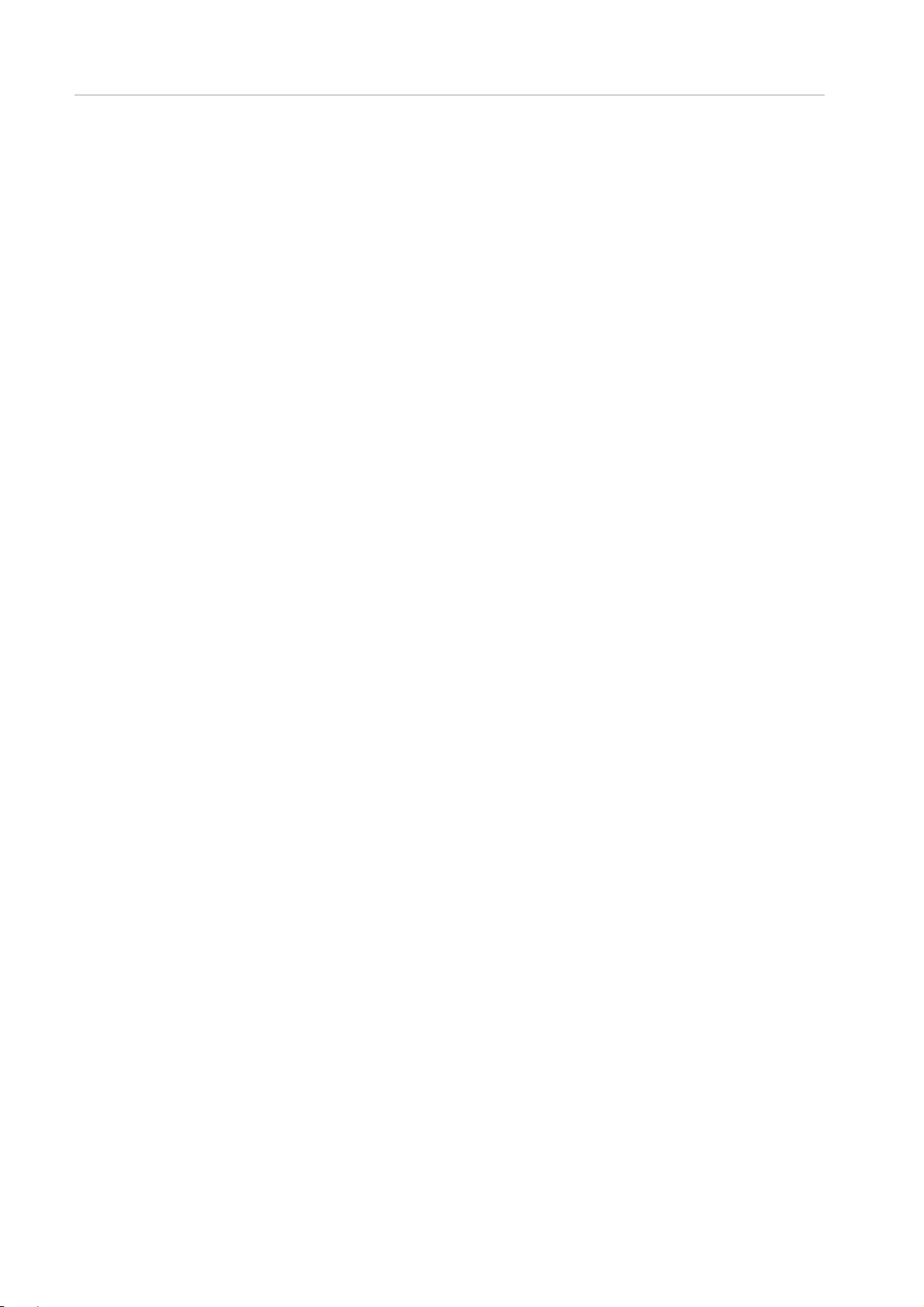
Preface
TABLE 3.1 Display item of menu selection ......................................................................................................................................... 359
TABLE 3.2 Display Items on Operation Help Display ........................................................................................................................ 359
TABLE 3.3 Initial state of Default ......................................................................................................................................................... 361
TABLE 3.4 Flow of startup by boot specification of UEFI and boot specification of legacy BIOS ................................................... 363
TABLE 3.5 Boot success of Windows Server 2008 ........................................................................................................................... 363
TABLE 3.6 Boot failure of Windows Server 2008 (UEFI Boot success of EFI USB Device)........................................................... 364
TABLE 3.7 If boot of Windows Boot Manager, EFI Network Device and EFI USB Device fails or if booted from Legacy Floppy 364
TABLE 3.8 If UEFI aware operating system Boot and Legacy operating system Boot fails and if UEFI Start up is successful .... 365
TABLE 3.9 Displayed contents of operation help display .................................................................................................................. 366
TABLE 3.10 Displayed contents of menu selection ........................................................................................................................... 367
TABLE 3.11 Displayed contents of operation help display ................................................................................................................ 368
TABLE 3.12 Display Contents of the System Information Display .................................................................................................... 369
TABLE 3.13 Display Contents of Help Operation Display ................................................................................................................. 369
TABLE 3.14 Display Contents of Menu Selection .............................................................................................................................. 370
TABLE 3.15 Display contents of Display of Operation help ............................................................................................................... 371
TABLE 3.16 Reflection of [LAN Remote Boot Configuration] Menu ................................................................................................. 371
TABLE 3.17 Display contents of Menu Selection ............................................................................................................................... 372
TABLE 3.18 Display contents of Display of Operation help ............................................................................................................... 372
TABLE 3.19 Display Contents of Menu Selection .............................................................................................................................. 376
TABLE 3.20 Display Contents of Operation Help Display ................................................................................................................. 378
TABLE 3.21 Display Contents of Menu Selection .............................................................................................................................. 379
TABLE 3.22 Display Contents of Operation Help Display ................................................................................................................. 380
TABLE 3.23 Display Contents of Menu Selection .............................................................................................................................. 381
TABLE 3.24 Display Contents of Operation Help Display ................................................................................................................. 381
TABLE 3.25 Display Contents of Menu Selection .............................................................................................................................. 382
TABLE 3.26 Display contents of operation help display .................................................................................................................... 384
TABLE 3.27 Display contents of menu selection ............................................................................................................................... 385
TABLE 3.28 Display contents of operation help display .................................................................................................................... 390
TABLE 3.29 Display contents of Menu Selection ............................................................................................................................... 392
TABLE 3.30 Display contents of Operation Help Display .................................................................................................................. 392
TABLE 3.31 Display contents of menu selection ............................................................................................................................... 396
TABLE 3.32 Display contents of operation help display .................................................................................................................... 396
TABLE 3.33 Display contents of menu selection ............................................................................................................................... 397
TABLE 3.34 Display contents of operation help display .................................................................................................................... 401
TABLE 3.35 Display contents of Menu selection ............................................................................................................................... 401
TABLE 3.36 Display Contents of Operation Help Display ................................................................................................................. 402
TABLE 3.37 Display contents of Menu selection ............................................................................................................................... 403
TABLE 3.38 Display Contents of Operation Help Display ................................................................................................................. 403
TABLE 3.39 Display Contents of Menu Selection .............................................................................................................................. 404
TABLE 3.40 Display Contents of Operation Help Display ................................................................................................................. 406
TABLE 3.41 Display contents of Menu selection ............................................................................................................................... 407
TABLE 3.42 Display Contents of Operation Help Display ................................................................................................................. 407
TABLE 3.43 Display Contents of Menu Selection .............................................................................................................................. 408
TABLE 3.44 Display contents of operation help display .................................................................................................................... 409
TABLE 3.45 Display Contents of Menu Selection .............................................................................................................................. 410
Page 28
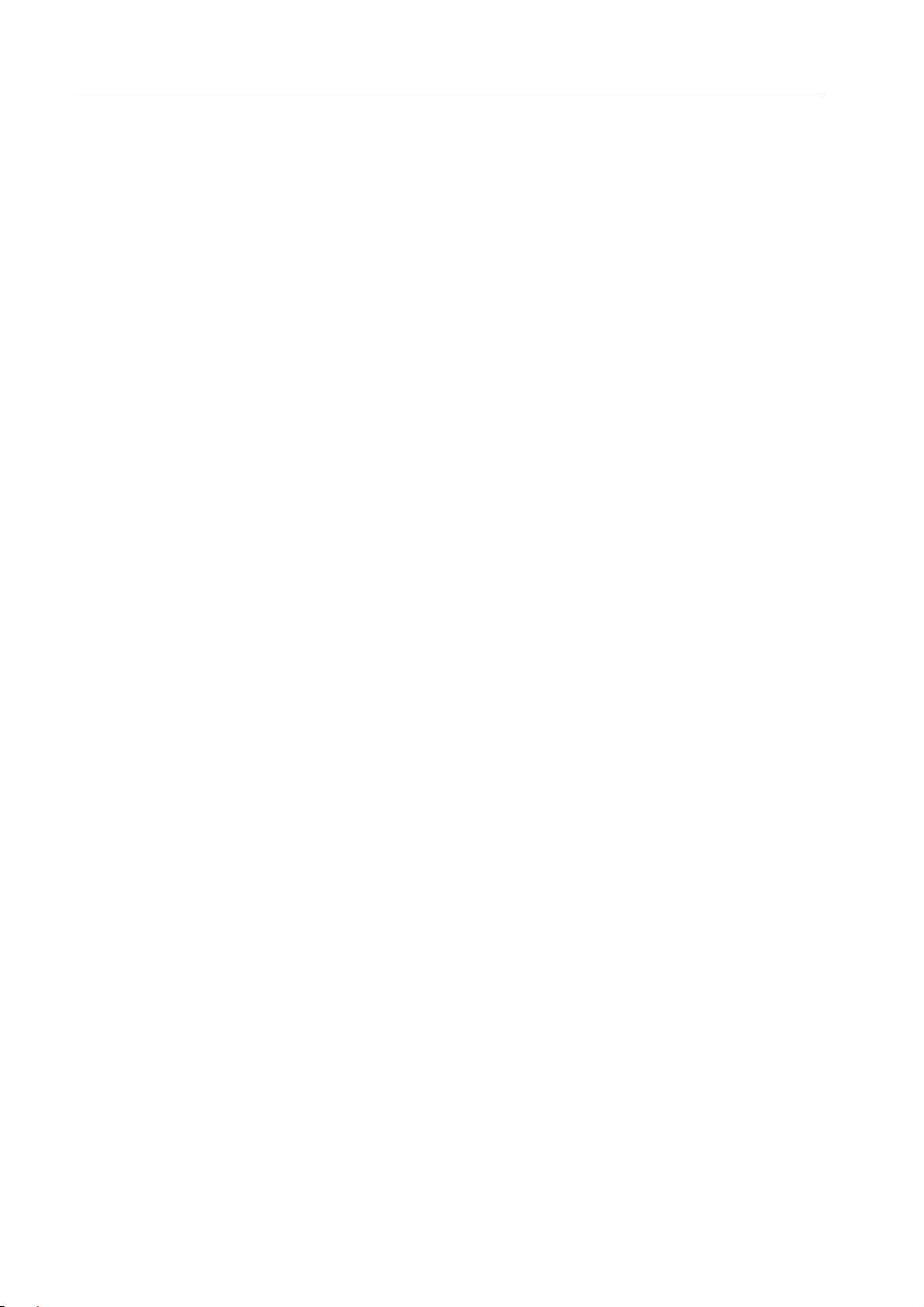
Preface
TABLE 3.46 Display Contents of Operation Help Display ................................................................................................................. 411
TABLE 3.47 Display Contents of Menu Selection Section ................................................................................................................ 411
TABLE 3.48 Display contents of operation help display .................................................................................................................... 412
TABLE 3.49 Display contents of Menu selection ............................................................................................................................... 413
TABLE 3.50 Display contents of Display of oper ation help ................................................................................................................ 413
TABLE 3.51 Display contents of Display of Operation help ............................................................................................................... 414
TABLE 3.52 Number of Characters and Types of Characters that can be entered ......................................................................... 418
TABLE 3.53 Display contents of operation help display .................................................................................................................... 419
TABLE 3.54 Display Contents of Menu Selection .............................................................................................................................. 421
TABLE 3.55 Display Contents of Operation Help Display ................................................................................................................. 422
TABLE 3.56 Display Contents of Operation Help Display when Pop-up Window appears............................................................. 422
TABLE 3.57 Display contents of menu selection ............................................................................................................................... 424
TABLE 3.58 Display contents of operation help display .................................................................................................................... 425
TABLE 3.59 Display Contents of operation help display when pop-up window appears ................................................................ 425
TABLE 3.60 Display Contents of Menu Selection .............................................................................................................................. 428
TABLE 3.61 Display Contents of the Operation Help Display ........................................................................................................... 429
TABLE 3.62 Display Contents of the Operation Help Display when Pop-up Window appears ...................................................... 429
TABLE 3.63 Displayed Contents of Menu Selection ......................................................................................................................... 432
TABLE 3.64 Display Contents of Operation Help Display ................................................................................................................. 432
TABLE 3.65 Display Contents of Operation Help Display when Pop-up Window appears............................................................. 433
TABLE 3.66 Display contents of menu selection ............................................................................................................................... 437
TABLE 3.67 Display content of Operation Help Display .................................................................................................................... 437
TABLE 3.68 Display Content of Operation Help Display When Pop up Window Appears ............................................................. 437
TABLE 3.69 Display Contents of Operation Help Display ................................................................................................................. 441
TABLE 3.70 Display Content of Menu Selection Help Display .......................................................................................................... 445
TABLE 3.71 Display Contents of Operation Help Display ................................................................................................................. 445
TABLE 3.72 Content of Operation Helps Display when Pop -up Window appears ......................................................................... 446
TABLE 3.73 Parameter of Device Path .............................................................................................................................................. 446
TABLE 4.1 Wildcard characters in the UEFI shell .............................................................................................................................. 451
TABLE 4.2 Output redirection .............................................................................................................................................................. 451
TABLE 4.3 UEFI shell commands ...................................................................................................................................................... 452
TABLE 6.1 Displayed contents of the menu selection area............................................................................................................... 471
TABLE 6.2 Displayed contents of the help display area for operation .............................................................................................. 471
TABLE 6.3 Displayed contents of the menu selection area............................................................................................................... 472
TABLE 6.4 Displayed contents of the help display area for operation .............................................................................................. 473
TABLE 6.5 Displayed contents of menu selection area ..................................................................................................................... 473
TABLE 6.6 Displayed contents of the help display area for operation .............................................................................................. 474
TABLE 6.7 Displayed contents of menu selection area ..................................................................................................................... 474
TABLE 6.8 Displayed contents of the help display area for operation .............................................................................................. 475
TABLE 6.9 Displayed contents of menu selection area ..................................................................................................................... 476
TABLE 6.10 Displayed contents of the help display area for operation ............................................................................................ 476
TABLE 6.11 Displayed contents of the menu selection area ............................................................................................................ 477
TABLE 6.12 Displayed contents of the help display area for operation ............................................................................................ 478
TABLE 6.13 Displayed contents of menu selection area ................................................................................................................... 479
TABLE 6.14 Displayed contents of the help display area for operation ............................................................................................ 479
Page 29
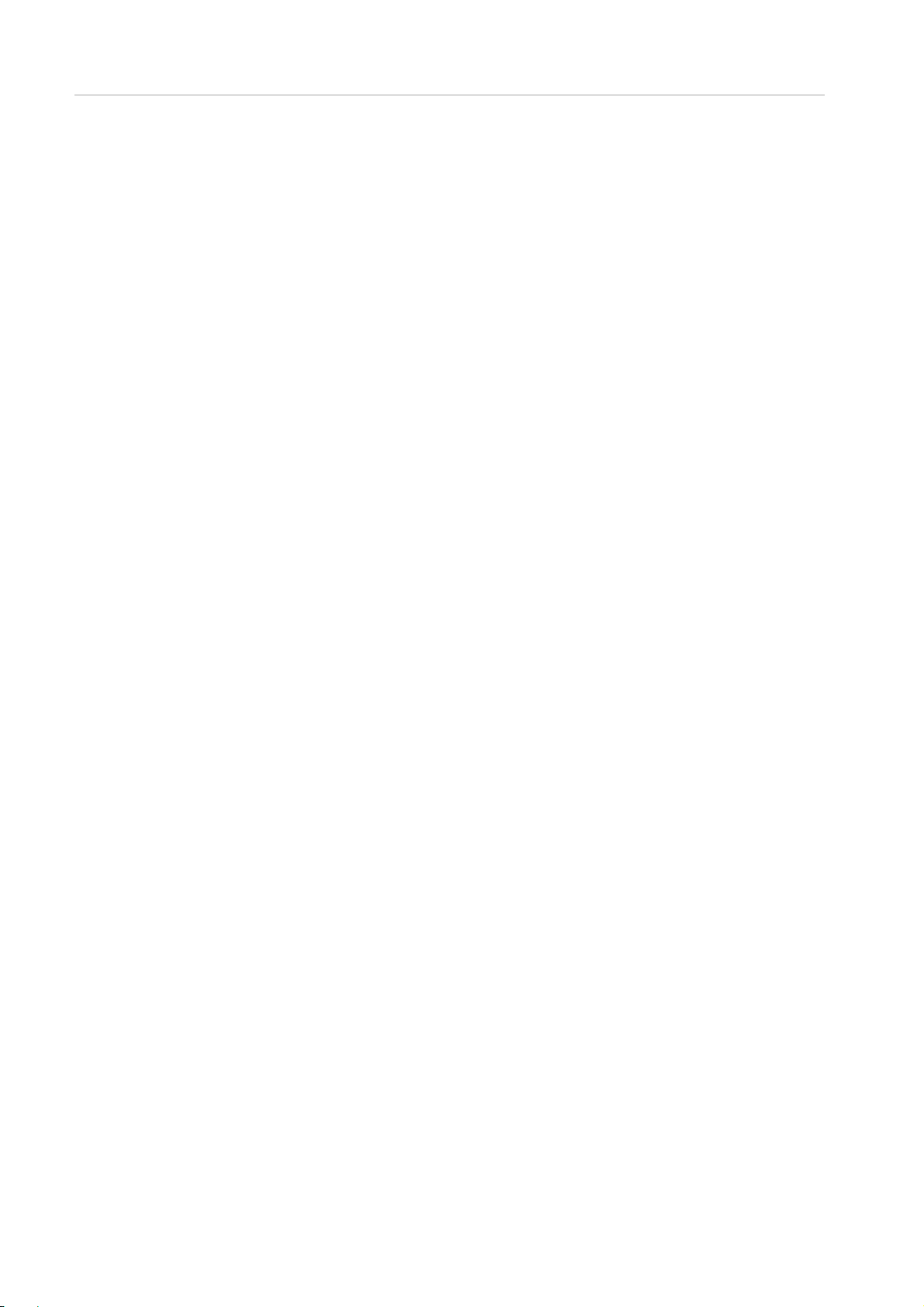
Preface
TABLE 6.15 Displayed contents of menu selection area ................................................................................................................... 480
TABLE 6.16 Displayed contents of the help display area for operation ............................................................................................ 480
TABLE 6.17 Displayed contents of menu selection area ................................................................................................................... 481
TABLE 6.18 Displayed contents of the help display area for operation ............................................................................................ 481
TABLE 6.19 Displayed contents of menu selection area ................................................................................................................... 482
TABLE 6.20 Displayed contents of the help display area for operation ............................................................................................ 482
TABLE A.1 Setting item of [System Event Log Filtering Condition] Window .................................................................................... 483
TABLE A.2 Setting Items of [Operation Log Filtering Condition] Window ......................................................................................... 484
TABLE A.3 Setting Items of [System Information] Window ............................................................................................................... 485
TABLE A.4 Setting items of [System Setup] Window ........................................................................................................................ 485
TABLE A.5 Setting Items of [System Power Control] Window .......................................................................................................... 486
TABLE A.6 Setting Items of [Power Control] Window ........................................................................................................................ 486
TABLE A.7 Setting Items of [Schedule Control] Window ................................................................................................................... 487
TABLE A.8 Setting Items of [Add Schedule]/ [Edit User] Window ..................................................................................................... 487
TABLE A.9 Setting Items of [Partition Configuration] Window ........................................................................................................... 487
TABLE A.10 Setting Items of [IPv4 Console Redirection Setup] Window ........................................................................................ 488
TABLE A.11 Setting Items of [IPv6 Console Redirection Setup] Window ........................................................................................ 488
TABLE A.12 Setting Items of [Power Management Setup] Window ................................................................................................ 488
TABLE A.13 Setting Items of [ASR Control] Window ........................................................................................................................ 489
TABLE A.14 Setting Items of [Console Redirection] Window............................................................................................................ 489
TABLE A.15 Setting Items of [Mode] Window .................................................................................................................................... 490
TABLE A.16 Setting Items of [Add User]/ [Edit User] Window .......................................................................................................... 490
TABLE A.17 Setting Items of [Date/Time] Window ............................................................................................................................ 491
TABLE A.18 Setting Items of [IPv4 Interface] Window ...................................................................................................................... 492
TABLE A.19 Setting Items of [IPv6 Interface] Window ...................................................................................................................... 493
TABLE A.20 Setting Items of [Management LAN Port Configuration] Window ............................................................................... 494
TABLE A.21 Setting Items of [Network Protocols] Window ............................................................................................................... 495
TABLE A.22 Setting Items of [Refresh Rate] Window ....................................................................................................................... 495
TABLE A.23 Setting Items of [SNMP Community] Window .............................................................................................................. 496
TABLE A.24 Setting Items of [SNMP Trap] Window ......................................................................................................................... 496
TABLE A.25 Setting Items of [SNMP v3 Configuration] Window ...................................................................................................... 497
TABLE A.26 Setting Items of [Create CSR] Window ......................................................................................................................... 498
TABLE A.27 Setting Items of [Create Selfsigned Certificate] Window .............................................................................................. 498
TABLE A.28 Setting Items of [Edit User] Window .............................................................................................................................. 499
TABLE A.29 Setting Items of [Add Filter] / [Edit Filter] Window ......................................................................................................... 499
TABLE A.30 Setting Items of [Alarm E-Mail] Window ........................................................................................................................ 500
TABLE A.31 Setting Items of [Alarm E-Mail Filtering Condition] Window ......................................................................................... 500
TABLE A.32 Setting Items of [I/O Space Assignment Configuration] Window................................................................................. 501
TABLE A.33 Setting Items of [LAN Remote Boot Configuration] Window ....................................................................................... 501
TABLE A.34 Setting Items of [CPU Configuration] Window .............................................................................................................. 501
TABLE A.35 Setting Items of [PCI Bus Padding Configuration] Window ......................................................................................... 503
TABLE A.36 Setting Items of [PCI Subsystem Configuration] Window ............................................................................................ 503
TABLE A.37 Setting Items of [IOU OpROM Scan Configuration] Window ...................................................................................... 503
TABLE A.38 Setting Items of [PCI_Box OpROM Scan Configuration] Window .............................................................................. 504
TABLE A.39 Setting Items of [iSCS Configuration] Window ............................................................................................................. 506
Page 30

Preface
TABLE A.40 Setting Items of [Attempt Configuration] Window ......................................................................................................... 506
TABLE A.41 Setting Items of [Memory Configuration] Window ........................................................................................................ 507
TABLE A.42 Setting Items of [USB Configuration] Window .............................................................................................................. 508
TABLE A.43 Setting Items of [Security Configuration] Window ......................................................................................................... 508
TABLE A.44 Setting Items of [Video] Window .................................................................................................................................... 509
TABLE A.45 Setting Items of [Keyboard] Window ............................................................................................................................. 509
TABLE A.46 Setting Items of [Mouse] Window .................................................................................................................................. 509
TABLE A.47 Setting Items of [Options] Window ................................................................................................................................ 510
Page 31

MMB Web-UI (Web User Interface) Operations
Privilege level
Description
Administrator
Administrator accounts are permitted to perform all operations and checks.
Operator
Operator accounts are permitted to check the PRIMEQUEST 2000 series server status
- Configure a Reserved SB
Partition Operator
Partition Operator accounts have the same privileges as Operator accounts, except that
clearing the status of an SB/IOU.
User
User accounts are only permitted to check the PRIMEQUEST 2000 series server status.
partitions.
CE
CE accounts are permitted to check the PRIMEQUEST 2000 series server status.
They are also permitted to manipulate the power supply.
CHAPTER 1 MMB Web-UI (Web User
Interface) Operations
This chapter describes the menus used to manage and operate the PRIMEQUEST 2000 series server with
the MMB Web-UI. It also describes how to use the MMB Web-UI.
1.1 Web-UI Menus
The available MMB Web-UI menus differ depending on the user privileges. TABLE 1.1 User privileges lists
the user privileges needed to check and operate the MMB Web-UI menus.
TABLE 1.1 User privileg es
and configure the system.
They are not permitted to manage users or change the network configuration.
With Operator privileges, you cannot:
- Manipulate the power supply from the [System Power Control] window
- Change the status of the FANs and PSUs
- Change the partition configuration
their privileges are restricted to specific partitions. Like Operator accounts, they are
permitted to check t he system status.
Unlike Operator accounts, they are not permitted to perform some operations such as
They are not permitted to set system configuration information or power on or off the
The following sections outline the Web-UI menus that are available for each type of user privilege.
- 1.1.1 Web-UI menus (Administrator)
- 1.1.2 Web-UI menus (Operator)
- 1.1.3 Web-UI menus (Partition Operator)
- 1.1.4 Web-UI menus (User)
- 1.1.5 Web-UI menus (CE)
- 1.1.6 Web-UI menus in maintenance mode
- 1.1.7 Web-UI menus in maintenance mode (Administrator)
- 1.1.8 Web-UI menus in maintenance mode (Operator)
- 1.1.9 Web-UI menus in maintenance mode (Partition Operator)
- 1.1.10 Web-UI menus in maintenance mode (User)
- 1.1.11 Web-UI menus in maintenance mode (CE)
- 1.1.12 Web-UI menus in maintenance mode (maintenance p erson nel)
- 1.1.13 Web-UI menus (PRIMEQUEST 2800B model)
Page 32

MMB Web-UI (Web User Interface) Operations
Navigation bar
1st level
2nd level
3rd level
Privileges
Remarks
System
System Status
RO
Displays the overall
system status.
System Event
Log
RW
Displays system event
logs.
Operation Log
RW
Displays the operations
on the Web-UI and CLI.
Partition Event
RW
Displays the REMCS
partition.
System
RW
Displays system
name.
Firmware
Information
RO
Displays firmware
version information.
System Setup
RW
Sets the system
configuration.
System Power
Control
RW
Controls the power.
LEDs
RW
Displays the LED
status.
Power Supply
RW
Displays the power
supply status.
Fans
RW
Displays the fan status.
Temperature
RO
Displays the
series system.
SB
SB#0 RW
Displays the SB status.
unmounted SB.
SB#1 RW
SB#2 RW
SB#3 RW
IOU
IOU#0 RW
Displays the IOU status.
IOU#1 RW
IOU#2 RW
IOU#3 RW
DU
DU#0 RW
Displays the DU status.
unmounted DU.
DU#1 RW
PCI_Box
If no PCI_Box is
1.1.1 Web-UI menus (Administra t or)
This section lists the Web-UI menus that are available with the Administrator privileges.
The meanings of abbreviations in the table are as follows:
- RW: The account user can refer to and set information and control operation from the menu.
- RO: The account user can only refer to information from the menu.
- N/A: The account user cannot view the menu and submenus.
TABLE 1.2 Web-UI menus (Administrator)
Log
Information
notification messages of
a PRIMEQUEST
information, such as the
system name or product
temperatures detected
by the temperature
sensors of the
PRIMEQUEST 2000
The menu is not
displayed for an
The menu is not
displayed for an
unmounted IOU.
The menu is not
displayed for an
Page 33

MMB Web-UI (Web User Interface) Operations
Navigation bar
1st level
2nd level
3rd level
Privileges
Remarks
connected, this menu is
not displayed.
PCI_Box#0
RW
Displays the PCI_Box
unmounted PCI_Box.
PCI_Box#1
RW
PCI_Box#2
RW
PCI_Box#3
RW
OPL
RW
MMB
MMB#0 RW
Displays the MMB
status and information.
MMB#1 RW
Disk Enclosure
Disk
Enclosure#x
RW
Partition
Power Control
RW
Controls the partition
power.
Schedule
Schedule
Control
RW
Sets scheduled
operations.
Schedule List
RW
Sets the power-on/off
schedule.
Console
RW
Sets Video Redirection,
Redirection.
IPv4 Console
Setup
RW
Setting for IPv4 Console
IPv6 Console
Setup
RW
Setting for IPv6 Console
Partition
Configuration
RW
Changes the partition
configuration.
Partition xPAR
Changes the xPAR
configuration.
SB RW
IOU#n RW
PCI_Box#n
RW
Reserved SB
Configuration
RW
Defines a Reserved SB.
Power
Setup
RW
Partition#0
If no board belongs to
displayed.
Information
RO
Displays the partition
related information.
ASR Control
RW
Sets the conditions for
the partition.
Console
Redirection
RW
Displays the console
output of the partition.
Mode RW
Sets the mode for the
partition.
Partition#1
Same as for Partition#0
Partition#2
Partition#3
status.
The menu is not
displayed for an
Redirection Setup
Configuration
Management
Redirection
Redirection
Remote Storage, and
Text Console
Redirection.
Redirection.
partition
the partition, this
submenu is not
status and partition-
automatically restarting
Page 34

MMB Web-UI (Web User Interface) Operations
Navigation bar
1st level
2nd level
3rd level
Privileges
Remarks
User Administration
User List
RW
Lists, edits, and deletes
accounts.
Change
RW
Changes the password
account.
Who
RO
Displays all users who
MMB.
Network Configuration
Date/Time
RW
Network Interface
IPv4 Interface
RW
Sets the IPv4 IP
address, etc.
IPv6 Interface
RW
Sets the IPv6 IP
address, etc.
Management
Configuration
RW
Configures the Port LAN
Network
Protocols
RW
Refresh Rate
RW
Sets the refresh rate of
the Web-UI window.
SNMP
Configuration
RW
Community
RW
Trap RW
SNMPv3
Configuration
RW
SSL
Create CSR
RW
Creates a secret key
and CSR.
Export
Key/CSR
RW
Exports a secret key
and CSR.
Import Security
Certificate
RW
Installs a certificate.
Create
Certificate
RW
Creates a selfsigned
SSH
SSH Server
Key
RW
Creates a private key
for the SSH server.
Remote Server
Management
RW
Access Control
RW
Sets the IP filtering that
permits connections.
Alarm E-mail
RW
Maintenance
Firmware Update
Unified
Update
RW
Performs a batch
Backup/Restore
Configuration
Backs up and restores
setting information.
Backup/Restore
Configuration
RW
Backup EFI
Configuration
RW
Restore EFI
Configuration
RW
registered user
Password
LAN Port
of the user's own
are logged in to the
of the MMB HUB.
Selfsigned
Firmware
MMB
certificate.
update.
Page 35

MMB Web-UI (Web User Interface) Operations
Navigation bar
1st level
2nd level
3rd level
Privileges
Remarks
Maintenance
Wizard
RW
Performs maintenance
through a wizard.
REMCS
REMCS RW
Detailed Setup
RW
Navigation bar
1st level
2nd level
3rd level
Privileges
Remarks
System
System Status
RO
Displays the overall
system status.
System Event
Log
RO
Displays system event
logs.
Operation Log
RO
Displays the operations
on the Web-UI and CLI.
Partition Event
RO
Displays the REMCS
partition.
System
RO
Displays system
name.
Firmware
Information
RO
Displays firmware
version information.
System Setup
RO
Sets the system
configuration.
System Power
Control
RO
Controls the power.
LEDs
RW
Displays the LED
status.
Power Supply
RO
Displays the power
supply status.
Fans
RO
Displays the fan status.
Temperature
RO
Displays the
series system.
SB
SB#0 RW
Displays the SB status.
unmounted SB.
SB#1 RW
SB#2 RW
SB#3 RW
IOU
IOU#0 RW
Displays the IOU status.
IOU#1 RW
IOU#2 RW
IOU#3 RW
1.1.2 Web-UI menus (Operator)
This section lists the Web-UI menus that are available with the Operator privileges.
The meanings of abbreviations in the table are as follows:
- RW: The account user can refer to and set information and control operation from the menu.
- RO: The account user can only refer to information from the menu.
- N/A: The account user cannot view the menu and submenus.
TABLE 1.3 Web-UI menus (Operator)
Log
Information
notification messages of
a PRIMEQUEST
information, such as the
system name or product
temperatures detected
by the temperature
sensors of the
PRIMEQUEST 2000
The menu is not
displayed for an
The menu is not
displayed for an
unmounted IOU.
Page 36

MMB Web-UI (Web User Interface) Operations
Navigation bar
1st level
2nd level
3rd level
Privileges
Remarks
DU
DU#0 RW
Displays the DU status.
unmounted DU.
DU#1 RW
PCI_Box
If no PCI_Box is
not displayed.
PCI_Box#0
RW
Displays the PCI_Box
unmounted PCI_Box.
PCI_Box#1
RW
PCI_Box#2
RW
PCI_Box#3
RW
OPL
RW
MMB
MMB#0 RW
Displays the MMB
status and information.
MMB#1 RW
Disk Enclosure
Disk
Enclosure#x
RW
Partition
Power Control
RW
Controls the partition
power.
Schedule
Schedule
Control
RW
Sets scheduled
operations.
Schedule List
RW
Sets the power-on/off
schedule.
Console
RO
Sets Video Redirection,
Redirection.
IPv4 Console
Setup
RO
Setting for IPv4 Console
IPv6 Console
Setup
RO
Setting for IPv6 Console
Partition
Configuration
RO
Changes the partition
configuration.
SB RO
IOU#n RO
PCI_Box#n
RO
Reserved SB
Configuration
RO
Defines a Reserved SB.
Power
Setup
RO
Partition#0
If no board belongs to
displayed.
Information
RO
Displays the partition
related information.
ASR Control
RO
Sets the conditions for
the partition.
Console
Redirection
RW
Displays the console
output of the partition.
Mode RW
Sets the mode for the
partition.
The menu is not
displayed for an
connected, this menu is
status.
The menu is not
displayed for an
Redirection Setup
Management
Redirection
Redirection
Remote Storage, and
Text Console
Redirection.
Redirection.
the partition, this
submenu is not
status and partition-
automatically restarting
Page 37

MMB Web-UI (Web User Interface) Operations
Navigation bar
1st level
2nd level
3rd level
Privileges
Remarks
Partition#1
Same as for Partition#0
Partition#2
Partition#3
User Administration
User List
N/A
Lists, edits, and deletes
accounts.
Change
RW
Changes the password
account.
Who
RO
Displays all users who
MMB.
Network Configuration
Date/Time
RO
Network Interface
IPv4 Interface
RO
Sets the IPv4 IP
address, etc.
IPv6 Interface
RO
Sets the IPv6 IP
address, etc.
Management
Configuration
N/A
Configures the Port LAN
Network
Protocols
RO
Refresh Rate
RW
Sets the refresh rate of
the Web-UI window.
SNMP
Configuration
N/A
Community
N/A
Trap N/A
SNMPv3
Configuration
N/A
SSL
Create CSR
N/A
Creates a secret key
and CSR.
Export
Key/CSR
N/A
Exports a secret key
and CSR.
Import Security
Certificate
N/A
Installs a certificate.
Create
Certificate
N/A
Creates a selfsigned
SSH
SSH Server
Key
N/A
Creates a private key
for the SSH server.
Remote Server
Management
N/A
Access Control
N/A
Sets the IP filtering that
permits connections.
Alarm E-mail
N/A
Maintenance
Firmware Update
Unified
Update
N/A
Performs a batch
Backup/Restore
Configuration
Backs up and restores
setting information.
Backup/Restore
Configuration
N/A
Backup EFI
N/A
registered user
Password
LAN Port
of the user's own
are logged in to the
of the MMB HUB.
Selfsigned
Firmware
MMB
certificate.
update.
Page 38

MMB Web-UI (Web User Interface) Operations
Navigation bar
1st level
2nd level
3rd level
Privileges
Remarks
Configuration
Restore EFI
Configuration
N/A
Maintenance
Wizard
N/A
Performs maintenance
through a wizard.
REMCS
REMCS N/A
Detailed Setup
N/A
Navigation
1st level
2nd level
3rd
Privileges
partition)
Privileges
partition)
Remarks
System
System Status
RO
RO
Displays the
status.
System Event
Log
RO
RO
Displays system
event logs.
Operation Log
RO
RO
Displays the
Web-UI and CLI.
Partition Event
RO
RO
Displays the
partition.
System
RO
RO
Displays system
name.
Firmware
RO
RO
Displays firmware
information.
System Setup
RO
RO
Sets the system
configuration.
System Power
Control
RO
RO
Controls the
power.
LEDs
RW
RW
Displays the LED
status.
Power Supply
RO
RO
Displays the power
supply status.
Fans
RO
RO
Displays the fan
status.
Temperature
RO
RO
Displays the
sensors of the
1.1.3 Web-UI menus (Partition Operator)
This section lists the Web-UI menus that are available with the Partition Operator privileges.
The meanings of abbreviations in the table are as follows:
- RW: The account user can refer to and set information and control operation from the menu.
- RO: The account user can only refer to information from the menu.
- N/A: The account user cannot view the menu and submenus.
TABLE 1.4 Web-UI menus (Partition Operator)
bar
Log
Information
Information
level
(Same
(Other
overall system
operations on the
REMCS
notification
messages of a
PRIMEQUEST
information, such
as the system
name or product
version
temperatures
detected by the
temperature
Page 39

MMB Web-UI (Web User Interface) Operations
Navigation
1st level
2nd level
3rd
Privileges
partition)
Privileges
partition)
Remarks
PRIMEQUEST
system.
SB
SB#0 RO
RO
Displays the SB
unmounted SB.
SB#1 RO
RO
SB#2 RO
RO
SB#3 RO
RO
IOU
IOU#0 RO
RO
Displays the IOU
unmounted IOU.
IOU#1 RO
RO
IOU#2 RO
RO
IOU#3 RO
RO
DU
DU#0 RO
RO
Displays the DU
unmounted DU.
DU#1 RO
RO
PCI_Box
If no PCI_Box is
displayed.
PCI_Box#0
RO
RO
Displays the
PCI_Box.
PCI_Box#1
RO
RO
PCI_Box#2
RO
RO
PCI_Box#3
RO
RO
OPL
RO
RO
MMB
MMB#0 RO
RO
Displays the MMB
information.
MMB#1 RO
RO
Disk Enclosure
Disk
Enclosure#x
RO
RO
Partition
Power Control
RW
RO
Controls the
partition power.
Schedule
Schedule
Control
RW
RO
Sets scheduled
operations.
Schedule List
RW
RO
Sets the poweron/off schedule.
Console
RO
RO
Sets Video
Redirection.
IPv4 Console
Setup
RO
RO
Setting for IPv4
Redirection.
IPv6 Console
Setup
RO
RO
Setting for IPv6
Redirection.
Partition
RO
RO
Changes the
configuration.
bar
level
(Same
(Other
2000 series
status.
The menu is not
displayed for an
status.
The menu is not
displayed for an
status.
The menu is not
displayed for an
connected, this
menu is not
Redirection
Setup
Redirection
PCI_Box status.
The menu is not
displayed for an
unmounted
status and
Redirection,
Remote Storage,
and Text Console
Console
Configuration
Redirection
Console
partition
Page 40

MMB Web-UI (Web User Interface) Operations
Navigation
1st level
2nd level
3rd
Privileges
partition)
Privileges
partition)
Remarks
SB RO
RO
IOU#n RO
RO
PCI_Box#n
RO
RO
Reserved SB
Configuration
RO
RO
Defines a
Reserved SB.
Power
Setup
RO
RO
Partition#0
If no board
displayed.
Information
RO
N/A
Displays the
information.
ASR Control
RW
N/A
Sets the conditions
partition.
Console
RW
N/A
Displays the
the partition.
Mode RW
N/A
Sets the mode for
the partition.
Partition#1
Same as for
Partition#2
Partition#3
User Administration
User List
N/A
N/A
Lists, edits, and
user accounts.
Change
RW
N/A
Changes the
account.
Who
RO
RO
Displays all users
to the MMB.
Network Configuration
Date/Time
RO
RO
Network
Interface
IPv4 Interface
RO
RO
Sets the IPv4 IP
address, etc.
IPv6 Interface
RO
RO
Sets the IPv6 IP
address, etc.
Management
Configuration
N/A
N/A
Configures the
MMB HUB.
Network
Protocols
RO
RO
Refresh Rate
RW
RW
Sets the refresh
window.
SNMP
Configuration
N/A
N/A
Community
N/A
N/A
Trap N/A
N/A
bar
Management
Redirection
level
(Same
(Other
belongs to the
partition, this
submenu is not
partition status and
partition-related
for automatically
restarting the
console output of
Password
LAN Port
Partition#0
deletes registered
password of the
user's own
who are logged in
Port LAN of the
rate of the Web-UI
Page 41

MMB Web-UI (Web User Interface) Operations
Navigation
1st level
2nd level
3rd
Privileges
partition)
Privileges
partition)
Remarks
SNMPv3
Configuration
N/A
N/A
SSL
Create CSR
N/A
N/A
Creates a secret
key and CSR.
Export
Key/CSR
N/A
N/A
Exports a secret
key and CSR.
Import Security
Certificate
N/A
N/A
Installs a
certificate.
Create
Certificate
N/A
N/A
Creates a
certificate.
SSH
SSH Server
N/A
N/A
Creates a private
server.
Remote Server
Management
N/A
N/A
Access Control
N/A
N/A
Sets the IP filtering
connections.
Alarm E-mail
N/A
N/A
Maintenance
Firmware
Update
Unified
Update
N/A
N/A
Performs a batch
Backup/Restore
Backs up and
information.
Backup/Restore
Configuration
N/A
N/A
Backup EFI
Configuration
N/A
N/A
Restore EFI
Configuration
N/A
N/A
Maintenance
N/A
N/A
Performs
through a wizard.
REMCS
REMCS
N/A
N/A
Detailed Setup
N/A
N/A
bar
Selfsigned
Key
level
(Same
(Other
selfsigned
key for the SSH
that permits
Configuration
Wizard
Firmware
MMB
update.
restores setting
maintenance
Page 42

MMB Web-UI (Web User Interface) Operations
Navigation bar
1st level
2nd level
3rd level
Privileges
Remarks
System
System Status
RO
Displays the overall
system status.
System Event
Log
RO
Displays system event
logs.
Operation Log
RO
Displays the operations
on the Web-UI and CLI.
Partition Event
RO
Displays the REMCS
partition.
System
RO
Displays system
name.
Firmware
Information
RO
Displays firmware
version information.
System Setup
RO
Sets the system
configuration.
System Power
Control
RO
Controls the power.
LEDs
RW
Displays the LED
status.
Power Supply
RO
Displays the power
supply status.
Fans
RO
Displays the fan status.
Temperature
RO
Displays the
series system.
SB
SB#0 RO
Displays the SB status.
unmounted SB.
SB#1 RO
SB#2 RO
SB#3 RO
IOU
IOU#0 RO
Displays the IOU status.
IOU#1 RO
IOU#2 RO
IOU#3 RO
DU
DU#0 RO
Displays the DU status.
unmounted DU.
DU#1 RO
PCI_Box
If no PCI_Box is
1.1.4 Web-UI menus (User)
This section lists the Web-UI menus that are available with the User privileges.
The meanings of abbreviations in the table are as follows:
- RW: The account user can refer to and set information and control operation from the menu.
- RO: The account user can only refer to information from the menu.
- N/A: The account user cannot view the menu and submenus.
TABLE 1.5 Web-UI menus (User)
Log
Information
notification messages of
a PRIMEQUEST
information, such as the
system name or product
temperatures detected
by the temperature
sensors of the
PRIMEQUEST 2000
The menu is not
displayed for an
The menu is not
displayed for an
unmounted IOU.
The menu is not
displayed for an
Page 43

MMB Web-UI (Web User Interface) Operations
Navigation bar
1st level
2nd level
3rd level
Privileges
Remarks
connected, this menu is
not displayed.
PCI_Box#0
RO
Displays the PCI_Box
unmounted PCI_Box.
PCI_Box#1
RO
PCI_Box#2
RO
PCI_Box#3
RO
OPL
RO
MMB
MMB#0 RO
Displays the MMB
status and information.
MMB#1 RO
Disk Enclosure
Disk
Enclosure#x
RO
Partition
Power Control
RO
Controls the partition
power.
Schedule
Schedule
Control
RO
Sets scheduled
operations.
Schedule List
RO
Sets the power-on/off
schedule.
Console
RO
Sets Video Redirection,
Redirection.
IPv4 Console
Setup
RO
Setting for IPv4 Console
IPv6 Console
Setup
RO
Setting for IPv6 Console
Partition
Configuration
RO
Changes the partition
configuration.
SB RO
IOU#n RO
PCI_Box#n
RO
Reserved SB
Configuration
RO
Defines a Reserved SB.
Power
Setup
RO
Partition#0
If no board belongs to
displayed.
Information
RO
Displays the partition
related information.
ASR Control
RO
Sets the conditions for
the partition.
Console
Redirection
N/A
Displays the console
output of the partition.
Mode RO
Sets the mode for the
partition.
Partition#1
Same as for Partition#0
Partition#2
Partition#3
User Administration
User List
N/A
Lists, edits, and deletes
registered user
status.
The menu is not
displayed for an
Redirection Setup
Management
Redirection
Redirection
Remote Storage, and
Text Console
Redirection.
Redirection.
the partition, this
submenu is not
status and partition-
automatically restarting
Page 44

MMB Web-UI (Web User Interface) Operations
Navigation bar
1st level
2nd level
3rd level
Privileges
Remarks
accounts.
Change
RW
Changes the password
account.
Who
RO
Displays all users who
MMB.
Network Configuration
Date/Time
RO
Network Interface
IPv4 Interface
RO
Sets the IPv4 IP
address, etc.
IPv6 Interface
RO
Sets the IPv6 IP
address, etc.
Management
Configuration
N/A
Configures the Port LAN
Network
Protocols
RO
Refresh Rate
RW
Sets the refresh rate of
the Web-UI window.
SNMP
Configuration
N/A
Community
N/A
Trap N/A
SNMPv3
Configuration
N/A
SSL
Create CSR
N/A
Creates a secret key
and CSR.
Export
Key/CSR
N/A
Exports a secret key
and CSR.
Import Security
Certificate
N/A
Installs a certificate.
Create
Certificate
N/A
Creates a selfsigned
SSH
SSH Server
Key
N/A
Creates a private key
for the SSH server.
Remote Server
Management
N/A
Access Control
N/A
Sets the IP filtering that
permits connections.
Alarm E-mail
N/A
Maintenance
Firmware Update
Unified
Update
N/A
Performs a batch
Backup/Restore
Configuration
Backs up and restores
setting information.
Backup/Restore
Configuration
N/A
Backup EFI
Configuration
N/A
Restore EFI
Configuration
N/A
Maintenance
Wizard
N/A
Performs maintenance
through a wizard.
REMCS
Password
LAN Port
of the user's own
are logged in to the
of the MMB HUB.
Selfsigned
Firmware
MMB
certificate.
update.
Page 45

MMB Web-UI (Web User Interface) Operations
Navigation bar
1st level
2nd level
3rd level
Privileges
Remarks
REMCS N/A
Detailed Setup
N/A
Navigation bar
1st level
2nd level
3rd level
Privileges
Remarks
System
System Status
RO
Displays the overall
system status.
System Event
Log
RO
Displays system event
logs.
Operation Log
RO
Displays the operations
on the Web-UI and CLI.
Partition Event
RO
Displays the REMCS
partition.
System
RO
Displays system
name.
Firmware
Information
RO
Displays firmware
version information.
System Setup
RW
Sets the system
configuration.
System Power
Control
RO
Controls the power.
LEDs
RW
Displays the LED
status.
Power Supply
RW
Displays the power
supply status.
Fans
RW
Displays the fan status.
Temperature
RO
Displays the
series system.
SB
SB#0 RW
Displays the SB status.
unmounted SB.
SB#1 RW
SB#2 RW
SB#3 RW
IOU
IOU#0 RW
Displays the IOU status.
unmounted IOU.
IOU#1 RW
IOU#2 RW
IOU#3 RW
DU
DU#0 RW
Displays the DU status.
displayed for an
DU#1 RW
1.1.5 Web-UI menus (CE)
This section lists the Web-UI menus that are available with the CE privileges.
The meanings of abbreviations in the table are as follows:
- RW: The account user can refer to and set information and control operation from the menu.
- RO: The account user can only refer to information from the menu.
- N/A: The account user cannot view the menu and submenus.
TABLE 1.6 Web-UI menus (CE)
Log
Information
notification messages of
a PRIMEQUEST
information, such as the
system name or product
temperatures detected
by the temperature
sensors of the
PRIMEQUEST 2000
The menu is not
displayed for an
The menu is not
displayed for an
The menu is not
Page 46

MMB Web-UI (Web User Interface) Operations
Navigation bar
1st level
2nd level
3rd level
Privileges
Remarks
unmounted DU.
PCI_Box
If no PCI_Box is
not displayed.
PCI_Box#0
RW
Displays the PCI_Box
unmounted PCI_Box.
PCI_Box#1
RW
PCI_Box#2
RW
PCI_Box#3
RW
OPL
RW
MMB
MMB#0 RW
Displays the MMB
status and information.
MMB#1 RW
Disk Enclosure
Disk
Enclosure#x
RW
Partition
Power Control
RO
Controls the partition
power.
Schedule
Schedule
Control
RO
Sets scheduled
operations.
Schedule List
RO
Sets the power-on/off
schedule.
Console
RO
Sets Video Redirection,
Redirection.
IPv4 Console
Setup
RO
Setting for IPv4 Console
IPv6 Console
Setup
RO
Setting for IPv6 Console
Partition
Configuration
RO
Changes the partition
configuration.
SB RO
IOU#n RO
PCI_Box#n
RO
Reserved SB
Configuration
RO
Defines a Reserved SB.
Power
Setup
RO
Partition#0
If no board belongs to
displayed.
Information
RO
Displays the partition
related information.
ASR Control
RO
Sets the conditions for
the partition.
Console
Redirection
N/A
Displays the console
output of the partition.
Mode RO
Sets the mode for the
partition.
Partition#1
Same as for Partition#0
Partition#2
Partition#3
User Administration
connected, this menu is
status.
The menu is not
displayed for an
Redirection Setup
Management
Redirection
Redirection
Remote Storage, and
Text Console
Redirection.
Redirection.
the partition, this
submenu is not
status and partition-
automatically restarting
Page 47

MMB Web-UI (Web User Interface) Operations
Navigation bar
1st level
2nd level
3rd level
Privileges
Remarks
User List
N/A
Lists, edits, and deletes
accounts.
Change
RW
Changes the password
account.
Who
RO
Displays all users who
MMB.
Network Configuration
Date/Time
RO
Network Interface
IPv4 Interface
RO
Sets the IPv4 IP
address, etc.
IPv6 Interface
RO
Sets the IPv6 IP
address, etc.
Management
Configuration
N/A
Configures the Port LAN
Network
Protocols
RO
Refresh Rate
RW
Sets the refresh rate of
the Web-UI window.
SNMP
Configuration
N/A
Community
N/A
Trap N/A
SNMPv3
Configuration
N/A
SSL
Create CSR
N/A
Creates a secret key
and CSR.
Export
Key/CSR
N/A
Exports a secret key
and CSR.
Import Security
Certificate
N/A
Installs a certificate.
Create
Certificate
N/A
Creates a selfsigned
SSH
SSH Server
Key
N/A
Creates a private key
for the SSH server.
Remote Server
Management
N/A
Access Control
N/A
Sets the IP filtering that
permits connections.
Alarm E-mail
N/A
Maintenance
Firmware Update
Unified
Update
RW
Performs a batch
Backup/Restore
Configuration
Backs up and restores
setting information.
Backup/Restore
Configuration
RW
Backup EFI
Configuration
RW
Restore EFI
Configuration
RW
Maintenance
RW
Performs maintenance
registered user
Password
LAN Port
of the user's own
are logged in to the
of the MMB HUB.
Selfsigned
Firmware
MMB
certificate.
update.
Page 48

MMB Web-UI (Web User Interface) Operations
Navigation bar
1st level
2nd level
3rd level
Privileges
Remarks
Wizard
through a wizard.
REMCS
REMCS RW
Detailed Setup
RW
Page 49

MMB Web-UI (Web User Interface) Operations
Maintenance mode
Description
Hot System Maintenance
Active (system) for work
For maintenance work on the target unit not included in a
application software.
Hot Partition Maintenance
Active (partition) for work
For maintenance work on a partition that is still operating
stopping application softw are .
Warm System Maintenance
For maintenance work on the partition under maintenance or
The partitions not under maintenance need not be stopped.
Cold System Maintenance
Stopped (standby) for work
For maintenance work that requires the system to be stopped.
operation.
Cold System Maintenance
For maintenance work that requires the system to be stopped
operation.
1.1.6 Web-UI menus in maintenance mode
Some parameters have operational restrictions when maintenance mode is set. These restrictions apply to
the user who is set to maintenance mode and other users.
The following table lists the Web-UI window restrictions that apply to maintenance personnel and nonmaintenance personnel in maintena nce mode.
The five types of maintenance mode are as follows.
TABLE 1.7 Types of maintenance mode
(Target unit not included in a partition)
(Target unit in a activated partition)
(Target unit in a powered off partition)
Partition stopped for work
(All partitions powered off, breaker on)
(All partitions powered off, breaker off)
Stopped (AC off) for work
The following sections outline the Web-UI menus that are available in maintenance mode for each type of
user privilege.
- 1.1.7 Web-UI menus in maintenance mode (Administrator)
- 1.1.8 Web-UI menus in maintenance mode (Operator)
- 1.1.9 Web-UI menus in maintenance mode (Partition Operator)
- 1.1.10 Web-UI menus in maintenance mode (User)
- 1.1.11 Web-UI menus in maintenance mode (CE)
- 1.1.12 Web-UI menus in maintenance mode (maintenance personnel)
partition. The work can be performed w ithout stop ping
while under maintenance. This work can be performed without
the partition containing the target maintenance unit.
The partition must be stopped during maintenance.
All applications are forcibly stopped during maintenance
and the AC power to be turned off (MMB power off). All
applications are forcibly stopped during maintenance
1.1.7 Web-UI menus in maintenance mode (Administrator)
This section outlines the Web-UI menus that are available with the Administrator privileges in maintenance
mode.
The maintenance mode column has the following items. For details on the maintenance mode, see 1.1.6
Web-UI menus in maintenance mode.
- Hot System: Hot System Maintenance (Target unit not included in a partition)
- Hot Partition: Hot Partition Maintenance (Target unit in a activated partition)
- Warm System: Warm System Maintenance (Target unit in a powered-off partition)
- Cold System: Cold System Maintenance (All partitions are powered off and turned on their breakers),
and Cold System Maintenance (All partitions are powered off and turned off their breakers)
The meanings of abbreviations in the table are as follows:
RW: The account user can refer to and set information in the window.
RO: The account user can only refer to information in the window.
N/A: The account user cannot view the menu and submenu.
*1 The account user can operate partitions not in maintenance mode in this window.
*2 The account user can operate only partitions in maintenance mode in this window.
*3 The SB is neither a Home SB nor Reserved SB. Alternatively, the SB is the Home SB in the Power Off
status in a partition in the Standby status.
*4 The partition is in the Standby status.
Page 50

MMB Web-UI (Web User Interface) Operations
Navigation
bar
1st level
2nd level
3rd
level
Maintenance
mode
Privileges
Remarks
System
System Power
Hot System
RW
Hot Partition
RO
Warm System
RO
Cold System
RO
MMB
MMB#0
Hot System
RO
Hot Partition
RO
Warm System
RO
Cold System
RO
MMB#1
Same as for
MMB#0
Partition
Power Control
Hot System
RW
Hot Partition
RW(*1)
Warm System
RW(*1)
Cold System
RO
Partition
Hot System
RW
[Add...] is
unit.
Hot Partition
RW(*1)
Warm System
RW(*1)
Cold System
RO
Add SB / IOU
Same as for
Configuration
Remove SB /
Partition
Same as for
Configuration
Partition Home
Same as for
Configuration
Hot Partition
RW(*1)
Warm System
RW(*1)
Cold System
RO
Reserved SB
Hot System
RW
Hot Partition
RW(*1)
Warm System
RW(*1)
Cold System
RO
Console
Hot System
RW
Hot Partition
RW(*1)
Warm System
RW(*1)
Cold System
RO
Network Configuration
Network
IPv4 Interface
Hot System
RO
Hot Partition
RO
IPv6 Interface
Warm System
RO
Cold System
RO
Maintenance
Firmware
Update
Unified
Update
Hot System
RO
Hot Partition
RO
Warm System
RO
TABLE 1.8 Web-UI menus in maintenance mode (Administrator)
Control
Configuration
Configuration
Redirection
to Partition
IOU from
suppressed
since the Free
unit may be a
replacement
Partition
Partition
Partition
Interface
Firmware
Page 51

MMB Web-UI (Web User Interface) Operations
Navigation
bar
1st level
2nd level
3rd
level
Maintenance
mode
Privileges
Remarks
Cold System
RO
Backup/
Configuration
Backup/
RW
[Backup
mode.
[Restore
personnel.
Maintenance
Wizard
Hot System
RO
Hot Partition
RO
Warm System
RO
Cold System
RO
Restore
Restore MMB
Configuration
1.1.8 Web-UI menus in maintenance mode (Operator)
This section outlines the Web-UI menus that are available with the Operator privileges in maintenance mode.
The maintenance mode column has the following items. For details on the maintenance mode, see Web-UI
menus in maintenance mode.
- Hot System: Hot System Maintenance (Target unit not included in a partition)
- Hot Partition: Hot Partition Maintenance (Target unit in a activated partition)
- Warm System: Warm System Maintenance (Target unit in a powered off partition)
- Cold System: Cold System Maintenance (All partitions powered off, breaker on), and Cold System
Maintenance (All partitions powered off, breaker off)
The meanings of abbreviations in the table are as follows:
RW: The account user can refer to and set information in the window.
RO: The account user can only refer to information in the window.
N/A: The account user cannot view the menu and submenu.
*1 The account user can operate partitions not in maintenance mode in this window.
*2 The account user can operate only partitions in maintenance mode in this window.
*3 The SB is neither a Home SB nor Reserved SB. Alternatively, the SB is the Home SB in the Power Off
status in a partition in the Standby status.
*4 The partition is in the Standby status.
MMB...] is not
affected by
maintenance
MMB...] can be
operated only
by maintenance
Page 52

MMB Web-UI (Web User Interface) Operations
Navigation
bar
1st level
2nd level
3rd
level
Maintenance
mode
Privileges
Remarks
System
System Power
Hot System
RO
Hot Partition
RO
Warm System
RO
Cold System
RO
MMB
MMB#0
Hot System
RO
Hot Partition
RO
Warm System
RO
Cold System
RO
MMB#1
Same as for
MMB#0
Partition
Power Control
Hot System
RW
Hot Partition
RW(*1)
Warm System
RW(*1)
Cold System
RO
Partition
Hot System
RO
[Add...] is
unit.
Hot Partition
RO
Warm System
RO
Cold System
RO
Add SB / IOU
Same as for
Configuration
Remove SB /
Partition
Same as for
Configuration
Partition Home
Same as for
Configuration
Reserved SB
Hot System
RO
Hot Partition
RO
Warm System
RO
Cold System
RO
Console
Hot System
RW
Hot Partition
RW(*1)
Warm System
RW(*1)
Cold System
RO
Network Configuration
Network
IPv4 Interface
Hot System
RO
Hot Partition
RO
IPv6 Interface
Warm System
RO
Cold System
RO
Maintenance
Firmware
Update
Unified
Hot System
N/A
Hot Partition
N/A
Warm System
N/A
Cold System
N/A
Backup/
Restore
TABLE 1.9 Web-UI menus in maintenance mode (Operator)
Control
Configuration
Configuration
Redirection
Interface
to Partition
IOU from
suppressed
since the Free
unit may be a
replacement
Partition
Partition
Partition
Firmware
Update
Page 53

MMB Web-UI (Web User Interface) Operations
Navigation
bar
1st level
2nd level
3rd
level
Maintenance
mode
Privileges
Remarks
Configuration
Backup/
N/A
[Backup
mode.
[Restore
personnel.
Maintenance
Wizard
Hot System
N/A
Hot Partition
N/A
Warm System
N/A
Cold System
N/A
Restore MMB
Configuration
MMB...] is not
affected by
maintenance
MMB...] can be
operated only
by maintenance
1.1.9 Web-UI menus in maintenance mode (Partition Operator)
This section outlines the Web-UI menus that are available with the Partition Operator privileges in
maintenance mode.
The maintenance mode column has the following items. For details on the maintenance mode, see 1.1.6
Web-UI menus in maintenance mode Hot System: Hot System Maintenance (Target unit not included in a
partition)
- Hot Partition: Hot Partition Maintenance (Target unit in a activated partition)
- Warm System: Warm System Maintenance (Target unit in a powered off partition)
- Cold System: Cold System Maintenance (All partitions powered off, breaker on), and Cold System
Maintenance (All partitions powered off, breaker off)
The meanings of abbreviations in the table are as follows:
RW: The account user can refer to and set information in the window.
RO: The account user can only refer to information in the window.
N/A: The account user cannot view the menu and submenu.
*1 The account user can operate partitions not in maintenance mode in this window.
*2 The account user can operate only partitions in maintenance mode in this window.
*3 The SB is neither a Home SB nor Reserved SB. Alternatively, the SB is the Home SB in the Power Off
status in a partition in the Standby status.
*4 The partition is in the Standby status.
Page 54

MMB Web-UI (Web User Interface) Operations
Navigation
1st level
2nd level
3rd
Maintenance
Privileges
partition)
Privileges
partition)
Remarks
System
System Power
Hot System
RO
RO
Hot Partition
RO
RO
Warm System
RO
RO
Cold System
RO
RO
MMB
MMB#0
Hot System
RO
RO
Hot Partition
RO
RO
Warm System
RO
RO
Cold System
RO
RO
MMB#1
Same as for MMB#0
Partition
Power Control
Hot System
RW
RO
Hot Partition
RW(*1)
RO
Warm System
RW(*1)
RO
Cold System
RO
RO
Partition
Hot System
RO
RO
[Add...] is
unit.
Hot Partition
RO
RO
Warm System
RO
RO
Cold System
RO
RO
Add SB / IOU
to Partition
Same as for Partition
Configuration
Remove SB /
Partition
Same as for Partition
Partition Home
Same as for Partition
Configuration
Reserved SB
Hot System
RO
RO
Hot Partition
RO
RO
Warm System
RO
RO
Cold System
RO
RO
Console
Hot System
RW
N/A
Hot Partition
RW(*1)
N/A
Warm System
RW(*1)
N/A
Cold System
RO
N/A
Network Configuration
Network
IPv4 Interface
Hot System
RO
RO
Hot Partition
RO
RO
IPv6 Interface
Warm System
RO
RO
Cold System
RO
RO
Maintenance
Firmware
Update
Unified
Hot System
N/A
N/A
Hot Partition
N/A
N/A
Warm System
N/A
N/A
Cold System
N/A
N/A
Backup/
Configuration
Backup/
N/A
N/A
[Backup
TABLE 1.10 Web-UI menus in maintenance mode (Partition Operator)
bar
Control
Configuration
level
mode
(Same
(Other
suppressed
since the Free
unit may be a
replacement
Configuration
Redirection
Interface
Restore
IOU from
Firmware
Update
Configuration
Page 55

MMB Web-UI (Web User Interface) Operations
Navigation
1st level
2nd level
3rd
Maintenance
Privileges
partition)
Privileges
partition)
Remarks
Restore MMB
MMB...] is not
mode.
[Restore
personnel.
Maintenance
Wizard
Hot System
N/A
N/A
Hot Partition
N/A
N/A
Warm System
N/A
N/A
Cold System
N/A
N/A
Navigation
bar
1st level
2nd level
3rd
level
Maintenance
mode
Privileges
Remarks
System
System Power
Hot System
RO
Hot Partition
RO
Warm System
RO
Cold System
RO
MMB
MMB#0
Hot System
RO
Hot Partition
RO
Warm System
RO
Cold System
RO
MMB#1
Same as for
MMB#0
Partition
Power Control
Hot System
RO
Hot Partition
RO
Warm System
RO
bar
Configuration
level
mode
1.1.10 Web-UI menus in maintenance mode (User)
This section outlines the Web-UI menus that are available with the User privileges in maintenance mode.
The maintenance mode column has the following items. For details on the maintenance mode, see 1.1.6
Web-UI menus in maintenance mode._Web-UI_menus_in
- Hot System: Hot System Maintenance (Target unit not included in a partition)
- Hot Partition: Hot Partition Maintenance (Target unit in a activated partition)
- Warm System: Warm System Maintenance (Target unit in a powered off partition)
- Cold System: Cold System Maintenance (All partitions powered off, breaker on), and Cold System
Maintenance (All partitions powered off, breaker off)
The meanings of abbreviations in the table are as follows:
RW: The account user can refer to and set information in the window.
RO: The account user can only refer to information in the window.
N/A: The account user cannot view the menu and submenu.
*1 The account user can operate partitions not in maintenance mode in this window.
*2 The account user can operate only partitions in maintenance mode in this window.
*3 The SB is neither a Home SB nor Reserved SB. Alternatively, the SB is the Home SB in the Power Off
status in a partition in the Standby status.
*4 The partition is in the Standby status.
(Same
(Other
affected by
maintenance
MMB...] can
be operated
only by
maintenance
TABLE 1.11 Web-UI menus in maintenance mode (User)
Control
Page 56

MMB Web-UI (Web User Interface) Operations
Navigation
bar
1st level
2nd level
3rd
level
Maintenance
mode
Privileges
Remarks
Cold System
RO
Partition
Hot System
RO
[Add...] is
unit.
Hot Partition
RO
Warm System
RO
Cold System
RO
Add SB / IOU
Same as for
Configuration
Remove SB /
Partition
Same as for
Configuration
Partition Home
Same as for
Configuration
Reserved SB
Hot System
RO
Hot Partition
RO
Warm System
RO
Cold System
RO
Console
Hot System
N/A
Hot Partition
N/A
Warm System
N/A
Cold System
N/A
Network Configuration
Network
IPv4 Interface
Hot System
RO
Hot Partition
RO
IPv6 Interface
Warm System
RO
Cold System
RO
Maintenance
Firmware
Update
Unified
Hot System
N/A
Hot Partition
N/A
Warm System
N/A
Cold System
N/A
Backup/
Configuration
Backup/
N/A
[Backup
mode.
[Restore
personnel.
Maintenance
Wizard
Hot System
N/A
Hot Partition
N/A
Warm System
N/A
Cold System
N/A
Configuration
Configuration
Redirection
Interface
to Partition
IOU from
suppressed
since the Free
unit may be a
replacement
Partition
Partition
Partition
Firmware
Update
Restore
Restore MMB
Configuration
MMB...] is not
affected by
maintenance
MMB...] can be
operated only
by maintenance
Page 57

MMB Web-UI (Web User Interface) Operations
Navigation
bar
1st level
2nd level
3rd
level
Maintenance
mode
Privileges
Remarks
System
System Power
Hot System
RO
Hot Partition
RO
Warm System
RO
Cold System
RO
MMB
MMB#0
Hot System
RO
Hot Partition
RO
Warm System
RO
Cold System
RO
MMB#1
Same as for
MMB#0
Partition
Power Control
Hot System
RO
Hot Partition
RO
Warm System
RO
Cold System
RO
Partition
Hot System
RO
[Add...] is
unit.
Hot Partition
RO
Warm System
RO
Cold System
RO
Add SB / IOU
Same as for
Configuration
Remove SB /
Partition
Same as for
Configuration
Partition Home
Same as for
Configuration
Reserved SB
Configuration
Hot System
RO
Hot Partition
RO
1.1.11 Web-UI menus in maintenance mode (CE)
This section outlines the Web-UI menus that are available with the CE privileges in maintenance mode.
The maintenance mode column has the following items. For details on the maintenance mode, see 1.1.6
Web-UI menus in maintenance mode.
- Hot System: Hot System Maintenance (Target unit not included in a partition)
- Hot Partition: Hot Partition Maintenance (Target unit in a activated partition)
- Warm System: Warm System Maintenance (Target unit in a powered off partition)
- Cold System: Cold System Maintenance (All partitions powered off, breaker on), and Cold System
Maintenance (All partitions powered off, breaker off)
The meanings of abbreviations in the table are as follows:
RW: The account user can refer to and set information in the window.
RO: The account user can only refer to information in the window.
N/A: The account user cannot view the menu and submenu.
*1 The account user can operate partitions not in maintenance mode in this window.
*2 The account user can operate only partitions in maintenance mode in this window.
*3 The SB is neither a Home SB nor Reserved SB. Alternatively, the SB is the Home SB in the Power Off
status in a partition in the Standby status.
*4 The partition is in the Standby status.
TABLE 1.12 Web-UI menus in maintenance mode (CE)
Control
Configuration
to Partition
suppressed
since the Free
unit may be a
replacement
Partition
IOU from
Partition
Partition
Page 58

MMB Web-UI (Web User Interface) Operations
Navigation
bar
1st level
2nd level
3rd
level
Maintenance
mode
Privileges
Remarks
Warm System
RO
Cold System
RO
Console
Hot System
RO
Hot Partition
RO
Warm System
RO
Cold System
RO
Network Configuration
Network
IPv4 Interface
Hot System
RO
Hot Partition
RO
IPv6 Interface
Warm System
RO
Cold System
RO
Maintenance
Firmware
Update
Unified
Hot System
RO
Hot Partition
RO
Warm System
RO
Cold System
RO
Backup/
Configuration
Backup/
RW
[Backup
mode.
[Restore
personnel.
Maintenance
Wizard
Hot System
RO
Hot Partition
RO
Warm System
RO
Cold System
RO
Redirection
Interface
Firmware
Update
Restore
Restore MMB
Configuration
MMB...] is not
affected by
maintenance
MMB...] can be
operated only
by maintenance
1.1.12 Web-UI menus in maintenance mode (maintenance personnel)
This section outlines the Web-UI menus that are available to maintenance personnel (Administrator or CE
privileges) in maintenance mode.
The maintenance mode column has the following items. For details on the maintenance mode, see 1.1.6
Web-UI menus in maintenance mode.
- Hot System: Hot System Maintenance (Target unit not included in a partition)
- Hot Partition: Hot Partition Maintenance (Target unit in a activated partition)
- Warm System: Warm System Maintenance (Target unit in a powered off partition)
- Cold System: Cold System Maintenance (All partitions powered off, breaker on), and Cold System
Maintenance (All partitions powered off, breaker off)
The meanings of abbreviations in the table are as follows:
RW: The account user can refer to and set information in the window.
RO: The account user can only refer to information in the window.
N/A: The account user cannot view the menu and submenu.
*1 The account user can operate partitions not in maintenance mode in this window.
*2 The account user can operate only partitions in maintenance mode in this window.
*3 The SB is neither a Home SB nor Reserved SB. Alternatively, the SB is the Home SB in the Power Off
status in a partition in the Standby status.
*4 The partition is in the Standby status.
Page 59

MMB Web-UI (Web User Interface) Operations
Navigation
1st level
2nd level
3rd
Maintenance
Privileges
ator)
Privileges
Remarks
System
System Power
Hot System
RW
RO
Hot Partition
RO
RO
Warm System
RO
RO
Cold System
RW
RW
MMB
MMB#0
Hot System
RW
RW
Hot Partition
RO
RO
Warm System
RO
RO
Cold System
RW
RW
MMB#1
Same as for MMB#0
Partition
Power Control
Hot System
RW
RO
Hot Partition
RW(*1)
RO
Warm System
RW
RW(*2)
Cold System
RW
RW
Partition
Hot System
RW
RO
[Add...] is
unit.
Hot Partition
RW
RO
Warm System
RW
RO
Cold System
RW
RO
Add SB / IOU
to Partition
Same as for Partition
Configuration
Remove SB /
Partition
Same as for Partition
Partition Home
Same as for Partition
Configuration
Reserved SB
Hot System
RW
RO
Hot Partition
RW
RO
Warm System
RW
RO
Cold System
RW
RO
Console
Hot System
RW
RO
Hot Partition
RW(*1)
RO
Warm System
RW
RW(*2)
Cold System
RW
RW
Network Configuration
Network
IPv4 Interface
Hot System
RO
RO
Hot Partition
RO
RO
IPv6 Interface
Warm System
RO
RO
Cold System
RO
RO
Maintenance
Firmware
Update
Unified
Hot System
RW
RW
Hot Partition
RO
RO
Warm System
RO
RO
Cold System
RW
RW
Backup/
Configuration
Backup/
Configuration
RW
RW
[Backup
affected by
TABLE 1.13 Web-UI menus in maintenance mode (maintenance personnel)
bar
Control
Configuration
level
mode
(Administr
(CE)
suppressed
since the Free
unit may be a
replacement
Configuration
Redirection
Interface
Restore
IOU from
Firmware
Update
Configuration
Restore MMB
MMB...] is not
Page 60

MMB Web-UI (Web User Interface) Operations
Navigation
1st level
2nd level
3rd
Maintenance
Privileges
ator)
Privileges
Remarks
maintenance
mode.
[Restore
personnel.
Maintenance
Wizard
Hot System
RW
RW
Hot Partition
RW
RW
Warm System
RW
RW
Cold System
RW
RW
bar
level
mode
(Administr
(CE)
MMB...] can
be operated
only by
maintenance
Page 61

MMB Web-UI (Web User Interface) Operations
Navigation
bar
1st level
2nd level
Privileges
Remarks
Admin
Operator
User
CE
System
System Status
RO
RO
RO
RO
Displays the overall
system status.
System Event
Log
RW
RO
RO
RO
Displays system event
logs.
Operation Log
RW
RO
RO
RO
Displays the operations
on the Web-UI and CLI.
System
RW
RO
RO
RO
Displays system
product name.
Firmware
Information
RO
RO
RO
RO
Displays firmware
version information.
System Setup
RW
RO
RO
RW
Sets the system
configuration.
Power Control
RW
RW
RO
RO
Controls the power.
Schedule
Schedule
Control
RW
RW
RO
RO
Sets scheduled
operations.
Schedule
List
RW
RW
RO
RO
Sets the power-on/off
schedule.
Console
RW
RO
RO
RO
Sets Video Redirection,
Redirection.
IPv4
Setup
RW
RO
RO
RO
Setting for IPv4
IPv6
Setup
RW
RO
RO
RO
Setting for IPv6
Power
Setup
RW
RO
RO
RO
ASR Control
RW
RO
RO
RO
Sets the conditions for
the partition.
Console
Redirection
RW
RW
N/A
RO
Displays the console
output of the partition.
Mode RW
RW
RO
RO
Sets the mode for the
partition.
LEDs RW
RW
RW
RW
Displays the LED
status.
Power Supply
RW
RO
RO
RW
Displays the power
supply status.
Fans RW
RO
RO
RW
Displays the fan status.
Temperature
RO
RO
RO
RO
Displays the
1.1.13 Web-UI menus (PRIMEQUEST 2800B model)
This section lists the Web-UI menus that are available for the PRIMEQUEST 2800B model.
The meanings of abbreviations in the table are as follows:
- RW: The account user can refer to and set information and control operation from the menu.
- RO: The account user can only refer to information from the menu.
- N/A: The account user cannot view the menu and submenus.
TABLE 1.14 Web-UI menus (PRIMEQUEST 2800B model)
Information
Redirection
Setup
Management
Console
Redirection
Console
Redirection
information, such as
the system name or
Remote Storage, and
Text Console
Console Redirection.
Console Redirection.
automatically restarting
Page 62

MMB Web-UI (Web User Interface) Operations
Navigation
bar
1st level
2nd level
Privileges
Remarks
Admin
Operator
User
CE
temperatures detected
series system.
SB
SB#0
RW
RW
RO
RW
Displays the SB status.
SB#1
RW
RW
RO
RW
SB#2
RW
RW
RO
RW
SB#3
RW
RW
RO
RW
IOU
IOU#0
RW
RW
RO
RW
Displays the IOU
unmounted IOU.
IOU#1
RW
RW
RO
RW
IOU#2
RW
RW
RO
RW
IOU#3
RW
RW
RO
RW
DU
DU#0
RW
RW
RO
RW
Displays the DU status.
unmounted DU.
DU#1
RW
RW
RO
RW
OPL RW
RW
RO
RW
MMB RW
RW
RO
RW
User Administration
User List
RW
N/A
N/A
N/A
Lists, edits, and deletes
accounts.
Change
RW
RW
RW
RW
Changes the password
account.
Who RO
RO
RO
RO
Displays all users who
MMB.
Network Configuration
Date/Time
RW
RO
RO
RO
Network
Interface
RW
RO
RO
RO
IPv4
Interface
RW
RO
RO
RO
Sets the IPv4 IP
address, etc.
IPv6
Interface
RW
RO
RO
RO
Sets the IPv6 IP
address, etc.
Management
Configuration
RW
N/A
N/A
N/A
Configures the Port
Network
Protocols
RW
RO
RO
RO
Refresh Rate
RW
RW
RW
RW
Sets the refresh rate of
the Web-UI window.
SNMP
Configuration
RW
N/A
N/A
N/A
Community
RW
N/A
N/A
N/A
Trap
RW
N/A
N/A
N/A
SNMPv3
n
RW
N/A
N/A
N/A
SSL
Create CSR
RW
N/A
N/A
N/A
Creates a secret key
and CSR.
Export
Key/CSR
RW
N/A
N/A
N/A
Exports a secret key
and CSR.
Import
RW
N/A
N/A
N/A
Installs a certificate.
by the temperature
sensors of the
PRIMEQUEST 2000
The menu is not
displayed for an
unmounted SB.
status.
The menu is not
displayed for an
The menu is not
displayed for an
Password
LAN Port
registered user
of the user's own
are logged in to the
LAN of the MMB HUB.
Configuratio
Page 63

MMB Web-UI (Web User Interface) Operations
Navigation
bar
1st level
2nd level
Privileges
Remarks
Admin
Operator
User
CE
Security
Certificate
Create
Certificate
RW
N/A
N/A
N/A
Creates a selfsigned
SSH
SSH Server
Key
RW
N/A
N/A
N/A
Creates a private key
for the SSH server.
Remote
Management
RW
N/A
N/A
N/A
Access
Control
RW
N/A
N/A
N/A
Sets the IP filtering that
permits connections.
Alarm E-mail
RW
N/A
N/A
N/A
Maintenance
Firmware
Update
Unified
Update
RW
N/A
N/A
RW
Performs a batch
Backup/Restor
Configuration
Backs up and restores
Backup/Rest
n
RW
N/A
N/A
RW
Backup/Rest
n
RW
N/A
N/A
RW
Maintenance
Wizard
RW
N/A
N/A
RW
Performs maintenance
through a wizard.
REMCS
REMCS
RW
N/A
N/A
RW
Detailed
Setup
RW
N/A
N/A
RW
Server
e
Selfsigned
Firmware
ore MMB
Configuratio
ore BIOS
Configuratio
certificate.
update.
setting information.
Page 64

MMB Web-UI (Web User Interface) Operations
1.2 [System] Menu for PRIMEQUEST 2400E/2800E
In [System] menu, it is possible to display and set the status of all the hardware components in the
PRIMEQUEST 2400E and PRIMEQUEST 2800E system.
A display and a set item of [System] menu are different in PRIMEQUEST 2800B.
Refer to Chapter 1.7 for details.
Remarks
If “Read Error” is displayed for [Part Number] and [Serial Number] on MMB Web-UI (contents area and
information area), confirm the problem by referring to “11.2 Troubleshooting” of PRIMEQUEST 2000 Series
Administration Manual (C122-E175EN). If the error could not be resolved, contact your sales representative
or repairs assistance service.
Confirm the model name and serial number shown on the label affixed on the main unit and report it.
1.2.1 [System Status] window
[System Status] window shows the status of entire PRIMEQUEST 2000 series system. The contents
displayed may differ depending on the configuration of the unit.
You can also display details of each unit by clicking the link displayed in the frame.
.
FIGURE 1.1 [System Status] window
The contents which are displayed as the status of unit are as follows.
[OK] : It is shown for the unit which operates normally without any trouble.
[Not-present] : It is shown for the unit which is not mounted. It is shown in gray colored background.
[Warning] : Though it is not serious, it shows the unit where a problem may occur. It is shown by
icon.
[Failed] : It shows the unit, where failure has occurred, and it must be disconnected. It is shown by
icon.
Page 65

MMB Web-UI (Web User Interface) Operations
Status
Display Color
Icon
Normal (Normal state)
Green
None
Warning, Degraded
Yellow
Black ‘!’ mark in yellow triangle.
Failed
Red
White ‘X’ in red circle.
Items
Description
Power Supply
Shows the status of PSU
Fans
Shows the status of FAN
Temperature
Shows the status of temperature sensor
SB#0 ~ SB#3
Shows the status of system board
In case of PRIMEQUEST 2400E model, it is SB#0 ~ SB#1
IOU#0 ~ IOU#3
Shows the status of IOU
DU#0 ~ DU#1
Shows the status of DU
OPL
Shows the status of OPL
MMB#0 ~ MMB#1
Shows the status of MMB
PCI_Box#0 ~ PCI_Box#3
Shows the status of PCI_Box which are connected
[Degraded] : It shows that a failure has occurred in the component of a certain unit, and the unit is
operated without disconnecting the failed component. It is shown by icon.
TABLE 1.15 Status of Unit and its Icons
Each unit is linked with the window showing the detailed status. However, for units which are not mounted,
there is no window showing the details. Therefore, these units are not linked.
TABLE 1.16 Items displayed in [System Status] Window
(1) Menu Operation
[System] – [System Status]
(2) Window Operations
1. Click the link corresponding to each unit when the detailed status of unit is to be confirmed. The
window showing detailed status of each unit appears.
Remarks
The detailed status can also be displayed by selecting the menu of target unit from [System] sub menu
directly. For details on the operations, see “1.2.9 [LEDs] window” ~ “1.2.16 [PCI_Box] Menu”.
1.2.2 [System Event Log] Window
Among the events generated in the PRIMEQUEST 2000 series system, events of MMB and BMC stored in
the current MMB system event log are displayed on the [Syst em Event Log] window in chronological order.
Maximum 32000 events can be stored in system event log. When the entries in the system event log are full,
oldest event log is deleted, and latest event log is stored in system event log.
Page 66

MMB Web-UI (Web User Interface) Operations
Items
Description
Severity
Displays the severity of the event and error
· Info : Shows the information like ‘Partition power ON’
Date/Time
Displays the local time when an event or error occurred.
Format: YYYY-MM-DD HH:MM:SS
Source
Displays the name of the sensor where an event or error occurred.
Unit
Displays the unit with the sensor where an event or error occurred.
can be referenced) showing detailed status of each unit.
Part Number
Displays the part number stored in system event log. If part number is not stored, “-” is
displayed.
Event ID
Displays the ID (8 digits in hexadecimal system) for identifying contents of Event.
PRIMEQUEST 2000 Series Message Reference (C122-E178EN).
Description
Displays the contents of Events and Errors.
are displayed.
FIGURE 1.2 [System Event Log] window
In the [System Event Log] Window, only the contents and not the title in the table can be scrolled. When
there are no events to be displayed, a message showing “There is no Event Logs.” is displayed instead of
the table.
TABLE 1.17 Items displayed in [System Event Log] Window
· Error : Severe errors like hardware error
· Warning : Not a severe error, but an error is likely in future
For example, displays [SB#0] if an error occurs in CPU#0 of SB#0.
This unit retrieves FRU with this sensor from Entity ID of the sensor, and also retrieves
Parent Entity from Entity Association Record. It displays Board/Unit name described in
FRU Record of parent entry.
It is linked to the window (Window on which part number and serial number of each unit
For details on the allocation of the Event ID, see “Chapter 2 MMB Message” of
Remarks
For the event of insertion/removal of the board, part num ber and seria l numb er of board
Page 67

MMB Web-UI (Web User Interface) Operations
Buttons
Description
Clear All Events
When you click [Clear All Events] button, all the events saved in system event log, are
cleared. This is used only if Field engineer instructs to do so.
Download
After the confirmation message is displayed, [System Event Log (Collect)] window
appears.
Filter
When you click [Filter] button, [System Event Log Filtering Condition] window for
entering filter conditions appears.
Detail
When you click [Detail] button, the details of corresponding event are displayed on
[System Event Log (Detail)] window.
TABLE 1.18 Buttons on [System Event Log] Window
(1) Menu Operation
[System] – [System Event Log]
(2) Window Operations
- When the event data saved in system event log is dow nload ed (if the system event log collected in
advance does not exist)
1. When you click [Download] button, a message showing [I_00417 Are you sure?] is displayed.
Click [OK] button.
2. The collection of system event log information is starts automatically; [Progress] window appears.
3. [System Event Log (Collect)] window appears, and the link to event data which is collected, is
displayed with date information. When you click the link, dialog box appears. By specifying the file
name and path name, event data can be downloaded to the PC which displays Web-UI.
- When the event data saved in system event log is downloaded (if the system event log which is
collected in advance, exists)
1. When you click [Download] button, a message showing [I_00417 Are you sure?] is displayed.
Click [OK] button.
2. [System Event Log (Collect)] window appears, and the link to system event log information
collected in advance, is displayed.
3. Click [Collect] button to collect the latest system event log. A message showing [I_00417 Are you
sure?] is displayed. Click [OK] button. [Progress] window appears while the system event log
information is collected.
4. [System Event Log (Collect)] window appears, and the link to event data which is collected, is
displayed with date information. When you click the link, a dialog box appears. By specifying the
file name and path name, event data can be downloaded to the PC which displays Web-UI.
Page 68

MMB Web-UI (Web User Interface) Operations
FIGURE 1.3 [System Event Log (Collect)] Window
- Narrowing down the events displayed in the window
1. Click the [Filter] button.
The [System Event Log Filtering Condition] window for entering filtering conditions appears.
2. Enter the conditions in the [System Event Log Filtering Condition] window. Then, click the [Apply]
button. The browser returns to the [System Event Log] window. The window displays the events
that satisfy the specified conditions.
[System Event Log Filtering Condition] Window
Click [Filter] button on the [System Event Log] window. The [System Event Log Filtering Condition] window
for entering filtering conditions appear s.
The filtering conditions of events which are displayed in [System Event Log] window can be set in the
[System Event Log Filtering Condition] window.
Page 69

MMB Web-UI (Web User Interface) Operations
Items
Description
Severity
Check the Severity check box. Multiple selections are possible.
[Monitor] check box is displayed only when login is done with CE privilege.
Partition
Selects the partition to be displayed.
Specify both CPU and Chipset when filtering as Source with the unit of
FIGURE 1.4 [System Event Log Filtering Condition] Window
TABLE 1.19 Display and Setting Items on [System Event Log Filtering Condition] Window
· Error
· Warning
· Info
· Monitor
All are ON by default.
Note
Select [All] or [Specified] by radio button.
· All: Filtering is not done by the Partition
· Specified: Filtering of partition unit can be set. Select the partition to
be displayed.
In case of Partition Operator, [All] is grayed out and selection is not
possible. Further, for filtering of partition; only the partition to be managed
can be selected.
Default
· Partition Operator privilege : [Specified] and Partition to be managed
is turned on.
· Other than the above : [All]
Remarks
Page 70

MMB Web-UI (Web User Interface) Operations
Items
Description
CPU.
Source
Select target source to be displayed.
Unit
Select the target unit to be displayed.
Default setting is All.
Sort by Date/ Time
Specifies either display by new order or display by old order by using the
The default setting is New event first.
Start Date/ Time
Specifies either display from recent event or specify the time, by using the
The default setting is First event.
End Date/ Time
Specifies either display till last event or specify the time, by using the radio
The default setting is Last event.
Number of events to display
Specifies the number of log to be displayed. As for the denominator, display
The default setting is 100 events.
Buttons
Description
Apply
Log which matches with the specified conditions will be listed on [System Event Log]
window by clicking the [Apply] button.
Cancel
Returns to [System Event Log] window by clicking the [Cancel] button.
Default Setting
Selected value returns to the default value.
Message Number
Message
W_00413
Nothing is selected.
W_00414
Invalid Date Format.
W_00426
Invalid Values Specified.
W_00434
Invalid Time Format.
W_00441
Range over error.
I_00417
Are you sure?
I_00468
Are you sure you want to clear the SEL?
Select [All] or [Specified] by Radio button.
· All: Filtering is not done by Source.
· Specified: Filtering of Source unit can be set. Select the Source to be
displayed.
Default setting is All.
Select [All] or [Specified] by Radio button.
· All: Filtering is not done by Unit.
· Specified: Filtering of Unit can be set. Select the Source to be
displayed.
radio button.
· New event first
· Old event first
radio button.
· First event: Display by recent event
· Specified Time: Specify the time. In case of Specified Time, enter the
Start Date and Time.
button.
· Last event: Display till Last event
· Specified Time: Specify the time. In case of Specified Time, enter the
End Date and Time.
the total number of events that are logged.
A maximum of 3000 events can be specified.
TABLE 1.20 [System Events Log Filtering Condition] Window Buttons
[Message]
This section describes the messages to be displayed on this window.
Page 71

MMB Web-UI (Web User Interface) Operations
Items
Description
Date/ Time
Displays the local time of occurrence of the event or error.
Format: YYYY-MM-DD HH:MM:SS
Operation
Displays the source (Web-UI or CLI) and contents of the operation.
IP Address
Displays the source IP address (IPv4 or IPv6 address) of the operation.
address using the DNS.
User Name
(Session ID)
Displays the operator's name and session ID for Web-UI operations.
The session ID for CLI operations is displayed as [ - ].
For details on the messages displayed on the window, see PRIMEQUEST 2000 Series Message Reference
(C122-E178EN).
1.2.3 [Operation Log] Window
[Operation Log] Window displays the log related to the settings or the operations of Web-UI and CLI. Each
Operation Log consists of the login information (Web-UI/CLI, IP address, Account) of operating source.
FIGURE 1.5 [Operation Log] Window
In the [Operation Log] window, only the table contents can be scrolled without scrolling the title of the table.
When there is no event to be displayed, a message “There is no Event Logs”; would be displayed instead of
table.
TABLE 1.21 Display items of [Operation Log] window
This column displa y s [Console] for a CLI operation performed on a console with serial
connection.
If the host name can be identified from the DNS set on the MMB at the login time, this field
displays the host name. Otherwise, it displays the IP address.
If the user is logged in from the Web-UI, the field displays only the IP address using the
DNS.
If the logged-in user is using the IPv6 address connection, the field displays only the IP
Page 72

MMB Web-UI (Web User Interface) Operations
Buttons
Description
Filter
When [Filter] button is clicked, [Operation Log Filtering Condition] window for entering the
filtering conditions appears.
Clear
When [Click] button is clicked, all the operating logs are cleared.
TABLE 1.22 [Operation Log] Window Buttons
(1) Menu Operation
[System] – [Operation Log]
(2) Window Operations
- When the entire operation log is to be cleared
1. Click [Clear] button. A dialog box is displayed for confirmation.
2. Click [OK] button, to clear operation log. Click [Cancel] button, when you do not want to clear
operation log.
- Narrowing down the operation log displayed in the window
1. Click the [Filter] button.
The [Operation Log Filtering Condition] window for entering filtering conditions appears.
2. Enter the conditions in the [Operation Log Filtering Condition] window. Then, click the [Apply]
button.
The browser returns to the [Operation Log] window. The window displays the log that satisfies the
specified conditions.
[Operation Log Filtering Condition] Window
When [Filter] button on the [Operation Log] window is clicked, the [Operation Log Filtering Condition] window
for entering filtering conditions appear ed.
Filtering conditions of event which appears on [Operation Log] window can be set on [Operating Log Filtering
Condition] Window.
Page 73

MMB Web-UI (Web User Interface) Operations
Items
Description
Operation
Selects the operation to be displayed.
The default setting is All.
Sort by Date/ Time
Specified by using radio buttons whether to display by new order or to
The default setting is New event first.
Start Date/ Time
Specified by using radio button either display from recent event or time
By default, it is First event.
End Date/ Time
Specified by using radio button either display from the last event or time
By default, it is Last event.
Number of events to display
Specifies the number of log to be displayed.
For the denominator part, the total number of logged in events is displayed.
FIGURE 1.6 [Operating Log Filtering Condition] Window
TABLE 1.23 Display and Set Items of [Operating Log Filtering Condition] Window
Select [All] or [Specified] by the radio button.
· All: Do not do filtering by Operation.
· Specified: Filtering of Operation can be set. Select the operation to be
displayed.
display by old order.
· New event first
· Old event first
specified event.
· First event: Set to first event
· Specified Time: Set to specified time
If Specified Time is selected, enter the date and time of start time.
specified event.
· Last event : Set to last event
· Specified Time : Set to specified time
If Specified Time is selected, enter the date and time of end time.
Page 74

MMB Web-UI (Web User Interface) Operations
Items
Description
It is specified that maximum value is 1000.
By default, it is 100.
Buttons
Description
Apply
When [Apply] button is clicked, the log corresponding to the conditions specified is displayed in
the list format on [Operation Log] window.
Cancel
Returns to the [Operation Log] window by clicking the [Cancel] button.
Message Number
Message
W_00413
Nothing is selected.
W_00414
Invalid Date Format.
W_00426
Invalid Values Specified.
W_00434
Invalid Time Format.
W_00441
Range over error.
I_00417
Are you sure?
TABLE 1.24 Buttons on [Operation Log Filtering Condition] window
[Message]
This section describes the messages to be displayed on this window.
For details on the messages displayed on the window, see PRIMEQUEST 2000 Series Message Reference
(C122-E178EN).
1.2.4 [Partition Event Log] Window
[Partition Event Log] Window displays the hardware error information (REMCS message target message).
Maximum 1000 events can be stored. When the log is full with the entries, the oldest event log is deleted
and newly generated event log is stored.
FIGURE 1.7 [Partition Event Log] windo w
Page 75

MMB Web-UI (Web User Interface) Operations
Items
Description
Severity
Displays the severity of event.
· Information: Event assumed as information when partition power is on.
Date/ Time
Displays the time when event and errors occurs.
Format: YYYY-MM-DD HH:MM:SS
Partition No.
Displays the partition number.
Unit
Displays the unit which has the event or error detected sensor.
Event ID
Displays the ID (8 digit hexadecimal) which identifies the contents of the event. For the
series Message Reference (C122-E178).
Description
Displays the events or details of the error.
Buttons
Description
Filter
When [Filter] button is clicked, [Partition Event Log Filtering Condition] window for entering the
filtering conditions is appeared.
Clear
When [Clear] button is clicked, a verification message “Do you want to clear all the partition log
events?” displayed.
[Partition Event Log] allows scroll up/down window while keeping table titles on the top.
When there is no event to be displayed, a message “There is no Event Logs”; is displayed instead of table.
TABLE 1.25 Display items of [Partition Event Log] window
· Error: Severe problems like hardware damage
· Warning: Though it is not severe, problems may occur in the future for events.
details of allocation of Event ID, see Chapter 2 MMB Messages in PRIMEQUEST 2000
TABLE 1.26 [Partition Event Log] Window Buttons
(1) Menu Operation
[System] – [Partition Event Log]
(2) Window Operations
- When the events displayed on window repeat
1. Click the [Filter] button.
Partition Event Log Filtering Condition] window for entering the filter conditions appears.
2. Enter the conditions on [Partition Event Log Filtering Condition] window. Then, click the [Apply]
button.
Return to [Partition Event Log] window. Events satisfying the specified conditions appear.
- When the partition event log is to be cleared
1. Click the [Clear] button.
A dialog box for confirmation appears.
2. Click the [OK] button if the partition log event is to be cleared. Else, click the [Cancel] button.
[Partition Event Log Filtering Condit ion] Window
When [Filter] button on the [Partition Event Log] is clicked, [Partition Event Log Condition] window for
entering the filter condition appears .
Filtering conditions of events to be displayed on [Partition Event Log] window can be set on [Partition Event
Log Filtering Condition] window.
Page 76

MMB Web-UI (Web User Interface) Operations
Items
Description
Partition
Selects the partition to be displayed.
· Other than the above. : [All]
Number of
Specifies the number of logs to be displayed.
The default setting is100
Buttons
Description
Apply
When [Apply] button is clicked, the log corresponding to the conditions specified is displayed on
the [Partition Event Log] screen.
Cancel
Returns to [Partition Event Log] window when [Cancel] button is clicked.
Message Number
Message
W_00413
Nothing is selected.
W_00414
Invalid Date Format.
W_00426
Invalid Values Specified.
FIGURE 1.8 [Partition Event Log Filtering Condition] Window
TABLE 1.27 Display and Set Items of [Partition Event Log Filtering Condition] Window
Select [All] or [Specified] by using radio button.
· All: Filtering is not done for Partition
· Specified: Filtering of partition unit can be set. Select the partition to be displayed.
In case of Partition Operator, [All] option is grayed out, selection is not possible. Further,
for filtering of the partition; only the partition to be managed can be selected.
Default
· Partition Operator privilege. : [Specified] and P art ition to be managed is turned on.
events to display
TABLE 1.28 Buttons on the [Partition Event Log Filtering Condition] Window
The denominator represents the total number of logged events. Maximum 1000 events
can be displayed.
[Message]
This section describes the messages to be displayed on this window.
Page 77

MMB Web-UI (Web User Interface) Operations
Message Number
Message
W_00434
Invalid Time Format.
W_00441
Range over error.
I_00417
Are you sure?
I_00531
Are you sure you want to clear the Partition Event Log?
E_00100
Failed to set the Partition Event Log Clear
Items
Description
System Name
System name of PRIMEQUEST 2000 series is displayed.
However, there is a limitation.
For details on the messages displayed on the window, see PRIMEQUEST 2000 Series Message Reference
(C122-E178EN).
1.2.5 [System Information] Window
[System Information] window displays the information, such as name of the systems and name of the
products etc., related to the PRIMEQUEST 2000 Series System.
Moreover, names and Asset Tag (Property management number) corresponding to the PRIMEQUEST 2000
Series System (Chassis) can be set.
FIGURE 1.9 [System Information] Window
TABLE 1.29 Display and Set Items of [System Information] window
User with Administrator privilege can change system name. Maximum 64 characters can
be entered.
Remarks
· Characters which can be entered: Alphanumeric characters, half-width space. The
following characters can also be entered.
! " # $ % & ' ( ) = - ^ ~ ¥ @ ` [ ] { } : ; * + ? < > . / _ |
Page 78

MMB Web-UI (Web User Interface) Operations
Items
Description
·
becomes system name of default.
Product Name
Product name of PRIMEQUEST 2000 series is displayed.
Part Number
Model name of PRIMEQUEST 2000 series is displayed.
Serial Number
Serial number of PRIMEQUEST 2000 series is displayed.
Asset Tag
Property administration information (Asset Tag) is displayed.
No default value.
Buttons
Description
Apply
When the characters are entered in the [System Name] or [Asset Tag] fields and click the
[Apply] button is clicked, the entered infor ma tion is set.
Cancel
When the [Cancel] button is clicked, the system is restored to the original condition without
setting the information entered in the [System Name] or [Asset Tag]
Message Number
Message
I_00013
Setting completed.
W_00431
Invalid character included.
W_00407
Input characters are too long.
# and half-width space cannot be used as first character.
· Half-width space cannot be used as last character.
Default is < PRIMEQUEST +Product serial number>. When [system Name] is blank, it
User with the administrator privilege can change Asset Tag information. Maximum 32
characters can be entered.
TABLE 1.30 Buttons on the [System Information] Window
(1) Menu Operation
[System] – [System Information]
(2) Window Operations
1. Change the items of [System Name] or [Asset Tag] and click the [Apply] button.
Information in each field is set.
[Message]
This section describes the messages to be displayed on this window.
For details on the messages displayed on the window, see PRIMEQUEST 2000 Series Message Reference
(C122-E178EN).
1.2.6 [Firmware Information] Window
Latest version number of applied Firmware, information of the Firmware version which is operating inside the
system and the information of the Firmware version with backup is displayed on the [Firmware Information]
window.
Page 79

MMB Web-UI (Web User Interface) Operations
Items
Description
Unified Firmware
Version
Latest version number of applied Firmware.
Current Firmware
Unit
Target unit mounted with Firmware is displayed.
· MMB#1
Firmware
Type and Current version (Active) of Firmware are displayed.
displayed.
active bank
Bank (bank1 or bank2) of the memory that is operating now is displayed..
display.
Version (bank1)
Firmware Version of bank1 is displayed.
(00~99).
FIGURE 1.10 [Firmware Information] Window
TABLE 1.31 Display Item of [Firmware Information] Window
· SB#n
· MMB#0
· BMC
· BIOS
· MMB
· Not-present: It shows that Unit is not mounted. Gray color background is
After start/restart of the partition, lat est Fir mware information is reflected in this
[Version display format]
Firmware maintains Version information in the following format.
· Major Version=1Byte data (Binary format)
· Minor Version=1Byte data (BCD format)
This data is displayed as follows.
X.YY
X displays Major version in decimal (0~255)
Y displays Minor version as it is by double digit in BCD format (Binary coded decimal)
Page 80

MMB Web-UI (Web User Interface) Operations
Items
Description
Version (bank2)
Firmware Version of bank2 is displayed.
Same as bank1
Unified Firmware
Displays firmware version of target unit.
In case of uncertain version number “-” is displayed.
[Version display format]
version
Firmware maintains version information in the following format.
· Model identification XX=1 byte data (01h=SA)
· Last two digits of the year YY=1 byte data (BCD format) 09-99
· Month MM=1 byte data (BCD format) 01-12
· Serial number N=1 byte data (Binary format) 1-9
This data is displayed as below.
XXYYMMN
Example: BA13012
After start/restart of the partition is executed by the system administrator or the partition administrator, the
latest written Firmware is reflected.
Remarks
After executing Firmware update, it is recommended to reflect in the Firmware by prompt start/restart of the
partition.
(1) Menu Operation
[System] – [System Information]
(2) Window Operations
None
1.2.7 [System Setup] Window
In [System Setup] window, Power supply of PRIMEQUEST 2000 system and restoration action etc. can
be set.
Page 81

MMB Web-UI (Web User Interface) Operations
Items
Description
Input Voltage
Displays input voltage.
When information cannot be acquired, it is displayed as 200 V .
Power Feed Mode
Whether power supply of PRIMEQUEST 2000 system is configured in primary
Default setting is Single.
Power Restoration
Sets the display of the restoration action after power failure.
Default setting is Restore.
Partition Power On
Delay
Sets the standby time utill power on of partition is specified as per the restoration
power policy that is set after the AC power is On (also includes restoration power).
FIGURE 1.11 [System Setup] Window
Policy
TABLE 1.32 Display Items and Setting Items in [System Setup] Window
· 100V
· 200V
power feed mode or dual power feed mode is set.
· Single: primary power feed mode
· Dual: dual power feed mode
· Always off: Maintains the power-off status after the power restoration.
· Always on: Regardless of the condition at the time of power failure, the
partition is powered on after the power restoration.
· Restore: Restores the status immediately before the power failure. If the
power was on when the power failure occurred, it restores th e power -on
status of the partition. If the power was off, the partition power stays off.
· Schedule Sync: If the partition is in the operating time zone, power of partition
turns on automatically depending on the schedule operations at the time of
restoration of power.
(attention)
The schedule set with Special is applied only on the specified day.
Page 82

MMB Web-UI (Web User Interface) Operations
Items
Description
This item becomes effective at the time of the Power ON by the schedule.
is disregarded.
Altitude
Sets the altitude where PRIMEQEST 2000 series system is installed or placed.
Setting error of altitude condition is possible up to ±100m.
PSU Redundant Mode
Sets whether PSU is redundantly operated.
When Power Feed Mode is Dual, it is always Redundant.
Reserved SB Force
While switching to Reserved SB, sets the maximum standby time till the start of
Default is 10 minutes.
System Power Save
Sets enable/disable for Power Saving function for entire system.
Default is Disable.
System Power Saving
Sets the power consumption threshold (Limit value) of entire system.
Default value is the maximum value of each model.
Buttons
Description
Apply
When items such as [Power Feed Mode] and [Power Restore Policy] are specified and [Apply]
button is clicked, the information is set.
Cancel
When [Cancel] button is clicked, returns to the original status without setting the changed or
input items.
Specifies within the range of 0~9999 seconds.
Default value is 0 seconds.
(attention)
Other start processing is not executed until the processing of Partition Power On
Delay ends. However, when Power On by the schedule driving is done for the
period of Power on delay by the AC power supply turning on (includes restoration
powe), Power On delay by the AC power supply turning on (includes restoration
powe) is given to priority, and Power on delay by Power On by the schedule driving
· Altitude < 1000 m
· 1000 m <= Altitude < 1500 m
· 1500 m <= Altitude < 2000 m
· 2000 m <= Altitude
Default value is Altitude < 1000 m.
Power Off Wait
Control
Threshold
· Redundant
· Non-redundant
When Power Feed Mode is Single, it is by default Non-Redundant.
force power off of partition which includes the concerned SB. Specifies within the
range of 0~99 minutes.
· Enable
· Disable
Power Saving function supports only PSU_P 200V.
Minimum value is 300W.
Maximum value is as shown below.
· PRIMEQUEST 2400E : 8640W
· PRIMEQUEST 2800E/B : 8640W
Setting is possible only when System Power Save Control is Enable, gray-out at
the time of disable.
TABLE 1.33 [System Setup] window button
(1) Menu Operation
Page 83

MMB Web-UI (Web User Interface) Operations
Message Number
Message
I_00013
Setting completed.
E_00100
Failed to set the System Setup
W_00426
Invalid values specified.
[System] – [System Setup]
(2) Window Operations
Specify the items such as [Power Feed Mode] and [Power Restoration Policy] and click on the [Apply]
button.
Respective information is set.
[Message]
This section describes the messages to be displayed on this window.
For details on the messages displayed on the window, see PRIMEQUEST 2000 Series Message Reference
(C122-E178EN).
1.2.8 [System Power Control] w indow
In [System Power Control] window, power of the entire PRIMEQUEST 2000 series system can be controlled.
Remarks
· Please shutdown the OS for the partition in which Windows is installed. In case of emergency such as,
no response from the system, cut the power supply using Power Off (Force Power Off) of MMB.
· In case of following condition, confirm the contents by referring to "11.2 Troubleshooting" of
PRIMEQUEST 2000 Series Administration Manual (C122-E175EN). If the error could not be solved,
contact your sales representative or sales representative.
Confirm the model name and serial number shown on the label affixed on the main unit and report it.
Moreover, do not [Reset] or [Force Power Off] the partition till the error is solved.
- When [Power off], [Reset], [Force Power Off] and shut down of partition is done by operating
system, and if the state of each component on the MMB Web-UI screen is displayed in the state in
which processing does not end even for a long time, Part Number and Serial Number are
displayed as "Read Error".
Page 84

MMB Web-UI (Web User Interface) Operations
Items
Description
Power on all partition(s)
Turns on the power of all the partition(s).
power of all partitions is turned on.
Power off all partition(s)(all
automatically shutdown)
Shuts-down all the partitions and turns off the power of the chassis.
Force Power Off
Turns off the power supply without shutting down the running operating
system on the partition.
Buttons
Description
Apply
When the [Apply] button is clicked after selecting the control item by the radio button, the power
supply is controlled according to the selected information.
Cancel
When the [Cancel] button is clicked, the power supply returns to the original state without being
controlled.
FIGURE 1.12 [System Power Control] Window
TABLE 1.34 Display Items and Setting Items in [System Power Control] Window
If the status, in which only the power of the chassis is ON, is selected, the
partition(s)will be
TABLE 1.35 [System Power Control] Window Button
(1) Menu Operation
[System] – [System Power Control]
(2) Window Operations
1. Select the power control item by radio button and then click the [Apply] button.
Dialogue box is displayed for confirmation
2. Click the [OK] button.
The power supply is controlled according to the selected information
[Message]
Page 85

MMB Web-UI (Web User Interface) Operations
Message Number
Message
I_00013
Setting completed.
E_00069
Can’t control system power under maintenance. Release maintenance mode.
E_00077
Partition#xx cannot execute Power On.
E_00078
Partition#xx cannot execute Power Off.
E_00100
Failed to set the System Power Control
E_00101
Unable to power on the partition#%aa due to CPU mismatch between SBs.
E_00107
Unable to power on the chassis.
E_00108
Unable to power off the chassis.
E_00109
Unable to force power off.
I_00212
System Power Control cannot be executed because the system is under
maintenance.
E_00422
Unable to power on the partition#%aa due to CPU composition abnormal.
E_00482
Unable to power on the partition#%aa due to DIMM composition abnormal.
E_00491
Unable to power on the partition#%aa due to DIMM does not satisfy requirements of
Mirror Mode.
E_00517
Unable to power on the partition#%d due to abnormal SB composition.
E_00522
Unable to power on the partition#%d due to abnormal VRM composition.
This section describes the messages to be displayed on this window.
For details on the messages displayed on the window, see PRIMEQUEST 2000 Series Message Reference
(C122-E178EN).
In case of multiple errors, ‘multiple errors’ message appears in the warning dialogue box.
1.2.9 [LEDs] window
[LEDs] window displays the status of the LED in the system.
Page 86

MMB Web-UI (Web User Interface) Operations
Items
Description
Unit
Displays unit name.
Power LED
The power status is displayed.
Alarm LED
Displays whether the unit is normal or abnormal.
Location LED
Displays/sets the Location LED status of unit.
Buttons
Description
On
When [On] button is clicked, Location LED is turned on.
Off
When [Off] button is clicked, Location LED is turned off
Turn off all
Location LEDs
When [Turn off all Location LEDs] button is clicked, all [Lo cat ion LED] in syste m are
turned off.
FIGURE 1.13 [LEDs] Window
Displays ‘Not-present’ for the units which are not installed, background color of those rows is displayed in
gray color.
Following is displayed only in case of PRIMEQUEST 2400E model.
SB:SB#0~SB#1
TABLE 1.36 Display Items and Setting Items in [LEDs] Window
TABLE 1.37 [LEDs] Window Button
(1) Menu Operation
[System] – [LEDs
(2) Window Operations
1. Click the [Turn off all Location LEDs] button.
All [Location LED] in system are turned off.
Page 87

MMB Web-UI (Web User Interface) Operations
Items
Description
System Power Status
Displays the power supply status of PRIMEQUEST 2000 series system (chassis)
· Standby
Power Supply
Displays redundancy status of PSU/FANU.
lost, and when there is no PSU which is required for operating the system.
PSU Status
Displays the status of PSU/FANU
· - (W hen Type is FANU)
PSU Power Status
Displays power supply ON/OFF status of PSU/FANU
1.2.10 [Power Supply] window
[Power Supply] window displays the PSU status in the PRIMEQUEST 2000 series.
Once the error in the status of each PSU is detected, the abnormality status is maintained till the PSU is
replaced or the abnormality status is cleared by clicking the [Status Clear] button.
FIGURE 1.14 [Power Supply] Window
Redundancy
TABLE 1.38 Display Item on [Power Supply] Window
· On
· Redundant: In case of the PSU is redundant.
· Non-redundant: Sufficient Resources: When there is a PSU which is
required to operate the system even if redundancy of the PSU is lost.
· Non-redundant: Insufficient Resources: When redundancy of the PSU is
· OK
· Not-present
· Failed
· A/C Lost
· Configuration error
Page 88

MMB Web-UI (Web User Interface) Operations
Items
Description
·
· - (W hen Type is FANU)
Type
Displays the types of PSU/FANU
Mixing of PSU_P/PSU_S in the same component is not possible.
Part Number
Displays the part number of the PSU/FANU.
Serial Number
Displays the serial number of the PSU/FANU
Power Consumption
Displays the power consumption.
Button
Description
Status Clear
Clears the error status of the PSU
Message Number
Message
I_00029
Status Clear completed.
E_00123
Failed to clear the status.
On
· Off
· PSU_P : PSU supporting 80PLUS PLATINUM
· PSU_S : PSU supporting 80PLUS SILVER
· FANU : Module of FAN only
· -: (For Not-present)
TABLE 1.39 Button of [Power Supply] Window
(1) Menu Operation
[System] – [Power Supply]
(2) Window Operations
1. Click the [Status Clear] button.
Dialog box for confirmation appears.
2. Click the [OK] button to clear the Status of the PSU and click the [Cancel] button when you do not
want to clear the Status of the PSU.
[Message]
This section describes the messages to be displayed on this window.
For details on the messages displayed on the window, see PRIMEQUEST 2000 Series Message Reference
(C122-E178EN).
1.2.11 [Fans] window
[Fans] window displays the Fan status in PRIMEQUEST 2000 Series System and clears the Fan status
setting.
Page 89

MMB Web-UI (Web User Interface) Operations
FIGURE 1.15 [Fans] Window(1)
FIGURE 1.16 [Fans] Window(2)
Once an abnormality is detected in the Status of each fan, the abnormal status is maintained until the fan is
replaced or until the abnormal status is cleared by click ing th e [Statu s Cl ear] button.
Page 90

MMB Web-UI (Web User Interface) Operations
Items
Description
Fan Redundancy
Fan Redundancy Displays the redundancy status of fan.
redundancy, and fans to continue operations of the system are sufficient.
PSU/FANU Slot
Displays the slot location of the PSU or FANU to which the FANM belongs.
Status
Displays the status of each fan
· Failed
Part Number
Displays the part number of the fan.
Fan Speed(rpm)
Displays the rotational frequency (rpm) of each fan.
Threshold(rpm)
Warning(Low/High)
Displays the lower limit and upper limit of the warning-level
lower or upper than this limit, it is consider ed to be abnorm al)
Critical(Low/High)
Displays the lower limit and upper limit of the critical-level
lower or upper than this limit, it is consider ed to be abnorm al)
Airflow Volume
Displays the airflow.
Button
Description
Status Clear
Clears the status of fan.
Message Number
Message
I_00029
Status Clear completed.
E_00123
Failed to clear the status.
Remarks
If the abnormality in rotational frequency of a fan is detected again after executing [Status Clear], then, the
status changes to [Failed Status]. Accordingly, even if the status of a fan, having abnormal rotational
frequency from the beginning is cleared, the status remains as [Failed].
TABLE 1.40 Display items of [Fans] window
· Redundant: The Fans are Redundant
· Non-Redundant: Sufficient Resource: Redundancy of fan is lost, however, there
are sufficient fans, to continue the operations of the sy st e m.
· Non-Redundant: Insufficient R esour ce: The num ber of fa ns is less due to
· OK
· Not-present
rotational frequency of each fan. (If the rotational frequency is
rotational frequency of each fan. (If the rotational frequency is
TABLE 1.41 [Fans] Window Button
(1) Menu Operation
[System] – [Fans]
(2) Window Operations
1. Click the [Status Clear] button.
Dialog box for confirmation appears.
2. Click the [OK] button to clear the Status of the fan and, click the [Cancel] button when you do not
want to clear the fan status.
[Message]
This section describes the messages to be displayed on this window.
For details on the messages displayed on the window, see PRIMEQUEST 2000 Series Message Reference
(C122-E178EN).
Page 91

MMB Web-UI (Web User Interface) Operations
Items
Description
Status
Displays the status of each temperature sensor.
· Critical
Temperature
Displays the temperature of each temperature sensor.
Threshold
Displays the threshold which maintained the by each temperature sensor.
· Critical :Low/High
1.2.12 [Temperature] window
[Temperature] Window displays the temperature of the temperature sensor of PRIMEQUEST 2000 series
system.
In case of PRIMEQUEST 2400E model, only the following items are displayed.
SB: SB#0~SB#1
FIGURE 1.17 [Temperature] Window
TABLE 1.42 Display Items on [Temperature] Window
· OK
· Not-present
· Warning
· Warning: Low/High
(1) Menu Operation
[System] – [Temperature]
(2) Window Operations
None
Page 92

MMB Web-UI (Web User Interface) Operations
1.2.13 [SB] Menu
[SB] Menu consists of the menus in each SB unit.
The menu of uninstalled SB is not displayed.
The format of window and operating method are same for each menu, therefore only one menu is explained
here.
[SB#x] Window
[SB#x] window displays the status of SB#x board and the settings of SB#x board can be carried out.
FIGURE 1.18 [SB#x] Window (1)
Page 93

MMB Web-UI (Web User Interface) Operations
FIGURE 1.19 [SB#x] Window (2)
FIGURE 1.20 [SB#x] Window (3)
Page 94

MMB Web-UI (Web U ser Interface) Operations
FIGURE 1.21 [SB#x] Window (4)
FIGURE 1.22 [SB#x] Window (5)
Page 95

MMB Web-UI (Web User Interface) Operations
Items
Description
Board Information
Status
Displays the status of SB.
· Unsupported: In case there is an SB which is not supported by the MMB.
Power Status
Displays the power status of the SB.
· Standby: Standby status
Home
Displays whether SB is at Home status or not.
· No: Not a Home status
Part Number
Displays the part number of the SB
Serial Number
Displays the serial number of the SB
FIGURE 1.23 [SB#x] Window (6)
The CPU and DIMM row that is not mounted is displayed in gray background.
The [Status clear] button and a message [Click the Status Clear Button to clear the status.] are not displayed
for a user who does not have setting privileges.
TABLE 1.43 Display and Setting items on [SB#x] Window
· OK: No fault on the SB.
· Not-present: The SB is not mounted.
· Warning: Warning is detected by the voltage sensor on the SB.
· Degraded: Error has occurred in a component on the SB. However, the SB can be
operated by disconnecting the faulty components.
· Failed: A fault has occurred in the SB, and the SB must be disconnected, or the
SB has been disconnected.
· On: On status
· Yes: Home status
Page 96

MMB Web-UI (Web User Interface) Operations
Location LED
Indicates the display status of the Location LED.
[On], [Off], [Blink] buttons.
CPUs
CPU#0
Status
Displays the status of the CPU.
· Unknown
Core/Max Core
Displays Normal number of cores number/ maximum number of
cores.
Model
Displays the product name of the CPU.
Stepping
Displays the version number of the CPU.
Part Number
Displays the part number of the CPU.
Serial Number
Displays the serial number of the CPU.
DIMMs
DIMM#0A0
Status
Displays the status of the DIMM.
· Unknown
Size
Displays the size of the DIMM.
supported, or Unknown.
Rank
Displays number of DIMM Ranks(1 or 2 or 4).
supported, or Unknown.
Data Rate
Displays Data Rate of DIMM.
supported, or Unknown.
The display status consists of the following conditions.
· On: The light is on
· Off: The light is off
On, Off and blinking of the Location LED can be controlled by clicking the respective
CPU#1
~
DIMM#1D5
· OK
· Not-present
· Disabled
· Warning
· Failed
· Configuration error
cores number.
· Indicates the degeneracy status of the core.
Maximum number of cores also includes the number of Disable
· OK
· Not-present
· Warning
· Uncorrectable error
· Disabled
· Configuration error
· Degraded Configuration
· 8GB
· 16GB
· 32GB
· 64GB
There is no display when the DIMM status is Not-present, Not-
There is no display when the DIMM status is Not-present, Not-
· DDR3-1066, 1333, 1600
There is no display when the DIMM status is Not-present, Not-
Page 97

MMB Web-UI (Web User Interface) Operations
Part Number
Displays the part number of DIMM.
supported, or Unknown.
Serial Number
Displays the serial number of DIMM.
supported, or Unknown.
Mezzanine
Mezzanine#0
Status
Displays the status of the Mezzanine board.
· Failed
RAID Slot
Power Status
Displays the power status of the RAID slot.
· Standby
Slot Status
Displays the status of the RAID slot.
· Disabled
Link Width
Displays Link Width of the RAID slot format.
· x8
Seg/Bus/Dev
Displays Segment#, Bus#, Device# of the RAID device.
RAID Card
BBU Status
The state of RAID BBU(Battery Backup Unit) is displayed.
· Not-present
Vendor ID
Vendor ID of RAID Card is displayed.
E175EN)
Device ID
Device ID of RAID Card is displayed.
E175EN)
Physical Drives
Count
The number of physical drives connected with RAID Card is displayed.
There is no display when the DIMM status is Not-present, Not-
There is no display when the DIMM status is Not-present, Not-
Mezzanine#1
·
· On
· OK
· Warning
· Not-present
· Failed
· x1
· x2
· x4
· OK
· Not-present
· Online
· On Battery
· Charging
· Discharging
· Battery Low
· Relearn Required
· Failed
Remarks:
ID uniquely allocated in manufacturer of card.
For details of the ID, see the PRIMEQUEST 2000 Series Administration Manual(C122-
Remarks:
ID uniquely allocated in device of manufacturer.
For details of the ID, see the PRIMEQUEST 2000 Series Administration Manual(C122-
Page 98

MMB Web-UI (Web User Interface) Operations
Logical Drives
Count
The number of logical drives composed under the control of RAID Card is displayed.
Serial Number
The serial number of RAID Card is displayed.
Firmware Version
The firmware version of RAID Card is displayed.
Physical Drives
Slot#
The slot number equipped with a physical drive is displayed.
Status
The state of a physical drive is displayed.
· Not-present
Vendor
The vendor of a physical drive is displayed.
Model
The model name of a physical drive is displayed.
Capacity
The capacity of a physical drive is displayed.
Logical Drives
Sensor#
The sensor number of a logical drive is displayed.
Status
The state of a logical drive is displayed.
RAID Level
The RAID level of a logical drive is displayed.
Physical Drives
assignment
The slot number of a physical drive that composes a logical drive is displayed.
Missing drives
Count
The number of physical drives missed to compose a logical drive at the RAID level is
displayed.
RAID Action Progress
Drive Type
The drive type that the RAID action is executed is displayed.
· Logical : Software RAID
Slot#/Sensor#
Slot# from which the RAID action is executed is shown when Drive Type is Physical,
Logical.
Action
The RAID action under execution is displayed.
Consistent).
Progress
The progress rate of the RAID action under execution is displayed by the percentage.
Estimated time
(hh:mm:ss)
The remaining time that will be expected by the time the RAID action under execution is
Chipset
Chipset
·
· Failed
TPM
· Operational
· Available
· Failed
· Hot Spare
· Rebuilding
· SMART err
remaining
· Physical : Hardware RAID
and Sensor# from which the RAID action is executed is shown when Drive Type is
· Rebuilding : It is shown for a physical drive to execute the rebuild of the RAID
drive.
· MDC Running : It is shown for a logical drive to execute MDC(Make Data
completed is displayed.
OK
· Warning
Page 99

MMB Web-UI (Web User Interface) Operations
TPM
Displays the status of the TPM.
The TPM is not displayed in the SB for China.
BMC
BMC
Displays the status of the BMC.
· Failed
FBU
FBU
Displays the status of the FBU(Flash Backup Unit).
· Failed
Clock
Clock
Displays the status of the System Clock.
· Failed
Voltage
· OK
· Warning
· Failed
Notes
When the SB is ‘without TPM mode’, this field is not displayed.
Remark
· OK
· Warning
· OK
· OK
Page 100

MMB Web-UI (Web User Interface) Operations
Sensor
Displays the Voltage sensor ty pe.
P1.35V_JC#1CD
Voltage
Displays the current pow er voltage.
Threshold
Warning(Low/High
Lower and upper limits of the warning-level voltage.
Displays the power voltage in the last two decimal places.
Critical(Low/High)
Lower and upper limits of the critical-level voltage.
Displays the power voltage in the last two decimal places.
Buttons
Description
On
When the [On] button is clicke d, the Locati on LED is ON.
Off
When the [Off] button is clicked, the Location LED is OFF.
Status Clear
Clears the status of the SB.
P5VL
P1.1VL
P1.8VL
P1.5VL
P1.0VL
P1.8V_CPU
VDDQ_DIMM#1A
P1.0V_JC#0A
P1.5V_PCH
P1.1V
P0.9V_PCIEX#0
P1.8V_PCIEX#0
P0.9V_PCIEX#1
P1.8V_PCIEX#1
P12V#0
P5V
P3.3V
P1.35V_CPU#0
P1.35V_CPU#1
VCC_CPU#0
VSA_CPU#0
VTT_CPU#0
VDDQ_DIMM#0A
VDDQ_DIMM#0B
P1.0V_JC#0B
P1.5V_JC#0AB
P1.35V_JC#0AB
VCC_CPU#1
VSA_CPU#1
VTT_CPU#1
VDDQ_DIMM#1B
P1.0V_JC#1A
P1.0V_JC#1B
P1.5V_JC#1AB
P1.35V_JC#1AB
VDDQ_DIMM#0C
VDDQ_DIMM#0D
P1.0V_JC#0C
P1.0V_JC#0D
P1.5V_JC#0CD
P1.35V_JC#0CD
VDDQ_DIMM#1C
VDDQ_DIMM#1D
P1.0V_JC#1C
P1.0V_JC#1D
P1.5V_JC#1CD
TABLE 1.44 [SB#x] Window Button
Displays “ – ”, when the threshold is not set.
Displays “ – ”, when the threshold is not set.
