Fujifilm MX-1200 User Manual

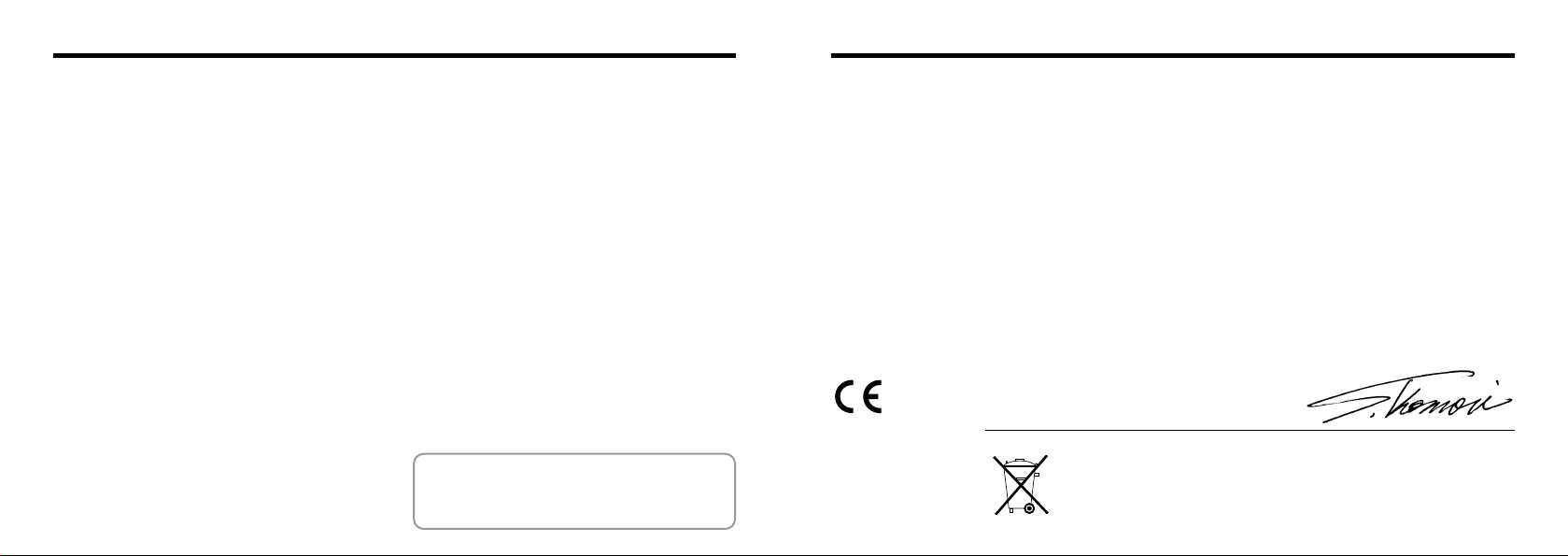
32
Please read the Safety Notes
(
➡
P.80
)
and make sure you understand them
before using the camera.
For customers in the U.S.A.
FCC Statement
This device complies with part 15 of the FCC Rules.
Operation is subject to the following two
conditions:(1)This device may not cause harmful
interference, and (2)this device must accept any
interference received, including interference that
may cause undesired operation.
CAUTION
This equipment has been tested and found to
comply with the limits for a Class B digital device,
pursuant to Part 15 of the FCC Rules. These limits
are designed to provide reasonable protection
against harmful interference in a residential
installation. This equipment generates, uses, and
can radiate radio frequency energy and, if not
installed and used in accordance with the
instructions, may cause harmful interference to
radio communications. However, there is no
guarantee that interference will not occur in a
particular installation. If this equipment does cause
harmful interference to radio or television reception,
which can be determined by turning the equipment
Warning
off and on, the user is encouraged to try to correct
the interference by one or more of the following
measures:
—
Reorient or relocate the receiving antenna.
—
Increase the separation between the equipment
and receiver.
—
Connect the equipment into an outlet on a circuit
different from that to which the receiver is
connected.
—
Consult the dealer or an experienced radio/TV
technician for help.
You are cautioned that any changes or
modifications not expressly approved in this manual
could void your warranty.
For customers in Canada
CAUTION
This Class B digital apparatus complies with
Canadian ICES-003.
We
Name
:
Fuji Photo Film (Europe)G.m.b.H.
Address
:
Heesenstrasse 31
40549 Dusseldorf, Germany
declare that the product
Product Name : DIGITAL CAMERA FUJIFILM MX-1200
Manufacture's Name : Fuji Photo Film Co., Ltd.
Manufacture's Address : 26-30, Nishiazabu 2-chome, Minato-ku,
Tokyo 106-8620, Japan
is in conformity with the following Standards
Safety :EN60065
EMC :EN55022
:
1994 +amendement 1 Classe B
EN50082-1
:
1992
EN61000-3-2 :1995
following the provision of the EMC Directive (89/336/EEC, 92/31/EEC
and 93/68/EEC)and Low Voltage Directive (73/23/EEC).
Dusseldorf,Germany October 1,1999
Place Date Signature/Managing Director
Bij dit produkt zijn batterijen geleverd. Wanneer deze leeg zijn, moet u ze niet
weggooien maar inleveren als KCA
EC Declaration of Conformity
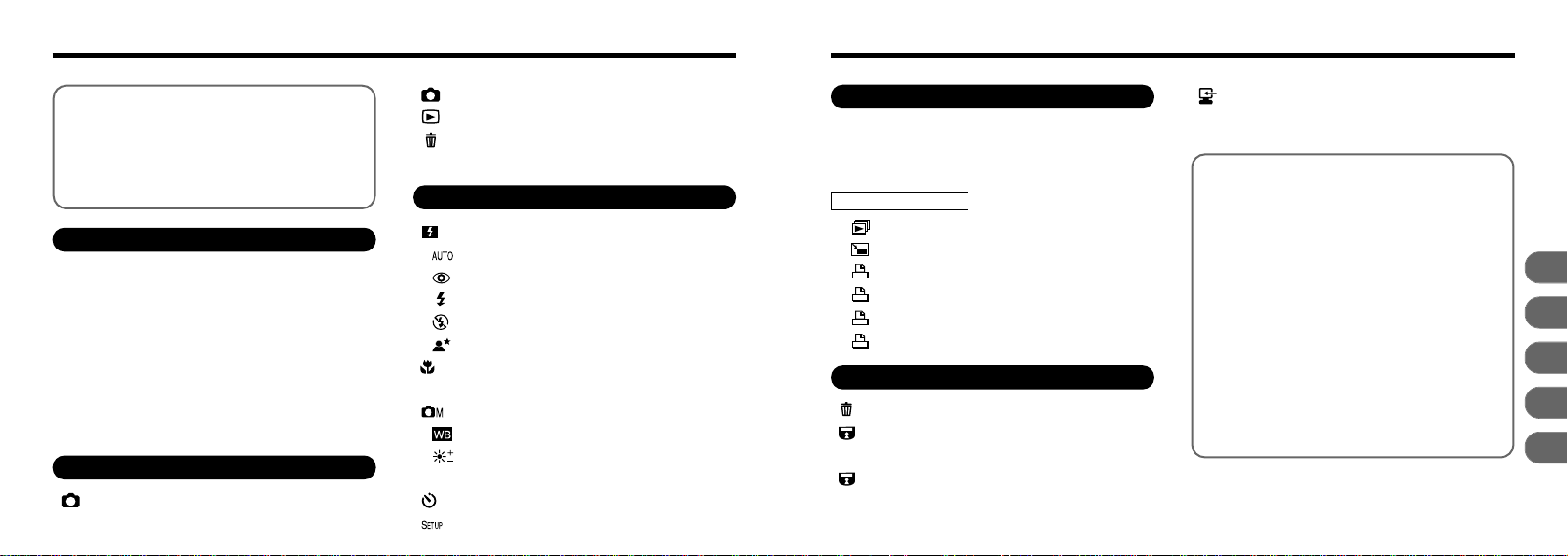
54
PC MODE (DOWNLOADING IMAGES
TO A PERSONAL COMPUTER)
.................
64
System Expansion Options
.........................
65
Accessories Guide
........................................
66
Explanation of Terms
...................................
68
Notes on Using Your Camera Correctly
.....
69
Notes on the Power Supply
.........................
70
●
Applicable Batteries
................................
70
●
Notes on the Batteries
............................
70
●
Notes on Using the AC Power Adapter
...
71
Notes on the SmartMedia
TM
.........................
72
Warning Displays
.........................................
74
Troubleshooting
............................................
76
Specifications
................................................
78
Safety Notes
.................................................
80
ADVANCED PLAYBACK
.....................................
46
PLAYBACK ZOOM
..............................................
47
MULTI-FRAME PLAYBACK................................ 48
PLAYBACK MENU
PLAYBACK (AUTOMATIC PLAYBACK
)
.....
49
RESIZE
........................................................
50
HOW TO SPECIFY PRINT OPTIONS
....
52
DPOF SET FRAME
...................................
53
DPOF REVIEW/CANCEL
.........................
55
DPOF SET ALL/CANCEL ALL
.................
56
ERASING ALL FRAMES/FORMATTING
...
58
SETTING AND REMOVING
SINGLE-FRAME PROTECTION
.................
60
SETTING AND REMOVING
PROTECTION FOR ALL FRAMES
.............
62
●
SmartMedia
TM
Write-Protection
.......................
63
4 Advanced
Features Playback
5 Advanced Features Other
1
2
3
4
5
Contents
Warning
...........................................................
2
EC Declaration of Conformity
........................
3
Preface
............................................................
6
Camera Features and Accessories
...............
7
Nomenclature
..................................................
8
ATTACHING THE STRAP
...................................
12
LOADING THE BATTERIES
...............................
13
LOADING THE SmartMedia
TM
.............................
15
SWITCHING ON AND OFF
.................................
16
●
Using the AC Power Adapter
.........................
17
SETTING THE DATE AND TIME
.......................
18
SWITCHING THE LCD MONITOR DISPLAY
....
20
ADJUSTING THE LCD MONITOR BRIGHTNESS
....
21
TAKING PICTURES USING THE VIEWFINDER
(
POWER-SAVING MODE
)
................................
22
TAKING PICTURES USING THE LCD MONITOR
...
25
VIEWING YOUR IMAGES (PLAYBACK
)
....
28
ERASING SINGLE FRAME
.........................
29
REMOVING THE SmartMedia
TM
.........................
31
FLASH MODE
...............................................
32
Auto flash mode
.........................................
32
Red-Eye Reduction
....................................
33
Forced Flash
...............................................
33
Suppressed Flash
......................................
34
Night Scenes (Slow Synchro
)
....................
34
MACRO (CLOSE-UP)MODE
......................
35
USING THE DIGITAL TELEPHOTO
..................
36
MANUAL MODE
...........................................
37
Setting the White Balance
.........................
38
Setting the Brightness
(
Exposure compensation
)
..........................
39
SELF-TIMER MODE
.....................................
41
SETUP MODE
..............................................
43
1 Getting Ready
2 Basic Photography
3 Advanced Features
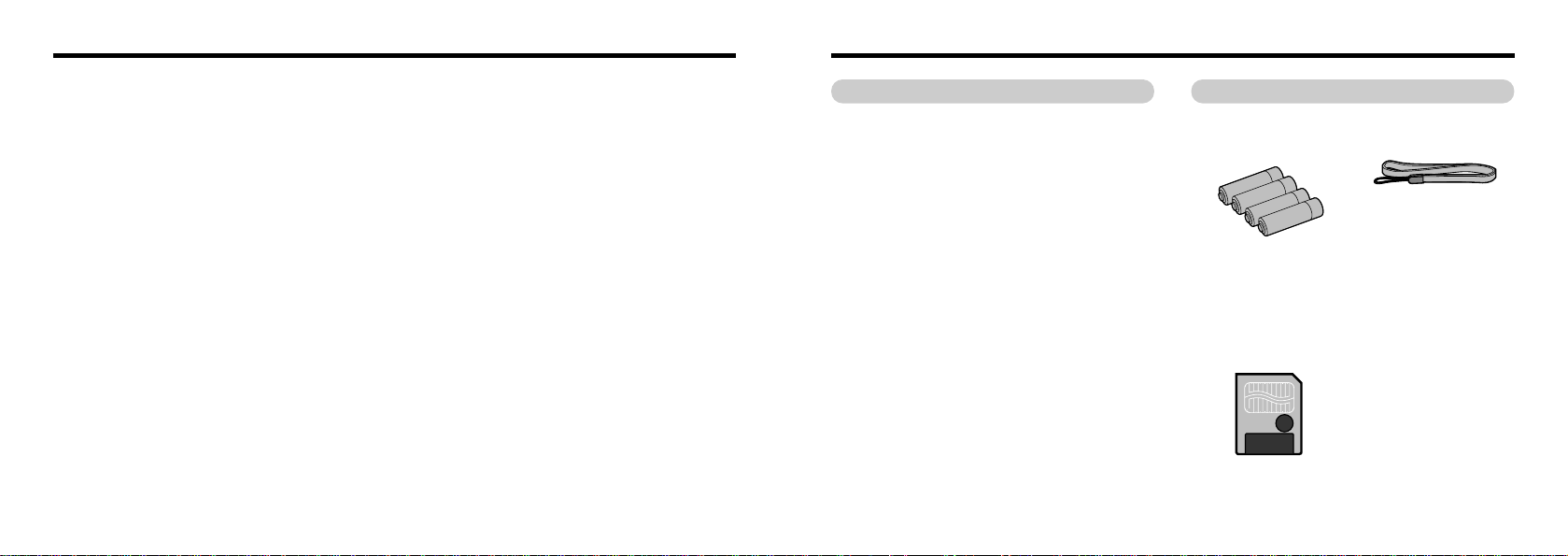
76
Camera Features and Accessories
● High-quality images from the 1.31-million-pixel CCD and
high-resolution Fujinon lens
● Records images at resolutions of up to 1280 ✕960 pixels
● Compact, lightweight body
● 1.6-inch color LCD monitor
● Wide-angle field of view with Macro
● Built-in automatic flash with precise wide-range flash
control
● Manual photography mode that allows for further
flexibility.
● Digital 2 ✕zoom photography function and 4 ✕ playback
zoom
●
Simple operation using a mode dial and 4-direction button
● Compatible with 3.3V, 2MB to 32MB SmartMedia
● Date and time recording/playback function
● PC mode for downloading image data to a personal
computer
● Conforms to the new standard for digital camera file
system
✽
✽Design rule for Camera File system
● Support for DPOF
✽
simplifies print ordering
✽ DPOF stands for “Digital Print Order Format”
● Can be used with the FD-A2 Floppy Disk Adapter, PC-
AD3 PC Card Adapter and SM-R1 Image Memory Card
Reader to download image data to a PC even easier
● LR6 AA-size alkaline
batteries (4)
● SmartMedia
(1)
Supplied with:
•
Anti-static case (1)
•
Index labels (1set
)
•
Write-protect stickers (1set
)
Features Accessories
● Hand Strap
(1)
● Interface Set (1)
•
CD-ROM (Data Transfer
Software PICTURE SHUTTLE,
DS-Serial TWAIN Driver,
EZtouch and PhotoDeluxe) (1)
•
Serial Cable for IBM PC/AT
Compatible Computer (1)
•
Quick Start Guide (1
)
•
Installation Manual for Adobe
PhotoDeluxe (1
)
●
Owner’s Manual
(
this manual)(1
)
Preface
■ Test Shots Prior to Photography
For particularly important photographs (such as weddings
and overseas trips), always take a test photograph to check
that the camera is functioning normally.
●
Fuji Photo Film Co., Ltd cannot accept liability for any
incidental losses (such as the costs of photography or the
loss of income from photography) incurred as a result of
faults with this product.
■ Notes on Copyright
Images recorded using your digital camera system cannot
be used in ways that infringe copyright laws without the
consent of the owner, unless intended only for personal
use. Note that some restrictions apply to the photographing
of stage performances, entertainments and exhibits, even
when intended purely for personal use. Users are also
asked to note that the transfer of memory cards containing
images or data protected under copyright laws is only
permissible within the restrictions imposed by those
copyright laws.
■ Liquid Crystal
If the LCD monitor or LCD panel is damaged, take particular
care with the liquid crystal in the monitor or panel. If any of
the following situations arise, take the urgent action
indicated.
●
If liquid crystal comes in contact with your skin
Wipe the area with a cloth and then wash thoroughly with
running water and soap.
●
If liquid crystal gets into your eye
Flush the affected eye with clean water for at least
15minutes and then seek medical assistance.
●
If liquid crystal is swallowed
Flush your mouth thoroughly with water. Drink large
quantities of water and induce vomiting. Then seek
medical assistance.
■ Notes on Electrical Interference
Do not use this device in aircraft or hospitals. The use of
this device in an aircraft or hospital can cause malfunctions
in the control devices used in the aircraft or hospital.
■ Handling Your Digital Camera
This camera contains precision electronic components. To
ensure that images are recorded correctly, do not subject
the camera to impacts or shocks while an image is being
recorded.
■ Trademark Information
●
IBM PC/AT is a registered trademark of International
Business Machines Corp. of the USA.
●
iMac and Macintosh is a trademark of Apple Computer, Inc.
●
MS-DOS and Windows are registered trademarks of the
Microsoft Corporation of the U.S. registered in the USA
and other countries.
Windows is an abbreviated term referring to the Microsoft
Windows Operating System.
●
SmartMedia is a trademark of Toshiba Corporation.
●
Other company or product names are trademarks or
registered trademarks of the respective companies.
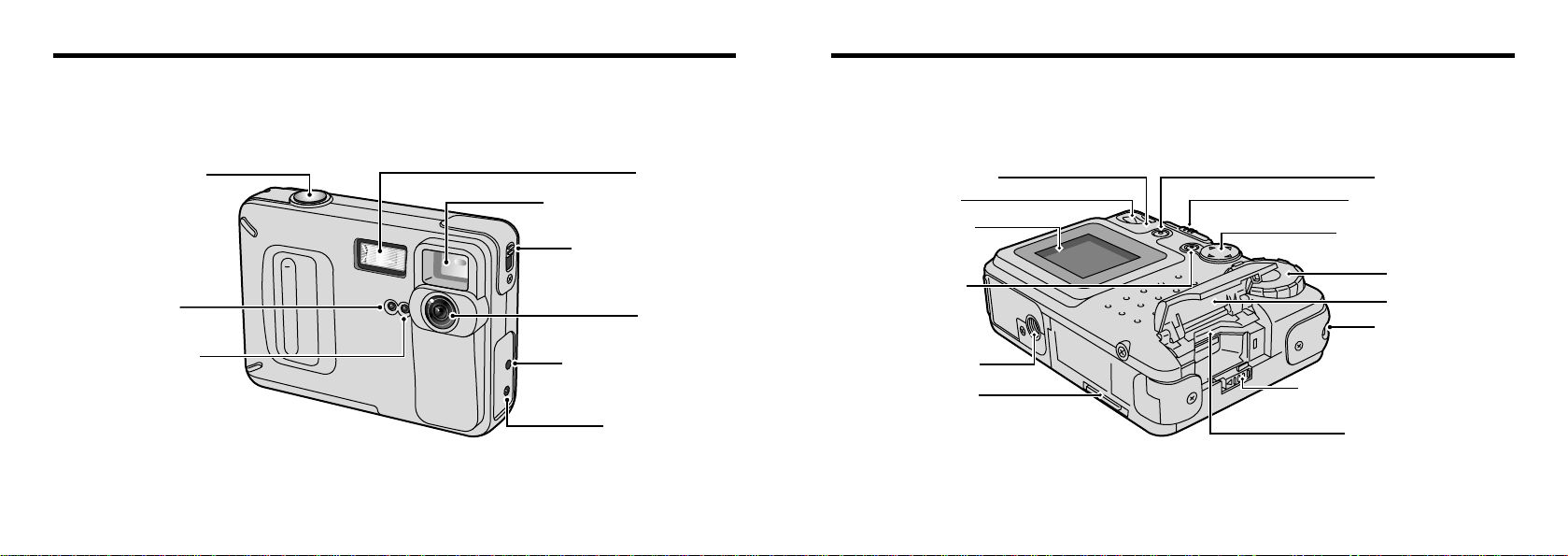
98
Nomenclature
Flash
Viewfinder window
Normal/Macro
switch
Lens
DIGITAL (digital
input/output) socket
DC IN 5V
(Power input) socket
Shutter button
Self-timer
lamp
Flash control
sensor
DISP button
MENU/EXE
button
POWER switch
4-direction button
Mode dial
Slot cover
Strap mount
SmartMedia cover lock
SmartMedia slot
Battery cover
Tripod mount
LCD monitor
Viewfinder
Viewfinder lamp

11
Standard no. of
shots available
QUALITY(image quality)
Standby
(ready to shoot)
Battery low warning
Date
Macro mode icon
Mode
Digital telephoto
FILE SIZE
(number of pixels)
Camera shake
warning
Flash/Suppressed
flash icon
10
Nomenclature
Protect mode
Erase mode
Setup mode
Self-Timer mode
Manual mode
Auto mode
Playback mode
PC mode
: Setup mode (➡P.43)
Use this mode to specify the QUALITY (image quality), FILE SIZE (number of pixels), SHARPNESS, FRAME NO. (frame
number memory), BEEP (buzzer volume), DATE/TIME and RESET settings.
: Self-Timer mode (➡P.41)
This mode allows you to take pictures using a 10-second timer.
: Manual mode (➡P.37)
Manual mode allows you to check the photographed image before it is recorded. This mode also allows you to set the flash
mode, white balance and brightness (exposure).
: Auto mode (➡P.22)
This is a simple and convenient photography mode in which the camera automatically controls settings such as the
exposure to suit the shooting conditions.
: Playback mode (➡P.28, 46)
In addition to normal single-frame playback, Playback mode allows playback zoom and multi-frame playback. You can also
use Playback mode to specify the settings for automatic playback, resizing and the DPOF function.
: Erase mode (➡P.29, 58)
In Erase mode, you can erase single frames, erase all the frames on a SmartMedia, or format (initialize) the SmartMedia.
: Protect mode (➡P.60)
Protect mode allows you to protect or remove the protection from one frame or all the frames on a SmartMedia.
: PC mode (➡P.64)
In PC mode, you can use the enclosed software to download your images to a personal computer.
Mode dial
✽ The “COPYRIGHT” field is a feature of the software provided with the Interface Set (included), and appears when
copyright information was entered on the camera that was used to shoot the displayed image. Refer to the
instructions supplied with the software for details.
Playback mode
Copyright
∗
Playback frame
advance indicator
Date
Playback frame
number
Protection
Battery low warning
Time
Example of LCD Monitor Text Display : Playback
Example of LCD Monitor Text Display : Shooting

13
1
12
LOADING THE BATTERIES
1
Applicable Batteries
Use 4 AA-size alkaline, Ni-MH or Ni-Cd batteries.
Do not use different types of battery together.
Slide the battery cover in the direction of the
arrow and open the cover.
●
!
Do not apply excessive force to the battery cover.
●
!
Always switch the camera off when replacing the
batteries. If the camera is left switched on, the
camera settings may revert to the factory default
settings.
●
!
Install replacement batteries within 5 minutes since
the camera settings are only retained for 5 minutes
once the batteries are removed.
●
!
Do not use new and used batteries together.
ATTACHING THE STRAP
Pass the loop of thin cord on the end of the strap
through the strap mount.
Then pass the other end of the strap through the
loop of thin cord and pull the strap tight.
1 2
◆Important Battery Information◆
● It is a characteristic of alkaline batteries in
particular that the life of the battery is shorter
at low temperatures (+10°C or below).
● Do not use lithium or manganese batteries in
your MX-1200 because the heat generated
by the batteries could damage the camera.
1
Getting Ready
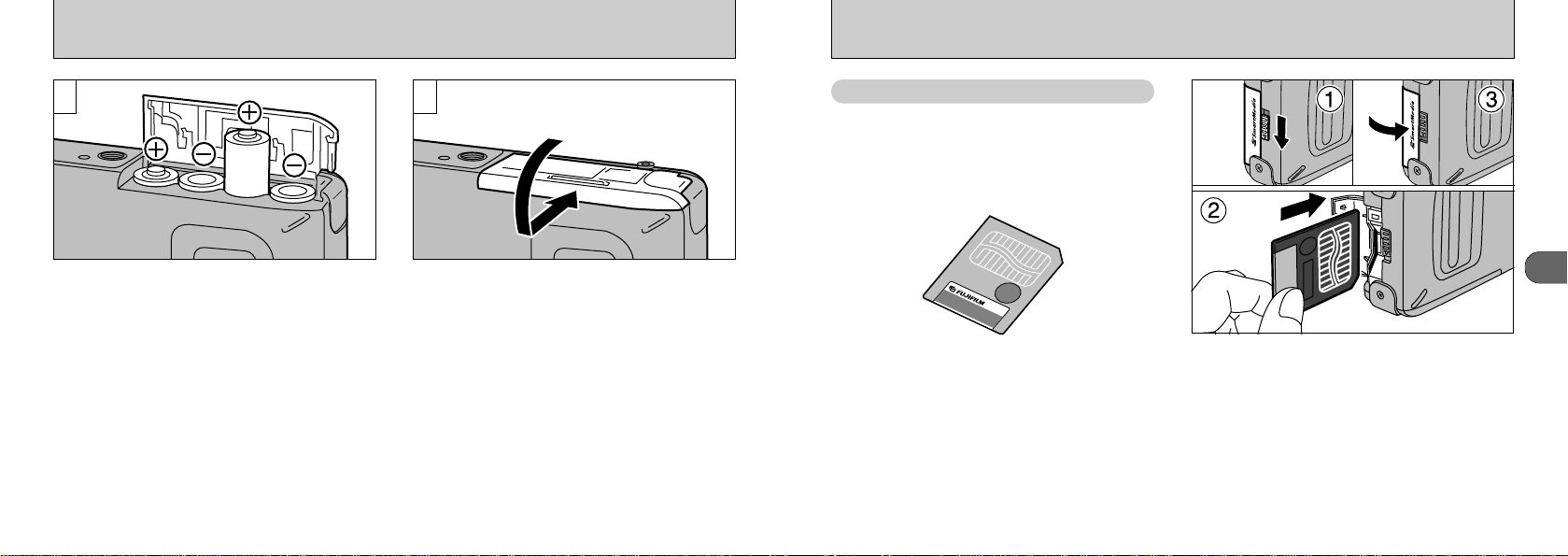
15
1
14
LOADING THE SmartMedia
™
SmartMedia
TM
Only use 3.3V SmartMedia.
2MB, MG-4S (4MB
)
MG-8S (8MB), MG-16S (16MB
)
MG-32S (32MB
)
●
!
5V SmartMedia cannot be used with this camera.
●
!
Images cannot be recorded or erased if a writeprotect sticker is affixed to the SmartMedia (➡P.63).
●
!
Operation of this camera is only guaranteed when it
is used with Fujifilm SmartMedia.
●
!
Some 3.3V SmartMedia are labelled as “3V” cards.
●
!
See P.72 for more information on SmartMedia.
➀
Check that the camera is switched off and
then release the slot cover lock.
➁
Push the SmartMedia firmly into the
SmartMedia slot as far as it will go.
➂
Close the slot cover.
●
!
If you open the slot cover while the camera is
switched on, the camera is automatically switched
off to protect the SmartMedia.
●
!
The SmartMedia will not slide fully into the slot if it is
inserted facing the wrong way. Take care not to
apply undue force to the SmartMedia.
LOADING THE BATTERIES
Install the batteries with the correct polarity as
shown.
●
!
Take care not to drop the batteries when opening
and closing the battery cover.
Close the battery cover as indicated by the
arrow.
32
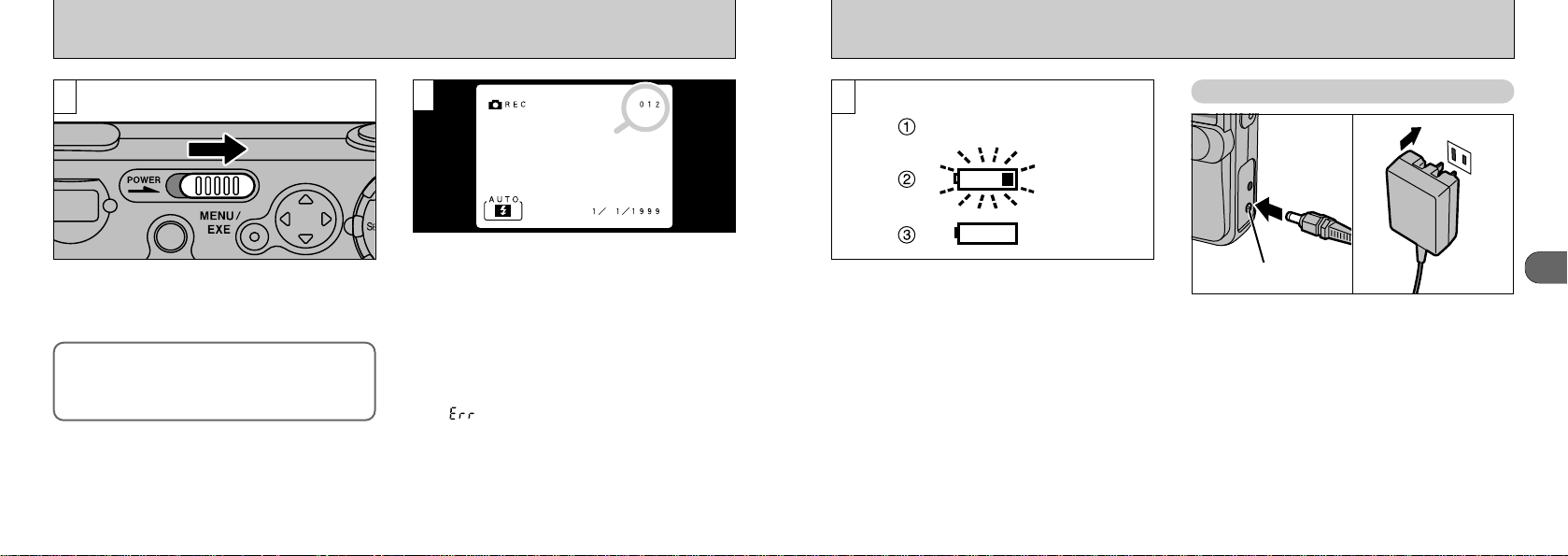
16 17
1
With the LCD monitor on, you can check the
remaining charge in the battery.
➀
Battery fully charged.(No indicator displayed.)
➁
Battery charge low. Replace or recharge the
battery as it will run out shortly.
➂
The battery is exhausted. The display will
shortly go blank and the camera will stop
working. Replace or recharge the battery.
Using the AC Power Adapter
To shoot or play back images without depleting the
battery charge, use the special AC Power Adapter
AC-5V (sold separately).
Check that the camera is switched off and then plug
the AC power adapter connector into the “DC IN 5V
socket” on the camera. Then plug the AC power
adapter into the power outlet.
●
!
The socket-outlet shall installed near the equipment and
shall be easily accessible.
●
!
The shapes of the plug and socket-outlet depends on the
country of use.
●
!
Using AC power adapters other than the AC-5V could
damage the camera.
●
!
See P.71 for more information on the AC power adapter.
DC IN 5V socket
液晶モニター
表示なし
点滅
点灯
3
SWITCHING ON AND OFF
Slide the POWER switch in the direction of the
arrow to switch the camera on or off. The
viewfinder lamp lights [green] when you switch
the camera on.
Auto Power Off Function
If the camera is left switched on for two
minutes or more, the Auto Power Off function
automatically switches the camera off.
When you switch the LCD monitor on (➡P.25),
the standard number of shots available on the
SmartMedia is displayed.
1
●
!
To disable the Auto Power Off function, hold down
the “MENU/EXE
”
button as you switch the camera
on. To re-enable the Auto Power Off function, switch
the camera off and then on again.
●
!
Always switch the camera on before attempting to
use it.
●
!
The number of available shots displayed differs
depending on the type of SmartMedia you are using.
●
!
If “” is displayed, wipe the SmartMedia contact
area (gold-colored portion) with a soft dry cloth and
load the card again. If this does not work, you may
have to format the SmartMedia (➡P.58).
●
!
Because the amount of image data recorded is not
fixed and varies depending on the subject (level of
detail, etc.), the actual number of available shots
may slightly differ from the number displayed.
2
●
!
If the battery charge is depleted, you may not be
able to switch the LCD monitor on.
Blank
Flashing
On
LCD Monitor
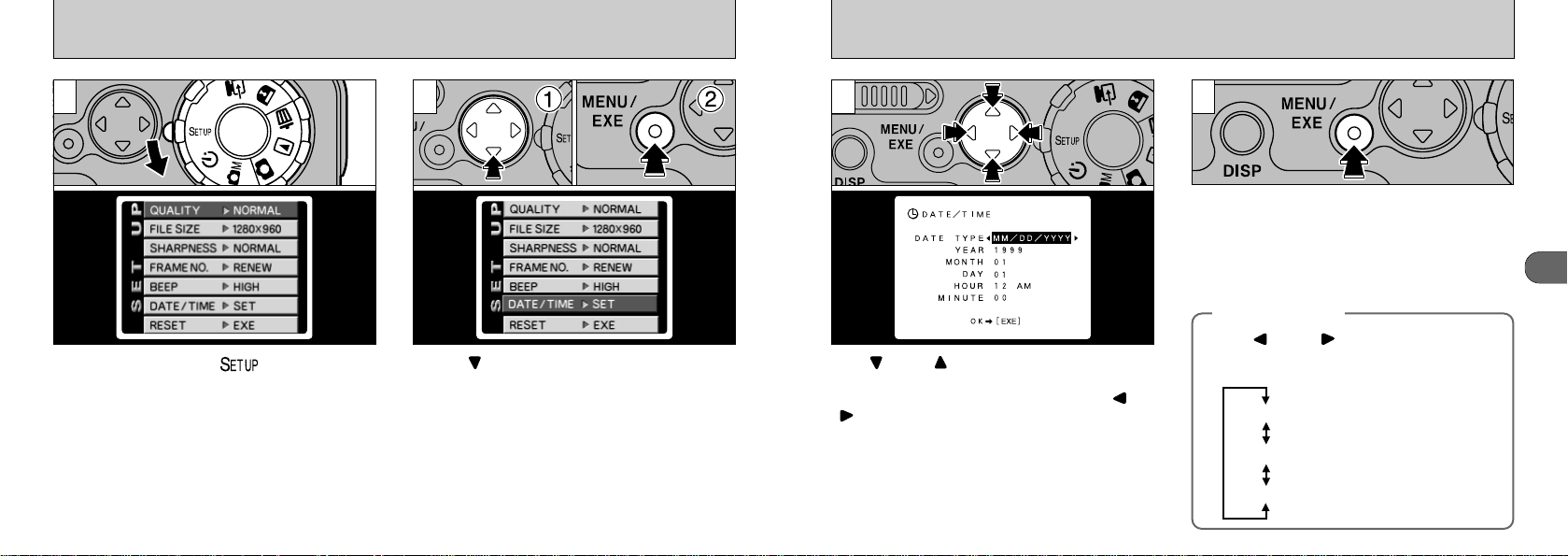
18 19
1
Use “” and “” on the 4-way button to select
the desired item (DATE TYPE, YEAR, MONTH,
DAY, HOUR or MINUTE) and then use “” or
“” to change the setting.
Once you have finished adjusting the date and
time, press the “MENU/EXE” button to apply the
new settings.
●
!
To set the time precisely, press the “MENU/EXE”
button when the time is at zero seconds.
3 4
●
!
When the time displayed passes “12:00:00”, the
AM/PM setting automatically switches.
SETTING THE DATE AND TIME
Set the Mode dial to “” to display the
SETUP screen.
Press “” on the 4-way button ➀to select
“DATE/TIME” and then press the “MENU/EXE”
button ➁.
2
●
!
See P.43 for details of the SETUP menu.
1
◆DATE TYPE◆
Press “” and “” on the 4-way button to
select the display format of the date shown
on the LCD monitor.
MM/DD/YYYY: Month/Day/Year
DD/MM/YYYY: Day/Month/Year
YYYY/MM/DD: Year/Month/Day
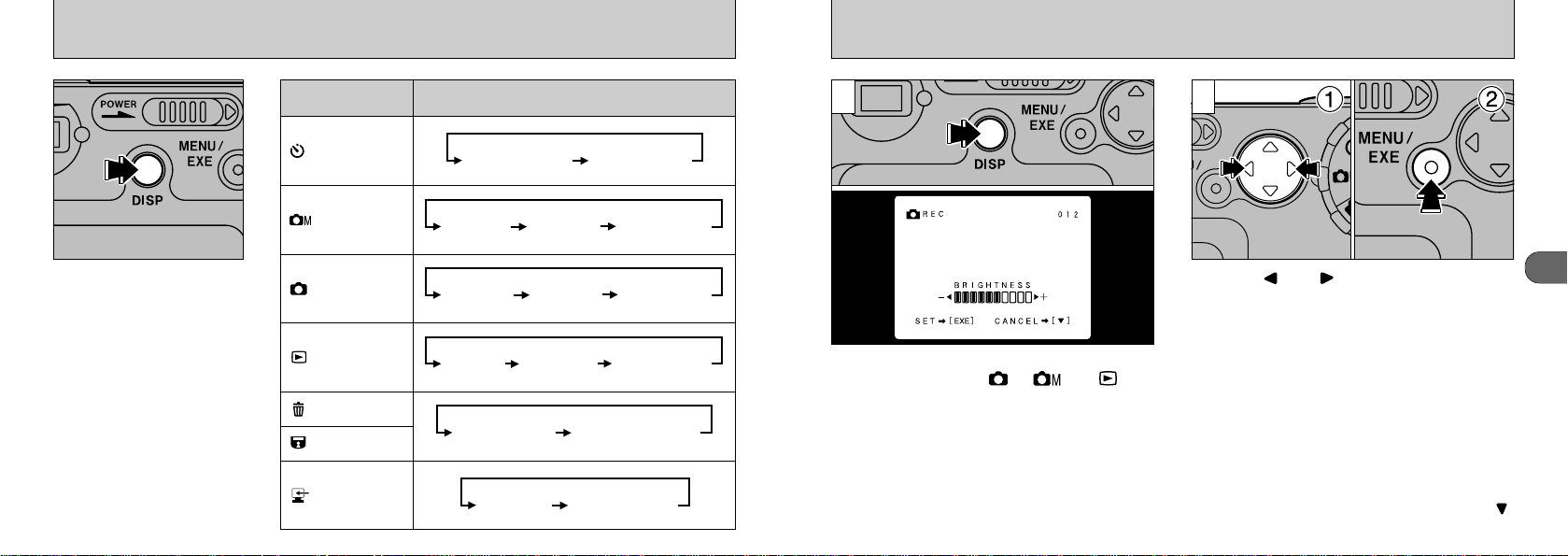
20 21
1
ADJUSTING THE LCD MONITOR BRIGHTNESS
You can set the LCD monitor brightness when
the Mode dial is set to “”, “” or “”.
Hold down the “DISP” button for approximately 2
seconds to display the brightness adjustment
screen.
➀
Press “” or “” on the 4-direction button
to adjust the brightness. ➁Then press the
“MENU/EXE” button to apply the setting.
21
●
!
If you do not want to change the settings, press “”
on the 4-way button.
●
!
The brightness control is only available when text is
displayed on the LCD monitor. If the text is not
displayed, push the “DISP” button until text is
displayed.
SWITCHING THE LCD MONITOR DISPLAY
The display status of the
LCD monitor changes each
time you press the “DISP”
button. Operation differs
depending on the mode.
Mode
LCD Monitor Display Status
AUTO mode
Self-timer mode
Manual mode
Playback
Erase
Protect
PC
LCD monitor OFF LCD monitor ON
Text display
LCD monitor LCD monitor LCD monitor ON
LCD monitor LCD monitor ON Multi-frame playback
LCD monitor LCD monitor ON
ON (no text)
OFF ON (no text)
ON (no text) (➡P.48)
LCD monitor ON
Text display LCD monitor OFF
Multi-frame playback
(➡P.48)
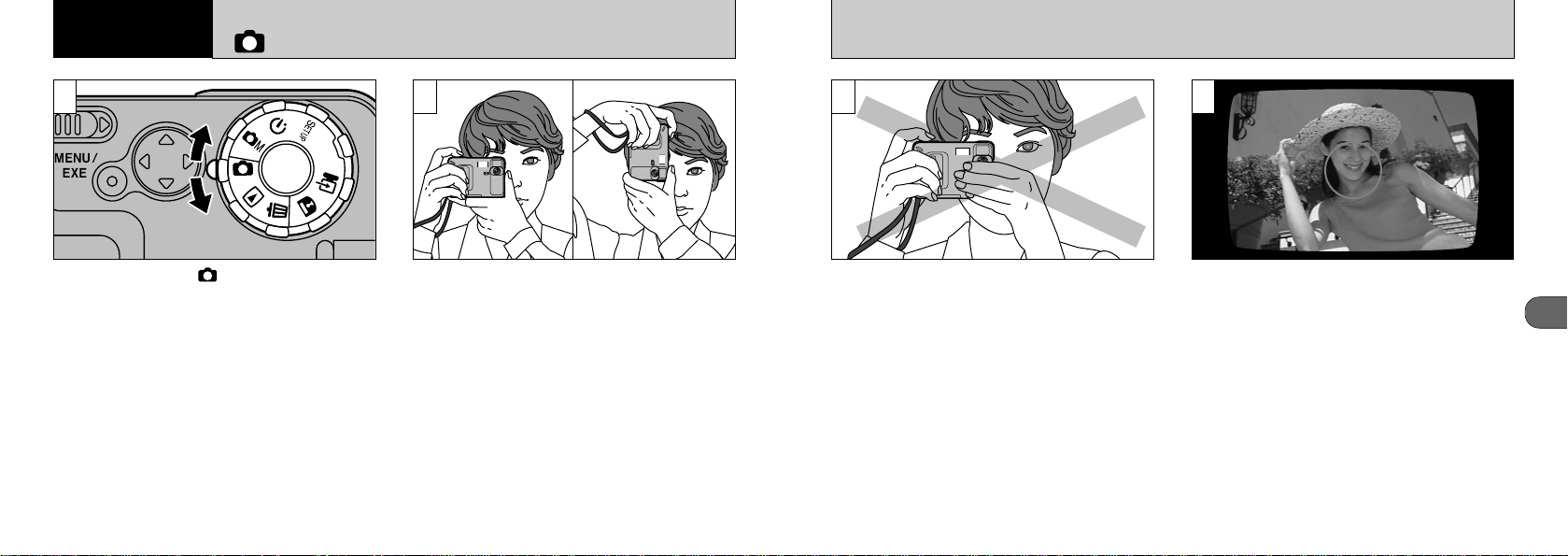
23
2
22
3 4
Take care that your fingers or the carry strap do
not cover the lens or flash control sensor.
Look through the viewfinder and point the
camera so that the subject is in roughly the
middle of the image.
●
!
Shooting using LCD monitor is recommended when
you want to do accurate adjustment of the range to
be shot.
●
!
If the subject is not in the middle of the image, take
the picture using AE lock (➡P.68).
T AKING PICTURES USING THE VIEWFINDER
(
POWER-SAVING MODE
)
2
Set the mode dial to “”.
LCD off mode decreases power consumption,
allowing to take more pictures. (➡P.79)
Loop the strap over your wrist and hold the
camera firmly with both hands. When you are
taking a picture with the camera on its side, hold
the camera so that the lens is below the flash.
●
!
You can photograph subjects at distances of 70 cm
(2.2 ft) to infinity.
●
!
Check that the lens is clean. If it is dirty, clean the
lens as described on P.69.
●
!
The image will be blurred if the camera moves when
you take the picture (camera shake).
2
Basic Photography
1

25
2
24
TAKING PICTURES USING THE VIEWFINDER
(
POWER-SAVING MODE
)
5
➀
Press the shutter button down half way. If the
green viewfinder lamp stops flashing and
remains lit, the camera is focused.
➁
To take the picture, press the shutter button
down fully without lifting your finger off it. The
camera beeps and takes the picture, and the
data is then recorded.
●
!
While the image data is being recorded, the
viewfinder indicator turns orange and you cannot
take pictures. Do not switch the camera off or open
the battery cover or slot cover during data recording.
●
!
The viewfinder lamp flashes orange while the flash is
charging.
Beep
Color Status Meaning
◆
Viewfinder Lamp Display
Green
Lit
Flashing
Orange
Lit
Flashing
Red Flashing
Ready to shoot
AE in progress or camera shake
warning
Flash charging
SmartMedia warning
●
No SmartMedia loaded,
SmartMedia not formatted,
incorrect format, write-protect
sticker used, SmartMedia full,
SmartMedia error, battery
charging error
✽ When the LCD monitor is
switched on, details of the
warning are displayed on the
monitor (➡P.74).
Image being recorded onto the
SmartMedia or battery charging in
progress
TAKING PICTURES USING THE LCD MONITOR
1 2
➀
Set the mode dial to “”.
➁
Press the “DISP” button to switch the LCD
monitor ON.
Loop the strap over your wrist and hold the
camera firmly with both hands so that the LCD
monitor is directly in front of you.
●
!
If the date/time display on the LCD monitor is
blinking, set the date and time. (➡P.18)
●
!
Check that the lens is clean. If it is dirty, clean the
lens as described on P.69.
●
!
The image will be blurred if the camera moves when
you take the picture (camera shake).
