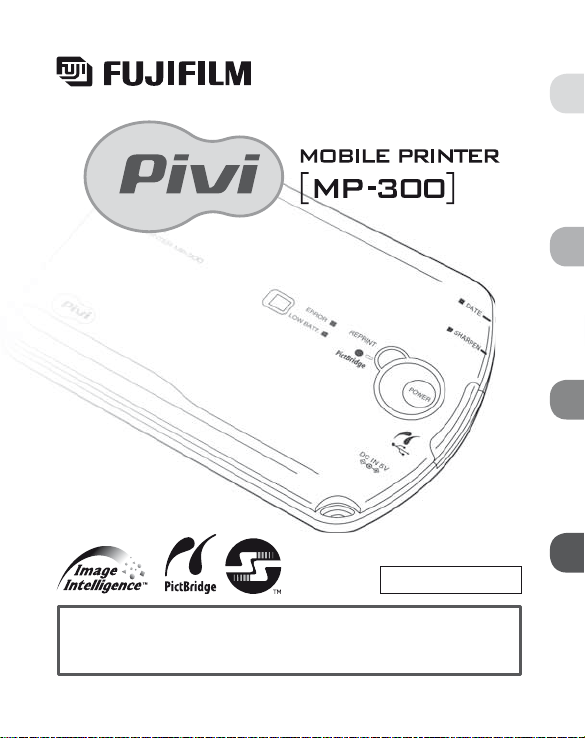
The owner’s manual
Getting Ready
Printing
Advanced Printing
Error
en: The owner’s manual in English and French is available at “http://home.fujifilm.
com/products/dmp.”
fr: Le manuel d’utilisation en Anglais et en Français est disponible sur le site
“http://home.fujifilm.com/products/dmp.”
FPT-608106-FP-01
Getting Ready
Printing
Advanced Printing
Error
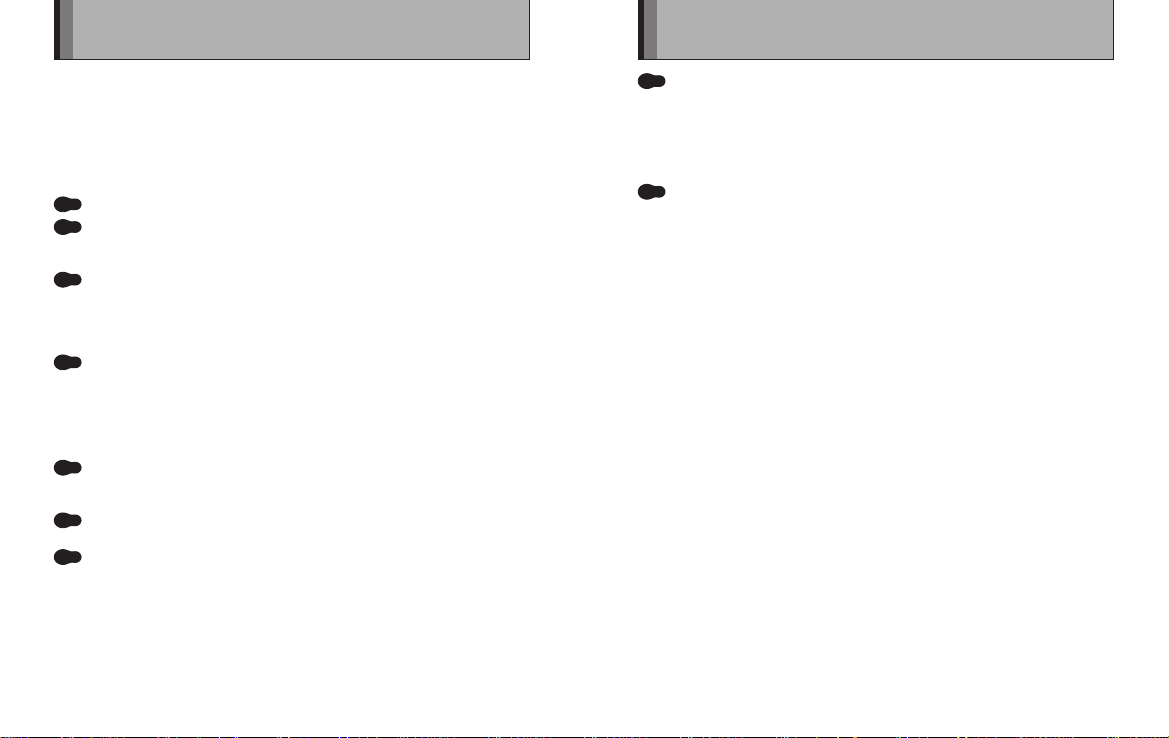
Features
The MP-300 Mobile Printer is a compact portable printer you can take
with you anywhere, making it easy for you to print out photos from
your digital camera or camera phone.
1. You can print from your digital camera or camera phone anywhere
you are.
Images from a digital camera or a camera phone can be printed directly without using
a computer.
Small enough to carry anywhere.
PictBridge-compatible (P.28)
Easy to print from a PictBridge-compatible digital camera or camera phone using a
USB cable.
Supports high-speed infrared communications (P.24)
You can send images at high speed directly to the MP-300 from a digital camera
or camera phone that supports the high-speed infrared communications standard
(IrSimple/FIR).
c Also supports the previous infrared communications standard (IrDA/SIR).
Uses compact primary batteries (P.18)
The MP-300 will print around 100 photos on one set of primary batteries (two CR-2 cells)
(using infrared communication).
You can also run the printer on AC power using the optional AC-5VX AC power adapter
(P.19).
2. Easy printing of beautiful prints
Make additional prints. (P.36)
The REPRINT button lets you print as many copies as you like of the last image you
printed.
Put the date on your prints. (P.39)
The MP-300 lets you insert the date on your print.
Enhance your images to make them even sharper. (P.38)
The SHARPEN button gives you a quick and simple way to produce crisper, sharper
images.
Incorporates FUJIFILM’s own “Image Intelligence™.” digital image
processing technology for superior image quality.
Image Intelligence™ is digital image software technology that produces superb
image quality by automatically analyzing the photographic and subject conditions
and then optimizing the image quality for the desired application and medium. The
MP-300 incorporates this technology, enabling it to deliver the best image quality for
printing.
Uses “FUJIFILM Mobile Printer Photo Pack” designed specifically for
FUJIFILM mobile printers.
FUJIFILM has developed a film specifically for FUJIFILM mobile printers to ensure the
best print quality. The card-size of the film also makes it convenient for storage.
2 3
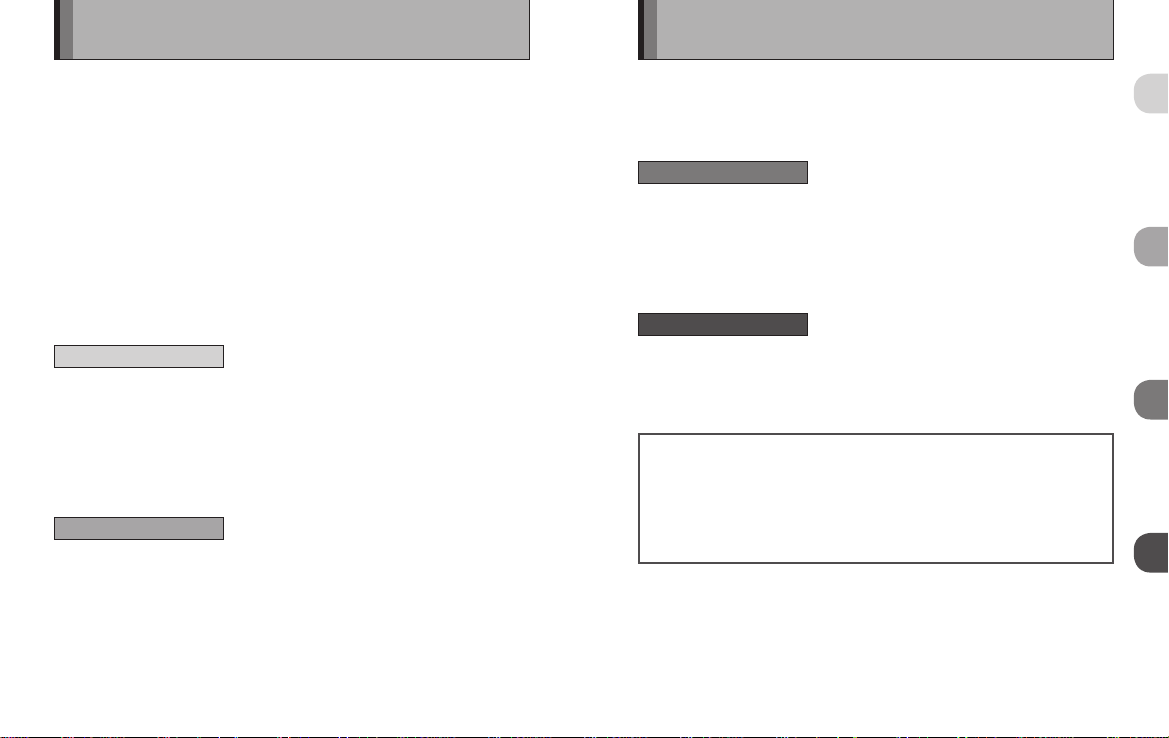
Getting Ready
Printing
Advanced Printing
Error
Contents
Features . . . . . . . . . . . . . . . . . . . . . . . . . . . . . . . . . . . . . . . . . . . . 2
Quick Start Guide - Infrared communication - . . . . . . . . . . . . . . . . 6
zInfrared communication / PictBridge
Quick Start Guide - PictBridge - . . . . . . . . . . . . . . . . . . . . . . . . . . 7
Introduction . . . . . . . . . . . . . . . . . . . . . . . . . . . . . . . . . . . . . . . . . . 8
zContents of package
About IrSimple™ . . . . . . . . . . . . . . . . . . . . . . . . . . . . . . . . . . . . . . 9
Safety Precautions . . . . . . . . . . . . . . . . . . . . . . . . . . . . . . . . . . . 10
Handling & Care . . . . . . . . . . . . . . . . . . . . . . . . . . . . . . . . . . . . . 13
zPrinter care / Using USB interface / Using the AC power adapter /
Photo pack and print care
Notes on Handling Films and Finished Prints . . . . . . . . . . . . . . . 16
zFinishing prints / Caution
Restrictions . . . . . . . . . . . . . . . . . . . . . . . . . . . . . . . . . . . . . . . . . 17
Getting Ready
Necessary Items . . . . . . . . . . . . . . . . . . . . . . . . . . . . . . . . . . . . . 18
zBatteries / Photo pack
Optional AC Power Adapter . . . . . . . . . . . . . . . . . . . . . . . . . . . . 19
zThe AC power adapter AC-5VX (sold separately)
Part Names . . . . . . . . . . . . . . . . . . . . . . . . . . . . . . . . . . . . . . . . . 20
Getting Ready to Print . . . . . . . . . . . . . . . . . . . . . . . . . . . . . . . . . 21
zLoading the batteries / Loading the photo pack / Photo pack confirmation window
Printing
PRINTING - Infrared communication - . . . . . . . . . . . . . . . . . . . . 24
zSetting up for infrared transmissions / Printing / Sending images from a camera
phone / Examples of camera phone infrared port locations / Guide to image sizes
and transmission times
PRINTING - PictBridge - . . . . . . . . . . . . . . . . . . . . . . . . . . . . . . . 28
zSetting up for USB transmissions / Printing / If 2 or more prints are set at the camera
/ PictBridge print specification compatibility table / Guide to image sizes and
transmission times
4 5
Additional Information and Notes on Printing . . . . . . . . . . . . . . . 33
zPrintable image sizes and formats / Printing exceptions
When the Film Runs Out . . . . . . . . . . . . . . . . . . . . . . . . . . . . . . . 34
zWhen the film runs out while printing
Advanced Printing
REPRINT . . . . . . . . . . . . . . . . . . . . . . . . . . . . . . . . . . . . . . . . . . . 36
zErasing the stored image
SHARPEN Mode . . . . . . . . . . . . . . . . . . . . . . . . . . . . . . . . . . . . . 38
DATE Mode . . . . . . . . . . . . . . . . . . . . . . . . . . . . . . . . . . . . . . . . . 39
z When via infrared communication and reprint function is used / When PictBridge is
used / Date printing position
Error
ERROR - ERROR lamp - . . . . . . . . . . . . . . . . . . . . . . . . . . . . . . 41
zLit (Approx. 7 sec. → Power off) / Blinking (3 times)
ERROR -
LOW BATTERY lamp - . . . . . . . . . . . . . . . . . . . . . . . . . . . . . 42
zLit / Blinking
Troubleshooting . . . . . . . . . . . . . . . . . . . . . . . . . . . . . . . . . . . 43
zTroubleshooting printer problems / Troubleshooting infrared communication
problems / Troubleshooting USB communication problems / Troubleshooting
problems with finished prints
Glossary . . . . . . . . . . . . . . . . . . . . . . . . . . . . . . . . . . . . . . . . . 49
Specification . . . . . . . . . . . . . . . . . . . . . . . . . . . . . . . . . . . . . . 50
Getting Ready
Printing
Advanced Printing
Error
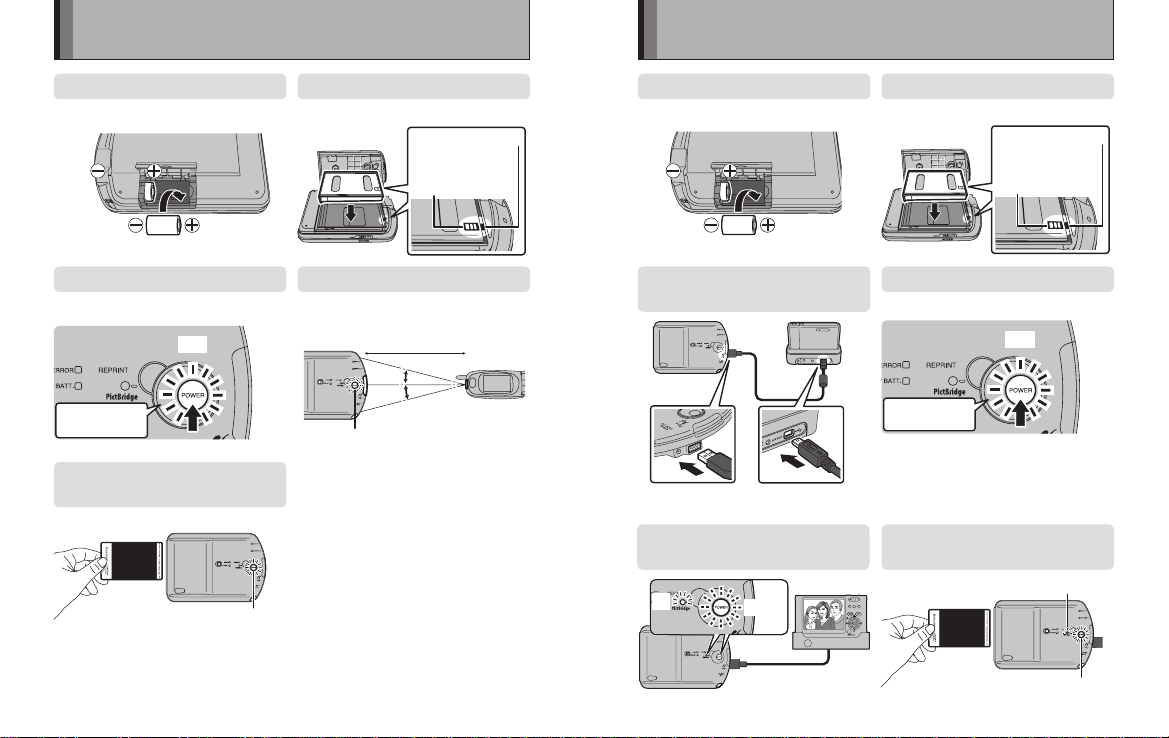
Blinking
Lit
Turquoise mark on
the photo pack
Turquoise mark inside
the printer
Lit (PictBridge lamp)
Lit (POWER button)
LitLit
Hold down for
1 second or more.
1
2
3
4
5
6
Turquoise mark on
the photo pack
Turquoise mark inside
the printer
15˚
15˚
20cm (7.9 in.)
Slow Blinking (POWER button)
LitLit
Hold down for
1 second or more.
Quick Start Guide - Infrared communication -
Lit (POWER button)
1
2
3
4
5
Quick Start Guide - PictBridge -
Loading the batteries.
1
(P.21)
Turning on the power.
3
Take the film out when film
5
output ends. (P.25)
6 7
Loading the photo pack.
2
(P.22)
Send the image.
4
(P.24)
Loading the batteries.
1
(P.21) (P.22)
Connect the printer to the
3
digital camerac. (P.28)
c Before connecting the printer, select PictBridge mode in the camera’s USB
setting, if needed.
Send the image from the
5
digital camera. (P.29)
Loading the photo pack.
2
Turning on the power.
4
Take the film out when film
6
output ends. (P.25)
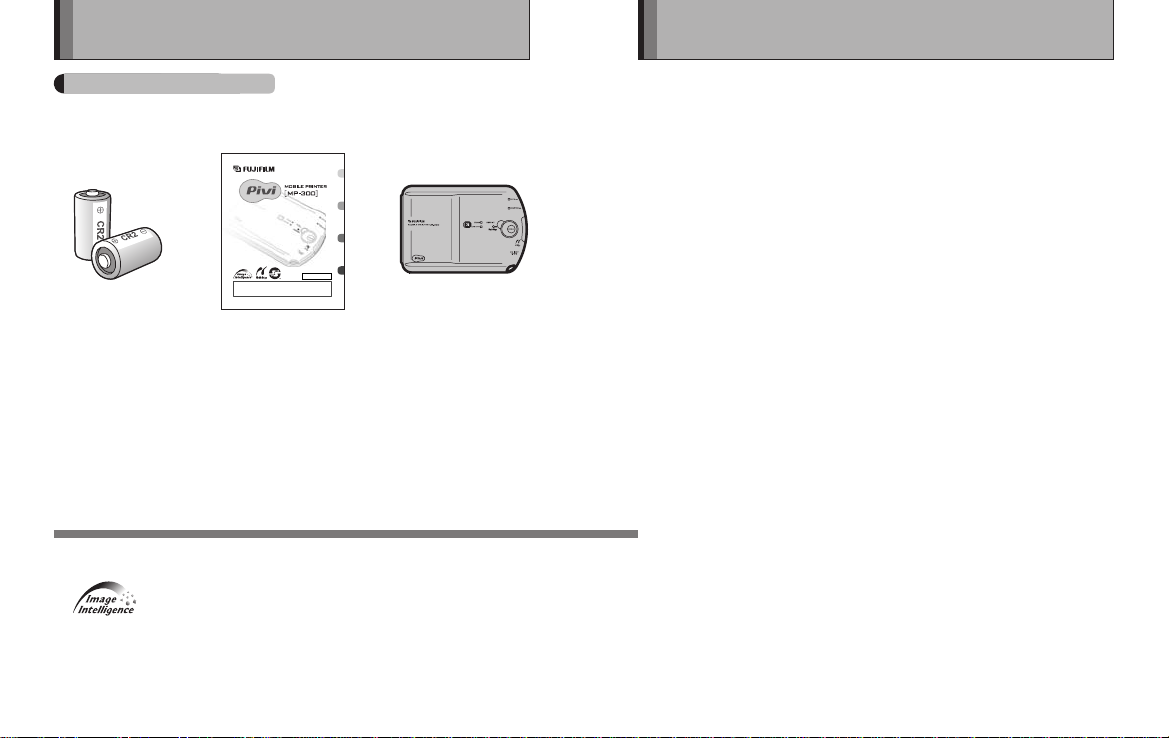
Getting Ready
Printing
Advanced Printing
Error
Introduction
About IrSimple™
Contents of package
The owner’s manual
c
Getting Ready
Printing
Advanced Printing
Error
3, Mobile Printer
MP-300
1, Lithium Batteries
2, Owner’s Manual
(CR2)
(P.18)
en: The owner’s manual in English and French is available at “http://home.fujifilm.
com/products/dmp.”
fr: Le manuel d’utilisation en Anglais et en Français est disponible sur le site
“http://home.fujifilm.com/products/dmp.”
FPT-608106-FP-01
c The design of the cover page of Owner’s manual may differ depending on the regions.
■ What is IrSimple™?
IrSimple™ is a high-speed infrared communication protocol that
permits high-speed data transfer. It was adopted in August 2005 as an
international standard by the IrDA
is the standardization body for infrared technology.
®
(Infrared Data Association®), which
IrSimple uses the same physical interfaces (SIR/FIR) as the existing
IrDA standard and has the following 2 communication modes:
zUnidirectional
In this mode, data is only sent in one direction: from the sending device (primary
node). Problems that arise during communication cannot be corrected.
zBidirectional
This is a bidirectional mode in which the receiving device (secondary node)
responds to data sent from the sending device (primary node) by sending
the outcome of the data reception or requesting a resend, etc. This allows
problems that arise during communication to be corrected.
■ What is IrSimpleShot™ (IrSS™)?
This is a generic name given to unidirectional IrSimple™ communication.
■ IrSimple™ compatibility on the MP-300
The MP-300 supports both IrSimpleShot communication mode and
bidirectional communication mode.
■ Restrictions on IrSimple™ on the MP-300
zThe MP-300 can only operate as a receiving device (secondary node).
zThe MP-300 will only receive IrSimpleShot communication from a sending
device equipped with a high-speed infrared communication function (FIR).
(The MP-300 does not support IrSimpleShot communication using SIR.)
zWhen a sending device equipped with a high-speed infrared
z
IrSimple™, IrSimpleShot™ and IrSS™ are trademarks of the Infrared Data
Association
z“ ” and Image Intelligence™ are trademarks of Fuji Photo Film Co., Ltd.
zAll other company, organization or product names used in this document are
trademarks or registered trademarks of their respective holders in Japan or other
countries. Note that the ™ and
this document.
8 9
®
.
®
symbols may be omitted in some instances in
communication function (FIR) uses FIR to make an IrSimpleShot
transmission to the MP-300, the MP-300 can only receive data up to 1 MB
in size. (It cannot receive fi les larger than 1 MB.)
Note also that, depending on the transmission conditions (transmitted
packet size, etc.), the MP-300 may be unable to receive data from a
sending device even if it meets the above requirements.
■ IrSimple™ transmission speed
zSee “Guide to image sizes and transmission times” on P.27.
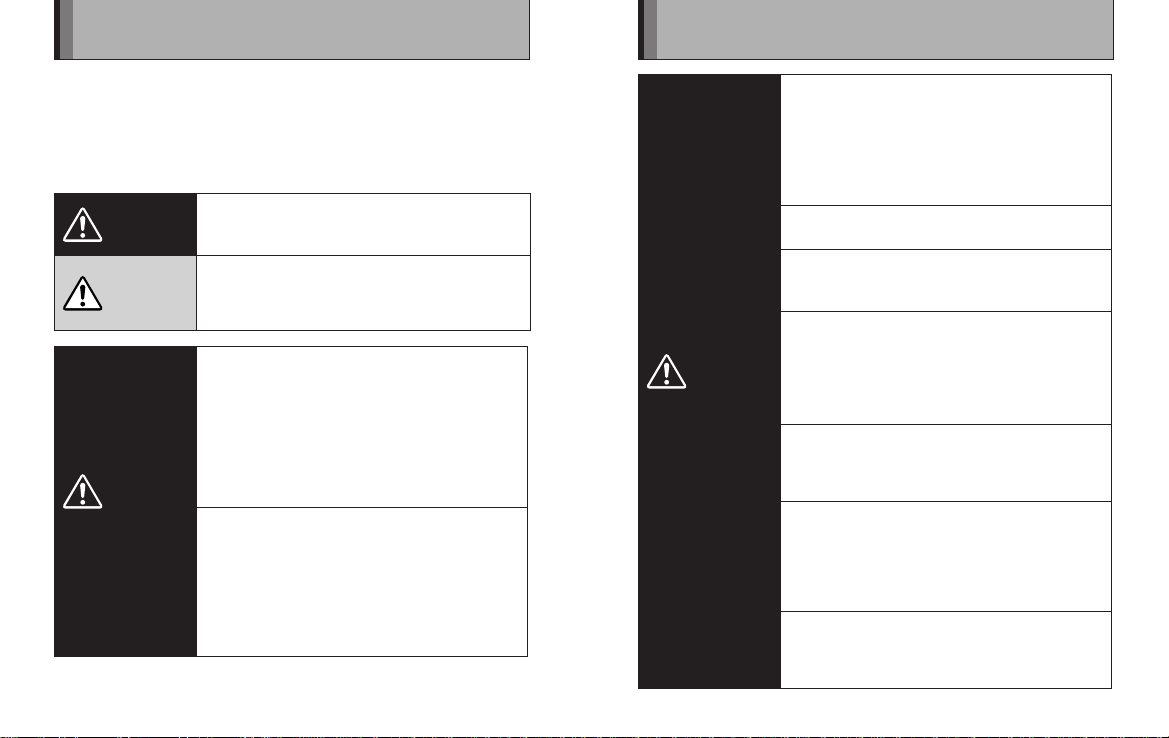
Safety Precautions
This product has been made to be as safe as possible. This product will
provide long, safe service when handled correctly. It is important that
this product is handled properly and used only to print pictures. For your
ease and safety, please follow what is written in this manual. It is also
a good idea to keep this manual in a safe, easy to find place where you
can refer to it if needed.
WARNING
CAUTION
WARNING
This symbol indicates danger, which could result in
injury or death. Please follow these instructions.
This symbol indicates possible damage, which could
result in injury to other people or damage to an object.
Please follow these instructions. Please handle the
product properly.
If the printer (or batteries) becomes
hot, emits smoke or a burnt smell
or otherwise seems abnormal,
immediately remove the batteries and
disconnect the AC power adapter.
V
Faults of this nature could start a fire and
cause burns. (Take particular care to avoid
burns when removing the batteries or
disconnecting the AC power adapter.)
If the printer is dropped into water or if
water or metal or other foreign objects
get inside the printer, immediately
remove the batteries, disconnect the
V
AC power adapter and unplug the AC
power adapter from the power outlet.
Faults of this nature could cause the printer
to overheat or catch fire.
WARNING
10 11
Do not use this printer in places where
there is flammable gas or near open
gasoline, benzine, paint thinner or other
unstable substances which can give off
B
dangerous vapors.
Faults of this nature could cause the printer
to explode or catch fire and cause burns.
Store your printer out of the reach of
Z
infants and young children.
Do not look directly into the infrared
port.
Z
May harm your eyes.
Never take apart the batteries. Do not
subject them to heat, throw them into
an open fire, attempt to recharge them
B
or short-circuit them.
Doing so could cause the batteries to
explode.
Use only the type of batteries specified
in your printer’s owner’s manual.
V
Faults of this nature could cause the printer
to overheat or catch fire.
Make sure batteries are stored in a safe,
secure place and well out of the reach
of any infants, young children or pets.
Z
The batteries could be accidentally
swallowed by young children or pets. If this
occurs, immediately seek medical treatment.
Only use the special AC power adapter
designated for use with the printer.
V
The use of other AC power adapters could
cause the printer to overheat or catch fire.
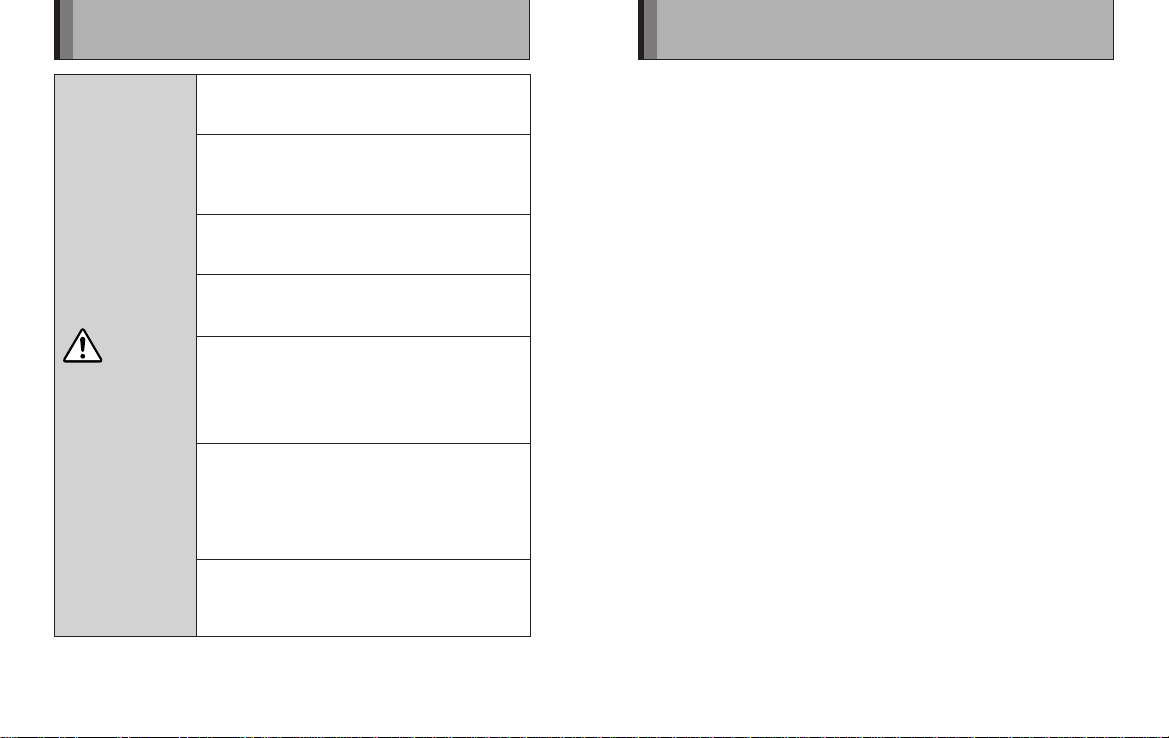
Safety Precautions
Handling & Care
CAUTION
Never attempt to take this product
apart.
X
You may be injured.
If this product is dropped or damaged
so that the inside is showing, do not
Z
touch it.
You may be injured.
Do not touch any projecting parts inside
the photo pack door.
Z
You may be injured.
Never get this product wet or handle it
with wet hands.
C
Doing so may result in an electric shock.
Do not mix new and old batteries or
batteries of different types.
Also make sure that the battery = and -
Z
polarities are correct. A damaged battery or
electrolyte leakage may cause a fire, injury,
and contaminate the environment.
If the printer will be left unused for a long
period (because you are traveling, etc),
remove the batteries, disconnect the AC
V
power adapter and unplug the AC power
adapter from the power outlet.
Failing to do so could cause a fire.
Do not move the printer while the AC
power adapter is still connected to it.
C
Doing so could damage the power cord and
cause a fire or electric shock.
■ Printer care
1. Your printer is a precision instrument. Do not get it wet or drop it. Also,
do not expose to sand.
2. If you are not using your printer for a long period, unload the batteries
and keep them where they will be safe from heat, dust, and moisture.
3. Do not use solvent such as thinner and alcohol to remove dirt.
4. Keep the printer interior clean as dust or dirt may affect print quality.
5. In hot weather, do not leave your printer in hot places such as in a car
or on the beach. Do not leave it in damp places for long periods.
6. Moth repellent gas such as naphthalene may affect your printer and
prints. Be careful to keep your printer or prints in a chest or bureau.
7. Because your printer is software-controlled, there is the chance that
on rare occasions malfunction. If you experience incorrect operation,
reset by removing the batteries and then reloading them.
8. Note that the temperature range within which your printer can be used
is +5˚C to +40˚C (+41˚F to +104˚F).
9. Do not dispose of batteries by throwing them in the ordinary garbage
as this may start a fi re or cause environmental damage.
10. Do not use the printer in aircraft, hospitals or other locations where the
use of mobile phones is prohibited.
11. If the printer causes problems with radio or TV reception, move the
printer further away from the radio or TV.
12. When using infrared communication to print images, carefully read
the owner’s manual for the sending device being used and ensure
that the device’s operating requirements are met.
13. Take great care to ensure that printed materials do not violate
copyright, image rights, privacy or other personal rights and do
not offend public decency. Actions that violate the rights of others,
are contrary to public decency or constitute a nuisance may be
punishable by law or otherwise legally actionable.
12 13
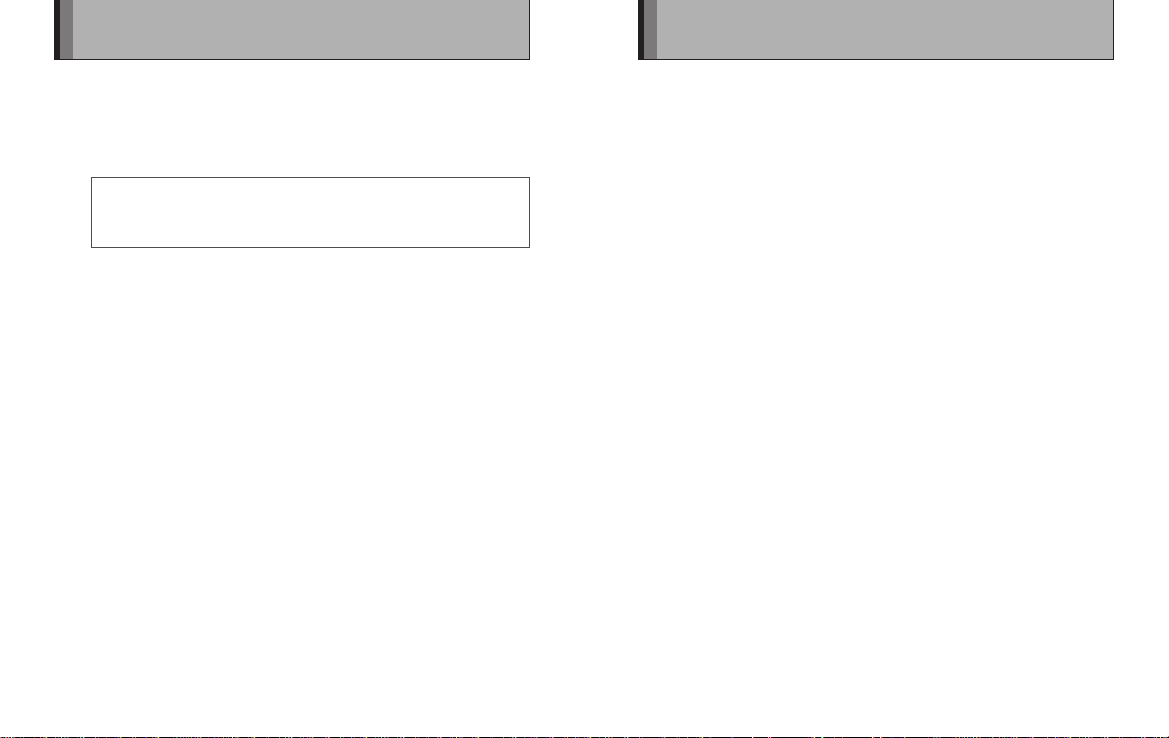
Handling & Care
*An AC adapter cannot be used in Hong Kong
■ Using USB interface
1. Use the USB cable suitable for the digital camera or camera phone.
2. Ensure that the USB cable is no more than 3 meters (9.8 ft.) long.
■ Using the AC power adapter
Use the FUJIFILM AC Power Adapter AC-5VX (sold separately).
The use of an AC Power Adapter other than AC-5VX may result in
damage to your printer.
1. Use the AC power adapter indoors only.
2. Plug the power cord securely into the DC input terminal of the printer.
3. Turn off the printer before disconnecting the power cord from the
printer’s DC input terminal. To disconnect, pull out the plug gently. Do
not pull on the cord.
4. Do not use the AC power adapter with any device other than your
printer.
5. During use, the AC power adapter may become warm to the touch.
This is normal.
6. Do not disassemble the AC power adapter. Doing so could be
dangerous.
7. Do not use the AC power adapter in a hot and humid place.
8. Do not subject the AC power adapter to strong shocks.
9. The AC power adapter may emit a humming. This is normal.
10. If used near a radio, the AC power adapter may cause static. If this
happens, move the printer away from the radio.
■ Photo pack and print care
1. Keep a photo pack in a cool and dry place. Do not leave a photo
pack in a place where the temperature is extremely high (e.g. in a
closed car) for long periods.
2. When you load a photo pack, use all the fi lms as soon as possible.
3. If a photo pack has been kept in a place where the temperature is
extremely high or low, leave it at normal room temperature for a while
before starting to print.
4. Be sure to use the photo pack within the validity period.
5. Avoid airport checked luggage inspection and other strong X-ray
illumination. The effect of fogging, etc. may appear on unused fi lms.
We recommend that you carry the printer onto the aircraft as carry-on
luggage (Check with each airport for more information).
6. Avoid strong light, keep the prints in a cool and dry place.
14 15
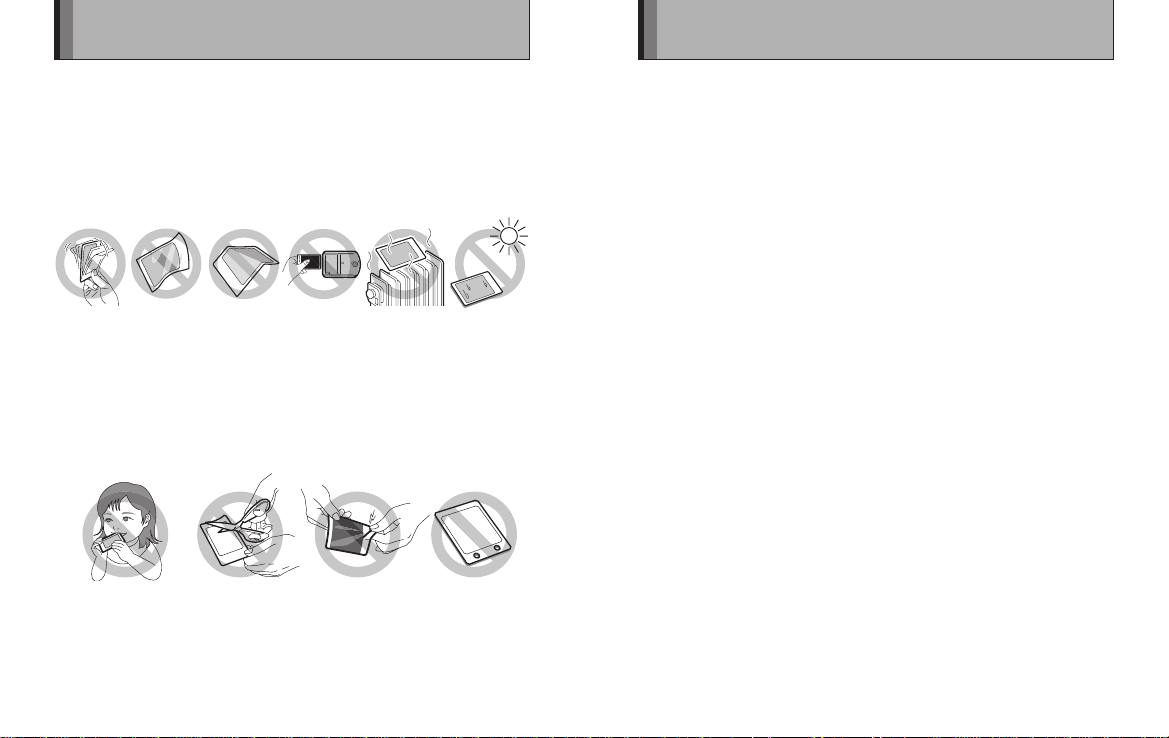
Notes on Handling Films and Finished Prints
■ Finishing prints
zWhile the printer can be used at temperatures between 5˚C and 40˚C (+41
˚F and +104˚F), to get the best possible print quality it should be used at
temperatures between 15˚C and 30˚C (+59˚F and +86˚F).
zIn cold conditions, quickly place the print in a warm place such as a roomy
jacket pocket for around 30 seconds to warm up the image.
zDo not leave the print in extremely hot locations (such as on hot sand or
concrete or close to a heating appliance).
zAvoid exposing freshly produced prints to direct sunlight before the image has
stabilized. Also, do not wave prints around, do not bend, fold or scratch prints
and avoid touching the middle of the print surface.
■ Caution
The film contains black alkaline fluide. The alkalinity weakens about 10
minutes after printing, but the following precautions should be observed
when handling prints:
Do not put in the mouth.
(Take particular care with
young children and pets.)
If any of the fl uid gets onto skin or clothing, quickly rinse the affected area with
plenty of water. If any fl uid gets into the eyes or mouth, immediately fl ush the
affected area with large amounts of water and then seek medical treatment.
16 17
Do not cut. Do not pull apart. Do not pierce.
Restrictions
1. This device was designed and built essentially to print still
images that were photographed on the device that is sending
the data. (It may not be able to print still images that have been
exchanged between sender devices via a media or some form of
communication.)
Depending on the device security settings, restrictions may apply to
the printing of downloaded content and images.
2. Data other than images (address book or schedule entries, etc.)
cannot be printed.
3. Restrictions apply to infrared transmissions on some sending devices
so it may not be possible to transfer large images.
4. The number of recorded pixels and the number of pixels that can be
sent via infrared vary depending on the sending device.
5. Some sending devices may convert images to a smaller size for
transmission.
6. Some sending devices may not be able to transmit from a memory
card via infrared.
7. The appearance of the fi nished print (sharpness, resolution, etc.) and
the printing time varies depending on the image size.
8. The infrared transmission time depends on the fi le size and the
sending device with camera model.
9. The quality of the fi nished print (color, image quality, etc.) is affected
by the photographic conditions and the sending device used.
10. The fi nished print may not appear as it does on the sending device’s
LCD screen.
11. Depending on the type of device used to send the data, the
orientation of the printed image may differ from that of the displayed
image.
12. The printer may be unable to communicate with some devices due to
differences in protocols (communication standards) or image formats
used.
13. This printer does not support Progressive JPEG.
