FUJIFILM LAS-1000plus Operation Manual
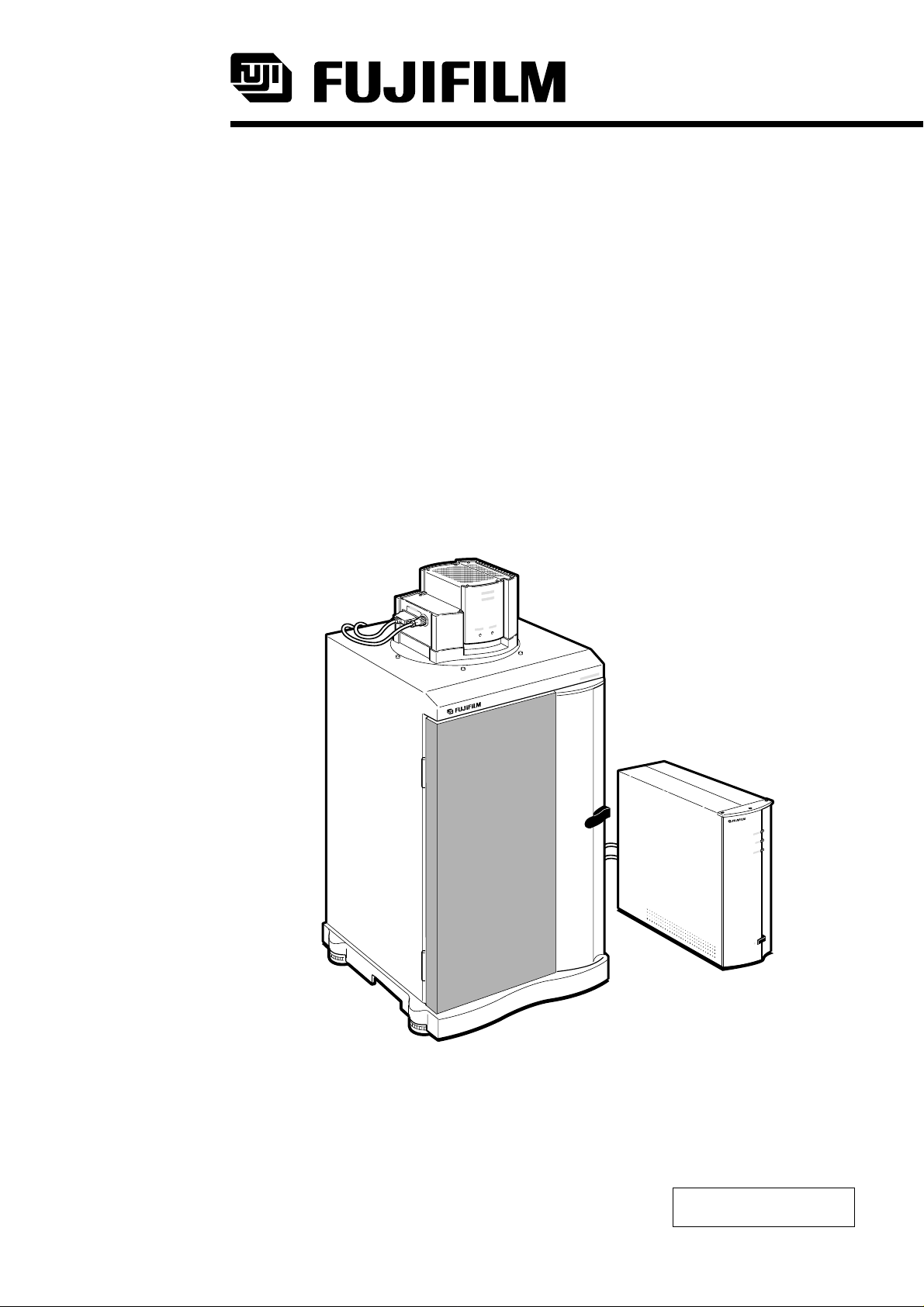
LUMINESCENT IMAGE ANALYZER
LAS-1000plus
Operation Manual
2nd Edition
2001. Oct. Version 2.0
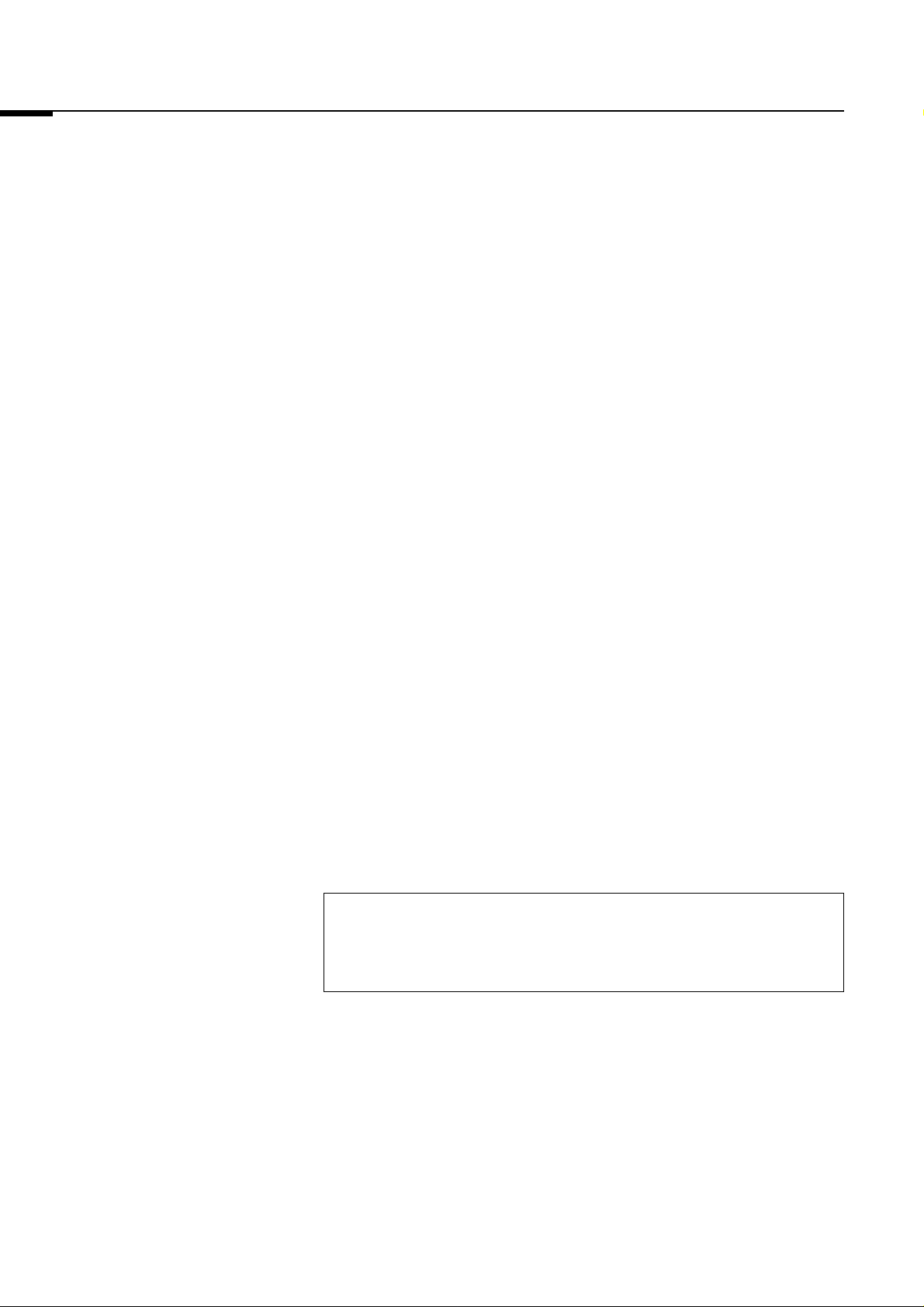
2001. Oct. Version 2.0
Read this first
Thank you for purchasing the FUJIFILM Luminescent Image Analyzer LAS1000plus.
The FUJIFILM Luminescent Image Analyzer LAS-1000plus uses a
1,300,000-pixel cooling CCD camera developed exclusively by Fuji Film
and is a one-unit image analysis system that can be used for fluorescent
and enzyme amplification fluorescent methods, and mainly for the chemical
fluorescence method.
The "FUJIFILM Luminescent Image Analyzer LAS-1000plus Operation
Manual" describes the operation methods and usage precautions for LAS1000plus so that you will be able to utilize the functions to the utmost and
bring out its full performance.
Please read this manual thoroughly before operating the LAS-1000plus.
We suggest that you keep this manual, as you may need to refer to it.
* Image Reading Software "Image Reader Lite" and "Image Reader Pro"
described herein are available in both the Macintosh version and in the
Windows version.
In this manual, software operations are explained based on the Windowsversion displays, but operations using the Macintosh-version software are
basically the same as those for the Windows-version software.
NOTES
1 Reproduction of parts or all of the contents of this manual without permis-
sion is prohibited.
2 The contents of this manual are subject to change without notice.
3 This manual has been prepared with utmost care. However, if you have
any questions or find errors, ommissions, etc., please contact us.
4 We will not be liable for any effects incurred from the use of this device.
This Class A digital apparatus meets all requirements of the Canadian
Interference-Causing Equipment Regulations.
Cet appareil numérique de la classe: A respecte toutes les exigences du
Règlement sur le matériel brouilleur du Canada.
Copyright Reserved
<Reprint and/or reproduction of parts or whole of this manual is prohibited.>
Copyright© 1999 by Fuji Photo Film Co., Ltd.
Apple logo is a registered trademark of Apple Computer, Inc. MacintoshTM is a registered
trademark of Apple Computer, Inc. Windows®, Windows® 95 and Windows NT® are registered
trademarks of Microsoft Co., Ltd.
Other company names and product names mentioned in this document are the trademarks or
registered trademarks of those companies.
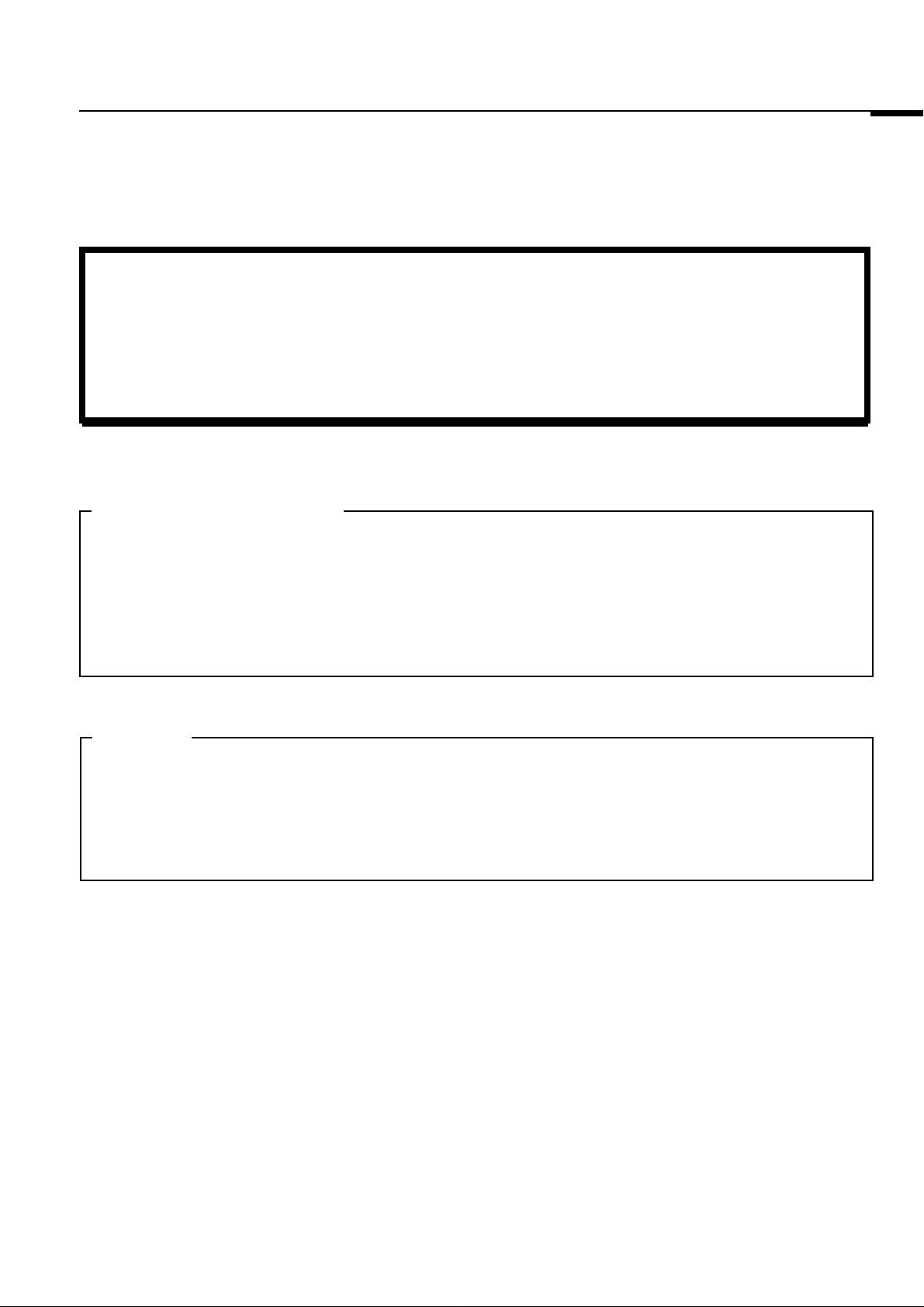
2001. Oct. Version 2.0
This equipment cannot be taken to or used in a country
or area where power supply specifications differ from
those in the country or area where it was originally
installed.
United States of America
This equipment generates, uses, and can radiate radio frequency energy and if not installed and used in accordance
with the instructions manual, may cause interference to radio communications.
It has been tested and found to comply with the limits for a Class A computing device pursuant to Subpart J of part
15 of FCC Rules, which are designed to provide reasonable protection against such interference when operated
in a commercial environment.
Operation of this equipment in a residential area is likely to cause interference in which case the user at his own
expense will be required to take whatever measures may be required to correct the interference.
Canada
This digital apparatus does not exceed the Class A limits for radio noise emission from digital apparatus as set out
in the radio interference regulations of the Canadian Department of Communications.
“Le présent appareil numérique n’émet pas de brults radioélectriques cépassant les limites applicable aux appareils
numériques de la class A prescrites dans le Réglement sur le broulilage radioélectrique édicté par le ministére des
Communications du Canada.”
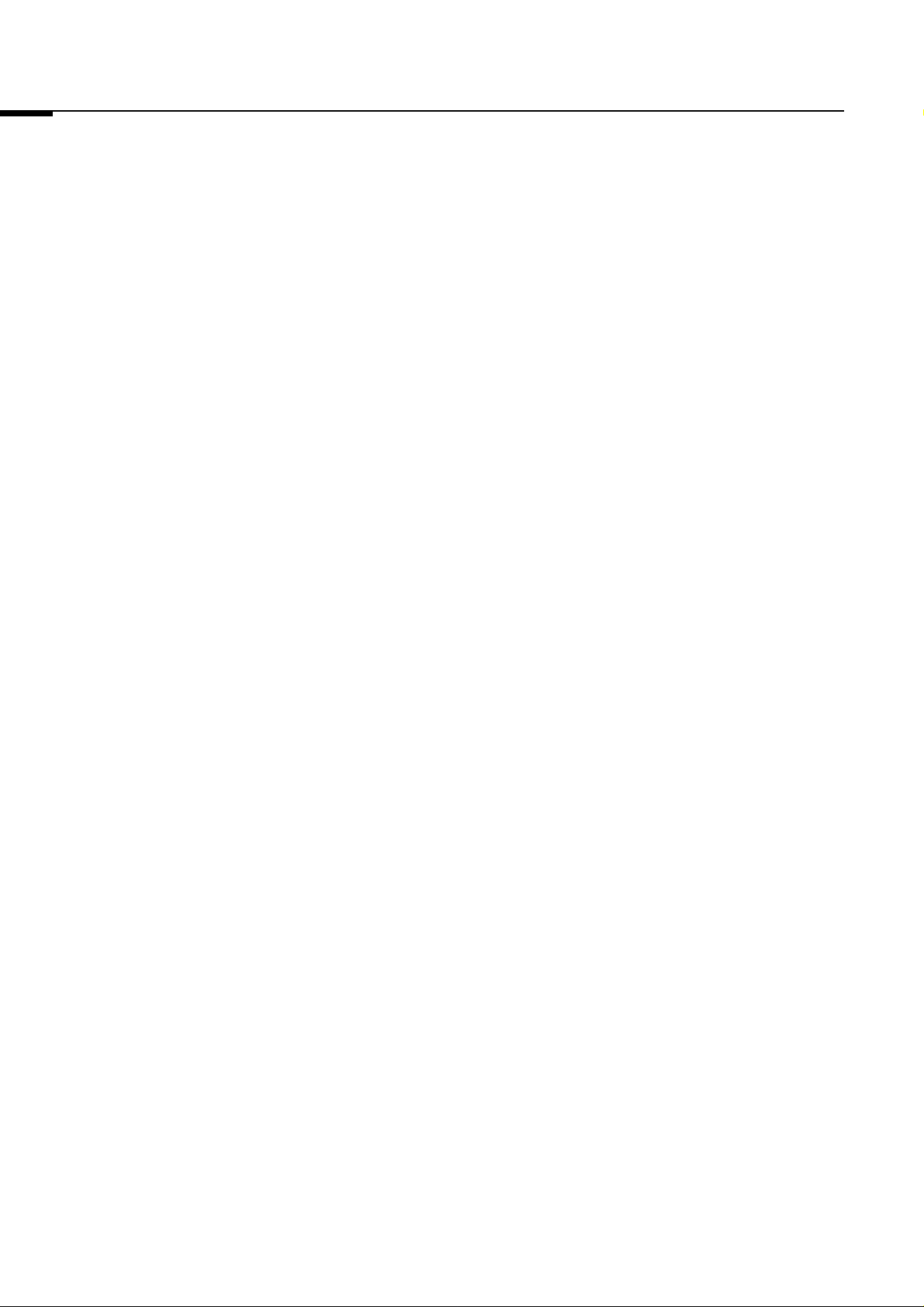
2001. Oct. Version 2.0
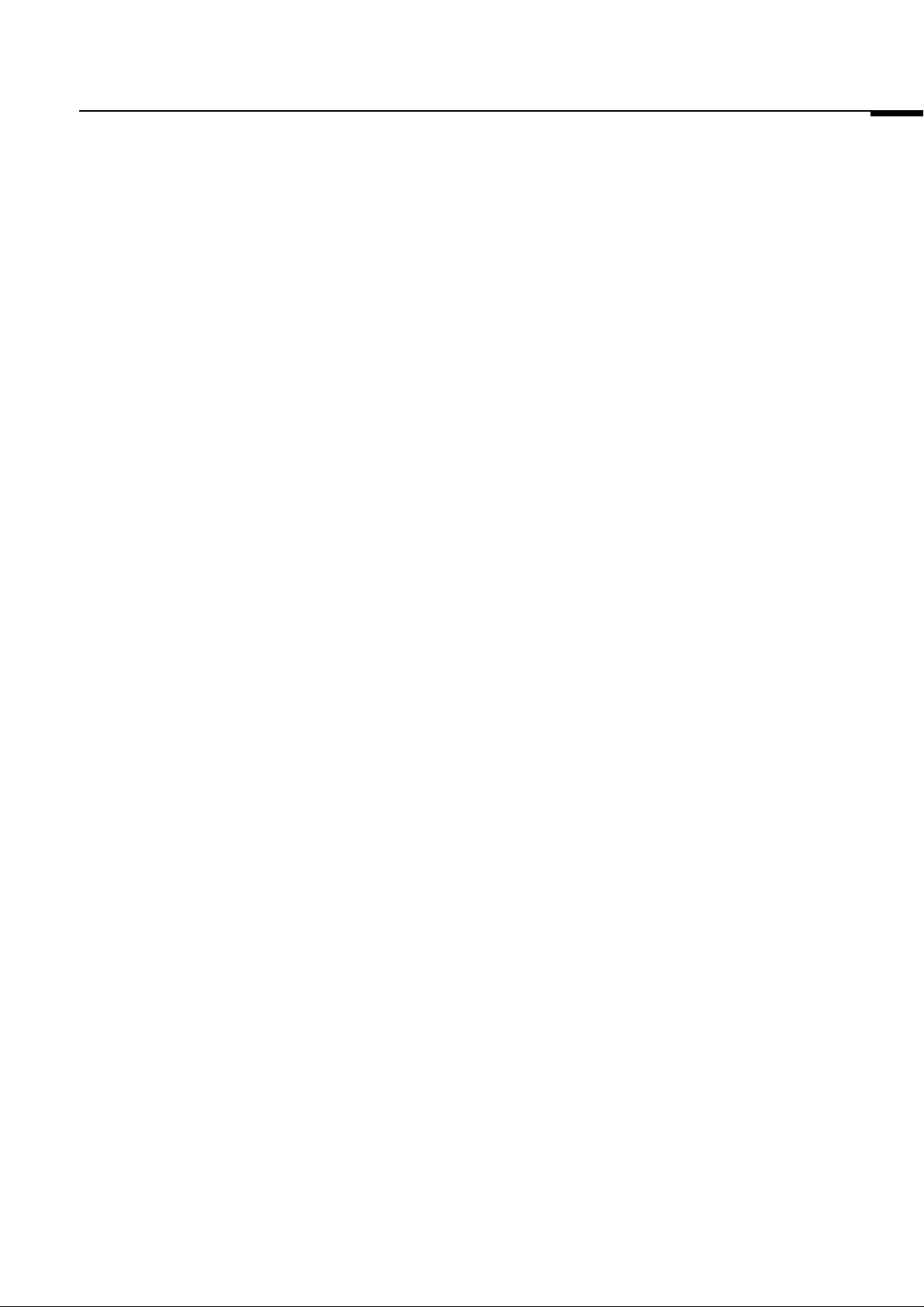
2001. Oct. Version 2.0
Contents
Contents
Part 1 Safety-Related Cautions ............................................................................................ 1
1. Cautions Prior to Use................................................................................................................................. 2
1.1 Icon Indicators ................................................................................................................................... 2
1.2 Examples of Icon Indicators............................................................................................................... 2
2. Usage Cautions ......................................................................................................................................... 8
2.1 Place of Installation............................................................................................................................ 8
2.2 Power Supply..................................................................................................................................... 9
2.3 Operational and Maintenance Cautions ............................................................................................ 10
n Operational Cautions ...................................................................................................................... 10
3. LED Light Source....................................................................................................................................... 11
LED Used .......................................................................................................................................... 11
Part 2 LAS-1000plus System Configuration ......................................................................... 13
1. LAS-1000plus System Hardware Configuration ........................................................................................ 14
2. Specifications............................................................................................................................................. 15
2.1 Performance Characteristics ............................................................................................................. 15
2.2 External Dimensions and Weight....................................................................................................... 15
2.3 Power Requirements ......................................................................................................................... 16
2.4 Physical Environment ........................................................................................................................ 16
Part 3 Software Installation ................................................................................................... 17
1. Introduction ................................................................................................................................................ 18
2. Software Installation and Uninstallation ..................................................................................................... 18
2.1 Software Installation (for Windows) ................................................................................................... 18
2.2 Software Uninstallation ...................................................................................................................... 24
2.3 Software Installation (for Macintosh) ................................................................................................. 26
3. MATROX Meteor II .................................................................................................................................... 27
3.1 Video Board Driver Installation .......................................................................................................... 27
Part 4 Operations I (Image Reader LAS-1000 Lite).............................................................. 33
1. Startup ....................................................................................................................................................... 34
2. Window Configuration................................................................................................................................ 36
3. Exposing Chemiluminescence Samples.................................................................................................... 41
4. Exposing Fluorescent Samples and Enzyme Amplification Fluorescent Samples (Fluorescence) ........... 53
5. Exposing Stained Gel or Film Samples ..................................................................................................... 65
6. Exposing Fluorescent Samples Using Optional Filter................................................................................ 77
7. Quitting....................................................................................................................................................... 78
i

Contents
2001. Oct. Version 2.0
Part 5 Operations II (Image Reader LAS-1000 Pro) ............................................................. 79
1. Startup and Quitting ................................................................................................................................... 80
1.1 Startup ............................................................................................................................................... 80
1.2 Quitting .............................................................................................................................................. 80
2. 4 Modes ..................................................................................................................................................... 81
3. Mode Usage Methods................................................................................................................................ 83
3.1 Focusing ............................................................................................................................................ 83
3.2 Precision ............................................................................................................................................ 87
3.2.1 Setting Method ....................................................................................................................... 87
3.2.2 Exposure Startup.................................................................................................................... 94
3.2.3 Printing Images....................................................................................................................... 99
3.2.4 Saving Images........................................................................................................................ 99
3.3 Increment........................................................................................................................................... 100
3.3.1 Setting Method ....................................................................................................................... 100
3.3.2 Exposure Startup.................................................................................................................... 104
3.3.3 Saving Images........................................................................................................................ 106
3.3.4 Printing Images....................................................................................................................... 106
3.4 Repetition........................................................................................................................................... 107
3.4.1 Setting Method ....................................................................................................................... 107
3.4.2 Exposure Startup.................................................................................................................... 111
3.4.3 Saving Images........................................................................................................................ 113
3.4.4 Printing Images....................................................................................................................... 113
Part 6 Flat-Frame Maker Operation ...................................................................................... 115
1. Introduction ................................................................................................................................................ 116
2. Operation Procedures................................................................................................................................ 116
Part 7 Troubleshooting.......................................................................................................... 119
1. Error Codes Displayed on the Analyzing Unit and Countermeasures ....................................................... 120
2. Troubles and Countermeasures ................................................................................................................ 121
2.1 Camera Head Trouble Cause Analysis ............................................................................................. 121
2.2 Camera Controller and Reading Software Trouble Cause Analysis.................................................. 122
2.3 Dark Box Trouble Cause Analysis ..................................................................................................... 124
2.4 Image Trouble Cause Analysis.......................................................................................................... 125
3. Error Display Contents and Countermeasures .......................................................................................... 126
Part 8 Regular Maintenance ................................................................................................. 129
Intelligent dark box and camera controller maintenance ........................................................................... 130
Sample tray maintenance .......................................................................................................................... 130
Camera head, lens and optical filter maintenance..................................................................................... 130
Part 9 After-Sale Service ...................................................................................................... 131
1. Warranty .................................................................................................................................................... 132
2. Repairs....................................................................................................................................................... 132
TROUBLE FAX SHEET
ii
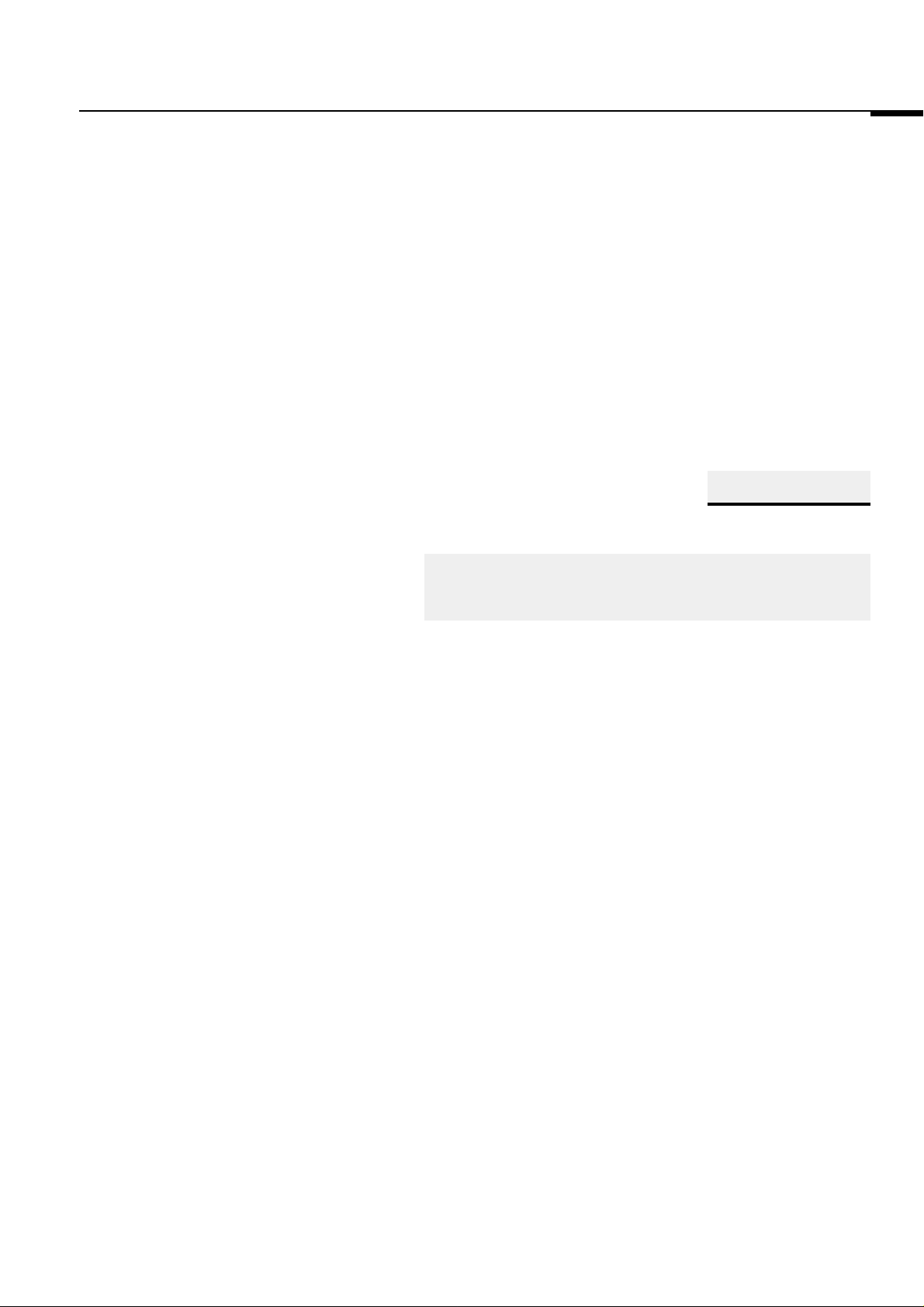
2001. Oct. Version 2.0
Part
1
Safety-Related Cautions
1
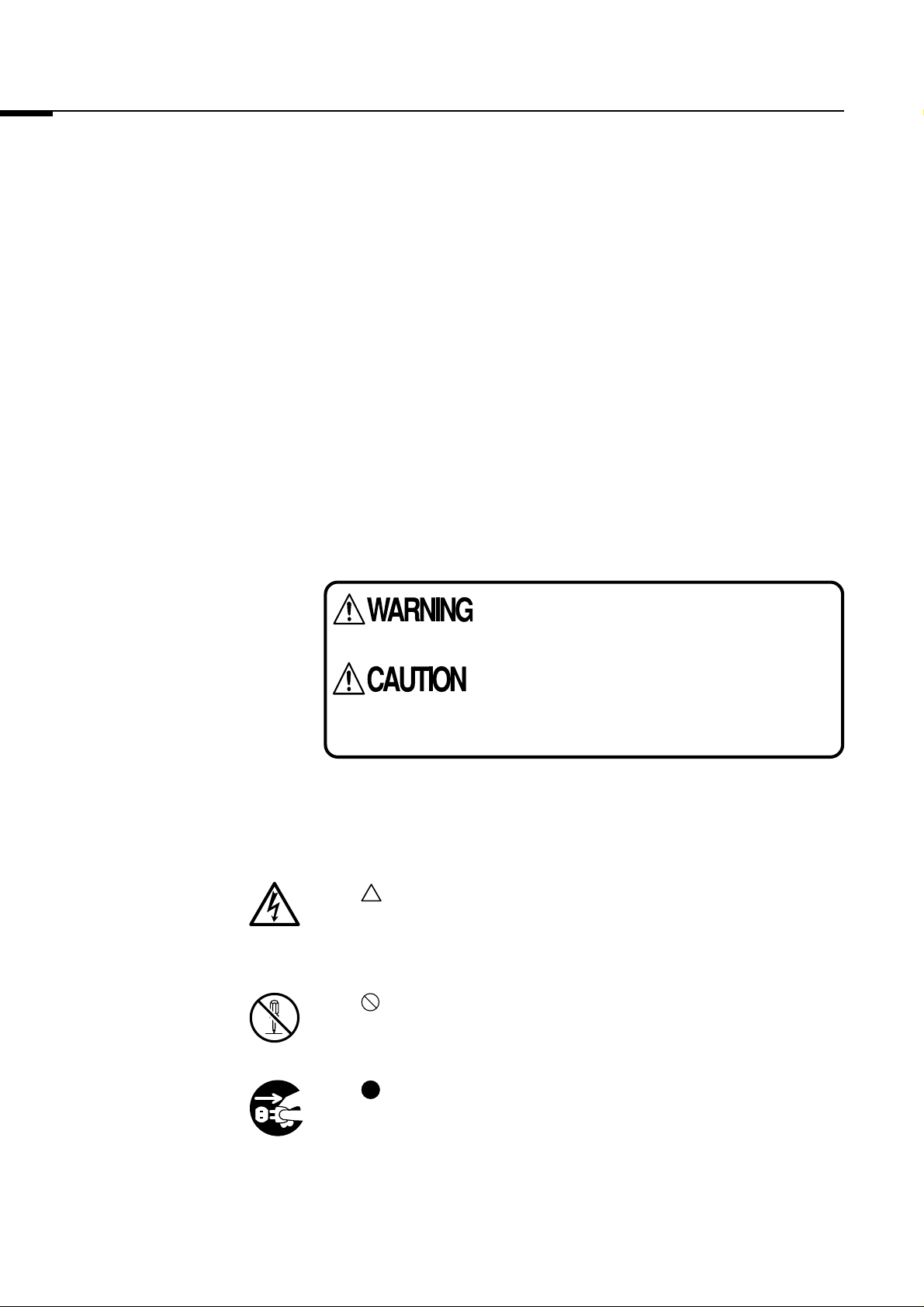
1. Cautions Prior to Use
2001. Oct. Version 2.0
1. Cautions Prior to Use
1.1 Icon Indicators
* Make sure to have read the Operation Manual thoroughly before using
the equipment and to use the equipment properly.
* After reading the Manual, store it where it can be referred to at any time.
* Please note that the product specifications and operation manual are
subject to changes without notice.
The indicators in this Operation Manual and on the equipment are to ensure
that you use the equipment safely and properly. Various icon indicators
have been used to prevent injury to all users and property damage from
occurring. These indicators and their meanings are explained below.
Continue reading this manual after thoroughly understanding their content.
Indicates the possibility that a person could die or
sustain serious injury if this indicator is ignored and
the equipment is handled incorrectly.
Indicates that a person could sustain injury or there
could be physical damage if this indicator is ignored
and the equipment is handled incorrectly.
1.2 Examples of Icon Indicators
2
The indicator informs the user that the contents merit warning or caution.
The specific content of the prohibition is shown within the indicator (which
on the left cautions against electric shock).
The indicator informs the user of prohibited actions.
The specific content of the prohibition is shown within or nearby the indicator (which on the left prohibits disassembly).
The indicator informs the user of actions that must be performed.
The specific content of the action is shown within the indicator (which on
the left instructs the user to unplug a power supply plug from an electrical
outlet). Make sure to do exactly as instructed.
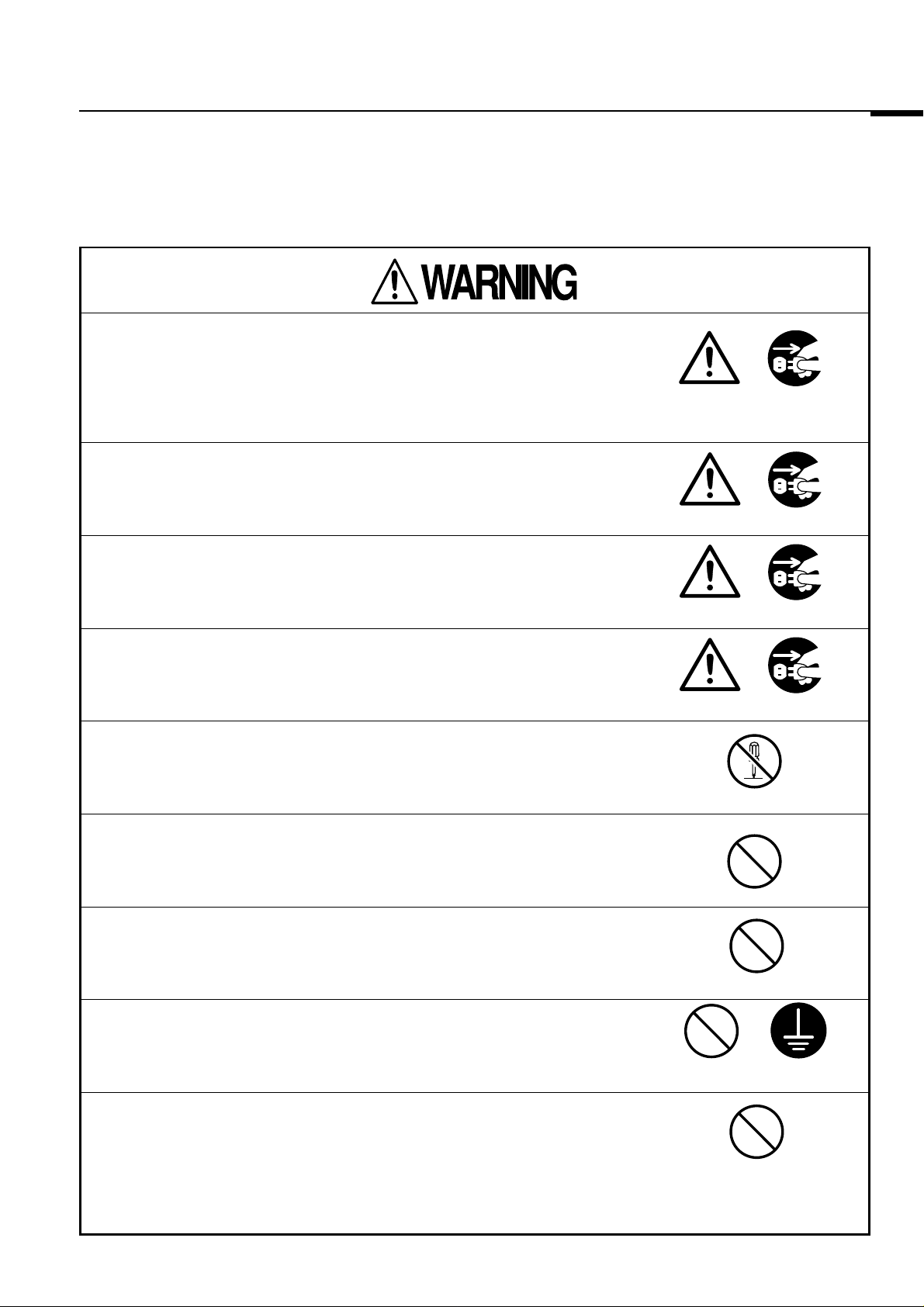
2001. Oct. Version 2.0
*
In the unlikely event that smoke can be perceived, the outside of the equipment
becomes unusually hot, strange odors or noises can be perceived, etc., and the
equipment is used under such abnormal conditions, fire and electric shock could
result. Immediately suspend usage, turn OFF equipment power, and then unplug
the power supply plug from the electrical outlet. Confirm that smoke no longer can
be perceived and then contact your dealer to request repairs.
* In the unlikely event that water gets into the camera head and/or controller, first
turn OFF the equipment's power supply switch, unplug the power supply plug
from the electrical outlet, and then contact your dealer. Using the equipment in
this condition could result in fire and electric shock.
1. Cautions Prior to Use
Unplug the power
supply plug from the
electrical outlet.
* In the unlikely event that a foreign object gets into the dark box, camera head and/
or controller, first turn OFF the equipment's power supply switch, unplug the
power supply plug from the electrical outlet, and then contact your dealer. Using
the equipment in this condition could result in fire and electric shock.
* In the unlikely event that the equipment is dropped and the cabinet is damaged,
turn OFF the equipment's power supply switch, unplug the power supply plug
from the electrical outlet, and then contact your dealer. Using the equipment in
this condition could result in fire and electric shock.
* Do not remove covers of the dark box, camera head and/or controller, because
inside are parts of high temperature and voltage that could result in burns or
electric shock.Contact your dealer to request internal inspections, servicing,
and repairs.
* Do not place on the dark box, camera head and/or controller vases, flowerpots,
cups, cosmetics, medical supplies, containers that have water or the like in them,
or small metal objects. If such items are spilled or fall into the equipment, fire and
electric shock could result.
* Do not use the equipment at other than the indicated power supply voltage or fire
and electric shock could result.
Disassembly prohibited
* Make sure to directly connect the power supply plug to a wall outlet (tripolar plug
socket) that has a ground terminal. Extension using table taps or putting many
loads on one electrical outlet could result in fire and electric shock.
* Make sure that no water gets into the camera head and/or controller and that they
do not get wet or fire and electric shock could result.
Make sure to connect
a ground wire.
3
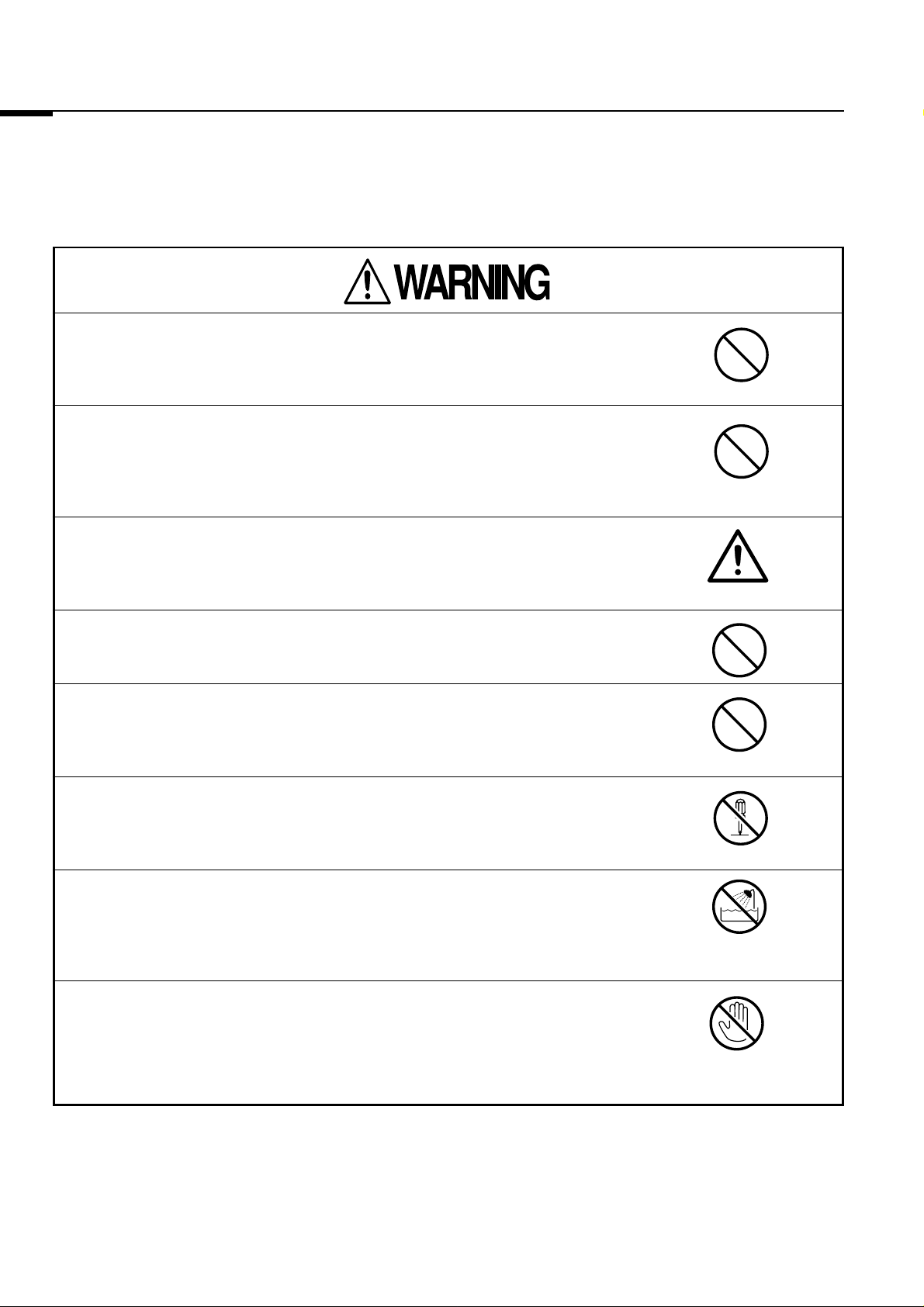
1. Cautions Prior to Use
* Do not place or drop such foreign objects as metal or flammable objects into the
ventilation holes of this equipment or fire and electric shock could result.
* Make sure not to place heavy objects on the power supply cord and connection
cords, and do not let them get pinned under the equipment. Cords could be
damaged by this, and fire and electric shock could result. (If carpets, etc., are
laid over cords and they go unnoticed, heavy objects could end up placed on
them).
* If power supply cords are damaged (core wires are exposed or there is
breakage), contact your dealer to request replacements. Using them in this
condition could result in fire and electric shock.
2001. Oct. Version 2.0
* Do not place the equipment on unstable tables or on inclined surfaces or other
unstable places, as the equipment could be dropped or fall, resulting in injury.
* Do not damage, process, bend excessively, twist, pull or heat power supply
cords or they could be damaged, and fire and electric shock could result.
* Do not remodel the equipment or fire and electric shock could result.
* Do not use the equipment within or near a sink or fire and electric shock could
result.
* If thunder can be heard, do not touch the power supply plug or electric shock
could result.
Use in water-accessing
places prohibited
Touching prohibited
4
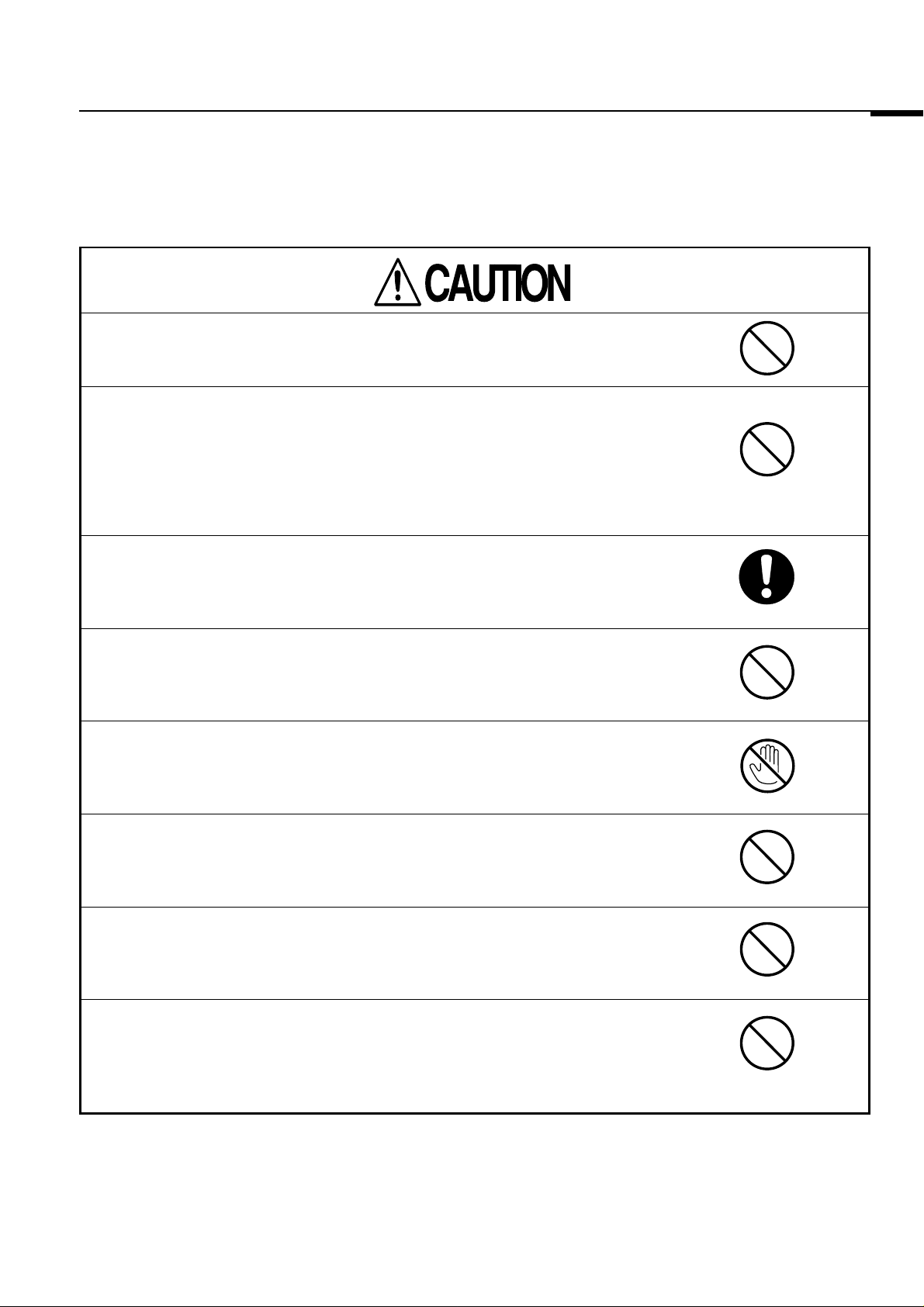
2001. Oct. Version 2.0
* Do not place the equipment in places where hot air and dust are prevalent. Doing
so will not only deteriorate image quality but could cause fire and electric shock.
* Do not block up the equipment's ventilation holes. Doing so will cause the inside
to fill with heat, which could result in fire.
Refrain from using the equipment in the following ways.
- With the equipment face up, on its side, or upside down.
- With the equipment placed in lockers, racks, bookcases and other narrow
places with poor ventilation.
- With the equipment on surfaces covered by tablecloths or the like.
1. Cautions Prior to Use
* When installing the equipment, leave at least 20cm between it and any wall. Also,
to facilitate heat radiation, leave sufficient space between the equipment and
other devices or the interior could become hot, resulting in fire.
* Do not sit on the equipment. Falling, breakage, and injury could result.
* Do not place heavy objects on the equipment. If balance is lost, falling, dropping,
and injury could result.
* Do not stare for a long time at the light that is emitted by the LED light source.
Doing so for a short time will not result in any problem, but doing so for a long time
could result impair your vision.
* Do not have the power supply cord near heating apparatuses. The cord's
covering could melt, resulting in fire and electric shock.
* When unplugging the power supply plug and connection cords from electrical
outlets, do not pull the cord itself or it could be damaged, resulting in fire and
electric shock. Make sure to grasp the plug itself when unplugging a cord.
5
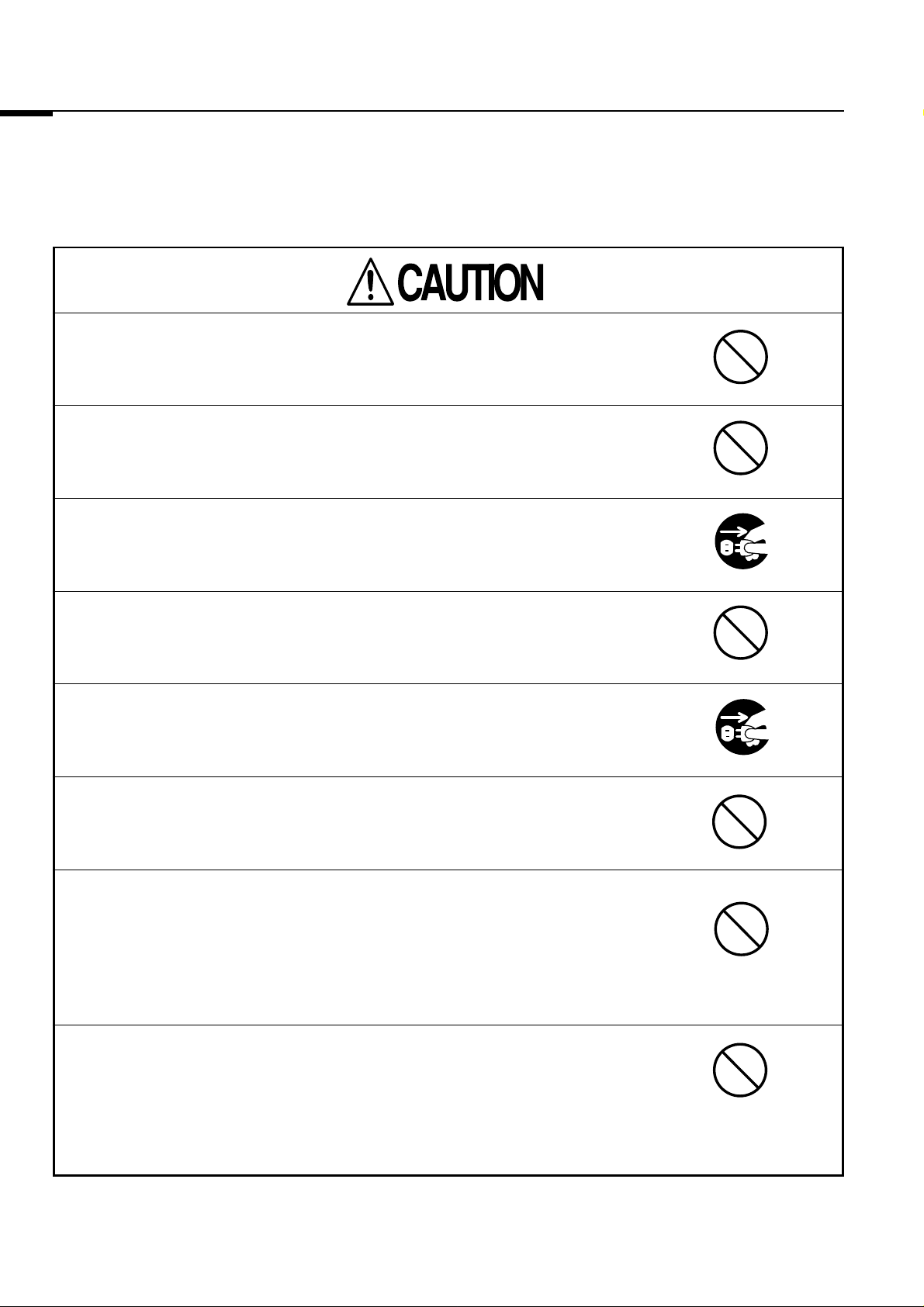
1. Cautions Prior to Use
* Do not plug in or unplug power supply cords with wet hands or electric shock
could result.
* If the power supply plug is damaged or contact with the electrical outlet is not
secure, do not use the equipment or electric shock, short circuiting, and outbreak
of fire could result.
* When moving the equipment, make sure to first turn OFF the power supply
switch, unplug the power supply plug from the electrical outlet, and unplug any
connecting cables between devices.
2001. Oct. Version 2.0
* When carrying the equipment, do not subject it to shock or malfunction could
result.
* When making repairs, for safety purposes, make sure to unplug the power supply
plug from the electrical outlet or electric shock could result.
* If the equipment will not be used for a long time, for safety purposes, unplug the
power supply plug from the electrical outlet or fire could result.
* When installing the camera head to the dark box, use the dedicated screw holes
and screws, fixating the dark box in 4 places.
When installing the camera head to something other than the dedicated dark
box, do not use screws over 10mm in the fixating holes for the screws. Do not
conduct installation with methods other than those instructed herein or damage
to the equipment and malfunction could result.
This caution does not apply to the LAS-1000plus.
!!
* Using dedicated cables, make secure connections to the camera head, dark box,
analyzing unit personal computer, and power supply. Imperfect connection and
connections made with other than the dedicated cables could result in incorrect
operation and malfunction. When connecting and disconnecting cables, do so
with the power OFF or incorrect operation and malfunction could result. Do not
bend cables in excess, bundle them or place heavy items on them or incorrect
operation and malfunction could result.
6
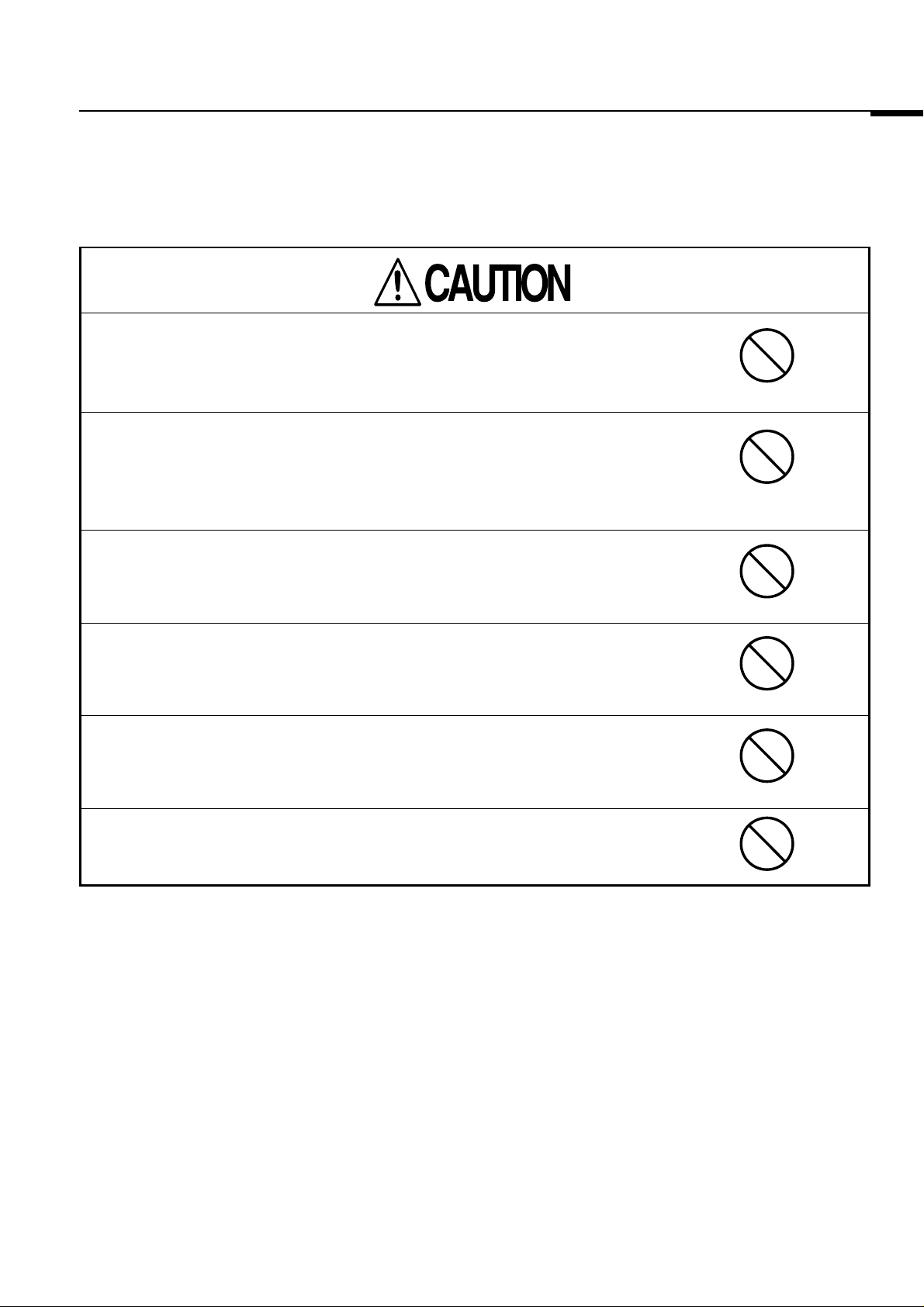
2001. Oct. Version 2.0
* Never touch the shutter of the camera head. If the shutter becomes deformed,
correct operation will not be possible.
This caution does not apply to the LAS-1000plus.
!!
* Do not install anything other than the attached lens and attached C-mount
adapter. When using a C-mount lens, use the dedicated C-mount adapter. If an
adapter other than the specified is used, malfunction could result.
This caution does not apply to the LAS-1000plus.
!!
1. Cautions Prior to Use
* Do not connect anything other than the dedicated light source to the dark box's
internal connectors.
* Do not throw the camera head and/or camera controller into fire.
Explosion could result in injury or burns.
* Do not unnecessarily turn the equipment's power switch ON/OFF repeatedly or
malfunction could result.
* Do not leave exposure specimens in the dark box or sample tray or malfunc-
tion could result.
7
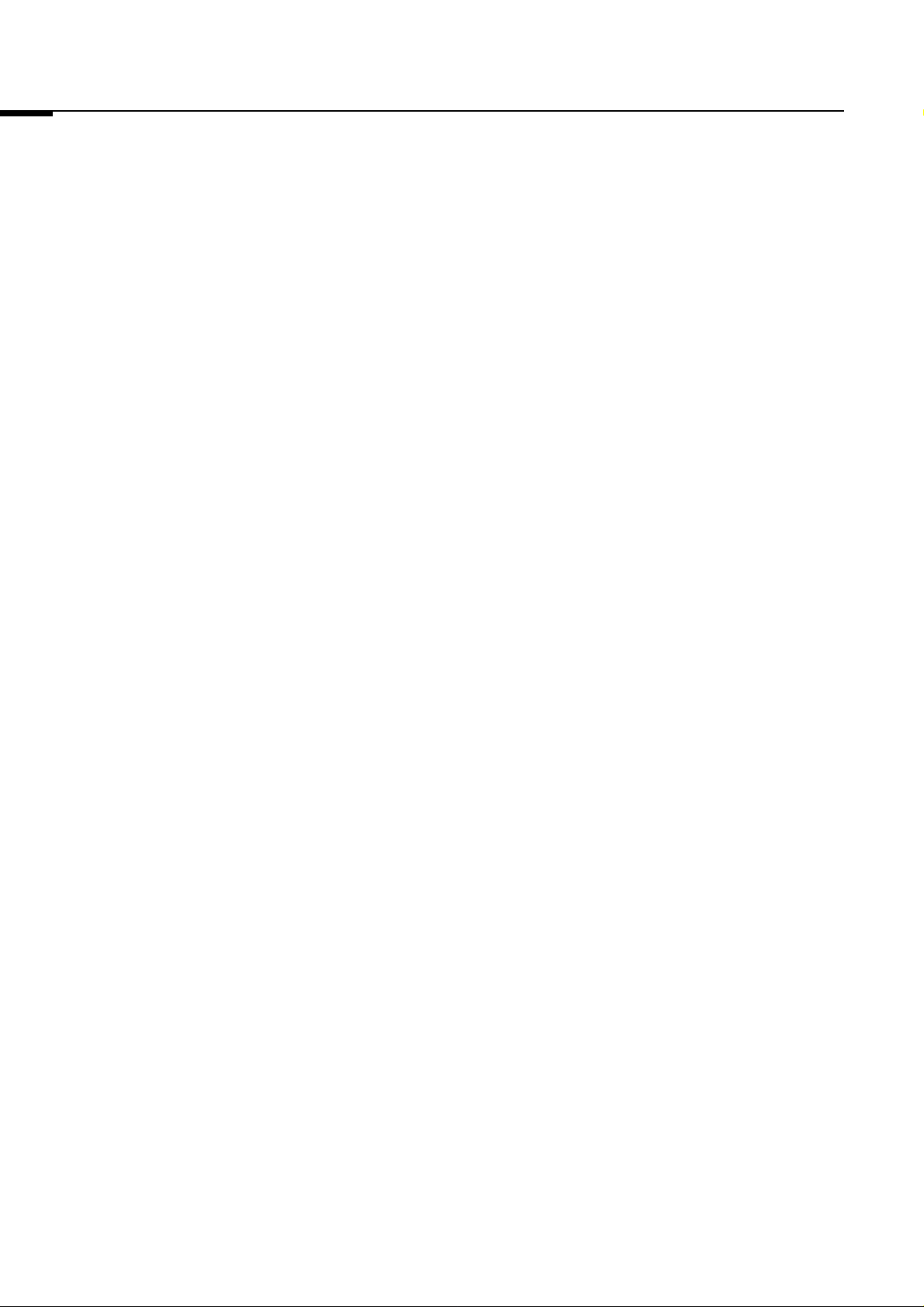
2. Usage Cautions
2. Usage Cautions
2001. Oct. Version 2.0
2.1 Place of Installation
So that we may have you use the equipment normally and safely, install it
in places such as the following.
* Places not subjected to direct sunlight or other strong light.
If necessary, shield out light using curtains, blinds, and the like. The
presence of strong light can cause fogging*.
* Fogging: The phenomenon in which light leakage and other unintended light accumu-
late on recorded images.
* Places that can support the weight of the equipment, are subjected to
little vibration, and are level and stable.
* Places with good ventilation and little dust.
Note :
In dusty environments, dirt and/or unevenness may appear on image.
Moreover, cooling capacity can deteriorate.
* Places in which temperature does not suddenly change.
Sudden heating of a cold room or moving the equipment from a low- to
high-temperature place can cause water droplets (dew condensation) to
form inside the equipment, resulting in incorrect shutter operation, and
quality deterioration, such as image blurring.
* Places with no nearby water faucets, hot-water heaters, warmers,
coolers, heaters, stoves, etc. (high-temperature, high-humidity or lowtemperature, low-humidity places).
* Recommended usage environment*
Temperature: +18oC ~ +28oC
Humidity: 35%RH ~ 70%RH (with no dew condensation)
* To elicit satisfactory performance, we recommend using the equipment in the
environments described above.
Using the equipment under high temperatures causes cleaning system
startup to take longer and is a cause of errors.
* Avoid having objects nearby that emit strong magnetism (motors,
transformers, televisions, speakers, magnets, etc.), or incorrect operation could result.
* When installing this equipment, leave at least 20cm between it and any
walls. Also, to facilitate heat radiation, leave sufficient distance from
other devices. Otherwise, heat could built up inside, resulting in fire.
* Do not place objects on top of the equipment or errors and malfunction
could result.
8
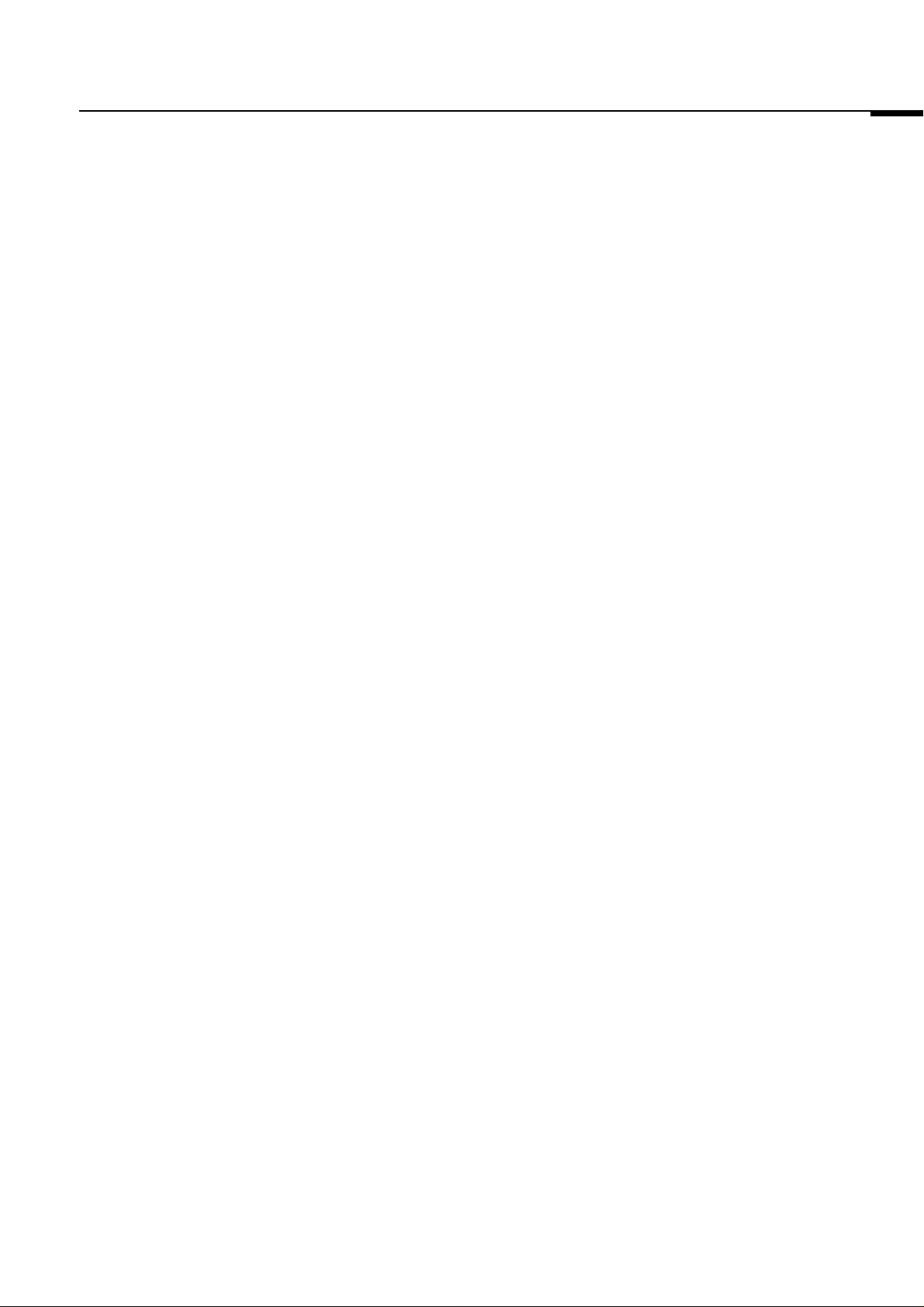
2001. Oct. Version 2.0
2. Usage Cautions
2.2 Power Supply * Conduct in the power supply under stable voltage and use it for the
dedicated power supply.
* Make sure to directly connect the power supply plug to a wall outlet
(tripolar plug socket) that has a ground terminal. Extension using table
taps or putting many loads on one electrical outlet could result in fire and
electric shock.
* Do not wire from the same power supply used by air conditioners,
centrifuges, and other large devices or incorrect operation could result.
* Conduct the following inspections periodically to make sure of the
following:
- The power supply plug is inserted firmly in the electrical outlet.
- The power supply plug and cord do not become abnormally hot.
- The power supply cord does not have cracks or scratches in it.
9
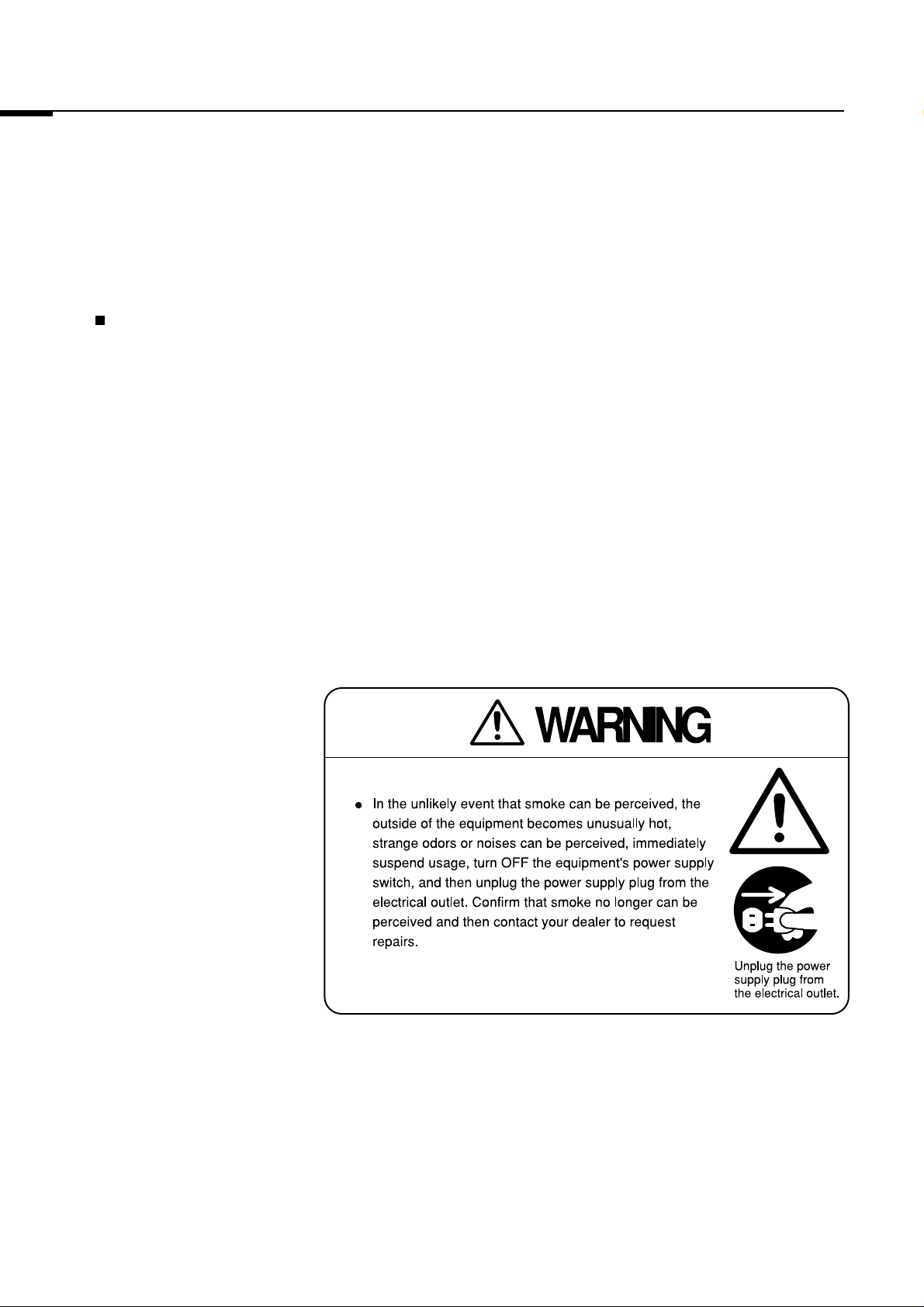
2. Usage Cautions
2.3 Operational and Maintenance
Cautions
2001. Oct. Version 2.0
Operational Cautions
* Do not perform any operations that are not described in the Operation
Manual.
* Turn the power supply for the controller OFF after first quitting the
reading software. Turning the power OFF without first quitting the
reading software could damage the cleaning system.
* Use the following procedure when unplugging the power supply plug
from the electrical outlet.
(1) Quit the reading software.
(2) Press the power supply switch OFF.
(3) Unplug the power supply plug.
10

2001. Oct. Version 2.0
3. LED Light Source
3. LED Light Source
LED Used
Blue-, Green-, Red- and White-LEDs are used in the LAS-1000plus.
11
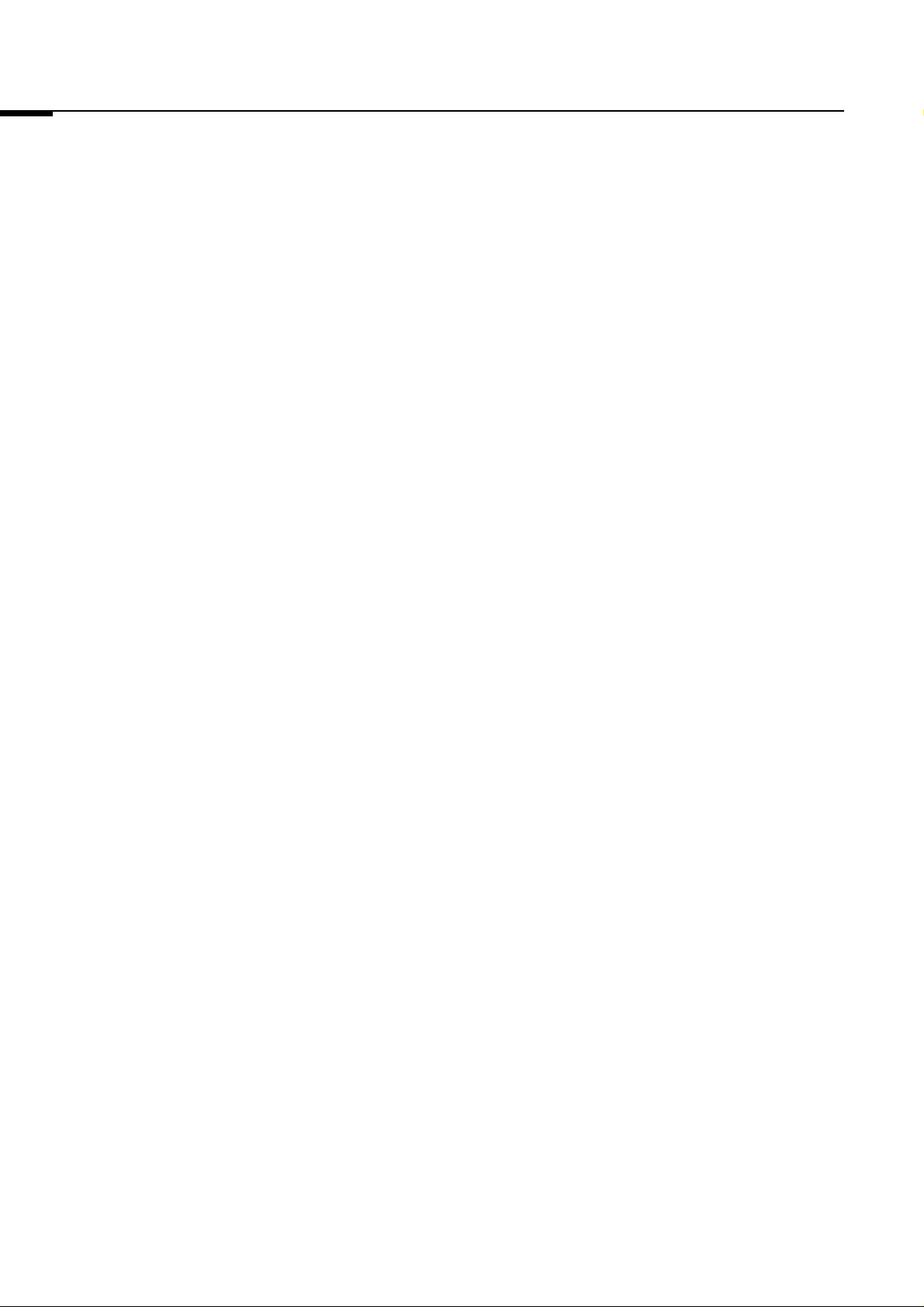
2001. Oct. Version 2.0
12
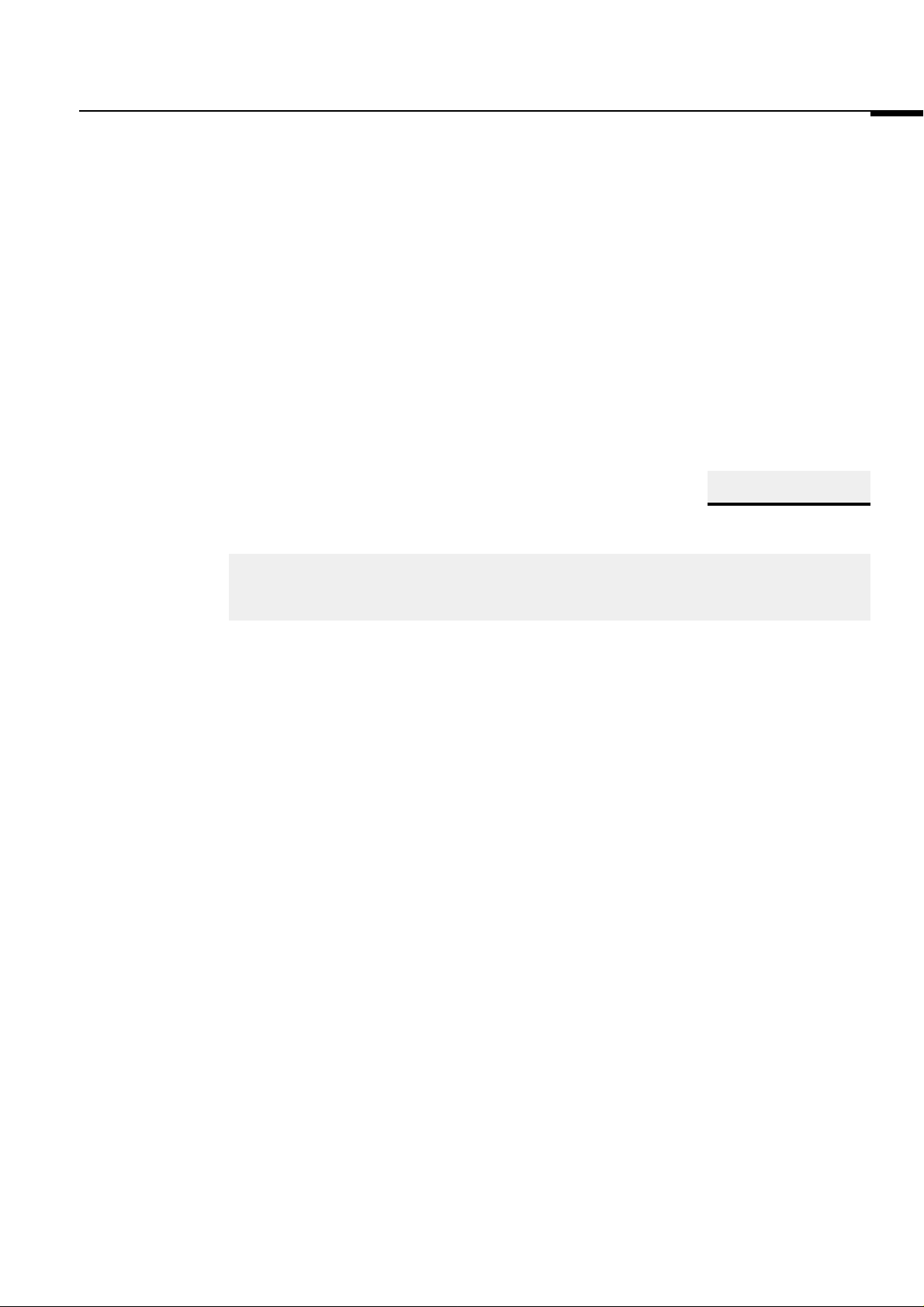
2001. Oct. Version 2.0
Part
2
LAS-1000plus System Configuration
13
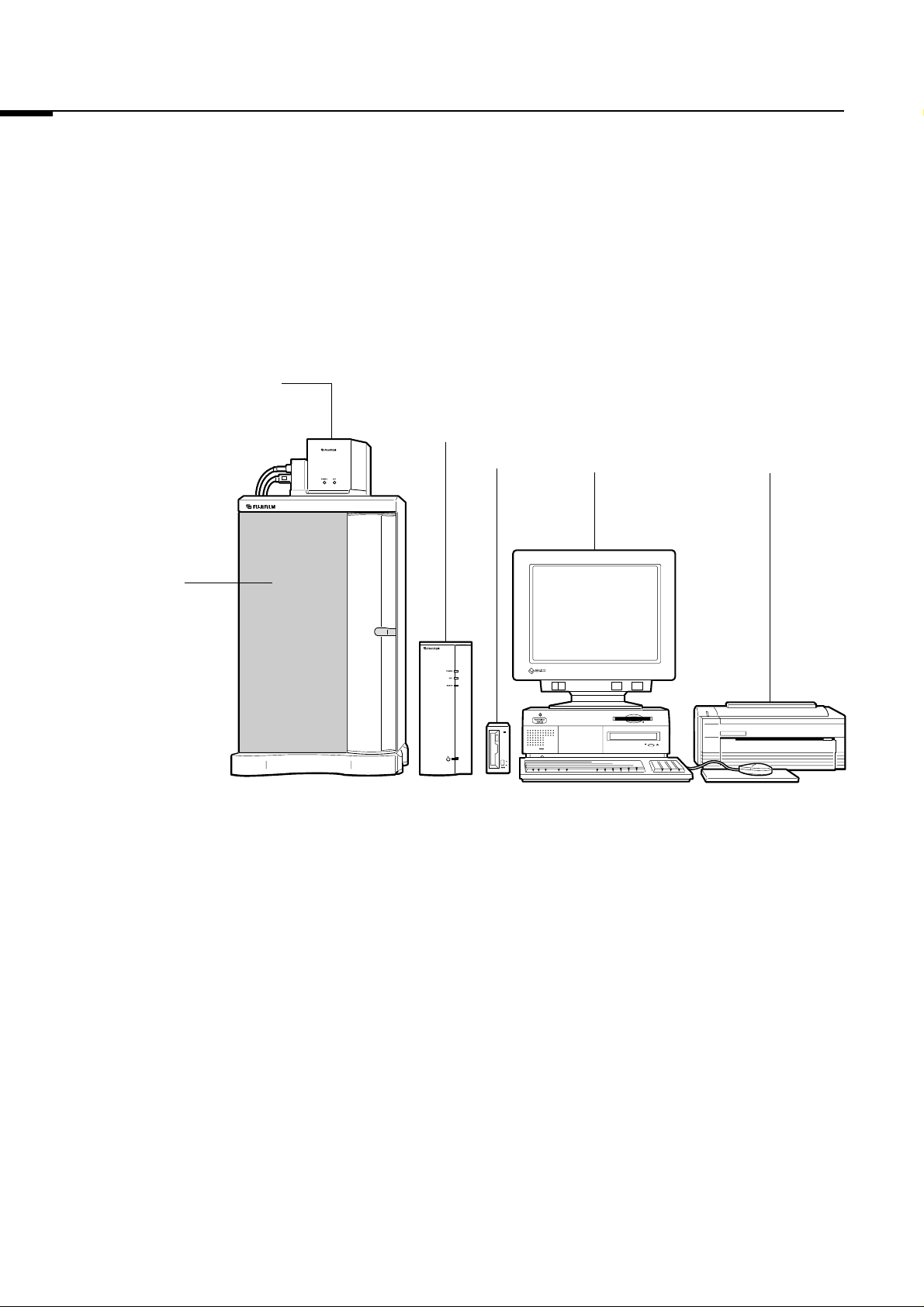
1. LAS-1000plus System Hardware Configuration
1. LAS-1000plus System
Hardware Configuration
Camera head
Camera controller
2001. Oct. Version 2.0
MO drive Analyzing unit LBP
Intelligent dark box II
(IDXII)
Fig. 2.1 Hardware Configuration (Example: Macintosh version)
14
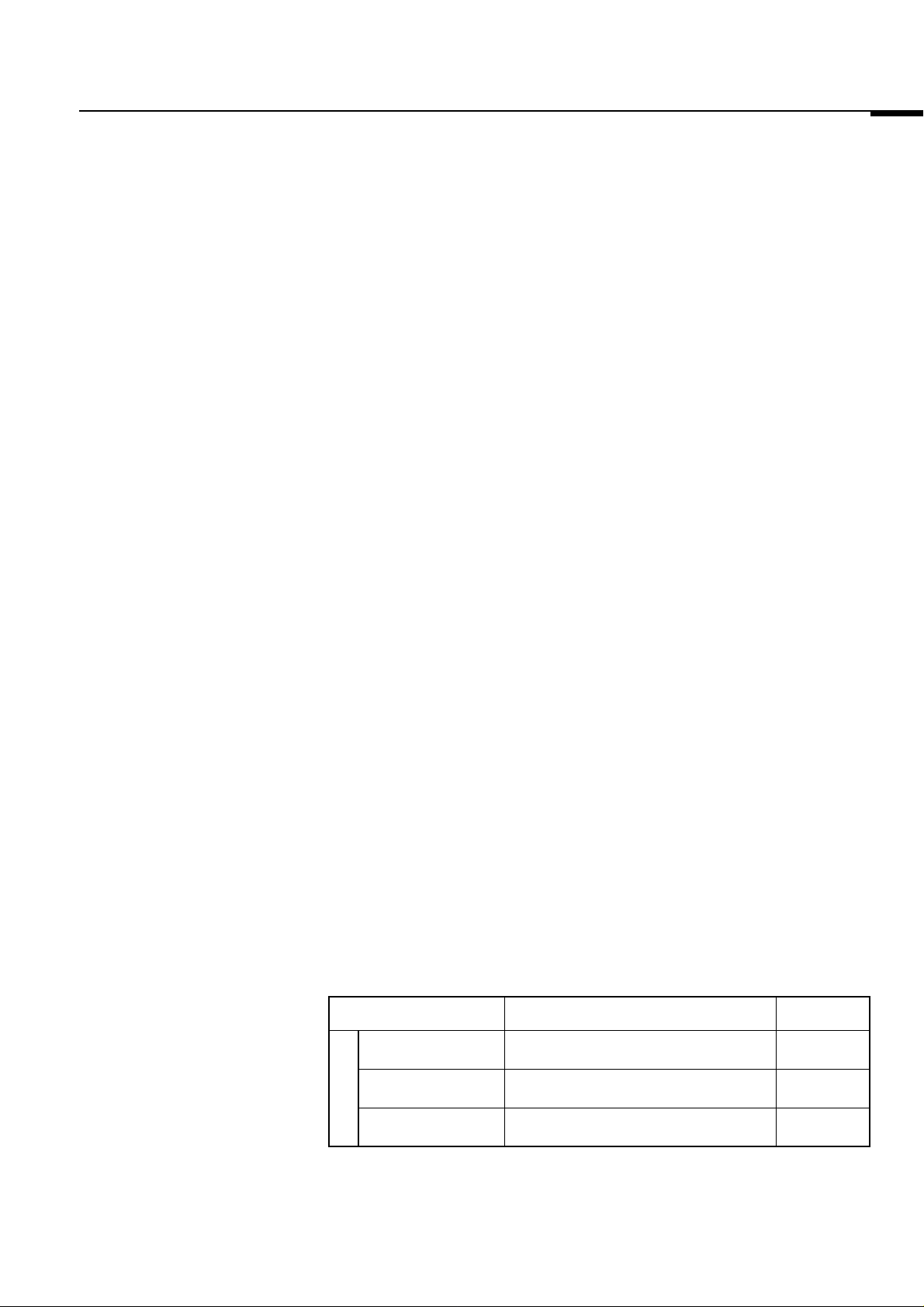
2001. Oct. Version 2.0
2. Specifications
2. Specifications
2.1 Performance Characteristics (1) CCD: 1,300,000-pixel cooling CCD camera
Effective pixels; 1,384(H) X 922(V)-pixels
(On-chip micro lens is used.)
(2) Cooling temperature: -60o Celsius from ambient temperature Fixed
at -25oC when the Image Reader LAS-1000
Lite is used.
(3) Reading noise: 20e- (rms) typ.
(4) Dark current noise: 0.01e-/pix.sec or less
2.2 External Dimensions
and Weight
(5)
Number of gradations
: At time of image recording:
14 bits (16 bits after shading correction)
At time of focalization:
8 bits
(6) Exposure time: 1/100sec - 3600sec; bulb exposure
(7) Focusing: Approx. 4 frames/sec
(8) Shading correction: Software system
(9)
Lens distorsion correction
: Software system
(10)Angle of field: 12cmx8cm - 25cmx25cm
(when the URF20L lens is used.)
(11)Dynamic range: 3.7 orders
(12)
Maximum image capacity
Unit
Camera head
: 2.5MB (full-size images) / 1 image
Dimensions (Width X Depth X Height)
200mm X 170mm X 170mm
Weight
3.8 kg
Camera controller
Dark box
Image input unit
120mm X 370mm X 330mm
430mm X 430mm X 750mm
* Tray and lens are not included. (Lens weight : 0.8 kg)
33.4 kg *
6.5 kg
15
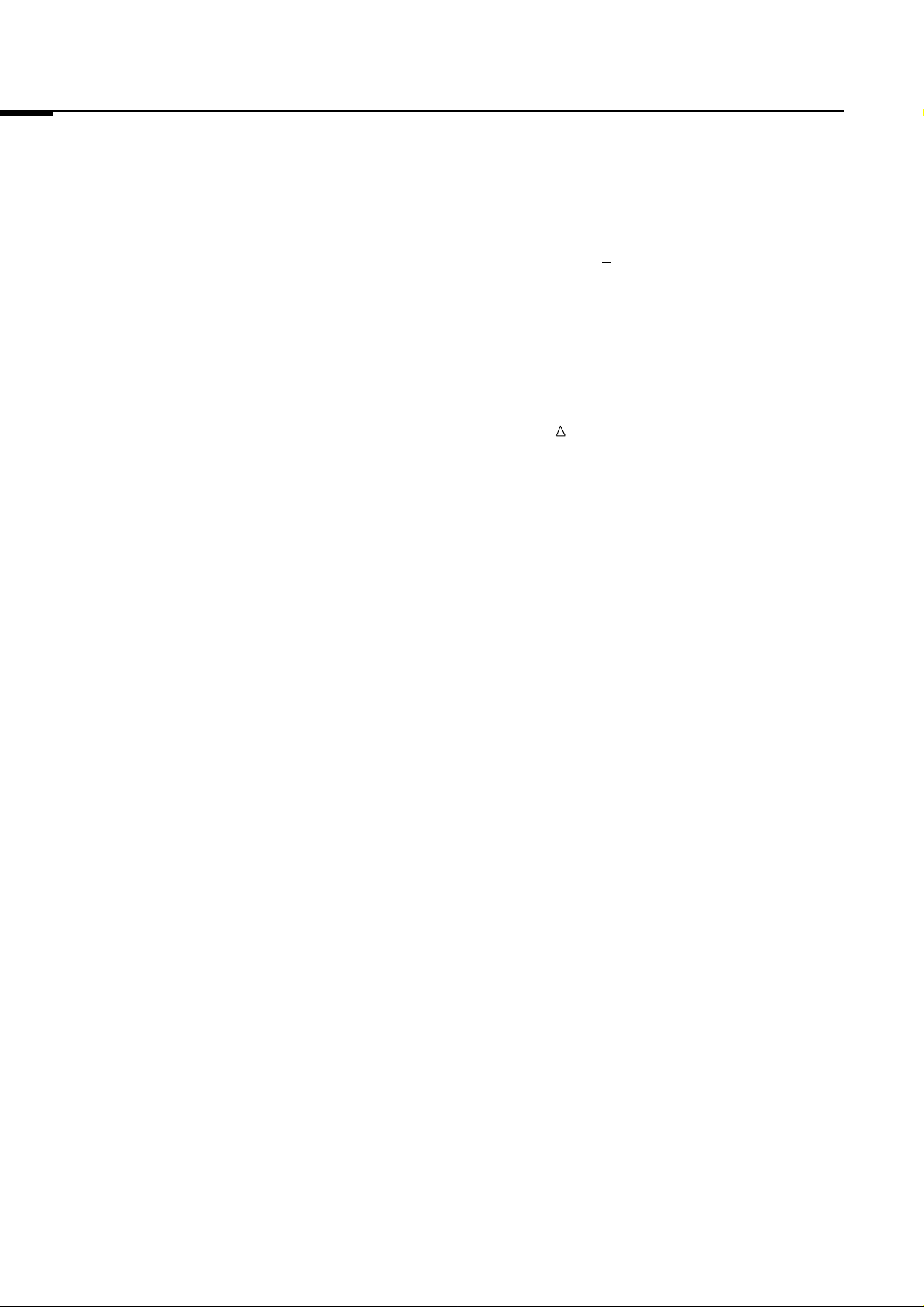
2. Specifications
2001. Oct. Version 2.0
2.3 Power Requirements (1) Input voltage: 100-120 VAC+10% / 200-240 VAC -10% +5%
(2) Phase: Single (with 3P grounding pole)
(3) Power frequency: 50/60Hz
(4) Power consumption: 0.3kVA
2.4 Physical Environment (1) Operating Environment
* Temperature: 15 to 30oC( T<10oC/h)
* Humidity: 35 to 70% RH (no dew condensation)
(2) Non-operating Environment
* Temperature: -10 to 60oC
* Humidity: 20 to 90% RH (no dew condensation)
(3) Transit/Storage Environment
* Temperature: -25 to 70oC
* Humidity: 5 to 95% RH (no dew condensation)
16
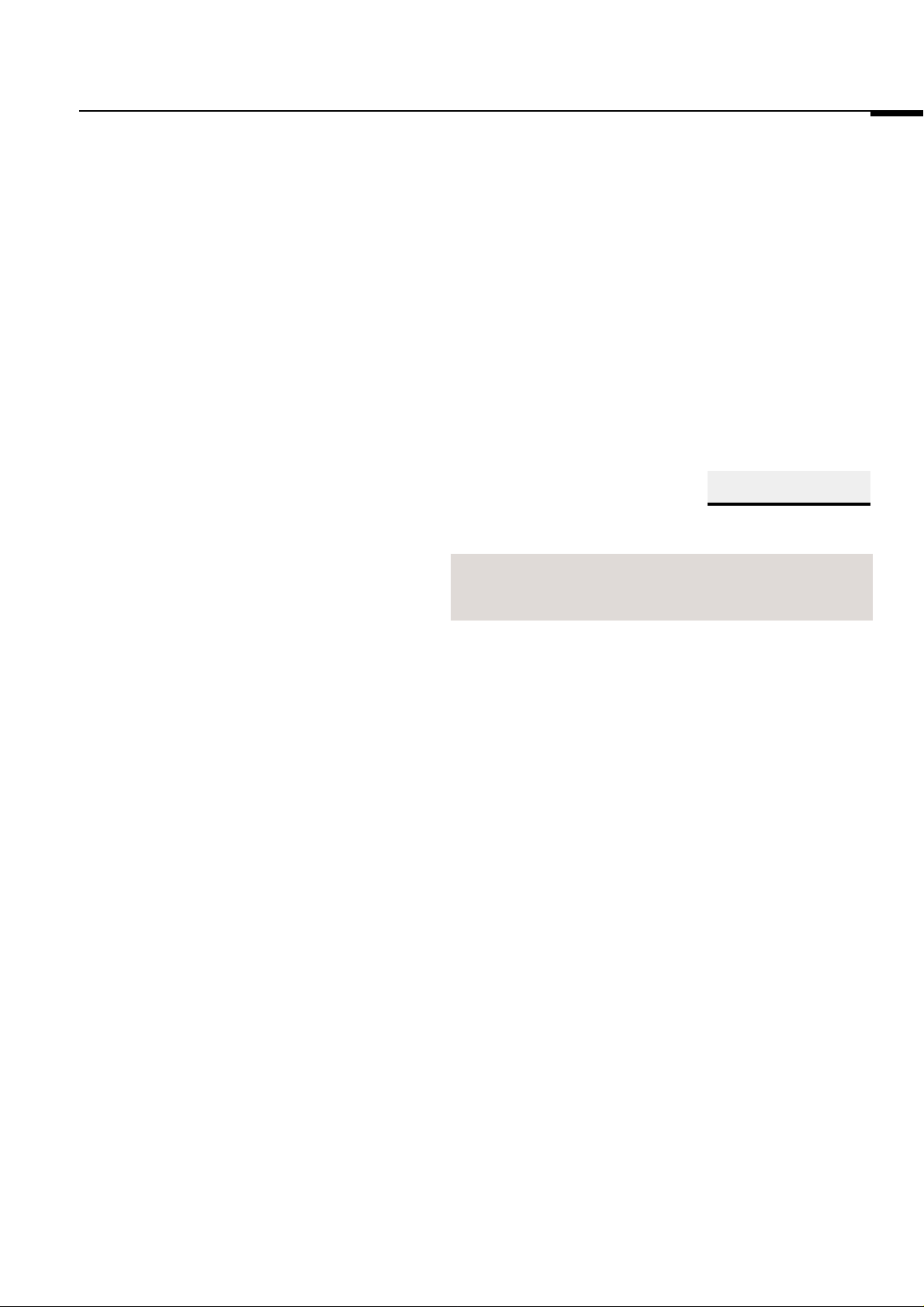
2001. Oct. Version 2.0
Part
3
Software Installation
17
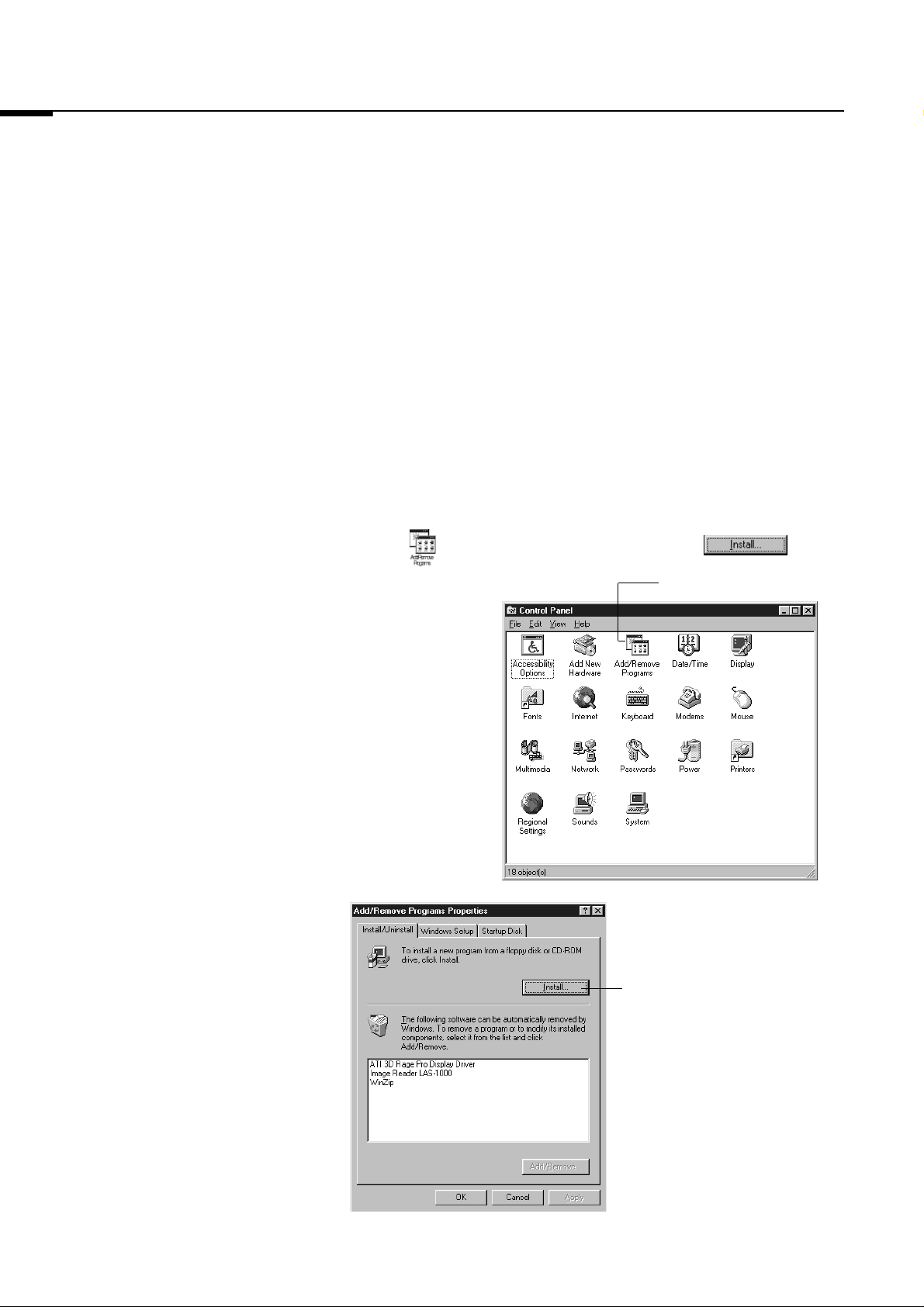
1. Introduction / 2. Software Installation and Uninstallation
2001. Oct. Version 2.0
1. Introduction
2. Software Installation and Uninstallation
2.1 Software Installation
(for Windows)
Image Reader LAS-1000 Lite is software exclusively for the LAS-1000plus
system.
Image Reader LAS-1000 Pro is available for both the LAS-1000C and LAS1000 systems.
(Image Reader LAS-1000 Lite cannot be used for these systems.)
1 Insert the installer CD-ROM (Image Reader LAS-1000 for Windows and
Macintosh) into the CD-ROM drive.
2 Activate located in the Control Panel and click .
Double-click this icon.
18
Click here.
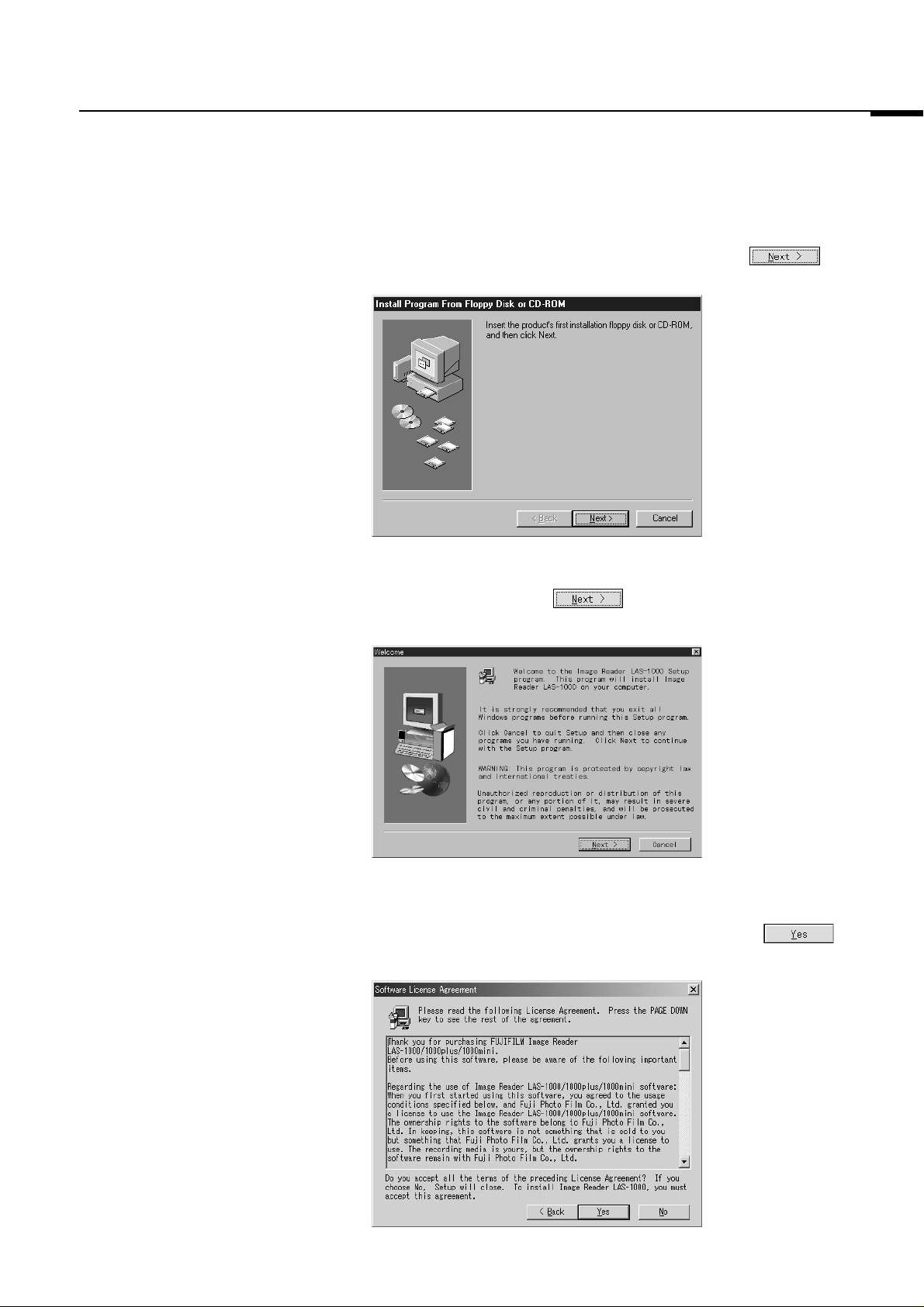
2001. Oct. Version 2.0
2. Software Installation and Uninstallation
3 A dialog as the one shown below will appear. Click the
button.
4 Carefully read the messages, warnings, etc. appearing in the Welcome
dialog below and click the button to proceed to the Software
License Agreement dialog.
5 Carefully read details of the agreement appearing in the Software
License Agreement dialog below. If you agree, press the
button to proceed to the Information dialog.
19
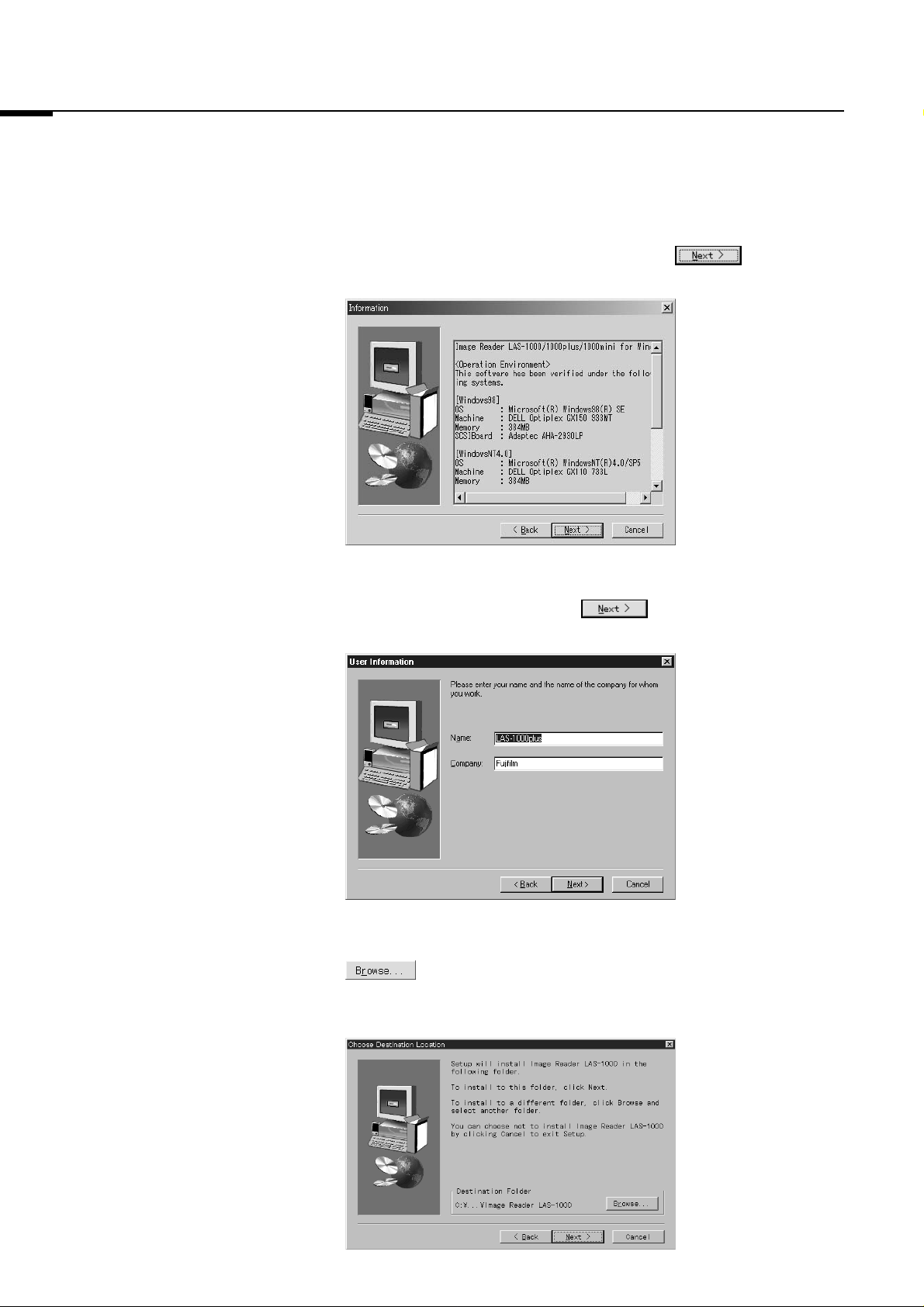
2. Software Installation and Uninstallation
6 In the Information dialog shown below, click the button to
proceed to the User Information dialog.
2001. Oct. Version 2.0
7 In the User Information dialog shown below, enter your name and
company name and then click the button to proceed to the
Choose Destination Location dialog.
8 To change the default destination for software installation, click the
button in the Choose Destination Location dialog shown
below and proceed to the Choose Folder dialog.
Proceed to step 10 if the default destination need not be changed.
20
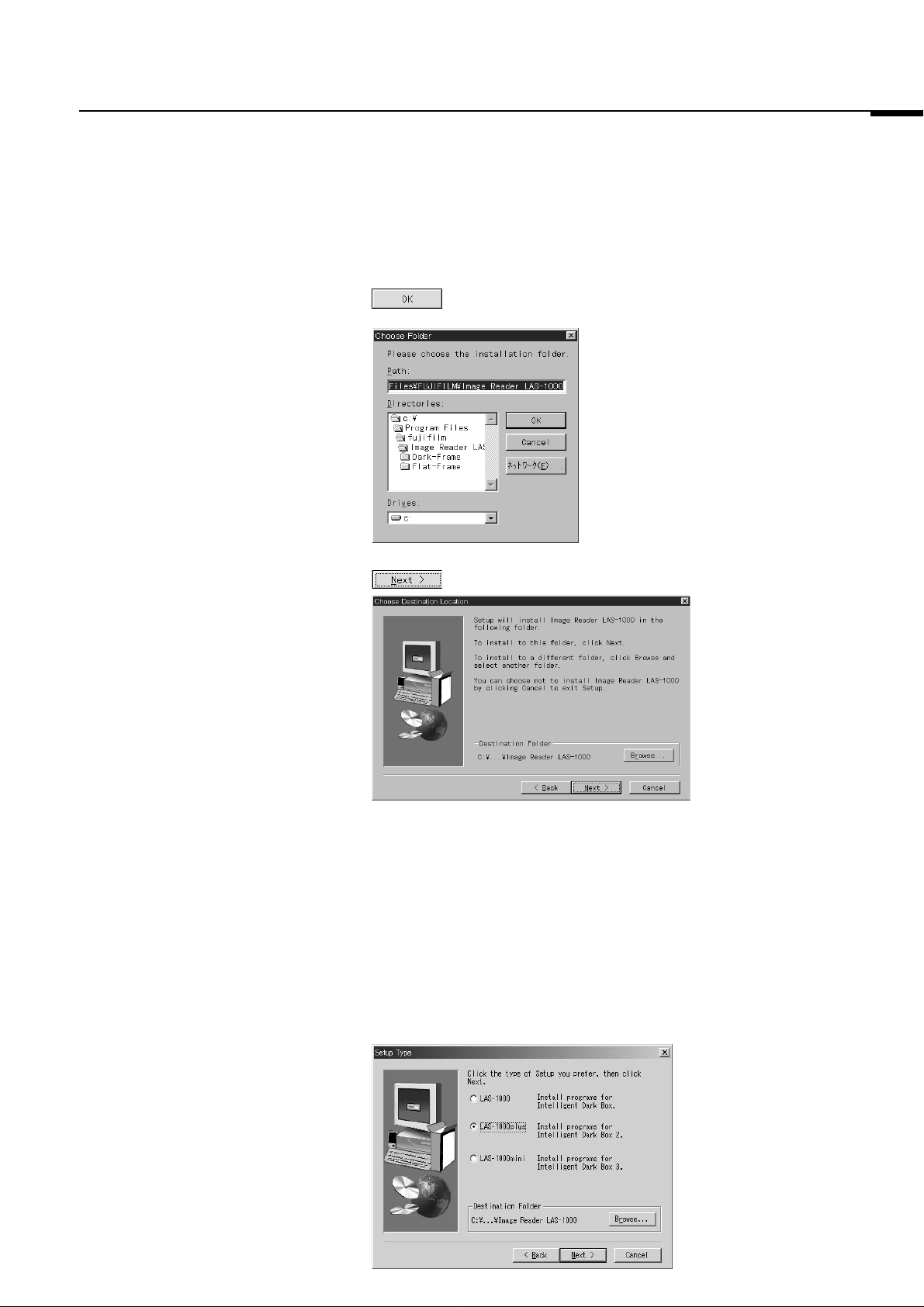
2001. Oct. Version 2.0
2. Software Installation and Uninstallation
9 In the Choose Folder dialog shown below, specify destination for
installation of the Image Reader LAS-1000 software, and press the
button. The display will then return to the Choose Destination
Location dialog.
10 In the Choose Destination Location dialog shown below, click the
button to proceed to the Setup Type dialog.
User's Tips:
The default folder setting is: C:¥Prog...¥Fujifilm¥Image Reader
11 In the Setup Type dialog shown below, select type of the intelligent dark
box (IDX) actually connected to the system. Select the LAS-1000plus
LAS-1000 -> If the IDX is connected, only Image Reader Pro will
LAS-1000plus -> If the IDXII is connected, both Image Reader Pro
LAS-1000mini -> If the IDXII is connected, both Image Reader Pro
be installed.
and Image Reader Lite will be installed.
and Image Reader Lite for LAS-1000mini will be
installed.
21
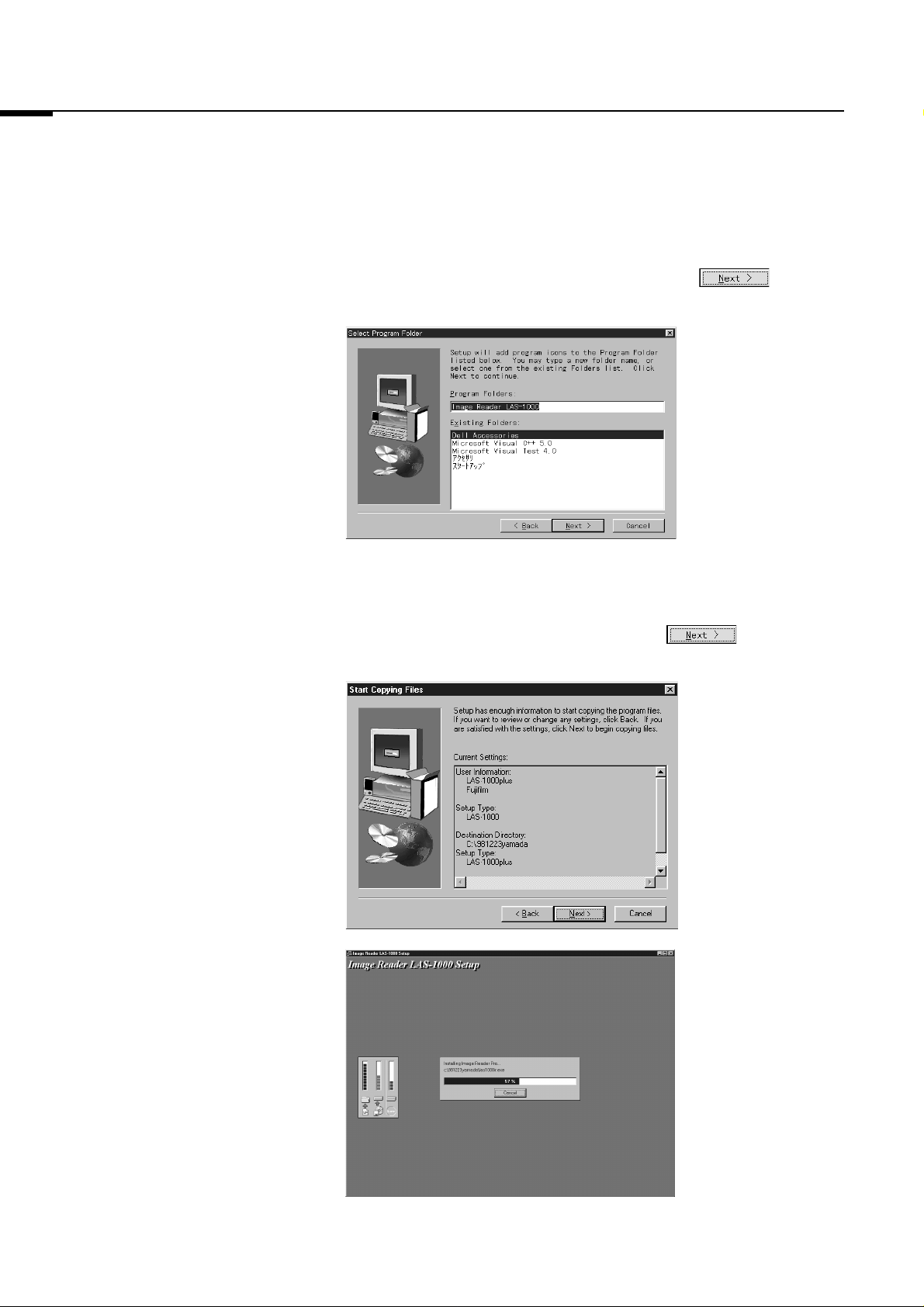
2. Software Installation and Uninstallation
12 In the Select Program folder dialog shown below, enter program folder
name for registering the startup menu and click the button to
proceed to the Start Copying Files dialog.
2001. Oct. Version 2.0
13 In the Start Copying Files dialog shown below, confirm the User
Information, Setup Type and the Destination Directory (destination for
installation of this software), and then click the button.
Software installation will begin.
22
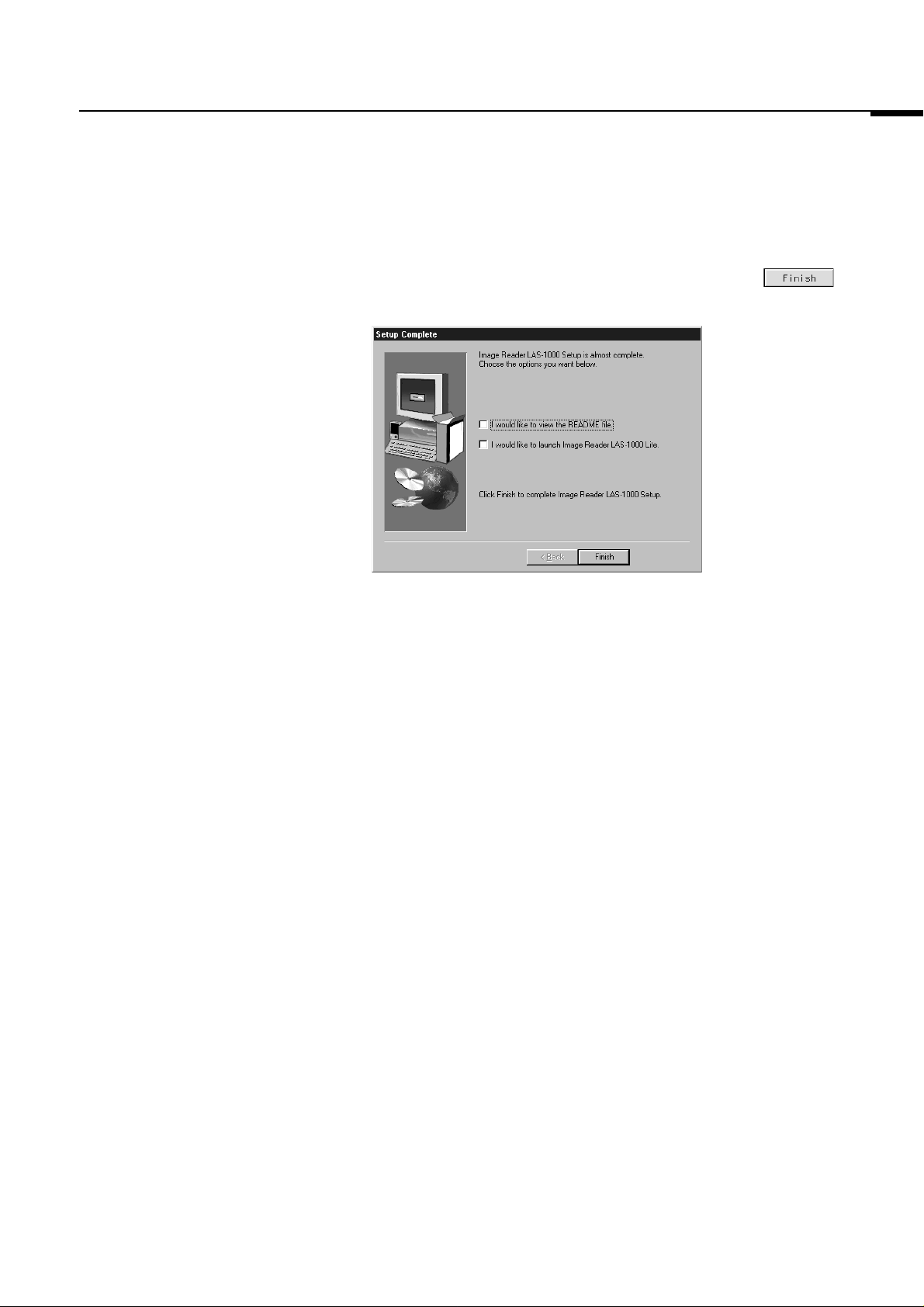
2001. Oct. Version 2.0
2. Software Installation and Uninstallation
14 When software installation is completed, the following Setup Complete
dialog will appear. Select items as necessary or click the
button to complete installation.
23
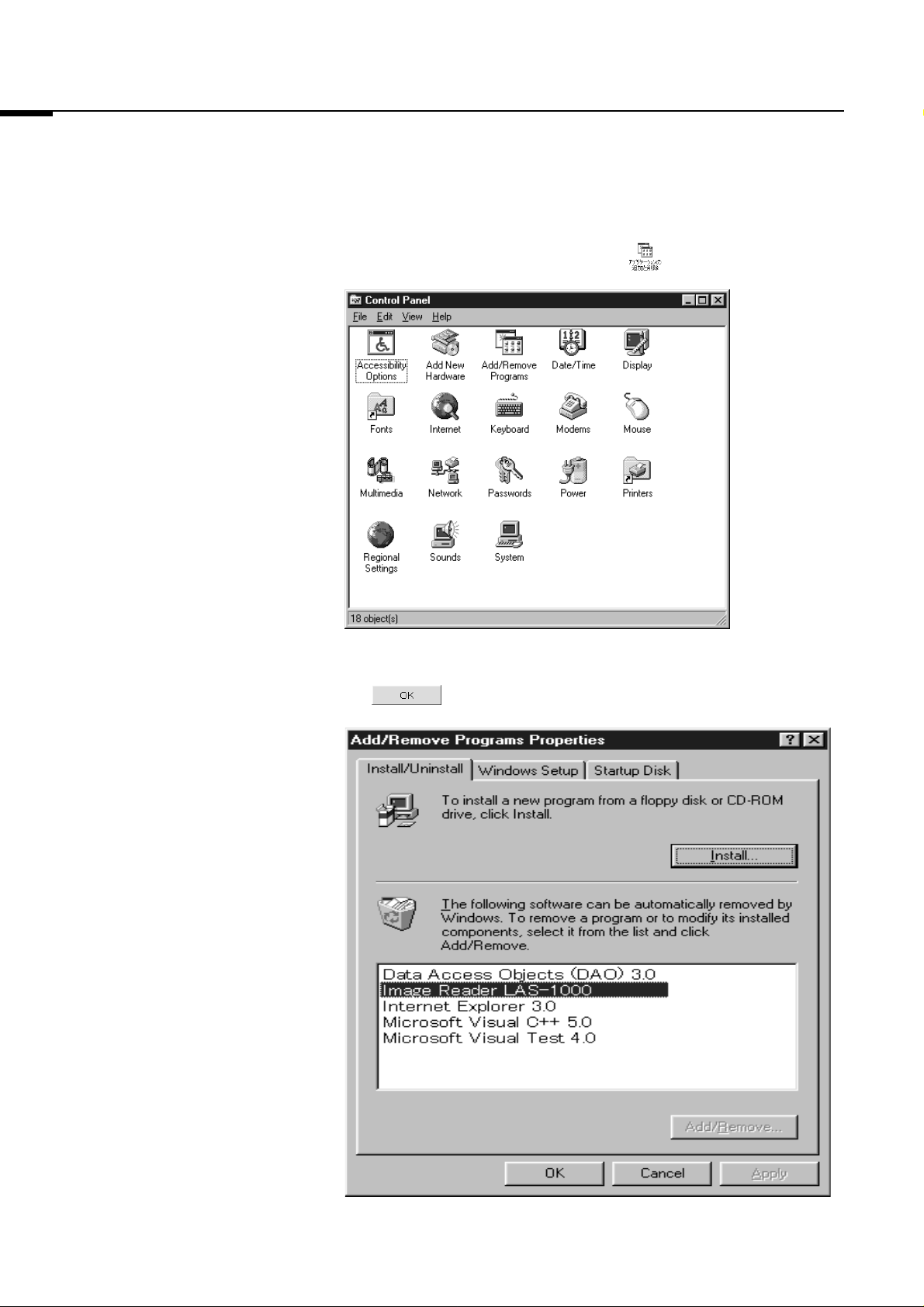
2. Software Installation and Uninstallation
2.2 Software Uninstallation 1 Open the Control Panel and double-click .
2001. Oct. Version 2.0
2 Select "Image Reader LAS-1000" in the dialog shown below and click
the button.
24
