Fujifilm J15 Owners Manual

Owner’s Manual
Thank you for your purchase of this product. This manual describes
how to use your FUJIFILM FinePix J15fd digital camera and the supplied software. Be sure that you have read and understood its contents before using the camera.
BL00814-200(1)
Before You Begin
First Steps
Basic Photography and Playback
More on Photography
More on Playback
Movies
Connections
Menus
E
For information on related products, visit our website at
http://www.fujifilm.com/products/index.html
Technical Notes
Tro ubl esh oot ing
Appendix
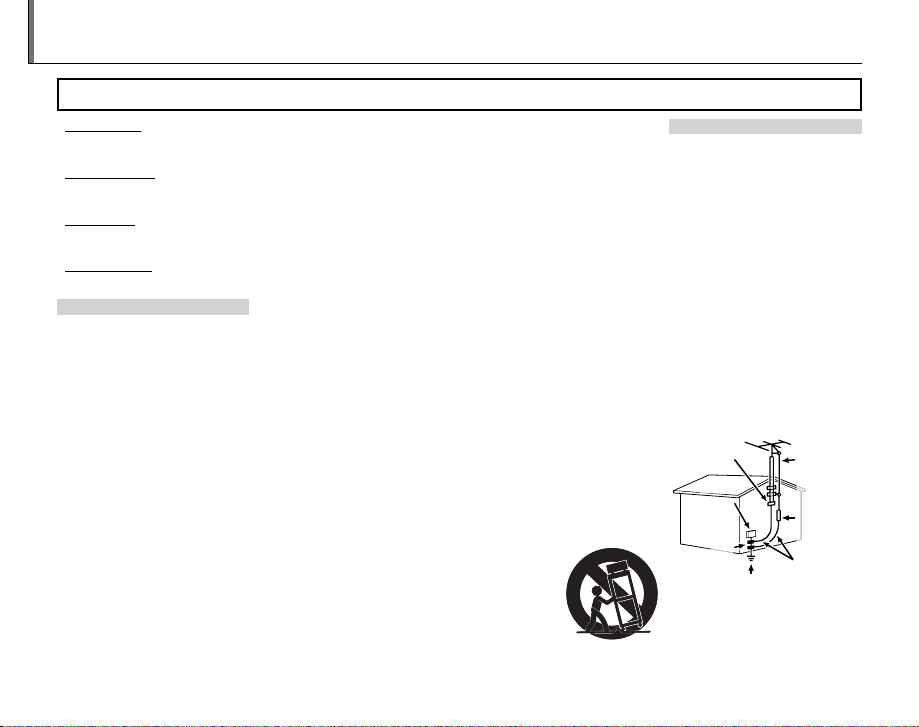
For Your Safety
Installation
Antennas
• Read Instructions: All the safet y and operating instructions should be read
before the appliance is operated.
• Retain Instructions: The safet y and
operating instructions should be
retained for future reference.
• Heed Warnings: All warnings on the
appliance and in the operating instructions should be adhered to.
• Follow In struction s: All operating and
use instructions should be followed.
Installation
Power Sou rces: This video product
should be operated only from the
type of power source indicated on
the markin g label. If you are not sure
of the type of power supply to your
home, consult your appliance dealer
or local power company. For video
products intended to operate from
batter y power, or other sources, refe r
to the operating instructions.
Grounding or Polarization: This video
product is equipped with a polarized alternating-current line plug (a
plug having one blade wider than
the other). This p lug will t into the
power outlet only one way. This is a
safety feature. If you are unable to
insert the plug fully into the outlet,
try reversing the plug. If the plug
should still fail to t, contact your
electr ician to replace your obsolete
outlet. Do not defeat the safety purpose of the polarized plug.
ii
IMPORTANT SAFETY INSTRUCTIONS
Alternate Warnings: This video product
is equipped with a three-wire grounding-type plug, a plug having a third
(g roun din g) p in. Thi s pl ug wi ll o nly t
into a grounding-typ e power outlet.
This is a safet y feature. If you are unable
to insert the plug into the outlet, contact
your elec trician to replace yo ur obsolete
outlet. D o not defeat the safet y purpose
of the ground ing type plug.
Overloading: Do not overloa d wall outlets and ex tension cords as this can
resu lt in a ris k of re o r elec tric sho ck.
Venti lation: Slots and op enings in the
cabinet are provided for ventilation,
to ensure reliable operation of the
video product and to protect it from
overheating, and these openings
must not be bl ocked or covered. Th e
openings should never be blocked by
placing the video product on a be d,
sofa, rug, or other similar surface.
This video product should not be
placed in a built-in installation such
as a bookcase or rack unless proper
ventilation is provided or the manufacturer’s instructions have been adhered to. This video product should
never be placed near or over a radiator or heat register.
Attachme nts: Do not use att achments
not recommended by the video
product manufacturer as they may
cause hazards.
Water and M oistur e: Do not use this v ideo produc t near water—for example,
near a bath tub, wash bowl, kitchen
sink, or lau ndry tub, in a wet ba sement,
or near a swimm ing pool, and the like .
Power-Cord Protection: Power-supply cords should be routed so that
they are not likely to be walked on
or pinched by items placed upon
or against them, paying particular
attention to cords at plugs, conve nience receptacles, and the point
where they exit from the appliance.
Accessories: Do not place this video
product on an unstable cart, stand,
tripod, bracket, or table. The video
product may fall, causing serious in jury to a child or adult, and serious
damage to the appliance. Use only
with a car t, stand, tripod, bracket, or
table recom mended by the manuf acturer, or sold with the video product.
Any mounting of the appliance should
follow the manufacturer’s instruc tions,
and should us e a mounting accessor y
recommended by the manufacturer.
An appliance and
cart combination
should be moved
with care. Quick
stops, excessive
force, and uneven
surfaces may cause the appliance and
cart combination to overturn.
Antennas
Outdoor Antenna Grou nding : If an
outside antenna or cable s ystem is
connected to the vide o produc t, be
sure the antenna or cable system is
grounded so as to provide some protection against voltage surges and
built-up static charges. Section 810
of the Nation al Electrical Co de, ANSI/
NFPA No. 70, provides information
with respect to proper grounding
of the mast and supporting structure, grounding of the lead- in wire
to an antenna discharge unit, size of
grounding conductors, location of
antenna discharge unit, conne ction
to grounding ele ctrodes, and re quirements for the g rounding electro de.
EXAMPLE O F ANTENNA GROUNDING AS
PER NATIONAL ELECTRICAL CODE
Ground
Clamp
Electric
Service
Equipment
Ground
Clamps
Power Serv ice Grounding
Electrode System (NEC
ART 250. PART H)
Power Lin es: An outside antenna system should not b e located in the
vicinity of overhead power lines or
Antenna Lead
in Wire
Antenna
Discharge
Unit (NEC
SECTION
810-2 0)
Grounding
Conduc tors
(NEC SECTIO N
810-21)
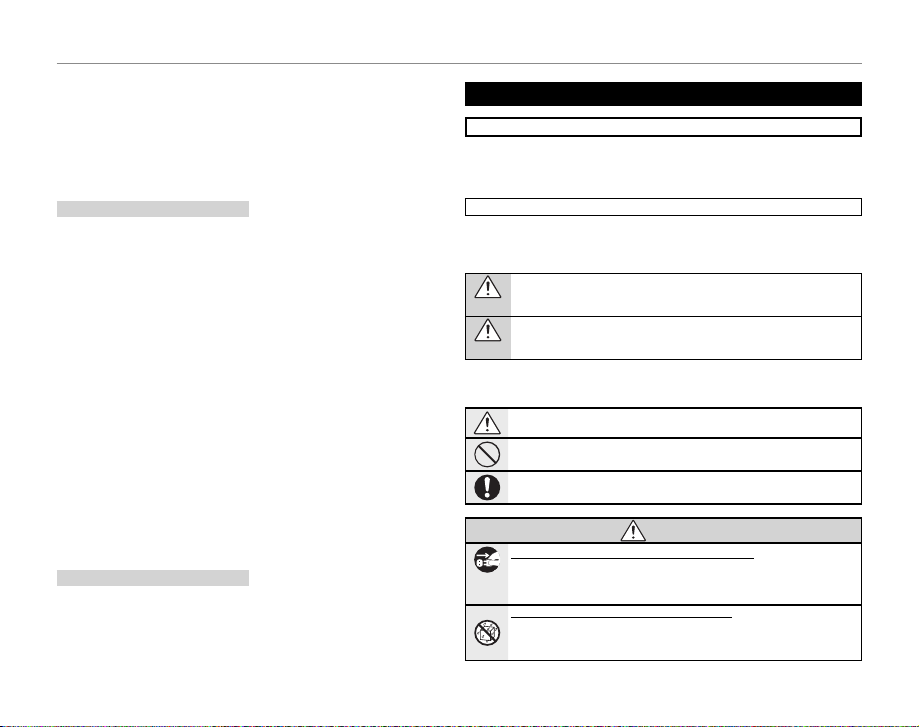
For Your Safety
Use
Service
WARNING
other elec tric light or power circuits,
or where it can fall into such power
lines or circuits. When installing an
outside antenna system, extreme
care should be taken to keep from
touching such p ower lines or circuit s
as contact with them might be fatal.
Use
Cleaning: Unplug this video produc t
from the wall outlet before cleaning. Do not use liquid cleaners or
aerosol cleaners. Use a damp cloth
for cleaning.
Objec t and Liquid Entry: Never push
objects of any kind into this video
product through openings as they
may touch dangerous voltage points
or short o ut parts that coul d result in a
re or ele ct ric sho ck . Ne ver s pil l li qui d
of any kind on the video product.
Lightning: For added protection for
this video product receiver during
a lightning storm, or when it is left
unattended and unused for long pe riods of time, unplug it f rom the wall
outlet and disconnec t the antenna
or cable system. This will prevent
damage to the v ideo product due to
lightning and power-line surges .
Service
Servicing: Do not attempt to service
this video product yourself as opening or removing covers may expose
you to dangerous voltage or other
hazards. Refer all ser vicing to quali ed service personnel.
Damage Requiring Service: Unplug this video produc t from the wall out let and refer
servicing to quali ed service personnel
under the following conditions:
• When the power-supply cord or
plug is damaged.
• If liquid ha s been spilled, or ob jects
have fallen into the video product.
• If the video product has been exposed to rain or water.
• If the vide o product has b een droppe d
or the cabinet has been damaged.
If the video product does not operate
normally follow the operating instructions. Adjust only those controls that are
covered by the op erating instruc tions
as an improper adjustment of other
controls may result in damage and
will ofte n require extensive wo rk by a
quali ed technician to restore the video
product to its normal operation.
When the video produc t exhibits a
distinct change in performance—
this indicates a need for ser vice.
Replacement Parts: When replacement
parts a re required, be sure the se rvice
technician has used replacement
parts speci ed by the manufacturer
or have the same characteristics as
the original part. Unauthorized substitutions may result in re, electric
shock or other hazards.
Safety Check: Upon completion of any service or repair s to this video product, a sk
the service technician to perform safety
checks to d etermine that the v ideo product is in proper operating condition.
Be sure to read these notes before use
Safety Notes
• Make sure that y ou use your camera corr ectly. Read these s afety notes and
your Owner’s Manual carefully before use.
• After reading these safet y notes, store them in a safe place.
The icons sho wn below are used in this d ocument to indicate th e severity of
the injury or damage that can result if the info rmation indicated by the ico n
is ignored and the product is used incorrectly as a result.
This icon ind icates that deat h or serious i njury can re sult if the inf ormation
is ignored.
WARNING
This icon indicates that personal injury or material damage can result if the
information is ignored.
CAUTION
The icons shown below are us ed to indicate the nature of the instruc tions
which are to be observed.
Triangular icons te ll you that this informati on requires attention ( “Important ”).
Circular icons w ith a diagonal bar tell you th at the actio n indicated is prohibited (“Prohibited”).
Filled circles with an exclamation mark indicate an action that must be performed (“Required”).
If a proble m arises, tu rn the camera o and re move the batt ery. Continued us e of the
camera when it is emitting smoke, is emitting any unusual odor, or is in any
Unplug
other abnor mal state can cause a re or electri c shock. Contact y our FUJIFILM
from power
dealer.
socket
Do not all ow water or for eign objec ts to enter the c amera. If water or f oreign obje cts
get inside th e camera, turn th e camera o and re move the b att ery. C onti nued
use of the camera can cause a re or electric shock. Contact your FUJIFILM
dealer.
About t he Icons
WARNIN G
iii
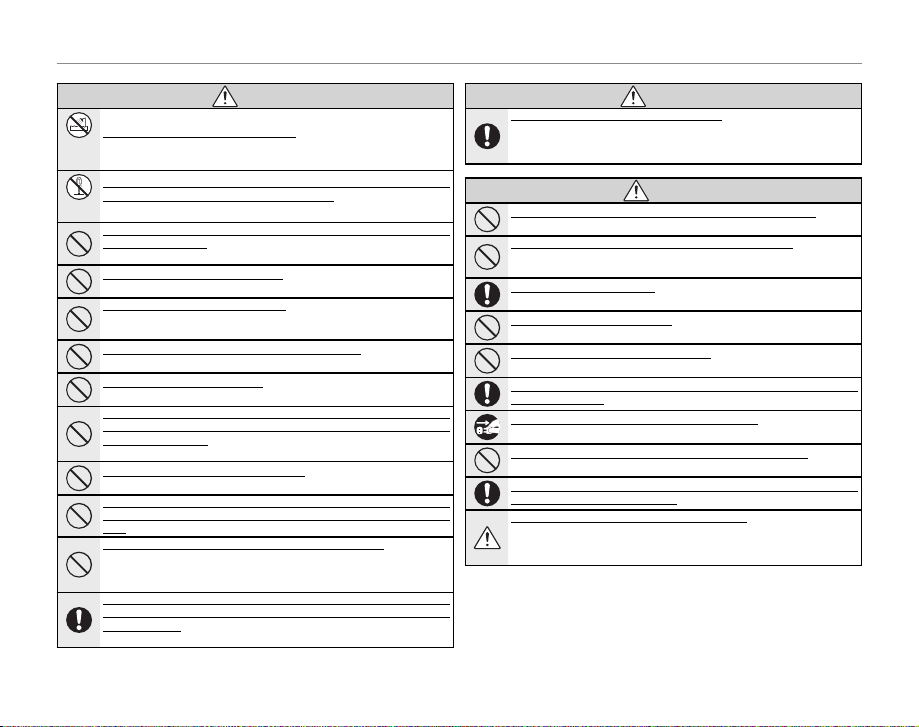
For Your Safety
WARNING
WARNING
CAUTION
WARNIN G
Do not use th e camera in the bat hroom or shower. Thi s can cause a re or elec tric
Do not use in
shock.
the bathroom
or shower
Never at tempt to cha nge or take ap art the cam era. (Never op en the casin g.) Do not use th e
camera wh en it has been dr opped or the casi ng is damaged. T his can cause a re or
Do not
electr ic shock. Contact y our FUJIFILM dealer.
disassemble
Do not cha nge, heat or u nduly twist o r pull the con nection co rd and do not pla ce heavy objects on the connection cord. These actions coul d damage the cord and c ause a re
or elect ric shock. If the cord i s damaged, contact yo ur FUJIFILM dealer.
Do not plac e the camera o n an unstabl e surface. T his can cause the camer a to fall or
tip over and ca use injury.
Never at tempt to take pic tures while i n motion. Do not use th e camera whi le you
are walkin g or driving a ve hicle. This c an result in you f alling dow n or being
involved in a tra c accident.
Do not touc h any metal par ts of the came ra during a thun derstorm. T his can cause an
electr ic shock due to induced c urrent from the lightni ng discharge.
Do not use th e battery e xcept as spec i ed. Load the ba ttery as s hown by the in dicator.
Do not heat , cha nge or take a par t the b atte ry. D o not d rop or subj ect t he bat ter y to im pac ts.
Do not stor e the bat tery wit h metall ic produ cts. Do no t use char gers oth er than th e speci ed
model to ch arge the b atter y. Any of these a ctions can caus e the battery to b urst or
leak and caus e re or i njury as a result.
Use only th e batte ry spec i ed fo r use with t his cam era. The us e of other power so urces
can cause a re.
If the bat tery leaks an d uid gets in cont act with your eye s, skin or clot hing, ush t he affected a rea with cle an water and s eek medica l attenti on or call an e mergenc y number rig ht
away.
Do not use th e charger to c harge batt eries othe r than those s peci ed here. T he supplied
BC-45A battery charg er is for use with FUJIFILM NP- 45 rechargeab le batteries
only. Using the charger to charge conventional batteries or other types of
rechargeab le batteries can ca use the battery to l eak ui d, overheat or burst .
When carr ying the batt ery, install it i n a digital cam era or keep it in th e hard case. When
storing t he battery, k eep it in the ha rd case. When di scarding, co ver the batte ry termina ls
with insulation tape. Contact wit h other metallic obje cts or batter y could cause
the batter y to ignite or burst .
WARNIN G
Keep memo ry cards out of the r each of small chi ldren. Because memory cards are
small, they c an be swallowed by chil dren. Be sure to store memor y cards out
of the reach of s mall children. If a chil d swallows a memor y card, seek me dical
attention or call an emergency number.
Do not use this camera in locations a e cte d by o il fu mes , ste am, humi dit y or dust . This can
cause a r e or electric sho ck.
Do not lea ve this came ra in places su bject to e xtreme ly high temp eratures . Do not leave
the camera i n locations s uch as a sealed ve hicle or in dire ct sunlight . This
can cause a re.
Keep out of the reach of small children. This produc t could cause injur y in the hands
of a child.
Do not plac e heavy objec ts on the camer a. This can cause the heav y objec t to tip
over or fall an d cause injury.
Do not cove r or wrap the ca mera in a clo th or blanke t. This can cau se heat to build up
and distor t the casing or cause a re.
When you ar e cleanin g the camera o r you do not pla n to use the cam era for an ex tended p eriod, rem ove the bat tery. Failure to do so c an cause a re or ele ctric shock.
When cha rging ends, un plug the charg er from the power s ocket. Leaving the c harger
plugged in to the power socket can c ause a re.
Using a ash too close t o a person’s eyes m ay temporari ly a e ct the eyesight. Take particular care w hen photographin g infants and young chil dren.
When a memo ry card is remo ved, the card cou ld come out of th e slot too quick ly. Use your
nger to ho ld it and gen tly relea se the card.
Reques t regular i nterna l testing a nd clean ing for you r camera. Build-u p of dust in yo ur
camera can c ause a re or electr ic shock. Co ntact your FUJI FILM dealer to
request inte rnal cleaning every t wo years. Please note that this s ervice is no t
free of charg e.
CAUTION
iv
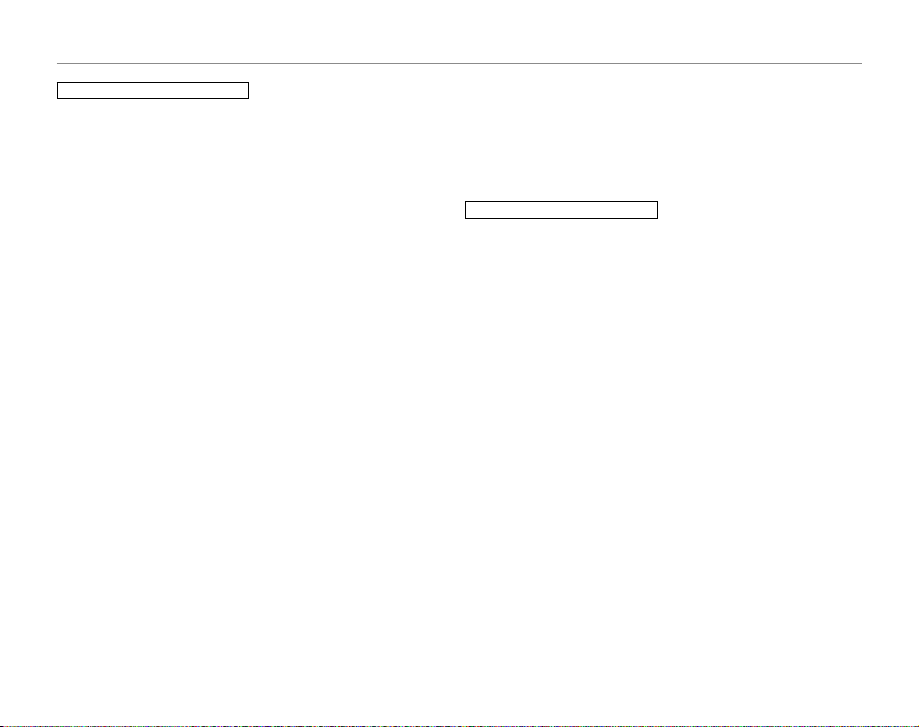
For Your Safety
The Bat tery and Pow er Supply
The following describes the proper
use of the bat tery and how to
prolong it s life. Incor rect use c an
shorten b attery life or ca use leakage,
overheating, re, or explosion.
The battery is not charged at shipment. Charge the batter y before
use. Keep the battery in its case
when not in use.
Notes on t he Batter y
The bat tery graduall y loses its charg e
when not in use. Charge the battery
one or two days before use.
Batter y life can be exten ded by turning the camera o when not in use.
Batter y capacity d ecreases at low temperatures; a d epleted batter y may not
function at when cold. Keep a fully
charged spa re battery in a wa rm place
and exchange as necessary, or keep
the battery in your pocket or other
warm place an d insert it in the c amera
only when shooting. Do not place the
batter y in direct contact with hand
warmers or other heating devices.
Charg ing the Bat tery
Charge the bat tery in the supp lied battery charger (pg. 4). Charging times
wi ll in cre ase at a mbi ent t emp era tur es
below +10 °C (+50 °F) or above +35 °C
(+9 5 °F) . Do not att emp t to c har ge t he
batter y at temperatures above 40 °C
(+10 4 °F); at temperatures b elow 0 °C
(+32 °F), the batter y will not charge.
Do not attempt to recharge a fully
charged bat tery. The b attery does
not however need to be fully discharged before charging.
The battery may be warm to the
touch immediately after charging or
use. This is normal.
Battery Life
At normal temperatures, th e batter y
can be recharged about 30 0 times.
A noticeable decrease in the length
of time the b attery will hol d a charge
indicates that it has reached the end
of its ser vice life and should be replaced.
Storage
Performance may be impaired if the
batter y is left unused for ex tended
periods w hen fully charged. R un the
batter y at before storing it.
If the camera will not be used for an
extended period, remove the battery and store it in a dry place with
an ambient temperature of from
+15 ° C to +25 °C (+59 °F to +77 °F ). Do
not store in locations exposed to extremes of temperature.
Cauti ons: Handl ing the Bat tery
• Do not transport or store with
metal obje cts such as necklaces or
hairpins.
• Do not expose to ame or heat.
• Do not disassemb le or modify.
• Use with designated chargers only.
• Dispose of u sed batteries prom ptly.
• Do not drop or subject to strong
physical shocks.
• Do not expose to water.
• Keep the terminals clean.
• The battery and c amera body may
become warm to the touch after
extended use. This is normal.
Using t he Camera
To ensure that images are recorde d
correctly, do not subject the camera
to impact or physical shocks while
images are being recorded.
Electrical Interference
This camera may interfere with hospital or aviation equipment. Consult
with hospital or airline sta before
using the camera in a hospital or on
an aircraft.
Liquid Crystal
In the event that the monitor is damaged, care should be taken to avoid
contact with liquid crystal. Take the
urgent action indicated should any
of the following situations arise:
• If liquid c rystal comes in cont act wi th
your skin, clean the a rea with a cloth
and then wash thoroughly with
soap and running water.
• If liquid c rystal ent ers your eyes, ush
the a ected eye with clean water
for at least 15 minutes and then
seek medical assistance.
• If liquid c rystal is sw allowe d, rinse
your mouth thoroughly with water.
Drink large quantities of water and
induce vomiting, then seek medical assistance.
Take Te st Sh ots
Before taking photographs on important occasions (such as at weddings
or before taking the camera on a trip),
take a test shot an d view the result in
the monitor to ensure that the camera is functioning normally. FUJIFILM
Corporation can not accept liability
for damages or lost pro ts incurred
as a result of product malfunction.
v
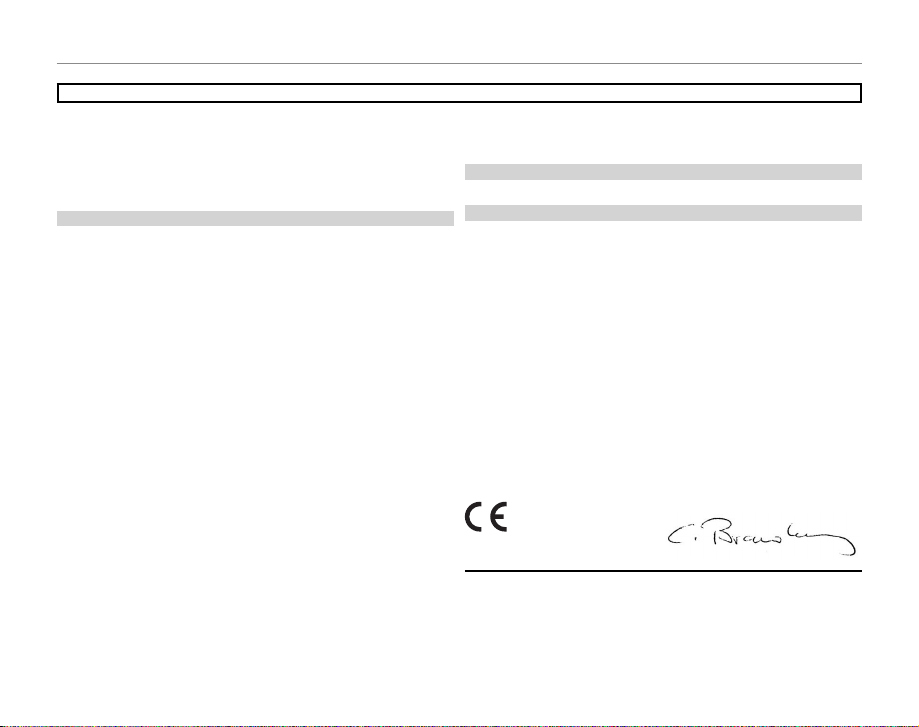
For Your Safety
For Custom ers in the U.S .A.
For Custom ers in Canad a
EC Decla ration of Con formity
To prevent re o r shock hazard, do no t expose the unit to rai n or moisture.
NOTICES
Please read the “Safet y Notes” (pages iii– v) and make sure you understand
them befo re using the camera.
Perchlorate Material—special handling may apply. See http://www.dtsc.
ca.gov/hazardouswaste/perchlorate.
For Custom ers in the U.S .A.
Tested To Com ply Wit h FCC Standar ds
FOR HOME OR OFFI CE USE
FCC Statem ent
This device complies with Par t 15 of the FCC Rules. Operation is subject to
the follow ing two conditions : (1) This device may not ca use harmful interf erence, and (2) this device must accept any interference received, including
interference that may cause undesired operation.
CAUTION
This equipment has been tested and found to comply with the limits for a
Class B digital device, pursuant to Part 15 of the FCC Rules . These limits are
designed to provide reasonable protection against harmful interference in
a residential installation. This equipment generates, uses, and can radiate
radio frequency energy and, if not installed and used in accordance with
the instructions, may cause harmful interference to radio co mmunicatio ns.
However, there is no guarantee that interference will not occur in a p articular installation. If this equipment does cause harmful interference to radio or
television re ception, which can be determined by turning the equipment
o and on, the user is encouraged to try to correct the inter ference by one
or more of the following measures:
• Reorient or relo cate the receiving antenna.
• Increase the separation bet ween the equipment and re ceiver.
• Connect the equipment into an outlet on a circuit di erent from that to
which the receiver is connec ted.
• Consult the dealer or an experienced radio/T V technician for help.
You are cautioned that any changes or modi cations not expressly approved
in this manual could void the user’s authority to operate the equipment.
Notes on t he Grant
To comply with Part 15 of the FCC Rules, this product must be used with a
FUJIFILM-sp eci ed ferrite- core A/V cable, USB cable, and DC supply cord.
For Custom ers in Canad a
CAUTION: This Class B digital apparatus complies w ith Canadian ICES- 003.
EC Decla ration of Con formity
We
Name: FUJIFILM Elec tronic Imaging Europe GmbH
Address:Benzstrasse 2
declare that the product
Product Name: FUJIFILM DIGI TAL CAMERA FinePix J15fd
Manufacturer’s Name: FUJIFILM Corporation
Manufacturer’s Address: 7-3, AKASAKA 9 -CHOME, MINATO-KU, TOK YO,
conforms to the following Standards:
Safety: EN60065: 2002 + A1
EMC: EN55022: 1998 + A1: 20 00 + A2: 2003 Class B
following the provision of the EMC Direc tive (2004/108/EC) and Low Voltage Directive (2006/95/EC).
Kleve, Germany August 1, 2008
Place Date Signature, Managing Director
47533 K leve, Germany
107-0 052 JAPA N
EN55024: 1998 + A1: 2001 + A2: 2003
EN61000-3-2: 2000 + A2: 20 05
EN61000-3-3: 1995 + A1: 20 01 + A2: 2005
vi
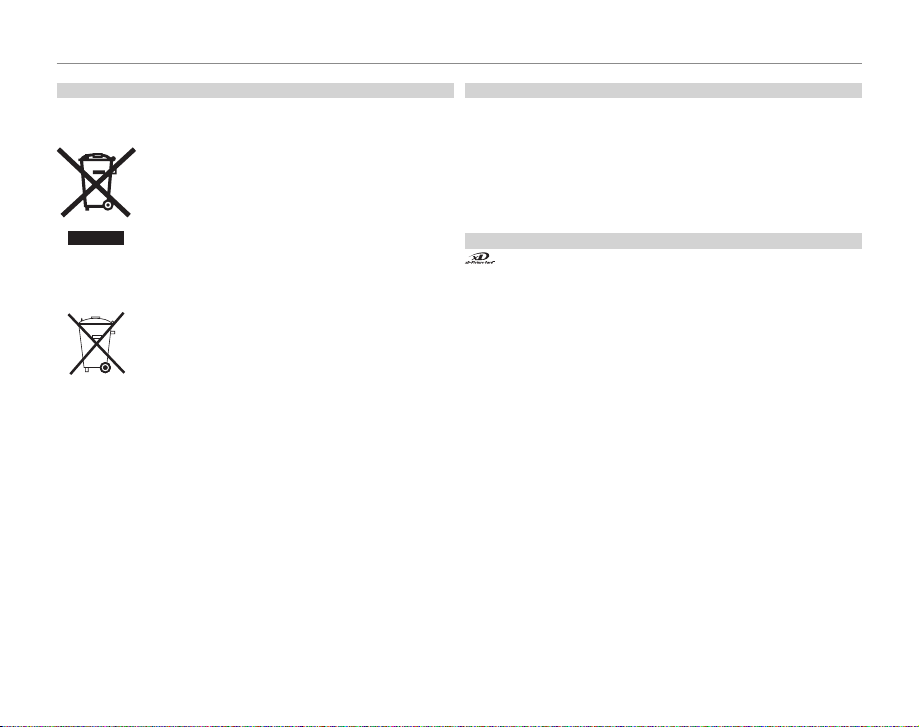
For Your Safety
Dispos al of Elect rical and El ectroni c Equipmen t in Private Hou seholds
Dispos al of use d Ele ctrical & Electro nic E quipmen t (App licable in the Europea n Un ion ,
Norway, Ice land and Li echtens tein)
Notes on Co pyright
Tradema rk Informat ion
Disposal of Electrical and Electronic Equipment in Private Households
Disposal of used El ectrical & Electronic Eq uipment (Applicable in the Europe an Union ,
Norway, Ic eland and L iechten stein)
This symbol on the product, or in the manual and in the
warranty, and/or on its packaging indicates that this product shall not be treated as household was te.
Inst ead it sho uld be t aken to an a pplica ble coll ectio n point
for the recycling of electrical and electronic equipment.
By ensuring this product is disposed of correctly, you will
help prevent potential negative consequences to the environment and human health, which could otherwise be
caused by inappropriate waste handling of this product.
This symb ol on the batterie s or accumulators indic ates that
those bat teries shall not be treated as Household waste.
If your equipment contains easy removable batteries or accumulators please dispose these separately according to
your local requirements.
The recycling of materials will help to conserve natural resources. For more
detailed information about recycling this product, please contact your local
city o ce, your household waste disposal service or the shop where you
purchased the product.
In Count ries Outs ide the Eur opean Uni on, Norway, Ic eland and L iechtens tein:
If you wish to disc ard this product including the batteries or accumulators, please contact your local authorities and ask for the correct way of
disposal.
Notes on Co pyright
Unless intended solely for personal use, images recorded using your digital
camera system cannot be used in ways that infringe copyright laws without the consent of the owner. Note that some restrictions apply to the
photographing of stage performances, entertainments, and e xhibits, even
when intended purely for personal use. Users are also asked to note that
the transfer of memory cards containing images or data protected under
copyright laws is only permissible within the restric tions imposed by those
copyright laws.
Trademark Information
and xD-Picture Card are trademarks of FUJIFILM Corporation. Macintosh and Mac OS are trademarks of Apple Inc. in the U. S.A. and other
countries. Microsof t, Windows, the Windows logo, Windows V ista and the
Windows Vista logo are trademarks or registered trademarks of Microsoft
Corporation in the United States and/or other countries. “Windows” is an
abbreviati on used in reference to the Micros oft Windows op erating system.
Adobe and Adobe Reader are either trademarks or registered trademarks
of Adobe Systems Incorporated in the U.S.A. and/or other countries. The
SDHC logo is a tr ademark.
Note: The “De signed for Microso ft® Windows ® XP” and “CERTIFIED FOR Windows
Vista™” logos apply only to the camera and camera hardware driver.
vii
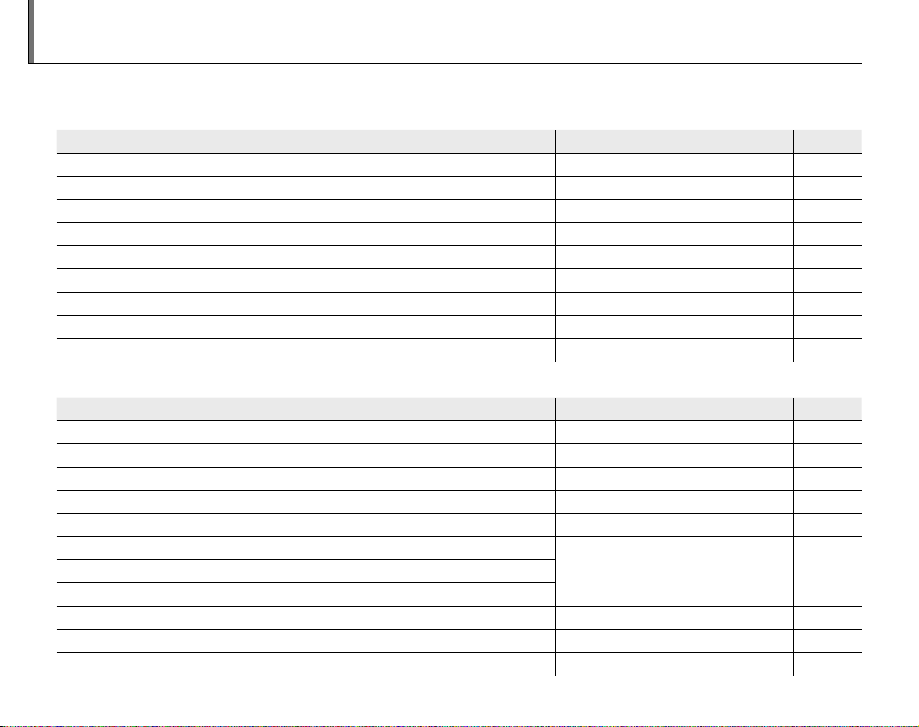
Camera Q & A
Camera Setup
Question
Key phrase
See page
Taking Pictures
Question
Key phrase
See page
Find items by task.
Camera Setup
Question
How do I set the camera clock? Date and time 12
Can I set the clock to local time when I travel? Time di erence 76
How do I keep the monitor from turning o automatically? Auto power o 75
How do I stop the camera beeping and clicking? Operation and shutter volume 71
What are the parts of the camera called? Parts of the camera 2
What do the icons in the monitor mean? Monitor 3
How do I use the menus? Menus 54
What’s behind that ashing icon or error message in the monitor? Messages and displays 86
How much charge is left in the battery? Battery level 13
Tak ing Pictures
Question
How many pictures can I take? Memory capacity 92
Is there a quick and easy way to take snapshots? AUTO mode 13
How can I make good portraits? Intelligent Face Detection 18
Is there a simple way to adjust settings for di erent scenes? Shooting mode 28
How do I shoot close-ups? Close-ups (macro mode) 23
How do I keep the ash from ring?
How do I “ ll-in” shadows on back-lit subjects?
How do I take a group portrait that includes the photographer? Self-timer mode 26
How do I frame pictures with the subject o to one side? Focus lock 21
How do I shoot movies? Recording movies 37
viii
Key phrase
Key phrase
Flash mode 24How do I stop my subjects’ eyes glowing red when I use the ash?
See page
See page
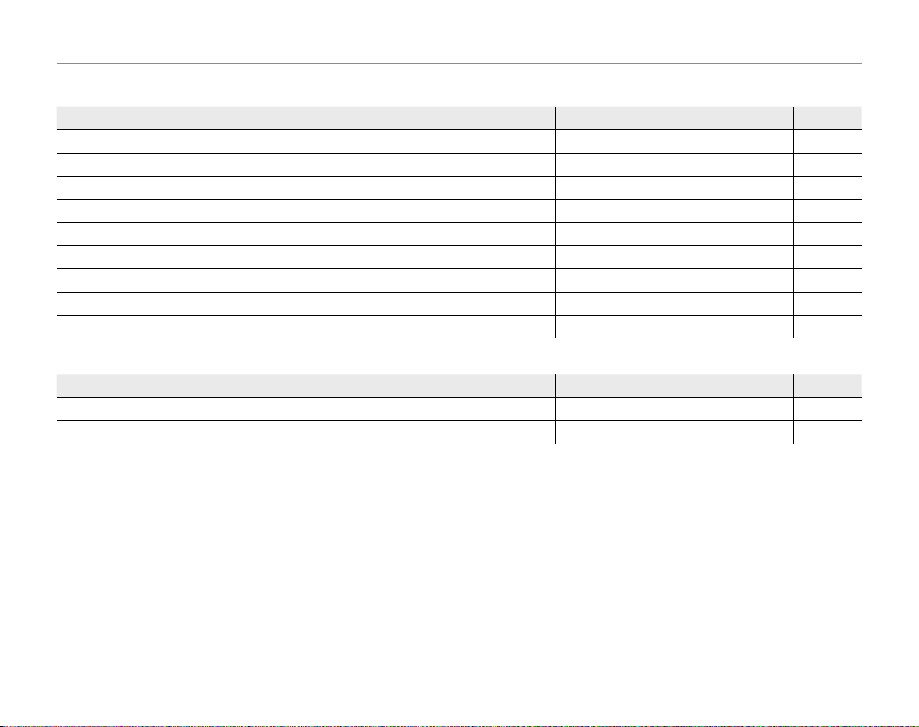
Viewing Pictures
Viewing Pictures
Question
Key phrase
See page
Sharing Pictures
Question
Key phrase
See page
Question
How do I view my pictures? Single-frame playback 32
How do I get rid of unwanted pictures? Deleting pictures 17
How do I delete a lot of pictures at once? Erase 35
Can I zoom in on pictures during playback? Playback zoom 33
How do I view a lot of pictures at once? Multi-frame playback 33
How do I view all pictures taken on the same day? Sort by date 34
Can I protect my pictures from accidental deletion? Protect 65
Can I hide the icons in the monitor when viewing my pictures? Choosing a display format 32
How do I view my pictures on TV? Viewing pictures on TV 40
Sharing Pictures
Question
Can I print pictures on my home printer? Printing pictures 41
Can I copy my pictures to my computer? Viewing pictures on a computer 47
Key phrase
Key phrase
See page
See page
Camera Q & A
ix
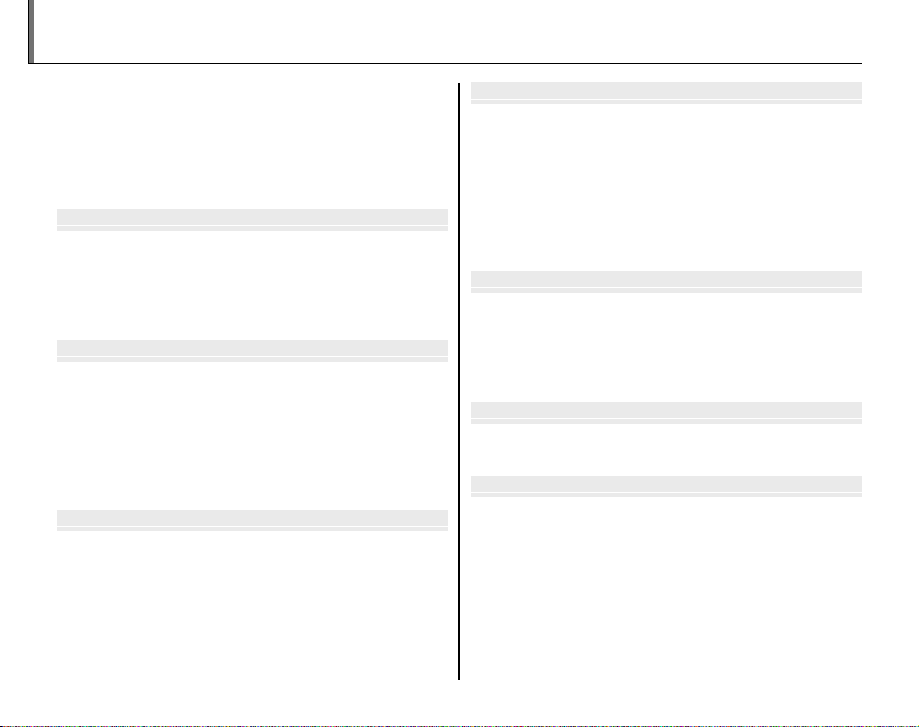
Before You Begi
First Step
Basic Photography and Playbac
More on Photograph
More on Playbac
Movie
Connection
Table of Contents
For Your Safety ................................................................................. ii
IMPORTANT SAFETY INSTRUCTIONS ...................................... ii
Safety Notes .................................................................................... iii
NOTICES ............................................................................................ v i
Camera Q & A .................................................................................. vi ii
About This Manual ........................................................................ x ii
Before You Beginn
Introduction ....................................................................................... 1
Symbols and Conventions .......................................................... 1
Supplied Accessories .................................................................... 1
Parts of the Camera ....................................................................... 2
The Monitor ................................................................................... 3
First Stepss
Charging the Battery ..................................................................... 4
Inserting the Battery...................................................................... 6
Inserting a Memory Card ............................................................. 8
Turning the Camera on and O ............................................... 11
Shooting Mode .............................................................................11
Playback Mode .............................................................................. 11
Basic Setup ....................................................................................... 12
Basic Photography and Playbackk
Taking Pictures in AUTO Mode ................................................ 13
Viewing Pictures ............................................................................17
x
More on Photographyy
Intelligent Face Detection and Red-Eye Removal .......... 18
Focus Lock ........................................................................................ 21
G Close-ups (Macro Mode) ......................................................23
T Using the Flash ...........................................................................24
F Using the Self-Timer ...............................................................26
Shooting Mode ...............................................................................28
Selecting a Shooting Mode......................................................28
Shooting Modes ...........................................................................29
More on Playbackk
Playback Options ...........................................................................32
Playback Zoom ..............................................................................33
Multi-Frame Playback .................................................................33
Sort by Date ....................................................................................34
I Deleting Pictures .....................................................................35
Moviess
A Recording Movies ...................................................................37
H Viewing Movies .......................................................................39
Connectionss
Viewing Pictures on TV ...............................................................40
Printing Pictures via USB ........................................................... 41
Connecting the Camera ............................................................41
Printing Selected Pictures ........................................................41
Printing the DPOF Print Order ................................................42
Creating a DPOF Print Order ....................................................44
Viewing Pictures on a Computer ............................................ 47
Installing FinePixViewer ............................................................ 47
Connecting the Camera ............................................................52
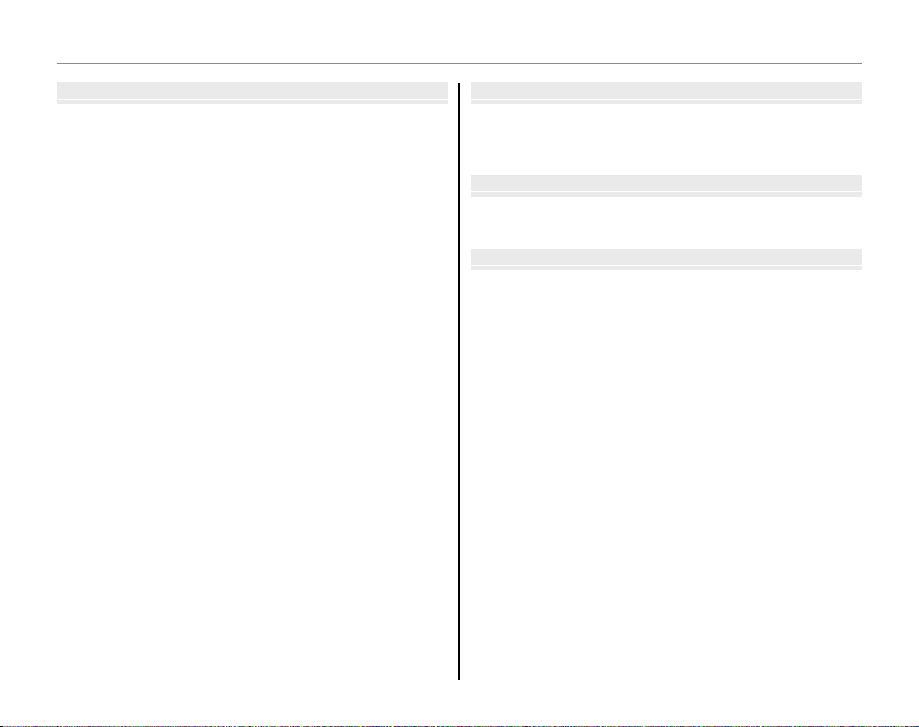
Table of Contents
Menu
Technical Note
Troubleshootin
Appendi
Menuss
The Shooting Menu ......................................................................5 4
Using the Shooting Menu .........................................................54
Shooting Menu Options ............................................................55
B ISO .............................................................................................56
C QUALITY ..................................................................................57
EXP. COMPENSATION .........................................................58
D
E WHITE BALANCE ..................................................................59
G CONTINUOUS ........................................................................60
The Playback Menu....................................................................... 61
Using the Playback Menu .........................................................61
Playback Menu Options .............................................................62
U RED EYE REMOVAL ..............................................................63
J SLIDE SHOW ..........................................................................64
L PROTECT .................................................................................65
M COPY .........................................................................................66
N IMAGE ROTATE ......................................................................68
O TRIMMING ..............................................................................69
The Setup Menu .............................................................................70
Using the Setup Menu ...............................................................70
Setup Menu Options ...................................................................71
a IMAGE DISP. ..........................................................................72
b FRAME NO. ............................................................................73
d DIGITAL ZOOM ....................................................................74
e LCD POWER SAVE ...............................................................74
i PLAYBACK VOLUME ........................................................... 74
j LCD BRIGHTNESS ................................................................ 74
k FORMAT..................................................................................75
m AUTO POWER OFF ..............................................................75
n TIME DIFFERENCE ...............................................................76
Tec hni cal N otess
Optional Accessories ...................................................................77
Accessories from FUJIFILM .......................................................78
Caring for the Camera ................................................................. 79
Tro ub les hoo ti ngg
Tro ub les ho oti ng ............................................................................8 0
Warning Messages and Displays ............................................8 6
Appendixx
Glossary .............................................................................................90
Flash Mode and Shooting Mode ............................................ 91
Internal Memory/Memory Card Capacity ..........................92
Speci cations ..................................................................................93
FUJIFILM Digital Camera Worldwide Network ............. 100
xi

About This Manual
✔✔ Troubleshooting
..............................................
pg. 80
✔✔ Glossary
..........................................................
pg. 90
✔✔ Table of Contents
...............................................
pg. x
✔✔ Warning Messages and Displays
.......................
pg. 86
✔✔ Camera Q & A
..................................................
pg. viii
Before using your camera, read this manual and the warnings on pages ii–vii. For information on speci c topics, consult the sources below.
Camera Q & A
..................................................
pg. viii
Know what you want to do but don’t know the
name for it? Find the answer in “Camera Q & A.”
Table of Contents
The “Table of Contents” gives an overview of the
entire manual. The principal camera operations
...............................................
are listed here.
Troubleshooting
Having a speci c problem with the camera?
Find the answer here.
Glossary
..............................................
..........................................................
pg. 80
pg. 90
Warning Messages and Displays
.......................
Find out what’s behind that ashing icon or error
message in the monitor.
The meanings of some technical terms may be
found here.
Memory Cards
Pictures can be stored in the camera’s internal memory or on optional xD-Picture Cards and SD and SDHC
memory cards. In this manual, both xD-Picture Cards and SD memory cards are referred to as “memory cards.”
For more information, see page 8.
xii
pg. x
pg. 86
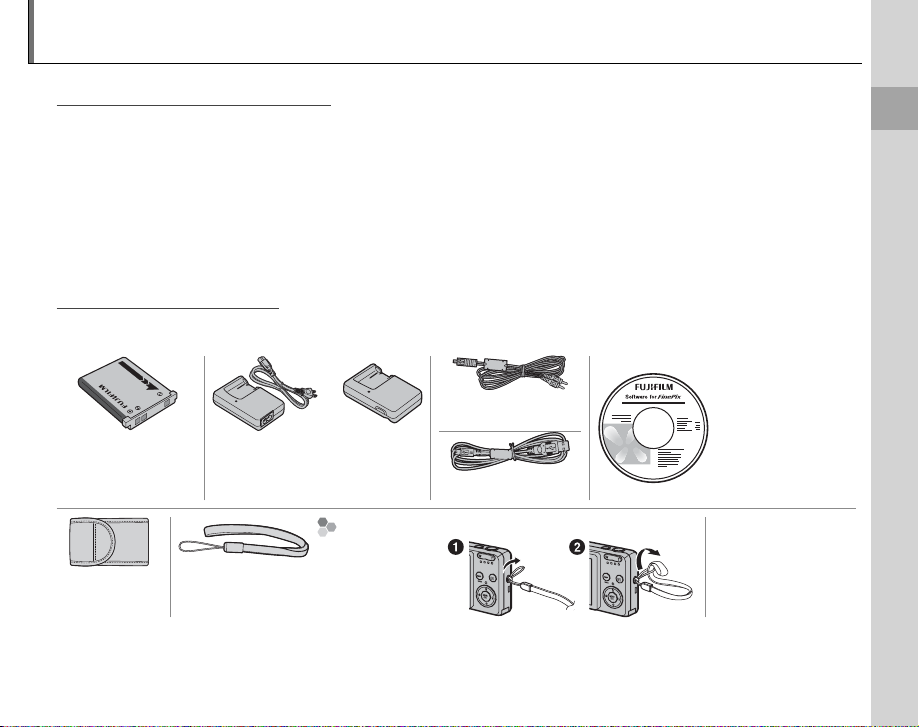
Introduction
Symbols and Conventions
Supplied Accessories
Symbols and Conventions
The following symbols are used in this manual:
3 Caution: This information should be read before use to ensure correct operation.
1 Note: Points to note when using the camera.
2 Tip: Additional information that may be helpful when using the camera.
Menus and other text in the camera monitor are shown in bold. In the illustrations in this manual, the
monitor display may be simpli ed for explanatory purposes.
Supplied Accessories
The following items are included with the camera:
FinePix software CD
(IMPORTANT: read
license agreement
on the last page of
this manual before
opening)
(this manual)
NP-45 rechargeable
battery
Soft case Strap
or
A/V cable
BC-45A battery charger (with
power cable or built-in plug)
USB cable
Att aching the Strap Owner’s Manual
Attach the strap
as shown.
Before You Begin
1
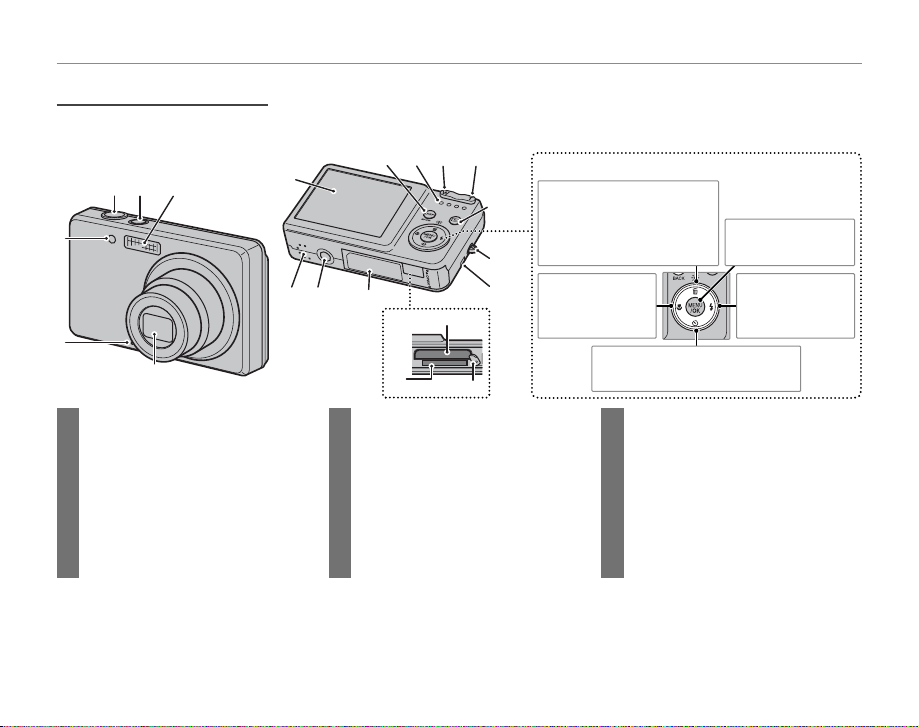
Parts of the Camera
Parts of the Camera
18
19
20
For more information, refer to the page listed to the right of each item.
8 9 10 11
1
4
5
32
6
7
17 16
15
Selector button
Move cursor up
12
K (monitor brightness)
button (see below)
I (delete) button (pg. 17)
13
14
Move cursor left
G (macro)
button (pg. 23)
Introduction
MENU/OK button
(pg. 12)
Move curs or right
T ( ash) button
(pg. 24)
Move cursor down
F (self-timer) button (pg. 26)
1 Shutter button ...................................15–16
2 J button ......................................... 11
3 Flash ..................................................................24
4 Self-timer lamp ..........................................27
5 Microphone .................................................37
6 Lens and lens cover ................................11
7 Monitor ............................................................. 3
8 DISP (display)/BACK button .......... 15, 32
9 Indicator lamp ............................................16
10 W (zoom out) button .............................14
11 T (zoom in) button ................................... 14
12 H (playback) button ............................32
13 Strap eyelet .................................................... 1
14 Connector for USB cable ............. 41, 52
Connector for A/V cable .....................40
15 Battery-chamber cover .......................... 6
16 Tripod mount
17 Speaker ...........................................................39
18 Battery chamber .........................................6
19 Battery latch .................................................. 6
20 Memory card slot ....................................... 9
2 Monitor Brightness
Pressing the K button brie y increases monitor brightness, making the display easier to see in bright light. Normal brightness is restored when a photograph is taken.
2
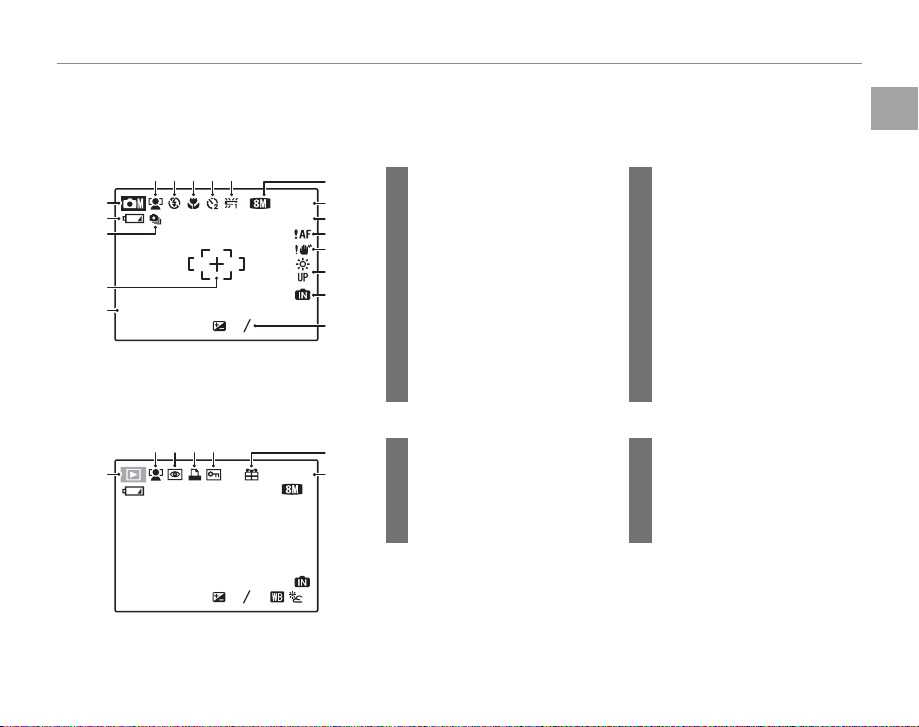
The Monitor
The Monitor
■■ Shooting
2
3
-
1
ISO
100
2
250
F
3.3
N
10 : 00
AM
12/ 31/ 2050
■■ Playback
10 : 00
AM
12/ 31/ 2050
ISO
100
100-0001
N
250
F
3.3
2
3
-
1
The following indicators may appear in the monitor during shooting and playback:
Shooting
6
7
8
9
12/ 31/ 205012/ 31/ 2050
10
250
* q: Indicates that no memory card is inserted
and that pictures will be stored in the camera’s
internal memory (pg. 8).
Playback
5
12/ 31/ 205012/ 31/ 2050
250
12345
2
N
ISO
100
10 : 00
AM
2
-
3.3
1
3
F
1 White balance ..................................59
11
2 Self timer indicator ........................26
12
13
3 Macro (close-up) mode............. 23
14
4 Flash mode.........................................24
15
5 Intelligent Face Detection
16
*
17
18
indicator ...............................................18
6 Shooting mode ...............................28
7 Battery level .......................................13
8 Continuous mode ........................ 60
11 Quality ........................................... 37, 57
12 Number of exposures
remaining ............................................92
13 Sensitivity ........................................... 56
14 Focus warning .................................15
15 Blur warning ......................................24
16 Bright monitor indicator .............. 2
17 Internal memory indicator
18 Exposure compensation .......... 58
9 Focus frame .......................................15
10 Date and time...................................12
1234
100-0001
N
ISO
100
1 Protected image .............................65
6
2 DPOF print indicator ....................45
7
3 Red-eye removal indicator ......63
4 Intelligent Face Detection
5 Playback mode indicator ..........32
6 Gift image ...........................................32
7 Frame number ................................ 73
indicator .......................................18, 63
10 : 00
AM
2
-
3.3
1
3
F
Introduction
*
....... 8
Before You Begin
3
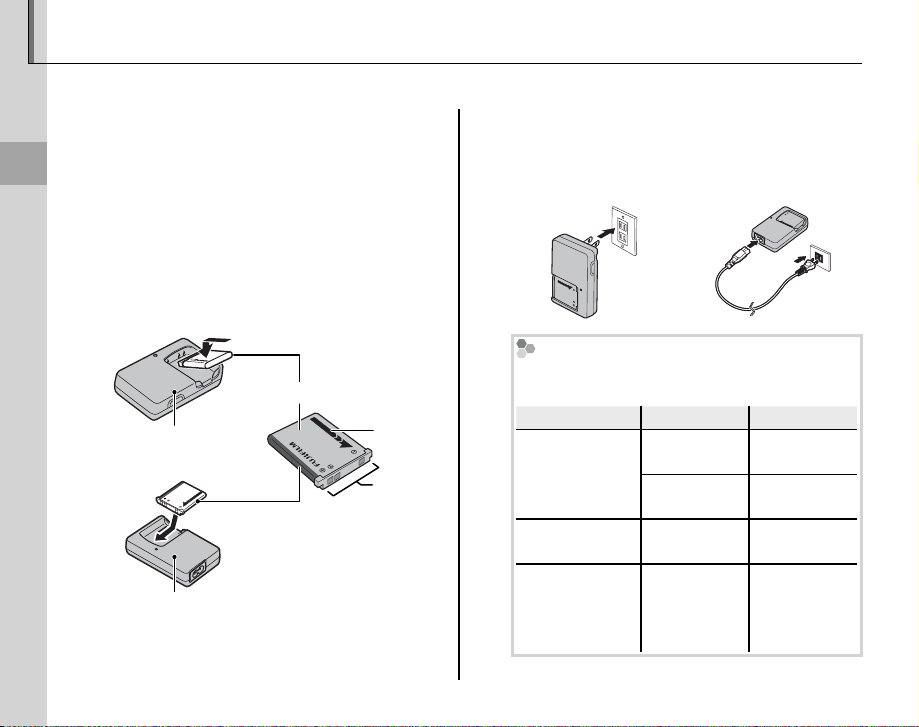
Charging the Battery
Charging indicator
Batter y status
Action
The battery is not charged at shipment. Charge the battery before use.
Place the battery in the charger.
1
Insert the battery into the supplied BC-45A
battery charger as shown, making sure that
First Steps
the battery is in the correct orientation. The
BC-45A comes in one of two types, depending on the country or region of sale: one with
a built-in plug that plugs directly into the
power outlet (A), and another that connects
to the power outlet via a power cable (B).
BC-45A battery charger
(type A)
BC-45A battery charger
(type B)
4
NP-45 rechargeable battery
Arrow
Ter mi nal s
Plug the charger in.
2
Plug the charger into a power outlet. The
red charging indicator will light.
Type A Type B
The Charging Indicator
The charging indicator shows battery charge
status as follows:
Charging indicator
O
Glows red
Blinks red Battery fault.
Battery status
Battery not
inserted.
Battery fully
charged.
Battery
charging.
Insert the
Remove the
Unplug the
charger and
remove the
Action
battery.
battery.
—
battery.
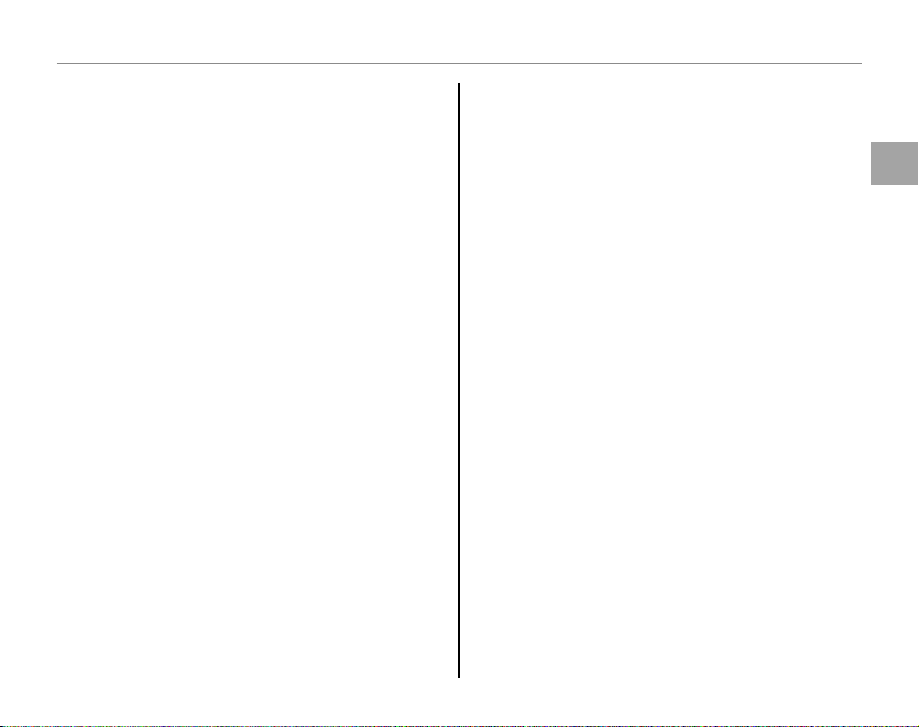
Charging the Battery
Charge the battery.
3
Charging is complete when the charging indicator turns o . A fully exhausted battery
takes about 100 minutes to charge.
3 Cautions: Caring for the Battery
• Do not a x stickers or other objects to the battery.
Failure to observe this precaution could make it impossible to remove the battery from the camera.
• Do not short the battery terminals. The battery could
overheat.
• Read the cautions on page v.
• Use only NP-45 batteries. Failure to observe this precaution could result in product malfunction.
• Do not remove the labels from the battery or attempt
to split or peel the outer casing.
• The battery gradually loses its charge when not in
use. Charge the battery one or two days before use.
3 Cautions: Using the Batter y Charger
• Unplug the charger when it is not in use.
• Remove dirt from the battery terminals with a clean,
dry cloth. Failure to observe this precaution could
prevent the battery from charging.
• Charging times increase at low temperatures.
First Steps
5
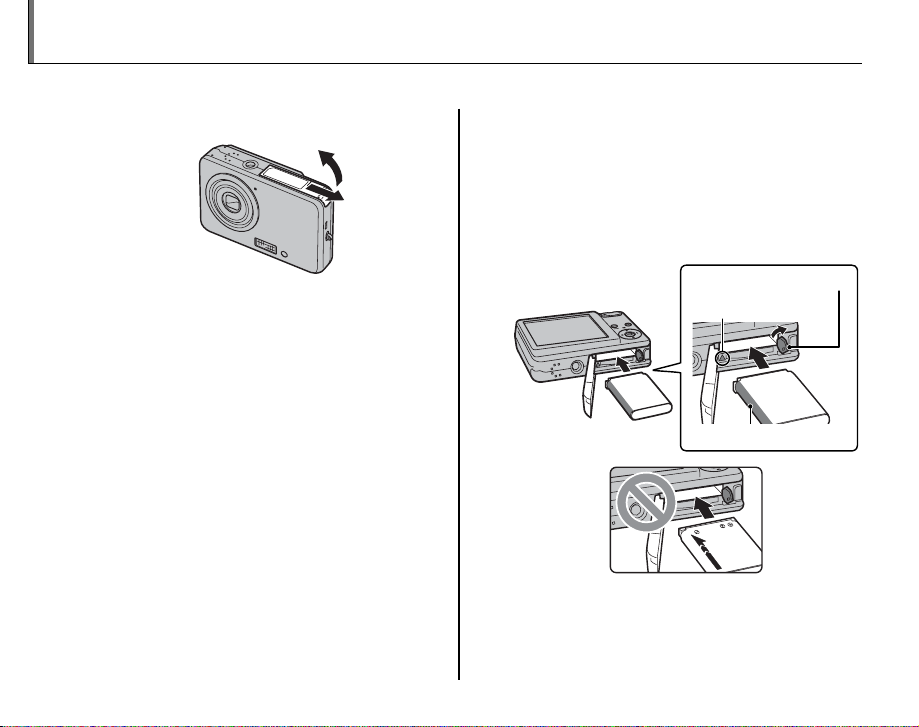
Inserting the Battery
After charging the battery, insert it in the camera as described below.
Open the battery-chamber cover.
1
1 Note
Be sure the camera is o before opening the battery-chamber cover.
3 Cautions
• Do not open the battery-chamber cover when
the camera is on. Failure to observe this precaution could result in damage to image les or
memory cards.
• Do not use excessive force when handling the
battery-chamber cover.
6
Insert the battery.
2
Align the orange stripe on the battery with
the orange arrow on the camera and slide
the battery into the camera, pressing the
battery latch in the direction shown below.
Con rm that the battery is securely latched.
Battery latch
Orange arrow
Orange stripe
3 Caution
Insert the battery in the correct orientation. Do
NOT use force or attempt to insert the battery up-
side down or backwards.
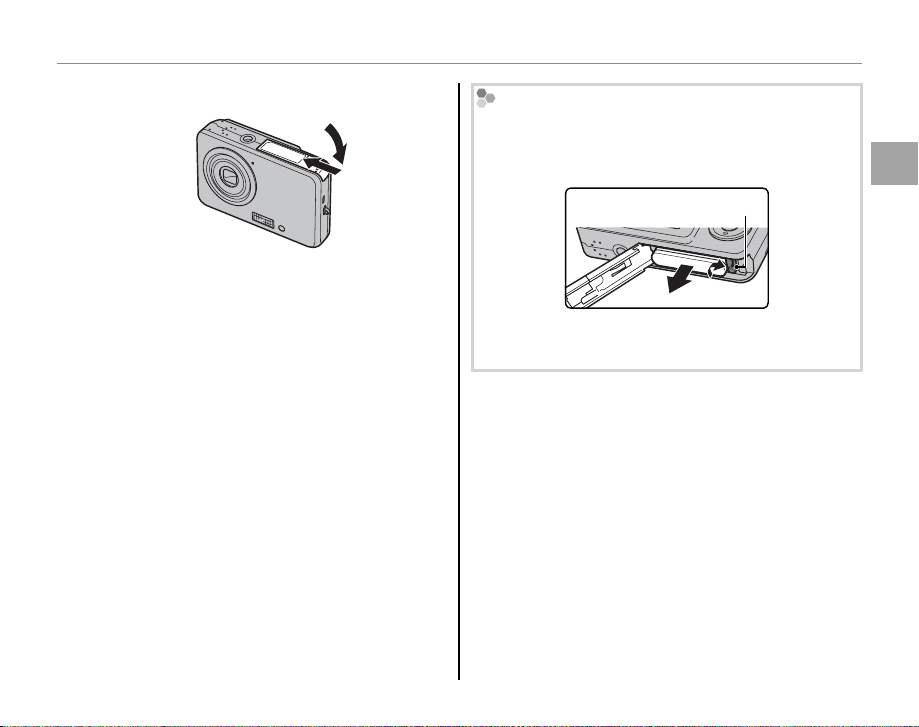
Inserting the Battery
Close the battery-chamber cover.
3
Removing the Battery
After turning the camera o , open the battery-chamber cover, press the battery latch to the side, and slide
the battery out of the camera as shown.
Battery latch
3 Caution
Turn the camera o before removing the battery.
First Steps
7
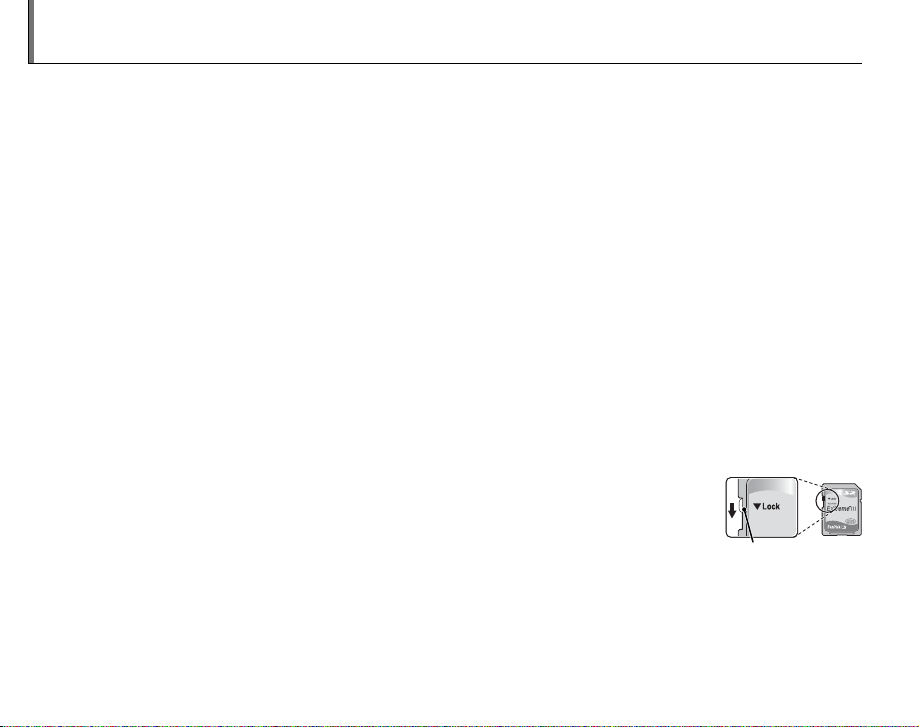
Inserting a Memory Card
■■ Compatible Memory Cards
Write-protect
switch
Although the camera can store pictures in internal memory, optional xD-Picture Cards or SD memory
cards can be used to store additional pictures.
When no memory card is inserted, q appears in the monitor and internal memory is used for recording
and playback. Note that because camera malfunction could cause internal memory to become corrupted, the pictures in internal memory should periodically be transferred to a computer and saved on
the computer hard disk or on removable media such as CDs or DVDs. The pictures in internal memory
can also be copied to a memory card (see page 66). To prevent internal memory from becoming full,
be sure to delete pictures when they are no longer needed.
When a memory card is inserted as described below, the card will be used for recording and playback.
Compatible Memory Cards
xD-Picture Cards and SanDisk SD and SDHC memory cards have been tested and approved for use in
the J15fd. A complete list of approved memory cards is available at http://www.fujifilm.com/products/
digital_cameras/index.html. Operation is not guaranteed with other cards. The camera can not be used
with multimedia cards.
3 Caution
Memory cards can be locked, making it impossible to format the card or to record or delete
images. Before inserting a memory card, slide the write-protect switch to the unlocked position.
Write -prote ct
switch
8
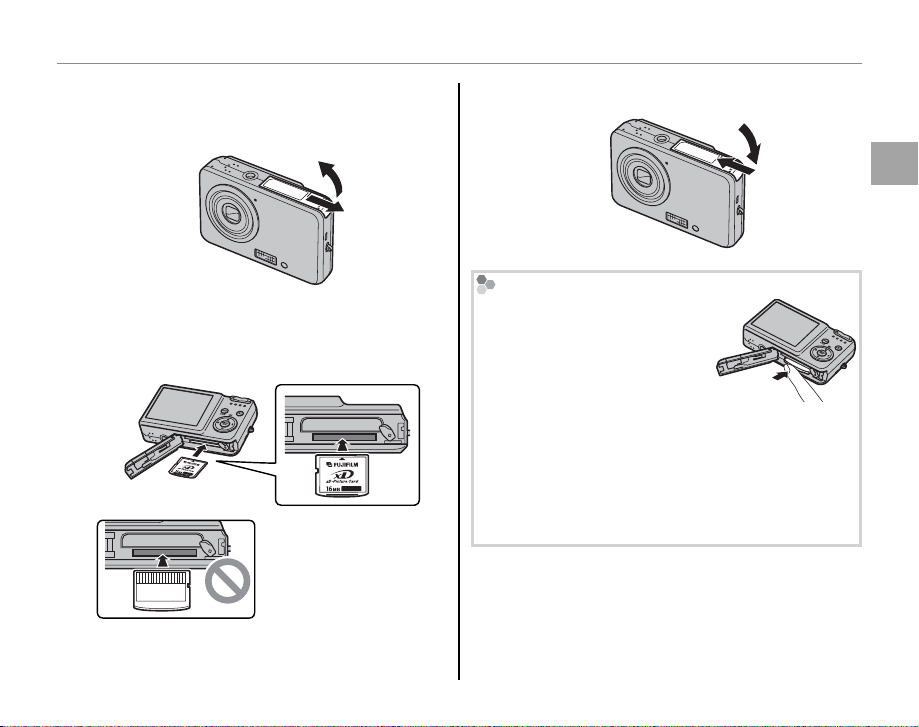
Inserting a Memory Card
■■ Inserting a Memory Card
Inserting a Memory Card
Open the battery-chamber cover.
1
Insert the memory card.
2
Holding the memory card in the orientation
shown below, slide it all the way in.
Be sure card is in correct orientation; do not
insert at an angle or use
force. Illustration shows
xD-Picture Card.
Close the battery-chamber cover.
3
Removing Memory Cards
Press the card in and then release it slowly. The card can
now be removed by hand.
3 Cautions
• The memory card may spring out if you remove
your nger immediately after pushing the card in.
• Memory cards may be warm to the touch after being removed from the camera. This is normal and
does not indicate a malfunction.
First Steps
9
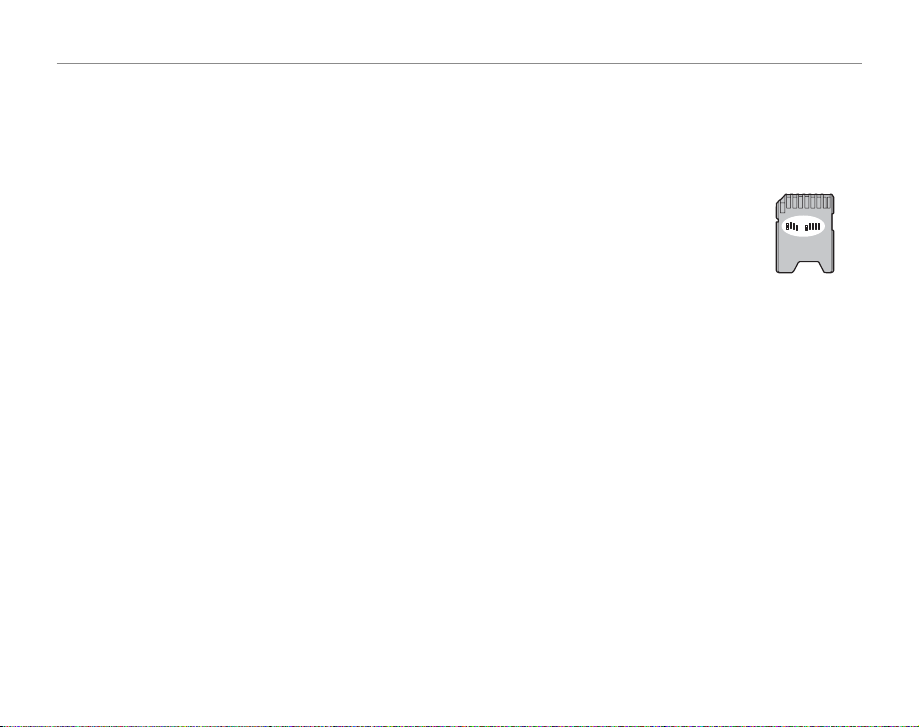
Inserting a Memory Card
3 Cautions
• Format memory cards before rst use, and be sure to reformat all memory cards after using them in a computer
or other device. For more information on formatting memory cards, see page 75.
• Memory cards are small and can be swallowed; keep out of reach of children. If a child swallows a memory card,
seek medical assistance immediately.
• Do not use miniSD or microSD adapters that expose the back of the card. Failure to observe
this precaution may cause damage or malfunction. Adapters that are larger or smaller than the
standard dimensions of an SD card may not eject normally; if the card does not eject, take the
camera to an authorized service representative. Do not forcibly remove the card.
• Do not turn the camera o or remove the memory card while the memory card is being formatted or data are
being recorded to or deleted from the card. Failure to observe this precaution could damage the card.
• Do not a x labels to memory cards. Peeling labels can cause camera malfunction.
• FUJIFILM xD-Picture Cards are recommended. Results can not be guaranteed with xD -Picture Cards from other
manufacturers. The camera can be used with both type M and type H xD-Picture Cards; note, however, that
type H cards are not compatible with the optional DPC-UD1 xD-Picture Card USB drive. The card type can be
determined from the model number: for example, “DPC-M2GB” indicates a type M card.
• Movie recording may be interrupted with some types of memory card.
• The data in internal memory may be erased or corrupted when the camera is repaired. Please note that the
repairer will be able to view pictures in internal memory.
• Formatting a memory card or internal memory in the camera creates a folder in which pictures are stored. Do
not rename or delete this folder or use a computer or other device to edit, delete, or rename image les. Always
use the camera to delete pictures from memory cards and internal memory; before editing or renaming les,
copy them to a computer and edit or rename the copies, not the originals.
10
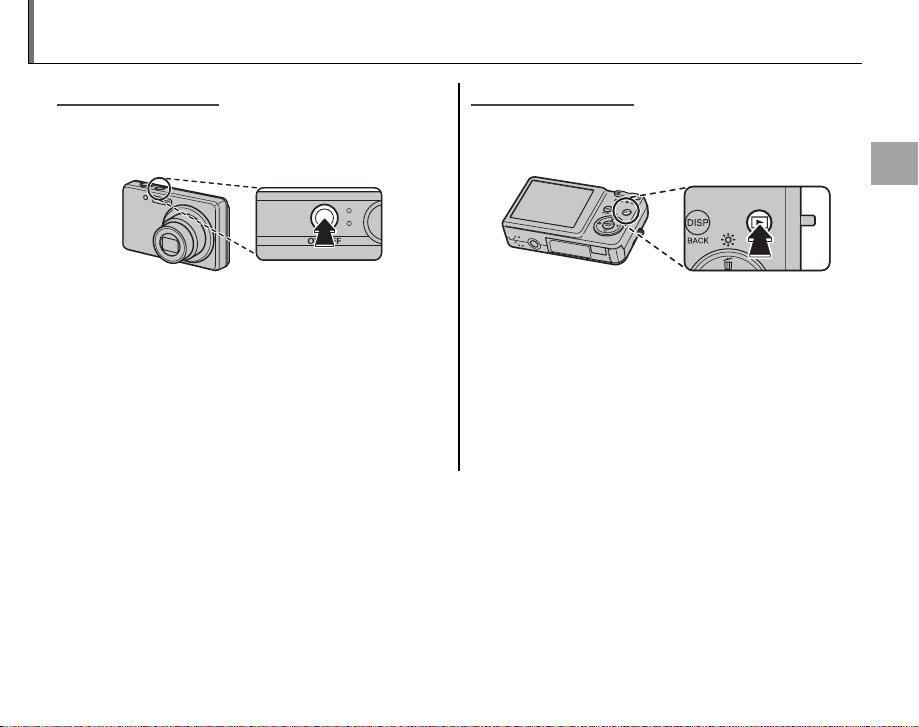
Turning the Camera on and O
Shooting Mode
Playback Mode
Shooting Mode
Press the J button to turn the camera on.
The lens will extend and the lens cover will open.
Press J again to turn the camera o .
2 Tip: Switching to Playback Mode
Press the H button to start playback. Press the shutter
button halfway to return to shooting mode.
3 Caution
Pictures can be a ected by ngerprints and other
marks on the lens. Keep the lens clean.
Tip: Auto Power O
2
The monitor will dim to save power if no operations are performed for about eight seconds in shooting mode.
Full brightness can be restored by operating any of the camera controls. The camera will turn o automatically if
no operations are performed for the length of time selected in the AUTO POWER OFF menu (see page 75). To
turn the camera on, press the J button or press the H button for about a second.
Playback Mode
To turn the camera on and begin playback, press
the H button for about a second.
Press the H button again to turn the camera o .
2 Tip: Switching to Shooting Mode
To exit to shooting mode, press the shutter button
halfway. Press the H button to return to playback.
First Steps
11
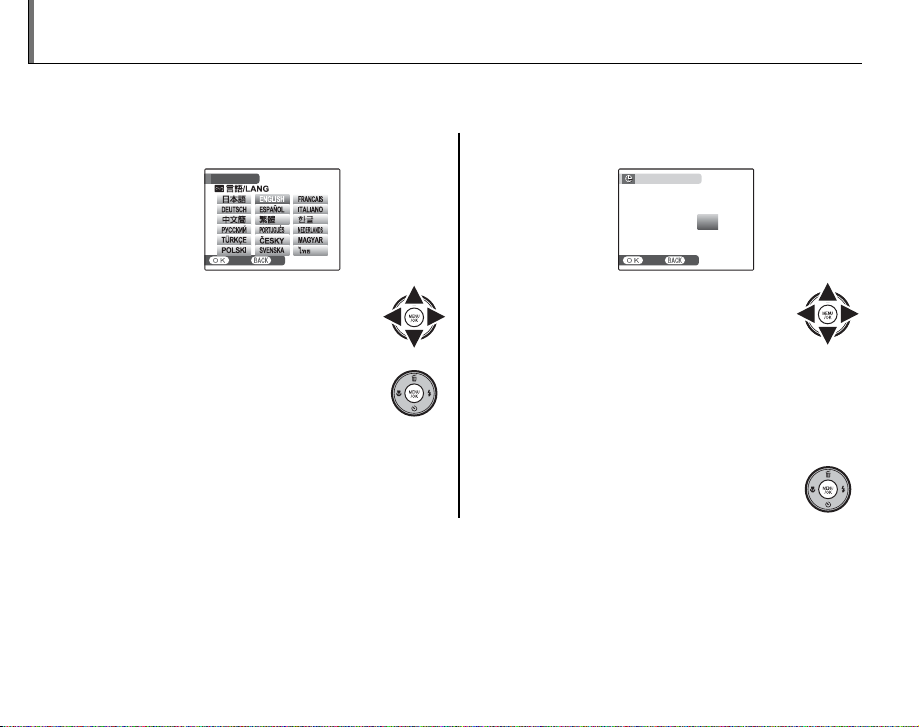
Basic Setup
A language-selection dialog is displayed the rst time the camera is turned on. Set up the camera as
described below (for information on resetting the clock or changing languages, see page 70).
Choose a language.
1
START MENU
SET NO
1.1 Press the selector up, down,
left, or right to highlight a language.
1.2 Press MENU/OK.
Set the date and time.
2
DATE / TIME NOT SET
1/ 1 12 : 00
MM/DD/YY
SET NO
2.1 Press the selector left or right
to highlight the year, month,
day, hour, or minute and press
up or down to change. To change the order in which the year, month, and day are
2010
2009
2008
2007
2006
AM
displayed, highlight the date format and
press the selector up or down.
2.2 Press MENU/OK.
Tip: The Camera Cloc k
2
If the battery is removed for an extended period, the camera clock will be reset and the language-selection dialog
will be displayed when the camera is turned on. If the battery is left in the camera for about 30 minutes, the battery can be removed for about 2 hours without resetting the clock or language selection.
12
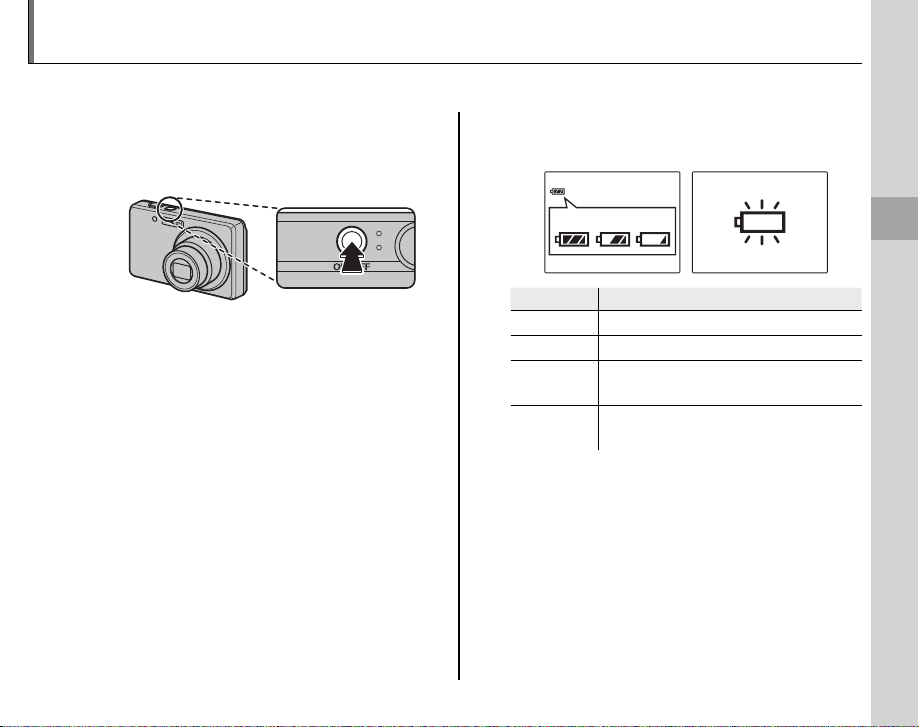
Taking Pictures in AUTO Mode
Indicator
Descri ption
This section describes how to take pictures in AUTO mode.
Turn the camera on.
1
Press the J button to turn the camera
on.
2 Tip: Intelligent Face Detection
The rst time the camera is turned on, Intelligent Face
Detection is automatically activated and the camera is
optimized for taking portrait photographs. For more
information on using Intelligent Face Detection, see
page 18.
Check the battery level.
2
Check the battery level in the monitor.
qw e
Indicator
(whit e)
q
(whit e)
w
(red ) Low battery. Charge as soon as pos-
e
(blinks red) Battery exhausted. Turn camera o
r
Battery partially discharged.
Battery more than half discharged.
sible.
and charge battery.
Description
r
Basic Photography and Playback
13
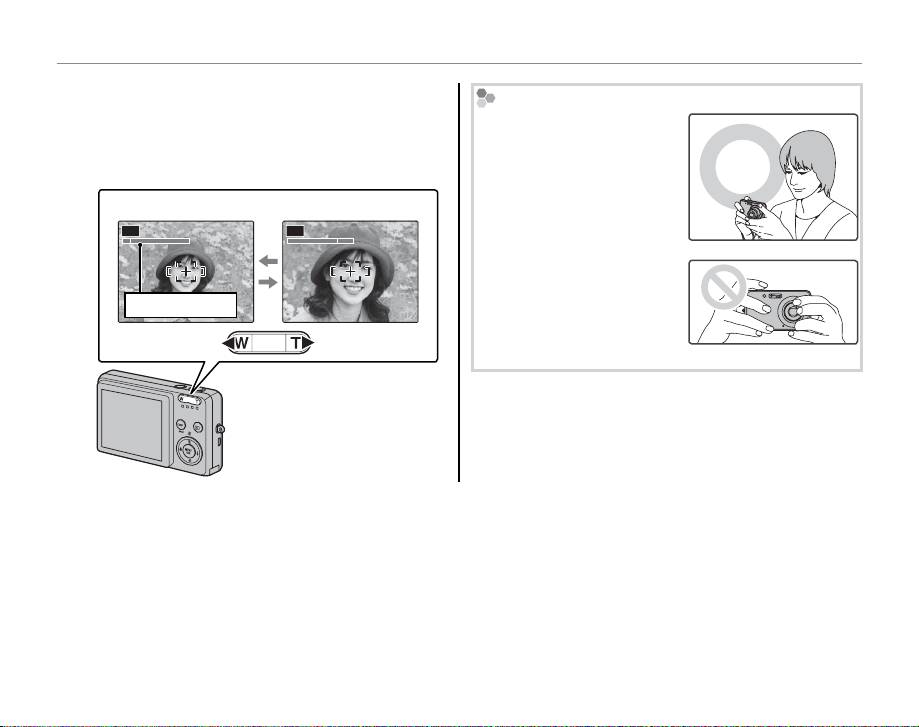
Taking Pictures in AUTO Mode
Frame the picture.
3
Position the main subject in the focus area
and use the zoom buttons to frame the picture in the monitor.
Press W to zoom out Press T to zoom in
AUTOAUTO
Zoom indicator
Holding the Camera
Hold the camera steady
with both hands and brace
your elbows against your
sides. Shaking or unsteady
hands can blur your shots.
To prevent pictures that are
out of focus or too dark (underexposed), keep your ngers and other objects away
from the lens and ash.
Zoom in up to 3 × using
optical zoom, or use digital zoom (pg. 74) to zoom
in closer.
2 Tip: Focus Lock
Use focus lock (pg. 21) to focus on subjects that are not in the focus frame.
14
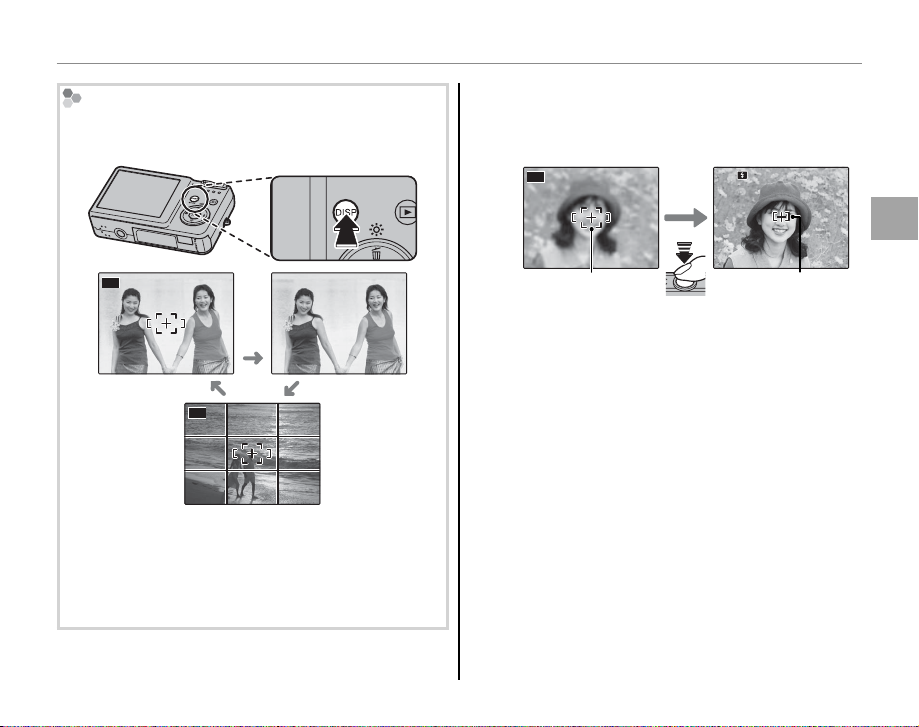
Taking Pictures in AUTO Mode
1/ 250
F
3.3
The Framing Grid
To display a framing grid or to view or hide other indicators in the monitor, press the DISP/BACK button.
AUTO
Indicators
displayed
AUTO
Indicators
hidden
Framing grid
displayed
To use the framing grid, position the main subject at
the intersection of two lines or align one of the horizontal lines with the horizon. Use focus lock (pg. 21)
to focus on subjects that will not be in the center of
the frame in the nal photograph.
Focus.
4
Press the shutter button halfway to focus on
the main subject in the focus frame.
AUTO
1/250
F
3.3
Focus frame
halfway
Camera selects small
Press
focuses on subject
focus frame and
If the camera is able to focus, it will beep twice
and the indicator lamp will glow green.
If the camera is unable to focus, a f indicator
will appear in the monitor, and the indicator
lamp will blink green. Change the composition or use focus lock (pg. 21).
1 Note
The lens may make a noise when the camera focuses.
This is normal.
Basic Photography and Playback
15
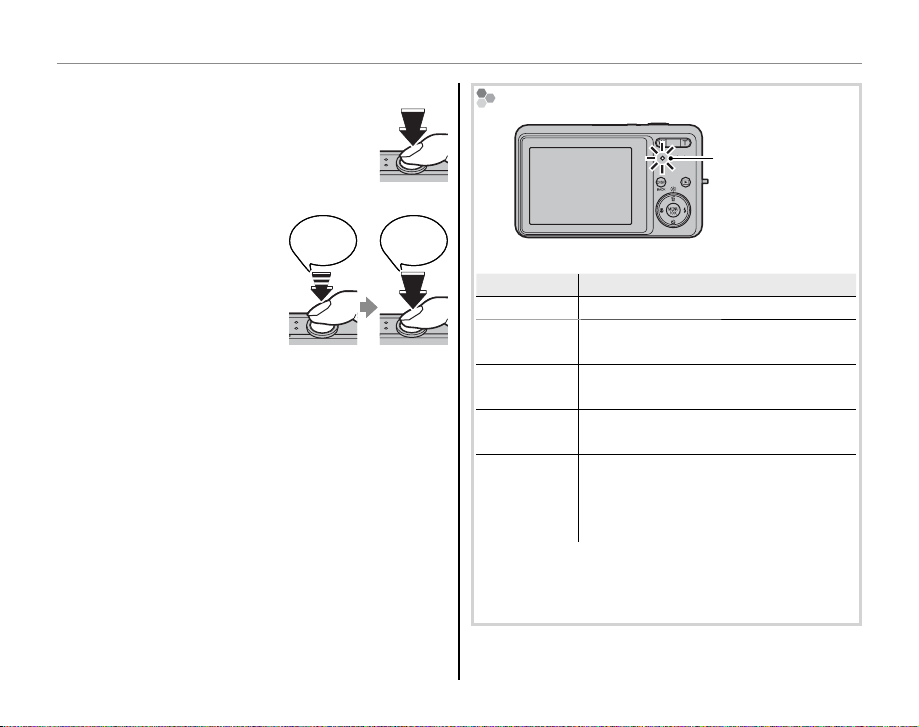
Taking Pictures in AUTO Mode
Indicator lamp
Camera status
Shoot.
5
Smoothly press the shutter button
the rest of the way down to take
the picture.
2 Tip: The Shutter But ton
The shutter button has two
positions. Pressing the shutter
button halfway (q) sets focus
and exposure; to shoot, press
the shutter button the rest of
the way down (w).
1 Note
If the subject is poorly lit, the ash may re when the
picture is taken. To take pictures without the ash,
choose another ash mode (pg. 24).
Double
Double
beep
beep
qw
q w
CLICK
CLICK
The Indicator L amp
Indicator lamp
The indicator lamp shows camera status as follows:
Indicator lamp
Glows green Focus locked.
Blinks green
Glows
orange
Blinks orange
Blinks red
2 Tip: Warnings
Detailed warnings appear in the monitor. See pages
86–89 for more information.
Camera unable to focus or picture
may be blurred. Picture can be taken.
Recording pictures. No additional
pictures can be taken at this time.
Flash charging; ash will not re when
picture is taken.
Lens or memory error (internal memory or memory card full or not formatted, format error, or other memory
error).
Camera status
16
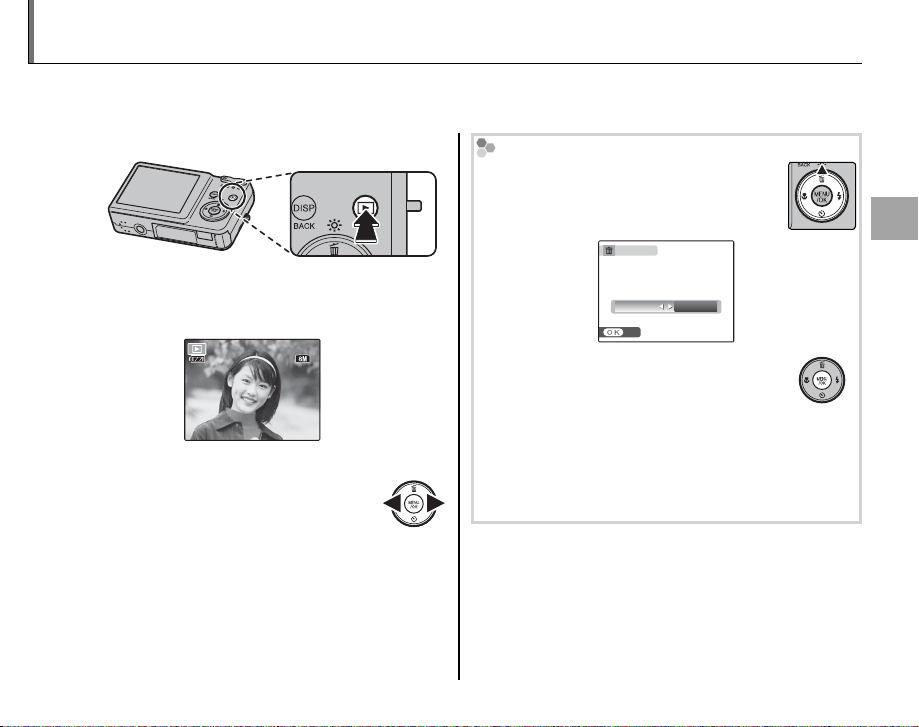
Viewing Pictures
ISO
100
100-0001
12/ 31 /2050
10: 00
AM
N
250
F
3.3
Pictures can be viewed in the monitor. When taking important photographs, take a test shot and
check the results.
Press the H button.
1
The most recent picture will be displayed in
the monitor.
100-0001
N
ISO
100
12/ 31 /2050
10: 00
250
View additional pictures.
2
Press the selector right to view
AM
F
3.3
pictures in the order recorded, left
to view pictures in reverse order.
Press the shutter button to exit to shooting
mode.
Deleting Pictures
To delete the picture currently displayed
in the monitor, press the selector up (
I).
The following dialog will be displayed.
ERASE OK?
OK CANCEL
SET
To delete the picture, press the selector
left to highlight OK and press MENU/OK.
To exit without deleting the picture, highlight CANCEL and press MENU/OK.
2 Tip: The Playback Menu
Pictures can also be deleted from the playback menu
(pg. 35).
Basic Photography and Playback
17
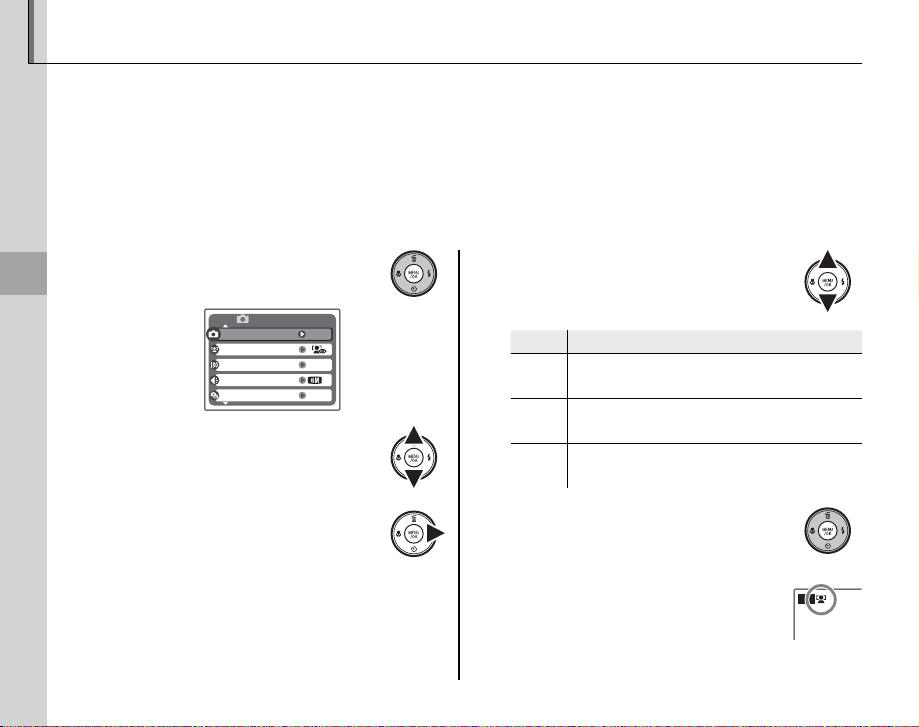
Intelligent Face Detection and Red-Eye Removal
Option
Descri ption
Intelligent Face Detection allows the camera to automatically detect human faces and set focus and
exposure for a face anywhere in the frame for shots that emphasize portrait subjects. Choose for group
portraits to prevent the camera from focusing on the background. It can be used in tall and wide orientations and is available in AUTO, B, C, F, I, D, M, L, K, O, N, and B modes (pp. 28–31).
Intelligent Face Detection also o ers a red-eye removal option for removing “red-eye” e ects caused
by the ash.
Turn Intelligent Face Detection on.
1
1.1 Press MENU/OK to display the
More on Photography
shooting menu.
SHOOTING MODE
FACE DETECTION
ISO
QUALITY
CONTINUOUS
SHOOTING MENU
AUTO
AUTO
OFF
N
1.2 Press the selector up or down
to highlight P FACE DETEC-
TION.
1.3 Press the selector right to display Intelligent Face Detection
options.
1.4 Press the selector up or down
to highlight the desired option.
Option
R ON
Intelligent Face Detection and red-eye
V ON
removal on. Use with the ash.
R ON
Intelligent Face Detection on; red-eye
V OFF
removal o .
Intelligent Face Detection and red-eye
OFF
removal o .
Description
1.5 Press MENU/OK to select the
highlighted option and return
to shooting mode.
A R icon appears in the moni-
tor when Intelligent Face Detection is on.
AUTO
18
