
Getting Ready
Using the Camera
OWNER’S MANUAL
This manual will show you how to use
your FUJIFILM DIGITAL CAMERA
FinePix J10 / FinePix J12 correctly.
Please follow the instructions carefully.
Advanced Features
Camera Connection
Troubleshooting
BL00710-201(1)
• Photography
• Playback
•Movie
Settings
Software
Installation
Appendices
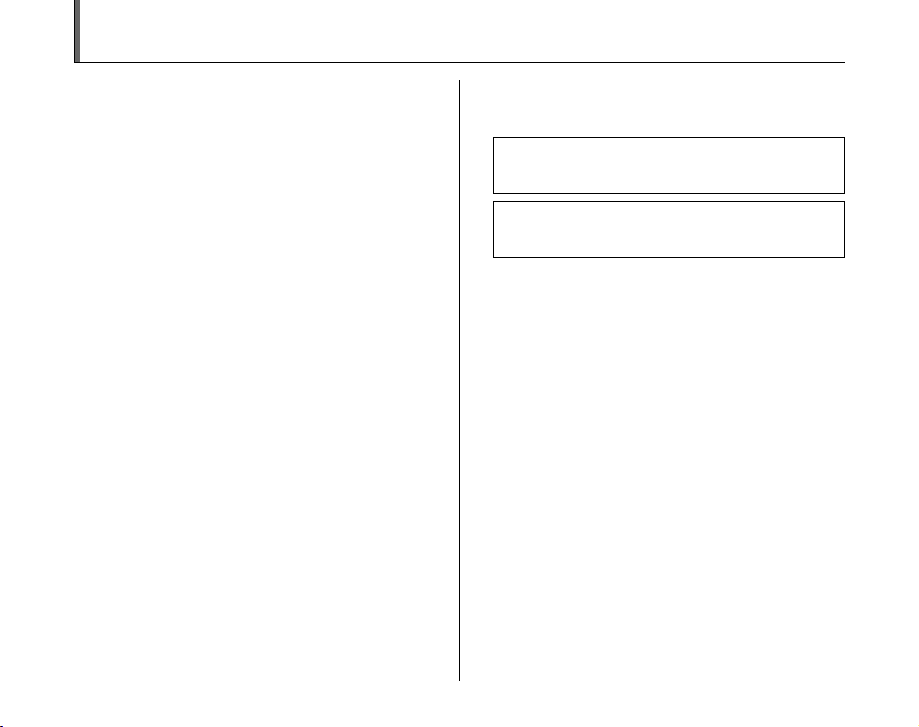
Warning
To prevent fire or shock hazard, do not expose the unit to rain
or moisture.
For customers in the U.S.A.
FCC Statement
This device complies with Part 15 of the FCC Rules. Operation is
subject to the following two conditions: (1) This device may not
cause harmful interference, and (2) this device must accept any
interference received, including interference that may cause
undesired operation.
CAUTION
This equipment has been tested and found to comply with the limits
for a Class B digital device, pursuant to Part 15 of the FCC Rules.
These limits are designed to provide reasonable protection against
harmful interference in a residential installation. This equipment
generates, uses, and can radiate radio frequency energy and, if not
installed and used in accordance with the instructions, may cause
harmful interference to radio communications. However, there is no
guarantee that interference will not occur in a particular installation.
If this equipment does cause harmful interference to radio or
television reception, which can be determined by turning the
equipment off and on, the user is encouraged to try to correct the
interference by one or more of the following measures:
— Reorient or relocate the receiving antenna.
— Increase the separation between the equipment and receiver.
— Connect the equipment into an outlet on a circuit different from
that to which the receiver is connected.
— Consult the dealer or an experienced radio/TV technician for
help.
You are cautioned that any changes or modifications not expressly
approved in this manual could void the user’s authority to operate
the equipment.
Notes on the Grant:
To comply with Part 15 of the FCC Rules, this product must be used
with a Fujifilm-specified ferrite-core A/V cable, USB cable, and DC
supply cord.
Tested To Comply
With FCC Standards
FOR HOME OR OFFICE USE
For customers in Canada
CAUTION
This Class B digital apparatus complies with Canadian ICES-003.
Please read the Safety Notes (separate note “Notes
and Cautions”) and make sure you understand them
before using the camera.
Perchlorate Material-special handling may apply,
See http://www.dtsc.ca.gov/hazardouswaste/
perchlorate.
2
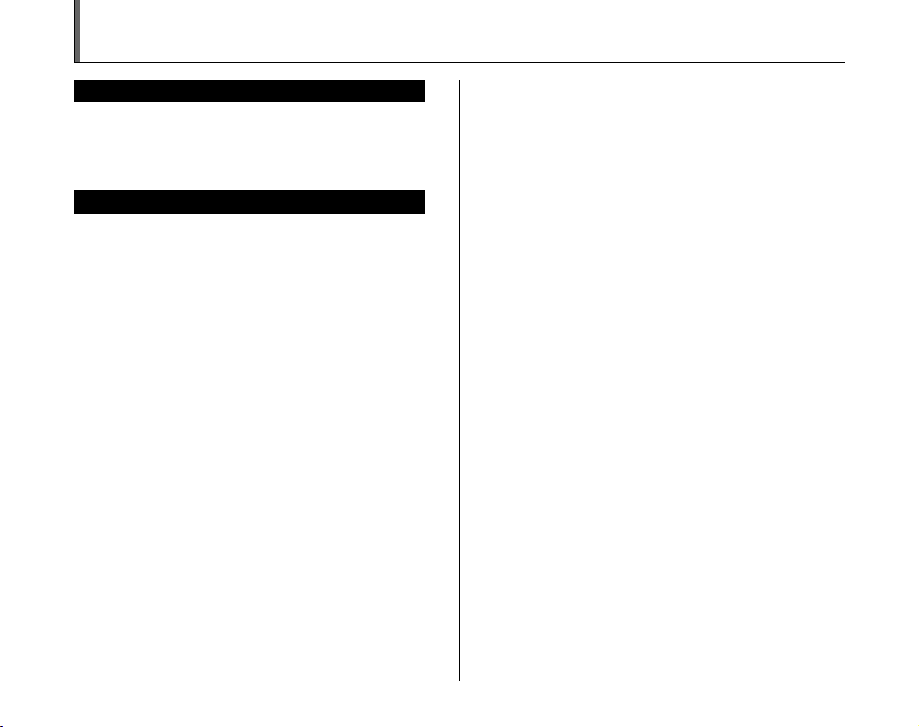
IMPORTANT
BEFORE OPENING THE CD-ROM PROVIDED BY FUJIFILM
Corporation, PLEASE READ THIS END USER LICENSE AGREEMENT
CAREFULLY. ONLY IF YOU AGREE WITH THIS AGREEMENT,
SHOULD YOU USE THE SOFTWARE RECORDED ON THE CD-ROM.
BY OPENING THE PACKAGE, YO U ACCEPT AND A GREE TO BE
BOUND BY THIS AGREEMEN T.
This End User License Agreement (“Agreement”) is an agreement between
FUJIFILM Corporation (“FUJIFILM”) and you, which sets forth the terms
and conditions of the license granted for you to use the software provided
by FUJIFILM.
The CD-ROM contains third party software. In case a separate agreement
is provided by a third party supplier for its software, the provisions of such
separate agreement shall apply to the use of such third party software,
prevailing over those of this Agreement.
1. Definitions.
(a) “Media” means the CD-ROM titled “Software for FinePix”- which is
provided to you together with this Agreement.
(b) “Software” means the software which is recorded on Media.
(c) “ Documentation” means the operation manuals of Software and
other related written materials which are provided to you together
with Media.
(d) “Product” means Media (including Software) and Documentation
collectively.
2. Use of Software.
FUJIFILM grants to you a nontransferable, nonexclusive license:
(a) to install one copy of Software onto one computer in binary machine
executable form;
(b) to use Software on the computer onto which Software is installed; and
(c) to make one backup copy of Software.
3. Restrictions.
3.1 You shall not distribute, rent, lease or otherwise transfer all or any
part of Software, Media or Documentation to any third party without
FUJIFILM’s prior written consent. You also shall not sublicense,
assign or otherwise transfer all or any part of the rights granted to
you by FUJIFILM under this Agreement without FUJIFILM’s prior
written consent.
3.2 Except as expressly granted by FUJIFILM hereunder, you shall not
copy or reproduce all or any part of Software or Documentation.
3.3 You shall not modify, adapt or translate Software or Documentation.
You also shall not alter or remove copyright and other proprietary
notices that appear on or in Software or Documentation.
3.4 You shall not, or shall not have any third party, reverse-engineer,
decompile, or disassemble Software.
NOTICE
End User License Agreement
Be sure to read this page before using the software.
4. Ownership.
All copyrights and other proprietary rights to Software and Documentation are
owned and retained by FUJIFILM or the third party suppliers as indi cated on
or in Software or Documentation. Nothing contained her ein shall be
construed, expressly or implicitly, as transf erring or granting any right, license,
or title to you other than t hose explicitly granted under this Agreement.
5. Li mited Warrant y.
FUJIFILM warrants to you that Media is free from any defect in material
and workmanship under normal use for ninety (90) days from the date
of your receipt of Media. Should Media not meet the foregoing warranty,
FUJIFILM shall replace such defective Media with other Media bearing
no defect. FUJIFILM’s entire liability and your sole and exclusive
remedy with regard to any defect in Media shall be expressly limited to
such FUJIFILM’s replacement of Media as provided herein
6. DI SCLAIMER OF WARRAN TY.
EXCEPT AS PROVIDED IN SECTION 5 HEREIN, FUJIFILM PROVIDES
PRODUCT “AS IS” AND WITHOUT WARRANTIES OF ANY KIND,
EXPRESS OR IMPLIED. FUJIFILM SHALL MAKE NO WARRANTY,
EXPRESS, IMPLIED OR STATUTORY, AS TO ANY OTHER MATTERS,
INCLUDING, BUT NOT LIMITED TO NON-INFRINGEMENT OF ANY
COPYRIGHT, PATENT, TRADE SECRET, OR ANY OTHER
PROPRIETARY RIGHTS OF ANY THIRD PARTY, MERCHANTABILITY,
OR FITNESS FOR ANY PARTICULAR PURPOSE.
7. LI MITATION OF LIABILITY.
IN NO EVENT SHALL FUJIFILM HAVE ANY LIABILITY FOR ANY
GENERAL, SPECIAL, DIRECT, INDIRECT, CONSEQUENTIAL,
INCIDENTAL, OR OTHER DAMAGES (I NCLUDING DAMAG ES FOR
LOSS OF PROFITS OR LOST SAVINGS) INCURRED FROM THE
USE OF OR INABILITY TO USE PRODUCT EVEN IF FUJIFILM HAS
BEEN ADVISED OF THE POSSIBILITY OF SUCH DAMAGES.
8. No export.
You acknowledge that neither Software nor any part thereof, will be
transferred, or exported to any country or used in any manner in violation
of any export control laws and regulations to which Software is subject.
9. Termination.
In case you breach any of the terms and conditions hereof, FUJIFILM
may immediately terminate this Agreement without any notice.
10. Term.
This Agreement is effective until the date when you cease to use
Software, unless earlier terminated in ac cordance with Se ction 9 hereof.
11. Obligation upon termination.
Upon termination or expiration of this Agreement, you shall, at your own
responsibility and expense, delete or destroy immediately all Software
(including its copies), Media and Documentation.
12. Governing Law.
This Agreement shall be governed by and construed in accordance with
laws of Japan.
3
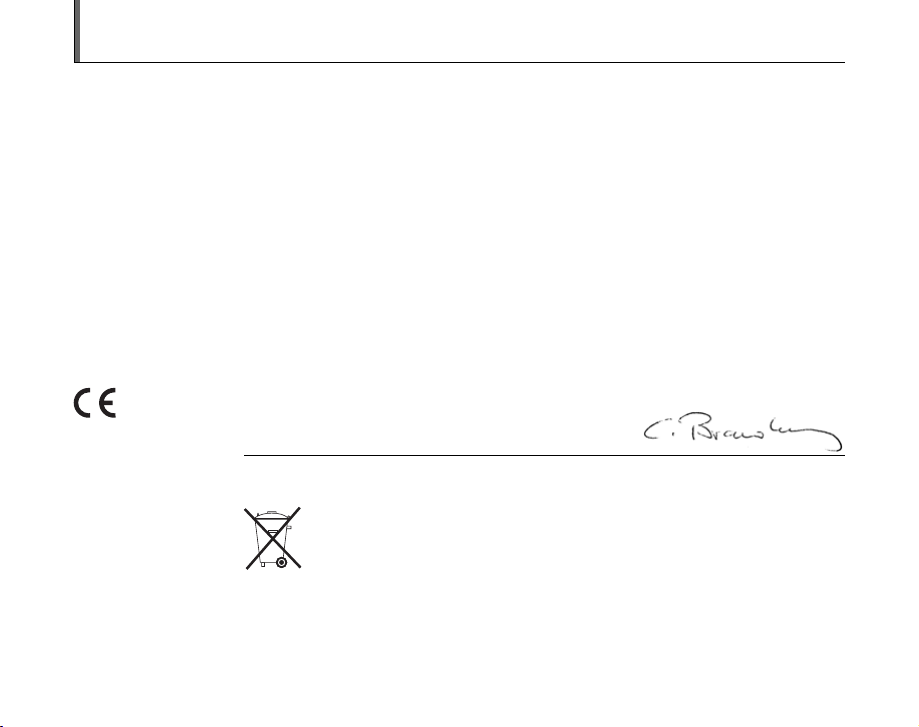
EC Declaration of Conformity
We
Name: FUJIFILM Electronic Imaging Europe GmbH
Address: Benzstrasse 2
declare that the product
Product Name: FUJIFILM DIGITAL CAMERA FinePix J10 / FinePix J12
Manufacturer’s Name: FUJIFILM Corporation
Manufacturer’s Address: 7-3, AKASAKA 9-CHOME, MINATO-KU,
conforms to the following Standards:
following the provision of the EMC Directive (2004/108/EC) and Low Voltage Directive (2006/95/EC).
47533 Kleve, Germany
TOKYO 107-0052, JAPAN
Safety: EN60950-1: 2001
EMC: EN55022: 2006 Class B
EN55024: 1998 + A1: 2001 + A2: 2003
EN61000-3-3: 1995 + A1: 2001 + A2: 2005
Kleve, Germany
Place
This product comes with batteries. When these are empty, you shouldn’t throw them
away but deliver them as domestic chemical refuse.
February 1, 2008
Signature/Managing DirectorDate
4
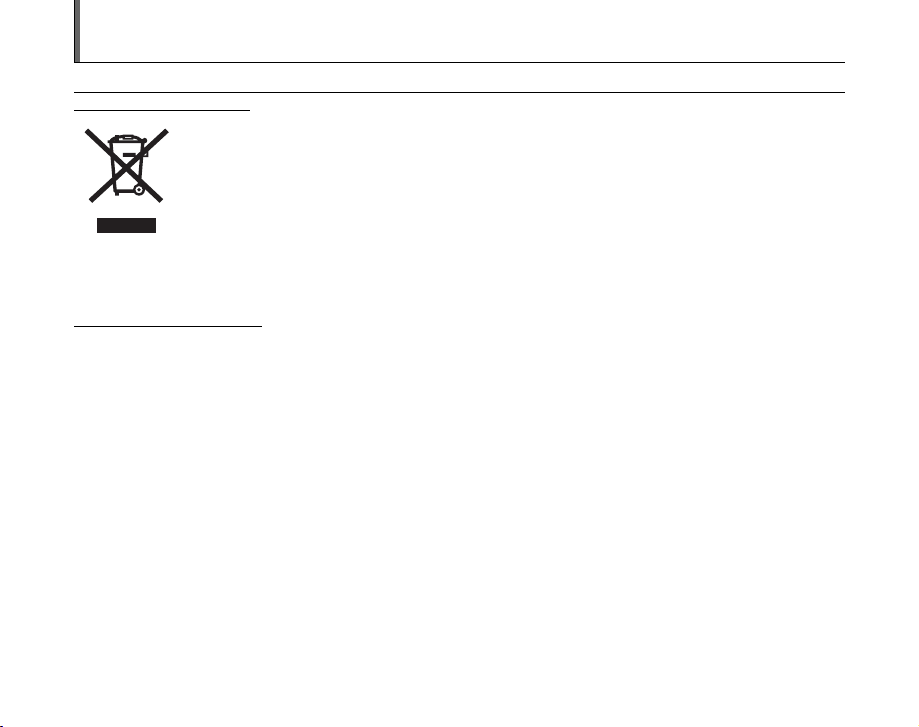
Disposal of Electric and Electronic Equipment in Private Households
Disposal of used Electrical & Electronic Equipment (Applicable in the European Union and other European countries with
separate collection systems)
This symbol on the product, or in the manual and in the warranty, and/or on its packaging indicates that this
product shall not be treated as household waste.
Instead it should be taken to an applicable collection point for the recycling of electrical and electronic
equipment.
By ensuring this product is disposed of correctly, you will help prevent potential negative consequences to
the environment and human health, which could otherwise be caused by inappropriate waste handling of this
If your equipment contains easy removable batteries or accumulators please dispose these separately according to your local
requirements.
The recycling of materials will help to conserve natural resources. For more detailed information about recycling of this product,
please contact your local city office, your household waste disposal service or the shop where you have purchased the product.
In Countries outside the EU:
If you wish to discard this product, please contact your local authorities and ask for the correct way of disposal.
product.
5
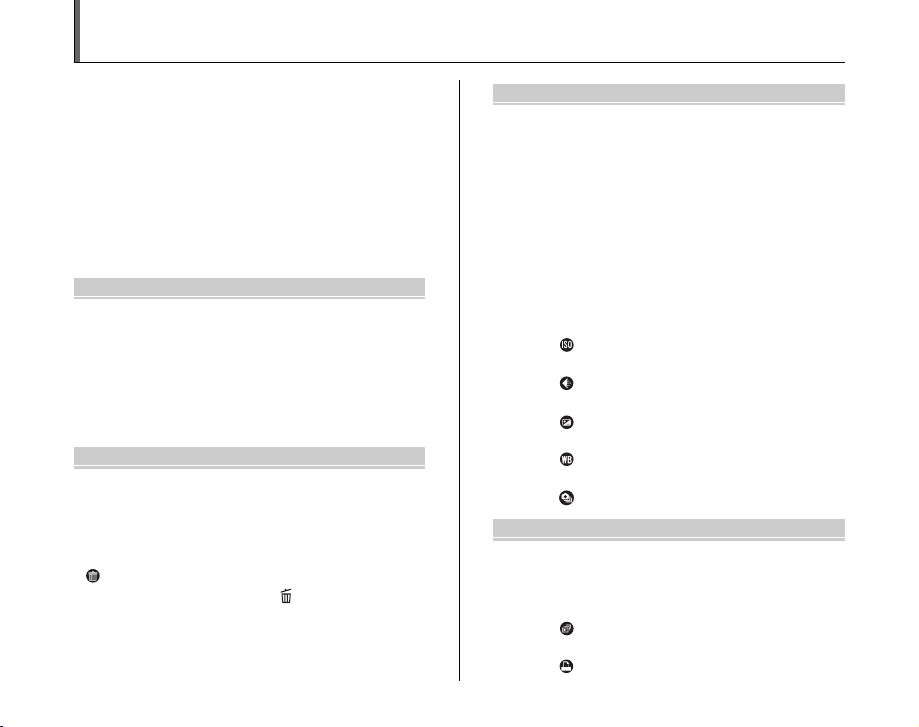
Contents
Warning................................................................. 2
IMPORTANT ......................................................... 3
EC Declaration of Conformity................................ 4
Disposal of Electric and Electronic Equipment in
Private Households ......................................... 5
Contents ................................................................ 6
About this Manual ................................................. 8
Accessories Included ............................................ 9
Camera Parts and Features ................................ 10
Example of LCD Monitor Text Display ................ 11
Getting Ready
Charging the Battery ........................................... 12
Loading the Battery ............................................. 14
Loading the Memory Card................................... 16
Turning On and Off ............................................. 19
Setting the language, date, and time .......... 20
Correcting the Date and Time ............................. 23
Selecting the Language ...................................... 24
Using the Camera
Taking Pictures (AUTO Mode) ............................ 25
Taking pictures with the focus and exposure
locked ....................................................... 29
Adjusting the shot composition ................... 31
Viewing the Images............................................. 32
Erasing the Images/Movies ............................ 36
Using the erase button ( /n) .................... 36
Erasing the images using
[PLAYBACK MENU]................................. 36
6
Advanced Features — Photography
Using the Photography Functions —
Procedure of Setting ..................................... 39
Setting the Shooting Mode ................................. 41
Shooting Mode ................................................... 42
e Macro (Close-up) ........................................... 47
d Setting the Flash............................................. 48
* Self-Timer ...................................................... 50
j Increasing Monitor Brightness ...................... 52
Using [SHOOTING MENU] ................................ 53
Setting the [SHOOTING MENU] ................ 53
[SHOOTING MENU]........................................... 56
Changing the sensitivity setting
([ ISO]) ................................................. 56
Changing the quality setting
([ QUALITY]) ........................................ 56
Adjusting exposure compensation
([ EXP. COMPENSATION]) ................. 58
Adjusting color balance
([ WHITE BALANCE]) .......................... 59
Taking pictures continuously
([ CONTINUOUS])............................... 60
Advanced Features — Playback
Using [PLAYBACK MENU] ................................. 61
Setting the [PLAYBACK MENU] ................ 61
[PLAYBACK MENU] .......................................... 62
Setting automatic playback
([ SLIDE SHOW]) ................................. 62
DPOF set frame
([ PRINT ORDER (DPOF)]) ................. 62
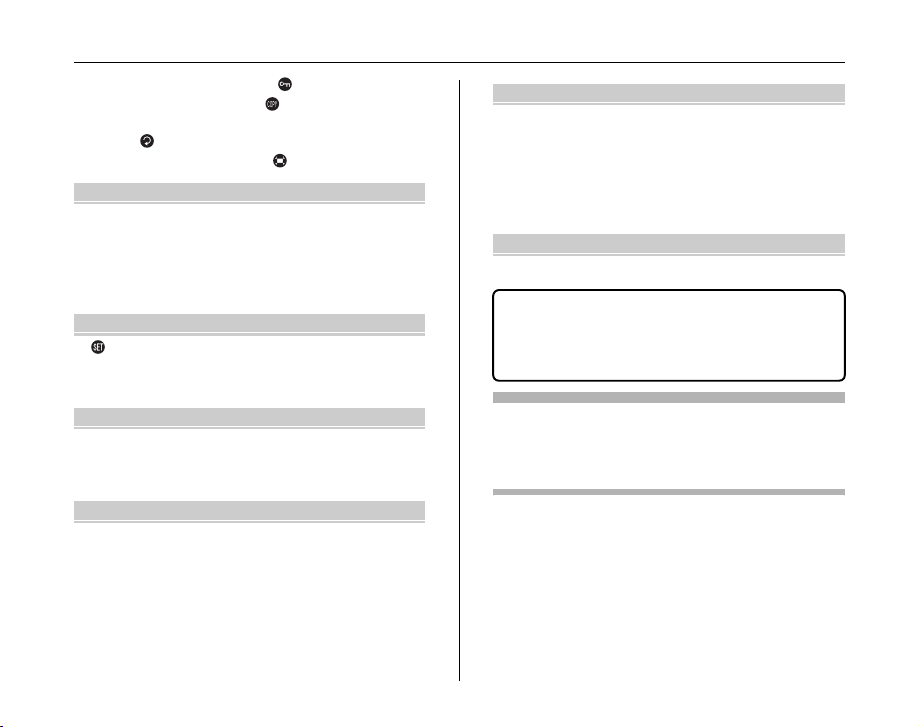
Protecting the images ([ PROTECT])...... 66
Copying the images ([ COPY])................ 67
Rotating the images
([ IMAGE ROTATE]) ............................. 70
Trimming the images ([ TRIMMING]) ...... 71
Advanced Features — Movie
r Recording Movies .......................................... 73
Set the camera to r Movie mode.............. 73
Record movies ............................................ 74
Changing movie size................................... 75
w Playing Back Movies ..................................... 76
Settings
[ SET-UP]........................................................ 78
Using the [SET-UP] menu........................... 78
[SET-UP] menu option ................................ 79
Camera Connection
Connecting to a TV ............................................. 87
Connecting Camera Directly to Printer —
PictBridge Function ....................................... 88
Software Installation
Installation on a Windows PC ............................. 92
Installation on a Mac OS X ................................. 94
Connecting to a PC ............................................. 97
Using FinePixViewer................................. 100
Appendices
System Expansion Option ................................ 102
Accessories Guide ........................................... 103
Using Your Camera Correctly .......................... 105
Notes on the xD-Picture Card™, the SD Memory
Card and the Internal Memory .................... 106
Warning Displays ............................................. 107
Troubleshooting
Troubleshooting................................................ 111
Specifications ................................................. 117
Explanation of Terms ..................................... 124
FUJIFILM Digital Camera Worldwide
Network..................................................... 125
Usable Memory Cards
You can use the xD-Picture Card, the SD Memory Card and
the SDHC Memory Card with the FinePix J10 / FinePix J12. In
this Owner’s Manual, these cards are expressed as “Memory
Card”.
7
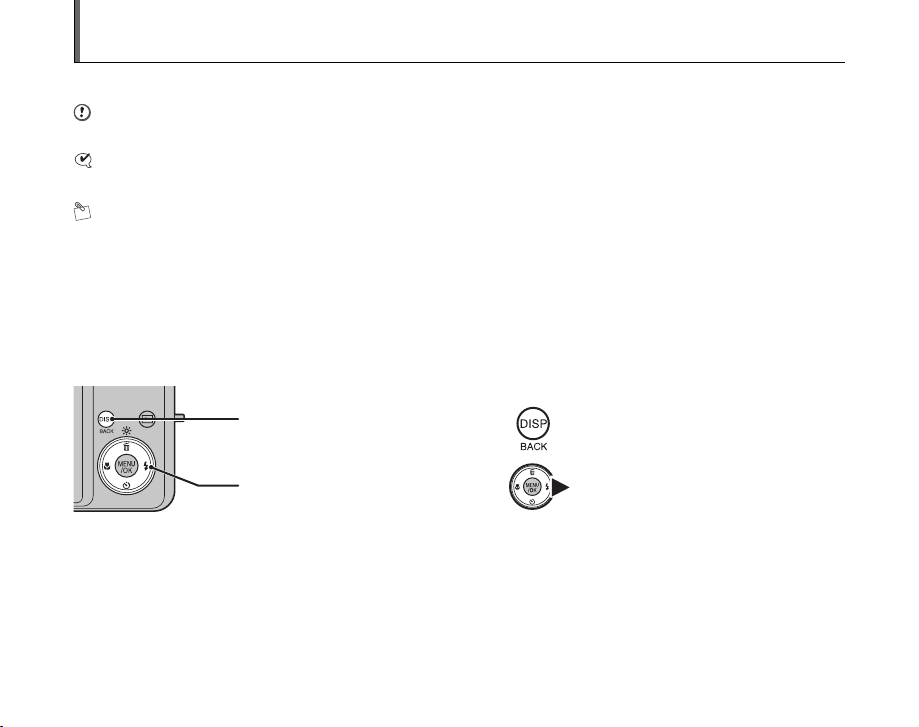
About this Manual
Z About marks
CAUTION
This mark denotes issues that may affect the camera’s operation.
CHECK
This mark denotes points to notice in the camera’s operation.
MEMO
This mark denotes additional topics that complement the basic operating procedures.
Z Usable Memory Cards
You can use the xD-Picture Card, the SD Memory Card and the SDHC Memory Card with the FinePix J10 / FinePix J12. In
this Owner’s Manual, these cards are expressed as “Memory Card”.
Z About illustration
Up, down, left, and right are indicated by black triangles in the Owner’s Manual. Up or down is shown as n or o, and left or
right is shown as p or q.
When pressing DISP/BACK:
When pressing q:
Z About cables
The cables used for FinePix J10 / FinePix J12 are following:
• A/V cable for FinePix J10 / FinePix J12
• USB cable for FinePix J10 / FinePix J12
In this manual, these cables are expressed as “A/V cable” and “USB cable”.
Z Note
In this manual, the menu names and messages displayed on the LCD monitor of the camera or PC screen appear in square
brackets ([ ]).
8
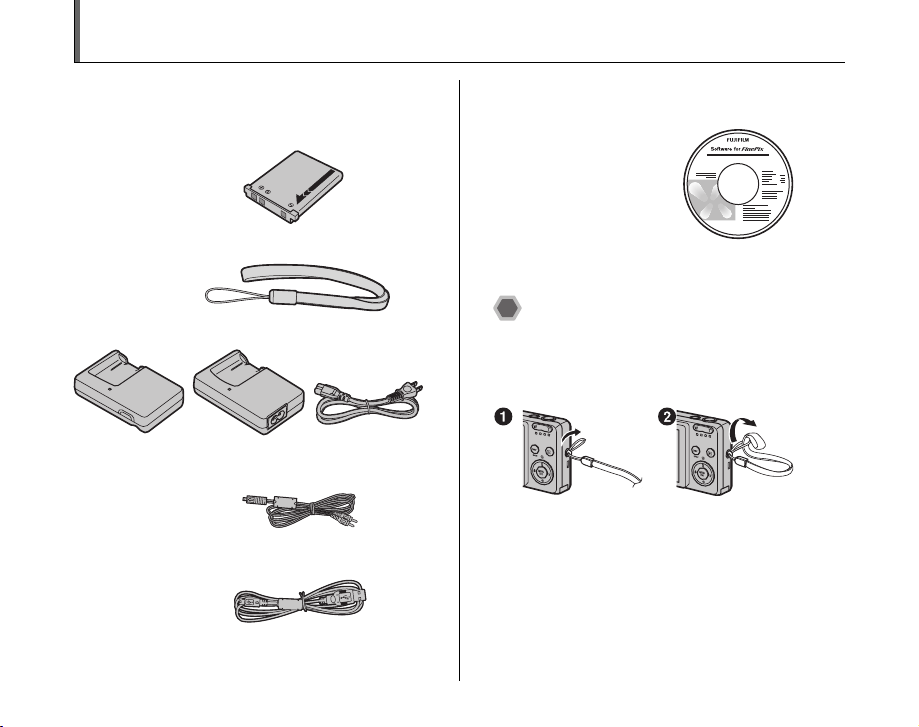
Accessories Included
Make sure that all the below accessories are included.
Note that accessories may vary depending on model.
• Rechargeable Battery NP-45 (1)
•Strap (1)
• Battery Charger BC -45A (1 set)
Cord typeWall type
• A/V cable (1)
•USB cable (1)
• CD-ROM (1)
Software for FinePix
• Owner’s Manual (this manual) (1)
• Notes and Cautions (1)
Attaching the strap
Attach the strap as shown in 1 and 2.
When attaching the strap, move the fastener to adjust the
length and slightly away from the end of the strap, as
shown in figure 1.
9
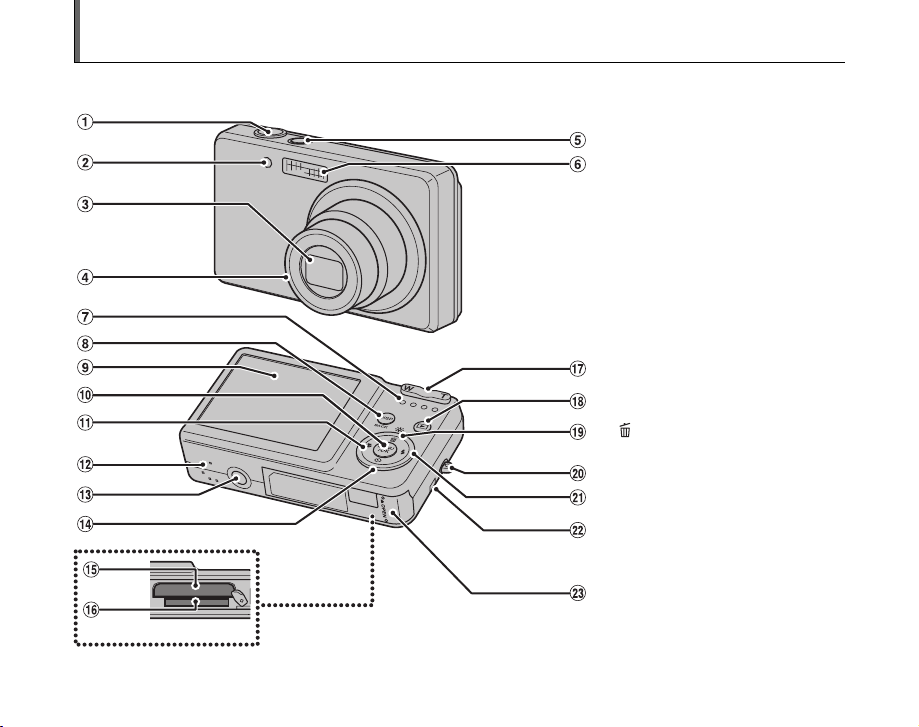
Camera Parts and Features
• Refer to the pages in parentheses for information on using the camera parts or features.
A Shutter button
B Self-timer lamp (p.51)
C Lens (Lens cover)
D Microphone
E ON/OFF button
F Flash (p.48)
G Indicator lamp (p.28)
H DISP (Display)/BACK button (p.31, 32)
I LCD monitor
J MENU/OK button
K p/e Macro button (p.47)
L Speaker
M Tripod mount
N o/* Self-timer button (p.50)
O Battery compartment
P Memory Card slot (p.16)
Q Zoom button (p.26, 33)
R w (Playback) button
S n/j Low light view button (p.52)/
T Strap mount
U q/d Flash button (p.48)
V ; USB socket
W Battery cover
Erase button (p.36)
A/V OUT (Audio/Visual output) socket
(p.87)
10
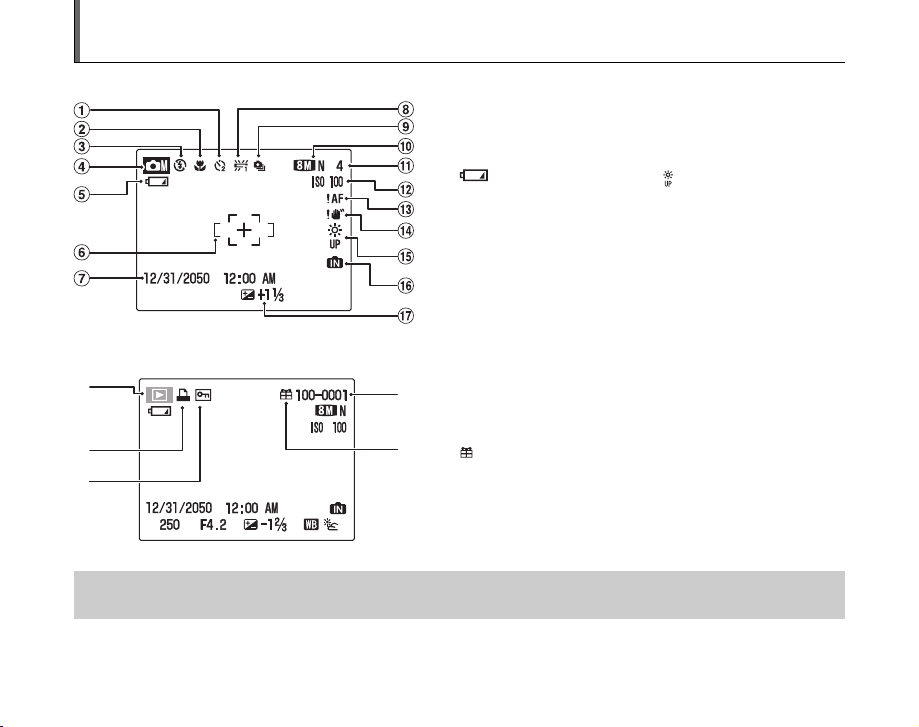
Example of LCD Monitor Text Display
Z Shooting mode
A ( Self-timer (p.50)
B e Macro (close-up) (p.47)
C C Flash (p.48)
D s Shooting mode (p.41)
E Battery level indicator
(p.22)
F AF frame (p.26)
G Date/Time (p.20)
H 9 White balance (p.59)
I f Continuous shooting (p.60)
J iN Quality mode (p.56)
K Number of available frames
(p.122)
Z Playback mode
A
B
A w Playback mode (p.32)
D
B u DPOF (p.62)
C F Protection (p.66)
D Frame number (p.81)
E
E Present (p.32)
C
FinePix J10 / FinePix J12 has internal memory that can store images without Memory Card. Y appears on the LCD monitor when
the internal memory is active.
L ISO 100 Sensitivity (p.56)
M { AF warning (p.107)
N | Camera shake warning
(p.107)
O Increasing monitor
brightness (p.52)
P Y Internal memory (p.18)
Q S Exposure compensation
(p.58)
11
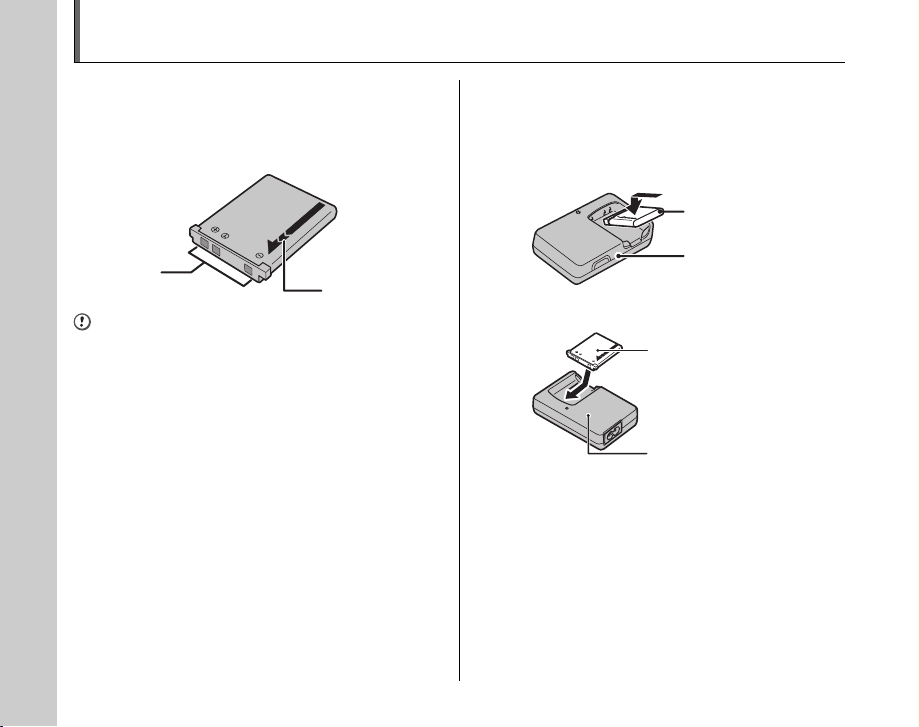
Charging the Battery
The battery is not fully charged at shipment and must be
fully charged before being used.
Z Compatible battery
Rechargeable Battery NP-45 (1)
Terminals
CAUTION
• The battery is not fully charged at shipment and must be
fully charged before being used.
• Do not stick labels onto the battery as this could cause
the battery to become jammed inside the camera.
• Any contact between the battery terminals could cause
the battery to short circuit and overheat.
• See “Notes and Cautions” for information on the
battery.
• Always use the Rechargeable Battery NP-45
(included). The use of other brands of rechargeable
battery could cause faults or damage to the camera.
• Do not split or peel outer labels of the battery.
Indicator
1 Load the battery into the battery charger
BC-45A.
Set the battery correctly as indicated by the polarity icon.
<Wall type>
Rechargeable
Battery NP-45
Battery Charger
BC-45A
<Cord type>
Rechargeable
Battery NP-45
Battery Charger
BC-45A
12
12
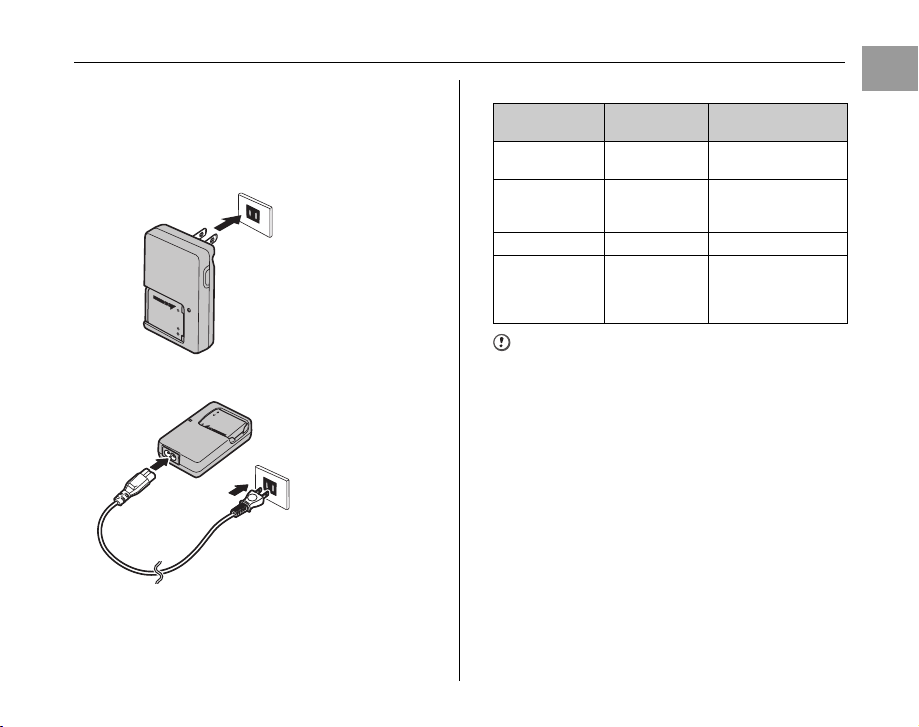
2 Plug the battery charger into a power outlet.
The charging indicator lights orange and charging begins.
When charging is completed, the indicator turns off.
Charging completes after about 100 minutes.
<Wall type>
To power outlet
<Cord type>
To power outlet
Z <Charging Indicator and Statuses>
Charging
Indicator
Off
Off
Lit orange Charging –
Blinking orange
Status Action
Battery not
loaded
Fully charged
(charging
complete)
Battery fault
during charging
Load the battery to be
charged.
Remove the battery
from the battery
charger.
Unplug the battery
charger and remove
the battery from the
battery charger.
CAUTION
• Unplug the battery charger from the power outlet when
it is not in use.
• If the terminals of battery are soiled, it may not be
possible to charge it. Clean the battery terminals and
battery charger terminals with a clean, dry cloth.
• Charging times increase at low temperatures.
• The NP-45 gradually loses its charge even when not
used. Charge a NP-45 just before taking pictures (in the
last day or two).
Getting Ready
13
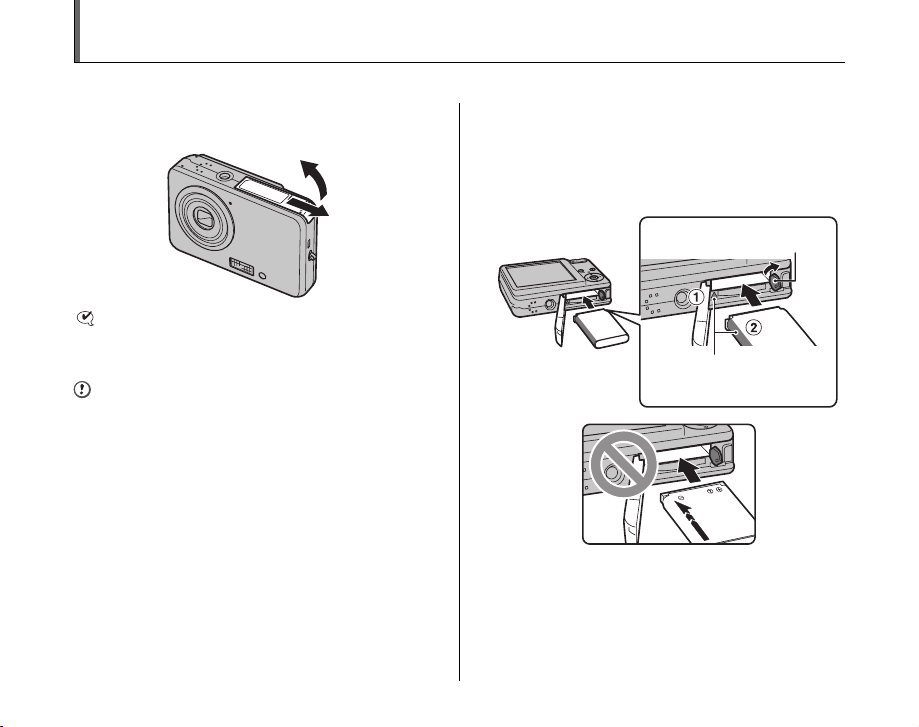
Loading the Battery
Battery is required to operate the digital camera. At first, load the battery in the camera.
1 Open the battery cover.
CHECK
Check that the camera is turned off before opening the
battery cover.
CAUTION
• Do not open the battery cover while the camera is on.
This could damage the Memory Card or ruin the image
files on the Memory Card.
• Do not apply force to the battery cover.
14
2 Load the battery.
While pushing the battery release catch aside, load the
battery by aligning the indicator (A orange) and the
battery indicator (B orange).
Check that the battery is firmly held in place.
Battery release catch
Align the orange
parts
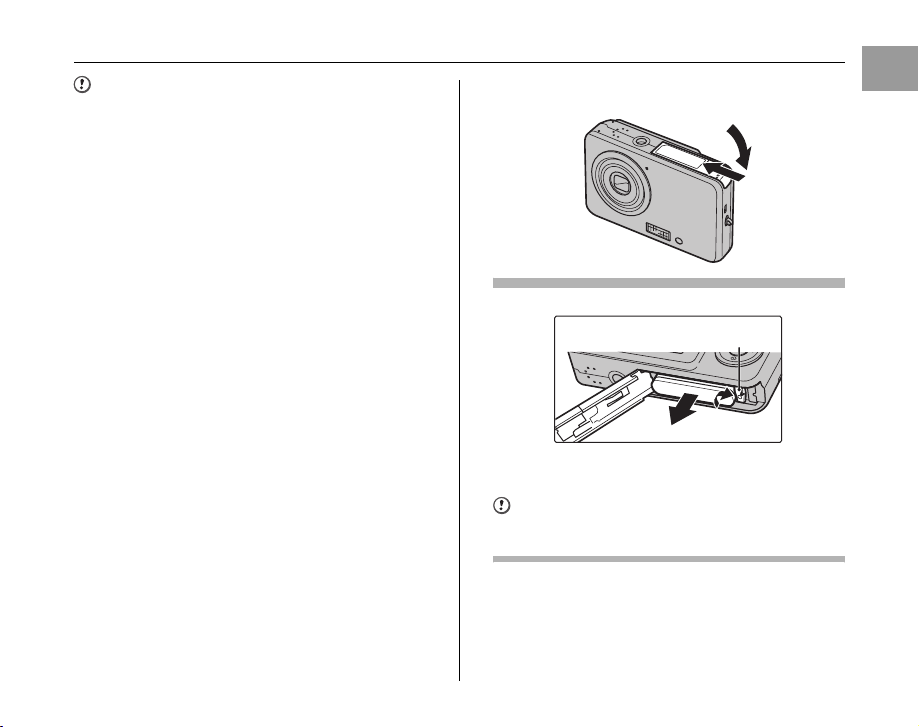
CAUTION
• Load the battery in the correct direction.
• If the battery is loaded with the arrow pointing toward
opposite direction from the camera, or the indicators are
not aligned, it may become jammed and damaged. Use
the battery carefully to avoid overheating, igniting or
exploding.
If the battery is loaded incorrectly, contact a FUJIFILM
dealer. Do not use excessive force to remove the
battery from the camera.
3 Close the battery cover.
To remove the battery
Battery release catch
Open the battery cover, and unlock the battery release catch
with your finger.
CAUTION
Make sure the camera is turned off before removing the
battery.
Getting Ready
15
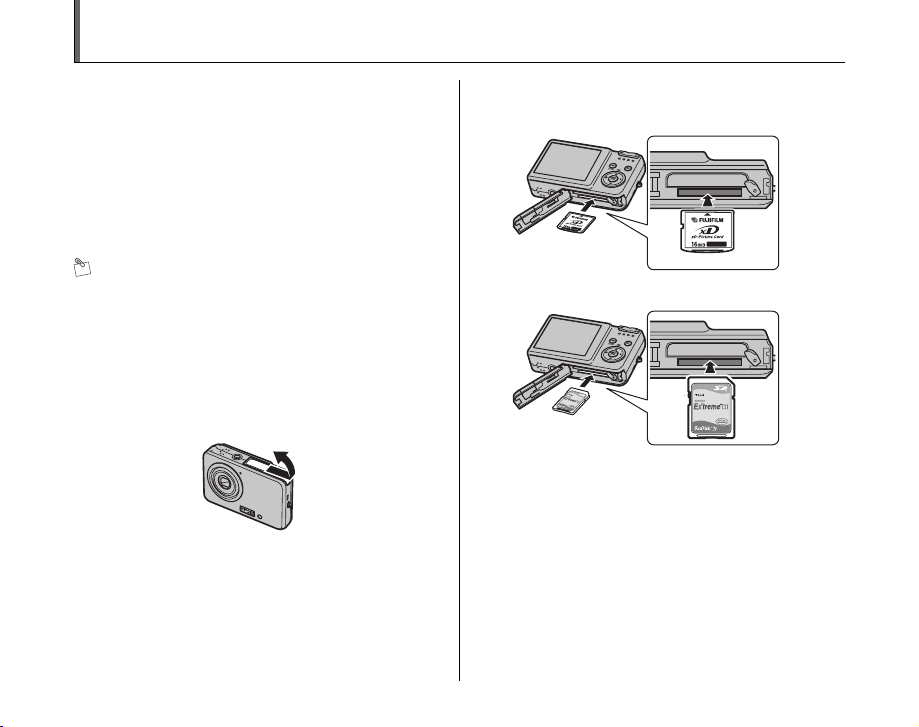
Loading the Memory Card
Although you can store pictures in the camera’s internal
memory, you can store many more images on the
Memory Card (sold separately). You can use the xD-
Picture Card and the SD Memory Card with the FinePix
J10 / FinePix J12. In this Owner’s Manual, these cards
are expressed as “Memory Card”.
SD Memory Cards/SDHC Memory Cards
They are operation-checked at FUJIFILM Corporation.
Maker: SanDisk
MEMO
• Compatible Memory Cards will be updated in our
website:
http://www.fujifilm.com/products/digital_cameras/index.html
• Depending on the SD Memory Card, recording of
movies may be interrupted.
Use of above mentioned SD Memory Cards are
recommended.
• The camera is not compatible with multimedia cards.
1 Open the battery cover.
2 Insert a Memory Card.
(xD-Picture Card)
(SD Memory Card)
16
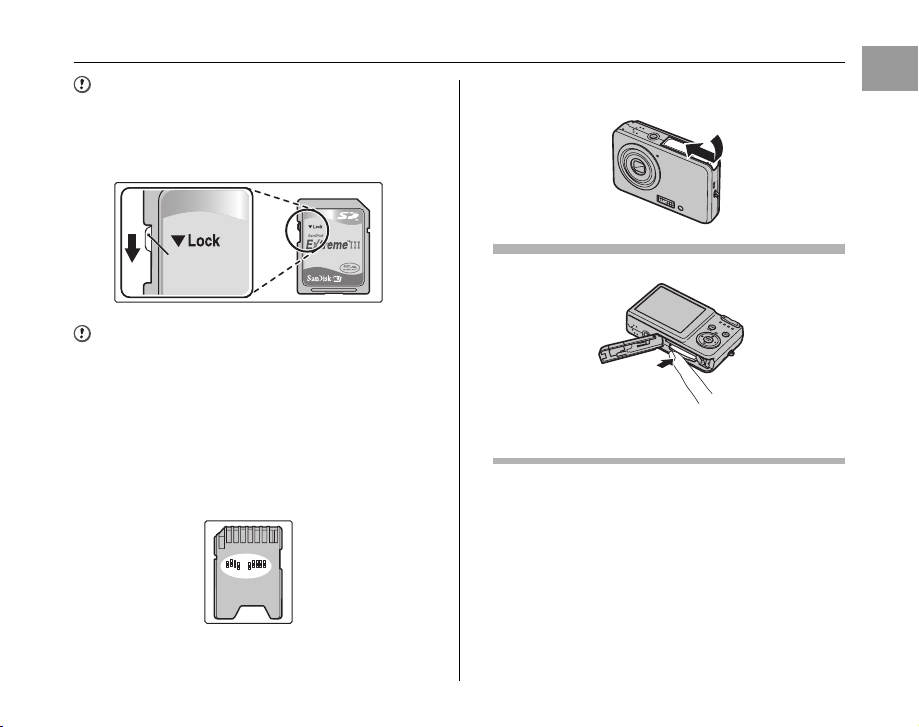
CAUTION
Be sure to unlock the protection of the SD Memory Card
before inserting it. If it is locked, recording/deleting
images, as well as formatting are not available. To unlock
the protection, slide the switch back, and the SD Memory
Card will work normally.
3 Close the battery cover.
Getting Ready
Protection
switch
CAUTION
• A new SD Memory Card or a card previously used on a
PC or any device other than the camera should be
formatted (➝p.84) on the camera before use.
• Do not use a miniSD adaptor or a microSD adaptor
which have exposed contact areas on the back. Use of
these adaptors may cause a malfunction or damage
due to the improper contacts.
A miniSD adaptor or microSD adaptor bigger than SD
Memory Card standard size may beco me stuck. Pulling
out forcefully may cause a malfunction. In that case,
contact your FUJIFILM dealer.
How to replace the Memory Card
Push the Memory Card into the slot and then slowly remove
your finger. The lock is released and the Memory Card is
pushed out.
Continued Q
17
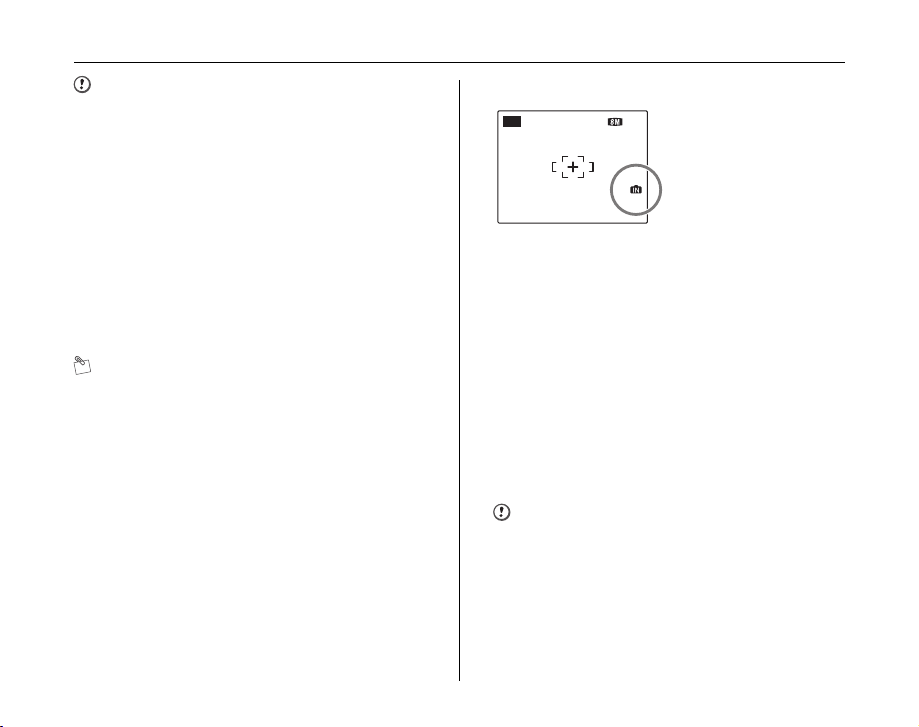
Loading the Memory Card
124NN
AUTO
CAUTION
• When storing Memory Cards, make sure that they are
kept out of the reach of children. A Memory Card could
be swallowed and cause suffocation. If a child swallows
a Memory Card, seek medical attention or call
emergency number right away.
• If the Memory Card is oriented incorrectly, it will not go
all the way into the slot. Do not apply force when
inserting a Memory Card.
• Note that the Memory Card may spring out if you
release your finger quickly from the card immediately
after the lock is released.
• Operation of this camera is only guaranteed when it is
used with FUJIFILM xD-Picture Card and operationchecked SD Memory Card (➝p.16).
• See p.106 for information on the xD-Picture Card, SD
Memory Card and the internal memory.
MEMO
• The size of an image file varies depending on the
subject. For this reason, the number recorded may not
represent the actual number of frames.
• See p.122 for information on the standard number of
available frames.
Z About internal memory
AUTO
FinePix J10 / FinePix J12
12
has internal memory that
can store images without
Memory Card. Y appears
on the LCD monitor when
internal memory is active.
When a Memory Card (sold separately) is inserted
[Record images]: Record images to a Memory Card.
[Playback images]: Playback images in a Memory Card.
When a Memory Card (sold separately) is not inserted
[Record images]: Record images to internal memory.
[Playback images]: Playback images in internal memory.
Z About images in the internal memory
Images held in the camera’s internal memory may be
corrupted or erased due to problems such as camera
faults. Save your important data to another media (i.e.,
DVD-R, CD-R, CD-RW, hard disk, etc.).
It is possible to transfer saved images on the internal
memory to a Memory Card (➝p.67).
CAUTION
Erase the unnecessary images in the internal memory.
(➝p.36)
18
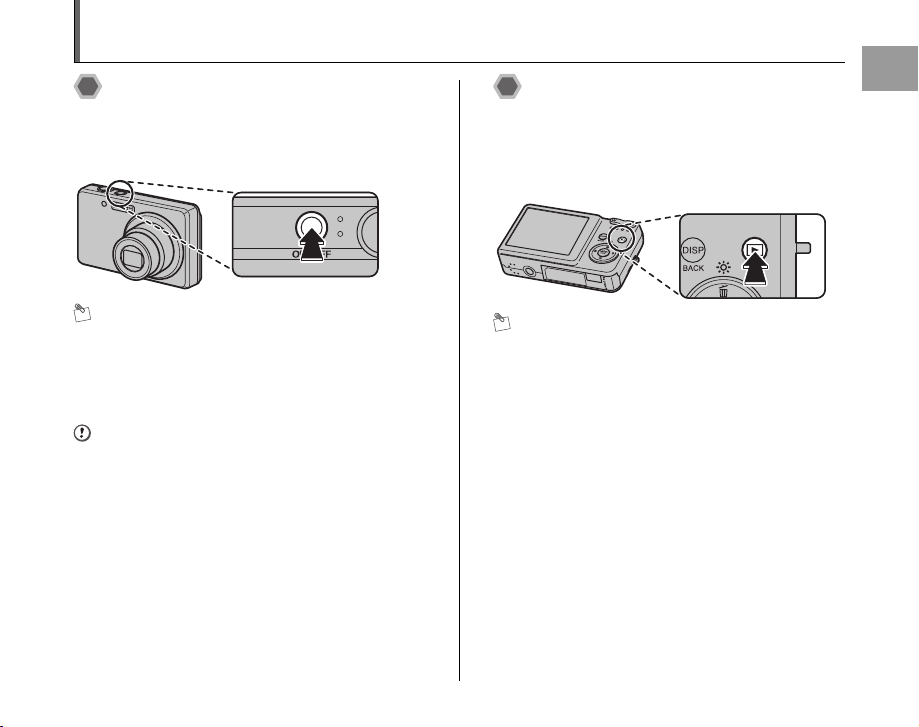
Turning On and Off
Turning the camera on in
Shooting mode
Press ON/OFF down fully to turn the camera on.
Press ON/OFF again to turn the camera off.
MEMO
Changes between Shooting mode and Playback
mode
Press w during shooting to change to Playback mode.
Press the shutter button down halfway to return to
Shooting mode.
CAUTION
• The lens moves and the lens cover opens when turning
the camera on in Shooting mode. Take care not to
obstruct the lens.
• Take care not to get fingerprints on the camera lens as
this will result in impaired image quality in your shots.
• The ON/OFF button does not completely disconnect the
camera from its power supply.
Turning the camera on in
Playback mode
Press w for about 1 second to turn the camera on in
Playback mode.
Press w during playback to turn the camera off.
MEMO
To change to Shooting mode, press the shutter button
down halfway.
Getting Ready
19
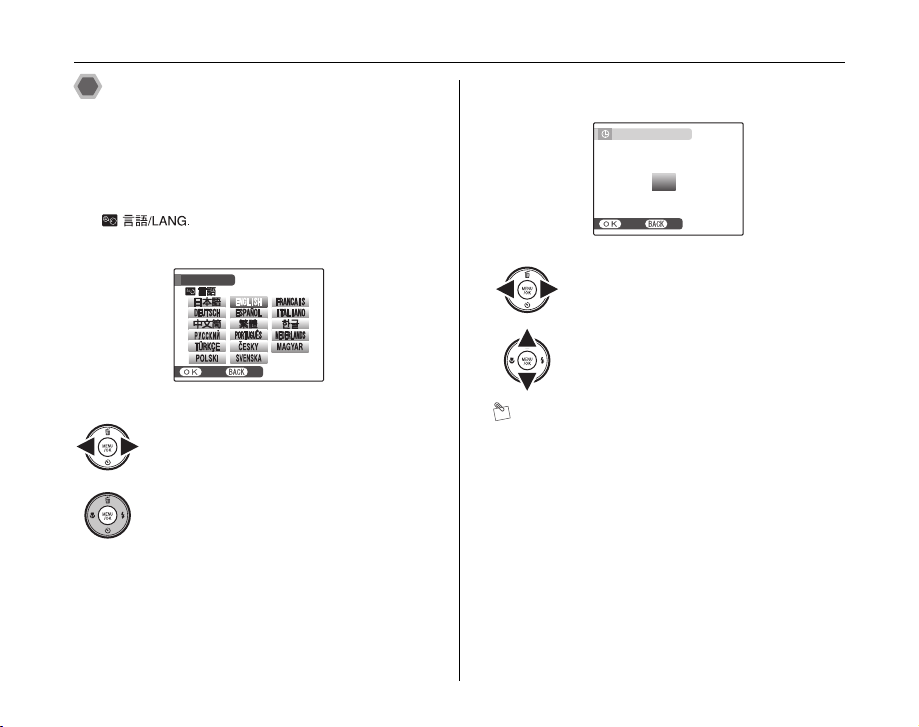
Turning On and Off
SETNONO
START MENU
/ LANG.
SETNONO
DATE / TIME NOT SET
YY.MM.DD
1. 1 12:00
AM
2006
2007
2009
2008
2010
Setting the language, date, and
time
When using the camera for the first time after purchasing,
the language, date, and time are cleared. Set the
language, date, and time.
1 [ ] screen appears when turning
the camera on.
START MENU
/ LANG.
SET
APress n, o, p, or q to select the
language.
BPress MENU/OK to confirm the setting.
20
2 Set the date and time.
DATE / TIME NOT SET
2010
2009
YY.MM.DD
SET
APress p or q to select Year, Month,
Day, Hour, or Minute.
BPress n or o to correct the setting.
MEMO
• Holding down n or o changes the numbers
continuously.
• When the time displayed passes “12”, the AM/PM
setting changes.
2008
2007
2006
1. 1 12:00
AM
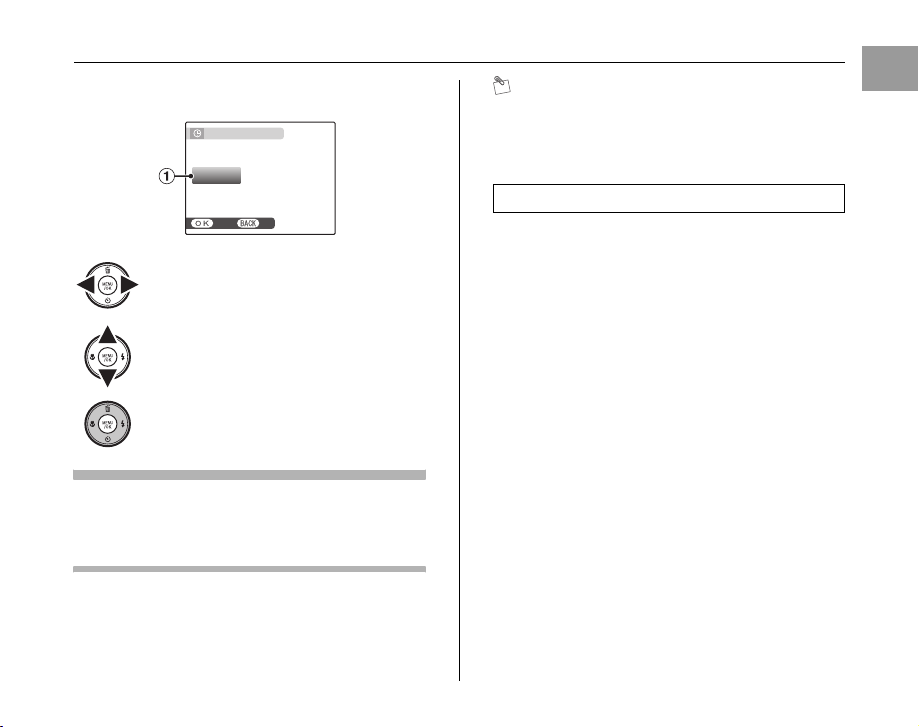
3 Change the date format.
SETNONO
AM
12 / 1 / 2008 10:00
DATE / TIME NOT SET
DD . MM . YY
YY . MM . DD
MM /
DD /
YY
APress p or q to select the date format.
BPress n or o to set the format.
CAlways press MENU/OK after the settings
are completed.
Date format
ex. December 1, 2008
[YY.MM.DD]: [2008.12.1]
[MM/DD/YY]: [12/1/2008]
[DD.MM.YY]: [1.12.2008]
DATE / TIME NOT SET
DD . MM . YY
MM /
DD /
YY
YY . MM . DD
SET
12 / 1 / 2008 10:00
AM
MEMO
[START MENU] screen also appears when the batteries
have been removed and the camera has been left for a
long period. Once the batteries have been installed for 30
minutes or more, the camera settings will be retained for
roughly 2 hours even if a source of power is removed.
Auto power off function
When the Auto power off function is active, if the camera
is left unused for 2 or 5 minutes, this function turns the
camera off (➝p.85). To turn the camera back on, press
ON/OFF. To play back images, hold down w for about
1 second.
Getting Ready
21
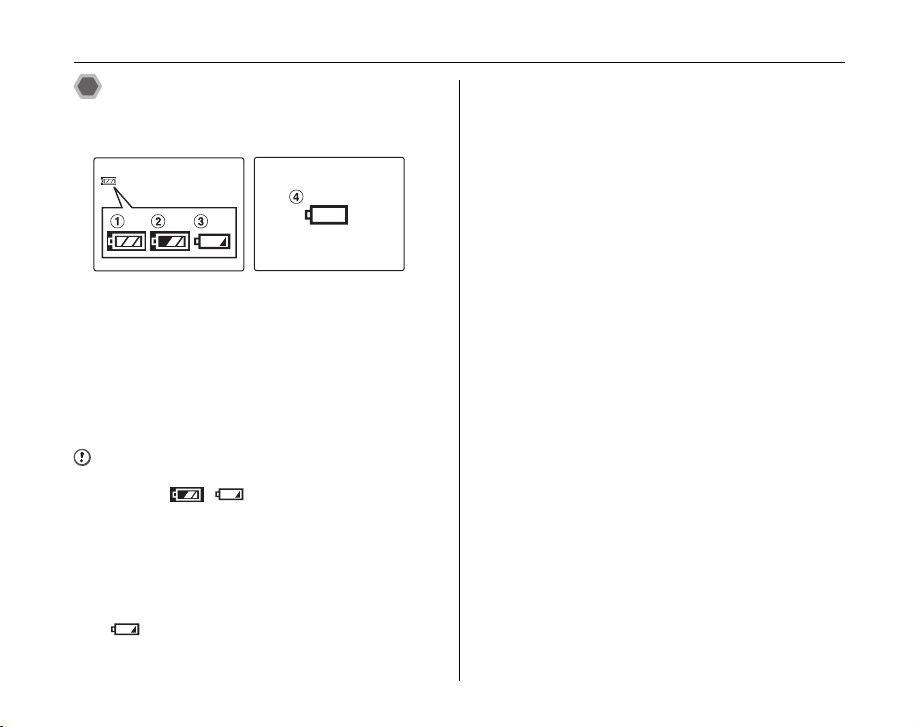
Turning On and Off
Checking the battery charge
Turn the camera on and check the battery level indicator
on the LCD monitor.
AThere is ample battery charge. (Lit white)
BThe battery is almost half charged. (Lit white)
CThere is insufficient charge left in the battery. The
battery will soon run out. Have a charged battery
ready. (Lit red)
DThe battery is depleted. The display will shortly go
blank and the camera will stop working. Replace the
battery. (Blinking red)
CAUTION
• Due to the nature of the battery, the battery level
indicator ( , , or V) may appear early
when the camera is used in cold locations. Try warming
the battery in your pocket or a similar location before
use.
• Battery with no remaining charge (V blinking red)
may cause camera faults such as the camera turning
itself off without retracting the lens. Always load a fully
charged battery.
• Depending on the camera mode, the transition from
to V may occur more quickly.
22
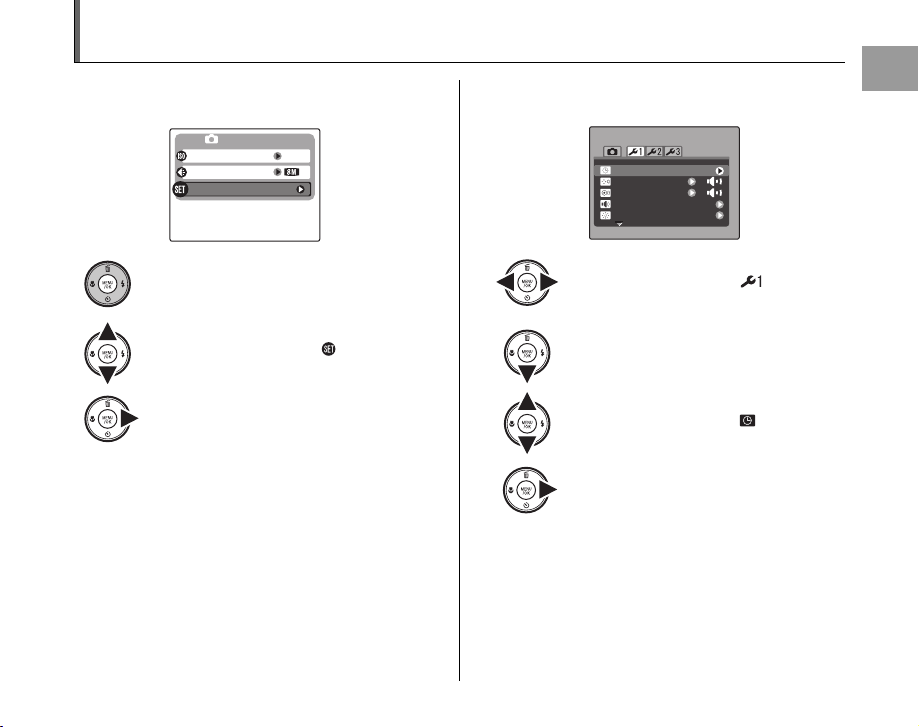
Correcting the Date and Time
N
SHOOTING MENU
ISO
QUALITY
AUTO
SET-UP
SET
-
UP
PLAYBACK VOLUME
LCD BRIGHTNESS
BEEP VOLUME
SHUTTER VOLUME
DATE / TIME
1 Open the [SET-UP] menu. 2 Display the [DATE/TIME] screen.
SET
DATE / TIME
BEEP VOLUME
SHUTTER VOLUME
PLAYBACK VOLUME
LCD BRIGHTNESS
SHOOTING MENU
ISO
QUALITY
SET-UP
AUTO
N
APress MENU/OK to open the menu.
BPress n or o to select [ SET-UP].
CPress q.
APress p or q to select .
BPress o to move to menu item.
CPress n or o to select [ DATE/TIME].
DPress q.
See “2 Set the date and time. ” (➝p.20).
Getting Ready
UP
23
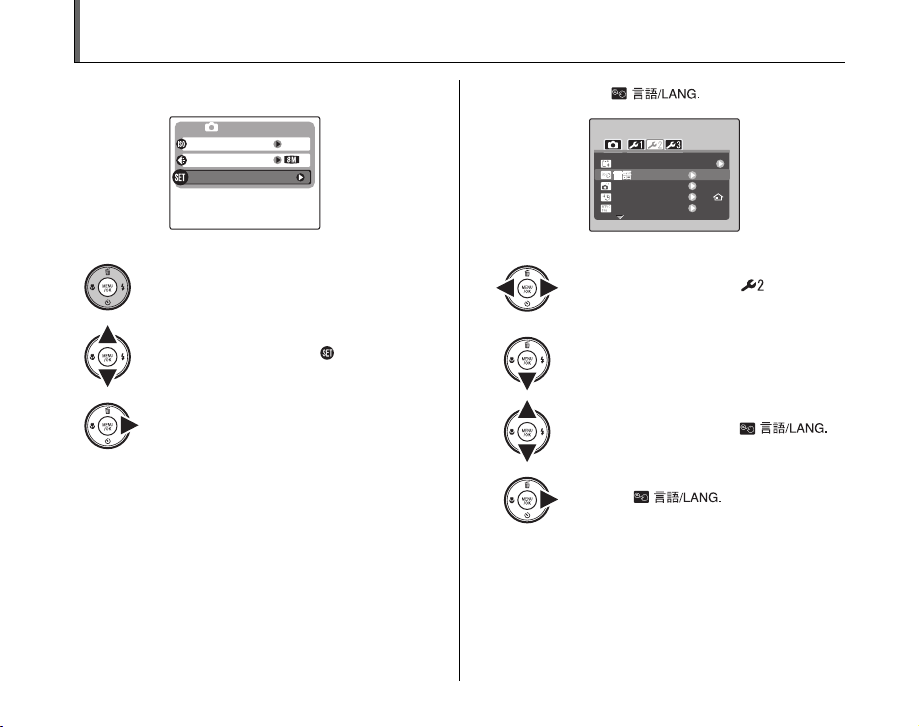
Selecting the Language
N
SHOOTING MENU
AUTO
SET-UP
ISO
QUALITY
AUTO POWER OFF
2 MIN
TIME DIFFERENCE
VIDEO SYSTEM
NTSC
ENGLISH
SET
-
UP
FORMAT
/ LANG.
1 Open the [SET-UP] menu. 2 Display the [ ] screen.
ISO
QUALITY
SET-UP
SHOOTING MENU
AUTO
N
SET
UP
FORMAT
/ LANG.
AUTO POWER OFF
TIME DIFFERENCE
VIDEO SYSTEM
ENGLISH
2 MIN
NTSC
24
APress MENU/OK to open the menu.
BPress n or o to select [ SET-UP].
CPress q.
APress p or q to select .
BPress o to move to menu item.
CPress n or o to select [ ].
DPress q.
See “1 [ ] screen appears
when turning the camera on. ” (➝p.20).

Taking Pictures (AUTO Mode)
This section describes the basic operations.
1 Turn the camera on.
Press ON/OFF down fully to turn the camera on.
Holding the camera correctly
Brace your elbows
against your sides and
hold the camera with both
hands.
Do not cover the lens or
flash with your fingers.
CAUTION
• Moving the camera while shooting gives a blurred
picture (camera shake). Hold the camera steadily with
both hands.
• If the lens or flash is obscured by your fingers or the
strap, subjects may be out of focus or the brightness
(exposure) of your shot may be incorrect.
Continued Q
Using the Camera
Using the Camera
25
25
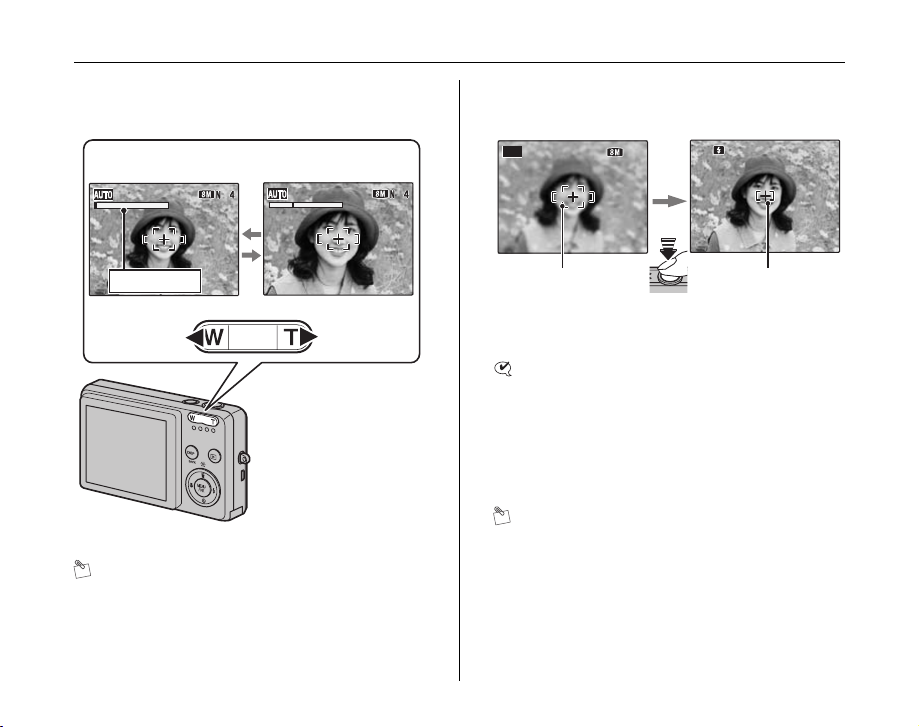
Taking Pictures (AUTO Mode)
AUTO
44
F4.2
250
250
F4.2
NN
2 Check the composition on the LCD monitor.
To adjust zoom scale using the Zoom button:
W button
(Zoom out)
Zoom bar
MEMO
•Select e Macro mode to take close-up shots (➝p.47).
• Use digital zoom when you want to shoot the subject
closer (➝p.82).
26
T button
(Zoom in)
• Focal range
Approx. 40 cm (1.3 ft.) to
infinity
• Optical zoom focal
length (35 mm camera
equivalent)
Approx. 38 mm to 113
mm
• Max. zoom scale
3×
3 Focus on the main subject in the AF frame
and press the shutter button down halfway.
AUTO
F4.2
250
250
F4.2
AF frame AF frame
Halfway
pressed
CHECK
• Focus on the subject
Double beep is heard
Indicator lamp lit green
• Not focus on the subject
No sound
{ indicated
Indicator lamp blinking green
MEMO
The shutter button has a halfway point at which focus and
exposure are automatically optimized before taking the
picture by pressing fully down.
becomes smaller
and camera
focuses on the
subject.
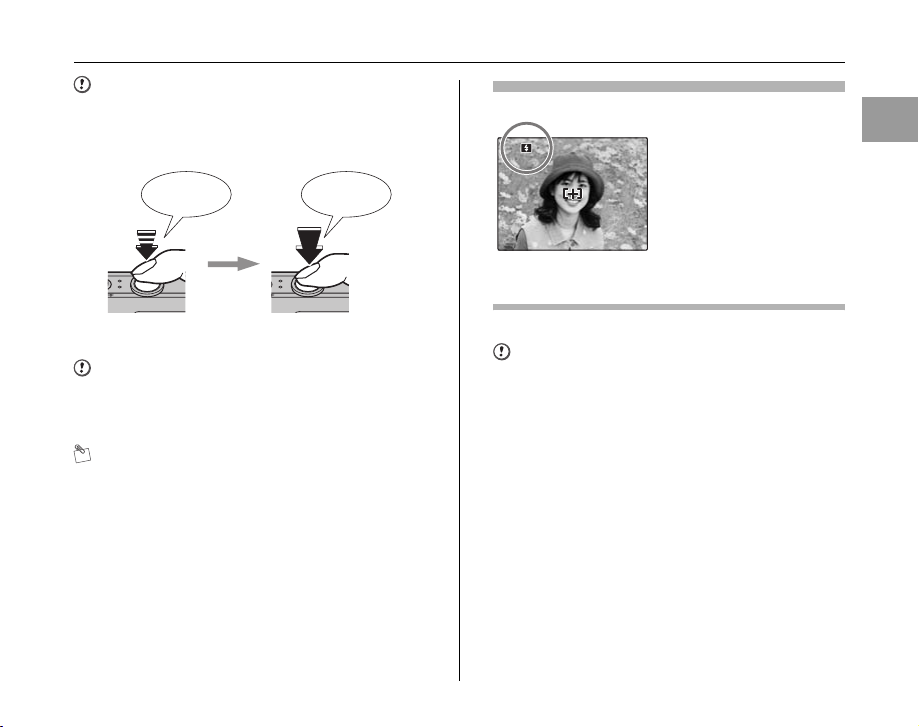
CAUTION
F4.2
250
250
F4.2
When pressing the shutter button halfway, a lens
operation sound may be heard.
4 Press the shutter button fully.
Double
beep
Halfway pressed Fully pressed
CAUTION
When taking a picture using the flash, the image may
disappear and go dark briefly due to flash charging. The
indicator lamp blinks orange during charging.
MEMO
• When the subject is not in the AF frame, use AF/AE lock
to take the picture (➝p.29).
• When pressing the shutter button down fully in one
motion, the camera takes the picture without the AF
frame changing.
Click
Flash
When pressing the shutter
button down halfway, b
appears on the LCD monitor
before the flash fires.
F4.2
250
250
F4.2
Change the flash mode when you want to take pictures without
flash. See p.48 for information on flash.
CAUTION
• The image shown on the LCD monitor before the
picture is taken may differ in brightness, color, etc. from
the image actually recorded. Play back the recorded
image to check it (➝p.32).
• When selecting a slow shutter speed that will cause
camera shake, | appears on the LCD monitor. Use
flash or a tripod.
• See p.107-110 for information on Warning displays.
See “Troubleshooting” (➝p.111-116) for more
information.
Continued Q
Using the Camera
27
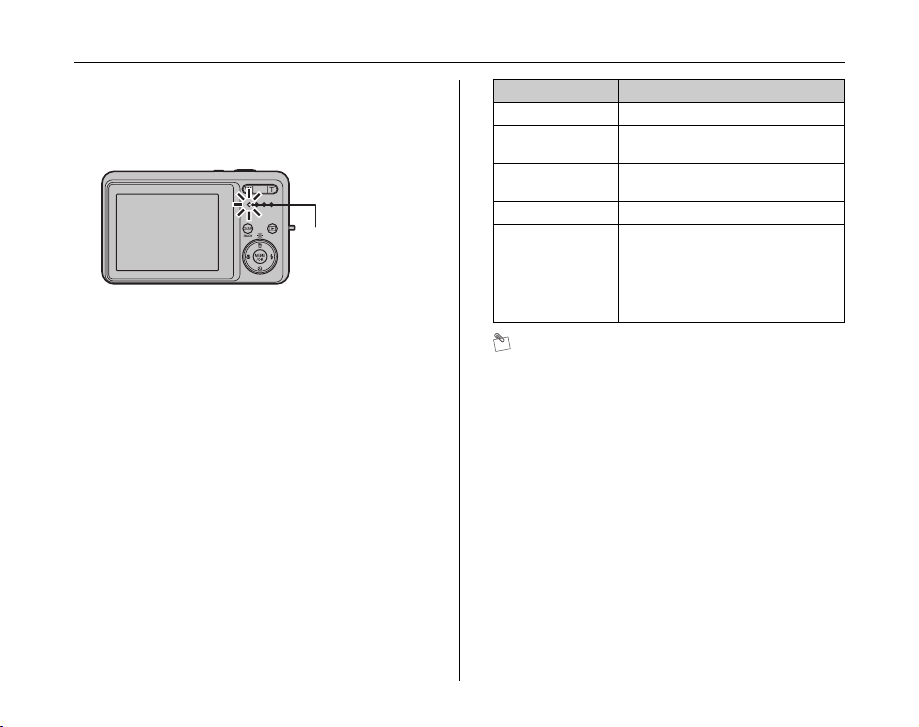
Taking Pictures (AUTO Mode)
Z Indicator lamp display
The indicator lamp lights or blinks when pressing the
shutter button, etc. The indicator lamp shows the camera
status.
Indicator lamp
Display Status
Lit green Locking the focus
Blinking green Camera shake warning, AF warning,
Lit orange Recording to Memory Card or internal
Blinking orange Charging flash (flash will not fire)
Blinking red • Warnings for Memory Card and
or AE warning (ready to shoot)
memory (not ready)
internal memory
Card not formatted, incorrect format,
memory full, Memory Card or
internal memory error
• Lens operation error
MEMO
Detailed warning messages appear on the LCD monitor
(➝p.107-110).
28
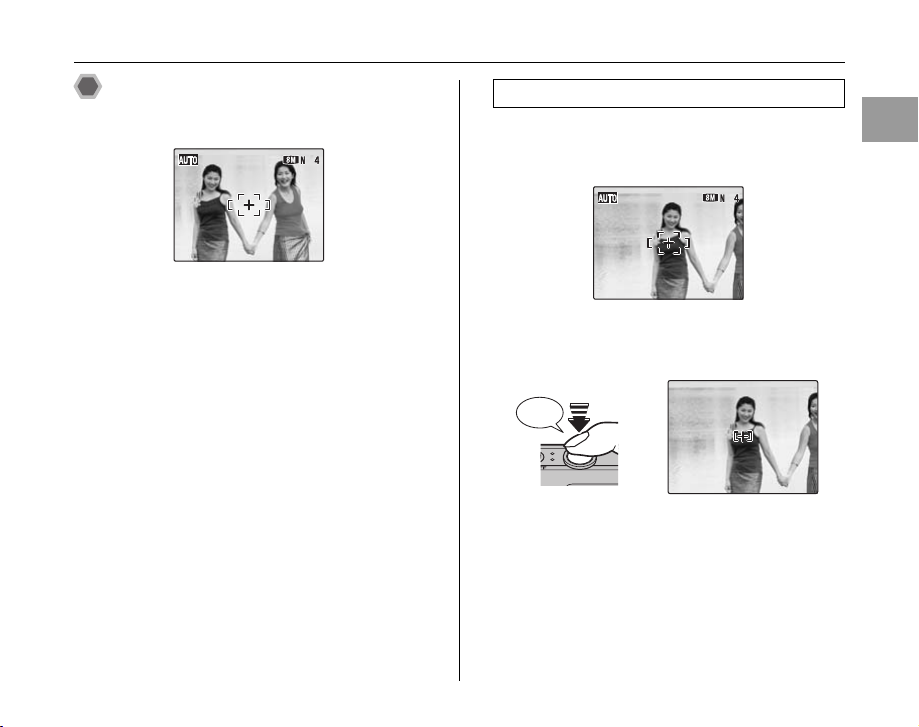
Taking pictures with the focus
F4.2
250
250
F4.2
and exposure locked
In the above composition, the subjects (two people in this
case) are not in the AF frame. Pressing the shutter button
halfway at this point will result in the subjects being out of
focus.
AF/AE lock is useful:
Use AF/AE lock to guarantee best result when shooting a
subject that is not suited to autofocusing (➝p.30).
Using AF/AE lock
1 Move the camera slightly so that one of the
subjects is in the AF frame.
2 Press the shutter button down halfway to
focus on the subject.
Double
beep
F4.2
250
250
Halfway
pressed
F4.2
Continued Q
Using the Camera
29
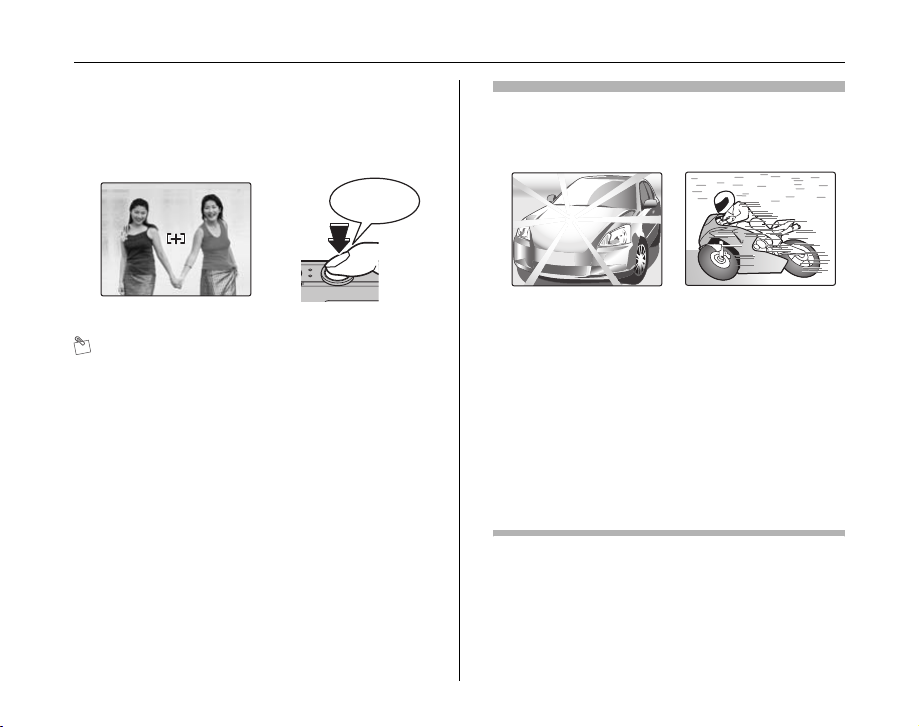
Taking Pictures (AUTO Mode)
F4.2
250
250
F4.2
3 Continue to hold the shutter button down
halfway. Move the camera back to the
original image and press the shutter button
fully.
Click
F4.2
250
250
F4.2
Fully pressed
MEMO
• AF/AE lock can be applied repeatedly before the shutter
is released.
• Use AF/AE lock in all Shooting modes to guarantee
excellent results.
• On FinePix J10 / FinePix J12, pressing the shutter
button down halfway locks the focus and exposure
settings (AF and AE lock).
Subjects not suitable for autofocus
FinePix J10 / FinePix J12 uses a high-precision autofocusing
mechanism. However, it may have difficulty focusing on the
following:
Very shiny subjects such
Fast moving subjects
as a mirror or car body
• Subjects photographed through glass
• Subjects that do not reflect well, such as hair or fur
• Subjects with no substance, such as smoke or flames
• Dark subjects
• Subjects with little or no contrast between the subject and
the background (such as subjects dressed in the same color
as the background)
• Shots where another high-contrast object (not the subject) is
close to the AF frame and is either closer or further away
than your subject (such as a shot of someone against a
background with strongly contrasting elements)
For such subjects use AF/AE lock (➝p.29).
30

Adjusting the shot composition
44
AUTO
44
AUTO
NN
NN
Select the LCD monitor display.
Press DISP/BACK to change the LCD monitor display.
AUTO
Text displayed No text displayed
4
AUTO
Best framing
Position the main subject at
the intersection of two lines
in this frame or align one of
the horizontal lines with the
horizon. Use this frame as a
guide to the subject’s size
and the balance of the shot
while composing a shot.
MEMO
Always use AF/AE lock when composing a shot. The
image may be out of focus if AF/AE lock is not used.
Using the Camera
Framing guideline
displayed
31

Viewing the Images
2050
1/12
12 / 31 / 2050 10:00 AM
12 /
3030
12 /
2929
12 /
3131
F4.2
250
-1-
1
22
33
250
F4.2
ISO 100
ISO 100
100 - 0001
100 - 0001
12 / 31 / 2050 10:00 AM
12 / 31 / 2050 10:00 AM
NN
Play back your images to check them. For important
photographs, always take a test shot and view the image
to make sure that the camera is working normally.
Setting the camera to Playback
mode
Press w during shooting to change to Playback mode.
When the camera is off, press w for about 1 second to
turn the camera on in Playback mode.
MEMO
• When pressing w, the last image shot appears on the
LCD monitor.
• When playing back images shot with a camera other
than FinePix J10 / FinePix J12, a present icon
appears on the LCD monitor.
CAUTION
Still images viewable on FinePix J10 / FinePix J12
This camera will display still images recorded on FinePix
32
J10 / FinePix J12 or still images (excluding some
uncompressed images) recorded on any FUJIFILM digital
camera that supports xD-Picture Cards or SD Memory
Cards. Clear playback or playback zooming may not be
possible for still images shot on cameras other than
FinePix J10 / FinePix J12.
Select the LCD monitor display.
Press DISP/BACK during Playback mode to change the
LCD monitor display.
100 - 0001
100 - 0001
ISO 100
ISO 100
12 / 31 / 2050 10:00 AM
12 / 31 / 2050 10:00 AM
12 / 31 / 2050 10:00 AM
F4.2
250
250
F4.2
Text displayed No text displayed
2050
12
12
12
1/12
Multi-frame playbackSorting by date

Single-frame playback
F4.2
250
-1-
1
22
33
250
F4.2
ISO 100
ISO 100
100 - 0001
100 - 0001
12 / 31 / 2050 10:00 AM
12 / 31 / 2050 10:00 AM
NN
Playback zoom
Selecting images
To select images on the fast forward screen, hold down
p or q for 1 second during playback.
When releasing p or q, camera returns to single-frame
playback.
100 - 0001
100 - 0001
ISO 100
ISO 100
12 / 31 / 2050 10:00 AM
12 / 31 / 2050 10:00 AM
F4.2
250
250
F4.2
To select the required image:
Press p: last image
Press q: next image
1 Zoom in / Zoom out.
To zoom in an image during single-frame playback:
W button
(Zoom out)
Zoom bar
Press W or T to zoom in or out on
an image.
T button
(Zoom in)
Continued Q
Using the Camera
33

Viewing the Images
2 Display another part of the image.
Navigation screen
(Current displayed
image)
Press n, o, p, or q to display another
part of the image.
Z Zoom scales
Quality mode Max. zoom scale
i (3264 × 2448 pixels)
% (3264 × 2176 pixels)
4 (2304 × 1728 pixels)
2 (1600 × 1200 pixels)
MEMO
Pressing DISP/BACK cancels playback zoom.
Approx. 5.1×
Approx. 5.1×
Approx. 3.6×
Approx. 2.5×
Multi-frame playback
Multi-frame playback screen (9 frames) appears on the
LCD monitor. Select required frame from the 9 frames.
APress n, o, p, or q to move the cursor
(colored frame) to the selecting frame.
Press n or o repeatedly to jump to the
next page.
BPress MENU/OK to enlarge the image.
34

2050
1 /
1212
12 /
3030
12 /
2929
12 /
3131
2050
12
12 /
3030
12 /
2929
12
/ 31
Sorting by date
In sorting by date mode, you can view all images taken on
the same day.
2050
12
12
12
APress n, o, p, or q to move the cursor
(colored frame) to the selecting frame.
BPress MENU/OK to enlarge the image.
Selecting the date
2050
12
12
12
/ 31
12
APress n, o, p, or q to move the cursor
(colored frame) to on the upper left
frame.
BPress p to display the selecting date.
CPress n or o to move the cursor (colored
frame) to select the date.
Press n or o repeatedly to jump to the
next page.
DPress q.
Using the Camera
35

Erasing the Images/Movies
ERASE OK?
SET
OK
CANCEL
PLAYBACK MENU
ERASE
SLIDE SHOW
PRINT ORDER (DPOF )
PROTECT
COPY
Use this mode to erase unnecessary images or movies to
have ample free space on the Memory Card or internal
memory. Your camera calls images “frames”.
Setting the camera to w
Playback mode (➝p.32)
Erasing the images using
[PLAYBACK MENU]
Using the erase button ( /n)
Pressing (n) erases images easily.
APress p or q to select the erasing
image.
BPress (n).
CPress p or q to select [OK].
DPress MENU/OK to erase the displayed
image.
36
ERASE OK?
OK
CANCEL
SET
PLAYBACK MENU
ERASE
SLIDE SHOW
PRINT ORDER (DPOF )
PROTECT
COPY
APress MENU/OK to open the [PLAYBACK
MENU].
BPress n or o to select [ ERASE].
CPress q.

PLAYBACK MENU
ERASE
SLIDE SHOW
PRINT ORDER (DPOF )
PROTECT
COPY
BACK
FRAME
ALL FRAMES
ERASE OK?
YES
CANCEL
Setting the camera to w Playback mode (➝p.32)
PLAYBACK MENU
ERASE
SLIDE SHOW
PRINT ORDER (DPOF )
PROTECT
COPY
BACK
FRAME
ALL FRAMES
DPress n or o to select [FRAME] or [ALL
FRAMES].
EPress MENU/OK to confirm the setting.
Erasing one frame at a time ([FRAME])
ERASE OK?
YES
CANCEL
APress p or q to select the erasing frame
(file).
BPress MENU/OK to erase the currently
displayed frame (file).
MEMO
To erase another frame (file), repeat above steps.
When erasing frames (files) is completed, press DISP/
BACK.
CAUTION
Pressing MENU/OK repeatedly erases consecutive
frames (files). Take care not to erase a frame (file) by
mistake.
Continued Q
Using the Camera
37

Erasing the Images/Movies
ERASE ALL OK?
IT MAY TAKE A WHILE
YES
CANCEL
CANCEL
Setting the camera to w Playback mode (➝p.32) Erasing the Images/Movies
Erasing all frames ([ALL FRAMES])
ERASE ALL OK?
IT MAY TAKE A WHILE
YES
CANCEL
Press MENU/OK to erase all the frames
(files).
MEMO
Press DISP/BACK to cancel
erasing of all the frames
(files). Some unprotected
frames (files) will be left
unerased.
CANCEL
MEMO
• When using a Memory Card, the images in the Memory
Card are erased. When not using a Memory Card, the
images in the internal memory are erased.
• Selecting [BACK] returns to single-frame playback
without erasing any frames (files).
• Protected frames (files) cannot be erased. Unprotect
the frames (files) before erasing them (➝p.66).
• If [DPOF SPECIFIED. ERASE OK?] or [DPOF
SPECIFIED. ERASE ALL OK?] appears, press MENU/
OK again to erase the frames (files).
CAUTION
Erased frames (files) cannot be recovered. Back up
important frames (files) onto your PC or another media.
38

Using the Photography Functions — Procedure of Setting
MANUAL
ANTI-BLUR
SET
CANCEL
AUTO
BABY MODE
Automatic mode
setting according to
shooting conditions.
SHOOTING MENU
ISO
QUALITY
WHITE BALANCE
EXP. COMPENSATION
SHOOTING MODE
AUTO
AUTO
M
N
+
0
Specify the camera settings for taking pictures to get the
best result. A general guide is given below.
1 Select the Shooting mode.
Set the Shooting mode.
The camera settings are tailored to the scene being
shot.
This is the easiest mode for taking
pictures (➝p.42).
Select the best Shooting mode for the
scene being shot (➝p.42-46).
This mode provides detailed settings that
are impossible to set in AUTO mode
(➝p.46).
SHOOTING MENU
SHOOTING MODE
ISO
QUALITY
EXP. COMPENSATION
WHITE BALANCE
MANUAL
AUTO
BABY MODE
SET
ANTI-BLUR
CANCEL
Automatic mode
setting according to
shooting conditions.
//m/,/
./8///
////
AUTO
//
s
AUTO
AUTO
2 Specify the photography settings.
Pressing buttons or selecting menu allows you to
specify photography functions. You can obtain the
best result for shooting.
Z Specifying functions using buttons
e Macro Used for close-up shots (➝p.47).
d Flash
* Self-timer
Used for shots in dark locations or for
backlit subjects, etc. (➝p.48).
Used in situations such as group shots
where the photographer is included in the
shot (➝p.50).
e (p) Macro button
d (q) Flash button
* (o) Self-timer button
Continued Q
Advanced Features — Photography
Advanced Features — Photography
39
39

Using the Photography Functions — Procedure of Setting
SHOOTING MENU
ISO
QUALITY
WHITE BALANCE
EXP. COMPENSATION
SHOOTING MODE
AUTO
AUTO
M
N
+
0
Z Specifying functions using [SHOOTING MENU]
(MENU/OK button)
[ ISO]
[ QUALITY]
[
EXP.
COMPENSATION
[ WHITE
BALANCE]
Use to specify required sensitivity
setting (➝p.56).
Use to specify required image size
(➝p.56).
Use this setting to obtain the correct
]
exposure (only s) (➝p.58).
Use to adjust the color tone (only s)
(➝p.59).
SHOOTING MENU
SHOOTING MODE
ISO
QUALITY
EXP. COMPENSATION
WHITE BALANCE
AUTO
AUTO
40

Setting the Shooting Mode
MANUAL
ANTI-BLUR
SET
CANCEL
AUTO
BABY MODE
Automatic mode
setting according to
shooting conditions.
You can select the most suitable setting according to the subject by selecting one of the Shooting modes.
MANUAL
AUTO
BABY MODE
SET
ANTI-BLUR
CANCEL
Automatic mode
setting according to
shooting conditions.
CHECK
• See p.49 for information on available flash modes.
• When anything other than s in the [ SHOOTING
MODE] is selected, only AUTO can be selected for the
[ ISO] (sensitivity) setting.
APress MENU/OK to open the menu.
BPress n or o to select [ SHOOTING
MODE].
CPress q.
DPress n or o to select the setting.
EPress MENU/OK to confirm the setting.
Advanced Features — Photography
41

Shooting Mode
This section describes the available shooting modes.
[AUTO]
This is the easiest mode for providing crisp and clear
shots.
Use this mode for ordinary photography.
Camera specifies [ EXP. COMPENSATION] and
[ WHITE BALANCE] settings automatically.
[m PORTRAIT]
Use this mode for
photography to get
beautiful skin tones and
soft overall tone.
Setting the mode (➝p.41)
[ BABY MODE]
This function is suitable for taking pictures of young
children. This mode C suppresses the flash so that you
can take their picture with a natural ambience.
CHECK
Flash cannot be used in the Baby mode.
[ ANTI-BLUR] (Picture stabilization)
This function is suitable for taking a pictures of moving
subjects such as children or pets.
Use this mode to select a fast shutter speed that reduces
camera shake and moving-subject blurring.
42
[, LANDSCAPE]
Use this mode for shooting
scenery in daylight and
provides crisp, clear shots of
scenery such as buildings
and mountains.
CHECK
Flash cannot be used in
the Landscape mode.

Setting the mode (➝p.41)
[. SPORT]
Use this mode to take
pictures of a moving subject.
It gives priority to faster
shutter speeds.
[8 NIGHT]
Use this mode for shooting
evening and night scenes.
A picture is taken with a slow
shutter of up to 4 seconds.
CHECK
Use a tripod to prevent camera shake, because a picture
is taken with a slow shutter.
[ NATURAL LIGHT]
This mode produces
beautiful images that retain
the natural ambience when
shots are taken in low-light
conditions.
This mode is also ideal for
shooting indoor or situations
where the flash cannot be
used.
Camera sets the high-sensitivity setting when selecting
the Natural light mode. This mode is effective for reducing
camera shake and moving-subject blurring when taking
pictures in low-light conditions.
CHECK
Flash cannot be used in the Natural light mode.
[ BEACH]
Use this mode to prevent
darkening images and
provide crisp, clear shots,
when shooting at beach
under strong sunlight.
Continued Q
Advanced Features — Photography
43

Shooting Mode
4.0"
124
Setting the mode (➝p.41)
[ SNOW]
Use this mode to prevent
darkening images and
provide crisp, clear shots,
when shooting at snowy
scene where the whole
screen appears white.
[ FIREWORKS]
Use this mode to shoot
fireworks.
It is effective for taking
more vivid shots of
fireworks with a slow
shutter.
CHECK
• Flash cannot be used in the Fireworks mode.
• Shutter speed setting: 1/2 sec. to 8 sec.
• Use a tripod to prevent camera shake in the Fireworks
mode.
Z Selecting the exposure time setting
12
4.0"
Press p or q to select the exposure time.
[ SUNSET]
Use this mode to shoot
sunset, making the colors
more vivid.
44

[ FLOWER] [ PARTY]
Use this mode to take
clear close-up shots when
zooming up a flower.
It is effective for taking
more vivid shots of flower
petal.
CHECK
• Flash cannot be used in the Flower mode.
• Focal range
Wide angle:
Approx. 15 cm (5.9 in.) to infinity
Telephoto:
Approx. 40 cm (1.3 ft.) to infinity
Use this mode for shooting
at indoor wedding and
party.
This mode produces
beautiful images that retain
the natural ambien ce when
shots are taken in low-light
conditions.
[ MUSEUM]
Use this mode for taking
pictures in places such as
museum where the use of
flash and making an
operation sound and a
shutter sound are
restricted.
Flash mode is forcibly set
to Suppressed flash and
operation sound, shutter sound and the self-timer lamp
are off.
MEMO
Check whether photography is permitted before using this
mode.
Setting the mode (➝p.41)
Advanced Features — Photography
Continued Q
45

Shooting Mode
[ TEXT] [s MANUAL]
Use this mode to shoot
documents and white
board.
It is effective for taking
clearer shots of letters.
CHECK
Focal range
Wide angle:
Approx. 15 cm (5.9 in.) to infinity
Telephoto:
Approx. 40 cm (1.3 ft.) to infinity
Set the Photography functions to manual to easily control
yourself.
Photography functions:
• [ ISO] (➝p.56)
• [ EXP. COMPENSATION] (➝p.58)
• [ WHITE BALANCE] (➝p.59)
Setting the mode (➝p.41)
46

e Macro (Close-up)
4
AUTO
Use this mode to take close-up shots.
Available Sh ooting modes: AUTO, , , , , s
(➝p.42, 43, 45, 46)
Press e (p) to select Macro mode.
Press e (p) again to cancel Macro mode.
AUTO
e appears on the LCD
monitor indicating that you
can take close-up shots.
CHECK
• Focal range
Wide angle:
Approx. 15 cm (5.9 in.) to infinity
Telephoto:
Approx. 40 cm (1.3 ft.) to infinity
• Effective flash range
Approx. 30 cm to 80 cm (11.8 in. to 2.6 ft.)
MEMO
• When setting or mode, the camera sets to
e Macro mode automatically.
• Use a tripod to prevent camera shake in Macro mode.
• Any of the following cancels Macro mode:
- Changing the Shooting mode setting
- Turning the camera off
Advanced Features — Photography
47

d Setting the Flash
Flash photography is useful for taking pictures at night or
indoor dark locations. Choose from 6 flash modes
according to the type of shot. See p.49 for information on
the available Shooting modes.
The flash setting
changes each time you
press d(q).
MEMO
When pressing the shutter button down halfway, b
appears on the LCD monitor before the flash fires.
[ AUTO FLASH] (not displayed)
Use this mode for ordinary photography.
The flash fires as required by the shooting conditions.
[b RED EYE REDUCTION]
This mode is suitable for shooting portraits
in low-light conditions.
Use this mode to minimize red-eye (eyes
appear in red in the finished photo).
MEMO Red-eye effect
When using the flash to take a picture of people in lowlight conditions, eyes may sometimes appear red in the
picture. This is caused by the light of the flash reflecting
off the inside of the eye.
[d FORCED FLASH]
Use this mode in backlit scenes, or to get the correct
colors when taking a picture under bright lighting.
In this mode, the flash fires in bright as well as dark
conditions.
[C SUPPRESSED FLASH]
This mode is suitab le for situations where the flash ca nnot
be used.
Use a tripod to prevent camera shake when shooting in
Suppressed flash mode in the dark condition.
Any time, flash does not fire.
48

[c SLOW SYNCHRO],
[n RED EYE & SLOW]
This mode allows you to take pictures of people at night
that clearly show both your subjects and the night time
backdrop. To prevent camera shake, always use a tripod.
Using n synchronizes Red-eye reduction mode.
Using 8 selects slow shutter speeds of up to 4 seconds.
CAUTION
In bright scenes, overexposure may occur.
CHECK
Effective flash range ( : [AUTO])
Wide-angle:
Approx. 50 cm to 4.0 m (1.6 ft. to 13.1 ft.)
Telephoto:
Approx. 50 cm to 2.2 m (1.6 ft. to 7.2 ft.)
If you take pictures outside of the effective flash range,
the image may appear dark even if the flash is used.
CAUTION Notes on using flash
• If pressing the shutter button while the flash is charging
(indicator lamp blinking orange), the picture will be
taken without the flash (when using AUTO and b).
• The flash charging time may increase when the
batteries are low on charge.
• When taking a picture using the flash, the image may
disappear and go dark briefly due to flash charging. The
indicator lamp blinks orange during charging.
• The flash fires several times (pre-flashes and the main
flash). Do not move the camera until the picture is
taken.
CHECK
List of available flash modes in each Shooting mode
AUTO b d C c n
AUTO ✓ ✓ ✓ ✓
✓
✓ ✓ ✓ ✓
m ✓ ✓ ✓ ✓ ✓ ✓
, ✓
. ✓ ✓ ✓
8 ✓ ✓ ✓
✓
✓ ✓ ✓ ✓
✓ ✓ ✓ ✓
✓
✓ ✓
✓
✓
✓
✓ ✓
s ✓ ✓ ✓ ✓ ✓ ✓
Advanced Features — Photography
49

* Self-Timer
44
NN
AUTO
The self-timer is used in situations where the
photographer is included in the shot. When photographer
is away from the camera, use a tripod to prevent camera
fall.
Available Shooting modes: All (➝p.42-46)
Setting self-timer
The self-timer setting changes each time you press *
(o).
AUTO
The last displayed setting
4
is the selected mode.
: The picture is taken after
10 seconds.
(: The picture is taken after
2 seconds.
Taking pictures using self-timer
1 Press the shutter button down halfway to
focus on the subject and press the shutter
button fully.
Double
beep
Halfway pressed Fully pressed
Pressing the shutter butto n down halfway that focuses
on the subject.
Without releasing the shutter button, press the button
all the way down (fully pressed) to start the self-timer.
Beep
50

2 Take pictures in selected time.
A picture is taken after the self-timer lamp changes
from lit to blinking (only blinks with the 2-second selftimer).
A countdown appears on the
LCD monitor indicating the
time remaining until the
picture is taken.
Using the 2-second self-timer
This is useful when you worry about camera shake even if
attaching the camera on a tripod.
MEMO
• To stop the self-timer, once it has started running, press
DISP/BACK.
• Any of the following cancels the self-timer setting:
- Completing the shooting
- Changing the Shooting mode setting
- Setting the camera to Playback mode
- Turning the camera off
• Take care not to stand in fro nt of the lens when pressing
the shutter button as this can prevent the correct focus
or brightness (exposure) from being achieved.
Advanced Features — Photography
51

j Increasing Monitor Brightness
124
AUTO
UP
Use this function to increase the brightness of the LCD
monitor temporarily when you have difficulty seeing the
monitor in low-light conditions or in daylight.
Increasing the LCD monitor
brightness
Press j (n) to display the LCD monitor brightly.
Press j (n) again to return to normal LCD monitor
brightness.
AUTO
blinks on the LCD monitor
12
when the function is on.
UP
MEMO
• This function is automatically canceled after each shot.
• When this function is active, it will increase the amount
of speckling in images on the LCD monitor. This is
normal and does not affect the photographed image.
• This function is purely for checking the composition of
your shot. It does not increase the brightness of the
image.
• Even if you increase the brightness in low-light
conditions, you cannot check the subject.
• The color tones may vary depending on the subjects.
52

Using [SHOOTING MENU]
N
ISO
QUALITY
EXP. COMPENSATION
WHITE BALANCE
AUTO
AUTO
SHOOTING MENU
M
SHOOTING MODE
SHOOTING MENU
ISO
QUALITY
SHOOTING MODE
EXP. COMPENSATION
WHITE BALANCE
Use the [SHOOTING MENU] to adjust image quality. You
can take pictures in a wide range of conditions.
Setting the [SHOOTING MENU]
SHOOTING MENU
SHOOTING MODE
ISO
QUALITY
EXP. COMPENSATION
WHITE BALANCE
AUTO
AUTO
SHOOTING MODE
ISO
QUALITY
EXP. COMPENSATION
WHITE BALANCE
CPress q.
SHOOTING MENU
Advanced Features — Photography
APress MENU/OK to open the [SHOOTING
MENU].
BPress n or o to select the menu.
DPress n or o to change the setting.
EPress MENU/OK to confirm the setting.
Continued Q
53

Using [SHOOTING MENU]
Z List of [SHOOTING MENU] options
Menu Functions Settings
[ SHOOTING
MODE] (➝p.41)
[ ISO] (➝p.56)
[ QUALITY] (➝p.56)
[ EXP.
COMPENSATION]
(➝p.58)
[ WHITE BALANCE]
(➝p.59)
[ CONTINUOUS]
(➝p.60)
Use this setting to provide the best photography menu setting for the
scene being shot.
Specifies required sensitivity setting of the ambient light around the
subject.
The larger value of the sensitivity, the higher sensitivity is obtained.
The higher sensitivity settings will allow you to take pictures in darker
locations.
Specifies the image size.
The larger image size, the better image quality is obtained. The smaller
image size, the larger number of images are recorded.
This setting can be used when the [SHOOTING MODE] is set to s.
Use this setting to obtain the correct exposure.
This setting can be used when the [SHOOTING MODE] is set to s.
Use this setting to adjust the color balance to suit the color of the
ambient light around the subject.
Use this setting to select the required Continuous shooting mode.
Factory
default
AUTO/ / /m/,/./
8/ // ////
// /s
[AUTO]/[1600]/[800]/
[400]/[200]/[100]/[64]
iF/iN/%/4/2/` iN
–2 EV to +2 EV
(1/3 EV increments)
[AUTO] / 6 / 7 / 9 / 0 /
- / 8
[ON]/[OFF] [OFF]
AUTO
[AUTO]
±0
[AUTO]
54

MEMO
SHOOTING MENU
SET - UP
SHOOTING MODE
ISO
AUTO
QUALITY N
OFF
CONTINUOUS
ISO
AUTO
QUALITY N
WHITE BALANCE
EXP. COMPENSATION
SHOOTING MODE M
SHOOTING MENU
AUTO
Note that the shooting menu will vary depending on the selected shooting mode.
• When shooting mode is set to AUTO,
, , m, ,, ., 8, , , ,
, , , , , .
SHOOTING MENU
SHOOTING MODE
ISO
QUALITY
CONTINUOUS
SET - UP
AUTO
OFF
• When shooting mode is set to s.
SHOOTING MENU
SHOOTING MODE
ISO
QUALITY
EXP. COMPENSATION
WHITE BALANCE
AUTO
AUTO
Advanced Features — Photography
55

[SHOOTING MENU]
124
ISO 100
M
Setting the menu (➝p.53)
Changing the sensitivity setting
([ ISO])
Use this menu to specify required sensitivity setting of the
ambient light around the subject.
The larger value of the sensitivity, the higher sensitivity is
obtained. The higher sensitivity settings will allow you to
take pictures in darker locations.
CHECK
Settings
[AUTO]/[1600]/[800]/[400]/[200]/[100]/[64]
Selecting [AUTO] as the sensitivity setting, the camera
selects the best sensitivity setting for the subject’s
brightness.
MEMO
When anything other than [s MANUAL] in the Shooting
mode is selected, only [AUTO] can be selected for the
[ISO] (sensitivity) setting.
CAUTION
Although higher sensitivity settings will allow you to take
pictures in darker locations, they will also increase the
amount of speckling in your images. Choose the
sensitivity setting that best suits the conditions.
The selected sensitivity
setting appears on the
12
ISO 100
LCD monitor when the
sensitivity setting is set to
another setting excluding
[AUTO].
Changing the quality setting
([ QUALITY])
Use this menu to specify the image size (number of
recorded pixels).
Select the quality setting for the scene being shot.
Z Quality settings in Shooting mode
Quality mode Sample uses
i F (3264 × 2448)
i N (3264 × 2448)
% (3264 × 2176)
4 (2304 × 1728) Printing at up to 6R (15.2 × 20.3 cm/
2 (1600 × 1200) Printing at up to 4R (10.2 × 15.2 cm/
` (640 × 480) To use for e-mail or web site
Printing at up to 10R (25.4 × 30.5 cm/
10 × 12 in.) / A4 size / A3 size
For better quality, select i F
6 × 8 in.) / A5 size
4 × 6 in.) / A6 size
56

4N 4N
AUTO
44
AUTO
Setting the menu (➝p.53)
Area shot and quality setting
Area shot excluding %
AUTO
Normal shooting provides an aspect ratio of 4:3 and %
shooting provides an aspect ratio of 3:2 (same aspect ratio as
35 mm film and post card).
Area shot with %
AUTO
MEMO
• The bigger the number of recorded pixels, the better the
image quality becomes. As the number of recorded
pixels becomes smaller, you will be able to record more
frames to a Memory Card.
• The quality setting is retained even when the camera is
turned off or the mode setting is changed.
• When changing the quality setting, the number of
available frames also changes (➝p.122). The numbers
to the right of setting show the number of available
frames.
Advanced Features — Photography
57

[SHOOTING MENU]
EXP. COMPENSATION
EV
+2
+1
-1
-2
+
0
Setting the menu (➝p.53)
Adjusting exposure
compensation
([ EXP. COMPENSATION])
Available Shooting mode: s (➝p.46)
Use this menu for shots to get the correct brightness
(exposure), such as shots with extremely high contrast
between the subject and the background.
58
EXP. COMPENSATION
positive (+) compensation
negative (–) compensation
CHECK
• Compensation range: –2 EV to +2 EV
(13 steps in 1/3 EV increments)
• Explanation of Terms “EV” (➝p.124)
• The LCD monitor brightness will increase or decrease
depending on the exposure compensation setting.
+2
+1
EV
-1
-2
Guide to compensation
• Backlit portraits:
+2/3 EV to +1 2/3 EV
• Very bright scenes (such as
snowfields) and highly
reflective subjects: +1 EV
• Shots made up predominantly of sky: +1 EV
• Spotlit subjects, particularly against dark backgrounds:
–2/3 EV
• Scenes with low reflectivity, such as shots of pine trees
or dark foliage: –2/3 EV
MEMO
• This setting is retained when the camera is turned off
(S icon appears). Set the exposure compensation to
“±0 EV” unless compensation is required.
• Any of the following disables exposure compensation:
- Using the flash in AUTO or b mode
- Shooting dark scenes in d mode

WHITE BALANCE
AUTO
Setting the menu (➝p.53)
Adjusting color balance
([ WHITE BALANCE])
Available Shooting mode: s (➝p.46)
Adjust the color balance based on white to suit the color
of the ambient light around the subject.
WHITE BALANCE
[AUTO]: Automatic adjustment
6 : Shooting outdoors in good weather
7: Shooting in shade
9 : Shooting under Daylight fluorescent lamps
0 : Shooting under Warm White fluorescent lamps
- : Shooting under Cool White fluorescent lamps
8 : Shooting in incandescent light
AUTO
MEMO
• In [AUTO] mode, the correct white balance may not be
achieved for subjects such as close-ups of people’s
faces and pictures taken under a special light source.
Select the correct white balance for the light source.
• When the flash fires, the white balance setting for the
flash is used. Consequently, to achieve a particular
effect, the flash mode should be set to
[C SUPPRESSED FLASH] (➝p.48).
• The color tones may vary depending on the shooting
conditions (light source, etc.).
• After taking the picture, check the image color (white
balance).
• Explanation of Terms “White Balance” (➝p.124)
Advanced Features — Photography
59

[SHOOTING MENU]
SHOOTING MENU
CONTINUOUS
SET - UP
OFF
ON
STORING
Setting the menu (➝p.53)
Taking pictures continuously
([ CONTINUOUS])
Available Shooting modes: All (➝p.42-46)
Use this mode to take pictures of a moving subject.
SHOOTING MENU
CONTINUOUS
SET - UP
CAUTION
• Number of available frames is limited depending on the
available space on the Memory Card or internal
memory.
• The focus is determined in the first frame and cannot be
changed in mid-sequence.
• The exposure is determined in the first frame.
• The speed of continuous shooting varies depending on
the shutter speed.
• The flash cannot be used as the flash mode is set to [C
SUPPRESSED FLASH] (➝p.48). However, when the
mode is changed back to normal photography, the flash
setting specified before continuous shooting was
selected is restored.
• The results are always displayed after you shoot.
60
ON
OFF
STORING
Shooting continues a s long as
holding the shutter button
down. This mode shoots up to
3 frames (approx. 1 frame/
sec.).
MEMO
The file recording time using the continuous shooting may
increase when recording in the xD-Picture Card or
internal memory.

Using [PLAYBACK MENU]
PLAYBACK MENU
ERASE
SLIDE SHOW
PRINT ORDER (DPOF )
PROTECT
COPY
PLAYBACK MENU
ERASE
SLIDE SHOW
PRINT ORDER (DPOF )
PROTECT
COPY
BACK
FRAME
ALL FRAMES
Use this menu to play back photographed images.
Setting the [PLAYBACK MENU]
APress w to set the camera to Playback
mode (➝p.32).
PLAYBACK MENU
ERASE
SLIDE SHOW
PRINT ORDER (DPOF )
PROTECT
COPY
BACK
FRAME
ALL FRAMES
PLAYBACK MENU
ERASE
SLIDE SHOW
PRINT ORDER (DPOF )
PROTECT
COPY
BPress MENU/OK to open the [PLAYBACK
MENU].
CPress n or o to select the menu.
DPress q.
EPress n or o to change the setting.
FPress MENU/OK to confirm the setting.
Advanced Features — Playback
Advanced Features — Playback
61
61

[PLAYBACK MENU]
PLAYBACK MENU
ERASE
SLIDE SHOW
PRINT ORDER (DPOF )
PROTECT
COPY
NORMAL
WIPE
WIPE
NORMAL
PLAYBACK MENU
ERASE
SLIDE SHOW
PRINT ORDER (DPOF )
PROTECT
COPY
WITH DATE
WITHOUT DATE
RESET ALL
Setting the menu (➝p.61)
Setting automatic playback
([ SLIDE SHOW])
Use this mode to play back photographed images
continuously. You can se lect playback interval and type of
image transition.
PLAYBACK MENU
ERASE
NORMAL
NORMAL
SLIDE SHOW
WIPE
PRINT ORDER (DPOF )
WIPE
PROTECT
COPY
MEMO
• To interrupt [ SLIDE SHOW], press MENU/OK.
•Press p or q to advance or go back through the
images.
• The Auto power off function (➝p.85) does not operate
during slide show.
• Movie starts automatically. When the movie ends, the
playback function moves it on.
• Press DISP/BACK once during playback to display onscreen help.
62
DPOF set frame
([ PRINT ORDER (DPOF)])
You can specify the image, number of prints, with or
without date of printing with a DPOF-compatible printer.
PLAYBACK MENU
ERASE
WITH DATE
SLIDE SHOW
WITHOUT DATE
RESET ALL
PRINT ORDER (DPOF )
PROTECT
COPY
[WITH DATEE] : The date will be imprinted on your
[WITHOUT DATE] : The date will not be imprinted on
[RESET ALL] : All DPOF settings will be canceled.
prints.
your prints.

FRAME
SET
DPOF
:
00009
01
SHEETS
PRINT ORDER
(
DPOF
)
Setting the menu (➝p.61)
[WITH DATE] / [WITHOUT DATE]
Selecting [WITH DATEE], E appears on the LCD
monitor and the date will be imprinted on your prints.
PRINT ORDER
DPOF
DPOF
00009
SHEETS
01
FRAME
SET
APress p or q to display the frame (file)
for specifying DPOF setting.
BPress n or o to set a value.
Up to 99 sheets are printed.
For frames (files) that you do not want
printed, set the number of prints to 0
(zero).
To specify more DPOF settings, repeat steps A and B.
CAlways press MENU/OK after the settings
are completed.
Pressing DISP/BACK cancels those
settings.
DPress MENU/OK again.
The total number of prints appears on the
LCD monitor.
Total number of prints
Setting for that frame
MEMO Canceling DPOF setting
A Press MENU/OK to open the [PLAYBACK MENU] and
press n or o to select [ PRINT ORDER (DPOF)].
B Press q.
C Press n or o to select [WITH DATE E] or
[WITHOUT DATE] and press MENU/OK to display the
print order screen.
D Press p or q to select the frame (file) with the DPOF
setting you want to cancel.
E Press o to set the number of prints to 0 (zero).
To cancel the DPOF setting for another frame (file),
repeat steps D and E.
Always press MENU/OK to complete the settings.
• [RESET ALL] (➝p.64)
Continued Q
Advanced Features — Playback
63

[PLAYBACK MENU]
RESET DPOF OK?
YESNONO
RESET DPOF OK?
YES
CANCEL
F4.2
250
250
F4.2
ISO 100
100 - 0001
100 - 0001
12 / 31 / 2050 10:00 AM
12 / 31 / 2050 10:00 AM
N
Setting the menu (➝p.61)
MEMO
• When DPOF settings were specified on another
camera.
RESET DPOF OK?
YES
When the data includes a frame (file) with DPOF
settings that were specified on another camera,
[ RESET DPOF OK?] appears.
Pressing MENU/OK erases all of the DPOF settings
already specified for each frame (file). Specify the
DPOF setting for each frame (file) again.
• Prints of up to 999 frames (files) can be ordered on the
same Memory Card.
• DPOF settings cannot be specified for movies.
CAUTION
• Pressing DISP/BACK while choosing settings will
cancel all current settings. If the re were previous DPOF
settings, only the modifications are canceled.
• When selecting the [WITH DATE E] setting, the date
is imprinted on your shots using the Print Service or a
DPOF-compatible printer (depending on the printer
specifications, the date may not be printed in some
cases).
• Images photographed with a camera other than FinePix
J10 / FinePix J12 may not be specified DPOF settings.
[RESET ALL]
To cancel all DPOF settings:
RESET DPOF OK?
YES
CANCEL
Select [RESET ALL] in the [PLAYBACK MENU] (➝p.62).
Press MENU/OK.
MEMO
100 - 0001
100 - 0001
ISO 100
12 / 31 / 2050 10:00 AM
12 / 31 / 2050 10:00 AM
F4.2
250
250
F4.2
u appears on the LCD monitor during playback when the
image has specified DPOF settings.
64

Setting the menu (➝p.61)
Z u PRINT ORDER (DPOF)
DPOF stands for Digital Print Order Format and refers to a format that is used for recording printing specifications
for images shot using a digital camera on media such as a Memory Card. The recorded specifications include
information on which frames are to be printed.
This section gives a detailed description of how to order your prints with FinePix J10 / FinePix J12.
Some printers do not support date and time imprinting or specification of the number of prints.
*
The warnings shown below may appear while specifying the prints.
*
[DPOF SPECIFIED. ERASE OK ?]
[DPOF SPECIFIED. ERASE ALL OK ?] (➝p.38)
When erasing the image, the DPOF setting for that image is deleted at the same time.
[ RESET DPOF OK ?] (➝p.64)
When inserting a Memory Card that contains images specified for printing by another camera, those print specifications are all
reset and replaced by the new print specifications.
[DPOF FILE ERROR] (➝p.109)
Up to 999 images can be specified on the same Memory Card.
Advanced Features — Playback
65

[PLAYBACK MENU]
PROTECT OK?
YES
CANCEL
UNPROTECT OK?
YES
CANCEL
SET ALL OK?
IT MAY TAKE A WHILE
YES
CANCEL
RESET ALL OK?
IT MAY TAKE A WHILE
YES
CANCEL
Setting the menu (➝p.61)
Use this mode to prevent frames (files) from being
accidentally erased. Your camera calls images “frames”.
To protect or unprotect only the selected frame (file):
Protecting the images
([ PROTECT])
[FRAME] (set or reset a frame)
PROTECT OK?
YES
CANCEL
Unprotected
APress p or q to select the protecting/
unprotecting frame (file).
BPress MENU/OK to protect/unprotect the
currently displayed frame (file).
Unprotected: protecting frame (file)
Protected: reset frame (file)
To protect another frame (file), repeat steps A and B.
When protecting frames (files) is completed, press DISP/
BACK.
UNPROTECT OK?
YES
CANCEL
Protected (F appears)
[SET ALL]
Press MENU/OK to protect all the frames
(files).
[RESET ALL]
Press MENU/OK to unprotect all the frames
(files).
SET ALL OK?
IT MAY TAKE A WHILE
YES
RESET ALL OK?
IT MAY TAKE A WHILE
YES
CANCEL
CANCEL
66

CANCEL
COPY
INTERNAL MEMORY
CARD
INTERNAL MEMORY
CARD
NEXT
CANCEL
Setting the menu (➝p.61)
MEMO To stop the procedure midway
CANCEL
If the images are very large, protecting or unprotecting all
the frames (files) may take some time.
If you want to take a picture or record a movie during the
procedure, press DISP/BACK.
CAUTION
The Format function erases all the frames (files),
including protected frames (files) (➝p.84).
Copying the images
([ COPY])
It is possible to transfer saved images between the
internal memory and a Memory Card. Your camera calls
images “frames”.
Z Selecting COPY
COPY
INTERNAL MEMORY
CARD
NEXT
CARD
INTERNAL MEMORY
CANCEL
APress n or o to select [Y INTERNAL
MEMORY Q \ CARD] or [\ CARD Q
Y INTERNAL MEMORY].
BPress q.
Continued Q
Advanced Features — Playback
67

[PLAYBACK MENU]
COPY
INTERNAL MEMORY
CARD
INTERNAL MEMORY
CARD
YES
CANCEL
FRAME
ALL FRAMES
COPY OK?
100 - 0001
100 - 0001
YES
CANCEL
Setting the menu (➝p.61)
Copying one frame at a time ([FRAME])
COPY
68
INTERNAL MEMORY
CARD
YES
APress n or o to select [FRAME].
BPress MENU/OK.
CARD
FRAME
ALL FRAMES
INTERNAL MEMORY
CANCEL
COPY OK?
YES
CANCEL
100 - 0001
100 - 0001
CPress p or q to select the copying fram e
(file).
DPress MENU/OK to copy the currently
displayed frame (file).
MEMO
To copy another frame (file), repeat steps C and D.
When copying frames (files) is completed, press DISP/
BACK.

COPY
INTERNAL MEMORY
CARD
INTERNAL MEMORY
CARD
YES
CANCEL
COPY
ALL FRAMES
FRAME
IT MAY TAKE
A WHILE
100 - 0001
100 - 0001
COPY ALL OK?
YES
CANCEL
Setting the menu (➝p.61)
Copying all frames ([ALL FRAMES])
COPY
INTERNAL MEMORY
CARD
YES
APress n or o to select [ALL FRAMES].
BPress MENU/OK.
CARD
COPY
FRAME
ALL FRAMES
INTERNAL MEMORY
CANCEL
COPY ALL OK?
IT MAY TAKE
A WHILE
YES
100 - 0001
100 - 0001
CANCEL
CPress MENU/OK to copy all the frames
(files).
CAUTION
• When [\ MEMORY FULL] or [Y MEMORY FULL]
appears on the LCD monitor, copying the data stops on
the way.
• When copying the image that has specified DPOF
setting, the DPOF setting is not copied.
Advanced Features — Playback
69

[PLAYBACK MENU]
IMAGE ROTATE
SET
CANCEL
Setting the menu (➝p.61)
Rotating the images
([ IMAGE ROTATE])
When shooting in the vertical position, the image appears
horizontal on the LCD monitor.
Use this mode to rotate an image and to display correct
direction.
CAUTION
Protected frames (files) cannot be rotated. Unprotect the
frames (files) before rotating them (➝p.66).
MEMO
An image can be rotated only when playing back using
FinePix J10 / FinePix J12.
You may not be able to rotate images that were shot with
a camera other than FinePix J10 / FinePix J12.
APress p or q to select the rotating frame
(file).
BPress MENU/OK to open the [PLAYBACK
MENU].
CPress n or o to select [ IMAGE
ROTATE].
DPress MENU/OK.
IMAGE ROTATE
SET
CANCEL
EPress n or o to rotate the image.
o: Rotates the image clockwise at a 90
degree angle.
n: Rotates the image counterclockwise at
a 90 degree angle.
FPress MENU/OK to confirm the setting.
Next time the image is played back, it will
be automatically rotated.
Press DISP/BACK to cancel rotating the
image.
70

TRIMMING
YES CANCEL
TRIMMING
YES CANCEL
TRIMMING
YES
CANCEL
Setting the menu (➝p.61)
Trimming the images
([ TRIMMING])
Use this mode to trim the required part of the
photographed image.
1 Select the menu.
APress w to set the camera to Playback
mode (➝p.32).
BPress p or q to select the trimming
frame (file).
CPress MENU/OK to open the [PLAYBACK
MENU].
DPress n or o to select [ TRIMMING].
EPress q.
2 Specify trimming part of image.
W button
(Zoom out)
TRIMMING
YES CANCEL
Zoom bar
APress W or T to zoo m in or o ut
on an image.
TRIMMING
Navigation screen
(Current displayed image)
YES
CANCEL
BPress n, o, p, or q to display another
part of the image.
T button
(Zoom in)
TRIMMING
YES CANCEL
Continued Q
Advanced Features — Playback
71

[PLAYBACK MENU]
REC
CANCEL
REC OK?
CPress MENU/OK.
3 Record the image.
Check the saved image size and press
MENU/OK.
The trimmed image is added as a separate
file in the final frame.
REC
REC OK?
CANCEL
Setting the menu (➝p.61)
MEMO
• Press DISP/BACK to return to single-frame playback.
• A saved image size varies depending on the zoom
scale of step 2. For 0.3 M, k YES option appears in
yellow.
• Image sizes
Printing at up to 6R (15.2 × 20.3 cm/6 × 8 in.) /
4
A5 size
Printing at up to 4R (10.2 × 15.2 cm/4 × 6 in.) /
2
A6 size
To use for e-mail or web site
`
• When % quality setting is selected, the image is
trimmed to normal size (4:3 aspect ratio).
CAUTION
You may not be able to trim images that were shot with a
camera other than FinePix J10 / FinePix J12.
72

r Recording Movies
13s
STANDBY
13s
STANDBY
Use this mode to record movies.
Set the camera to r Movie mode
APress MENU/OK to open the menu.
BPress n or o to select [q SHOOTING
MODE].
CPress q.
DPress n or o to select [r MOVIE].
EPress MENU/OK to confirm the setting.
STANDBY
The available recording
13s
time appears on the LC D
monitor.
Z Zooming the image
You must zoom beforehand as you cannot zoom during
recording.
STANDBY
13s
Zoom bar
Press W or T to zoom in or out on
an image.
CHECK
• Optical zoom focal length
Approx. 38 mm to 113 mm (35 mm camera equivalent)
Max. zoom scale: 3×
• Focal range
Approx. 40 cm (1.3 ft.) to infinity
Advanced Features — Movie
Advanced Features — Movie
73
73

r Recording Movies
12s
REC
Record movies
Fully pressed
Press the shutter button down fully to start recording.
During recording, [lREC] and a counter that shows the
remaining time appear on the LCD monitor.
Recording ends when pressi ng
the shutter button down
halfway during recording or the
remaining time runs out.
Halfway pressed
MEMO
There is no need to hold down the shutter button during
recording.
CHECK Recording movies
• Specifications: Motion JPEG (➝p.124)
Monaural sound
• Quality selection method: $ (320 × 240 pixels)
74
• Frame rate (➝p.124): 30 frames per second (fixed)
% (640 × 480 pixels)
REC
12s
MEMO
• The brightness and color of the LCD monitor shown
during movie recording may differ from those shown
before recording begins.
• Pressing the shutter button down fully fixes the focus,
however the exposure and white balance are adjusted
to the scene being shot.
• If recording is stopped immediately after it begins,
1 second of the movie is recorded onto the Memory
Card or internal memory.
• See p.122 for information on recording times per
Memory Card or internal memory.
CAUTION
• Because a movie is recorded onto the Memory Card or
internal memory as it is saved, it cannot be recorded
correctly if the camera suddenly loses power (if the
batteries run out).
• A movie file taken by FinePix J10 / FinePix J12 may not
be playable on other cameras.
• Because sound is recorded concurrently with the
images, make sure that you do not cover the
microphone with a finger, etc. (➝p.10).
• Camera operation noises may be recorded during
movie shooting.
• If you shoot using the xD-Picture Cards with model
numbers containing “M” such as DPC-M1GB, movie
recording time may be reduced if you repeatedly record
and erase (frame erase) image files.
In such a case, erase all frames or format the
xD-Picture Card before use. Back up important frames
(files) onto your PC or another media.
• The size of a movie file can be up to 2GB.

Changing movie size
SHOOTING MENU
SHOOTING MODE
SET-UP
QUALITY
9s
3s
Press MENU/OK to open the [SHOOTING MENU].
SHOOTING MENU
SHOOTING MODE
QUALITY
SET-UP
3s
9s
MEMO
• The quality setting is retained even when the camera is
turned off or the mode setting is changed.
•In r Movie mode, you cannot set the [ ISO]
(sensitivity) setting.
APress n or o to select [ QUALITY].
BPress q.
CPress n or o to change the setting.
DPress MENU/OK to confirm the setting.
Z Quality settings in Movie mode
% (640 × 480 pixels): For better quality
$ (320 × 240 pixels): To record longer movies
Advanced Features — Movie
75

w Playing Back Movies
PLAY
100 - 0002
100 - 0002
12 / 31 / 2050 10:00 AM
12 / 31 / 2050 10:00 AM
30s
STOP PAUSE
100 - 0002
100 - 0002
12 / 31 / 2050 10:00 AM
12 / 31 / 2050 10:00 AM
PLAY
APress p or q to select the movie file. r
appears on the LCD monitor.
BPress o to begin playing back movie.
The playback time a ppears on
30s
the LCD monitor along with a
progress bar.
STOP PAUSE
Progress bar
Z Playing back movies
Control Description
Playback
Pause /
Resume
Stop
Fast
forward /
Rewind
Skip
playback
Setting the camera to w
Playback mode (➝p.32)
Playback begins.
Playback stops when the end of
the movie is reached.
Pauses the movie during
playback.
Press o again to resume
playback.
Stops playback.
Press p or q while playback is
stopped to go back to the previous
file or advance to the next file
respectively.
Press p or q during playback to
skip forwards or backwards
through the movie.
Press p or q when the movie is
paused, the movie advances or
goes back one frame.
Hold down p or q to move
through the frames quickly.
76

VOLUME
SET
CANCEL
7
Setting the camera to w Playback mode (➝p.32)
MEMO
If the subject of the shot is very bright, white vertical
streaks or black horizontal streaks may appear in the
image during playback. This is normal.
CAUTION
• You may not be able to play back some movie files
recorded on other cameras.
• To play back movie files on a PC, save the movie file on
the Memory Card or internal memory to the PC’s hard
disk and then play back the saved file.
• When using FinePix J10 / FinePix J12, make sure not
to cover the speaker. The sound is difficult to hear.
Adjusting volume of movies
You can adjust the volume of the movie with FinePix J10 /
FinePix J12.
VOLUME
SET
CANCEL
APress MENU/OK while playing back
movie.
The movie is paused during playback.
BPress n or o to adjust the volume.
CPress MENU/OK to confirm the setting.
Camera starts to play back the movie.
Advanced Features — Movie
77

[ SET-UP]
AUTO POWER OFF
2 MIN
TIME DIFFERENCE
VIDEO SYSTEM
NTSC
ENGLISH
SET
-
UP
FORMAT
/ LANG.
SET
-
UP
AUTO POWER OFF
TIME DIFFERENCE
VIDEO SYSTEM
2 MIN
5 MIN
OFF
FORMAT
/ LANG.
Using the [SET-UP] menu
1 Open the [SET-UP] menu.
APress MENU/OK to open the menu.
BPress n or o to select [ SET-UP].
CPress q.
2 Change the page.
APress p or q to select the page.
78
78
BPress o to move to menu item.
SET
UP
FORMAT
/ LANG.
AUTO POWER OFF
TIME DIFFERENCE
VIDEO SYSTEM
ENGLISH
2 MIN
NTSC
3 Change the setting.
SET
FORMAT
/ LANG.
AUTO POWER OFF
TIME DIFFERENCE
VIDEO SYSTEM
APress n or o to select the menu.
BPress q.
Different type of screen appears
depending on selected item.
CPress n or o to change the setting.
DPress MENU/OK to confirm the setting.
UP
5 MIN
2 MIN
OFF

How to use the [SET-UP] menu (➝p.78)
[SET-UP] menu option
Setting Display Factory default Explanation Page
Sets the way for displaying the check image screen
(photograph result) after taking a picture. The
[ IMAGE DISP.] [3 SEC]/[1.5 SEC] [1.5 SEC]
q
[ FRAME NO.] [CONT.]/[RENEW] [CONT.]
[ DIGITAL ZOOM] [ON]/[OFF] [OFF] Specifies whether digital zoom is used together. 82
[
LCD POWER
]
SAVE
[ DATE/TIME] – – Corrects the date or time. 23
[ BEEP VOLUME] / / /[ ]
[ SHUTTER
VOLUME]
[ PLAYBACK
VOLUME]
[ LCD
BRIGHTNESS]
[ON]/[OFF] [ON] Darkens the LCD monitor when camera is not used. 83
///[ ]
–[7]
–[0]
image is displayed for 3 or 1.5 seconds and then
recorded. The color tones in images recorded may
differ from actual color. Play back the recorded
images to check them.
Specifies whether frame numbers are assigned
consecutively from previous numbers or begin
again.
Sets the volume of the tone emitted when the
camera controls are used.
Sets the volume of the sound emitted when the
shutter operates.
Sets the volume of playing back movie.
Sets the LCD monitor brightness.
Continued Q
–
81
Settings
–
–
83
84
79

[ SET-UP]
Setting Display Factory default Explanation Page
[ FORMAT] – –
How to use the [SET-UP] menu (➝p.78)
Initializes a Memory Card or internal memory.
Select this menu to erase all the frames (files).
84
[ ] [ENGLISH]
[ AUTO POWER
OFF]
[ TIME
DIFFERENCE]
[ VIDEO SYSTEM] [NTSC]/[PAL] –
[ RESET] – –
[5 MIN]/[2 MIN]/[OFF] [2 MIN]
N/INSpecifies the time difference settings. 85
Specifies the language used for LCD monitor
display. 24
Sets the time of turning camera off when camera is
not used.
Specifies whether video output is set to NTSC or
PAL.
Resets all the camera settings (other than the
[DATE/TIME], [TIME DIFFERENCE], and [VIDEO
SYSTEM]) to the factory default values set at
shipment. A confirmation message appears when
you press q. To reset the camera settings, press
p or q to select [OK] and press MENU/OK.
85
–
–
80

A
B
100 - 0001
How to use the [SET-UP] menu (➝p.78)
[FRAME NO.]
Use this function to specify whether frame numbers are
assigned consecutively from previous numbers or begin
again.
<CONT.> <RENEW>
A
B
Formatted Memory Card or internal memory used for
*
both A and B.
[CONT.] : Pictures are store d beginning from the highest
[RENEW]: Pictures are stored on each Memory Card
file number stored on the last Memory Card or
internal memory used.
beginning with a file number 0001.
Each image will be numbered consecutively
from the last number used. So when recorded
images in the Memory Card are erased, the
number of the erased frame will not be used
again.
CHECK
Frame number
100 - 0001
File number
Directory number
The last 4 digits of the 7-digit number in the top right
corner of the LCD monitor are the file numbers, while
the first 3 digits show the directory number.
MEMO
• Setting this function to [CONT.] makes file management
easier as it makes sure that file names are not
duplicated when images are downloaded to a PC.
• When the camera settings are [ RESET] (➝p.80),
the frame number setting ([CONT.] or [RENEW]) is
changed to [CONT.] and the frame number itself does
not return to 0001.
• In [CONT.] setting, images are stored beginning from
the highest file number on the current Memory Card
when the Memory Card already contains image files
with file numbers higher than the highest file number on
the last Memory Card.
• The displayed frame number may differ for images
photographed on other cameras.
Settings
81

[ SET-UP]
AUTO
124NN
How to use the [SET-UP] menu (➝p.78)
[DIGITAL ZOOM]
Use this function to shoot enlarged images than
maximum optical zoom scale.
AUTO
Z Zoom bar display
[OFF]
Optical zoom: 3×
[ON]
Optical zoom: 3× Digital zoom:
CAUTION
Using the [DIGITAL ZOOM] allows you to enlarge your
subject and shoot it. However, it will lower your image
quality. Set the [DIGITAL ZOOM] when requiring it.
12
Zoom bar
approx. 5.1×*
CHECK
• Optical zoom focal length
Approx. 38 mm to 113 mm
• Digital zoom focal length
Approx. 113 mm to 576 mm
Max. zoom scale: approx. 5.1×
*
*
35 mm camera equivalents
*
MEMO
When zooming changes between optical and digital, the
position of the “ ” indicator stops. Press the same Zoom
button again to start the “ ” indicator moving again.
82

[LCD POWER SAVE] [PLAYBACK VOLUME]
VOLUME
SET
CANCEL
7
The LCD monitor darkens when camera is not used for 8
seconds.
When this function is active, you can save power and get
the maximum possible running time from your batteries.
MEMO
Pressing any button wakes the camera up.
CAUTION
The LCD power save function is disabled during Playback
mode and Movie mode.
Use this function to adjust volume while playing back
movie.
APress n or o to adjust the volume.
BPress MENU/OK to confirm the setting.
How to use the [SET-UP] menu (➝p.78)
VOLUME
SET
CANCEL
The larger the number, the larger the
volume is emitted. 0 indicates a sound
deadening.
Settings
83

[ SET-UP]
LCD BRIGHTNESS
SET
CANCEL
0
ERASE ALL DATA
FORMAT
SET
OK
CANCEL
FORMAT OK?
How to use the [SET-UP] menu (➝p.78)
[LCD BRIGHTNESS]
Use this function to adjust the LCD monitor brightness. Initialize (format) the Memory Card or internal memory for
LCD BRIGHTNESS
SET
CANCEL
[FORMAT]
use with the camera.
FORMAT
FORMAT OK?
ERASE ALL DATA
OK
CANCEL
SET
Place of initialize
[Y FORMAT]:
Internal memory
[\ FORMAT]:
Memory Card
APress n or o to adjust the LCD monitor
brightness.
The indicator moves to the + to display the
LCD monitor brightly or to the – to darken
APress p or q to select OK.
the LCD monitor.
BPressing MENU/OK initializes the Memory
BPress MENU/OK to confirm the setting.
Card or internal memory.
CAUTION
• The Format function erases all the frames (files),
including protected frames (files).
Back up important frames (files) onto your PC or
another media.
• Do not open the battery cover or expose the camera to
shock during formatting, as formatting will be
interrupted.
84

[AUTO POWER OFF] [TIME DIFFERENCE]
SET
-
UP
FORMAT
AUTO POWER OFF
TIME DIFFERENCE
V
IDEO SYSTEM
HOME
LOCAL
When this function is active and the camera remains
unused for 2 or 5 minutes, it turns camera off.
Use this function when you want to get the maximum
possible running time from your batteries.
CAUTION
The Auto power off function is disabled during slide show
(➝p.62), and when a printer or a PC connection (➝p.88,
97) is being used.
MEMO To restore power to the camera
Refer to “Turning On and Off” (➝p.19).
Use this function when traveling to destinations in
different time zones. This function sets a time difference
relative to the date and time currently set. When this
setting is enabled, the specified time difference is applied
when pictures are taken.
1 Use Time difference function.
How to use the [SET-UP] menu (➝p.78)
SET
UP
FORMAT
AUTO POWER OFF
TIME DIFFERENCE
IDEO SYSTEM
HOME
LOCAL
Press n or o to change between [N
HOME] and [I LOCAL].
To set the time difference, select [I LOCAL].
[N HOME]: Your home time zone
[I LOCAL]:Your destination time zone
Continued Q
Settings
85

[ SET-UP]
SET
-
UP
FORMAT
AUTO POWER OFF
TIME DIFFERENCE
VIDEO SYSTEM
HOME
LOCAL
SET
CANCEL
TIME DIFFERENCE
12
/3131
/
20 50 1010
:0000
AMAM
12
/3131
/
20 50 1010
:0000
AMAM
12 / 31 / 2050 11:00 AM
M
124NN
How to use the [SET-UP] menu (➝p.78)
2 Move to [TIME DIFFERENCE] screen.
SET
UP
FORMAT
AUTO POWER OFF
TIME DIFFERENCE
VIDEO SYSTEM
Press q.
3 Set time difference.
TIME DIFFERENCE
12
2050
12
2050
SET
CANCEL
APress p or q to select +/–, hour, and
minute.
BPress n or o to change the setting.
86
CAlways press MENU/OK after the settings
are completed.
HOME
LOCAL
CHECK
Available time setting
–23:45 to +23:45 (in 15-minute increments)
MEMO
In the time difference
12
setting, when you change to
the Shooting mode, I and
the date is displayed for 3
seconds, the date display
12 / 31 / 2050 11:00 AM
turns yellow.
CHECK
Upon returning from a trip, always change the time
difference setting back to [N HOME] and then check the
date and time again.

Connecting to a TV
When connecting to a TV, images can be displayed on wider screen. Using slide show function (➝p.62) together, you can have
fun with folks.
Plug the A/V cable (included) into
A/V cable
(included)
CAUTION
Plug the A/V cable (included) correctly in its terminal.
the A/V OUT (Audio/Visual
output) socket of the camera.
Video (yellow)
To terminals
Audio (white)
Plug the other end of the cable into the
audio/video input socket on the TV.
MEMO
• When connecting the A/V cable (included) to TV, the
LCD monitor is turned off.
• The image quality for movie playback is lower than for
still images.
• When connecting to a TV, even if you adjust the volume
from the [ PLAYBACK VOLUME], the TV volume
cannot be changed. Refer to the instructions provided
with your TV for more information on audio/video input
for your TV.
• Use a fully charged battery when FinePix J10 / FinePix
J12 is connected to a TV for long periods.
Camera Connection
Camera Connection
87
87

Connecting Camera Directly to Printer — PictBridge Function
USB
OK SET
PICTBRIDGE
TOTAL : 00000
00
FRAME
SHEETS
When a printer that supports PictBridge is
available, images can be printed by connecting
the camera directly to the PictBridgecompatible printer without a PC.
Connecting to a printer
1 Connect the camera to your printer using
the USB cable.
; USB socket
MEMO
Use a fully charged battery when FinePix J10 / FinePix
J12 is connected to a printer.
2 Connect the camera to a printer and turn the
printer on. Press w for about 1 second to
turn the camera on.
USB
[ USB] appears on
the LCD monitor.
3 The following screen appears on the LCD
monitor after a moment.
PICTBRIDGE
TOTAL : 00000
SHEETS
00
FRAME
OK SET
MEMO
Depending on the printer, some functions are disabled.
“Specifying images for
printing”
➝p.89
“Printing with DPOF setting”
➝p.90
88

Specifying images for printing
PICTBRIDGE
TOTAL : 00002
02
OK SET
FRAME
SHEETS
PRINT THESE FRAMES
YES
CANCEL
TOTAL
:
9 SHEETS
PICTBRIDGE
PRINT WITH DATE
PRINT WITHOUT DATE
PRINT DPOF
([PRINT WITH DATE] / [PRINT
WITHOUT DATE])
PRINT THESE FRAMES
TOTAL
9 SHEETS
PICTBRIDGE
TOTAL : 00002
SHEETS
02
FRAME
OK SET
APress p or q to display the frame (file)
for specifying PRINT setting.
B
Press n or o to set a value.
Up to 99 sheets are printed.
To specify more PRINT settings, repeat steps A and B.
CPress MENU/OK to display the confirm
setting.
YES
CANCEL
DPress MENU/OK again to download the
data to the printer and start printing the
specified number of prints.
MEMO
Even if MENU/OK is pressed with total number of images set
at 0 (zero), the screen printing once appears on the LCD
monitor. Press MENU/OK again and printing starts.
MEMO Printing with date
PICTBRIDGE
PRINT WITH DATE
PRINT WITHOUT DATE
PRINT DPOF
APress DISP/BACK to
display the setting
display.
BPress n or o to select
[PRINT WITH
DATEE].
CPress MENU/OK.
CAUTION
[PRINT WITH DATEE] is not available when the camera
is connected to a printer that does not support date
printing.
Camera Connection
89

Connecting Camera Directly to Printer — PictBridge Function
PRINT WITH DATE
PRINT WITHOUT DATE
PRINT DPOF
PICTBRIDGE
YES
CANCEL
TOTAL
:
9 SHEETS
PRINT DPOF OK?
90
Printing with DPOF setting
([u PRINT DPOF])
PICTBRIDGE
PRINT WITH DATE
PRINT WITHOUT DATE
PRINT DPOF
APress DISP/BACK to open the menu.
BPress n or o to select [u PRINT DPOF].
CPress MENU/OK to display the confirm
setting.
PRINT DPOF OK?
TOTAL
9 SHEETS
YES
CANCEL
DPress MENU/OK again to download the
data to the printer and start printing the
specified frames (files) continuously.
CHECK
To select [uPRINT DPOF], the DPOF settings must be
specified on FinePix J10 / FinePix J12 beforehand
(➝p.62).
CAUTION
Even when [WITH DATEE] is specified in the DPOF
settings (➝p.62), the date is not inserted on printers that
do not support date printing.

MEMO
PRINTING
CANCEL
PRINTING
CANCEL
Press DISP/BACK to cancel the printing.
Depending on the printer, the printing may not be
canceled immediately or printing may stop midway
through.
When printing stops midway, briefly turn the camera off
and then on again.
Disconnecting the printer
ACheck that [PRINTING] is not displayed on the
camera’s LCD monitor.
BTurn the camera off. Unplug the USB cable.
MEMO
DPOF setting can be specified for images on internal
memory.
CAUTION
• In PictBridge function, images photographed on other
than a camera may not be printed.
• The camera cannot be used to specify printer settings
such as the paper size and print quality.
• Use internal memory or a Memory Card that was
formatted on FinePix J10 / FinePix J12.
• Movies cannot be printed.
• Images photographed with a camera other than FinePix
J10 / FinePix J12 may not be printed.
Camera Connection
91

Installation on a Windows PC
Pre-installation checklist
Z Hard ware (software) requirements and recommended system
To run this software, you must have the hardware and software described below. Check your system before you begin the
installation.
Requirement Recommendation
Windows 98 SE
Operating
System
CPU
RAM 128 MB minimum (512 MB minimum for Windows Vista) 512 MB or better 1 GB or better
Hard disk
space
Display 800 × 600 pixels or better, 16-bit color or better 1024 × 768 pixels or better, Highest (32 bit)
1
Models with one of the above operating systems pre-installed.
*
2
When you install the software, login using a system administrator account (e.g. “Administrator”).
*
Windows Millennium Edition (Windows Me)
Windows 2000 Professional
1
Windows XP Home Edition
*
Windows XP Professional
Windows Vista
200 MHz Pentium minimum
(Windows XP/Vista users: 800MHz Pentium 4 or better recommended)
Amount required for installation: 450 MB minimum
Amount required for operation: 600 MB minimum
2
*
2
*
2
*
2
*
CAUTION
• Note that the software to be installed is different depending on the OS. (Windows 98SE/Me: FinePixViewer, Windows 2000/XP/
Vista: FinePixViewer S)
• Additional USB interface board is not guaranteed.
• Windows 95, Windows NT and Windows 98 cannot be used.
• Operation is not guaranteed on home-built PCs or on PCs running updated operating system software.
Windows XP Windows Vista
2 GHz Pentium 4 or
better
2 GB or better 15 GB or better
3 GHz Pentium 4 or
better
92
92

Do not connect the camera to your PC
until the software installation is
completed.
1 Install FinePixViewer as instructed by the
on-screen instructions.
For Windows Vista users:
When loading the bundled CD-ROM on your PC, the
[AutoPlay] window may appear. In this case, click
[SETUP.exe].
When [User Account Control] window appears, click
[Allow].
Launching the installer manually
A Double-click the [My Computer] icon.
Windows XP users should click [My Computer] in the [Start]
*
menu.
Windows Vista users should click [Computer] in the [Start]
menu.
B Right-click [FINEPIX] (CD-ROM drive) in the [My
Computer] window (Windows Vista users: in the
[Computer] window) and select [Open].
C Double-click [SETUP] or [SETUP.exe] in the CD-ROM
window.
The way file names are displayed differs as described below
*
depending on your PC settings.
-File extensions (3-letter suffixes indicating the file type)
may be shown or hidden. (e.g. Setup.exe or Setup)
-Text may be shown normally or all in uppercase (e.g. Setup
or SETUP).
2 Install DirectX as directed by the on-screen
instructions and then restart your PC. If the
latest version of DirectX is already installed
on your PC, this installation is not
performed.
CAUTION
• If the latest version of DirectX or Windows Media Player
has not been installed, each software will be installed,
and then the PC will restart.
• Do not remove the CD-ROM during this procedure.
3 After restarting the PC, a message appears
stating [Installation of the FinePixViewer
has been completed]. Remove the CD-ROM
from your PC.
Software Installation
93

Installation on a Mac OS X
Pre-installation checklist
Z Hardware and software requirements
To run this software, you must have the hardware and software described below. Check your system before you begin the
installation.
Power Macintosh G3
Compatible Mac
Operating System Mac OS X (compatible with version 10.3.9 to 10.4.10)
RAM 256 MB or better recommended
Hard disk space
Display 800 × 600 pixels or better, at least 32,000 colors
Internet connection
1
*
PowerPC, Intel processor loaded
2
*
Models with a USB port as a standard feature
3
Required to use the FinePix Internet Service. The software can still be installed even if you do not have an Internet
*
1
*
3
*
Power Macintosh G4, iMac, iBook,
Power Macintosh G4 Cube, PowerBook G4, Power Macintosh G5, MacBook,
MacBook Pro or Mac Mini
Amount required for installation: 200 MB minimum
Amount required for operation: 400 MB minimum
• To use the FinePix Internet Service or mail attachment function:
An Internet connection or e-mail transmission software is needed
• Connection speed: 56 kbps or better recommended
connection.
CAUTION
• Connect the camera directly to the Macintosh using the US B cable. The software may not operate correctly if you use an extension
cable or connect the camera via a USB hub.
• Push the USB connector fully into the socket to ensure that it is securely connected. The software may not operate correctly if the
connection is faulty.
• Additional USB interface board is not guaranteed.
2
, PowerBook G3
*
2
,
*
94

1 Turn your Macintosh on and start up Mac
OS X. Do not launch any other applications.
2 When the bundled CD-ROM is loaded into
the CD-ROM drive, the [FinePix] icon
appears. Double-click the [FinePix] icon to
open the [FinePix] volume window.
3 Double-click on [Installer for MacOSX].
4 The Installer setup dialog appears. Click the
[Installing FinePixViewer] button.
CAUTION
For more information on what is installed, click the [Read
Me First] button and [Using FinePixViewer] button.
5 The [Authenticate] dialog appears.
Enter the name and password for the
administrator account and then click the
[OK] button.*
The administrator account is the user account used for
*
Mac OS X installation and you can confirm the user
account in the Accounts dialog in the System
Preferences.
6 Install FinePixViewer as directed by the on-
screen instructions.
7 The [FinePixViewer installation completed]
message dialog appears. Then click exit
button and close it.
CAUTION
When Safari is used as the Web browser, a message may
be displayed and the CD-ROM may not be removed. If
this happens, click the Safari icon in the Dock to make
Safari the active application and then select [Quit Safari]
in the [Safari] menu to shut down Safari.
8 Launch [Image Capture] from the
[Applications] folder.
Continued Q
Software Installation
95

Installation on a Mac OS X
9 Change the Image Capture settings.
Select [Preferences...] from the [Image
Capture] menu.
10
Select [Other...] from [When a camera is
connected, open].
11
Select [FPVBridge] from [FinePixViewer]
folder in the [Applications] folder and click
the [Open] button.
12
Select [Quit Image Capture] menu in the
[Image Capture] menu.
96

Connecting to a PC
By connecting the camera to a PC, your system can be
expanded to fill a wide range of uses. Using
“FinePixViewer” performs images saving, browsing and
file management etc.
FinePixViewer Overview
Enables importing images, managing files and folders,
and ordering prints using the internet (only Windows
users).
CAUTION
The Windows CD-ROM may also be required during
installation. In this event, change CD-ROMs as directed
by the on-screen instructions.
Refer to Software
Installation (➝p.92, 94)
the first time you connect
the camera to your PC.
Install the software first. Do
not connect the camera to
the PC before installing all
the software.
AInsert the Memory Card with images into the camera
(➝p.16).
You can use the xD-Picture Card and the SD
Memory Card with the FinePix J10 / FinePix J12. In
this Owner’s Manual, these cards are expressed as
“Memory Card”.
CD-ROM
(Software for FinePix)
CAUTION
• Do not format the Memory Card in the camera on the
PC.
• Use the Memory Card with images taken by a
FUJIFILM Digital camera.
BConnect the camera to your PC using the USB cable.
; USB socket
CPress w for about 1 second to turn the camera on in
Playback mode.
DSet your PC.
MEMO
In Windows, if FinePixViewer is already installed, the
driver will be set automatically. No action is required.
Continued Q
Software Installation
97

Connecting to a PC
CAUTION
• FinePix J10 / FinePix J12 is compatible with PTP
(Picture Transfer Protocol)/MTP (Media Transfer
Protocol). A PTP/MTP-compatible camera is a camera
that can recognize the PC and printer automatically
when connected.
• Do not disconnect the USB cable (included) when the
camera is communicating with a PC. If the USB cable
(included) is disconnected during communication, the
files on the Memory Card or internal memory may be
damaged.
• In Mac OS X, you must set automatic setup the first time
you connect the camera to your PC.
• When the camera and PC are exchanging data, the
indicator lamp blinks alternately green and orange.
• Auto power off is disabled during USB connection.
• Before replacing the Memory Card, always disconnect
the camera from the PC.
• The camera and PC may be exchanging data even
when [Copying] disappears from your PC screen.
Before disconnecting the USB cable (included), always
check that the indicator lamp is off.
• Always use FinePixViewer to transfer images with voice
memos to a PC.
• The cost of an Internet provider for connecting to the
internet is the user’s responsibility.
• When using FinePixViewer to save images on a data
server (network), FinePixViewer may not run as it would
in a standalone PC environment.
CAUTION
• Always use a fully charged battery. If the camera
suddenly loses power during data exchange, the
Memory Card or internal memory could be damaged.
• Make sure that the USB cable (included) is connected
correctly and securely.
• Connect the camera directly to the PC using the USB
cable (included). The software may not operate
correctly when you use an extension cable, or if you
connect the camera via a USB hub.
• When your PC has more than one USB port, the
camera can be connected to either port.
• When Windows 98 SE is used, the supplied software
must be installed first before connecting the camera to
a PC using the USB cable. The PC will not recognize
the camera if it is connected before installation.
• A memory Card, the internal memory, data in a Memory
Card or data in the internal memory could be damaged
if any of the following are performed;
- the USB cable is disconnected
- power switch or buttons are pressed, or the lens cover
is interfered with
98

The following steps differ depending on the
PC’s operating system (Windows 2000/XP/
Vista case)
When your PC recognizes the camera automatically,
FinePixViewer S automatically starts up and the Load
photos window appears. Follow the instructions provided
on screen to save the images. To proceed without saving
the images, click the [Menu] button.
MEMO
• You can only see images saved on a PC. Save images
on a PC.
• If you cancel saving by clicking the [Cancel] button,
press ON/OFF to turn off the camera and then
disconnect it from the PC.
• When the camera is connected to your PC,
FinePixViewer automatically starts up by the function of
Exif Launcher, which is installed in FinePixViewer.
CAUTION
When there are many images stored on a Memory Card,
it takes a while to display on the screen of your PC. Also,
it may take a while to import images or you may be unable
to save images. In this case, use an Image Memory Card
Reader.
Proceed to “Using FinePixViewer” (➝p.100).
CAUTION (Mac OS X)
If FinePixViewer does not start up automatically, the
software may not be installed correctly. Set your PC again
after disconnecting the camera and restart.
CAUTION (Mac OS X)
Note on disconnecting the camera
• Close all files in the camera, and make sure the camera
is not exchanging data.
• The camera and PC may be exchanging data even
when [Copying] disappears from your PC screen,
especially in the case of copying large data amounts.
Do not disconnect the USB cable (included),
immediately after this message has disappeared.
Always check that the indicator lamp is off first before
disconnecting.
Software Installation
99

Connecting to a PC
Using FinePixViewer
Mastering FinePixViewer
For all information on FinePixViewer functions, refer to
[How to Use FinePixViewer] in the Help menu for details.
• What is explained in [How to Use FinePixViewer]...
[How to Use FinePixViewer] covers a range of topics,
including batch processing and ordering prints.
Example: Looking up slide shows
AClick [How to Use FinePixViewer] in the FinePixViewer
Help menu.
BClick [Basic Operation] and then click [Slide Show] in
the menu that appears.
CThe [Slide Show] information appears. Press the [<<<]
key to view the previous page or the [>>>] key to view
the next page.
Uninstalling the software
Only perform this operation when you no longer require
the installed software or when the software was not
installed correctly.
Windows
ACheck that the camera is not connected to the PC.
BQuit all currently running applications.
CThe steps for uninstalling software differ depending on
the operating system. Follow the steps for each
operating system to uninstall the software listed below.
The following software is to be uninstalled:
For Windows 98 SE/Me users
• FinePixViewer
• FinePix Resource
For Windows 2000/XP/Vista users
• FinePixViewer S
To remove FinePixViewer
To remove the driver
software
100
