Fujifilm FinePix S7000 Zoom Quick Start Guide
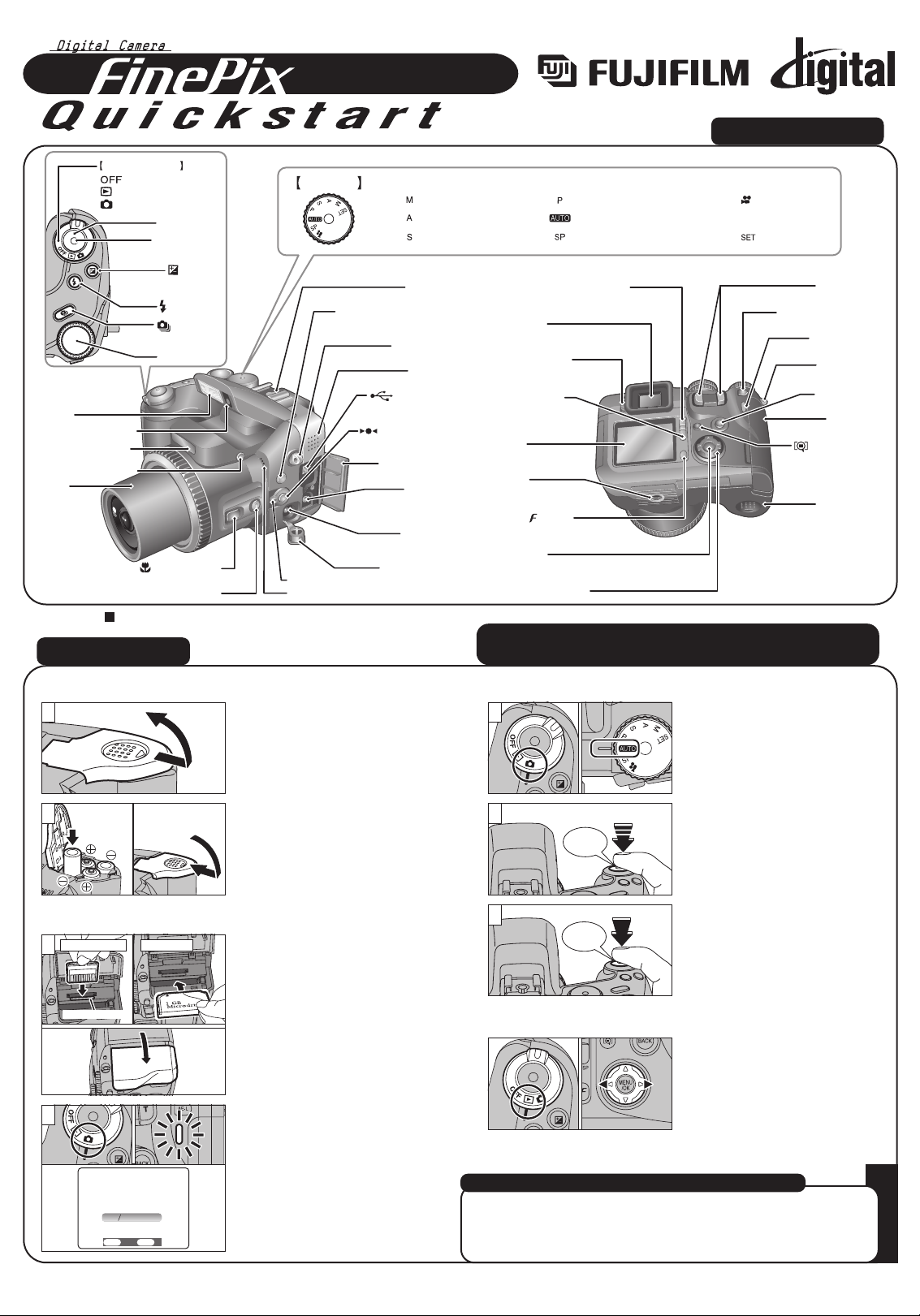
S7000
FGS-305108-FG
BL00306-200(1
)
E
A. Loading the batteries
1.Check that the camera is
turned off (indicator lamp
goes off) before opening
the battery cover.
1.Set the Power switch to
“
q” and set the Mode dial
to “
B”.
2.Press the Shutter button
down halfway to adjust the
focus.
3.Press the Shutter button
down fully to take a picture.
The camera makes a
“Click” sound and takes the
picture.
2.Load the batteries correctly
as indicated by the polarity
icons.
1.Align the gold marking on
the xD-Picture Card slot with
the gold contact area on the
xD-Picture Card™ and
then push the card firmly all
the way into the slot.
Push the Microdrive firmly
all the way into the
Microdrive slot.
Close the slot cover.
B. Setting up the camera
1
2.Set the Power switch to
“
q”.
✽
A confirmation screen
appears.
Press the “MENU/OK”
button to set the date and
time.
✽
Refer to owner’s manual
for date/time setup.
1
2
C. Taking pictures
Bebeep
D. Viewing pictures
Set the Power switch to “w”.
Press the “d” or “c” to move
through your pictures.
01
01 02
02
2
Click
3
Camera Controls
Picture Taking
Refer to Owner’s Manual for more detailed instructions
Still images that can be viewed on the FinePix S7000
You can use this camera to view still images recorded on the FinePix
S7000 or still images (excluding some uncompressed images)
recorded on a FUJIFILM digital camera that supports xD-Picture
Card or Microdrive.
Flash
1
SETSET NONO
OKOK
BACKBACK
DATEDATE TIME NOT SETTIME NOT SET
2
01 02
xD-Picture Card
Microdrive
Flash control sensor
External AF sensor
Flash pop-up button
Lens
Power switch
Power-OFF
Playback mode
Photography mode
photography) button
Shutter button
Release socket
Exposure
compensation
button
Flash button
Continuous
shooting button
Command dial
Macro(close-up
SHIFT button
S7000
Mode dial
INFO (information check)
Focus mode selector switch
Microphone
Still image shooting
Hot shoe
Strap mount
Speaker
USB socket
(One-touch AF)
Terminal cover
(Audio visual output)
(power input) socket
A/V OUT
DC IN 5V
Terminal cover
Programmed AutoManual
Aperture-priority Auto Auto
Shutter-priority Auto Scene Position
EVF/LCD (viewfinder/monitor) button
button
(mini-B)
button
socket
Viewfinder (EVF)
Diopter adjustment dial
DISP (display) button
LCD monitor
Tripod mount
Photo mode ( ) button
MENU/OK button
4-direction (fg) button
Movie recording
Movie
Setup
Set-up
Zoom button
AE-L (AE lock) button
Indicator lamp
Strap mount
BACK button
Slot cover
(Focus Check)
button
Battery cover
Gold marking
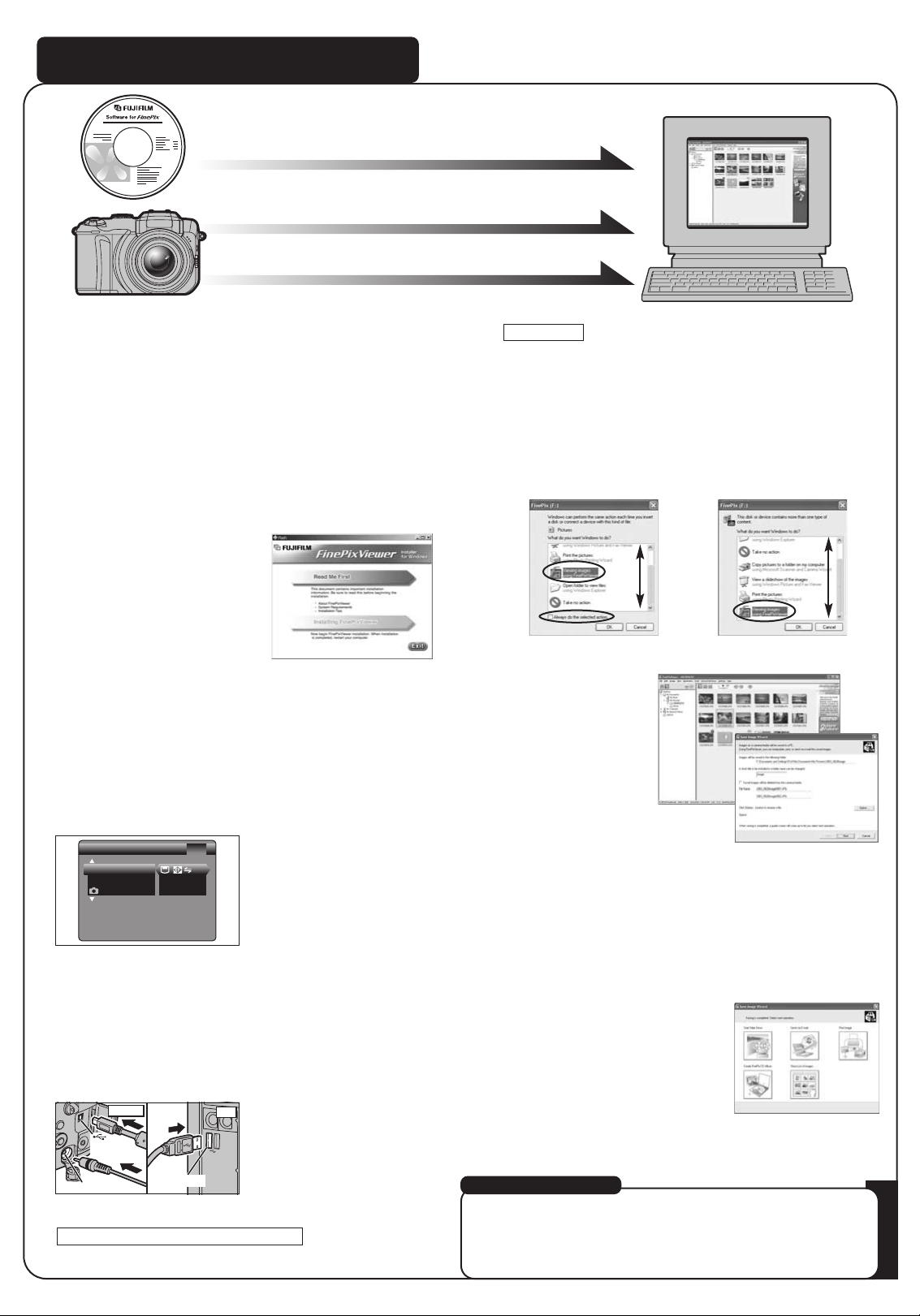
PC
(USB)socket
Viewing images on your PC
A. Install Software
Do not connect the camera to your PC until the software
installation is completed.
1.Switch on your PC and start up Windows.
●
!
Users of Windows 2000 Professional or Windows XP should
log in by using a system administrator account (e.g.
“Administrator”).
2.Quit all other active applications until no applications
are shown in the taskbar.
3.Load the enclosed CD-ROM into the CD-ROM drive.
The installer starts up automatically.
4.The Setup screen appears.
Click the [Installing
FinePixViewer] button.
5.After installation completed, press [Restart] button.
B. Connect the Camera to your PC
1.Insert the media containing photographed images into
your camera.
2.Set the “USB MODE” setting in the “SET-UP” menu to
digital camera “
ºª¶”. (Refer to “USING THE SET-
UP SCREEN” in the owner’s manual.)
C. Save images
1.The Auto Download Wizard starts up. Click the [NEXT]
button.
2.Check that the files are downloaded from the camera
to your PC and that a folder with the date is created.
Ex. \My Documents \ My Pictures \ 2003_0312 Image
D. View images
1.Click the [Show List of Images]
button.
2.Double-click an image thumbnail to open an image
window.
3.Turn your camera off.
4.If you have one, plug the AC power adapter connector
into the “DC IN 5V” socket on the camera and then
plug the adapter itself into the main power outlet,
otherwise be sure your batteries are fresh and
charged.
5.Use the included USB cable (mini-B) to connect the
camera to your PC.
6.Turn the camera on.
7.
FinePixViewer starts up automatically.
Windows 98/98 SE/Me/2000 Professional
q
The “ Found New Hardware” help message
appears in the bottom-right corner of your screen.
This message will close when the settings are
completed. No action is required.
w
Specify the settings in the “AutoPlay” dialog box.
e
Select “Viewing images using FinePixViewer” and
then select the “Always do the selected action”
checkbox.
Windows XP
r
Click the [OK] button to launch FinePixViewer.
For more information
Refer to “How to use FinePixViewer” in the HELP menu, or chapter 5
and 6 in the Owner’s Manual, or visit Fujifilm “Q&A Search” in the
following website.
( http://home.fujifilm.com/products/digital/ )
For Macintosh users, refer to 5 and 6 in the Owner’s Manual.
USB socket
(mini-B)
DC IN 5V socket
Camera
SET−UPSET−UP
DISCDISCHARGEARGE
OKOK
RESETRESET OKOK
USB USB MOMODEDE
3/33/3
A.Install Software
A.Install Software
B.Connect a Camera to PC
B.Connect a Camera to PC
C.Save images
C.Save images
