Fujifilm FinePix S6000FD, FinePix S6500FD Owner Manual
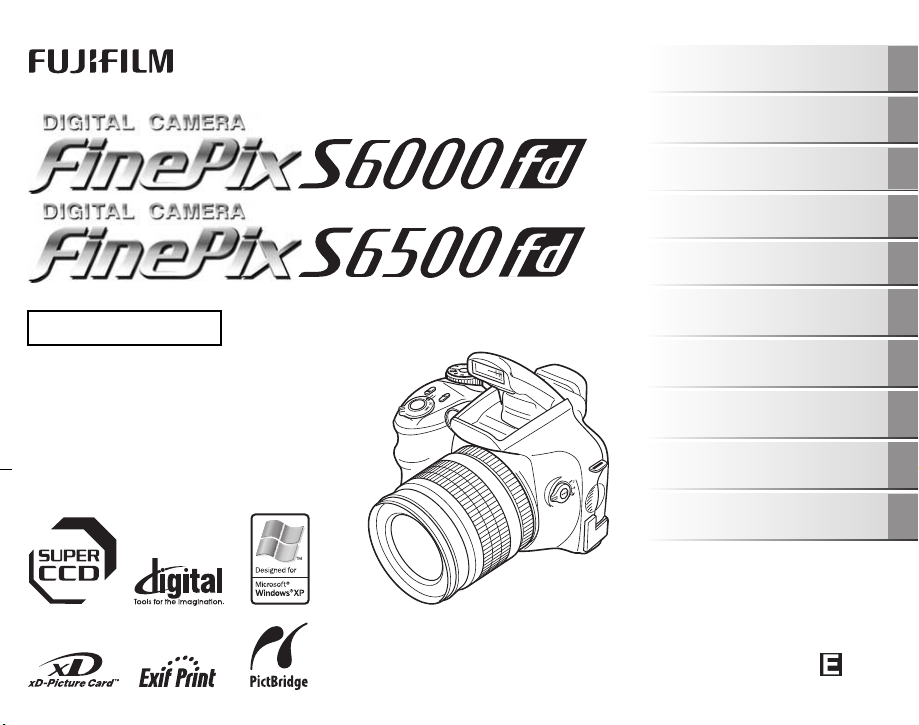
Getting Ready
Using the Camera
OWNER’S MANUAL
This manual will show you how to use
your FUJIFILM DIGITAL CAMERA
FinePix S6000fd / FinePix S6500fd
correctly.
Please follow the instructions carefully.
Advanced Features
Camera Connection
Troubleshooting
BL00548-200(1)
• Photography
• Playback
•Movie
Settings
Software
Installation
Appendices
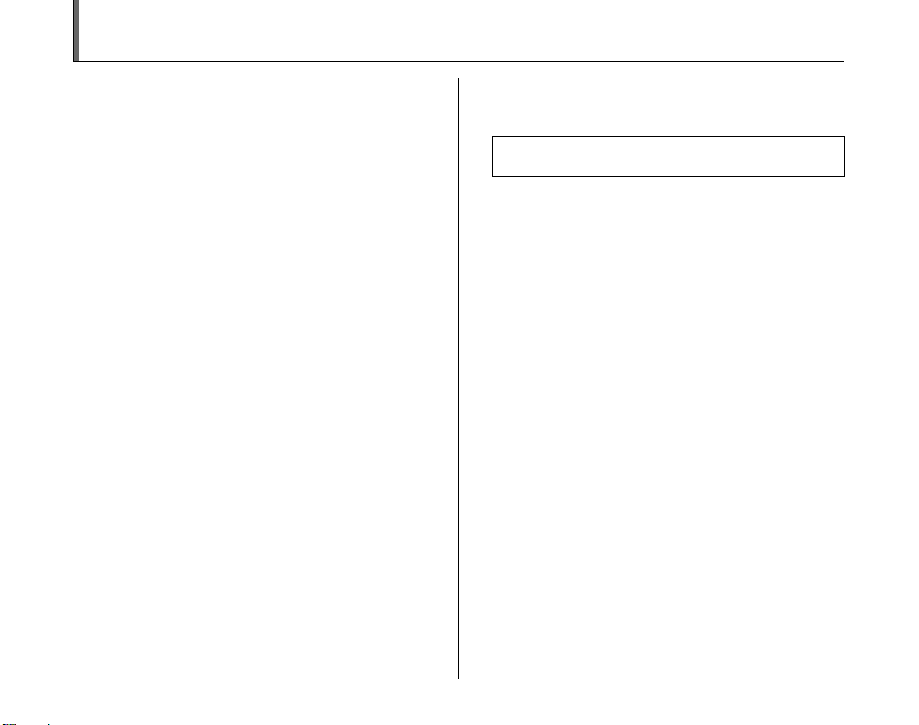
Warning
To prevent fire or shock hazard, do not expose the unit to rain
or moisture.
For customers in the U.S.A.
FCC Statement
This device complies with Part 15 of the FCC Rules. Operation is
subject to the following two conditions: (1) This device may not
cause harmful interference, and (2) this device must accept any
interference received, including interference that may cause
undesired operation.
CAUTION
This equipment has been tested and found to comply with the limits
for a Class B digital device, pursuant to Part 15 of the FCC Rules.
These limits are designed to provide reasonable protection against
harmful interference in a residential installation. This equipment
generates, uses, and can radiate radio frequency energy and, if not
installed and used in accordance with the instructions, may cause
harmful interference to radio communications. However, there is no
guarantee that interference will not occur in a particular installation.
If this equipment does cause harmful interference to radio or
television reception, which can be determined by turning the
equipment off and on, the user is encouraged to try to correct the
interference by one or more of the following measures:
— Reorient or relocate the receiving antenna.
— Increase the separation between the equipment and receiver.
— Connect the equipment into an outlet on a circuit different from
that to which the receiver is connected.
— Consult the dealer or an experienced radio/TV technician for
help.
You are cautioned that any changes or modifications not expressly
approved in this manual could void the user’s authority to operate
the equipment.
Notes on the Grant:
To comply with Part 15 of the FCC Rules, this product must be used
with a Fujifilm-specified ferrite-core A/V cable, USB cable, and DC
supply cord.
Tested To Comply
With FCC Standards
FOR HOME OR OFFICE USE
For customers in Canada
CAUTION
This Class B digital apparatus complies with Canadian ICES-003.
Please read the Safety Notes (➝p.192) and make
sure you understand them before using the camera.
2
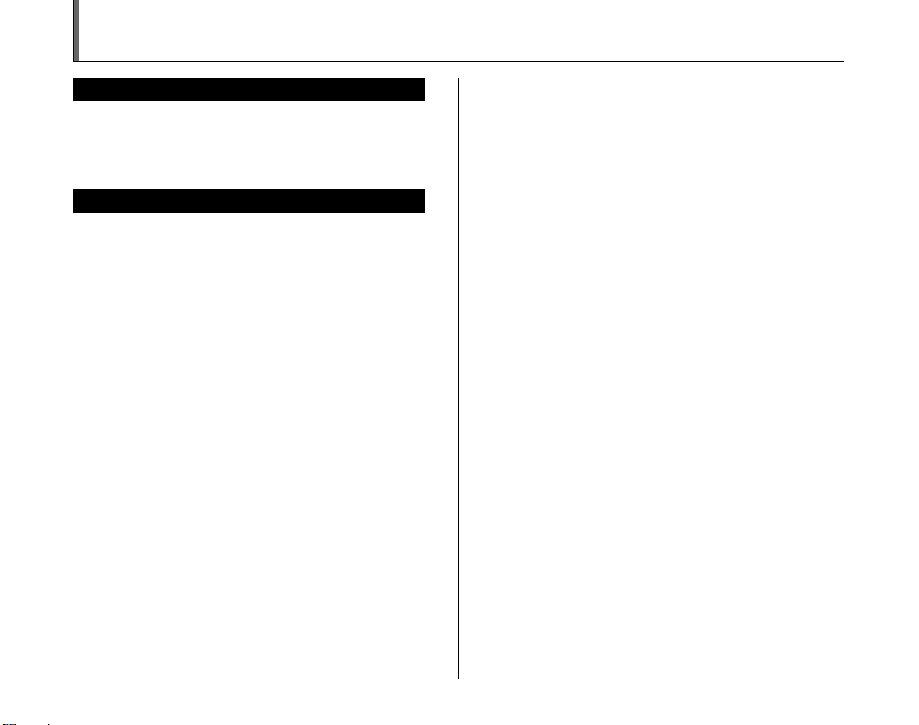
IMPORTANT
BEFORE OPENING THE CD-ROM PROVIDED BY FUJI PHOTO FILM
CO., LTD., PLEASE READ THIS END USER LICENSE AGREEMENT
CAREFULLY. ONLY IF YOU AGREE WITH THIS AGREEMENT,
SHOULD YOU USE THE SOFTWARE RECORDED ON THE CD-ROM.
BY OPENING THE PACKAGE, YO U ACCEPT AND A GREE TO BE
BOUND BY THIS AGREEMEN T.
This End User License Agreement (“Agreement”) is an agreement between
Fuji Photo Film Co., Ltd. (“FUJIFILM”) and you, which sets forth the terms
and conditions of the license granted for you to use the software provided
by FUJIFILM.
The CD-ROM contains third party software. In case a separate agreement
is provided by a third party supplier for its software, the provisions of such
separate agreement shall apply to the use of such third party software,
prevailing over those of this Agreement.
1. Definitions.
(a) “Media” means the CD-ROM titled “Software for FinePix CX”- which
is provided to you together with this Agreement.
(b) “Software” means the software which is recorded on Media.
(c) “Documentation” means the operation manuals of Software and
other related written materials which are provided to you together
with Media.
(d) “Product” means Media (including Software) and Documentation
collectively.
2. Use of Software.
FUJIFILM grants to you a nontransferable, nonexclusive license:
(a) to install one copy of Software onto one computer in binary machine
executable form;
(b) to use Software on the computer onto which Software is installed; and
(c) to make one backup copy of Software.
3. Restrictions.
3.1 You shall not distribute, rent, lease or otherwise transfer all or any
part of Software, Media or Documentation to any third party without
FUJIFILM’s prior written consent. You also shall not sublicense,
assign or otherwise transfer all or any part of the rights granted to
you by FUJIFILM under this Agreement without FUJIFILM’s prior
written consent.
3.2 Except as expressly granted by FUJIFILM hereunder, you shall not
copy or reproduce all or any part of Software or Documentation.
3.3 You shall not modify, adapt or translate Software or Documentation.
You also shall not alter or remove copyright and other proprietary
notices that appear on or in Software or Documentation.
3.4 You shall not, or shall not have any third party, reverse-engineer,
decompile, or disassemble Software.
NOTICE
End User License Agreement
Be sure to read this page before using the software.
4. Ownership.
All copyrights and other proprietary rights to Software and Documentation are
owned and retained by FUJIFILM or the third party suppliers as indi cated on
or in Software or Documentation. Nothing contained her ein shall be
construed, expressly or implicitly, as transf erring or granting any right, license,
or title to you other than t hose explicitly granted under thi s Agreement.
5. Li mited Warrant y.
FUJIFILM warrants to you that Media is free from any defect in material
and workmanship under normal use for ninety (90) days from the date
of your receipt of Media. Should Media not meet the foregoing warranty,
FUJIFILM shall replace such defective Media with other Media bearing
no defect. FUJIFILM’s entire liability and your sole and exclusive
remedy with regard to any defect in Media shall be expressly limited to
such FUJIFILM’s replacement of Media as provided herein
6. DI SCLAIMER OF WARRAN TY.
EXCEPT AS PROVIDED IN SECTION 5 HEREIN, FUJIFILM PROVIDES
PRODUCT “AS IS” AND WITHOUT WARRANTIES OF ANY KIND,
EXPRESS OR IMPLIED. FUJIFILM SHALL MAKE NO WARRANTY,
EXPRESS, IMPLIED OR STATUTORY, AS TO ANY OTHER MATTERS,
INCLUDING, BUT NOT LIMITED TO NON-INFRINGEMENT OF ANY
COPYRIGHT, PATENT, TRADE SECRET, OR ANY OTHER
PROPRIETARY RIGHTS OF ANY THIRD PARTY, MERCHANTABILITY,
OR FITNESS FOR ANY PARTICULAR PURPOSE.
7. LI MITATION OF LIABILITY.
IN NO EVENT SHALL FUJIFILM HAVE ANY LIABILITY FOR ANY
GENERAL, SPECIAL, DIRECT, INDIRECT, CONSEQUENTIAL,
INCIDENTAL, OR OTHER DAMAGES (I NCLUDING DAMAG ES FOR
LOSS OF PROFITS OR LOST SAVINGS) INCURRED FROM THE
USE OF OR INABILITY TO USE PRODUCT EVEN IF FUJIFILM HAS
BEEN ADVISED OF THE POSSIBILITY OF SUCH DAMAGES.
8. No export.
You acknowledge that neither Software nor any part thereof, will be
transferred, or exported to any country or used in any manner in violation
of any export control laws and regulations to which Software is subject.
9. Termination.
In case you breach any of the terms and conditions hereof, FUJIFILM
may immediately terminate this Agreement without any notice.
10. Term.
This Agreement is effective until the date when you cease to use
Software, unless earlier terminated in ac cordance with Se ction 9 hereof.
11. Obligation upon termination.
Upon termination or expiration of this Agreement, you shall, at your own
responsibility and expense, delete or destroy immediately all Software
(including its copies), Media and Documentation.
12. Governing Law.
This Agreement shall be governed by and construed in accordance with
laws of Japan.
3

EC Declaration of Conformity
We
Name: Fuji Photo Film (Europe) GmbH
Address: Heesenstrasse 31
declare that the product
Product Name: FUJIFILM DIGITAL CAMERA FinePix S6000fd / FinePix S6500fd
Manufacturer’s Name: Fuji Photo Film Co., Ltd.
Manufacturer’s Address: 26-30, Nishiazabu 2-chome, Minato-ku,
conforms to the following Standards:
following the provision of the EMC Directive (89/336/EEC, 92/31/EEC and
93/68/EEC) and Low Voltage Directive (73/23/EEC).
40549 Dusseldorf, Germany
Tokyo 106-8620, Japan
Safety: EN60065
EMC: EN55022: 1998 Classe B
EN55024: 1998
EN61000-3-2: 1995 + A1: 1998 + A2: 1998
Dusseldorf, Germany
Place
This product comes with batteries. When these are empty, you shouldn’t throw them
away but deliver them as domestic chemical refuse.
August 1, 2006
Signature/Managing DirectorDate
4
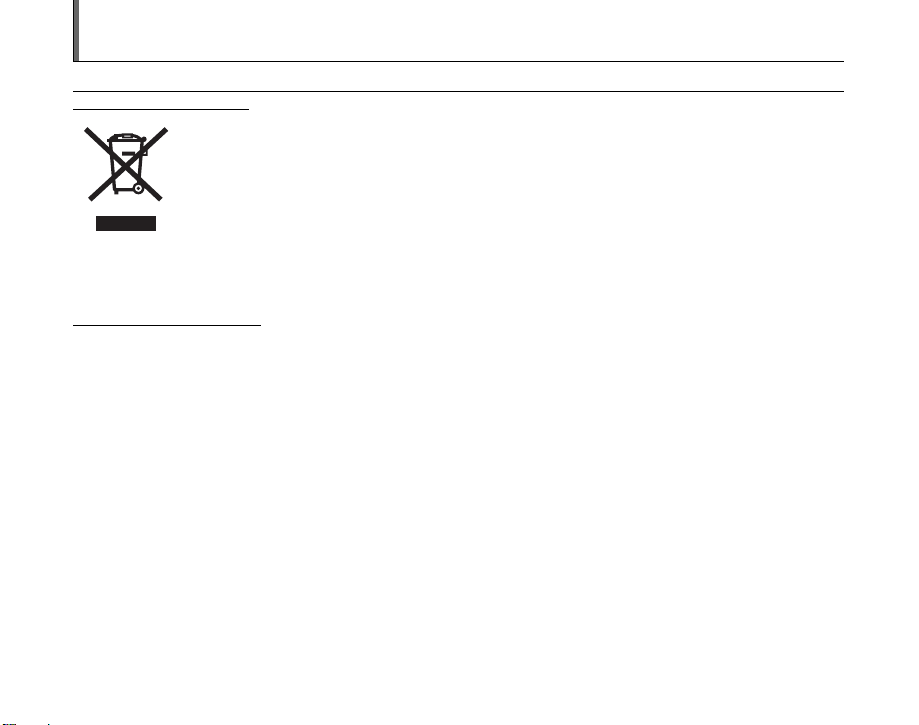
Disposal of Electric and Electronic Equipment in Private Households
Disposal of used Electrical & Electronic Equipment (Applicable in the European Union and other European countries with
separate collection systems)
This symbol on the product, or in the manual and in the warranty, and/or on its packaging indicates that this
product shall not be treated as household waste.
Instead it should be taken to an applicable collection point for the recycling of electrical and electronic
equipment.
By ensuring this product is disposed of correctly, you will help prevent potential negative consequences to
the environment and human health, which could otherwise be caused by inappropriate waste handling of this
If your equipment contains easy removable batteries or accumulators please dispose these separately according to your local
requirements.
The recycling of materials will help to conserve natural resources. For more detailed information about recycling of this product,
please contact your local city office, your household waste disposal service or the shop where you have purchased the product.
In Countries outside the EU:
If you wish to discard this product, please contact your local authorities and ask for the correct way of disposal.
product.
5
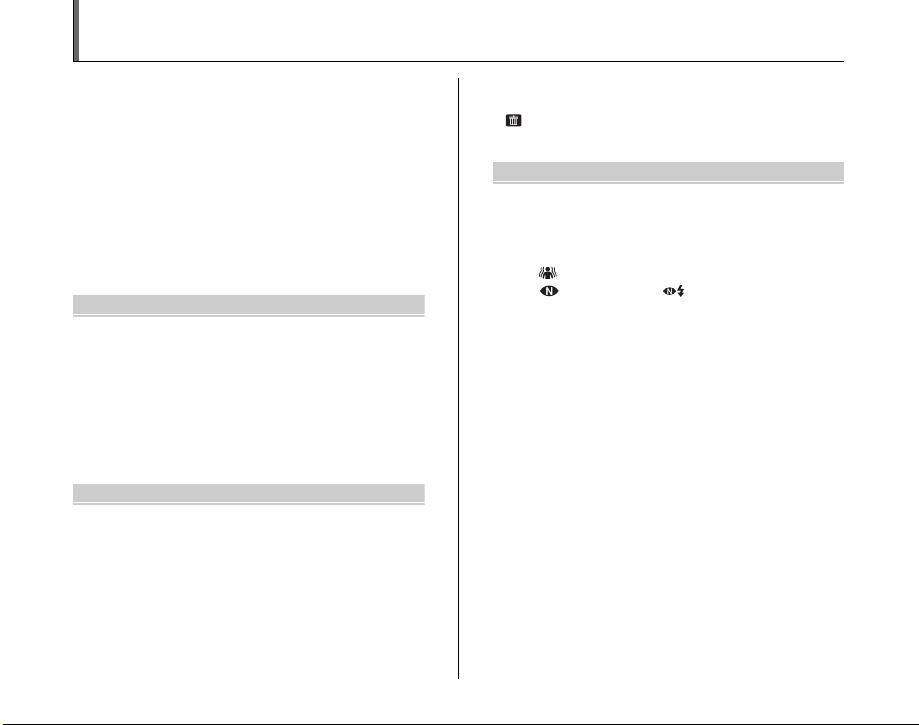
Contents
Warning................................................................. 2
IMPORTANT ......................................................... 3
EC Declaration of Conformity................................ 4
Disposal of Electric and Electronic Equipment in
Private Households ......................................... 5
Contents................................................................ 6
Preface.................................................................. 9
About this Manual ............................................... 11
Accessories Included .......................................... 12
Camera Parts and Features ................................ 13
Example of screen Text Display.......................... 16
Getting Ready
Attaching the Strap, Lens cap and Lens hood .... 17
Loading the Batteries .......................................... 19
Checking the battery charge ....................... 21
Loading the xD-Picture Card ......................... 22
Turning On and Off ............................................. 24
Setting the language, date, and time .......... 25
Correcting the Date and Time ............................. 27
Selecting the Language ...................................... 28
Using the Camera
Basic Operation Guide ........................................ 30
Taking Pictures (AUTO Mode) ............................ 33
Using Intelligent Face Detection when
taking pictures .......................................... 37
Taking pictures with the focus and
exposure locked ....................................... 39
AF-assist illuminator.................................... 41
Using zoom function ................................... 41
6
Adjusting the shot composition .................. 42
Viewing the Images ............................................ 44
Erasing the Images/Movies.......................... 48
Selecting FRAME or ALL FRAMES ........... 48
Advanced Features — Photography
Using the Photography Functions —
Procedure of Setting ..................................... 50
Setting the Shooting Mode ................................. 54
B Auto................................................. 54
Picture Stabilization.............................. 54
Natural Light / Natural & d ............ 55
m Portrait ................................................... 57
, Landscape ............................................ 57
? Scene Position..................................... 58
N Program AE............................................ 62
M Shutter Priority AE.................................. 63
< Aperture Priority AE ............................... 65
> Manual................................................... 67
Adjusting the Image Brightness
(D Exposure Compensation) ....................... 69
Continuous AF.................................................... 71
Manual focus ...................................................... 72
e Macro (Close-up) ........................................... 74
d Setting the Flash (Intelligent Flash)................ 75
f Taking pictures continuously......................... 77
j Increasing Monitor Brightness ...................... 80
Using p-MODE MENU (Photography)/
SHOOTING MENU ....................................... 81
Setting the p-MODE MENU
(Photography).......................................... 81
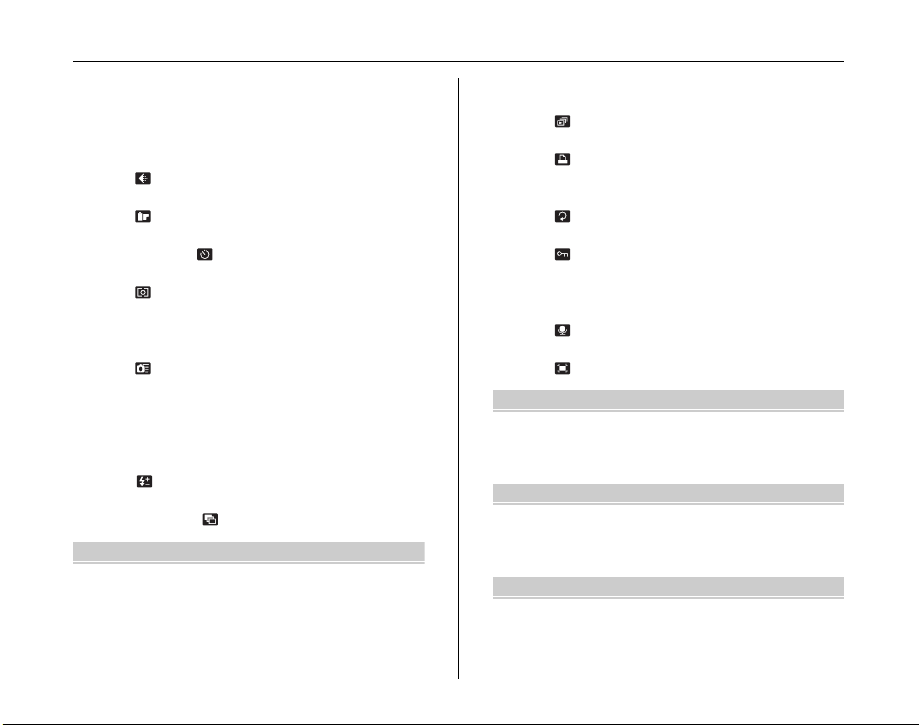
Setting the SHOOTING MENU ................... 81
p-MODE MENU (Photography)......................... 85
Changing the sensitivity setting
(S ISO) ................................................... 85
Changing the quality setting
( QUALITY) .......................................... 86
Changing the FinePix COLOR setting
( FinePix COLOR) ................................ 87
SHOOTING MENU ............................................. 88
Self-Timer ( SELF-TIMER) ..................... 88
Selecting light metering method
( PHOTOMETRY) ................................ 90
Adjusting color balance
(T WHITE BALANCE) ........................... 91
Focusing the shot quickly
( HIGH-SPEED SHOOTING) ............... 92
Specifying focusing mode
(H AF MODE) ......................................... 93
Adjust the image outline (hard/soft)
(G SHARPNESS) .................................. 95
Adjust the amount of light emitted by the flash
( FLASH (Brightness Adjustment)) ...... 95
Photograph the same image with different
exposure ( BRACKETING).................. 96
Advanced Features — Playback
Playback Information .......................................... 98
Using p-MODE MENU (Playback)/PLAYBACK
MENU ............................................................ 99
Setting the p-MODE MENU (Playback) .... 99
Setting the PLAYBACK MENU ................... 99
p-MODE MENU (Playback) ............................ 100
Setting automatic playback
( PLAYBACK) .................................... 100
DPOF set frame
( PRINT ORDER (DPOF)) ................. 101
PLAYBACK MENU........................................... 105
Rotating the images
( IMAGE ROTATE)............................ 105
Protecting the images
( PROTECT) ...................................... 106
Copying the images
(V COPY) ............................................ 108
Adding voice memos to the images
( VOICE MEMO) ................................ 110
Trimming the images
( TRIMMING) ..................................... 113
Advanced Features — Movie
r Recording Movies ....................................... 116
Changing movie size............................... 118
w Playing Back Movies ................................... 119
Settings
U SET-UP ...................................................... 122
Using the SET-UP menu .......................... 122
SET-UP menu option ............................... 123
Camera Connection
Connecting to a TV........................................... 134
Using the AC power adapter
(sold separately) ......................................... 135
Continued Q
7
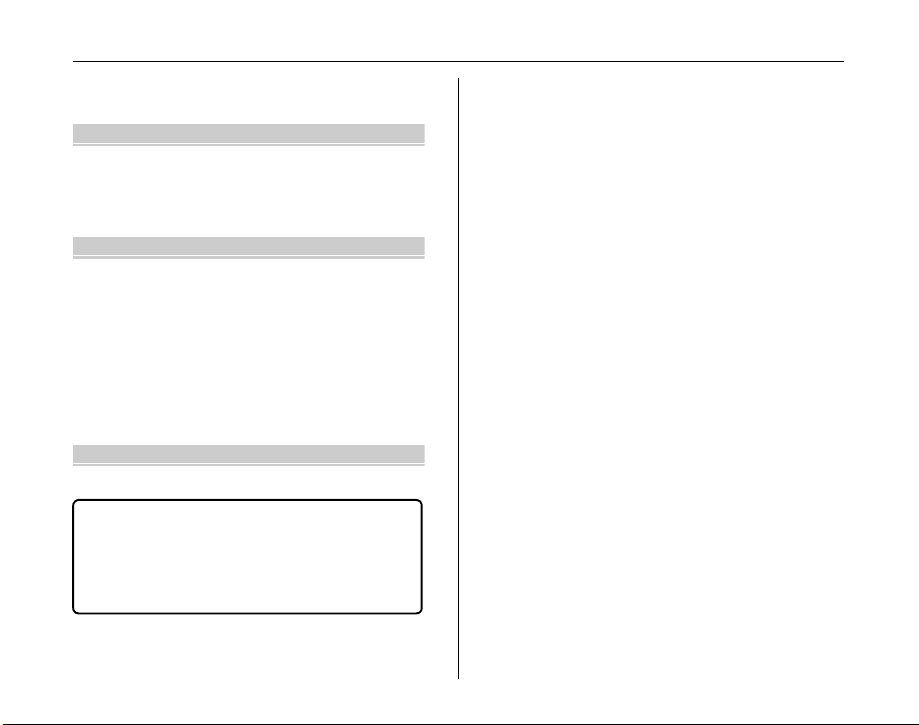
Contents
Connecting Camera Directly to Printer —
PictBridge Function ..................................... 136
Software Installation
Installation on a Windows PC ........................... 140
Installation on a Mac OS X ............................... 143
Connecting to a PC ........................................... 146
Using FinePixViewer................................. 149
Appendices
System Expansion Option................................. 152
Accessories Guide ............................................ 153
Overview of the Conversion Lens ..................... 155
Using Your Camera Correctly ........................... 156
Power Supply and Batteries.............................. 157
Discharging rechargeable batteries .......... 159
Notes on the xD-Picture Card™ and
the Internal Memory..................................... 161
Warning Displays .............................................. 163
Troubleshooting
Troubleshooting ................................................ 168
Specifications ................................................. 175
Explanation of Terms ..................................... 181
FUJIFILM Digital Camera Worldwide
Network .................................................... 183
Safety Notes .................................................. 192
8
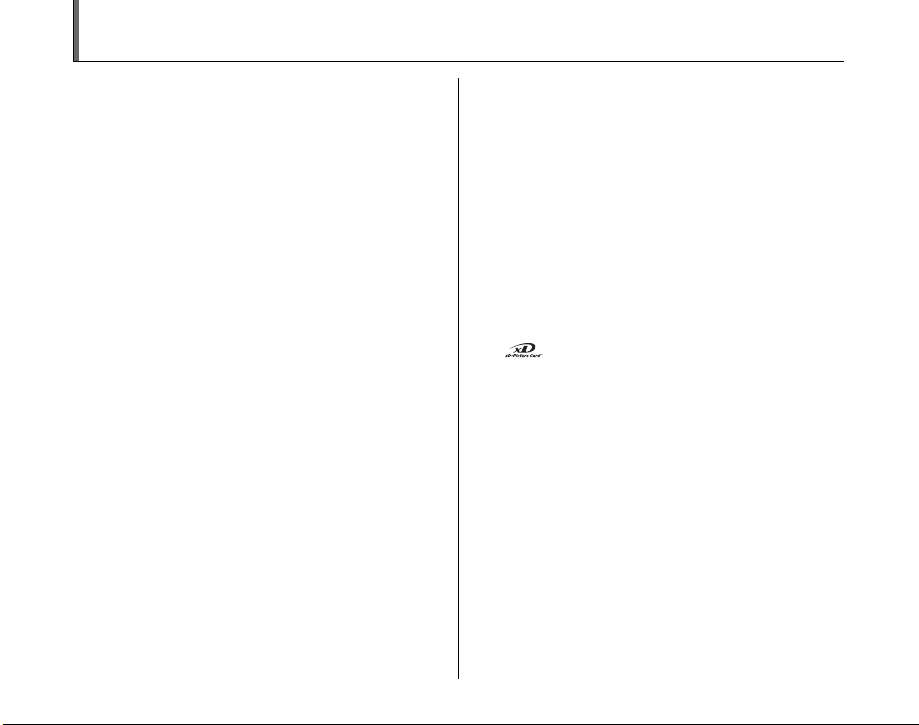
Preface
Z Test Shots Prior to Photography
For important photographs (such as weddings and
overseas trips), always take a test shot and view the
image to make sure that the camera is working normally.
• Fuji Photo Film Co., Ltd. cannot accept liability for any
incidental losses (such as the costs of photography or
the loss of income from photography) incurred as a
result of faults with this product.
Z Notes on Copyright
Images recorded using your digi tal camera system cannot
be used in ways that infringe copyright laws without the
consent of the owner, unless intended only for personal
use. Note that some restrictions apply to the
photographing of stage performances, entertainments
and exhibits, even when intended purely for personal use.
Users are also asked to note that the transfer of
xD-Picture Card containing images or data protected
under copyright laws is only permissible within the
restrictions imposed by those copyright laws.
Z Handling Your Digital Camera
This camera contains precision electronic components.
To ensure that images are recorded correctly, do not
subject the camera to impact or shock while an image is
being recorded.
Z Liquid Crystal
If the LCD monitor is damaged, take particular care with
the liquid crystal in the monitor. If any of the following
situations arise, take the urgent action indicated.
• If liquid crystal comes in contact with your skin
Wipe the area with a cloth and then wash thoroughly
with soap and running water.
• If liquid crystal gets into your eye
Flush the affected eye with clean water for at least 15
minutes and then seek medical assistance.
• If liquid crystal is swallowed
Flush your mouth thoroughly with water. Drink large
quantities of water and induce vomiting. Then seek
medical assistance.
Z Trademark Information
• and xD-Picture Card™ are trademarks of Fuji
Photo Film Co., Ltd.
• IBM PC/AT is a registered trademark of International
Business Machines Corp. of the U.S.A.
• Macintosh, Power Macintosh, iMac, PowerBook, iBook
and Mac OS are trademarks of Apple Computer, Inc.,
registered in the U.S. and other countries.
• Microsoft, Windows, and the Windows logo are
trademarks, or registered trademarks of Microsoft
Corporation in the United States and/or other countries.
Windows is an abbreviated term referring to the
®
Microsoft
The “Designed for Microsoft® Windows® XP” logo refers
*
to the camera and the driver only.
• Other company or product names are trademarks or
registered trademarks of the respective companies.
Windows® Operating System.
Continued Q
9
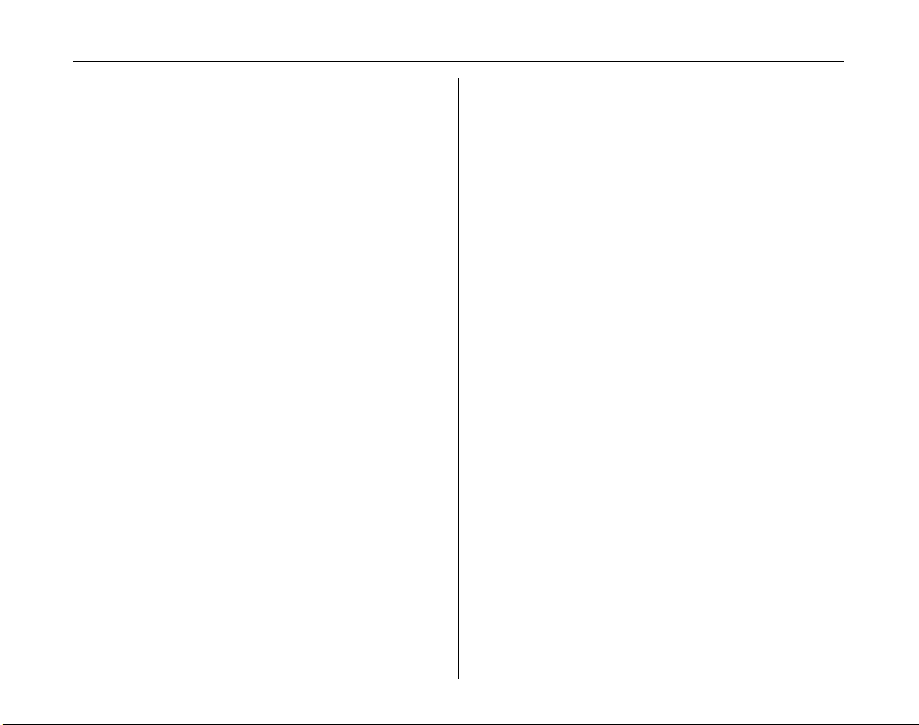
Preface
Z Notes on Electrical Interference
If the camera is to be used in hospitals or aircrafts, please
note that this camera may cause interference to other
equipment in the hospital or aircraft. For details, please
check with the applicable regulations.
Z Explanation of Color Television System
NTSC: National Television System Committee, color
television telecasting specifications adopted
mainly in the U.S.A., Canada and Japan.
PAL: Phase Alternation by Line, a color television
system adopted mainly by European countries
and China.
Z Exif Print (Exif ver. 2.2)
Exif Print Format is a newly revised digital camera file
format that contains a variety of shooting information for
optimal printing.
See “Using Your Camera Correctly” (➝p.156) for more
*
information.
10
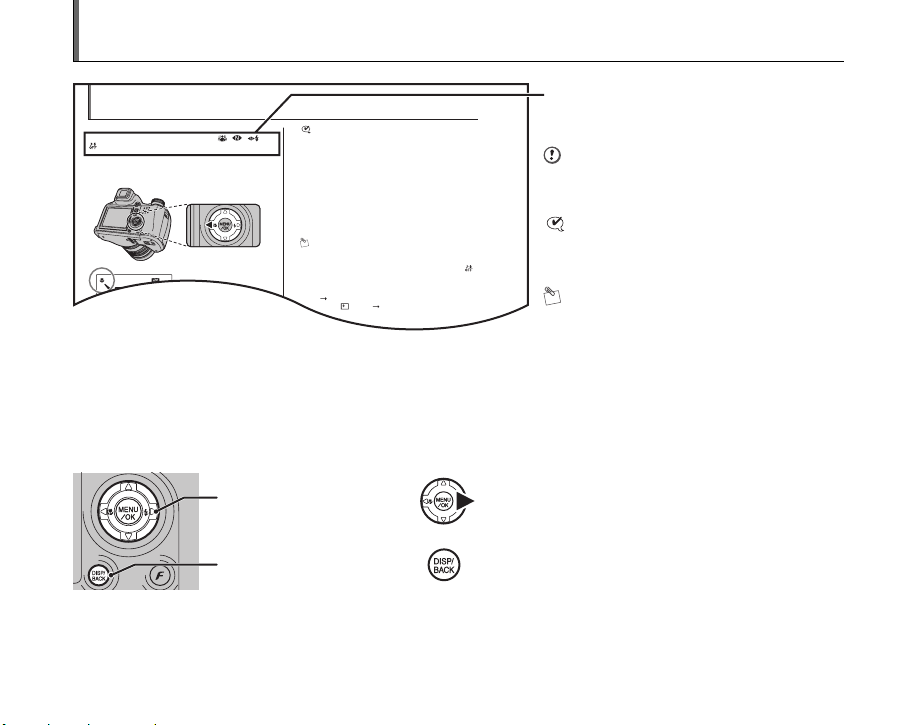
About this Manual
e Macro (Close-up)
Use this mode to take close-up shots.
Available Photography modes: B, , , ,
, N, M, <, >
Press e (p) to select Macro mode.
The Macro mode setting changes each time you press the
e (p).
CHECK
• Focal range
Wide angle:
Approx. 10 cm to 3.0 m (3.9 in. to 9.8 ft.)
Telephoto:
Approx. 90 cm to 3.0 m (3.0 ft. to 9.8 ft.)
• Focal range in Super macro
Approx. 1 cm to 1.0 m (0.4 in. to 3.3 ft.) (Wide-angle
only)
• Effective flash range
Wide-angle:
Approx. 30 cm to 2.0 m (1.0 ft. to 6.6 ft.)
Telephoto:
Approx. 90 cm to 2.0 m (3.0 ft. to 6.6 ft.)
MEMO
• Use a tripod to prevent camera shake in Macro mode.
• Any of the following cancels Macro mode:
- Changing the Mode dial to m,,, ? (except for )
or r mode
- Turning the camera off
• If the flash is too bright, use flash brightness adjustment
( P.95).
• Even if MULTI( p.93) in the HAF-mode is set, the
camera focuses near the center of the screen.
• AF-assist may not function correctly if the camera is up
NN25
25
AUTO
AUTO
e or > appears on the
screen indicating that you
can take close-up shots.
Icons indicate the modes that are available.
CAUTION
This mark denotes issues that may affect the
camera’s operation.
CHECK
This mark denotes points to notice in the
camera’s operation.
MEMO
This mark denotes additional topics that
complement the basic operating procedures.
Z 4-direction (nopq) button
Up, down, left, and right are indicated by black triangles in the Owner’s Manual. Up or down is shown as n or o, and left or
right is shown as p or q.
When pressing q:
When pressing DISP/BACK:
11
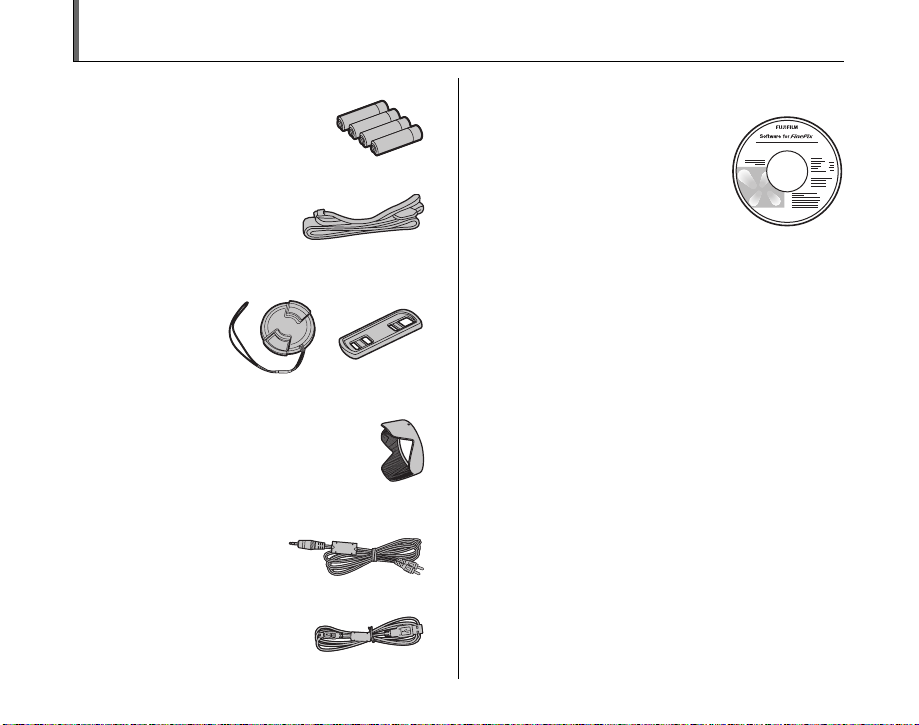
Accessories Included
• AA-size Alkaline Batteries (LR6) (4)
•Strap (1)
• Lens cap (1)
• Lens cap holder (1)
• Lens hood (1)
• A/V cable (1)
Including plug to pin-plug ×2
• USB cable (mini-B) (1)
• CD-ROM (1)
Software for FinePix CX
• Owner’s Manual (this manual) (1)
12
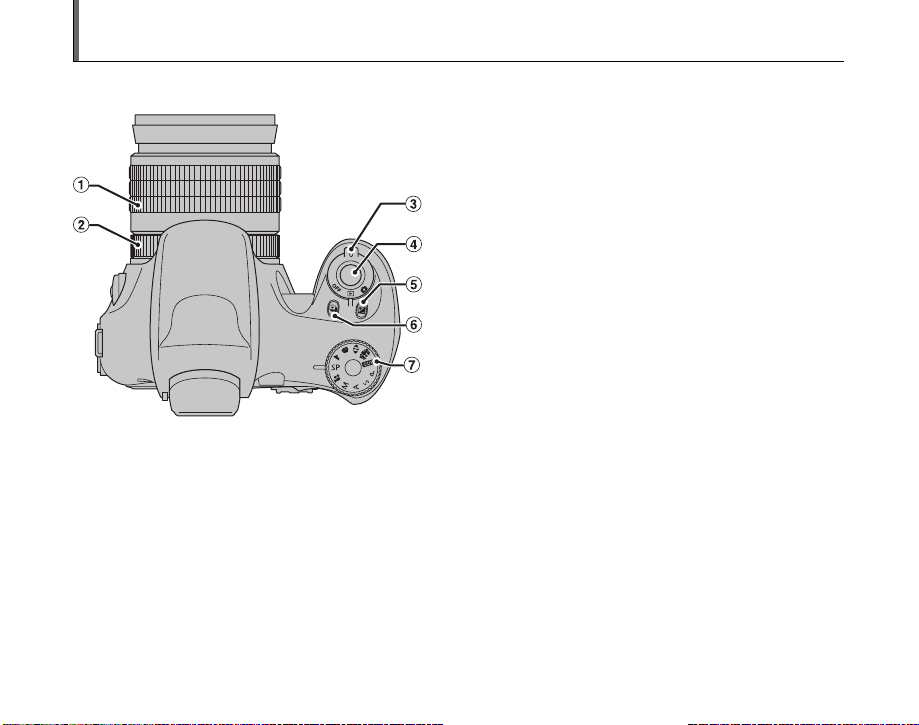
Camera Parts and Features
• Refer to the pages in parentheses for information on using the camera parts or features.
A Zoom ring (p.32, 41)
B Focus ring (p.32, 72)
C Power switch
D Shutter button
E D Exposure compensation button (p.69, 80, 98)
F f Continuous shooting button (p.77)
G Mode dial
Continued Q
13
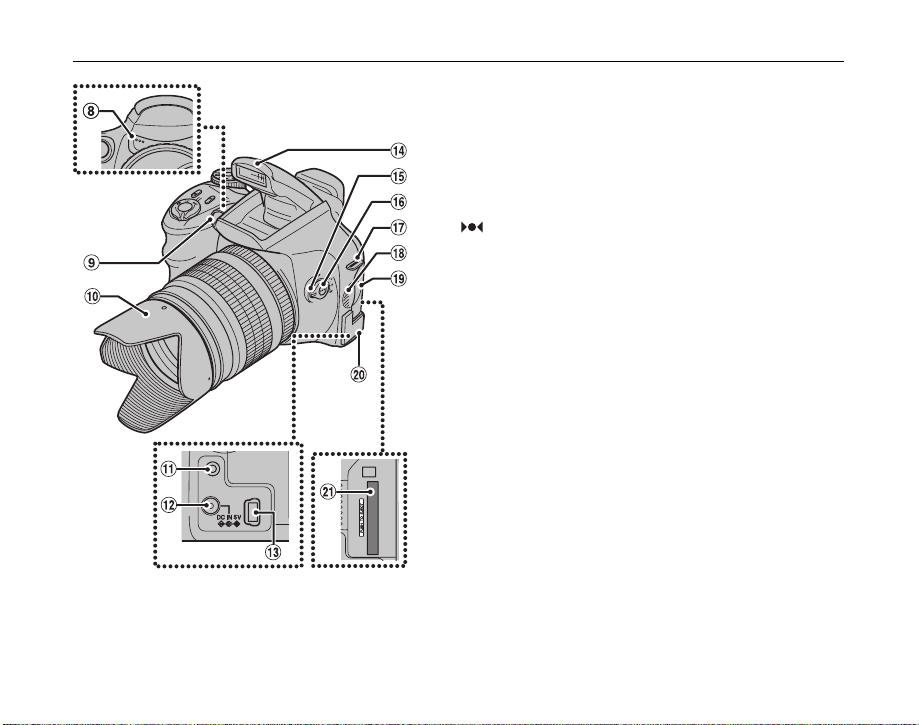
Camera Parts and Features
H Microphone
I AF-assist illuminator (p.41)/Self-timer lamp (p.89)
J Lens hood
K A/V OUT (Audio/Visual output) socket (p.134)
L DC IN 5V (power input) socket (p.135)
M ; USB socket (mini-B)
N Flash (p.75)
O Focus mode selector switch (p.32, 71, 72)
P (One-touch AF) button (p.32, 72)
Q Strap mount (p.17)
R Speaker
S Slot cover (p.22)
T Terminal cover
U xD-Picture Card slot (p.22)
14
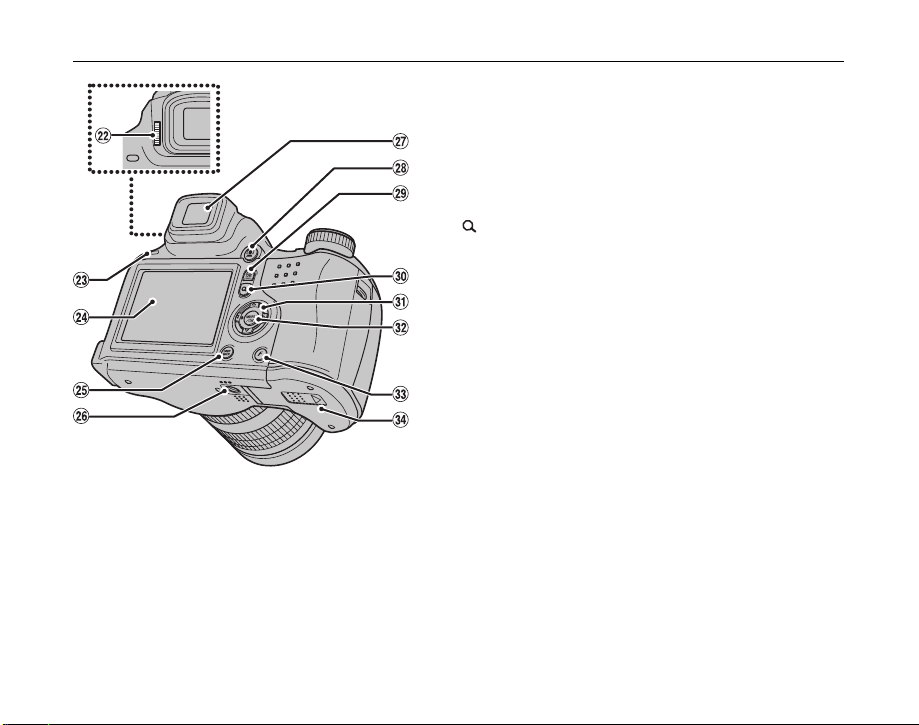
V Diopter adjustment dial
W Indicator lamp (p.36)
X LCD monitor
Y DISP (Display)/BACK button (p.31, 42, 44)
Z Tripod mount
! Viewfinder (EVF)
_ Intelligent Face Detection button (p.37)
# EVF/LCD (monitor selector) button (p.31, 33)
$ Digital zoom button (p.31, 41)
% 4-direction (nopq) button
^ MENU/OK button
& Photo mode (p) button (p.31, 81, 99)
* Battery cover (p.19)
15
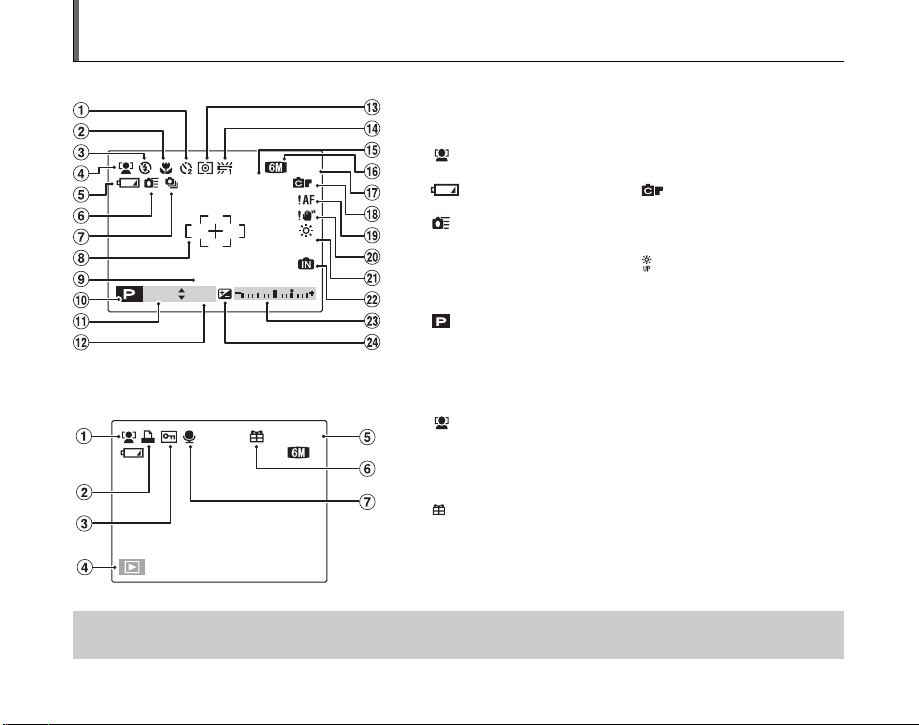
Example of screen Text Display
UP
100
UP
ISO
F 2 . 8
2 5
2006 1212
AM
1 0 0 0
100-0001
2006.1.1 12:00 AM
1 0 0 - 0 0 0 1
2006 1212
AM
Z Photography mode
A ( Self-timer (p.88)
B e Macro (close-up) (p.74)
C C Flash (p.75)
D Intelligent Face Detection
(p.37)
E Battery level indicator
(p.21)
F High-speed shooting
(p.92)
G f Continuous shooting
(p.77)
H AF frame (p.34)
I Date/Time (p.25)
J Photography mode (p.54)
K Shutter speed (p.63)
L Aperture (p.65)
M ) Photometry (p.90)
1000
1
/ / 1/2006
F2.8
ISO
100
:
N 25
0000
UP
UP
AM
Z Playback mode
100-0001
100-0001
N
1
/ / 1/2006
2006.1.1 12:00 AM
FinePix S6000fd / FinePix S6500fd has internal memory that can store images without xD-Picture Card. Y appears on the screen
when the internal memory is active.
16
:
0000
AM
A Intelligent Face Detection (p.45)
B u DPOF (p.101)
C F Protection (p.106)
D w Playback mode (p.44)
E Frame number (p.127)
F Present (p.44)
G # Voice memo (p.110)
N 9 White balance (p.91)
O ISO 100 Sensitivity (p.85)
P 5N Quality mode (p.86)
Q Number of available frames
(p.179)
R FinePix COLOR (p.87)
S { AF warning (p.163)
T | Camera shake warning
(p.163)
U Increasing monitor
brightness (p.80)
V Y Internal memory (p.23)
W Exposure compensation
indicator (p.69)
X S Exposure compensation
(p.69)
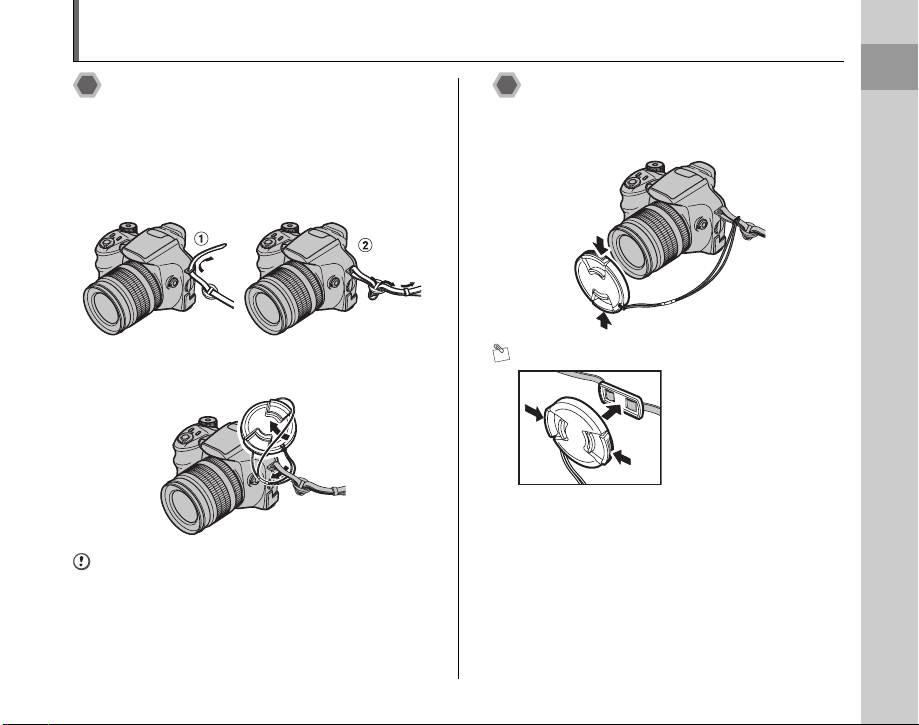
Attaching the Strap, Lens cap and Lens hood
Attaching the strap
1 Attach the strap to the strap mounts on the
camera. Once you have attached both ends
of the strap, check carefully to make sure
that the strap is firmly secured.
2 Pull the lens cap cord through the strap.
CAUTION
• Attach the strap correctly to prevent dropping the
camera.
• Attach the lens cap cord to prevent losing the lens cap.
Attaching the lens cap
Attach the lens cap to the lens by pressing in
on both sides of the cap.
MEMO
Make sure that the lens cap
does not appear in your shot
when taking a picture, attach
it to the lens cap holder.
Getting Ready
17
17
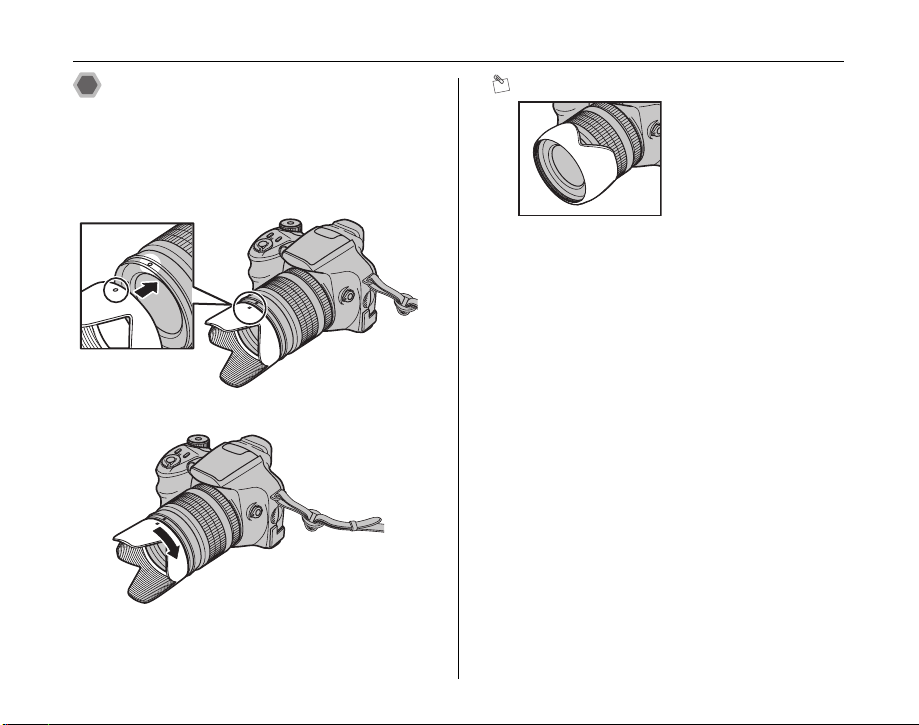
Attaching the Strap, Lens cap and Lens hood
Attaching the lens hood
The lens hood is effective for reducing ghost images and
flare in backlit scenes so that the camera provides crisp,
clear shots.
1 Align the indicators on the camera and lens
hood, and fit the lens hood to the lens.
2 Turn the lens hood clockwise until it clicks.
MEMO
To store the lens hood into
the soft case, attach the lens
hood upside down.
18
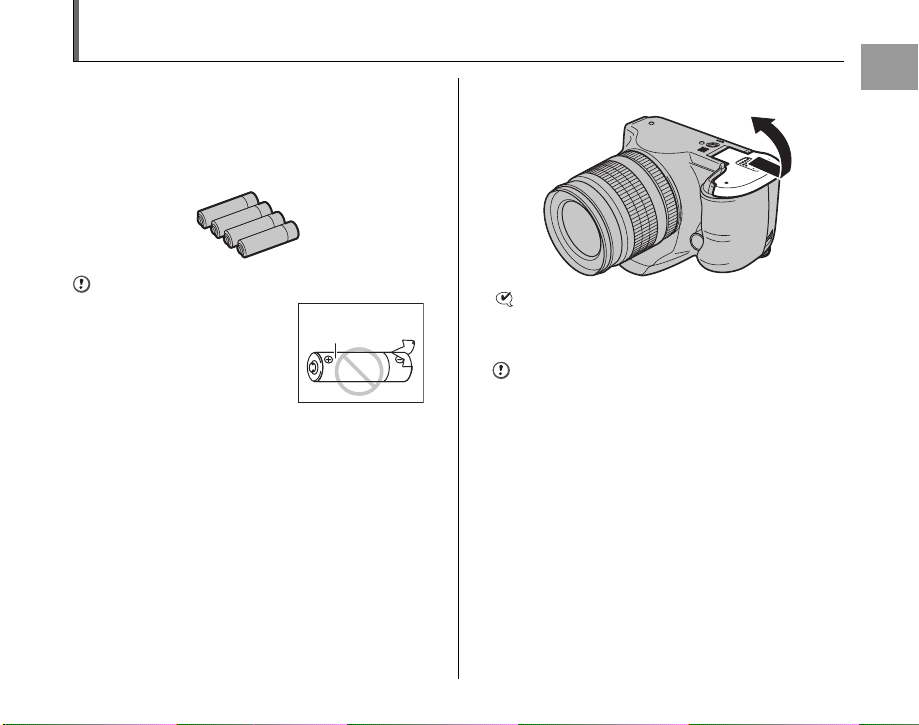
Loading the Batteries
Batteries are required to operate the digital camera. At
first, load the batteries in the camera.
Compatible batteries
AA-size alkaline batteries (4) or AA-size Ni-MH
rechargeable batteries (4) (sold separately)
CAUTION
• Never use the following types of
batteries, as they could cause
serious problems such as battery
fluid leakage or overheating:
1. Batteries with split or peeling
outer casings
2. Combinations of different
types of batteries or new and used batteries together
• Do not use manganese or Ni-Cd batteries.
• Use the same brand and grade AA-size alkaline
batteries as those supplied with the camera.
Outer casing
1 Open the battery cover.
CHECK
Check that the camera is turned off before opening the
battery cover.
CAUTION
• Do not open the battery cover while the camera is on.
This could damage the xD-Picture Card or ruin the
image files on the xD-Picture Card.
• Do not apply force to the battery cover.
Continued Q
Getting Ready
19
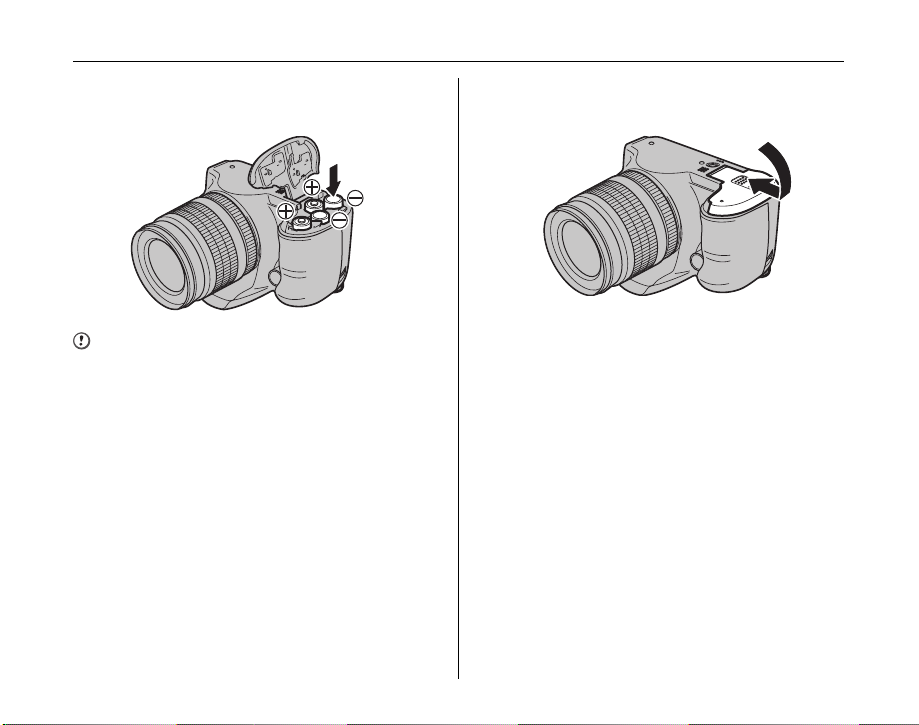
Loading the Batteries
2 Load the batteries correctly as indicated by
the polarity icons.
CAUTION
Match the polarity icons (+ and ,) of the batteries to
those on the inside of the battery cover.
3 Press on the battery cover to push the
batteries down. Slide the cover closed.
20
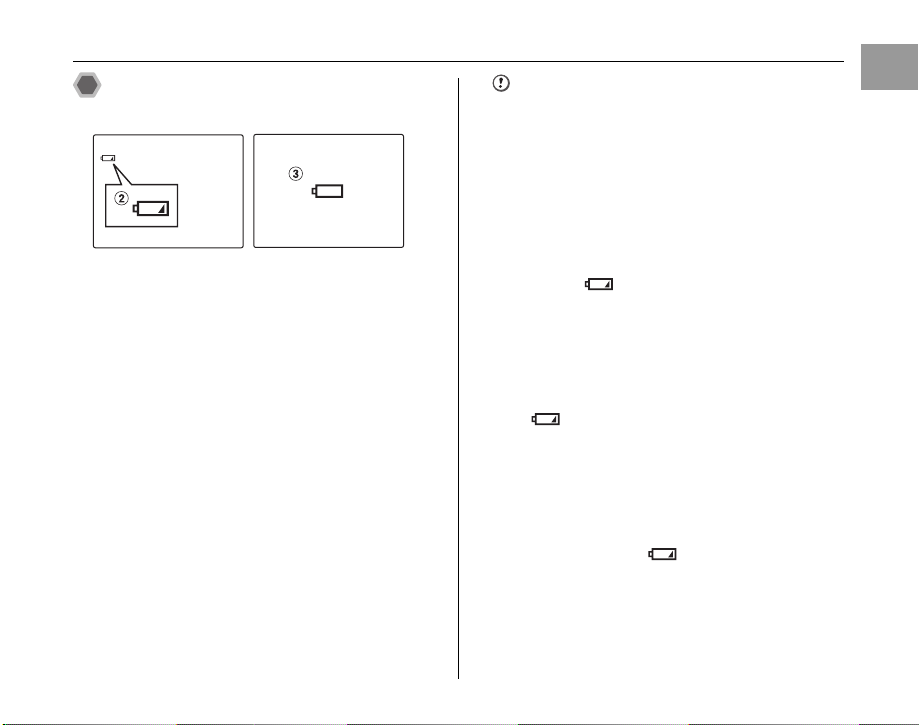
Checking the battery charge
Turn the camera on and check the battery charge.
AThere is ample battery charge. (Not displayed)
BThere is insufficient charge left in the batteries. The
batteries will soon run out. Have a new set of batteries
ready. (Lit red)
CThe batteries are depleted. The display will shortly go
blank and the camera will stop working. Replace or
recharge the batteries. (Blinking red)
Notes on batteries
• Soil, such as fingermarks on the poles of the batteries,
can shorten time for which the batteries can be used.
• The time for which AA-size alkaline batteries (referred
to hereafter simply as alkaline batteries) can be used
varies depending on the brand. Some brands of alkaline
batteries may stop providing power more quickly than
those supplied with the camera. Note also that due to
their nature, the time for which alkaline batteries can be
used decreases in cold conditions (0°C to + 10°C/+32°F
to +50°F). For this reason, it is better to use AA-size NiMH batteries.
• Due to the nature of the battery, the battery level
warning ( , V) may appear early when the
camera is used in cold locations. Try warming the
batteries in your pocket or a similar location before use.
• Depending on the battery type and the level of charge
in the batteries, the camera may run out of power
without first displaying a battery level warning. This is
particularly likely to happen when batteries that have
run out of charge once are re-used.
• Depending on the camera mode, the transition from
to V may occur more quickly.
• Use Fujifilm Battery charger (sold separately) to charge
AA-size Ni-MH batteries.
• See p.157-158 for information on the batteries.
• When first purchased or if left unused for a long period,
the amount of time which AA-size Ni-MH batteries can
be used may be short. See p.158 for more information.
• Battery power consumption varies greatly depending
on use. When you change to Playback mode from
Photography mode, may not occur, however,
V may suddenly blink red and the camera may stop
operation.
Getting Ready
21
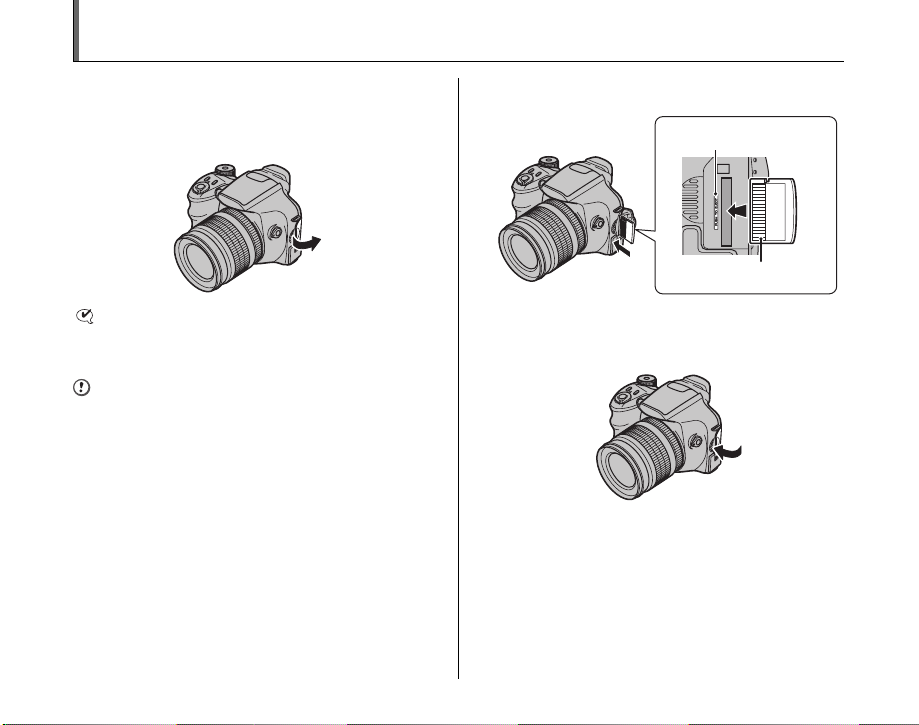
Loading the xD-Picture Card
Although you can store pictures in the camera’s internal
memory, you can store many more images on the xD-
Picture Card (sold separately).
1 Open the slot cover.
CHECK
Check that the camera is turned off before opening the
slot cover.
CAUTION
Do not open the slot cover while the camera is on. This
could damage the xD-Picture Card or ruin the image files
on the xD-Picture Card.
2 Insert an xD-Picture Card.
Gold marking
Gold contact area
Align the gold marking with
the gold contact area.
3 Close the slot cover.
22
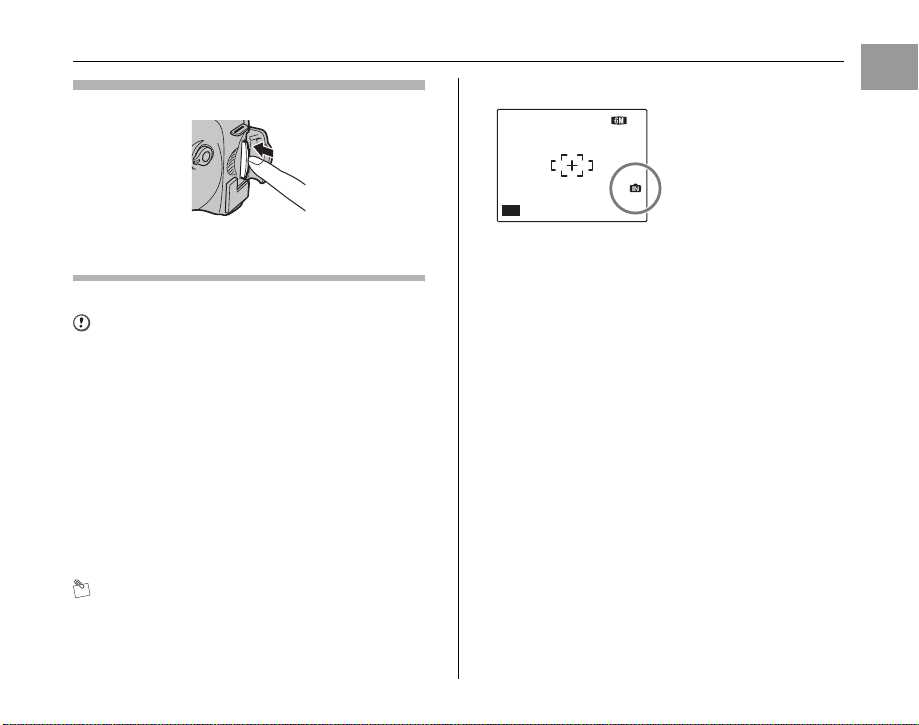
20 06 1010
AM
AUTO
How to replace the xD-Picture Card
Push the xD-Picture Card into the slot and then slowly
remove your finger. The lock is released and the xD-Picture
Card is pushed out.
CAUTION
• When storing xD-Picture Cards, make sure that they
are kept out of the reach of children. An xD-Picture
Card could be swallowed and cause suffocation. If a
child swallows an xD-Picture Card, seek medical
attention or call emergency number right away.
• If the xD-Picture Card is oriented incorrectly, it will not
go all the way into the slot. Do not apply force when
inserting an xD-Picture Card.
• Note that the xD-Picture Card may spring out if you
release your finger quickly from the card immediately
after the lock is released.
• Operation of this camera is only guaranteed when it is
used with FUJIFILM xD-Picture Card.
• See p.161 for information on the xD-Picture Card and
the Internal Memory.
MEMO
• The size of an image file varies depending on the
subject. For this reason, the number recorded may not
represent the actual number of frames.
• See p.179 for information on the standard number of
available frames.
Z About internal memory
FinePix S6000fd / FinePix
NN6
N 6
S6500fd has internal
memory that can store
images without xD-Picture
Card. Y appears on the
AUTO
8/2424/
2006
screen when internal
:
0000
AM
memory is active.
When an xD-Picture Card (sold separately) is
inserted
[Record images]: Record images to an xD-Picture
Card.
[Playback images]: Playback images in an xD-Picture
When an xD-Picture Card (sold separately) is not
inserted
Card.
[Record images]: Record images to internal memory.
[Playback images]: Playback images in internal memory.
Z About images in the internal memory
Images held in the camera’s internal memory may be
corrupted or erased due to problems such as camera
faults. Save your important data to another media (i.e.,
DVD-R, CD-R, CD-RW, hard disk, etc.).
It is possible to transfer saved images on the internal
memory to an xD-Picture Card (➝p.108).
Getting Ready
23
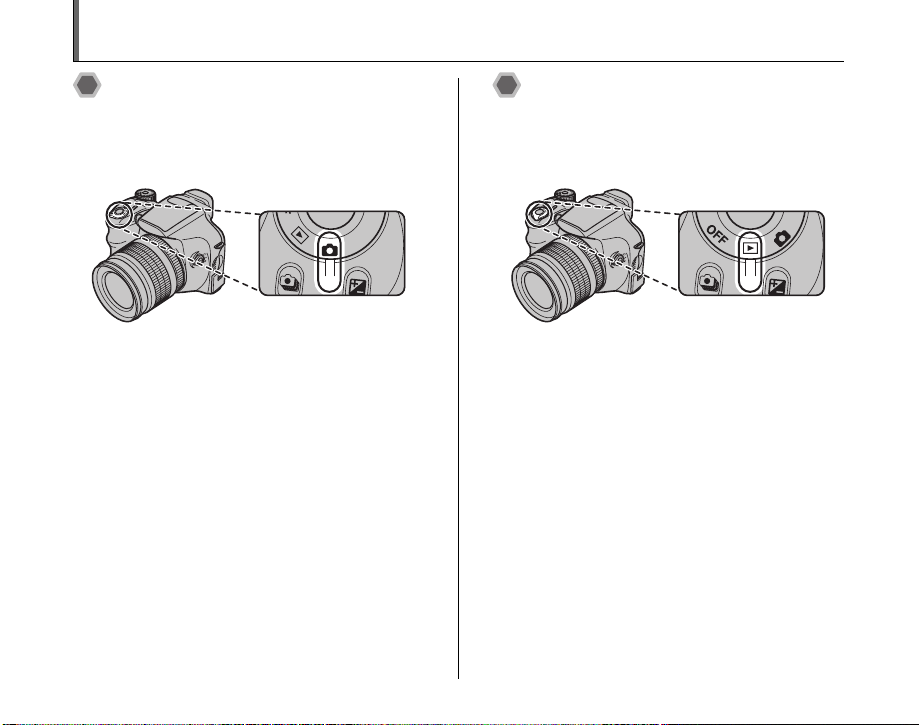
Turning On and Off
Turning the camera on in
Photography mode
Set the Power switch to q to turn the camera on in
Photography mode.
Set the Power switch to OFF to turn the camera off.
Turning the camera on in
Playback mode
Set the Power switch to w to turn the camera on in
Playback mode.
Set the Power switch to OFF to turn the camera off.
24
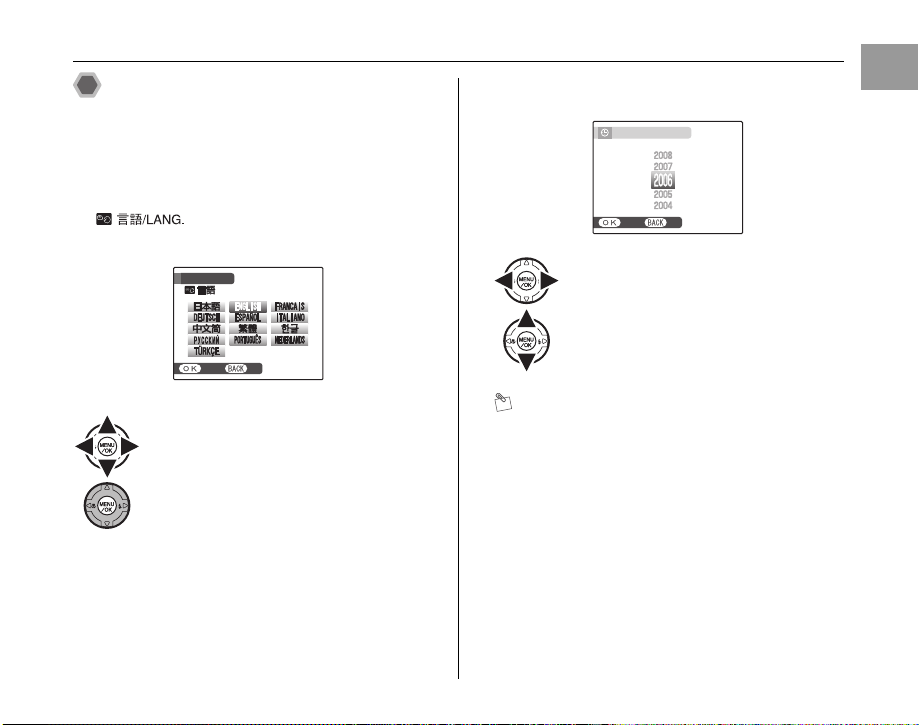
Setting the language, date, and
SETNONO
START MENU
/ LANG.
SETNONO
DATE / TIME NOT SET
YY.MM.DD
1. 1 12:00
AM
time
When using the camera for the first time after purchasing,
the language, date, and time are cleared. Set the
language, date, and time.
1 screen appears when turning
the camera on.
START MENU
/ LANG.
SET
APress n, o, p, or q to select the
language.
BPress MENU/OK to confirm the setting.
2 Set the date and time.
DATE / TIME NOT SET
YY.MM.DD
SET
APress p or q to select Year, Month,
Day, Hour, or Minute.
BPress n or o to correct the setting.
MEMO
• Holding down n or o changes the numbers
continuously.
• When the time displayed passes “12”, the AM/PM
setting changes.
1. 1 12:00
AM
Continued Q
Getting Ready
25
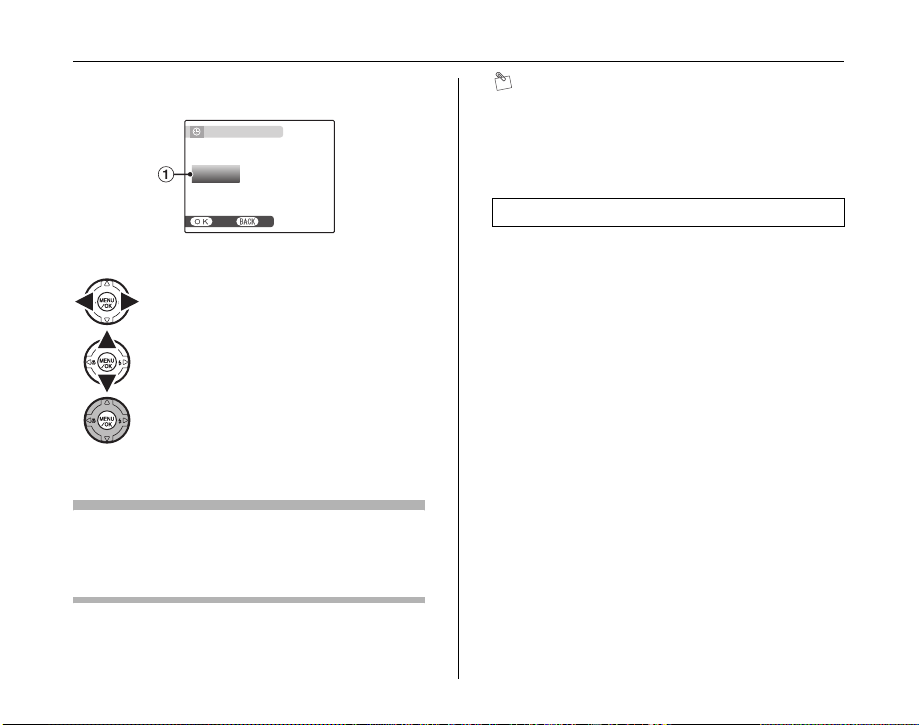
Turning On and Off
SETNONO
AM
8 / 24 / 2006 10:00
DD . MM . YY
YY . MM . DD
MM /
DD /
YY
DATE / TIME NOT SET
3 Change the date format.
APress p or q to select the date format.
BPress n or o to set the format.
CAlways press MENU/OK after the settings
are completed.
Date format
ex. August 24, 2006
YY.MM.DD: 2006.8.24
MM/DD/YY: 8/24/2006
DD.MM.YY: 24.8.2006
26
DATE / TIME NOT SET
DD . MM . YY
MM /
DD /
YY
YY . MM . DD
SET
8 / 24 / 2006 10:00
AM
MEMO
START MENU screen also appears when the batteries
have been removed and the camera has been left for a
long period. Once the AC power adapter has been
connected or the batteries have been installed for 2 hours
or more, the camera settings will be retained for roughly 6
hours even if both sources of power are removed.
Auto power off function
When the Auto power off function is active, if the camera
is left unused for 2 or 5 minutes, this function turns the
camera off (➝p.130). To turn the camera back on, set the
Power switch to OFF briefly and then back to q or w.
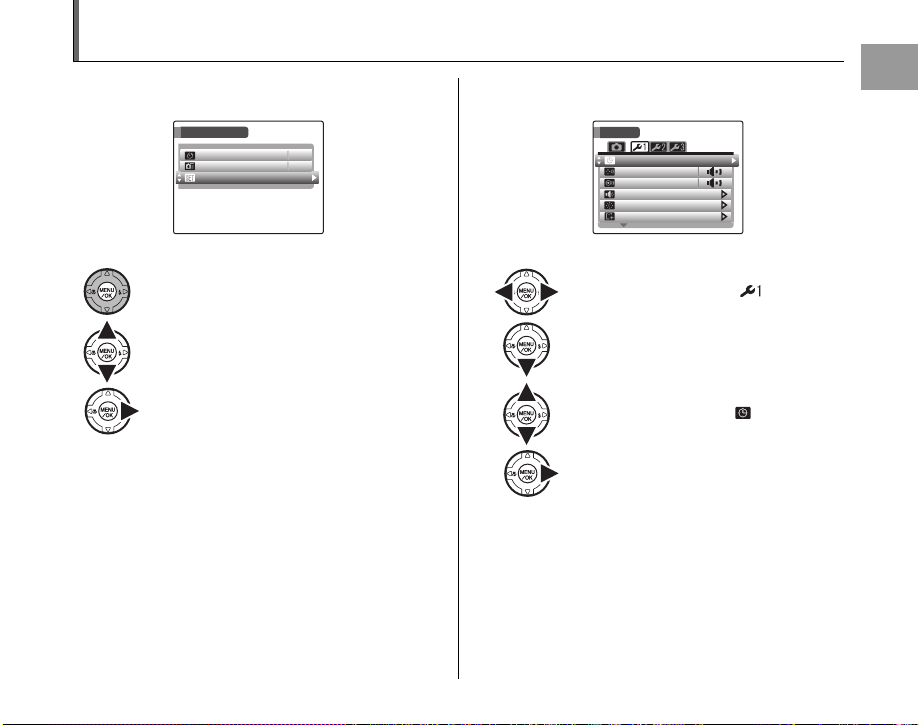
Correcting the Date and Time
SHOOTING MENU
HIGH-SPEED SHOOTING
OFF
SET-UP
OFF
SELF-TIMER
SET
UP
FORMAT
PLAYBACK VOLUME
LCD BRIGHTNESS
BEEP VOLUME
SHUTTER VOLUME
DATE / TIME
1 Open the SET-UP menu. 2 Display the DATE/TIME screen.
SET
DATE / TIME
BEEP VOLUME
SHUTTER VOLUME
PLAYBACK VOLUME
LCD BRIGHTNESS
FORMAT
APress p or q to select .
BPress o to move to menu item.
CPress n or o to select DATE/TIME.
DPress q.
See “2 Set the date and time.” (➝p.25).
SHOOTING MENU
SELF-TIMER
HIGH-SPEED SHOOTING
SET-UP
OFF
OFF
APress MENU/OK to open the menu.
BPress n or o to select U SET-UP.
CPress q.
Getting Ready
-
UP
27
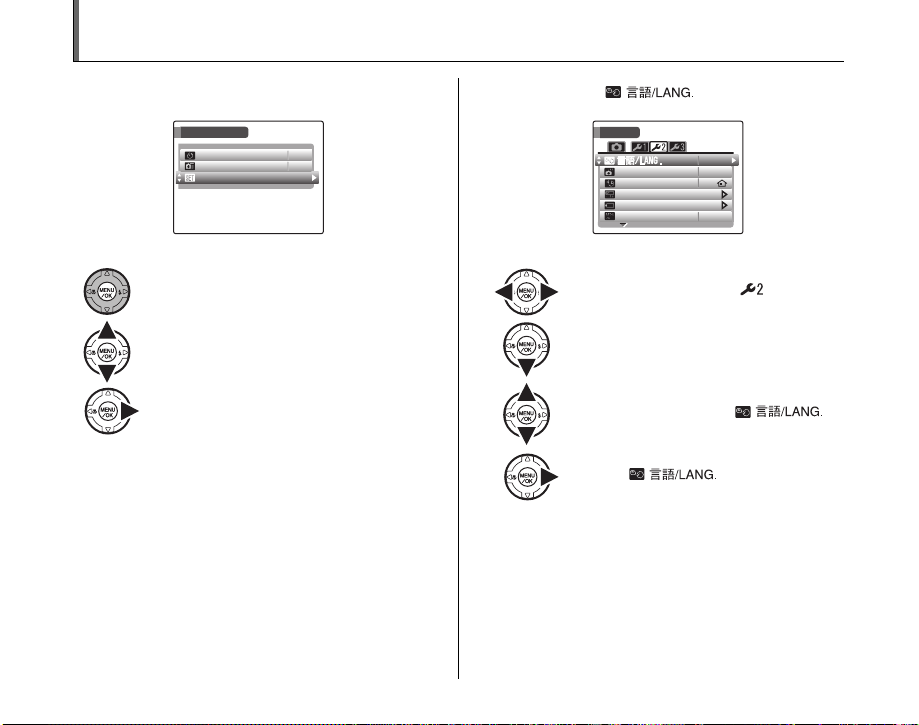
Selecting the Language
SHOOTING MENU
HIGH-SPEED SHOOTING
OFF
SET-UP
OFF
SELF-TIMER
SET
UP
DISCHARGE
VIDEO SYSTEM
2 MIN
ENGLISH
AUTO POWER OFF
TIME DIFFERENCE
BACKGROUND COLOR
NTSC
1 Open the SET-UP menu. 2 Display the screen.
SET
-
SHOOTING MENU
SELF-TIMER
HIGH-SPEED SHOOTING
SET-UP
OFF
OFF
UP
AUTO POWER OFF
TIME DIFFERENCE
BACKGROUND COLOR
DISCHARGE
VIDEO SYSTEM
ENGLISH
2 MIN
NTSC
28
APress MENU/OK to open the menu.
BPress n or o to select U SET-UP.
CPress q.
APress p or q to select .
BPress o to move to menu item.
CPress n or o to select .
DPress q.
See “1 screen appears
when turning the camera on.” (➝p.25).
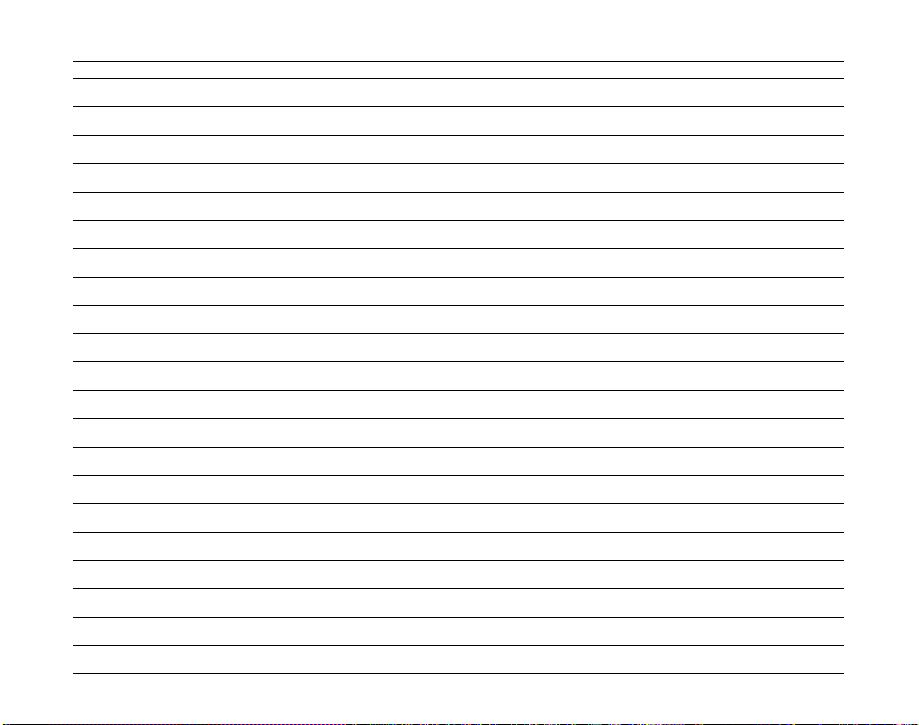
Memo
29
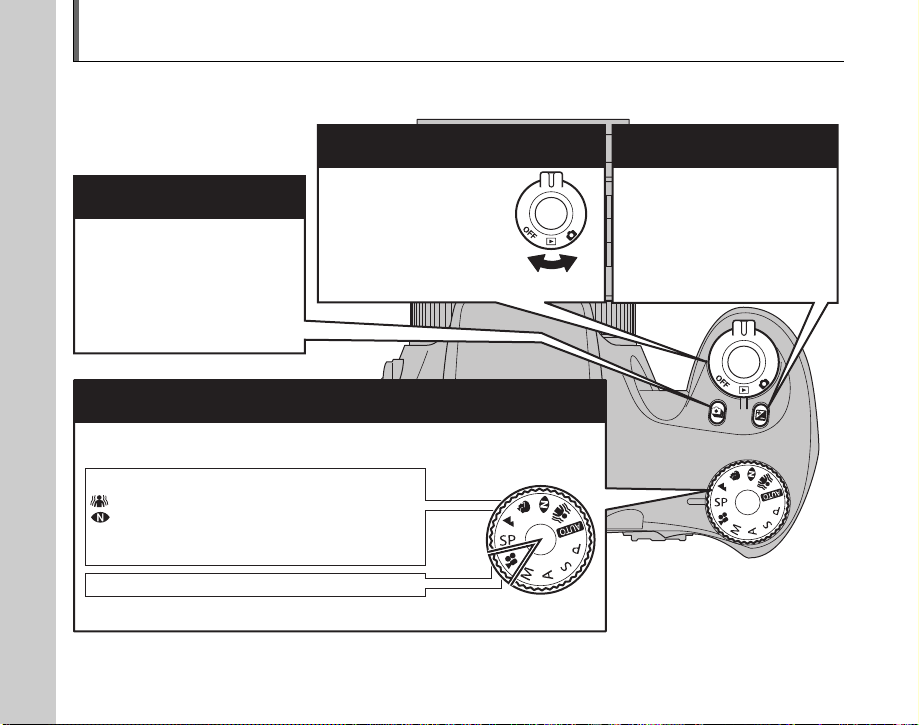
Basic Operation Guide
This section describes the camera’s buttons and functions.
f Continuous shooting button
With f held down, press n or o
to select the Continuous shooting
mode.
Photography mode selector
Turn the Mode dial to select the Photography mode.
B Auto ? Scene Position
Picture Stabilization N Programmed Auto
Natural lig ht/Natural & dM Shutter-priority Auto
m Portrait < Aperture-priority Auto
, Landscape > Manual
r Movie
30
30
Power switch D
ON/OFF and q
Photography mode/ w
Playback mode selector
switch.
Use the Power switch to
select the mode.
Still photography
Movie recording
With D held down, press p or q
to select the exposure
compensation.
The histogram appears on the
screen.
Exposure compensation button
