FUJIFILM FinePix S5200, FinePix S5600 Service Manual
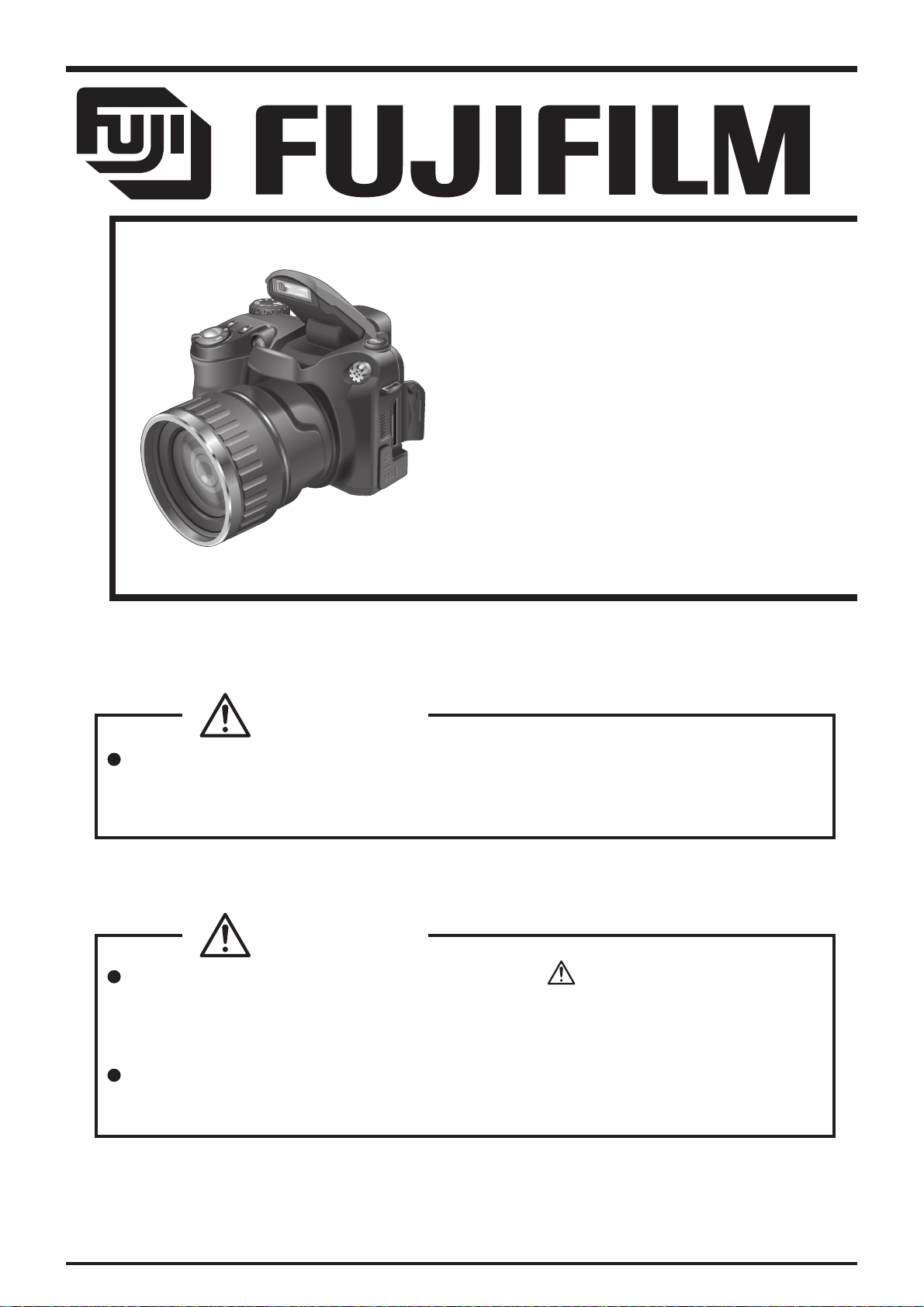
DIGITAL CAMERA
FinePix S5200/
S5600
SERVICE MANUAL
US/CA/EU/EG/EE/AS/CH/JP-Model
CAUTION
BECAUSE THIS PRODUCTIS RoHS LEAD-FREE COMPLIANT, USE THE DESIG-
NATED AFTER-SELES PARTS AND THE DESIGNATED LEAD-FREE SOLDER WHEN
PERFORMING REPAIRS. (Refer to page 3 to page 5)
WARNING
THE COMPONENTS IDENTIFIED WITH THE MARK “ ” ON THE SCHEMATIC
DIAGRAM AND IN THE PARTS LIST ARE CRITICAL FOR SAFETY.
PLEASE REPLACE ONLY WITH THE COMPONENTS SPECIFIED ON THE SCHEMATIC
DIAGRAM AND IN THE PARTS LIST.
IF YOU USE PARTS NOT SPECIFIED, IT MAY RESULT IN A FIRE AND AN
ELECTRICAL SHOCK.
FUJI PHOTO FILM CO., LTD.
Ref.No.:ZM00608-100
Printed in Japan 2005.09
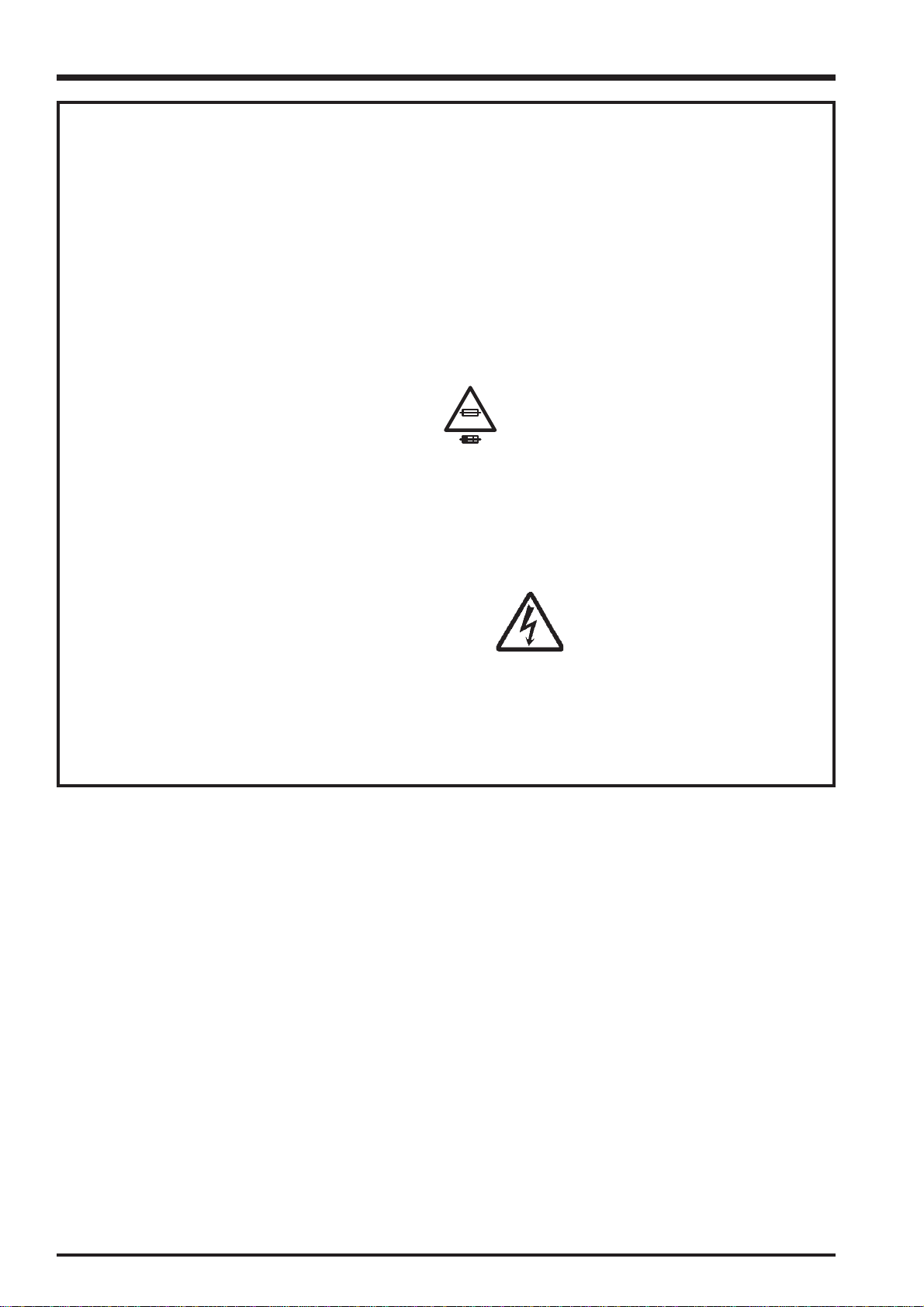
FinePix S5200/S5600 Service Manual
SAFETY CHECK-OUT
After correcting the original problem, perform the following
safety check before return the product to the customer.
1. Check the area of your repair for unsoldered or poorly
soldered connections. Check the entire board surface
for solder splasher and bridges.
2. Check the interboard wiring to ensure that no wires are
“pinched” or contact high-wattage resistors.
3. Look for unauthorized replacement parts, particularly
transistors, that were installed during a previous repair.
Point them out to the customer and recommend their
replacement.
4. Look for parts which, though functioning, show obvious
signs of deterioration. Point them out to the customer
and recommend their replacement.
5. Check the B + voltage to see it is at the values
specified.
6. Make leakage - current measurements to determine
that exposed parts are acceptably insulated from the
supply circuit before returning the product to the
customer.
7. CAUTION: FOR CONTINUED
PROTECTION AGAINST FIRE
HAZARD, REPLACE ONLY WITH
SAME TYPE 2.5 AMPERES 125V
FUSE.
2.5A 125V
2.5A 125V
8. WARNING:
RISK OF FIREREPLACE FUSE
AS MARKED
ATTENTION: AFIN D'ASSURER
UNE PROTECTION
PERMANENTE CONTRE LES
RISQUES D'INCENDIE,
REMPLACER UNIQUEMENT
PAR UN FUSIBLE DE MEME,
TYPE 2.5 AMPERES, 125 VOLTS.
TO REDUCE THE ELECTRIC
SHOCK, BE CAREFUL TO
TOUCH THE PARTS.
WARNING!
HIGH VOLTAGE
2
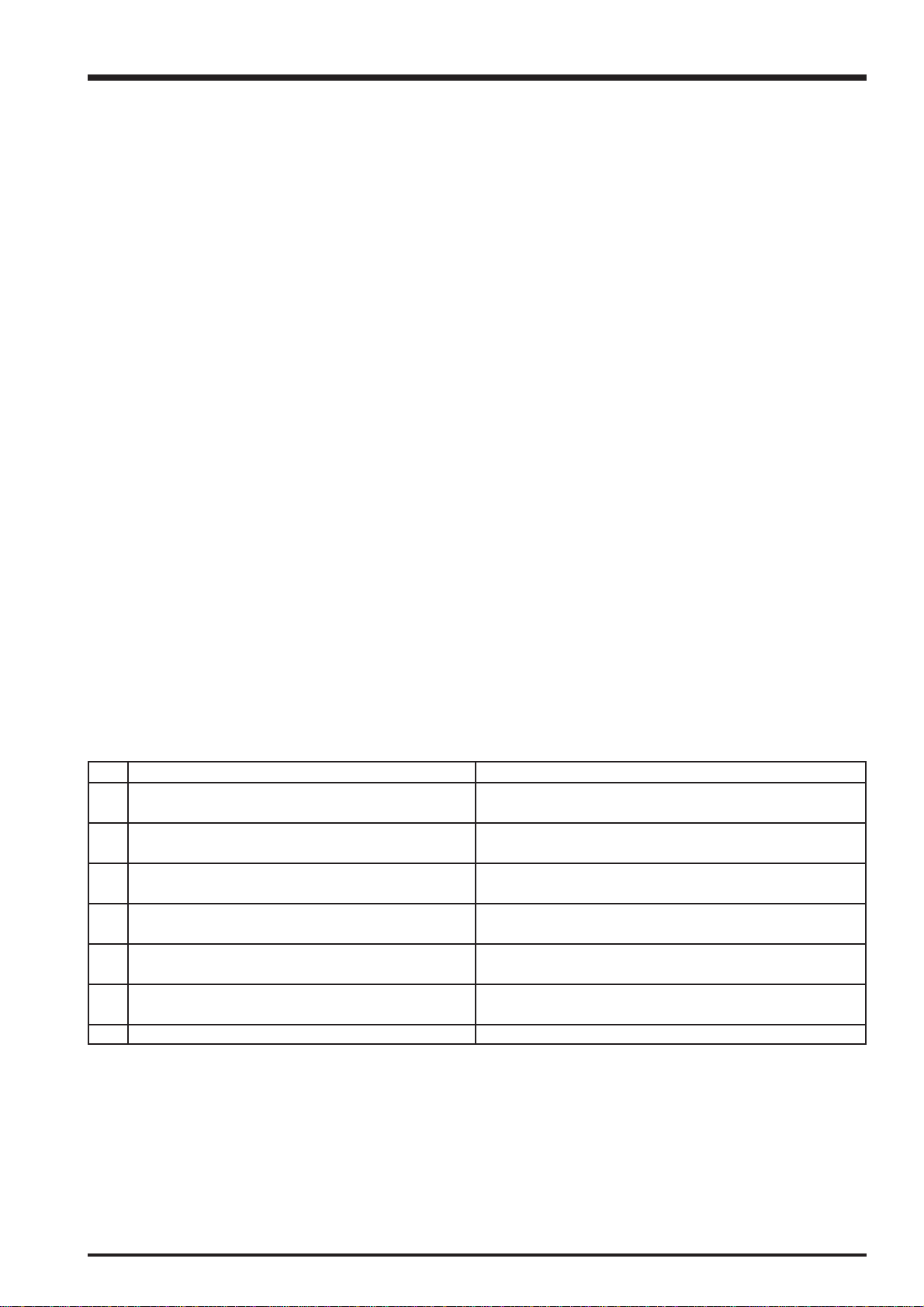
FinePix S5200/S5600 Service Manual
RoHS lead-free compliance
Because this product is RoHS lead-free compliant, use the designated after-sales parts and the designated lead-free solder
when performing repairs.
<Background & Overview>
With the exception of parts and materials expressly excluded from the RoHS directive (*1), all the internal connections and
component parts and materials used in this product are lead-free compliant (*2) under the European RoHS directive.
*1: Excluded items (list of the main lead-related items)
• Lead included in glass used in fluorescent tubes, electronic components and cathode-ray tubes
• Lead in high-melting-point solder (i.e. tin-lead solder alloys that contain 85% lead or more)
• Lead in ceramic electronic parts (piezo-electronic devices)
• Mercury contained in fluorescent tubes is also excluded.
*2: Definition of lead-free
A lead content ratio of 0.1 wt% or less in the applicable locations (solder, terminals, electronic components, etc.)
<Reference>
RoHS: The name of a directive issued by the European Parliament aimed at restricting the use of
certain designated hazardous substances included in electrical and electronic equipment.
Designated substances (6): Lead, mercury, cadmium, hexavalent chromium, polybrominated biphenyls (PBBs) and
polybrominated diphenyl ether (PBDE)
<Lead-free soldering>
When carrying out repairs, use a designated lead-free solder, bearing in mind the differing work practices for conventional
solder (eutectic) and lead-free solder.
Differences in the soldering work for lead-free and eutectic solder
When the soldering work practices for eutectic solder and lead-free solder are compared, the main differences are as shown
below. In particular, when lead-free solder is used, the solder tends to be less workable than when eutectic solder is used.
Accordingly, the soldering techniques used must take that into account.
Difference
The solder starts melting later.
1
Poor wetting
2
Solder feed rate is difficult to control.
3
Wetting the insides of through holes is especially
4
difficult.
5
During repairs (or modifications) removing solder
from inside through holes is difficult.
6
There is serious carbonization of the soldering iron.
The surface is not glossy.
7
The initial melting point of lead-free solder is high, so you
have to get used to it.
Move the tip of the soldering iron around to heat the entire
connection to the melting temperature and assist wetting.
Use the solder (wire) diameter and soldering iron that are
best suited to connection being soldered.
First apply solder to the area immediately around the
through hold and then feed the solder into the hole.
Use a suitable wicking wire (with a suitable method and
heating) and a suction tool.
Either put solder onto the soldering iron tip after completing
the work, or turn the iron off frequently.
Learn to recognize the appearance of the surface.
Countermeasure
3
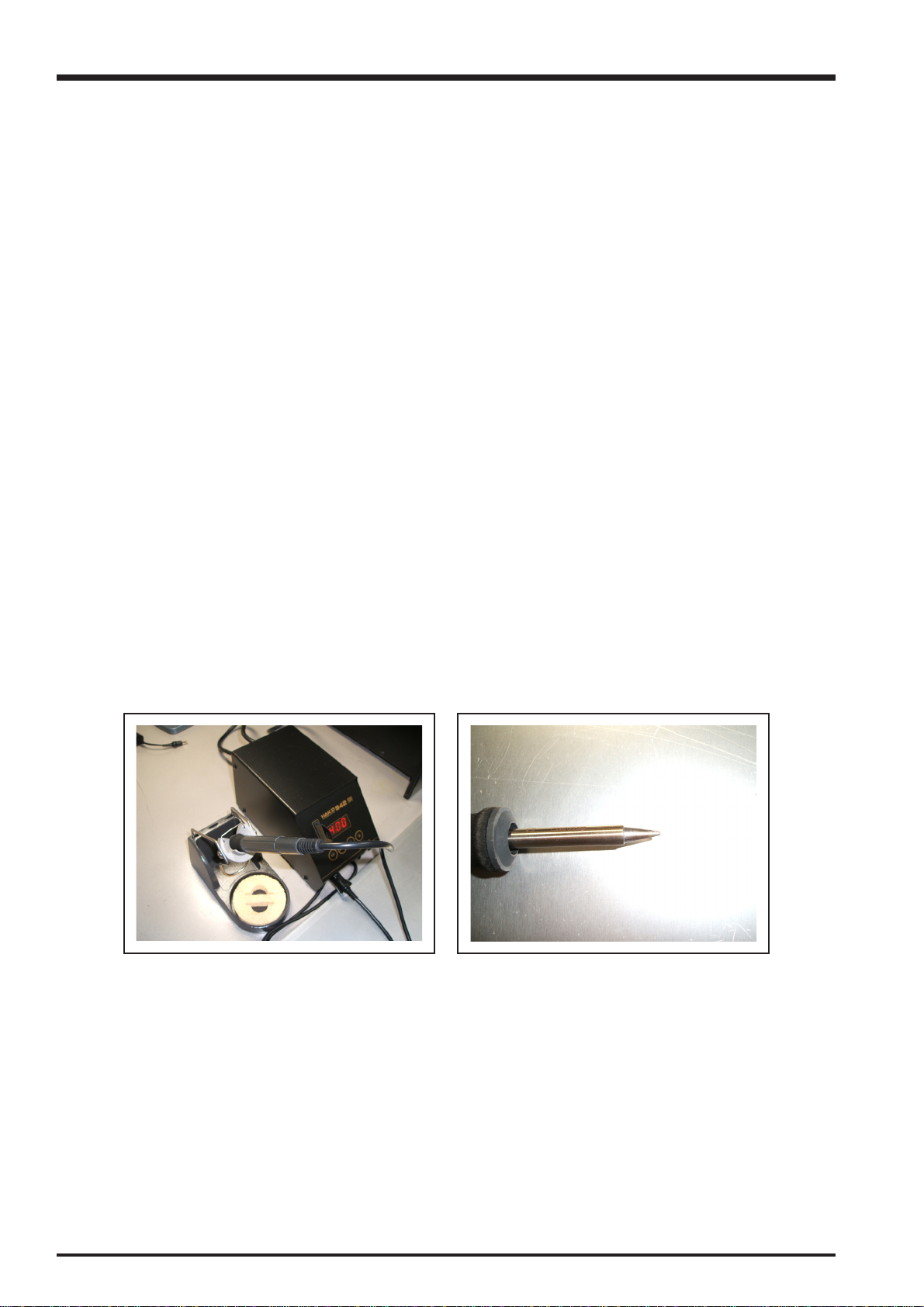
FinePix S5200/S5600 Service Manual
Setting temperature during lead-free soldering
• Lead-free solder melting temperature
The melting point of eutectic (Sn-Pb) solder is 183°C, while the melting point of lead-free solder (Sn-Ag-Cu) is 30°C higher
at 220°C.
• Soldering iron tip temperature
The temperature setting for the soldering iron used should be such that the tip of the soldering iron is at the correct
bonding temperature for the connection. This temperature is normally set at around 100°C higher than the melting point of
the solder.
However, the actual temperature should take into account the shape and size of the soldering iron tip, the heat tolerance
of the connection and the workability of that temperature.
• Correct bonding temperature
The correct bonding temperature refers not to the temperature of the heat source, but to the bonding temperature that will
give the best bond strength.
Precautions when soldering with lead-free solder
• Soldering iron maintenance
Because of the high soldering iron temperature in lead-free soldering, there is rapid carbonization of the flux adhering to
the tip of the soldering iron.
(1) Always cover the tip of the soldering iron with solder when it is not being used.
(2) If the tip is black from carbonization, wipe it gently with a paper towel soaked in alcohol until the solder will wet.
• Uniform heating of the board and components
To ensure that the lead-free solder wets the entire surface of the pattern and the lands despite its poor wetting
characteristics, you must move the tip of the soldering iron over a wide area to raise the temperature of the entire
connection.
Soldering iron
A soldering iron with a temperature control is best.
4

FinePix S5200/S5600 Service Manual
Solder wire (thread)
Use the lead-free solders specified below.
Solder type: Sn96.5Ag3Cu0.5 (Displayed symbol: SnAgCu)
Wire diameter: 0.6, 0.8 or 1.0 mm
Sample:
lead-free
Wire diameter 0.8mm
Solder type (Displayed symbol)
SnAgCu
Flux
Conventional flux can be used.
Solder application wires (mesh, wicking wire, etc.)
Conventional application wires can be used.
5
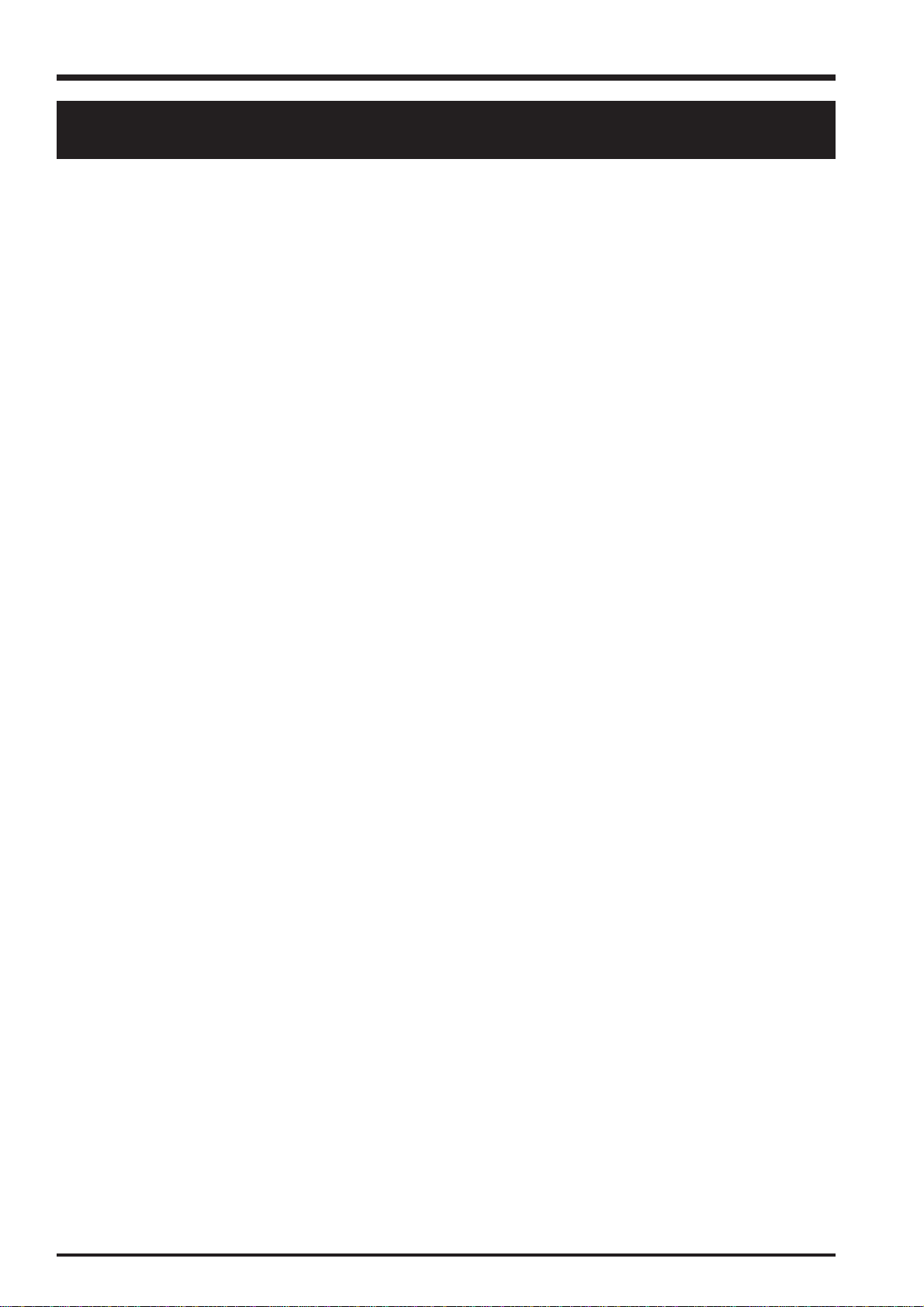
CONTENTS
FinePix S5200/S5600 Service Manual
CONTENTS
1. General .................................................................. 7
1-1. Product specification ........................................................... 7
1-2. Explanation of Terms ......................................................... 11
1-3. Names of External Components ....................................... 12
2. Disassembly ......................................................... 14
2-1. Names of internal Components ......................................... 14
2-2. Removing the CONST REAR ............................................ 15
2-3. Disassembling the CONST REAR .................................... 17
2-4. Removing the MAIN PWB ASSY and ST PWB ASSY ...... 18
2-5. Removing the HOLDER BATTERY ................................... 20
2-6. Removing the LENS CONST ............................................ 21
2-7. Removing the CONST FLASH .......................................... 22
2-8. Disassembling the CONST FRONT .................................. 23
Adhesion Position Specifications for Sheet Components
2-9.
....... 23
3. Schematics ........................................................... 25
3-1. Cautions............................................................................. 25
3-2. Basic Block Names and Functions .................................... 25
3-3. Description of Main Block Functions ................................. 26
3-3-1. Technical Overview ............................................... 26
3-4. Block Diagram ................................................................... 27
3-5. Overall connection Diagram .............................................. 28
3-6. Circuit Diagrams ................................................................ 29
3-6-1. CAMERA BLOCK ................................................. 29
3-6-2. DCDC BLOCK ...................................................... 30
3-6-3. KEY BLOCK ......................................................... 31
3-6-4. KSW BLOCK ........................................................ 32
3-6-5. LCD/EVF BLOCK ................................................. 33
3-6-6. MOTOR BLOCK ................................................... 34
3-6-7. PMAN BLOCK ...................................................... 35
3-6-8. PROCESS BLOCK ............................................... 36
3-6-9. STJACK BLOCK ................................................... 37
3-6-10. AF LED BLOCK .................................................... 39
3-6-11. BL FPC BLOCK .................................................... 39
3-6-12. AUDIO BLOCK ..................................................... 40
3-6-13. CCD FPC BLOCK ................................................. 41
3-6-14. FLASH PLUNGER BLOCK .................................. 41
3-6-15. CN BLOCK ........................................................... 42
3-6-16. FSW BLOCK ......................................................... 42
3-6-17. EMI BLOCK .......................................................... 43
3-6-18. LED FPC BLOCK ................................................. 44
3-6-19. MEDIA BLOCK ..................................................... 44
3-6-20. MSW BLOCK ........................................................ 44
3-6-21. RSW BLOCK ........................................................ 45
3-6-22. USB BLOCK ......................................................... 45
3-6-23. VIDEO BLOCK ..................................................... 46
3-6-24. XE BLOCK ............................................................ 46
3-7. Mounted Parts Diagrams ................................................... 47
3-7-1. AF FPC ASSY....................................................... 47
3-7-2. BL FPC ASSY ....................................................... 48
3-7-3. CCD FPC ASSY ................................................... 50
3-7-4. ST PWB ASSY...................................................... 52
3-7-5. FSW PWB ASSY .................................................. 54
3-7-6. MSW PWB ASSY ................................................. 55
3-7-7. RSW PWB ASSY .................................................. 55
3-7-8. KSW PWB ASSY .................................................. 56
3-7-9. MAIN PWB ASSY ................................................. 58
3-7-10. XE PWB ASSY ..................................................... 60
4. Adjustments ......................................................... 61
4-1.
Important point Adjustment when Replacing Major Parts
4-2. Measuring Instruments Used ............................................ 61
4-3. Use Jig list ......................................................................... 61
4-4. Calibration method of pattern box ..................................... 62
4-5. Adjustment software installation ........................................ 62
4-5-1. Various downloading software decompressions,
preservation methods, and notes ......................... 62
4-5-2. Installation of DSC jig driver ................................. 63
4-5-3. Adjustment software initiation method .................. 63
4-6. Initial Settings of the Adjustment Software ........................ 64
4-7. Starting the Adjustment Software ...................................... 67
4-8. [R] : Flash Memory Reset .................................................. 70
4-9. [L] : LENS Data Input......................................................... 72
4-10. [F4] : CCD Data Input ........................................................ 74
4-11. [F5] : CAMERA Adjustment ............................................... 76
4-12. [F6] : AF Adjustment .......................................................... 82
4-13. [F1] : Battery Voltage Adjustment ...................................... 85
4-14. [F7] : Flash Adjustment ...................................................... 89
4-15. [F11] : Video Adjustment .................................................... 91
4-16. [F8] : Firmware Download ................................................. 93
4-17. [F12] : End Setting ............................................................. 95
....... 61
5. Inspection ............................................................. 99
5-1. Required Measuring Equipment ........................................ 99
5-2. Connection of Measuring Equipment ................................ 99
5-3. Inspection and Factory Settings ...................................... 100
6. Parts List ............................................................ 104
6-1. Packing and Accessories ................................................ 104
6-1-1. US-model (FinePix S5200) ................................. 104
6-1-2. CA-model (FinePix S5200) ................................. 105
6-1-3. EU-model (FinePix S5600) ................................. 106
6-1-4. EG-model (FinePix S5600) ................................. 107
6-1-5. EE-model (FinePix S5600) ................................. 108
6-1-6. AS-model (FinePix S5600) ................................. 109
6-1-7. CH-model (FinePix S5600) ................................. 110
6-1-8. JP-model (FinePix S5200) .................................. 111
6-2. Cabi Front Block .............................................................. 112
6-2-1. US/CA/JP-model (FinePix S5200) ..................... 112
6-2-2. EU/EG/EE-model (FinePix S5600) ..................... 113
6-2-3. AS-model (FinePix S5600) ................................. 114
6-2-4. CH-model (FinePix S5600) ................................. 115
6-3. Cabi Rear Block............................................................... 116
6-3-1. US/CA/EU/EG/EE/AS-model
(FinePix S5200/S5600) ...................................... 116
6-3-2. CH-model (FinePix S5600) ................................. 117
6-3-3. JP-model (FinePix S5200) .................................. 118
6-4. Electrical parts ................................................................. 119
7. Appendix ............................................................ 120
7-1. List of Related Technical Updates Issued ....................... 120
6
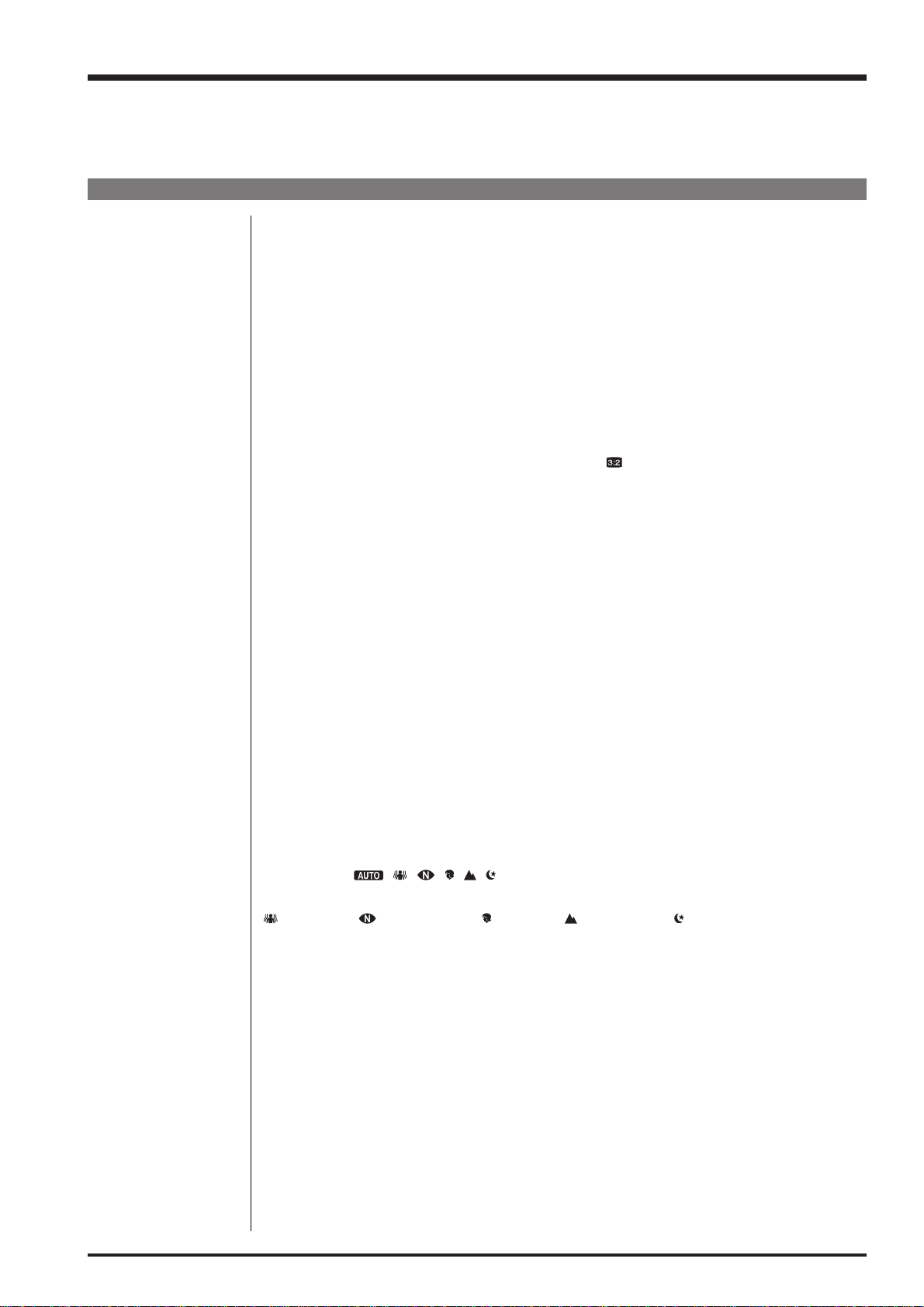
FinePix S5200/S5600 Service Manual
1. General
1. General
1-1. Product specification
System
Model Digital camera FinePix S5200 / FinePix S5600
Effective pixels 5.1 million pixels
CCD 1/2.5-inch Super CCD HR
Number of total pixels: 5.22 million pixels
Storage media xD-Picture Card (16/32/64/128/256/512 MB/1 GB)
File format Still image: DCF-compliant
Compressed: Exif ver.2.2 JPEG, DPOF-compatible
Uncompressed: CCD-RAW (RAF)
* Design rule for Camera File System compliant DPOF compatible
Movie: AVI format, Motion JPEG
Audio: WAVE format, Monaural sound
Number of recorded pixels St ill image: 2592
Lens Fujinon 10
F3.2-F3.5
Focal length f=6.3 mm-63 mm
(Equivalent to approx. 38 mm-380 mm on a 35 mm camera)
Digital zoom Approx. 5.7
(10× optical zoom lens is used together: Max. zoom scale: 57× )
Aperture (Wide-angle) F3.2 to F8 9 steps 1/3 EV steps
Focal range Normal: Wide-angle: approx. 90 cm (3.0 ft.) to infinity (In High-speed shooting mode: approx.
Telephoto: approx. 2 m (6.6 ft.) to infinity (In High-speed shooting mode: approx.
Macro: Wide-angle: approx. 10 cm (3.9 in.) to 2 m (6.6 ft.) (In High-speed shooting mode:
Telephoto: approx. 90 cm (1.5 ft.) to 2 m (6.6 ft.) (In High-speed shooting mode:
Sensitivity AUTO/Equivalent to ISO 64/100/200/400/800/1600
Photometry TTL 64-zones metering Multi, Spot, Average
Exposure control Program AE (
Aperture-priority AE, Manual exposure
Scene position
Exposure compensation -2 EV to +2 EV in 1/3 EV-step increments
Shutter speed 15 sec. to 1/2000 sec. (depend on Exposure mode)
Continous shooting Top 3-frame: Number of recorded frames: up to 3 frames
Auto bracketing ± 1/3 EV, ± 2/3 EV, ± 1 EV
Focus Mode: Single AF/Continuous AF/Manual focus
(Anti-blur), (Natural light), (Portrait), (Landscape), (Night)
Final 3-frame:Number of recorded frames:
Long-period continuous shooting mode:
AF system: TTL contrast-type, AF-assist illuminator
AF frame selection: AF (CENTER), AF (MULTI), AREA AF
×
1944 pixels/2736 × 1824 pixels ( )/
2048
×
1536 pixels/1600 × 1200 pixels/640 × 480pixels
×
optical zoom lens
×
2 m (6.6 ft.) to infinity)
4 m (13.1 ft.) to infinity)
approx. 10 cm (3.9 in.) to 2 m (6.6 ft.))
approx. 90 cm (1.5 ft.) to 2 m (6.6 ft.))
, , , , , , P), Shutter-priority AE,
(Max. 2 frames/sec.)
last 3 frames before releasing the shutter button
(Max. 2 frames/sec.)
Number of recorded frames: up to 40 frames.
(Max. 0.9 frames/sec.)
7
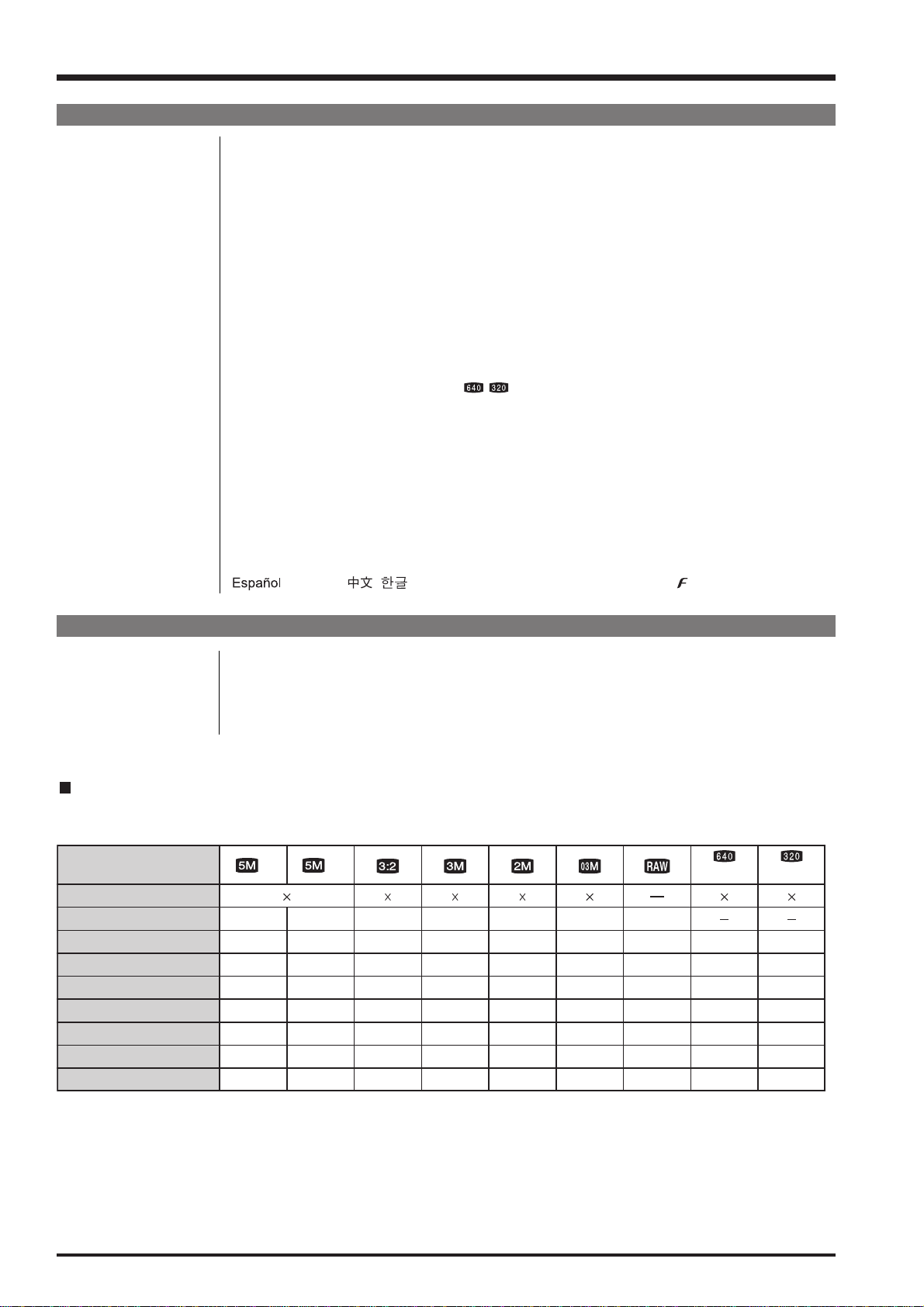
1. General
FinePix S5200/S5600 Service Manual
System
White balance Automatic scene recognition/Preset (Fine, Shade, Fluorescent (Daylight), Fluorescent
(Warm White), Fluorescent (Cool White), Incandescent)/Custom
Self-timer Approx. 10 sec./2 sec.
Flash type Popping the flash up automatically
Effective range (AUTO): Wide-angle: approx. 30 cm-4 m (1.0 ft.-13.1 ft.)
Telephoto: approx. 80 cm-4 m (2.6 ft.-13.1 ft.)
Flash mode Auto, Red-Eye Reduction, Forced Flash, Suppressed Flash,
Slow Synchro, Red-Eye Reduction + Slow Synchro
Viewfinder 0.33 inches, 115,000 pixels electronic viewfinder, Approx. 100 % coverage
LCD monitor 1.8 inches, Aspect ratio: 4:3; approx. 115,000 pixels TFT color LCD monitor,
Approx. 100% coverage
Movie 640
Photography functions Post shot assist window, High-speed shooting, Best framing,
Playback functions Trimming, Image rotate, Automatic playback, Multi-frame playback,
Other functions PictBridge, Exif print, PRINT Image Matching II, Language (English, Francais, Deutsch,
×
480 pixels/320 × 240 pixels ( / )
(30 frames per second with monaural sound)
A series of continuous image can be recorded up to available recording time per xD-
Picture Card. Zoom cannot be used during movie recording.
Frame No. memory
Sorting by date, Histograms (Highlight warning), Voice memo
, Italiano, , ), Time difference, FinePix photo mode ( -mode)
Input/Output Terminals
A/V OUT NTSC/PAL-type (with monaural sound)
(Audio/Visual output)
Digital input/output USB2.0 High-Speed
DC input socket AC-5VX/AC-5VH/AC-5VHS (sold separately)
Standard number of available frames/recording time per xD-Picture Card
The number of available
that the divergence between standard number of
xD-Picture Cards with higher capacities.
Quality setting
Number of recorded pixels
Image data size
DPC-16 (16 MB)
DPC-32 (32 MB)
DPC-64 (64 MB)
DPC-128 (128 MB)
DPC-256 (256 MB)
DPC-512/M512 (512 MB)
DPC-M1GB (1 GB)
, recording time or file size varies slightly depending on the subjects photographed. Note also
frames
2.5 MB
102
205
412
F
2592 1944
1.3 MB
6
12
25
51
102
204
409
819
frames
N
2736 1824 2048 1536 1600 1200
780 KB
12
25
50
1.3 MB
12
25
51
103
207
414
830
and the actual number of
630 KB
19
40
81
162
325
651
1305
25
50
101
204
409
818
1639
frames
640 480 640 480 320 240
130 KB
122
247
497
997
1997
3993
7995
11 MB
1
2
5
11
23
46
92
is greater for
(30 fps) (30 fps)
13 sec.
27 sec.
55 sec.
111 sec.
223 sec.
7.4 min.
14.9 min.
26 sec.
54 sec.
109 sec.
219 sec.
7.3 min.
14.6 min.
29.3 min.
8
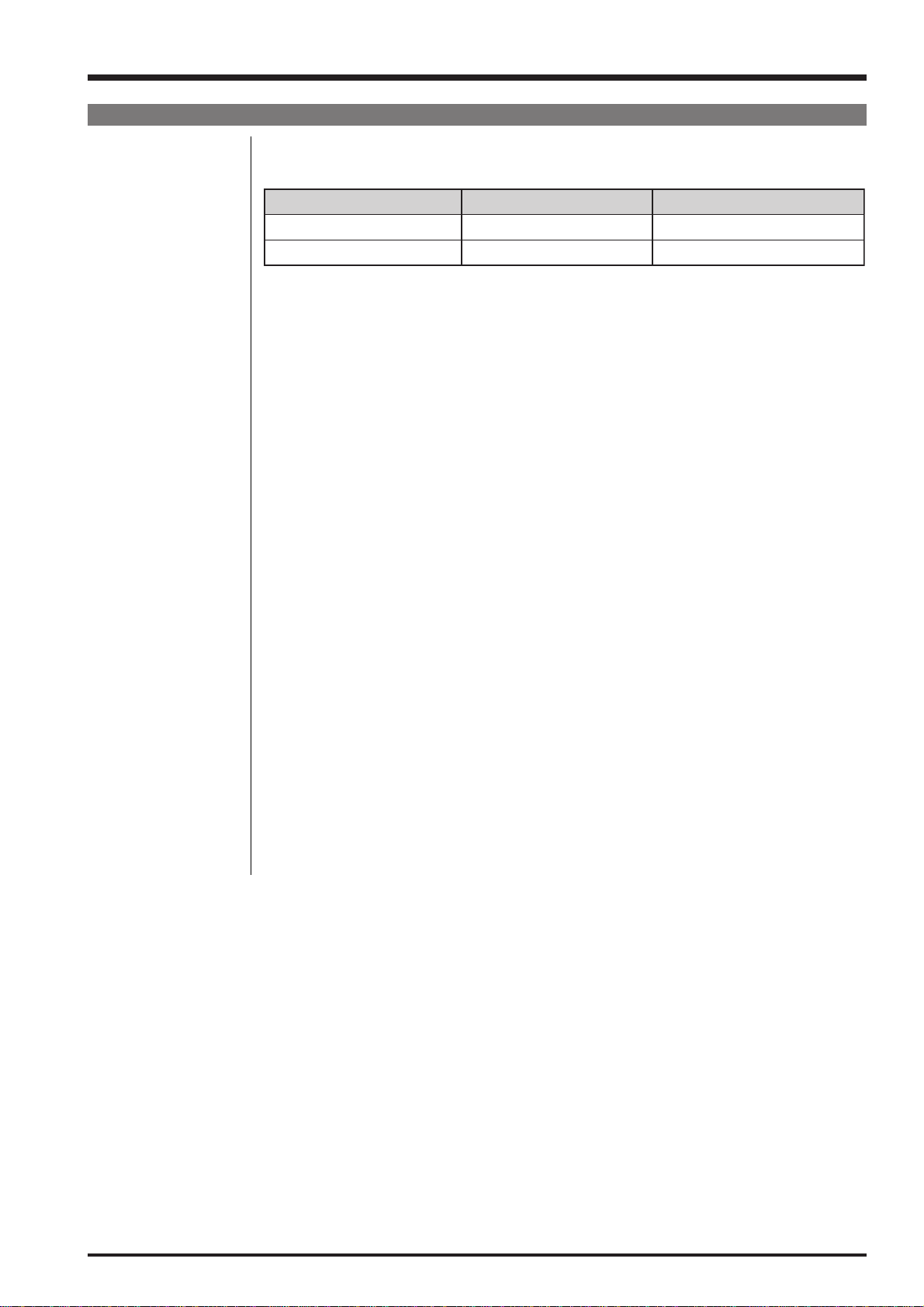
FinePix S5200/S5600 Service Manual
Power Supply and Others
Power supply • 4× AA-size alkaline batteries
• 4
×
AA-size Ni-MH (Nickel-Metal Hydride) batteries (sold separately)
Guide to the number of
available frames for battery
operation
According to the CIPA (Camera & Imaging Products Association) standard procedure for
measuring digital still camera battery consumption (extract):
When using alkaline batteries, use the batteries supplied with the camera. You can use
Ni-MH batteries also. The storage media should be xD-Picture Card or Microdrive.
Pictures should be taken at a temperature of +23
on, AF-assist illuminator off, the optical zoom moved from full wide-angle to full telephoto
(or vice-versa) and back again to its original position every 30 seconds, the flash used at
full power every second shot and the camera turned off and then on again once every 10
shots.
• Note: Because the number of available shots varies depending on the capacity of
Camera dimensions 113.5 mm
(W/H/D) (not including accessories and attachments)
Camera mass (weight) Approx. 370 g/13.1 oz.
(not including accessories, batteries and xD-Picture Card)
Weight for photography Approx. 470 g/16.6 oz. (including batteries and xD-Picture Card)
Operating conditions Temperature: 0
80% humidity or less (no condensation)
Accessories included z AA-size Alkaline Batteries (LR6) (4)
z 16 MB, xD-Picture Card (1) Anti-static case (1) included
z Shoulder Strap (1)
z Lens cap (1)
z A/V cable (1) Approx. 1.2 m (3.9 ft.), plug (2.5 mm dia.) to pin-plug
z USB cable (mini-B) (1)
z CD-ROM (1) Software for FinePix CX
z Owner’s Manual (1)
Battery Type
Alkaline batteries
With LCD monitor ON
Approx. 250 frames
With viewfinder (EVF) ON
Ni-MH batteries 2500 mAh Approx. 500 frames Approx. 540 frames
o
C (+73oF), with the LCD monitor turned
alkaline batteries or the level of charge in Ni-MH batteries, the figures shown here
for the number of available shots using batteries are not guaranteed.
The number of available shots will also decline at low temperatures.
×
85.0 mm × 112.0 mm/4.4 in. × 3.3 in. × 4.4 in.
o
C to +40oC (+32oF to +104oF)
1. General
Approx. 270 frames
×
2
9
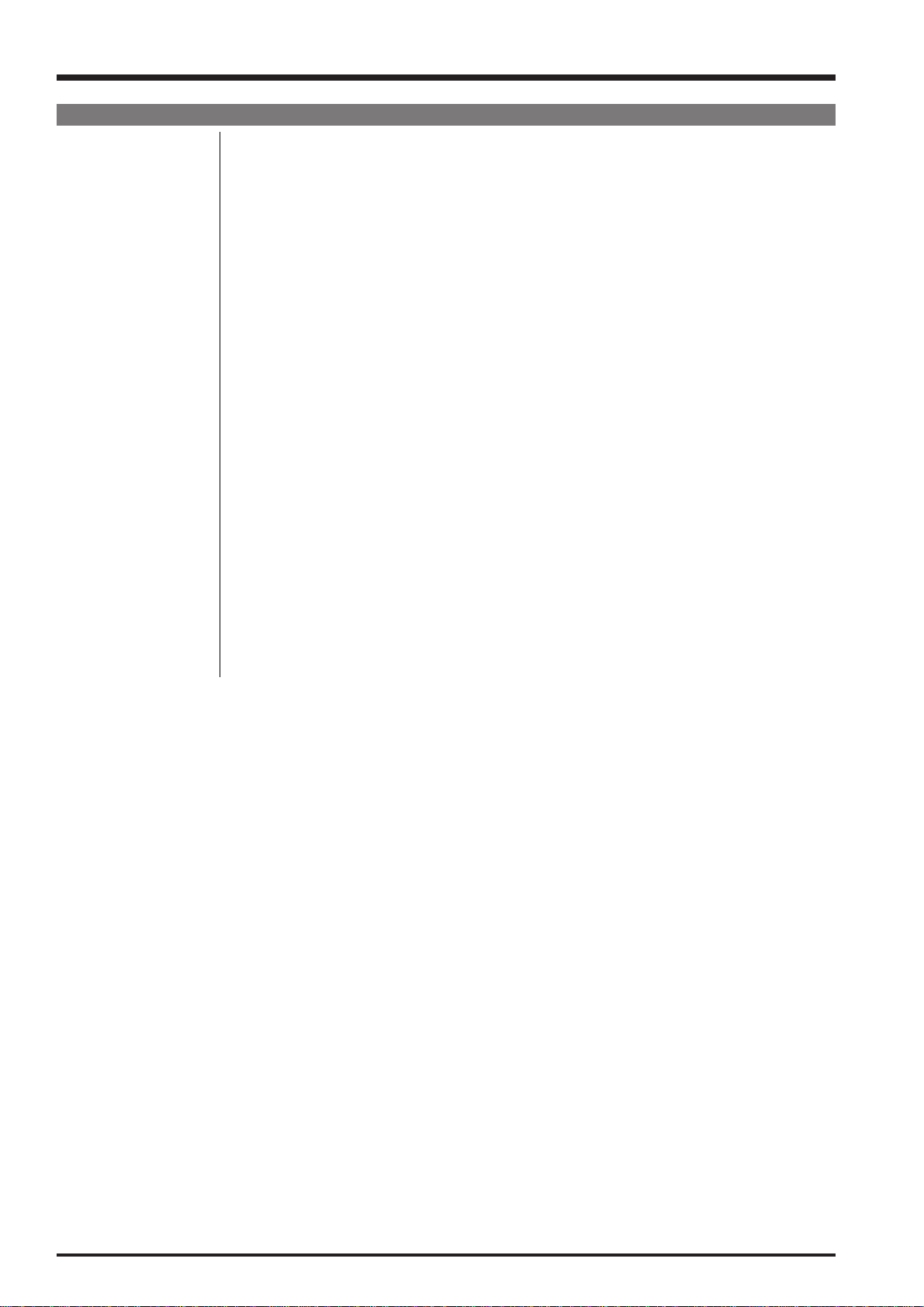
1. General
Power Supply and Others
Optional accessories z xD-Picture Card
DPC-16 (16 MB)/DPC-32 (32 MB)/DPC-64 (64 MB)/DPC-128 (128 MB)/
DPC-256 (256 MB)/DPC-512 (512 MB)/DPC-M512 (512 MB)/DPC-M1GB (1 GB)
z AC Power Adapter AC-5VX
z Fujifilm Rechargeable Battery 2HR-3UF
z Fujifilm Battery Charger with Battery BK-NH2 (With Euro type or UK type plug)
z AC Power Adapter AC-5VH/AC-5VHS
z Soft Case SC-FXS5
z Wide Conversion Lens WL-FX9B
z Image Memory Card Reader DPC-R1
• Compatible with Windows 98/98 SE, Windows Me, Windows 2000 Professional,
Windows XP or iMac, Mac OS 8.6 to 9.2.2, Mac OS X (10.1.2 to 10.2.2) and
models that support USB as standard.
• Compatible with xD-Picture Card of 16 MB to 512 MB, and SmartMedia of 3.3 V, 4
MB to 128 MB.
z PC Card Adapter DPC-AD
• Compatible with xD-Picture Card of 16 MB to 512 MB, and SmartMedia of 3.3 V, 2
MB to 128 MB.
z CompactFlash Card Adapter DPC-CF
• Windows 95/98/98 SE/Me/2000 Professional/XP
• Mac OS 8.6 to 9.2/X (10.1.2 to 10.1.5)
z xD-Picture Card USB Drive DPC-UD1
• Compatible with xD-Picture Card of 16 MB to 512 MB
• Windows 98/98 SE/Me/2000 Professional/XP
• Mac OS 9.0 to 9.2.2/X (10.0.4 to 10.2.6)
FinePix S5200/S5600 Service Manual
10
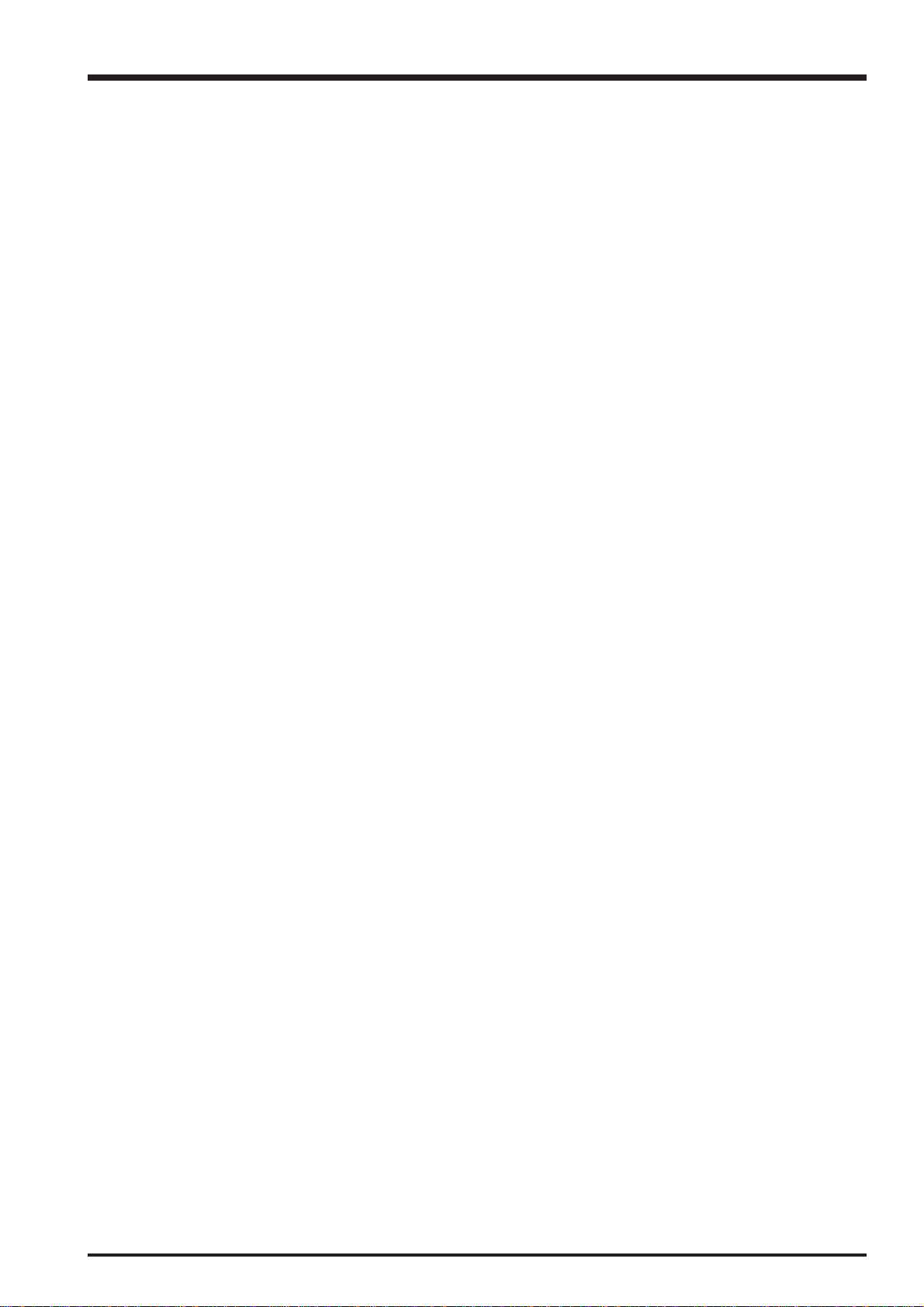
FinePix S5200/S5600 Service Manual
1. General
1-2. Explanation of Terms
Deactivated batteries: Leaving an Ni-MH battery unused in storage for a long period may cause a rise in the level
of substances that inhibit current flow inside the battery and result in a dormant battery. A
battery in this state is referred to as deactivated.
Because current flow is inhibited in a deactivated Ni-MH battery, the battery’s original
level of performance cannot be achieved.
EV: A number denotes Exposure Value. The EV is determined by the brightness of the subject
and sensitivity (speed) of the film or CCD. The number is larger for bright subjects and
smaller for dark subjects. As the brightness of the subject changes, a digital camera
maintains the amount of light hitting the CCD at a constant level by adjusting the aperture
and shutter speed.
When the amount of light striking the CCD doubles, the EV increases by 1. Likewise, when
the light is halved, the EV decreases by 1.
Frame rate (fps): The frame rate refers to the number of images (frames) that are photographed or played
back per second. For example, when 10 frames are continuously photographed in a 1-
second interval, the frame rate is expressed as 10 fps.
For reference, TV images are displayed at 30 fps (NTSC).
JPEG: Joint Photographic Experts Group
A file format used for compressing and saving color images. The higher the compression
rate, the greater the loss of quality in the decompressed (restored) image.
Memory effect: If an Ni-MH battery is repeatedly charged without first being fully discharged, its perfor-
mance may drop below its original level. This is referred to as the “memory effect”.
Motion JPEG: A type of AVI (Audio Video Interleave) file format that handles images and sound as a
single file. Images in the file are recorded in JPEG format. Motion JPEG can be played
back by QuickTime 3.0 or later.
Smear: A phenomenon specific to CCDs whereby white streaks appear on the image when there
is a very strong light source, such as the sun or reflected sunlight, in the photography
screen.
WAVE: A standard format used on Windows systems for saving audio data. WAVE files have the
“.WAV” file extension and the data can be saved in either compressed or uncompressed
format. Uncompressed recording is used on this camera.
WAVE files can be played back on a personal computer using the following software:
Windows: MediaPlayer
Macintosh: QuickTime Player
* QuickTime 3.0 or later
White Balance: Whatever the kind of the light, the human eye adapts to it so that a white object still looks
white. On the other hand, devices such as digital cameras see a white subject as white by
first adjusting the color balance to suit the color of the ambient light around the subject.
This adjustment is called matching the white balance.
Exif Print: Exif Print Format is a newly revised digital camera file format that contains a variety of
shooting information for optimal printing.
11
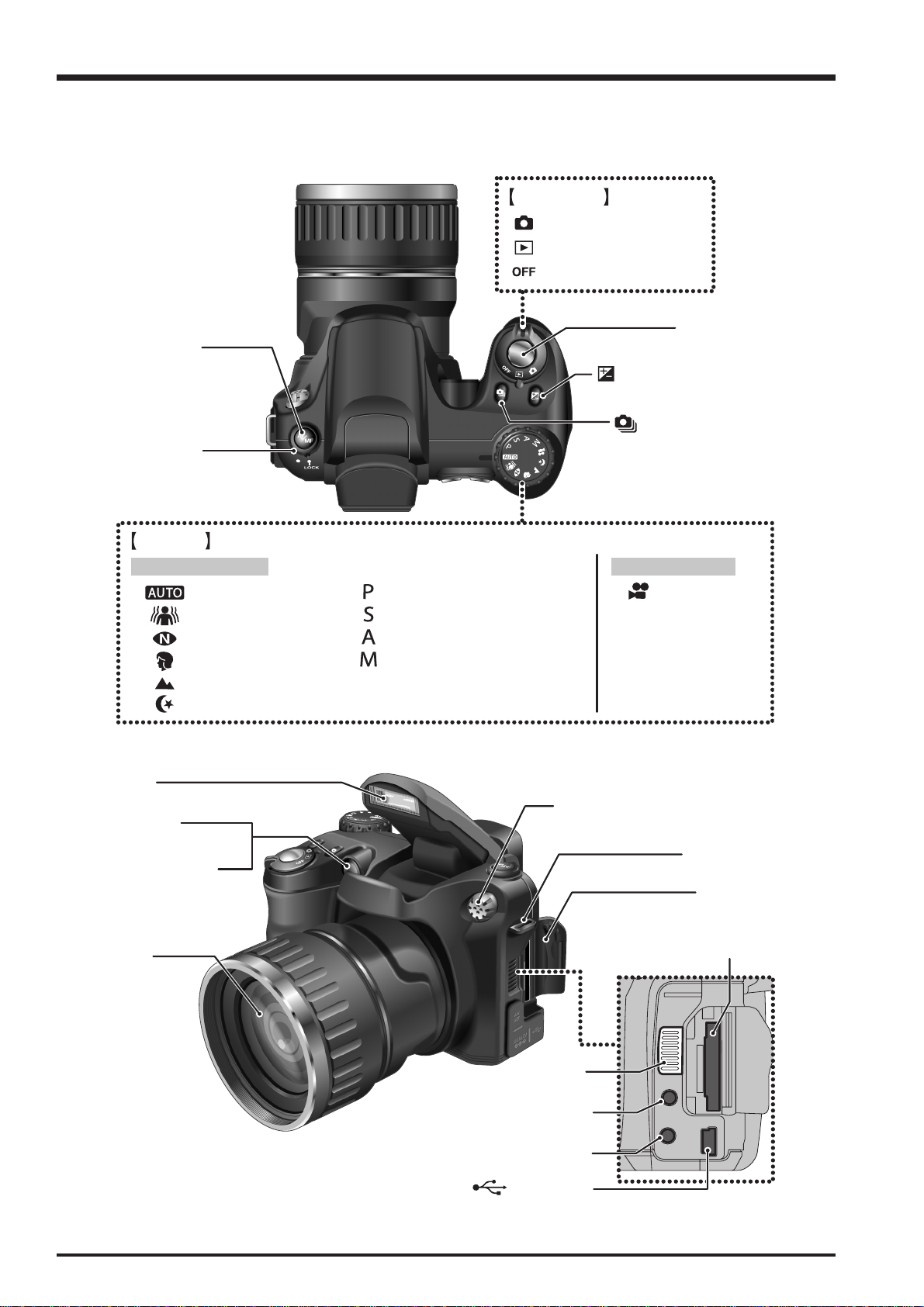
1. General
A
1-3. Names of External Components
Focus mode
selector button
Focus mode
selector lock switch
FinePix S5200/S5600 Service Manual
Power switch
Photography mode
Playback mode
Power-OFF
Shutter button
Exposure compensation
button
Continuous shooting
button
Mode dial
Still Photography
Auto
Anti-blur
Natural light
Portrait
Landscape
Night
Flash
F-assist
illuminator
Self-timer lamp
Lens
Programmed Auto
Shutter-priority Auto
Aperture-priority Auto
Manual
Microphone
Movie recording
Movie
Strap mount
Slot cover
xD-Picture Card slot
12
Speaker
A/V OUT (Audio / Visual output)
socket
DC IN 5V (power input) socket
USB socket
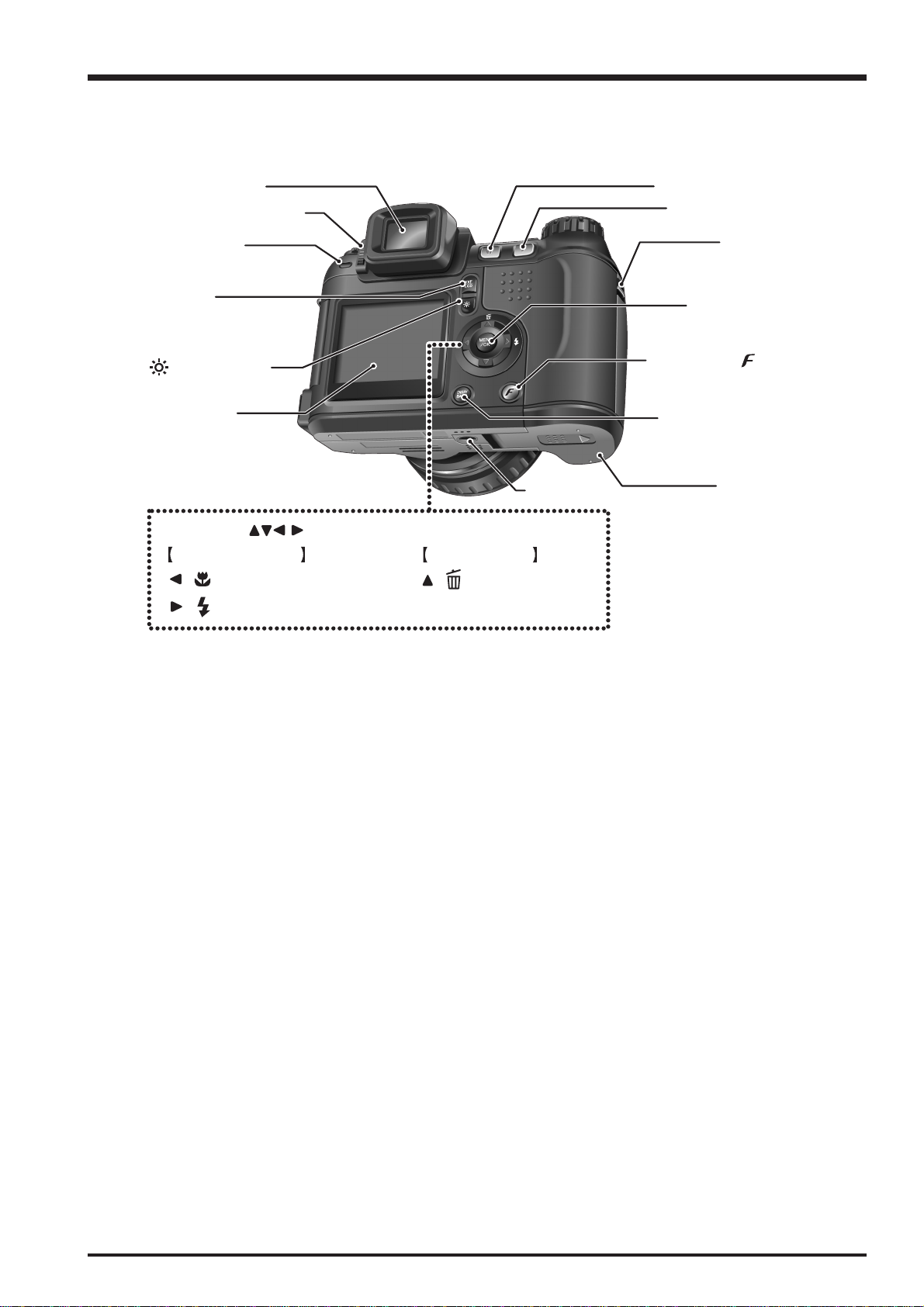
FinePix S5200/S5600 Service Manual
K
r
t
1. General
Viewfinder (EVF)
Diopter adjustment dial
Indicator lamp
EVF/LCD
(monitor selector)
button
Low light view
button
LCD monitor
4-direction ( ) button
/ Macro button
/ Flash button
Playback modePhotography mode
/ Erase button
Tripod mount
W (Wide zoom) button
T (Tele zoom) button
Strap moun
MENU/OK button
Photo mode ( ) button
DISP (display) / BAC
button
Battery cove
13
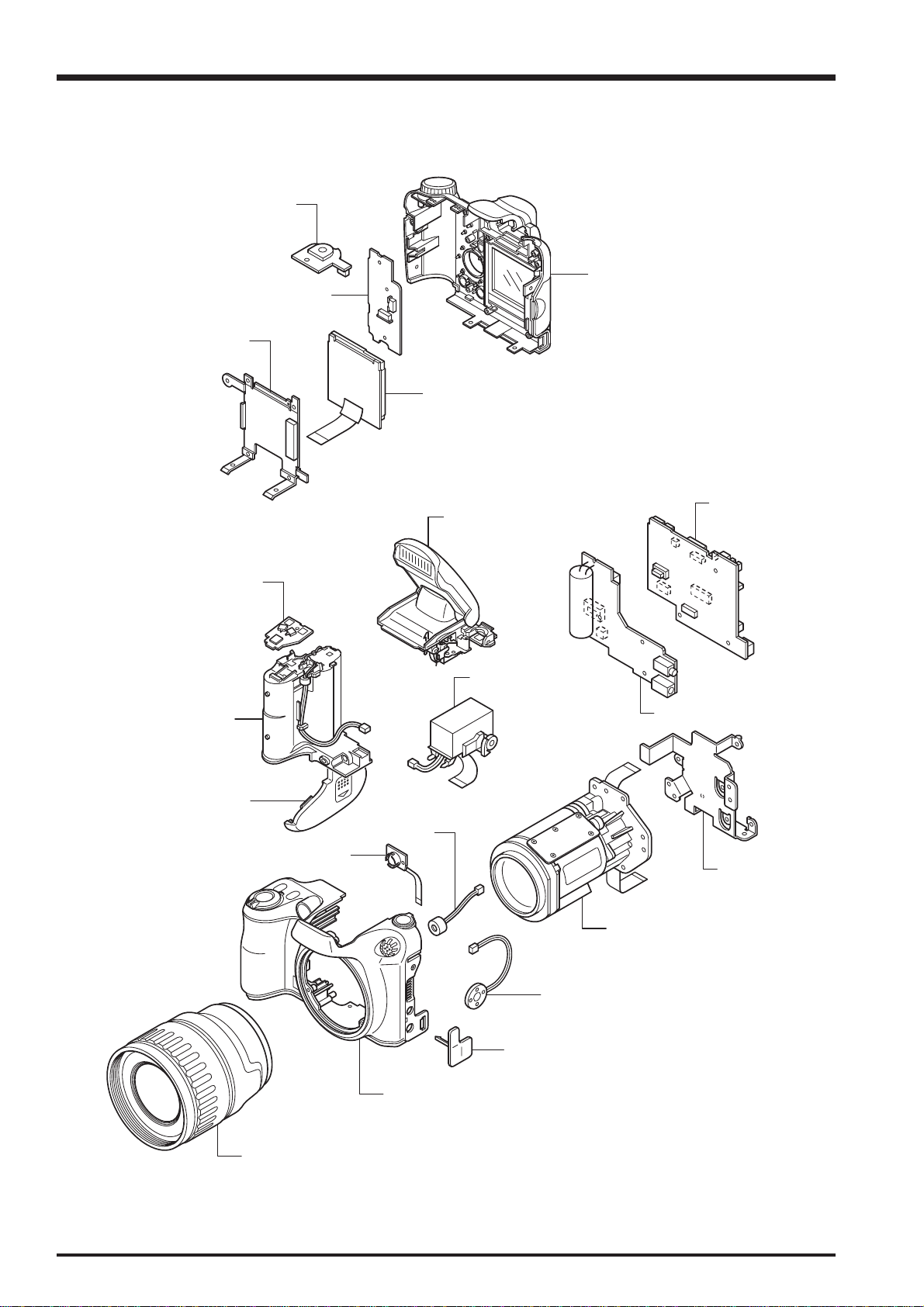
2. Disassembly
A
2. Disassembly
2-1. Names of internal Components
MSW PWB ASSY
KSW PWB ASSY
FRAME LCD
FinePix S5200/S5600 Service Manual
ASSY CASE R
LCD CONST
CONST FLASH
RSW PWB ASSY
EVF UNIT CONST
SSY HOLDER BATTRY
LID BATTRY
MIC ASSY
CONST AF LED
LENS CONST
ST PWB ASSY
MAIN PWB ASSY
FRAME MAIN
14
SPEAKER ASSY
COVER JACK
ASSY CASE F
ASSY CASE LENS

FinePix S5200/S5600 Service Manual
2-2. Removing the CONST REAR
2. Disassembly
(1) Remove the 2 screws (M1.7 x 9.0).
(2) Remove the 3 screws (M1.7 x 3.5).
(3) Apply pressure in the direction indicated by the arrow to
disengage the catches at (A).
(4) Slowly remove the CONST REAR in the direction of the
arrow.
2
1
2
A
A
3
4
15
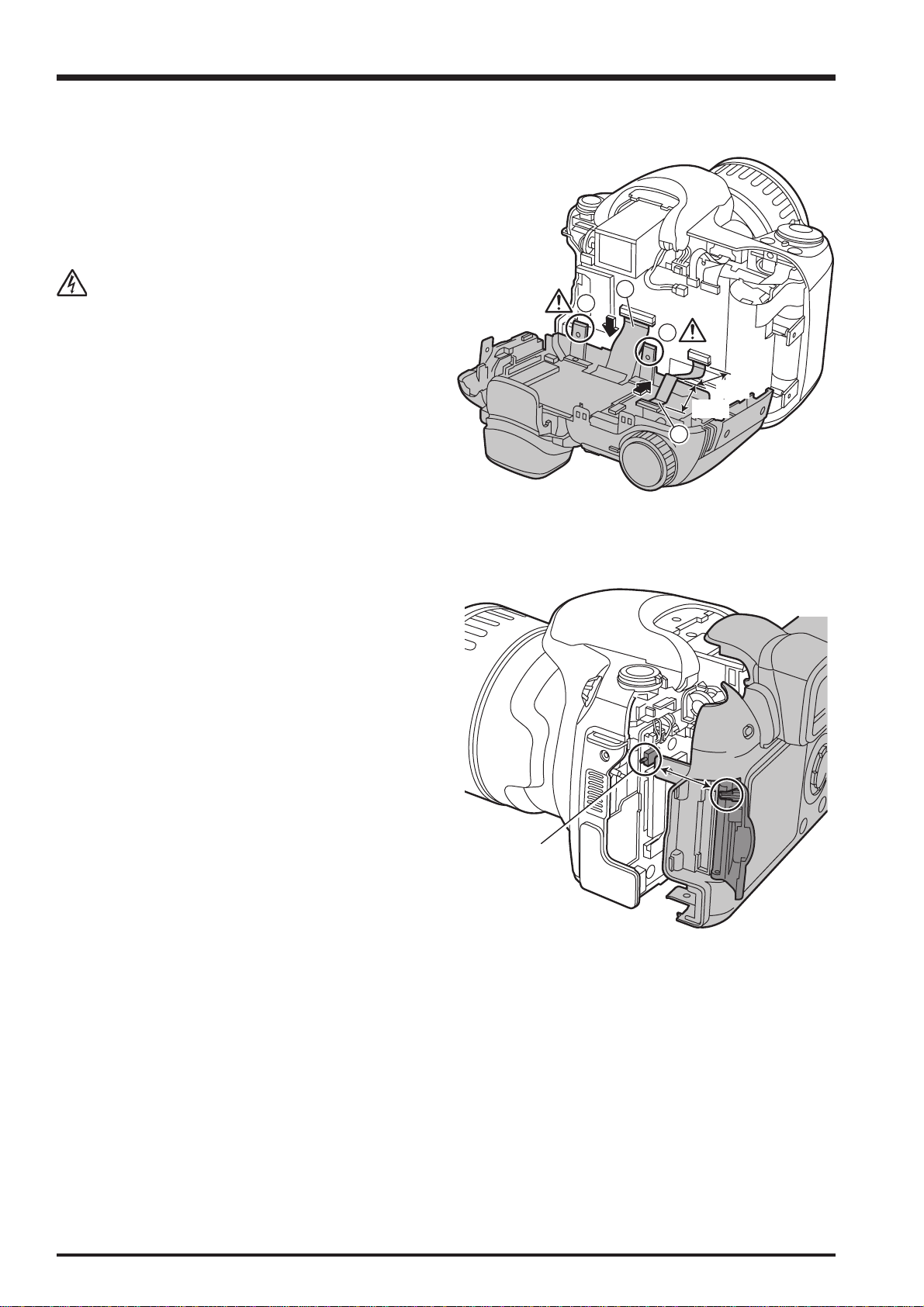
2. Disassembly
(5) Unlock connector CN451 and then remove the LCD
FPC.
(6) Unlock connector CN801 and then remove the MAIN-
KSW FPC.
FinePix S5200/S5600 Service Manual
Take care that the metal catch (B) on the FRAME LCD
does not touch the MAIN PWB ASSY.
[Assembly]
Re-assemble by reversing the disassembly procedure.
[Notes on assembly]
Fit the CONST REAR into the CASE F with the COVER
CARD open (to prevent damage to SW551).
5
B
B
Long
Short
6
16
SW551
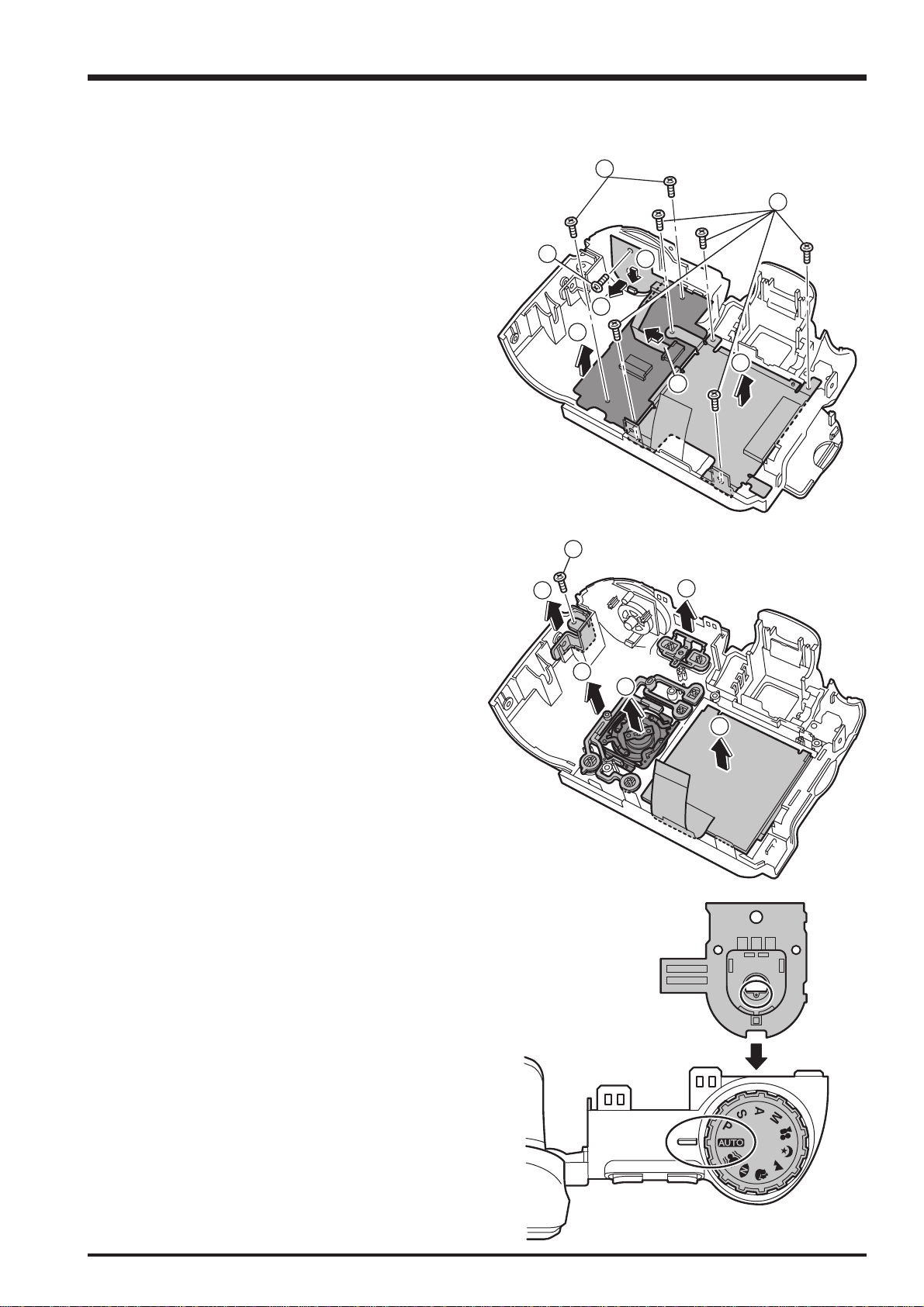
FinePix S5200/S5600 Service Manual
2-3. Disassembling the CONST REAR
2. Disassembly
(1) Remove the 5 screws (M1.7 x 4.0).
(2) Remove the FRAME LCD.
(3) Unlock connector CN802 and then remove the KSW-
MSW FFC.
(4) Remove the screw (M1.7 x 4.0).
(5) Push the MSW PWB lock catch in the direction of the
arrow to disengage it.
(6) Remove the MSW PWB in the direction of the arrow.
(7) Remove the 2 screws (M1.7 x 4.0).
(8) Remove the KSW PWB in the direction of the arrow.
(9) Remove the LCD CONST in the direction of the arrow.
(10) Remove the BUTTON REAR in the direction of the
arrow.
(11) Remove the BUTTON ZOOM in the direction of the
arrow.
(12) Remove the screw (M1.7 x 4.0).
(13) Remove the STRAP RIGHT in the direction of the
arrow.
(14) Remove the ASSY CURSOL in the direction of the
arrow.
13
7
1
4
8
12
10
5
6
2
3
11
14
9
[Assembly]
Re-assemble by reversing the disassembly procedure.
[Notes on assembly]
When fitting the MSW PWB into the CASE R, set the DIAL
MODE to "AUTO" and set the selector dial on the MSW
PWB to the position shown in the figure before assembly.
17
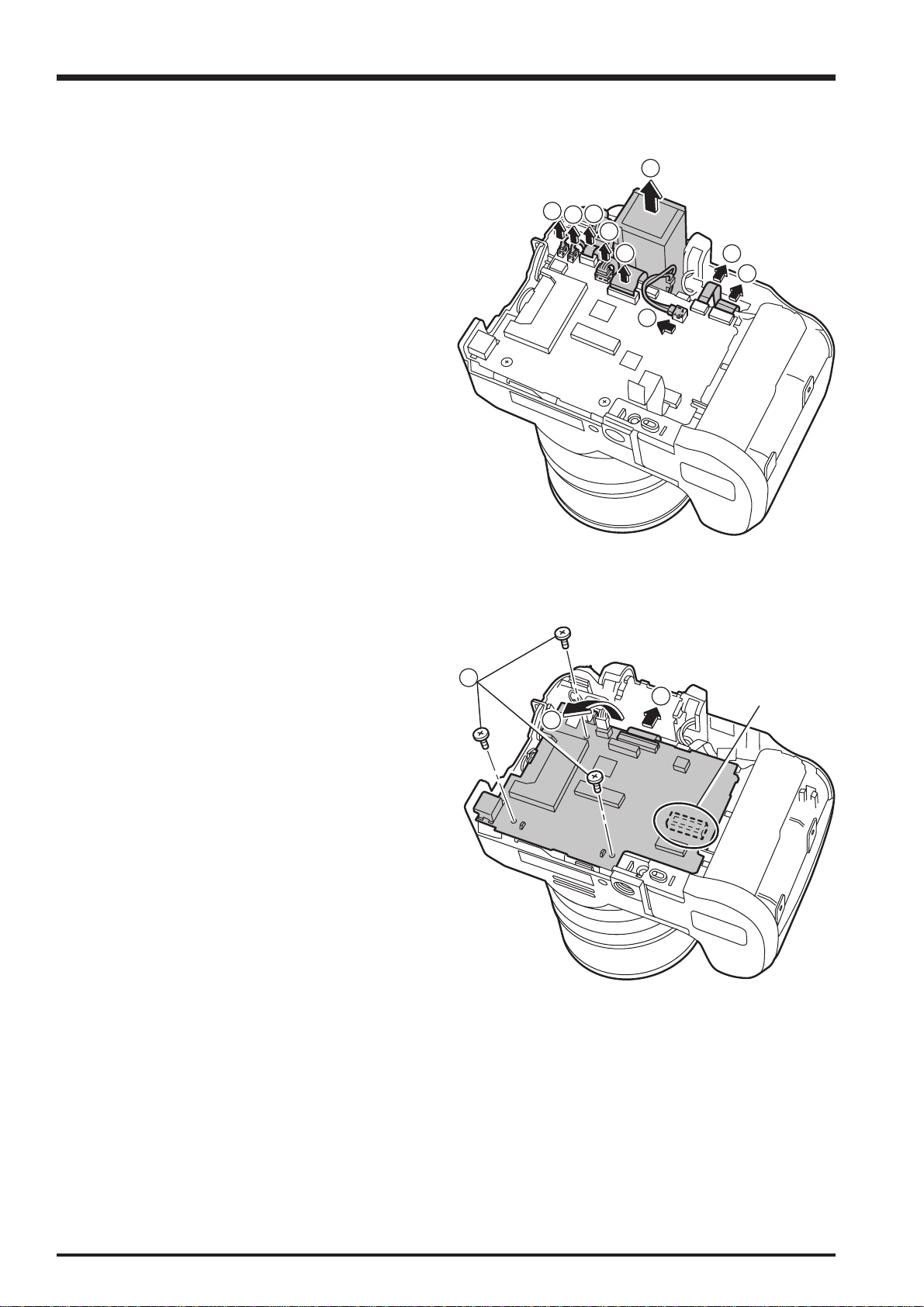
2. Disassembly
FinePix S5200/S5600 Service Manual
2-4. Removing the MAIN PWB ASSY and ST PWB ASSY
(1) Disconnect the 4 harness couplings in the direction of
the arrows.
(2) Remove the 3 FPCs in the direction of the arrows.
(3) Remove the FPC in the direction of the arrow.
(4) Remove the EVF UNIT in the direction of the arrow.
4
1
2
1
1
2
1
2
3
(5) Remove the 3 screws (M1.7 x 2.5).
(6) Unlock connector CN151 and remove the FPC.
(7) Remove the B to B CONNECTOR and remove the
MAIN PWB ASSY in the direction of the arrow.
5
6
7
B to B
CONNECTOR
18
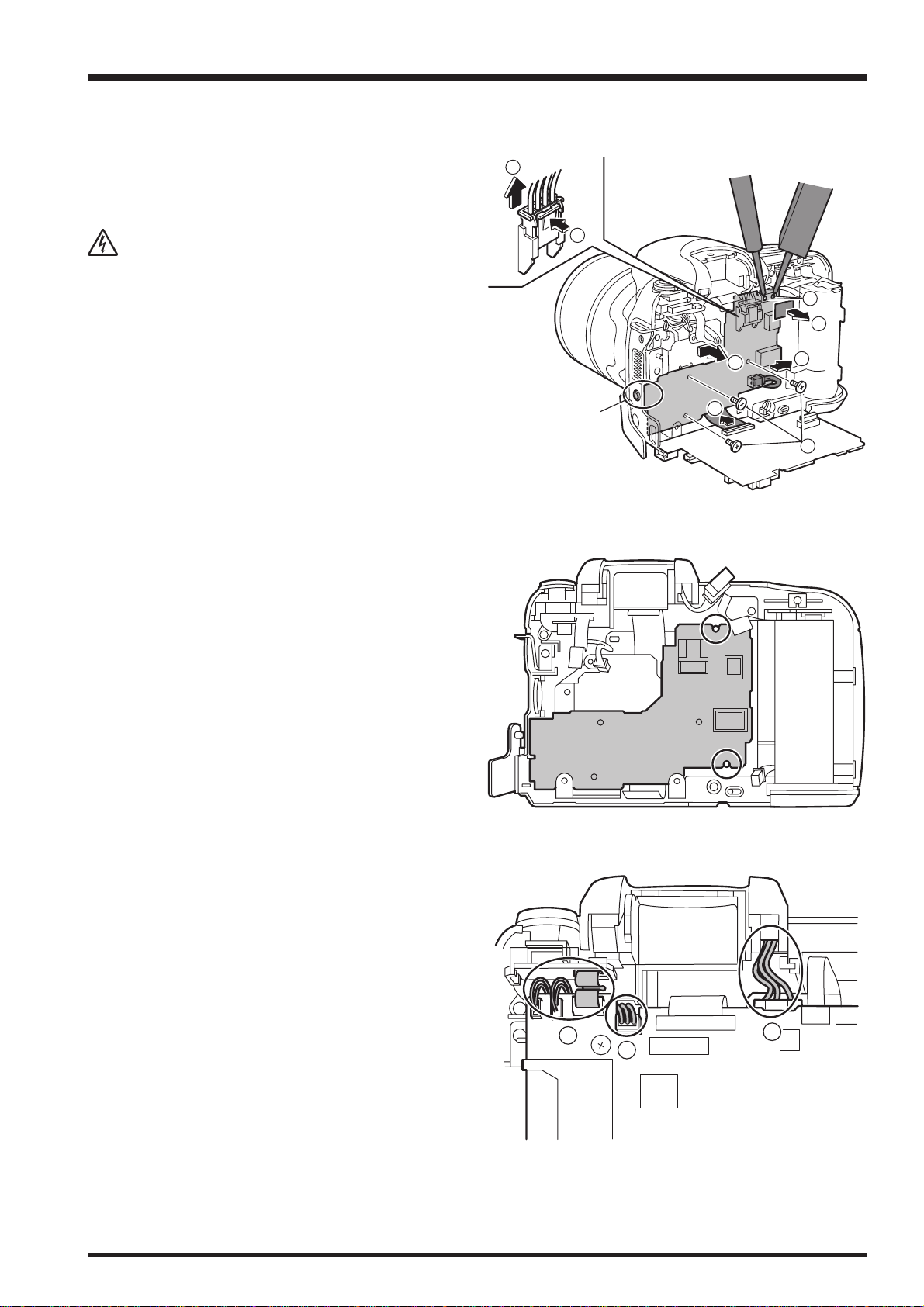
FinePix S5200/S5600 Service Manual
2. Disassembly
(8) Unlock connector CN101 and remove the FPC.
(9) Peel off the TAPE CONDENSER.
Note that touching the main capacitor terminals will
cause an electric shock.
(10) Discharge across the main capacitor terminals.
(11) Press on the upper part of the CN701 connector
catch.
(12) Remove the connector in the direction of the arrow.
(13) Remove connector CN701 in the direction of the
arrow.
(14) Remove the 3 screws (M1.7 x 2.5).
(15) Push the ST PWB ASSY to the right to disengage it
from J702 and then pull it outwards to remove it.
[Assembly]
Re-assemble by reversing the disassembly procedure.
12
11
10
9
13
14
J702
15
8
[Notes on assembly]
(1) ST PWB ASSY
Engage the ST PWB ASSY and the CASE F bosses in
the correct positions.
(2) MAIN PWB ASSY
A. Ensure that the wire harnesses for the SPEAKER
ASSY and MIC ASSY also run underneath the FSW
PWB.
B. Align the PLUNGER wire harness with the notch in
the PWB and then run it down and to the left.
C. Take care to ensure that the FLASH wire harness
does not protrude either left or right.
A
B
C
19
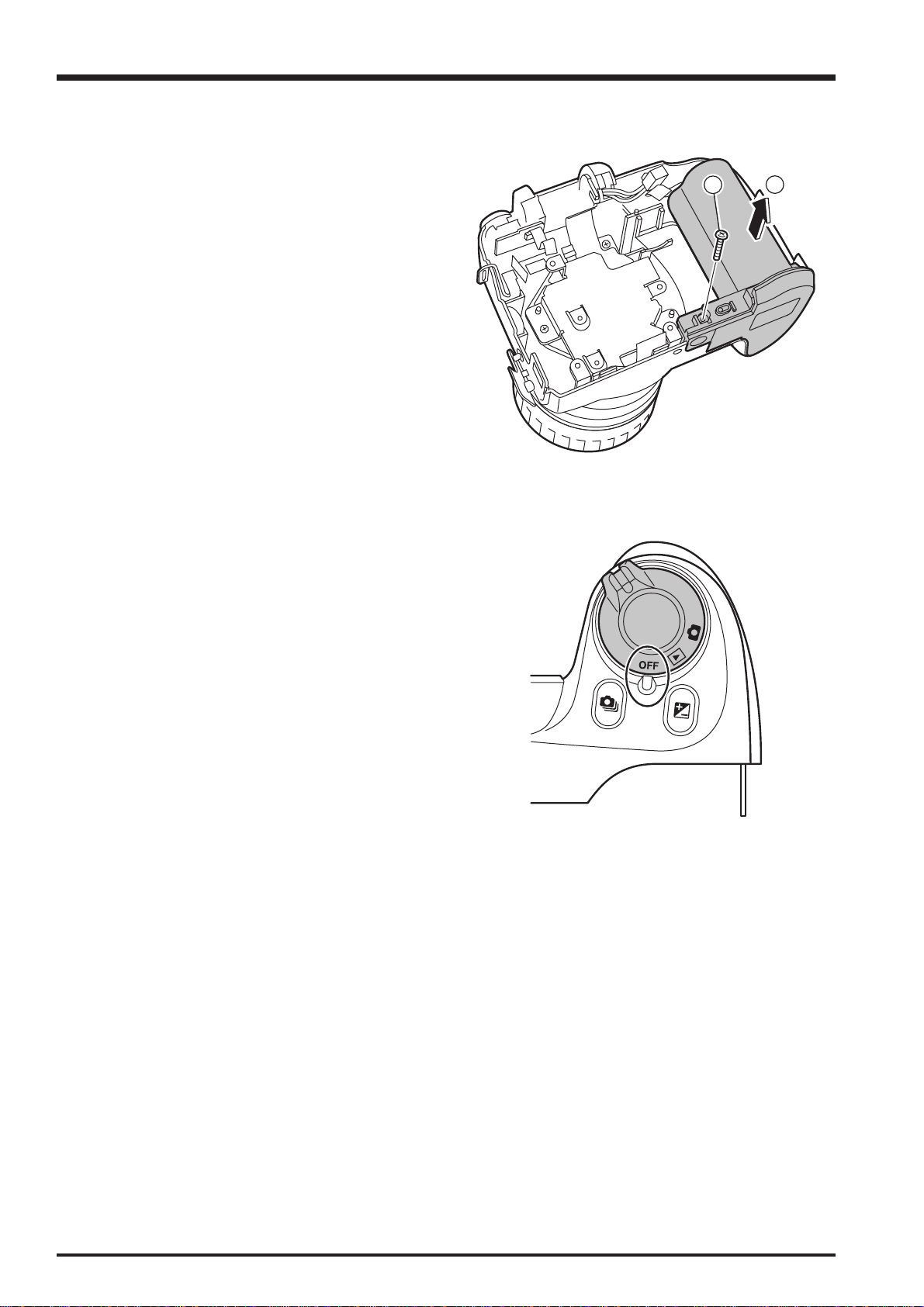
2. Disassembly
2-5. Removing the HOLDER
BATTERY
FinePix S5200/S5600 Service Manual
(1) Remove the screw (M1.7 x 9.0).
(2) Remove the HOLDER BATTERY in the direction of the
arrow.
[Assembly]
Re-assemble by reversing the disassembly procedure.
[Notes on assembly]
When assembling the HOLDER BATTERY, ensure that the
LEVER RELEASE is set to OFF (to prevent damage to
SW902 and SW903).
1
2
20
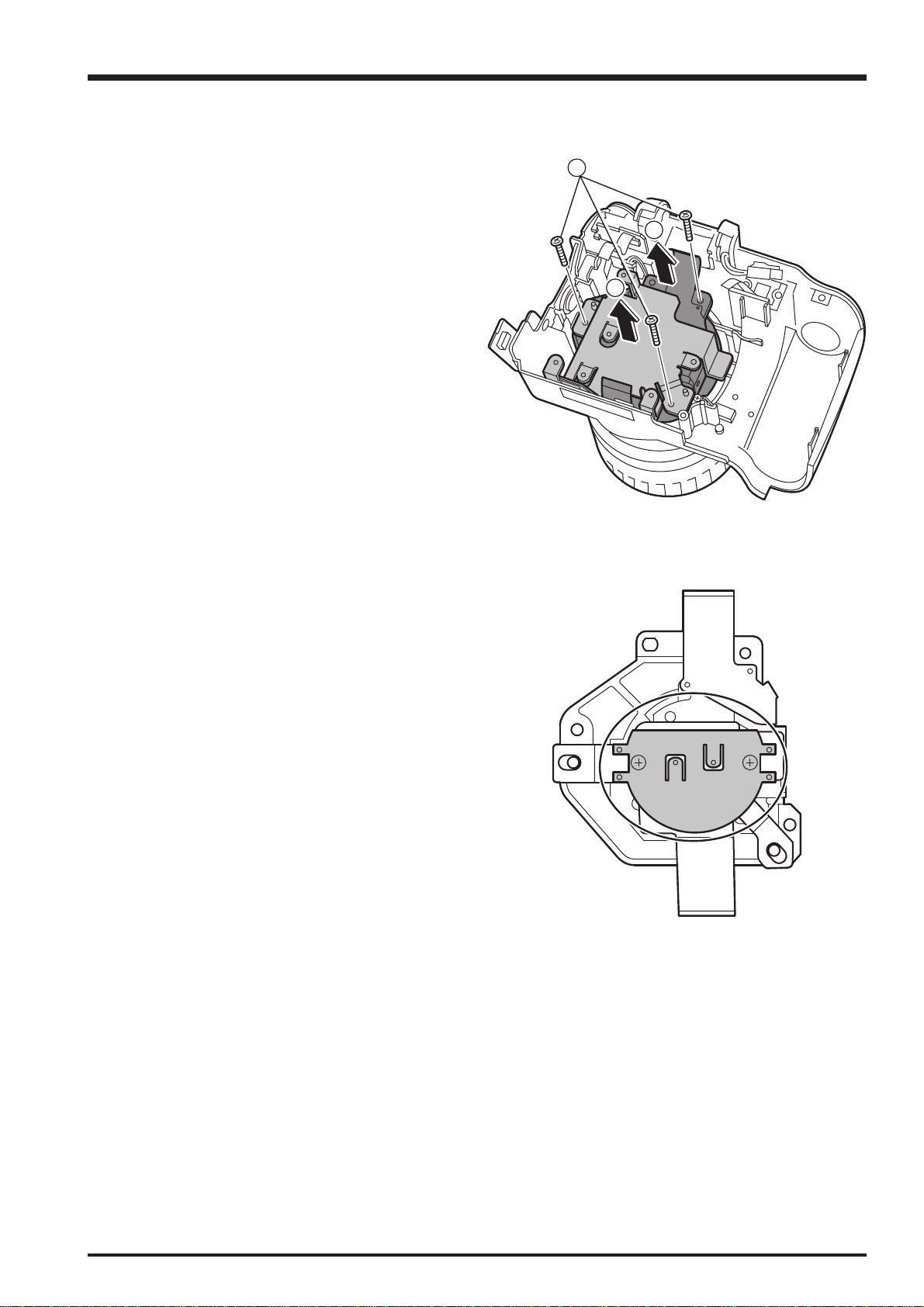
FinePix S5200/S5600 Service Manual
2-6. Removing the LENS CONST
2. Disassembly
(1) Remove the 3 screws (M2.0 x 9.0).
(2) Remove the FRAME MAIN in the direction of the arrow.
(3) Remove the LENS CONST in the direction of the arrow.
[Assembly]
Re-assemble by reversing the disassembly procedure.
1
3
2
[Notes on assembly]
Take care not to press on the CCD pressure plate.
21
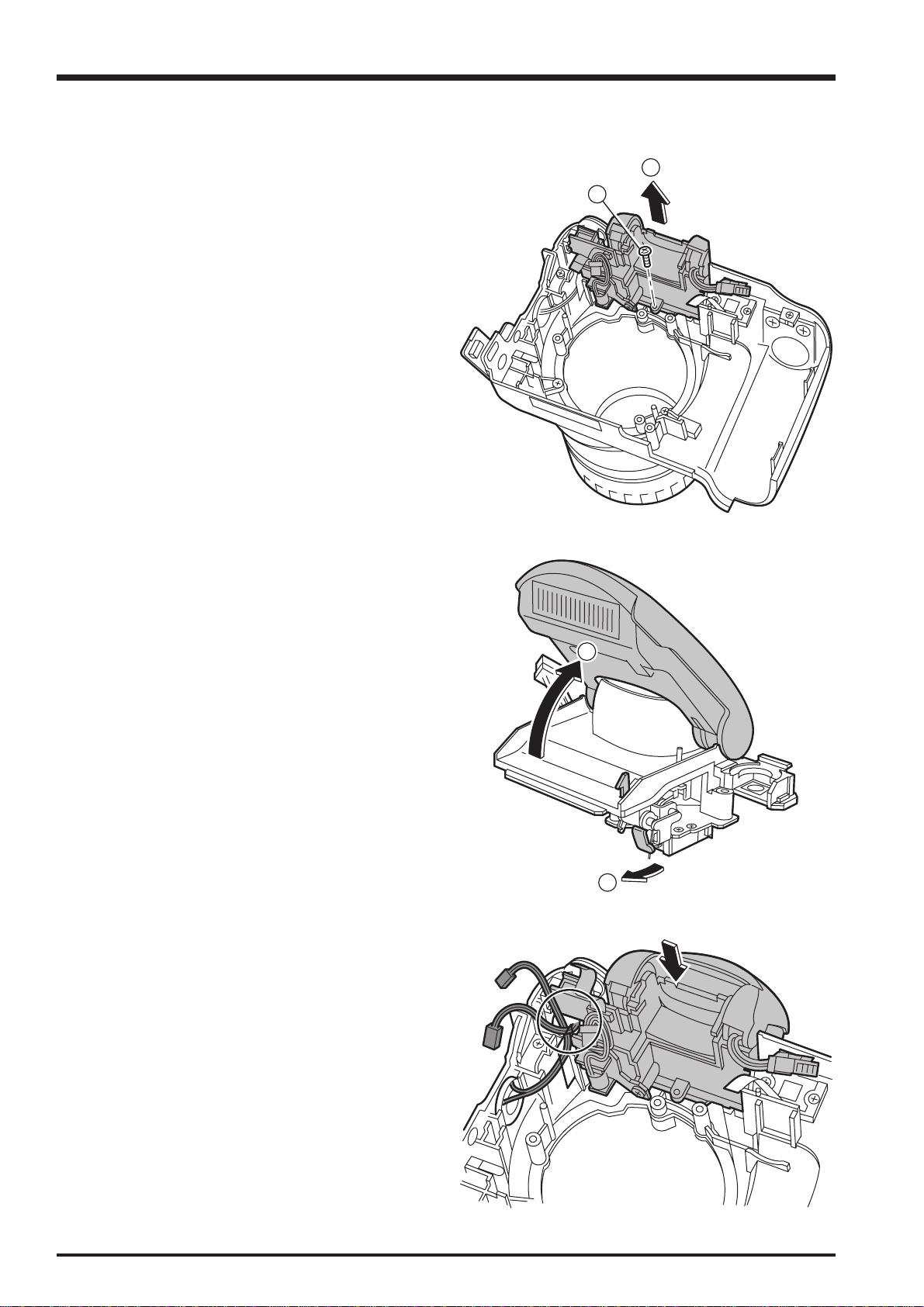
2. Disassembly
2-7. Removing the CONST FLASH
FinePix S5200/S5600 Service Manual
(1) Remove the screw (M1.7 x 4.0).
(2) Remove the CONST FLASH in the direction of the
arrow.
[Assembly]
Re-assemble by reversing the disassembly procedure.
2
1
[Notes on assembly]
(1) Push the FLASH CONST lock catch in the direction of
the arrow.
(2) Assemble with the FLASH in the UP position.
(3) When fitting the FLASH CONST into the CASE F, take
care not to pinch the wire harnesses for the SPEAKER
ASSY and MIC ASSY.
2
1
22
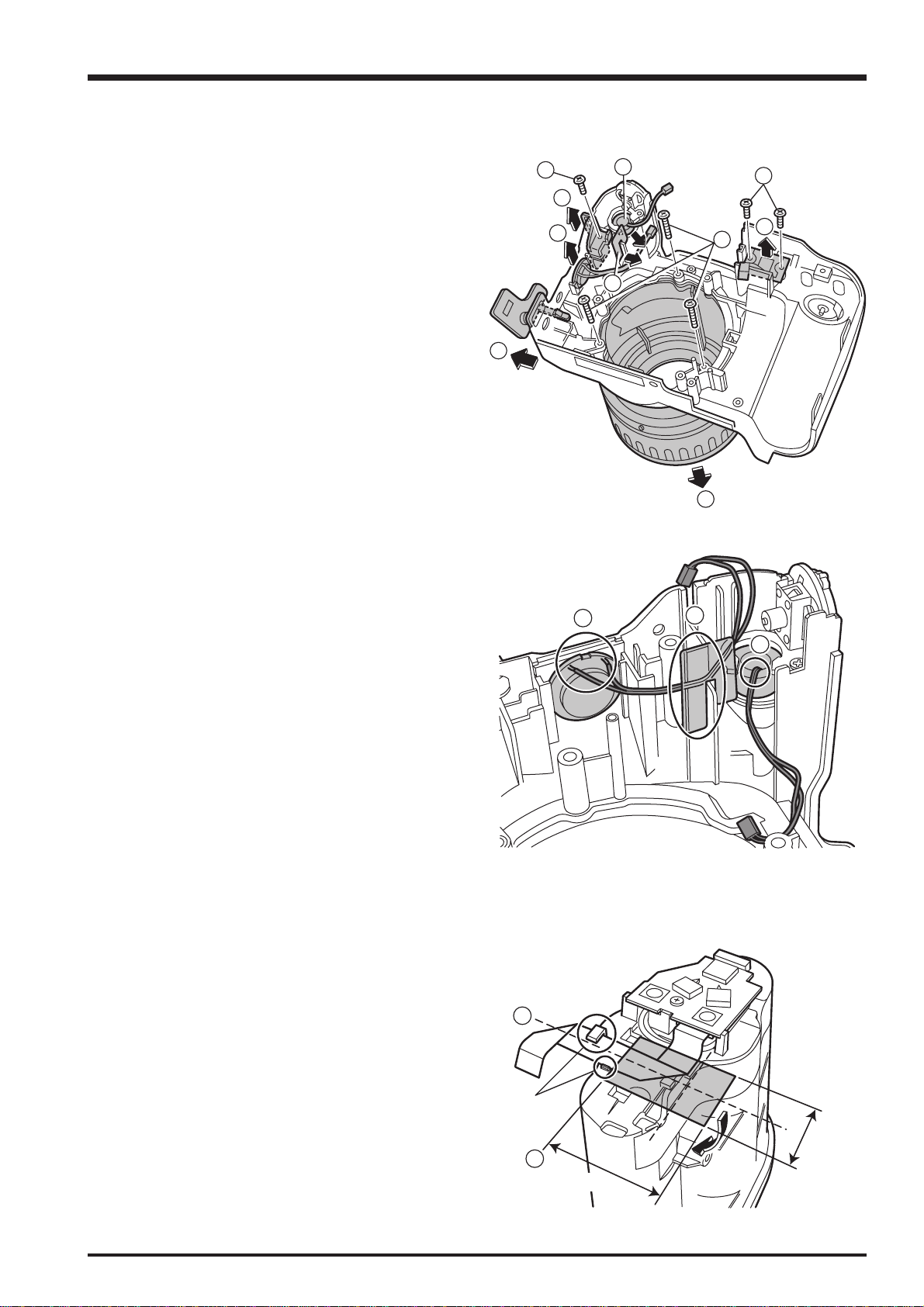
FinePix S5200/S5600 Service Manual
23mm
12mm
GUIDE
1
2
2-8. Disassembling the CONST FRONT
2. Disassembly
(1) Remove the 3 screws (M2.0 x 9.0).
(2) Remove the ASSY CASE LENS in the direction of the
arrow.
(3) Remove the 2 screws (M1.7 x 4.0).
(4) Remove the AF LED in the direction of the arrow.
(5) Peel off the SHEET PROTECT.
(6) Remove the SPEAKER ASSY in the direction of the
arrow (without pulling on the wire harness).
(7) Remove the screw (M1.7 x 4.0).
(8) Remove the STRAP LEFT in the direction of the arrow.
(9) Remove the MIC ASSY by shifting it through the notch
(without pulling on the wire harness).
(10) Remove the COVER JACK in the direction of the
arrow.
[Assembly]
Re-assemble by reversing the disassembly procedure.
10
7
8
6
9
5
2
3
4
1
[Notes on assembly]
1
(1) The SPEAKER ASSY wire harness should exit from the
top.
(2) Stick the SHEET PROTECT in place aligned with the
CABI F rib and run the harness between the rib and the
SPEAKER ASSY.
(3) Run the MIC ASSY wire harness out from the notched
section.
2
2-9. Adhesion Position Specifications for Sheet Components
Apply K TAPE (ZS00116-100) to the HOLDER BATTERY.
Tape size: 12 x 23 mm
(1) Apply the tape equally top and bottom using the center
of the FFC as a reference point.
(2) Use the positioning guides as starting points when
applying the tape to the right.
3
23
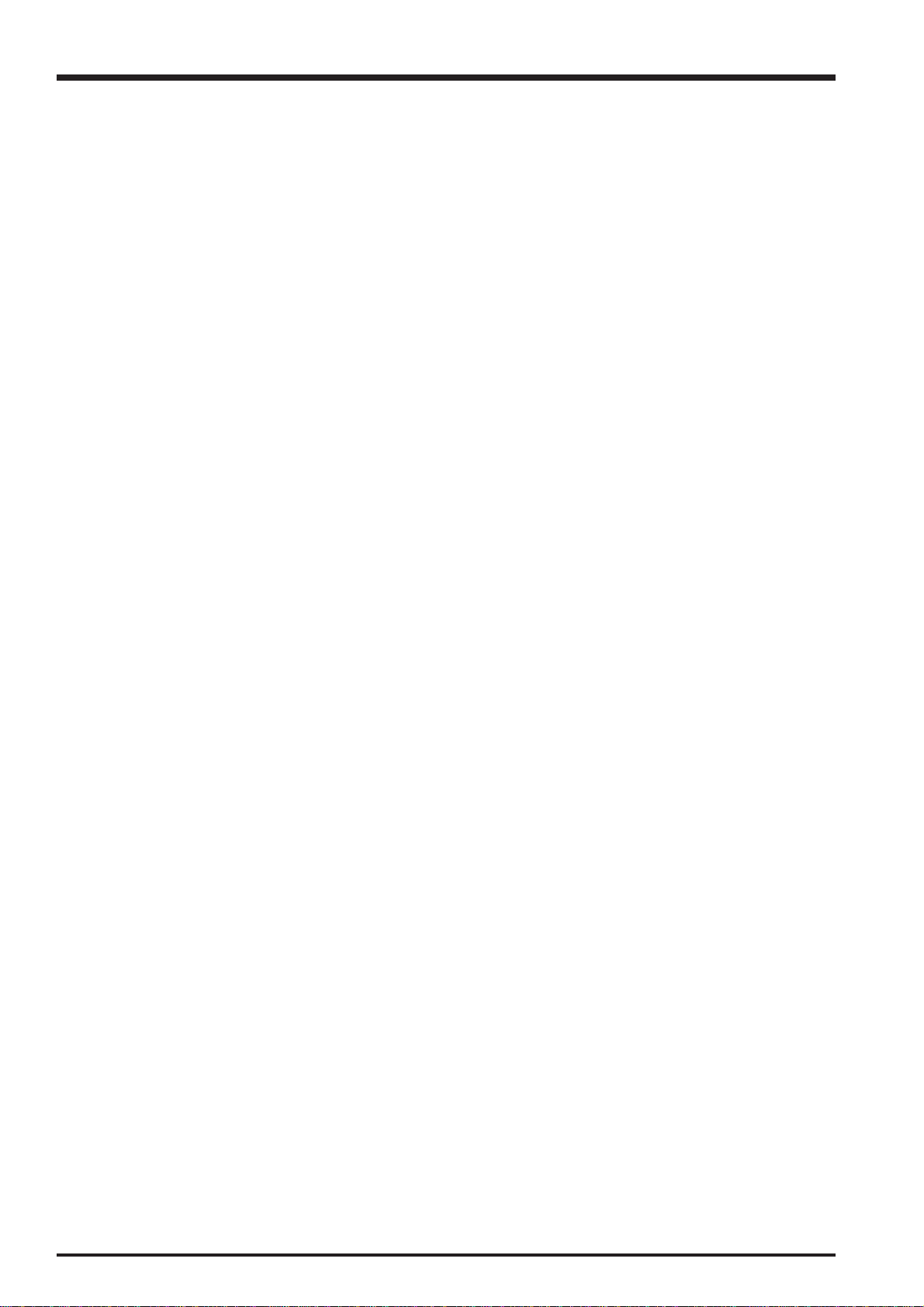
2. Disassembly
MEMO
FinePix S5200/S5600 Service Manual
24
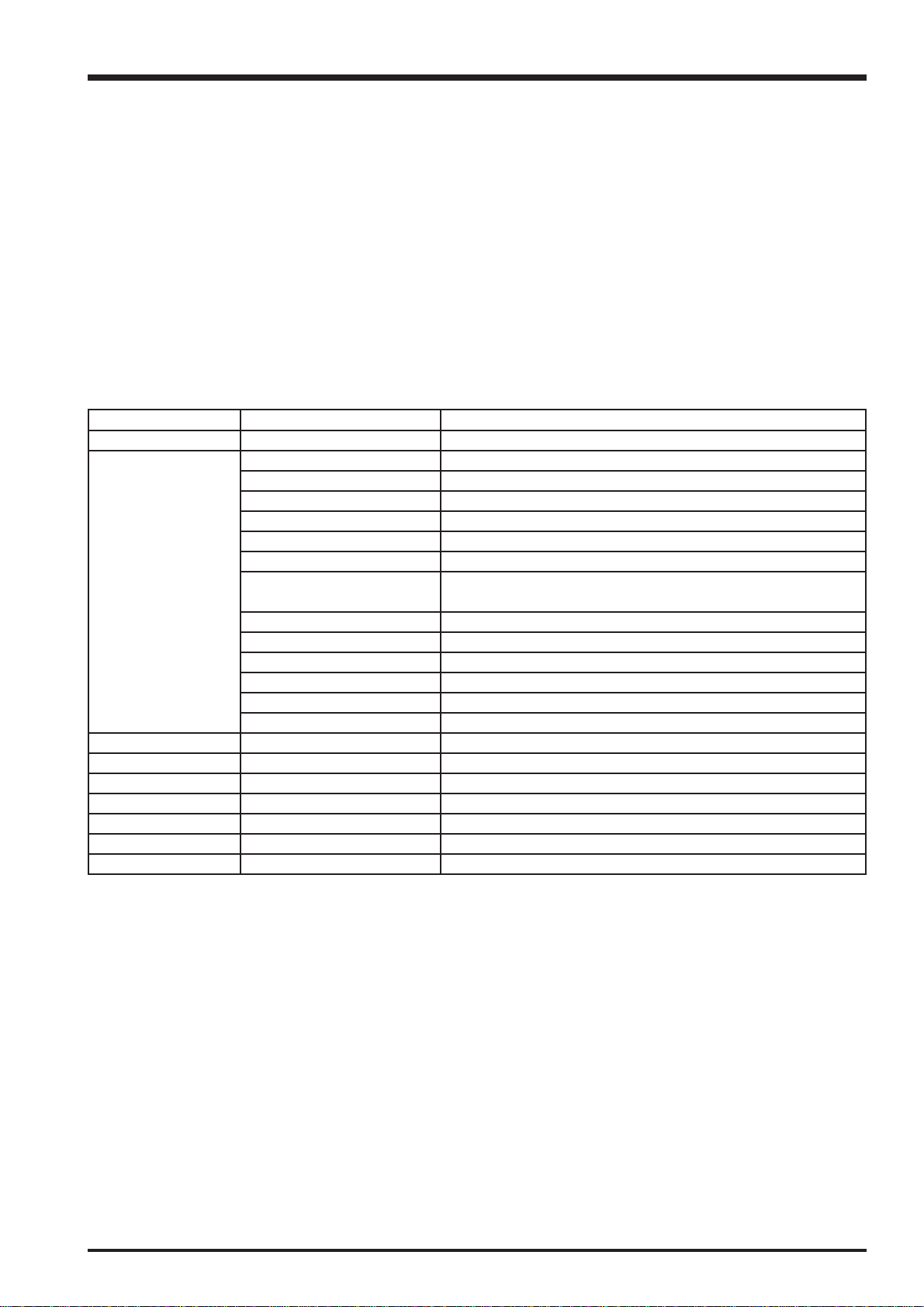
FinePix S5200/S5600 Service Manual
3. Schematics
3. Schematics
3-1. Cautions
<Cautions when replacing parts>
• Do not reuse removed parts. Always use new parts.
• Note that the negative side of tantalum condensers is readily damaged by heat.
• Except for chemical condensers and tantalum condensers, voltage is not displayed on condensers with a voltage
resistance of 50V or less.
• Resistors not marked are 1/16W chip resistors.
•KΩ = 1000Ω, MΩ = 1000KΩ
• B characteristics of variable resistors and semi-fixed resistors are not displayed.
3-2. Basic Block Names and Functions
Part name Block name Function
LENS CONST CCD FPC BLOCK CCD Output (IC1)
MAIN PWB ASSY CAMERA BLOCK CCD Output A/D Conversion (IC104)
MOTOR BLOCK Shutter/iris/zoom Drive (IC151)
AUDIO BLOCK Audio IN/OUT (IC281)
LCD/EVF BLOCK LCD/EVF Control (IC451), Back Light Control
PMAN BLOCK Power Control, LED Driver, Flash Charge Control (IC401)
DCDC BLOCK Power Supply Generation (IC301), Power Control
PROCESS BLOCK Image Signal Processing, USB Communications,
System Control (IC204)
KEY BLOCK Key SW, Focus, Connection with the Release SW
AF LED BLOCK AF LED Control (IC501)
FLASH PLUNGER BLOCK Plunger Drive
CN BLOCK Connection with the ST PWB
MEDIA BLOCK Connection with the xD-card
USB BLOCK Connection with the USB
ST PWB ASSY STJACK BLOCK Flash Charge
FSW PWB ASSY FSW BLOCK AF Switch SW, Flash pop up Detection
RSW PWB ASSY RSW BLOCK Release SW, Power SW
KSW PWB ASSY KSW BLOCK Key Switch
MSW PWB ASSY MSW BLOCK Mode Switch
BL FPC ASSY BL FPC BLOCK LCD Back light
CONST AF LED LED FPC BLOCK AF Assist LED
25
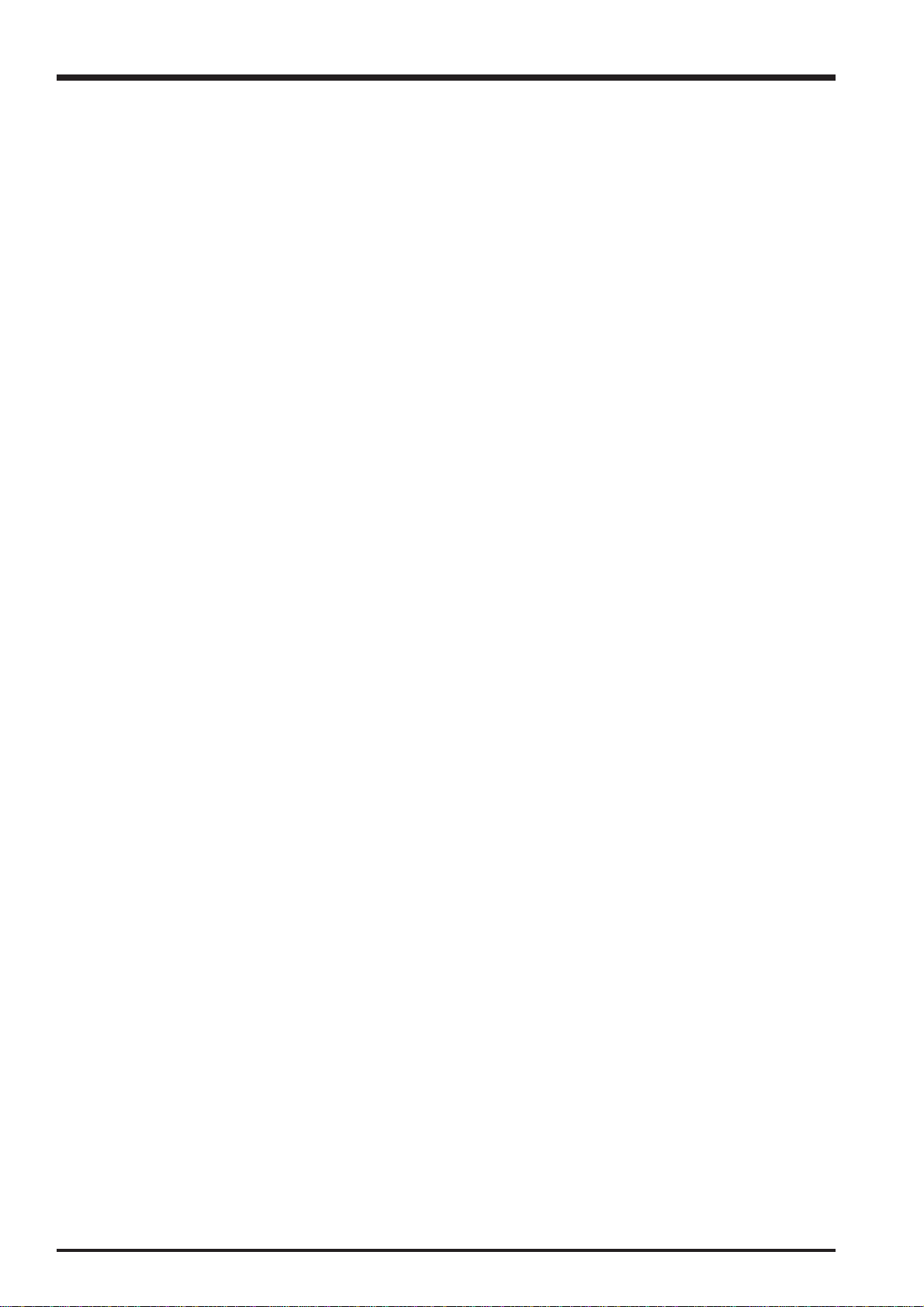
3. Schematics
FinePix S5200/S5600 Service Manual
3-3. Description of Main Block Functions
3-3-1. Technical Overview
The FinePix S5200/S5600 features the newly developed 5th-Generation Super CCD HR image sensor combines higher
sensitivity with the advanced noise suppression capabilities of the new RP Processor to fully exploit the image quality and
resolution of 5.1 effective megapixels. Even photos taken in typically noisy situations such as twilight and under other low-light
conditions retain the subtle tonality you saw your own eyes.
The newly developed Fujinon 10x optical zoom lens offers a focal range equivalent to a 38-380mm zoom on a 35mm camera.
This lens employs 11 elements in 8 groups, including two aspherical elements and two AD (Anomaious Dispersion) elements,
yielding unparalleled optical quality throughout the entire zoom range.
CCD signal processing/Camera circuit section
Analog signals output from the 1/12.5 type Super-CCD Honeycom V HR (IC1), with an effective pixel count of 5.1 mega-
pixels, undergo false color compensation processing, adaptive interpolation processing, amplification (AGC) and signal
mixing inside the CCD signal processing IC “BCS (IC104)” before being converted to 14-bit digital signals (A/D) and sent
to the signal processing LSI “YCS (IC204)”.
The vertical drive IC (IC102) for driving the CCD and the OFD voltage control IC (IC101) are in this block.
Motor Circuit Section
The signal processing LSI “YCS (IC204)” that has received various operating switch commands manages the motor drive
IC (IC151) and controls the AF, ZOOM, SHUTTER and IRIS motors.
Imaging and Signal Processing Section
Input data from the CCD
14-bit digital image data (corresponding to 1H) that has been output from the imaging section (CCD/Camera Block) is
sent to the signal processing LSI “YCS (IC204)”, converted to 32-bit (16-bit x 2) data by the [internal buffer] inside this
LSI, and the image data for one frame (2592 x 1944 pix) is stored temporarily in [SD-RAM]. It is also integrated in the
[AUTO operation section] using the 32-bit the signal processing LSI “YCS (IC204)” image data and sent to the BCS_IC
(IC104) to obtain the appropriate AE/AF/AWB.
Record processing to xD Card
Image data stored in SD-DRAM is sent one frame at a time to the internal [signal processing section] in the signal
processing LSI “YCS (IC204)”. In a process called unpacking, “32-bit to 12-bit conversion” and “pre-processing including
digital clamp, white balance and noise reduction processing, linear matrix processing, gamma correction and R/G/B 14-bit
to R/G/B 8-bit conversion” to “8-bit digital R/G/B signals to Y:Cb:Cr = 4:2:2 YC processing•Eare implemented in this
[signal processing section] and 8-bit Y/Cb/Cr image data are sent to the [internal buffer].
The “rearrangement of data in a format in which 8-bit Y/Cb/Cr signals are easily compressed” is done in the [internal
buffer] and after passing through the [JPEG operation block] to the [media controller], they are recorded on the xD card.
Reproduction of images from xD card
Compressed image data from the xD card is sent as 8-bit image data to the signal processing LSI “YCS (IC204)” then it is
sent to the [media control section], the [DMA unit] and the SD-DRAM and then it is sent to the [media controller], to the
[JPEG operation section] and to the [signal processing section].
In the [signal processing section], 8-bit Y/Cb/Cr signals are converted to 8-bit R/G/B signals and at the same time,
lettering display signals are weighted and passed through the [LCD controller (IC451)] to the LCD unit and displayed.
Image capture system adjustment data are stored in the Flash ROM.
LCD Unit
Digital signals sent from the signal processing LSI “YCS (IC204)” are passed through the [LCD controller (IC451)] to the
LCD unit.
Power Supply Section
Power supply circuits constructed in the core of the DC IC (IC301) create the following power supplies, which are
supplied to each block.
3.3V [IC202 (PROCESS BLOCK)]
D_3.3V [IC204 (YCS), IC401 (IPS2), IC151 (MOTOR BLOCK)]
AD_3.3V [IC204 (YCS), IC271 (VIDEO Drv), TOP FPC, KEY BLOCK]
AU_3.3V [IC281 (AUDIO)]
CAM3.3V [IC102 (V_Drv), IC104 (BCS)]
xD_3.3V [CN261 (xD CARD CONNECTOR)]
D_5V [IC102 (V_Drv), IC401 (IPS2), LCD/EVF BLOCK]
BL_5V [LCD/EVF BLOCK]
MOT_5V [IC302, IC303 (MOTOR BLOCK)]
CCD_-8V [IC1 (CCD), IC102 (V_Drv)]
CCD_15V [IC1 (CCD), IC102 (V_Drv), IC101 (OFD_Drv)]
1.0V [IC204 (YCS), IC401 (IPS2)]
2.5V [IC204 (YCS)]
D_2.5V [IC204 (YCS)]
LCD_8.5V [LCD/EVF BLOCK]
26
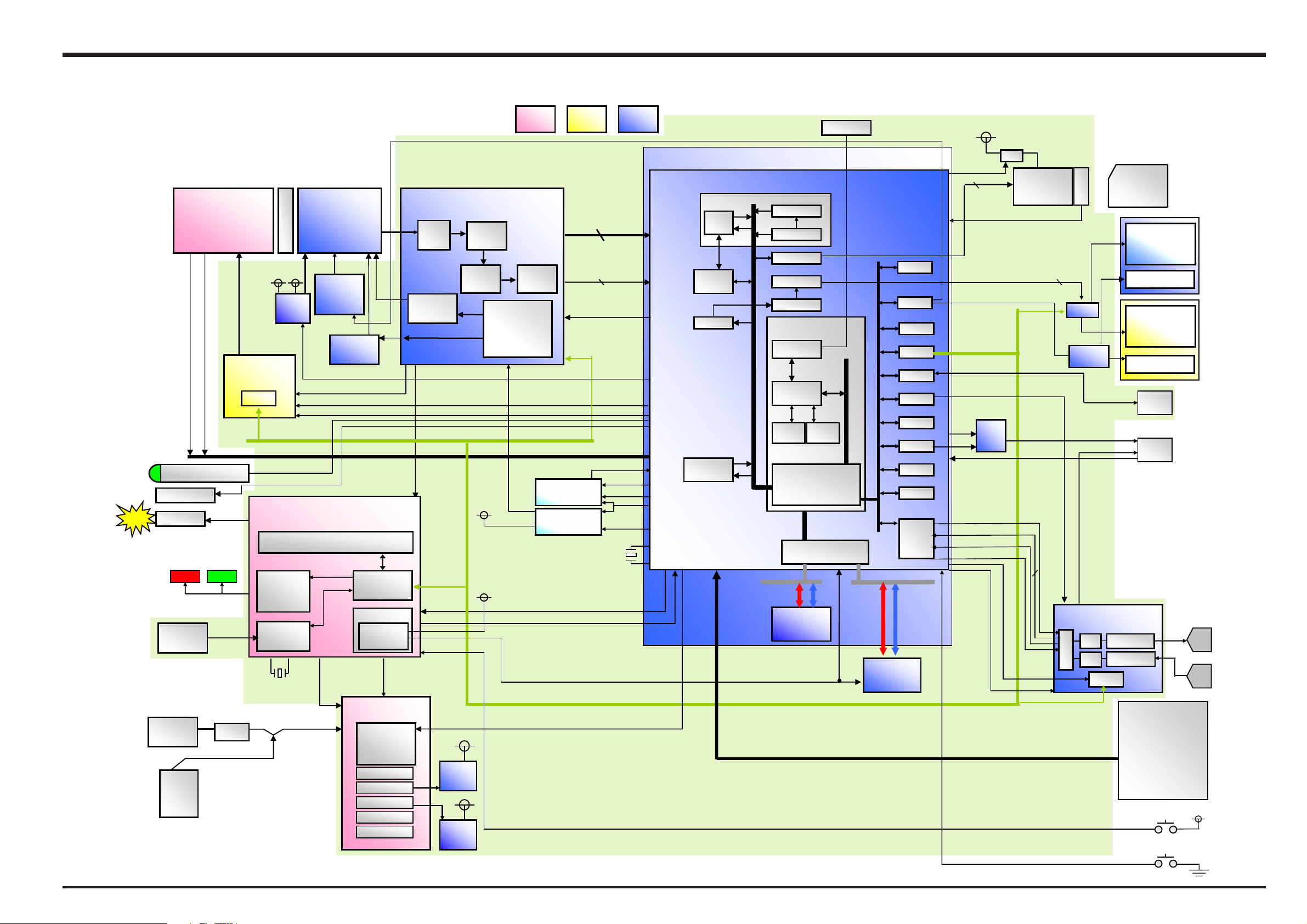
FinePix S5200/S5600 Service Manual
2
2
3. Schematics
3-4. Block Diagram
10xZOOM LENS
IRIS 9Steps
WIDE/TELE Variable
Zoom position
Zoom HP
Focus HP
AF ASSIST LED
FLASH_POP
FLASH-XE
LED_R LED_G
TTAB
pukcaB
KCAJ_
CD
5
V
B
FUSE
.TTA
ILAKLA
x 4
Cont.
Pulses
Motor Drv.
M63062HP
7ch
CTL
IC151
IC401
16V5V
Power
Select
SI0_2
LED
DRIVER
x 3
RTC
32.768kHZ
HA-CCD
MS3930
1/2.5inch
O.LPF
5.0millon pixels
Ø
V
IC101
OFD/RG
BIAS
CCD
NJM2125F
IC102
V Driver
C
SHT PULSE *2
Focus Pulse *3, Zoom Pulse *3
MTR_CS
,LESV_DC
IPS2
AN30204
FLASH CTRL
Power on
0.9VRese
PWCTL
DC/DC Block
AN30215
DC/DC IC.
IC301
CCDIN
HØ
NO_MAC
CTL
Reset
3.3V_ON
6ch
1.0V
3.3V
5V
CCD15V
CCD-8V
WEN
MAIN PWB ASSY
CDS
H
irDre
v
BCS 6999DA
3
_0IS
2.5V
Series
REG
2.5V
AD_3.3V,
Series
REG
3.3V
niaG
D3.3V
D3.3V
1.0V
noitarepO V3.3
CDA
tib41
latigiD
GT
o
rP(
CCDCLK (30MHz)
CCDCLK SEL
rG
y
a
edoC
)elbamarg
IC202
Clock Generator
BU3079HFV
Clock Generator
BU3072HFV
IC203
IPS_CS, IPS_ACT, FLASH_CC
CCD_ON
IC104IC1
STB_SY
roniM
egnahC
[ TAD_DCC:31]
,DVA
,DHA
1_0IS
Detect system
27MHz
NT/PAL SEL
VCLK_ON
CCDCLK_ON
X‘TAL
CX-101F
48.00MHz
BAT_V PWR_SW
0
KCDA
48MHz
TESER_SCB ,SC_SCB
tnerruC
SIP
IC204
RESET
YCS
Fiore 3.3V Operation
CFBI
R
CCE
CYPRO
NEGC
J
J
GEP
GEP
E
E
-I cache 16k
-Ie
cac
k
8
B BUS x64
SDRAM
256Mb x64
TJGA
OTUA
OTUA
FIDCC
FIDCC
AIDEM
AIDEM
CDFT
CDFT
DCN
DCN
roC UPC 94XT
roC UPC 94XT
e
e
GUBEDF/I
GUBEDF/I
eroC UPC
eroC UPC
h
-Dehcac
8
k
Peripheral BUS 96MHz
Peripheral BUS 120MHz
.tnoC SUB
.tnoC SUB
CMARDS
CMARDS
CAMD
CAMD
reffuB O/I
reffuB O/I
OF RVE_D
A BUS x32
FLASH
32Mb x16
AU
OPTR
OPTR
I
TR
RVE
TDW
OIS
OISC
TFM
TFM
UCI
UCI
CDA
CAD
CKLC
CKLC
S
LCD_BL_EVR/EVL_BL_ON
0.2BSU
AU_BEEP
VIDEO_ON
AV_DET
PLAY_SW
IC205
V3.3D
WS
NO_ADM
DxC ard
SUB DRAC
W
S_RD
LCDDAT [7:0], LCD_CLK,
LCD_HD, LCD_VD
SIO_2
IC271
Video
Driver
KLCMA
NIDAA
OADATU
KLCBA ,KLCFA
VBS_OUT
_UA
IS_3
O
tolS
)NIP02(
IC451
IC452,IC453
IC281
SC_UA
ETUM
CTL Panel
S
I
DR_SW
D
EL LB
revirD
O_UATU
AUDIO IC
BU7804KN
AD
DA
LTC
DxC ard
L
PMA_PS
FVE
iM
in
BS
U
A
V
KCAJ
SPEAKER
PMA_CIM
)OYNAS(
hcni33.0
LB FVE
lenaP DC
)OYNAS(
hcni8.1
2x DEL LB
eldarC
toN
detroppuS
MIC
YEK
OK WS F/KCAB/
WS ES
AELER
GIRB WS TH
P
O
)2S/1S(
EDIW/ELET
WS U/D/L/R
WS DCL_FVE
)sop01( WS EDOM
WS -+/EVIRD
3VE
WS REW
YALP/MAC WS
27
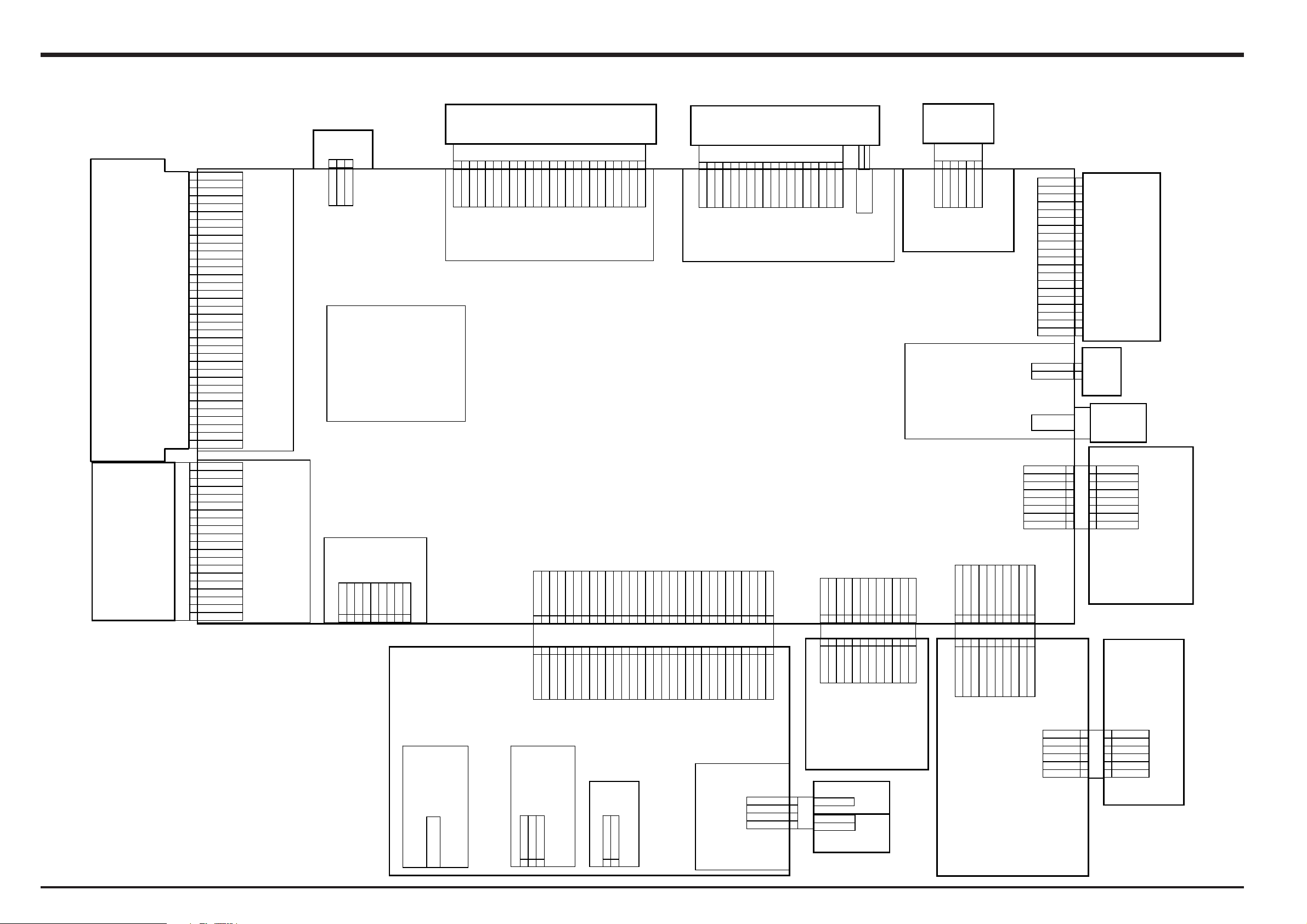
3. Schematics
A
A
A
A
A
A
L
W
W
_
A
L
W
W
A
_
L
A
_
L
3-5. Overall connection Diagram
FinePix S5200/S5600 Service Manual
53
DN
G
43
DN
G
3
3
23
13
DN
G
03
DN
G
92
V
6
1
82
V61
72
SR
62
G
DN
52
G
DN
42
1H
32
2H
22
3H
12
4H
02
5H
91
6H
81
DN
G
71
DN
G
61
D
F
O
51
CCD_FPC
V8-
41
V8-
31
1V
A
21
A
2V
11
A
3V
01
4V
9
5V
8
6V
7
7V
6
A
8V
5
B
1V
4
2
B
V
3
3V
B
2
4V
B
1
L
M
DEL FA
654321
1
DNG
2
DRAC
3
LED AF A
LED AF A
LED AF A
LED AF C
LED AF C
LED AF C
1600-561BGF
NSFLBT-BG-1MS-JHF6
KLB DEL FA
B/R
ER
EC
E
LC
EL
EW
PW
DNG
0
D
1D
2D
3D
4D
FGY088-0201
5D
6D
7D
CC
V
CC
V
4
5
6
7
8
9
01
11
21
31
41
51
61
71
81
91
02
XD_CARD_CN
KCOLB_OIDUA
2
+REKAEPS
S
1
EKAEP
R−
R UNIT
SPEAKE
CPFFVE
7 6
VBB
TINU FVE
5 432 1
STV
ENB
CDV
NSFLBT
COM
CKV1
N.C
EVF BL
1200-461AGF
SSRS_B20MS
TINU DCL
FLASH_UNIT
1 2
3
GND
TU
ODCC
TU
ODCC
STRBPOP
STRBPOP-
1
234 567
N.C
CKH2
CKH1
STH
HVDD
VSS
8019 11 213141 51
B
R
G
CSH
1300-351AGF
CAM BLK
ANODE
DSG
CATHODE
DSD
-BG-2MS-ZLF42
KLB DCL
CPFDCL
SC
61
VBB
1420-361BGF
71
81 0291 12 22
CSV
ENB
NSFLBT
32 42
N.C
N.C
STV
COM
CKV1
VVDD
MAIN PWB
1
61
31
41
VDD
21 11
CSH
01 8
9
B
R
G
DSG
DCD
8
51
71
STH
VSS
CKH2
CKH2
1810-261BGF
-BG-2MS-TLF81
KLB FVE
KLB NO REWOP
35FXR-RSM1-GANTBLFSN
PROCESS BLK
CCIM
TIN
U_CIM
02
/MF
91
B/MF
81
M
F
71
BMF
61
2
TS
51
1
TS
41
4
TS
31
3
TS
21
O
2
I
11
O
1
I
01
CIP
Z
9
V3.3
8
EIPZ
7
/MZ
MOTOR FPC
6
LENS UNIT
B/MZ
5
MZ
4
BMZ
3
EIP
F
2
V3.
3
1
CIP
F
FGB148-0201
20FKZ-RSM1-1-TB
MOTOR BLK
750ZF
V_BUSD-D+IDGND
2 345 6 7
1
GND
1030-881CGF
059Y03-S1389
BSTVD
GND
GND
GND
UNREG
UNREG
UNREG
UNREG
UNREG
UNREG
12 223242 52627282 0392
UNREG
UNREG
UNREG
UNREG
1
GND
GND
112
1
210-561BGF
EV3
S1_SW
S2_SW
PW_SW
01 9 876 5
10-461BGF
-2MSR-ZLF01
NSFLBT-BG-1MS-JHF21
+/-
D_3.3V
DRIVE
CAM_SW
2 134
GND
GND
GND
MODE_DIA
TELE/WIDE_S
01 9 8 7 56
GND
RLDU_SW
NC_BSU
001
-44
FDS17G-MAC
V_DET
FRAME
FRAME
FRAME
8 9
FRAME
GND
GND
GND
1 234 5 6 7 8 019 11 21 31 41 51 6171 81 0291
VBS
GND
GND
V_OUT
IGBT_GDR
GND
BSTSEC
GND
BSTVS
GND
BSTGDR
CFFWSR
D_3.3V
SFLBT-BG-1MS-JHF21
019
DRIVE
CAM_SW
N
1
2
GND
GND
1 2 3 4 5 678 019
GND
GND
RLDU_SW
MODE_DIA
TELE/WIDE_S
F
1 2 3 4 5 6 7 8 019 11 21 31
VBS
GND
GND
GND
GND
GND
GND
AV_DET
AV_OUT
BSTSEC
IGBT_GDR
GND
BSTVS
1
4
GND
51 61 71 81 0291
GND
BSTVD
BSTGDR
12 22 324252 62 72820392
GND
GND
GND
UNREG
UNREG
1030-981CGF
UNREG
UNREG
UNREG
UNREG
UNREG
UNREG
UNREG
UNREG
3 4 567 821 11
EV3
GND
GND
S1_SW
S2_SW
PW_SW
F
+/-
1210-561BG
G
D
FGB162-0081
8FLT-SM1-GB-TBLFSN
10
LBT-BG
NSF
GND
GND
AD_3.3V
OK/BAKC/F_S
3
4
2 1
FFWSK
C
GND
GND
AD_3.3V
OK/BAKC/F_S
1010-461BG
3
NG
DN
DNG
D
GND
GND
009Y03-B2489
FLASH PWB
KLB OEDIV
NC CD
RSW PWB
KSW
PWB
FGB163-0061
T
TAB
FZ04722-100
HSJ1660-019575
AV_JACK
1
DP_DET
UNREG
2
2
FZ04171-100
UNREG_GN
HEC3654-012010
UNREG_BAT
UNREG_GN
1 2
FGA171-0021
S2B-ZR-SM4A-TF
FLASH BLK
+EX
-EX
CRE
GGIRT
FGA173-0041
S04B-PASK-2(LF)(SN)
1
2
3
4
FLASH PWB
REGGIR
T
+EX
-EX
XE
8
RDEL
7
GDEL
6
5
V3.
4
FAC/FM/F
3
TED_POP_BRTS
2
1
NSFLBT-BG-2MSR-ZLF01
1
DNG
2
V3.3D
3
EDOM
AID
4
DN
G
5
DNG
6
DNG
6FLZ-SM2-GB-TBLFSN
FSW FFC
1
2
3
4
5
6
7
8
G
D_V3.3
F
TS
NG
PSW FF
RDEL
GDEL
DN
FM/
DNG
D
1
2
3
M
4
G
5
6
FAC/
TED_POP_BR
FGB165-0081
MSW
PWB
DNG
V3.3D
EDO
AID
DN
DNG
DNG
8FHJ-SM1-GB-TBLFSN
FSW3_PWB
FGB162-0061
6FLT-SM2-GB-TBLFSN
28
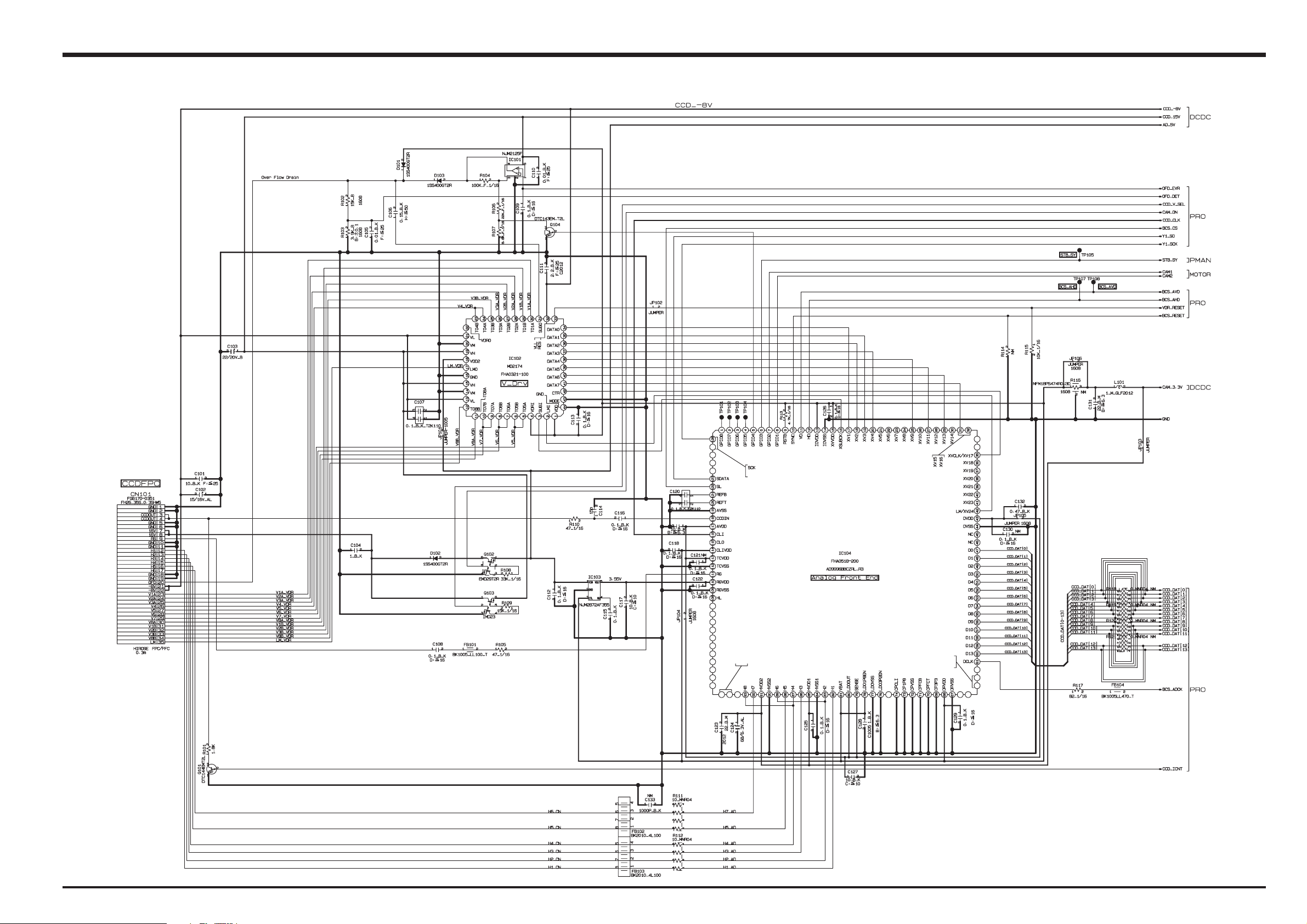
FinePix S5200/S5600 Service Manual
3. Schematics
3-6. Circuit Diagrams
3-6-1. CAMERA BLOCK
29
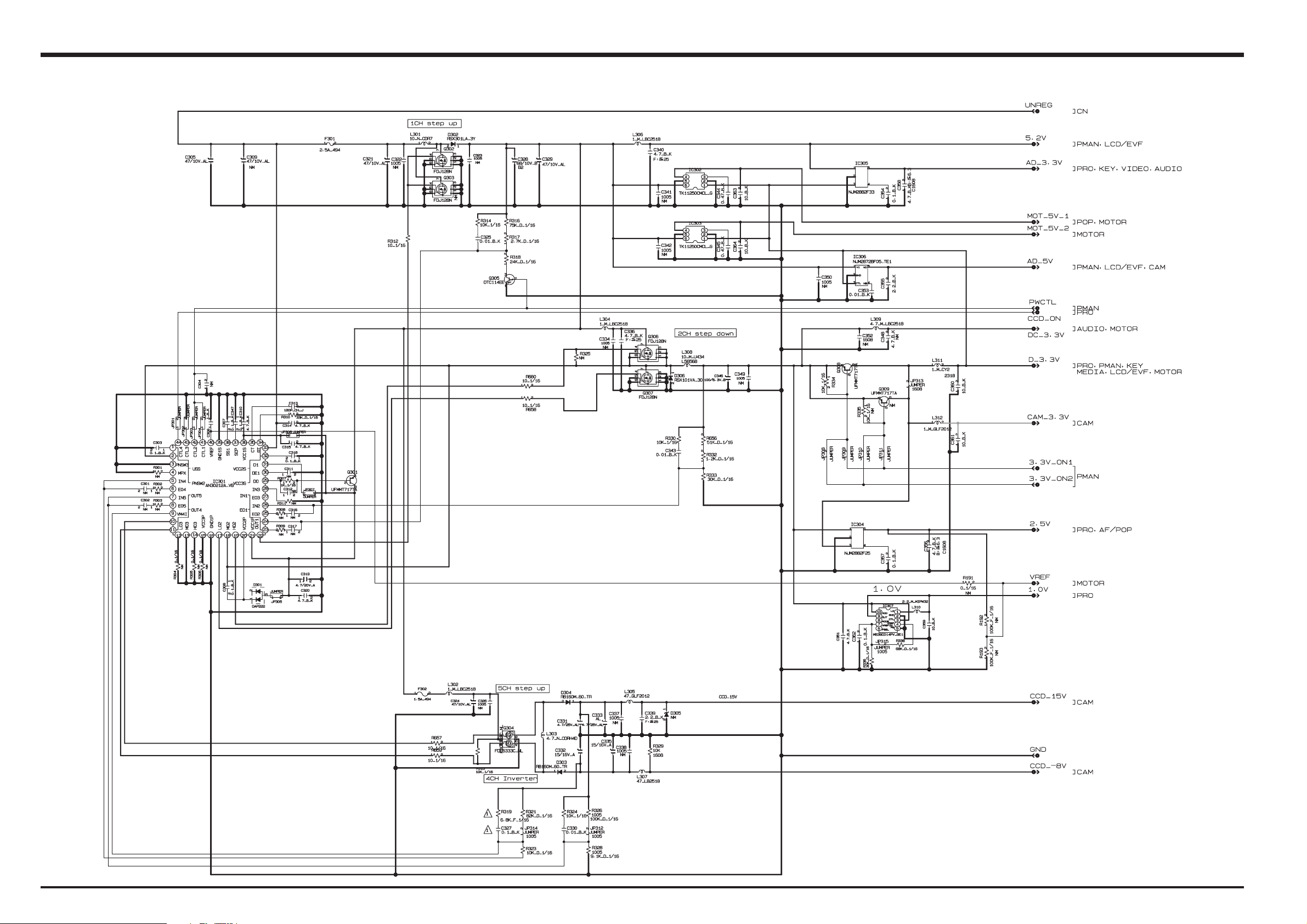
3. Schematics
3-6-2. DCDC BLOCK
FinePix S5200/S5600 Service Manual
30
