Fujifilm FinePix J27, FinePix J28, FinePix J29, FinePix J30, FinePix J32 Owner Manual
...
BL00881-201
EN
Before You Begin
First Steps
Owner’s Manual
Thank you for your purchase of this
product. This manual describes
how to use your FUJIFILM FinePix
J27, J28, J29, J30, J32, J37 or J38
digital camera and the supplied
software. Be sure that you have
read and understood its contents
before using the camera.
For information on related products, visit our website at
http://www.fujifilm.com/products/index.html
Basic Photography and Playback
More on Photography
More on Playback
Movies
Connections
Menus
Technical Notes
Tro ubl esh oot ing
Appendix
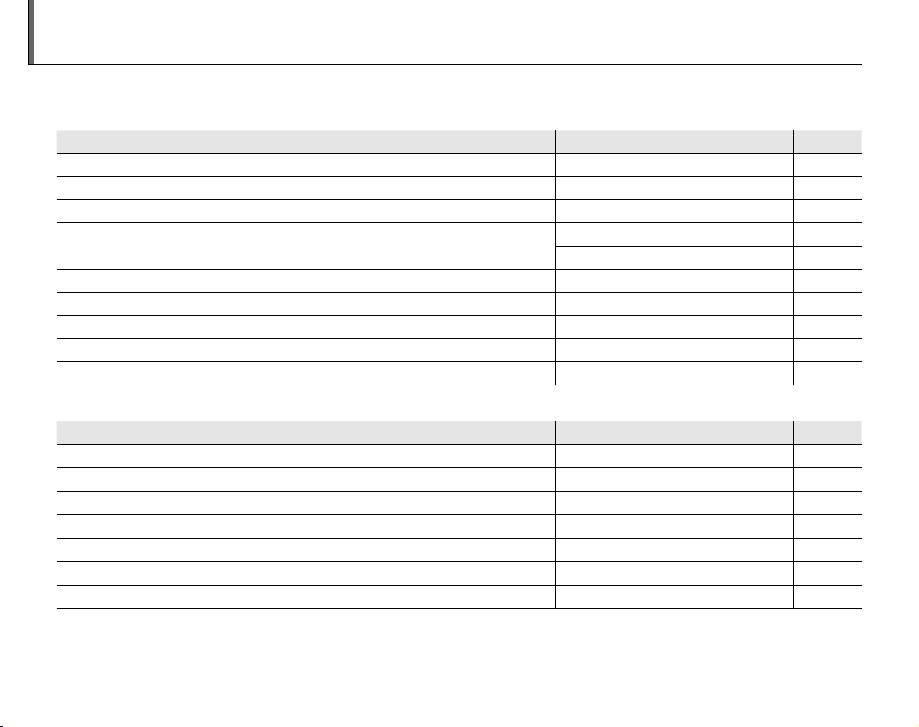
Camera Q & A
Camera Setup
Question
Key phrase
See page
Tak ing Pictures
Question
Key phrase
See page
Find items by task.
Camera Setup
Question
How do I set the camera clock? Date and time 13
Can I set the clock to local time when I travel? Time difference 77
How do I keep the monitor from turning off automatically? Auto power off 76
How do I stop the camera beeping and clicking?
What are the parts of the camera called? Parts of the camera 2
What do the icons in the monitor mean? Monitor 3
How do I use the menus? Menus 56
What’s behind that flashing icon or error message in the monitor? Messages and displays 86
How much charge is left in the battery? Battery level 14
Tak ing Pictures
Question
How many pictures can I take? Memory capacity 91
Is there a quick and easy way to take snapshots?
How can I make good portraits? Intelligent Face Detection 19
Can the camera automatically select the most suitable mode?
Is there a simple way to adjust settings for different scenes? Shooting mode 28
How do I shoot a panorama?
How do I shoot close-ups? Macro mode (Close-ups) 23
Operation and shutter volume 73
Key phrase
Silent mode 25
Key phrase
k mode
G mode
W mode
See page
See page
14
29
30
ii
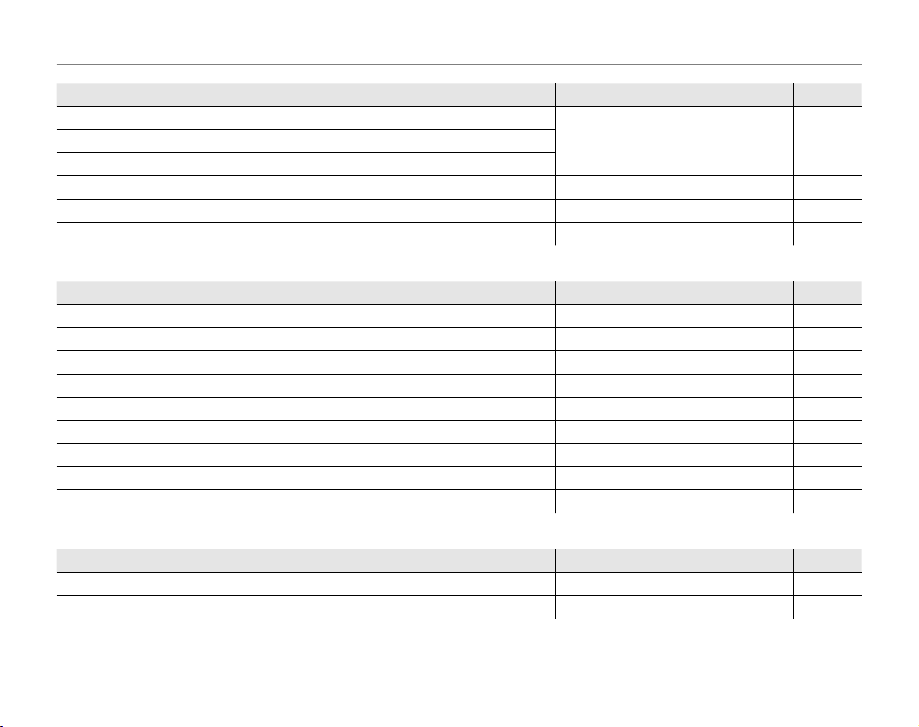
Camera Q & A
Question
Key phrase
See page
Viewing Pictures
Question
Key phrase
See page
Sharing Pictures
Question
Key phrase
See page
Question
How do I keep the flash from firing?
How do I “fill-in” shadows on back-lit subjects?
How do I take a group portrait that includes the photographer? Self-timer mode 26
How do I frame pictures with the subject off to one side? Focus lock 21
How do I shoot movies? Recording movies 39
Viewing Pictures
Question
How do I view my pictures? Single-frame playback 33
Is there a simple way to delete one image? Deleting pictures 18
How do I delete one or all images at once? Erase 37
Can I zoom in on pictures during playback? Playback zoom 34
How do I view a lot of pictures at once? Multi-frame playback 35
How do I view all pictures taken on the same day? Sort by date 36
Can I protect my pictures from accidental deletion? Protect 67
Can I hide the icons in the monitor when viewing my pictures? Choosing a display format 33
How do I view my pictures on TV? Viewing pictures on TV 42
Sharing Pictures
Question
Can I print pictures on my home printer? Printing pictures 43
Can I copy my pictures to my computer? Viewing pictures on a computer 49
Key phrase
Flash mode 24How do I stop my subjects’ eyes glowing red when I use the flash?
Key phrase
Key phrase
See page
See page
See page
iii
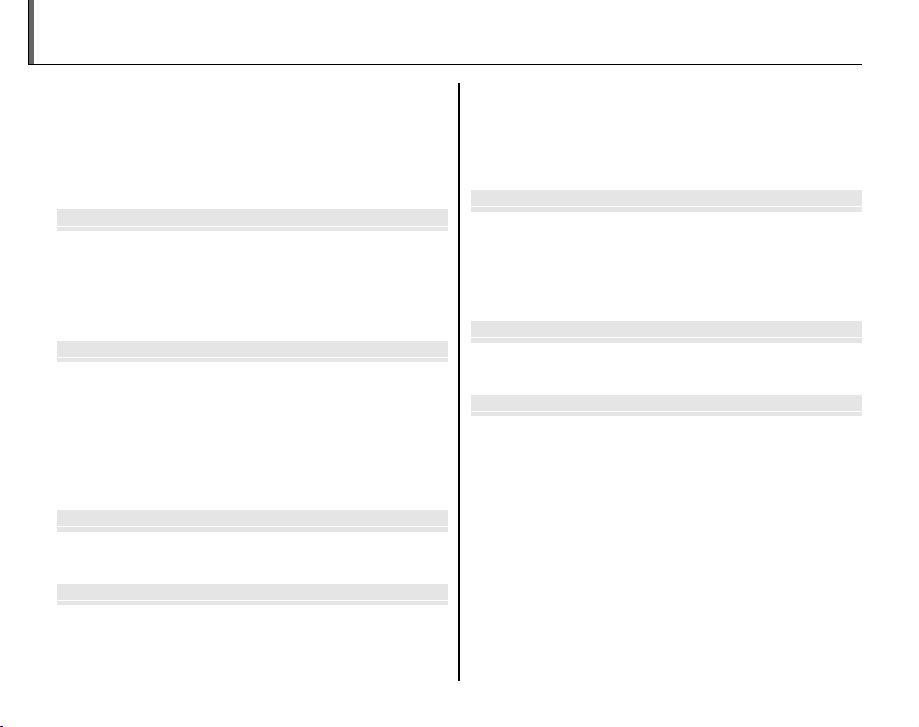
Before You Begin
First Steps
Basic Photography and Playback
More on Photography
More on Playback
Movies
Connections
Table of Contents
Camera Q & A ..................................................................................... ii
Camera Setup ............................................................................... ii
Taking Pictures ............................................................................. ii
Viewing Pictures ......................................................................... iii
Sharing Pictures .......................................................................... iii
About This Manual ......................................................................... vi
Before You Begin
Introduction .......................................................................................1
Symbols and Conventions .......................................................... 1
Supplied Accessories .................................................................... 1
Parts of the Camera ....................................................................... 2
The Monitor ................................................................................... 3
First Steps
Inserting the Battery...................................................................... 4
Charging the Batter y ..................................................................... 6
Inserting a Memory Card ............................................................. 8
Turning the Camera on and Off .............................................. 12
Shooting Mode .............................................................................12
Playback Mode .............................................................................. 12
Basic Setup ....................................................................................... 13
Basic Photography and Playback
Taking Pictures in k (Auto) Mode ........................................ 14
Viewing Pictures ............................................................................18
More on Photography
Intelligent Face Detection ......................................................... 19
Focus Lock ........................................................................................ 21
L Macro mode (Close-ups) ......................................................23
K Using the Flash ...........................................................................24
iv
J Using the Self-Timer ...............................................................26
a Shooting Mode .........................................................................28
Selecting a Shooting Mode......................................................28
Shooting Modes ...........................................................................29
G SCENE RECOGNITION ........................................................29
More on Playback
Single-Frame Playback ...............................................................33
Playback Zoom ..............................................................................34
Multi-Frame Playback .................................................................35
Sort by Date .....................................................................................36
A Deleting Pictures .....................................................................37
Movies
A Recording Movies ...................................................................39
D Viewing Movies ....................................................................... 41
Connections
Viewing Pictures on T V ............................................................... 42
Printing Pictures via USB ........................................................... 43
Connecting the Camera ............................................................43
Printing Selected Pictures ........................................................43
Printing the DPOF Print Order ................................................44
Creating a DPOF Print Order ....................................................46
Viewing Pictures on a Computer ............................................49
Installing FinePixViewer ............................................................49
Installing FinePixViewer S: Windows .................................49
Installing FinePixViewer: Macintosh ..................................52
Connecting the Camera ............................................................54
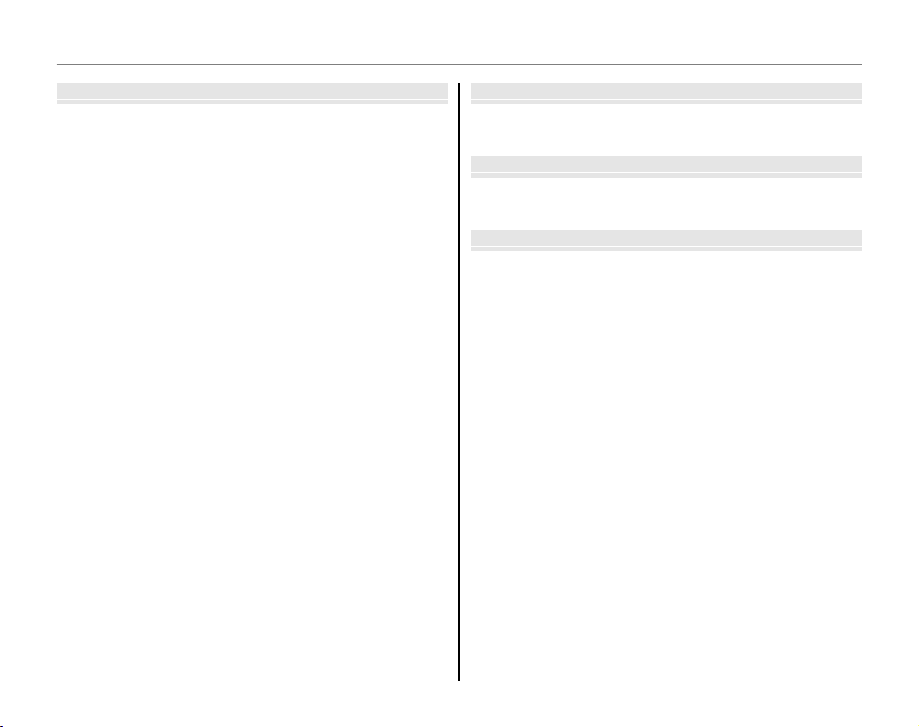
Table of Contents
Menus
Technical Notes
Tro ub les hoo ti ng
Appendix
Menus
The Shooting Menu ...................................................................... 56
Using the Shooting Menu .........................................................56
Shooting Menu Options ............................................................57
g ISO .............................................................................................58
k QUALITY .................................................................................. 59
d EXP. COMPENSATION .........................................................60
e WHITE BALANCE ..................................................................61
c CONTINUOUS (Continuous shooting) .........................62
The Playback Menu.......................................................................63
Using the Playback Menu .........................................................63
Playback Menu Options .............................................................64
b RED EYE REMOVAL ..............................................................65
B SLIDE SHOW ..........................................................................66
E PROTECT .................................................................................67
F COPY.........................................................................................68
D IMAGE ROTATE ......................................................................70
H TRIMMING ..............................................................................71
The Setup Menu .............................................................................72
Using the Setup Menu ...............................................................72
Setup Menu Options ...................................................................73
a IMAGE DISP. .......................................................................... 74
b FRAME NO. ............................................................................ 74
c DIGITAL ZOOM ....................................................................75
a LCD POWER SAVE ...............................................................75
f PLAYBACK VOLUME ...........................................................75
g LCD BRIGHTNESS................................................................75
m FORMAT .................................................................................76
o AUTO POWER OFF ..............................................................76
p TIME DIFFERENCE ...............................................................77
Technical Notes
Optional Accessories ...................................................................78
Accessories from Fujifilm ..........................................................79
Tro ub les hoo ti ng
Tro ub les ho oti ng ............................................................................8 0
Warning Messages and Displays ............................................8 6
Appendix
Glossary .............................................................................................90
Internal Memory/Memory Card Capacity ..........................91
Specifications ..................................................................................93
Caring for the Camera ................................................................. 98
v
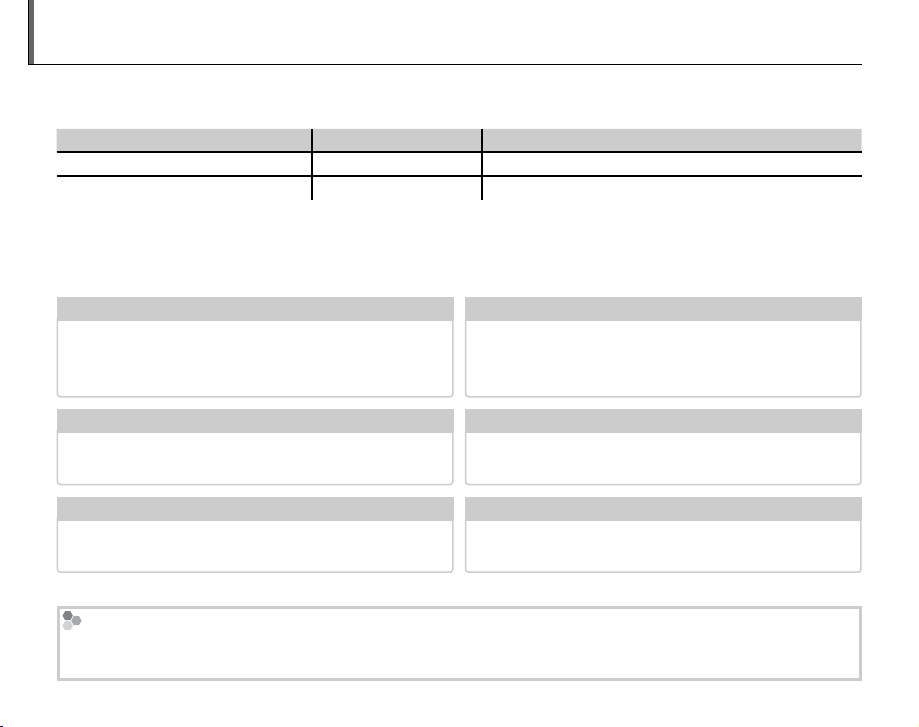
About This Manual
Model
Effective pixels
Image size (pixels)
✔✔ Troubleshooting
..............................................
pg. 80
✔✔ Glossary
..........................................................
pg. 90
✔✔ Table of Contents
..............................................
pg. iv
✔✔ Warning Messages and Displays
.......................
pg. 86
✔✔ Camera Q & A
....................................................
pg. ii
✔
Restrictions on Camera Settings
This manual is for use with the following FinePix cameras: the J27, J28, J29, J30, J32, J37 and J38. All
operations are identical; save where otherwise noted, the illustrations in this manual show the J30.
Model
FinePix J27 / J28 / J29 10.2 million
FinePix J30 / J32 / J37 * / J38 12.2 million
* FinePix J37 has a 3.0-inch monitor and the others each have a 2.7-inch monitor.
Effective pixels
Image size (pixels)
rF/rN/g
yF/yN/!
3 : 2
/o/n/m/p
3 : 2
/0/n/m/p
Before using the camera, read this Owner’s Manual and the other supplied documents. For
information on specific topics, consult the sources below.
Camera Q & A
....................................................
pg. ii
Know what you want to do but don’t know the
name for it? Find the answer in “Camera Q & A.”
Table of Contents
The “Table of Contents” gives an overview of the
entire manual. The principal camera operations
..............................................
are listed here.
Troubleshooting
Having a specific problem with the camera?
Find the answer here.
Glossary
The meanings of some technical terms may be
found here.
Memory Cards
Pictures can be stored in the camera’s internal memory or on optional SD and SDHC memory cards. In this
manual, SD memory cards are referred to as “memory cards.” For more information, see page 8.
..............................................
..........................................................
pg. 80
pg. 90
Warning Messages and Displays
.......................
Find out what’s behind that flashing icon or
error message in the monitor.
✔
Restrictions on Camera Settings
See another supplied document for restrictions
on the options available in each shooting mode.
vi
pg. iv
pg. 86
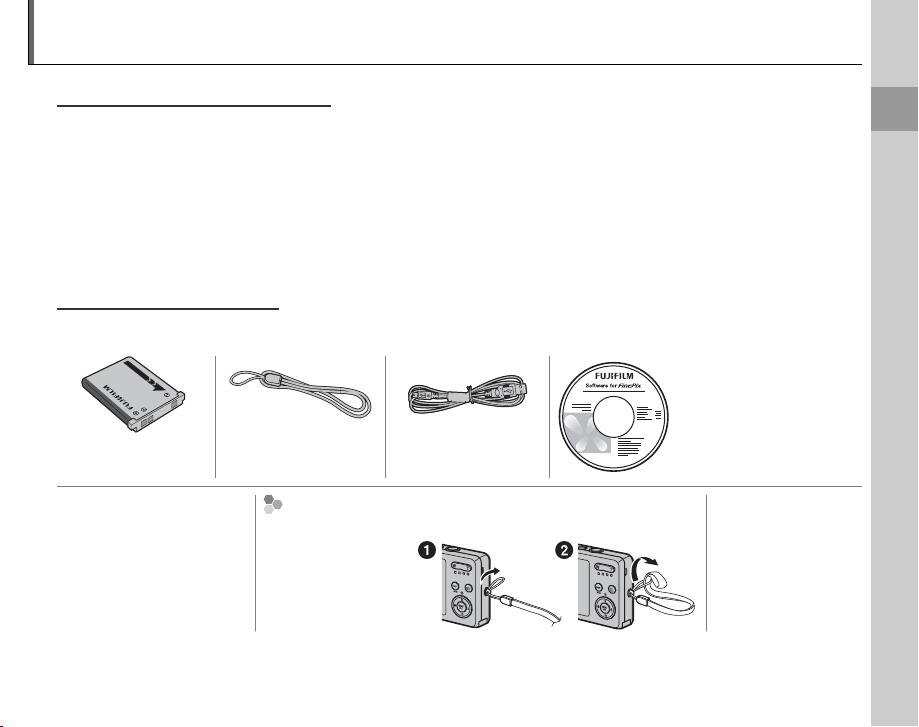
Introduction
Symbols and Conventions
Supplied Accessories
Symbols and Conventions
The following symbols are used in this manual:
C Caution: This information should be read before use to ensure correct operation.
A Note: Points to note when using the camera.
B Tip: Additional information that may be helpful when using the camera.
Menus and other text in the camera monitor are shown in bold. In the illustrations in this manual, the
monitor display may be simplified for explanatory purposes.
Supplied Accessories
The following items are included with the camera:
FinePix software CD
NP-45A rechargeable
battery
Strap USB cable
Before You Begin
AC adapter
(The type of the plug
depends on the country
or region where you
purchased the camera.)
Att aching the Strap
Attach the strap as shown.
Owner’s Manual
(may be distributed
on CD in some
countries or regions)
1
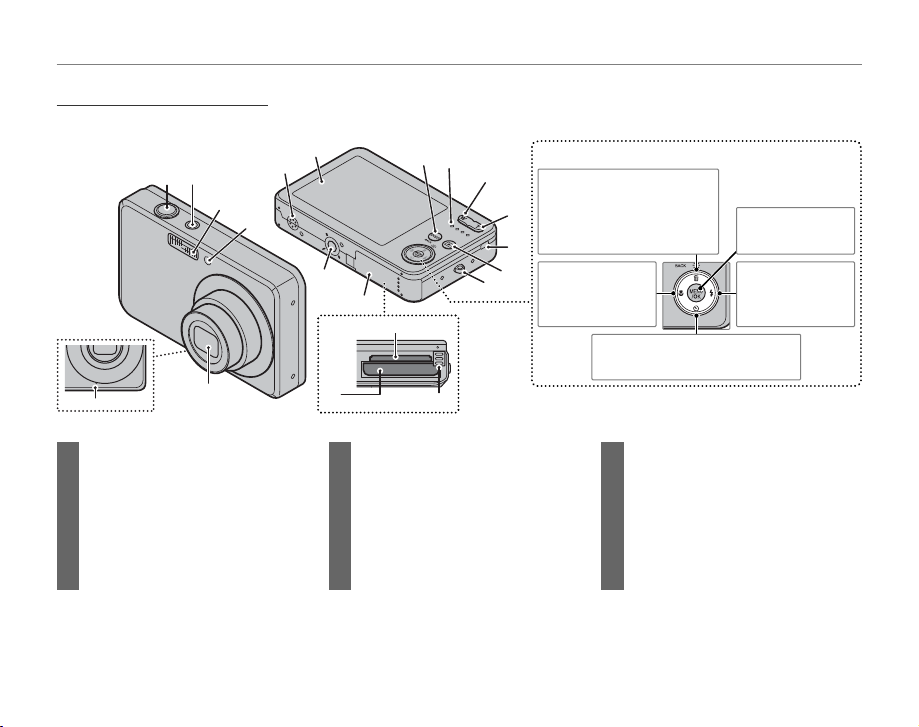
Parts of the Camera
Parts of the Camera
20
19
18
For more information, refer to the page listed to the right of each item.
8
1
2
3
6
5
7
4
17
16
9
10
11
15
Selector button
Move cursor up
o (monitor brightness)
12
button (see below)
I (delete) button (pg. 18)
13
14
Move cursor left
L (macro)
button (pg. 23)
Introduction
MENU/OK button
(pg. 13)
Move curs or right
K (flash) button
(pg. 24)
Move cursor down
J (self-timer) button (pg. 26)
1 Shutter button ...................................16–17
2 ON/OFF button .............................................12
3 Flash ..................................................................24
4 Self-timer lamp ..........................................26
5 Lens and lens cover
6 Microphone .................................................39
7 Speaker ...........................................................41
B Tip: Monitor Brightness
Pressing the o button briefly increases monitor brightness, making the display easier to see in bright light.
8 Monitor ............................................................. 3
9 DISP (display)/BACK button ..........16, 33
( (silent mode) button ....................25
10 Indicator lamp ............................................17
11 W (zoom out) button ..................... 15, 35
12 T (zoom in) button ........................... 15, 34
13 USB multi-connector ........ 6, 42, 43, 54
14 D (playback) button ............................33
15 Strap eyelet .................................................... 1
16 Battery-chamber cover .......................... 4
17 Tripod mount
18 Battery chamber ......................................... 4
19 Battery latch .................................................. 4
20 Memory card slot ....................................... 9
Normal brightness is restored when a photograph is taken.
2
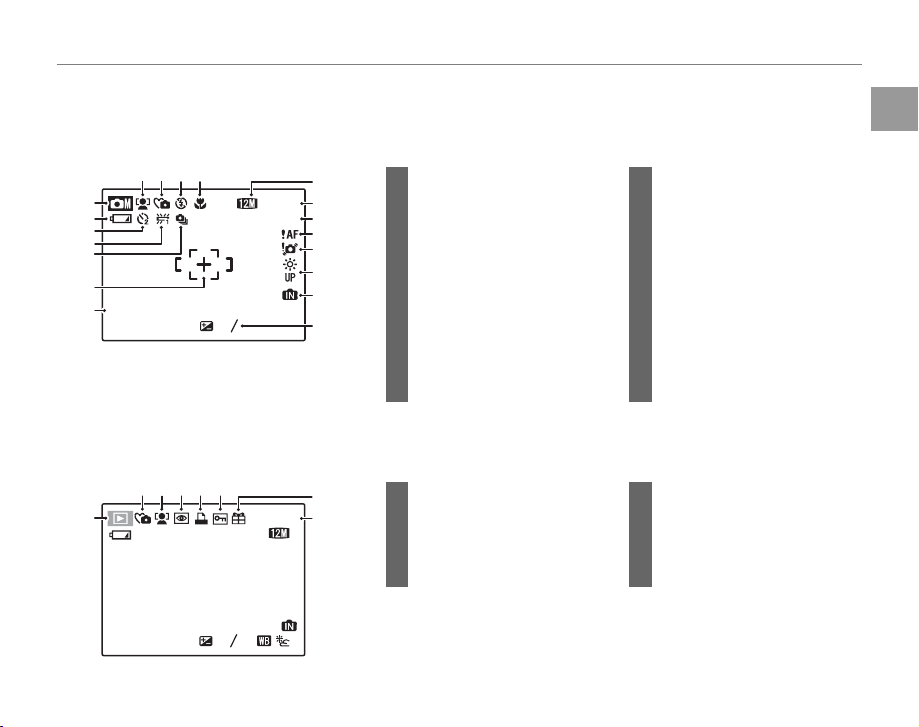
The Monitor
The Monitor
■■ Shooting
10 : 00
AM
2
3
-
1
ISO
100
NN9
12/ 31/ 2050
■■ Playback
ISO
100
100-0001
12/ 31/ 2050
10 : 00
AM
F
3.3
N
2
3
-
1
The following indicators may appear in the monitor during shooting and playback:
Shooting
5
6
7
8
9
10
12/ 31/ 2050
11
Playback
6
12/ 31/ 205012/ 31/ 2050
1/250
10 : 00
10 : 00
F
3.3
1234
21345
AM
-
1
AM
-
1
2
3
2
3
ISO
100
100-0001
ISO
100
12
13
9
14
15
16
17
18
19
1 Macro (close-up) mode............. 23
2 Flash mode.........................................24
3 Silent mode ...................................... 25
4 Intelligent Face Detection
indicator ...............................................19
5 Shooting mode ...............................28
6 Battery level .......................................14
7 Self timer indicator ........................26
8 White balance ..................................61
11 Date and time...................................13
12 Quality ...........................................39, 59
13 Number of available frames ....91
14 Sensitivity ........................................... 58
15 Focus warning .................................16
16 Blur warning ......................................24
17 Bright monitor indicator .............. 2
18 Internal memory indicator *
19 Exposure compensation .......... 60
9 Continuous mode .........................62
10 Focus frame .......................................16
* Indicates that no memory card is inserted and that pictures will be
stored in the camera’s internal memory (pg. 8).
7
8
N
1 Protected image .............................67
2 DPOF print indicator ...................46
3 Red-eye removal indicator * ...65
4 Intelligent Face Detection
5 Silent mode indicator ................. 25
6 Playback mode indicator ..........33
7 Gift image ...........................................33
8 Frame number .................................74
indicator ...............................................19
* This icon appears when playing back an image processed using the red-
eye removal function in the playback menu, although the camera does
not have the function in the shooting mode.
Introduction
Before You Begin
3
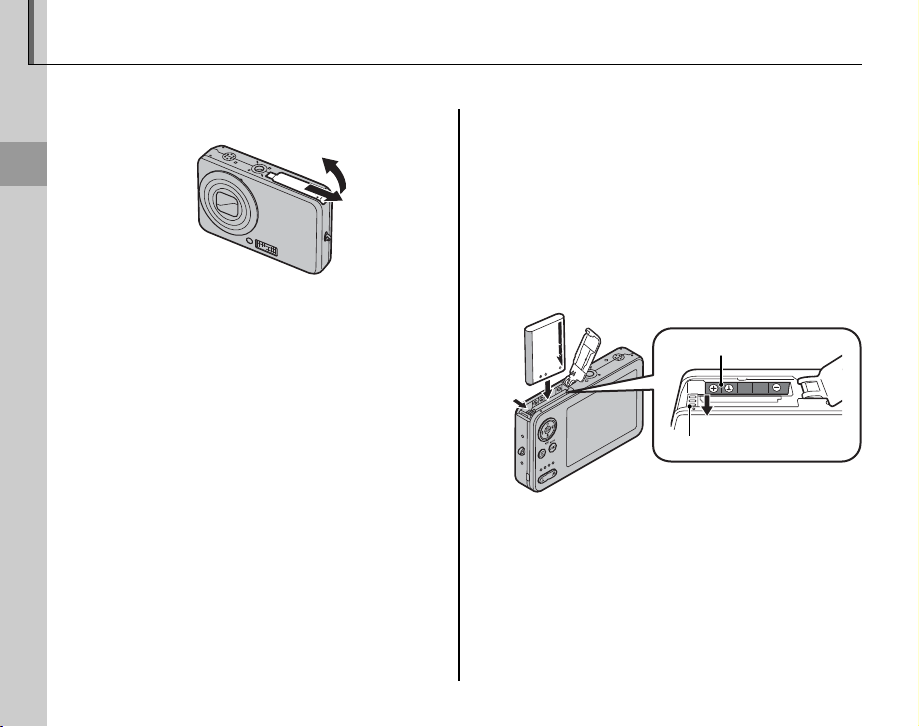
Inserting the Battery
The following explains how to insert the battery into the camera.
Open the battery-chamber cover.
1
First Steps
A Note
Be sure the camera is off before opening the
battery-chamber cover.
C Cautions
• Do not open the battery-chamber cover
when the camera is on. Failure to observe this
precaution could result in damage to image
files or memory cards.
• Do not use excessive force when handling the
battery-chamber cover.
4
Insert the battery.
2
Face the gold contacts downward and
insert the battery into the battery-chamber
as shown by the marks F, B and E inside
the battery-chamber, pressing the battery
latch with the battery in the direction
shown below. Confirm that the battery is
securely latched.
FBE
Battery latch
C Caution
Insert the battery in the correct orientation. Do
NOT use force or attempt to insert the battery
upside down or backwards. The camera will not
function if the battery is inserted backwards or
upside down.
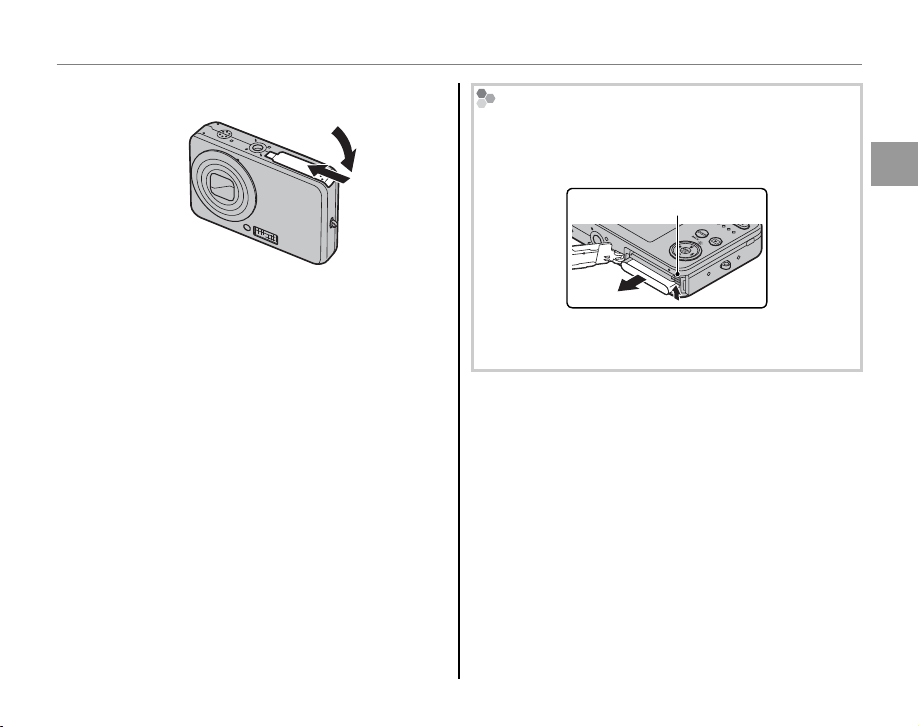
Inserting the Battery
Close the battery-chamber cover.
3
Removing the Battery
After turning the camera off, open the batterychamber cover, press the battery latch to the top,
and slide the battery out of the camera as shown.
Battery latch
C Caution
Turn the camera off before removing the battery.
First Steps
5
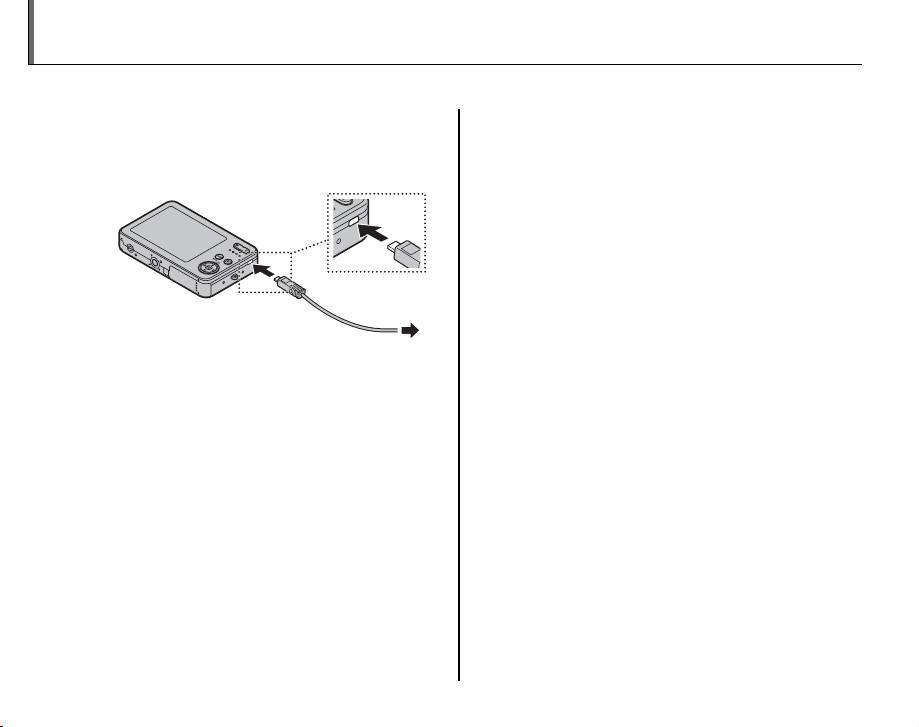
Charging the Battery
The battery is not charged at shipment. Charge the battery before use.
Connect the supplied AC adapter into the
1
USB multi-connector.
Confirm that the camera is off.
6
Plug the AC adapter in.
2
Plug the AC adapter into a power outlet.
The Indicator Lamp will light up red (pg. 17).
The Indicator Lamp will turn off when the
battery is fully charged.
A Note
The camera operates in external power mode if you
plug the AC adapter in with the camera powered on.
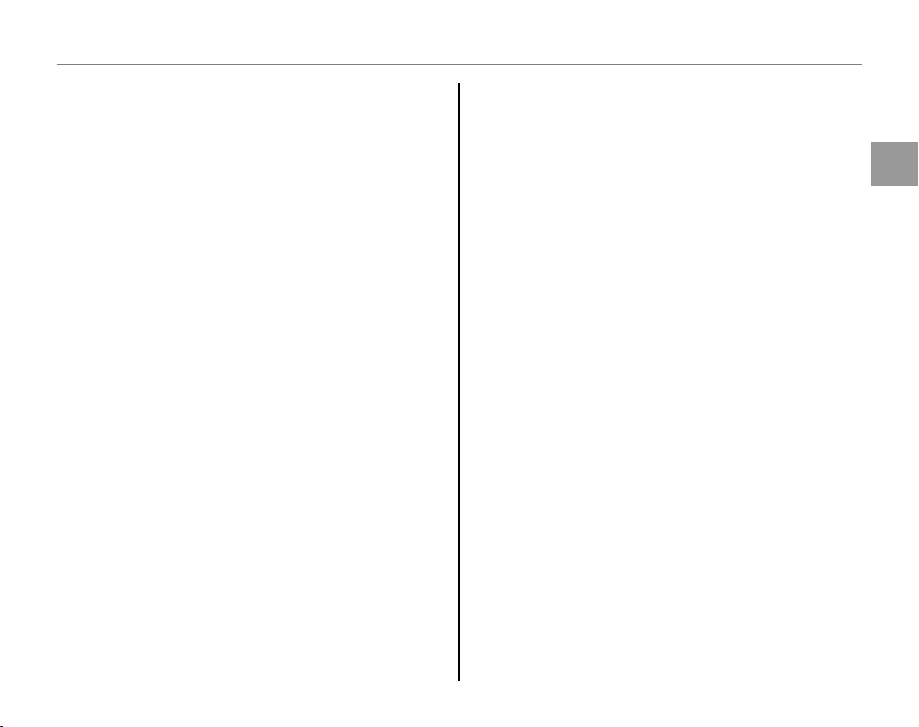
Charging the Battery
C Cautions: Caring for the Batter y
• The only types of batteries you can use are NP-45A
(supplied) and NP-45 (optional).
• Use only the camera to charge NP-45A. Failure to
observe this precaution could result in product
malfunction.
• Do not affix stickers or other objects to the battery.
Failure to observe this precaution could make it
impossible to remove the battery from the camera.
• Do not short the battery terminals. The battery
could overheat.
• Do not remove the labels from the battery or
attempt to split or peel the outer casing.
• The battery gradually loses its charge when not in
use. Charge the battery one or two days before use.
• Read the supplied documentation for additional
cautions concerning battery use.
C Caution: Battery Life
A noticeable decrease in the length of time the
battery will hold a charge indicates that it has reached
the end of its service life and should be replaced.
C Cautions: Charging the Batter y
• Remove dirt from the battery terminals with a clean,
dry cloth. Failure to observe this precaution could
prevent the battery from charging.
• Charging times increase at low temperatures.
First Steps
7
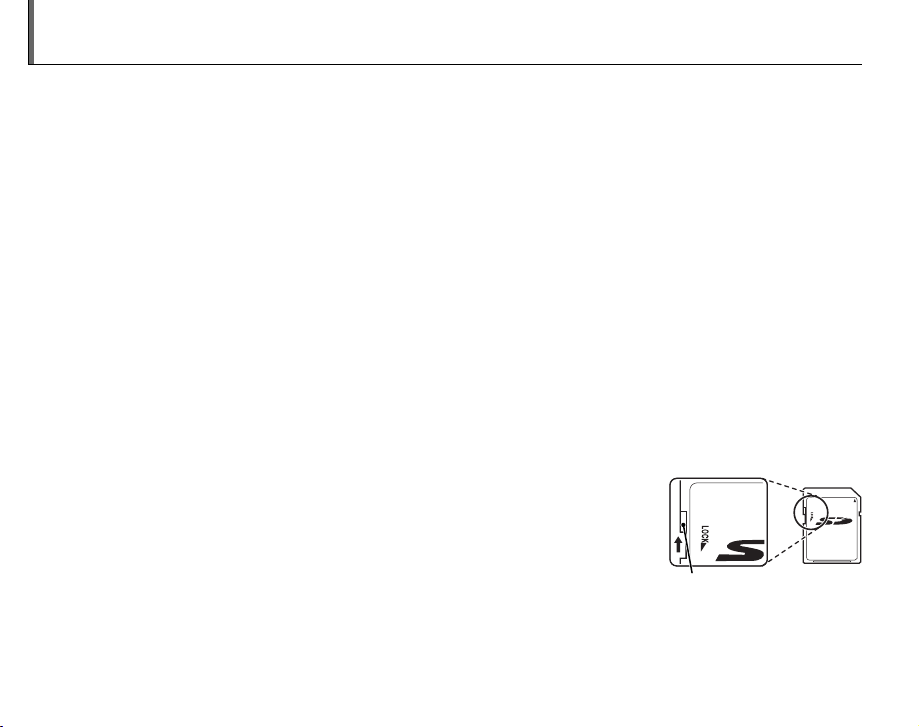
Inserting a Memory Card
■
Compatible Memory Cards
Write-protect switch
Although the camera can store pictures in internal memory, SD memory cards (sold separately) can
be used to store additional pictures.
When no memory card is inserted, d appears in the monitor and internal memory is used for recording
and playback. Note that because camera malfunction could cause internal memory to become
corrupted, the pictures in internal memory should periodically be transferred to a computer and
saved on the computer hard disk or on removable media such as CDs or DVDs. The pictures in
internal memory can also be copied to a memory card (see page 68). To prevent internal memory
from becoming full, be sure to delete pictures when they are no longer needed.
When a memory card is inserted as described below, the card will be used for recording and playback.
■
Compatible Memory Cards
SanDisk SD and SDHC memory cards have been tested and approved for use in the camera. A
complete list of approved memory cards is available at http://www.fujifilm.com/products/digital_
cameras/index.html. Operation is not guaranteed with other cards. The camera can not be used with
MultiMediaCard (MMC) or xD-Picture cards.
C Caution
Memory cards can be locked, making it impossible to format the card or to record
or delete images. Before inserting a memory card, slide the write-protect switch to
the unlocked position.
Write-protect switch
8
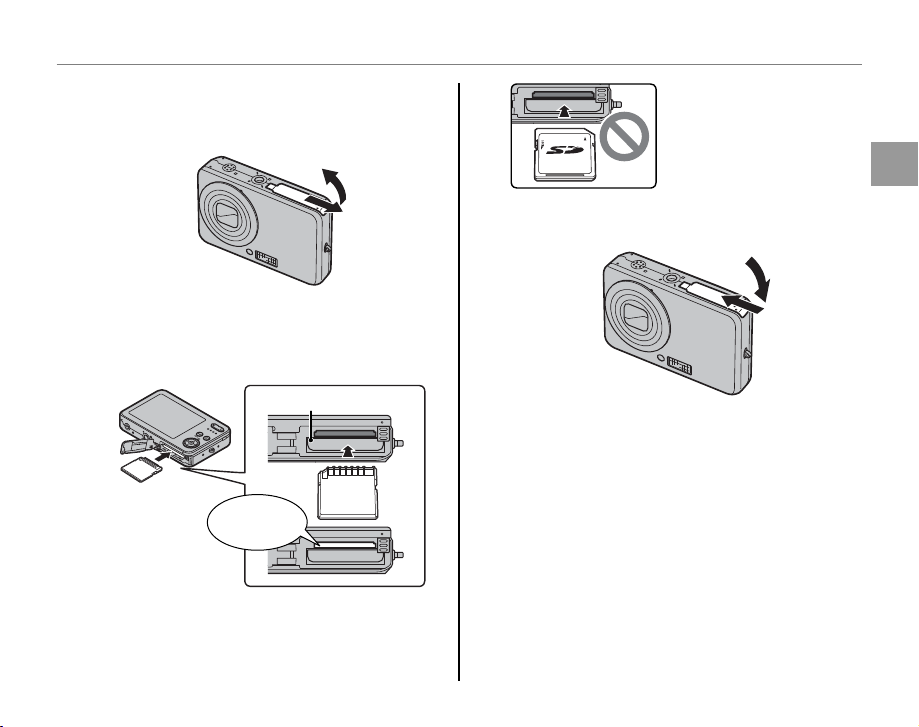
■■ Inserting a Memory Card
Inserting a Memory Card
Open the battery-chamber cover.
1
Insert the memory card.
2
Holding the memory card in the orientation
shown below, slide it all the way in.
Battery
CLICK
Inserting a Memory Card
Be sure card is in correct
orientation; do not insert
at an angle or use force.
Close the battery-chamber cover.
3
First Steps
9
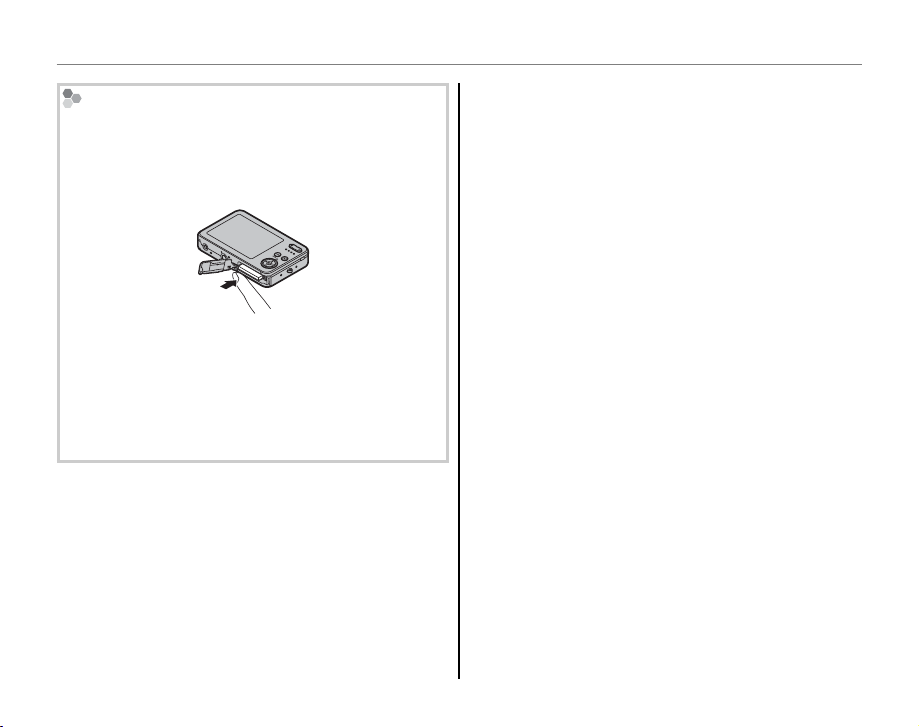
Removing Memory Cards
Be sure the camera is off before opening the
battery-chamber cover. Press the card in and then
release it slowly. The card can now be removed by
hand.
C Cautions
• The memory card may spring out if you remove
your finger immediately after pushing the card in.
• Memory cards may be warm to the touch after
being removed from the camera. This is normal
and does not indicate a malfunction.
Inserting a Memory Card
10
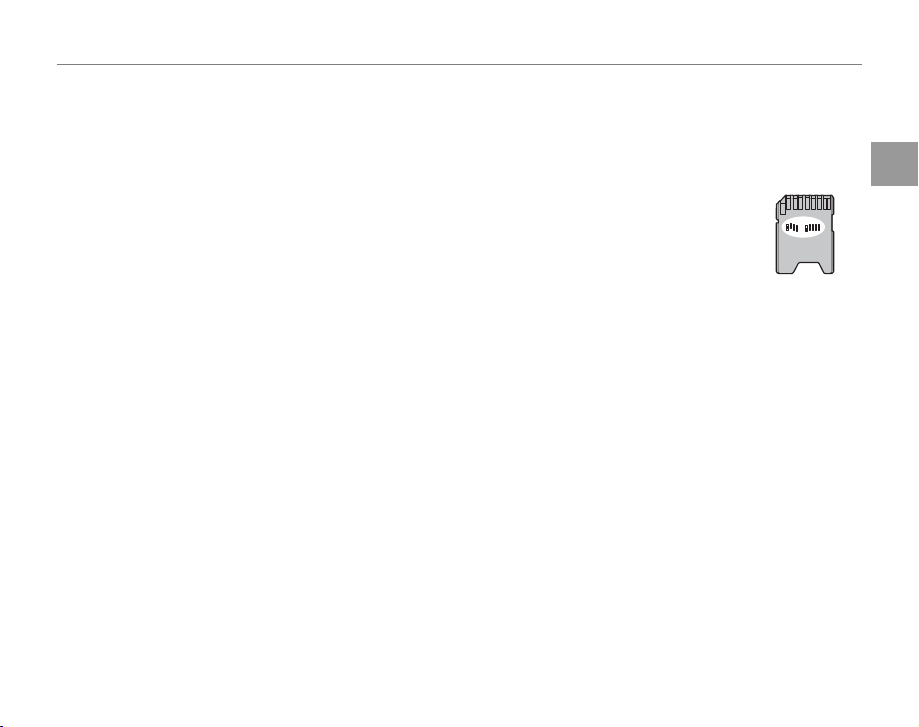
Inserting a Memory Card
C Cautions
• Format memory cards before first use, and be sure to reformat all memory cards after using them in a
computer or other device. For more information on formatting memory cards, see page 76.
• Memory cards are small and can be swallowed; keep out of reach of children. If a child swallows a memory
card, seek medical assistance immediately.
• Do not use miniSD or microSD adapters that expose the back of the card. Failure to observe
this precaution may cause damage or malfunction. Adapters that are larger or smaller than
the standard dimensions of an SD card may not eject normally; if the card does not eject,
take the camera to an authorized service representative. Do not forcibly remove the card.
• Do not turn the camera off or remove the memory card while the memory card is being formatted or data are
being recorded to or deleted from the card. Failure to observe this precaution could damage the card.
• Do not affix labels to memory cards. Peeling labels can cause camera malfunction.
• Movie recording may be interrupted with some types of memory card.
• The data in internal memory may be erased or corrupted when the camera is repaired. Please note that the
repairer will be able to view pictures in internal memory.
• Formatting a memory card or internal memory in the camera creates a folder in which pictures are stored.
Do not rename or delete this folder or use a computer or other device to edit, delete, or rename image
files. Always use the camera to delete pictures from memory cards and internal memory; before editing or
renaming files, copy them to a computer and edit or rename the copies, not the originals.
First Steps
11
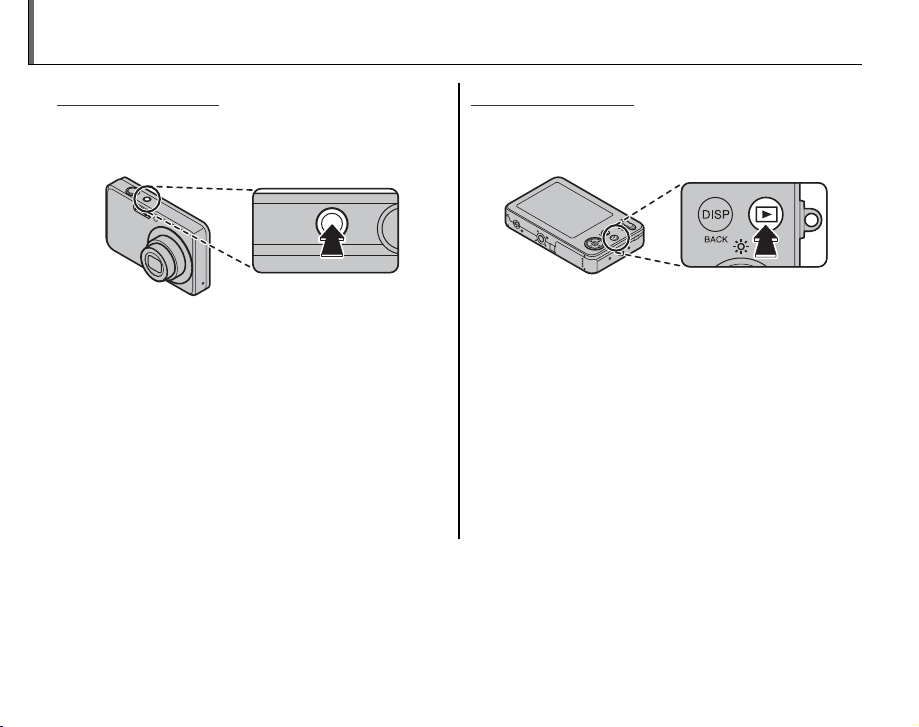
Turning the Camera on and Off
Shooting Mode
Playback Mode
Shooting Mode
Press the n button to turn the camera on.
The lens will extend and the lens cover will open.
Playback Mode
To turn the camera on and begin playback, press
the D button for about a second.
Press the D button again to turn the camera off.
Press n again to turn the camera off.
B Tip: Switching to Playback Mode
Press the D button to start playback. Press the
shutter button halfway to return to shooting mode.
C Cautions
• Pictures can be affected by fingerprints and other
marks on the lens. Keep the lens clean.
• The n button does not completely disconnect
the camera from its power supply.
Tip: Auto Powe r Off
B
The camera will turn off automatically if no operations are performed for the length of time selected in the
AUTO POWER OFF menu (see page 76).
B Tip: Switching to Shooting Mode
To exit to shooting mode, press the shutter button
halfway. Press the D button to return to playback.
12
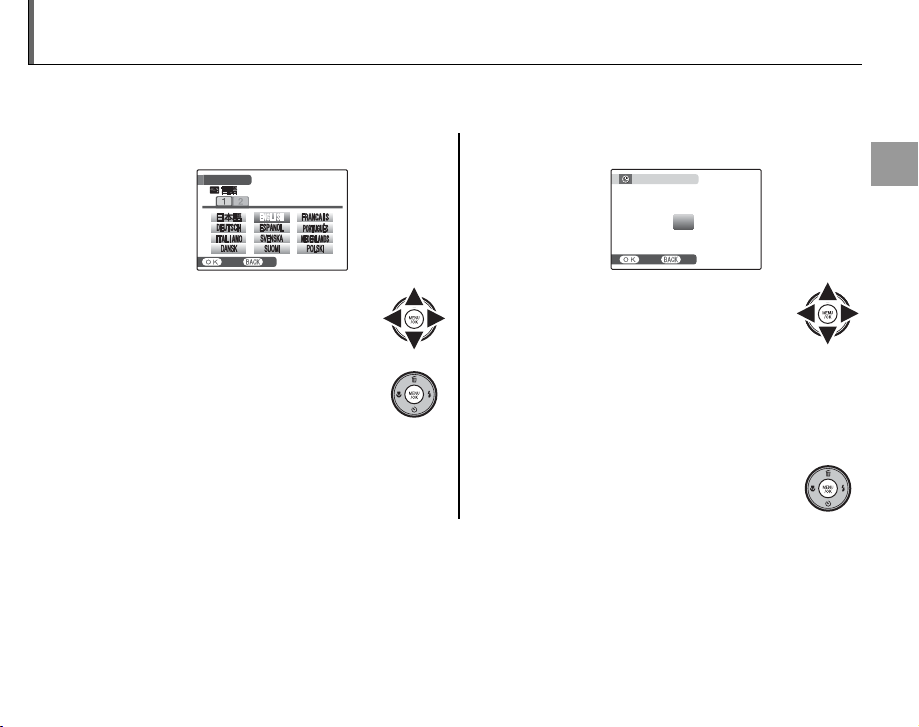
Basic Setup
SET
NO
START
MENU
/ LANG.
A language-selection dialog is displayed the first time the camera is turned on. Set up the camera as
described below (for information on resetting the clock or changing languages, see page 72).
Choose a language.
1
START
MENU
/ LANG.
SET
1.1 Press the selector up, down,
left, or right to highlight a
language.
1.2 Press MENU/OK.
NO
Set the date and time.
2
DATE / TIME NOT SET
2011
2010
YY.MM.DD 1. 1 12
2009
2008
2007
SET NO
2.1 Press the selector left or right
to highlight the year, month,
day, hour, or minute and press
up or down to change. To change the
order in which the year, month, and day
:
00
AM
are displayed, highlight the date format
and press the selector up or down.
2.2 Press MENU/OK.
A Note
Go to the setup menu if you try to set the language and date again (pg. 72).
Tip: The Camera Clock
B
If the battery is removed for an extended period, the camera clock will be reset when the camera is turned on.
If the battery has been left in the camera for about 2 hours or more, the battery can be removed for about 24
hours without resetting the clock.
First Steps
13

Taking Pictures in k (Auto) Mode
Indicator
Description
This section describes how to take pictures in k mode.
Turn the camera on.
1
Press the n button to turn the
camera on.
Basic Photography and Playback
B Tip: Intelligent Face Detection
The first time the camera is turned on, Intelligent Face
Detection is automatically activated and the camera is
optimized for taking portrait photographs. For more
information on using Intelligent Face Detection, see
page 19.
14
Check the battery level.
2
Check the battery level in the monitor.
qw e
Indicator
(whit e)
q
(whit e)
w
(red ) Low battery. Charge as soon as
e
(blinks red) Battery exhausted. Turn camera off
r
Battery partially discharged.
Battery more than half discharged.
possible.
and charge battery.
Description
r
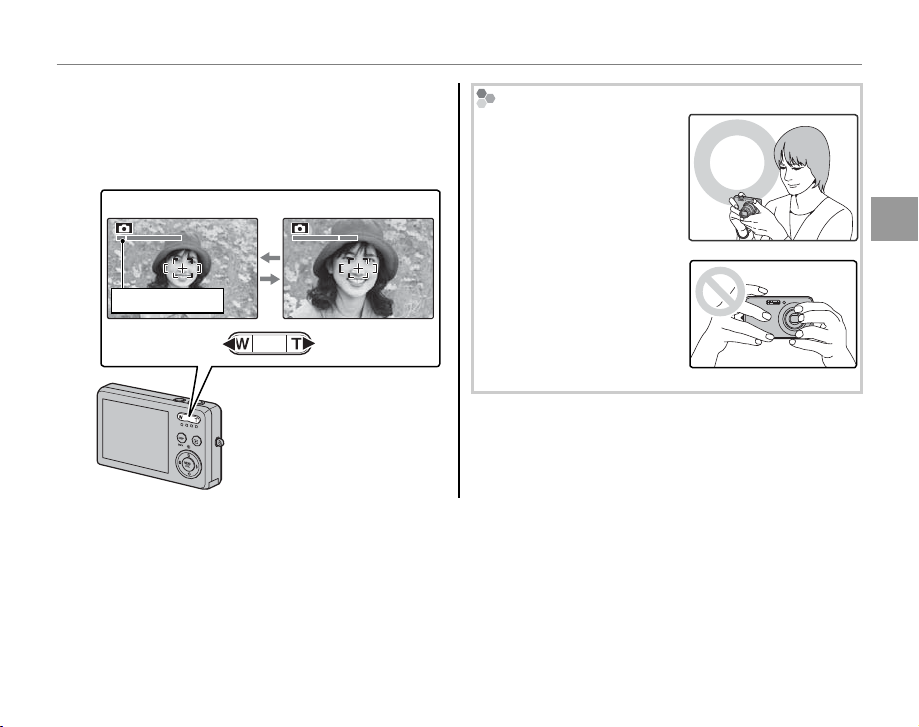
Taking Pictures in k (Auto) Mode
Frame the picture.
3
Position the main subject in the focus area
and use the zoom buttons to frame the
picture in the monitor.
Press W to zoom out Press T to zoom in
Zoom indicator
Holding the Camera
Hold the camera steady
with both hands and brace
your elbows against your
sides. Shaking or unsteady
hands can blur your shots.
To prevent pictures that
are out of focus or too dark
(underexposed), keep your
fingers and other objects
away from the lens and
flash.
Zoom in using optical
zoom, or use digital zoom
(pg. 75) to zoom in closer.
B Tip: Focus Lock
Use focus lock (pg. 21) to focus on subjects that are not in the focus frame.
Basic Photography and Playback
15
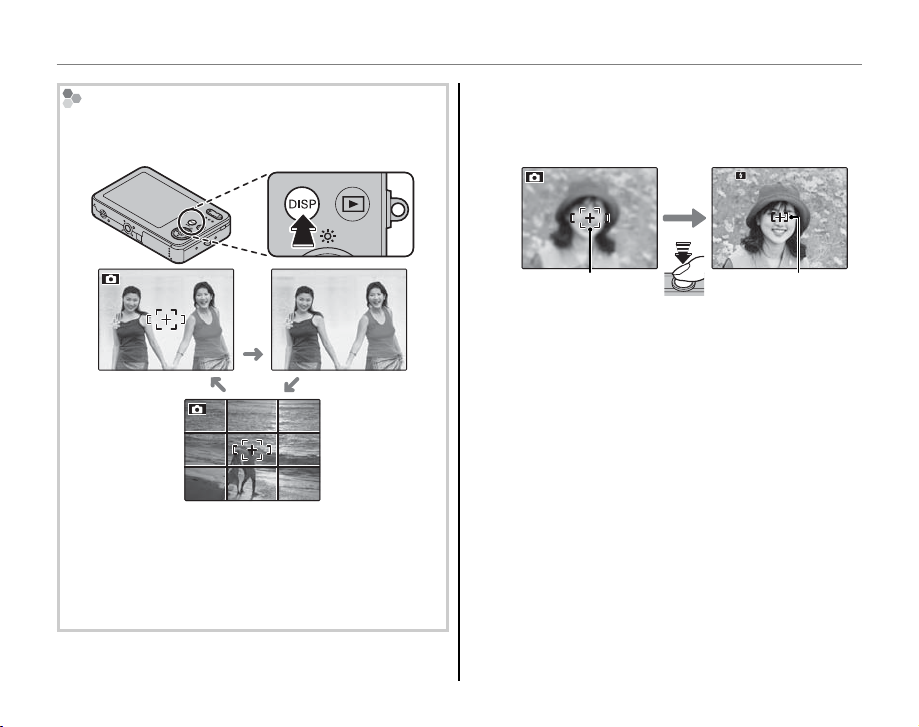
Taking Pictures in k (Auto) Mode
250
F
3.3
Framing Guideline
The images change as shown below if you press the
DISP/BACK button.
Indicators
displayed
Indicators
hidden
Best framing
To use the best framing, position the main subject
at the intersection of two lines or align one of the
horizontal lines with the horizon. Use focus lock (pg.
21) to focus on subjects that will not be in the center
of the frame in the final photograph.
Focus.
4
Press the shutter button halfway to focus on
the main subject in the focus frame.
250
F
3.3
Focus frame
halfway
Camera selects small
Press
focuses on subject
focus frame and
If the camera is able to focus, it will beep twice
and the indicator lamp will glow green.
If the camera is unable to focus, the focus frame
will turn red, a R indicator will appear
in the monitor, and the indicator lamp will
blink green. Change the composition or
use focus lock (pg. 21).
A Note
The lens may make a noise when the camera focuses.
This is normal.
16
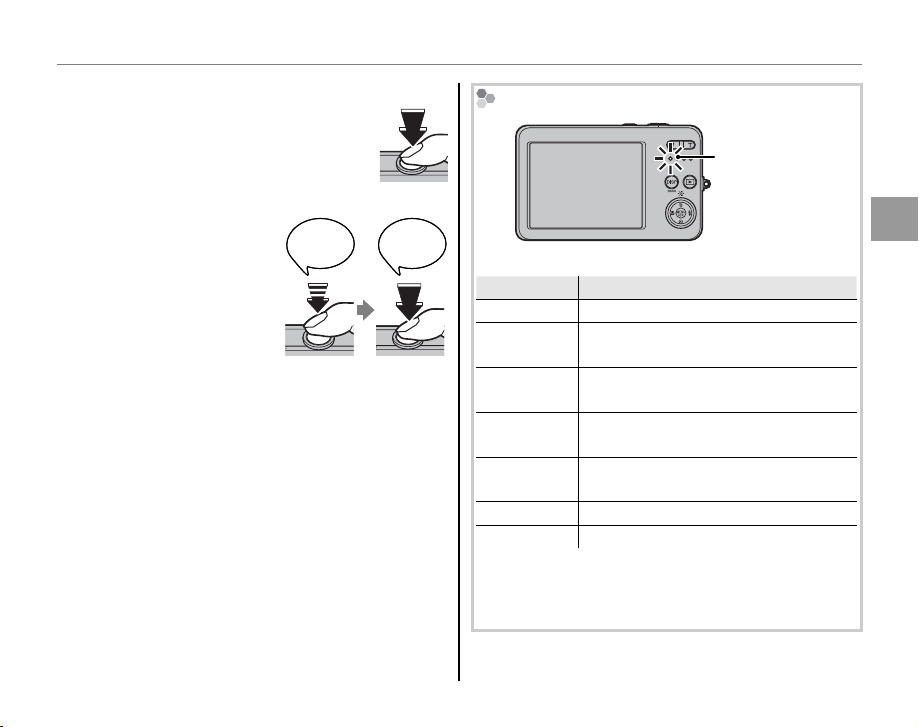
Taking Pictures in k (Auto) Mode
Indicator lamp
Camera status
Shoot.
5
Smoothly press the shutter
button the rest of the way down
to take the picture.
B Tip: The Shutter Button
The shutter button has
two positions. Pressing the
shutter button halfway (q)
sets focus and exposure;
to shoot, press the shutter
button the rest of the way
down (w).
A Note
If the subject is poorly lit, the flash may fire when the
picture is taken. To take pictures without the flash,
choose another flash mode (pg. 24).
Double
Double
beep
beep
qw
qw
CLICK
CLICK
The Indicator L amp
Indicator lamp
The indicator lamp shows camera status as follows:
Indicator lamp
Glows green Focus locked.
Blinks green
Blinks green
and orange
Glows
orange
Blinks orange
Glows red Battery charging while camera is off.
Blinks red Recording or lens error.
B Tip: Warnings
Detailed warnings appear in the monitor. See pages
86–89 for more information.
Camera shake warning, AF warning,
or AE warning (ready to shoot)
Recording pictures. Additional
pictures can be taken.
Recording pictures. No additional
pictures can be taken at this time.
Flash charging; flash will not fire
when picture is taken.
Camera status
Basic Photography and Playback
17
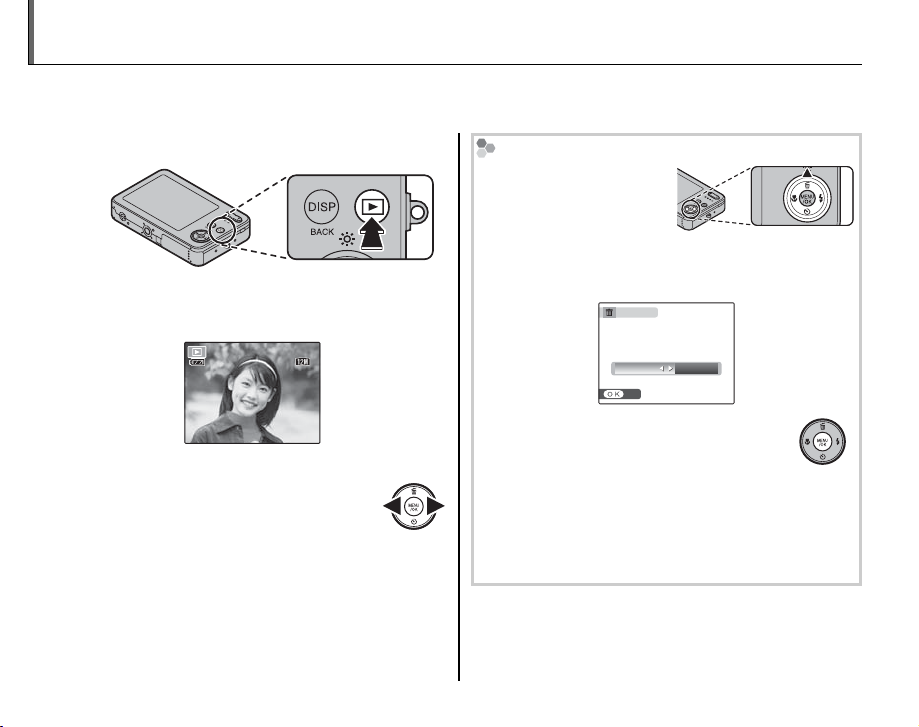
Viewing Pictures
ISO
100
100-0001
12/ 31 /2050
10: 00
AM
N
1/250
F
3.3
Pictures can be viewed in the monitor. When taking important photographs, take a test shot and
check the results.
18
Press the D button.
1
The most recent picture will be displayed in
the monitor.
100-0001
N
ISO
100
12/ 31 /2050
10: 00
AM
1/250
View additional pictures.
2
Press the selector right to view
F
3.3
pictures in the order recorded,
left to view pictures in reverse
order.
Press the shutter button to exit to shooting
mode.
Deleting Pictures
To delete the picture
currently displayed in
the monitor, press the
selector up (
A). The
following dialog will be
displayed.
ERASE OK?
OK CANCEL
SET
To delete the picture, press the selector
left to highlight OK and press MENU/OK.
To exit without deleting the picture,
highlight CANCEL and press MENU/OK.
B Tip: The Playback Menu
Pictures can also be deleted from the playback
menu (pg. 37).
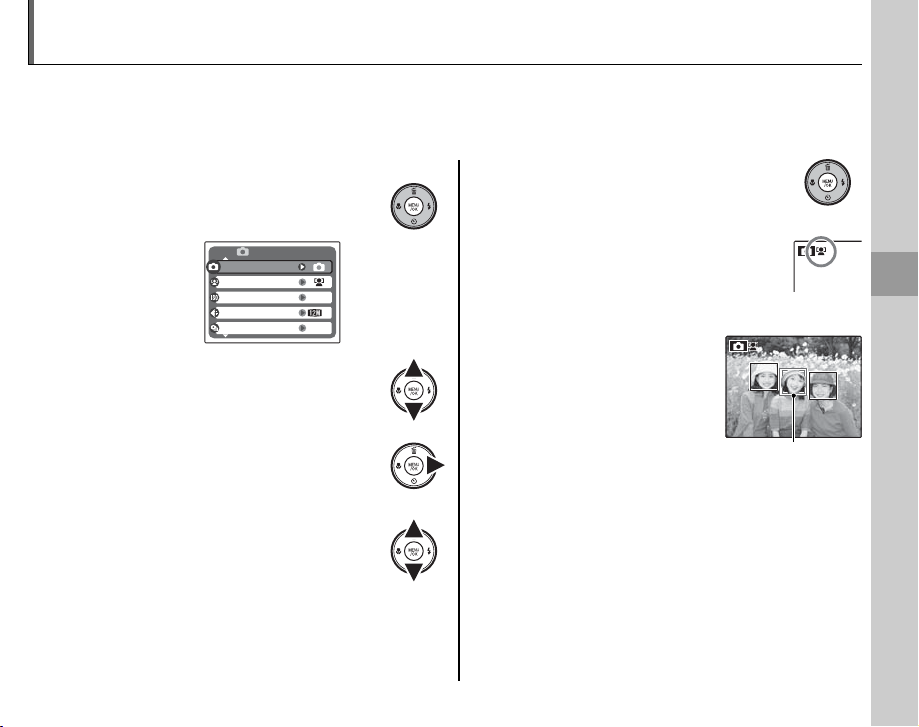
Intelligent Face Detection
Intelligent Face Detection allows the camera to automatically detect human faces and set focus and
exposure for a face anywhere in the frame for shots that emphasize portrait subjects. Choose for
group portraits to prevent the camera from focusing on the background.
Turn Intelligent Face Detection on.
1
1.1 Press MENU/OK to display the
shooting menu.
SHOOTING MENU
SHOOTING MODE
FACE DETECTION
ISO
QUALITY
CONTINUOUS
1.2 Press the selector up or
down to highlight c FACE
DETECTION.
1.3 Press the selector right
to display Intelligent Face
Detection options.
1.4 Press the selector up or down
to highlight the desired option.
AUTO
OFF
1.5 Press MENU/OK to select the
highlighted option and return
to shooting mode.
B icon appears in monitor
when Intelligent Face
N
Frame the picture.
2
If a face is detected, it will
Detection is on.
More on Photography
be indicated by a green
border. If there is more
than one face in the
frame, the camera will
select the face closest
Green borderGreen border
to the center; other faces are indicated by
white borders.
19
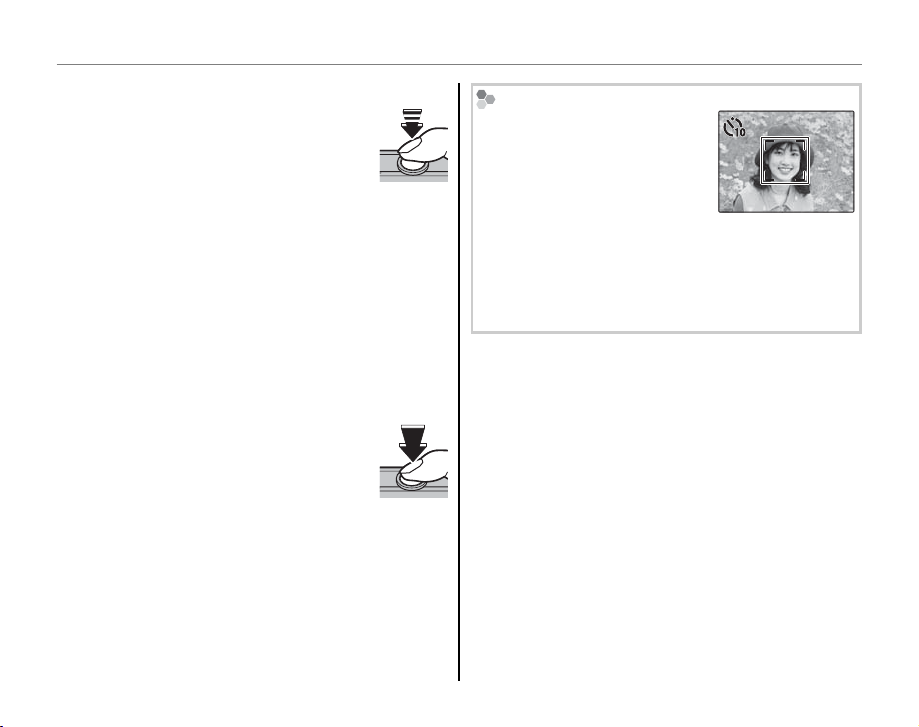
Intelligent Face Detection
77
Focus.
3
Press the shutter button halfway
to set focus and exposure for the
subject in the green border.
C Cautions
• If no face is detected when the shutter button
is pressed halfway (pg. 82), the camera will
focus on the subject at the center of the
monitor.
• In each shooting mode, the camera will detect
and focus on faces but exposure will be
optimized for the entire scene rather than the
selected portrait subject.
Shoot.
4
Press the shutter button all the
way down to shoot.
C Caution
If the subject moves as the shutter button
is pressed, their face may not be in the area
indicated by the green border when the picture
is taken.
Intelligent Face Detection
Intelligent Face Detection is
recommended when using the
self-timer for group- or selfportraits (pp. 26–27).
• The camera can zoom in on pictures taken with
Intelligent Face Detection during slide shows (pg.
66).
• Red-eye removal (b) is available in the playback
menu (pg. 65).
7
20
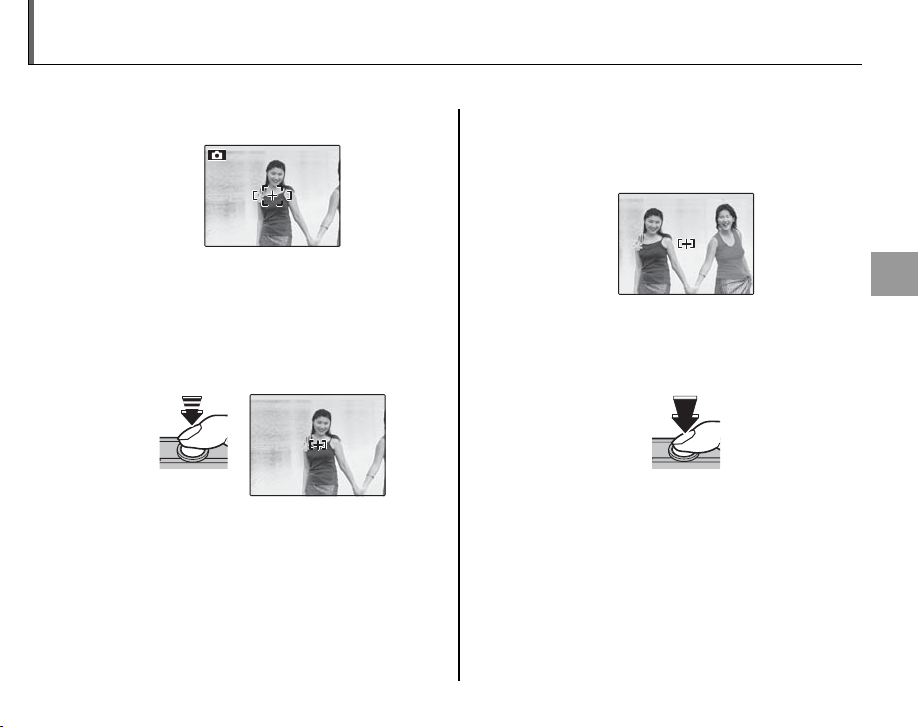
Focus Lock
250
F
3.3
250
F
3.3
To compose photographs with off-center subjects:
Position the subject in the focus frame.
1
Recompose the picture.
3
Keeping the shutter button pressed
halfway, recompose the picture.
Focus.
2
Press the shutter button halfway to set
focus and exposure. Focus and exposure
will remain locked while the shutter button
is pressed halfway (AF/AE lock).
Press
halfway
250
F
3.3
Shoot.
4
Press the shutter-release button the rest of
the way down to take the picture.
250
F
3.3
Press the rest of
the way down
More on Photography
Repeat steps 1 and 2 as desired to refocus
before taking the picture.
21
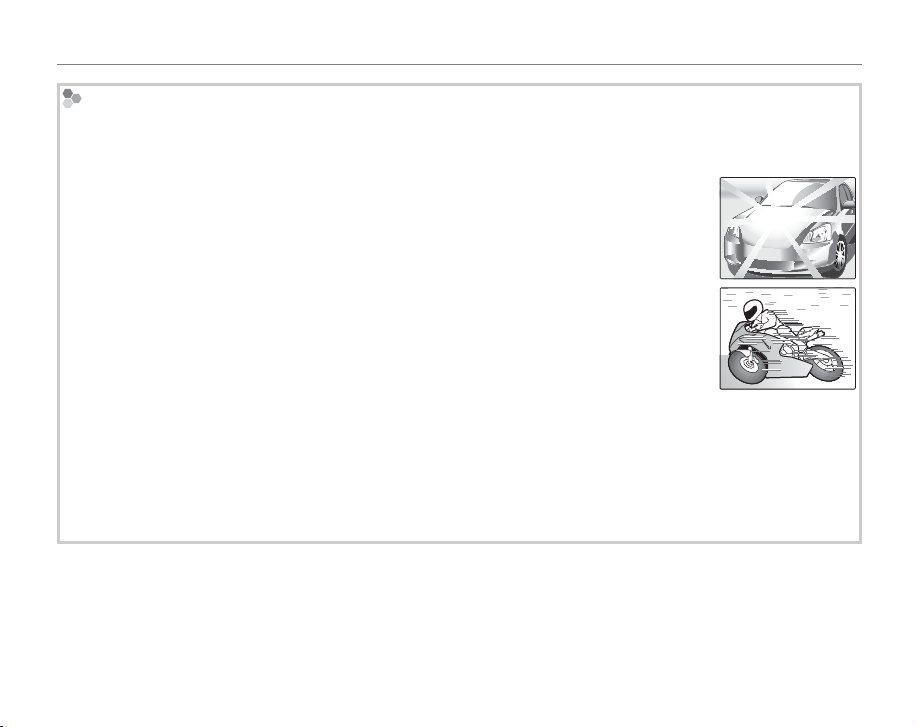
Focus Lock
Autofocus
Although the camera boasts a high-precision autofocus system, it may be unable to focus on the subjects
listed below. If the camera is unable to focus using autofocus, use focus lock (pg. 21) to focus on another
subject at the same distance and then recompose the photograph.
• Very shiny subjects such as mirrors or car bodies.
• Fast-moving subjects.
• Subjects photographed through a window or other reflective object.
• Dark subjects and subjects that absorb rather than reflect light, such as hair or fur.
• Insubstantial subjects, such as smoke or flame.
• Subjects that show little contrast with the background (for example, subjects in clothing that is the same
color as the background).
• Subjects positioned in front of or behind a high-contrast object that is also in the focus frame (for example, a
subject photographed against a backdrop of highly contrasting elements).
22
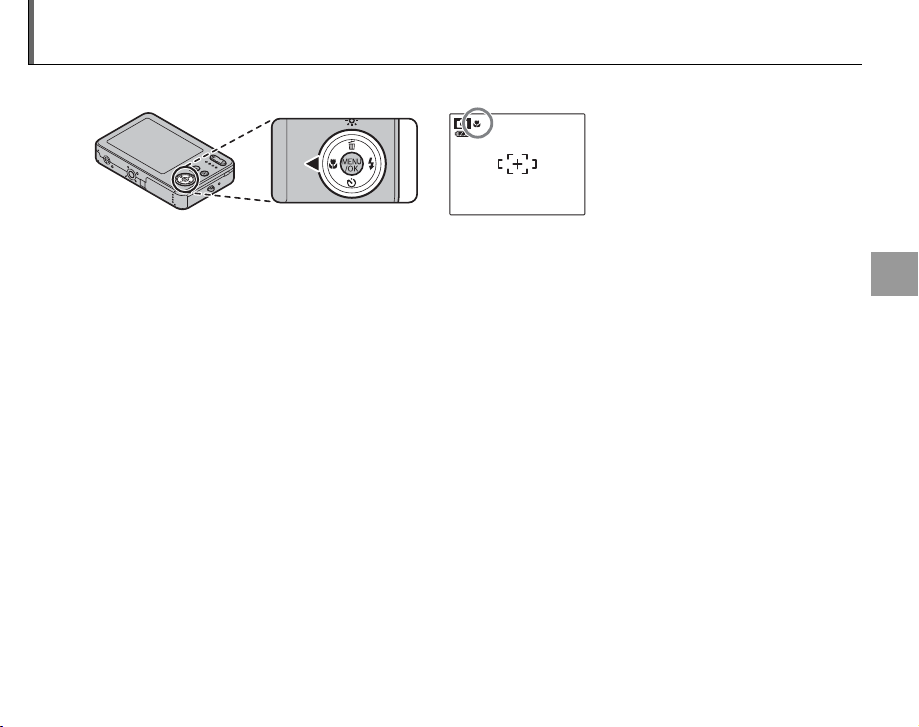
L Macro mode (Close-ups)
To select macro mode, press the selector left (L).
L icon appears in monitor when
camera is in macro mode
When macro mode is in effect, the camera focuses on subjects near the center of the monitor. Use
the zoom buttons to frame pictures.
To exit macro mode, press the selector left (L). Macro mode can also be cancelled by turning the
camera off or selecting another shooting mode.
A Note
Use of a tripod is recommended to prevent blur caused by camera shake.
More on Photography
23
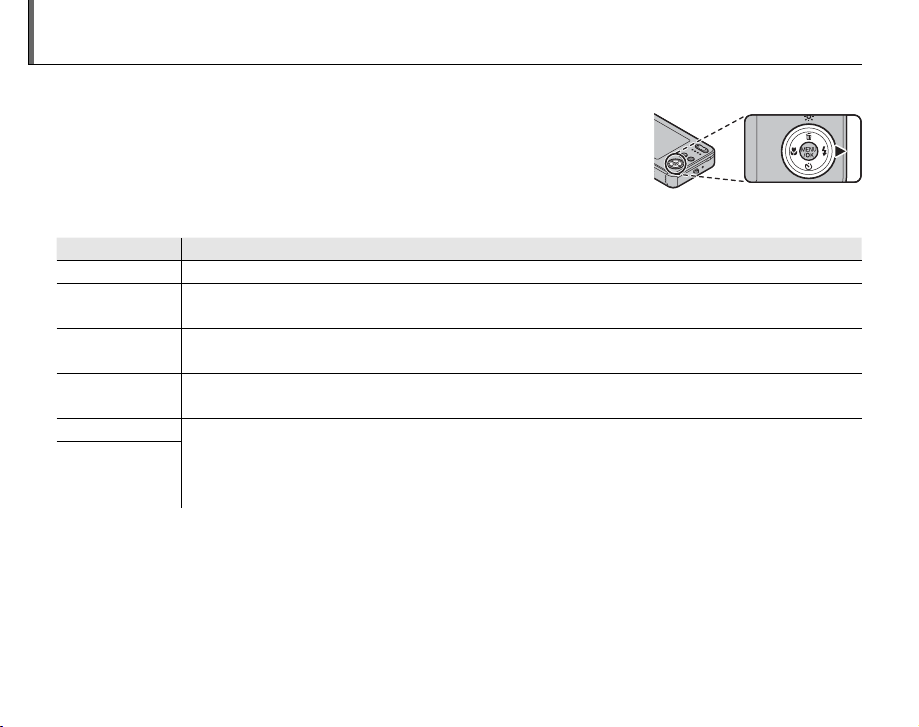
K Using the Flash
Mode
Description
Use the flash when lighting is poor, for example when shooting at night or indoors under low light.
To choose a flash mode, press the selector right (K). The flash mode
changes each time the selector is pressed; in modes other than AUTO, the
current mode is indicated by an icon in the monitor. Choose from the
following options (some options are not available in all shooting modes;
see the restrictions in another supplied document):
Mode
AUTO (no icon) The flash fires when required. Recommended in most situations.
S (red eye
reduction)
K (fill flash)
W (suppressed
flash)
T (slow sync)
Z (red eye
reduction +
slow sync)
Recommended to take a portrait shot in the dark. Red-eye can be reduced.
The flash fires whenever a picture is taken. Use for backlit subjects or for natural coloration
when shooting in bright light.
The flash does not fire even when the subject is poorly lit. 0 will appear in the monitor at
slow shutter speeds to warn that pictures may be blurred. Use of a tripod is recommended.
Capture both the main subject and the background when shooting at night (note that
brightly lit scenes may be overexposed). If U is selected for a SHOOTING MODE, shutter
speed may be slow. Use a tripod. In Z mode, red-eye can be reduced.
Description
If the flash will fire, X will be displayed in the monitor when the shutter button is pressed halfway.
C Caution
The flash may fire several times with each shot. Do not move the camera until shooting is complete.
24
