Fujifilm FinePix J10, FinePix J12 Owner Manual

Getting Ready
Using the Camera
OWNER’S MANUAL
This manual will show you how to use
your FUJIFILM DIGITAL CAMERA
FinePix J10 / FinePix J12 correctly.
Please follow the instructions carefully.
Advanced Features
Camera Connection
Troubleshooting
BL00710-201(1)
• Photography
• Playback
•Movie
Settings
Software
Installation
Appendices
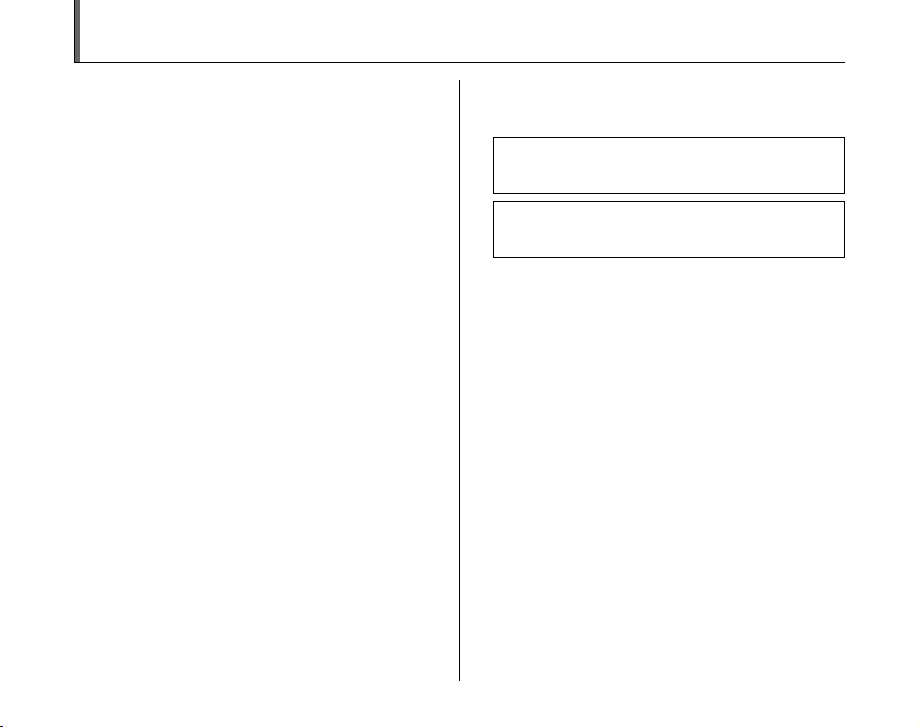
Warning
To prevent fire or shock hazard, do not expose the unit to rain
or moisture.
For customers in the U.S.A.
FCC Statement
This device complies with Part 15 of the FCC Rules. Operation is
subject to the following two conditions: (1) This device may not
cause harmful interference, and (2) this device must accept any
interference received, including interference that may cause
undesired operation.
CAUTION
This equipment has been tested and found to comply with the limits
for a Class B digital device, pursuant to Part 15 of the FCC Rules.
These limits are designed to provide reasonable protection against
harmful interference in a residential installation. This equipment
generates, uses, and can radiate radio frequency energy and, if not
installed and used in accordance with the instructions, may cause
harmful interference to radio communications. However, there is no
guarantee that interference will not occur in a particular installation.
If this equipment does cause harmful interference to radio or
television reception, which can be determined by turning the
equipment off and on, the user is encouraged to try to correct the
interference by one or more of the following measures:
— Reorient or relocate the receiving antenna.
— Increase the separation between the equipment and receiver.
— Connect the equipment into an outlet on a circuit different from
that to which the receiver is connected.
— Consult the dealer or an experienced radio/TV technician for
help.
You are cautioned that any changes or modifications not expressly
approved in this manual could void the user’s authority to operate
the equipment.
Notes on the Grant:
To comply with Part 15 of the FCC Rules, this product must be used
with a Fujifilm-specified ferrite-core A/V cable, USB cable, and DC
supply cord.
Tested To Comply
With FCC Standards
FOR HOME OR OFFICE USE
For customers in Canada
CAUTION
This Class B digital apparatus complies with Canadian ICES-003.
Please read the Safety Notes (separate note “Notes
and Cautions”) and make sure you understand them
before using the camera.
Perchlorate Material-special handling may apply,
See http://www.dtsc.ca.gov/hazardouswaste/
perchlorate.
2
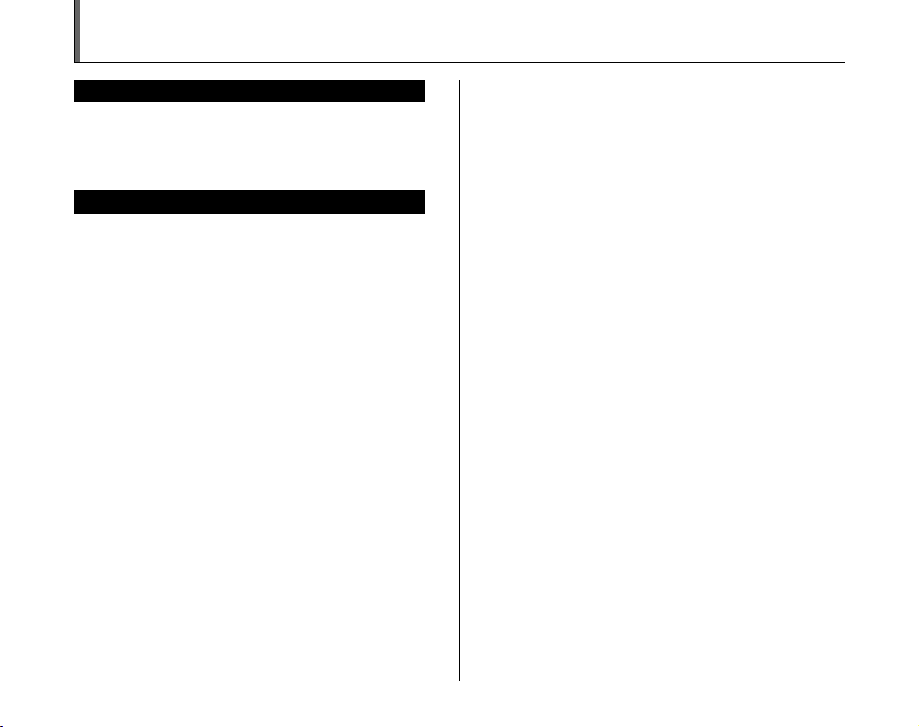
IMPORTANT
BEFORE OPENING THE CD-ROM PROVIDED BY FUJIFILM
Corporation, PLEASE READ THIS END USER LICENSE AGREEMENT
CAREFULLY. ONLY IF YOU AGREE WITH THIS AGREEMENT,
SHOULD YOU USE THE SOFTWARE RECORDED ON THE CD-ROM.
BY OPENING THE PACKAGE, YO U ACCEPT AND A GREE TO BE
BOUND BY THIS AGREEMEN T.
This End User License Agreement (“Agreement”) is an agreement between
FUJIFILM Corporation (“FUJIFILM”) and you, which sets forth the terms
and conditions of the license granted for you to use the software provided
by FUJIFILM.
The CD-ROM contains third party software. In case a separate agreement
is provided by a third party supplier for its software, the provisions of such
separate agreement shall apply to the use of such third party software,
prevailing over those of this Agreement.
1. Definitions.
(a) “Media” means the CD-ROM titled “Software for FinePix”- which is
provided to you together with this Agreement.
(b) “Software” means the software which is recorded on Media.
(c) “ Documentation” means the operation manuals of Software and
other related written materials which are provided to you together
with Media.
(d) “Product” means Media (including Software) and Documentation
collectively.
2. Use of Software.
FUJIFILM grants to you a nontransferable, nonexclusive license:
(a) to install one copy of Software onto one computer in binary machine
executable form;
(b) to use Software on the computer onto which Software is installed; and
(c) to make one backup copy of Software.
3. Restrictions.
3.1 You shall not distribute, rent, lease or otherwise transfer all or any
part of Software, Media or Documentation to any third party without
FUJIFILM’s prior written consent. You also shall not sublicense,
assign or otherwise transfer all or any part of the rights granted to
you by FUJIFILM under this Agreement without FUJIFILM’s prior
written consent.
3.2 Except as expressly granted by FUJIFILM hereunder, you shall not
copy or reproduce all or any part of Software or Documentation.
3.3 You shall not modify, adapt or translate Software or Documentation.
You also shall not alter or remove copyright and other proprietary
notices that appear on or in Software or Documentation.
3.4 You shall not, or shall not have any third party, reverse-engineer,
decompile, or disassemble Software.
NOTICE
End User License Agreement
Be sure to read this page before using the software.
4. Ownership.
All copyrights and other proprietary rights to Software and Documentation are
owned and retained by FUJIFILM or the third party suppliers as indi cated on
or in Software or Documentation. Nothing contained her ein shall be
construed, expressly or implicitly, as transf erring or granting any right, license,
or title to you other than t hose explicitly granted under this Agreement.
5. Li mited Warrant y.
FUJIFILM warrants to you that Media is free from any defect in material
and workmanship under normal use for ninety (90) days from the date
of your receipt of Media. Should Media not meet the foregoing warranty,
FUJIFILM shall replace such defective Media with other Media bearing
no defect. FUJIFILM’s entire liability and your sole and exclusive
remedy with regard to any defect in Media shall be expressly limited to
such FUJIFILM’s replacement of Media as provided herein
6. DI SCLAIMER OF WARRAN TY.
EXCEPT AS PROVIDED IN SECTION 5 HEREIN, FUJIFILM PROVIDES
PRODUCT “AS IS” AND WITHOUT WARRANTIES OF ANY KIND,
EXPRESS OR IMPLIED. FUJIFILM SHALL MAKE NO WARRANTY,
EXPRESS, IMPLIED OR STATUTORY, AS TO ANY OTHER MATTERS,
INCLUDING, BUT NOT LIMITED TO NON-INFRINGEMENT OF ANY
COPYRIGHT, PATENT, TRADE SECRET, OR ANY OTHER
PROPRIETARY RIGHTS OF ANY THIRD PARTY, MERCHANTABILITY,
OR FITNESS FOR ANY PARTICULAR PURPOSE.
7. LI MITATION OF LIABILITY.
IN NO EVENT SHALL FUJIFILM HAVE ANY LIABILITY FOR ANY
GENERAL, SPECIAL, DIRECT, INDIRECT, CONSEQUENTIAL,
INCIDENTAL, OR OTHER DAMAGES (I NCLUDING DAMAG ES FOR
LOSS OF PROFITS OR LOST SAVINGS) INCURRED FROM THE
USE OF OR INABILITY TO USE PRODUCT EVEN IF FUJIFILM HAS
BEEN ADVISED OF THE POSSIBILITY OF SUCH DAMAGES.
8. No export.
You acknowledge that neither Software nor any part thereof, will be
transferred, or exported to any country or used in any manner in violation
of any export control laws and regulations to which Software is subject.
9. Termination.
In case you breach any of the terms and conditions hereof, FUJIFILM
may immediately terminate this Agreement without any notice.
10. Term.
This Agreement is effective until the date when you cease to use
Software, unless earlier terminated in ac cordance with Se ction 9 hereof.
11. Obligation upon termination.
Upon termination or expiration of this Agreement, you shall, at your own
responsibility and expense, delete or destroy immediately all Software
(including its copies), Media and Documentation.
12. Governing Law.
This Agreement shall be governed by and construed in accordance with
laws of Japan.
3
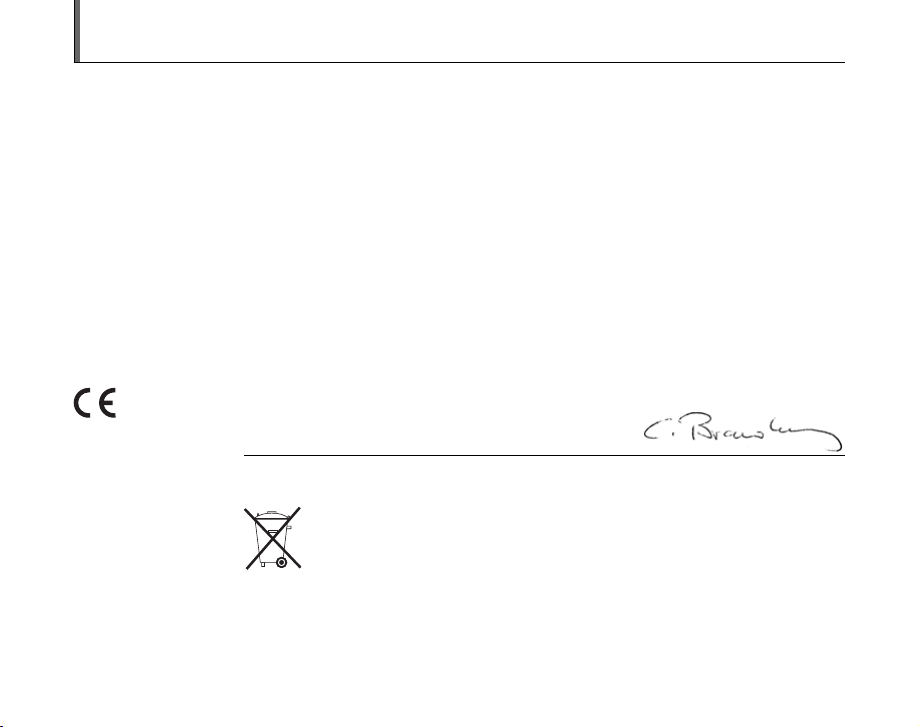
EC Declaration of Conformity
We
Name: FUJIFILM Electronic Imaging Europe GmbH
Address: Benzstrasse 2
declare that the product
Product Name: FUJIFILM DIGITAL CAMERA FinePix J10 / FinePix J12
Manufacturer’s Name: FUJIFILM Corporation
Manufacturer’s Address: 7-3, AKASAKA 9-CHOME, MINATO-KU,
conforms to the following Standards:
following the provision of the EMC Directive (2004/108/EC) and Low Voltage Directive (2006/95/EC).
47533 Kleve, Germany
TOKYO 107-0052, JAPAN
Safety: EN60950-1: 2001
EMC: EN55022: 2006 Class B
EN55024: 1998 + A1: 2001 + A2: 2003
EN61000-3-3: 1995 + A1: 2001 + A2: 2005
Kleve, Germany
Place
This product comes with batteries. When these are empty, you shouldn’t throw them
away but deliver them as domestic chemical refuse.
February 1, 2008
Signature/Managing DirectorDate
4
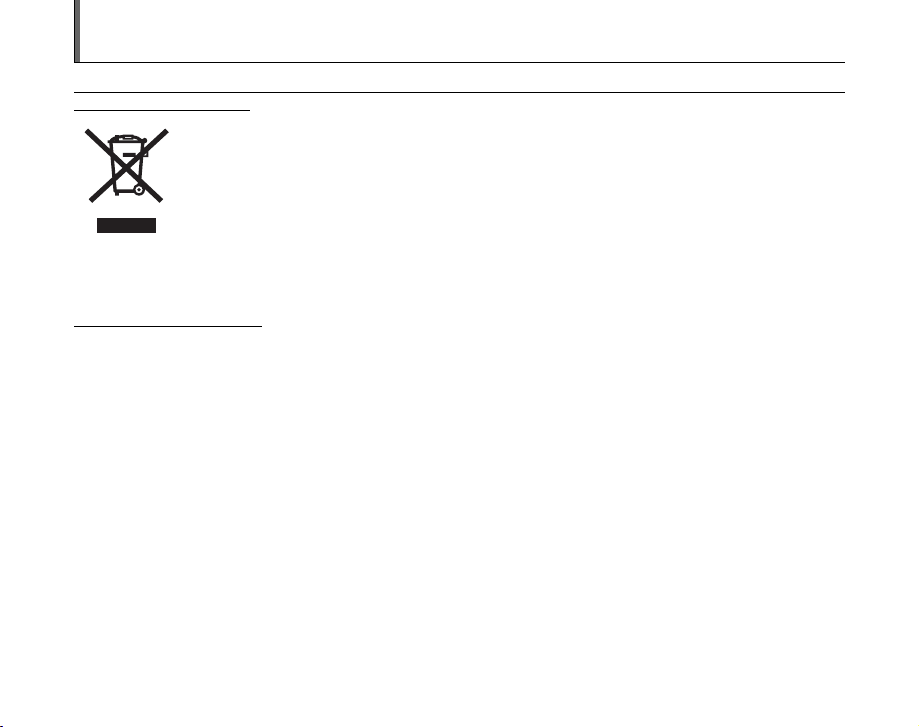
Disposal of Electric and Electronic Equipment in Private Households
Disposal of used Electrical & Electronic Equipment (Applicable in the European Union and other European countries with
separate collection systems)
This symbol on the product, or in the manual and in the warranty, and/or on its packaging indicates that this
product shall not be treated as household waste.
Instead it should be taken to an applicable collection point for the recycling of electrical and electronic
equipment.
By ensuring this product is disposed of correctly, you will help prevent potential negative consequences to
the environment and human health, which could otherwise be caused by inappropriate waste handling of this
If your equipment contains easy removable batteries or accumulators please dispose these separately according to your local
requirements.
The recycling of materials will help to conserve natural resources. For more detailed information about recycling of this product,
please contact your local city office, your household waste disposal service or the shop where you have purchased the product.
In Countries outside the EU:
If you wish to discard this product, please contact your local authorities and ask for the correct way of disposal.
product.
5
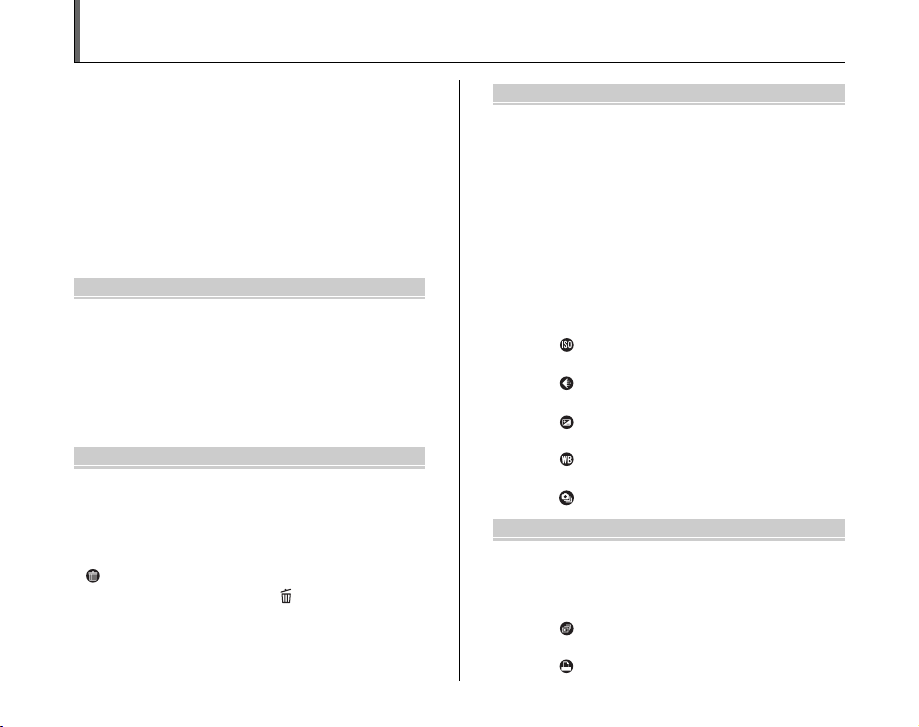
Contents
Warning................................................................. 2
IMPORTANT ......................................................... 3
EC Declaration of Conformity................................ 4
Disposal of Electric and Electronic Equipment in
Private Households ......................................... 5
Contents ................................................................ 6
About this Manual ................................................. 8
Accessories Included ............................................ 9
Camera Parts and Features ................................ 10
Example of LCD Monitor Text Display ................ 11
Getting Ready
Charging the Battery ........................................... 12
Loading the Battery ............................................. 14
Loading the Memory Card................................... 16
Turning On and Off ............................................. 19
Setting the language, date, and time .......... 20
Correcting the Date and Time ............................. 23
Selecting the Language ...................................... 24
Using the Camera
Taking Pictures (AUTO Mode) ............................ 25
Taking pictures with the focus and exposure
locked ....................................................... 29
Adjusting the shot composition ................... 31
Viewing the Images............................................. 32
Erasing the Images/Movies ............................ 36
Using the erase button ( /n) .................... 36
Erasing the images using
[PLAYBACK MENU]................................. 36
6
Advanced Features — Photography
Using the Photography Functions —
Procedure of Setting ..................................... 39
Setting the Shooting Mode ................................. 41
Shooting Mode ................................................... 42
e Macro (Close-up) ........................................... 47
d Setting the Flash............................................. 48
* Self-Timer ...................................................... 50
j Increasing Monitor Brightness ...................... 52
Using [SHOOTING MENU] ................................ 53
Setting the [SHOOTING MENU] ................ 53
[SHOOTING MENU]........................................... 56
Changing the sensitivity setting
([ ISO]) ................................................. 56
Changing the quality setting
([ QUALITY]) ........................................ 56
Adjusting exposure compensation
([ EXP. COMPENSATION]) ................. 58
Adjusting color balance
([ WHITE BALANCE]) .......................... 59
Taking pictures continuously
([ CONTINUOUS])............................... 60
Advanced Features — Playback
Using [PLAYBACK MENU] ................................. 61
Setting the [PLAYBACK MENU] ................ 61
[PLAYBACK MENU] .......................................... 62
Setting automatic playback
([ SLIDE SHOW]) ................................. 62
DPOF set frame
([ PRINT ORDER (DPOF)]) ................. 62
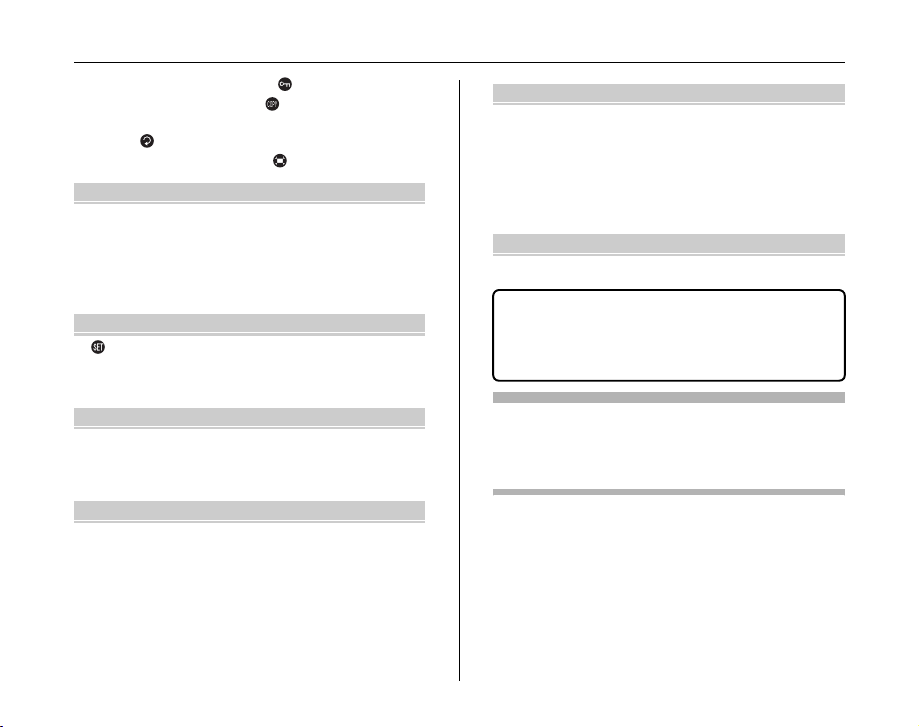
Protecting the images ([ PROTECT])...... 66
Copying the images ([ COPY])................ 67
Rotating the images
([ IMAGE ROTATE]) ............................. 70
Trimming the images ([ TRIMMING]) ...... 71
Advanced Features — Movie
r Recording Movies .......................................... 73
Set the camera to r Movie mode.............. 73
Record movies ............................................ 74
Changing movie size................................... 75
w Playing Back Movies ..................................... 76
Settings
[ SET-UP]........................................................ 78
Using the [SET-UP] menu........................... 78
[SET-UP] menu option ................................ 79
Camera Connection
Connecting to a TV ............................................. 87
Connecting Camera Directly to Printer —
PictBridge Function ....................................... 88
Software Installation
Installation on a Windows PC ............................. 92
Installation on a Mac OS X ................................. 94
Connecting to a PC ............................................. 97
Using FinePixViewer................................. 100
Appendices
System Expansion Option ................................ 102
Accessories Guide ........................................... 103
Using Your Camera Correctly .......................... 105
Notes on the xD-Picture Card™, the SD Memory
Card and the Internal Memory .................... 106
Warning Displays ............................................. 107
Troubleshooting
Troubleshooting................................................ 111
Specifications ................................................. 117
Explanation of Terms ..................................... 124
FUJIFILM Digital Camera Worldwide
Network..................................................... 125
Usable Memory Cards
You can use the xD-Picture Card, the SD Memory Card and
the SDHC Memory Card with the FinePix J10 / FinePix J12. In
this Owner’s Manual, these cards are expressed as “Memory
Card”.
7
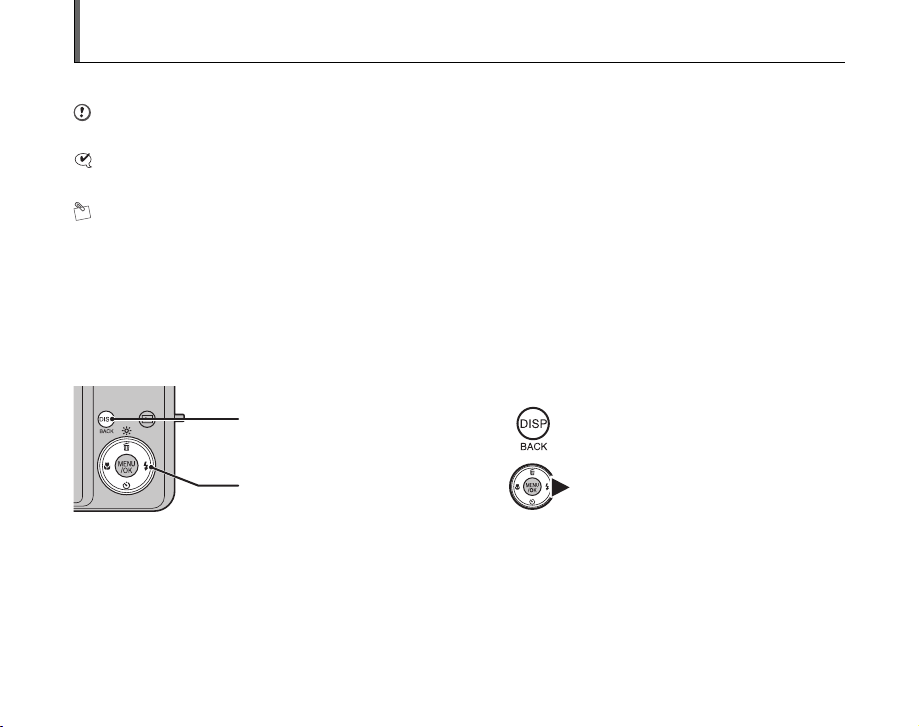
About this Manual
Z About marks
CAUTION
This mark denotes issues that may affect the camera’s operation.
CHECK
This mark denotes points to notice in the camera’s operation.
MEMO
This mark denotes additional topics that complement the basic operating procedures.
Z Usable Memory Cards
You can use the xD-Picture Card, the SD Memory Card and the SDHC Memory Card with the FinePix J10 / FinePix J12. In
this Owner’s Manual, these cards are expressed as “Memory Card”.
Z About illustration
Up, down, left, and right are indicated by black triangles in the Owner’s Manual. Up or down is shown as n or o, and left or
right is shown as p or q.
When pressing DISP/BACK:
When pressing q:
Z About cables
The cables used for FinePix J10 / FinePix J12 are following:
• A/V cable for FinePix J10 / FinePix J12
• USB cable for FinePix J10 / FinePix J12
In this manual, these cables are expressed as “A/V cable” and “USB cable”.
Z Note
In this manual, the menu names and messages displayed on the LCD monitor of the camera or PC screen appear in square
brackets ([ ]).
8
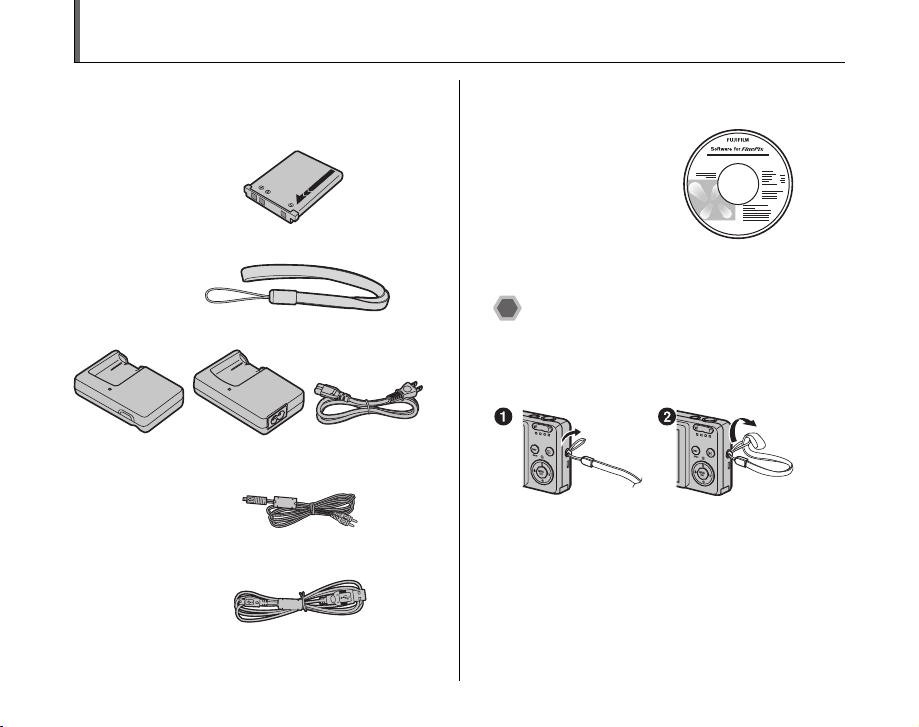
Accessories Included
Make sure that all the below accessories are included.
Note that accessories may vary depending on model.
• Rechargeable Battery NP-45 (1)
•Strap (1)
• Battery Charger BC -45A (1 set)
Cord typeWall type
• A/V cable (1)
•USB cable (1)
• CD-ROM (1)
Software for FinePix
• Owner’s Manual (this manual) (1)
• Notes and Cautions (1)
Attaching the strap
Attach the strap as shown in 1 and 2.
When attaching the strap, move the fastener to adjust the
length and slightly away from the end of the strap, as
shown in figure 1.
9
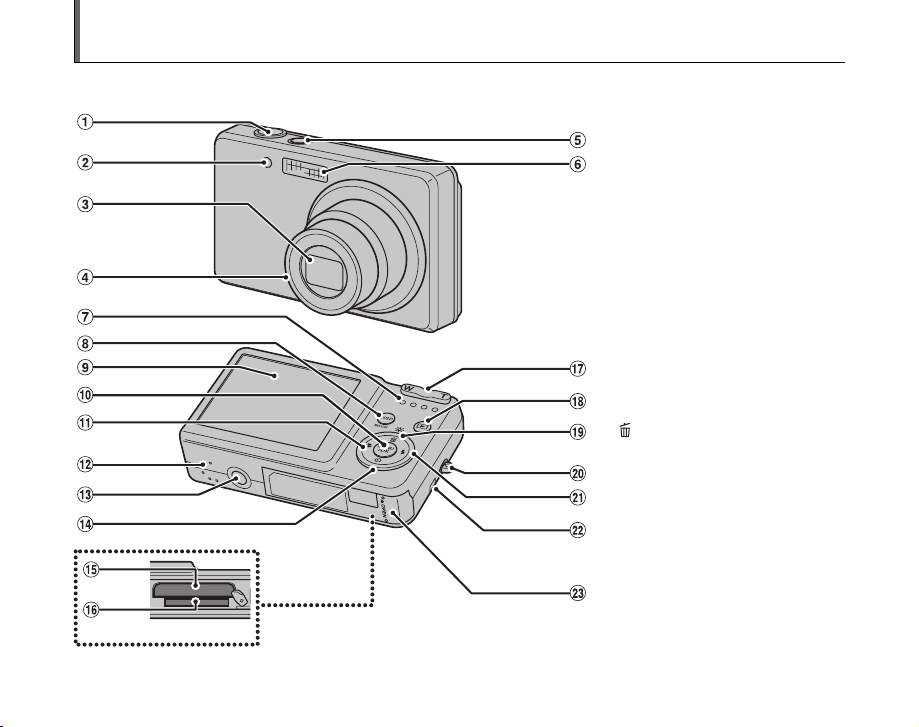
Camera Parts and Features
• Refer to the pages in parentheses for information on using the camera parts or features.
A Shutter button
B Self-timer lamp (p.51)
C Lens (Lens cover)
D Microphone
E ON/OFF button
F Flash (p.48)
G Indicator lamp (p.28)
H DISP (Display)/BACK button (p.31, 32)
I LCD monitor
J MENU/OK button
K p/e Macro button (p.47)
L Speaker
M Tripod mount
N o/* Self-timer button (p.50)
O Battery compartment
P Memory Card slot (p.16)
Q Zoom button (p.26, 33)
R w (Playback) button
S n/j Low light view button (p.52)/
T Strap mount
U q/d Flash button (p.48)
V ; USB socket
W Battery cover
Erase button (p.36)
A/V OUT (Audio/Visual output) socket
(p.87)
10
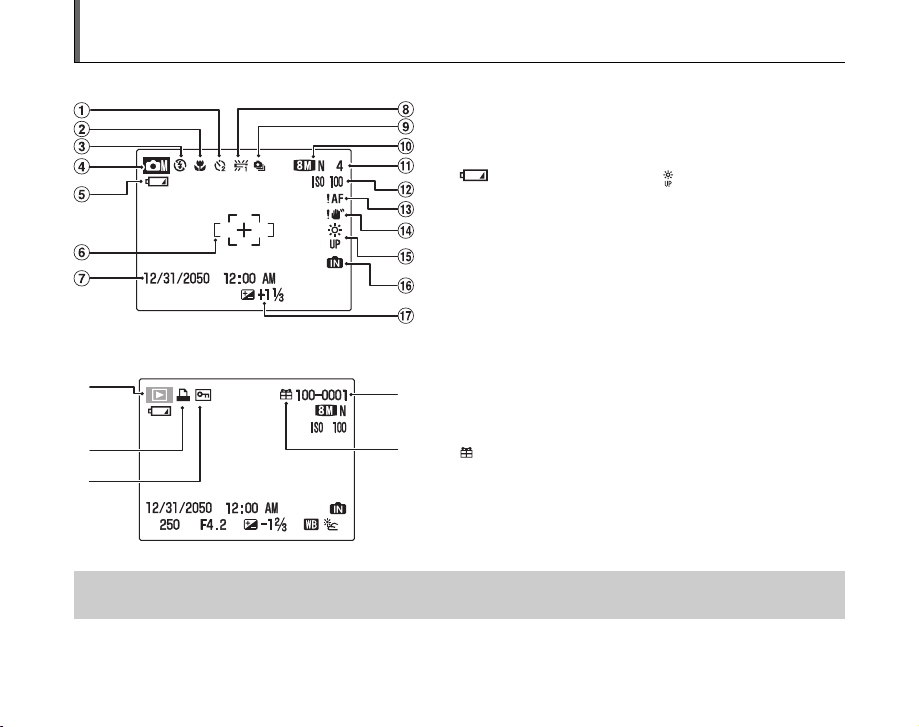
Example of LCD Monitor Text Display
Z Shooting mode
A ( Self-timer (p.50)
B e Macro (close-up) (p.47)
C C Flash (p.48)
D s Shooting mode (p.41)
E Battery level indicator
(p.22)
F AF frame (p.26)
G Date/Time (p.20)
H 9 White balance (p.59)
I f Continuous shooting (p.60)
J iN Quality mode (p.56)
K Number of available frames
(p.122)
Z Playback mode
A
B
A w Playback mode (p.32)
D
B u DPOF (p.62)
C F Protection (p.66)
D Frame number (p.81)
E
E Present (p.32)
C
FinePix J10 / FinePix J12 has internal memory that can store images without Memory Card. Y appears on the LCD monitor when
the internal memory is active.
L ISO 100 Sensitivity (p.56)
M { AF warning (p.107)
N | Camera shake warning
(p.107)
O Increasing monitor
brightness (p.52)
P Y Internal memory (p.18)
Q S Exposure compensation
(p.58)
11
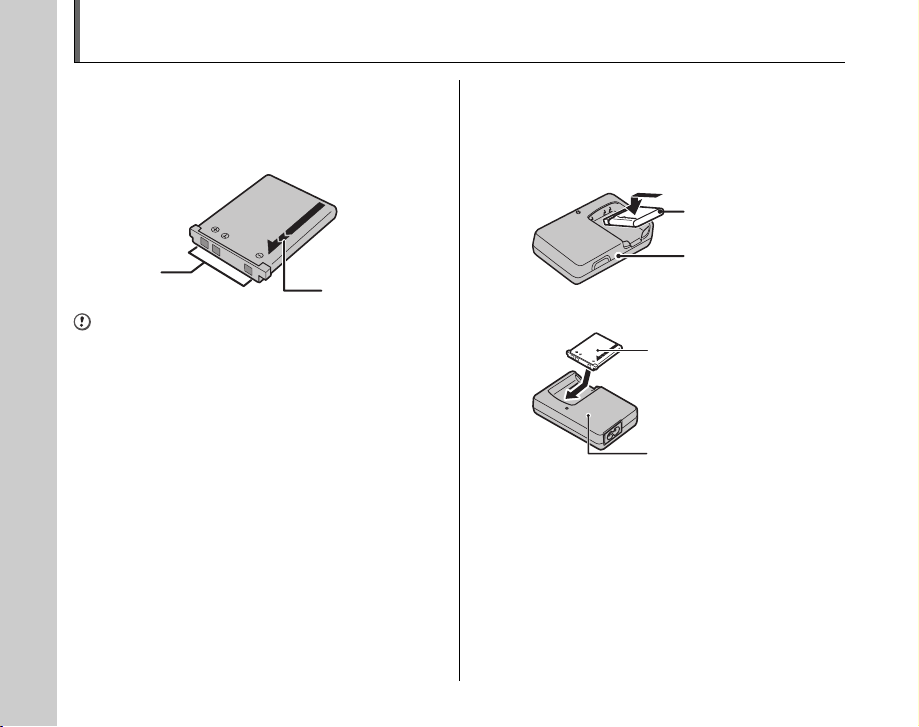
Charging the Battery
The battery is not fully charged at shipment and must be
fully charged before being used.
Z Compatible battery
Rechargeable Battery NP-45 (1)
Terminals
CAUTION
• The battery is not fully charged at shipment and must be
fully charged before being used.
• Do not stick labels onto the battery as this could cause
the battery to become jammed inside the camera.
• Any contact between the battery terminals could cause
the battery to short circuit and overheat.
• See “Notes and Cautions” for information on the
battery.
• Always use the Rechargeable Battery NP-45
(included). The use of other brands of rechargeable
battery could cause faults or damage to the camera.
• Do not split or peel outer labels of the battery.
Indicator
1 Load the battery into the battery charger
BC-45A.
Set the battery correctly as indicated by the polarity icon.
<Wall type>
Rechargeable
Battery NP-45
Battery Charger
BC-45A
<Cord type>
Rechargeable
Battery NP-45
Battery Charger
BC-45A
12
12
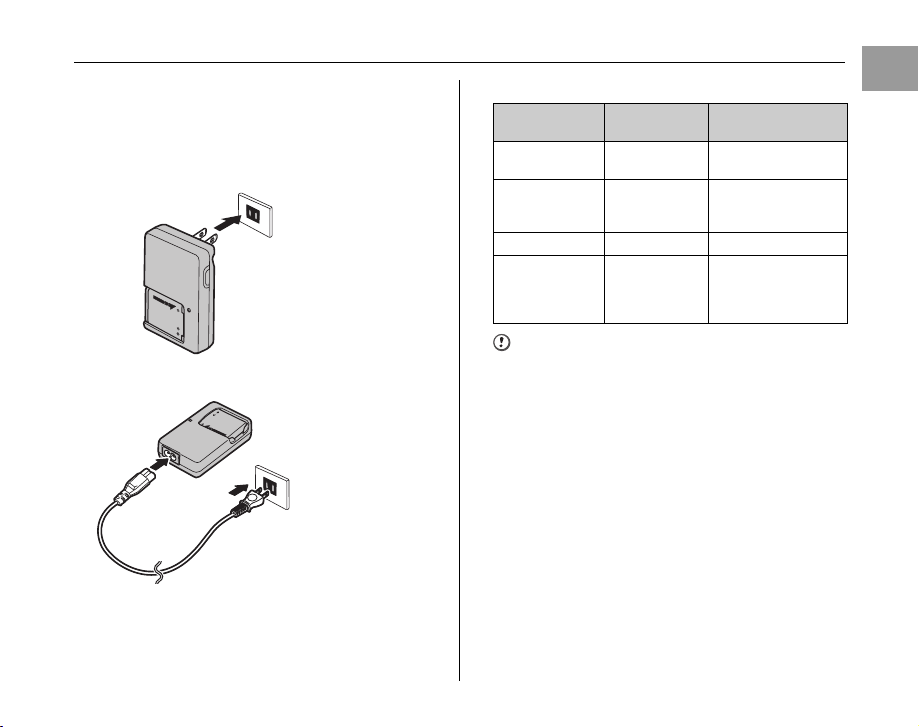
2 Plug the battery charger into a power outlet.
The charging indicator lights orange and charging begins.
When charging is completed, the indicator turns off.
Charging completes after about 100 minutes.
<Wall type>
To power outlet
<Cord type>
To power outlet
Z <Charging Indicator and Statuses>
Charging
Indicator
Off
Off
Lit orange Charging –
Blinking orange
Status Action
Battery not
loaded
Fully charged
(charging
complete)
Battery fault
during charging
Load the battery to be
charged.
Remove the battery
from the battery
charger.
Unplug the battery
charger and remove
the battery from the
battery charger.
CAUTION
• Unplug the battery charger from the power outlet when
it is not in use.
• If the terminals of battery are soiled, it may not be
possible to charge it. Clean the battery terminals and
battery charger terminals with a clean, dry cloth.
• Charging times increase at low temperatures.
• The NP-45 gradually loses its charge even when not
used. Charge a NP-45 just before taking pictures (in the
last day or two).
Getting Ready
13
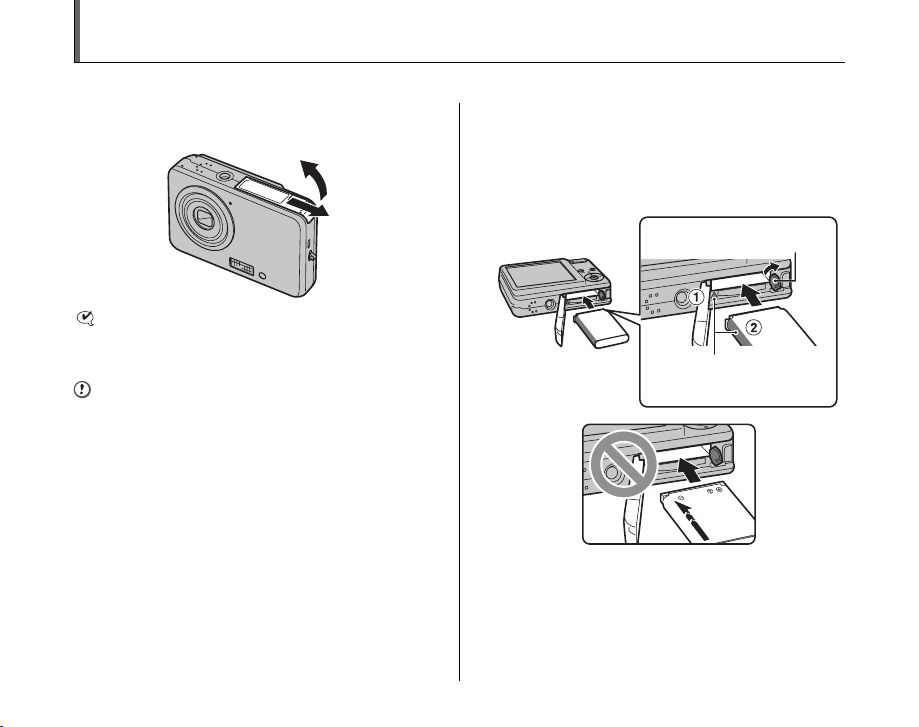
Loading the Battery
Battery is required to operate the digital camera. At first, load the battery in the camera.
1 Open the battery cover.
CHECK
Check that the camera is turned off before opening the
battery cover.
CAUTION
• Do not open the battery cover while the camera is on.
This could damage the Memory Card or ruin the image
files on the Memory Card.
• Do not apply force to the battery cover.
14
2 Load the battery.
While pushing the battery release catch aside, load the
battery by aligning the indicator (A orange) and the
battery indicator (B orange).
Check that the battery is firmly held in place.
Battery release catch
Align the orange
parts

CAUTION
• Load the battery in the correct direction.
• If the battery is loaded with the arrow pointing toward
opposite direction from the camera, or the indicators are
not aligned, it may become jammed and damaged. Use
the battery carefully to avoid overheating, igniting or
exploding.
If the battery is loaded incorrectly, contact a FUJIFILM
dealer. Do not use excessive force to remove the
battery from the camera.
3 Close the battery cover.
To remove the battery
Battery release catch
Open the battery cover, and unlock the battery release catch
with your finger.
CAUTION
Make sure the camera is turned off before removing the
battery.
Getting Ready
15
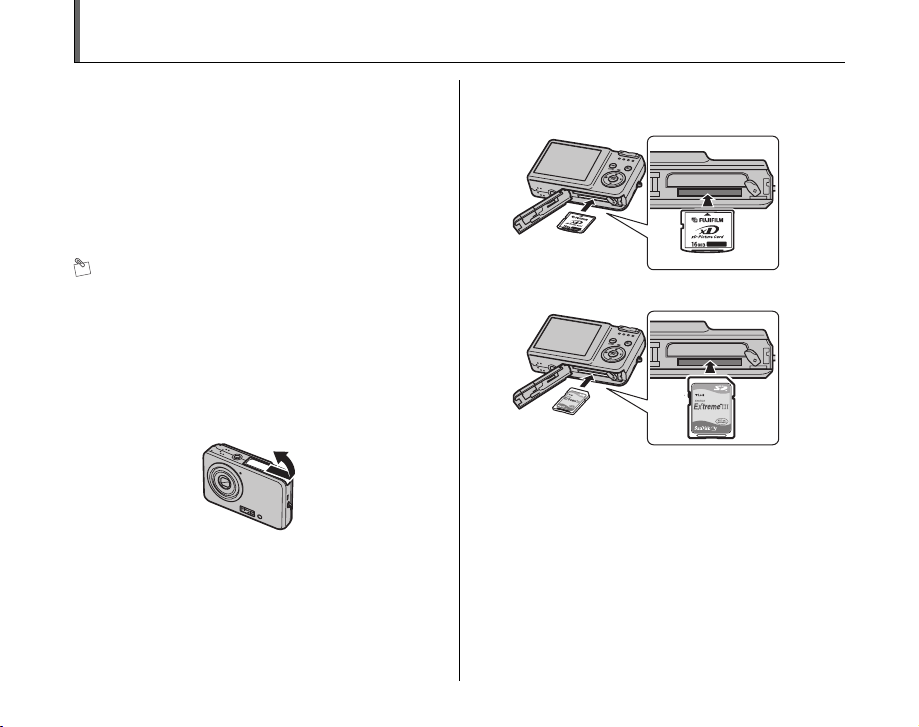
Loading the Memory Card
Although you can store pictures in the camera’s internal
memory, you can store many more images on the
Memory Card (sold separately). You can use the xD-
Picture Card and the SD Memory Card with the FinePix
J10 / FinePix J12. In this Owner’s Manual, these cards
are expressed as “Memory Card”.
SD Memory Cards/SDHC Memory Cards
They are operation-checked at FUJIFILM Corporation.
Maker: SanDisk
MEMO
• Compatible Memory Cards will be updated in our
website:
http://www.fujifilm.com/products/digital_cameras/index.html
• Depending on the SD Memory Card, recording of
movies may be interrupted.
Use of above mentioned SD Memory Cards are
recommended.
• The camera is not compatible with multimedia cards.
1 Open the battery cover.
2 Insert a Memory Card.
(xD-Picture Card)
(SD Memory Card)
16
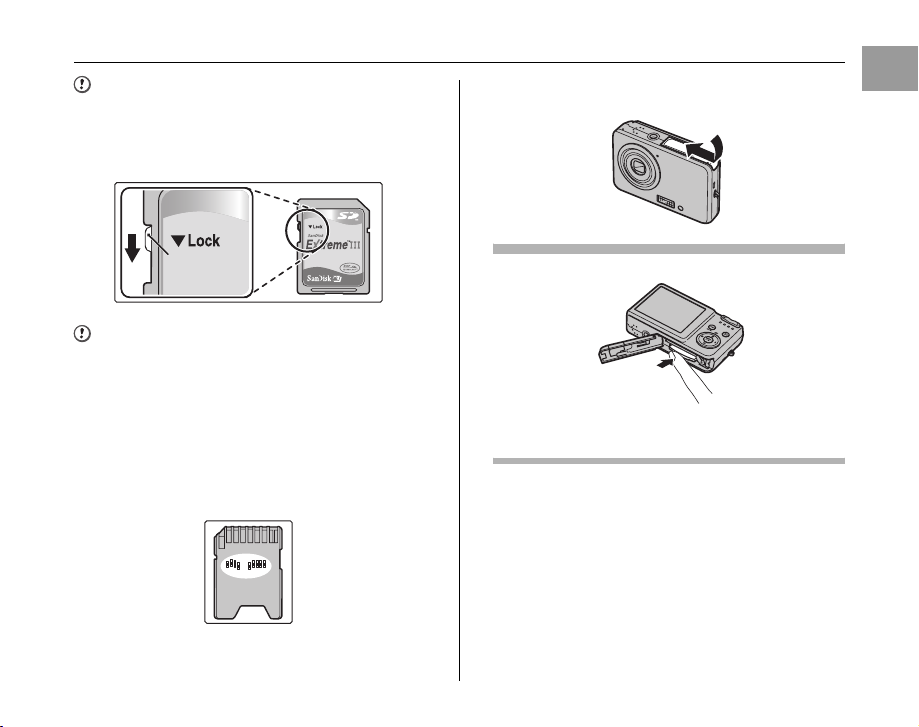
CAUTION
Be sure to unlock the protection of the SD Memory Card
before inserting it. If it is locked, recording/deleting
images, as well as formatting are not available. To unlock
the protection, slide the switch back, and the SD Memory
Card will work normally.
3 Close the battery cover.
Getting Ready
Protection
switch
CAUTION
• A new SD Memory Card or a card previously used on a
PC or any device other than the camera should be
formatted (➝p.84) on the camera before use.
• Do not use a miniSD adaptor or a microSD adaptor
which have exposed contact areas on the back. Use of
these adaptors may cause a malfunction or damage
due to the improper contacts.
A miniSD adaptor or microSD adaptor bigger than SD
Memory Card standard size may beco me stuck. Pulling
out forcefully may cause a malfunction. In that case,
contact your FUJIFILM dealer.
How to replace the Memory Card
Push the Memory Card into the slot and then slowly remove
your finger. The lock is released and the Memory Card is
pushed out.
Continued Q
17
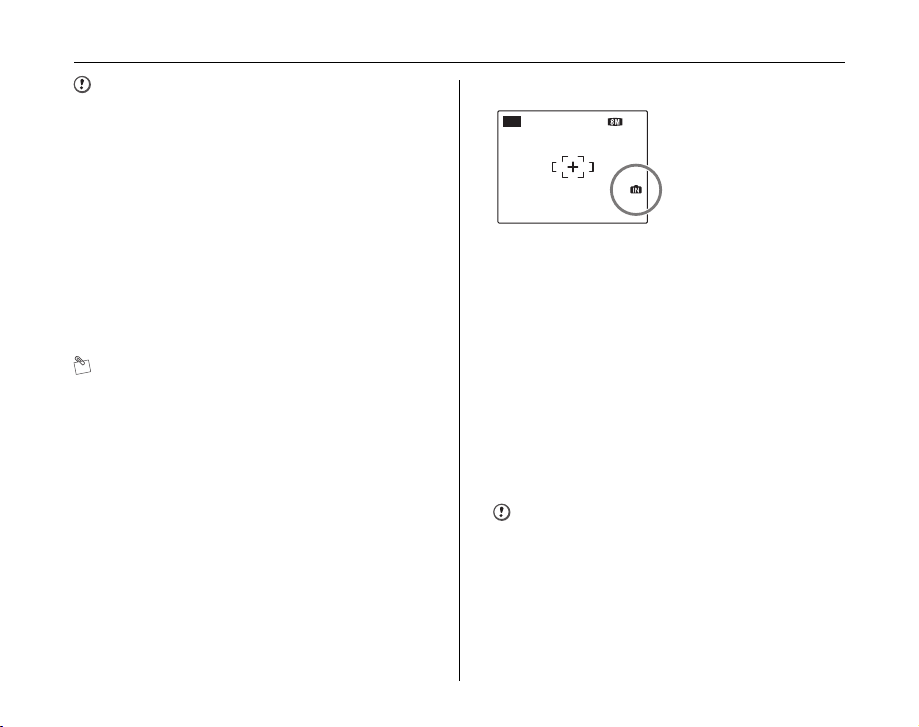
Loading the Memory Card
124NN
AUTO
CAUTION
• When storing Memory Cards, make sure that they are
kept out of the reach of children. A Memory Card could
be swallowed and cause suffocation. If a child swallows
a Memory Card, seek medical attention or call
emergency number right away.
• If the Memory Card is oriented incorrectly, it will not go
all the way into the slot. Do not apply force when
inserting a Memory Card.
• Note that the Memory Card may spring out if you
release your finger quickly from the card immediately
after the lock is released.
• Operation of this camera is only guaranteed when it is
used with FUJIFILM xD-Picture Card and operationchecked SD Memory Card (➝p.16).
• See p.106 for information on the xD-Picture Card, SD
Memory Card and the internal memory.
MEMO
• The size of an image file varies depending on the
subject. For this reason, the number recorded may not
represent the actual number of frames.
• See p.122 for information on the standard number of
available frames.
Z About internal memory
AUTO
FinePix J10 / FinePix J12
12
has internal memory that
can store images without
Memory Card. Y appears
on the LCD monitor when
internal memory is active.
When a Memory Card (sold separately) is inserted
[Record images]: Record images to a Memory Card.
[Playback images]: Playback images in a Memory Card.
When a Memory Card (sold separately) is not inserted
[Record images]: Record images to internal memory.
[Playback images]: Playback images in internal memory.
Z About images in the internal memory
Images held in the camera’s internal memory may be
corrupted or erased due to problems such as camera
faults. Save your important data to another media (i.e.,
DVD-R, CD-R, CD-RW, hard disk, etc.).
It is possible to transfer saved images on the internal
memory to a Memory Card (➝p.67).
CAUTION
Erase the unnecessary images in the internal memory.
(➝p.36)
18
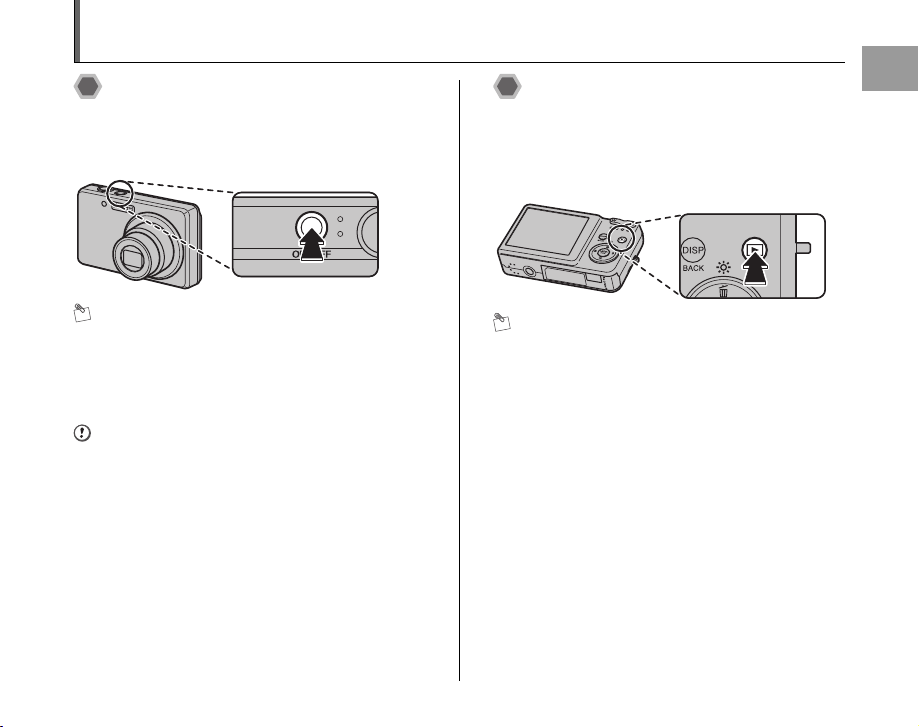
Turning On and Off
Turning the camera on in
Shooting mode
Press ON/OFF down fully to turn the camera on.
Press ON/OFF again to turn the camera off.
MEMO
Changes between Shooting mode and Playback
mode
Press w during shooting to change to Playback mode.
Press the shutter button down halfway to return to
Shooting mode.
CAUTION
• The lens moves and the lens cover opens when turning
the camera on in Shooting mode. Take care not to
obstruct the lens.
• Take care not to get fingerprints on the camera lens as
this will result in impaired image quality in your shots.
• The ON/OFF button does not completely disconnect the
camera from its power supply.
Turning the camera on in
Playback mode
Press w for about 1 second to turn the camera on in
Playback mode.
Press w during playback to turn the camera off.
MEMO
To change to Shooting mode, press the shutter button
down halfway.
Getting Ready
19
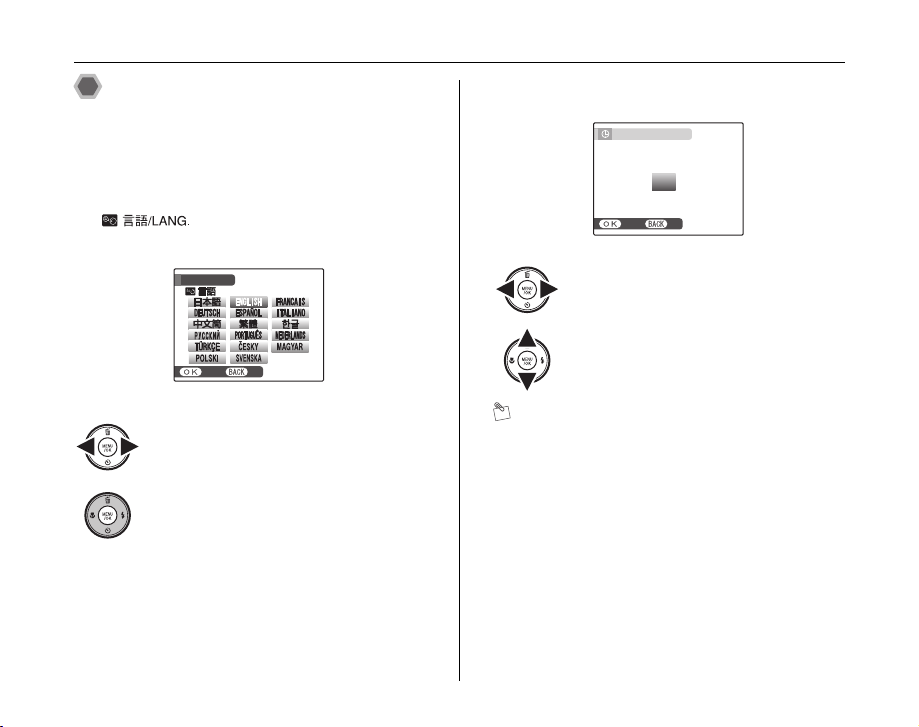
Turning On and Off
SETNONO
START MENU
/ LANG.
SETNONO
DATE / TIME NOT SET
YY.MM.DD
1. 1 12:00
AM
2006
2007
2009
2008
2010
Setting the language, date, and
time
When using the camera for the first time after purchasing,
the language, date, and time are cleared. Set the
language, date, and time.
1 [ ] screen appears when turning
the camera on.
START MENU
/ LANG.
SET
APress n, o, p, or q to select the
language.
BPress MENU/OK to confirm the setting.
20
2 Set the date and time.
DATE / TIME NOT SET
2010
2009
YY.MM.DD
SET
APress p or q to select Year, Month,
Day, Hour, or Minute.
BPress n or o to correct the setting.
MEMO
• Holding down n or o changes the numbers
continuously.
• When the time displayed passes “12”, the AM/PM
setting changes.
2008
2007
2006
1. 1 12:00
AM
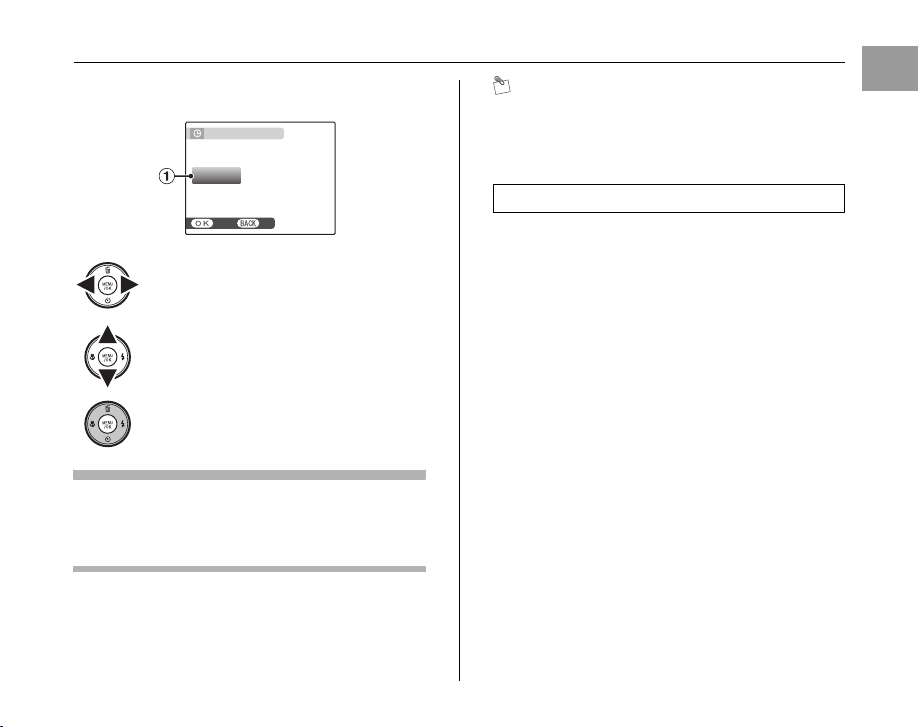
3 Change the date format.
SETNONO
AM
12 / 1 / 2008 10:00
DATE / TIME NOT SET
DD . MM . YY
YY . MM . DD
MM /
DD /
YY
APress p or q to select the date format.
BPress n or o to set the format.
CAlways press MENU/OK after the settings
are completed.
Date format
ex. December 1, 2008
[YY.MM.DD]: [2008.12.1]
[MM/DD/YY]: [12/1/2008]
[DD.MM.YY]: [1.12.2008]
DATE / TIME NOT SET
DD . MM . YY
MM /
DD /
YY
YY . MM . DD
SET
12 / 1 / 2008 10:00
AM
MEMO
[START MENU] screen also appears when the batteries
have been removed and the camera has been left for a
long period. Once the batteries have been installed for 30
minutes or more, the camera settings will be retained for
roughly 2 hours even if a source of power is removed.
Auto power off function
When the Auto power off function is active, if the camera
is left unused for 2 or 5 minutes, this function turns the
camera off (➝p.85). To turn the camera back on, press
ON/OFF. To play back images, hold down w for about
1 second.
Getting Ready
21
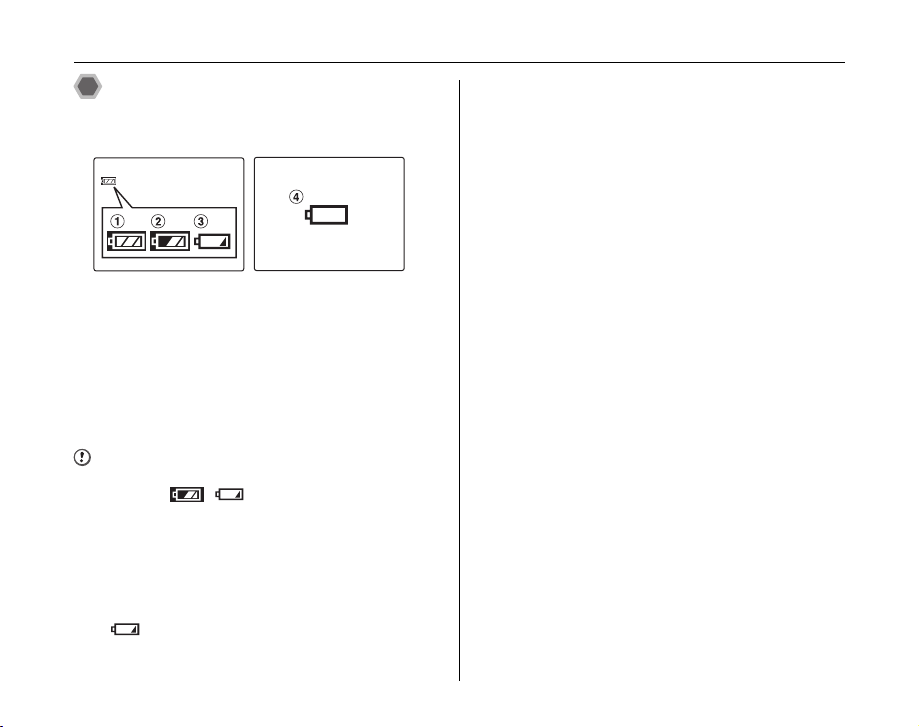
Turning On and Off
Checking the battery charge
Turn the camera on and check the battery level indicator
on the LCD monitor.
AThere is ample battery charge. (Lit white)
BThe battery is almost half charged. (Lit white)
CThere is insufficient charge left in the battery. The
battery will soon run out. Have a charged battery
ready. (Lit red)
DThe battery is depleted. The display will shortly go
blank and the camera will stop working. Replace the
battery. (Blinking red)
CAUTION
• Due to the nature of the battery, the battery level
indicator ( , , or V) may appear early
when the camera is used in cold locations. Try warming
the battery in your pocket or a similar location before
use.
• Battery with no remaining charge (V blinking red)
may cause camera faults such as the camera turning
itself off without retracting the lens. Always load a fully
charged battery.
• Depending on the camera mode, the transition from
to V may occur more quickly.
22
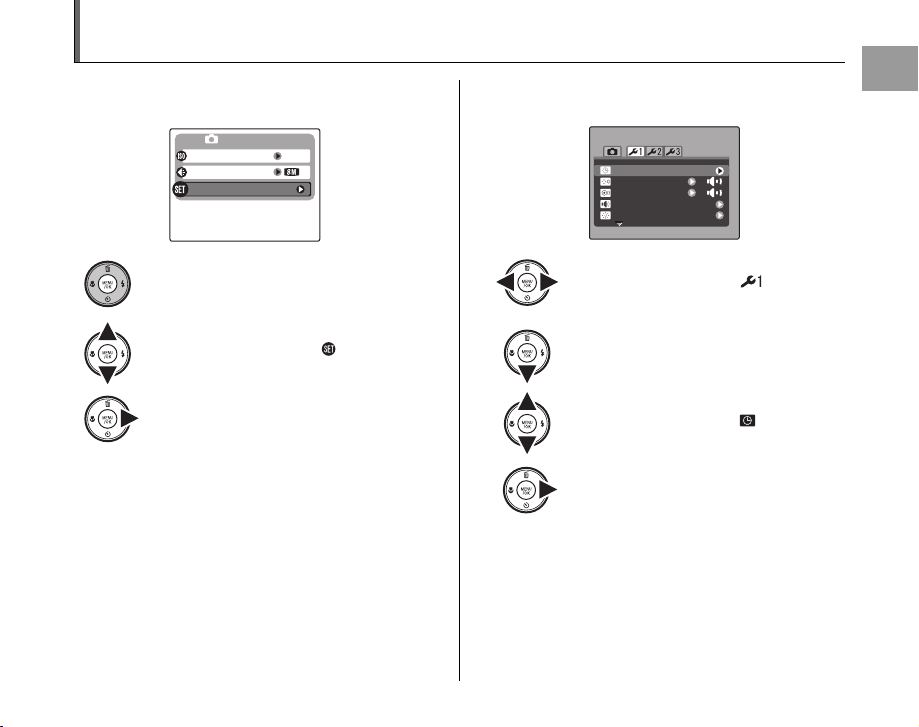
Correcting the Date and Time
N
SHOOTING MENU
ISO
QUALITY
AUTO
SET-UP
SET
-
UP
PLAYBACK VOLUME
LCD BRIGHTNESS
BEEP VOLUME
SHUTTER VOLUME
DATE / TIME
1 Open the [SET-UP] menu. 2 Display the [DATE/TIME] screen.
SET
DATE / TIME
BEEP VOLUME
SHUTTER VOLUME
PLAYBACK VOLUME
LCD BRIGHTNESS
SHOOTING MENU
ISO
QUALITY
SET-UP
AUTO
N
APress MENU/OK to open the menu.
BPress n or o to select [ SET-UP].
CPress q.
APress p or q to select .
BPress o to move to menu item.
CPress n or o to select [ DATE/TIME].
DPress q.
See “2 Set the date and time. ” (➝p.20).
Getting Ready
UP
23
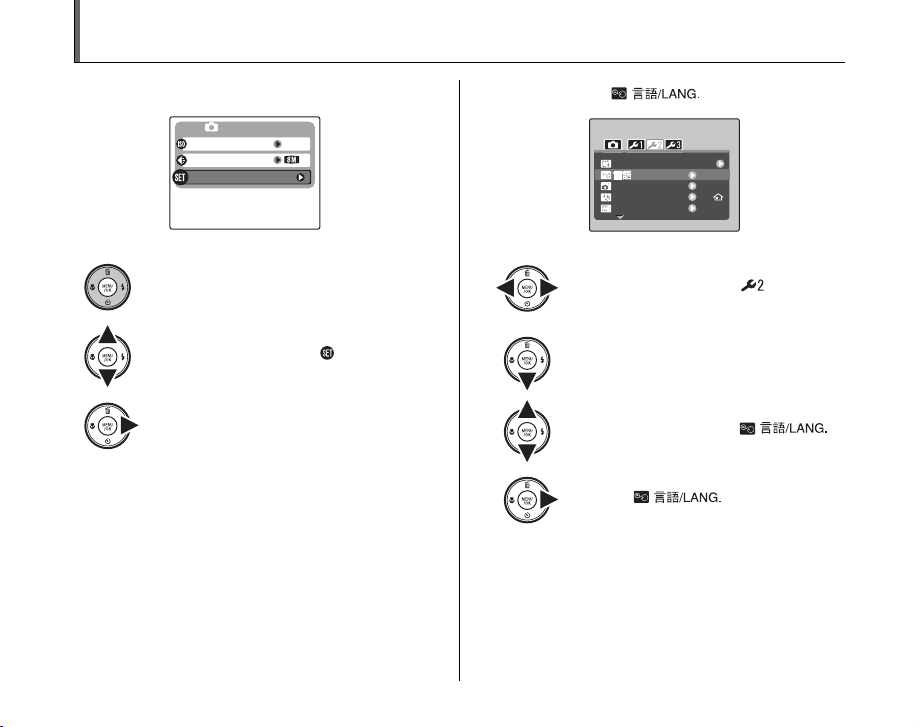
Selecting the Language
N
SHOOTING MENU
AUTO
SET-UP
ISO
QUALITY
AUTO POWER OFF
2 MIN
TIME DIFFERENCE
VIDEO SYSTEM
NTSC
ENGLISH
SET
-
UP
FORMAT
/ LANG.
1 Open the [SET-UP] menu. 2 Display the [ ] screen.
ISO
QUALITY
SET-UP
SHOOTING MENU
AUTO
N
SET
UP
FORMAT
/ LANG.
AUTO POWER OFF
TIME DIFFERENCE
VIDEO SYSTEM
ENGLISH
2 MIN
NTSC
24
APress MENU/OK to open the menu.
BPress n or o to select [ SET-UP].
CPress q.
APress p or q to select .
BPress o to move to menu item.
CPress n or o to select [ ].
DPress q.
See “1 [ ] screen appears
when turning the camera on. ” (➝p.20).
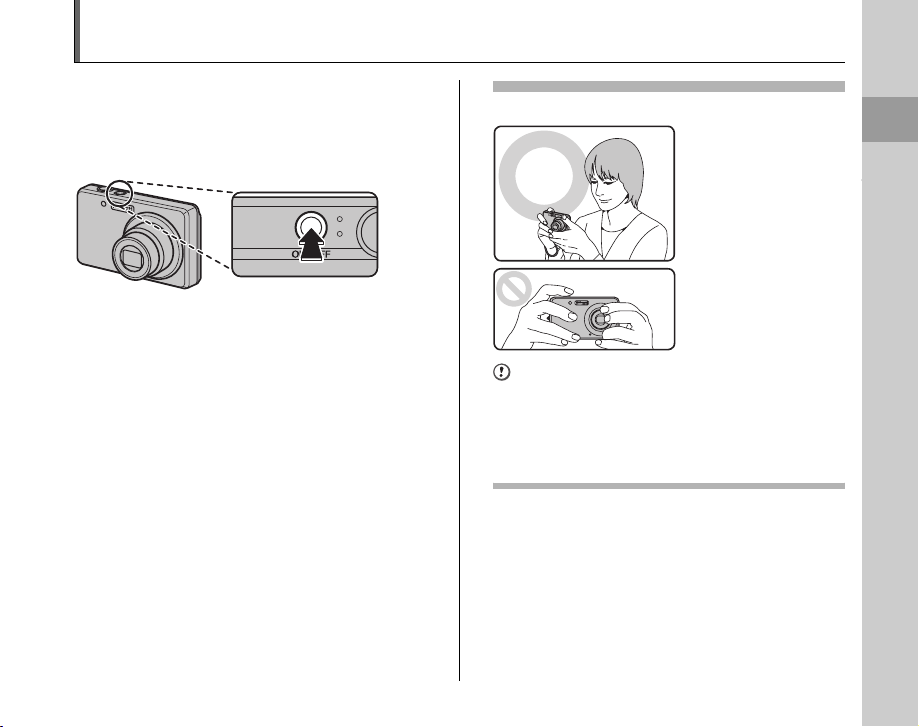
Taking Pictures (AUTO Mode)
This section describes the basic operations.
1 Turn the camera on.
Press ON/OFF down fully to turn the camera on.
Holding the camera correctly
Brace your elbows
against your sides and
hold the camera with both
hands.
Do not cover the lens or
flash with your fingers.
CAUTION
• Moving the camera while shooting gives a blurred
picture (camera shake). Hold the camera steadily with
both hands.
• If the lens or flash is obscured by your fingers or the
strap, subjects may be out of focus or the brightness
(exposure) of your shot may be incorrect.
Continued Q
Using the Camera
Using the Camera
25
25
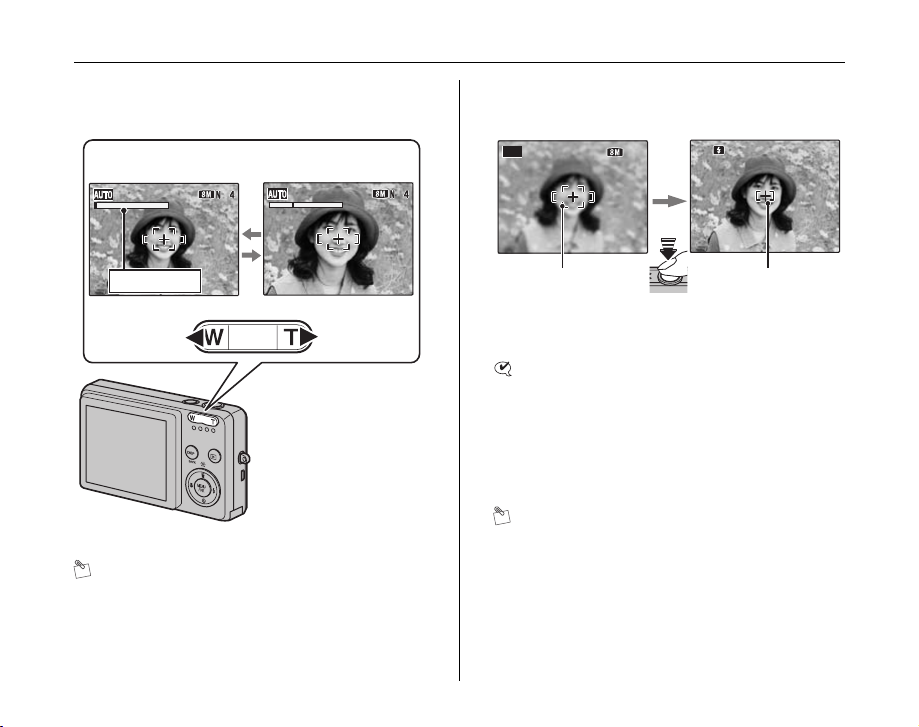
Taking Pictures (AUTO Mode)
AUTO
44
F4.2
250
250
F4.2
NN
2 Check the composition on the LCD monitor.
To adjust zoom scale using the Zoom button:
W button
(Zoom out)
Zoom bar
MEMO
•Select e Macro mode to take close-up shots (➝p.47).
• Use digital zoom when you want to shoot the subject
closer (➝p.82).
26
T button
(Zoom in)
• Focal range
Approx. 40 cm (1.3 ft.) to
infinity
• Optical zoom focal
length (35 mm camera
equivalent)
Approx. 38 mm to 113
mm
• Max. zoom scale
3×
3 Focus on the main subject in the AF frame
and press the shutter button down halfway.
AUTO
F4.2
250
250
F4.2
AF frame AF frame
Halfway
pressed
CHECK
• Focus on the subject
Double beep is heard
Indicator lamp lit green
• Not focus on the subject
No sound
{ indicated
Indicator lamp blinking green
MEMO
The shutter button has a halfway point at which focus and
exposure are automatically optimized before taking the
picture by pressing fully down.
becomes smaller
and camera
focuses on the
subject.
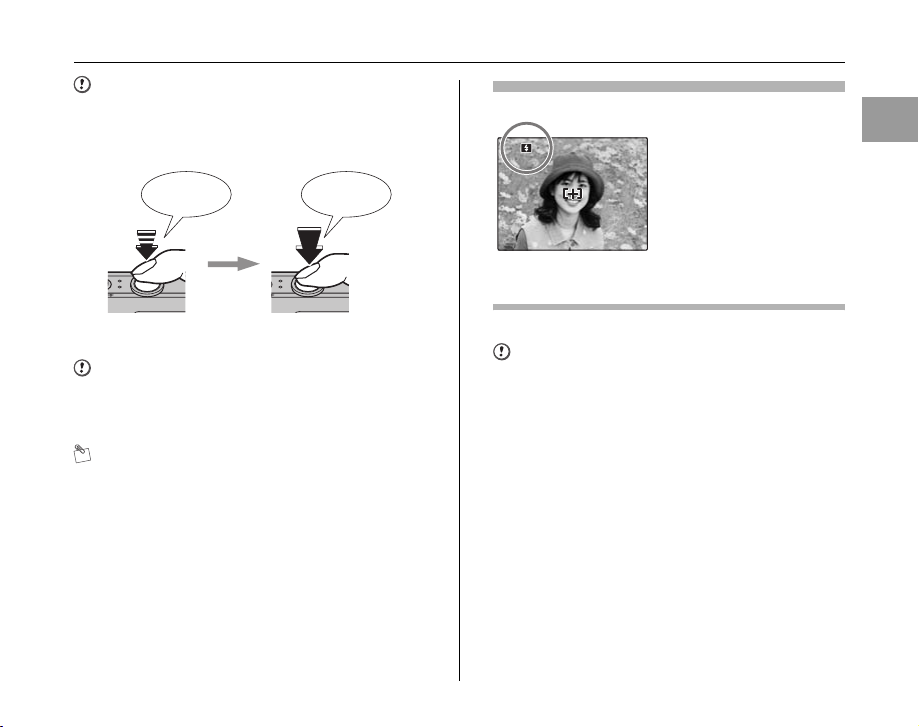
CAUTION
F4.2
250
250
F4.2
When pressing the shutter button halfway, a lens
operation sound may be heard.
4 Press the shutter button fully.
Double
beep
Halfway pressed Fully pressed
CAUTION
When taking a picture using the flash, the image may
disappear and go dark briefly due to flash charging. The
indicator lamp blinks orange during charging.
MEMO
• When the subject is not in the AF frame, use AF/AE lock
to take the picture (➝p.29).
• When pressing the shutter button down fully in one
motion, the camera takes the picture without the AF
frame changing.
Click
Flash
When pressing the shutter
button down halfway, b
appears on the LCD monitor
before the flash fires.
F4.2
250
250
F4.2
Change the flash mode when you want to take pictures without
flash. See p.48 for information on flash.
CAUTION
• The image shown on the LCD monitor before the
picture is taken may differ in brightness, color, etc. from
the image actually recorded. Play back the recorded
image to check it (➝p.32).
• When selecting a slow shutter speed that will cause
camera shake, | appears on the LCD monitor. Use
flash or a tripod.
• See p.107-110 for information on Warning displays.
See “Troubleshooting” (➝p.111-116) for more
information.
Continued Q
Using the Camera
27
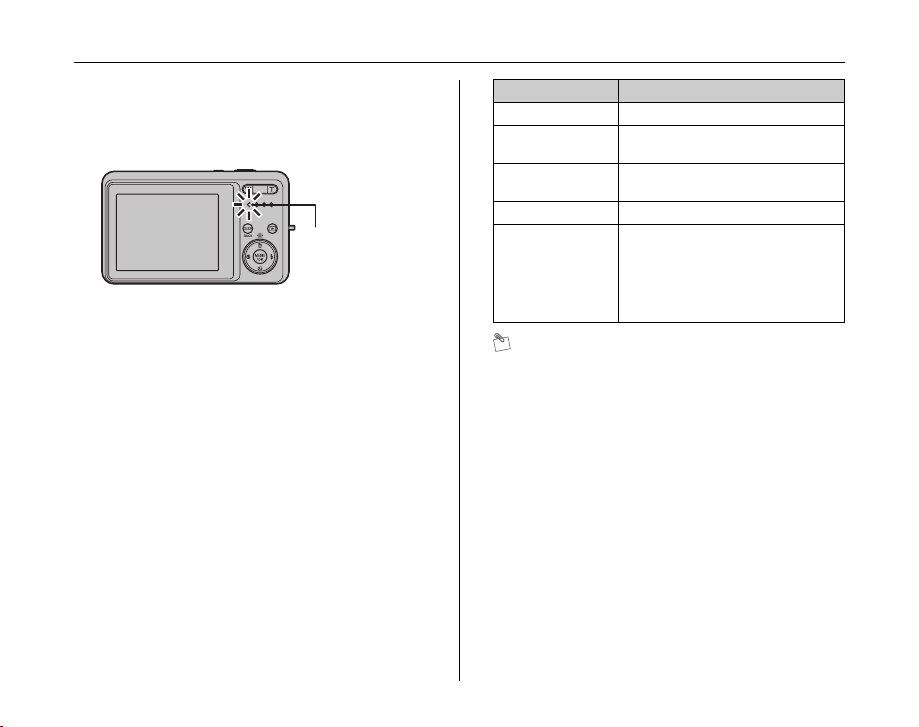
Taking Pictures (AUTO Mode)
Z Indicator lamp display
The indicator lamp lights or blinks when pressing the
shutter button, etc. The indicator lamp shows the camera
status.
Indicator lamp
Display Status
Lit green Locking the focus
Blinking green Camera shake warning, AF warning,
Lit orange Recording to Memory Card or internal
Blinking orange Charging flash (flash will not fire)
Blinking red • Warnings for Memory Card and
or AE warning (ready to shoot)
memory (not ready)
internal memory
Card not formatted, incorrect format,
memory full, Memory Card or
internal memory error
• Lens operation error
MEMO
Detailed warning messages appear on the LCD monitor
(➝p.107-110).
28
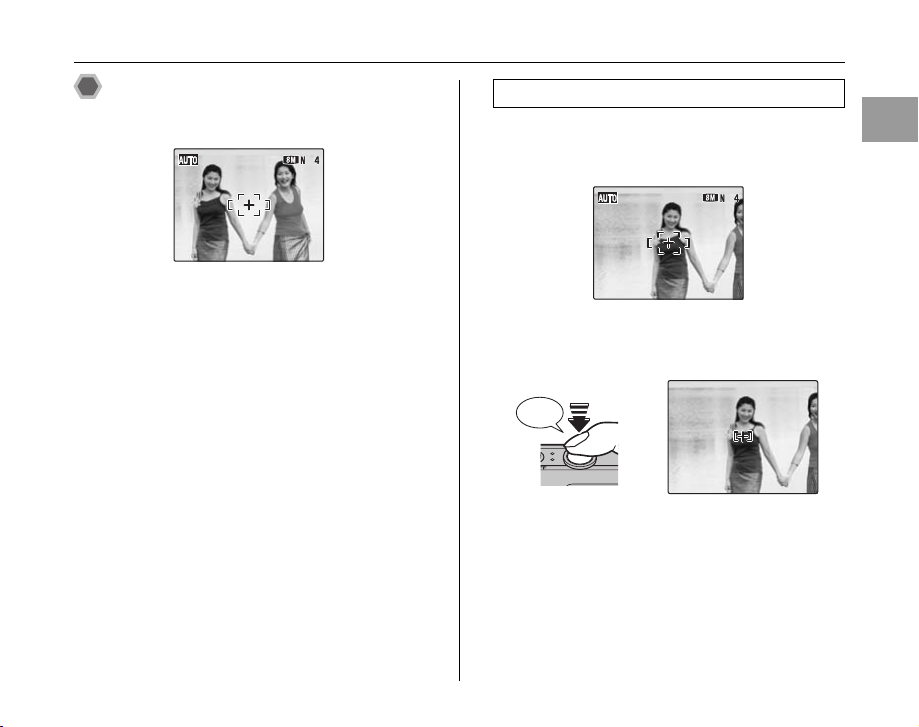
Taking pictures with the focus
F4.2
250
250
F4.2
and exposure locked
In the above composition, the subjects (two people in this
case) are not in the AF frame. Pressing the shutter button
halfway at this point will result in the subjects being out of
focus.
AF/AE lock is useful:
Use AF/AE lock to guarantee best result when shooting a
subject that is not suited to autofocusing (➝p.30).
Using AF/AE lock
1 Move the camera slightly so that one of the
subjects is in the AF frame.
2 Press the shutter button down halfway to
focus on the subject.
Double
beep
F4.2
250
250
Halfway
pressed
F4.2
Continued Q
Using the Camera
29
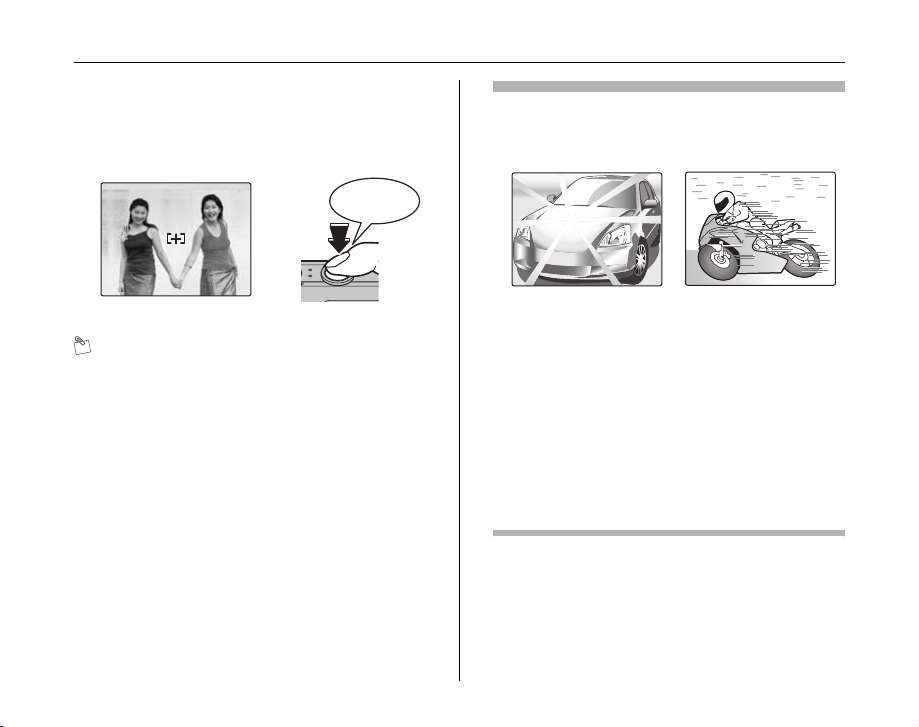
Taking Pictures (AUTO Mode)
F4.2
250
250
F4.2
3 Continue to hold the shutter button down
halfway. Move the camera back to the
original image and press the shutter button
fully.
Click
F4.2
250
250
F4.2
Fully pressed
MEMO
• AF/AE lock can be applied repeatedly before the shutter
is released.
• Use AF/AE lock in all Shooting modes to guarantee
excellent results.
• On FinePix J10 / FinePix J12, pressing the shutter
button down halfway locks the focus and exposure
settings (AF and AE lock).
Subjects not suitable for autofocus
FinePix J10 / FinePix J12 uses a high-precision autofocusing
mechanism. However, it may have difficulty focusing on the
following:
Very shiny subjects such
Fast moving subjects
as a mirror or car body
• Subjects photographed through glass
• Subjects that do not reflect well, such as hair or fur
• Subjects with no substance, such as smoke or flames
• Dark subjects
• Subjects with little or no contrast between the subject and
the background (such as subjects dressed in the same color
as the background)
• Shots where another high-contrast object (not the subject) is
close to the AF frame and is either closer or further away
than your subject (such as a shot of someone against a
background with strongly contrasting elements)
For such subjects use AF/AE lock (➝p.29).
30
