Fujifilm FinePix HS50EXR Owner Manual

DIGITAL CAMERA
FINEPIX HS50EXR
Owner’s Manual
Thank you for your purchase of this
product. This manual describes how
to use your FUJIFILM digital camera and
the supplied software. Be sure that you
have read and understood its contents
and the warnings in “For Your Safety”
(P ii) before using the camera.
For information on related products, visit our website at
http://www.fujifilm.com/products/digital_cameras/index.html
BL01901-100
Before You Begin
Basic Photography and Playback
More on Photography
More on Playback
Technical Notes
Tro ubl esh oot ing
EN
First Steps
Movies
Connections
Menus
Appendix
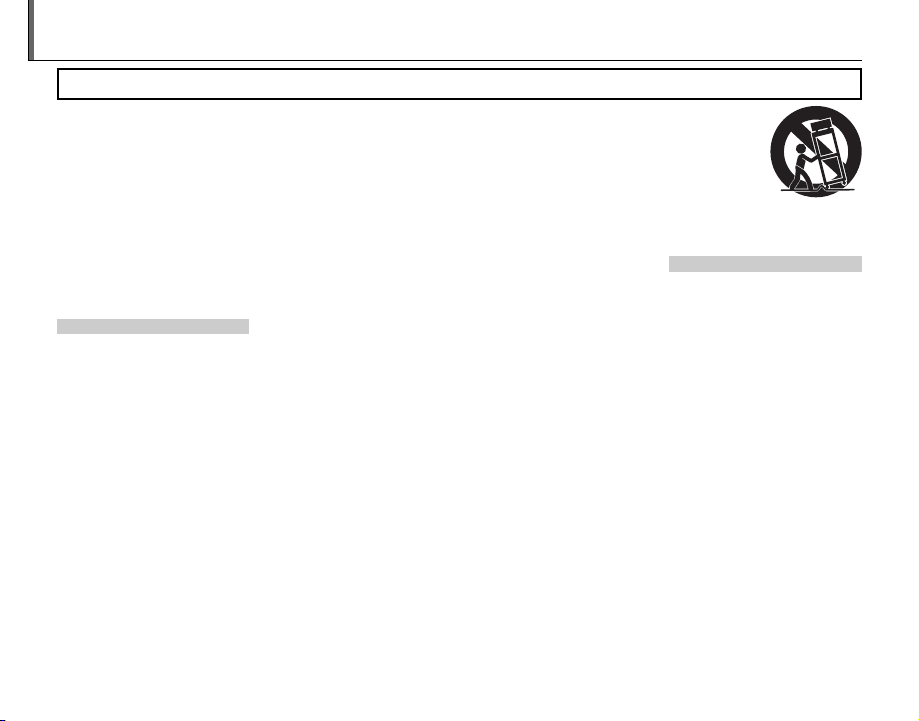
Instal lation
Antenn as
For Your Safety
• Read Instructions: All the safety and
operating instructions should be
read before the appliance is operated.
• Retain Instructions: The safety and
operating instructions should be
retained for future reference.
• Heed Warnings: All warnings on the
appliance and in the operating instructions should be adhered to.
• Follow Instructions: All operating
and use instructions should be followed.
Installation
Power Sources: This video product
should be operated only from the
type of power source indicated on
the marking label. If you are not sure
of the type of power supply to your
home, consult your appliance dealer
or local power company. For video
products intended to operate from
batter y power, or other sources, ref er
to the operating instructions.
Grounding or Polarization: This video
product is equipped with a polarized alternating-current line plug (a
plug having one blade wider than
the other). This p lug will fit into the
power outlet only one way. This is a
safety feature. If you are unable to insert the plug fully into the outlet, try
reversing the p lug. If the plug should
still fail to f it, contact your ele ctrician
to replace your obsolete outlet. Do
ii
IMPORTANT SAFETY INSTRUCTIONS
not defeat the safety purpose of the
polarized plug.
Alternate Warnings: This video
product is equipped with a 3-wire
grounding-type plug, a plug having
a third (grounding) p in. This plug will
only fit into a gro unding-typ e power
outlet. This is a safety feature. If you
are unable to insert the plug into
the outlet, contact your electrician
to replace your obsolete outlet. Do
not defeat the safety purpose of the
grounding-type plug.
Overloading: Do not overload wall
outlets and extension cords as this
can result in a risk of fire or electric
shock.
Ventil ation: Sl ots and openings in the
cabinet are provided for ventilation
and to ensure reliable operation of
the video product and to protect it
from overheating, and these openings must not be blocked or covered.
The openings should never be
blocked by p lacing the v ideo product on a be d, sofa, rug, or other si milar surface.
This video product should not be
placed in a built-in installation such
as a bookcase or rack unless proper
ventilation is provided or the manufacturer’s instructions have been
adhered to.
This video product should never be
placed near or over a radiator or heat
register.
Attachme nts: Do not use attachments not recommended by the
video product manufacturer as they
may cause hazards .
Water and Moisture: Do not use this
video product near water – for example, near a bath tub, wash bowl,
kitchen sink, or laundry tub, in a wet
basement, o r near a swimming pool,
and the like.
Power-Cord Protection: Power-Supply
cords should be routed so that
they are not likely to be walked on
or pinched by items placed upon
or against them, paying particular
attention to cords at plugs, convenience receptacles, and the point
where they exit from the appliance.
Accessories: Do not place this video
product on an unstable cart, stand,
tripod, bracket, or table. The video
product may fall, causing serious injury to a child or adult, and serious
damage to the appliance. Use only
with a cart, stand, tripod, bracket, or
table recommended by th e manufactu rer, or sold w ith the video product. Any mounting of the appliance
should follow the manufacturer’s instructions, and should use a mounting accessor y recommended by the
manufacturer.
An appliance
and cart combination should
be moved with
care. Quick sto ps,
excessive force,
and uneven surfaces may cause the appliance and
cart combination to over turn.
Antennas
Outdoor Antenna Grou nding:
outside antenna or cable s ystem is
connected to the vide o produc t, be
sure the antenna or cable system is
grounded so as to provide some protection against voltage surges and
built-up static charges. Section 810
of the National Electrical Code, ANSI/
NFPA No. 70, provides information
with respect to proper grounding
of the mast and supporting structure, grounding of the lead-in wire
to an antenna-discharge unit, size of
grounding conductors, location of
antenna-discharge unit, connection
to grounding electrodes, and requirements for the grounding electrode.
If an
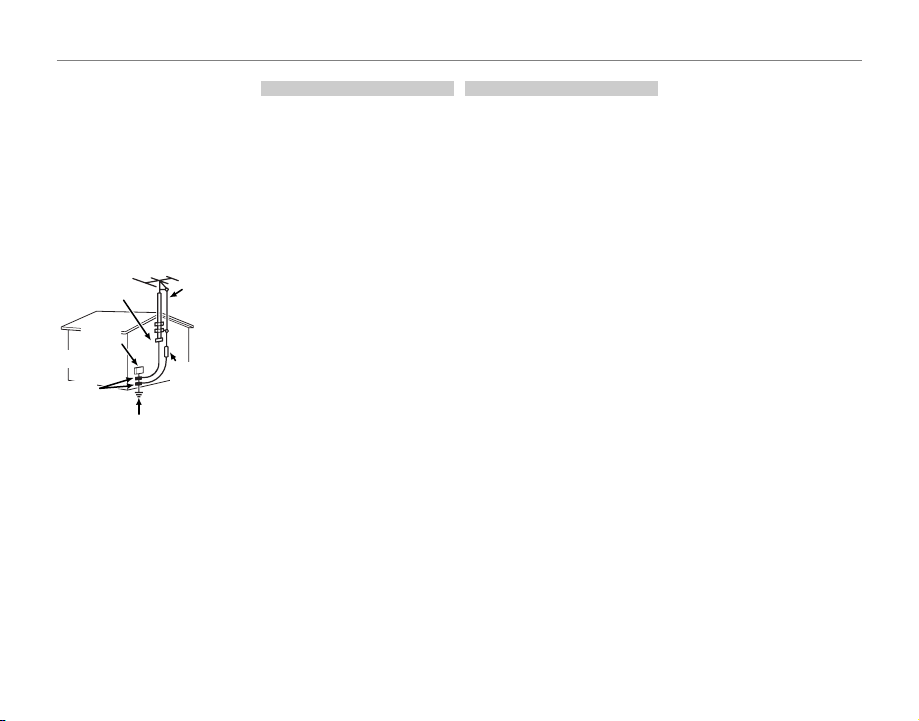
For Your Safety
Use
Servic e
Power Lines: An outside antenna system should not b e located in the
vicinity of overhead power lines or
other elec tric light o r power circuits,
or where it can f all into such power
lines or circuits. When installing an
outside antenna system, extreme
care should be taken to keep from
touching such power lines or circuits
as contact with them might be fatal.
EXAMPLE OF AN TENNA GROUNDING
AS PER NATIONAL ELECTRICAL CODE
PART H )
Antenna
Lead in Wire
Antenna
Discharge Unit
(NEC SECTION
810-2 0)
Grounding
Conduc tors
(NEC SECTION
810-21)
Ground Clamp
Electric
Service
Equipment
Ground
Clamps
Power Service
Grounding Elec trode
System (NEC ART 250.
Use
Cleaning: Unplug this video product
from the wall outlet before cleaning. Do not use liquid cleaners or
aerosol cleaners. Use a damp cloth
for cleaning.
Object and Liquid Entry: Never push
object s of any kind into this video
product through openings as they
may touch dangerous voltage
points or short out p arts that could
res ult in a f ire o r el ect ric sho ck. N eve r
spill liquid of any kind on the video
product.
Lightning: For added protection for
this video product receiver during
a lightning storm, or when it is left
unattended and unused for long pe riods of time, unplug it from the wall
outlet and disconnect the antenna
or cable system. This will prevent
damage to the video product due
to lightning and p ower-line surges.
Service
Servicing: Do not attempt to service
this video product yourself as opening or removing covers may exp ose
you to dangerous vo ltage or other
hazards. Refer all servicing to qualified ser vice personnel.
Damage Requiring Service: Unplug this
video product from the wall outlet
and refer ser vicing to qualified service personnel under the following
conditions:
When the power-supply cord or
plug is damaged.
If liquid has been spilled, or objects
have fallen into the video product.
If the video product has been exposed to rain or water.
If the video product has been
dropped or the cabinet has been
damaged.
If the video product does not operate normally be following the
operating instructions. Adjust only
those controls that are covered by
the operating instructions as an improper adjus tment of other controls
may result in damage and will often
require ex tensive work by a qualifie d
technician to res tore the video product to its normal oper ation.
When the video product exhibits a
distinct change in performance - this
indicates a ne ed for service.
Replacement Parts: When replacement part s are required, be sure
the service technician has used
replacement parts specified by the
manufacturer or have the same
characteristics as the original part.
Unauthorized substitutions may
result in fire, electric shock or other
hazards.
Safety Check: Upon completion of any
service or repairs to this video product, ask th e service technician to
perform safety checks to determine
that the video product is in proper
operating condition.
iii
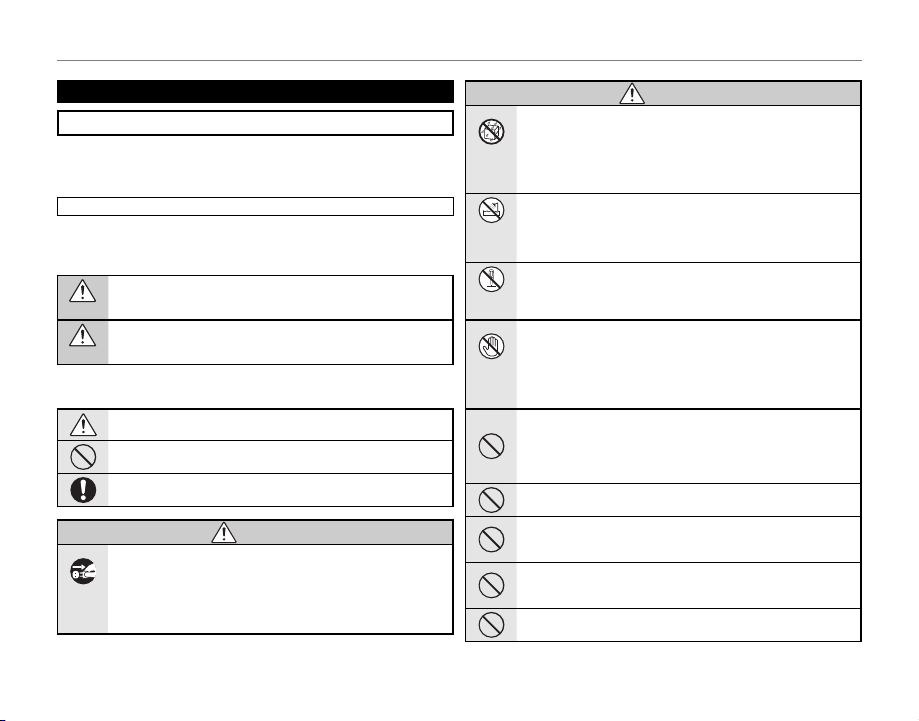
For Your Safety
WARNING
WARNING
Be sure to read this notes before using
Safety Notes
• Make sure that y ou use your camera corre ctly. Read these Safe ty Notes and
your Owner’s Manual carefully before use.
• After reading these Safet y Notes, store them in a safe place.
About th e Icons
The icons sho wn below are used in this do cument to indicate the sev erity of
the injury o r damage that can result if the info rmation indicated by the icon
is ignored and the product is used incorrectly as a result.
This icon indi cates that death or serious injury can re sult if the information is ignored.
WARNING
This icon indicates that personal injury or material damage can result
if the infor mation is ignored.
CAUTION
The icons show n below are use d to indicate the nature of the information
which is to be observed.
Triangular icons tell you that this infor mation requires attenti on (“important”).
Circular icons w ith a diagonal bar tell you that the action indicated is
prohibited (“Prohibited”).
Fill ed circl es with a n excla mation m ark tell you an ac tion th at must b e
performed (“Required”).
WARNING
If a prob lem arises, tu rn the camer a off, remove th e battery, dis connect and
unplu g the AC power ad apter.
Continued use of the camera when it is emitting smoke, is emitting
Unplug
any unusual odor, or is in any other ab normal st ate can cause a fire
from power
or electric shock.
socket.
• Contact yo ur FUJIFILM dealer.
WARNING
Do not all ow water or f oreign ob jects to e nter the ca mera.
If water or fore ign objec ts get insi de the came ra, turn th e camera
off, remove the batte ry and dis connec t and unplug the AC power
Avoid
adapter.
exposure to
Continued us e of the camera can caus e a fire or electric sh ock.
water
• Contact yo ur FUJIFILM dealer.
Do not us e the camer a in the bath room or sho wer.
Do not use in
This can caus e a fire or electric s hock.
the bathroom
or shower.
Never at tempt to di sassemb le or modi fy (never op en the case).
Failure to obser ve this precaution ca n cause fire or elec tric shock.
Do not disas-
semble
Shoul d the case b reak op en as the re sult of a f all or oth er accid ent, do no t touch
the exp osed par ts.
Failure to obser ve this precaution coul d result in ele ctric sh ock or in
Do not touch
injury from touching the damaged parts. Remove the battery im-
internal
mediately, taking care to avoid injury or electric shock, and take the
parts
produc t to the point of purchase fo r consultation.
Do not ch ange, he at or und uly tw ist or pu ll the co nnec tion co rd and do n ot
place he avy obje cts on the c onnect ion cord.
These ac tions coul d damage the cord and cause a fire or electric
shock.
• If the cord is dama ged, contact your FUJIFIL M dealer.
Do not pl ace the cam era on an uns table sur face.
This can caus e the camera to fall or ti p over and cause injury.
Never at tempt to ta ke pictu res while i n motion.
Do not use the c amera while you are w alking or drivin g a vehicle. This
can result in yo u falling down or bein g involved in a traff ic accident.
Do not tou ch any meta l parts o f the camer a during a th unders torm.
This can caus e an elec tric shock due to induced c urrent from t he
lightning discharge.
Do not us e the batte ry except a s specif ied.
Load the bat tery as aligned w ith the indicator.
iv
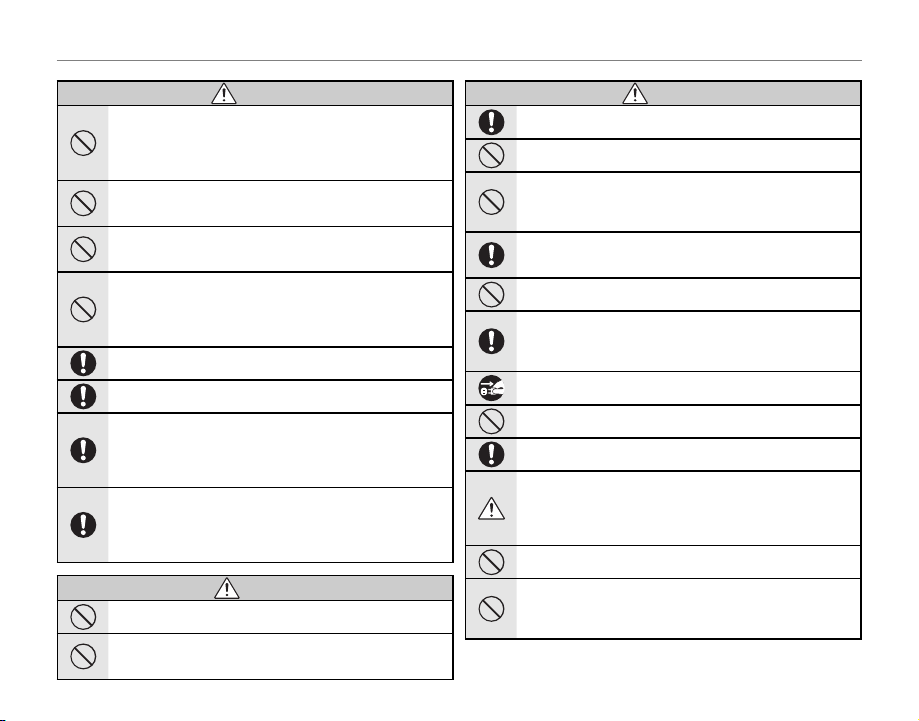
For Your Safety
WARNING
CAUTION
CAUTION
WARNING
Do not he at, change o r take apar t the batter y. Do not drop o r subjec t the battery to i mpacts. Do n ot store the ba ttery with m etallic pr oducts. Do n ot use
charg ers othe r than the sp ecifie d model to ch arge the ba ttery.
Any of these a ctions c an cause the b attery to burst or l eak and cause
fire or injur y as a result.
Use only t he batter y or AC power adap ters speci fied for use w ith this cam era.
Do not us e voltages o ther than t he power su pply volt age shown.
The use of ot her power sources can ca use a fire.
If the bat tery leak s and fluid g ets in contac t with your eye s, skin or clot hing.
Flush th e affect ed area wit h clean wate r and seek me dical at tention or c all an
emerg ency num ber right a way.
Do not us e the charg er to charg e batter ies other t han those s pecifi ed here.
The Ni-M H batter y charger is d esigned fo r FUJIFILM HR-A A Ni-MH
batteri es. Using the charger to ch arge conventional bat teries or other
types o f rechargea ble batteries can cause the bat tery to leak fluid,
overheat or burst.
Danger o f explosion i f battery is i ncorrectl y replaced. Re place only wi th the
same or equivalent type.
Do not us e in the pres ence of fl ammable o bjects , explosi ve gases, o r dust.
When ca rrying th e battery, in stall it in a dig ital came ra or keep it in th e hard
case. Wh en stor ing the b atte ry, keep it in the hard case . When discard ing,
cover th e batter y termina ls with ins ulation t ape.
Contact wi th other metallic obje cts or battery could cause th e battery to ignite o r burst.
Keep Mem ory Card s out of the r each of sma ll childr en.
Because M emory Cards are small , they can be swallowe d by children.
Be sure to store Memory C ards out of th e reach of small children. If
a child swall ows a Memor y Card, se ek medical attention or call an
emergency number.
Do not us e this cam era in loc ation s affec ted by oil f umes, st eam, hum idity o r dust.
This can caus e a fire or electric s hock.
Do not le ave this cam era in plac es subjec t to extr emely hig h tempera tures.
Do not leave the camera in lo cations such as a sealed ve hicle or in
direct sun light. This can cause a fir e.
CAUTION
CAUTION
Keep out o f the reach o f small ch ildren.
This produ ct could cause injur y in the hands of a child.
Do not pl ace heavy o bjects o n the camer a.
This can caus e the heavy objec t to tip over or fall and cause in jury.
Do not mov e the camera w hile the AC po wer adapter i s still con nected. D o not
pull on t he connec tion cor d to disconn ect the AC po wer adapte r.
This can dama ge the power cord or cab les and cause a fire or ele ctric
shock.
Do not us e the AC power ada pter when th e plug is dam aged or the pl ug socket
connection is loose.
This could ca use a fire or electri c shock.
Do not cov er or wrap th e camera or t he AC power ada pter in a clo th or blan ket.
This can caus e heat to build up and distor t the casing or cause a f ire.
When you a re cle aning the came ra or you d o not pla n to use the camer a for
an exte nded pe riod, r emove th e batte ry and d iscon nect a nd unpl ug the AC
power adapter.
Failure to do so can ca use a fire or electr ic shock.
When ch arging en ds, unplu g the charg er from th e power soc ket.
Leaving the charger plugged into the power socket can cause a fire.
Using a f lash too cl ose to a per son’s eyes may te mporar ily affe ct the eyes ight.
Take particula r care when photogra phing infants and you ng children.
When a me mory ca rd is remo ved, the ca rd could c ome out of th e slot too q uickly. Use you r finger to h old it and ge ntly rel ease the ca rd.
Reques t regula r interna l testing a nd cleani ng for your c amera.
Build-u p of dust in your camera c an cause a fire or elec tric shock.
• Contact your FUJIFILM deal er to reques t internal clea ning ever y 2
years.
• Please note this is n ot a free of charge serv ice.
Remove yo ur finge rs from th e flash wi ndow befo re the fla sh fires .
Failure to obser ve this precaution cou ld result in burns.
Keep the f lash w indow c lean an d do not us e the fl ash if th e window is obstructed.
Failure to obser ve these precautio ns could caus e smoke or discoloration.
v
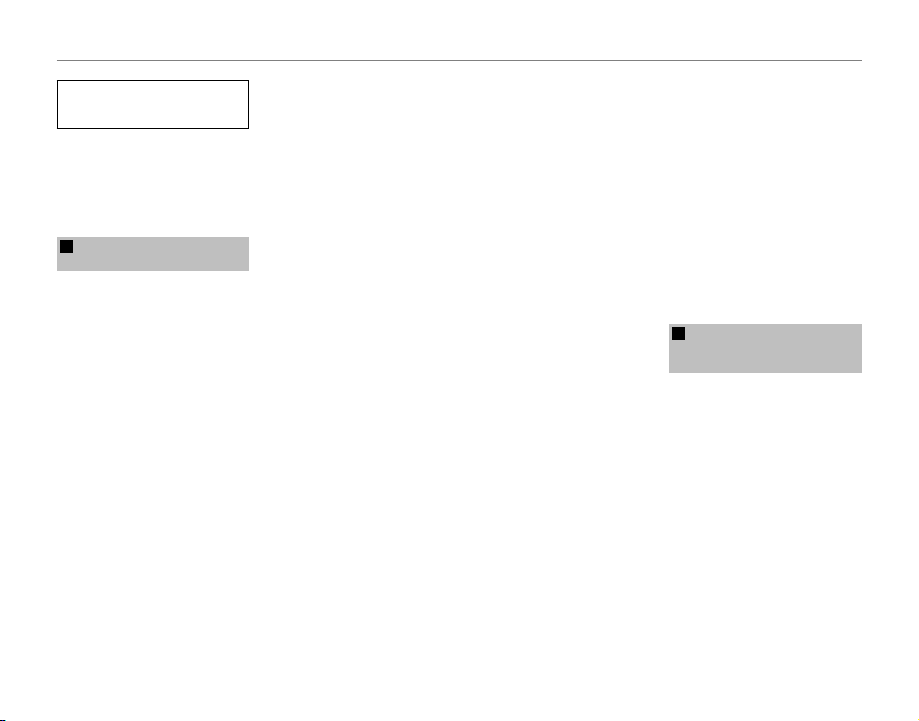
For Your Safety
Power S upply and Bat tery
* Confi rm your bat tery ty pe before r ead-
ing the follo wing descriptions .
The following explains proper use of
batteries and how to prolong their
life. Incorrect use of batteries can
cause shor ter batter y life, as well as
leakage, e xcessive heat, fire or expl osion.
Camera uses the Rechargeable
1
Lithium-ion Ba
* When shipp ed, the bat tery is not
fully charged. Always charge the
battery before using it .
* When c arrying the bat tery, install it
in a digital camera or keep it in the
soft case.
■ Battery Features
• The bat tery gr adually loses its
charge even when not used. Use
a batter y that has been charged
recently (in the last day or two) to
take pictures.
• To maximize the life of the bat tery,
turn the camera off as quickly as
possible when it is not being used.
• The number of available frames
will be lower in cold locations or
at low temperatures. Take along
a spare fully charged bat tery. You
can also increase the amount of
power produced by put ting the
battery in your pocket or another
warm place to heat it and then
loading it into the camera just before you take a pic ture.
ttery
vi
If you are using a heating pad, take
care not to place th e batter y directly against the pad. The camera
may not operate if you use a depleted bat tery in cold conditions.
■ Ch arging th e Batter y
• You can charge the battery using
the battery charger (included ).
- The battery can be charged
at ambient temperatures between 0°C and +40°C (+32°F
and +104°F). Refer to the Owner’s
Manual for the time of charging
battery.
- You should charge the battery
at an ambient temperature between +10°C and +35°C (+50°F
and +95°F). If you charge the
batter y at a temperature outside
this range, charging takes longer
because the performance of the
battery is impaired.
- You cannot charge the b attery
at temperatures of 0°C (+32°F) or
below.
• The Rechargeable Lithium-ion Battery does not need to be fully discharged or exhausted flat before
being charged.
• The battery may feel warm af ter it
has been charged or immediately
after being used. This is perfectly
normal.
• Do not recharge a fully charged
battery.
■ Battery Life
At normal temperatures, the battery can be used at least 30 0 times.
If the time for which the bat tery
provides power shortens markedly,
this indicates that the battery has
reached the end of its ef fective life
and should be replaced.
■ Notes on storage
• If a battery is stored for long
periods while charged, the performance of the batter y can be
impaired. If the battery will not be
used for som e time, run the batter y
out before storing it.
• If you do not intend to use the
camera for a long period of time,
remove the bat tery from the camera.
• Store the batter y in a cool place.
- The batter y should be stored in
a dry location with an ambient
temperature b etween +15°C and
+25°C (+59°F and +77°F).
- Do not leave the batter y in hot or
extrem ely cold places.
■ Ha ndling th e Battery
Cauti ons for Your Sa fety:
• Do not carr y or store bat tery with
metal objects such as necklaces or
hairpins.
• Do not heat the batter y or throw it
into a fire.
• Do not attempt to take apart or
change the battery.
• Do not recharge the bat tery with
chargers other those specified.
• Dispose of used battery promptly.
• Do not drop the bat tery or otherwise subjec t it to strong impacts.
• Do not expose the battery to water.
• Always keep the batter y terminals
clean.
• Do not store bat teries in hot places. Also, if you use the battery for
a long period, the camera body
and the bat tery it self will b ecome
warm. This is n ormal. Use the AC
power adapter if you are taking
pictures or viewing images for a
long period of time.
Camera uses AA Alkaline,
2
Rechargeable Ni-MH (nick
hydride) or AA lithium batteries
* For details on the b atteries that
you can use, refer to the Owner’s
Manual of your camer a.
■ C autions fo r Using Batt ery
• Do not heat the batteries or throw
them into a fire.
• Do not carr y or store batteries with
metal objects such as necklaces or
hairpins.
• Do not expose the batteries to
water, and keep batteries from getting wet or stored in moist locations.
• Do not attempt to take apart or
change the batteries, including
battery casings.
• Do not subject the batteries to
strong impacts.
el-metal
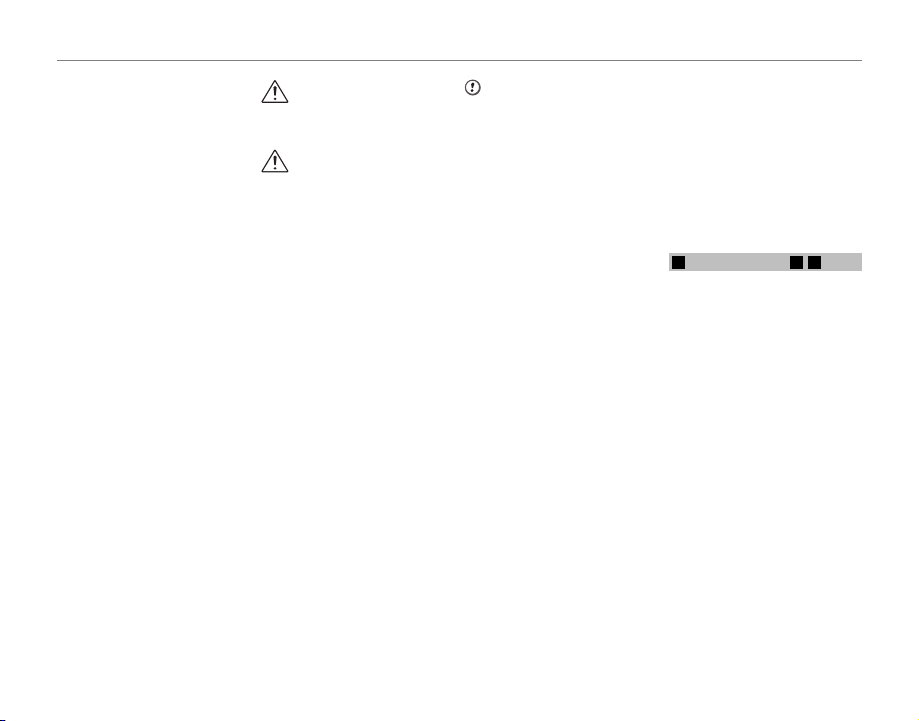
For Your Safety
CAUTION
• D o not use batteries that are leaking, deformed, discolored.
• Do not store batteries in warm or
humid places.
• Keep the batteries out of reach of
babies and small children.
• Make sure that the battery polarit y
(C and D) is correct.
• Do not use new with used batteries. Do not use charged and discharged bat teries together.
• Do not use different types or
brands of bat teries at the s ame
time.
• If you do not intend to use the
camera for a long period of time,
remove the bat teries from the
camera. Note if the camera is left
with the batteries removed, the
time and date set tings are cleared.
• The batteries feel warm right af ter
being used. B efore removing the
batteries, turn the camera of f and
wait for the b atteries to cool dow n.
• Since bat teries do not work well in
cold weather or locations, warm
the batteries by placing them inside your garments before use.
Batteries do not work well when
cold. They will work again when
the temperature returns to normal.
• Soil (such as fingerprints) on the
batter y terminals makes the batteries charge less reducing the
number of images. Carefully wipe
the battery terminals with a sof t
dry cloth b efore loading.
If any liquid at all leaks from
the batteries, wip e the battery
compartment thoroughly and
then load new batteries.
If any batter y fluid comes into
contact with your hands or
clothing, f lush the area thoroughly with water. Note that
battery fluid can cause loss
of eyesight if it gets into your
eyes. If this occurs, do not rub
your eyes. Flush the fluid out
with clean water and contact
your physician for treatment.
■ Us ing the AA-s ize Ni-MH bat teries
correctly
• Ni-MH batteries left unused in
storage for long periods can be come “deactivated”. Also, repeatedly charging Ni-MH bat teries
that are only par tially discharged
can cause them to suffer from the
“memory effec t”. Ni-MH batteries
that are “deactivate d” or affected
by “memory” suffer from the problem of only providing power for a
short time after being charged. To
prevent this problem, discharge
and recharge them several times
using the camera’s “Discharging
rechargeable batteries” function.
Deactivation and memory are spe-
cific to Ni- MH batteries and are not
in fact battery faults.
See Owner’s Manual for the proce-
dure for “Discharging rechargea ble
batteries”.
CAUTION
Do not use the “Discharging rechargeable batteries” function when
alkaline bat teries being used.
• To charge Ni-MH batteries, use the
quick battery charger (sold separately). Refer to th e instruc tions
supplied with the charger to make
sure that the charger is used correctly.
• Do not use the bat tery charger to
charge other batteries.
• Note that the batteries feel warm
after being charged.
• Due to the way the camera is construc ted, a small amount of current
is used even when the camera is
turned off. Note in particular that
leaving Ni-MH batteries in the
camera for a long period will overdischarge the batteries and may
render them unusable even after
recharging.
• Ni-MH batteries will self-discharge
even when not use d, and the time
for which they can be used may b e
shortened as a result.
• Ni-MH batteries will deteriorate
rapidly if over-discharge d (e.g.
by discharging th e batteries in a
flashlig ht). Use the “D ischarging rechargeable batteries” function provided in the camera to discharge
the batteries.
• Ni-MH batteries have a limited
service life. If a battery can only
be used for a short time even after
repeated discharge-charge cycles,
it may have reached the end of its
service life.
■ Disposing of Batteries
• When disposing of batteries, do
so in accordance with your local
waste disposal regulations.
Notes on both models (1, 2)
3
■
AC Power Ada pter
Always use the AC Power Adapter
with the camera. The use of an AC
Power adapter other than FUJIFIL M
AC Power Adapter can be damaged
to your digital camera.
For details on the AC power adapter,
refer to the Owner’s Manual of your
camera.
• Use the AC power adapter for indoor use only.
• Plug the connection cord plug securely into the DC input terminal.
• Turn of f the FUJIFILM Digital camera before dis connecting the cord
from the DC inp ut terminal. To disconnect, pull out the plug gently.
Do not pull on the cord.
• Do not use the AC power adapter
with any device other than your
camera.
• During use, the AC power adapter
will become hot to the touch. This
is normal.
vii

For Your Safety
• Do not take apar t the AC power
adapter. Doing so could be dangerous.
• Do not use the AC power adapter
in a hot and humid place.
• Do not subject the AC power
adapter to strong shock s.
• The AC power adapter may emit a
humming. This is normal.
• If used near a radio, the AC power
adapter may cause s tatic. If this
happens, move the camera away
from the radio.
Befor e Using the Came ra
• Do not aim the c amera at extreme ly bright light sources, such as the
sun in a cloudless sky. Failure to
observe this precaution could
damage the camera image sensor.
• Strong sunlight focused through
the viewfinder may damage the
panel of electronic viewfinder
(EVF). Do not aim the electronic
viewfinder at the sun.
■ Tes t Shots Prio r to Photogr aphy
For important photographs (such as
weddings an d overseas trips), always
take a test shot and view the im age to make sure that the camera is
working normally.
• FUJIFILM Corporation cannot accept liabilit y for any incidental
losses (such a s the costs of photog raphy or the loss of income from
photography) incurred as a result
of faults with this product.
■ No tes on Copyr ight
Images recorded using your digital
camera system cannot be used in
ways that infringe copyright laws
without the consent of the owner,
unless intended only for personal
use. Note that some restrictions apply to the photographing of stage
performances, entertainments and
exhibits, even when intended purely
for perso nal use. Users are also asked
to note that the transfer of Memory
Card containing images or data protected under copyright laws is only
permissible within the restrictions
imposed by those copyright laws.
■ Ha ndling Your D igital Ca mera
To ensure that images are recorded
correctly, do not subjec t the camera
to impact or shock while an image is
being recorde d.
■ Liquid Crystal
If the LCD monitor is damaged, take
particular care with the liquid crystal
in the monitor. If any of the following situations arise, take the urgent
action indicated.
• If liquid crystal comes in contact
with your skin:
Wipe the area with a cloth and
then wash thoroughly with soap
and running water.
• If liquid crystal gets into your eye:
Flush the affected eye with clean
water for at least 15 minutes and
then seek medical assis tance.
• If liquid crystal is swallowed:
Flush your mouth thoroughly with
water. Drink large quantities of wa ter and induce vo miting. Then seek
medical assistance.
Although t he LCD panel is produced
with highly sophisticated technologies, there may be black spots or
permanently lit spots. This is not a
malfunction, and does not affect recorded images.
■ Trademark Information
xD-Picture Card and E are trade-
marks of FUJIFILM Corporation. The
typef aces included herein are solely
develope d by DynaComware Taiwan Inc. Macintosh, QuickTime, and
Mac OS are trademarks of Apple Inc.
in the U.S.A. and other countries .
Windows 8, Windows 7, Windows
Vista, and the Windows logo are
trademarks of the Microsof t group
of companies. Adobe and Adobe
Reader are either trademarks or
registered trademarks of Adobe
Systems Incorporated in th e U.S.A .
and/or other countries. The SDHC
and SDXC logos are trademark s
of SD-3C, LLC. The HDMI logo is a
trademark. YouTube is a trademark
of Googl e Inc. All other trade nam es
mentioned in this manual are the
trademarks or registered trademarks
of their respe ctive owners.
■ Notes on Electrical Interference
If the camera is to be used in hospitals or aircrafts, please note that
this camera may cause interference
to other equipment in the hospital
or aircraft. For details, please check
with the applicable regulations.
■ E xif Print (Ex if ver. 2.3)
Exif Print Format is a newly revised
digital camera file format that contains a variety of shooting information for optimal printing.
IMPORTANT NOTIC E: Read Before
Using th e Softwar e
Direct or indirect export, in whole or
in part, of licensed software without
the permission of the applicable
governing bodies is prohibited.
viii
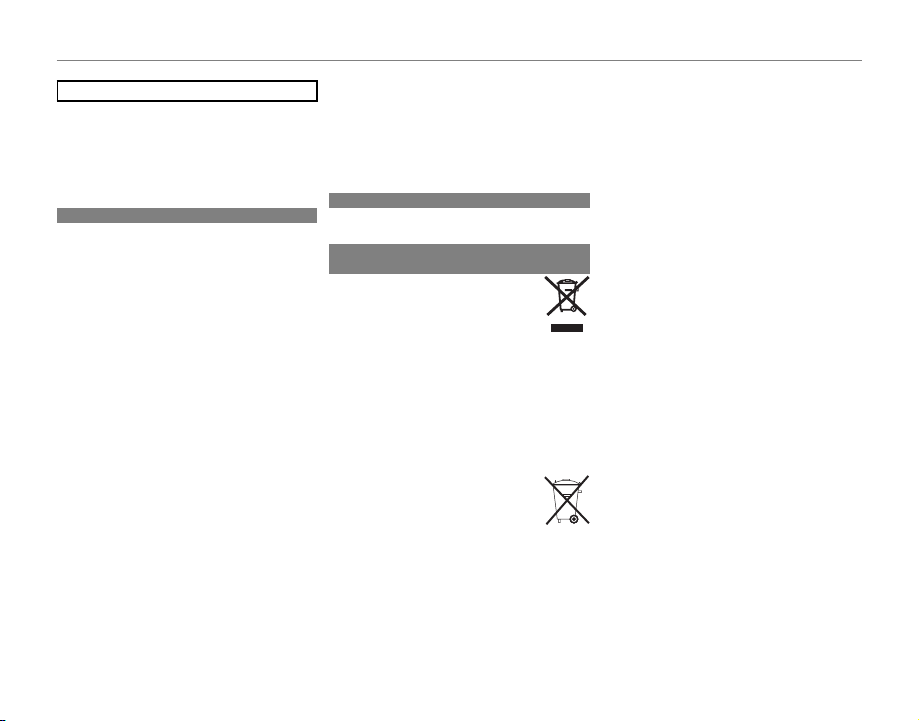
For Your Safety
NOTICES
For Customers in the U. S. A.
For Customers in Canada
Disposal of Electrical and Electronic Equipment in Private
Households
NOTICES
To prevent fire or shock hazard, do not expose the unit
to rain or moisture.
Please read the “Safety Notes” and make sure you understand them before using the camera.
Perchlorate Material—special handling may apply. See
http://www.dtsc.ca.gov/hazardouswaste/perchlorate.
For Customers in the U. S. A.
Tested To Comply With FCC Standards
FOR HOME OR OFFICE USE
FCC Statement: This device complies with Part 15 of the
FCC Rules. Operation is subject to the following two
conditions: (1) This device may not cause harmful interference, and (2) this device must accept any interference received, including interference that may cause
undesired operation.
CAUTION: This equipment has been tested and found
to comply with the limits for a Class B digital device,
pursuant to Part 15 of the FCC Rules. These limits are
designed to provide reasonable protection against
harmful interference in a residential installation. This
equipment generates, uses, and can radiate radio
frequency energy and, if not installed and used in accordance with the instructions, may cause harmful
interference to radio communications. However, there
is no guarantee that interference will not occur in a
particular installation. If this equipment does cause
harmful interference to radio or television reception,
which can be determined by turning the equipment
off and on, the user is encouraged to try to correct the
interference by one or more of the following measures:
• Reorient or relocate the receiving antenna.
• Increase the separation between the equipment and
receiver.
• Connect the equipment into an outlet on a circuit different from that to which the receiver is connected.
• Consult the dealer or an experienced radio/TV technician for help.
• You are cautioned that any changes or modifications
not expressly approved in this manual could void the
user’s authority to operate the equipment.
Notes on the Grant: To comply with Part 15 of the FCC
Rules, this product must be used with a Fujifilm-specified ferrite-core A/V cable, USB cable, and DC supply
cord.
For Customers in Canada
CAUTION: This Class B digital apparatus complies with
Canadian ICES-003.
Disposal of Electrical and Electronic Equipment in Private
Households
In the European Union, Norway, Iceland and Liechtenstein: This symbol on the product, or in
the manual and in the warranty, and/or on
its packaging indicates that this product
shall not be treated as household waste.
Instead it should be taken to an applicable
collection point for the recycling of electrical and electronic equipment.
By ensuring this product is disposed of correctly, you
will help prevent potential negative consequences to
the environment and human health, which could otherwise be caused by inappropriate waste handling of
this product.
This symbol on the batteries or accumulators indicates that those batteries shall not
be treated as household waste.
If your equipment contains easy removable batteries or
accumulators please dispose these separately according to your local requirements.
The recycling of materials will help to conserve natural
resources. For more detailed information about recycling this product, please contact your local city office,
your household waste disposal service or the shop
where you purchased the product.
In Countries Outside the European Union, Norway, Iceland and
Liechtenstein: If you wish to discard this product, includ-
ing the batteries or accumulators, please contact your
local authorities and ask for the correct way of disposal.
ix
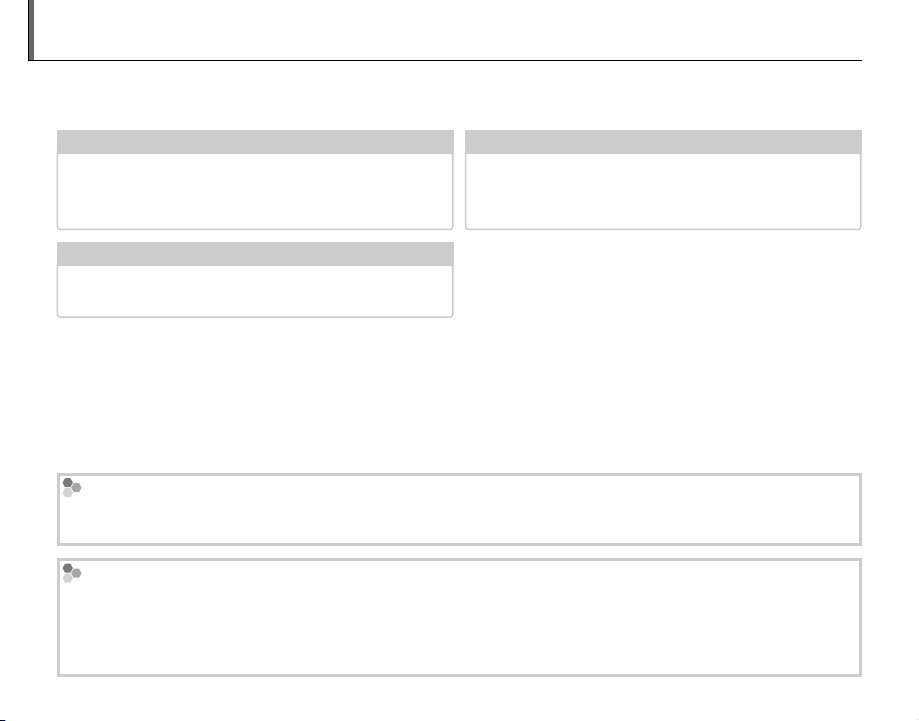
About This Manual
✔✔ Warning Messages and Displays
......................
111
✔✔ Troubleshooting
............................................
106
✔✔ Table of Contents
..............................................
xi
Before using the camera, read this manual and the warnings on pages ii–ix. For information on specific
topics, consult the sources below.
Table of Contents
..............................................PP
The “Table of Contents” gives an overview of the
entire manual. The principal camera operations
Trou blesh ooting
xi
Having a specific problem with the camera?
Find the answer here.
............................................PP
are listed here.
Warning Messages and Displays
......................PP
111
Find out what’s behind that flashing icon or error
message in the display.
Memory Cards
Pictures can be stored in the camera’s internal memory or on optional SD, SDHC, and SDXC memory cards (P 15) ,
referred to in this manual as “memory cards”.
Temperature Warning
The camera will turn off automatically before its temperature or the temperature of the battery rise above safe
limits. Pictures taken when a temperature warning is displayed may show higher level of noise, or brightness of
them may be varied (over-exposed images or under-exposed images). Turn the camera off and wait it to cool
before turning it on again (P 109, 112).
x
106
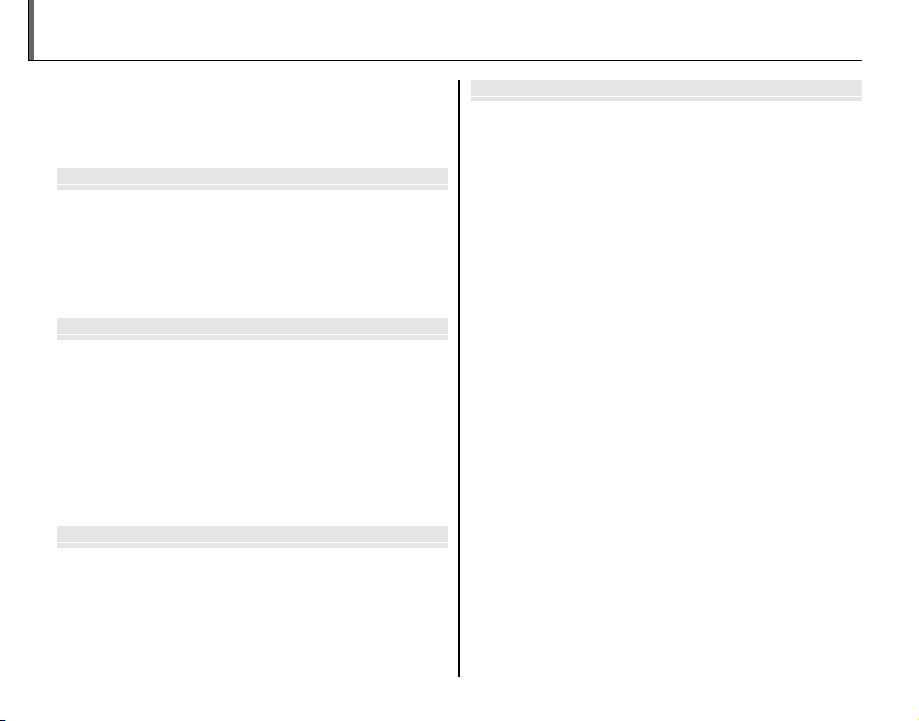
Before You Begin
First Steps
Basic Photography and Playback
More on Photography
Table of Contents
For Your Safety ................................................................................. ii
IMPORTANT SAFETY INSTRUCTIONS ......................................ii
Safety Notes ....................................................................................iv
About This Manual .......................................................................... x
Before You Begin
Introduction ....................................................................................... 1
Symbols and Conventions .......................................................... 1
Supplied Accessories .................................................................... 1
Parts of the Camera ....................................................................... 2
Camera Displays ..........................................................................5
The monitor ................................................................................... 8
First Steps
Attaching Accessories ................................................................... 9
The Strap......................................................................................... 9
The Lens Cap .................................................................................9
The Lens Hood .............................................................................9
Charging the Battery ................................................................... 10
Inserting the Battery .................................................................... 11
Inserting a Memory Card ........................................................... 13
Turning the Camera on and Off .............................................. 16
Basic Setup ....................................................................................... 17
Basic Photography and Playback
Taking Pictures in R (E AUTO) Mode ...................... 18
Viewing Pictures ............................................................................22
More on Photography
Shooting Mode ...............................................................................23
O (E AUTO/E Priority) ..................................24
B AUTO ..........................................................................................25
Adv. ADVANCED ...........................................................................25
SP1/SP2: SCENE POSITION .......................................................28
r MOTION PANORAMA 360 .................................................29
P: PROGRAM AE ............................................................................31
S: SHUTTER PRIORITY AE ...........................................................32
A: APERTURE PRIORITY AE ........................................................ 32
M: MANUAL ....................................................................................33
C: CUSTOM MODE ........................................................................34
Focus Lock.........................................................................................35
The AE/AF LOCK Button.....................................................................36
Locking Exposure ......................................................................36
Locking Focus .............................................................................36
F Macro and Super Macro Modes (Close-ups) ................37
N Using the Flash (Super-Intelligent Flash) .......................38
J Using the Self-Timer ...............................................................40
I Continuous Shooting (Burst Mode) ................................ 41
d Exposure Compensation .....................................................45
White Balance..................................................................................46
Focus Mode ...................................................................................... 47
Focus Frame Selection ................................................................ 49
The Q (Quick Menu) Button.......................................................50
The Fn Button .................................................................................. 51
b Intelligent Face Detection .................................................. 52
xi
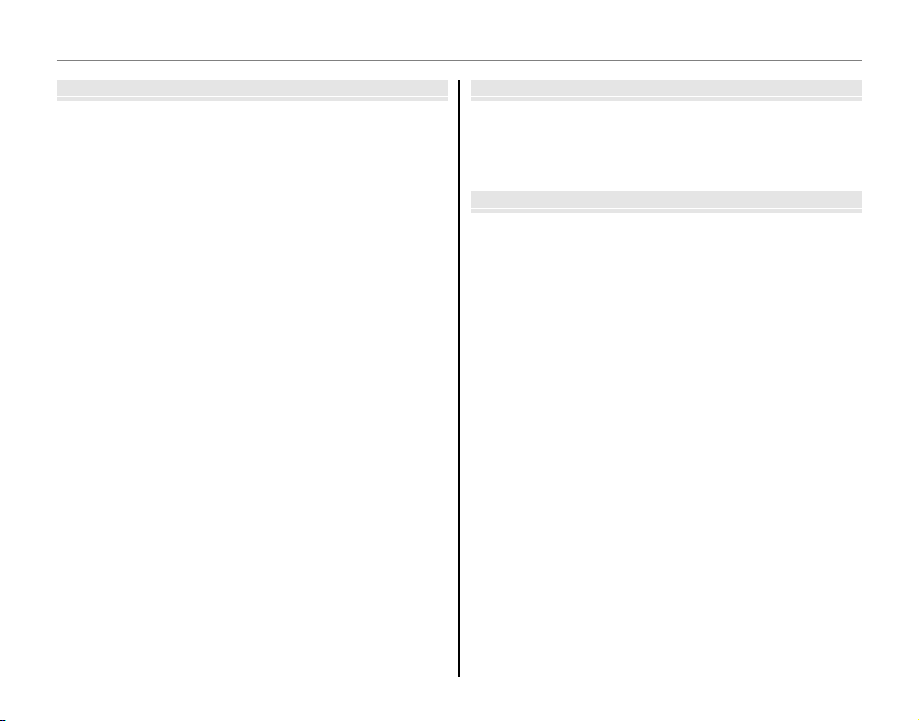
Table of Contents
More on Playback
Movies
Connections
More on Playback
Playback Options ........................................................................... 53
Continuous Shooting .................................................................53
I Favorites: Rating Pictures ....................................................53
Playback Zoom ..............................................................................54
Multi-Frame Playback .................................................................55
A Deleting Pictures ....................................................................56
Viewing Photo Information ...................................................... 57
Image Search ...................................................................................58
X PhotoBook Assist ...................................................................59
Creating a PhotoBook ................................................................59
Viewing PhotoBooks ..................................................................60
Editing and Deleting PhotoBooks .........................................60
Viewing Panoramas ...................................................................... 61
Movies
Recording Movies ..........................................................................62
Movie Frame Size .........................................................................64
Using an External Microphone ...............................................64
a Viewing Movies ........................................................................65
Connections
Viewing Pictures on TV ............................................................... 66
Printing Pictures via USB ............................................................67
Connecting the Camera ............................................................67
Printing Selected Pictures ........................................................67
Printing the DPOF Print Order .................................................68
Creating a DPOF Print Order .................................................... 70
Viewing Pictures on a Computer ............................................73
Windows: Installing MyFinePix Studio .................................73
Macintosh: Installing RAW FILE CONVERTER .....................75
Importing Pictures or Movies to Mac (Macintosh) ..........76
Connecting the Camera ............................................................77
xii
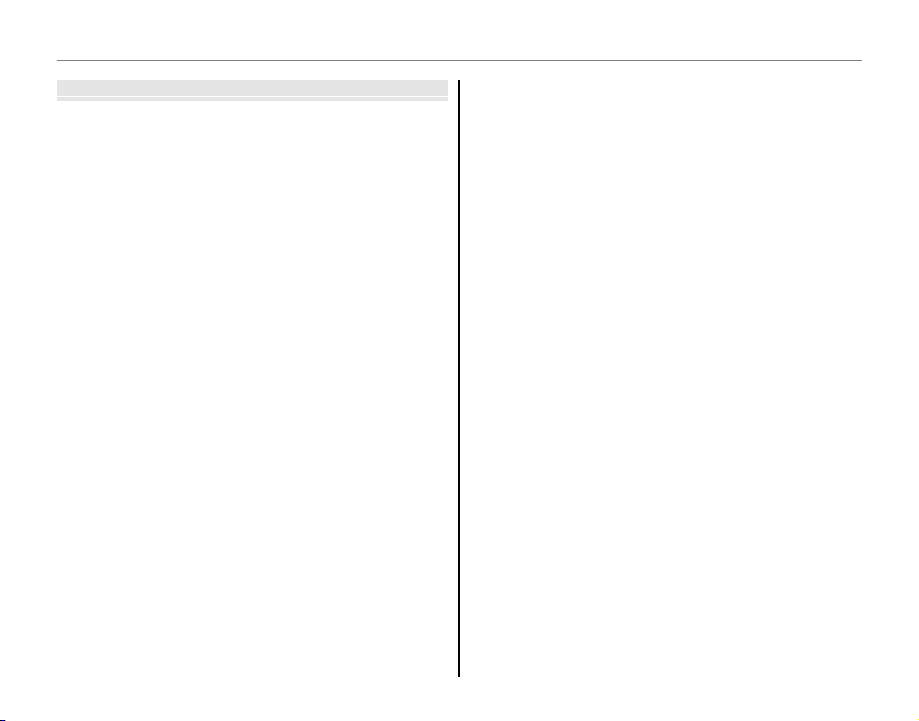
Table of Contents
Menus
Menus
Using the Menus: Shooting Mode .........................................79
Using the Shooting Menu .........................................................79
Shooting Menu Options ............................................................79
A E MODE ..........................................................................79
A Adv. MODE ..............................................................................79
A
SCENE POSITION
N ISO ...............................................................................................80
O IMAGE SIZE ...............................................................................80
T IMAGE QUALITY .....................................................................81
U DYNAMIC RANGE ..................................................................81
P FILM SIMULATION .................................................................82
D WHITE BALANCE ....................................................................82
f COLOR ........................................................................................ 82
e TONE ..........................................................................................82
q SHARPNESS ..............................................................................82
h NOISE REDUCTION................................................................82
R INTELLIGENT DIGITAL ZOOM ............................................83
Z ADVANCED ANTI BLUR ........................................................83
b FACE DETECTION ...................................................................83
C PHOTOMETRY .........................................................................83
F AF MODE...................................................................................84
F FOCUS AREA ............................................................................84
c MF ASSIST .................................................................................85
F Fn BUT TON
I FLASH .........................................................................................85
g EXTERNAL FLASH ..................................................................85
W MOVIE SET-UP .........................................................................86
K CUSTOM SET ............................................................................86
t MIC LEVEL ADJUSTMENT ....................................................86
2 ELECTRONIC LEVEL...............................................................86
.....................................................................79
...............................................................................
Using the Menus: Playback Mode .......................................... 87
Using the Playback Menu..........................................................87
Playback Menu Options .............................................................87
X PHOTOBOOK ASSIST ............................................................87
b IMAGE SEARCH ....................................................................... 87
x ERASE .........................................................................................87
j MARK FOR UPLOAD TO .......................................................88
I SLIDE SHOW ............................................................................89
B RED EYE REMOVAL ................................................................89
D PROTECT ...................................................................................90
G CROP ..........................................................................................90
O RESIZE ........................................................................................91
C IMAGE ROTATE ........................................................................91
E COPY ...........................................................................................92
K PRINT ORDER (DPOF) ...........................................................92
J DISP. ASPECT ...........................................................................93
The Setup Menu .............................................................................94
Using the Setup Menu................................................................94
Setup Menu Options ...................................................................95
F DATE/TIME ...............................................................................95
N TIME DIFFERENCE ..................................................................95
L a .................................................................................95
R RESET .........................................................................................95
o SILENT MODE ..........................................................................96
j FOCUS CHECK .........................................................................96
85
b SOUND SET-UP .......................................................................96
A SCREEN SET-UP.......................................................................97
Z POWER MANAGEMENT .......................................................98
L DUAL IS MODE ........................................................................98
B RED EYE REMOVAL ................................................................99
C AF ILLUMINATOR ...................................................................99
xiii
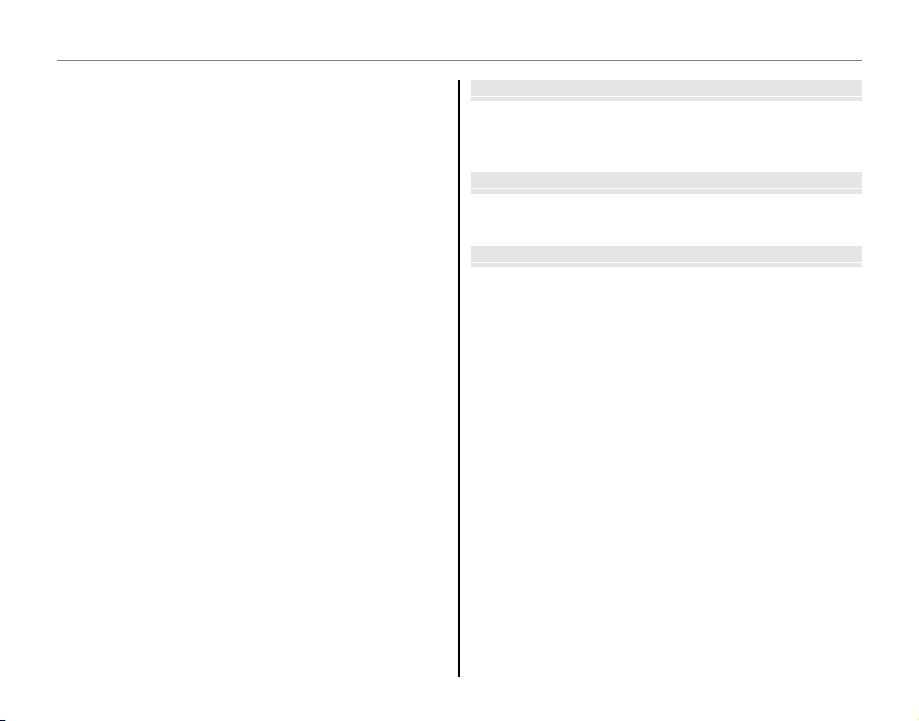
Table of Contents
Technical Notes
Troubleshooting
Appendix
k AE/AF-LOCK MODE ...............................................................99
v AE/AF-LOCK BUTTON ..........................................................99
t SAVE DATA SET-UP ............................................................. 100
S CUSTOM RESET ....................................................................101
b Eye-Fi TRANSFER .................................................................101
K FORMAT ..................................................................................102
Technical Notes
Optional Accessories ................................................................. 103
Accessories from FUJIFILM ....................................................104
Caring for the Camera .............................................................. 105
Tro ub les ho oti ng
Problems and Solutions .......................................................... 106
Warning Messages and Displays .......................................... 111
Appendix
Memory Card Capacity ............................................................. 115
Specifications ................................................................................ 116
xiv
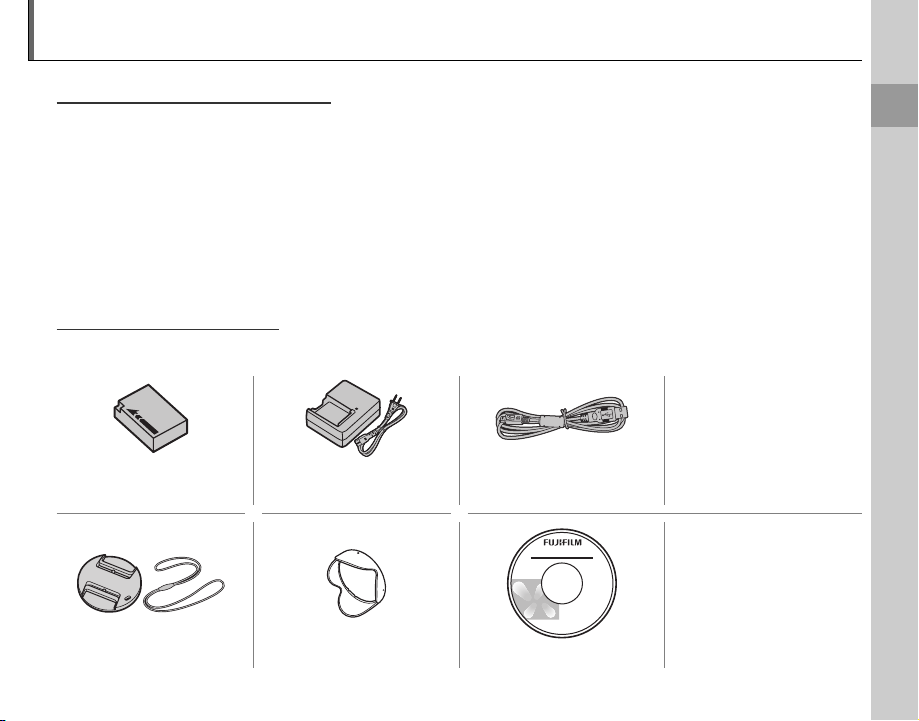
Introduction
Symbols and Conventions
Supplied Accessories
Symbols and Conventions
The following symbols are used in this manual:
c : This information should be read before use to ensure correct operation.
a : Points to note when using the camera.
b : Additional information that may be helpful when using the camera.
P: Other pages in this manual on which related information may be found.
Menus and other text in the camera monitor are shown in bold. In the illustrations in this manual, the
monitor display may be simplified for explanatory purposes.
Supplied Accessories
The following items are included with the camera:
Before You Begin
NP-W126 rechargeable
battery
Lens cap Lens hood CD-ROM
BC-W126 battery charger USB cable
• Shoulder strap
• Basic Manual
1
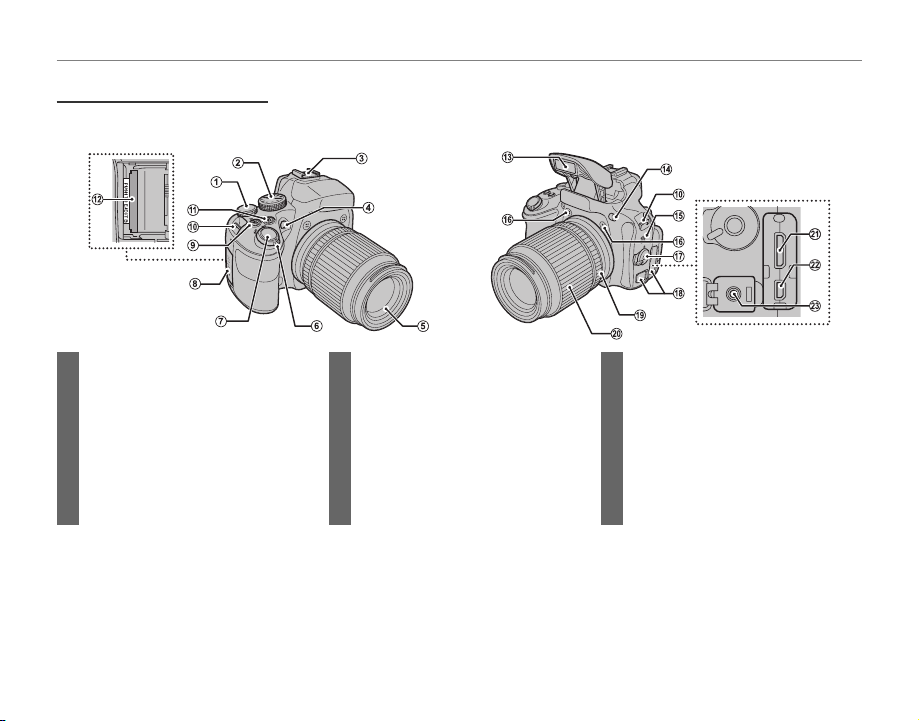
Parts of the Camera
Parts of the Camera
For more information, refer to the page listed to the right of each item.
Introduction
1 Command dial ............................31, 32, 33
2 Mode dial ......................................................23
3 Hot shoe ........................................................85
4 AF-assist illuminator ...............................99
Self-timer lamp ..........................................40
5 Lens .................................................................116
6 ON/OFF switch ..............................................16
7 Shutter button ...........................................20
8 Memory card slot cover ....................... 13
2
9 I (continuous shooting) button ...............41
k (playback zoom in) button .....................54
10 Strap eyelet .................................................... 9
11 d (exposure compensation) button .........45
n (playback zo om out) button ..................54
12 Memory card slot .....................................13
13 Flash ..................................................................38
14 N (flash pop-up) button ..............................38
15 Speaker ...........................................................65
16 Microphone (L/R) .....................................62
17 Focus mode selector .............................47
Focus-assist button.........................48, 49
18 Terminal cover .............................66, 67, 77
19 Focus ring ..................................................... 47
20 Zoom ring .....................................................19
21 Connector for HDMI cable .................66
22 USB multi-connector .....................67, 77
23 Microphone connector ....................... 64
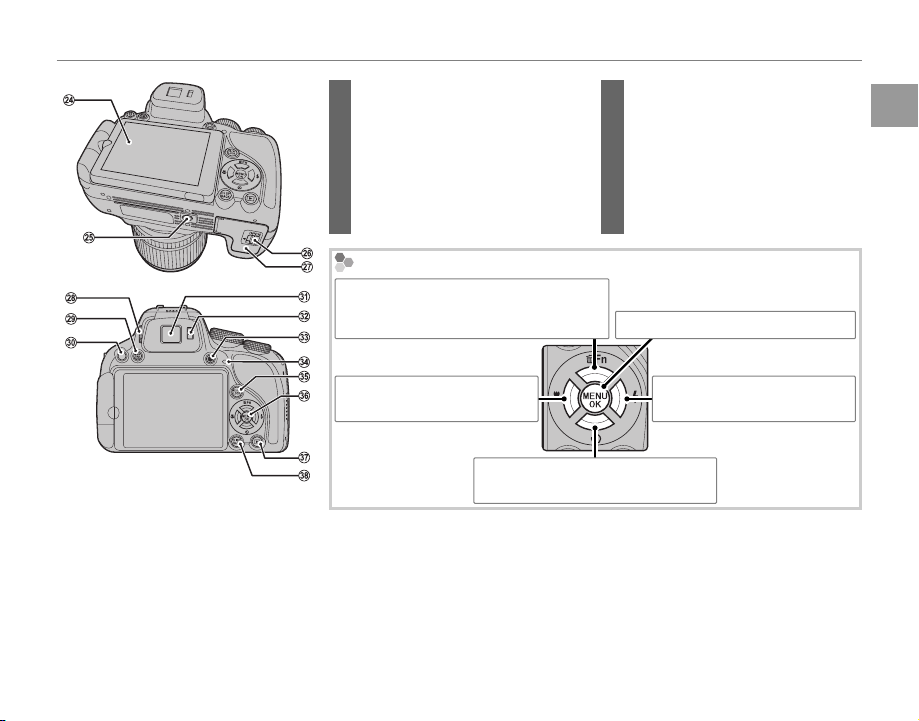
Introduction
24 Monitor ............................................................. 5
25 Tri pod mou nt
26 Battery-chamber latch .......................... 11
27 Battery-chamber cover ........................ 11
28 Diopter adjustment control ................ 4
F/LCD (display selec tion) button ..............4
29 EV
30 Q b
utton .................................................50, 57
31 Electronic viewfinder .............................. 4
32 Eye sensor ....................................................... 4
33 Indicator lamp ............................................ 21
34 z (movie record) button .............................62
35 AE/AF LOCK (autofocus lock/autoexposure)
button .....................................................36, 4 8
36 Selector button (see below)
37 a (pl
ayback) button ..........................16, 22
38 DISP (display)/BACK button ................. 7, 21
Before You Begin
The Selector Button
Move curs or up (e)
Fn (Function) button (P 51)/
b (delete) button (P 22)
3
Move curs or left (g)
F (macro) button (P 37)
Move curs or down (f)
h (self-timer) button (P 40)
MENU/OK button (P 17, 79, 87, 94)
Move curs or right (h)
N (flash) button (P 38)
3
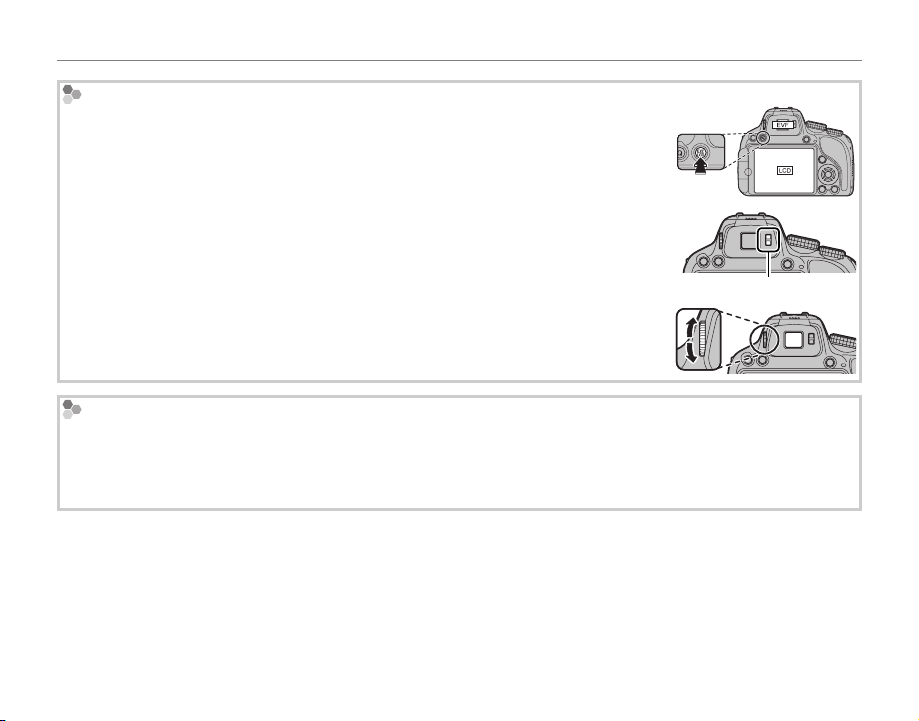
Introduction
The Electro nic Viewfinder (EVF)
The electronic viewfinder provides the same information as the monitor, and can be
used when bright lighting conditions make the display in the monitor difficult to see.
Press EVF/LCD button to select from the auto switch, monitor, or electric view finder
mode. When the auto switch mode is set, the electric view finder turns on automatically when you put your eye to the view finder, and the monitor turns on when you
take your eye away (note that the eye sensor may not respond if you are wearing
glasses or your head is an angle to the camera).
Eye sensor
The camera is equipped with diopter adjustment to accommodate individual differences in vision. Slide the diopter adjustment control up and down until the viewfinder display is in sharp focus.
Bright Ambient Lighting
Reflections and glare caused by bright ambient lighting may make it hard to see the display in the monitor,
particularly when the camera is used outdoors. This can be addressed by holding the EVF/LCD button to trigger
outdoor mode. Outdoor mode can also be enabled using the A SCREEN SET-UP > MONITOR SUNLIGHT
MODE option in the setup menu (P 97).
4
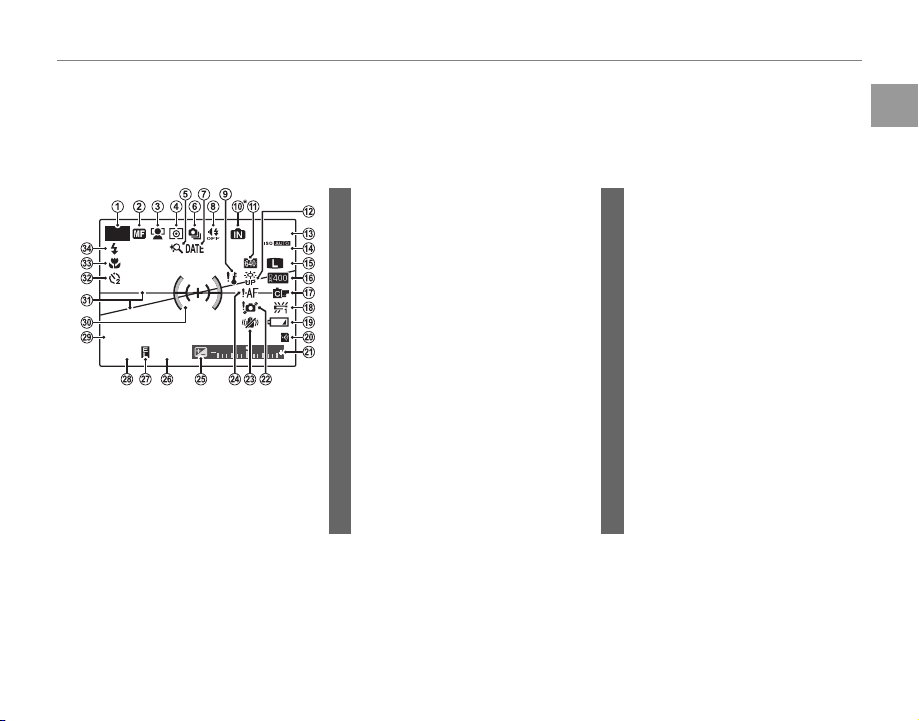
Introduction
Camera Displays
■■ Shooting
10:00
AM
12 / 31/ 2050
250
F
4.5
Camera Displays
The following indicators may appear during shooting and playback. The indicators displayed vary with
camera settings.
Shooting
18 White balance ............................................46
19 Battery level .................................................16
20 Eye-Fi indicator ....................................... 101
21 Exposure indicator ..................................45
22 Blur warning ...................................... 39, 111
23 Dual IS mode ..............................................98
24 Focus warning .................................20, 111
25 Exposure compensation .....................45
26 Aperture .................................................32, 33
27 AE lock indicator .......................................36
28 Shutter speed .....................................32, 33
29 Date and time .............................................17
30 Focus frame .................................................35
31 Electronic level ..........................................86
32 Self-timer indicator .................................40
33 Macro (close-up) mode ........................37
34 Flash mode...................................................38
P
12/31/2050
250
10:00
4.5
AM
F
800
9
N
* a: indicates that no memor y card
is inserted and that pictures will
be stored in the camera’s internal
memory (P 13).
1 Shooting mode .........................................23
2 Manual focus indicator .........................47
3 Intelligent Face Detection
indicator .........................................................52
4 Metering ........................................................83
5 Intelligent digital zoom ........................83
6 Continuous shooting mode .............41
7 Date stamp ................................................ 100
8 Silent mode indicator .................... 21, 96
9 Temperature warning ..............................x
10 Internal memory indicator *
11 Movie mode ............................................... 64
12 Monitor sunlight mode ........................97
13 Number of available frames ............115
14 Sensitivity ......................................................80
15 Image size/quality ...................................80
16 Dynamic range ..........................................81
17 Film simulation ..........................................82
Before You Begin
5
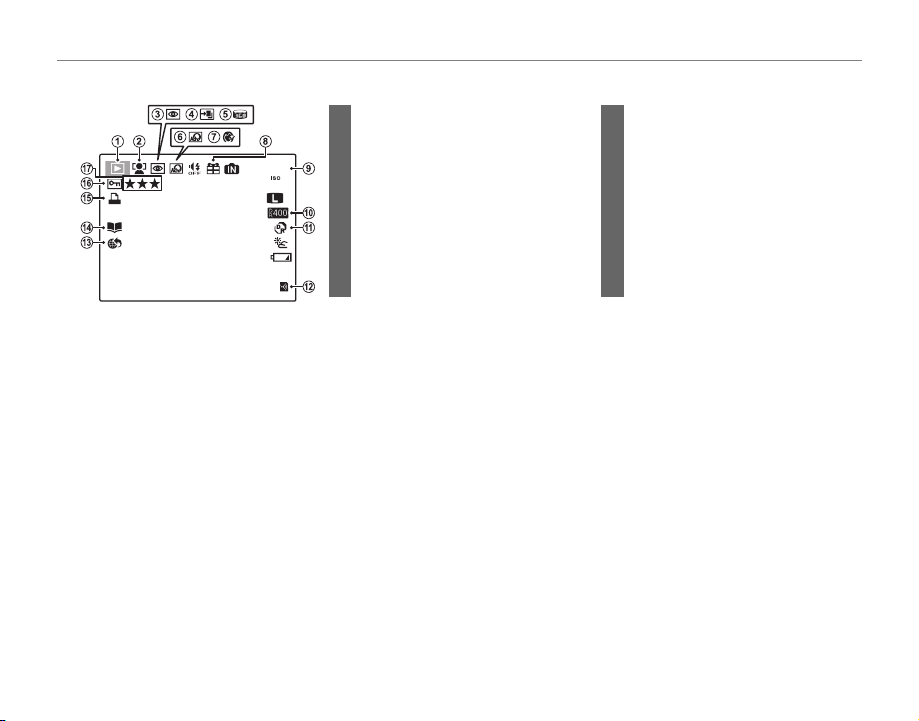
■■ Playback
Playback
100-0001
400
10:00
AM
1 / 250
F
4.5
12 / 31/ 2050
12/31/2050
1/250
YouTube
F
10:00
4.5
AM
100-0001
400
1 Playback mode indicator ............22, 53
2 Intelligent Face Detection
indicator ................................................. 52, 83
3 Red-eye removal indicator.................89
4 Pro focus mode,
N
pro low-light mode ........................26, 27
5 Motion panorama z .................. 29, 61
6 Advanced Filter .........................................26
7 Portrait enhancer .....................................28
8 Gift image .....................................................53
Introduction
9 Frame number ........................................100
10 Dynamic range ..........................................81
11 E mode ..............................................24
12 Eye-Fi indicator ....................................... 101
13 Mark for upload to ...................................88
14 Photobook assist ......................................59
15 DPOF print indicator ..............................68
16 Protected image .......................................90
17 Favorites .........................................................53
6
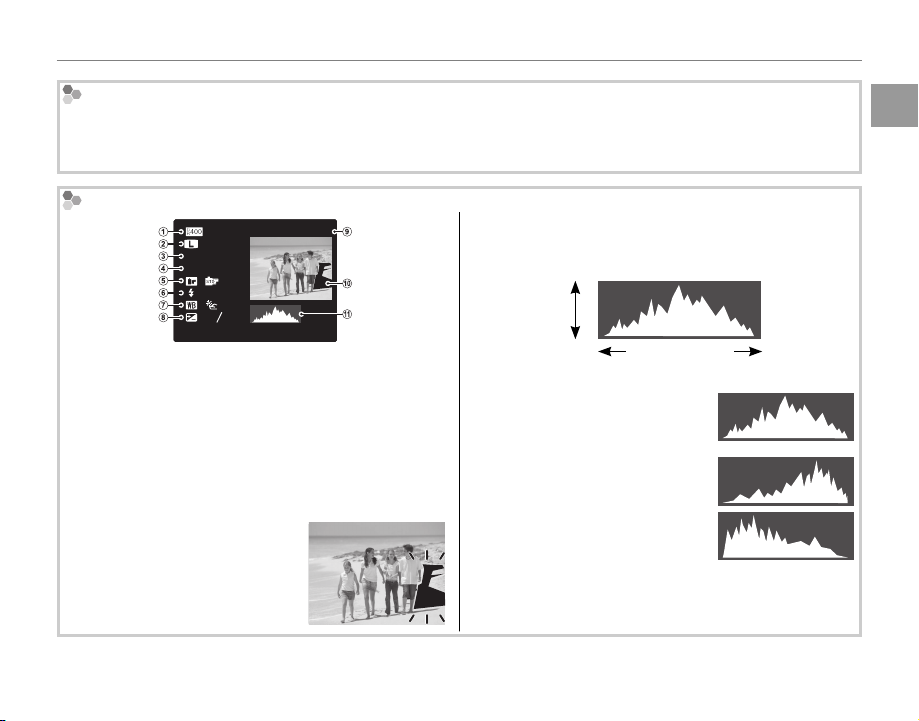
Hiding and Viewing Indic ators
Press DISP/BACK to cycle through shooting and playback indicators as follows:
• Shooting: Indicators displayed/indicators hidden/best framing/HD framing/histogram
• Playback: Indicators displayed/indicators hidden/I favorites (P 53)/photo info
Histograms
4:3
N
ISO
400
F
4.5
1/250
:
:OFF
:
2
:
-
1
3
12/ 31/2050 10: 00
Dynamic rangew Image size and quality
q
Sensitivity
e
Film simulationy Flash mode
t
White balance
u
Frame number
o
Picture (overexposed areas blink on and off )
!0
Histogram
!1
Shutter speed/aperture
r
Exposure compensation
i
100-0001
AM
Overexposed areas blink on and
off.
Histograms show the distribution of tones in the image. Brightness is shown by the horizontal axis, the
number of pixels by the vertical axis.
No. of
pixels
Pixel brightness
Shadows Highlights
Optimal exposure: Pixels are
distributed in an even curve
throughout the tone range.
Overexposed: Pixels are clustered
at the right side of the graph.
Underexposed: Pixels are clustered
at the left side of the graph.
Introduction
Before You Begin
7
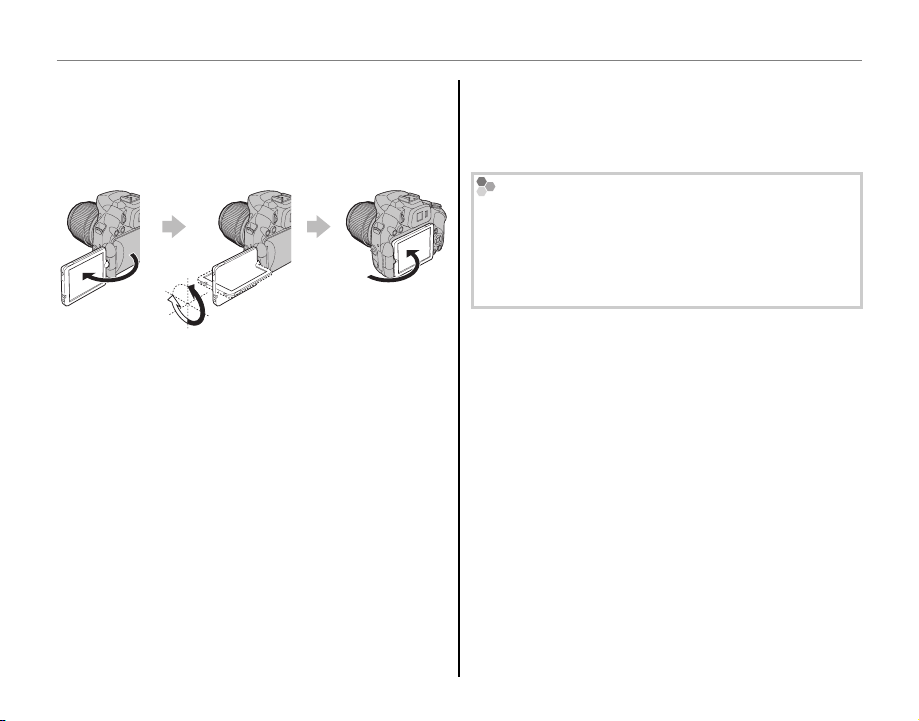
Introduction
The monitor
The monitor
The monitor can be rotated and angled to suit
your needs, such as self-portraits, low-angle shots,
or high-angle shots.
1
• For normal use, fold the monitor facing out.
• When carrying the camera, fold the monitor facing
inward to prevent dirt and scratches.
Rotating the monitor
Rotate the monitor gently. Do not apply excessive
force. Failure to observe these precautions may damage the connection between the monitor and the
camera body. Note that when a cable is connected to
the camera, the cable may be caught.
8
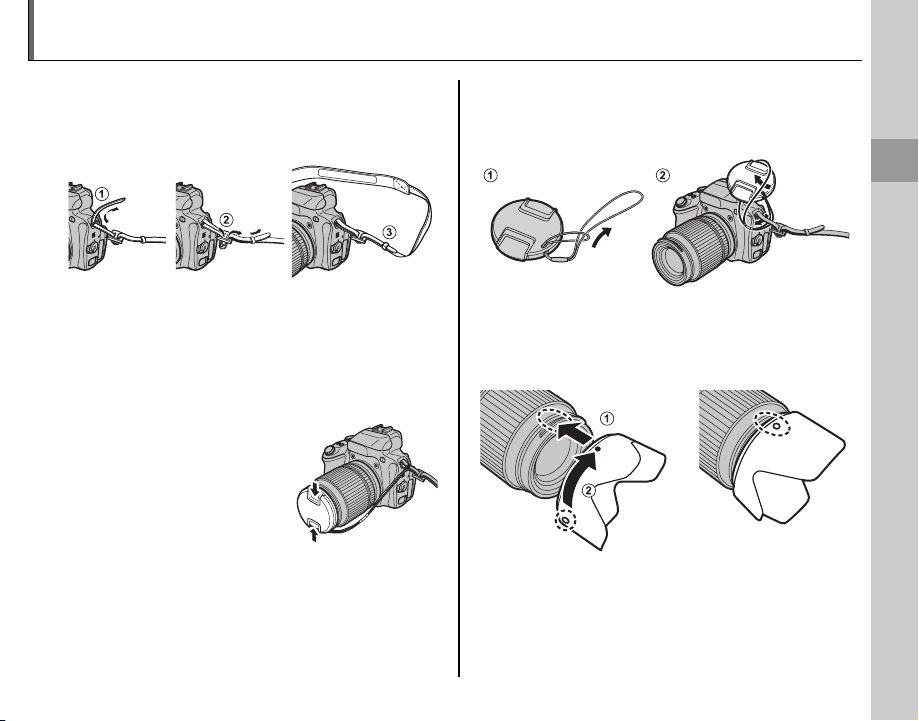
Attaching Accessories
The Strap
The Lens Cap
The Lens Hood
The Strap
Attach the strap to the two strap eyelets as shown
below.
c
To avoid dropping the camera, be sure the strap is correctly secured.
The Lens Cap
Attach the lens cap as shown.
To avoid losing the lens cap, pass the supplied string
through the eyelet (q) and secure the lens cap to the
strap (w).
The Lens Hood
Rotate the lens hood in the direction shown until
it clicks into place.
First Steps
9
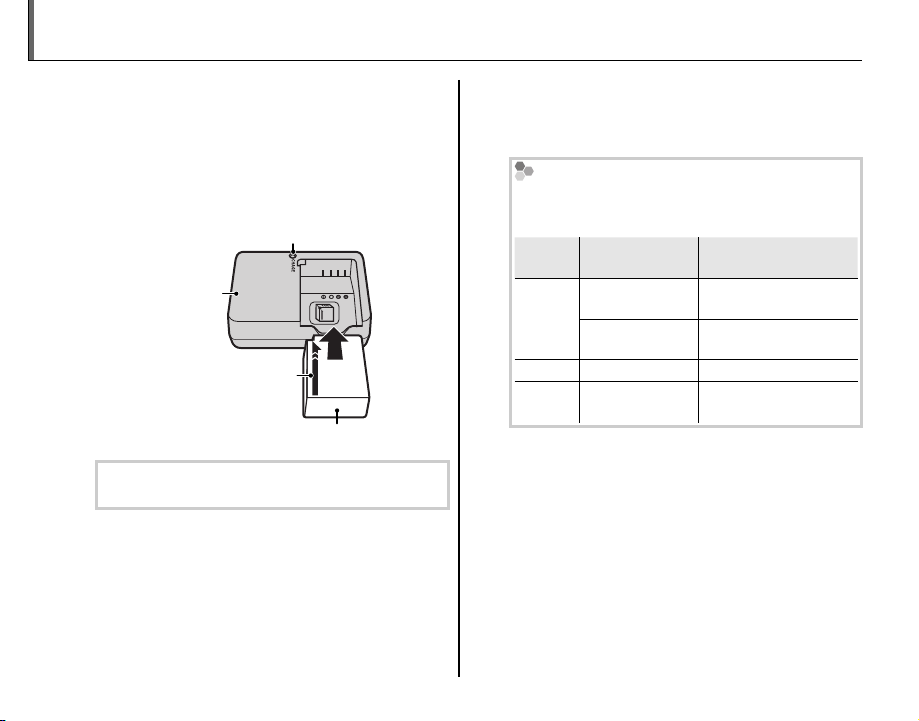
Charging the Battery
Chargi ng
indic ator
Batter y status
Action
The battery is not charged at shipment. Charge
the battery before use.
Place the battery in the charger.
1
Place the battery in the supplied battery
charger as shown.
Charge lamp
Battery charger
Arrow
Battery
The camera uses an NP-W126 rechargeable battery.
Plug the charger in.
2
Plug the charger into an indoor power outlet. The charging indicator will light.
The Charging Indicator
The charging indicator shows battery charge
status as follows:
Charging
indicator
Off
On Battery charging. —
Blinks Battery fault.
Charge the battery.
3
Remove the battery when charging is
Battery status
Battery not
inserted.
Battery fully
charged.
Action
Insert the battery.
Remove the battery.
Unplug the charger and
remove the battery.
complete. See the specifications (P 120 ) fo r
charging times (note that charging times
increase at low temperatures).
c
Unplug the charger when it is not in use.
10
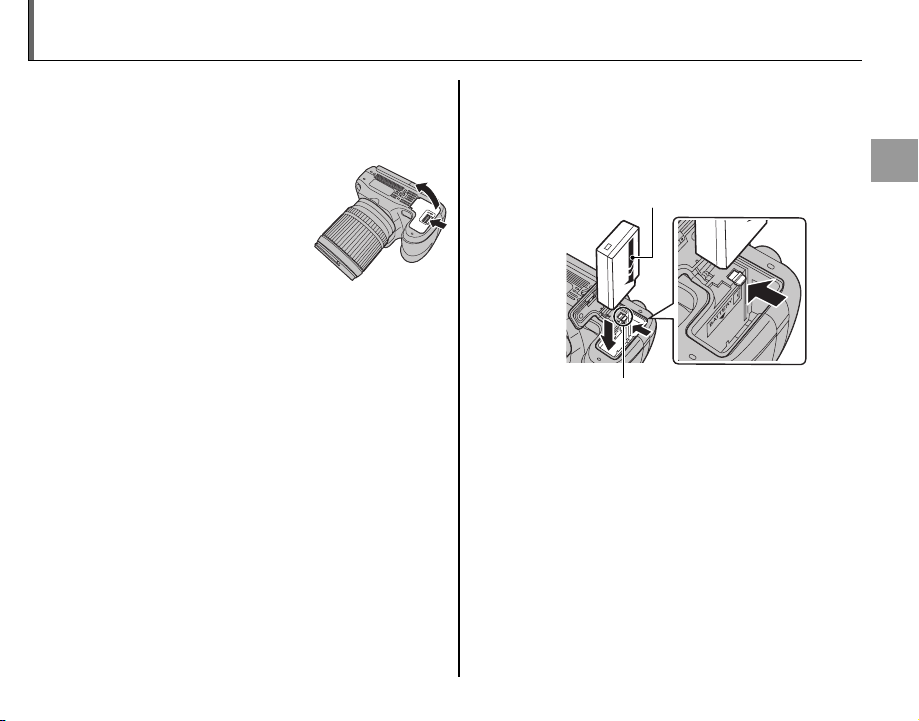
Inserting the Battery
Insert the batteries in the camera as described
below.
Open the battery-chamber cover.
1
Slide the battery-chamber latch in the direction
shown and open the battery-chamber cover.
a
Be sure the camera is off before opening the battery-chamber cover.
c
• Do not open the battery-chamber cover when
the camera is on. Failure to observe this precaution could result in damage to image files or
memory cards.
• Do not use excessive force when handling the
battery-chamber cover.
Insert the battery.
2
Insert the battery as shown in the illustration
inside the battery chamber, using the battery to keep the latch pressed to one side.
Arrow
Battery latch
c
Insert the battery in the correct orientation. Do
NOT use force or attempt to insert the battery up-
side down or backwards. The battery will slide in
easily in the correct orientation.
First Steps
11
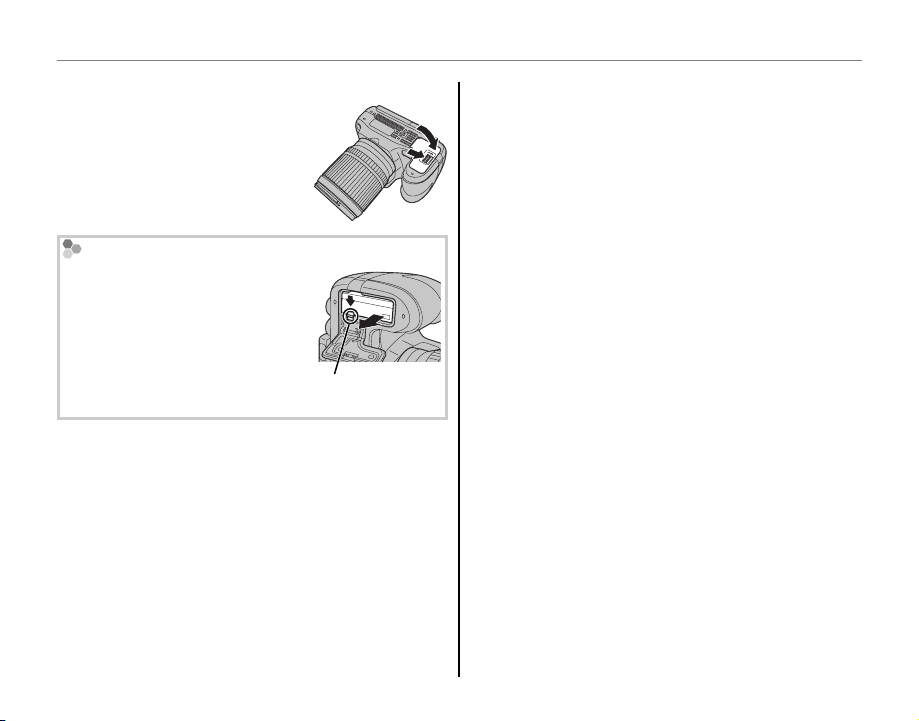
Inserting the Battery
Close the battery-chamber cover.
3
Press the cover down until it clicks into place.
Removing the Battery
Before removing the battery,
turn the camera off and open
the battery-chamber cover. To
remove the battery, press the
battery latch to the side, and
slide the battery out of the camera as shown.
Battery latch
c Batteries
• Remove dirt from the battery terminals with a clean,
dry cloth. Failure to observe this precaution could
prevent the battery from charging.
• Do not affix stickers or other objects to the battery.
Failure to observe this precaution could make it impossible to remove the battery from the camera.
• Do not short the battery terminals. The battery could
overheat.
• Read the cautions in “Power Supply and Battery”
(P vi).
• Use only battery chargers designated for use with the
battery. Failure to observe this precaution could result in product malfunction.
• Do not remove the labels from the battery or attempt
to split or peel the outer casing.
• The battery gradually loses its charge when not in
use. Charge the battery one or two days before use.
12
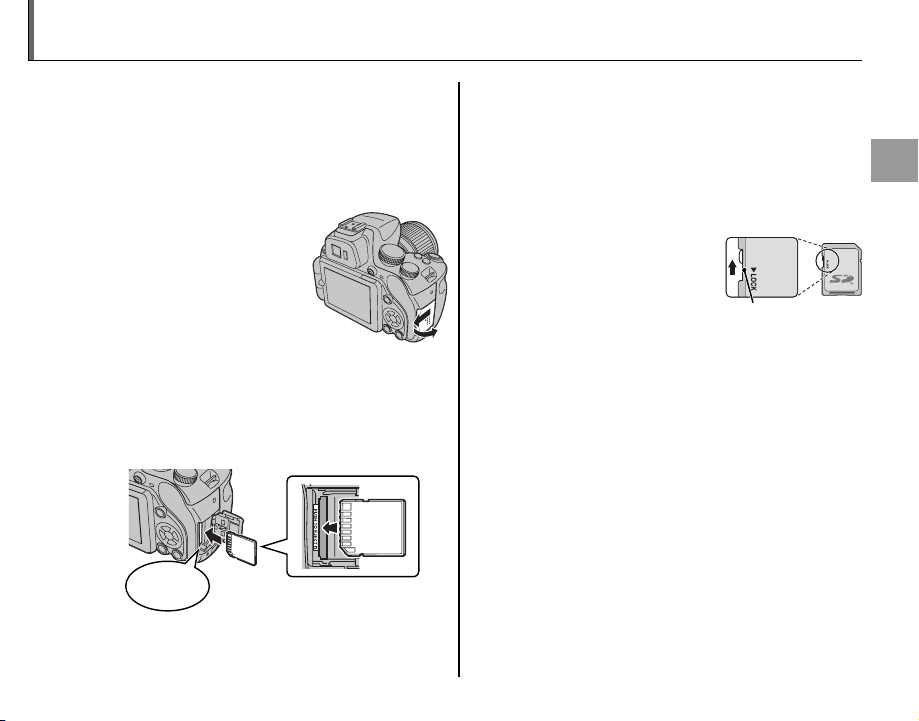
Inserting a Memory Card
Write-protect
switch
Although the camera can store pictures in internal memory, optional SD, SDHC and SDXC mem-
ory cards (sold separately) can be used to store
additional pictures.
Open the memory card slot cover.
1
a
Be sure the camera is off before opening the memory
card slot cover.
Insert the memory card.
2
Holding the memory card in the orientation
shown below, slide it in until it clicks into
place at the back of the slot.
Click
c
• Be sure card is in the correct orientation; do not
insert at an angle or use force. If the memory
card is not correctly inserted or no memory
card is inserted, a will appear in the LCD monitor and internal memory will be used for recording and playback.
• SD/SDHC/SDXC memor y
cards can be locked, making it impossible to format
the card or to record or
delete images. Before inserting an SD/SDHC/SDXC
memory card, slide the
write-protect switch to the
unlocked position.
Write -protect
switch
First Steps
13
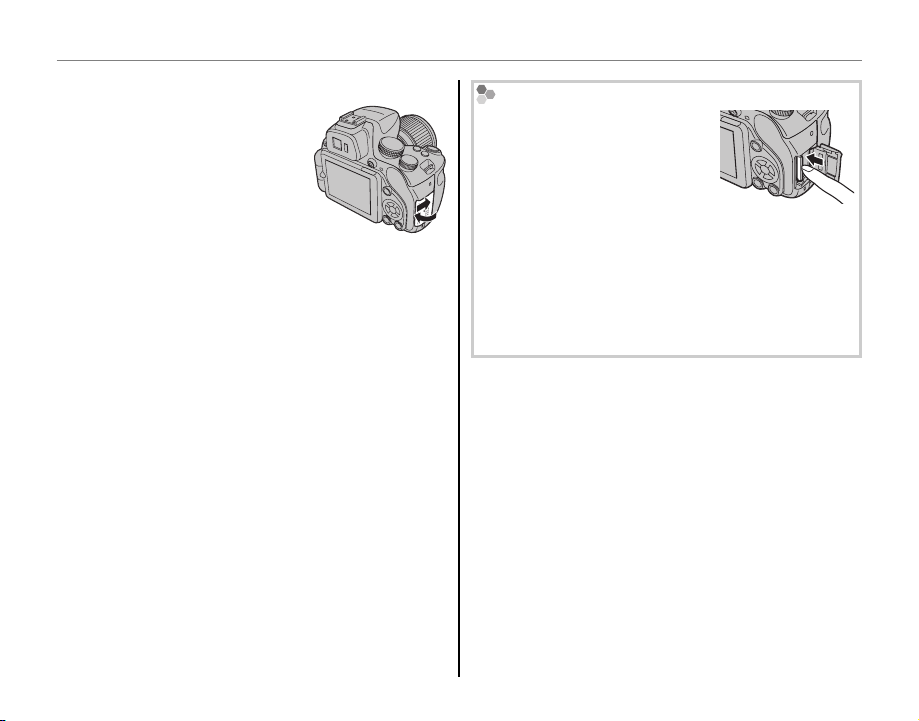
Inserting a Memory Card
Close the memory card slot cover.
3
Removing Memory Cards
After confirming that the camera is off, press the card in and
then release it slowly. The card
can now be removed by hand.
c
• The memory card may spring out if you remove
your finger immediately after pushing the card in.
• Memory cards may be warm to the touch after being removed from the camera. This is normal and
does not indicate a malfunction.
14
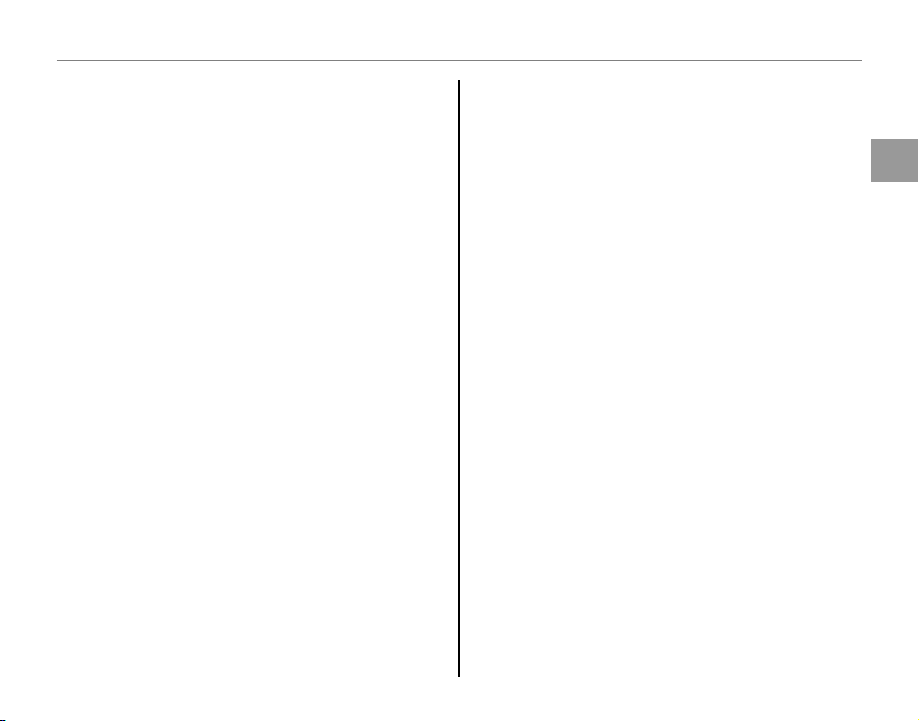
Inserting a Memory Card
■ ■ Compatible Memory Cards
Compatible Memory Cards
FUJIFILM and SanDisk SD, SDHC, and SDXC memory cards have been approved for use in the camera. A complete list of approved memory cards
is available at http://www.fujifilm.com/support/
digital_cameras/compatibility/. Operation is not
guaranteed with other cards. The camera can not
be used with xD-Picture Cards or MultiMediaCard
(MMC) devices.
c Memory Cards
• Do not turn the camera off or remove the memory
card while the memory card is being formatted or
data are being recorded to or deleted from the card.
Failure to observe this precaution could damage the
card.
• Format SD/SDHC/SDXC memory cards before first
use, and be sure to reformat all memory cards after using them in a computer or other device. For
more information on formatting memory cards, see
“K FORMAT” (P 102).
• Memory cards are small and can be swallowed; keep
out of reach of children. If a child swallows a memory
card, seek medical assistance immediately.
• miniSD or microSD adapters that are larger or smaller
than the standard dimensions of an SD/SDHC/SDXC
card may not eject normally; if the card does not
eject, take the camera to an authorized service representative. Do not forcibly remove the card.
• Do not affix labels to memory cards. Peeling labels
can cause camera malfunction.
• Movie recording may be interrupted with some types
of SD/SDHC/SDXC memory card. Use a H card
or better when shooting HD or high-speed movies.
• The data in internal memory may be erased or corrupted when the camera is repaired. Please note that
the repairer will be able to view pictures in internal
memory.
• Formatting a memory card or internal memory in the
camera creates a folder in which pictures are stored.
Do not rename or delete this folder or use a computer or other device to edit, delete, or rename image
files. Always use the camera to delete pictures from
memory cards and internal memory; before editing
or renaming files, copy them to a computer and edit
or rename the copies, not the originals.
First Steps
15
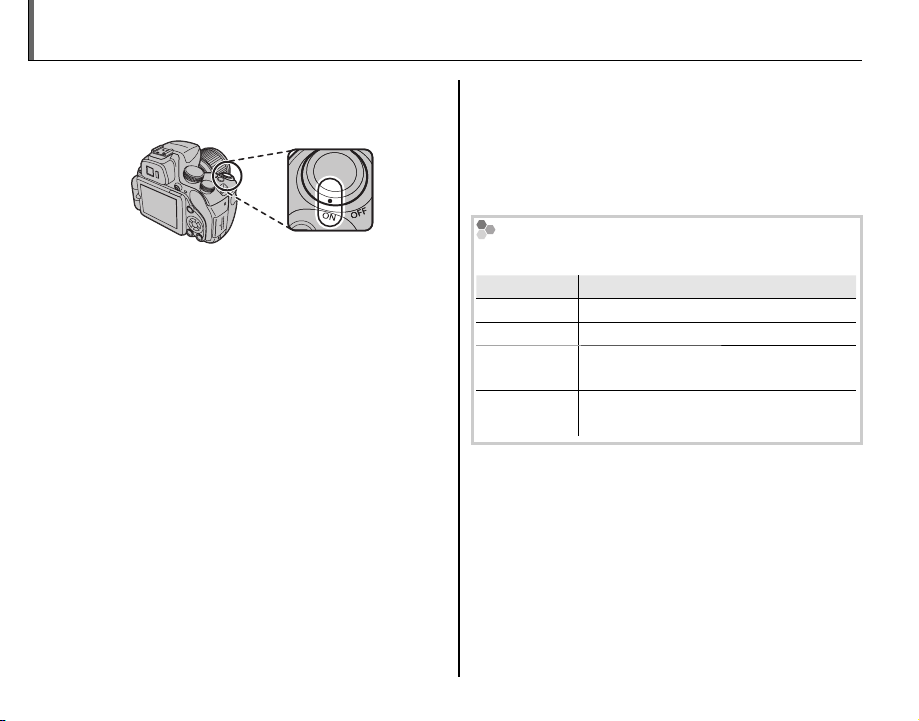
Turning the Camera on and Off
Indicator
Description
Rotate the ON/OFF switch to ON to turn the camera
on.
Select OFF to turn the camera off.
b Switching to Play back Mode
Press the a button to start playback. Press a button
again or press the shutter button halfway to return to
shooting mode.
b Auto Power O ff
The camera will turn off automatically if no operations
are performed for the length of time selected in the
AUTO POWER OFF menu (P 98). To reactivate the
camera after it has turned off automatically, turn the
ON/OFF switch to OFF and then back to ON.
Battery Level
Battery level is shown as follows:
Indicator
D (whit e)
C (whit e)
B (red )
A (blinks red)
Battery partially discharged.
Battery more than half discharged.
Low battery. Charge as soon as pos-
sible.
Battery exhausted. Turn camera off
and charge battery.
Description
16
