Fujifilm FINEPIX F650 User Manual
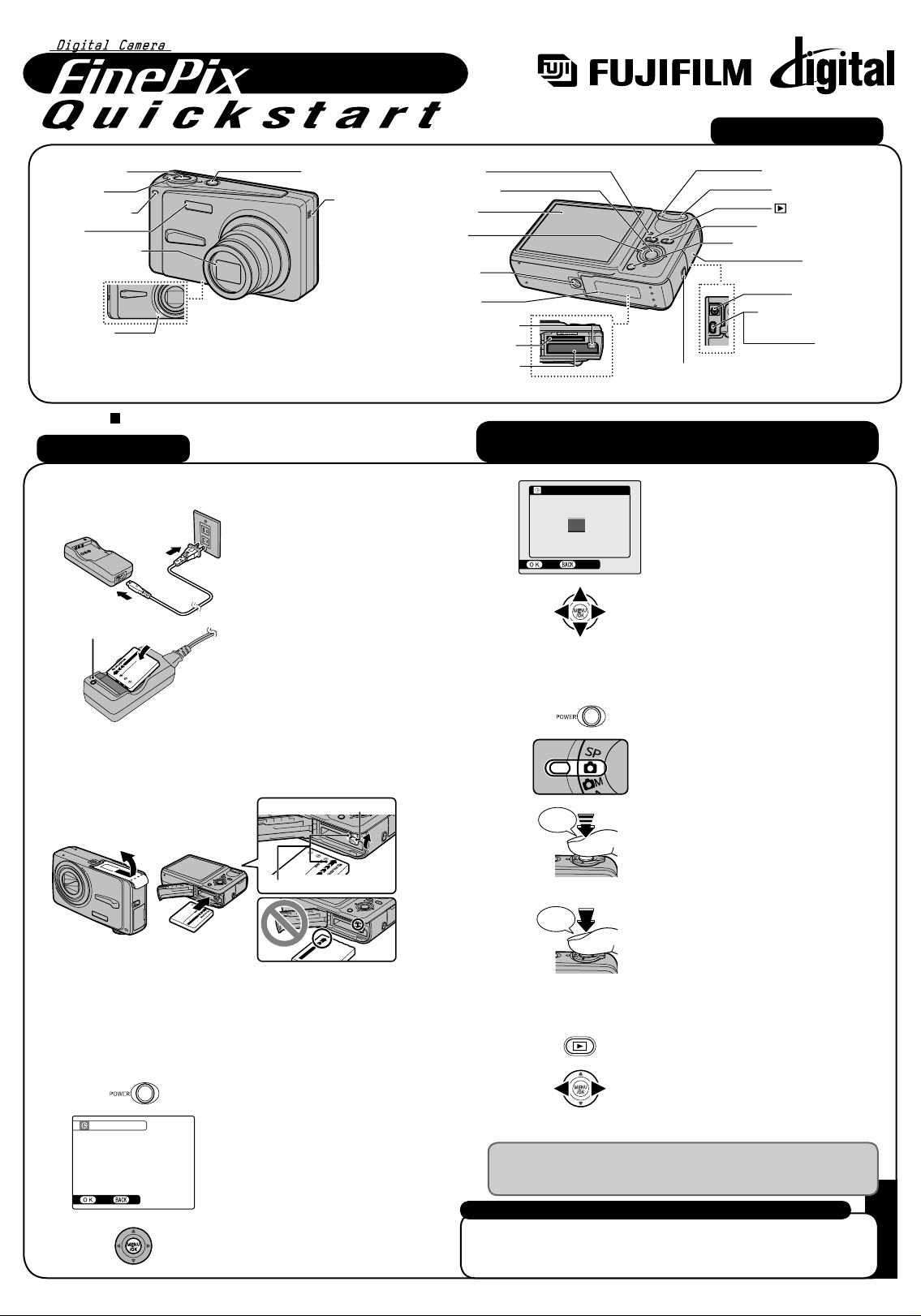
F650
F650
r
t
t
t
DATE/ TIM E NOT SET
SETNONO
2008
2007
2005
2004
YY .MM .DD
2006
DATE/ TIM E
1 . 1
12 :00
AM
SET
CANCEL
DISP/BACK
NP-40N
Camera Controls
Shutter button
Mode dial
Self-timer lamp
Flash
Lens (lens cover)
Microphone
BL00542-200(1) E
Picture Taking
A. Charging the Battery
1.
Charging lamp
2.
POWER button
Speaker
Indicator lamp
MENU/OK button
LCD monitor
4-direction
(nopq) button
Tripod mount
Battery cover
Battery release catch
xD-Picture Card slot
Battery compartment
Plug the Battery Charger BC-40
(included) into the power outlet
using the connection cord.
Load the battery into the Battery
Charger BC-40 correctly as
indicated by the polarity icon to
start charging. Charging ends
after about 90 minutes and the
charging lamp turns off. Unplug
the battery charger from the
power outlet when it is not in use.
W (Wide zoom) button
T (Tele zoom) button
(Playback) button
Photo mode (p) button
DISP (Display)/BACK button
Terminal cove
DC IN 5V socke
A/V OUT (Audio/Visual
output) socke
USB socke
DISP/BACK
W
MENU
/OK
T
Strap mount
Refer to Owner’s Manual for more detailed instructions
4.
5.
DATE/TIME
YY .MM .DD
SET
2008
2007
2006
2005
2004
CANCEL
1 . 1
You can select your preferred date
format.
12:00
AM
Press p or q to select Year, Month,
Day, Hour, or Minute. Press n or o to
correct the setting.
✽ Refer to the Owner’s Manual for
“Turning On and Off”.
D. Taking Pictures
1.
2.
Press POWER button down fully to turn
the camera on.
Set the Mode dial to q.
B. Loading the Battery
Battery release catch
W
O
PEN
T
D
IS
P
/
BA
C
K
Indicators
Hold the battery so that the indicators are aligned. Push the battery
release catch aside while loading the battery. Check that the battery is
firmly held in place.
D
ISP/B
A
CK
C. Setting up the Camera
1.
2.
3.
1AG6P1P3048--
DATE/TIME NOT SET
SET
Press POWER button down fully to turn
the camera on.
“DATE/TIME NOT SET” message
appears when turning the camera on.
Press MENU/OK to set the date and
time.
3.
4.
Double
beep
Halfway pressed
Click
Press the shutter button down halfway to
adjust the focus.
Press the shutter button down fully to
take a picture. The camera makes a
“Click” sound and takes the picture.
Fully pressed
E. Viewing the Images
1.
2.
FinePix F650 has internal memory that can store images without
xD-Picture Card. Use an xD-Picture Card (sold separately) when
recording a large number of images.
Still images that can be viewed on FinePix F650
You can use this camera to view still images recorded on FinePix F650
or still images (excluding some uncompressed images) recorded on a
FUJIFILM digital camera that supports xD-Picture Card.
FPT/Y-608104
Press w.
Press p or q to move through your
images.
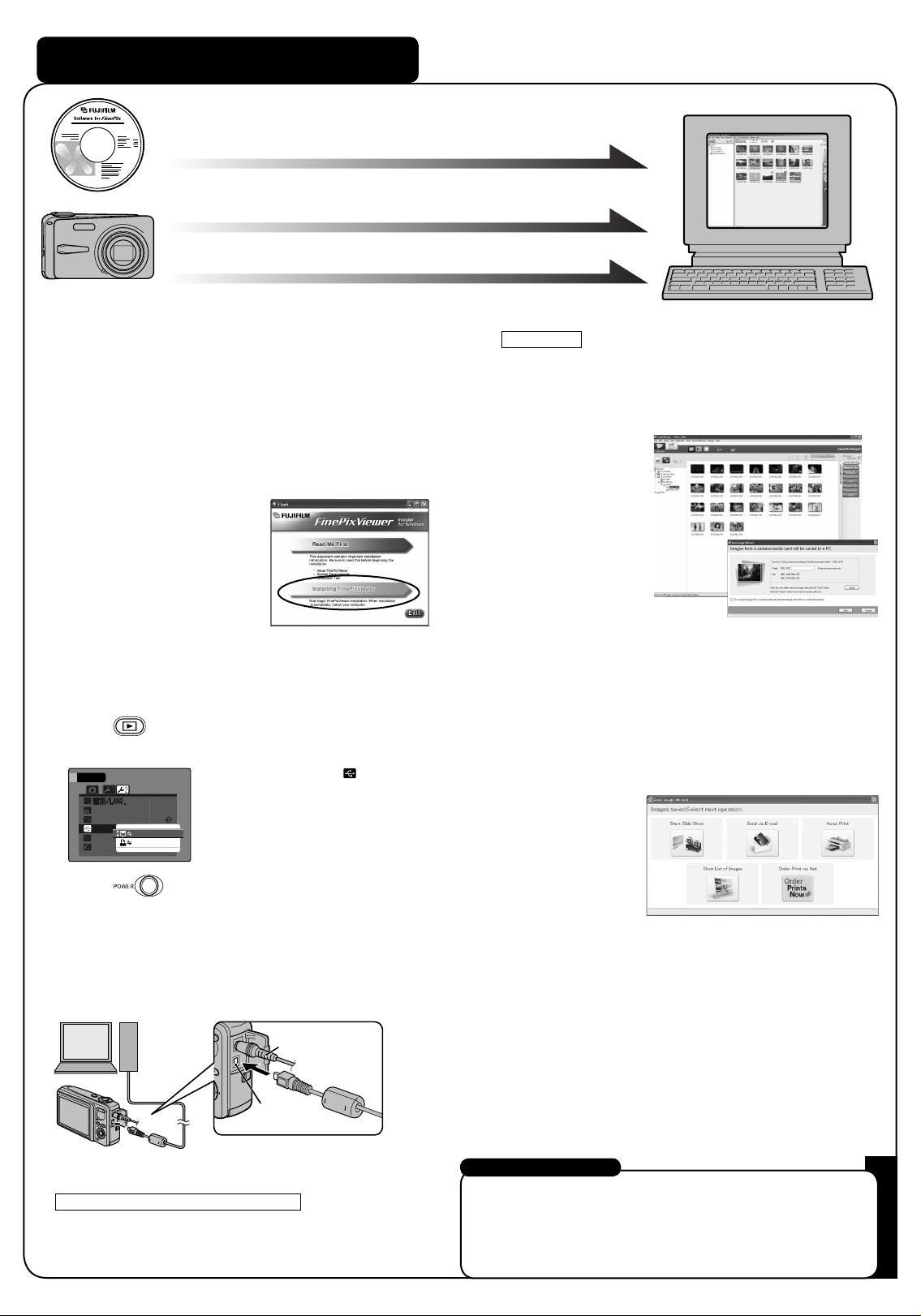
Viewing Images on your PC
T
USB MOD
SET
UP
AUTO POWE R O FF
TIM E DI FFE RENC E
VID EO S
RES ET
2 M IN
DSC
PIC TBRI DGE
ENGLISH
A.Installing Software
A.Installing Software
B.Connecting the Camera to your PC
B.Connecting the Camera to your PC
C.Saving Images
C.Saving Images
A. Installing Software
Do not connect the camera to your PC until the software
installation is completed.
1. Turn on your PC and start up Windows.
!
Users of Windows 2000 Professional or Windows XP
●
should log in by using a system administrator account (e.g.
“Administrator”).
2. Quit all other active applications until no applications are
shown in the taskbar.
3. Load the enclosed CD-ROM into
the CD-ROM drive. The installer
starts up automatically.
4. The Setup screen appears.
Click the [Installing
FinePixViewer] button.
Windows XP
The “Found New Hardware” help message appears in the
bottom-right corner of your screen. This message will close
when the settings are completed. No action is required.
FinePixViewer starts up automatically.
5. After installation completed, press [Close] button.
B. Connecting the Camera to your PC
1. Insert the xD-Picture Card with images into the camera.
2.
SET
-
UP
AUTO POWER OFF
TIME DIFFERENCE
USB MOD
VIDEO S
RESET
ENGLISH
2 MIN
DSC
PICTBRIDGE
3. Press POWER button to turn the
4. If you have one, plug the AC power adapter connector into
the “DC IN 5V” socket on the camera and then plug the
adapter itself into the main power outlet, otherwise be sure
your battery is fresh and charged.
5. Connect the camera to your PC using the USB cable
(included).
W
T
DISP/BACK
Press w for about 1 second to
turn the camera on in Playback
mode.
Select @DSC in USB MODE
in the SET-UP menu.
Refer to the Owner’s Manual for
“Using the SET-UP menu”.
camera off.
AC-5VX
(sold separately)
;
USB socket
C. Saving the Images
1. The Save Image Wizard starts up. Click the [Start] button.
2. Check that the files are downloaded from the camera to your
PC and that a folder with the date is created.
Ex. \My Documents \ My Pictures \ 2006_0524
D. Viewing the Images
1. Click the [Show List of Images] button.
2.
Select “Preview” in the View menu to display an enlarged image.
6. Press w for about 1 second to turn the camera on in
Playback mode.
Windows 98/98 SE/Me/2000 Professional
7.
FinePixViewer starts up automatically.
For more information
Refer to “How to use FinePixViewer” in the HELP menu, or “Software
Installation” in the Owner’s Manual, or visit Fujifilm “Q&A Search” in the
following website.
( http://home.fujifilm.com/products/digital/ )
For Macintosh users, refer to “Software Installation” in the Owner’s
Manual.
