Fujifilm FINEPIX E900 User Manual
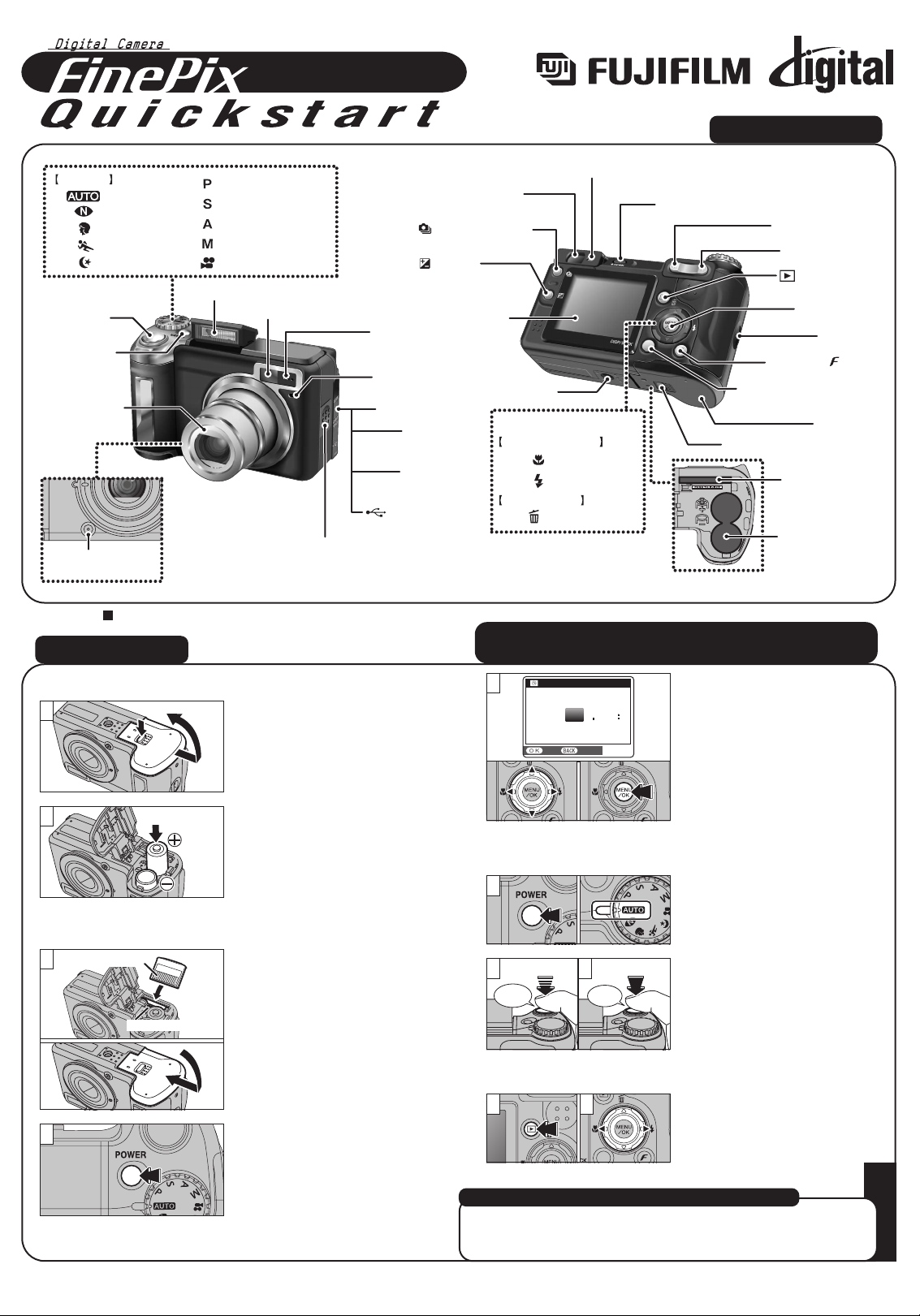
E900
E900
FPT-507108-YP
BL00495-200(1
)
E
A. Loading the batteries
1. Check that the camera is turned
off (LCD monitor or viewfinder
lamp is off) before opening the
battery cover.
1. Press the “POWER” button to
turn the camera on and set the
Mode dial to “B”.
3. You can select your preferred
date format.
Press “d” or “c” to select the
date format, Year, Month, Day,
Hour or Minute.
Press “a” or “b” to correct the
setting.
Press the “MENU/OK” button
after you complete the setting.
✽ Refer to owner’s manual for
date/time setup.
2. Load the batteries correctly as
indicated by the polarity icons.
1. Align the gold marking on the
xD-Picture Card slot with the
gold contact area on the xD-
Picture Card™ and push the
card firmly all the way into the
slot.
Press on the battery cover to
push the batteries down. Slide
the battery cover closed.
B. Setting up the camera
1
2. Press the “POWER” button to
turn the camera on.
1
2
C. Taking pictures
D. Viewing pictures
1. Press the “w” button.
2. Press “d ” or “c ” to move
through your images.
T (Tele zoom) button
Flash pop-up button
Flash
Speaker
Microphone
Viewfinder window
Adapter ring release
button
Shutter button
Self-timer lamp
Lens (lens cover)
Auto
Mode dial
Programmed Auto
Manual
Por trait
Natural light
Sports
Night
Aperture-priority Auto
Shutter-priority Auto
Movie
(Playback) button
DC IN 3V
(power input)
socket
W (Wide zoom) button
DISP (Display) / BACK button
Battery cover
Battery cover lock release button
MENU/OK button
4-direction (abdc) button
Strap mount
Viewfinder lamp
Viewfinder
Exposure
compensation
button
Tr ipod mount
LCD monitor
d / Macro button
c / Flash button
Photo mode( ) button
USB socket
(mini-B)
A/V OUT
(Audio / Visual
output) socket
Continuous shooting
button
POWER button
Te r minal cover
a / Erase button
Playback mode
Photography mode
xD-Picture Card slot
Battery compartment
Camera Controls
Picture Taking
Refer to Owner’s Manual for more detailed instructions
Still images that can be viewed on the FinePix E900
You can use this camera to view still images recorded on the FinePix
E900 or still images (excluding some uncompressed images) recorded
on a FUJIFILM digital camera that supports xD-Picture Card.
1
2. Press the shutter button down
halfway to adjust the focus.
3. Press the shutter button down
fully to take a picture. The
camera makes a “Click” sound
and takes the picture.
DATE/TIMEDAT E/ TI ME
YY.MM.DDY Y. M M . D D
2007
2006
2005
2004
2003
11 2100
A M
SETS E T CANCELC A N C E L
3
2
2
1
3
2
Gold contact area
Gold marking
Bebeep
Click
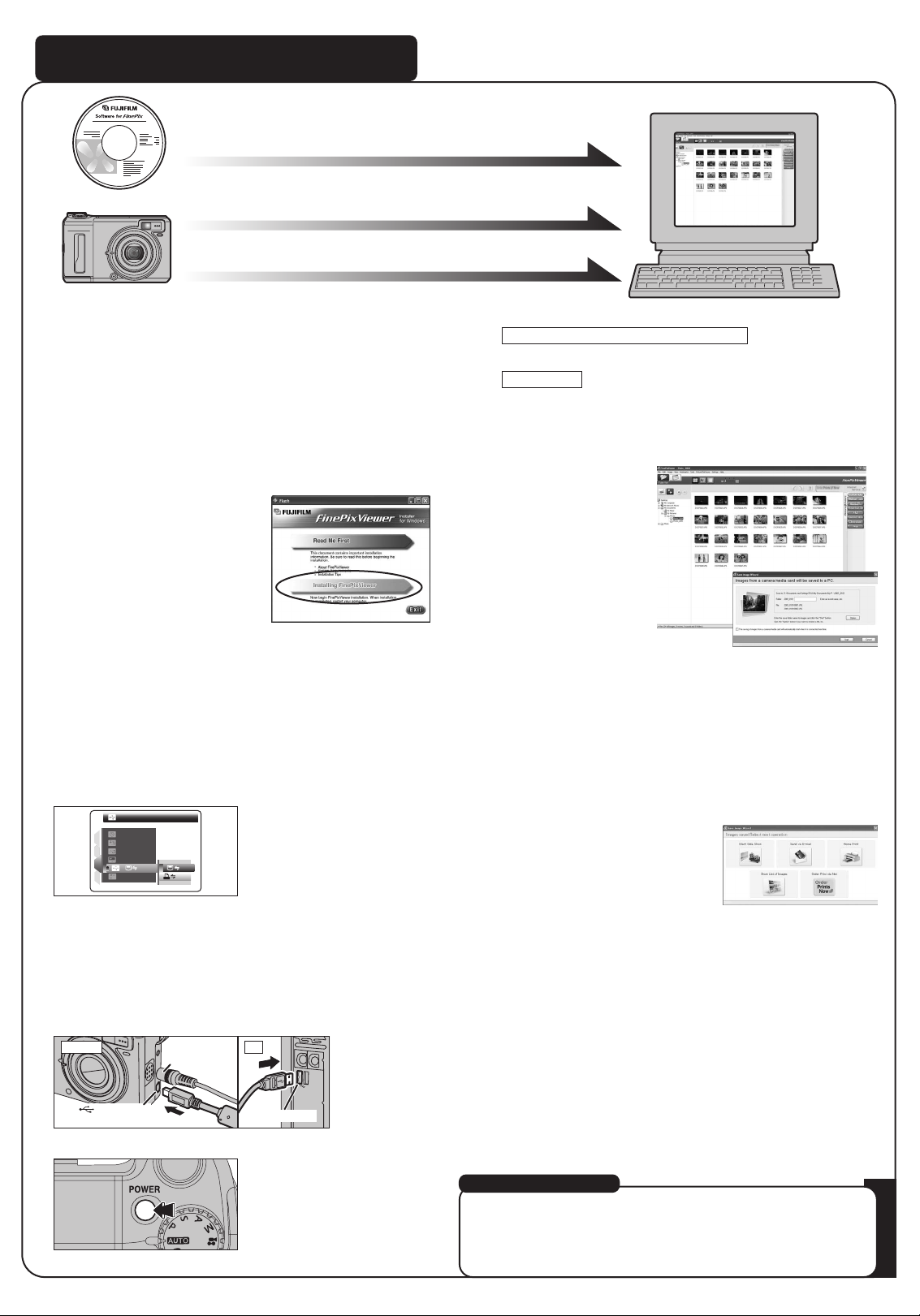
USB socket
(mini-B)
AC-3VX
(sold separately)
USB socket
Viewing images on your PC
8.
FinePixViewer starts up automatically.
The “Found New Hardware” help message appears in the
bottom-right corner of your screen. This message will close
when the settings are completed. No action is required.
FinePixViewer starts up automatically.
Windows XP
Windows 98/98 SE/Me/2000 Professional
For more information
Refer to “How to use FinePixViewer” in the HELP menu, or chapter 5
and 6 in the Owner’s Manual, or visit Fujifilm “Q&A Search” in the
following website.
( http://home.fujifilm.com/products/digital/ )
For Macintosh users, refer to chapter 5 and 6 in the Owner’s Manual.
3. Press the “POWER” button to turn the camera off.
4. If you have one, plug the AC power adapter connector into
the “DC IN 3V” socket on the camera and then plug the
adapter itself into the main power outlet, otherwise be sure
your batteries are fresh and charged.
5. Turn your PC on.
6. Connect the camera to your PC using the USB cable (mini-B).
7. Press the “POWER” button to turn the camera on.
A. Install Software
Do not connect the camera to your PC until the software
installation is completed.
1. Turn on your PC and start up Windows.
●
!
Users of Windows 2000 Professional or Windows XP should log in
by using a system administrator account (e.g. “Administrator”).
2. Quit all other active applications until no applications are
shown in the taskbar.
3. Load the enclosed CD-ROM into the CD-ROM drive. The
installer starts up automatically.
4. The Setup screen appears.
Click the [Installing
FinePixViewer] button.
5. After installation completed, press [Close] button.
B. Connect the Camera to your PC
1. Load an xD-Picture Card containing photographed images
into your camera.
2. Press the “POWER” button to turn the camera on.
Select “
¶” DSC in “ò” USB MODE in the “˜” SET-UP
menu (Refer to “USING THE SET-UP SCREEN” in the
owner’s manual).
DSCD SC
1
4
3
2
SETS E T
ENGLISHE N G L I S H
SETS E T
SETS E T
NTSCN T S C
:
:
:
:
:
:
C. Save Images
1. The Save Image Wizard starts up. Click the [Start] button.
2. Check that the files are downloaded from the camera to your
PC and that a folder with the date is created.
Ex. \My Documents \ My Pictures \ 2005_0924
D. View Images
1. Click the [Show List of Images]
button.
2.
Select “Preview” in the View menu to display an enlarged image.
Camera PC
A.Install Software
A.Install Software
B.Connect a Camera to PC
B.Connect a Camera to PC
C.Save Images
C.Save Images
