Fujifilm FINEPIX E510 User Manual
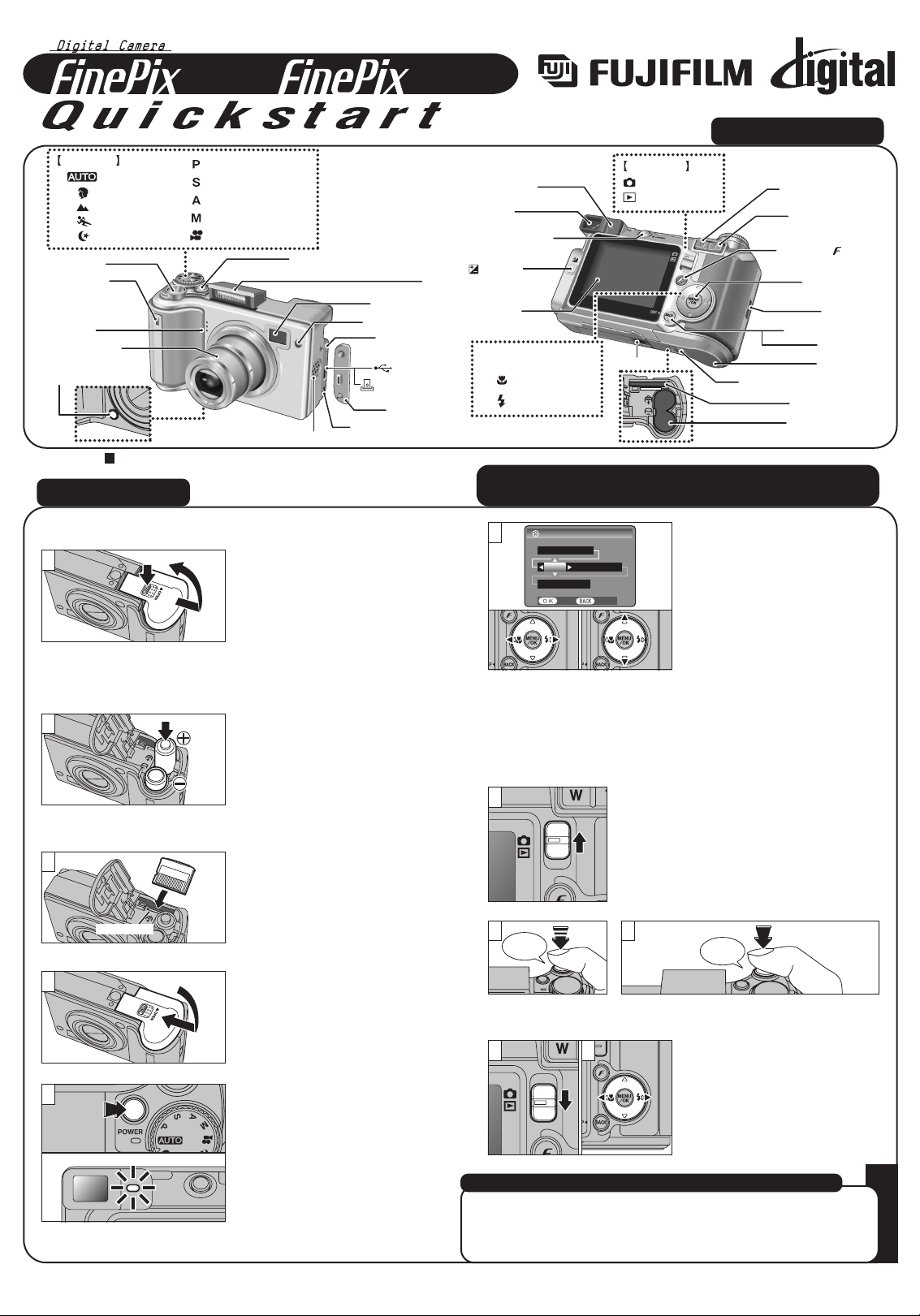
Gold marking
E500/
E510
FGS-406106-FG
BL00403-200(1
)
E
A. Loading the batteries
1.Check that the camera is
turned off (viewfinder
lamp is off) before
opening the battery cover.
1 Hold down the Battery
cover lock release
button.
2 Open the battery
cover.
2.Load the batteries
correctly as shown left.
1.Align the gold mark on the
xD-Picture Card slot with
the gold contact area on
the xD-Picture Card and
then push the card firmly
all the way into the slot.
3.Press the “POWER”
button to turn the camera
on. When turning the
camera on, the viewfinder
lamp lights green.
B. Setting up the camera
1
2.Close the battery cover.
2
1
2
C. Taking a picture
Bebeep
Click
1.Set the Mode switch to “q”.
2.Press the shutter button down half
way to adjust the focus.
3.
Press the shutter button down fully to
take a picture. The camera makes a
“Click” sound and takes the picture.
D. Viewing a picture
1.Set the Mode switch to
“
w”.
2.Press the “d ” or “c” to
move through your
images.
4.You can select your
preferred date format.
Press “d” or “c” to select
the date order, Year,
Month, Day, Hour or
Minute.
Press “a” or “b” to correct
the setting.
Press the “MENU/OK”
button after you complete
the setting.
*
Refer to owner’s manual
for date/time setup.
1
2 3
Camera Controls
Picture Taking
Refer to Owner’s Manual for more detailed instructions
Still images that can be viewed on the FinePix E500/FinePix E510
You can use this camera to view still images recorded on the FinePix
E500/FinePix E510 or still images (excluding some uncompressed
images) recorded on a FUJIFILM digital camera that supports xD-
Picture Card.
Mode dial
4
YYYYYYY.Y.MM.DDDD
20042004 1 . 1 1 . 1
SETSET CANCELCANCEL
DATE/TIMEDATE/TIME
12 : 00 AM12 : 00 AM
01
02
3
1 2
Shutter button
Self-timer lamp
Microphone
Lens (Lens cover)
Adapter ring release
button
Auto
Portrait
Landscape
Sports
Night scene
E500/
Programmed Auto
Shutter-priority Auto
Aperture-priority Auto
Manual
Movie
Power button
Speaker
E510
Flash
Viewfinder window
Flash control sensor
A/V OUT (Audio /
Visual output) socket
(USB) socket
Cradle connection
socket
Terminal cover
DC IN 3V (power input)
socket
Viewfinder lamp
Viewfinder
Flash pop-up button
Exposure
compensation button
LCD monitor
4-direction (abdc) button
d / (Macro) button
c / (Flash) button
Mode switch
Photography mode
Playback mode
Tripod mount
W (Wide zoom) button
T (Tele zoom) button
Photo mode ( ) button
MENU/OK button
Strap mount
DISP (Display) button
BACK button
Battery cover
Battery cover lock release button
xD-Picture Card slot
Battery compartment
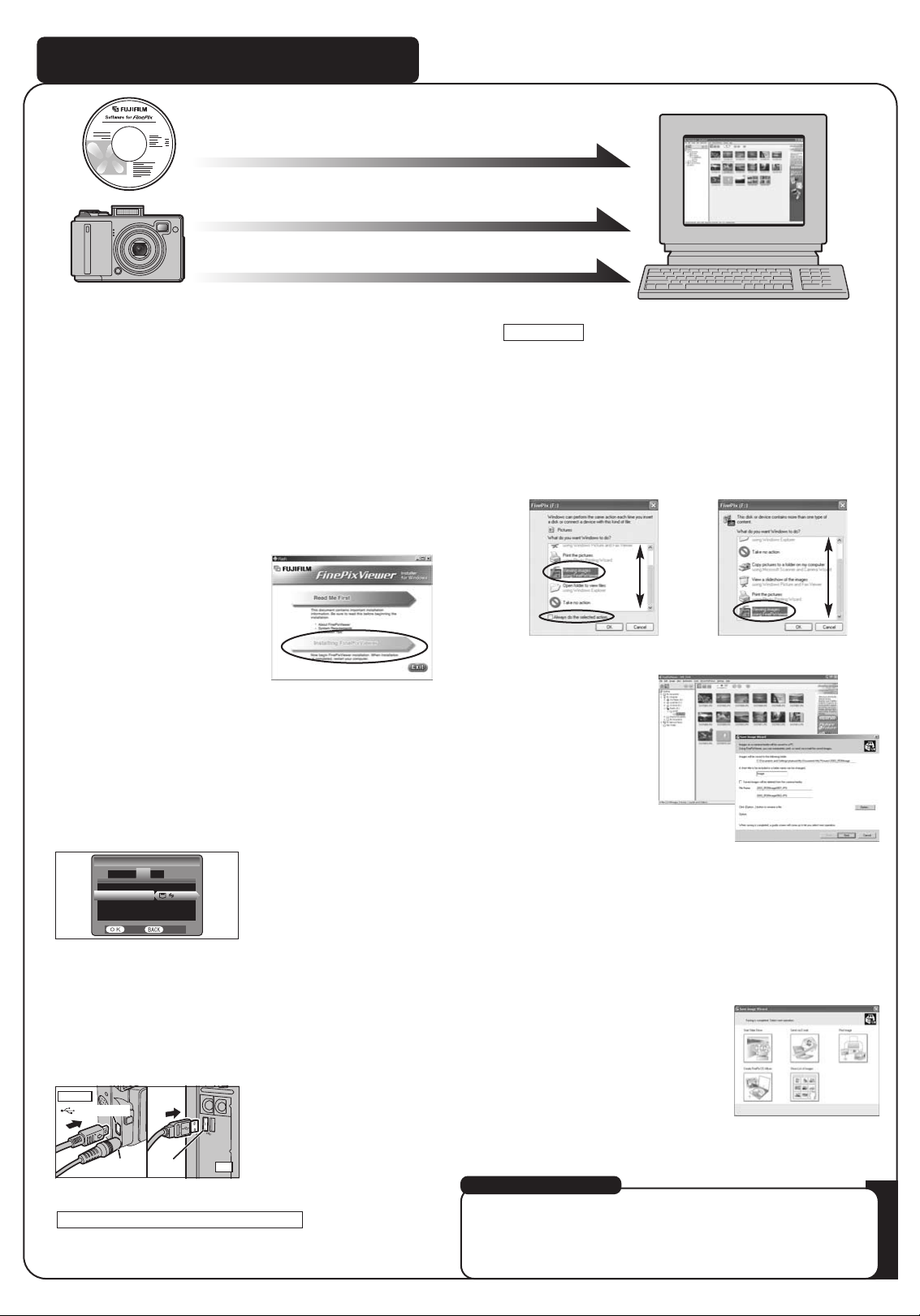
USB
socket
PC
Viewing images on your PC
A. Install Software
Do not connect the camera to your PC until the software
installation is completed.
1.Turn on your PC and start up Windows.
●
!
Users of Windows 2000 Professional or Windows XP should log in
by using a system administrator account (e.g. “Administrator”).
2.Quit all other active applications until no applications are
shown in the taskbar.
3.Load the enclosed CD-ROM into the CD-ROM drive. The
installer starts up automatically.
4.The Setup screen appears.
Click the [Installing FinePixViewer] button.
5.After installation completed, press [Restart] button.
B. Connect the Camera to your PC
1.Load an xD-Picture Card containing photographed
images into your camera.
2.Set the “USB MODE” setting in the “SET-UP” menu to
digital camera “
¶”. (Refer to “USING THE SET-UP
SCREEN” in the owner’s manual.)
C. Save Images
1.The Save image Wizard starts up. Click the [NEXT]
button.
2.Check that the files are downloaded from the camera to
your PC and that a folder with the date is created.
Ex. \My Documents \ My Pictures \ 2004_0312 Image
D. View Images
1.Click the [Show List of Images]
button.
2.Select “Preview” in the View menu to display an enlarged
image.
3.Turn your camera off.
4.If you have one, plug the AC power adapter connector
into the “DC IN 3V” socket on the camera and then plug
the adapter itself into the main power outlet, otherwise be
sure your battery is fresh and charged.
5.Use the USB cable (included) to connect the camera to
your PC.
6.Turn the camera on.
7.
FinePixViewer starts up automatically.
Windows 98/98 SE/Me/2000 Professional
q
The “Found New Hardware” help message appears in
the bottom-right corner of your screen. This message
will close when the settings are completed. No action
is required.
w
Specify the settings in the “AutoPlay” dialog box.
e
Select “Viewing images using FinePixViewer” and
then select the “Always do the selected action”
checkbox.
Windows XP
r
Click the [OK] button to launch FinePixViewer.
For more information
Refer to “How to use FinePixViewer” in the HELP menu, or chapter 5
and 6 in the Owner’s Manual, or visit Fujifilm “Q&A Search” in the
following website.
( http://home.fujifilm.com/products/digital/ )
For Macintosh users, refer to chapter 5 and 6 in the Owner’s Manual.
Camera
AC-3V
(Sold separately)
(USB) socket
1
2
3
4
FRAME NO. :CONT.FRAME NO. :CONT.
USB MODEUSB MODE
言語言語
/LANG. :ENGLISH/LANG. :ENGLISH
SET−UPSET−UP
START−IMAGE :OFFSTART−IMAGE :OFF
SETSET CANCELCANCEL
A.Install Software
A.Install Software
B.Connect a Camera to PC
B.Connect a Camera to PC
C.Save Images
C.Save Images
