Fujifilm FINEPIX 3800 User Manual

3.2
Getting Ready
Basic Photography
Advanced Features
Photography
Advanced Features
Playback
Settings
Software Installation
This manual will show you how to use your FUJIFILM DIGITAL CAMERA
FinePix 3800 correctly. Please follow the instructions carefully.
Camera Connection
Using FinePixViewer
BL00199-200(1
7
8
)
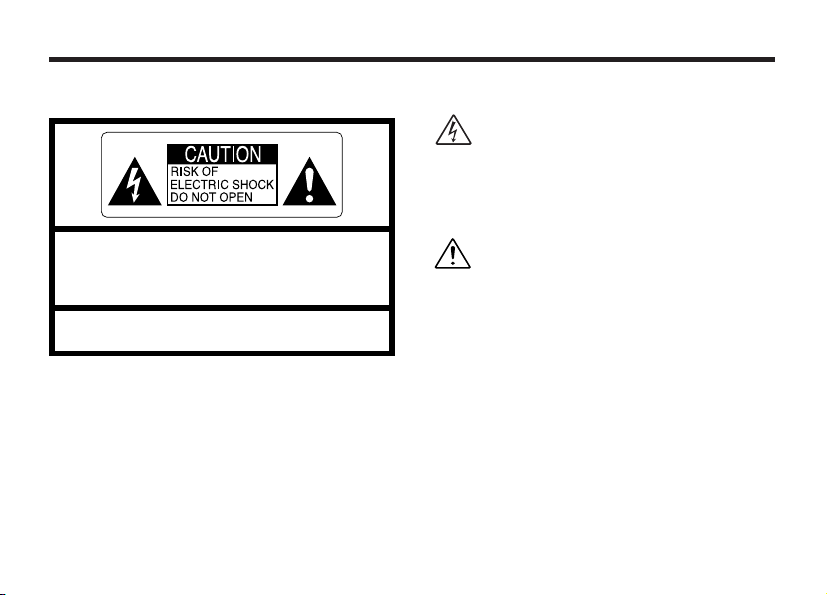
Warning
To prevent fire or shock hazard, do not expose the unit to rain or moisture.
This symbol is intended to alert the user to
the presence of uninsulated “dangerous
voltage” within the product’s enclosure
that may be of sufficient magnitude to
constitute a risk of electric shock to
persons.
CAUTION: TO REDUCE THE RISK OF ELECTRIC SHOCK.
DO NOT REMOVE COVER (OR BACK).
NO USER-SERVICEABLE PARTS INSIDE.
REFER SERVICING TO QUALIFIED SERVICE PERSONNEL.
The graphical symbols are located on the bottom
of the case.
2
This symbol is intended to alert the user
to the presence of important operating
and maintenance (servicing)instructions
in the literature accompanying the
appliance.
For customers in the U.S.A.
FCC Statement
This device complies with part 15 of the FCC
Rules. Operation is subject to the following two
conditions: (1)This device may not cause
harmful interference, and (2)this device must
accept any interference received, including
interference that may cause undesired
operation.
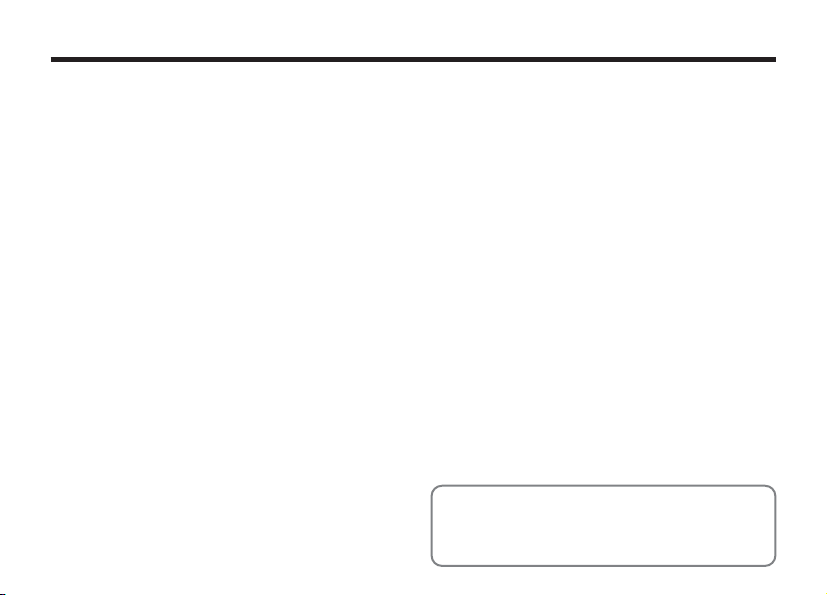
CAUTION
This equipment has been tested and found to
comply with the limits for a Class B digital device,
pursuant to Part 15 of the FCC Rules. These limits
are designed to provide reasonable protection
against harmful interference in a residential
installation. This equipment generates, uses, and
can radiate radio frequency energy and, if not
installed and used in accordance with the
instructions, may cause harmful interference to
radio communications. However, there is no
guarantee that interference will not occur in a
particular installation. If this equipment does cause
harmful interference to radio or television
reception, which can be determined by turning the
equipment off and on, the user is encouraged to
try to correct the interference by one or more of
the following measures:
—
Reorient or relocate the receiving antenna.
—
Increase the separation between the
equipment and receiver.
—
Connect the equipment into an outlet on a
circuit different from that to which the receiver is
connected.
—
Consult the dealer or an experienced radio/TV
technician for help.
You are cautioned that any changes or
modifications not expressly approved in this
manual could void the user’s authority to operate
the equipment.
Notes on the Grant:
To comply with Part 15 of the FCC rules, this
product must be used with a Fujifilm-specified
ferrite-core USB cable and DC supply cord.
For customers in Canada
CAUTION
This Class B digital apparatus complies with
Canadian ICES-003.
➡
Please read the Safety Notes
(
and make sure you understand them
before using the camera.
P.131
)
3

Contents
........................................................................
Warning
.........................................................................
Preface
Camera Features and Accessories
Nomenclature
...............................................................
..............................
1 Getting Ready
PREFACE
LOADING THE BATTERY AND xD-Picture Card
SWITCHING ON AND OFF
SETTING THE DATE AND TIME
SELECTING THE LANGUAGE
.......................................................................
Attach the lens cap, strap and adapter ring
Attaching the Lens Cap
Changing the date and time
..............................................
.............................................
....................................
........................................
.......................................
2 Basic Photography
TAKING PICTURES (AUTO MODE)
■ Indicator Lamp Display
Number of available frames
USING AF/AE LOCK
FRAMING GUIDELINE FUNCTION
DIGITAL ZOOM
z FLASH
4
........................................................................
cAuto Flash Mode
nRed-Eye Reduction
z Forced Flash
vSlow Synchro
.......................................................
...............................................................
....................................................
................................................
...........................................................
.........................................................
...............................
...........................................
........................................
................................
................
...........
2
6
7
8
11
11
12
14
17
18
20
21
22
27
28
29
31
32
33
34
34
35
35
? Red-Eye Reduction + Slow Synchro
Suppressed Flash
e MACRO (CLOSE-UP) PHOTOGRAPHY
w
PLAYBACK
VIEWING YOUR IMAGES (PLAYBACK)
Fast Forwarding Images
MULTI-FRAME PLAYBACK
PLAYBACK ZOOM
ERASING SINGLE FRAME
.......................................................
.....................................................
3 Advanced Features Photography
ADVANCED FEATURES PHOTOGRAPHY
■ Photography Mode Specifications
q
STILL IMAGE
R/W MANUAL
E SCENE POSITION
q
MOVIE
T MOVIE (VIDEO)
PHOTOGRAPHY MENU OPERATION
PHOTOGRAPHY MENU
y SETTING QUALITY MODE (NUMBER OF
RECORDED PIXELS FOR IMAGES)
= SELF-TIMER PHOTOGRAPHY
d EV (EXPOSURE COMPENSATION)
a
WHITE BALANCE (SELECTING THE LIGHT SOURCE)
FLASH (FLASH BRIGHTNESS ADJUSTMENT)
x
K SHARPNESS
N APERTURE-PRIORITY AUTO
.....................................................
........................................................
......................
....................
........................................
.......................................
........................................
................................................
....................................................
...................
...................
..........................
...........................
...................
............................
....................
.............................
35
36
37
38
38
39
40
41
43
43
44
45
47
50
51
53
55
...
56
...
57
57
58
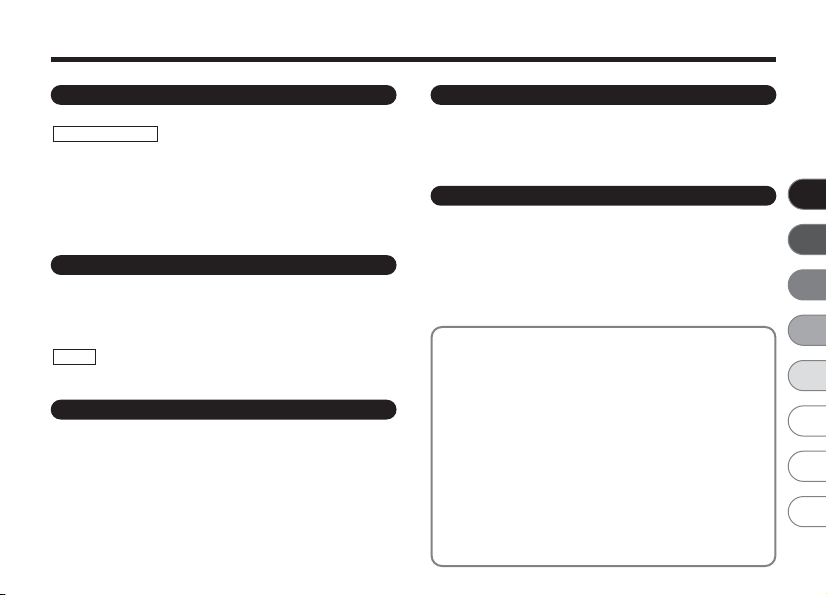
4 Advanced Features Playback
PLAYING BACK MOVIES (VIDEO)
w
PLAYBACK MENU
p ERASING SINGLE • ALL FRAMES/FORMAT
k
PROTECTING IMAGES FRAME/ALL
i
HOW TO SPECIFY PRINT OPTIONS (DPOF)
iDPOF SET FRAME
rRECORDING VOICE MEMOS
PLAYING BACK VOICE MEMOS
................................
...............................................
..............................
...............................
5 Settings
g LCD BRIGHTNESS/VOLUME
g USING SET–UP
■ List of settings
SET–UP Menu Options (Date/time setting, etc.)
■
SET–UP
POWER SAVE
.........................................................
.........................................................
............................................................
....................................
6 Software Installation
6.1 The Software Components
6.2 Installation on a Windows PC
6.2.1 Load the CD-ROM into your PC
6.2.2 From FinePixViewer installation to restart
6.3 Installation on a Mac OS 8.6 to 9.2
6.3.1 Check the system software settings
6.3.2 From FinePixViewer installation to restart
6.4 Installation on a Mac OS X
6.4.1 From FinePixViewer installation to restart
........................................
....................................
.......................
...........................
........................................
.......
...................
.........
.........
........
.................
........
........
59
7 Camera Connection
7.1 Using the optional AC Power adapter
7.2 Use at DSC mode
7.3 Use at PC-CAM mode
61
7.4 Disconnecting the Camera
65
69
70
74
77
79
80
81
81
82
83
84
84
85
89
89
89
92
92
8 Using FinePixViewer
8.1 Saving Images on Your Computer
8.2 Making a FinePix CD Album
8.3 Using the FinePix Internet Service
8.4 User Registration
8.5 Mastering FinePixViewer
8.6 Uninstalling the Software
System Expansion Options
Accessories Guide
Notes on Using Your Camera Correctly
Notes on the Power Supply
Applicable Batteries
Notes on the Batteries
Notes on Using the AC Power Adapter
Notes on the xD-Picture Card
Warning Displays
Troubleshooting
Specifications
Explanation of Terms
Safety Notes
EC Declaration of Conformity
.....................................................
.......................................................
...........................................................
............................................................
.....................................................
.......................
...............................................
......................................
..........................
...................................
..........................
.....................................................
.........................................
.........................................
......................................
...................................................
..................
.....................................
............................................
.........................................
...............
..................................
...............................................
..................................
113
114
116
117
117
117
119
120
122
125
128
130
131
134
102
104
105
106
106
110
111
95
96
99
1
2
3
4
5
6
7
8
5
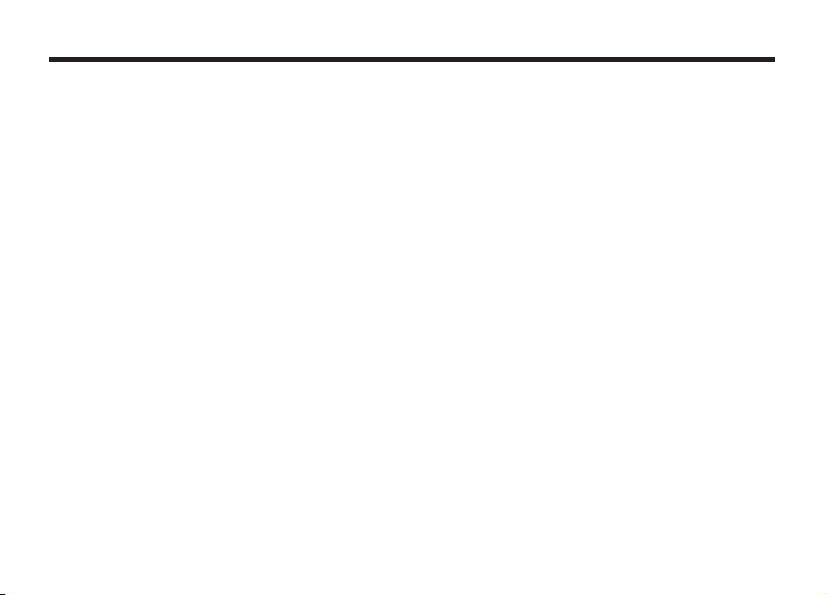
Preface
■
Test Shots Prior to Photography
For particularly important photographs (such as weddings and
overseas trips), always take a test photograph and view the
image to make sure that the camera is functioning normally.
h Fuji Photo Film Co., Ltd. cannot accept liability for any
incidental losses (such as the costs of photography or the
loss of income from photography) incurred as a result of
faults with this product.
■
Notes on Copyright
Images recorded using your digital camera system cannot be
used in ways that infringe copyright laws without the consent
of the owner, unless intended only for personal use. Note that
some restrictions apply to the photographing of stage
performances, entertainments and exhibits, even when
intended purely for personal use. Users are also asked to note
that the transfer of memory cards containing images or data
protected under copyright laws is only permissible within the
restrictions imposed by those copyright laws.
■
Liquid Crystal
If the LCD monitor or viewfinder (EVF) is damaged, take
particular care with the liquid crystal in the monitor or
viewfinder. If any of the following situations arise, take the
urgent action indicated.
h If liquid crystal comes in contact with your skin
Wipe the area with a cloth and then wash thoroughly with
running water and soap.
h If liquid crystal gets into your eye
Flush the affected eye with clean water for at least
15 minutes and then seek medical assistance.
h If liquid crystal is swallowed
Flush your mouth thoroughly with water. Drink large quantities
of water and induce vomiting. Then seek medical assistance.
6
■
Notes on Electrical Interference
If the camera is to be used in hospitals or aircrafts, please
note that this camera may cause interference to other
equipment in the hospital or aircraft. For details, please
check with the applicable regulations.
■
Handling Your Digital Camera
This camera contains precision electronic components. To
ensure that images are recorded correctly, do not subject the
camera to impact or shock while an image is being recorded.
■
Trademark Information
h IBM PC/AT is a registered trademark of International
Business Machines Corp. of the U.S.
h iMac and Macintosh are registered trademarks of Apple
Computer, Inc.
h QuickTime and the QuickTime logo are trademarks used
under license. The QuickTime logo is registered in the
U.S. and other countries.
h Adobe Acrobat
Incorporated of the U.S.
h Microsoft, Windows, the Windows logo and DirectX are
either trademarks, or registered trademarks of Microsoft
Corporation in the United States and/or other countries.
Windows is an abbreviated term referring to the Microsoft
Windows Operating System.
✽ The “Designed for Microsoft Windows XP” logo refers to
the camera and the driver only.
h xD-Picture Card and other company or product names are
trademarks or registered trademarks of the respective
companies.
■ Exif Print (Exif ver. 2.2)
Exif Print Format is a newly revised digital camera file format that
contains a variety of shooting information for optimal printing.
®
Reader™is a trademark of Adobe Systems
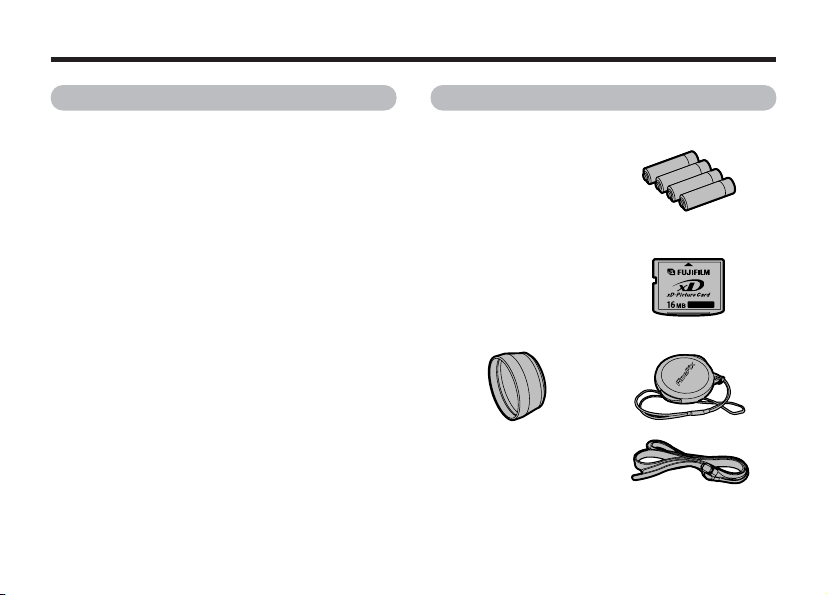
Camera Features and Accessories
Features Accessories
h Superb image quality provided by the high-resolution
Fujinon 6× zoom lens and 3.2 million effective pixels
h Maximum number of recorded pixels: 2048 × 1536
pixels (3.15 million pixels)
h Compact and lightweight body
h Wide range of photography applications (includes Macro
function)
h Intelligent Auto White Balance and AE functions built-in
h Built-in automatic flash with precise wide-range flash
control
h 3.2× digital zoom photography (5× for movie shooting)
and up to 12.8× zoom playback functions
h Manual and Scene Position modes that provide an
expanded range of photography options
h 1.8 inches 62,000 pixels amorphous silicon TFT LCD
monitor and 0.33 inches electronic viewfinder (EVF)
h Voice Caption function records up to 30 seconds of
sound.
h Movie shooting function (320 × 240/160 × 120 pixels
with sound)
h Easy high-speed image file transfer via the USB
connection (using the Interface Set provided with sound)
h Accepts tele and wide conversion lenses. (Flash cannot
be used when a conversion lens is mounted.)
h Conforms to the new standard for digital camera file
✽
system
✽ Design rule for Camera File system
h LR6 AA-size alkaline batteries (4)
h 16MB, xD-Picture Card (1)
Supplied with: Anti-static case (1)
h Adapter Ring (1) h Lens Cap (1)
h Strap (1
h Interface Set (1)
)
CD-ROM: Software for FinePix SX (1)
•
Special USB cable with Noise Suppression core (1)
•
h Owner’s Manual (this manual)(1
)
7

Nomenclature
✽ Refer to the pages in parentheses for information on using the camera features.
Power switch
Shutter button
Self-timer lamp
Flash
(P.33)
Flash control
sensor
Lens
8
Photography mode(P.22)
Playback mode(P.38)
Power-OFF (P.17)
Mode dial
Speaker
Manual(P.44)
Scene Position(P.45)
AUTO (P.22)
MOVIE(Video) (P.47)
Microphone
OPEN(Flash pop-up)
button
Strap mount
Slot cover
xD-Picture Card slot
Digital(USB)socket
(P.96,99)
DC IN 5V(Power input)
socket(P.95)
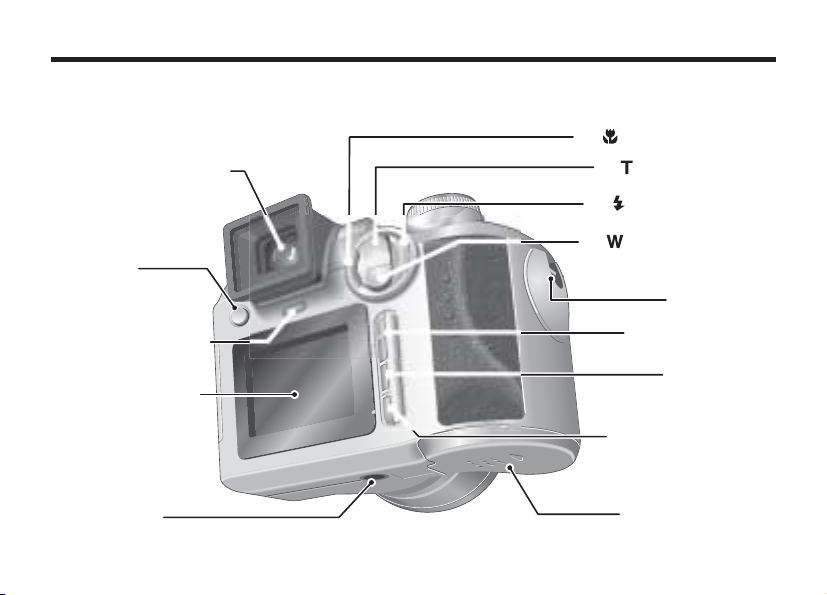
Viewfinder(EVF)(P.23)
EVF/LCD
(monitor selector)
button
(P.23)
Indicator lamp
(P.27)
LCD monitor(P.23)
d( Macro)button(P.37)
a( Tele zoom)button
c( Flash)button(P.33)
b( Wide zoom)button
Strap mount
MENU/OK button
BACK button
Tr ipod mount
DISP button
Battery cover
(P.31,39)
(P.15)
9
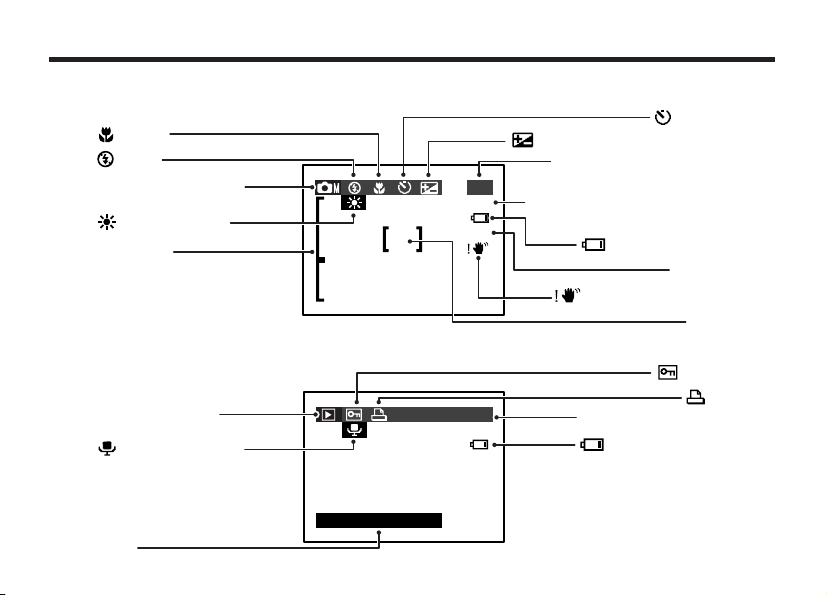
Nomenclature (Sample display)
!AF
60
3M・F
123−9999
1/ 1/2002
Playback frame number
Photography mode
Flash
Date
Zoom bar
Battery low warning
Playback mode
Voice captioning
DPOF
Protection
White balance
Macro
Battery low warning
Number of remaining shots
Quality mode(Number of recorded
pixels for images)
AF warning
AF frame
EV(Exposure compensation)
Self-Timer
Camera shake warning
Example of Screen Text Display: Still photography mode
Example of Screen Text Display: Playback mode
10
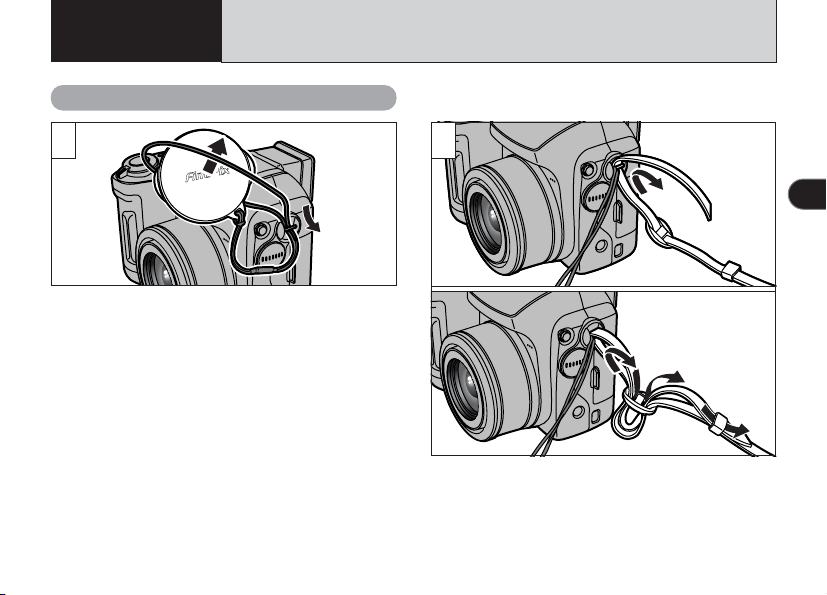
1 Getting Ready
Attach the lens cap, strap and adapter ring
PREFACE
1
Pull the lens cap cord through the strap mount.
!
Attach the lens cap cord to avoid losing the lens cap.
●
2
Attach the strap to the strap mounts on the
camera. Once you have attached both ends of
the strap, check carefully to ensure that the
strap is firmly secured.
!
Failure to attach the strap correctly can result in the
●
camera being dropped.
1
11
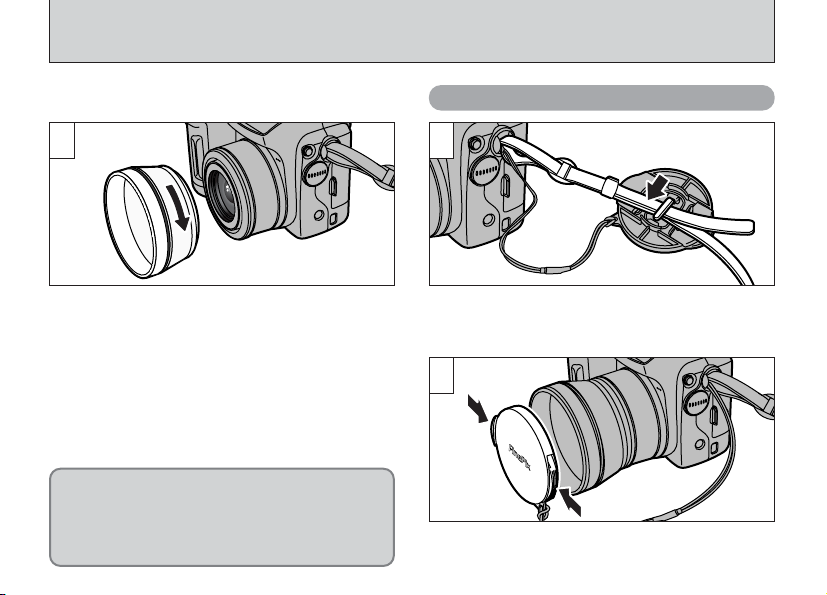
PREFACE
Attaching the Lens Cap
3
Screw the adapter ring in the direction of the
arrow to mount it on the camera.
Mounting the adapter ring on the camera
protects the lens and allows you to attach the
optional conversion lens. The adapter ring
should be mounted on the camera at all times to
protect the lens.
12
1
To prevent the lens cap from appearing in the
shot when you take pictures, attach the lens cap
to the strap.
2
Fit and remove the lens cap by squeezing the
left and right sides of the cap.

Conversion Lens Guide
Conversion
lens
◆
Wide Conversion Lens WL-FX9
Changes the focal length by a factor of 0.79×
(wide-angle: equivalent to 30 mm) without altering
the F-stop value of the lens.
hWide conversion lens specifications
Magnification : 0.79×
Lens configuration : 3 lenses in 3 groups
Shooting range : Approx. 10 cm to infinity
Dimensions : 32 mm (1.26 in.) × 70 mm
Mass (Weight) : Approx. 185 g (6.5 oz.)
Accessories : Adapter Ring AR-FX9 (see
!
The enclosed adapter ring (for FinePix 4800/
●
6900/S602) cannot be used.
!
Only use the wide conversion lens at the wide-
●
angle zoom setting.
!
The flash cannot be used when the wide
●
conversion lens is mounted.
!
Commercially available filters can be mounted on the lens when the adapter ring is attached, but no more than
●
one filter should be mounted at a time.
(2.76 in.) dia.
below for specifications),
Lens caps (front and rear),
Lens pouch
◆
Teleconversion Lens TL-FX9
Changes the focal length by a factor of 1.5x
(telephoto: equivalent to 340 mm) without altering
the F-stop value of the lens.
hTeleconversion lens specifications
Magnification : 1.5×
Lens configuration : 3 lenses in 3 groups
Shooting range : Approx. 2.4 m to infinity
Dimensions : 55 mm (2.17 in.) × 65 mm
Mass (Weight) : Approx. 100 g (3.5 oz.)
Accessories : Adapter Ring AR-FX9 (see
!
Only use the tele conversion lens at the telephoto
●
zoom setting.
!
The flash cannot be
●
used when the
teleconversion lens
is mounted.
(2.56 in.) dia.
below for specifications),
Lens caps (front and rear),
Lens pouch
1
13
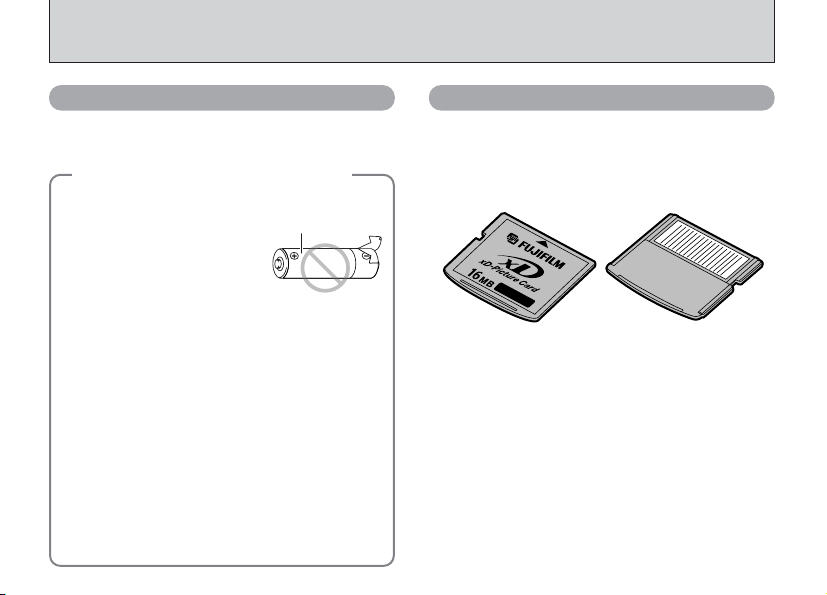
LOADING THE BATTERY AND xD-Picture Card
Outer casing
Compatible batteries
Use four AA-size alkaline batteries or four AAsize nickel-metal hydride (Ni-MH) batteries.
Notes on Handling Batteries
◆
h It is recommended that you use same brand of
alkaline batteries as those supplied with the camera.
h Never use a battery when the
outer casing is split or peeling as
this could result in a short-circuit
and cause major problems due
to battery fluid leakage or
overheating.
h Do not use different types of batteries or old and new
batteries together.
h You cannot use lithium, manganese or nickel-
cadmium (Ni-Cd) batteries.
h The operating lives of alkaline batteries vary between
brands and the life of batteries you purchase may be
shorter than the alkaline batteries provided with the
camera. Note also that due to the nature of alkaline
batteries, the time for which they can be used is
shorter in cold locations (at temperatures of +10°C
(+50°F) or below). Consequently, Ni-MH batteries are
recommended.
h Soiling (fingerprints, etc) on the terminals of batteries
can greatly reduce the time for which the batteries
provide power.
h You will need the optional charger (➡P.114) to recharge
Ni-MH batteries.
h See P.117, 118 for notes on using batteries.
14
◆
xD-Picture Card (sold separately
DPC-16 (16MB) DPC-32 (32MB)
DPC-64 (64MB) DPC-128 (128MB)
Front Back
!
Operation of this camera is only guaranteed when it
●
is used with FUJIFILM xD-Picture Card.
!
Because xD-Picture Cards are small, they can be
●
accidentally swallowed by small children. Be sure to
store xD-Picture Cards out of the reach of small
children. If a child accidentally swallows an xDPicture Card, seek medical advice immediately.
!
See P.120-121 for more information on xD-Picture
●
Card.
)
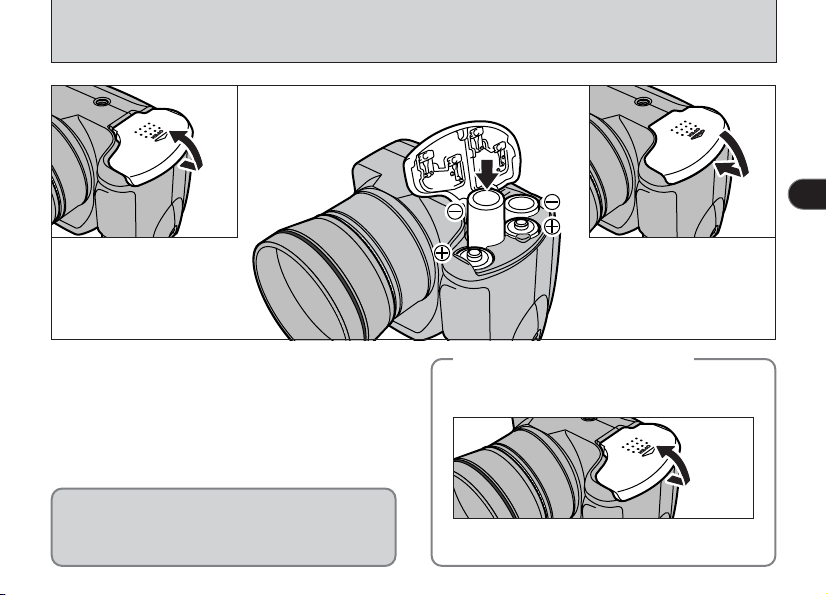
01
02
03
1
1Slide the battery cover out and lift it open.
2Insert the batteries correctly as indicated by
the polarity icons.
3Close the battery cover.
!
Do not apply excessive force to the battery cover.
●
Do not open the battery cover while the camera
is still switched on as this could corrupt the
image files on the xD-Picture Card or damage
the xD-Picture Card itself.
Replacing the batteries
◆
Check that the Power switch is set to “OFF”, open
the battery cover and remove the batteries.
!
Take care not to drop the batteries when you open
●
or close the battery cover.
◆
15

LOADING THE BATTERY AND xD-Picture Card
01
1Open the slot cover.
2Firmly push the xD-Picture Card fully into the
xD-Picture Card slot.
3Close the slot cover.
!
If you open the battery cover while the camera is still
●
switched on, the camera is automatically switched
off to protect the xD-Picture Card.
!
The xD-Picture Card will not slide fully into the slot if
●
it is inserted facing the wrong way. Be careful not to
apply excessive force to the xD-Picture Card.
!
When storing the xD-Picture Card, always use the
●
special anti-static case provided.
16
02
Replacing the xD-Picture Card
◆
When you push the xD-Picture
Card into the slot and then
slowly remove your finger, the
lock is released and the xDPicture Card is pushed out.
You can then pull the xDPicture Card the rest of the
way out.
!
Take care not to remove your finger too quickly
●
after the lock is released, as the card may spring
completely out of the slot.
03
◆

SWITCHING ON AND OFF
DATE/TIME
NOT SET
SET
NO
BACK
OK
1 2
1
Turn the Power switch to turn the camera on
and off.
q : Photography mode
w : Playback mode
OFF: Power-OFF
When you switch the camera on, the indicator
lamp lights (green).
When you first switch the camera on, the date is
cleared. Press the “MENU/OK” button to set the
date and time.
!
To set the date and time later, press the “BACK”
●
button.
!
If you do not set the date and time, this confirmation
●
message will appear each time you switch the
camera on.
17
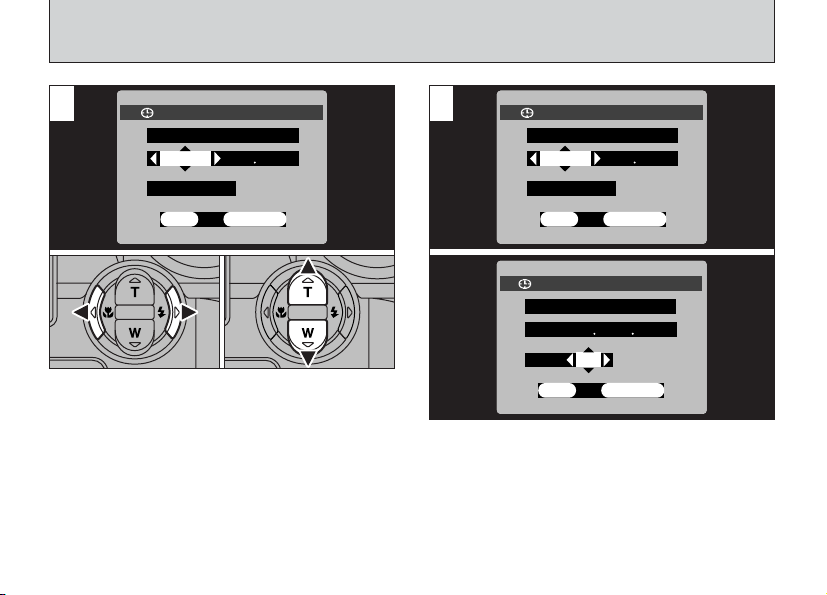
SETTING THE DATE AND TIME
OK
BACK
2002 01 01
YYYY.MM.DD
12:00
AM AM
DATE/TIMEDATE/TIME
OK
BACK
2002 01 01
YYYY.MM.DD
12:00
AM AM
DATE/TIMEDATE/TIME
OK
BACK
AM AM
2002 06 19
8 59
DATE/TIMEDATE/TIME
YYYY.MM.DD
3
01 02
1 Use “d” and “c” to select Year, Month, Day,
Hour or Minute.
2 Press “a” or “b” to set the number.
!
If you hold down “a” or “b”, the numbers change
●
continuously.
!
●
18
When the time displayed passes “12:00”, the AM/PM
setting automatically switches.
4
Press “d” when “YEAR” is selected, or press
“c” when “MIN” is selected and select the date
format.
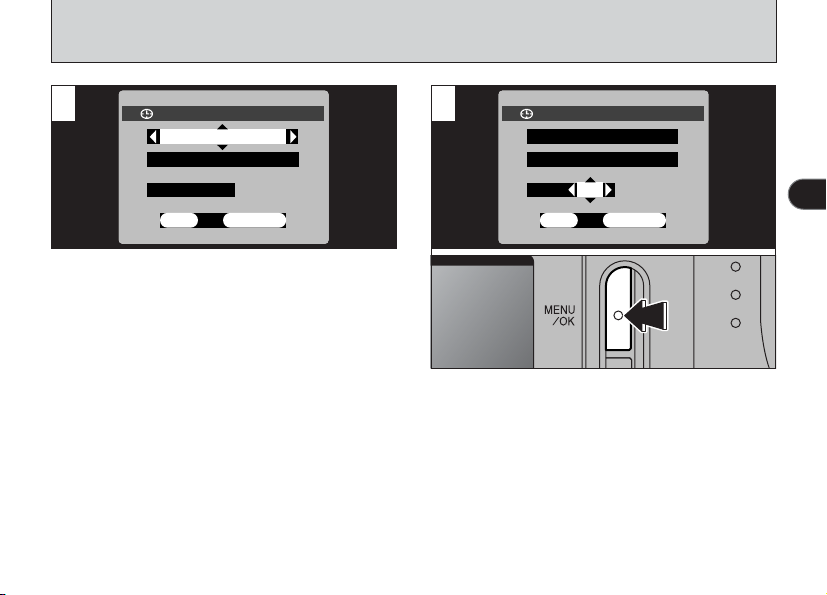
5
OK
BACK
AM AM
06/19/2002
8 59
DATE/TIMEDATE/TIME
MM/DD/YYYY
OK
BACK
AM AM
06/19/2002
8 59
DATE/TIMEDATE/TIME
MM/DD/YYYY
Press “a” or “b” to switch between “YYYY.MM.
DD” (year.month.day) and “MM/DD/YYYY”
(month/day/year).
6
Once you have set the date and time, press the
“MENU/OK” button. Pressing the “MENU/OK”
button switches the camera to Photography or
Playback mode.
!
To set the time more precisely, press the “MENU/OK”
●
button when the time on your reference clock reaches
zero seconds.
!
If at least 2 hours have passed since the AC power
●
adapter was connected or the batteries inserted and the
date and time set, then those settings will be maintained
for roughly 6 hours even when the camera has no power
supply (when the AC power adapter is disconnected and
the batteries are removed).
1
19
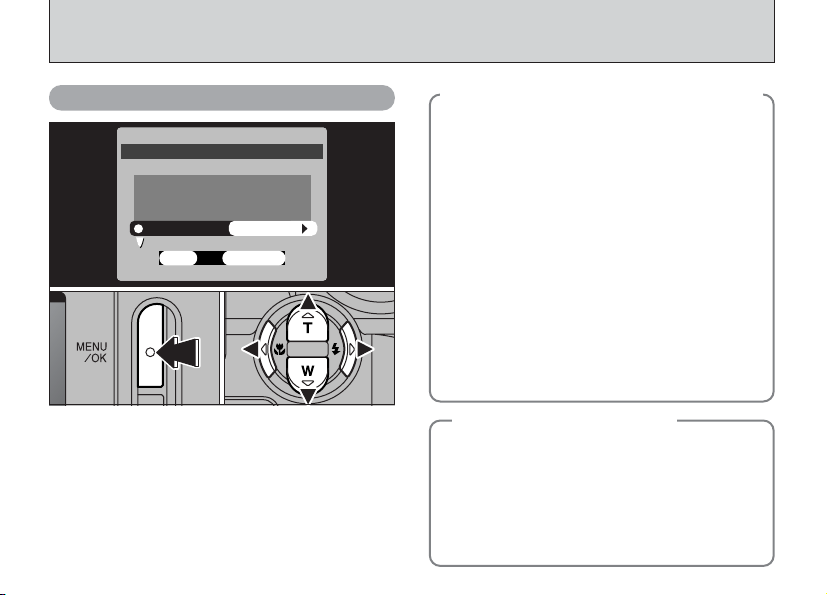
OK
BACK
POWER SAVE
DATE/TIME
USB MODEUSB MODE
OFF
SET
SET−UPSET−UP
POSTVIEWPOSTVIEW
ON
DSC
SETTING THE DATE AND TIME
Changing the date and time
0103 0204
1 Press the “MENU/OK” button.
2 Use “d” or “c ” to select “gOPTION” and
then use “a” or “b” to select “SET–UP”.
3 Press the “MENU/OK” button.
4 Select “DATE/TIME” and press “c”.
See P.18 for information on setting the date and
time.
20
Checking the remaining batteries charge
◆
Switch the camera on and check that no battery
level warning (
LCD monitor. If no icon is displayed, there is
ample charge left in the batteries.
X Lit red:
i
Batteries charge low. Replace or recharge the
batteries as they will run out shortly.
C Blinking red:
i
The batteries are exhausted. The display will
shortly go blank and the camera will stop
working. Replace or recharge the batteries.
!
Do not reuse batteries that have no remaining
●
charge (C blinking red) as this can result in faults
such as the camera switching off without retracting
the lens.
!
The above estimates are for the Still image modes.
●
In Playback mode, the transition from “X” to “C”
may take less time.
Power Save Function
◆
If the camera is not used for 2 minutes, this
function automatically switches it off.
When this function is enabled, the screen
switches off to conserve battery power if the
camera is not used in any way for 30 seconds
(See P.82 for details). To switch the camera
back on, turn the Power switch to “OFF” briefly
and then back to “q”.
Z or X) is displayed on the
◆
◆
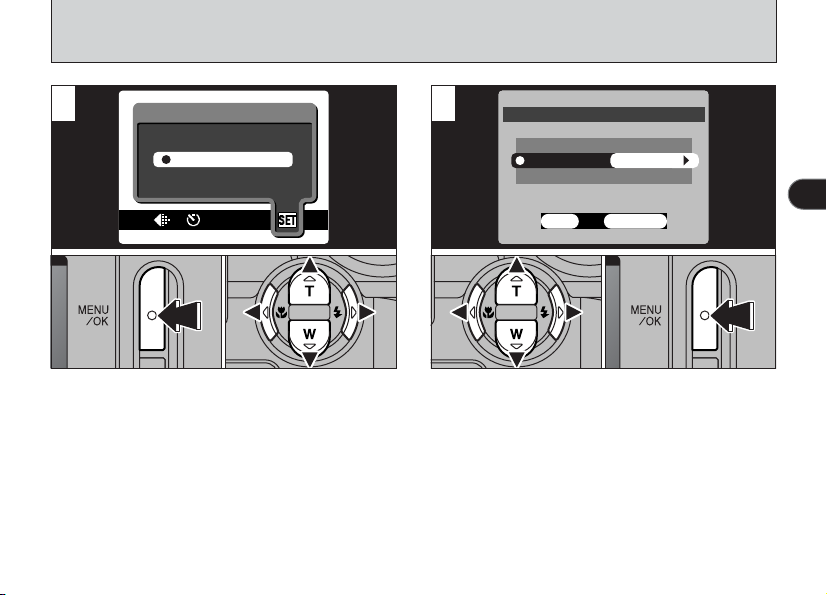
SELECTING THE LANGUAGE
LCD BRIGHTNESSLCD BRIGHTNESS
OPTIONOPTION
SET−UP
OK
BACK
SET−UPSET−UP
SOUND
RESET ALLRESET ALL
LOW
LANGUAGELANGUAGE
ENGLISHENGLISH
OK
LOW
1
0103 02
1Press the “MENU/OK” button.
2Press “d” or “c” to select “gOPTION” and
then press “a” or “b” to select “SET–UP”.
3Press the “MENU/OK” button.
2
1
030201
1Press “a” or “b” to select “LANGUAGE”.
2Press “d” or “c” to select “ENGLISH”.
3Press the “MENU/OK” button.
21

Basic
Click
2
Photography
TAKING PICTURES (AUTO MODE
)
You’ve read the chapter on getting ready and
the camera is now set up and ready to take
pictures.
The Basic Photography section explains the
three basic steps of “taking pictures”, “viewing
pictures” and “erasing pictures”. Master the
basic steps by actually trying them out on the
camera as you go.
22
1
Set the Power switch to “q” ➁and set the
➀
Mode dial to “R”.
●
Effective Photography Range
Approx. 80 cm (2.6 ft.) to infinity
!
If the subject is closer than approximately 80 cm (2.6
●
ft.), set the camera to Macro mode (➡P.37).
!
Check that the lens is clean. If it is dirty, clean the
●
lens as described on P.116.
!
If a “∂”, “ƒ”, “å” or
●
˙” message appears, see P.122,
“
123.
➀
●
➁
●
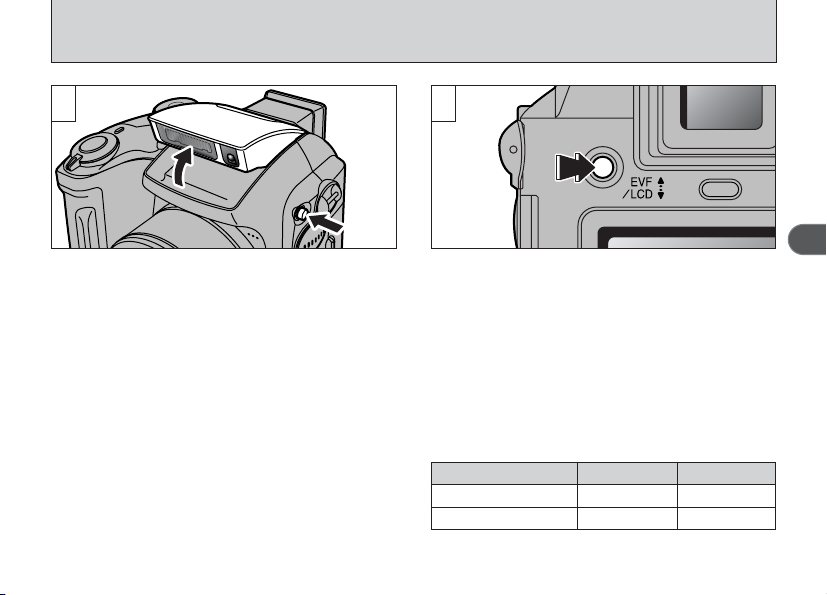
2
Press the “z OPEN” button to make the flash
pop up.
!
If the photography mode is “R”, use the Auto
●
Flash mode.
!
When the flash is popped up or you are using the
●
flash to take pictures, you may see the image
disappear and the screen go dark as the flash
charges. The indicator lamp blinks orange while the
flash is charging.
!
If you use the flash in very dusty environments or
●
when it is snowing, the flash may reflect off
snowflakes or floating dust particles so that they
appear as glowing white dots on your image.
23
Immediately after you select Photography mode,
the viewfinder (EVF) switches on. You can
choose whether to use the viewfinder (EVF) or
the LCD monitor to take pictures by pressing the
“EVF/LCD” button to switch between the two.
!
You can specify individually whether the viewfinder
●
(EVF) or the LCD monitor is used in the Photography
and Playback modes.
Mode
qPhotography mode
wPlay back mode
✽ The selection reverts to the default setting when you
switch the camera off.
Default setting
EVF
LCD monitor
After switching
LCD monitor
EVF
2
23
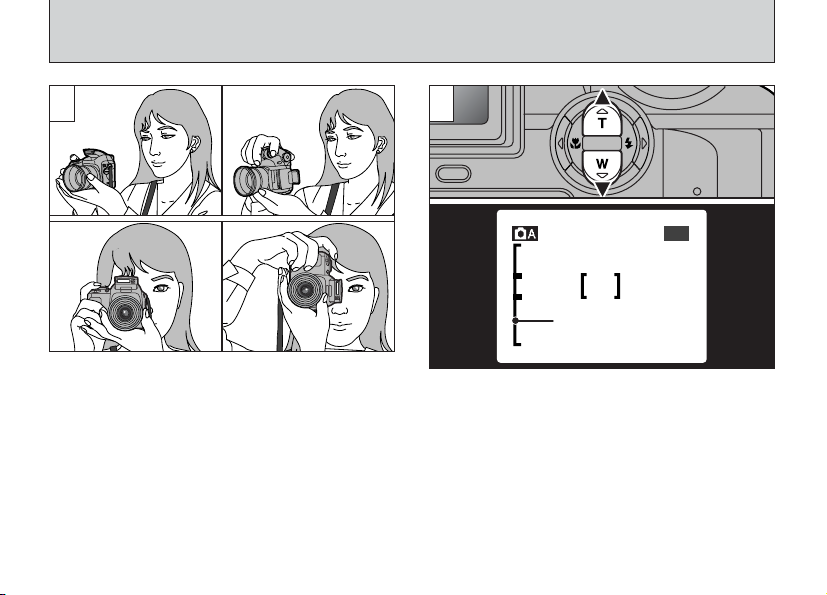
60
Zoom bar
1M1M1M1M
TAKING PICTURES (AUTO MODE
)
4 5
Loop the strap over your wrist, brace your
elbows firmly against your body and hold the
camera with both hands.
Be careful to ensure that the lens, microphone
and flash control sensor are not obscured by
your hands or the camera strap.
!
You may be unable to take pictures correctly if your
●
finger or the camera strap is obscuring the lens, etc.
24
4
To zoom in on the subject, press “a” (T TELE
Zoom). To zoom out, press “b” (W WIDE Zoom).
A “zoom bar” appears on the screen when you
zoom in or out.
hOptical zoom focal length (35mm camera
equivalent)
Approx. 38 mm-228 mm (1.5 in. to 9.0 in.)
Maximum zoom scale: 6×
!
Zooming stops briefly when the camera switches
●
between optical zoom and digital zoom (➡P.32).

6
60
1M1M1M1M
60
1M1M1M1M
Frame the shot so that the subject fills the entire
AF (Auto Focus) frame.
!
In some conditions it may be difficult to see your
●
subject clearly on the LCD monitor (Such as in
sunny weather outdoors). In such situations, use the
viewfinder (EVF) to take the shot.
!
If the subject is not in the AF frame, use AE/AF lock
●
to take the picture (➡P.29).
7
7
Bebeep
When you press the shutter button down halfway, the
camera emits a short double-beep and focuses on your
subject (the indicator lamp (green) changes from
blinking to steady). At that point, the AF frame on the
screen becomes smaller and the camera sets the
shutter speed and aperture.
!
If the camera does not emit a short double-beep and “V”
●
appears on the screen, the camera cannot focus.
!
When you press the shutter button down halfway, the image
●
on the screen freezes temporarily. However, this image is not
the recorded image.
!
If “V” is displayed on the screen (e.g. the shot is too dark
●
for the camera to focus), try standing about 2 m (6.6 ft.) from
your subject to take the picture.
2
25
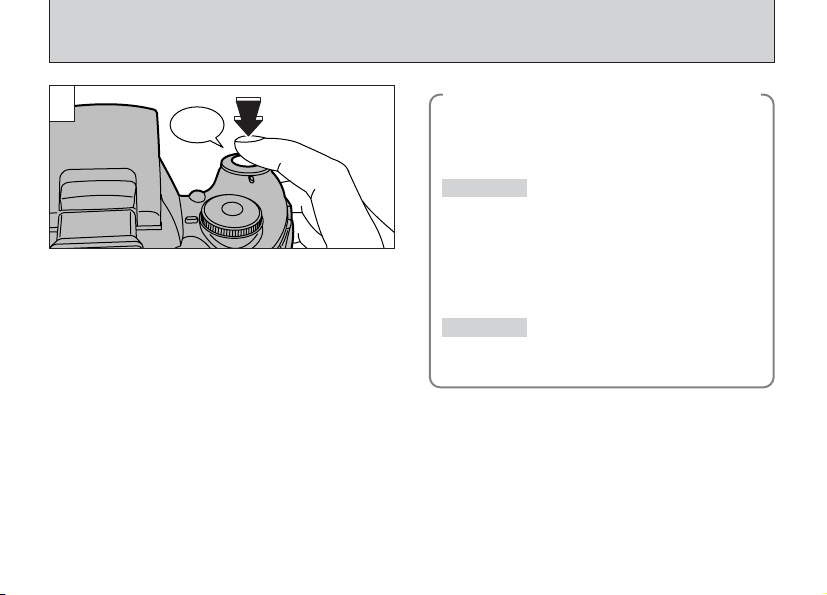
Click
TAKING PICTURES (AUTO MODE
8
To take the picture, press the shutter button
down fully without lifting your finger off it. The
camera makes a soft clicking sound, and the
data is then recorded.
!
If you press the shutter button down fully in one
●
motion, the shot is taken without the AF frame
changing.
!
When you take a picture, the indicator lamp lights
●
orange (not ready to shoot) before switching back to
green to indicate that the camera is again ready for
shooting.
!
The indicator lamp flashes orange during charging.
●
The screen may go dark briefly. This is normal and
does not indicate a fault.
!
See P.122-124 for information on the warning displays.
●
26
)
Warnings displayed when the shutter
◆
button is pressed down halfway
Shot not focused.
◆
V
Solution
i Move at least 2 m (6.6 ft.) away from the
subject before taking the shot.
i Use AF/AE lock to take the shot (➡P.29).
Strong likelihood of camera shake
\
Solution
i Use the flash.
i Use a tripod.
due to the slow shutter speed.
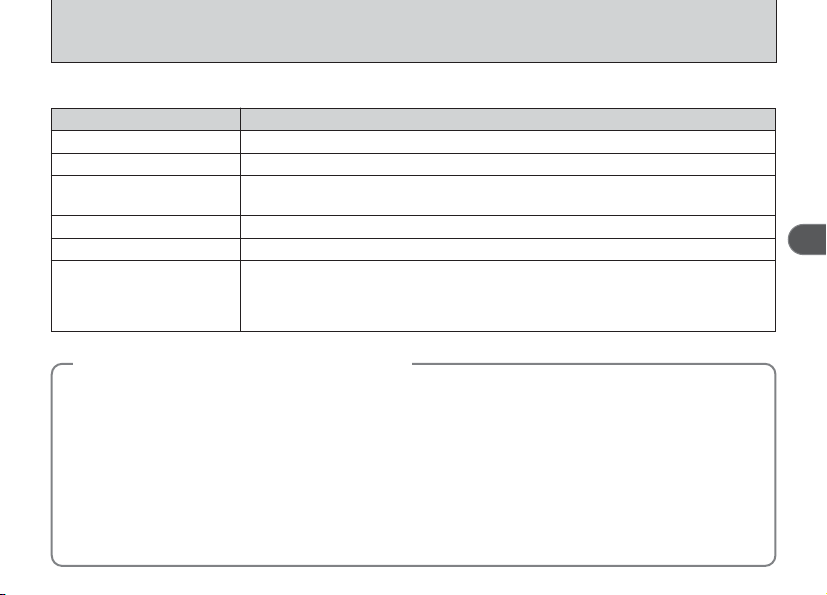
■ Indicator Lamp Display
Display Status
Lit green Ready to shoot.
Blinking green AF/AE operating or camera shake/AF warning (ready to shoot)
Blinking green and orange
alternately
Lit orange Recording data to the xD-Picture Card (not ready to shoot)
Blinking orange Charging the flash (flash will not fire)
Blinking red
Subjects not suitable for autofocus
◆
Though the FinePix 3800 uses an accurate autofocus mechanism, it may have difficulty focusing or not be able
to focus at all for the types of subject and situation listed below. In such cases, the image may be out of focus.
h Very shiny subjects such as a mirror or car body.
h Subjects photographed through glass.
h Subjects that do not reflect well, such as hair or fur.
h Subjects with no substance, such as smoke or
flames.
h When the subject is dark.
h When there is very little contrast between the subject
and the background (such as white walls or subjects
dressed in the same color as the background).
Recording data to the xD-Picture Card (ready to shoot).
i xD-Picture Card-related warning
The xD-Picture Card is not loaded, is not formatted, is incorrectly formatted or is fully
recorded. xD-Picture Card fault.
i Lens operation error.
◆
h Subjects moving at high speed.
h When something other than your subject is close to
the AF frame, has contrasting areas of light and
dark and is either closer or further away than your
subject (as when you photograph someone against
a background with strongly contrasting elements).
For subjects of this type, use AF/AE lock (➡P.29).
2
27
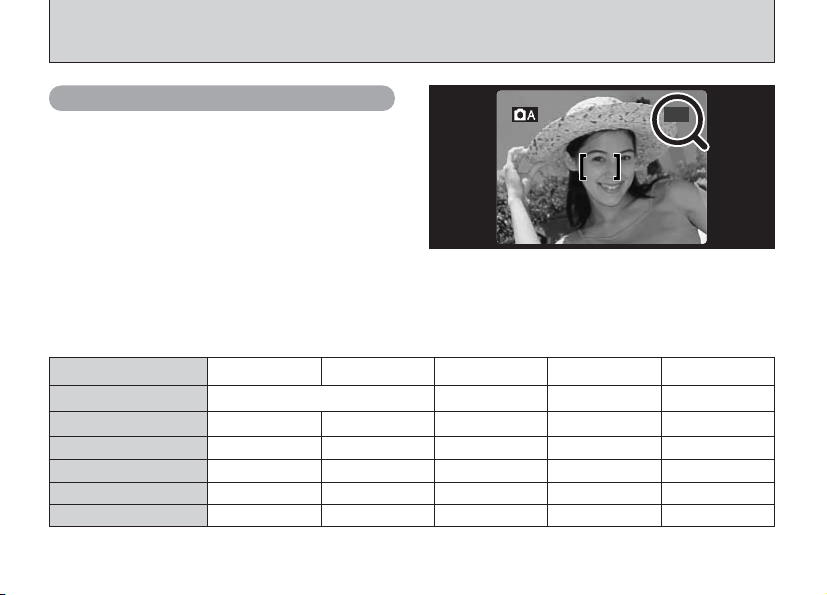
60
1M1M1M1M
TAKING PICTURES (AUTO MODE
)
Number of available frames
The number of available shots is displayed on
the screen.
!
See P.51 for information on changing the File size.
●
!
At shipment, the default “y” QUALITY settings is “1M”.
●
■ Standard number of shots per xD-Picture Card
Because the amount of data recorded varies depending on the subject, the number of available shots may not
decrease when recording ends, or may decrease by 2 frames. The discrepancy between the standard number of
available shots and the actual number of available shots increases in proportion to the capacity of the xD-Picture Card.
Quality
Number of recorded pixels
Image Data Size
DPC-16 (16MB)
DPC-32 (32MB)
DPC-64 (64MB)
DPC-128 (128MB)
✽ Number of available shots displayed on the camera for a new xD-Picture Card formatted in the camera.
28
3M • F 3M • N
2048 × 1536 640 × 480
Approx. 1300KB Approx. 590KB
12
25
50
102
26
53
107
215
2M 0.3M
1600 × 1200
Approx. 390KB
39
79
159
319
1M
1280 × 960
Approx. 320KB Approx. 130KB
49
99
198
398
122
247
497
997

USING AF/AE LOCK
60
1M1M1M1M
60
1M1M1M1M
1
In a shot with this type of composition, the
subjects (two people in this case) are not in the
AF frame. If the shot is taken at this point, the
subjects will not be in focus.
AF/AE Lock
◆
On the FinePix 3800, when you press the shutter button down half way, the focus and exposure settings
are fixed (AF/AE lock). If you want to focus on a subject that is off to one side of the image or if you want
to set the exposure before you compose the final shot, lock the AF and AE settings and then compose
and shoot your picture to get the best results.
◆
2
Move the camera slightly so that one of the
subjects in the AF frame.
2
29
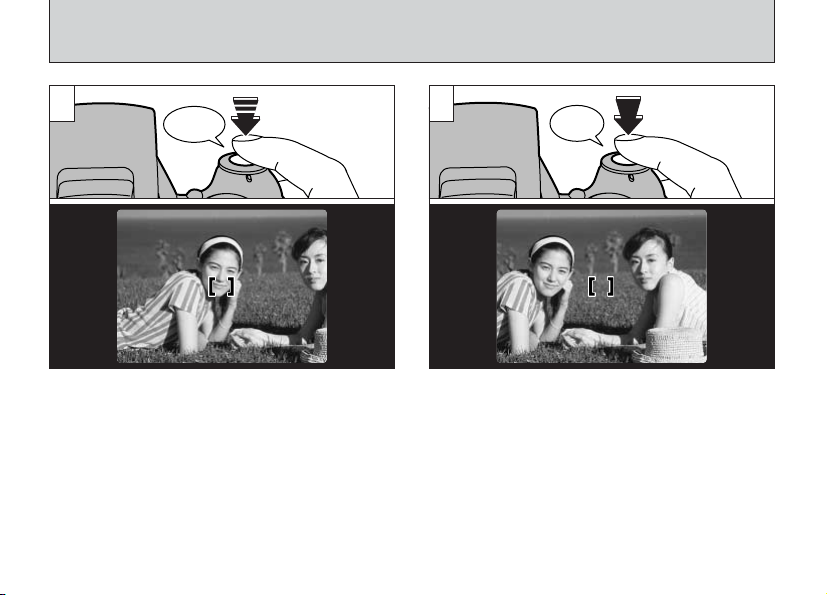
USING AF/AE LOCK
3
Bebeep
Keep holding the shutter button down halfway
(AF/AE lock) and check that the AF frame on the
screen shrinks and that the indicator lamp
(green) stops flashing and stays lit.
30
4
Continue to hold the shutter button down halfway
(AF/AE lock). Move the camera back to the
original image and then fully press down on the
shutter button.
!
You can reapply the AF/AE lock as many times as
●
you like before releasing the shutter.
!
The AF/AE lock operates in all photography modes
●
and can be used to ensure excellent results.
Click
