Page 1

BB11660-200(1
)
OWNER’S MANUAL
This manual will show you how to use your
FUJIFILM DIGITAL CAMERA
FinePix2400 ZOOM correctly. Please follow the instructions carefully.
Page 2

3
EC Declaration of Conformity
We
Name
:
Fuji Photo Film (Europe)G.m.b.H.
Address
:
Heesenstrasse 31
40549 Dusseldorf, Germany
declare that the product
Product Name : FUJIFILM DIGITAL CAMERA FinePix2400 ZOOM
Manufacture's Name : Fuji Photo Film Co., Ltd.
Manufacture's Address : 26-30, Nishiazabu 2-chome, Minato-ku,
Tokyo 106-8620, Japan
is in conformity with the following Standards
Safety :EN60950
EMC :EN55022
:
1998 Class B
EN55024
:
1998
EN61000-3-2 :1995 +A1:1998
+ A2:1998
following the provision of the EMC Directive (89/336/EEC, 92/31/EEC and
93/68/EEC)and Low Voltage Directive (73/23/EEC).
Dusseldorf,Germany August 1,2000
Place Date Signature/Managing Director
Bij dit produkt zijn batterijen geleverd. Wanneer deze leeg zijn, moet u ze niet
weggooien maar inleveren als KCA
2
For customers in the U.S.A.
FCC Statement
This device complies with part 15 of the FCC Rules.
Operation is subject to the following two
conditions:(1)This device may not cause harmful
interference, and (2)this device must accept any
interference received, including interference that
may cause undesired operation.
CAUTION
This equipment has been tested and found to
comply with the limits for a Class B digital device,
pursuant to Part 15 of the FCC Rules. These limits
are designed to provide reasonable protection
against harmful interference in a residential
installation. This equipment generates, uses, and
can radiate radio frequency energy and, if not
installed and used in accordance with the
instructions, may cause harmful interference to
radio communications. However, there is no
guarantee that interference will not occur in a
particular installation. If this equipment does cause
harmful interference to radio or television reception,
which can be determined by turning the equipment
Warning
off and on, the user is encouraged to try to correct
the interference by one or more of the following
measures:
—
Reorient or relocate the receiving antenna.
—
Increase the separation between the equipment
and receiver.
—
Connect the equipment into an outlet on a circuit
different from that to which the receiver is
connected.
—
Consult the dealer or an experienced radio/TV
technician for help.
You are cautioned that any changes or
modifications not expressly approved in this manual
could void your warranty.
For customers in Canada
CAUTION
This Class B digital apparatus complies with
Canadian ICES-003.
Please read the Safety Notes
(
➡
P.80
)
and make sure you understand them
before using the camera.
Page 3

5
F SET-UP MODE
.............................................
59
●
Frame No. Memory
.........................................
61
ADJUSTING THE LCD MONITOR
BRIGHTNESS
...................................................
62
System Expansion Options
.........................
63
Using the USB Interface Set
.......................
64
●
Replacing SmartMedia
TM
........................
65
Accessories Guide
.......................................
66
Explanation of Terms
...................................
68
Notes on Using Your Camera Correctly
.....
69
Notes on the Power Supply
.........................
70
●
Applicable Batteries
................................
70
●
Notes on the Batteries
............................
70
●
Notes on Using the AC Power Adapter
...
71
Notes on the SmartMedia
TM
.........................
72
Warning Displays
.........................................
74
Troubleshooting
............................................
76
Specifications
................................................
78
Safety Notes
.................................................
80
f USING THE FLASH
......................................
43
Auto Flash
......................................................
43
o
Red-Eye Reduction
................................
44
f Forced Flash
...........................................
44
p Suppressed Flash
..................................
45
m Night Scenes (Slow Synchro
)
................
45
E USING THE DIGITAL TELEPHOTO
...........
46
D ADVANCED PLAYBACK
.............................
47
n
ERASING SINGLE •ALL FRAMES/ FORMATTING
...
48
gSETTING AND REMOVING
SINGLE FRAME PROTECTION
.................
50
gSETTING AND REMOVING
PROTECTION FOR ALL FRAMES
.............
52
, HOW TO SPECIFY PRINT OPTIONS
........
54
R DPOF DATE SETTING
................................
55
R DPOF SET/RESET FRAME
.........................
56
R DPOF SET ALL /RESET ALL
.......................
58
PLAYBACK MENU
4 Advanced
Features Playback
5 Settings
1
2
3
4
5
4
Contents
Warning
...........................................................
2
Preface
............................................................
6
Camera Features and Accessories
...............
7
Nomenclature
..................................................
8
PREFACE
.............................................................
11
●
Selecting the Language
..................................
11
●
Attaching the Strap
.........................................
11
SELECTING THE POWER SUPPLY
.................
12
●
Using Batteries
................................................
12
●
Using the AC Power Adapter
.........................
13
LOADING AND REMOVING THE SmartMedia
TM
......
14
●
SmartMedia
TM
..................................................
14
●
Loading the SmartMedia
TM
.............................
14
●
Removing the SmartMedia
TM
..........................
15
SWITCHING ON AND OFF
.................................
16
SETTING THE DATE AND TIME
.......................
18
E TAKING PICTURES
.....................................
20
●
Number of available frames
...........................
25
E USING AF/AE LOCK
....................................
26
D VIEWING YOUR IMAGES (PLAYBACK
)
....
28
D PLAYBACK ZOOM
.......................................
29
D MULTI-FRAME PLAYBACK
.........................
30
D➡nERASING SINGLE FRAME
...................
31
E IN PHOTOGRAPHY MODE
.........................
33
USING THE PHOTOGRAPHY MENU
........
34
SELECTING THE MODE
.............................
35
SETTING THE FILE SIZE AND QUALITY
....
36
i
MACRO (CLOSE-UP)PHOTOGRAPHY..37
P CONTINUOUS SHOOTING
...................
38
B SELF-TIMER PHOTOGRAPHY
.............
39
G SETTING THE BRIGHTNESS
(
EXPOSURE COMPENSATION
)
..........
41
a SETTING THE WHITE BALANCE
.........
42
PHOTOGRAPHY MENU
1 Getting Ready
2 Basic Photography
3 Advanced Features
Page 4
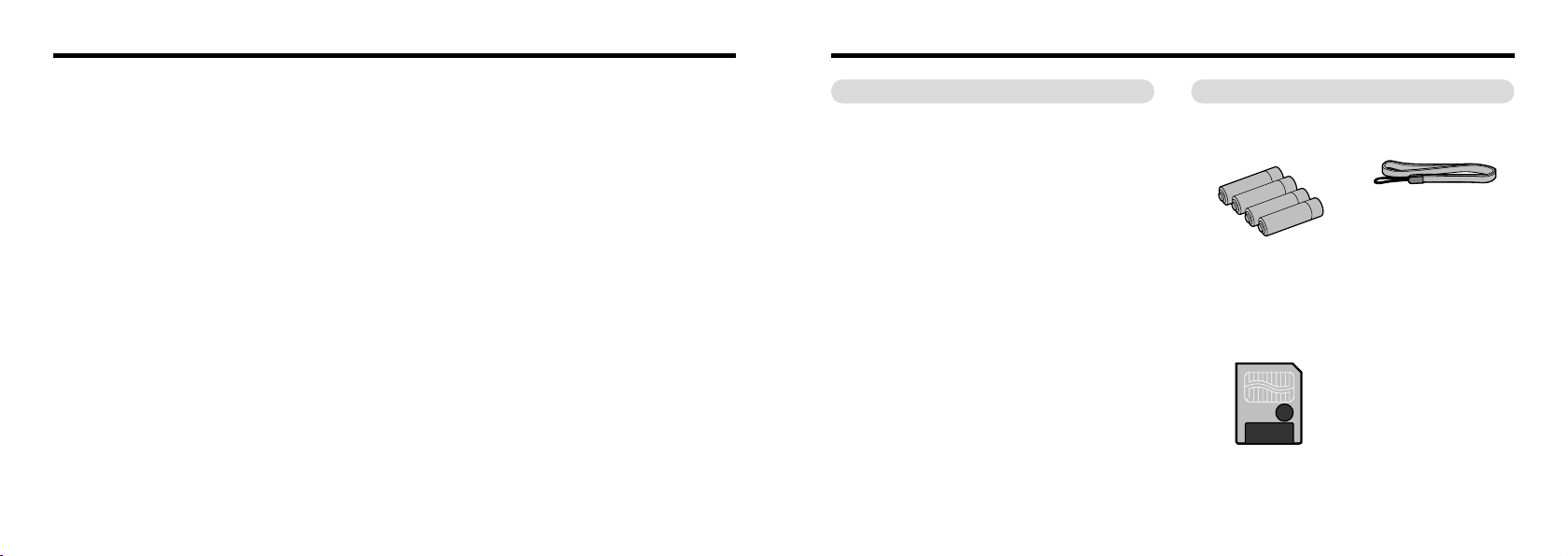
7
Camera Features and Accessories
● High-quality images from the 2.11-million-pixel CCD and
high-resolution Fujinon lens
● Records images at resolutions of up to 1600✕ 1200
pixels
● Compact, lightweight body
● 1.6-inch color LCD monitor
● Wide-angle field of view with Macro
● Built-in automatic flash with precise wide-range flash
control
● Manual photography mode that allows for further
flexibility
● Digital 2.5✕ zoom photography function/1.2✕ to 4✕
zoom playback function
●
Simple operation using the mode switch and easy-to-use
direction buttons (“
dc” “ab”)
● Date and time recording/playback function
● Compatible with 3.3V, 2MB to 64MB SmartMedia
● USB connection for quick and easy image data
transmission
● Conforms to the new standard for digital camera file
system
✽
✽ Design rule for Camera File system
● Support for DPOF
✽
simplifies print ordering
✽ DPOF stands for “Digital Print Order Format”
● LR6 AA-size alkaline
batteries (4)
● SmartMedia
(8MB, 3.3V) (1)
Supplied with:
•
Anti-static case (1)
•
Index label (1
)
Features Accessories
● Hand Strap
(1)
● Interface Set (1)
•
CD-ROM (1)
•
Special USB cable with
Noise Suppression core (1)
•
Quick Start Guide
● Owner’s Manual
(
this manual)(1
)
6
Preface
■ Test Shots Prior to Photography
For particularly important photographs (such as weddings
and overseas trips), always take a test photograph to check
that the camera is functioning normally.
●
Fuji Photo Film Co., Ltd cannot accept liability for any
incidental losses (such as the costs of photography or the
loss of income from photography) incurred as a result of
faults with this product.
■ Notes on Copyright
Images recorded using your digital camera system cannot
be used in ways that infringe copyright laws without the
consent of the owner, unless intended only for personal
use. Note that some restrictions apply to the photographing
of stage performances, entertainments and exhibits, even
when intended purely for personal use. Users are also
asked to note that the transfer of memory cards containing
images or data protected under copyright laws is only
permissible within the restrictions imposed by those
copyright laws.
■ Liquid Crystal
If the LCD monitor or LCD panel is damaged, take particular
care with the liquid crystal in the monitor or panel. If any of
the following situations arise, take the urgent action
indicated.
●
If liquid crystal comes in contact with your skin
Wipe the area with a cloth and then wash thoroughly with
running water and soap.
●
If liquid crystal gets into your eye
Flush the affected eye with clean water for at least
15minutes and then seek medical assistance.
●
If liquid crystal is swallowed
Flush your mouth thoroughly with water. Drink large
quantities of water and induce vomiting. Then seek
medical assistance.
■ Notes on Electrical Interference
If the camera is needed be used in hospitals or aircrafts,
please note that this camera may cause interference to
other equipment in the hospital or aircraft.
For details, please check with the applicable regulations in
that place.
■ Handling Your Digital Camera
This camera contains precision electronic components. To
ensure that images are recorded correctly, do not subject
the camera to impacts or shocks while an image is being
recorded.
■ Trademark Information
●
IBM PC/AT is a registered trademark of International
Business Machines Corp. of the USA.
●
iMac and Macintosh is a trademark of Apple Computer, Inc.
●
MS-DOS and Windows are registered trademarks of the
Microsoft Corporation of the U.S. registered in the USA
and other countries.
Windows is an abbreviated term referring to the Microsoft
Windows Operating System.
●
SmartMedia is a trademark of Toshiba Corporation.
●
Other company or product names are trademarks or
registered trademarks of the respective companies.
Page 5
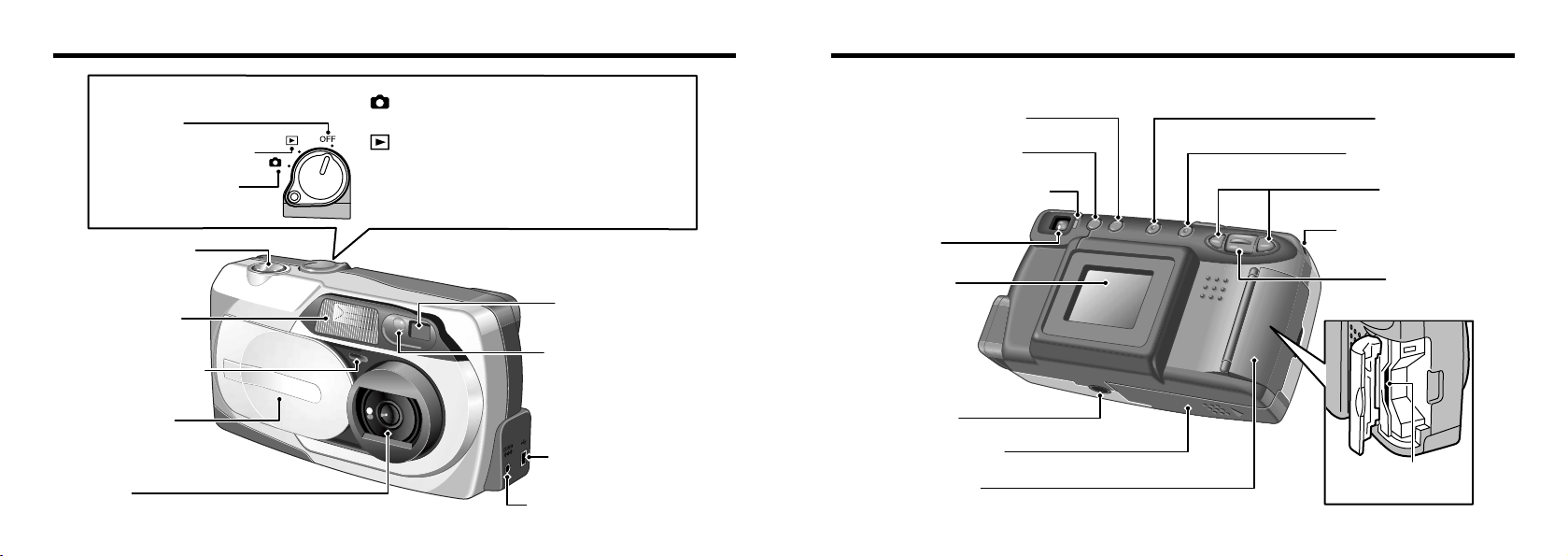
98
Nomenclature
✽ Refer to the pages in parentheses for information on using the camera features.
Mode Switch
Power OFF
Playback mode (P.28)
Photography mode
(P.20, 59)
(Photography) Mode
Select this setting for photography and camera setup.
(Playback) Mode
Shutter button
(P.23)
Flash (P.43)
Self-timer lamp
(P.40)
Lens cover
(P.16)
Lens
DC IN 5V(Power input)
socket (P.13)
Flash control sensor
Viewfinder window
Digital (USB) socket
(P.64)
This mode allows playback zoom and multi-frame
playback as well as normal single-frame playback. This
mode can also be used to erase frames, format
SmartMedia, protect images and specify DPOF settings.
Viewfinder
LCD monitor
(P.20)
Tripod mount
Slot cover (P.14)
“
dc” button
Strap mount (P.11)
“
ab ” button
SmartMedia slot
(P.14)
Viewfinder lamp (P.15, 16)
Battery cover (P.12)
DISP button (P.20, 28)
BACK button
MENU/OK button
f (Flash) button (P.43)
Page 6
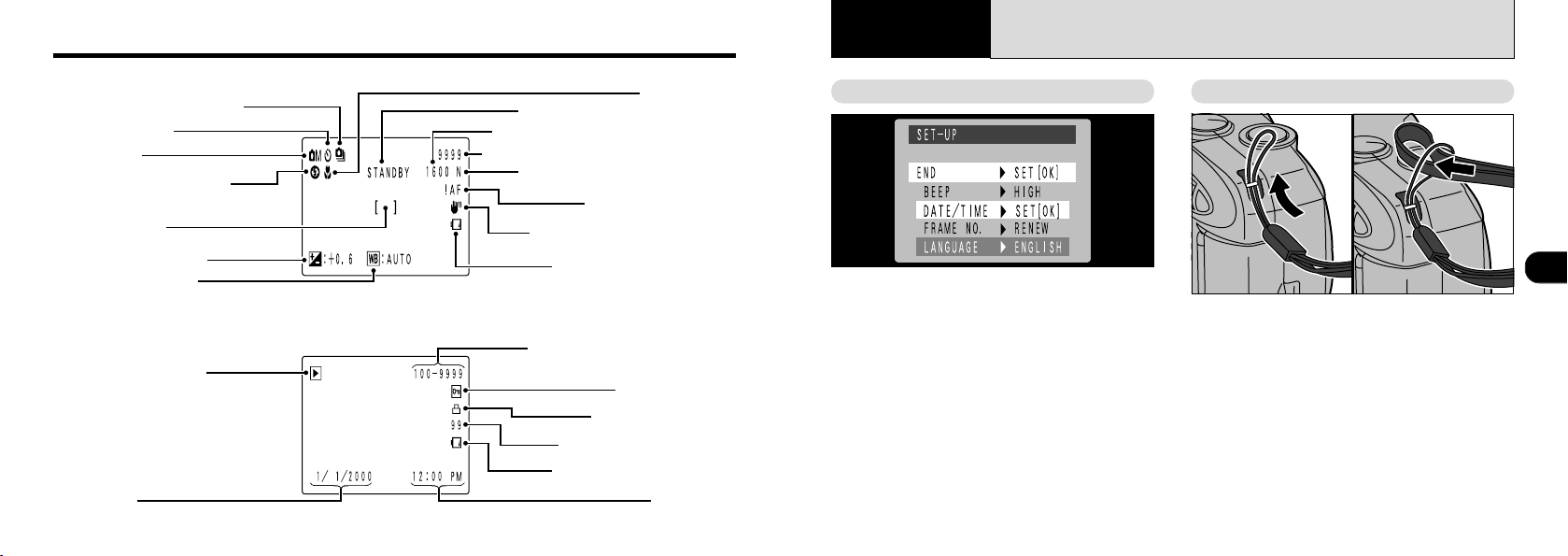
11
1
You can use the Setup screen on this camera to
select English or French as the language used
for screen display (➡P.59). The screens in this
manual are shown in English.
➀
Pass the loop of thin cord on the end of the
strap through the strap mount.
➁
Then pass the other end of the strap through
the loop of thin cord and pull the strap tight.
10
Nomenclature
Brightness (EV)
White Balance
Mode
Flash mode setting
Self-Timer
Continuous Shooting
AF frame
Example of LCD Monitor Text Display : Shooting
Standby (ready to shoot)
Macro
FILE SIZ
E(number of pixels)
AF/AE warning
Battery low warning
Standard no. of shots available
QUALITY (image quality)
Camera shake warning
Date
Playback mode
Example of LCD Monitor Text Display : Playback
Playback frame number
Protection
Battery low warning
Time
DPOF setting
No. of DPOF prints
PREFACE
Selecting the Language Attaching The Strap
1
Getting Ready
●
➀
●
➁
Page 7

DC IN 5V socket
13
1
12
SELECTING THE POWER SUPPLY
1 2
Using Batteries
Use 4 AA-size alkaline, Ni-MH or Ni-Cd batteries.
Do not use different types of batteries together.
■
Number of available shots (with fully charged batteries)
The table below provides a guide to the number of shots that
can be taken at normal temperature with 50% flash use.
Note that these figures may vary depending on the camera’s
ambient temperature and the level of battery charge.
◆ Important Battery Information◆
● Because different brands of alkaline batteries have
different capacities, the life of some batteries (the length
of time for which they can be used) may be considerably
shorter than that of the alkaline batteries supplied with
this camera.
● It is a characteristic of alkaline batteries in particular that
the life of the battery is shorter at low temperatures
(+10°C or below).
● Do not use lithium or manganese batteries in your
FinePix2400 ZOOM because the heat generated by the
batteries could damage the camera.
With LCD monitor
OFF
With LCD monitor
ON
Battery type
Ni-MH battery
HR-3UF
Alkaline batteries
Ni-Cd battery
KR-3UF
Approx.
200
frames
✽
Approx.200 frames
Approx.130 frames
✽
Approx.400 frames
✽
Approx.400 frames
Approx.270 frames
✽
✽ With fully charged battery
Slide the battery cover in the direction of the
arrow and open the cover.
●
!
Soiling such as fingerprints on the battery terminals
can significantly reduce the number of available
shots (➡P.70).
●
!
Do not use new and used batteries together.
●
!
Always switch the camera off when replacing the
batteries. If the camera is left on, the camera
settings may revert to the factory default settings.
●
!
Install replacement batteries within 5 minutes, since
the camera settings are only retained for 5 minutes
once the batteries are removed.
●
!
The Quick Battery Charger (sold separately) is needed
to recharge AA-size Ni-MH or Ni-Cd batteries (➡P.66).
●
!
Do not use excessive force on the battery cover.
●
!
Take care not to drop the batteries when you open
or close the battery cover.
➀
Install the batteries with the correct polarity as
shown.
➁
Close the battery cover as indicated by the
arrow.
To shoot or play back images without depleting
the battery charge, use the special AC Power
Adapter AC-5V/AC-5VH (sold separately).
Check that the camera is switched off and then
plug the AC power adapter connector into the
“DC IN 5V socket” on the camera. Then plug the
AC power adapter into the power outlet.
●
!
You cannot charge the batteries by connecting the
AC power adapter.
●
!
The shapes of the plug and socket-outlet depends
on the country of use.
●
!
Using AC power adapters other than the AC-5V/AC5VH could damage the camera.
●
!
See P.71 for more information on the AC power adapter.
Using the AC Power Adapter
●
➀
●
➁
Page 8

15
1
14
2
1
➀
Check that the camera is switched off and then open
the slot cover in the direction of the arrow.
➁
Push the SmartMedia firmly into the SmartMedia slot
as far as it will go.
➂
Close the slot cover.
LOADING AND REMOVING THE SmartMedia
™
SmartMedia
TM
Loading the SmartMedia
TM
●
!
If you open the slot cover while the camera is switched
on, the camera is automatically switched off to protect
the SmartMedia.
●
!
The SmartMedia will not slide fully into the slot if it is
inserted facing the wrong way. Be careful not to apply
undue force to the SmartMedia.
●
!
Images cannot be recorded or erased if a writeprotect sticker is affixed to the SmartMedia.
●
!
Operation of this camera is only guaranteed when it
is used with Fujifilm SmartMedia.
●
!
Some 3.3V SmartMedia are labelled as “3V ” cards.
■ Only use 3.3V SmartMedia.
MG-4S (4MB), MG-8S (8MB), MG-16S/SW
(16MB), MG-32S/SW (32MB), MG-64S/SW
(64MB)
Removing the SmartMedia
TM
➀
Check that the viewfinder lamp is lit green
before you switch the camera off. (Set the
Mode switch to “OFF”.)
➁
Open the slot cover in the direction of the arrow.
Always switch the camera off before opening
the slot cover. Opening the slot cover while the
camera is on can corrupt the image data on
the SmartMedia card or damage the card itself.
To record data on a SmartMedia, you must
first format the SmartMedia using the
FinePix2400 ZOOM (➡P.48).
Grip the SmartMedia and pull it out.
●
!
To protect the SmartMedia, always store it in the
special anti-static case.
●
!
See P.72 for more information on SmartMedia.
◆
Printing Images and Downloading
Images to a Personal Computer
◆
●
See P.54, 63 for information on printing your
images.
●
See P.63 to 65 for information on downloading
your images to a personal computer.
●
➀
●
➂
●
➁
●
➀
●
➁
Page 9
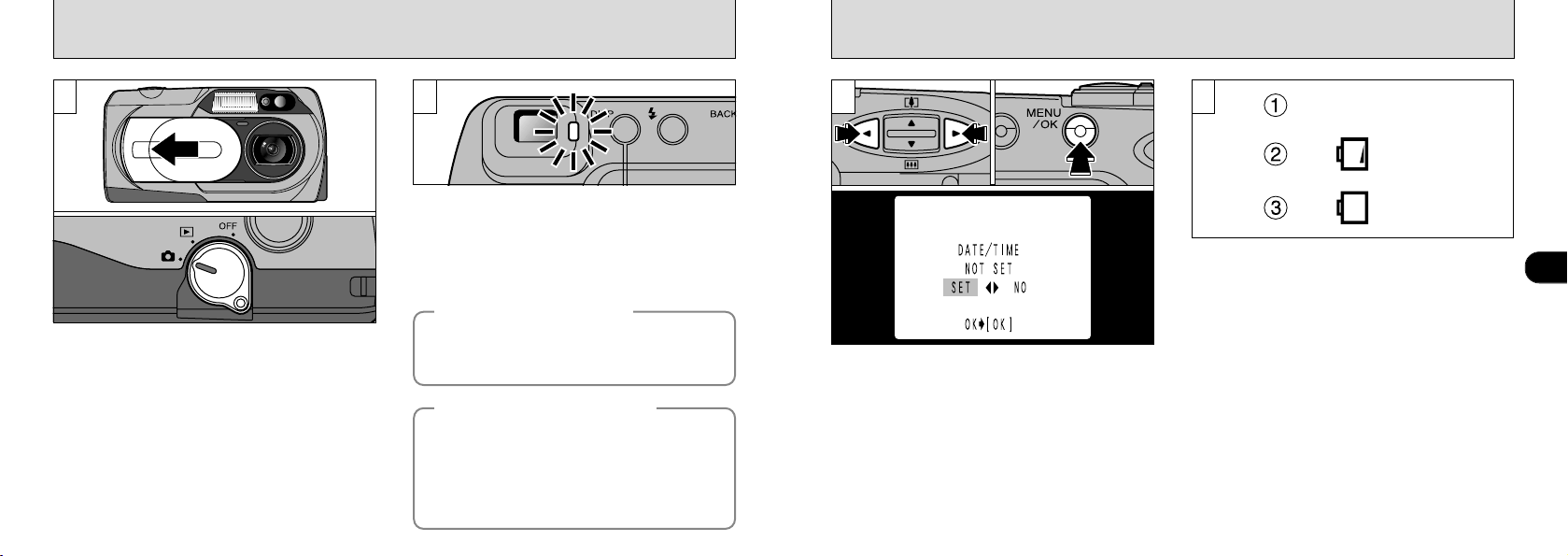
17
1
Blank
On
On
16
SWITCHING ON AND OFF
If the date is not set, a confirmation screen
appears. Use the “d” or “c” button to select one
of the options below and then press the
“MENU/OK” button.
“SET” : Switches to the date setting screen.
“NO” : Switches to Photography/Playback mode.
◆
Lens Cover Warnings
◆
With the LCD monitor on, you can check the
remaining charge in the battery.
➀
Battery has ample charge.(No indicator
displayed.)
➁
Battery charge low. Replace or recharge the
battery as it will run out shortly.
➂
The battery is exhausted. The display will
shortly go blank and the camera will stop
working. Replace or recharge the battery.
To switch the camera on in “
E” photography
mode:
➀
Slide the lens cover open until it stops.
➁
Move the Mode switch from the “OFF” position
to “E” photography.
To switch the camera on in “D”playback mode:
Move the Mode switch from the “OFF” position
to “D” playback.
4
●
!
If the battery charge is depleted, you may not be
able to switch the LCD monitor on.
●
!
If you do not set the date, the confirmation screen
will appear each time you switch the camera on. Set
the date immediately to avoid this.
●
!
See P.18 for information on setting the date.
●
!
If the “H” warning appears on the LCD
monitor, the lens cover is not fully open. Slide the
cover all the way open until it stops.
1 2 3
When you switch the camera on, the viewfinder
lamp turns green. To switch the camera off, set
the Mode switch to “OFF”.
◆
Auto Power Off Function
◆
If the camera is left switched on for two minutes or
more, the Auto Power Off function automatically
switches the camera off.
To switch the camera back
on, set the Mode switch to OFF and then set it back to
“
E
” to take pictures or “D” to view images. Holding
down the “MENU/OK” button as you switch the camera
on disables the Auto Power Off function.
In “
E” photography mode, the “H ” warning is
displayed if the lens cover is not open.
To switch from “
D” playback mode to “E” photography
mode, open the lens cover.
●
➀
●
➁
Page 10
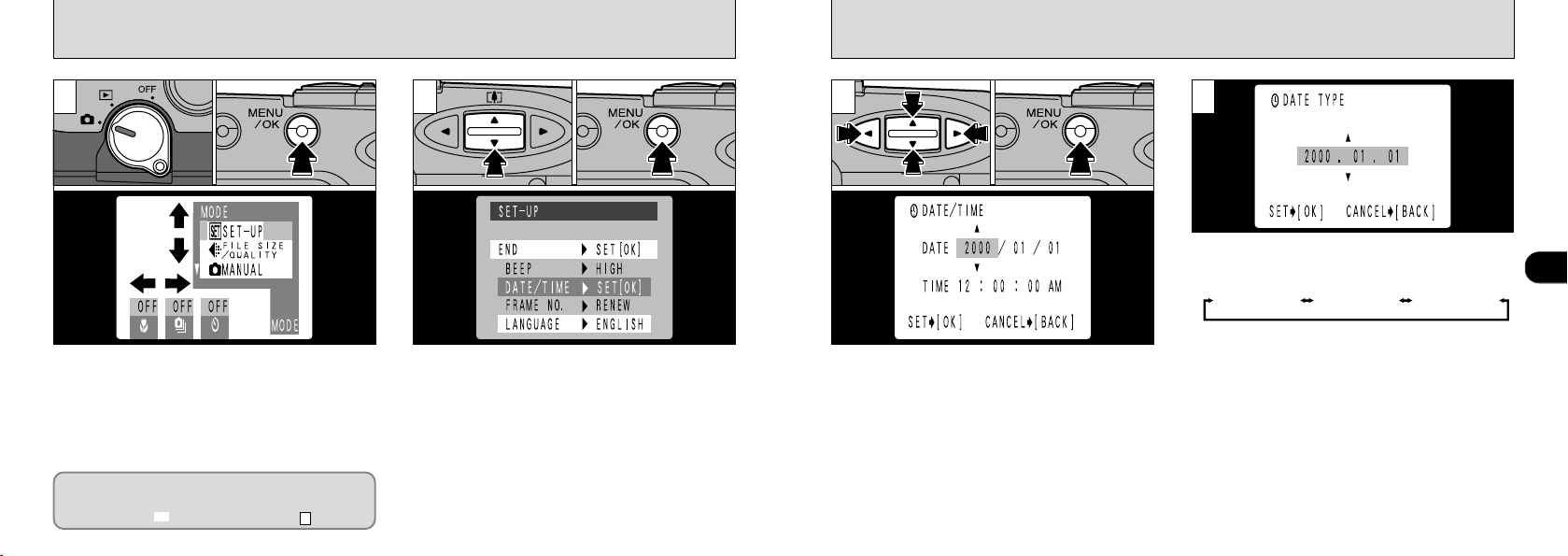
19
1
18
1
SETTING THE DATE AND TIME
➀
Use the “ab” button to select “DATE/ TIME”,
and
➁
press the
“MENU/OK”
button.
●
!
If you take the batteries out of the camera for 5
minutes or more, or remove the batteries during
setup, the camera settings may all revert to the
factory default values.
●
!
See P.59 for more information on the SET-UP menu.
➀
Check that the lens cover is open and then set
the Mode switch to “E”.
➁
Press the “MENU/OK” button to switch to the
menu screen.
➂
Use the “d” and “c” buttons to select MODE and
then use the “ab” button to select “SET-UP”.
➃
Press the
“MENU/OK”
button.
2
➀
Use the “d” or “c” button to select the item
you want to set (year, month, day, hour or
minute), and then use the “ab ” button to
correct the setting.
➁
When you have completed the settings, press
the “MENU/OK” button.
●
!
You cannot set seconds.
●
!
When the time displayed passes “12:00:00”, the
AM/PM setting automatically switches.
➀
You can use the “ab” button to select the
order in which the date is displayed on the
LCD monitor.
➁
Select the desired order and then press the
“MENU/OK” button.
➂
When the SET-UP screen appears, use the
“ab” button to select “END”.
➃
Press the “MENU/OK” button to exit the SETUP screen.
●
!
After the camera has exited the “SET-UP” screen,
the LCD monitor switches off.
●
!
To set the time precisely, press the “MENU/OK”
button when the time is at zero seconds.
3
If the date is cleared when you switch the
camera on, a confirmation screen appears. If
you selected “F”, proceed from step .
3
●
➀
●➁●
➃
●
➂
●
➀
●
➁
●
➀
●
➁
Year.Month.DayMonth/Day/Year Day.Month.Year
4
Page 11

21
2
20
4
To zoom in on the subject (TELEk), press the
“a ” side of the “ab” button. To zoom out
(WIDEl), press the “b ” side of the “ab” button.
●
Flash range
Wide-angle : 0.2m to 3.0m (7.9in.-9.8ft.)
Telephoto : 0.8m to 3.0m (2.6ft.-9.8ft.)
●
!
The lens on the FinePix2400 ZOOM is a 3✕ zoom
lens with a focal range equivalent to 38-114mm on a
35mm camera.
Ensure that your fingers or the camera strap do
not obscure the lens, flash, or flash control
sensor.
3
●
!
Check that the lens clean. If it is dirty, clean the lens
as described on P.69.
●
!
The image will be blurred if the camera moves when
you take the picture (camera shake).
1
➀
Slide the lens cover open until it stops.
➁
When you set the Mode switch to “E”, the lens
extends.
To take pictures using the LCD monitor, press
the “DISP” button to switch the LCD monitor on.
In the “{ ” photography mode, pressing the
“DISP” button changes the display status one
step in a 3-step cycle from “LCD monitor OFF” to
“LCD monitor ON” to “No text displayde” and so
on.
Loop the strap over your wrist, brace your elbows
against your body and grip the camera firmly in both
hands. When you are holding the camera on its
side, hold it so that the shutter button is at the top.
●
!
If the “H ” warning appears on the LCD
monitor, the lens cover is not fully open. Slide the
cover all the way open until it stops.
●
!
Take care not to place your fingers over the lens
when it extends or during shooting as this can cause
a camera fault.
2
E TAKING PICTURES
2
Basic
Photography
●
➀
●
➁
Page 12
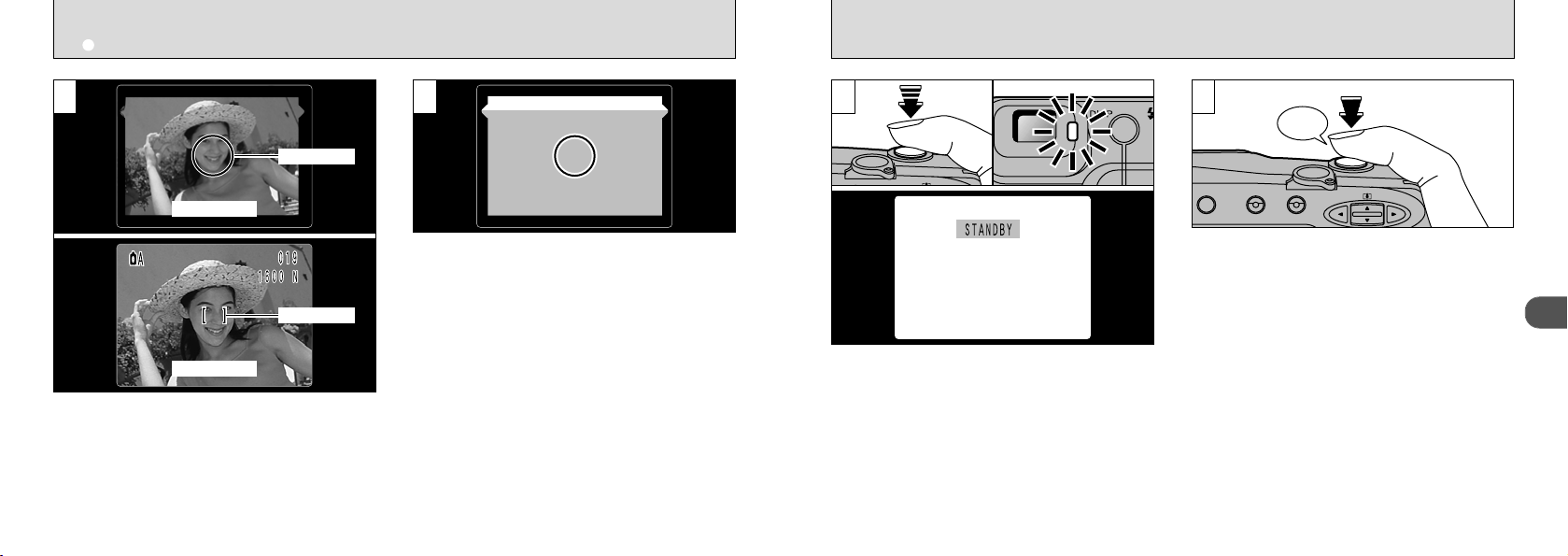
23
2
22
7
To take the picture, press the shutter button
down fully without lifting your finger off it. The
camera beeps and takes the picture, and the
data is then recorded.
●
!
The viewfinder lamp flashes orange while the flash is
charging.
●
!
Because the amount of image data recorded is not
fixed and varies depending on the subject (level of
image detail, etc.), the number of available shots
may not decrease after the image is recorded, or
may decrease by 2.
●
!
See P.74 for information on the warning displays.
●
!
The viewfinder lamp glows orange while the image is
being recorded and no pictures can be taken. Do not
switch the camera off or open the SmartMedia slot
cover during data recording as this can cause the
image data to be corrupted or lost.
Press the shutter button down halfway. Image
focusing is complete when “/” appears on the
LCD monitor or the viewfinder lamp glows green.
●
!
The camera will not focus at distances of 80 cm
(2.6ft.) or less even when “
/” is displayed. In
this situation, take the picture in “
i ” Macro
Photography (➡P.37).
●
!
If it is too dark for the camera to focus, move at least
1.5 m (4.9ft.) away from your subject before taking
the picture.
8
Using the viewfinder or LCD monitor, frame your
shot so that the subject fills the entire AF (Auto
Focus) frame.
●
!
If the subject is not in the AF frame, use AF/AE lock
to take the picture (➡P.26).
●
!
In dimly lit scenes where the subject is difficult to see
using the LCD monitor, use the viewfinder to take
the picture.
●
!
Shooting using LCD monitor is recommended when
you want to do accurate adjustment of the range to
be shot.
●
!
When the shot is taken, the date displayed on the
LCD monitor disappears for roughly 3 seconds. The
date cannot be displayed continuously.
6
When you are using the viewfinder to take a
picture at a distance of 0.8 to 1.5 m (2.6 to 4.9ft.),
only the shaded area in the figure is
photographed.
AF Frame
Finder
AF Frame
LCD Monitor
E TAKING PICTURES
5
Beep
Page 13
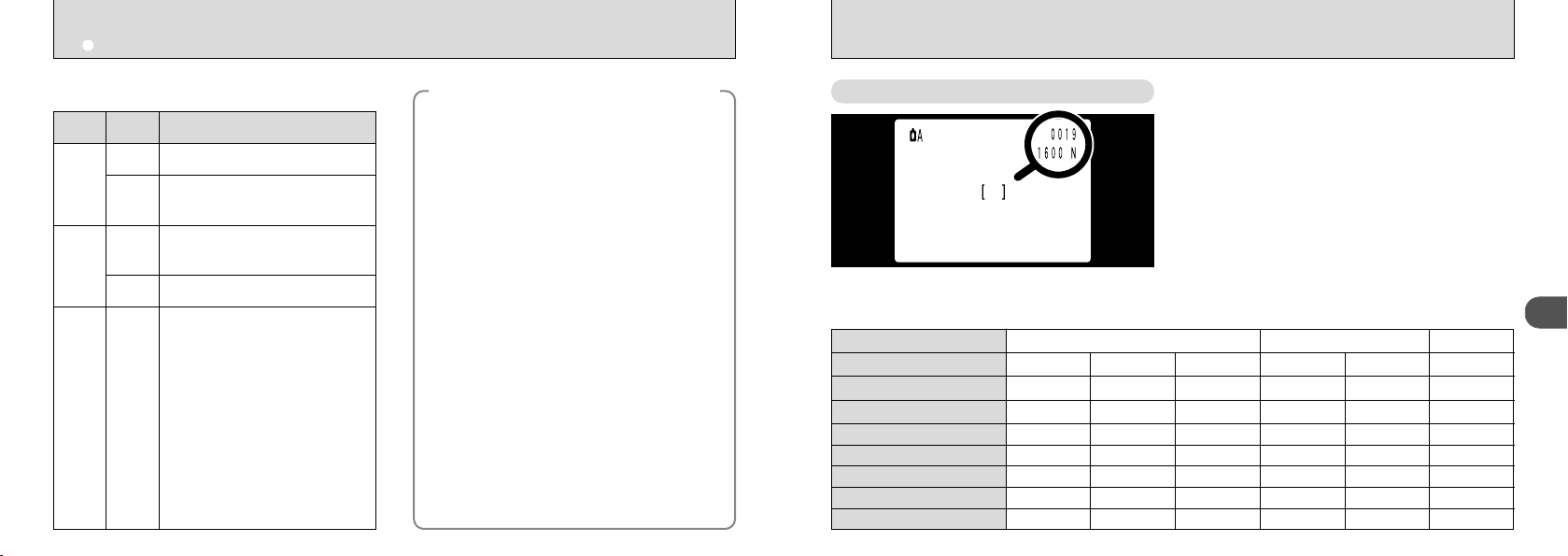
25
2
24
Color Status Meaning
◆
Viewfinder Lamp Display
Green
Lit
Flashing
Orange
Lit
Flashing
Red Flashing
Ready to shoot
AF/AE operating or camera
shake/AF warning.
Flash charging
●
The lens cover is not fully open.
●
SmartMedia warning
No SmartMedia loaded,
SmartMedia not formatted,
incorrect format, write-protect
sticker used, SmartMedia full,
SmartMedia error.
●
Lens Oparation error
✽ When the LCD monitor is
switched on, details of the
warning are displayed on the
monitor (➡P.74).
Image being recorded onto the
SmartMedia.
Though the FinePix2400 ZOOM uses an
accurate autofocus mechanism, it may
have difficulty focusing or not be able to
focus at all for the types of subject and
situation listed below. In such cases, the
image may be out of focus.
●
Very shiny subjects such as a mirror or
car bodies.
●
Subjects photographed through glass.
●
Subjects that do not reflect well, such as
hair or fur.
●
Subjects with no substance, such as
smoke or flames.
●
When the subject is distant and dark.
●
When there is very little contrast between
the subject and the background (such as
white walls or subjects dressed in the
same color as the background).
●
When there are objects in front of or
behind the subject (such as an animal in a
cage or a person in front of a tree).
●
Subjects moving at high speed.
◆
Subjects Not Suitable for Autofocus
◆
Number of available frames
The number of remaining shots is shown on the
LCD monitor (in the position shown in the figure
at left).
●
!
See P.36 for information on changing the File Size
(number of pixels) and Quality (compression ratio)
settings.
●
!
At shipment, the default settings are NORMAL (for
Quality) and 1600
✕ 1200 (for File Size).
■Standard number of shots per SmartMedia : The number of shots that can be recorded onto a SmartMedia
card varies slightly depending on the type of subject. Also, the difference between the standard number of shots and
the actual number of available shots increases for SmartMedia with a higher capacity.
4MB (MG-4S)
8MB (MG-8S)
16MB (MG-16S/SW)
32MB (MG-32S/SW)
64MB (MG-64S/SW)
Pixel
Quality Mode
Compression Ratio
Image Data Size
1600 ✕ 1200 1280 ✕ 960 640 ✕ 480
FINE
Approx.1/10
Approx.760KB Approx.390KB Approx.200KB Approx.610KB Approx.310KB Approx.90KB
Approx.1/5 Approx.1/20 Approx.1/4 Approx.1/8 Approx.1/8
NORMAL BASIC FINE NORMAL NORMAL
491961244
10 19 39 12 24 89
20 39 75 25 49 164
41 79 152 50 99 330
82 159 306 101 198 663
E TAKING PICTURES
Page 14

Beep
27
2
26
43
In a picture of this type, the subjects (people in
this case) are outside the AF frame.
If you take the picture at this point, the subjects
will not be in focus.
Move the camera slightly so that only one of the
subjects are shown in the AF frame.
1 2
◆
AF/AE Lock
◆
On the FinePix2400 ZOOM, when you press the shutter button down half way, the focus and
exposure settings are fixed (AF/AE lock). If you want to focus on a subject that is off to one side of
the image or if you want to set the exposure before you compose the final shot, lock the AF and AE
settings and then compose and shoot your picture to get the best results.
Press the shutter button down half way (AF/AE
lock) and check that “
/” is displayed on the
LCD monitor (or that the green viewfinder lamp
stops flashing and remains lit).
With the shutter button still held down halfway
(AF/AE lock), move the camera back to the
original image and press the shutter button
down fully.
●
!
You can use AF/AE lock as many times as you like
before you release the shutter.
●
!
AF/AE lock is available in all photography modes so
you can get perfect results for every shot.
E USING AF/AE LOCK
Page 15

29
2
Pressing “ a ” or “b ” during playback zooms
(enlarges) the image.
1 2
After you have zoomed in on your image,
➀
press the “DISP” button.
➁
You can use the “dc” and “ab ” buttons to
zoom in on different parts of the image.
➂
Press the “DISP” button again to revert to
zoomed display.
●
!
The maximum zoom magnification is 4.0✕.
●
!
Pressing the “d” (or “c”) button during zooming
cancels the zoom and displays the next (or previous)
image.
●
!
If you press the “BACK” or “MENU/OK” button, the
image reverts to normal scale.
D PLAYBACK ZOOM
Normal playback
No text displayed
Multi-frame playback
28
1 2
Set the Mode switch to “D”.
●
!
When the Mode switch is set to “D” , the
photographed image is displayed after you take the
shot.
●
!
When you close the lens cover, the lens
automatically retracts.
Use the “c” button to view the next frame, and
the “d”button to view the previous frame.
The LCD monitor display changes each time you
press the “DISP” button.
You can use this camera to View still image
data recorded on a FinePix2400 ZOOM or still
image data (excluding some uncompressed
image data) recorded onto a 3.3V SmartMedia
using a Fujifilm FinePix series, MX series or DX
series digital camera.
◆Image That Can Be Viewed on the
FinePix2400 ZOOM◆
●➀●
➂
●
➁
D VIEWING YOUR IMAGES (PLAYBACK)
●
!
If image on the LCD monitor is difficult to see, adjust
the LCD monitor brightness (➡P.62).
Page 16

31
2
30
1 2
➀
Set the Mode switch to “D”.
➁
Press the “MENU/OK” button to display the
menu screen on the LCD monitor.
With “FRAME” selected, press the “MENU/OK”
button.
●
!
See P.48-49 for more information on erasing all the
frames on a SmartMedia and formatting SmartMedia.
1 2
D MULTI-FRAME PLAYBACK
Pressing the “DISP” button twice switches to the
multi-frame (9-frame) display.
➀
Use the “d” and “c” buttons to move the cursor
(the orange outline) to the desired frame.
Pressing “a” or “b” repeatedly switches to the
previous or next display.
➁
You can enlarge the selected image by
pressing the “DISP” button again.
●
!
Multi-frame playback cannot be used in the menu
screens.
●
!
The message shown on the LCD monitor multi-frame
display disappears after about 3 seconds.
●
➀
●
➁
●
➀
●
➁
D ➡n ERASING SINGLE FRAME
Page 17

33
3
32
The Advanced Photography section introduces a range of camera functions that you can access by
setting the Mode switch to “E”.
{
Auto
C
Manual
f Flash
i Macro (➡P.37)
[
ON/OFF
]
P Continuos Shooting (➡P.38)
[
ON/OFF
]
B Self Timer (➡P.39)
[
ON/OFF
]
OFF
OFF
OFF
OFF
0
AUTO
AUTO
i
Macro (➡P.37)
[
ON/OFF
]
G Brightness
(➡P.41)
[
-0.9
~+1.5
]
a White Balance
(➡P.42)
[
AUTO / s / t / u / v / w /
x
]
\ Quality/File Size
1600 N
1600 F, 1600 N, 1600 B
1280 F, 1280 N
640 N
(F : FINE N : NORMAL B : BASIC)
■
Photography mode specifications
Photography mode Settings
Factory default
[AUTO (no, icon) / o / f / p / m]
✽ “f” Flash photography and “P” continuous shooting cannot be used together.
3
Advanced
Features
43
Use the “d ” and “c ” buttons to display the
image to be erased.
Press the “MENU/ OK” button to erase the
displayed image. When erasing is complete, the
next image appears and the “
&” message
is displayed.
●
!
To cancel single-frame erase, press the “BACK”
button to return to the menu. To exit the menu
screen, press the “BACK” button again.
●
!
If “1” or “7 ” is displayed, reset the
respective settings.
To continue erasing image, repeat the
procedure from step .
3
E IN PHOTOGRAPHY MODE
D ➡n ERASING SINGLE FRAME
Page 18

35
3
34
SELECTING THE MODE
PHOTOGRAPHY MENU
In this menu, you can select the “{”, “C” or
“F” mode, or the “\” file size/quality setting.
{ AUTO
This is the simplest mode to use and has a wide
range of applications. (➡P.20)
✽You can specify the i (➡P.37), P (➡P.38),
and B (➡P.39) settings.
C MANUAL
This mode allows you to take pictures using
combinations of different menu settings.
✽In MANUAL mode, you can select the i
(➡P.37), G (➡P.41), and a (➡P.42) settings.
✽Each time you press the “DISP” button in C
mode, the display mode moves one step in the
cycle from “Text + Video” ➡“Video only”
➡
“Text only”.
F SET-UP
This mode allows you to change the photography settings (➡P.59).
\ FILE SIZE/QUALITY
This mode allows you to set the “FILE
SIZE/QUALITY” setting (➡P.36).
USING THE PHOTOGRAPHY MENU
PHOTOGRAPHY MENU
1 2
➀
Set the Mode switch to “E”.
➁
Press the “MENU/OK” button to display the
menu on the LCD monitor.
➀
Use the “d” or “c” button to select the menu
item and then use the “ab” button to change
the setting.
➁
Press the “BACK” button to return to the
photography screen.
●
➀
●
➁
●
➀
●
➁
Page 19

37
3
36
You can select “{ ” or “C” as the photography mode. When you select “ON”, the lens
automatically zooms out fully (l ) for Macro
mode photography.
In Macro (close-up) photography, you can take
pictures of subjects at distances of between
10cm (3.9in.) and 80cm (31.5in.) from the
camera.
Also, set the flash functions according to the
given circumstances (➡P.43).
●
!
When shooting in dark conditions, use a tripod to
prevent camera shake.
●
!
If you are using the flash, ensure that you are at
least 20 cm (7.9 in.) from the subject.
●
!
You cannot use the optical zoom in Macro Photography,
but using the digital telephoto is possible (➡P.46).
●
!
Macro Photography is cancelled when you switch
the camera off.
If you use the viewfinder to take a picture in
Macro Photography, the field visible through
the viewfinder does not match the field
actually photographed because the
viewfinder and lens are in different positions.
For this reason, you should use the LCD
monitor to take pictures in Macro
Photography. The LCD monitor does not
switch off in Macro Photography.
iMACRO (CLOSE-UP)PHOTOGRAPHY
PHOTOGRAPHY MENU
SETTING THE FILE SIZE AND QUALITY
PHOTOGRAPHY MENU
You can select any combination of 3 file sizes
(numbers of pixels) and 3 quality (compression
ratio) settings. Select the combination that best
suits your aims.
➀
Use the “ab ” button to change the file size
setting, and then use the “d” or “c” button to
change the quality setting.
➁
Press “MENU/OK” to confirm the settings.
●
!
There are 6 combinations of file size and quality
settings in total (➡ P.25).
To get high-quality prints
Use the largest available file size (1600 ✕ 1200)
and a low compression ratio (FINE or
NORMAL). However, because this increases the
amount of data in each frame, the number of
remaining shots decreases.
For images to be used on the Internet
These images are intended to be viewed on a
personal computer screen, so you should use a
small file size (640 ✕ 480). Because this
reduces the amount of data used for each
frame, the number of remaining shots increases.
Quality (compression ratio)
Choose “ FINE” for better image quality or
“BASIC” to increase the number of available
shots. In most cases, the “NORMAL” setting
provides more than adequate image quality.
●
➀
●
➁
Page 20

39
3
38
B SELF-TIMER PHOTOGRAPHY
PHOTOGRAPHY MENU
2
Position the AF frame over the subject and
press the shutter button. The camera focuses on
the subject in the frame and self-timer starts to
run.
●
!
You can also use AF/AE lock in this mode (➡P.26).
●
!
Be careful not to stand in front of the camera when
you press the shutter button since this can cause
focusing or light metering errors.
This setting can be specified when the
photography mode is set to “{”.
When you set this mode to “ON”, the file size is
automatically fixed at “640”. The camera
continues shooting for as long as you hold down
the shutter button.
This setting can be specified when the
photography mode is set to “{”.
Use the “dc” buttons to select “BSELF-TIMER”
and then select “ON” with the “ab ” button to
switch the camera to self-timer photography.
1
●
Continuous shooting specifications
Frames shot per second: Up to 1.5
No. of continuous shots: 9
File size : Fixed at 640✕480 pixels
●
!
You cannot use continuous shooting when the LCD
monitor is switched off.
●
!
You cannot use the flash or digital telephoto during
continuous shooting.
●
!
The focus and exposure are fixed at the values
selected when the shutter button was pressed.
●
!
When the self-timer is used to take pictures, 9-frame
photography is used.
●
!
Switching the camera off cancels continuous
shooting.
PCONTINUOUS SHOOTING
PHOTOGRAPHY MENU
Beep
Page 21

41
3
40
●
!
The Brightness setting is disabled in the following
situations:
• When the flash is used in Auto or Red-Eye
Reduction mode
• When dark scenes are shot in Forced Flash mode
This setting can be specified when the
photography mode is set to “C”.
Use the Brightness setting to obtain the optimum
image brightness (exposure) when the subject is
much brighter or darker than the background.
●
There are 9 compensation levels (–0.9 to +1.5
EV in approx. +0.3 EV increments). See P.68
for a definition of EV.
◆
Subjects for Which Exposure Adjustment
is Particularly Effective
◆
Positive
(+)
Compensation
●
Copying of printed text (black characters
on white paper) (+1.5 EV)
●
Backlit portraits (+0.6 to +1.5 EV)
●
Very bright scenes (such as snowfields)
and highly reflective subjects (+0.9 EV)
●
Shots made up predominantly of the
sky. (+0.9 EV)
Negative (–) Compensation
●
Spotlit subjects, particularly against dark
backgrounds (–0.6 EV)
●
Copying of printed text (white characters
on black paper) (–0.6 EV)
●
Scenes with low reflectivity, such as
shots of pine trees or dark foliage (–0.6
EV)
✽ Settings given in parentheses are a general
guide.
The self-timer lamp lights for 5 seconds, blinks
for 5 seconds, then takes the picture.
The time remaining until the picture is taken is
counted down on the LCD monitor.
●
!
Self-timer mode is cancelled after you take the
picture.
●
!
To stop the self-timer, once it has started running,
press the “BACK” button.
B SELF-TIMER PHOTOGRAPHY
PHOTOGRAPHY MENU
G
SETTING THE BRIGHTNESS (EXPOSURE COMPENSATION)
PHOTOGRAPHY MENU
3 4
Page 22

43
3
42
f USING THE FLASH
Use this mode for ordinary photography. The
flash fires automatically as required by the
conditions.
Auto Flash (no icon)
You can choose from 5 flash modes to suit your
shot. Each time you press the “f” flash button,
the flash mode shown on the LCD monitor
changes from Auto flash (no icon displayed) to “
o ” to “f ” to “p ” to “m ”. The last mode
displayed is the selected mode.
●
Flash range
Wide-angle : 0.2m to 3.0m (7.9in.-9.8ft.)
Telephoto : 0.8m to 3.0m (2.6ft.-9.8ft.)
●
!
When the flash mode is set to Suppressed Flash, the
camera becomes ready to shoot more quickly after
you switch it on.
●
!
If you switch from Suppressed Flash mode to
another flash mode, you may find that the displayed
image disappears and the screen goes dark
because the flash is charging. When this happens,
the viewfinder lamp flashes orange.
No icon
This setting can be specified when the
photography mode is set to “C”.
Change the white balance setting when you
want to take a picture with the white balance
fixed for the surroundings and lighting when the
picture is taken.
In Auto mode, the correct white balance may not
be obtained for subjects such as close-ups of
people's faces and shots taken under a special
light source. In such situations, select the correct
white balance for the light source. See P.68 for
more information on the white balance.
: Automatic adjustment
(Shooting to show the ambience of the
light source)
s : Shooting outdoors in fine weather
t : Shooting in shade
u : Shooting under “Daylight
”
fluorescent
lamps
v : Shooting under “Warm White” fluorescent
lamps
w : Shooting under “Cool White” fluorescent
lamps
x : Shooting in incandescent light
✽
The White Balance setting is disabled when you use
the flash. If you want to use the White Balance
setting to achieve a particular effect, set the flash
mode to Suppressed Flash.
a SETTING THE WHITE BALANCE
PHOTOGRAPHY MODE
Page 23

45
3
44
p Suppressed Flash
In this mode, the flash never fires.
Use this mode when you are taking pictures in
indoor lighting at distances too great for the flash to
have any effect, such as theater performances or
indoor sporting events. When you use Suppressed
Flash, the Auto White Balance function (➡P.68)
operates so that natural colors are captured along
with the ambience of the available light.
●
!
If you want to take a picture in low-light conditions
with the flash mode set to Suppressed Flash, you
should use a tripod to prevent camera shake.
●
!
See P.24 and P.75 for information on the camera
shake warning.
This mode allows you to use the flash with a
slow shutter speed.
This mode allows you to take beautiful pictures
that show your subject and still capture the
background.
m Night Scenes (Slow Synchro
)
●
!
Because slow shutter speeds are used, you should
use a tripod to prevent camera shake.
f USING THE FLASH
f Forced Flash
Use this flash mode to photograph backlit
scenes, such as a subject against a window or
in the shade of a tree, or to obtain the correct
colors when you are shooting under lighting
such as fluorescent tubes. In this mode, the
flash fires in bright as well as dark conditions.
o Red-Eye Reduction
Use this mode to ensure that the subject's eyes
appear natural when photographing people in lowlight conditions.
The flash fires a pre-flash just before the picture is
taken and then fires again to take the actual picture.
◆
Red-Eye Effect
◆
When you use the flash to photograph people in low-light conditions, their eyes sometimes appear red in the picture. This
is caused by the light of the flash reflecting off the inside of the eye. Use Red-Eye Reduction flash mode to effectively
minimize the likelihood of the red-eye effect.
Take the following measures also to make Red-Eye Reduction mode more effective:
●
Get the subjects to look at the camera.
●
Get as close as possible to the subjects.
Page 24

DC IN 5V socket
47
4
46
This section introduces a range of functions that
you can access when the Mode switch is set to
“D”. The explanations below all presuppose that
the Mode switch is set to “D”.
If there is a power socket handy, use the special
AC Power Adapter AC-5V/AC-5VH (sold
separately) so there is no need to worry about
the batteries running out during playback
(➡P.13, 66).
D ADVANCED PLAYBACK
●
!
The shapes of the plug and socket-outlet depends
on the country of use.
4
Advanced
Features Playback
Digital telephoto photography allows you to
enlarge the central portion of the image by 2.5 ✕.
Digital telephoto photography can only be used
for images shot using the LCD monitor that have
a file size setting of “1280” “640”.
If you continue using the optical zoom and press
the “ab ” button again to select telephoto (k),
the Mode switches to digital zoom photography.
Pressing “a ” zooms in and displays the
enlargement scale on the LCD monitor. Press
“b ” to return to the previous level.
“640” : No digital telephoto ⇔ 1.3✕ ⇔ 2.5✕
“1280” : No digital telephoto ⇔ 1.3✕
●
!
See P.21 for more information on using the optical
zoom.
●
!
In Macro Photography, due to the optical zoom fixed
to the wide-angle setting, pressing the telephoto side
(
k side) of the
“
ab” button switches the camera to
digital telephoto.
21
EUSING THE DIGITAL TELEPHOTO
Page 25

49
4
48
32
A confirmation screen appears.
If you are erasing all the frames or formatting the
card, press the “MENU/OK” button to proceed.
If you are erasing one frame, use the “d” and
“c” buttons to select the frame and then press
the “MENU/OK” button.
➀
Use the “d ” or “c ” button to select “n”
ERASE.
➁
Use the “ab” button to select “FRAME”, “ALL
FRAMES” or “FORMAT”.
➂
Press the “MENU/OK” button.
Formatting erases all of the data on the
SmartMedia.
●
!
To cancel single frame erase, all-frame erase or
media formatting, press the “BACK” button.
●
!
If “1” or “7 ” is displayed, reset the
respective settings.
1
If you press the “MENU/OK” button, the menu
screen will appear on the LCD monitor.
●
!
If the “2 ” message appears, wipe the
contact surfaces on the SmartMedia (the goldcolored area) with a soft, dry cloth and then re-insert
it into the camera.
If this does not resolve the problem, format the card.
●
!
If the “”message is displayed, format the card.
●
!
Press the “BACK” button to exit the menu display.
●
➀
●
➁
●
➂
n ERASING SINGLE • ALLFRAMES/FORMATTING
PLAYBACK MENU
ERASING SINGLE-FRAME
Erases only the selected image.
●
!
You cannot use this function to erase protected
images (➡P.50, 52) or images with DPOF settings
(➡P.56, 58).
ERASE ALL
Erases all the images.
●
!
You cannot use this function to erase protected
images or images with DPOF settings.
FORMAT
Erases all the data and reformats (initializes) the
SmartMedia for use with this camera.
●
!
Formatting also erases protected images and
images with DPOF settings.
Page 26

51
4
50
Use the “d” or “c” button to select the image to
be protected.
When the “MENU/OK” button is pressed, the
image is protected and the “h” icon appears on
the right of the screen. To remove the
protection, press the “MENU/OK” button again.
●
!
Press the “BACK” button to cancel the protection
process and return to the menu. To exit the menu,
press the “BACK” button again.
43
To protect another image, repeat the
procedure from step .
3
1 2
g
SETTING AND REMOVING SINGLE FRAME PROTECTION
PLAYBACK MENU
Press the “MENU/ OK” button to display the
menu on the LCD monitor.
➀
Use the “d ” or “c ” button to select
“g PROTECT ”.
➁
Use the “ab ” button to select “FRAME
SET/RESET”.
➂
Press the “MENU/OK” button.
“PROTECT ” is a setting that prevents images
from being accidentally erased. However, the
FORMAT function erases all stored images,
including protected images (➡P.48).
●
➀
●
➁
●
➂
Page 27

53
4
52
A confirmation screen will appear to proceed,
press the “MENU/OK” button.
3
●
!
Press the “BACK” button to cancel the protection
process and return to the menu. To exit the menu,
press the “BACK” button again.
Press the “MENU/ OK” button to display the
menu on the LCD monitor.
➀
Use the “d ” or “c ” button to select
“g PROTECT”.
➁
Use the “ab” button to select “PROTECT ALL”
or “UNPROTECT ALL”.
➂
Press “MENU/OK” button.
1 2
g
SETTING AND REMOVING PROTECTION FOR ALL FRAMES
PLAYBACK MENU
Formatting erases all images, including
protected images (➡P.48).
●
➀
●
➁
●
➂
Page 28

55
4
54
2
This function allows you to select whether or not
the date of shooting is included on the print.
➀
Set the Mode Swich to “D”.
➁
Press the “MENU/OK” button to display the
menu on the LCD monitor.
➂
Press “dc” buttons to select “RDPOF”.
➀
Select “TDATE”.
➁
Press “d” or “ c” button to specify “DATE ON” or
“DATE OFF”. This setting is then valid for all
the prints until the setting is changed.
●
!
Before specifying any other settings, first specify
whether date is to be shown or not.
1
With the FinePix2400 ZOOM, you can order prints using the Digital Print Order Format
(DPOF).
You can use the DPOF to specify the following:
●
The frames to be printed and the number of prints for each frame
●
Imprinting of the date and time
This section gives a detailed description of how to order your prints with the FinePix2400
ZOOM.
✽ Note that some printers do not support date and time imprinting or specification of the
number of prints.
✽ Note that the warnings shown below may be displayed while you are specifying the
prints.
(
➡P.74
)
Reset the DPOF settings.
(
➡P.75
)
If you load a SmartMedia that contains frames specified for printing on another
camera, those print specifications are all reset and replaced by the new print
specifications.
(
➡P.75
)
No more than 999 prints can be specified on the same SmartMedia.
, HOW TO SPECIFY PRINT OPTIONS
PLAYBACK MENU
●
➀
●
➁
●
➂
●
➀
●
➁
R DPOF DATE SETTING
PLAYBACK MENU
Page 29

57
4
56
32
➀
Use the “d” or “c” button to display the frame
for which you want to specify DPOF settings.
➁
Use the “ab ” button to specify the number of prints.
●
!
If you do not want a print of the frame, reset the
number of prints to “00”
●
!
The setting is not saved until you press the “d” or
“
c” button to move to another frame or press the
“MENU/OK” button.
●
!
You can specify up to 99 prints for each frame.
Prints can be specified for up to 999 frames on the
same SmartMedia.
<To Continue>
When you have completed the settings, always
press the “MENU/OK” button to confirm the
settings. The total number of prints is displayed on
the LCD monitor and then the menu screen
reappears. The “R” icon and the number of prints
are displayed for frames with DPOF specifications
and the “T” icon is also displayed if the date is set.
1
➀
Use the “ab ” button to select “FRAME SET/
RESET”.
➁
Press the “MENU/OK” button.
●
!
Always select whether or not to print the date or time
before specifying the DPOF setting.
●
!
If you use “FRAME SET” and then use “SET ALL”,
the number of prints specification in “FRAME SET”
is cancelled.
●
➀
●
➁
●
➀
●
➁
To use “FRAME SET/RESET” again, repeat
the procedure from step .
2
<To Cancel>
Pressing the “BACK” button cancels only the
settings for the currently selected frame. The
settings for other frames are not cancelled.
4
R DPOF SET/RESET FRAME
PLAYBACK MENU
●
!
“TOTAL” shows the total number of prints specified.
Page 30

59
5
58
1
➀
Use the “ab ” button to select “SET ALL” or
“RESET ALL”.
➁
Press the “MENU/OK” button.
●
!
“SET ALL” specifies 1 print for all the images.
●
!
Selecting this setting deletes any settings specified
using “FRAME SET”.
●
!
Prints can be specified for up to 999 frames on the
same SmartMedia. If you specify more than 1000
frames, the “
8” warning appears.
●
➀
●
➁
●
!
“TOTAL” shows the total number of prints specified.
●
!
If you cancel all the frames, the “TOTAL” display
reverts to “00000”.
A confirmation screen appears. To continue,
press the “MENU/OK” button.
The total number of prints is displayed on the
LCD monitor and then the menu screen
reappears.
2
5
Setting
F SET-UP MODE
eThe table below explains the camera setting.
Settings Display Explanation
END
LANGUAGE
FRAME NO.
BEEP
DATE / TIME
OK
ENGLISH/
FRANÇAIS
RENEW/CONT.
HIGH/LOW/OFF
OK
Exits set-up.
Select English or French as the language used for
screen display.
Specifies whether the FRAME NO. Memory function is
used (
➡
P.61).
Selects the buzzer volume for camera operation. When
this is set to OFF, the camera buzzer emits no sound.
Sets the date and time (
➡
P.18).
–––
Factory default
ENGLISH
RENEW
HIGH
–––
✽See the following page for information on using the settings.
R DPOF SET ALL /RESET ALL
PLAYBACK MENU
Page 31

61
5
You can check the file number by viewing the
image. The last 4 digits of the 7-digit number
displayed in the top-right corner of the screen
show the file number. The first 3 digits show the
directory number.
●
!
If the SmartMedia already contains image files with
file numbers higher than the highest file number on
the last SmartMedia, images are stored beginning
from the highest file number on the current
SmartMedia.
●
!
When replacing the SmartMedia, always switch the
camera off before you open the slot cover. If you
open the slot cover while the camera is still switched
on, the FRAME NO. (frame number memory)
function will not operate.
●
!
File numbers run from 0001 to 9999. Once 9999 is
exceeded, the directory number goes up by 1. The
maximum number is 999-9999.
●
!
If you take a picture with FRAME NO. (frame number
memory) set to RENEW, the stored “Last file No.”
setting is reset.
●
!
The frame number display for images shot on other
cameras may differ.
AA
BB
RENEW : Pictures are stored on each
SmartMedia beginning with a file
number “0001”.
CONT : Pictures are stored beginning from
the highest file number stored on the
last SmartMedia used.
Setting this function to “CONT” makes file
management easier as it ensures that file names
are not duplicated when images are downloaded to
a PC.
✽ Formatted SmartMedia used for both A and B.
FRAME NO. Memory
60
Use the following procedure to display the
SET-UP screen.
➀
Check that the lens cover is open and then set
the Mode switch to “E”.
➁
When you press the “MENU/OK” button, the
menu screen appears.
➂
Use the “d” and “c” buttons to select MODE and
then use the “ab” button to select “SET-UP”.
➃
Press the “MENU/OK” button to switch to the
SET-UP screen.
Use the “ab ” button to select the desired item
and then use the “d” and “ c” buttons to change
and confirm the setting (excluding the date and
time settings).
To exit the SET-UP menu, select END and
press the “MENU/OK” button.
The photography screen reappears.
21
●
➀
●
➁
●
➂
●
➃
F SET-UP MODE
Page 32

6362
PC CARD
ADAPTER
FinePix2400 ZOOM
Digital Camera
(
USB
)
(
PC card slot
)
Personal Computer
(commercially available)
(
Floppy disk drive
)
Digital Photo Printer
(
USB
)
(
USB
)
SmartMedia
PC Card Adapter
Image Memory Card Reader
Floppy Disk Adapter (FlashPath)
TV monitor
(commercially available)
eBy using the FinePix2400 ZOOM together with other optional Fujifilm products, your system can be
expanded to fill a wide range of uses.
System Expansion Options
➀
Use the “d” and “ c ” buttons to adjust the
brightness.
➁
Press the “MENU/OK” button.
If you hold down the “DISP” button for about 2
seconds, the brightness adjustment screen
appears.
●
!
To exit this procedure without changing the settings,
press the “BACK” button.
●
!
When the LCD monitor is switched off and no text is
displayed in Photography mode (➡P.20, 28), the
setting cannot be changed.
ADJUSTING THE LCD MONITOR BRIGHTNESS
●
➁
●
➀
21
Page 33

DIGITAL(USB)
6564
When the viewfinder lamp is lit or blinking orange,
data access (downloading) is in progress. Never
open the slot cover or disconnect the cable during
data access as this could prevent data downloading
and may cause camera malfunctions.
●
!
Opening the slot cover switches the camera off.
Switch the camera back on after you have replaced
the SmartMedia.
●
!
Use only the special USB cable provided.
●
!
Refer to the Quick Start Guide provided with the
enclosed USB Interface Set for information on
installing and using the software.
●
!
Always use the Interface Set supplied with the
camera. Earlier versions of USB driver (Ver.1.0 and
1.1) cannot be used.
●
!
You should use the optional AC Power Adapter AC5V/AC-5VH (➡P.13). Data cannot be downloaded
correctly if the power fails during downloading.
●
!
The Auto Power Off function does not operate when
the camera is connected to a personal computer.
●
On Windows 98
Check that the viewfinder lamp is green and
replace the SmartMedia.
●
On Windows 2000 Professional
Check that the viewfinder lamp is green. Then
click on the Eject button in the taskbar and
replace the media.
●
On a Macintosh
Check that the viewfinder lamp is green. Then
drag the removable disk icon on the desktop to
the Trash and replace the media.
Replacing SmartMedia
TM
Using the USB Interface Set
1 2 3
➀
Check that the camera is switched off and
then load the SmartMedia (➡P.14).
➁
Set the Mode switch to “D”.
Insert the small plug on the end of the special USB
cable into the digital (USB) socket on the camera
and then plug the other end of the cable into the
USB socket on your PC.
When you switch the PC on, “AUSB” appears in
the upper left corner of the LCD monitor.
●
➀
●
➁
Page 34

6766
Accessories Guide
●
SM-R1/R2 Image Memory Card Reader
The SM-R1/R2 allows images to very easily be read and written from an image
memory card (SmartMedia) to a personal computer. Its USB interface provides
high-speed data transmission.
●
Windows98 or Power Macintosh with USB interface.
●
PC Card Adapter
The PC Card Adapter allows the SmartMedia to be used as a PC Card Standard
ATA-compliant (PCMCIA 2.1) PC card (Type II).
●
PC-AD2 : Compatible with SmartMedia of 5V/3.3V, 2MB to 8MB.
●
PC-AD3 : Compatible with SmartMedia of 5V/3.3V, 2MB to 64MB.
●
SC-FX4 Soft Case
This case can be used when carrying the camera to protect it from dust, dirt and
mild impacts.
●
Floppy Disk Adapter (FlashPath
)
This adapter is the same size and shape as a 3.5-inch floppy disk. You can copy the
images on a SmartMedia to your PC simply by loading the SmartMedia into the floppy
disk adapter and then inserting the adapter into your floppy disk drive.
Compatible OS Compatible SmartMedia
FD-A1/A1S/A1N
Windows95/ 98, NT 4.0
Macintosh
5V/ 3.3V, 2MB to 32MB
FD-A2 5V/ 3.3V, 2MB to 64MB
Accessories Guide
eThe optional accessories (sold separately) can make taking pictures with the FinePix2400 ZOOM even
easier. For information on how to attach and use the accessories, refer to the instructions provided with the
accessory used.
●
SmartMedia
TM
These are separately available SmartMedia cards.
Use the following SmartMedia:
●
MG-4S : 4MB, 3.3V
●
MG-8S : 8MB, 3.3V
●
MG-16S/SW : 16MB, 3.3V
●
MG-32S/SW : 32MB, 3.3V●MG-64S/SW : 64MB, 3.3V
✽ Some 3.3V SmartMedia are labelled as “3V” or “ID” cards.
●
AC Power Adapter AC-5V/AC-5VH
Use the AC-5V/AC-5VH when taking pictures for a long period of time or when
the FinePix2400 ZOOM is connected to a personal computer.
✽ The Shapes of the AC power adapter, the plug and socket outlet depend on the country.
●
Fujifilm Rechargeable Battery 2HR-3UF
The 2HR-3UF includes 2 pieces of high-capacity AA-size
Nickel Metal Hydride batteries.
●
Fujifilm Rechargeable Battery 4KR-3UF
The 4KR-3UF includes 4 pieces of high-capacity AA-size
Ni-Cd batteries.
●
Fujifilm Battery charger with Battery BK-NH (AC 220V only)
The BK-NH includes the quick battery chager BCH-NH and 2 Ni-MH batteries.
The BCH-NH can charge 2 Ni-MH batteries in approximately 110 minutes.
Up to 4 Ni-MH or Ni-Cd batteries can be charged simultaneously.
PC CARD
ADAPTER
Page 35

6968
Notes on Using Your Camera Correctly
■ Places to Avoid
Do not store or use the camera in the following types of
locations:
● Very humid, dirty or dusty places
● In direct sunlight or in places subject to extreme
temperature rises, such as in a closed car in summer.
Extremely cold places
● Places subject to strong vibrations
● Places affected by smoke or steam
● Places subject to strong magnetic fields (such as places
near motors, transformers or magnets)
● For long periods in contact with chemicals such as
pesticides or next to rubber or vinyl products
■ Do not expose the camera to sand.
The FinePix2400 ZOOM is particularly and adversely
affected by sand. In sandy locations such as beaches or
deserts, or in locations where there is wind borne sand,
ensure that the camera is not exposed to sand. This can
cause faults that may be irreparable.
■ Notes on Condensation
If the camera is carried suddenly from a cold location into a
warm place, water droplets (condensation) may form on
the inside of the camera or on the lens. When the
viewfinder lamp is lit orange or flashing orange, this
indicates that data access is in progress. Condensation
may also form on the SmartMedia card. In this event,
remove the SmartMedia and wait a short time before using
it again.
■ When the Camera is Unused for Long Periods
If you do not intend to use the camera for a long period, of
time remove the batteries and the SmartMedia card before
storing the camera.
■ Cleaning Your Camera
● Use a blower brush to remove dust from the lens and
LCD surface and then wipe lightly with a soft, dry cloth. If
any soiling remains, apply a small amount of lens
cleaning liquid to a piece of lens cleaning paper and wipe
gently.
● Do not scratch hard objects against the lens, LCD
monitor screen or viewfinder as these surfaces are easily
damaged.
● Clean the body of the camera with a soft dry cloth. Do not
use volatile substances such as thinners, benzine or
insecticide, as these may react with camera body and
cause deformation or remove the coating.
■ When travelling overseas
Do not place your camera in the check-in baggage.
Baggage handling at airports may subject baggage to
violent shocks, and the camera may be damaged internally
even when no external damage is visible.
eBe sure to read this information in conjunction with before you use this product “Safety Notes”
(➡P.80) to ensure that you use your camera correctly.
Explanation of Terms
AF/AE Lock: On this camera, pressing the shutter button down halfway locks the exposure settings (AF/AE
lock). If you want to change the composition of your shot after you set the exposure, you can
get excellent results by using AF/AE lock before you compose your shot and take the picture.
Auto Power Off Function:
If the camera is not used in any way for two minutes or more, the Auto Power Off function
switches the camera off. This is to prevent battery depletion and to avoid wasting power when
the camera is connected to the AC power adapter. Auto Power Off does not operate when the
Auto Power Off function is disabled or a USB connection is used.
DPOF: Digital Print Order Format
DPOF is a format used for recording information on a storage media (image memory card, etc.)
that allows you to specify which of the frames shot using a digital camera are printed and how
many prints are made of each image.
EV: A number that denotes exposure. The EV is determined by the brightness of the subject and
sensitivity (speed) of the film or CCD. The number is larger for bright subjects and smaller for
dark subjects. As the brightness of the subject changes, a digital camera maintains the amount
of light hitting the CCD at a constant level by adjusting the aperture and shutter speed.
When the amount of light striking the CCD doubles, the EV increases by 1. Likewise, when the
light is halved, the EV decreases by 1.
JPEG: Joint Photographics Experts Group
A file format used for compressing and saving color images. The compression ratio can be
selected, but the higher the compression ratio, the poorer the quality of the expanded image.
White Balance: Regardless of the type of lighting, the human eye adapts so that a white object still looks white.
On the other hand, devices such as digital still cameras register a white subject as white by first
adjusting their internal color balance to match the color of the ambient light around the subject.
This adjustment process is referred to as matching the white balance. A function that
automatically matches the white balance is called an auto white balance function.
Page 36

7170
If any liquid at all leaks from the batteries, wipe the battery
compartment thoroughly and then load new batteries.
I
f any battery fluid comes into contact with your hands or
clothing, flush the area thoroughly with water. Note that
battery fluid can cause loss of eyesight if it gets in your
eyes. If this occurs, do not rub your eyes. Flush the fluid out
with clean water and contact your physician for treatment.
■ Disposing of Batteries
When disposing of batteries, do so in accordance with your
local waste disposal regulations.
■ Notes on Small Rechargeable Batteries (Ni-MH
or Ni-Cd batteries)
● Always use the special battery charger to charge AA-size
Ni-MH or Ni-Cd batteries. Charge the batteries as
described in the instructions provided with the battery
charger.
● Do not use the battery charger to charge batteries other
than those specified for use with the charger.
● Note that the batteries may feel warm immediately after
being charged.
● Ni-MH and Ni-Cd batteries are not charged at shipment.
Be sure to charge the batteries before using them.
● The camera mechanism is such that it draws a minute
amount of current even when the camera is switched off.
Take particular care not to leave Ni-MH or Ni-Cd
Always use the AC-5V/AC-5VH AC Power Adapter AC5V/AC-5VH (sold separately) with the FinePix2400 ZOOM
Digital Camera.
The use of an AC power adapter other than the AC-5V/AC5VH could result in damage to your camera.
● Ensure that you do not touch the contact areas on the
AC power adapter against any other metal object as this
could cause a short circuit.
● Do not plug the AC power adapter into the DIGITAL
socket as this could damage your camera.
● Do not plug in the AC power adapter while you are
operating the camera using batteries. Switch the camera
off first.
● Do not load the batteries while you are operating the
camera using the AC power adapter. Switch the camera
off first.
● If you disconnect the AC power adapter when there are
no batteries in the camera, the date may be cleared. If
this occurs, reset the date.
Notes on Using the AC Power Adapter
batteries in the camera for a long period of time as they
can become excessively discharged and no longer be
usable even when charged.
● Ni-MH and Ni-Cd batteries self-discharge even when not
used. Always charge Ni-MH and Ni-Cd batteries before
using them. If the time for which a battery provides power
shortens markedly when it has been correctly charged,
this indicates that the battery has reached the end of its
effective life and should be replaced.
● AA-size alkaline, Ni-MH (nickel metal hydride), or Ni-Cd
batteries can be used with this camera.
Do not use AA-size manganese or lithium batteries in
your FinePix2400 ZOOM because the heat generated by
the batteries could damage the camera or cause
malfunctions.
● Because different brands of alkaline batteries have
different capacities, the life of some batteries (the length
of time for which they can be used) may be considerably
shorter than that of the alkaline batteries supplied with
this camera.
discolored or exhibit any other obvious abnormality.
● Do not store batteries in very warm or moist locations.
● Keep the batteries out of the reach of babies and small
children.
●
When loading the batteries in the camera, ensure that the
battery polarity (
5
and 4) is as indicated on the camera.
● Do not use new batteries together with used batteries. In
the case of rechargeable batteries, do not use charged
and discharged batteries together. Do not use batteries
of different types or brands together.
● If you do not intend to use the camera for a long period of
time, remove the batteries from the camera. (Note that if
the camera is left with the batteries removed, the time
and date settings are cleared.)
● The batteries may feel warm immediately after being
used. Before removing the batteries, switch the camera
off and wait until the batteries cool down.
●
When replacing the batteries, always fit 4 new batteries.
Here, 'new batteries' refers to either recently purchased
unused alkaline batteries, or Ni-Cd or Ni-MH (nickel metal
hydride) batteries that have recently been fully recharged
together.
●
Battery performance deteriorates at low temperatures
(+10°C or below) and the time for which they can be used
shortens. This is particularly true of alkaline batteries. In cold
conditions, put the batteries in your pocket or a similar place
to warm them before loading them into the camera. If you
use a body warmer to warm the batteries, ensure that they
are not in direct contact with the warmer.
●
Soiling such as fingerprints on the battery terminals can
Applicable Batteries
Notes on the Power Supply
Incorrect use of the batteries could cause them to leak,
become hot, ignite or burst. Always observe the
precautions given below.
● Do not heat the batteries or throw them into a fire.
● Do not carry or store a battery with metal objects such as
necklaces or hairpins that could come into contact with
the metal positive 5 and negative 4 poles of the battery.
● Do not expose the batteries to fresh or sea water, and
take particular care to keep the terminals dry.
● Do not attempt to deform, disassemble or modify the
batteries.
● Do not attempt to peel off or cut the battery casing.
● Do not drop, strike or otherwise subject the batteries to
strong impacts.
● Do not use batteries that are leaking, deformed,
Notes on the Batteries
significantly reduce the number of available shots. Carefully
wipe the battery terminals clean with a soft, dry cloth before
loading the batteries.
Page 37

7372
to wipe away any soiling that does occur.
● To avoid damage caused by static electricity, always use
the special static-free case provided during transportation
or storage, or keep the SmartMedia in a storage case if
available.
● Do not carry SmartMedia in locations such as a trouser
pocket. This could subject the SmartMedia to excessive
force when you sit down, therefore damaging the
SmartMedia.
● The SmartMedia may feel warm when it is removed from
the camera after extended periods of picture taking or
image viewing. This is normal and does not indicate a
fault.
● Inserting a SmartMedia that is charged with static
electricity into your camera may result in a camera
malfunction. If this occurs, switch the camera off and then
on again.
● Affix the label onto the designated area of the card. Do
not use third-party labels as this can lead to problems
when the card is inserted or removed.
● When you attach the label, take care that it does not
cover any of the write-protect area.
■ Notes on Using SmartMedia with a PC
● If you intend to take photos using a SmartMedia that has
been used on a PC, format the SmartMedia on your
camera.
● When you format a SmartMedia in the camera and then
shoot and record images, a directory (folder) is
automatically created. Image data is then recorded in this
directory.
● Do not change or delete the directory (folder) names or
file names on the SmartMedia from your PC as this will
make it impossible to use the SmartMedia in your
camera.
● Always use the camera to erase image data on a
SmartMedia.
● To edit image data, copy the image data to the
computer’s hard disk and then edit the copied data.
■ Specifications
Type Image memory card for digital
cameras (SmartMedia
)
Operating voltage 3.3V
Operating conditions Temperature: 0°C to +40°C (+32°F
to +104°F) Humidity: 80% or less
(no condensation)
Dimensions 37 ✕ 45 ✕ 0.76mm
(
1.45 ✕ 1.77 ✕ 0.03in.
) (
W ✕ H ✕ D
)
■ SmartMedia
The SmartMedia card supplied with your FinePix2400
ZOOM camera is a new image recording medium
developed especially for use in digital cameras. Each
SmartMedia card contains a built-in semiconductor
memory chip (NAND flash memory) which is used for
storing digital image data.
Because the data is stored electronically, the stored image
data can be erased from the card and new data recorded.
■ SmartMedia with IDs
The SmartMedia ID is a SmartMedia that has an
individually assigned identification number. SmartMedia ID
cards can be used with devices that use ID numbers for
copyright protection or other purposes. This camera
accepts SmartMedia ID cards in the same way as
conventional SmartMedia cards.
■ Storing Data
In the situations listed below, recorded data may be erased
(destroyed). Please note that Fuji Photo Film Co., Ltd.
accepts no responsibility whatsoever for the loss
(destruction) of recorded data.
✽ When the SmartMedia is used incorrectly by the owner or
a third party
✽ When the SmartMedia is exposed to static electricity or
electrical noise
Notes on the SmartMedia
™
✽ When the SmartMedia cover is opened or the
SmartMedia removed and the camera is then switched
off during data recording, during data erasing
(SmartMedia formatting) or during frame advance when
images are being played back.
Back up important data onto another medium (MO
disk, floppy disk, hard disk, etc.).
■ Notes on Handling SmartMedia
● When inserting the card into the camera, hold the
SmartMedia straight as you push it in.
● Never remove the SmartMedia or switch the camera off
during data recording, during data erasing (SmartMedia
formatting) or during frame advance when images are
being played back. These actions could result in damage
to the SmartMedia.
● Use only the SmartMedia specified for use with the
FinePix2400 ZOOM. The use of other SmartMedia could
damage the camera.
● SmartMedia are precision electronic devices. Do not
bend, drop, or subject SmartMedia to excessive shocks.
● Do not use or store SmartMedia in environments likely to
be affected by strong static electricity or electrical noise.
● Do not use or store SmartMedia in very hot, humid or
corrosive environments.
● Be careful not to touch the SmartMedia’s contact area or
allow the area to become soiled. Use a dry lint-free cloth
Page 38

7574
Switch the Frame NO. Memory function off and
use a formatted SmartMedia to take the picture.
Warning Displayed
The frame number has reached 999-
9999.
There is a strong likelihood of camera
shake because the shutter speed is slow.
A protected frame was erased.
The AF (auto focus) cannot work
effectively.
The DPOF file contains an error.
Alternatively, the DPOF file was set up
on a different device.
Use a tripod or set the flash mode to Auto, Redeye Reduction or Forced Flash.
Remove the protection.
• If the shot is too dark, move at least 1.5 m away
from the subject and try again.
• Use AF/AE lock to take the picture.
Press the MENU/OK button to create a new
DPOF file and specify all the DPOF settings
again.
Explanation
Remedy
Prints were specified for more than 1000
frames in the DPOF frame settings.
The lens cover is not open.
Lens malfunction or fault.
The maximum number of frames for which prints
can be specified on the same SmartMedia is 999.
Open the lens cover.
Try switching the camera on and off a few times.
AF!
Outside the AE continuous range. • The shot can be taken, but the exposure will
not be correct.
AE!
Explanation
Warning Displayed
Remedy
The camera battery is low on charge.
No SmartMedia is loaded, or it is loaded
incorrectly.
The SmartMedia is not formatted.
• The SmartMedia contact area are soild.
• The SmartMedia is damaged.
•
The SmartMedia format is incorrect.
The SmartMedia is fully recorded.
The SmartMedia is write-protected.
• An attempt was made to playback
incorrectly recorded data.
• An attempt was made to playback a
frame not recorded on camera.
Replace or recharge the battery.
Insert the SmartMedia (3.3V) in the correct
direction.
Format the SmartMedia.
Wipe the contact area on the SmartMedia with a
soft dry cloth. It may be necessary to format the
SmartMedia. If the error message is still
displayed, replace the SmartMedia.
Use a SmartMedia that is not write-protected.
Images cannot be played back.
Erase some images or use a SmartMedia that
has ample free space.
Warning Displays
eThe table below lists the warnings that are displayed on the LCD monitor.
You attempted to erase a frame with
DPOF settings.
Reset the DPOF settings.
Page 39

7776
I can’t use the flash to take
pictures.
The flash will not charge.
The playback image is too dark
even though I used the flash.
The image is blurred.
I cannot format the
SmartMedia.
ERASE ALL does not erase
all the frames.
Nothing happens when I use
the camera buttons and
switches.
No image appears when I
press the, “DISP” button.
• The shutter button was pressed when the
viewfinder indicator was blinking orange.
• The camera is in continuous shooting mode.
• No compatible SmartMedia is loaded.
• The camera is set to Suppres-sed Flash mode.
• The battery is exhausted.
• The subject is too far away.
• Your finger is covering the flash.
• The lens is soiled.
• Macro photography was used to photograph
scenery.
• The SmartMedia is write-protected.
• The frame is protected.
• Camera malfunction.
• The Mode Swich has been moved to another
setting.
• The battery is exhausted.
• The Mode Swich is set incorrectly.
• Wait until the flash has finished charging before
pressing the shutter button.
• Set continuous shooting to "OFF".
• Load a new SmartMedia, erase a frame, or
remove the write-protection.
• Set the flash mode to Auto, Red-eye Reduction,
Forced Flash or Night Scene.
• Load new batteries.
• Move closer to the subject.
• Hold the camera correctly.
• Clean the lens.
• Cancel Macro photography.
• Remove the write-protection.
(Peel off the write-protect sticker.)
• Remove the frame protection.
• Remove the battery, re-insert them and try
again.
• Move the Mode Swich to the correct setting.
• Load new batteries.
• Move the Mode Swich to the correct setting.
Problem Cause Remedy
Troubleshooting
eBefore you decide the camera is faulty, check the following once more.
No power
Power cuts out during
operation.
Battery runs out quickly.
No photograph is taken
when the shutter button is
pressed.
I can’t use the flash to take
pictures.
• Load a new battery.
• Plug the adapter back in.
• Set the Mode Swich to the correct setting.
• Load new batteries.
• Put the battery in your pocket or another
warm place to heat it and then load it into the
camera just before you take a picture.
• Wipe the battery terminals with a clean, dry
cloth.
• Load a new battery.
• Open the lens cover.
• Load a SmartMedia.
• Erase some images or use a SmartMedia that
has ample free space.
• Remove the write-protection.
• Format the SmartMedia.
• Wipe the SmartMedia contact area with a
clean dry cloth.
• Load a new SmartMedia.
• Switch the camera on.
• Load new batteries.
• Set the flash mode to Auto, Red-eye Reduction,
Forced Flash or Night Scene.
Problem Cause Remedy
• The battery is exhausted.
• The AC power adapter plug has come out of
the power outlet.
• The Mode Swich has been moved to another
setting.
• The battery is exhausted.
• You are using the camera in extremely cold
conditions.
• The terminals are soiled.
• The batteries are flat.
• The lens cover is not open.
• No SmartMedia is loaded.
• The SmartMedia is fully recorded.
• The SmartMedia is write-protected.
• The SmartMedia is not formatted.
• The SmartMedia contact area is soiled.
• The SmartMedia is damaged.
• The Auto Power Off function has switched the
camera off.
• The battery is exhausted.
• The flash is set to Suppressed Flash mode.
Page 40

7978
Input/ Output Terminals
Power Supply and Others
● Digital
USB (1) for image data output with a personal computer
● DC Input
Socket for specified AC power adapter
✽ These specifications are subject to change without notice.
✽ The LCD monitor on your digital camera is manufactured
using advanced high-precision technology. Even so, small
bright points and anomalous colors (particularly around
text) may appear on the monitor. These are normal display
characteristics and do not indicate a fault with the monitor.
This phenomenon will not appear on the recorded image.
● Power supply
Use one of the following:
• 4AA-size alkaline batteries
• 4AA-size Ni-MH (nickel metal hydride) batteries (sold
separately)
• 4AA-size long-life (Minimum 1,000mAn) Ni-Cd (nickel-
cadmium) batteries (sold separately)
• AC-5V/AC-5VH AC Power Adapter (sold separately)
● No. of available shots using battery (battery life)
✽ With fully charged battery
This indicates the number of available frames shot
consecutively at room temperature with a flash use rate of
50%. Note that these figures may vary depending on the
ambient temperature and the amount of charge in the battery.
● Conditions for use
Temperature : 0°C to + 40°C (+ 32°F to + 104°F) ; 80%
humidity or less (no condensation)
● Camera dimensions (W/ H/ D)
125
✕ 65✕ 39 mm/ 4.9 ✕ 2.6 ✕ 1.5 in. (not including
accessories and attachments)
● Camera mass (weight)
Approx. 250 g/8.8oz (not including accessories, batteries or
SmartMedia)
● Mass (weight) for photography
Approx. 350 g/12.3oz (including batteries and SmartMedia)
● Accessories
See P.7
● Optional Accessories
See P.66, 67
With LCD monitor
OFF
With LCD monitor
ON
Battery type
Ni-MH battery
HR-3UF
Alkaline batteries
Ni-Cd battery
KR-3UF
Approx.200 frames
✽
Approx.200 frames
Approx.130 frames
✽
Approx.400 frames
✽
Approx.400 frames
Approx.270 frames
✽
● LCD monitor
1.6-inch, 55,000-pixel D-TFD
● Self-Timer
10 sec. timer clock
Specifications
● Model
Digital camera
● Pickup Elements
1/2.7-inch square pixel CCD (2.11 million pixels)
● Image File Size
1600
✕ 1200 pixels/1280✕ 960 pixels/640 ✕480 pixels
● File format
DCF-compliant (Exif Ver.2.1 JPEG-compliant), DPOFcompatible
● Viewfinder
Real image optical ; Frame coverage : 80%
● Lens
Fujinon optical 3
✕ ZOOM lens F3.5/F8.7
● Storage media
SmartMedia (3.3V)
● Focus distance
f = 6 -18 mm (equivalent to 38 -114 mm on a 35 mm camera)
● Exposure control
64 zones TTL metering, Program AE
(exposure compensation available in Manual mode)
● Sensitivity
Equivalent to ISO 100
● White balance
Auto-selected (7 modes selectable in Manual mode)
● Focal range
Normal : Approx. 0.8 m/31.5 in. to infinity
Macro : Approx.10 cm /3.9 in. to 80 cm /31.5 in.
● Shutter speeds
Variable-speed, 1/2 to 1/1000 sec. (combined with mechanical shutter)
● Flash (Auto flash using flash control sensor)
Effective range : Wide Approx. 0.2 - 3.0 m (7.9 in. -9.8 ft.)
: Tele Approx. 0.8 - 3.0 m (2.6 ft. -9.8 ft.)
Flash modes : Auto, Red-Eye Reduction,
Forced Flash, Suppressed Flash, Slow Synchro
System
491961244
10 19 39 12 24 89
20 39 75 25 49 164
41 79 152 50 99 330
82 159 306 101 198 663
4MB (MG-4S)
8MB (MG-8S
)
16MB (MG-16S/SW)
32MB (MG-32S/SW)
64MB (MG-64S/SW
)
Pixel
Quality Mode
Compression Ratio
Image Data Size
1600
✕
1200 1280 ✕960 640 ✕480
FINE
Approx.1/10
Approx.760KB Approx.390KB Approx.200KB Approx.610KB Approx.310KB Approx.90KB
Approx.1/5 Approx.1/20 Approx.1/4 Approx.1/8 Approx.1/8
NORMAL BASIC FINE NORMAL NORMAL
■ Number of frames recorded
Page 41

8180
Never attempt to modify or disassemble
the camera. (Never open the casing.)
Do not use the camera when it has been
dropped or the casing is damaged.
This can cause a fire or electric shock.
● Contact your Fuji dealer.
Never attempt to take pictures whilst in
motion.
Do not use the camera while you are
walking or operating a moving car or other
vehicle.
This can result in you falling down or being
involved in a traffic accident.
Do not heat, modify or attempt to
disassemble the batteries.
Do not drop or subject the batteries to
impacts.
Do not attempt to recharge lithium or
alkaline batteries.
Do not store the batteries with metallic
products.
Any of these actions can cause the
batteries to burst or leak and cause fire or
injury as a result
Do not touch any metal parts of the
camera during a thunderstorm.
This can cause an electric shock due to
induced current from the lightning discharge.
Do not use the batteries except as
specified.
Load the batteries with the poles positioned
as indicated by the 5and 4 marks.
Use only the batteries or AC power
adapter specified for use with this
camera.
The use of other power sources can cause a fire.
If the battery leaks and fluid gets into
your eyes or comes into contact with
your skin or clothing, this can cause
injury or loss of eyesight. Immediately
flush the affected area thoroughly with
clean water and seek medical treatment.
When discarding or storing batteries,
cover the battery terminals with
insulation tape.
●
Contact with other metallic objects or
batteries could cause the batteries to
ignite or burst.
WARNING
Do not
disassemble.
WARNING
When a fault arises, switch the camera
off and then remove the batteries and
disconnect the AC power adapter.
Continued use of the camera when it is
emitting smoke, is emitting any unusual
odor, or is in any other abnormal state can
cause a fire or electric shock.
●
Contact your Fuji dealer.
Do not allow water or foreign objects to
enter the camera.
If water or a foreign object has entered the
camera, switch the camera off and then
remove the batteries and disconnect the AC
power adapter.
Continued use of the camera can cause a
fire or electric shock.
●
Contact your Fuji dealer.
Do not place the camera on an unstable
surface.
This can cause the camera to fall or tip over
and cause injury.
Do not use the camera in the bathroom
or shower.
This can cause a fire or electric shock.
● To ensure that you use your FinePix2400 ZOOM
camera correctly, read these Safety Notes and your
Owner’s Manual carefully beforehand.
● After reading these Safety Notes, store them in a safe
place.
About the Icons
The icons shown below are used in this document to
indicate the severity of the injury or damage that can result
if the information indicated by the icon is ignored and the
product is used incorrectly as a result.
WARNING
This icon indicates that death or
serious injury can result if the
information is ignored.
CAUTION
This icon indicates that personal
injury or material damage can
result if the information is ignored.
The icons shown below are used to indicate the nature of
the information which is to be observed.
Triangular icons notify the user of information
requiring attention (“Important”).
Circular icons with a diagonal bar notify the user
that the action indicated is prohibited
(“Prohibited”).
Filled circles with an exclamation mark notify the
user of an action that must be performed
(“Required”).
Safety Notes
WARNING
Unplug from
power socket.
Do not use in the
bathroom or shower.
Page 42

82
Do not use this camera in locations
severely affected by oil fumes, steam,
humidity or dust.
This can cause a fire or electric shock.
Do not leave this camera in places
subject to extremely high temperatures.
Do not leave the camera in locations such
as a sealed vehicle or in direct sunlight.
This can cause a fire.
Do not place heavy objects on the
camera.
This can cause the heavy object to tip over
or fall and cause injury.
Do not move the camera while the AC
power adapter is still connected.
This can damage the power cord or cables
and cause a fire or electric shock.
Do not cover or wrap the camera or the
AC power adapter in a cloth or quilt.
This can cause heat to build up and distort
the casing or cause a fire.
CAUTION
Safety Notes
Remove the batteries and disconnect
the AC power adapter when you are
cleaning the camera or if you intend to
leave the camera unused for a long
period.
Failure to do so can cause a fire or electric
shock.
Do not use the flash close to anyone’s
eyes.
This can cause temporary damage to the
person’s eyesight.
Request regular internal testing and
cleaning for your camera.
Build-ups of dust in your camera can cause
a fire or electric shock.
● Contact your Fuji dealer to request
internal cleaning every 2 years.
CAUTION
Page 43

Printed in Japan FGS-002108-FG
26-30, Nishiazabu 2-chome, Minato-ku, Tokyo 106-8620, Japan
Printed on recycled paper.
