Page 1

Getting Ready
1
OWNER’S MANUAL
This manual will show you how to use your
FUJIFILM DIGITAL CAMERA FinePix F470 correctly.
Please follow the instructions carefully.
2
the Camera
Advanced
3
4
5
6
Features
Settings
Software
Installation
Viewing Images
Using
BL00533-200(1
)
Page 2
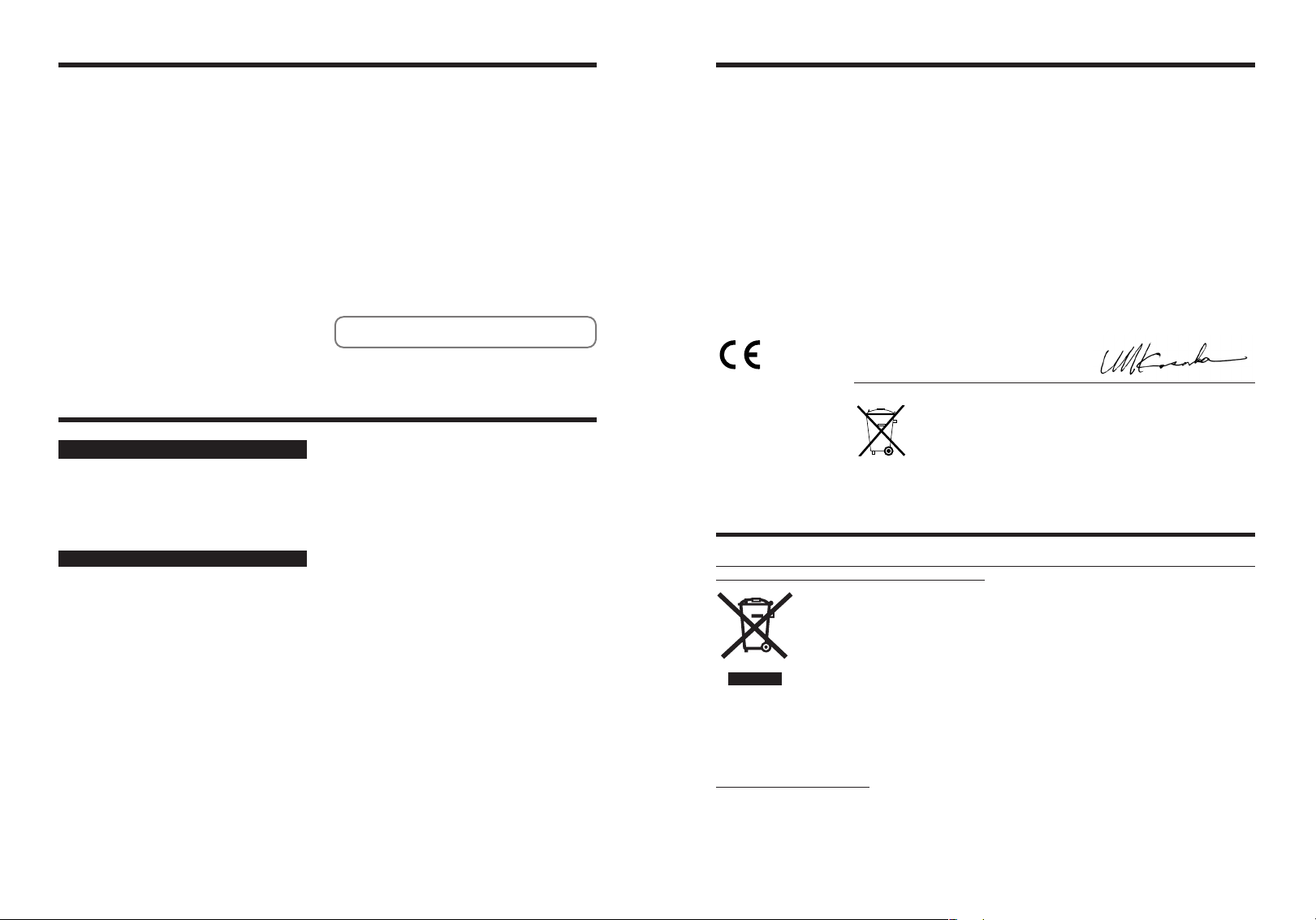
Warning
EC Declaration of Conformity
To prevent fire or shock hazard, do not expose the unit to rain or moisture.
For customers in the U.S.A.
Tested To Comply
With FCC Standards
FOR HOME OR OFFICE USE
FCC Statement
This device complies with part 15 of the FCC Rules. Operation
is subject to the following two conditions: (1) This device may
not cause harmful interference, and (2) this device must
accept any interference received, including interference that
may cause undesired operation.
CAUTION
This equipment has been tested and found to comply with the
limits for a Class B digital device, pursuant to Part 15 of the
FCC Rules. These limits are designed to provide reasonable
protection against harmful interference in a residential
installation. This equipment generates, uses, and can radiate
radio frequency energy and, if not installed and used in
accordance with the instructions, may cause harmful
interference to radio communications. However, there is no
guarantee that interference will not occur in a particular
installation. If this equipment does cause harmful interference
to radio or television reception, which can be determined by
turning the equipment off and on, the user is encouraged to try
to correct the interference by one or more of the following
measures:
— Reorient or relocate the receiving antenna.
— Increase the separation between the equipment and receiver.
— Connect the equipment into an outlet on a circuit different from
that to which the receiver is connected.
— Consult the dealer or an experienced radio/TV technician for
help.
You are cautioned that any changes or modifications not
expressly approved in this manual could void the user’s authority
to operate the equipment.
Notes on the Grant:
To comply with Part 15 of the FCC rules, this product must be
used with a Fujifilm-specified ferrite-core A/V cable, USB cable
and DC supply cord.
For customers in Canada
CAUTION
This Class B digital apparatus complies with Canadian ICES-003.
Please read the Safety Notes (➡P.116) and make
sure you understand them before using the camera.
We
:
Name
:
Address
declare that the product
Product Name: FUJIFILM DIGITAL CAMERA FinePix F470
Manufacturer’s Name: Fuji Photo Film Co., Ltd.
Manufacturer’s Address:26-30, Nishiazabu 2-chome, Minato-ku,
conforms to the following Standards
following the provision of the EMC Directive (89/336/EEC, 92/31/EEC and
93/68/EEC)and Low Voltage Directive (73/23/EEC).
Fuji Photo Film (Europe)G.m.b.H.
Heesenstrasse 31
40549 Dusseldorf, Germany
Tokyo 106-8620, Japan
Safety:EN60950
EMC:EN55022:1998 Classe B
EN55024:1998
EN61000-3-2: 1995 +A1: 1998 +A2: 1998
Dusseldorf, Germany February 1, 2006
Place Date Signature/Managing Director
IMPORTANT
NOTICE
BEFORE OPENING THE CD-ROM PROVIDED BY FUJI
PHOTO FILM CO., LTD., PLEASE READ THIS END USER
LICENSE AGREEMENT CAREFULLY. ONLY IF YOU
AGREE WITH THIS AGREEMENT, SHOULD YOU USE THE
SOFTWARE RECORDED ON THE CD-ROM. BY OPENING
THE PACKAGE, YOU ACCEPT AND AGREE TO BE
BOUND BY THIS AGREEMENT.
End User License Agreement
T
his End User License Agreement (“Agreement”) is an agreement between
Fuji Photo Film Co., Ltd. (“FUJIFILM”) and you, which sets forth the terms
and conditions of the license granted for you to use the software provided by
FUJIFILM.
The CD-ROM contains third party software. In case a separate agreement is
provided by a third party supplier for its software, the provisions of such
separate agreement shall apply to the use of such third party software,
prevailing over those of this Agreement.
1. Definitions.
(a) “Media” means the CD-ROM titled “Software for FinePix CX” which is
provided to you together with this Agreement.
(b) “Software” means the software which is recorded on Media.
(c) “Documentation” means the operation manuals of Software and other
related written materials which are provided to you together with
Media.
(d) “Product” means Media (including Software) and Documentation
collectively.
2. Use of Software.
FUJIFILM grants to you a nontransferable, nonexclusive license:
to install one copy of Software onto one computer in binary machine
(a)
executable form;
(b) to use Software on the computer onto which Software is installed;
and
(c) to make one backup copy of Software.
3. Restrictions.
3.1 You shall not distribute, rent, lease or otherwise transfer all or any
part of Software, Media or Documentation to any third party without
FUJIFILM’s prior written consent. You also shall not sublicense,
assign or otherwise transfer all or any part of the rights granted to
you by FUJIFILM under this Agreement without FUJIFILM’s prior
written consent.
3.2 Except as expressly granted by FUJIFILM hereunder, you shall not
copy or reproduce all or any part of Software or Documentation.
3.3 You shall not modify, adapt or translate Software or Documentation.
You also shall not alter or remove copyright and other proprietary
notices that appear on or in Software or Documentation.
3.4 You shall not, or shall not have any third party, reverse-engineer,
2 3
decompile, or disassemble Software.
Be sure to read this page before using the Software.
4. Ownership.
All copyrights and other proprietary rights to Software and
Documentation are owned and retained by FUJIFILM or the third party
suppliers as indicated on or in Software or Documentation. Nothing
contained herein shall be construed, expressly or implicitly, as
transferring or granting any right, license, or title to you other than those
explicitly granted under this Agreement.
5. Limited Warranty.
FUJIFILM warrants to you that Media is free from any defect in material
and workmanship under normal use for ninety (90) days from the date of
your receipt of Media. Should Media not meet the foregoing warranty,
FUJIFILM shall replace such defective Media with other Media bearing
no defect. FUJIFILM’s entire liability and your sole and exclusive remedy
with regard to any defect in Media shall be expressly limited to such
FUJIFILM’s replacement of Media as provided herein
6. DISCLAIMER OF WARRANTY.
EXCEPT AS PROVIDED IN SECTION 5 HEREIN, FUJIFILM
PROVIDES PRODUCT “AS IS” AND WITHOUT WARRANTIES OF
ANY KIND, EXPRESS OR IMPLIED. FUJIFILM SHALL MAKE NO
WARRANTY, EXPRESS, IMPLIED OR STATUTORY, AS TO ANY
OTHER MATTERS, INCLUDING, BUT NOT LIMITED TO NONINFRINGEMENT OF ANY COPYRIGHT, PATENT, TRADE SECRET,
OR ANY OTHER PROPRIETARY RIGHTS OF ANY THIRD PARTY,
MERCHANTABILITY, OR FITNESS FOR ANY PARTICULAR
PURPOSE.
7. LIMITATION OF LIABILITY.
IN NO EVENT SHALL FUJIFILM HAVE ANY LIABILITY FOR ANY
GENERAL, SPECIAL, DIRECT, INDIRECT, CONSEQUENTIAL,
INCIDENTAL, OR OTHER DAMAGES (INCLUDING DAMAGES FOR
LOSS OF PROFITS OR LOST SAVINGS) INCURRED FROM THE USE
OF OR INABILITY TO USE PRODUCT EVEN IF FUJIFILM HAS BEEN
ADVISED OF THE POSSIBILITY OF SUCH DAMAGES.
8. No export.
You acknowledge that neither Software nor any part thereof, will be
transferred, or exported to any country or used in any manner in
violation of any export control laws and regulations to which Software is
subject.
9. Termination.
In case you breach any of the terms and conditions hereof, FUJIFILM
may immediately terminate this Agreement without any notice.
10. Term.
This Agreement is effective until the date when you cease to use
Software, unless earlier terminated in accordance with Section 9
hereof.
11. Obligation upon termination.
Upon termination or expiration of this Agreement, you shall, at
your own responsibility and expense, delete or destroy
immediately all Software (including its copies), Media and
Documentation.
12. Governing Law.
This Agreement shall be governed by and construed in
accordance with laws of Japan.
Bij dit produkt zijn batterijen geleverd. Wanneer deze leeg zijn, moet u
ze niet weggooien maar inleveren als KCA
Disposal of Electric and Electronic Equipment in Private Households
Disposal of used Electrical & Electronic Equipment (Applicable in the European Union and other
European countries with separate collection systems)
This symbol on the product, or in the manual and in the warranty, and/or on its packaging
indicates that this product shall not be treated as household waste.
Instead it should be taken to an applicable collection point for the recycling of electrical
and electronic equipment.
By ensuring this product is disposed of correctly, you will help prevent potential negative
consequences to the environment and human health, which could otherwise be caused by
If your equipment contains easy removable batteries or accumulators please dispose these separately
according to your local requirements.
The recycling of materials will help to conserve natural resources. For more detailed information about
recycling of this product, please contact your local city office, your household waste disposal service or the
shop where you have purchased the product.
In Countries outside the EU:
If you wish to discard this product, please contact your local authorities and ask for the correct way of
disposal.
inappropriate waste handling of this product.
Page 3
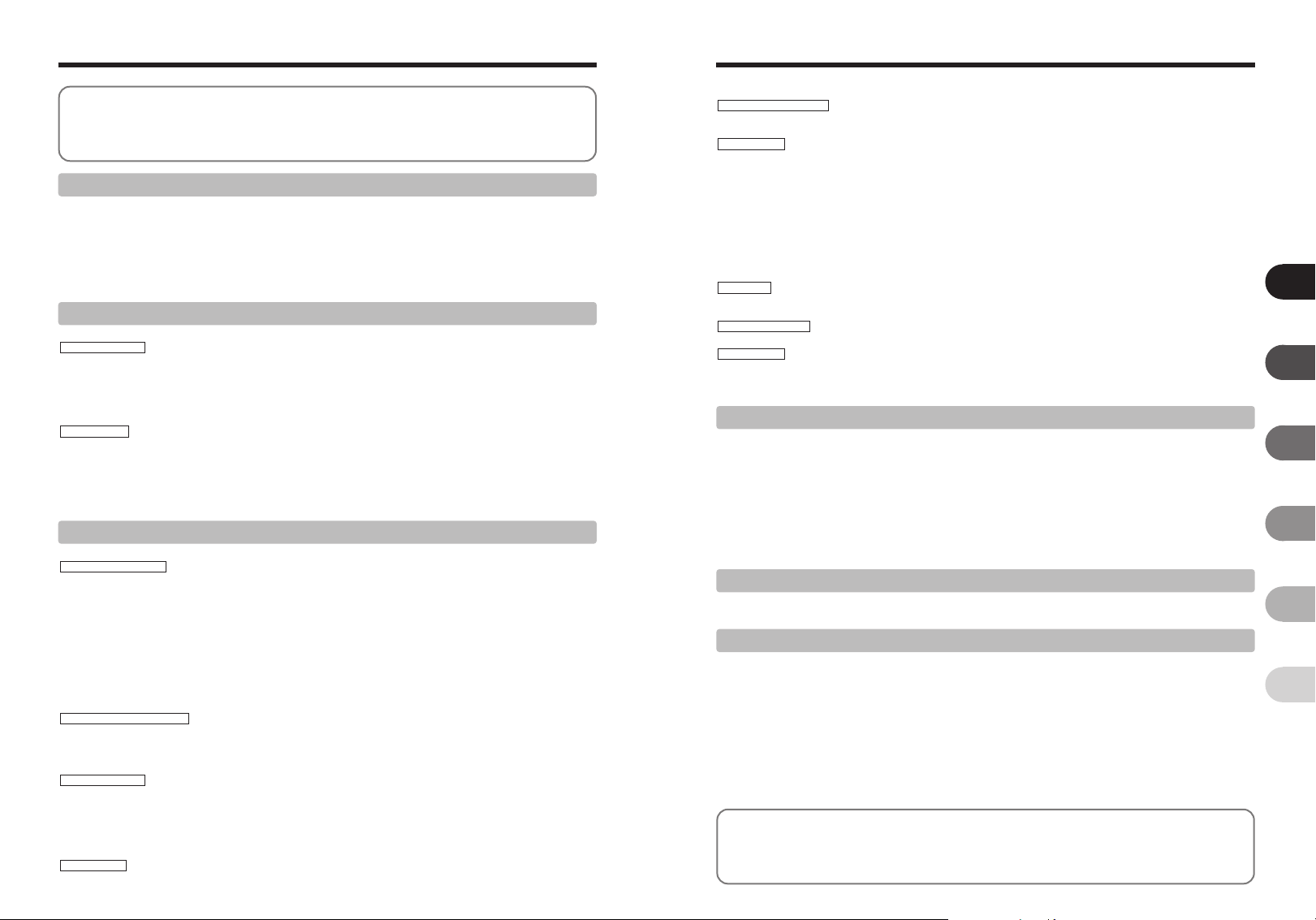
Contents
.........................................................................
Warning
IMPORTANT
EC Declaration of Conformity
Disposal of Electric and Electronic Equipment in Private
Households
Preface
.................................................................
...................................................................
..........................................................................
........................................
2
Accessories included
2
Camera parts and features
3
Attaching the strap
Example of LCD Monitor text display
3
6
■ Photography mode
■ Playback mode
.....................................................
............................................
....................................................
...........................................
.................................................
........................
7
8
9
9
9
9
1 Getting Ready
CHARGING THE BATTERY
LOADING THE BATTERY AND THE xD-Picture Card
Compatible battery
Checking the battery charge
TURNING ON AND OFF
SETTING THE DATE AND TIME
CORRECTING THE DATE AND TIME / CHANGING THE DATE FORMAT
SELECTING THE LANGUAGE
............................................................................................................................
.....................................................................................................................................
......................................................................................................................
..................................................................................................................................
.....................................................................................................................
........................................................................................................................
..................................................................................
...................................................
10
11
11
13
14
15
16
18
2 Using the Camera
BASIC OPERATION GUIDE
PHOTOGRAPHY MODE
TAKING PICTURES (B AUTO MODE)
INDICATOR LAMP DISPLAY
NUMBER OF AVAILABLE FRAMES
■ Standard number of frames per xD-Picture Card / internal memory
USING AF/AE LOCK
BEST FRAMING
PLAYBACK MODE
VIEWING THE IMAGES (w PLAYBACK)
Move to Photography mode or Playback mode
Single-frame playback / Selecting images
Multi-frame playback / Sorting by date
Playback zoom
ERASING IMAGE (ERASE FRAME)
............................................................................................................................
....................................................................................................
....................................................................................................................
.........................................................................................................
.................................................................................................................................
........................................................................................................................................
.......................................................................................................
.........................................................................................
.................................................................................................
...........................................................................................................................................
.......................................................................................................
...............................................................................................................
..................................................
19
21
23
23
23
24
25
26
26
26
27
29
30
3 Advanced Features
B STILL PHOTOGRAPHY
PHOTOGRAPHY FUNCTIONS
TAKING PICTURES — SELECTING THE CAMERA SETTINGS
SELECTING PHOTOGRAPHY MODE
e MACRO (CLOSE-UP)
d FLASH PHOTOGRAPHY
AUTO Auto flash (no icon)
b Red-eye reduction
d Forced flash
v Suppressed flash
c Slow synchro
n Red-eye reduction + Slow synchro
* SELF-TIMER
fi INCREASING MONITOR BRIGHTNESS
p
PHOTO MODE PHOTOGRAPHY
˘ QUALITY MODE (NUMBER OF RECORDED PIXELS)
Quality settings in Photography mode
û SENSITIVITY
ü FinePix COLOR
PHOTOGRAPHY MENU
SETTING PHOTOGRAPHY MENU
PHOTOGRAPHY MENU
¨ EXPOSURE COMPENSATION
» WHITE BALANCE (SELECTING THE LIGHT SOURCE)
Å CONTINUOUS SHOOTING
B PLAYBACK
PLAYBACK MENU
Ò ERASING SINGLE / ALL FRAMES
4 5
................................................................................................................................
.................................................................................................................................
...........................................................................................................................................
...................................................................................................................................
.........................................................................................................................................
..............................................................................................................................................
.............................................................................................................................................
.........................................................................................................................................
..................................................................................................................................
............................................................................................................
..........................................................................................................................
.........................................................................................................................
.......................................................................................................
..................................................................................................
.......................................................................................................
.................................................................................................................
.................................................................................................................
.......................................................................................................................
...........................................................................................................
...................................................................
............................................................................
..........................................................................
32
34
36
37
37
37
38
38
38
38
39
40
41
42
43
44
45
47
47
47
48
49
Ú IMAGE ROTATE
p
PHOTO MODE PLAYBACK
¸ HOW TO SPECIFY PRINT OPTIONS (DPOF)
¸ SPECIFYING DPOF SETTINGS EASILY
PLAYBACK MENU
¸ DPOF SET FRAME
¸ DPOF ALL RESET
Ç PROTECTING IMAGES: FRAME / SET ALL / RESET ALL
◊ AUTOMATIC PLAYBACK
 RECORDING VOICE MEMOS
 PLAYING BACK VOICE MEMOS
■ Playing back voice memos
Adjusting volume of voice memos
¯ TRIMMING
Û EXCHANGING INTERNAL MEMORY DATA
B MOVIE
MOVIE MODE
r RECORDING MOVIES
■ Recording times per xD-Picture Card / internal memory
p
PHOTO MODE MOVIE
˘ QUALITY SETTINGS IN MOVIE MODE
PLAYBACK MODE
PLAYING BACK MOVIES
■ Playing back movies
Adjusting volume of movies
Settings
4
............................................................................................................................................................
SET-UP
˜ USING THE SET-UP SCREEN
■ SET-UP menu options
ã PLAYBACK VOLUME
é FRAME NO.
ê LCD BRIGHTNESS
ë DIGITAL ZOOM
î AUTO POWER OFF
Î LCD POWER SAVE
ï FORMAT
ó TIME DIFFERENCE
5 Software Installation
5.1 INSTALLATION ON A Windows PC
5.2 INSTALLATION ON A Mac OS X
6 Viewing Images
6.1 CAMERA CONNECTION
6.1.1 Using the AC power adapter
6.1.2 Connecting to a TV
6.2 CONNECTING THE CAMERA DIRECTLY TO THE PRINTER — PictBridge FUNCTION
6.2.1 Specifying images for printing on the camera
6.2.2 Specifying images for printing without using DPOF (single-frame printing)
6.3 CONNECTING TO A PC
6.3.1 Connecting to a PC
6.3.2 Disconnecting the camera
6.4 USING FinePixViewer
6.4.1 Mastering FinePixViewer
6.4.2 Uninstalling the software
System Expansion Options
Accessories Guide
Using Your Camera Correctly
Notes on the Power Supply
Notes on the Battery (NP-40N)
Notes on Using the Battery Charger
AC Power Adapter
........................................................................................................................................
.........................................................................................
..................................................................................................
...................................................................................................................................
.....................................................................................................................................
..........................................................................................................................
..................................................................................................................
..............................................................................................................
.....................................................................................................................
.................................................................................................................................................
..............................................................................................................................
................................................................................................................................
..............................................................................................................................
................................................................................................................................
...............................................................................................................................................
...................................................................................................................................
.........................................................................................................................................
..................................................................................................................................
....................................................................................................................................................
...............................................................
...................................................................................................................................
..................................................................................................................................
................................................................................................................................
..........................................
............................................
...............................................
.....................................
........................................................
.............................................................................................................
............................................................................................
....................................................................................................
.......................................................................................................................
.................................................................................................................
...........................................................................................................................
..........................................................................................................
...............................................................................................................
...........................................................................................................................
.............................................................................................................
...........................................................................................................................
............................................................................................................................
...........................................................................................................................
................................................................................................................
..................................................................................................................
...................................................................................................................
98
99
100
100
.............................
100
101
102
......................................................................
......................................................................
...................................................................................
Notes on the xD-Picture Card™ and the internal memory
Warning Displays
Troubleshooting
Specifications
Explanation of Terms
FUJIFILM Digital Camera Worldwide Network
Safety Notes
...............................................................
.................................................................
.....................................................................
.........................................................
......................................................................
.......................
......................................
.....
..................
103
104
106
108
111
112
116
51
52
53
55
57
58
60
61
63
63
64
65
67
69
70
71
72
72
73
74
74
76
77
77
78
78
79
79
80
80
82
84
87
87
87
88
88
90
92
92
95
96
96
96
1
2
3
4
5
6
Page 4
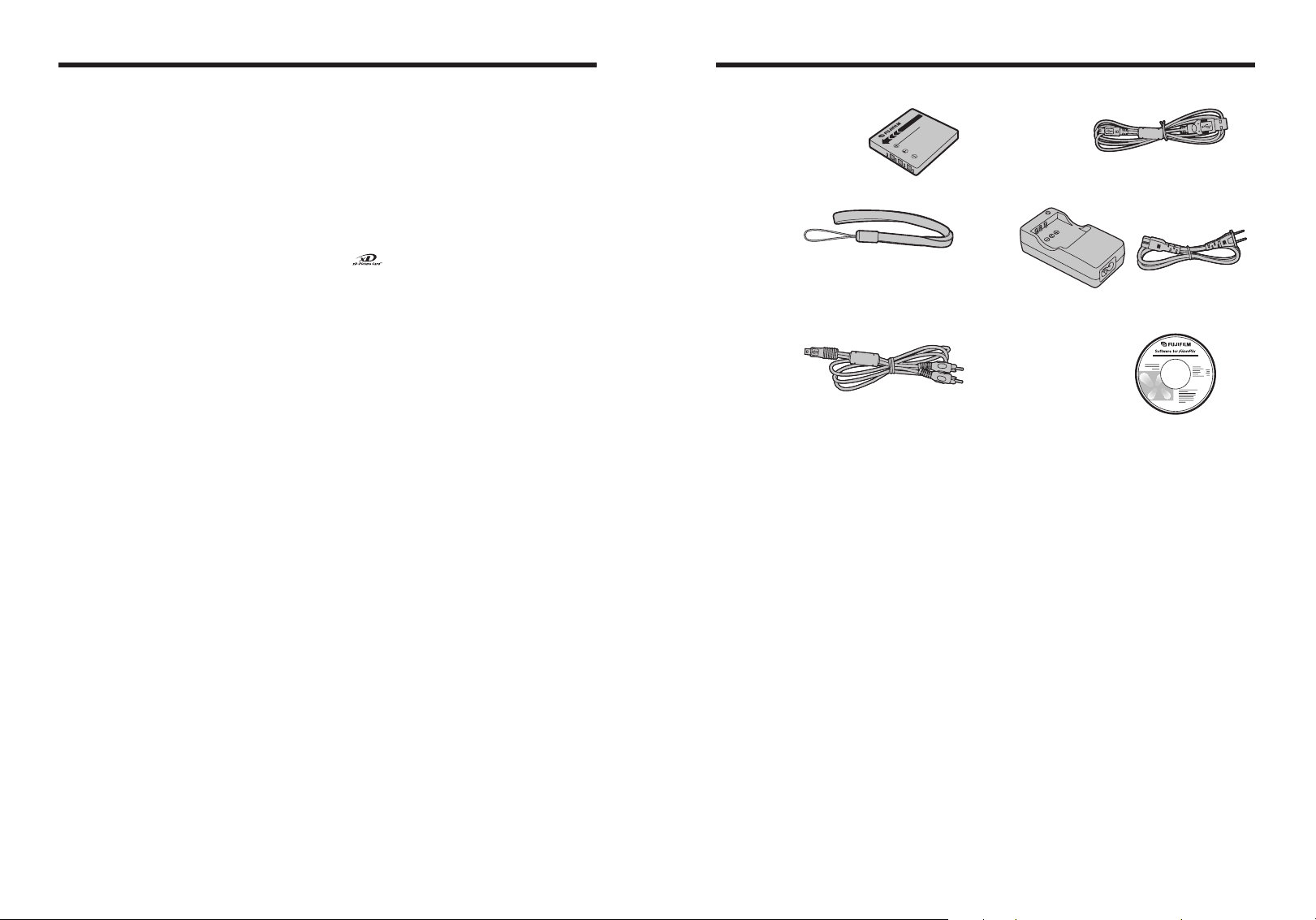
Preface
Accessories included
■ Test Shots Prior to Photography
For important photographs (such as weddings and
overseas trips), always take a test shot and view the
image to make sure that the camera is working
normally.
h Fuji Photo Film Co., Ltd. cannot accept liability for
any incidental losses (such as the costs of
photography or the loss of income from
photography) incurred as a result of faults with this
product.
■ Notes on Copyright
Images recorded using your digital camera system
cannot be used in ways that infringe copyright laws
without the consent of the owner, unless intended only
for personal use. Note that some restrictions apply to
the photographing of stage performances,
entertainments and exhibits, even when intended
purely for personal use. Users are also asked to note
that the transfer of xD-Picture Card containing
images or data protected under copyright laws is only
permissible within the restrictions imposed by those
copyright laws.
■ Liquid Crystal
If the LCD monitor is damaged, take particular care
with the liquid crystal in the monitor. If any of the
following situations arise, take the urgent action
indicated.
h If liquid crystal comes in contact with your skin
Wipe the area with a cloth and then wash thoroughly
with soap and running water.
h If liquid crystal gets into your eye
Flush the affected eye with clean water for at least
15 minutes and then seek medical assistance.
h If liquid crystal is swallowed
Flush your mouth thoroughly with water. Drink large
quantities of water and induce vomiting. Then seek
medical assistance.
■ Notes on Electrical Interference
If the camera is to be used in hospitals or aircrafts,
please note that this camera may cause interference
to other equipment in the hospital or aircraft. For
details, please check with the applicable regulations.
■ Handling Your Digital Camera
This camera contains precision electronic
components. To ensure that images are recorded
correctly, do not subject the camera to impact or
shock while an image is being recorded.
■ Trademark Information
h and xD-Picture Card™ are trademarks of
Fuji Photo Film Co., Ltd.
h IBM PC/AT is a registered trademark of International
Business Machines Corp. of the U.S.A.
h Macintosh, Power Macintosh, iMac, PowerBook, iBook
and Mac OS are trademarks of Apple Computer, Inc.,
registered in the U.S. and other countries.
h Microsoft, Windows, and the Windows logo are
trademarks, or registered trademarks of Microsoft
Corporation in the United States and/or other
countries. Windows is an abbreviated term referring
to the Microsoft
✽ The “Designed for Microsoft
refers to the camera and the driver only.
h Other company or product names are trademarks or
registered trademarks of the respective companies.
®
Windows®Operating System.
®
Windows®XP” logo
■ Explanation of Color Television System
NTSC: National Television System Committee, color
television telecasting specifications adopted
mainly in the U.S.A., Canada and Japan.
PAL: Phase Alternation by Line, a color television
system adopted mainly by European countries
and China.
■ Exif Print (Exif ver. 2.2)
Exif Print Format is a newly revised digital camera file
format that contains a variety of shooting information
for optimal printing.
h Rechargeable Battery NP-40N (1)
Soft case included
NP-40N
h Strap (1)
h A/V cable for FinePix F470 (1)
Included plug to pin-plug ×2
h USB cable for FinePix F470 (1)
h Battery Charger BC-40 (1)
h CD-ROM (1)
Software for FinePix CX
h Owner’s Manual (this manual) (1)
6 7
Page 5
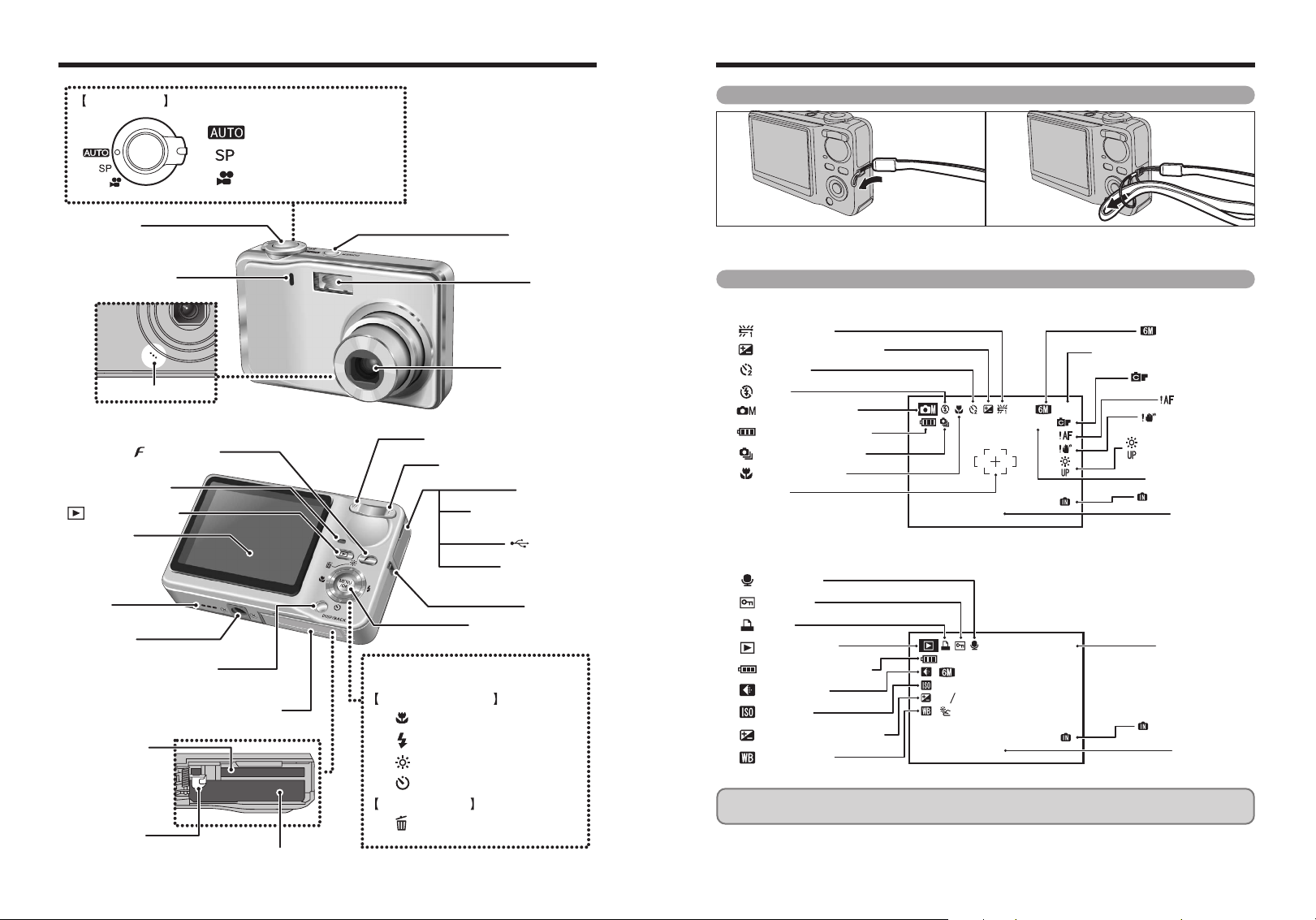
Camera parts and features
2006. 1. 1 12:00 AM
N
N
ISO 200
I S O 2 0 0
ISO 200I S O 2 0 0
10
AF frame
Battery level indicator
Photography mode
Exposure compensation
Self-timer
Flash
White balance
Continuous shooting
Macro (close-up)
Quality mode
Number of available frames
FinePix COLOR
AF warning
Camera shake
warning
Increasing monitor
brightness
Sensitivity
Internal memory
Date / Time
N
N
N
I S O 2 0 0
I S O 2 0 0
10
2006. 1. 1 12:00 AM
100-0001
10 0 - 0001
20020 0
:
:
:
:
1
-
2
3
Internal memory
Battery level indicator
Quality mode
Exposure compensation
White balance
Protection
Voice memo
DPOF
Playback mode
Sensitivity
Date / Time
Frame number
✽ Refer to the pages in parentheses for information on
using the camera parts or features.
Mode switch
Shutter button
Self-timer lamp
Photo mode( ) button (P.20)
Indicator lamp
(Playback) button
LCD monitor
Speaker
Tripod mount
(P.39)
Microphone
(P.23)
Auto (P.34)
Scene position (P.34)
Movie (P.69)
POWER button
Flash (P.37)
Lens (lens cover)
W (Wide zoom ) button (P.20, 21)
T (Tele zoom)button (P.20, 21)
Terminal cover
DC IN 5V (power input)
visual output) socket (P.87)
MENU/OK button (P.20)
socket
USB socket
A/V OUT (audio /
Strap mount
Attaching the strap
01 02
Attach the strap as shown in 1 and 2.
Example of LCD Monitor text display
■ Photography mode
(P.87)
■ Playback mode
DISP (Display) / BACK button
(P.20, 25, 27)
xD-Picture Card
slot (P.11)
Battery release
catch (P.11)
8 9
Battery cover (P.11)
PUSH TO EJECT
Battery compartment (P.11)
4-direction (abdc) button (P.20)
Photography mode
d / (Macro) button (P.20, 36)
c / (Flash) button (P.20, 37)
a / (Low light view) button (P.19, 40)
b / (Self-timer) button (P.19, 39)
Playback mode
a / (Erase) button (P.30)
FinePix F470 has internal memory that can store images without xD-Picture Card. “Ì” appears on the
LCD monitor when the internal memory is active.
Page 6
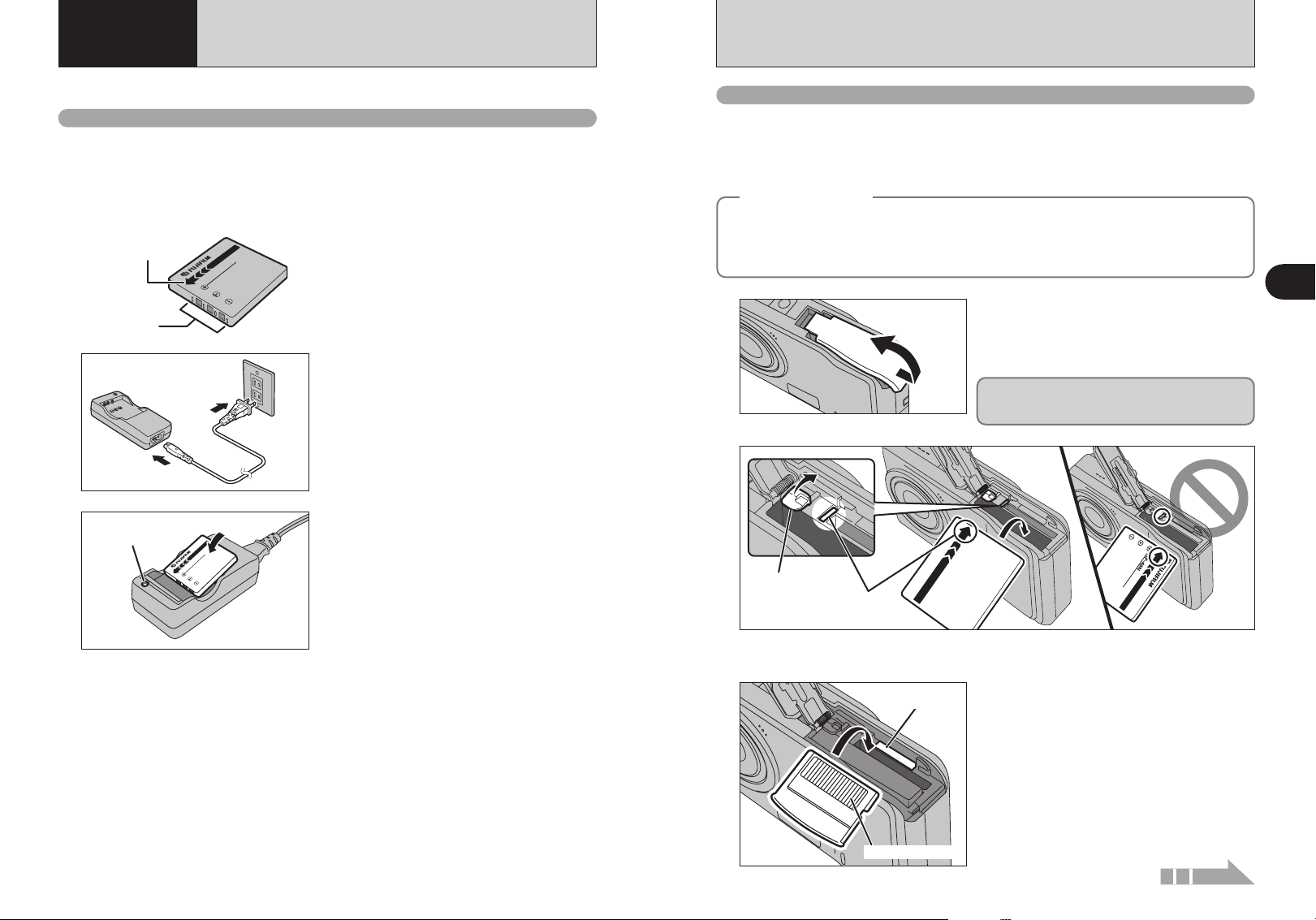
1 Getting Ready
Charging lamp
NP
-40N
Gold marking
Gold contact area
Battery release
catch
Indicators
CHARGING THE BATTERY
LOADING THE BATTERY AND THE xD-Picture Card
Charge the NP-40N rechargeable battery (included).
Rechargeable battery
Always use the Rechargeable Battery NP-40N (included).
The use of other brands of rechargeable battery could cause faults or damage to the camera.
!
NP-40N (included) that is supplied with the camera is a battery only for FinePix F470. Do not load the battery into another
●
FUJIFILM digital camera.
Please specify the FUJIFILM NP-40 Rechargeable Battery (sold separately) when you purchase a spare battery (➡P.99).
h Rechargeable Battery NP-40N (included)
Indicator
N
0
-4
P
N
Terminals
Plug the Battery Charger BC-40 (included) into the
1
2
power outlet using the connection cord.
Load the battery into the Battery Charger BC-40
correctly as indicated by the polarity icon to start
charging. Charging ends after about 90 minutes
and the charging lamp turns off. Unplug the battery
charger from the power outlet when it is not in use.
!
The battery (included) is not fully charged at shipment
●
and must be fully charged before being used.
!
The battery cannot be charged even when connecting the
●
camera directly to the AC power adapter.
!
If the terminals of battery are soiled, it may not be possible to
●
charge it. Clean the battery terminals and battery charger
terminals with a clean, dry cloth.
!
Charging times increase at low temperatures.
●
!
The NP-40N gradually loses its charge even when not used.
●
Charge a NP-40N just before taking pictures (in the last day
or two).
Compatible battery
h Rechargeable Battery NP-40N (1)
!
Do not stick labels onto the battery as this could cause the battery to become jammed inside the camera.
●
!
When removed from the camera, the battery should be stored and transported in the case provided. Any contact between
●
the battery terminals could cause the battery to short-circuit and overheat.
!
See P.100-101 for information on the battery.
●
Saving images
◆
FinePix F470 has internal memory that can store images without xD-Picture Card. “Ì” appears on the
LCD monitor when the internal memory is active. It is possible to transfer saved images on the internal
memory to xD-Picture Card (➡P.67). Images held in the camera’s internal memory may be corrupted
or erased due to problems such as camera faults. Save your important data to another media (i.e., MO
disk, CD-R, hard disk, etc.).
1
◆
Check that the camera is turned off before opening
the battery cover.
!
If opening the battery cover while the camera is still on, the
●
camera will turn off.
!
Do not apply force to the battery cover.
●
Do not open the battery cover while the camera is
on. This could damage the xD-Picture Card or ruin
the image files on the xD-Picture Card.
2
Hold the battery so that the indicators are aligned before loading the battery. Push the battery
release catch aside while loading the battery. Check that the battery is firmly held in place.
Align the gold marking on the xD-Picture Card slot
3
with the gold contact area on the xD-Picture Card
and push the card firmly all the way into the slot.
1
Getting Ready
!
If the xD-Picture Card is oriented incorrectly, it will not go all
●
the way into the slot. Do not apply force when inserting an
10 11
xD-Picture Card.
Continued
Page 7
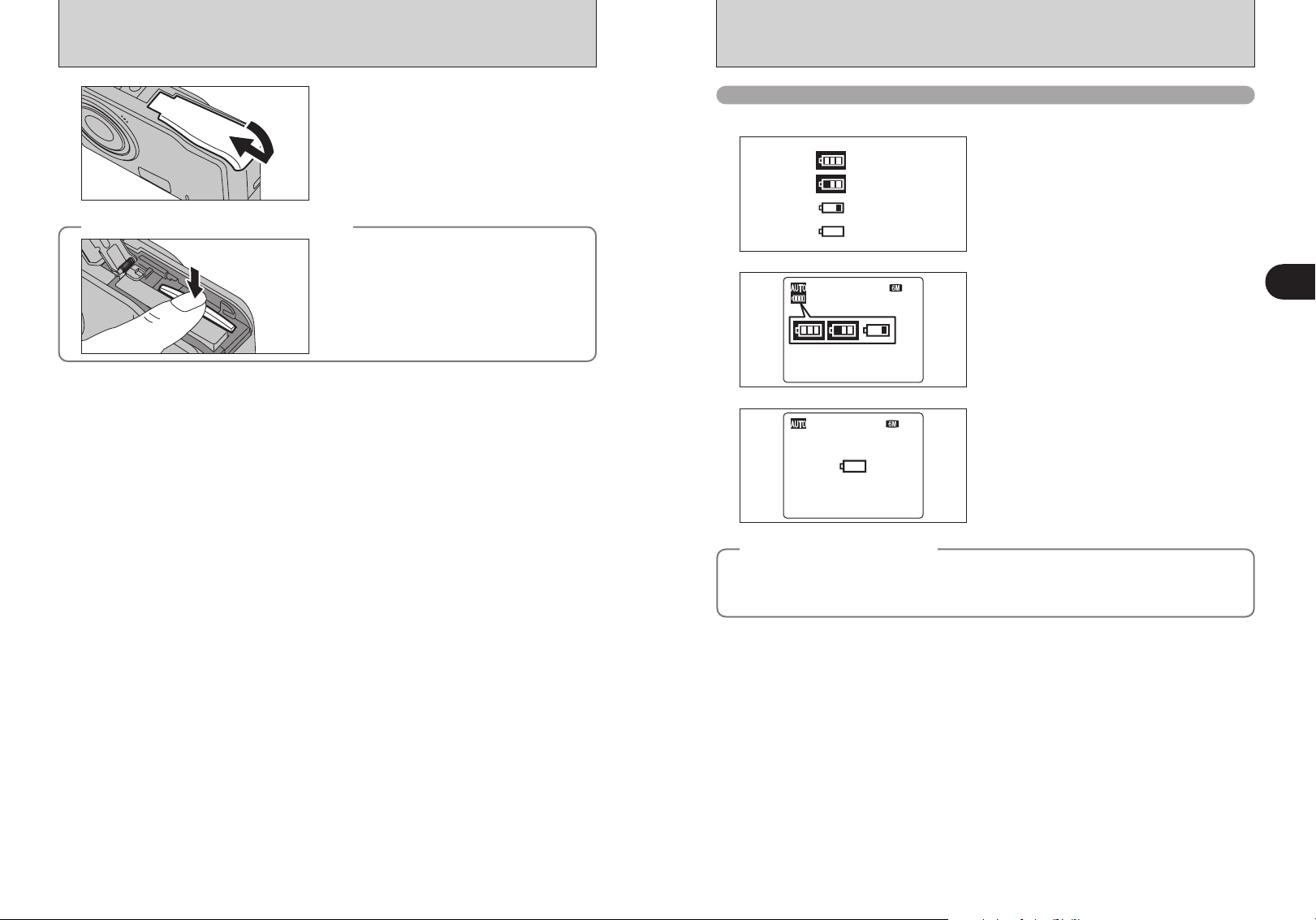
LOADING THE BATTERY AND THE xD-Picture Card
N
10
N
10
4
How to replace the xD-Picture Card
◆
Close the battery cover.
◆
Push the xD-Picture Card into the slot and then
slowly remove your finger. The lock is released and
the xD-Picture Card is pushed out.
Checking the battery charge
Turn the camera on and check the battery level indicator on the LCD monitor.
1There is ample battery charge.
1
2
3
4
LCD power save function
◆
When the LCD power save function is active, the LCD monitor darkens to reduce power consumption if
the camera is not used for 10 seconds (➡P.79).
Pressing the shutter button down halfway (or pressing any other button) recovers the LCD monitor
brightness.
Lit white
Lit white
Lit red
Blinking red
◆
2The battery is almost half charged.
3There is insufficient charge left in the battery.
The battery will soon run out. Have a new
battery ready.
4The battery is depleted. The display will shortly
go blank and the camera will stop working.
Replace or recharge the battery.
“Z”, “E” or “Ô appears as a small icon on
the left-hand side of the LCD monitor.
!
Depending on the camera mode, the transition from “Ô to
●
V” may occur more quickly.
“
!
Due to the nature of the battery, the battery level indicator
●
E, Ã or V) may appear early when the camera is
(
used in cold locations. This is normal. Try warming the
battery in your pocket or a similar location before use.
“V” appears as a large icon in the center of the
LCD monitor.
!
Battery with no remaining charge (V blinking red) may
●
cause camera faults such as the camera turning itself off
without retracting the lens. Always load a new or fully
charged battery.
1
Getting Ready
12 13
12
Page 8
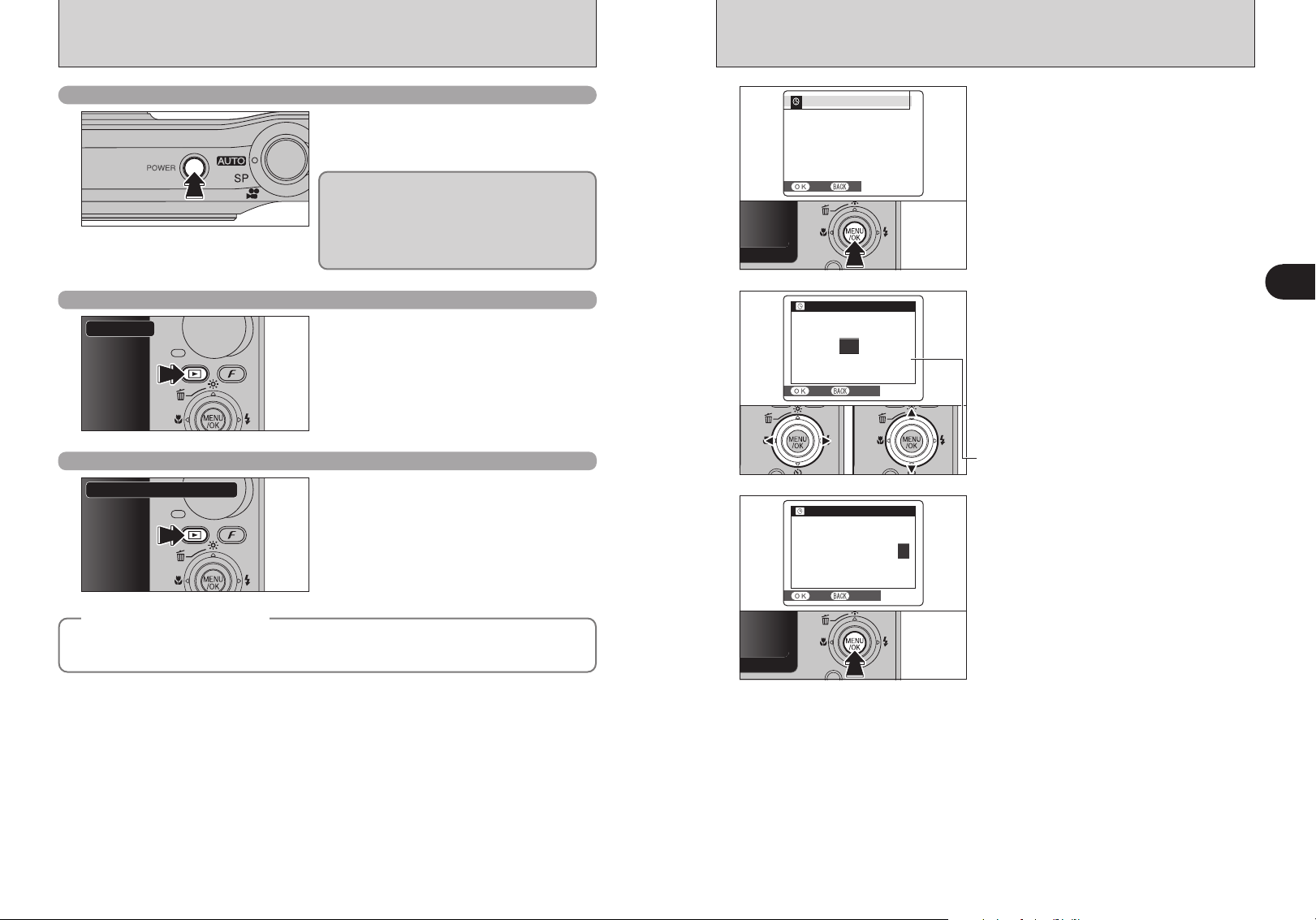
TURNING ON AND OFF
DATE/TIME NOT SETD AT E/ T I ME N O T SE T
SETS E T NON O
SETS E T CANCELC A NC E L
2008
2007
2005
2004
YY.MM.DDY Y. MM . DD
2006
0021:11
.
AMA M
DATE/TIMED AT E/ T I ME
SETS E T CANCELC AN C EL
YY.MM.DDY Y. MM . DD
00
24.2 601.002
02
01
59
58
AMA M
DATE/TIMEDAT E/ T I ME
SETTING THE DATE AND TIME
✽ Correcting the date and time (➡P.16)
Turn the camera on in Photography mode
Press the “POWER” button down fully to turn the
camera on.
Press the “POWER” button again to turn the
camera off.
The lens moves when the camera is in
Photography mode. Take care not to obstruct the
lens. Obstructing the lens will cause damage.
When this occurs, [FOCUS ERROR] or [ZOOM
ERROR] appears. Take care also not to get
fingerprints on the camera lens as this will result in
impaired image quality in your shots.
Turn the camera on in Playback mode
Power-ON
Press the “w” button for about 1 second to turn the
camera on in Playback mode.
Move to Photography mode or Playback mode
Photography ba Playback
Press the “w” button during shooting to change to
Playback mode.
Press the “w ” button again to return to
Photography mode.
1
2
01 02
3
When using the camera for the first time after
purchasing, the date and time are cleared. Press
the “MENU/OK” button to set the date and time.
!
The message appears when the camera has been left for a
●
long period.
!
To set the date and time later, press the “DISP/BACK” button.
●
!
If you do not set the date and time, this message will appear
●
each time you turn the camera on.
1Press “d” or “c” to select Year, Month, Day,
Hour or Minute.
2Press “a” or “b” to correct the setting.
!
Holding down “a” or “b” changes the numbers continuously.
●
!
When the time displayed passes “12”, the AM/PM setting
●
changes.
Once you have set the date and time, press the
“MENU/OK” button. Pressing the “MENU/OK”
button changes the camera to Photography or
Playback mode.
1
Getting Ready
!
Press the shutter button or turn the Mode switch to return to
●
Photography mode.
!
At the time of purchase and after leaving the camera for a
Auto power off function
◆
When the Auto power off function is active, if the camera is left unused for 2 or 5 minutes, this function
turns the camera off (➡P.79). To turn the camera back on, press the “POWER” button. To play back
images, hold down the “
14 15
w” button for about 1 second.
◆
●
long period, settings such as the date and time are cleared.
Once the AC power adapter has been connected or the fully
charged battery has been installed for 10 hours or more, the
camera settings will be retained for roughly 24 hours even if
both sources of power are removed.
Page 9
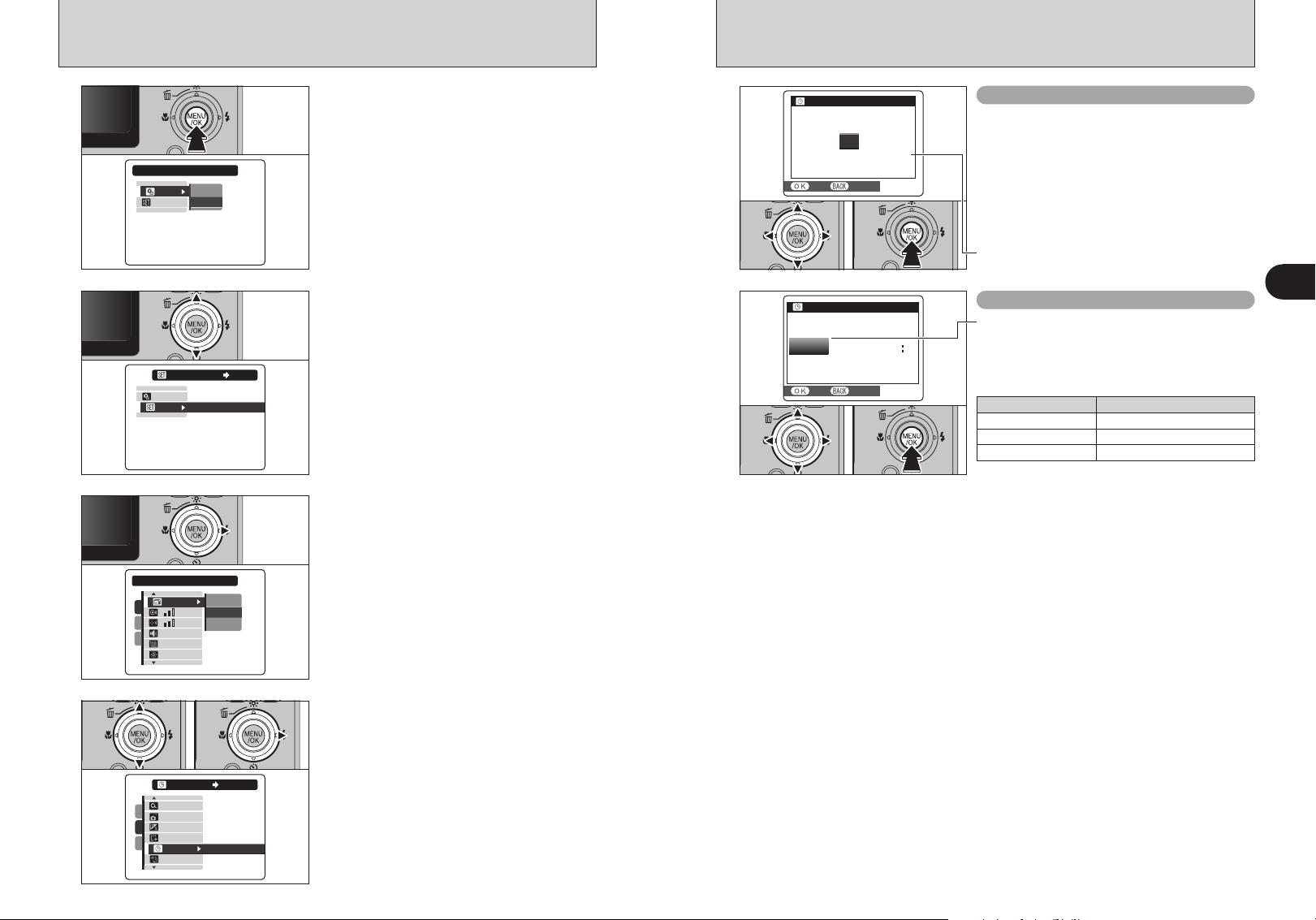
2008
2007
2005
2004
YY.MM.DDY Y. MM . DD
2006
0001:422
.
AMA M
DATE/TIMED AT E/ T I ME
SETS E T CANCELC AN C EL
DATE/TIMED AT E/ T I ME
2006
2/ /24 0100
A M
YYY Y .MM.DD. M M . D D
DD.MM.YYD D . M M . Y Y
MM/DD/YY
SETS E T CANCELC AN C EL
CORRECTING THE DATE AND TIME / CHANGING THE DATE FORMAT
DATE/TIMED AT E/ T I ME
OFFOF F
:
:
:
:
:
SETS E T
OKO K
2
MIN M IN
SETS E T
1
3
2
ON
O N
1.5
SECSE C
SETS ET
IMAGE DISP.I M A GE D IS P.
1
3
2
SET
S E T
CONT.C O N T.
OFFO F F
3
SECSE C
1.5
SECSE C
:
:
:
:
:
:
SETS E T
OFFOF F
:
SET-UPS E T-U P
CONT.CO NT .
SETS E T
OFFOF F
ONO N
OFFOF F
:
:
1
2
3
Press the “MENU/OK” button to display the menu
on the LCD monitor.
Press “a” or “b” to select “˜”.
Press “c” to move to “˜” SET-UP menu.
5
01 02
01 02 03
03
Correcting the date and time
1Press “d” or “c” to select Year, Month, Day,
Hour or Minute.
2Press “a” or “b” to correct the setting.
3Always press the “MENU/OK” button after the
settings are completed.
!
Holding down “a” or “b” changes the numbers continuously.
●
!
When the time displayed passes “12”, the AM/PM setting
●
changes.
Changing the date format
1Press “d” or “c” to select the date format.
2Press “a” or “b” to set the format. Refer to the
table below for details of the settings.
3Always press the “MENU/OK” button after the
settings are completed.
Date format Sample settings
YY.MM.DD 2006.2.24
MM/DD/YY 2/24/2006
DD.MM.YY 24.2.2006
1
Getting Ready
01 02
4
16 17
1Press “a” or “b” to select “ì”.
2Press “c”.
Page 10
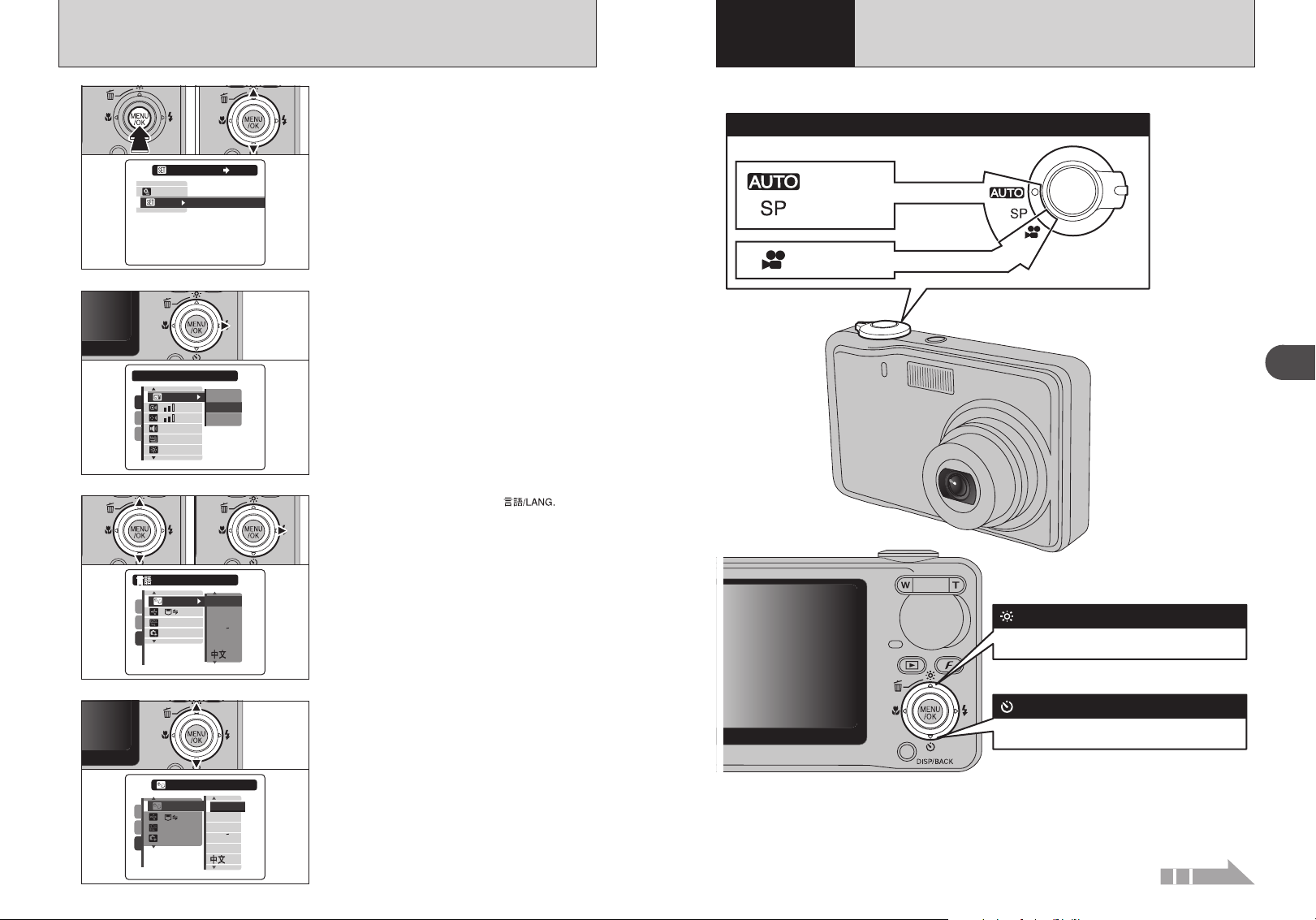
SELECTING THE LANGUAGE
ENGLISHE N GL I S H
DEUTSCHDE U T SC H
ESPANOLE S PA N OL
ITALIANOI TA L I AN O
FRANCAISF R AN C A IS
/LANG./ L AN G .
NTSCN T SC
OKO K
:
:
:
:
1
3
2
ENGLISH
E N GL I S H
DEUTSCHDE U T SC H
ITALIANOI TA LI AN O
FRANCAISF R AN C A IS
:
NTSC
N T SC
OKO K
:
:
:
ENGLISHE N GL I S H
ENGLISHE N GL I S H
1
3
2
ENGLISHE N GL I S H
ESPANOLE SP A NO L
Auto
Scene position
Movie
Still photography
Movie recording
Tu rn the Mode switch to select the Photography mode.
Photography mode selector
Low light view button
Self-timer button
The LCD monitor brightness is increased briefly.
Selects the self-timer.
SETS E T
OFFOF F
:
SET-UPS E T-U P
1.5
SECSE C
SETS ET
IMAGE DISP.I M A GE D IS P.
1
3
2
SET
S E T
CONT.C O N T.
OFFO F F
3
SECSE C
1.5
SECSE C
:
:
:
:
:
:
Using
2
the Camera
BASIC OPERATION GUIDE
01 02
1
2
01 02
3
1Press the “MENU/OK” button to display the
menu on the LCD monitor.
2Press “a” or “b” to select “˜” SET-UP.
Press “c” to move to “˜” SET-UP menu.
1Press “a” or “b” to select “ô”
2Press “c”.
This section describes the camera’s functions.
2
Using the Camera
18
4
!
The screens in this manual are shown in English.
●
!
See P.76 for more information on the “˜” SET-UP menu.
●
Press “a” or “b” to select the language.
Continued
19
Page 11
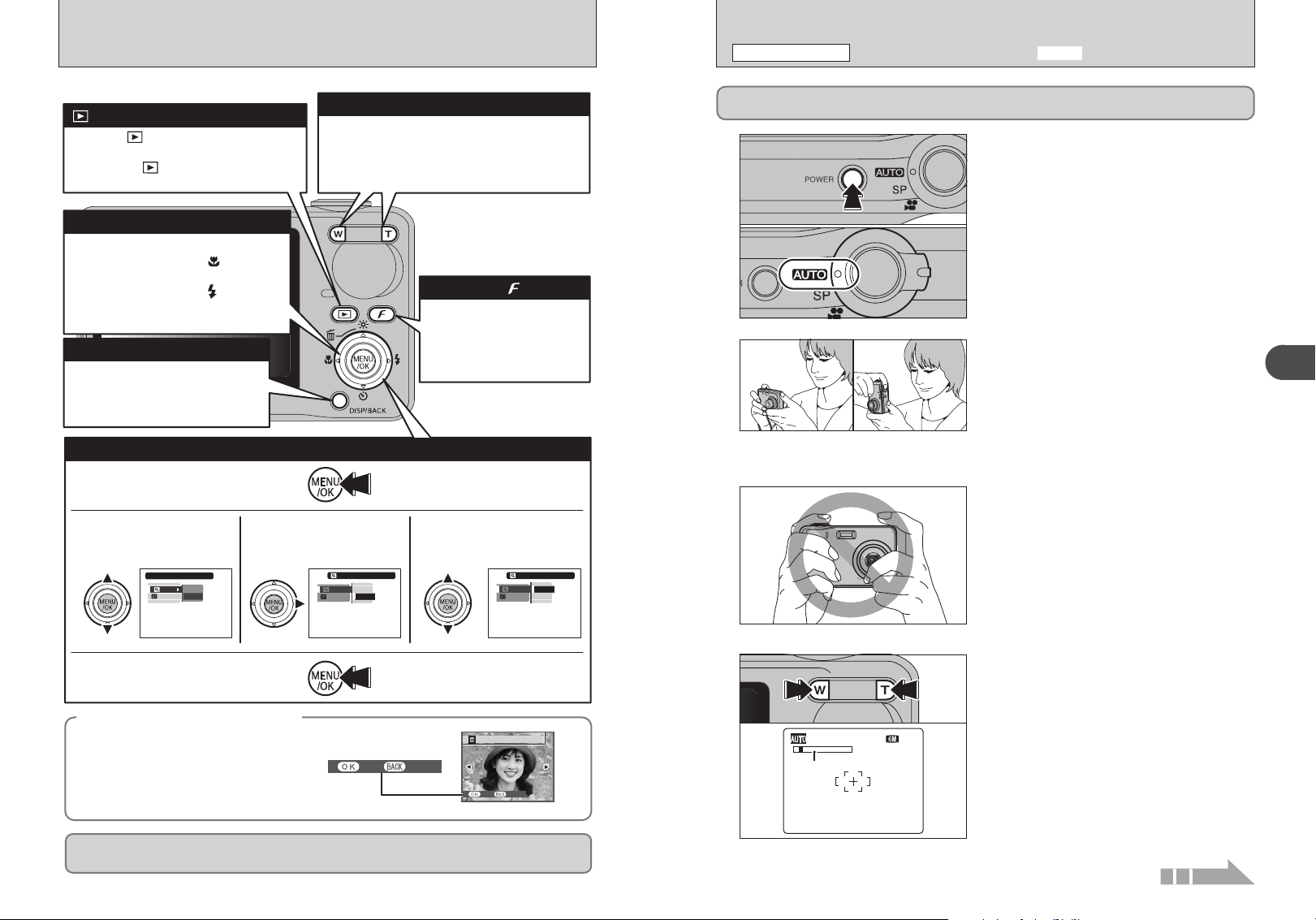
BASIC OPERATION GUIDE
Zoom bar
N
10
O N
O FF
C ON T.
S ET
O FF
E RA SE O K ?
Y ES
C AN CE L
Y E S
C A NC E L
O N
S ET
O FF
O N
O FF
S ET
O FF
O N
O FF
O FF
PHOTOGRAPHY MODE
TAKING PICTURES
(
B
AUTO MODE
)
xD-Picture Card and internal memory cannot be used at the same time. Photographed images are
always recorded to xD-Picture Card when inserting xD-Picture Card into the camera.
1
01
1Press the “POWER” button down fully to turn the
camera on.
2Set the Mode switch to “B”.
h Focal range
Playback button
Press the “ ” button for about 1 second to
turn the camera on in Playback mode.
Pressing the “ ” button toggles between
Photography mode and Playback mode.
Zoom button
Photography: Press “ T ” to zoom in (telephoto).
Press “ W ” to zoom out (wide-angle).
Playback: Press “ T ” to enlarge the image.
Press “ W ” to revert to normal display.
Approx. 70 cm (2.3 ft.) to infinity
g button
2
3
4
02
!
Use Macro mode for subjects closer than 70 cm (2.3 ft.)
●
(➡P.36).
!
When [CARD ERROR], [CARD NOT INITIALIZED] or [NOT
●
COPIED. MEMORY FULL] appears, see P.104.
Brace your elbows against your sides and hold the
camera with both hands. Position your right thumb
so that it is handy for using the zoom.
!
Moving the camera while shooting gives a blurred picture
●
(camera shake). Use a tripod to prevent camera shake,
particularly for shots in the dark when the selected flash
mode is Suppressed flash.
!
There may be some uneven brightness at the lower edge of
●
the LCD monitor. This is normal and does not affect the
photographed image.
Hold the camera so that your fingers or the strap do
not cover the lens and flash. If the lens or flash is
obscured by your fingers or the strap, subjects may
be out of focus or the brightness (exposure) of your
shot may be incorrect.
!
Check that the lens is clean. If it is dirty, clean the lens as
●
informed on P.100.
!
If the flash is used in dusty conditions or when it is snowing,
●
white dots may appear in the image due to flash reflecting off
the dust particles or snowflakes. Use Suppressed flash mode
(➡P.38) to fix the problem.
Press “T” (telephoto) button to zoom in. Press “W”
(wide-angle) button to zoom out. A zoom bar
appears on the LCD monitor.
h Optical zoom focal length
(35 mm camera equivalent)
Approx. 35 mm to 105 mm
Max. zoom scale: 3×
!
See P.78 for information on procedures for using Digital
●
zoom.
Continued
Photography: d button Turns Macro
c button Sets the Flash
Playback: Change frame or movie frame
advance.
DISP/BACK button
DISP: Press this button to select the
LCD monitor display.
BACK: Press this button to stop a
procedure midway through.
( ) on and off.
( ).
Photo mode button
Photography: Select the
quality mode, sensitivity and
FinePix COLOR settings.
Playback: Specify the print
order (DPOF) settings.
Using the Menus
1Displaying the menu.
Press the “MENU/OK” button.
2Selecting a menu option.
Press the up or down arrow
on the 4-direction button.
CONT.
:
OFF
ON
:
SET
OFF
5Confirming the setting.
Press the “MENU/OK” button.
3Selecting an option.
Press the right arrow on the
4-direction button.
:
OFF
ON
:
SET
OFF
4Selecting a setting.
Press the up or down arrow
on the 4-direction button.
OFF
ON
OFF
ON
:
OFF
:
SET
◆ Displaying the on-screen Help ◆
Instructions for the next step in the procedure
appear at the bottom of the LCD monitor. Press
the button indicated.
In the right side LCD monitor, press the
“MENU/OK” button to erase the displayed frame.
To cancel erasing, press the “DISP/BACK” button.
20 21
20
Up, down, left and right are indicated by black triangles in the Owner’s Manual. Up or down is shown
as “a” or “b”, and left or right is shown as “d” or “c”.
YES
CANCEL
ERASE OK?
CANCEL
YES
2
Using the Camera
Page 12
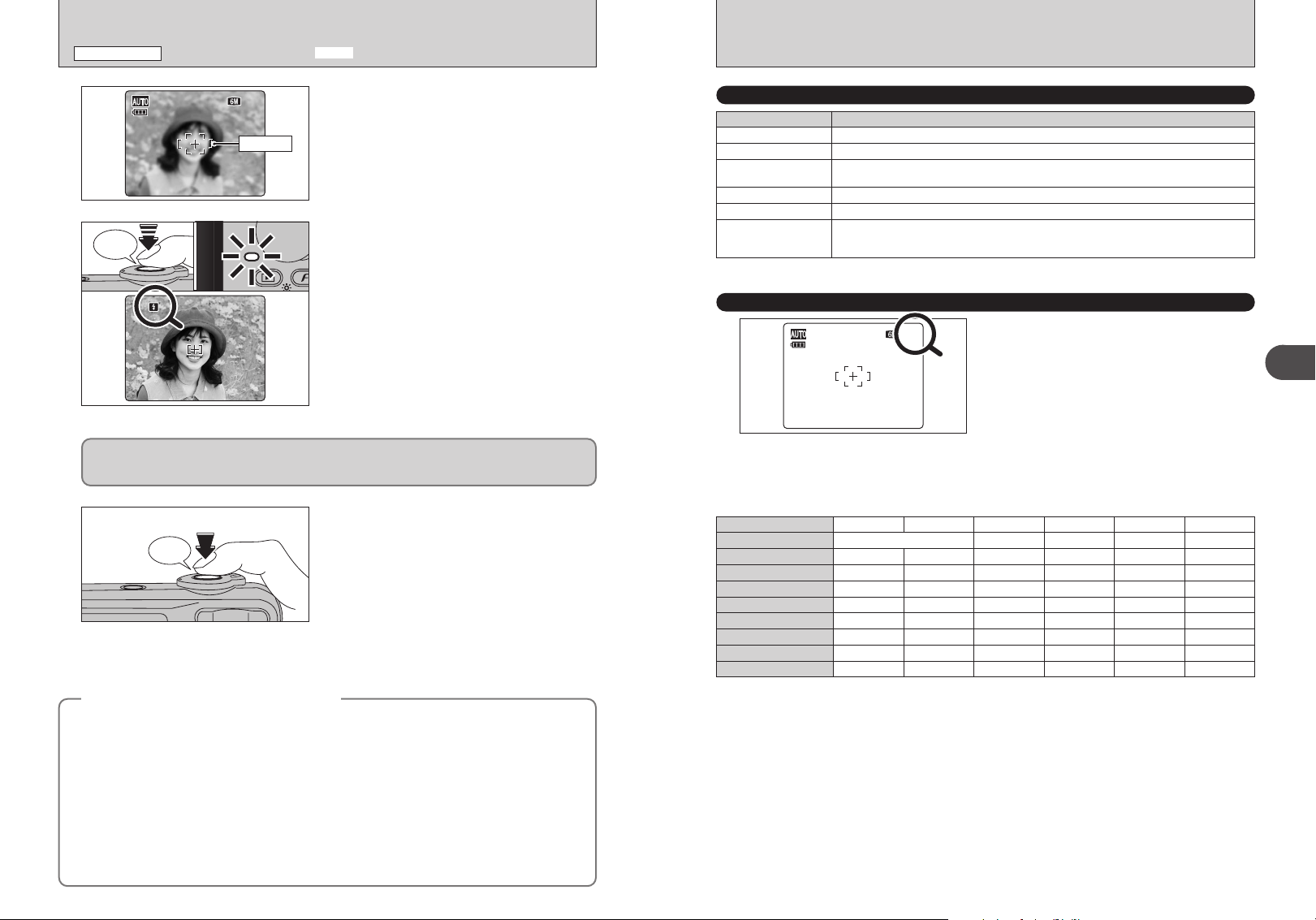
1010
NN
Click
N
10
PHOTOGRAPHY MODE
TAKING PICTURES
(
B
AUTO MODE
)
5
6
Bebeep
AF frame
Use the LCD monitor to frame the shot so that the
subject fills the entire AF (Autofocus) frame.
!
The image shown on the LCD monitor before the picture is
●
taken may differ in brightness, color, etc. from the image
actually recorded. Play back the recorded image to check it
(➡P.26).
Press the shutter button down halfway. When a
short double-beep is heard, the camera focuses on
your subject. The AF frame on the LCD monitor
becomes smaller and the camera sets the
INDICATOR LAMP DISPLAY
Display Status
Lit green Locking the focus
Blinking green Camera shake warning, AF warning or AE warning (ready to shoot)
Blinking green and
orange alternately
Lit orange Recording to xD-Picture Card or internal memory (not ready)
Blinking orange Charging the flash (flash will not fire)
Blinking red
Recording to xD-Picture Card or internal memory (ready to shoot)
i Warnings for xD-Picture Card and internal memory
Card not formatted, incorrect format, memory full, xD-Picture Card or internal memory error
i Lens operation error
✽ Detailed warning messages appear on the LCD monitor (➡P.104-105).
exposure (brightness). The indicator lamp (green)
changes from blinking to lit.
!
When a short double-beep is not heard and “{” appears on
●
the LCD monitor, the camera cannot focus.
!
Pressing the shutter button down halfway freezes the image
●
on the LCD monitor briefly. This image is not the recorded
image.
!
When “{” appears on the LCD monitor (the shooting
●
condition is too dark to focus on the subjects etc.), press
again the shutter button down halfway or try standing about 2
m (6.6 ft.) from your subject to take the picture.
!
The flash fires several times (pre-flashes and the main flash).
●
Before the flash fires, “∑” appears on the LCD monitor. When selecting a slow shutter speed that
will cause camera shake, “
According to the scene or mode being shot, use a tripod.
|” appears on the LCD monitor. Use the flash to take pictures.
Press the shutter button down fully. When a
7
Subjects not suitable for autofocus
◆
FinePix F470 uses a high-precision autofocusing mechanism. However, it may have difficulty focusing
on the following:
h Very shiny subjects such as a mirror or car
body
h Subjects photographed through glass
h Subjects that do not reflect well, such as hair
or fur
h Subjects with no substance, such as smoke or
flames
h Dark subjects
h Fast moving subjects
h Subjects with little or no contrast between the
22 23
subject and the background (such as white
clicking sound is heard, the camera records the
image.
!
There is a slight delay between the shutter button being
●
pressed and the picture being taken. Play back the shot to
check the image.
!
When pressing the shutter button down fully in one motion,
●
the camera takes the picture without the AF frame changing.
!
When the camera takes the picture, the indicator lamp lights
●
orange (shooting disabled).
!
When taking a picture using the flash, the image may
●
disappear and go dark briefly due to flash charging. The
indicator lamp blinks orange during charging.
!
See P.104-105 for information on the warning displays.
●
◆
walls or subjects dressed in the same color as
the background)
h Shots where another high-contrast object (not
the subject) is close to the AF frame and is
either closer or further away than your subject
(such as a shot of someone against a
background with strongly contrasting
elements)
For such subjects use AF/AE lock (➡P.24).
NUMBER OF AVAILABLE FRAMES
The number of available frames appears on the
LCD monitor.
!
See P.41 for information on changing the quality setting.
●
!
The default quality “˘” set at shipment is “5 N”.
●
■ Standard number of frames per xD-Picture Card / internal memory
The table below shows the standard number of frames for internal memory or a new xD-Picture Card formatted on the
camera. The larger the xD-Picture Card capacity, the bigger the difference between the actual number of frames and the
number shown here. Also, the size of an image file varies depending on the subject. So the number of remaining shots may
decrease by 2 or may remain the same. For this reason, the number displayed may not show the actual number of frames.
Quality setting
Number of recorded pixels
Internal memory (approx. 16 MB)
DPC-16 (16 MB)
DPC-32 (32 MB)
DPC-64 (64 MB)
DPC-128 (128 MB)
DPC-256/M256 (256 MB)
DPC-512/M512 (512 MB)
F
5
2816 × 2112
51012
5
10
21
43
87
174
349 695 780 1305 1640 7996DPC-M1GB (1 GB)
5
173
347
N
10
21
43
86
„
2816 × 1880
12
24
48
97
195
389
3
2048 × 1536
20
40
81
163
326
652
2
1600 × 1200
2520 124
25
51
102
204
410
819
`
640 × 480
124
249
499
999
1999
3995
2
Using the Camera
Page 13
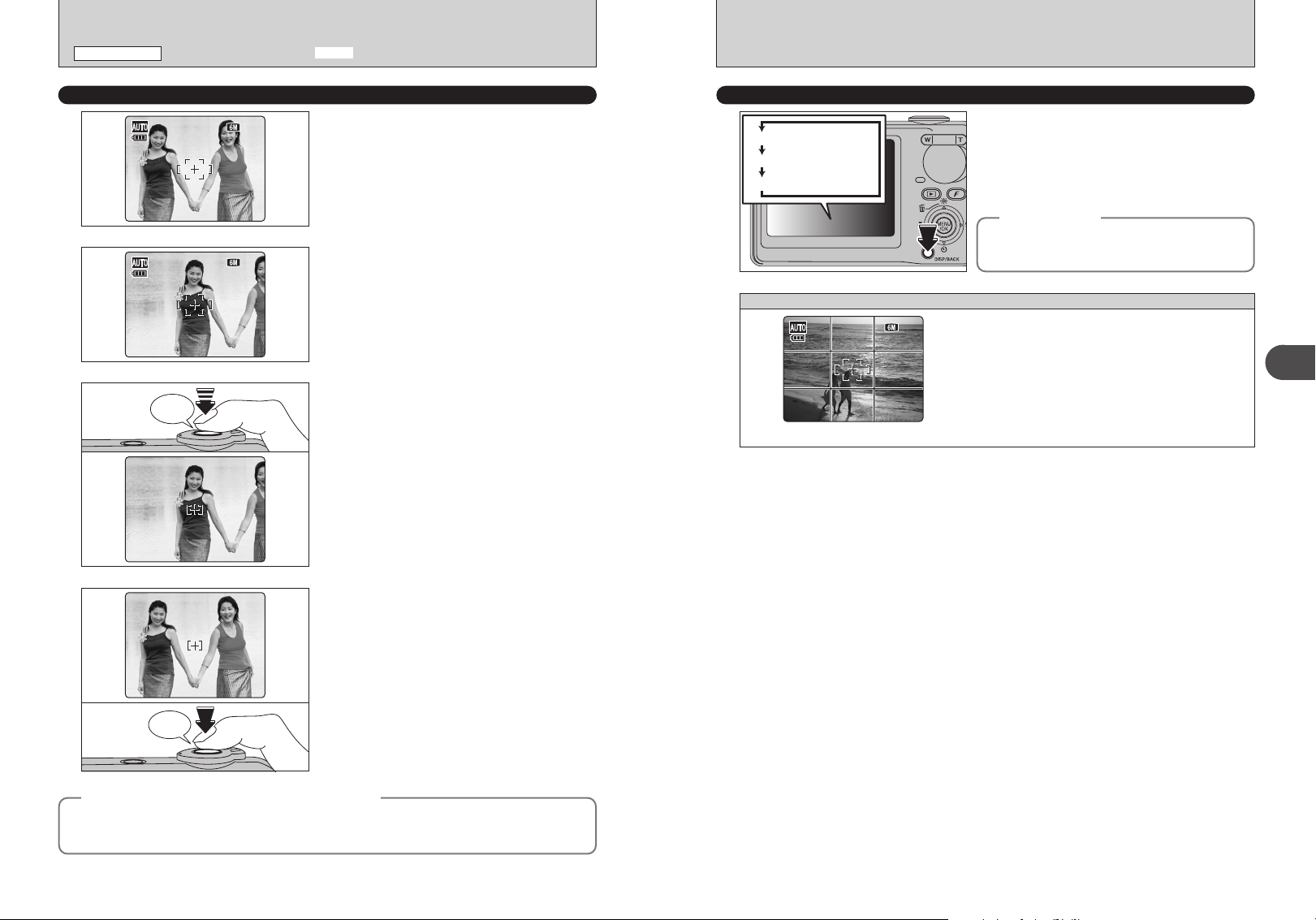
1010
NN
1010
NN
Text displayed
Framing guideline displayed
No text displayed
1010
NN
PHOTOGRAPHY MODE
TAKING PICTURES
(
B
AUTO MODE
)
USING AF/AE LOCK
1
2
3
Bebeep
In this shot, the subjects (two people in this case)
are not in the AF frame. Taking the picture at this
point will result in the subjects being out of focus.
Move the camera slightly so that one of the
subjects is in the AF frame.
Press the shutter button down halfway (AF/AE
lock). When a short double-beep is heard, the
camera focuses on your subject. The AF frame on
the LCD monitor becomes smaller and the camera
sets the exposure (brightness). The indicator lamp
(green) changes from blinking to lit.
BEST FRAMING
Select the framing guideline in Photography mode.
Pressing the “DISP/BACK” button changes the
LCD monitor display. Press the “DISP/BACK”
button to display the framing guideline on the LCD
monitor.
Important
◆
Always use AF/AE lock when composing a shot.
The image may be out of focus if AF/AE lock is not
used.
Scene
Position the main subject at the intersection of
two lines in this frame or align one of the
horizontal lines with the horizon. Use this frame
as a guide to the subject’s size and the balance
of the shot while composing a shot.
!
The framing guideline is not recorded on the image.
●
!
The lines in the scene frame divide the image into 3
●
roughly equal parts horizontally and vertically. The resulting
printed image may be shifted slightly from the scene frame.
◆
2
Using the Camera
Continue to hold the shutter button down halfway.
4
AF (Autofocus) / AE (Auto-exposure) lock
◆
On FinePix F470, pressing the shutter button down halfway locks the focus and exposure settings
(AF/AE lock). To focus on a subject that is off to one side or to set the exposure before composing the
final shot, lock the AF and AE settings. Then take the picture to get the best result.
Click
Move the camera back to the original image and
press the shutter button fully.
!
AF/AE lock can be applied repeatedly before the shutter is
●
released.
!
Use AF/AE lock in all Photography modes to guarantee
●
excellent results.
◆
24 25
Page 14
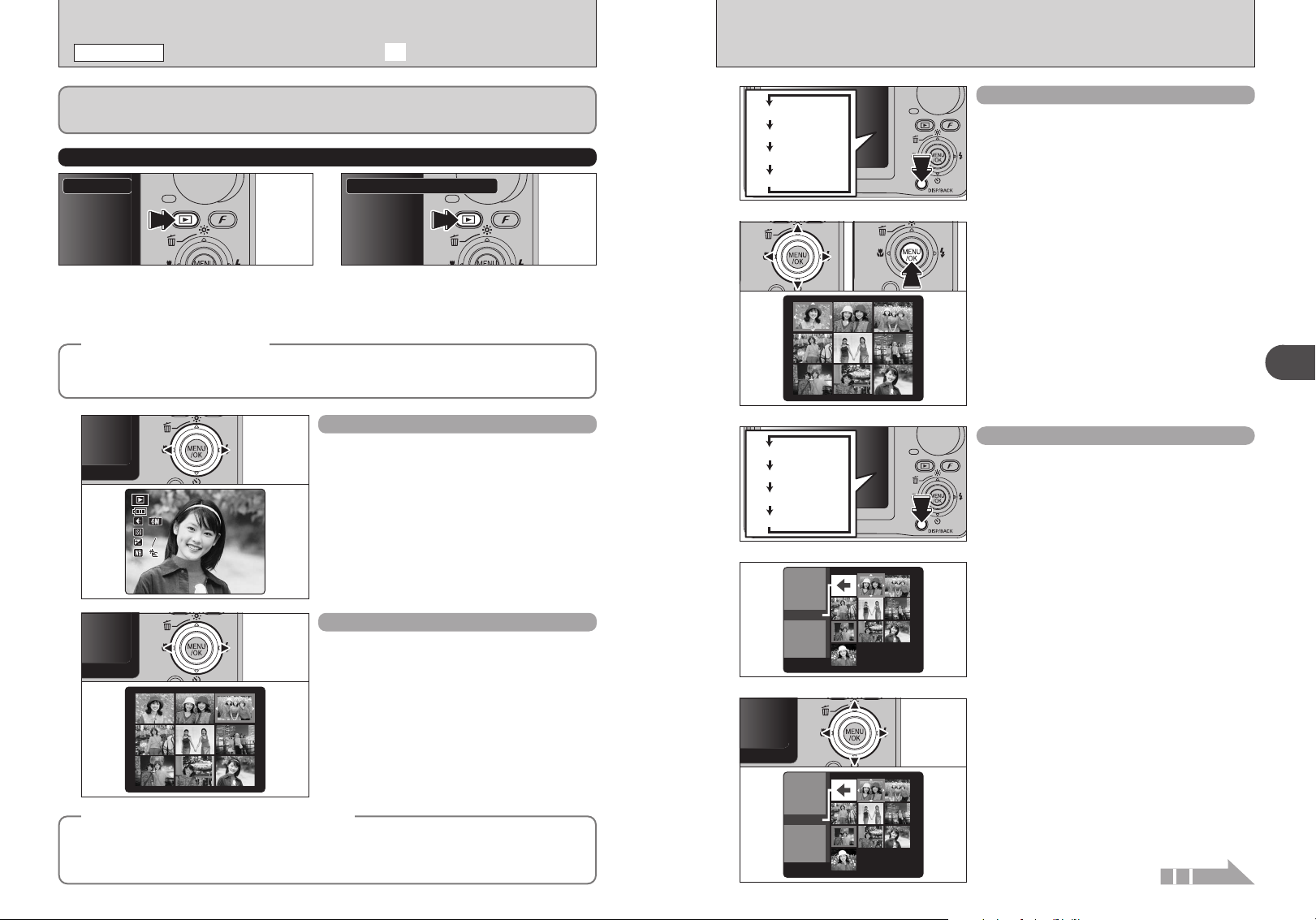
PLAYBACK MODE
Text displayed
No text displayed
Multi-frame playback
Sorting by date
Text displayed
No text displayed
Multi-frame playback
Sorting by date
2002006
1/91/ 9
2 /22/22
2/23/ 23
2/24/ 24
2002006
1/91/ 9
2 /22/22
2/23/ 23
2/24/ 24
2/ 24/2 006 10 : 00 A M2/24/2006 10:00 AM
10 0-00 09100-0009
20 02002 00
::
::
::
::
33
22
NN
VIEWING THE IMAGES (w PLAYBACK
)
Only the recorded images on the xD-Picture Card can be played back when inserting the xD-Picture
Card into the camera. Remove the xD-Picture Card to play back the images that have recorded to
internal memory.
MOVE TO PHOTOGRAPHY MODE OR PLAYBACK MODE
Power-ON
Press the “w” button for about 1 second to
turn the camera on in Playback mode.
Auto power off function
◆
When the Auto power off function is active, if the camera is left unused for 2 or 5 minutes, this function
turns the camera off (➡P.79). To turn the camera back on, hold down the “
second.
◆
Photography ba Playback
Press the “w ” button during shooting to
change to Playback mode.
Press the “w ” button again to return to
Photography mode.
w” button for about 1
Single-frame playback
Press “c” to scan forward through the images.
Press “d” to scan backwards.
!
When the camera is set to Playback mode, the last image
●
shot appears on the LCD monitor.
!
When the lens is extended during playback, the lens retracts
●
as a protective measure if the camera is not used for about 6
seconds.
Selecting images
To select images on the thumbnail lists screen,
hold down “d” or “c” for about 1 second during
playback.
01 02
1
2
Multi-frame playback
In Playback mode, press the “DISP/BACK” button
to change the display shown on the LCD monitor.
Press the “DISP/BACK” button until the multi-frame
playback screen (9 frames) appears.
1Press “a”, “b”, “d” or “c” to move the cursor
(colored frame) to the selecting frame. Press “a”
or “b” repeatedly to jump to the next page.
2Press the “MENU/OK” button to enlarge the
image.
Sorting by date
In Playback mode, press the “DISP/BACK” button
to change the display shown on the LCD monitor.
Press the “DISP/BACK” button until the sorting by
date screen appears.
!
Large number of images may take longer to appear.
●
Changing to Sorting by date mode displays the
images taken on the same day as the image
selected in Multi-frame playback mode.
2
Using the Camera
Press “a”, “b ”, “d ” or “c” to move the cursor
3
Still images viewable on FinePix F470
◆
26 27
This camera will display still images recorded on FinePix F470 or still images (excluding some
uncompressed images) recorded on any FUJIFILM digital camera that supports xD-Picture Cards.
Clear playback or playback zooming may not be possible for still images shot on cameras other than
FinePix F470.
◆
(colored frame) to the selecting frame.
Continued
Page 15
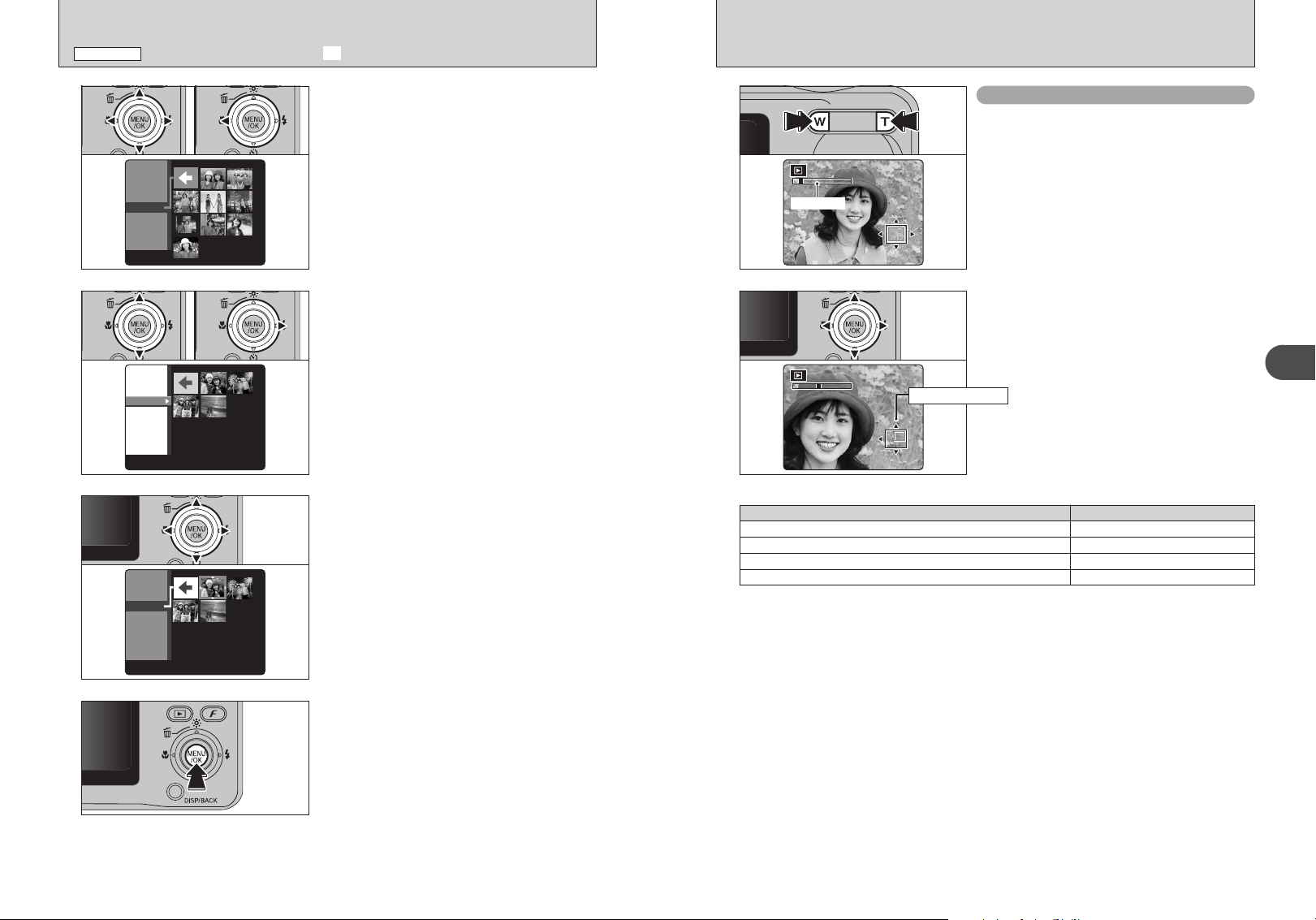
2002006
1/41/ 4
2/22
2/23
2/24
2002006
9
2 /22
/2 2
2/23/ 23
2/24/ 24
2002006
4
2 /22
/2 2
2/23
2/24
/2 4
PLAYBACK MODE
Zoom bar
VIEWING THE IMAGES (w PLAYBACK
)
01 02
4
01 02
5
6
To select the date:
1Press “a”, “b”, “d” or “c” to move the cursor
(colored frame) to “b” on the upper left frame.
2Press “d” to display the selecting date.
1Press “a” or “b” to move the cursor (colored
frame) to select the date. Pressing “a” or “b”
repeatedly changes to the next page.
2Press “c” to return to “b”.
Press “a”, “b ”, “d ” or “c” to move the cursor
(colored frame) to the selecting frame.
■ Zoom scales
Playback zoom
Press the “T” or “W” button during single-frame
playback to zoom the image. A zoom bar appears
on the LCD monitor.
!
Playback zoom cannot be used with multi-frame playback.
●
Press “a”, “b”, “d” or “c” to display another part
of the image.
The current displayed image appears on the
navigation screen.
Navigation screen
!
Press the “DISP/BACK” button to cancel playback zoom.
●
Quality mode Max. zoom scale
(2816 × 2112 pixels)
5
(2816 × 1880 pixels)
„
(2048 × 1536 pixels)
3
(1600 × 1200 pixels)
2
Approx. 4.4×
Approx. 4.4×
Approx. 3.2×
Approx. 2.5×
2
Using the Camera
Press the “MENU/OK” button to enlarge the
7
28 29
28
selected image.
Page 16
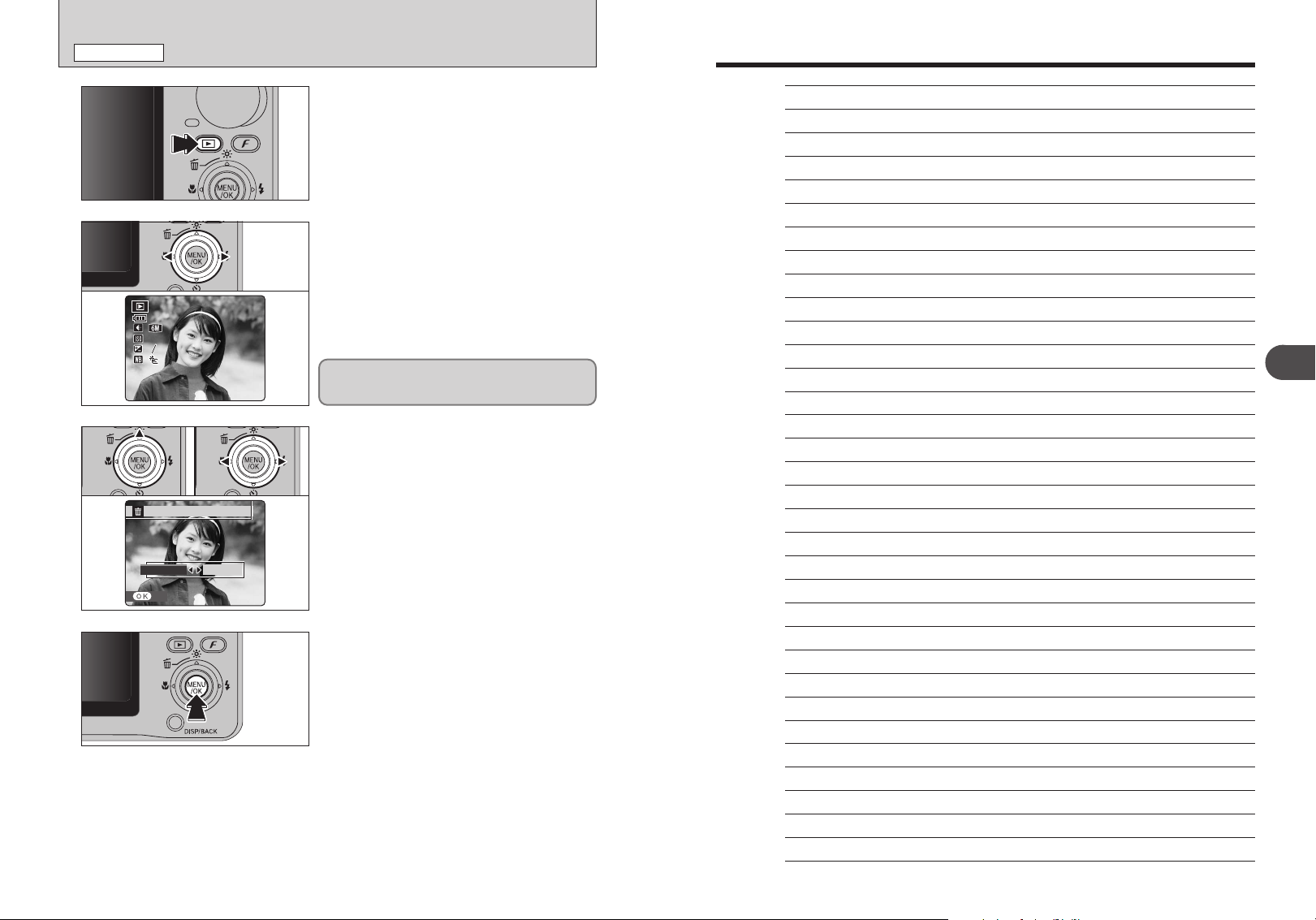
2/ 24/2 006 10 : 00 A M2/24/2006 10:00 AM
10 0-00 09100-0009
20 02002 00
::
::
::
::
33
22
NN
PLAYBACK MODE
ERASE OK?E R AS E OK ?
SETS E T
OKO K
CANCELC A NC E L
1
ERASING IMAGE (ERASE FRAME
Press the “w” button for about 1 second to turn the
camera on in Playback mode.
)
Memo
2
01 02
3
4
Press “d” or “c” to select the erasing frame (file).
Erased frames (files) cannot be recovered. Back up
important frames (files) onto your PC or another
media.
1Press “" (a)”.
2Press “d” or “c” to select “OK”.
Press the “MENU/OK” button to erase the
displayed frame (file).
When erasing frame (file) is completed, camera
returns to single-frame playback.
2
Using the Camera
3030
31
Page 17
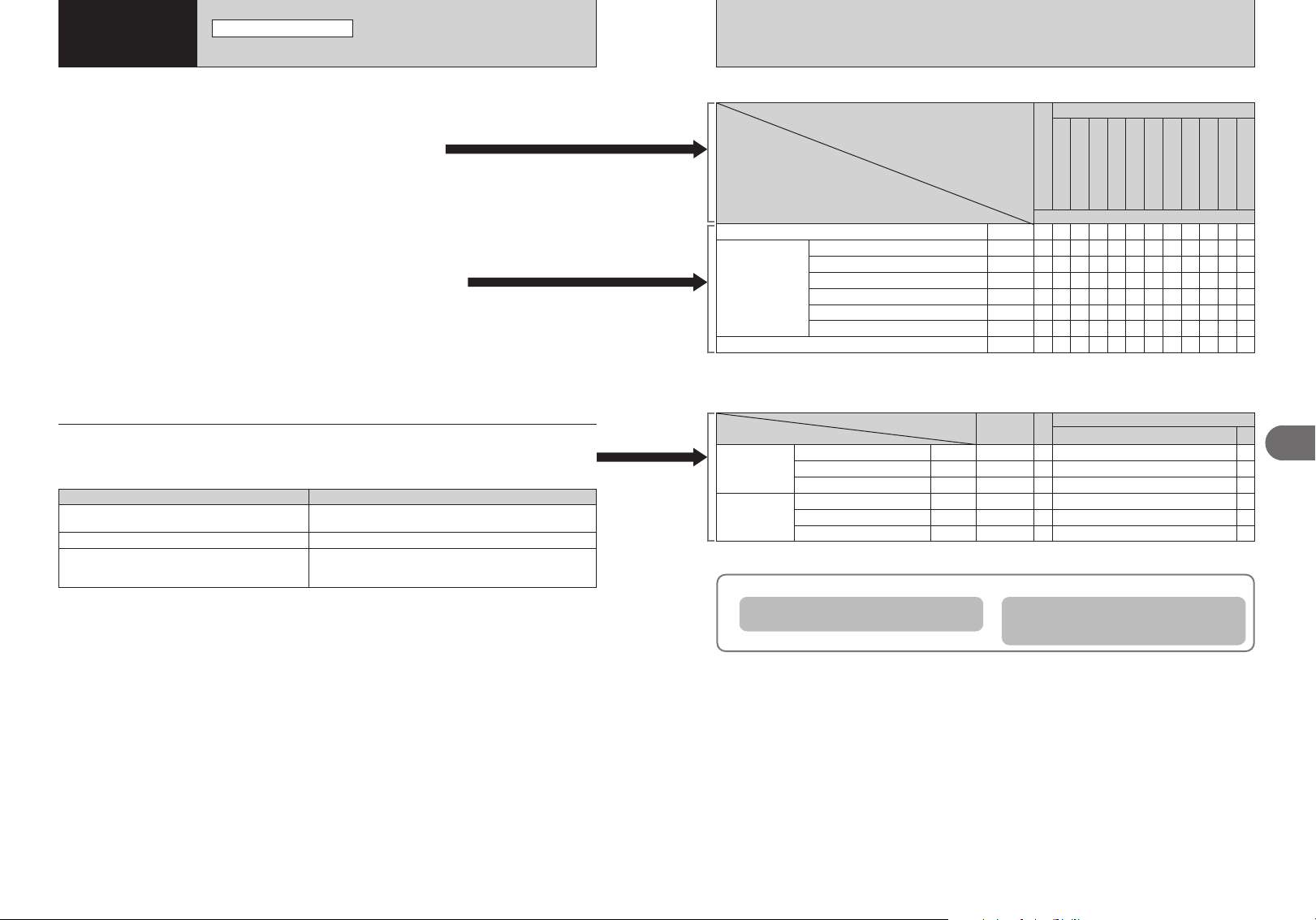
3
Advanced
Features
PHOTOGRAPHY FUNCTIONS
TAKING PICTURES — SELECTING THE CAMERA SETTINGS
Specify the camera settings for taking pictures to get the best result. A general
guide is given below.
Select the Photography mode (➡P. 34, 35).
1
Auto Specifies all settings other than Quality, Sensitivity and FinePix
B
COLOR on the camera.
? Scene position Selects the best Scene position setting for the scene being
shot.
Manual Sets the “Exposure compensation” and “White balance” to
s
manual to easily control yourself.
Specify the photography settings (➡P.36-39).
2
Macro Used for close-up shots.
e
Flash Used for shots in dark locations or for backlit subjects, etc.
d
Self-timer Used in situations such as group shots where the photographer is
*
included in the shot.
Take the pictures (check the exposure and focus ➡ adjust
3
the shot composition ➡ press the shutter button down fully).
★ You can use the menus for more detailed settings (➡P.41-48).
The table below provides a number of sample settings. Use the settings effectively.
To achieve this result Sample settings
To prevent the image from having a red or blue cast
due to the light source
To avoid missing snapshot opportunities
To prevent the subject from being overexposed or
underexposed and to show the substance and textures
of the subject clearly
Change the “White balance” setting in the photography menu.
Take pictures in Bmode (see “Using the Camera”).
Use exposure compensation.
Select (+) if the background is pale and (–) if the background is
dark.
■ List of functions available in each mode
Photography mode
Function
e Macro
d Flash
* Self-timer
✽ When selecting “
distance from close-up shots to distant view.
AUTO Auto flash
b Red-eye reduction
d Forced flash
v Suppressed flash
c Slow synchro
n Red-eye reduction + Slow synchro
Ù” FLOWER CLOSE-UP or “Õ” TEXT in “?” SCENE POSITION, you can shoot in the shooting
P.36
P.37
P.37
P.38
P.38
P.38
P.38
P.39
■ List of menu options available in each mode
Factory
default
FinePix Photo
mode
Menu options
˘ Quality
û ISO
ü FinePix COLOR
¨ Exposure compensation
» White balance
Å Continuous shooting
When the camera does not obtain the correct exposure.
When the image is too bright
Lower the
û sensitivity setting.
P.41
P.43
P.44
P.47
P.47
P.48
✽ p-CHROME (➡P.44) is fixed when selecting “Ù” FLOWER CLOSE-UP.
5 N
AUTO
STD
±0
AUTO
OFF
?
m
,
.
PORTRAIT
LANDSCAPE
SPORT©NIGHT
B
————
✓
—✓—
✓
✓
———
✓
✓
✓
✓—✓
✓
✓✓✓✓
—
——
✓
—
——
✓
✓
✓
✓✓✓
B
m/,/./©/Ü/Ö/ÿ/Ÿ/Ù/Õ
✓
✓
✓
—
—
Ö
Ü
SUNSET
BEACH & SNOW
P.34
—
—
—
✓
✓
✓
—
✓
✓
✓
✓
✓
✓
✓
✓
✓
✓
✓
✓
?
✓
✓
✽
✓
—
—
✓
When the image is too dark
Raise the û sensitivity setting.
Use flash.
✓: YES , —: NO
Ÿ
ÿ
PARTY
MUSEUM
—
✓
—
—
—
—
—
✓
—
—
—
—
✓
—
—
—
—
—
—
✓
✓
✓: YES , —: NO
Ù
s
Õ
TEXT
FLOWER CLOSE-UP
✓
✓
—
—
✓
✓
✓
—
—
✓
✓
s
MANUAL
✓
✓
✓
✓
✓
✓
✓
✓
✓
✓
✓
✓
✓
✓✓
3
Advanced Features
32 33
Page 18
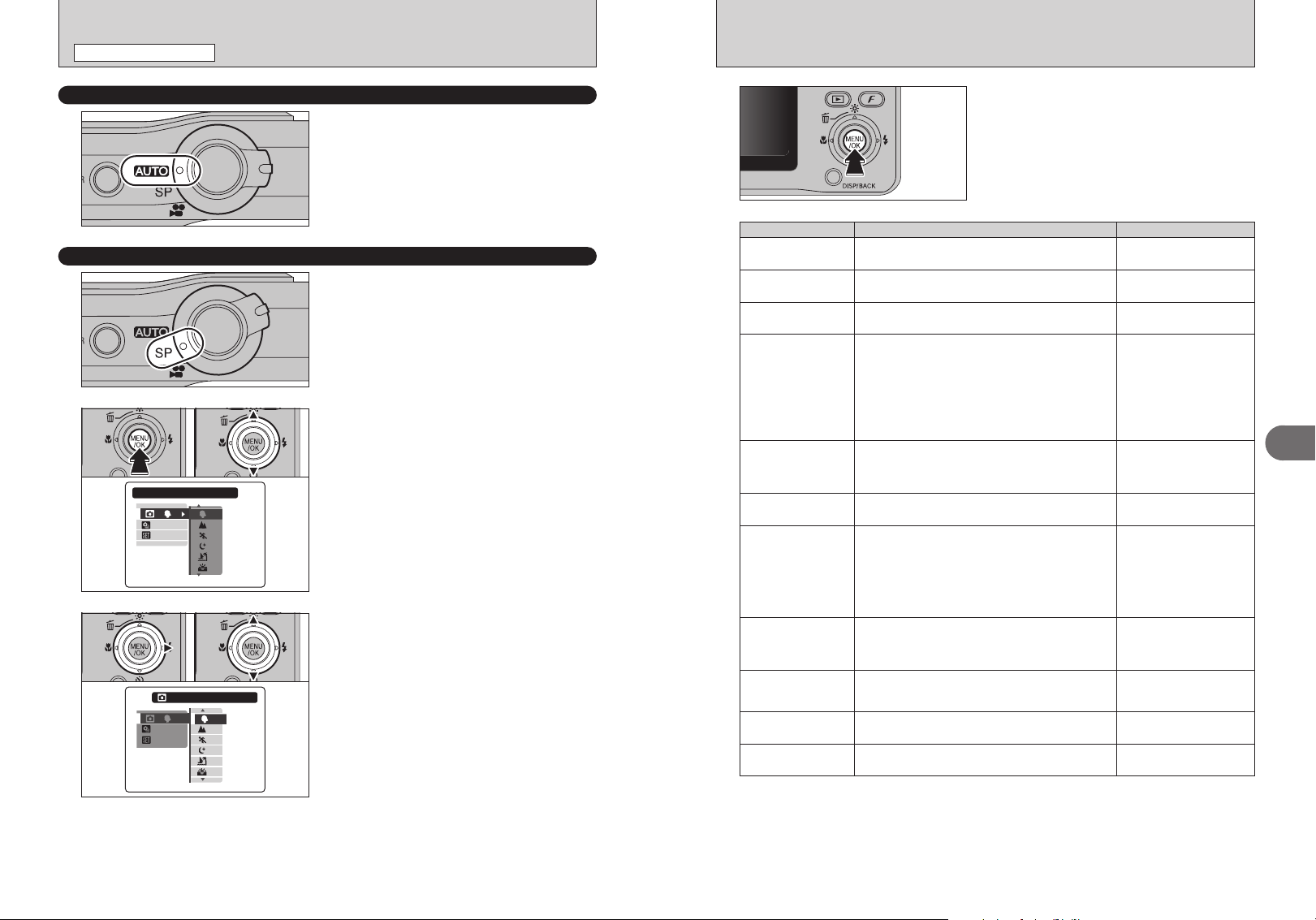
SHOOTING MODES H OO TI N G M OD E
SETS E T
OFFOF F
:
:
:
PORTRAITP O RT RA I T
SETS E T
OFFOF F
:
:
:
PHOTOGRAPHY FUNCTIONS
SELECTING PHOTOGRAPHY MODE
AUTO
B
SCENE POSITION
?
1
01 02
2
01 02
3
Set the Mode switch to “B”.
This is the easiest mode to use and can be used
for most types of shots.
!
See P.33 for information on available flashes.
●
Set the Mode switch to “?”.
This mode provides the best Scene position setting
for the scene being shot.
Choose from 11 types of scene (m, ,, ., ©, Ü,
Ö, ÿ, Ÿ, Ù, Õ or s).
1Press the “MENU/OK” button to display the
menu on the LCD monitor.
2Press “a” or “b” to select “ˇ” SHOOTING
MODE.
1Press “c”.
2Press “a” or “b” to select the setting.
4
Scene position settings
m PORTRAIT
, LANDSCAPE
. SPORT
© NIGHT
Ü BEACH & SNOW
Ö SUNSET
ÿ MUSEUM
Ÿ PARTY
Ù
FLOWER CLOSE-UP
Õ TEXT
s MANUAL
Press the “MENU/OK” button to confirm the setting.
Explanation Available flash modes
Used for photography getting beautiful skin tones and soft
overall tone.
Used for shooting scenery in daylight and provides crisp,
clear shots of scenery such as buildings and mountains.
Used for shooting sporting events. This mode gives
priority to faster shutter speeds.
Used for shooting evening and night scenes. This mode
allows you to take shots where priority is given to slow
shutter speeds of up to 2 seconds. To prevent camera
shake, always use a tripod.
!
For slow shutter speeds of 1/2 sec. or longer, recording
●
takes longer because noise reduction processing is
performed after you take the shot. [PROCESSING...]
appears on the LCD monitor during noise reduction.
Use this mode to prevent darkening images and provide
crisp, clear shots, when shooting at beach under strong
sunlight or at snowy scene where the whole screen
appears white.
Use this mode to shoot sunset, making the colors more
vivid.
Use this mode for taking pictures in places such as
museum where the use of flash and making an operation
sound and a shutter sound are restricted.
Flash mode is forcibly set to Suppressed flash and
operation sound and shutter sound are not emitted.
!
Check whether photography is permitted before using
●
this mode.
Used for shooting at wedding and indoor party.
This mode produces beautiful images that retain the
natural ambience when shots are taken in low-light
conditions.
Use this mode to take clear close-up shots when zooming
up a flower.
It is effective for taking more vivid shots of flower petal.
Use this mode to shoot documents and white board.
It is effective for taking clearer shots of letters.
Sets the “¨” exposure compensation (➡P.47) and “»”
white balance (➡P.47) to manual to easily control yourself.
AUTO / b / d / v / c /
n
Flash not available
AUTO / d / v
c / n / v
AUTO / b / d / v / c /
n
b / d / v / c / n
Flash not available
b
Flash not available
d / v
AUTO / b / d / v / c /
n
3
Advanced Features
34 35
Page 19
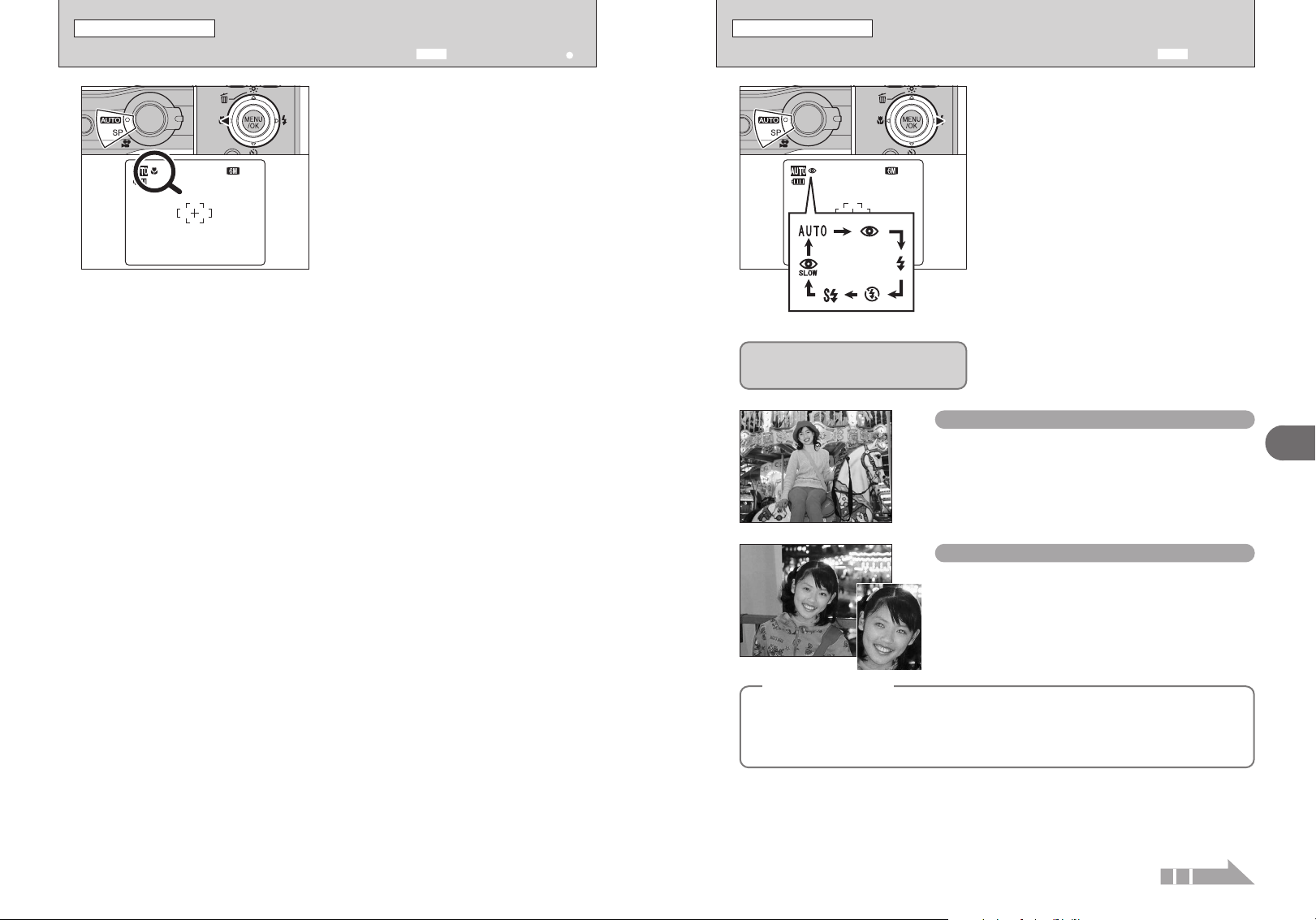
N
10
PHOTOGRAPHY FUNCTIONS
N
10
e MACRO (CLOSE-UP
Available Photography modes:
)
B and ?(ÿ and s
)
PHOTOGRAPHY FUNCTIONS
d FLASH PHOTOGRAPHY
Available Photography modes:
B and ?
01 02 01 02
Select Macro mode to take close-up shots.
1Set the Mode switch to Photography mode.
2Press the “e (d)” button. The “e” appears on
the LCD monitor indicating that you can take
close-up shots.
To cancel Macro mode, press the “e (d )”
button again.
h Focal range
Approx. 10 cm to 80 cm (3.9 in. to 2.6 ft.)
(wide-angle)
Approx. 40 cm to 80 cm (1.3 ft. to 2.6 ft.)
(telephoto)
h Effective flash range
Approx. 30 cm to 80 cm (1.0 ft. to 2.6 ft.)
!
Any of the following cancels Macro mode:
●
i Changing the Mode switch setting
i Turning the camera off
!
Use a tripod to prevent camera shake when shooting in the
●
dark (when “
|” appears).
When pressing the shutter button down
halfway, “
monitor before the flash fires.
When using the flash to take a picture of people in low-light conditions, their eyes sometimes
appear red in the picture. This is caused by the light of the flash reflecting off the inside of the eye.
Use Red-eye reduction flash to minimize the likelihood of this effect.
Take the following measures to make Red-eye reduction more effective:
h Get the subjects to look at the camera. h Get as close as possible to the subjects.
∑ ” appears on the LCD
Red-eye effect
◆
Choose from 6 flash modes according to the type
of shot.
1Set the Mode switch to Photography mode.
2The flash setting changes each time you press
the “d (c)” button. The last displayed setting is
the selected mode .
h Effective flash range (“
Wide-angle: approx. 70 cm to 4.6 m
Telephoto: approx. 70 cm to 2.6 m
!
The available flash modes are limited depending on the
●
Photography mode selected (➡P.33).
!
If the flash is used in dusty conditions or when it is snowing,
●
white dots may appear in the image due to flash reflecting off
dust particles or snowflakes. Use Suppressed flash mode
(➡P.38) to fix the problem.
!
The flash charging time may increase when the battery is low
●
on charge.
!
When taking a picture using the flash, the image may
●
disappear and go dark briefly due to flash charging. The
indicator lamp blinks orange during charging.
!
The flash fires several times (pre-flashes and the main flash).
●
(2.3 ft. to 15.1 ft.)
(2.3 ft. to 8.5 ft.)
AUTO Auto flash (no icon
Use this mode for ordinary photography. The flash fires as
required by the shooting conditions.
!
If pressing the shutter button while the flash is charging, the picture will
●
be taken without the flash.
Red-eye reduction
b
Use this mode to guarantee that the subject’s eyes appear
normal when taking pictures of people in low-light
conditions. The flash fires a pre-flash just before the picture
is taken and then fires again to take the actual picture. The
flash fires as required by the shooting conditions.
!
If pressing the shutter button while the flash is charging, the picture will
●
be taken without the flash.
û”: AUTO)
)
3
Advanced Features
◆
36 37
Continued
Page 20

PHOTOGRAPHY FUNCTIONS
99
1010
NN
OFF
N
10
d FLASH PHOTOGRAPHY
Available Photography modes:
B and ?
PHOTOGRAPHY FUNCTIONS
* SELF-TIMER
Available Photography modes:
B and ?
Forced flash
d
Use this mode in backlit scenes, such as a subject against
a window or in the shade of a tree, or to get the correct
colors when taking a picture under bright lighting. In this
mode, the flash fires in bright as well as dark conditions.
Suppressed flash
v
Use this mode for taking pictures using indoor lighting, for
shots taken through glass, and for photography in places
such as theaters or at indoor sporting events where the
distance is too great for the flash to be effective. When
you use Suppressed flash, the selected white balance
function (➡P.47) operates so that natural colors are
captured along with the ambience of the available light.
!
Use a tripod to prevent camera shake when shooting in Suppressed
●
flash mode in the dark condition.
!
See P.104 for information on the camera shake warning.
●
Slow synchro
c
This is a flash mode that uses a slow shutter speed. This
allows you to take pictures of people at night that clearly
show both your subjects and the night time backdrop. To
prevent camera shake, always use a tripod.
h Slowest shutter speed
“
©” NIGHT: up to 2 sec.
Red-eye reduction + Slow synchro
n
Use this mode for Slow synchro shots with Red-eye reduction.
!
The image may be overexposed when shooting bright scenes.
●
To take a picture of a main subject at night with the
background brightly lit, use the “
Photography mode (➡P.35).
©” NIGHT setting in
01 02
1
Using the 2-second self-timer
◆
This is useful when you worry about camera shake even if attaching the camera on a tripod.
01
2
02
Bebeep
03
Beep
3
The self-timer is used in situations where the
photographer is included in the shot.
When photographer is away from the camera, use
a tripod to prevent camera fall.
1Set the Mode switch to Photography mode.
2The self-timer setting changes each time you
press the “* (b)” button. The last displayed
setting is the selected mode.
*: The picture is taken after 10 seconds.
(: The picture is taken after 2 seconds.
!
Any of the following cancels the self-timer setting:
●
i Completing the shooting
i Changing the Mode switch setting
i Setting the camera to Playback mode
i Turning the camera off
◆
1Position the AF frame over the subject.
2Press the shutter button down halfway to focus
on the subject.
3Without releasing the shutter button, press the
button all the way down (fully pressed) to start
the self-timer.
!
The AF/AE lock can be used (➡P.24).
●
!
Take care not to stand in front of the lens when pressing the
●
shutter button as this can prevent the correct focus or
brightness (exposure) from being achieved.
The self-timer lamp lights and then starts blinking
until the picture is taken.
■ Self-timer lamp display
Lit for 5 seconds ➡ Blinking for 5 seconds
*
(
!
To stop the self-timer, once it has started running, press the
●
“DISP/BACK” button.
Blinking
for 2 seconds
3
Advanced Features
A countdown appears on the LCD monitor indicating
the time remaining until the picture is taken.
Self-timer mode is canceled after each shot.
4
38 39
Page 21

UPUP
1010
NN
N
F
N
QUALITYQ U A LI T Y
:
AUTOAU T O
STDST D
:
:
AUTOAU T O
STDST D
:
:
F
N
N
2816x2112: 10
FRAMESF R AM E S
:
PHOTOGRAPHY FUNCTIONS
fi
INCREASING MONITOR BRIGHTNESS
Available Photography modes:
B and ?
p PHOTO MODE PHOTOGRAPHY
˘ QUALITY MODE (NUMBER OF RECORDED PIXELS
)
This is useful when checking the shot composition for dimly lit scenes (Slow synchro shots, etc.).
Set the Mode switch to Photography mode.
1
2
Press the “
“” appears on the LCD monitor and the subject is
displayed brightly.
To cancel increased brightness:
Press the “fi (a)” button again.
This function is automatically canceled after each
shot.
!
●
!
●
!
●
!
●
fi (a)” button.
When this function is active, it will increase the amount of
speckling in images on the LCD monitor. This is normal and
does not affect the photographed image.
This function is purely for checking the composition of your
shot. It does not increase the brightness of the image.
Even if you increase the brightness in low-light conditions,
you cannot check the subject.
The color tones may vary depending on the subjects.
01 02
1
01 02
2
01 02
3
1Set the Mode switch to Photography mode.
2Press the “p” button to display the menu on the
LCD monitor.
The quality setting is retained even when the
camera is off or the mode setting is changed.
1Press “a” or “b” to select “
2Press “c”.
1Press “a” or “b” to change the setting.
2Press the “MENU/OK” button to confirm the
setting.
˘” QUALITY.
3
Advanced Features
!
The numbers to the right of setting show the number of
●
available frames.
!
When changing the quality setting, the number of available
●
frames also changes (➡P.23).
40 41
Continued
Page 22

AUTOAU T O
400
200
200
100
64
N
:
:
:
AUTO
AU T O
STDST D
ISO I S O
200
N
10
N
200200
100100
400400
6464
AUTOAU T O
STDST D
ISOIS O
:
:
200200
:
1010
NN
1212
p PHOTO MODE PHOTOGRAPHY
˘ QUALITY MODE (NUMBER OF RECORDED PIXELS
)
p PHOTO MODE PHOTOGRAPHY
û SENSITIVITY
Quality settings in Photography mode
Choose from 6 settings. Using the table below as a guide, select the setting that best suits your
aims.
Quality mode
F (2816 × 2112)
5
N (2816 × 2112)
5
(2816 × 1880)
„
(2048 × 1536)
3
(1600 × 1200)
2
(640 × 480)
`
Area shot and quality setting
◆
Area shot excluding “
Printing at up to 10R (25.4 × 30.5 cm) / A4 size
For better quality, select “
Printing at up to 6R (15.2 × 20.3 cm) / A5 size
Printing at up to 4R (10.2 × 15.2 cm) / A6 size
To use for e-mail or web site
5 F”
◆
Area shot with “„”
”
„
Sample uses
Normal shooting provides an
aspect ratio of 4:3 and “
shooting provides an aspect ratio
of 3:2 (same aspect ratio as 35 mm
film and post card).
„ ”
01 02
1
01 02
2
01 02
3
1Set the Mode switch to Photography mode.
2Press the “p” button to display the menu on the
LCD monitor.
!
In “r” Movie mode, do not set the “û” (sensitivity) setting.
●
Sensitivity is retained even when the camera is off
or the mode setting is changed.
1Press “a” or “b” to select “
2Press “c”.
1Press “a” or “b” to change the setting.
2Press the “MENU/OK” button to confirm the
setting.
h Settings
AUTO /64/100/200/400
!
Although higher sensitivity settings will allow you to take
●
pictures in darker locations, they will also increase the
amount of speckling in your images. Streaking may also be
visible in shots of scenes such as the night sky.
Choose the sensitivity setting that best suits the conditions.
When selecting AUTO as the sensitivity setting, the
camera selects the best sensitivity setting for the
subject’s brightness.
û” (sensitivity).
3
Advanced Features
42
When the sensitivity is set to “64”, “100”, “200” or
4
“400”, the selected sensitivity setting appears on
the LCD monitor.
43
Page 23

INCANDESCENTI N CA N D ES CE N T
:AUTO: A UT O
SETS E T
OFFOF F
:
:
:
:
0
:
SETS E T
OFFOF F
:
:
AUTO
A U TO
AUTOA UT O
:
0
:
WHITE BALANCEW H IT E BA LA N CE
AUTOA UT O
AUTOA UT O
:AUTO: A UT O
SETS E T
OFFOF F
:
:
:
:
0
STANDARDS TA N DA RD
STDST D
N
:
:
:
AUTO
AU T O
STDST D
N
10
:
:
N
:
AUTO
AU T O
STDST D
COLORC O LO R
STDST D
p PHOTO MODE PHOTOGRAPHY
CONT.C O NT.
SETS ET
OFFO FF
ONON
OFFO FF
:
:
SHOOTING MODES HO OT IN G M OD E
SETS ET
OFFO FF
:
:
:
MM
SHOOTING MODES HO OT IN G M OD E
SETS ET
OFFO FF
AUTOA UT O
0
:
:
:
:
:
ü FinePix COLOR
PHOTOGRAPHY MENU
SETTING PHOTOGRAPHY MENU
01 02
1
01 02
2
01 02
3
p-STANDARD
p-CHROME
p-B&W
1Set the Mode switch to Photography mode.
2Press the “p” button to display the menu on the
LCD monitor.
!
In “r” Movie mode, do not set the “ü” FinePix COLOR
●
setting.
The FinePix COLOR setting is retained even when
the camera is off or the mode setting is changed.
1Press “a” or “b” to select “ü” FinePix COLOR.
2Press “c”.
1Press “a” or “b” to change the setting.
2Press the “MENU/OK” button to confirm the
setting.
!
p-CHROME is fixed when selecting “Ù” FLOWER CLOSE-
●
UP (➡P.35) in “
!
p-CHROME may have little visible effect with some subjects,
●
such as close-up shots of people (portraits).
!
Because the effects on the image differ depending on the
●
scene being shot in
STANDARD mode as well as this mode. Note that you may
not be able to see any difference on the LCD monitor.
!
For shots taken in p-CHROME mode or p -B&W mode,
●
automatic quality adjustment will be suppressed on Exif Print
compliant printers.
The contrast and color saturation are set to standard. Use this mode for normal photography.
The contrast and color saturation are set to high. This mode is effective for taking more vivid
shots of subjects such as scenery (blue sky and greenery) and flowers.
This mode converts the colors in the photographed image to black and white.
?” SCENE POSITION.
p-CHROME mode, take pictures in p-
01 02
1
2
01 02
3
1Press the “MENU/OK” button to display the
menu on the LCD monitor.
2Press “a” or “b” to select the menu.
Press “c”.
1Press “a” or “b” to change the setting.
2Press the “MENU/OK” button to confirm the
setting.
!
The settings available in the menu screen vary depending on
●
the Photography mode.
3
Advanced Features
44
4
When setting p-CHROME or p -B&W, the icon
appears on the LCD monitor.
p-CHROME:
-B&W:
p
ù
ñ
Photography menu options
◆
The menu screen varies depending on the Photography mode.
h
B
◆
h m , , , . , © , Ü ,
Ö, ÿ, Ÿ, Ù or Õ
h s
45
Page 24

PHOTOGRAPHY MENU
EXP. COMPENSATIONE X P. C OM P EN S AT IO N
:
SETS E T
OFFOF F
:
:
AUTO
AU T O
:
0
:
AUTOAU T O
:AUTO: A U TO
SETS E T
WHITE BALANCEW H IT E BA LA N CE
OFFOF F
0
:
:
:
:
SETTING PHOTOGRAPHY MENU
PHOTOGRAPHY MENU
PHOTOGRAPHY MENU
✽ Displaying the menus (➡P.45)
Shooting mode ➡P.34
ˇ
Specify “m” PORTRAIT, “, ” LANDSCAPE,
“. ” SPORT, “©” NIGHT, “Ü ” BEACH &
SNOW, “Ö” SUNSET, “ÿ ” MUSEUM, “Ÿ ”
PARTY, “Ù” FLOWER CLOSE-UP, “Õ” TEXT
or “s” MANUAL.
Exposure compensation
¨
Use this setting when the correct exposure
cannot be obtained.
➡P.47
White balance ➡P.47
»
Change this setting to suit for the surroundings
and lighting.
Continuous shooting ➡P.48
Å
Use this setting for taking pictures in
Continuous shooting mode.
EXPOSURE COMPENSATION
¨
Use this function for shots to get the correct
brightness (exposure), such as shots with
extremely high contrast between the subject and
the background.
h Compensation range
–2 EV to +2 EV (13 steps in 1/3 EV increments)
See P.111 for more information on EV.
!
The LCD monitor brightness will increase or decrease
●
depending on the exposure compensation setting.
!
Any of the following disables exposure compensation:
●
i Using the flash in Auto or Red-eye reduction mode
i Shooting dark scenes in Forced flash mode
To obtain the optimum brightness
◆
Adjust the exposure compensation according to the level of brightness or darkness in the image.
h When the subject appears too bright
Try a negative (–) compensation setting.
This will make the overall image darker.
■ Guide to compensation
i Backlit portraits: +2 steps to +4 steps (+
i Very bright scenes (such as snowfields) and highly reflective subjects: +3 steps (+1 EV)
i Shots made up predominantly of sky: +3 steps (+1 EV)
i Spotlit subjects, particularly against dark backgrounds: –2 steps (–
i Scenes with low reflectivity, such as shots of pine trees or dark foliage: –2 steps (–
WHITE BALANCE (SELECTING THE LIGHT SOURCE
»
◆
DW EV to +1DQ EV)
Available Photography mode: s
h When the subject appears too dark
Try a positive (+) compensation setting.
This will make the overall image brighter.
DW EV)
DW EV)
)
Available Photography mode: s
Change the white balance setting to suit for the
surroundings and lighting.
In AUTO mode, the correct white balance may not
be achieved for subjects such as close-ups of
people’s faces and pictures taken under a special
light source. Select the correct white balance for
the light source. See P.111 for more information on
the white balance.
3
Advanced Features
46
AUTO: Automatic adjustment
(shooting to show the ambience of
the light source)
6: Shooting outdoors in good weather
7: Shooting in shade
9:Shooting under “Daylight” fluorescent
lamps
0:Shooting under “Warm White” fluorescent
lamps
-: Shooting under “Cool White” fluorescent
lamps
8: Shooting in incandescent light
✽ When the flash fires, the white balance setting for the flash is used. Consequently, to achieve a particular effect, the
flash mode should be set to “
!
The color tones may vary depending on the shooting conditions (light source, etc.).
●
v” Suppressed flash (➡P.38).
47
Page 25

ERASE FRAMEE R AS E FR AM E
FRAMEF RA M E
ALL FRAMESA L L FR A M ES
1
2
ERASEE RA S E
FRAMEF RA M E
ALL FRAMESA L L F R AM ES
1
2
PHOTOGRAPHY MENU
STORINGS T OR I N G
ONO N
SETSE T
ONO N
ONO N
OFFO F F
:
:
N
10
PHOTOGRAPHY MENU
✽ Displaying the menus (➡P.45)
PLAYBACK MENU
Ò ERASING SINGLE / ALL FRAMES
CONTINUOUS SHOOTING
Å
■ Number of available frames in Continuous shooting mode
Number of available frames varies depending on the quality setting in Continuous shooting mode. See P.41 for
information on changing quality setting.
Number of recorded pixels
Maximum recorded frames 5
Notes on using the Continuous shooting modes
◆
h Number of available frames is limited depending on the available space on the xD-Picture Card or
internal memory.
h The focus is determined in the first frame and cannot be changed in mid-sequence.
h The exposure is determined in the first frame.
h The speed of continuous shooting varies depending on the shutter speed.
h The flash cannot be used as the flash mode is set to “
5 F
Available Photography modes: B and ?
“f” appears on the LCD monitor when setting the
Continuous shooting mode to “ON”.
Shooting continues as long as holding the shutter
button down. This mode shoots up to 1.9 frames
per second.
When taking the pictures, the last photographed
image appears and all of the images are recorded.
5 N
10
„
12
3
20
2
25
`
124
◆
v” Suppressed flash.
Only the recorded images on the xD-Picture Card can be played back when inserting the xD-Picture
Card into the camera. Remove the xD-Picture Card to play back the images that have recorded to
internal memory.
01 02
1
01 02
2
01 02
3
1Press the “w” button to turn the camera on in
Playback mode.
2Press the “MENU/OK” button to display the
menu on the LCD monitor.
Erased frames (files) cannot be recovered. Back up
important frames (files) onto your PC or another
media.
1Press “a” or “b” to select “Ò” ERASE.
2Press “c”.
1Press “a” or “b” to select “FRAME” or “ALL
FRAMES”.
2Press the “MENU/OK” button.
FRAME
Erases only the selected frame (file).
ALL FRAMES
Erases all unprotected frames (files).
Back up important frames (files) onto your PC or
another media.
3
Advanced Features
48
“DPOF SPECIFIED. ERASE OK ?” appears when erasing a frame (file) with DPOF setting.
Continued
49
Page 26

IMAGE ROTATEI M AG E R OTAT E
SETS E T
1
2
SETS E T CANCELC AN C E L
ERASE ALL OK?E R AS E AL L O K?
IT MAY TAKE A WHILEI T M AY TA KE A WH I L E
YESYE S CANCELC AN C E L
ERASE OK?E R AS E OK ?
YESYE S CANCELC AN C E L
CANCELC A NC E L
PLAYBACK MENU
Ò ERASING SINGLE / ALL FRAMES
PLAYBACK MENU
Ú IMAGE ROTATE
01 02
To stop the procedure midway
◆
FRAME
1Press “d” or “c ” to select the erasing frame
(file).
2Press the “MENU/OK” button to erase the
currently displayed frame (file).
To erase another frame (file), repeat steps 1 and
2.
When erasing frames (files) is completed, press the
“DISP/BACK” button.
!
Pressing the “MENU/OK” button repeatedly erases
●
consecutive frames (files). Take care not to erase a frame
(file) by mistake.
!
Protected frames (files) cannot be erased. Unprotect the
●
frames (files) before erasing them (➡P.58).
ALL FRAMES
Pressing the “MENU/OK” button erases all the
frames (files).
!
Protected frames (files) cannot be erased. Unprotect the
●
frames (files) before erasing them (➡P.58).
◆
Press the “DISP/BACK” button to cancel erasing of
all the frames (files). Some unprotected frames (files)
will be left unerased.
01 02
1
01 02
2
01 02
3
Use this mode to rotate an image photographed
with FinePix F470.
1Press the “w” button to turn the camera on in
Playback mode.
2Press the “MENU/OK” button to display the
menu on the LCD monitor.
1Press “a” or “b” to select “Ú” IMAGE ROTATE.
2Press “c”.
!
When [PROTECTED FRAME] appears, unprotect the frame
●
(➡P.58).
1Press “a” or “b” to rotate and display the image.
2Press “MENU/OK” button to confirm your
selection. Press the “DISP/BACK” button to
cancel rotating the image.
3
Advanced Features
50
!
Even if you stop the procedure immediately, some frames
●
(files) will be erased.
!
An image can be rotated when playing back using FinePix
●
F470 and FinePixViewer (included).
Images that can be rotated
◆
You may not be able to rotate images that were shot with a camera other than FinePix F470.
◆
51
Page 27

THIS FUNCTION IS TO
SELECT PICTURES THAT
YOU LIKE TO PRINT
THIS FUNCTION IS TOT H IS F UN CT I ON I S TO
SELECT PICTURES THATS E LE C T P IC T UR E S T HAT
YOU LIKE TO PRINTYO U L I K E TO P RI N T
T H IS F UN CT I ON I S TO
S E LE C T P IC T UR E S T HAT
YO U L IK E T O P R I NT
DPOFD PO F
PRINT ORDER (DPOF)P R IN T OR DE R ( D P OF )
SHEETSS HE E T S
PRINT ORDER (DPOF)P R IN T OR DE R ( D P OF )
DPOF:D P OF :
00000
FRAME F R AM E SETS E T
0000
RESET DPOF OK?R E SE T DP OF OK ?
YESYE S NON O
p PHOTO MODE PLAYBACK
¸ HOW TO SPECIFY PRINT OPTIONS (DPOF
)
p PHOTO MODE PLAYBACK
¸
SPECIFYING DPOF SETTINGS EASILY
DPOF stands for Digital Print Order Format and refers to a format that is used for
recording printing specifications for images shot using a digital camera on media such as
an xD-Picture Card. The recorded specifications include information on which frames
are to be printed.
This section gives a detailed description of how to order your prints with FinePix F470.
✽ Some printers do not support date and time imprinting or specification of the number of
prints.
✽ The warnings shown below may appear while specifying the prints.
“DPOF SPECIFIED. ERASE OK ?”
“DPOF SPECIFIED. ERASE ALL OK ?”
When erasing the image, the DPOF setting for that image is deleted at the same time.
“RESET DPOF OK ?”
When inserting an xD-Picture Card that contains images specified for printing by
another camera, those print specifications are all reset and replaced by the new print
specifications.
[DPOF FILE ERROR]
Up to 999 images can be specified on the same xD-Picture Card.
(➡P.53)
(➡P.105)
(➡P.49)
01 02
1
2
01 02
3
1Press the “w” button to turn the camera on in
Playback mode.
2Press the “p” button.
“WITH DATE” is selected at factory default
setting. See P.55 for information on selecting
“WITH DATE” or “WITHOUT DATE”.
Press the “p” button.
If there were previous DPOF settings, perform step
3.
!
“T” appears on the LCD monitor when selecting “WITH
●
DATE”.
1Press “d” or “c” to display the frame (file) for
specifying DPOF settings.
2Press “a” or “b” to set a value up to 99 as the
number of copies of the frame (file) to be printed.
For frames (files) that you do not want printed,
set the number of prints to 0 (zero).
To specify more DPOF settings, repeat steps 1
and 2.
!
Prints of up to 999 frames (files) can be ordered on the same
●
xD-Picture Card.
!
DPOF settings cannot be specified for movie.
●
!
Images photographed with a camera other than FinePix F470
●
may not be specified DPOF settings.
Pressing the “DISP/BACK” button while choosing
settings will cancel all current settings. If there were
previous DPOF settings, only the modifications are
canceled.
3
Advanced Features
52
When DPOF settings were specified on another camera
◆
When the data includes a frame (file) with DPOF
settings that were specified on another camera,
“RESET DPOF OK ?” appears.
Pressing the “MENU/OK” button erases all of the
DPOF settings already specified for each frame (file).
Specify the DPOF setting for each frame (file) again.
!
Press the “DISP/BACK” button to leave the previous
●
settings unchanged.
◆
Continued
53
Page 28

WITH DATEWI TH DA TE
WITHOUT DATEW I TH O U T DA TE
RESET ALLR ES E T AL L
WITH DATEWI TH DA TE
1
2
PRINT ORDER (DPOF)P R IN T OR DE R ( D P OF )
WITHOUT DATEW I TH O U T DAT E
RESET ALLR ES ET AL L
WITH DATEW IT H D AT E
1
2
2/24/2006 10:00 AM
100-0009
2002 00
:
:
:
:
1
2
3
N
DPOF SETTING HAS BEEN
COMPLETED.
DPOF SETTING HAS BEEND P OF S ET TI N G H A S BE E N
COMPLETED.C O MP L E TE D.
D P OF S ET TI N G H A S BE E N
C O MP L E TE D.
TOTAL:T O TA L :
9
SHEETSS HE E T S
COMPLETEDC O MP L ET E D
PRINT ORDER (DPOF)P R IN T OR DE R ( D P OF )
To tal number of prints
Setting for that frame
SHEETSS HE E T S
PRINT ORDER (DPOF)P R IN T OR DE R ( D P OF )
DPOFD PO F
:
000090 000 9
FRAMEF RA M E
SETS E T
0101
p PHOTO MODE PLAYBACK
¸ SPECIFYING DPOF SETTINGS EASILY
PLAYBACK MENU
¸ DPOF SET FRAME
Always press the “MENU/OK” button after the
4
5
To tal number of prints
Canceling DPOF setting
◆
To cancel the DPOF setting for a specified frame (file):
1Press “d” or “c” to select the frame (file) with the DPOF setting you want to cancel.
2Set the number of prints to 0 (zero).
To cancel the DPOF setting for another frame (file), repeat steps 1 and 2.
Press the “MENU/OK” button to complete the settings.
h DPOF ALL RESET (➡P.57)
◆
settings are completed.
Pressing the “DISP/BACK” button cancels those
settings.
Total number of prints appears on the LCD monitor.
Press the “p” button.
01 02
1
01 02
2
01 02
3
1Press the “w” button to turn the camera on in
Playback mode.
2Press the “MENU/OK” button to display the
menu on the LCD monitor.
1Press “a” or “b” to select “¸” PRINT ORDER
(DPOF).
2Press “c”.
“u” appears on the LCD monitor during playback
when the image has specified DPOF settings.
1Press “a” or “b” to select “WITH DATE” or
“WITHOUT DATE”. Selecting “WITH DATE” will
cause the date to be imprinted on your prints.
2Press the “MENU/OK” button.
!
When selecting the “WITH DATE” setting, the date is
●
imprinted on your shots using the Print Service or a DPOFcompatible printer (depending on the printer specifications,
the date may not be printed in some cases).
3
Advanced Features
54
Continued
55
Page 29

RESET ALLR ES E T AL L
WITHOUT DATEW I TH O U T DA TE
RESET ALLR ES E T AL L
WITH DATEWI TH DA TE
1
2
PRINT ORDER (DPOF)P R IN T OR DE R ( D P OF )
WITHOUT DATEW I TH O U T DAT E
RESET ALLR ES ET AL L
WITH DATEW IT H D AT E
1
2
2/24/2006 10:00 AM
100-0009
2002 00
:
:
:
:
1
2
3
N
RESET DPOF OK?R E SE T DP OF OK ?
YES Y E S CANCELC A NC E L
PLAYBACK MENU
To tal number of prints
Setting for that frame
SHEETSS HE E T S
PRINT ORDER (DPOF)P R IN T OR DE R ( D P OF )
DPOFD PO F
:
000090 000 9
FRAMEF RA M E
SETS E T
0101
SHEETSS HE E T S
PRINT ORDER (DPOF)P R IN T OR DE R ( D P OF )
DPOFD PO F
:
000000 000 0
FRAMEF RA M E SETS E T
0000
TOTAL:T O TA L :
9
SHEETSS HE E T S
COMPLETEDC O MP L ET E D
PRINT ORDER (DPOF)P R IN T OR DE R ( D P OF )
¸ DPOF SET FRAME
PLAYBACK MENU
¸ DPOF ALL RESET
01 02
4
5
1Press “d” or “c” to display the frame (file) for
specifying DPOF settings.
2Press “a” or “b” to set a value up to 99 as the
number of copies of the frame (file) to be printed.
For frames (files) that you do not want printed,
set the number of prints to 0 (zero).
To specify more DPOF settings, repeat steps 1
and 2.
!
Prints of up to 999 frames (files) can be ordered on the same
●
xD-Picture Card.
!
“T” appears on the LCD monitor when selecting “WITH
●
DATE”.
!
DPOF settings cannot be specified for movie.
●
!
Images photographed with a camera other than FinePix F470
●
may not be specified DPOF settings.
Pressing the “DISP/BACK” button while choosing
settings will cancel all current settings. If there were
previous DPOF settings, only the modifications are
canceled.
Always press the “MENU/OK” button after the
settings are completed.
Pressing the “DISP/BACK” button cancels those
settings.
01 02
1
01 02
2
01 02
3
1Press the “w” button to turn the camera on in
Playback mode.
2Press the “MENU/OK” button to display the
menu on the LCD monitor.
1Press “a” or “b” to select “¸” PRINT ORDER
(DPOF).
2Press “c”.
“u” appears on the LCD monitor during playback
when the image has specified DPOF settings.
1Press “a” or “b” to select “RESET ALL”.
2Press the “MENU/OK” button.
3
Advanced Features
6
Canceling DPOF setting
◆
To cancel the DPOF setting for a specified frame (file):
1Press “d” or “c” to select the frame (file) with the DPOF setting you want to cancel.
56
2Set the number of prints to 0 (zero).
To cancel the DPOF setting for another frame (file), repeat steps 1 and 2.
Press the “MENU/OK” button to complete the settings.
h DPOF ALL RESET (➡P.57)
Total number of prints appears on the LCD monitor.
Press the “MENU/OK” button.
To tal number of prints
◆
4
A message appears on the LCD monitor.
To reset all the DPOF settings, press the
“MENU/OK” button.
57
Page 30

CANCELC A NC E L
SET/RESET FRAMES E T/ R E SE T F R AM E
SET ALLS ET A LL
FRAMEF RA M E
RESET ALLR ES E T AL L
1
2
PROTECTP R OT EC T
SET ALLS E T A L L
FRAMEF RA M E
RESET ALLR ES ET AL L
1
2
PLAYBACK MENU
PROTECT OK?P R OT EC T O K?
YESYE S CANCELC A N C EL
UNPROTECT OK?U N PR OT EC T O K ?
YES Y E S CANCELC AN C E L
IT MAY TAKE A WHILEI T M AY TA KE A WH I L E
SET ALL OK?S ET A LL O K ?
YESYE S CANCELC A NC E L
IT MAY TAKE A WHILEI T M AY TA KE A WH I L E
RESET ALL OK?R ES E T A LL OK ?
YESYE S CANCELC AN C E L
Ç PROTECTING IMAGES: FRAME / SET ALL / RESET ALL
01 02
1
01 02
2
01 02
3
1Press the “w” button to turn the camera on in
Playback mode.
2Press the “MENU/OK” button to display the
menu on the LCD monitor.
Protection is a setting that prevents frames (files)
from being accidentally erased. However, the
“FORMAT” function erases all the frames (files),
including protected frames (files) (➡P.80).
1Press “a” or “b” to select “Ç” PROTECT.
2Press “c”.
1Press “a” or “b” to select “FRAME”, “SET ALL”
or “RESET ALL”.
2Press the “MENU/OK” button to confirm your
selection.
FRAME
Protects or unprotects only the selected frame (file).
SET ALL
Protects all the frames (files).
01 02
FRAME RESET
1Press “d” or “c” to select the protected frame
(file).
2Press the “MENU/OK” button to unprotect the
displayed frame (file).
SET ALL
Press the “MENU/OK” button to protect all the
frames (files).
RESET ALL
Press the “MENU/OK” button to unprotect all the
frames (files).
3
Advanced Features
58
01 02
RESET ALL
Removes the protection from all the frames (files).
FRAME SET
1Press “d” or “c” to select the protecting frame
(file).
2Press the “MENU/OK” button to protect the
currently displayed frame (file).
To protect another frame (file), repeat steps 1 and
2. When protecting frames (files) is completed,
press the “DISP/BACK” button.
To stop the procedure midway
◆
◆
If the images are very large, protecting or
unprotecting all the frames (files) may take some
time.
If you want to take a picture or record a movie during
the procedure, press the “DISP/BACK” button. To
return to protecting or unprotecting all the frames
(files), see the procedure on P.58 and begin at step
1.
59
Page 31

REC STANDBYR E C S TA N DB Y
303 0
s
STARTST A RT CANCELC AN C E L
VOICE MEMOV OI C E M EM O
ONO N
1
2
VOICE MEMOV OI C E M EM O
ONO N
1
2
FADE-INFA D E- I N
FADE-INFA D E- I N
NORMALN O RM A L
FADE-INFA D E- I N
MULTIPLEMU L T IP L E
CLOCKC L OC K
NORMALN O RM A L
1
2
PLAYBACKPL AY BA CK
FADE-INF A DE -I N
NORMALN O RM A L
FADE-INF A DE -I N
MULTIPLEM U LT I PL E
CLOCKC L OC K
NORMALN O RM A L
1
2
PLAYBACK MENU
◊ AUTOMATIC PLAYBACK
PLAYBACK MENU
 RECORDING VOICE MEMOS
01 02
1
01 02
2
01 02
3
1Press the “w” button to turn the camera on in
Playback mode.
2Press the “MENU/OK” button to display the
menu on the LCD monitor.
1Press “a” or “b” to select “◊” PLAYBACK.
2Press “c”.
1Press “a” or “b” to select the playback interval
and the type of image transition.
2Press the “MENU/OK” button. The image frames
are advanced and played back.
Press “d” or “c” to advance or go back through
the images when selecting “NORMAL” and “FADEIN”.
To interrupt automatic playback, press the
“MENU/OK” button.
!
Press the “DISP/BACK” button once during playback to
●
display on-screen help.
!
The Auto power off function does not operate during
●
playback.
!
Movie starts automatically. When the movie ends, the
●
playback function moves it on.
01 02
1
01 02
2
3
Voice memos of up to 30 seconds can be added to
still images.
h Audio recording format
WAVE (➡P.111)
PCM recording format
h Audio file size
Approx. 240 KB (for a 30-second voice memo)
1Press the “
Playback mode.
2Press “d” or “c” to select the image to add a
voice memo.
1Press the “MENU/OK” button to display the
menu on the LCD monitor.
2Press “a” or “b” to select “” VOICE MEMO.
!
Voice memos cannot be added to movies.
●
!
When [PROTECTED FRAME] appears, unprotect the frame
●
(➡P.58).
Press “c”.
w” button to turn the camera on in
3
Advanced Features
60
“REC STANDBY” appears on the LCD monitor.
4
Press the “MENU/OK” button to begin recording.
Face the microphone on
the front of the camera
to record your comment.
Hold the camera about
20 cm (7.9 in.) away for
the best results.
Microphone
Continued
61
Page 32

1515
s
STOPS T O P
PAU S EPA US E
Bar
PLAYP LA Y
FINISHF I NI S H
RECR EC RE-RECRE - RE C
s
VOICE MEMOV OI C E M EM O
RE-RECRE - RE C
1
2
PLAYBACK MENU
RECORDINGRE C OR D I NG
RECR EC RE-RECR E- R E C
28
s
Blinking red
Remaining time
 RECORDING VOICE MEMOS
PLAYBACK MENU
 PLAYING BACK VOICE MEMOS
5
6
When the image already has a voice memo
◆
The remaining recording time appears during
recording and the self-timer lamp blinks.
When the time remaining reaches 5 seconds, the
self-timer lamp starts blinking quickly.
!
To end your comment during recording, press the “MENU/OK”
●
button.
After 30 seconds of recording, “FINISH” appears on
the LCD monitor.
To finish
Press the “MENU/OK” button.
To re-record your comment
Press the “DISP/BACK” button.
◆
When you select an image that already has a voice
memo, a screen appears in which you can select
whether to re-record the voice memo.
01 02
1
01
2
02
■ Playing back voice memos
1Press the “w” button to turn the camera on in
Playback mode.
2Press “d” or “c” to select an image file that has a
voice memo.
!
Voice memos cannot be played back using multi-frame
●
playback. Press the “DISP/BACK” button to select singleframe playback.
“t” appears on the LCD monitor when an image
file with a voice memo is selected.
1Press “b” to play the voice memo.
2The playback time appears on the LCD monitor
along with a progress bar.
!
When the sound is difficult to hear, adjust the volume (➡P.64,
●
77).
Take care not to block
the speaker.
Speaker
Control Description
3
Advanced Features
62
Playback
!
When [PROTECTED FRAME] appears, unprotect the
●
frame (➡P.58).
Pause/Resume
Stop
Fast forward/
Rewind
Playing voice memo files
◆
You may not be able to play back some voice memo files recorded on a camera other than FinePix
F470.
◆
The voice memo stops when playback ends.
Pauses the voice memo during playback.
Press “b” again to resume playback.
Stops playback.
✽ Press “d” or “c” while voice memo playback is stopped to
go back to the previous file or advance to the next file
respectively.
Press “d ” or “c ” during playback to skip forwards or
backwards through the voice memo.
✽ These buttons do not function while playback is paused.
Continued
63
Page 33

YESYE S CANCELC A NC E L
TRIMMINGT R IM M I NG
Zoom bar
TRIMMINGT R IM M I NG
SETS E T
1
2
SETS E T
CANCELC A NC E L
10 2 3 4 65 8 9 1010
7
110 2 3 4 65 7 9 101 0
8
SETS E T
CANCELC A NC E L
PLAYBACK MENU
TRIMMINGT R IM M I NG
SETS E T
1
2
 PLAYING BACK VOICE MEMOS
PLAYBACK MENU
¯ TRIMMING
Adjusting volume of voice memos
Volume can be adjusted while playing back voice memos. Adjust the volume to suit your condition.
Press the “MENU/OK” button while playing back
1
voice memo. The voice memo is paused during
playback.
Press “d” or “c” to adjust the volume.
2
Press the “MENU/OK” button to confirm the new
3
setting. Camera starts to play back the voice
memo.
01 02
1
01 02
2
3
1Press the “w” button to turn the camera on in
Playback mode.
2Press “d” or “c” to select the trimming frame
(file).
1Press the “MENU/OK” button to display the
menu on the LCD monitor.
2Press “a” or “b” to select “¯” TRIMMING.
Press “c”.
3
Advanced Features
64
4
Press the “T” or “W” button to zoom in or out on an
image. A zoom bar appears on the LCD monitor.
!
Press the “DISP/BACK” button to return to single-frame
●
playback.
A saved image size varies depending on the zoom
scale. For 0.3M, the “
yellow.
fl YES” option appears in
Continued
65
Page 34

SETS E T CANCELC AN C EL
ALL FRAMESA L L F R AM ES
FRAMEF RA M E
COPY FRAMEC OP Y F RA M E
COPYC O PY
COPYC O PY
SETS E T
1
2
INTERNAL MEMORYIN TE R NA L ME MO R Y
CARDC A RD
COPYC O PY
CANCELC A NC E L
ALL FRAMESA L L F R AM ES
FRAMEF RA M E
YESYE S CANCELC A NC E L
TRIMMINGT R IM M I NG
REC OK?R E C O K ?
RECR EC CANCELC AN C E L
PLAYBACK MENU
¯ TRIMMING
PLAYBACK MENU
Û EXCHANGING INTERNAL MEMORY DATA
01 02
5
Navigation screen
6
Images that can be trimmed
◆
You may not be able to trim images that were shot with a camera other than FinePix F470.
1Press “a”, “b”, “d” or “c” to display another
part of the image.
The current displayed image appears on the
navigation screen.
2Press the “MENU/OK” button to trim the image.
!
Press the “DISP/BACK” button to return to single-frame
●
playback.
Check the saved image size and press the
“MENU/OK” button. The trimmed image is added
as a separate file in the final frame.
■ Image sizes
Printing at up to 6R (15.2 × 20.3 cm) / A5 size
3
Printing at up to 4R (10.2 × 15.2 cm) / A6 size
2
To use for e-mail or web site
`
!
When “„” quality setting is selected, the image is trimmed to
●
normal size (4:3 aspect ratio).
Sample uses
◆
01 02
1
01 02
2
01 02
3
It is possible to transfer saved images between the
internal memory and an xD-Picture Card.
1Press the “w” button to turn the camera on in
Playback mode.
2Press the “MENU/OK” button to display the
menu on the LCD monitor.
1Press “a” or “b” to select “Û” COPY.
2Press “c”.
1Press “a” or “b” to select “Ì\ø” INTERNAL
MEMORY \ CARD or “ø \ Ì ” CARD \
INTERNAL MEMORY and confirm the copy
source and copy destination.
2Press “c”.
3
Advanced Features
66
01 02
4
1Press “a” or “b” to select “FRAME” or “ALL
FRAMES”.
2Press the “MENU/OK” button.
FRAME
Copies only the selected frame (file).
ALL FRAMES
Copies all the frames (files).
Continued
67
Page 35

14
ss
STANDBYS TA N DB Y
Zoom bar
14
ss
STANDBYS TA ND BY
COPY ALL OK?CO P Y AL L OK ?
IT MAY TAKE A WHILEI T M AY T A KE A WH I L E
YESYE S CANCELC A N CE L
PLAYBACK MENU
COPY OK?CO P Y O K?
YESYE S CANCELC A N C EL
Û EXCHANGING INTERNAL MEMORY DATA
MOVIE MODE
r RECORDING MOVIES
FRAME
1Press “d” or “c” to select the copying frame
(file).
2Press the “MENU/OK” button to copy the
currently displayed frame (file).
To copy another frame (file), repeat steps 1 and
2.
01 02
When copying frames (files) is completed, press
the “DISP/BACK” button.
ALL FRAMES
Press the “MENU/OK” button to copy all the frames
(files).
!
When [NOT COPIED. MEMORY FULL] appears, any frames
●
cannot be copied (➡P.104).
!
When copying the image that has specified DPOF setting, the DPOF setting is not copied.
●
Set the Mode switch to “r”.
15
!
See P.71 for information on changing the quality mode.
●
!
Because a movie is recorded onto the xD-Picture Card or internal memory as it is saved, it cannot be recorded
●
correctly if the camera suddenly loses power (if you open the battery cover or disconnect the AC power adapter).
It may not be possible to playback your movies on other cameras.
2
3
Use “r” Movie mode to record movies with sound.
h Specifications
Motion JPEG (➡P.111) with monaural sound
h Quality selection method
% (640 × 480 pixels)
$ (320 × 240 pixels)
h Frame rate (➡P.111)
30 frames per second (fixed)
The available recording time and “STANDBY”
appear on the LCD monitor.
!
Because sound is recorded concurrently with the images,
●
make sure that you do not cover the microphone with a
finger, etc. (➡P.8).
Press the “T” or “W” button to zoom in or out before
recording. You must zoom beforehand as you
cannot zoom during recording.
h Optical zoom focal length
(35 mm camera equivalent)
Approx. 35 mm to 105 mm
Max. zoom scale: 3×
h Focal range
Approx. 40 cm (1.3 ft.) to infinity
3
Advanced Features
68
Continued
69
Page 36

6406 40x4804 80
:
14
s
:
QUALITYQ U A LI T Y
:
RECR EC
7
s
PLAYBACK MENU
r RECORDING MOVIES
p PHOTO MODE MOVIE
˘ QUALITY SETTINGS IN MOVIE MODE
4
5
6
Press the shutter button down fully to start
recording.
!
The brightness and color of the LCD monitor shown during
●
movie recording may differ from those shown before
recording begins.
!
There is no need to hold down the shutter button.
●
!
Camera operation noises may be recorded during movie
●
shooting.
Pressing the shutter button down fully fixes the
focus, however the exposure and white balance are
adjusted to the scene being shot.
During recording, “yREC” appears on the LCD
monitor and a counter that shows the remaining time
appears in the top-right corner of the LCD monitor.
!
If the brightness of the subject changes during movie
●
recording, the sound of lens operation may be recorded.
!
Some wind noise may be recorded in shots taken outdoors.
●
!
When the remaining time runs out, recording ends and the
●
movie is saved onto the xD-Picture Card or the internal
memory.
Press the shutter button down halfway during
recording, the recording ends.
!
If recording is stopped immediately after it begins, 1 second
●
of the movie is recorded onto the xD-Picture Card or the
internal memory.
01 02
1
2
01 02
3
1Set the Mode switch to “
2Press the “p” button to display the menu on the
LCD monitor.
!
In “r” Movie mode, do not set the “û” (sensitivity) setting.
●
!
In “r” Movie mode, do not set the “ü” FinePix COLOR
●
setting.
The quality setting is retained even when the
camera is off or the mode setting is changed.
Press “c”.
1Press “a” or “b” to change the setting.
2Press the “MENU/OK” button to confirm the
setting.
r”.
3
Advanced Features
Available recording times
■ Recording times per xD-Picture Card / internal memory
✽ These figures are the available recording times using internal memory or a new xD-Picture Card formatted on the
camera. The actual recording times will vary depending on the free space available on the xD-Picture Card or
internal memory.
Internal memory (approx. 16 MB)
DPC-32 (32 MB)
DPC-64 (64 MB)
DPC-128 (128 MB)
DPC-256/M256 (256 MB)
DPC-512/M512 (512 MB)
If you shoot using the DPC-M256/M512/M1GB xD-Picture Card, movie recording time may be
reduced if you repeatedly record and erase (frame erase) image files. In such a case, erase all
frames or format the picture card before use. Back up important frames (files) onto your PC or
another media.
70
%(30 frames per second
17 sec.
34 sec.
70 sec.
140 sec.
280 sec.
9.3 min.
Quality
)
$(30 frames per second
27 sec.
27 sec.17 sec.DPC-16 (16 MB)
55 sec.
110 sec.
221 sec.
7.4 min.
14.7 min.
29.6 min.18.7 min.DPC-M1GB (1 GB)
)
Quality settings in Movie mode
Quality mode
(640 × 480)
%
(320 × 240)
$
Sample uses
For better quality
To record longer movies
71
Page 37

SETS E T
CANCELC A NC E L
10 2 3 4 65 8 9 1010
7
110 2 3 4 65 7 9 101 0
8
SETS E T
CANCELC A NC E L
6
ss
STOPS T O P PA U S EPA U SE
Bar
PLAYP LA Y
PLAYBACK MODE
PLAYING BACK MOVIES
01 02
1
01
2
02
■ Playing back movies
Playback
1Press the “w” button to turn the camera on in
Playback mode.
2Press “d” or “c” to select the movie file.
!
Movies cannot be played back using multi-frame playback.
●
Press the “DISP/BACK” button to select single-frame
playback.
Indicated by the “r” icon.
1Press “b” to play the movie.
2The playback time appears on the LCD monitor
along with a progress bar.
!
Take care not to block the speaker.
●
!
When the sound is difficult to hear, adjust the volume (➡P.73,
●
77).
!
If the subject of the shot is very bright, white vertical streaks
●
or black horizontal streaks may appear in the image during
playback. This is normal.
Control Description
Playback begins.
Playback stops when the end of the movie is reached.
Adjusting volume of movies
Volume can be adjusted while playing back movies. Adjust the volume to suit your condition.
Press the “MENU/OK” button while playing back
1
movie. The movie is paused during playback.
Press “d” or “c” to adjust the volume.
2
Press the “MENU/OK” button to confirm the new
3
setting. Camera starts to play back the movie.
3
Advanced Features
Pause/Resume
Stop
Fast forward/
Rewind
Skip playback
When paused
Playing movie files
◆
i You may not be able to play back some movie files recorded on a camera other than FinePix F470.
i To play back movie files on a PC, save the movie file on the xD-Picture Card or internal memory to
the PC’s hard disk and then play back the saved file.
◆
Pauses the movie during playback.
Press “b” again to resume playback.
Stops playback.
✽ Press “d” or “c” while playback is stopped to go back to the
previous file or advance to the next file respectively.
Press “d ” or “c ” during playback to skip forwards or
backwards through the movie.
Press “d” or “c” when the movie is paused, the movie
advances or goes back one frame.
Hold down “d” or “c” to move through the frames quickly.
72
73
Page 38

DSCD SC
ENGLISHE N GL I S H
OKO K
NTSCN T SC
:
:
:
:
1
3
2
ENGLISHE N GL I S H
OKO K
NTSCN T SC
:
:
:
:
1
3
2
USB MODE
U S B M O DE
4 Settings
SETS E T
OFFOF F
:
SET-UPS E T-U P
CONT.C O N T.
SETS E T
OFFOF F
ONO N
OFFOF F
:
:
1.5
SECSE C
SETS ET
IMAGE DISP.I M A GE D IS P.
1
3
2
SET
S E T
CONT.C O N T.
OFFO F F
3
SECSE C
1.5
SECSE C
:
:
:
:
:
:
SET-UP
˜ USING THE SET-UP SCREEN
1
2
3
Press the “MENU/OK” button to display the menu
on the LCD monitor.
Press “a” or “b” to select “˜”.
Press “c” to move to “˜” SET-UP menu.
4
01 02
5
Press “a” or “b” to select the menu item.
1Press “c” to select a menu option.
Press “a” or “b” to change the setting. Press
“c” for “ã” PLAYBACK VOLUME, “ê” LCD
BRIGHTNESS, “ï ” FORMAT, “ì ”
DATE/TIME, “ó” TIME DIFFERENCE or “ú”
RESET.
2After you have changed the settings, press the
“MENU/OK” button to confirm the changes.
4
Settings
74
75
Page 39

y
Directory number
File number
Frame number
2/24/2006 10:00 AM
100-0009
SETS E T
CANCELC A NC E L
10 2 3 4 65 8 9 1010
7
SET-UP
✽ How to use the SET-UP menu (➡P.74) ✽ How to use the SET-UP menu (➡P.74)
■ SET-UP menu options
Settings Display
áIMAGE
DISP.
äSHUTTER
VOLUME
àBEEP
1
VOLUME
PLAYBACK
ã
VOLUME
éFRAME
NO.
ê
LCD
BRIGHTNESS
ëDIGITAL
ZOOM
AUTO
î
POWER OFF
Î
LCD POWER
2
SAVE
ïFORMAT
ì
DATE/TIME
ó
TIME
DIFFERENCE
ô
òUSB
MODE
3
VIDEO
õ
SYSTEM
úRESET
!
Always turn the camera off when replacing the battery. Opening the battery cover or disconnecting the AC power adapter
●
without turning the camera off may cause the camera settings to revert to the factory default values set at shipment.
76
Factory default
Specifies whether an image checking screen (photography
3 SEC/1.5 SEC/OFF 1.5 SEC
OFF/1/2/3 2
OFF/1/2/3 2
SET 7 Sets the volume of playing back movie and voice memo.
CONT./RENEW CONT.
SET 0 Sets the LCD monitor brightness.
ON/OFF OFF Specifies whether digital zoom is used together.
5 MIN/2 MIN/OFF 2 MIN
ON/OFF ON Darkens the LCD monitor when camera is not used.
OK – Erases all files.
SET – Corrects the date or time.
SET – Specifies the time difference settings.
ENGLISH Specifies the language used for LCD monitor display.
¶/®
NTSC/PAL – Specifies whether video output is set to NTSC or PAL.
OK –
result) appears after taking a picture.
The image appears for a few moments and is then recorded.
The color tones in images recorded may differ from actual
color. Play back the recorded images to check them.
Sets the volume of the sound emitted when the shutter operates.
Sets the volume of the tone emitted when the camera
controls are used.
Specifies whether frame numbers are assigned
consecutively from previous numbers or begin again.
Sets the time of turning camera off when camera is not
used.
¶: DSC (Mass storage device) mode
Provides a simple way to read images from an xD-Picture
Card or internal memory and store images onto an xDPicture Card or internal memory.
¶
®: PictBridge
If a printer that supports PictBridge is available, images can
be printed by connecting the camera directly to the
PictBridge-compatible printer without a PC.
Resets all the camera settings (other than the DATE/TIME,
TIME DIFFERENCE, and VIDEO SYSTEM) to
the factory default values set at shipment. A confirmation
message appears when you press “c”. To reset the camera
settings, press the “MENU/OK” button.
Explanation
page
–
–
–
77
77
78
78
79
79
80
16
80
18
92
88
–
–
PLAYBACK VOLUME
ã
01 02
FRAME NO.
é
< CONT. >< RENEW >
AA
BB
Formatted xD-Picture Card or
internal memor
0001
0005
0006
0010
used for both A and B.
0001
0005
0001
0005
Adjust volume while playing back movie and voice
memo.
1Press “d” or “c” to adjust the volume. The
larger the number, the larger the volume is
emitted. “0” indicates a sound deadening.
2Press the “MENU/OK” button to confirm the new
setting.
Specifies whether frame numbers are assigned
consecutively from previous numbers or begin
again.
CONT.: Pictures are stored beginning from the
highest file number stored on the last xD-
Picture Card or internal memory used.
RENEW: Pictures are stored on each xD-Picture
Card beginning with a file number “0001”.
Setting this function to “CONT.” makes file
management easier as it makes sure that file
names are not duplicated when images are
downloaded to a PC.
!
When the camera settings are “ú” RESET, the frame
●
number setting (“CONT.” or “RENEW”) is changed to
“CONT.” and the frame number itself does not return to
“0001”.
!
When the xD-Picture Card or the internal memory already
●
contains image files with file numbers higher than the highest
file number on the last xD-Picture Card or internal memory,
images are stored beginning from the highest file number on
the current xD-Picture Card or internal memory.
Check the file number by viewing the image. The
last 4 digits of the 7-digit number in the top right
corner of the LCD monitor are the file numbers,
while the first 3 digits show the directory number.
!
When changing the xD-Picture Card, always turn the
●
camera off before opening the battery cover. Opening the
battery cover without turning the camera off may cause the
frame number memory to not function.
!
File number runs from 0001 to 9999. Once 9999 is exceeded,
●
the directory number changes from 100 to 101. The
maximum number is 999-9999.
!
The displayed frame number may differ for images
●
photographed on other cameras.
!
When [FRAME NO. FULL] appears, see P.104.
●
4
Settings
77
Page 40

AUTO POWER OFFAU T O P O WE R O FF
OFFOF F
:
:
:
:
:
:
:
OFFOF F
SETS E T
OKO K
2
MIN M IN
2
MINMI N
5
MIN M IN
SETS E T
1
3
2
ON
O N
SETS E T CANCELC AN C EL
45
-
+3 2 101 2 3 4 5
DIGITAL ZOOMD I GI TA L Z O OM
OFFOF F
:
:
:
:
:
:
OFFOF F
ONO N
SETS E T
OKO K
2
MIN M IN
SETS E T
1
3
2
ON
O N
SET-UP
LCD POWER SAVELC D PO WE R S AV E
OFFOF F
:
:
:
:
:
:
OFFOF F
ONO N
SETS E T
OKO K
2
MIN M IN
SETS E T
1
3
2
ON
O N
✽ How to use the SET-UP menu (➡P.74) ✽ How to use the SET-UP menu (➡P.74)
LCD BRIGHTNESS
ê
01 02
DIGITAL ZOOM
ë
Zoom bar display
Optical zoom Digital zoom
The position of the “ ” indicator on the
zoom bar shows the zooming status.
The area to the right of the separator
indicates digital zooming, while the area
to the left indicates optical zooming.
To adjust LCD monitor brightness:
1Press “d” or “c” to adjust the LCD monitor
brightness.
2Press the “MENU/OK” button to confirm the new
setting.
Use this function to control the digital zoom.
When zooming changes between optical and
digital, the position of the “■” indicator stops. Press
the same Zoom button again to start the “■ ”
indicator moving again.
!
If the shot goes out of focus during zooming, hold the shutter
●
button down halfway to refocus the shot.
h Optical zoom focal length
✽
Approx. 35 mm to 105 mm,
max. zoom scale: 3×
h Digital zoom focal length
✽
Approx. 105 mm to 462 mm,
max. zoom scale: approx. 4.4×
✽ 35 mm camera equivalents
Using the digital zoom allows you to enlarge your
subject and shoot it. However, it will lower your
image quality. Set the digital zoom when requiring it.
AUTO POWER OFF
î
To restore power to the camera
◆
LCD POWER SAVE
Î
When this function is active and the camera is left
unused for 2 or 5 minutes, it turns camera off. Auto
power off function prevents leaving the power on.
!
The Auto power off function is disabled during automatic
●
playing back and when a USB connection is being used.
◆
Press the “POWER” button to turn the camera back
on for shooting.
Hold down the “
back images.
When this function is active, you can save power
and get the maximum possible running time from
your battery.
The LCD monitor darkens when camera is not used
for 10 seconds.
!
The LCD power save function is disabled in automatic playing
●
back and movie mode.
When the LCD monitor is dark, pressing the shutter
button down halfway recovers the LCD monitor
brightness.
!
Pressing any other button as well as the shutter button wakes
●
the camera up.
w” button for about 1 second to play
4
Settings
78
79
Page 41

TIME DIFFERENCET I ME D IF FE R EN C E
LOCATIONL O C ATI O N:
TIME DIFFERENCET I ME D IF FE R EN C E
SETS E T
TIME DIFFERENCET I ME D IF FE R EN C E
SETS E T CANCELC AN CE L
SETS E T CANCELC AN CE L
LOCATIONL O C ATI O N:
TIME DIFFERENCE
T I ME D IF FE R EN C E
LOCALL O CA L
TIME DIFFERENCET I ME D IF FE R EN C E
TIME DIFFERENCET I ME D IF FE R EN C E
LOCATIONL O C ATI O N:
TIME DIFFERENCET I ME D IF FE R EN C E
SETS E T
TIME DIFFERENCET I ME D IF FE R EN C E
SETS E T CANCELC AN CE L
FORMAT OK? F OR M AT OK ?
ERASE ALL DATAE R AS E A LL D AT A
FORMATF OR M AT
SETS E T
OKO K CANCELC A NC E L
SET-UP
2 /24/200/24 /200 6 11:00 AM 1 1:0 0 AM
N
10
0000
:
2 /24/200/24 /200 6 10:00 AM 1 0:0 0 AM
2 /24/200/24 /200 6 10:00 AM 1 0:0 0 AM
TIME DIFFERENCET I ME D IF FE R EN C E
SETS E T CANCELC AN CE L
✽ How to use the SET-UP menu (➡P.74) ✽ How to use the SET-UP menu (➡P.74)
FORMAT
ï
Initialize (format) the xD-Picture Card or internal
memory for use with the camera.
Because initializing the xD-Picture Card or internal
memory erases all the frames (files), including
protected frames (files). Back up important frames
(files) onto your PC or another media.
1Press “d” or “c” to select “OK”.
2Pressing the “MENU/OK” button erases all the
01 02
TIME DIFFERENCE
ó
This function sets a time difference relative to the date and time currently set. When this setting is
enabled, the specified time difference is applied when pictures are taken.
Use this function when traveling to destinations in different time zones.
01 02
1
frames (files) and initializes the xD-Picture Card
or internal memory.
!
Always check the target (xD-Picture Card or internal
●
memory) to be formatted on the LCD monitor before
proceeding.
i Formatting target
Ì FORMAT OK?”: Internal memory
“
ø FORMAT OK?”: xD-Picture Card
“
!
When [CARD ERROR], [WRITE ERROR], [READ ERROR]
●
or [CARD NOT INITIALIZED] appears, see P.104 for
information before formatting the xD-Picture Card.
1Press “c”.
2Press “a” or “b” to change between “å” HOME
and “ß” LOCAL.
To set the time difference, select “ß” LOCAL.
å HOME: Your home time zone
ß LOCAL: Your destination time zone
3
4
01 02
5
Press “c”.
1Press “d” or “c” to select +/–, hour and minute.
2Press “a” or “b” to correct the setting.
h Available time setting
–23:45 to +23:45 (in 15-minute increments)
Always press the “MENU/OK” button after the
settings are completed.
4
Settings
2
01 02
80
When the Photography mode is selected with world
6
1Press “d”.
2Press “a” or “b” to select “TIME DIFFERENCE”.
time set, “ß” appears on the LCD monitor for 3
seconds and the date turns yellow.
Upon returning from a trip, always change the
World time setting back to “
å” HOME.
81
Page 42

Software
5
Installation
5.1 INSTALLATION ON A Windows PC
Pre-installation checklist
To run this software, you must have the hardware and software described below. Check your
system before you begin the installation.
Operating System
CPU
RAM
Hard disk space
Display
Internet connection
✽1 Models with one of the above operating systems pre-installed.
✽2 When you install the software, login using a system administrator account (e.g. “Administrator”).
✽3 Required to use the FinePix Internet Service. The software can still be installed even if you do not have an Internet
connection.
■ Recommended system
Operating System
CPU
RAM
Hard disk space
Display
Internet connection
Notes
◆
i Connect the camera directly to the PC using the USB cable (included). The software may not operate
correctly when you use an extension cable or connect the camera via a USB hub.
i When your PC has more than one USB port, the camera can be connected to either port.
i Push the USB connector fully into the socket to ensure that it is securely connected. The software
may not operate correctly if the connection is faulty.
i Additional USB interface board is not guaranteed.
i Windows 95 and Windows NT cannot be used.
i Operation is not guaranteed on home-built PCs or on PCs running updated operating system
software.
i When you reinstall or remove FinePixViewer, the Internet menu and your user ID and password for
the FinePix Internet Service are deleted from your PC. Click the [Register now] button, enter your
registered user ID and password and download the menu again.
✽1
✽3
Windows 98 (including the Second Edition)
Windows Millennium Edition (Windows Me)
Windows 2000 Professional
Windows XP Home Edition
Windows XP Professional
200 MHz Pentium minimum
64 MB minimum
Amount required for installation: 450 MB minimum
Amount required for operation: 600 MB minimum
(When using ImageMixer VCD2 LE for FinePix: 2 GB or better)
800 × 600 pixels or better, 16-bit color or better
(When using ImageMixer VCD2 LE for FinePix:
i To use the FinePix Internet Service or mail attachment function:
An Internet connection or e-mail transmission software is needed
i Connection speed: 56 k or better recommended
Windows XP
2 GHz Pentium 4 or better recommended
512 MB or better recommended
2 GB or better
1024 × 768
Broadband (ADSL, FTTH, CATV, etc.)
pixels or better, Highest (32 bit)
✽2
✽2
✽2
1024 × 768
or better)
◆
Do not connect the camera to your PC until the software installation is completed.
Install FinePixViewer as instructed in the Quick start guide.
1
Launching the installer manually
◆
1 Double-click the “My Computer” icon.
✽ Windows XP users should click “My Computer” in the “Start” menu.
2 Right-click “FINEPIX” (CD-ROM drive) in the “My Computer” window and select “Open”.
3 Double-click “SETUP” or “SETUP.exe” in the CD-ROM window.
✽ The way file names are displayed differs as described below depending on your PC settings.
i File extensions (3-letter suffixes indicating the file type) may be shown or hidden. (e.g. Setup.exe or Setup)
i Text may be shown normally or all in uppercase (e.g. Setup or SETUP).
Installing other applications
◆
You may see messages for installing ImageMixer VCD2 LE for FinePix. Install this application as
directed by the on-screen instructions.
Install DirectX as directed by the on-screen instructions and then restart your PC. If the latest
version of DirectX is already installed on your PC, this installation is not performed.
2
!
If the latest version is already installed, this window does not appear.
●
!
Do not remove the CD-ROM during this procedure.
●
After restarting, the USB Video Class Driver would
be installed.
3
!
If the latest version is already installed, this window does not
●
appear.
!
The driver is only installed on Windows XP SP1.
●
After restarting the PC, a message appears stating “Installation of the FinePixViewer has been
completed”.
4
◆
◆
5
Software Installation
82
83
Page 43

5.2 INSTALLATION ON A Mac OS X
Pre-installation checklist
■ Hardware and software requirements
To run this software, you must have the hardware and software described below. Check your
system before you begin the installation.
Compatible Mac
Operating System
RAM
Hard disk space
Display
Internet connection
✽1 Models with a USB port as a standard feature
✽2 This software does not support QuickTime 7.
✽3 Required to use the FinePix Internet Service. The software can still be installed even if you do not have an Internet
connection.
Notes
◆
i Connect the camera directly to the Macintosh using the USB cable (included). The software may not
operate correctly if you use an extension cable or connect the camera via a USB hub.
i Push the USB connector fully into the socket to ensure that it is securely connected. The software
may not operate correctly if the connection is faulty.
i Additional USB interface board is not guaranteed.
✽3
◆
Power Macintosh G3
Power Macintosh G4, iMac, iBook,
Power Macintosh G4 Cube, or PowerBook G4, Power Macintosh G5
Mac OS X (compatible with version 10.2.8 to 10.3.9)
192 MB minimum
256 MB or better recommended
Amount required for installation: 200 MB minimum
Amount required for operation: 400 MB minimum
(When using ImageMixer VCD2 LE for FinePix: 2 GB or better)
800 × 600 pixels or better, at least 32,000 colors
(When using ImageMixer VCD2 LE for FinePix:
i To use the FinePix Internet Service or mail attachment function
An Internet connection or e-mail transmission software is needed
i Connection speed: 56 k or better recommended
✽1
, PowerBook G3✽1,
✽2
1024 × 768
or better)
Turn your Macintosh on and start up Mac OS X. Do not launch any other applications.
1
When the bundled CD-ROM is loaded into the CDROM drive, the “FinePix” icon appears. Double-click
2
the “FinePix” icon to open the “FinePix” volume
window.
Double-click on “Installer for MacOS X”.
3
The Installer setup dialog appears. Click the
[Installing FinePixViewer] button.
4
!
For more information on what is installed, click the [Read Me
●
First] button and [Using FinePixViewer] button.
The “Authenticate” dialog appears.
Enter the name and password for the administrator account and then click the [OK] button.
5
✽ The administrator account is the user account used for Mac OS X installation and you can confirm the user account
in the Accounts dialog in the System Preferences.
The “License” dialog appears. Read the agreement carefully and then, if you agree to the terms
of the Agreement, click the [Accept] button.
6
✽
5
Software Installation
84
The “Read me” dialog appears. Click the [Continue] button.
7
Continued
85
Page 44

5.2 INSTALLATION ON A Mac OS X
DC IN 5V socket
A/V OUT
(Audio / Visual output)
socket
A/V OUT
(Audio / Visual output)
socket
A/V OUT
(Audio / Visual output)
socket
Video (yellow)
Audio (white)
To terminals
DC IN 5V socket
6
Viewing Images
6.1 CAMERA CONNECTION
The “FinePixInstallOSX” window appears.
Click the [Install] button to install FinePixViewer and RAW FILE CONVERTER LE.
8
The ImageMixer VCD2 LE for FinePix installer automatically starts up and a window showing
the installation progress appears (Installation may take several minutes).
9
The “FinePixViewer installation completed” message dialog appears. Then click exit button and
close it.
10
!
When Safari is used as the Web browser, a message may be displayed and the CD-ROM may not be removed. If
●
this happens, click the Safari icon in the Dock to make Safari the active application and then select “Quit Safari” in
the “Safari” menu to shut down Safari.
Launch “Image Capture” from the “Applications” folder.
11
Change the Image Capture settings.
Select “Preferences...” from the “Image Capture”
12
menu.
6.1.1 Using the AC power adapter
Always use a FUJIFILM AC Power Adapter AC-5VX (sold separately) (➡P.99).
Use the AC power adapter to prevent losing power at inconvenient times, such as when
downloading photographed images to your PC. You can take pictures and play back images without
worrying about depleting the battery.
!
Only connect or disconnect the AC power adapter when the camera is off.
●
Connecting or disconnecting the AC power adapter while the camera is turned on temporarily interrupts the power supply
to the camera, so that images or movies being shot at the time are not recorded. Failing to turn the camera off first can
also result in damage to the xD-Picture Card or malfunctions during PC connection.
Check that the camera is off. Plug the AC power
adapter connector into the “DC IN 5V” socket and
then plug the AC power adapter into the power
outlet.
!
The socket-outlet shall be installed near the equipment and
●
shall be easily accessible.
!
The shape of the plug and socket-outlet depends on the
●
country of use.
!
See P.102 for notes on using the AC power adapter.
●
6.1.2 Connecting to a TV
Turn off the camera and TV. Plug the A/V cable
1
(included) into the “A/V OUT” (Audio / Visual
output) socket.
!
Plug the A/V cable (included) and the AC power adapter
●
correctly and push them in each terminal.
!
When there is a power outlet available, connect the AC
●
Power Adapter AC-5VX (sold separately).
13
14
15
86
Select “Other...” from “When a camera is connected, open”.
Select “FPVBridge” from “FinePixViewer” folder in
the “Applications” folder and click the [Open] button.
Select “Quit Image Capture” menu in the “Image Capture” menu.
2
Plug the other end of the cable into the audio /
video input socket on the TV. Then turn the camera
and TV on and take pictures or play back images
normally.
!
When connecting the A/V cable (included) to TV, the LCD
●
monitor is turned off. However, during movie recording, movie
images appear on the LCD monitor. The movie images
cannot be shown on a TV.
!
Refer to the instructions provided with your TV for more
●
information on audio/video input for your TV.
!
The image quality for movie playback is lower than for still
●
images.
6
Viewing Images
87
Page 45

PRINT WITH DATEP R IN T WI T H DA T E
PRINT WITHOUT DATEPR I NT W IT H O UT D AT E
PRINT DPOFP RI NT DP O F
OKO K
PICTBRIDGEP I CT BR I D GE
CHECKING USBC H EC K I NG U S B
PICTBRIDGEP I CT BR I D GE
PRINTINGP RI N TI N G
1/9
SHEETSS H EE TS
CANCELC A NC E L
PRINT DPOF OK?P R IN T DP OF OK ?
TOTAL:T O TA L :9SHEETSS HE E T S
YESYE S CANCELC A N C EL
6.2
AC-5VX
(sold separately)
USB socketUSB socketUSB socket
PICTBRIDGEP I CT BR I D GE
ENGLISHE N GL I S H
OKO K
NTSCN T SC
:
:
:
:
1
3
2
CONNECTING THE CAMERA DIRECTLY TO THE PRINTER
—
PictBridge FUNCTION
When a printer that supports PictBridge is available, images can be printed
by connecting the camera directly to the PictBridge-compatible printer
without a PC.
!
In PictBridge function, images photographed on other than a camera may not be printed.
●
!
DPOF setting can be specified for images on internal memory.
●
Specifying images for printing on the camera
6.2.1
1
2
3
01
02
03
1Press the “w” button for about 1 second to turn
the camera on in Playback mode.
2Select “®” PICTBRIDGE in “ò” USB MODE
in the “˜” SET-UP menu (➡P.76).
3Press the “POWER” button to turn the camera
off.
!
Do not connect to a PC when the “ò” USB MODE setting is
●
®” PICTBRIDGE. See P.107 if you connect to a PC
set to “
by mistake.
1Connect the camera to the printer using the USB
cable (included).
2Turn the printer on.
!
The camera cannot be used to specify printer settings such
●
as the paper size and print quality.
!
Please connect the AC Power Adapter AC-5VX (sold
●
separately) to your camera.
!
Use internal memory or an xD-Picture Card that was
●
formatted on FinePix F470.
Press the “w” button for about 1 second to turn the
camera on in Playback mode.
“CHECKING USB” appears and then the menu is
displayed on the LCD monitor.
01 02
4
5
6
1Press “a” or “b” to select “u PRINT DPOF”.
2Press “c”.
!
When [u NOT SET DPOF] appears, the DPOF settings are
●
not specified.
!
To use DPOF printing, the DPOF settings must be specified
●
on FinePix F470 beforehand (➡P.53, 55).
!
Even when “WITH DATE” is specified in the DPOF settings,
●
the date is not inserted on printers that do not support date
printing.
“u PRINT DPOF OK?” appears on the LCD
monitor.
Press the “MENU/OK” button to begin printing.
The specified frames (files) are printed
continuously.
!
Press the “DISP/BACK” button to cancel the printing.
●
Depending on the printer, the printing may not be canceled
immediately or printing may stop midway through. When
printing stops midway, briefly turn the camera off and then on
again.
88
!
If the menu does not appear, check whether the “ò” USB
●
MODE setting is
!
Depending on the printer, some functions are disabled.
●
“®” PICTBRIDGE.
6
Viewing Images
89
Page 46

USB socketUSB socketUSB socket
PRINT WITH DATEP R IN T WI T H DA T E
PRINT WITHOUT DATEPR I NT W IT H O UT D AT E
PRINT DPOFP RI NT DP O F
OKO K
PICTBRIDGEP I CT BR I D GE
YESYE S CANCELC AN C E L
TOTALT O TA L
:
000090 000 9
SHEETSS HE E T S
FRAMEF RA M E
0101
PRINTINGP RI N TI N G
SHEETSS HE E T S
CANCELC A NC E L
1/91/ 9
6.2 CONNECTING THE CAMERA DIRECTLY TO THE PRINTER
CHECKING USBC H EC K I NG U S B
PICTBRIDGEP I CT BR I D GE
PICTBRIDGEP I CT BR I D GE
ENGLISHE N GL I S H
OKO K
NTSCN T SC
:
:
:
:
1
3
2
AC-5VX
(sold separately)
USB socketUSB socketUSB socket
PRINT OK?P R IN T O K?
SHEETSS HE E T S
TOTALT O TA L
:
9 9
YESYE S CANCELC AN C E L
— PictBridge FUNCTION
6.2.2 Specifying images for printing without using DPOF
01
1
02
2
3
01 02
4
03
1Press the “w” button for about 1 second to turn
the camera on in Playback mode.
2Select “®” PICTBRIDGE in “ò” USB MODE
in the “˜” SET-UP menu (➡P.76).
3Press the “POWER” button to turn the camera
off.
!
Do not connect to a PC when the “ò” USB MODE setting is
●
®” PICTBRIDGE. See P.107 if you connect to a PC
set to “
by mistake.
1Connect the camera to the printer using the USB
cable (included).
2Turn the printer on.
!
The camera cannot be used to specify printer settings such
●
as the paper size and print quality.
!
Please connect the AC Power Adapter AC-5VX (sold
●
separately) to your camera.
!
Use internal memory or an xD-Picture Card that was
●
formatted on FinePix F470.
Press the “w” button for about 1 second to turn the
camera on in Playback mode.
“CHECKING USB” appears and then the menu is
displayed on the LCD monitor.
!
If the menu does not appear, check whether the “ò” USB
●
MODE setting is
!
Depending on the printer, some functions are disabled.
●
1Press “a” or “b” to select “PRINT WITH DATE”
or “PRINT WITHOUT DATE”. If “PRINT WITH
DATE” is selected, the date is imprinted on your
prints.
2Press “c”.
(
single-frame printing
“®” PICTBRIDGE.
)
5
01 0302
6
7
1Press “d” or “c” to display the frame (file) for
which you want to specify PRINT settings.
2Press “a” or “b” to set a value up to 99 as the
number of copies of the frame (file) to be printed.
For frames (files) that you do not want printed,
set the number of prints to 0 (zero).
To specify more PRINT settings, repeat steps 1
and 2.
3Always press the “MENU/OK” button after the
settings are completed.
!
Movies cannot be printed.
●
!
Images photographed with a camera other than FinePix F470
●
may not be printed.
“PRINT OK?” appears on the LCD monitor.
Press the “MENU/OK” button to begin printing.
Printer starts printing the specified number of
prints.
!
Press the “DISP/BACK” button to cancel the printing.
●
Depending on the printer, the printing may not be canceled
immediately or printing may stop midway through. When
printing stops midway, briefly turn the camera off and then on
again.
Disconnecting the printer
1Check that “PRINTING” is not displayed on the
camera’s LCD monitor.
2Turn the camera off. Unplug the USB cable
(included).
6
Viewing Images
90
!
“PRINT WITH DATE” is not available when the camera is
●
connected to a printer that does not support date printing.
91
Page 47

6.3 CONNECTING TO A PC
Gold marking
Gold contact area
DSCD SC
ENGLISHE N GL I S H
OKO K
NTSCN T SC
:
:
:
:
1
3
2
USB socket
CHECKING USBC H EC K I NG U S B
PICTBRIDGEP I CT BR I D GE
Connecting to a PC
6.3.1
The “Connecting to a PC” section explains how to connect the camera to your PC using the USB
cable (included) and describes the functions you can use once the camera and PC are connected.
If the power cuts out during data transmission, the data will not be transmitted correctly. Always use the
AC power adapter when connecting the camera to a PC.
Refer to Section 5 the first time you connect the camera to your PC.
Install the software first. Do not connect the camera to the PC before installing
all the software.
CD-ROM
(Software for FinePix
DSC(Mass storage device)mode
¶
This mode provides a simple way to read images from an xD-Picture Card or internal memory and
store images onto an xD-Picture Card.
Insert an xD-Picture Card into the camera.
CX)
1
3
4
Camera operation
1Turn your PC on.
PCCamera
2Connect the camera to the PC using the USB
cable (included).
!
Make sure that the USB cable (included) is connected
●
correctly and pushed in.
Press the “w” button for about 1 second to turn the
camera on in Playback mode.
h When the camera and PC are exchanging data,
the self-timer lamp blinks and the indicator lamp
blinks orange.
h “¶ DSC” appears on the LCD monitor.
h Auto power off is disabled during USB
connection.
!
Before replacing the xD-Picture Card, always disconnect the
●
camera from the PC. See P.95 for information on the
disconnection procedure.
!
Do not disconnect the USB cable (included) when the camera
●
is communicating with a PC. See P.95 for information on the
disconnection procedure.
92
2
01
02
03
1Press the “
the camera on in Playback mode.
2Select “¶” DSC in “ò” USB MODE in the
“˜” SET-UP menu (➡P.76).
3Press the “POWER” button to turn the camera
off.
w” button for about 1 second to turn
◆ When displaying [COMMUNICATION ERROR] ◆
If “CHECKING USB” appears and then
[COMMUNICATION ERROR] is displayed on the
LCD monitor, “
ò ”USB MODE. Disconnect the USB cable
“
(included) to the camera and restart the procedure
from step
2.
¶” (DSC mode) is not selected in
Continued
6
Viewing Images
93
Page 48

6.3 CONNECTING TO A PC
Set a PC
5
Windows 98 / 98 SE / Me / 2000 Professional / Macintosh
!
The Windows CD-ROM may also be required during installation. In this event, change CD-ROMs as directed by the
●
on-screen instructions.
h FinePixViewer automatically starts up and the
Save Image Wizard window (Save Image
dialog box) appears. Follow the instructions
provided on screen to save the images. To
proceed without saving the images, click the
[Cancel] button.
✽ Screen for Windows 2000 Professional
h A removable disk icon appears and you can use
your PC to transfer files to and from the camera.
If the above operations do not occur, you do not have the required software programs or drivers
installed on your PC. Complete the required PC setup procedures. Then reconnect the camera to
your PC.
Windows Macintosh
Windows XP
1The “Found New Hardware” help message
appears in the bottom-right corner of your screen.
This message will close when the settings are
completed. No action is required.
!
This step is not required for subsequent connections.
●
2A new removable disk icon appears in the “My Computer” window.
FinePixViewer automatically starts up and the Save Image Wizard window (Save Image
dialog box) appears. Follow the instructions provided on screen to save the images. To
proceed without saving the images, click the [Cancel] button.
6.3.2 Disconnecting the camera
Windows
1
Once the image has been saved, the window below appears (Save Image Wizard Windows).
To disconnect the camera, click the [Remove] button.
Macintosh
Once the image has been saved, the window below appears. To disconnect the camera, click
the [OK] button.
When the “It is now safe to disconnect the camera”
2
message appears, click the [OK] button and
disconnect the camera.
Press the “POWER” button to turn the camera off.
94
Regarding the icons
◆
The next time you connect the camera, the removable disk drive icon’s name changes to the
“FinePix” icon and name.
Proceed to “USING FinePixViewer” on P.96.
◆
6
Viewing Images
95
Page 49

6.4 USING FinePixViewer
6.4.1 Mastering FinePixViewer
For all information on FinePixViewer functions, refer to “How to Use FinePixViewer” in the Help
menu for details.
h What is explained in “How to Use FinePixViewer”...
“How to Use FinePixViewer” covers a range of topics, including batch processing and ordering prints.
■ Example: Looking up slide shows
1Click “How to Use FinePixViewer” in the FinePixViewer Help menu.
2Click “Basic Operation” and then click “Slide Show” in the menu that appears.
3The “Slide Show” information appears. Press the “<<<” key to view the previous page or the
“>>>” key to view the next page.
6.4.2 Uninstalling the software
Only perform this operation when you no longer require the installed software or when the software
was not installed correctly.
Windows
1Check that the camera is not connected to the PC.
2Quit all currently running applications.
3Open the “My Computer” window. Then open the “Control Panel”
and double-click on “Add/Remove Programs”.
4The “Add/Remove Programs Properties” window appears. Select
the software to be uninstalled (FinePixViewer or the driver) and
then click the [Add/Remove] button.
<To remove FinePixViewer>
5When the message appears, click the [OK] button.
Check your selection carefully since the process
cannot be cancelled once you click the [OK] button.
6Automatic uninstallation begins.
When uninstallation ends, click the [OK] button.
Macintosh
■ Uninstalling FinePixViewer
Quit FinePixViewer. Then drag the installed FinePixViewer folder to the Trash and select “Empty
Trash” in the “Finder” menu.
96
<To remove the driver software>
6
Viewing Images
97
Page 50

T
M
System Expansion Options
TM
FinePix F470
Digital Camera
■
Image input / output to the PC
xD-Picture Card
(PC card slot)
(CF card slot)
Personal Computer
(commercially available)
Image Memory Card Reader
DPC-R1
PC Card Adapter DPC-AD
xD-Picture Card™ USB Drive
DPC-UD1
CompactFlash™ Card Adapter
DPC-CF
USB
(USB)
(USB)
Printer
(commercially available)
Digital Photo
Printer CX-550
Personal Computer
(commercially available)
USB
PictBridge
■ Print creation
xD-Picture Card
FinePix F470
Digital Camera
■ Audio / Visual output
TV monitor
(commercially available)
Audio / Visual output
FinePix F470
Digital Camera
Accessories Guide
eBy using FinePix F470 together with other optional FUJIFILM products, your system can be
expanded to fill a wide range of uses.
eVisit the FUJIFILM web site for the latest information on camera accessories.
http://home.fujifilm.com/products/digital/index.html
h xD-Picture Card
Use the following xD-Picture Cards:
DPC-64 (64 MB)/DPC-128 (128 MB)/DPC-M256 (256 MB)/DPC-M512 (512 MB)/
DPC-M1GB (1 GB)
✽ xD-Picture Cards with model numbers containing ‘M,’ such as “DPC-M256,” may
not be compatible with certain devices.
h Battery Charger BC-65
Quickly charges the rechargeable battery. The BC-65 reduces charging time to
approx. 95 minutes (for the NP-40). Use the Battery adapter when the NP-40 is being
charged. The battery adapter is supplied with the BC-65.
h Rechargeable Battery NP-40 (750 mAh)
A Lithium-ion slimline rechargeable battery
h AC Power Adapter AC-5VX
Use the AC-5VX when taking pictures or play back images for long periods or when
FinePix F470 is connected to a PC.
✽ The shape of the AC power adapter, the plug and socket outlet depend on the
country.
h Soft Case SC-FX455
This is a special case made of Leather that protects the camera against soil, dust
and minor impacts when it is being carried.
h Image Memory Card Reader DPC-R1
The DPC-R1 provides a quick and easy way to transfer images back and forth
between your PC and an image memory card (xD-Picture Card and SmartMedia).
The DPC-R1 uses the USB interface for high-speed file transfer.
h Compatible with Windows 98/98 SE, Windows Me, Windows 2000 Professional,
Windows XP or iMac, Mac OS 8.6 to 9.2.2, Mac OS X (10.1.2 to 10.2.2) and
models that support USB as standard.
h Compatible with xD-Picture Card of 16 MB to 512 MB, and SmartMedia of 3.3 V, 4
MB to 128 MB.
h PC Card Adapter DPC-AD
The PC Card Adapter allows the xD-Picture Card and SmartMedia to be used as a
PC Card Standard ATA-compliant (PCMCIA 2.1) PC card (Type
h Compatible with xD-Picture Card of 16 MB to 512 MB, and SmartMedia of 3.3 V, 2
MB to 128 MB.
II).
h CompactFlash™ Card Adapter DPC-CF
Loading an xD-Picture Card into this adapter allows you to use the card as a
CompactFlash card (Type
h Windows 95/98/98 SE/Me/2000 Professional/XP
h Mac OS 8.6 to 9.2/X (10.1.2 to 10.1.5)
I).
98
99
Page 51

Using Your Camera Correctly
e Read this information and the “Safety Notes” (➡P.116), to make sure you use your camera
correctly.
■ Places to Avoid
Do not store or use the camera in the following types
of locations:
h In the rain or in very humid, dirty or dusty places
h In direct sunlight or in places subject to extreme
temperature rises, such as in a closed car in
summer
h Extremely cold places
h Places with strong vibration
h Places with smoke or steam
h Places subject to strong magnetic fields (such as
near motors, transformers or magnets)
h In contact with chemicals such as pesticides
h Next to rubber or vinyl products
■ Damaged by Water or Sand
FinePix F470 can be damaged on the inside and
outside by water and sand. When you are at the
beach or close to water, make sure that the camera is
not damaged by water or sand. Take care not to place
the camera on a wet surface.
■ Damaged by Condensation
If the camera is carried from a cold location into a
warm place, water droplets (condensation) may form
on the inside of the camera or on the lens. When this
occurs, turn the camera off and wait an hour before
using the camera. Condensation may also form on the
xD-Picture card. In this event, remove the xD-Picture
card and wait a short time.
■ When the Camera is Not Used or is
stored Periods of Time
If you do not intend to use the camera for a long
period of time, remove the battery and the xD-Picture
card.
■ Cleaning Your Camera
h Use a blower brush to remove any dust on the lens
or LCD monitor, and then gently wipe the camera
with a soft, dry cloth. If any soil remains, apply a
small amount of lens cleaning liquid to a piece of
FUJIFILM lens cleaning paper and wipe gently.
h Do not scratch hard objects against the lens or LCD
monitor.
h Clean the body of the camera with a soft, dry cloth.
Do not use volatile substances or cleaning products
these items can cause damage.
■ Using the Camera When Traveling
When traveling overseas, do not place your camera in
the check-in baggage. Baggage can be subjected to
violent shocks, and the camera may be damaged
inside or outside.
Notes on the Power Supply
Notes on the Battery (NP-40N)
This camera uses the Rechargeable Lithium-ion
Battery NP-40N. Note the points below when using the
rechargeable battery. Take particular care to read the
Safety Notes to make sure that you use the battery
correctly.
✽ When shipped, the NP-40N
is not fully charged. Always
charge the NP-40N before
using it.
h When carrying the NP-40N,
install it in a digital camera or keep it in the soft
case.
h When storing the NP-40N, place it inside the special
soft case provided.
■ Battery Features
h The NP-40N gradually loses its charge even when
not used. Charge a NP-40N just before taking
pictures (in the last day or two).
h To maximize the life of the NP-40N, turn the camera
off as quickly as possible when it is not being used.
h The number of available frames will be lower in cold
locations or at low temperatures. Take along a spare
fully charged NP-40.
You can also increase the amount of power
produced by putting the NP-40N in your pocket or
another warm place to heat it and then loading it into
the camera just before you take a picture.
Soft case
Battery
(NP-40N)
If you are using a heating pad, take care not to place
the NP-40N directly against the pad. The camera
may not operate if you use a depleted NP-40N in
cold conditions.
■ Charging the Battery
h You can charge the battery using the battery
charger (included).
i The NP-40N can be charged at ambient
temperatures between 0°C and +40°C (+32°F and
+104°F). At an ambient temperature of +23°C
(+73°F), it takes about 90 minutes to charge a fully
depleted NP-40N battery.
i You should charge the NP-40N at an ambient
temperature between +10°C and +35°C (+50°F
and +95°F). If you charge the NP-40N at a
temperature outside this range, charging takes
longer because the performance of the NP-40N is
impaired.
i You cannot charge the NP-40N at temperatures of
0°C (+32°F) or below.
h The NP-40N does not need to be fully discharged or
exhausted flat before being charged.
h The NP-40N may feel warm after it has been
charged or immediately after being used. This is
perfectly normal.
h Do not recharge a fully charged NP-40N.
■ Battery Life
At normal temperatures, the NP-40N can be used at
least 300 times.
If the time for which the NP-40N provides power
shortens markedly, this indicates that the NP-40N has
reached the end of its effective life. If this happens,
purchase NP-40 and replace it.
Notes on storage
The Rechargeable Lithium-ion Battery NP-40N is both
compact and capable of storing large quantities of
power. However, if it is stored for long periods while
charged, the performance of the battery can be
impaired.
h If the battery will not be used for some time, run the
battery out before storing it.
h If you do not intend to use the camera for a long
period of time, remove the battery from the camera.
h Place the battery pack inside the soft case and store
in a cool place.
✽ The battery should be stored in a dry location with
an ambient temperature between +15°C and +25°C
(+59°F and +77°F).
✽ Do not leave the battery in hot or extremely cold
places.
■ Handling the Battery
To avoid injury or damage, observe the
following:
h Do not carry or store battery with metal objects such
as necklaces or hairpins.
h Do not heat the battery or throw it into a fire.
Notes on Using the Battery Charger
Use with the following power supply cord set:
Cord: UL Listed, Type SPT-2, No.18 AWG, rated
300V, 10A, minimum 6 ft (1.8m), maximum 10 ft (3m)
long.
One end terminates in a molded-on, parallel-blade,
(non-polarized) attachment plug with a 7A, 125V
(NEMA 1-15P) configuration.
h The battery and battery charger themselves will
become warm due to the power stored inside them.
This is normal and does not indicate a fault.
Wherever possible, use the battery charger in a wellventilated location.
h There may be vibration noises from inside the
battery charger during use. This is normal and does
not indicate a fault.
h Do not use the battery charger to charge batteries
other than rechargeable battery NP-40N/NP-40.
h The battery charger could cause interference if
placed close to a radio during charging. In this
event, move the radio and charger further apart.
h Do not leave the battery charger in the following
types of locations:
i Extremely humidity or high temperatures, such as
close to a heating appliance or in direct sunlight
i Places with strong vibration
i In very dusty places
h Do not attempt to take apart or change the battery.
h Do not recharge the battery with chargers other
those specified.
h Dispose of used battery promptly.
To avoid damaging the battery or shortening its
life, observe the following:
h Do not drop the battery or otherwise subject it to
strong impacts.
h Do not expose the battery to water.
To make sure that you obtain optimum battery
performance, observe the following:
h Always keep the battery terminals clean.
h Do not store battery in warm or humid places.
Storing the battery for long periods in a hot location
can shorten the battery life.
If you use the battery for a long period, the camera
body and the battery itself will become warm. This
is normal. Use the AC power adapter supplied with
the camera if you are taking pictures or viewing
images for a long period of time.
■ Specifications of the included NP-40N
Nominal voltage DC 3.6 V
Nominal capacity 730 mAh
Operating temperature
Dimensions
Mass (Weight) Approx. 18 g (0.6 oz.)
h The battery charger accepts input voltages of 100-
240 V AC at 50 or 60 Hz and can be used all over
the world. However, the shape of the plug and
socket-outlet depends on the country of use.
Consult your travel agent for details.
■ Battery Charger BC-40 Specifications
Rated input 100-240 V AC, 50/60 Hz
Input capacity 100-240 V -0.1 A
Rated output 4.2 V DC, 630 mA
Applicable batteries Rechargeable Battery
Charging time Approx. 90 minutes
Dimensions 88.0 mm × 46.0 mm × 27.3 mm
Mass (Weight) Approx. 60 g (2.1 oz.)
Operating 0°C to + 40°C
temperatures (+ 32°F to + 104°F)
0°C to +40°C
(+32°F to +104°F)
35.3 mm × 40.0 mm × 5.85 mm
(1.39 in. × 1.6 in. × 0.2 in.)
(W × H × D)
NP-40N/NP-40
(3.5 in. × 1.8 in. × 1.1 in.)
(L × W × D)
(excluding batteries)
101100
Page 52

Notes on the Power Supply
Notes on the xD-Picture Card™ and the internal memory
AC Power Adapter
Always use the AC Power Adapter AC-5VX (sold
separately) with the camera.
The use of an AC Power adapter other than AC-5VX
(sold separately) can be damaged to your digital
camera.
h Use the AC power adapter for indoor use only.
h Plug the connection cord plug securely into the DC
input terminal of the FUJIFILM Digital camera.
h Turn off the FUJIFILM Digital camera before
disconnecting the cord from the FUJIFILM Digital
camera’s DC input terminal. To disconnect, pull out
the plug gently. Do not pull on the cord.
h Do not use the AC power adapter with any device
other than your camera.
h During use, the AC power adapter will become hot
to the touch. This is normal.
h Do not take apart the AC power adapter. Doing so
could be dangerous.
h Do not use the AC power adapter in a hot and
humid place.
h Do not subject the AC power adapter to strong
shocks.
h The AC power adapter may emit a humming. This is
normal.
h If used near a radio, the AC power adapter may
cause static. If this happens, move the camera away
from the radio.
■ Image Memory Card
h This Image Memory Card is a new image
recording media (xD-Picture Card) developed for
digital cameras. The Image Memory Card consists
of a semiconductor memory (NAND-type flash
memory) to record digital image data.
The recording process is electrically performed
and enables erasure of existing image data as well
as re-recording of new image data.
h When using a new Memory Card, or a Memory
Card that has been formatted by a PC, be sure to
format the card with your digital camera before
using it.
■ Internal memory
h Images held in the camera’s internal memory may
be corrupted or erased due to problems such as
camera faults. Save your important data to another
media (i.e., MO disk, CD-R, hard disk, etc.).
h Data stored in the camera’s internal memory cannot
be guaranteed in the event that the camera is
submitted for repairs.
h When the camera is repaired, any data stored in the
camera’s internal memory is subject to checking by
the repairer.
■ Protecting Your Data
h Images and movies may be lost or destroyed in the
following situations. Please note that FUJIFILM
assumes no responsibility for data that is lost or
destroyed.
1. Removal of the memory card or turning the power
off while the memory card or internal memory is
being accessed (i.e., during record, erase,
initialization, and playback operations).
2. Improper handling and use of the memory card or
internal memory by the user or third party.
h Save your important data to another media (i.e., MO
disk, CD-R, hard disk, etc.).
■ Handling xD-Picture Card
h When storing xD-Picture Cards, make sure that
they are kept out of the reach of children. An xD-
Picture Card could be swallowed cause suffocation.
If a child swallows an xD-Picture Card, seek
medical attention or call emergency number right
away.
h When inserting the xD-Picture Card into the
camera, hold the xD-Picture Card straight as you
push it in.
h Do not expose an xD-Picture Card to shock. Do not
apply pressure, and avoid bending.
h Do not use or store xD-Picture Card in hot and
humid places.
h Clean the xD-Picture Card with a soft dry piece of
cloth when dirty.
h When carrying or storing an xD-Picture Card, keep
it in the special protective case.
h The xD-Picture Card will work well for long time, but
will sooner or later lose its ability to store and play
back images or movies. If this happens replace it
with a new xD-Picture Card.
h Never remove the xD-Picture Card or turn the
camera off during data recording or erasing (xD-
Picture Card formatting) as this could be damaged
to the xD-Picture Card.
h The use of xD-Picture Cards is recommended with
FinePix F470.
The recording quality cannot be guaranteed when
xD-Picture Cards other than those manufactured by
FUJIFILM are used.
h The xD-Picture Card may feel warm when it is
removed from the camera after taking pictures. This
is normal.
h Do not put labels on the xD-Picture Card. Peeling
labels can cause the camera not to work properly.
■ Using xD-Picture Card or internal
memory with a PC
h When taking pictures using an xD-Picture Card or
internal memory that has been used on a PC,
reformat the xD-Picture Card or internal memory
using your camera for best quality.
h When formatting an xD-Picture Card or internal
memory, a directory (folder) is created. Image data
is then recorded in this directory
h Do not change or delete the directory (folder) or file
names on the xD-Picture Card or internal memory
because this will make it impossible to use the xD-
Picture Card or internal memory in your camera.
h Always use the camera to erase image data on an
xD-Picture Card or internal memory.
h To edit image data, copy the image data to the PC
and edit the copy.
■ Specifications
Type Image memory card for digital
Memory type NAND-type flash memory
Conditions for use Temperature:
Dimensions 25 mm × 20 mm × 2.2 mm
cameras (xD-Picture Card)
0°C to +40°C
(+32°F to +104°F)
Humidity:
80% max. (no condensation)
(0.98 in. × 0.79 in. × 0.09 in.)
(W × H × D)
103102
Page 53

Warning Displays eThe table below lists the warnings that are displayed on the LCD monitor.
Warning Displayed Explanation Remedy
(Lit red)
(Blinking red)
|
FOCUS ERROR
ZOOM ERROR
NO CARD
CARD NOT INITIALIZED
CARD ERROR
ø NOT COPIED.
MEMORY FULL
Ì NOT COPIED.
MEMORY FULL
WRITE ERROR
BUSY
FRAME NO. FULL
READ ERROR
The battery is low or completely out of
charge.
There is a strong likelihood of camera
shake because the shutter speed is slow.
The AF (autofocus) cannot work effectively.
Outside the AE continuous range. The picture can be taken, but the correct
Camera malfunction or fault.
xD-Picture Card is not inserted when
transferring images.
i The xD-Picture Card or internal
memory is not formatted.
i The xD-Picture Card contact area is
soiled.
i Camera fault.
i The xD-Picture Card contact area is
soiled.
i The xD-Picture Card format is incorrect.
i Camera fault.
i The xD-Picture Card is damaged.
The internal memory or xD-Picture Card
is full.
i The data could not be recorded due to
an xD-Picture Card error or a
connection error between the xD-
Picture Card and camera.
i The image cannot be recorded as it is
too large to fit in the available space on
the xD-Picture Card.
The timing for recording was incorrect
because the xD-Picture Card was
formatted on a PC.
The frame number has reached 999-9999.
i The played back file was not recorded
correctly.
i The xD-Picture Card contact area is
soiled.
i Camera fault.
i An attempt was made to play back the
movie or the image that was not
recorded on this camera.
Load a new or fully charged battery.
Use flash photography. However, use a tripod for
some scenes and modes.
i If the image is too dark, take the picture at a
distance of around 2 m (6.6 ft.) from the subject.
i Use AF lock to take the picture.
brightness (exposure) will not be obtained.
i Turn the camera on again, taking care not to
touch the lens.
i Turn the camera off and on again. If the
message still appears, contact your FUJIFILM
dealer.
Insert an xD-Picture Card.
i Format the xD-Picture Card or internal memory
on the camera.
i Wipe the contact area on the xD-Picture Card
with a soft dry cloth. It may be necessary to
format the xD-Picture Card. If the message still
appears, replace the xD-Picture Card.
i Contact your FUJIFILM dealer.
i Wipe the contact area on the xD-Picture Card
with a soft dry cloth. It may be necessary to
format the xD-Picture Card. If the message still
appears, replace the xD-Picture Card.
i Contact your FUJIFILM dealer.
Erase some images in xD-Picture Card, or use
an xD-Picture Card that has ample free space.
i Re-insert the xD-Picture Card or turn the
camera off and then on again. If the message
still appears, contact your FUJIFILM dealer.
i Use a new xD-Picture Card.
Use an xD-Picture Card that was formatted on
the camera.
1 Insert a formatted xD-Picture Card into the
camera.
2 Set “RENEW” as the FRAME NO. setting in
˜
” SET-UP menu.
the “
3 Start taking pictures (The frame number starts
from “100-0001”).
4 Set “CONT.” as the FRAME NO. setting in the
˜
” SET-UP menu.
“
i These images cannot be played back.
i Wipe the contact area on the xD-Picture Card
with a soft dry cloth. It may be necessary to
format the xD-Picture Card. If the message still
appears, replace the xD-Picture Card.
i Contact your FUJIFILM dealer.
i The movie and image cannot be played back.
Warning Displayed Explanation Remedy
TOO MANY FRAMES
PROTECTED FRAME
t ERROR
Ì
NO IMAGE
` CAN NOT TRIM
CAN NOT TRIM
DPOF FILE ERROR
CAN NOT SET DPOF
r CAN NOT SET DPOF
CAN NOT ROTATE
r CAN NOT ROTATE
COMMUNICATION
ERROR
PRINTER ERROR
PRINTER ERROR
RESUME?
CANNOT BE PRINTED
u PRINTING
An attempt was made to show 5,000 or
more images by date sorting.
i A protected file was encountered.
i An attempt was made to add a voice
memo to protected file.
i An attempt was made to rotate a
protected file.
i The voice memo file is faulty.
i Camera fault.
An attempt was made to transfer images
from internal memory to xD-Picture Card
when the internal memory was empty.
An attempt was made to trim a 0.3M
image.
i An attempt was made to trim an image
shot using a camera other than FinePix
F470.
i The image is damaged.
Prints were specified for 1000 or more
frames in the DPOF frame settings.
An attempt was made to specify DPOF
settings for an image that was not
supported by DPOF.
An attempt was made to rotate an image
or a movie shot using a camera other than
FinePix F470.
The camera is not connected to a PC or
printer.
Displayed for PictBridge.
Displayed for PictBridge. Check that the printer is not out of paper or out of
Displayed for PictBridge.
Displayed for PictBridge. This message appears when printing is performed
No more than 4,999 images can be shown by
date sorting.
i Protected files cannot be erased. Remove the
protection.
i Protected files cannot be added to voice
memos. Remove the protection.
i Protected files cannot be rotated. Remove the
protection.
i The voice memo cannot be played back.
i Contact your FUJIFILM dealer.
It is impossible to copy.
The image cannot be trimmed.
The image cannot be trimmed.
The maximum number of frames for which prints
can be specified on the same xD-Picture Card is
999.
Copy the images for which you want to order
prints onto another xD-Picture Card and then
specify the DPOF settings.
DPOF printing cannot be used with this image
format.
These images cannot be rotated by image
formats.
i Check that the USB cable (included) is
connected correctly.
i Check that your printer is turned on.
i Check that the printer is not out of paper or out
of ink.
i Turn the printer off briefly and then turn it back
on.
i Refer to the user manual supplied with your
printer.
ink. Printing automatically restarts when the error
is cleared. If the message still appears after
checking, press the “MENU/OK” button to restart
printing.
i Refer to the user manual for the printer being
used and check whether the printer supports the
JFIF-JPEG or Exif-JPEG image format. If not,
the printer cannot print the images.
i Movie images cannot be printed.
i Was the image data photographed using
FinePix F470?
You may not be able to print some images
photographed on other cameras.
from a FUJIFILM printer that supports PictBridge.
Refer to the Owner’s Manual for the printer for
details.
105104
Page 54

Troubleshooting eIf you think the camera is faulty, check the following once more.
Troubleshooting Possible causes Solutions
No power.
Power cuts out during
operation.
Battery runs out quickly.
No photograph is taken
when pressing the
shutter button.
Cannot use the flash.
The flash settings are
restricted and cannot be
selected.
The playback image is
dark even though the
flash was used.
The image is blurred.
There is speckling on
the image.
The camera does not
emit any sound.
Frame erase does not
erase the frame.
The ERASE ALL
function does not erase
all the frames.
The COPY ALL function
does not copy all the
frames.
i The battery has run out.
i The AC power adapter plug has come out
of the power outlet.
i The battery is loaded backward.
i The battery cover is not closed correctly.
The battery has run out.
i Camera is used in extremely cold
conditions.
i The terminals are soiled.
i The battery can no longer be recharged.
i The xD-Picture Card or internal memory
is full.
i The xD-Picture Card or internal memory
is not formatted.
i The xD-Picture Card contact area is
soiled.
i The xD-Picture Card is damaged.
i The Auto power off function has turned the
camera off.
i The battery has run out.
i The shutter button was pressed while the
flash was charging.
i The battery has run out.
i Photography mode is set to “
“Ù”.
i Continuous shooting is selected.
The Photography mode is set to “AUTO”,
“
”, “.”, “©”, “Ö”, “ÿ”, “Ÿ”, “Ù” or “Õ”.
,
i The subject is too far away.
i Your finger was covering the flash.
i The lens is dirty.
i You photographed scenery with Macro
mode selected.
i You took a close-up shot without selecting
Macro mode.
i You are shooting a subject that is not
suited to autofocusing.
The picture was taken with a slow shutter
speed (long exposure) in a high-temperature
environment.
i The camera volume is set too low.
i The microphone was blocked during
shooting/recording.
i There is something covering the speaker
during playback.
Some frames may be protected.
The internal memory or xD-Picture Card is
full.
”, “ÿ” or
,
i Load a new or fully charged battery.
i Plug the adapter back in.
i Load the battery in the correct direction.
i Close the battery cover correctly.
Load a new or fully charged battery.
i Put the battery in your pocket or another
warm place to heat it and then load it into
the camera just before you take a picture.
i Wipe the battery terminals with a clean,
dry cloth.
i Load a new or fully charged battery.
i Insert a new xD-Picture Card or erase
some unnecessary frames.
i Format the xD-Picture Card or internal
memory on the camera.
i Wipe the xD-Picture Card contact area
with a clean dry cloth.
i Insert a new xD-Picture Card.
i Turn the camera on.
i Load a new or fully charged battery.
i Wait until the charging is completed before
pressing the shutter button.
i Load a new or fully charged battery.
i Change the Photography mode.
i Set continuous shooting to “OFF”.
The flash settings are restricted because the
camera settings are tailored to the scene
being shot. Change the Photography mode
for a wider range of flash settings.
i Move to within the effective flash range
before taking the picture.
i Hold the camera correctly.
i Clean the lens.
i Cancel Macro mode.
i Select Macro mode.
i Use AF/AE lock to take the picture.
This is a characteristic of CCDs and does
not indicate a camera fault.
i Adjust the volume.
i Take care not to block the microphone
during shooting/recording.
i Make sure that the speaker is uncovered.
Unprotect frames using the camera on
which the protection was first applied.
Insert a new xD-Picture Card or erase
some unnecessary frames.
Troubleshooting Possible causes Solutions
Screens are not
displayed in English.
There is no image or
sound on the TV.
The TV image is black
and white.
When connecting the
camera to a PC, the
photographed image or
playback image appears
on the camera’s LCD
monitor.
Nothing happens when
using the Mode switch.
The camera no longer
works correctly.
Cannot print with
PictBridge.
The camera was
connected to a PC
when the USB mode
was set to “
®
A language other than English is selected in
ô
the “
” setting in the “˜” SET-
UP menu (➡P.76).
i The included A/V cable was connected
during movie playback.
i The camera is not connected to the TV
correctly.
i “TV” is selected as the TV input.
õ
i The “
” video output setting is incorrect.
i The TV volume is turned down.
õ
The “
” video output setting is incorrect.
i The USB cable (included) is not correctly
connected to the PC or camera.
i The PC is not turned on.
i Camera malfunction.
i The battery has run out.
The camera has suffered an unforeseen
problem.
®
“
” PICTBRIDGE is not selected in
USB mode in the “˜” SET-UP menu.
”.
1Press the “MENU/OK” button to display
the menu.
2Press “a” or “b” to select “˜” SET-UP
and press “c”.
3Press “a” or “b” to select “ô”
4Press “c”.
5Press “a” or “b” to select “ENGLISH”.
6Press the “MENU/OK” button.
i After the movie playback mode is stopped,
connect the camera and TV correctly.
i Connect the camera and TV correctly.
i Set the TV input to “VIDEO”.
i Change the setting to “NTSC” or “PAL”
(➡P.76).
i Adjust the volume.
Change the setting to “NTSC” or “PAL”
(➡P.76).
i Set up the camera, and connect the USB
cable (included) correctly.
i Turn the PC on.
i Briefly remove the battery or disconnect
the AC power adapter. Then reload the
battery or reconnect the AC power adapter
and try again.
i Load a new or fully charged battery.
Briefly remove the battery or disconnect the
AC power adapter. Then reload the battery
or reconnect the AC power adapter and try
again. If you think the camera is faulty,
contact your FUJIFILM dealer.
“ò”
®
Select “
mode in the “˜” SET-UP menu.
Perform steps 1 to 3 to remove the
camera from the PC.
h Windows
1 The “New Hardware Found” wizard or
2
3
h Macintosh
1
2
3
” PICTBRIDGE in
“Scanner and Camera” wizard appears. If
the wizard does not appear, proceed to
step 3.
Click the [Cancel] button.
Disconnect the camera from the PC.
The window for locating the driver
appears. If the window does not appear,
proceed to step 3.
Click the [Cancel] button.
Disconnect the camera from the
Macintosh.
“ò”
USB
107106
Page 55

Specifications
System
Model Digital camera FinePix F470
Effective pixels 6.0 million pixels
CCD 1/2.5-inch square pixel CCD
Storage media Internal memory (approx. 16 MB) /
File format Still image: DCF-compliant
Number of recorded pixels Still image: 2816 × 2112 pixels/2816 × 1880 pixels/2048 × 1536 pixels/
File size See the table on P.110.
Lens Fujinon 3× optical zoom lens
Focal length f=5.8 mm-17.4 mm
Digital zoom Approx. 4.4×
Aperture (Wide-angle) F2.8 to F7.0
Focal range Normal: approx. 70 cm (2.3 ft.) to infinity
Sensitivity AUTO/Equivalent to ISO 64/100/200/400
Photometry TTL 256-zones metering
Exposure control Program AE
Scene position
Exposure compensation –2 EV to +2 EV in 1/3 EV-step increments (s)
Shutter speed 2 sec. to 1/1500 sec. (depend on Exposure mode)
Continuous shooting Number of recorded frames:
Focus Mode: Auto focus
White balance Automatic scene recognition/Preset (Fine, Shade, Fluorescent (Daylight),
Self-timer Approx. 10 sec./2 sec.
Flash type Auto flash
Flash mode Auto, Red-Eye Reduction, Forced Flash, Suppressed Flash, Slow
LCD monitor 2.5 inches, Aspect ratio: 4:3; 115,000 pixels Amorphous silicon TFT,
xD-Picture Card (16/32/64/128/256/512 MB/1 GB)
Compressed: Exif ver.2.2 JPEG, DPOF-compatible
✽ Design rule for Camera File System compliant DPOF
Movie: AVI format, Motion JPEG
Audio: WAVE format, Monaural sound
F2.8-F4.9
(Equivalent to approx. 35 mm-105 mm on a 35 mm camera)
(3× optical zoom lens is used together: Max. zoom scale: approx. 13.2×)
Macro: approx. 10 cm (3.9 in.) to 80 cm (2.6 ft.) (wide-angle)
m (PORTRAIT), , (LANDSCAPE), . (SPORT), © (NIGHT),
Ü (BEACH & SNOW), Ö (SUNSET), ÿ (MUSEUM), Ÿ (PARTY),
Ù (FLOWER CLOSE-UP), Õ (TEXT)
„ 12 frames/3 20 frames/2 25 frames/` 124 frames
(Max. 1.9 frames/sec.)
AF system: TTL contrast-type
AF frame selection: AF (CENTER)
Fluorescent (Warm White), Fluorescent (Cool White), Incandescent)
Effective range (
Synchro, Red-Eye Reduction + Slow Synchro
Approx. 97% coverage
compatible
1600 × 1200 pixels/640 × 480 pixels (5/„/3/2/`)
approx. 40 cm (1.3 ft.) to 80 cm (2.6 ft.) (telephoto)
5F 5 frames/5N 10 frames/
û: AUTO): Wide-angle: approx. 70 cm-4.6 m
Telephoto: approx. 70 cm-2.6 m
Macro: approx. 30 cm-80 cm (1.0 ft.-2.6 ft.)
(2.3 ft.-15.1 ft.)
(2.3 ft.-8.5 ft.)
System
Movie 640 × 480 pixels/320 × 240 pixels (%/$)
Photography functions Best framing, Frame No. memory
Playback functions Trimming, Image rotate, Automatic playback, Multi-frame playback, Sorting by
Other functions PictBridge, Exif print, Language (English, Francais, Deutsch, Español,
(30 frames per second with monaural sound)
A series of continuous image can be recorded depending on the available
space on an xD-Picture Card or internal memory. Zoom cannot be used
during movie recording.
date, Voice memo
Italiano, , ), Time difference, FinePix photo mode (p-mode)
Input/Output Terminal
A/V OUT (Audio/Visual output)
Digital input/output USB
DC input socket AC Power Adapter AC-5VX (sold separately)
NTSC/PAL-type (with monaural sound)
Power Supply and Others
Power supply Use one of the following
Guide to the number of
available frames for battery
operation
Camera dimensions (W/H/D) 91.9 mm × 58.1 mm × 19.7 mm/3.6 in. × 2.3 in. × 0.8 in.
Camera mass (weight) Approx. 122 g/4.3 oz.
Weight for photography Approx. 142 g/5.0 oz. (including battery and xD-Picture Card)
Operating Conditions Temperature: 0°C to +40°C (+32°F to +104°F)
i Rechargeable Battery NP-40N (included)/NP-40 (sold separately)
i AC Power Adapter AC-5VX (sold separately)
Battery Type Number of frames
NP-40N Approx. 200
According to the CIPA (Camera & Imaging Products Association) standard procedure
for measuring digital still camera battery consumption (extract):
When using a battery, use the battery supplied with the camera. The storage media
should be xD-Picture Card.
Pictures should be taken at a temperature of +23°C (+73°F), with the LCD monitor
turned on, the optical zoom moved from full wide-angle to full telephoto (or vice-versa)
and back again to its original position every 30 seconds, the flash used at full power
every second shot and the camera turned off and then on again once every 10 shots.
i Note: As the number of available shots varies depending on the level of charge in
battery, the figures shown here for the number of available shots using battery
is not guaranteed. The number of available shots will also decline at low
temperatures.
(not including accessories and attachments)
(not including accessories, battery and xD-Picture Card)
80% humidity or less (no condensation)
109108
Page 56

Specifications
Explanation of Terms
■ Standard number of available frames/recording time per xD-Picture Card / internal memory
The number of available
that the divergence between standard number of
xD-Picture Cards with higher capacities.
Quality setting
Number of recorded pixels
Image data size
Internal memory (approx. 16 MB)
DPC-16 (16 MB)
DPC-32 (32 MB)
DPC-64 (64 MB)
DPC-128 (128 MB)
DPC-256/M256 (256 MB)
DPC-512/M512 (512 MB)
DPC-M1GB (1 GB)
, recording time or file size varies slightly depending on the subjects photographed. Note also
frames
F
5
2816×2112
2.9 MB
N
5
1.4 MB
„2`
2816×1880 2048×1536 1600×1200
1.3 MB
510122025124
12
24
48
97
195
389
174
5
10
21
43
87
10
21
43
86
173
347
349 695 780 1305 1640 7996
and the actual number of
frames
3
780 KB
630 KB
20
40
81
163
326
652
frames
640×480 640×480 320×240
130 KB
25
51
102
204
410
819
124
249
499
999
1999
3995
18.7 min. 29.6 min.
%
(30 fps)$(30 fps)
–
17 sec. 27 sec.
17 sec.
34 sec.
70 sec.
140 sec.
280 sec.
9.3 min.
is greater for
110 sec.
221 sec.
7.4 min.
14.7 min.
If you shoot using the DPC-M256/M512/M1GB xD-Picture Card, movie recording time may be reduced
if you repeatedly record and erase (frame erase) image files. In such a case, erase all frames or format
the picture card before use. Back up important frames (files) onto your PC or another media.
✽ These specifications are subject to change without notice. FUJIFILM shall not be held liable for damages resulting
from errors in this Owner’s Manual.
✽ The LCD monitor on your digital camera is manufactured using advanced high-precision technology. Even so, small
bright points and anomalous colors (particularly around text) may appear on the monitor. These are normal display
characteristics and do not indicate a fault with the monitor. This phenomenon will not appear on the recorded image.
✽ The operation error may be caused in a digital camera by the strong radio interference (i. e. electric fields, static
electricity, line noise, etc.).
✽ Due to the nature of the lens, the edges of images may appear distorted. This is normal.
–
27 sec.
55 sec.
EV
A number denotes Exposure Value. The EV is determined by the brightness of the subject and sensitivity (speed)
of the film or CCD. The number is larger for bright subjects and smaller for dark subjects. As the brightness of the
subject changes, a digital camera maintains the amount of light hitting the CCD at a constant level by adjusting the
aperture and shutter speed.
When the amount of light striking the CCD doubles, the EV increases by 1. Likewise, when the light is halved, the
EV decreases by 1.
Frame rate (fps)
The frame rate refers to the number of images (frames) that are photographed or played back per second. For
example, when 10 frames are continuously photographed in a 1-second interval, the frame rate is expressed as 10
fps.
For reference, TV images are displayed at 30 fps (NTSC).
JPEG
Joint Photographic Experts Group
A file format used for compressing and saving color images. The higher the compression rate, the greater the loss
of quality in the decompressed (restored) image.
Motion JPEG
A type of AVI (Audio Video Interleave) file format that handles images and sound as a single file. Images in the file
are recorded in JPEG format. Motion JPEG can be played back by QuickTime 3.0 or later.
Smear
A phenomenon specific to CCDs whereby white streaks appear on the image when there is a very strong light
source, such as the sun or reflected sunlight, in the photography screen.
WAVE
A standard format used on Windows systems for saving audio data. WAVE files have the “.WAV” file extension and
the data can be saved in either compressed or uncompressed format. Uncompressed recording is used on this
camera.
WAVE files can be played back on a personal computer using the following software:
Windows: MediaPlayer
Macintosh: QuickTime Player
White Balance
Whatever the kind of the light, the human eye adapts to it so that a white object still looks white. On the other hand,
devices such as digital cameras see a white subject as white by first adjusting the color balance to suit the color of
the ambient light around the subject. This adjustment is called matching the white balance.
Exif Print Format is a newly revised digital camera file format that contains a variety of shooting information for
optimal printing.
✽ QuickTime 3.0 or later
111110
Page 57

FUJIFILM Digital Camera Worldwide Network
If you have technical questions or if you need repair service, ask the following local distributor.
Please present the warranty card and your purchase receipt when you ask for repair. Refer to the
warranty card for conditions of the warranty. There is a case that repair and Technical support
cannot be accepted for some models which your local distributor does not deal with.
These lists are subject to change without notice.
NORTH AMERICA
Canada Fuji Photo Film Canada Inc.
U.S.A. Fuji Photo Film USA
Hawaii Fuji Photo Film Hawaii, Inc.
CENTRAL & SOUTH AMERICA
Argentina Imagen e informacion S.A.
Bolivia Reifschneider Bolivia Ltda.
Brazil Fuji Photo Film do Brasil Ltda.
Chile Reifschneider SA
Colombia Animex de Colombia Ltda.
Ecuador Espacri Cia Ltda
Ecuador Importaciones Espacri Cia. Ltda.
Mexico Fujifilm de Mexico, S.A. de C.V.
Paraguay Errece S.R.L.
Peru Procesos de Color S.A.
Uruguay Fotocamara S.R.L.
Uruguay Kiel S.A.
Venezuela C. Hellmund & Cia Sa
EUROPE
Austria Fuji Film Oesterreich
Belgium Belgian Fuji Agency
Technical support 600 Suffolk Court Mississauga Ontario, L5R 4G4
Repair service 600 Suffolk Court Mississauga Ontario, L5R 4G4
Technical support 1100 King George Post Rd., Edison, NJ 08837
Repair service 1100 King George Post Rd., Edison, NJ 08837
Technical support & 94-468 Akoki Street, Waipahu, HI. 96797
Repair service TEL 1-808-677-3854, ext. 209 FAX 1-808-677-1443 kurt_kmett@fujifilmhawaii.com
Technical support & Fondo de la Legua 936 San Isidro Pcia. de Buenos Aires
Repair service TEL +54-11-4836-1000 FAX +54-11-4836-1144 servtec@imageneinformacion.com.ar
Technical support & Calle H N.° 5 - Equipetrol Norte - Santa Cruz
Repair service TEL +591 33 44 1129 FAX +591 33 45 2919 gciagral@bibosi.scz.entelnet.bo
Technical support & Av. Vereador José Diniz, 3400 - Campo Belo, Sào Paulo/SP
Repair service TEL 0800-12-8600 FAX +55 11 5091-4150 camarasdigitais@fujifilm.com.br
Technical support & Av. El Conquistador del Monte 5024, Huechuraba,Santiago,Chile
Repair service TEL 02-4431500 FAX 02-4431596 ceciliacalvo@reifschneider.cl
Technical support & Calle 44 N.° 13-43 Piso 2 Apartado 18001 - Bogotá
Repair service TEL +57 1 338-0299 FAX +57 1 288-2208 animex@etb.net.co
Technical support & Bolivar 5-69 y Hermano Miguel
Repair service TEL 593-72-835526 FAX 593-72-833157
Technical support & Simón Bolivar 5-69 y Hno. Miguel - Cuenca
Repair service TEL +593 783 5526 FAX +593 783 3157 portiz@fujifilm.com.ec
Technical support Av. Ejercito Nacional 351, Col. Granada 11520 Mexico, D.F.
Repair service Av. Presidente Juarez 2007, Col. Tepetlacalco, 54090 Tlalnepantla, Edo. de Mexico
Technical support & Edificio Unitas 15 de Agosto 1035, Asunción
Repair service TEL +595 21 444256 FAX +595 21 444651 jmarbulo@fujifilm.com.py
Technical support & Pablo Bermudez 111 Apartado 3794 - Esq. Arequipa - Lima 11
Repair service TEL +51 14 33 5563 FAX +51 14 33 7177 jalvarado@fujifilm.com.pe
Technical support & Cuareim 1439, montevideo, Uruguay
Repair service TEL +598-2-9002004 FAX +598-2-9008430 fotocam@adinet.com.uy
Technical support & Maldonado 1787 Montevideo- Uruguay
Repair service TEL (05982) 419 4542 FAX (05982) 412 0046 kiel@fujifilm.com.uy
Technical support & Av. Ppal Diego Cisneros Caracas Venezuela Edf Oficentro
Repair service TEL 0212-2022300 FAX 0212-2399796 hellmund@hellmund.com
Technical support & Traviatagasse/Pfarrgasse, 1230 Vienna, Austria
Repair service TEL 0043 1 6162606/51 or 52 FAX 0043 1 6162606/58 kamera.service@fujifilm.at
Technical support & 20, Avenue Lavoisier, Wavre, 1300, Belgium
Repair service TEL 3210242090 FAX 3210238562 info@fuji.be
TEL 1-866-818-FUJI (3854) http://www/fujihelp.ca
TEL 1-800-263-5018 FAX 1-905-755-2993 http://www/fujihelp.ca
TEL 800-800-3854 FAX 732-857-3487 digitalinfo@fujifilm.com
TEL 732-857-3000 FAX 732-857-3471 njcamerarepair@fujifilm.com
TEL (52-55) 5263-5566 / 68 FAX (52-55) 5254-1508 jlgiraud1@fujifilm.com.mx
TEL (52-55) 5263-5500 FAX (52-55) 5254-1508 jlgiraud1@fujifilm.com.mx
Croatia I&I d.o.o.
Cyprus PMS IMAGING LTD
Cyprus Doros Neophytou CAMERA REPAIRS
Czech Republic Fujifilm Cz., s.r.o.
Czech Republic AWH servis
Denmark Fujifilm Denmark A/S
Finland Fuji Finland Oy
France FUJIFILM France
Germany Fuji Photo Film (Europe) GmbH
Greece FUJIFILM HELLAS S.A.
Hungary Fujifilm Hungary Ltd.
Iceland Icephoto (Ljosmyndavorur)
Italy FujiFilm Italia S.p.A.
Lithuania Fujifilm Lithuania
Malta Ciancio (1913) Co.Ltd.
Netherlands Fujifilm Nederland BV
Norway Fujifilm Norge AS
Poland Fujifilm Polska Distribution Sp. z o.o.
Portugal Fujifilm Portugal, Lda
Technical support Hondlova 2, Zagreb, Croatia
Repair service Hondlova 2, Zagreb, Croatia
Technical support & 11, Dighenis Akritas Avenue, P.O.BOX 22315, 1586 Nicosia
Repair service TEL 35722746746 FAX 35722438209 mariosashiotis@fujifilm.com.cy
Technical support & 28B, Agiou Demetriou, Acropoli, Nicosia
Repair service TEL 35722314719 FAX 35722515562 dorosn@logosnet.cy.net
Technical support U nakladoveho nadrazi 2/1949, 130 00 Praha 3
Repair service Milesovska 1, 130 00 Praha 3, Czech republic
Technical support & Stubbeled 2, 2950 Vedbæk Denmark
Repair service TEL 0045 45662244 FAX 0045 45662214 fujifilm@fujifilm.dk
Technical support & Martinkyläntie 41, 01720 Vantaa, Finland
Repair service TEL +358 9 825951 FAX +358 9 870 3818 fuji@fuji.fi
Technical support & 2, Avenue Franklin, 78186 Saint-Quentin en Yvelines, France
Repair service FAX 33 1 01 30 58 58 65 direction.technique@fujifilm.fr
Technical support & Heesenstr. 70, 40549 Düsseldorf
Repair service International call TEL +49 211 50890 FAX +49 211 5089668 service@fujifilm.de
Technical support & 1, Ihous & Ag. Anargiron str., 175 64 P.Phaliro, Athens, Greece
Repair service TEL 0030 210 9404100 FAX 0030 210 9404397 fujifilm@fujifilm.gr
Technical support Vaci ut 19. Budapest, 1134, Hungary
Technical support & Skipholt 31, 105 Reykjavik, Iceland
Repair service TEL 354 568 0450 FAX 354 568 0455 framkollun@fujifilm.is
Technical support Via Dell’Unione Europea, 4 - 20097 San Donato Milanese (MI), Italy
Repair service Fujifilm On Line - Call center
Technical support & Gerosios Vilties str. 38, LT-03143 Vilnius, Lithuania
Repair service TEL 370-5-2130121 FAX 3705-5-2134066 info@fujifilm.lt
Technical support & Fuji Tech Centre, Ciancio House, Cannon Road, Qormi, QRM05
Repair service TEL 0356-21-480500 FAX 0356-21-488328 info@fujifilm.com.mt
Technical support Hoogstraat 39, 3011 PE, Rotterdam, The Netherlands
Repair service Hoevenseweg 43, 4877 LA, Etten-Leur, The Netherlands
Technical support Lilleakerveien 10, 0283 Oslo, Norway
Repair service Liaveien 1, 5132 Nyborg, Norway
Technical support Poland Al..Jerozolimskie 178; 02-486 Warszawa
Repair service Poland, Muszkieterow 15, 02-273 Warszawa
Technical support Av. Fontes Pereira de Melo, 342, 4100-259 Porto, Portugal
Repair service Av. Fontes Pereira de Melo, 342, 4100-259 Porto, Portugal
TEL 38512319060 FAX 2310240 dsaravanja@fujifilm.hr
TEL 38512316228 FAX 2310240 info@fujifilm.hr
TEL 00420 234 703 411 FAX 00420 234 703 489 fricman@fujifilm.cz
TEL 00420 222 721 525 FAX 00420 222 720 122 awh@awh.cz
✽
National call
✽ 12 Cent/Min aus dem deutschen Festnetz
TEL 3612389410 FAX 3612389401 fujifilm@fujifilm.hu
TEL 039-02895821 FAX 039-0289582912 info@fujifilm.it
TEL 039-026695272 info@fujifilm.it
TEL 010-2812345 FAX 010-2812334 fuji@fujifilm.nl
TEL 010-2812345 FAX 076-7502641 reparatie@fujifilm.nl
TEL 0047-22736000 FAX 0047-22736020 www.fujiifilm.no/ mailto:post@fujifilm.no
TEL 0047-55393880 FAX 0047-55195201 www.camera.no/mailto:service@camera.no
TEL +48-22-517-66-00 FAX +48-22-517-66-02 fujifilm@fujifilm.pl
TEL +48-22-886-94-40 FAX +48-22-886-94-42 serwis@fujifilm.pl
TEL (351) 226194200 FAX (351) 226194213 finepix@fujifilm.pt
TEL (351) 226194200 FAX (351) 225194662 cameras@fujifilm.pt
TEL 0180 5898980 FAX 0180 5898982
113112
Page 58

FUJIFILM Digital Camera Worldwide Network
Romania CTS-Cardinal Top Systems Ltd
Russia ZAO “Fujifilm RU”
Slovakia Fujifilm Slovakia
Spain Fujifilm España S.A.
Sweden Fujifilm Sverige AB
Switzerland / Lichtenstein
Turkey Fujifilm Turkiye Sinfo A.S.
U.K. Fuji Photo Film (UK) Ltd.
Ukraine Image Ukraine CJSC
MIDDLE EAST
Iran Tehran Fuka Co.
Israel Shimone Group Ltd.
Jordan Grand Stores
Qatar Techno Blue
Saudi Arabia Emam Distribution Co. Ltd.
Syria Film Trading Company
U.A.E. Grand Stores
Yemen Al-Haidary Trading
Technical support & 112, Calea Dorobanti street, 4 flat, 1sector, Bucharest, Romania
Repair service TEL 4021-230-09-82 FAX 4021-230-09-82 cts_tirla@hotmail.com
Technical support Bld. 1, 10, Rozanova str., Moscow, 123007, Russia
Repair service 18, Shelepikhinskaya Naberezhnaya str., Moscow, 123290, Russia
Technical support Pribylinska 2, 831 04 Bratislava, Slovakia
Repair service FIS Tatracentrum, Hodzovo nam. 4 - Tatracentrum, 811 06 Bratislava, Slovakia
Technical support Aragón 180, 08011 Barcelona (España)
Repair service Aragón 180, 08011 Barcelona (España)
Technical support Sveavägen 167 104 35 Stockholm
Repair service Sveavägen 167 104 35 Stockholm
Fujifilm (Switzerland) AG
Technical support & Niederhaslistrasse 12, 8157 Dietlikon, Switzerland
Repair service TEL +41 44 855 5154 FAX +41 44 855 5329 RepairCenter@fujifilm.ch
Technical support Fujifilm Plaza, Dereboyu Cad. 39 34660 Halkali, Istanbul, Turkey
Repair service Fujifilm Plaza, Dereboyu Cad. 39 34660 Halkali, Istanbul, Turkey
Technical support St Martins Way St Martins Business Centre Bedford MK42 0LF
Repair service St Martins Way St Martins Business Centre Bedford MK42 0LF
Technical support & 12, Kontraktova ploshcha, Kyiv 04070, Ukraine
Repair service TEL +380-44-4909075 FAX +380-44-4909076 d@fujifilm.ua
Technical support & 229,“Fuji” Bldg., Mirdamad Blvd., Tehran 19189, Iran
Repair service TEL (+98-21)2254810-19 FAX (+98-21)2221002 fuka@neda.net
Technical support Efal 33 keyriat Arie Petah Tikva 49130, Israel
Repair service Efal 33 keyriat Arie Petah Tikva 49130, Israel
Technical support & Al- Abdali, Amman / Jordan
Repair service TEL 009626-4646387 FAX 009626-4647542 gstores@go.com.jo
Technical support Blue Salon Bldg, 3rd Floor, Suhaim bin Hamad st, Al- Saad, Doha
Technical support P.O. Box 1716, Jeddah 21441, Saudi Arabia
Technical support Al-Shahbandar P.O. Box:31180 Damascus SYRIA
Repair service Al-cheikh Taha P.O. Box: 6171 Aleppo SYRIA
Technical support & P. O. Box 2144, Saleh Bin Lahej Building, Al Garhoud, Deira, Dubai
Repair service TEL + 971-4-2823700 FAX + 971-4-2828382 photography@grandstores.ae
Technical support P.O.Box-2942 Haddah St. HTC, Sana’a, Yemen
Repair service P.O.Box-2942 Haddah St. HTC, Sana’a, Yemen
TEL +7-095-956-9858 FAX +7-095-230-6217 info@fujifilm.ru
TEL +7-095-797-3434 FAX +7-095-797-3434
TEL 00421 2 44 888 077 FAX 00421 2 44 889 300 fujifilm@fujifilm.sk
TEL 00421 2 54 647 347 fis.tatracentrum@stonline.sk
TEL 902012535 FAX 934515900 / 933230330 info@fujifilm.es
TEL 934511515 FAX 934515900 / 933230330 tallersat@fujifilm.es
TEL 46 8 506 141 70 FAX 46 8 506 142 09 kamera@fujifilm.se
TEL 46 8 506 513 54 FAX 46 8 506513 54 kameraverkstaden@fujifilm.se
TEL +90 212 696 5090 FAX +90 212 696 5009 csarp@fujifilm.com.tr
TEL +90 212 696 5090 FAX +90 212 696 5010 servis@fujifilm.com.tr
TEL +44 (0)123 424 5383 FAX +44 (0)123 424 5285 fujitec@fuji.co.uk
TEL +44 (0)123 421 8388 FAX +44 (0)123 424 5285 fujitec@fuji.co.uk
TEL (+ ) 972 3 9250666 digital@fujifilm.co.il
TEL (+ ) 972 3 9250666 FAX 972 3 9250699 khaim@shimone.com
TEL 00974 44 66 175 FAX 00974 44 79 053 prabu@techno-blue.com
TEL 96626978756 FAX 96626917036 service@fujifilm.com.sa
TEL + 963 11 2218049 FAX + 963 11 44673456 f.t.c@Net.SY
TEL + 963 21 4641903 FAX + 963 21 4641907 filmtradin@Net.SY
TEL 00967-1-503980 FAX 00967-1-503983
TEL 00967-1-503977 FAX 00967-1-503983
AFRICA
Egypt Foto Express Egypt
Kenya Fuji Kenya Ltd
OCEANIA
Australia FUJIFILM Australia Pty Ltd
Fiji Brijlal & Co. Ltd
New Caledonia Phocidis SARL
New Zealand Fujifilm NZ Ltd
Papua New Guinea
ASIA
Hong Kong Fuji Photo Products Co., Ltd.
Indonesia PT Modern Photo Tbk
Malaysia Fuji Photo Film (Malaysia) Sdn. Bhd.
Philippines YKL Development & Trdg. Corp.
Singapore Fuji Photo Film Singapore Pte Ltd
South Korea Korea Fujifilm Co., Ltd.
South Korea Yonsan AS Center (Fujidigital)
South Korea Kangnam AS Center (Digitalgallery)
South Korea Busan AS Center (Digital-Sewon)
Taiwan Hung Chong Corp.
Thailand Fuji Photo Film (Thailand) Ltd.
Technical support & 426 Pyramids St., Giza, Egypt
Repair service TEL (202) 7762062 FAX (202) 7760169 fotoegypt@access.com.eg
Repair service P.O.Box 41669-00100, Fuji Plaza, Chiromo Road, Nairobi, Kenya.
Technical support 114 Old Pittwater Road, Brookvale, NSW, 2100, Australia
Repair service 114 Joynton Avenue, Zetland, NSW, 2017, Australia
Technical support & 70-72 Cumming Street,Suva,Fiji
Repair service TEL (679)3304133 FAX (679)3302777 kapadia@connect.com.fj
Technical support & 58, rue Higginson - B.P.661 - 98845
Repair service TEL (00 687) 25-46-35 FAX (00 687) 28-66-70 phocidis@phocidis.nc
Technical support & Cnr William Pickering & Bush Road Albany, Auckland
Repair service TEL +64-9-4140400 FAX +64-9-4140410 glenn.beaumont@fujifilm.co.nz
Oceania PNG Limited
Technical support
Technical support & 8/F.,TSUEN WAN IND. CENTRE, 220 TEXACO RD., TSUEN WAN, HONG KONG
Repair service TEL (852)2406 3287 FAX (852)2408 3130 rsd@chinahkphoto.com.hk
Technical support & Jl.Matraman Raya 12, Jakarta Timur 13150
Repair service
Technical support Letter Box 1, Level 10, 11 & 12, Menara Axis, No 2, Jalan 51A/223, 46100 Petaling Jaya,
Repair service Letter Box 1, Level 10, 11 & 12, Menara Axis, No 2, Jalan 51A/223, 46100 Petaling Jaya,
Technical support 24 Sto. Domingo St., Quezon City 1100, Philippines
Repair service 24 Sto. Domingo St., Quezon City 1100, Philippines
Technical support & 10 New Industrial Road Fujifilm Building Singapore 536201
Repair service TEL 65-6380 5557 FAX 65-6281 3594 service@fujifilm.com.sg
Technical support 30-1, Mukjeung-dong, Jung-gu, Seoul, Korea
Repair service #301, 3F, Jeonjaland, 16-9, Hangangro3-ga, Yongsan-gu, Seoul, Korea
Repair service 2F, Hyeongin Tower, 23-2, Bangyi-dong, Songpa-gu, Seoul, Korea
Repair service 241-4, Bujeon-dong, Busanjin-gu, Busan, Korea
Technical support & No. 38, Min-Chuan E. Rd. Sec. 6, Taipei (114), Taiwan, R.O.C.
Repair service TEL 886-2-6602-8988 FAX 886-2-2791-8647 dah@mail.hungchong.com.tw
Technical support 388 SP Building, 8th Floor, Phayathai, Bangkok 10400
Repair service 388 SP Building, 8th Floor, Phayathai, Bangkok 10400
TEL (254-20)4446265-8 FAX (254-20)4448515 / 7 info@fujifilm.co.ke
TEL 1800 226 355 FAX +61 (2) 9938 1975 digital@fujifilm.com.au
TEL 1800 226 355 FAX +61 (2) 9938 1975 digital@fujifilm.com.au
Section 15, Allotment 1, Reke St, Boroko NCD. PNG. Mail: PO Box 2167, Boroko NCD. PNG.
TEL +675 3256411 FAX +675 3250311 oceania@daltron.com.pg
TEL +62 021 2801000 FAX +62 021 8581620+62 021 2801012 kmr-srv@moderngroup.co.id
Selangor Darul Ehsan, Malaysia
TEL 603-79584700 FAX 603-79584110 digital@fujifilm.com.my
Selangor Darul Ehsan, Malaysia
TEL 603-79584700 FAX 603-79584110 technical@fujifilm.com.my
TEL 632-7436601~06 FAX 632-7324661 digital@yklcolor.com
TEL 632-7436601~06 FAX 632-7324661 tech_services@yklcolor.com
TEL +82-2-3282-7363 FAX +82-2-2269-7435 photo@fujifilm.co.kr
TEL +82-2-701-1472 FAX +82-2-718-1331 1bowl@hanmail.net
TEL +82-2-2203-1472 FAX +82-2-418-5572 nurijili@hanmail.net
TEL +82-51-806-1472 FAX +82-51-817-0083 merahan@yahoo.co.kr
TEL +662-2730029 ext. 755 FAX +662-2730239 supaleark@fujifilm.co.th
TEL +662-2730029 ext.761,762 FAX +662-2730239 warin@fujifilm.co.th
115114
Page 59

Safety Notes
h Make sure that you use your FinePix F470 camera
correctly. Read these Safety Notes and your
Owner’s Manual carefully before use.
h After reading these Safety Notes, store them in a
safe place.
About the Icons
The icons shown below are used in this document to
indicate the severity of the injury or damage that can
result if the information indicated by the icon is ignored
and the product is used incorrectly as a result.
This icon indicates that death
WARNING
CAUTION
The icons shown below are used to indicate the nature
of the information which is to be observed.
or serious injury can result if
the information is ignored.
This icon indicates that
personal injury or material
damage can result if the
information is ignored.
Triangular icons tell you that this
information requires attention (“important”).
Circular icons with a diagonal bar tell you
that the action indicated is prohibited
(“Prohibited”).
Filled circles with an exclamation mark tell
you an action that must be performed
(“Required”).
WARNING
If a problem arises, turn the camera
off, remove the battery, disconnect
and unplug the AC power adapter.
Continued use of the camera when it is
emitting smoke, is emitting any unusual
odor, or is in any other abnormal state
can cause a fire or electric shock.
h Contact your FUJIFILM dealer.
Do not allow water or foreign objects
to enter the camera.
If water or foreign objects get inside the
camera, turn the camera off, remove
the battery and disconnect and unplug
the AC power adapter.
Continued use of the camera can cause
a fire or electric shock.
h Contact your FUJIFILM dealer.
Do not use the camera in the
bathroom or shower.
This can cause a fire or electric shock.
Never attempt to change or take
apart the camera. (Never open the
casing.)
Do not use the camera when it has
been dropped or the casing is
damaged.
This can cause a fire or electric shock.
h Contact your FUJIFILM dealer.
Do not change, heat or unduly twist
or pull the connection cord and do
not place heavy objects on the
connection cord.
These actions could damage the cord
and cause a fire or electric shock.
h If the cord is damaged, contact your
FUJIFILM dealer.
Do not place the camera on an
unstable surface.
This can cause the camera to fall or tip
over and cause injury.
Never attempt to take pictures while
in motion.
Do not use the camera while you are
walking or driving a vehicle.
This can result in you falling down or
being involved in a traffic accident.
Do not touch any metal parts of the
camera during a thunderstorm.
This can cause an electric shock due to
induced current from the lightning
discharge.
Do not use the battery except as
specified.
Load the battery as aligned with the
indicator.
Unplug from
power socket.
Do not use in the
bathroom or shower.
Do not
disassemble.
WARNING
Do not heat, change or take apart the
battery.
Do not drop or subject the battery to
impacts.
Do not store the battery with metallic
products.
Do not use chargers other than the
specified model to charge the
battery.
Any of these actions can cause the
battery to burst or leak and cause fire or
injury as a result.
Use only the battery or AC power
adapters specified for use with this
camera.
Do not use voltages other than the
power supply voltage shown.
The use of other power sources can
cause a fire.
If the battery leaks and fluid gets in
contact with your eyes, skin or
clothing. Flush the affected area with
clean water and seek medical
attention or call an emergency
number right away.
Do not use the charger to charge
battery other than those specified
here.
The charger is designed for NP-40N
Rechargeable Battery. Using the
charger to charge conventional battery
or other types of rechargeable battery
can cause the battery to leak fluid,
overheat or burst.
When carrying the NP-40N, install it
in a digital camera or keep it in the
hard case.
When storing the NP-40N, keep it in
the hard case provided.
When discarding, cover the battery
terminals with insulation tape.
h Contact with other metallic objects or
battery could cause the battery to
ignite or burst.
Keep xD-Picture Cards out of the
reach of small children.
Because xD-Picture Cards are small,
they can be swallowed by children. Be
sure to store xD-Picture Cards out of
the reach of small children. If a child
swallows an xD-Picture Card, seek
medical attention or call an emergency
number.
CAUTION
Do not use this camera in locations
affected by oil fumes, steam,
humidity or dust.
This can cause a fire or electric shock.
Do not leave this camera in places
subject to extremely high
temperatures.
Do not leave the camera in locations such
as a sealed vehicle or in direct sunlight.
This can cause a fire.
Keep out of the reach of small
children.
This product could cause injury in the
hands of a child.
Do not place heavy objects on the
camera.
This can cause the heavy object to tip
over or fall and cause injury.
Do not move the camera while the
AC power adapter is still connected.
Do not pull on the connection cord
to disconnect the AC power adapter.
This can damage the power cord or
cables and cause a fire or electric shock.
Do not use the AC power adapter
when the plug is damaged or the
plug socket connection is loose.
This could cause a fire or electric shock.
Do not cover or wrap the camera or
the AC power adapter in a cloth or
blanket.
This can cause heat to build up and
distort the casing or cause a fire.
When you are cleaning the camera
or you do not plan to use the camera
for an extended period, remove the
battery and disconnect and unplug
the AC power adapter.
Failure to do so can cause a fire or
electric shock.
When charging ends, unplug the
charger from the power socket.
Leaving the charger plugged into the
power socket can cause a fire.
Using a flash too close to a person’s
eyes may temporarily affect the
eyesight.
Take particular care when photographing
infants and young children.
When an xD-Picture Card is
removed, the card could come out of
the slot too quickly. Use your finger
to hold it and gently release the card.
Request regular internal testing and
cleaning for your camera.
Build-up of dust in your camera can
cause a fire or electric shock.
h Contact your FUJIFILM dealer to
request internal cleaning every 2 years.
h Please note this is not a free of charge
service.
117116
Page 60

Memo
118
Page 61

26-30, Nishiazabu 2-chome, Minato-ku, Tokyo 106-8620, Japan
http://home.fujifilm.com/products/digital/
Printed in Japan
1AG6P1P2952-- FPT-507111
