
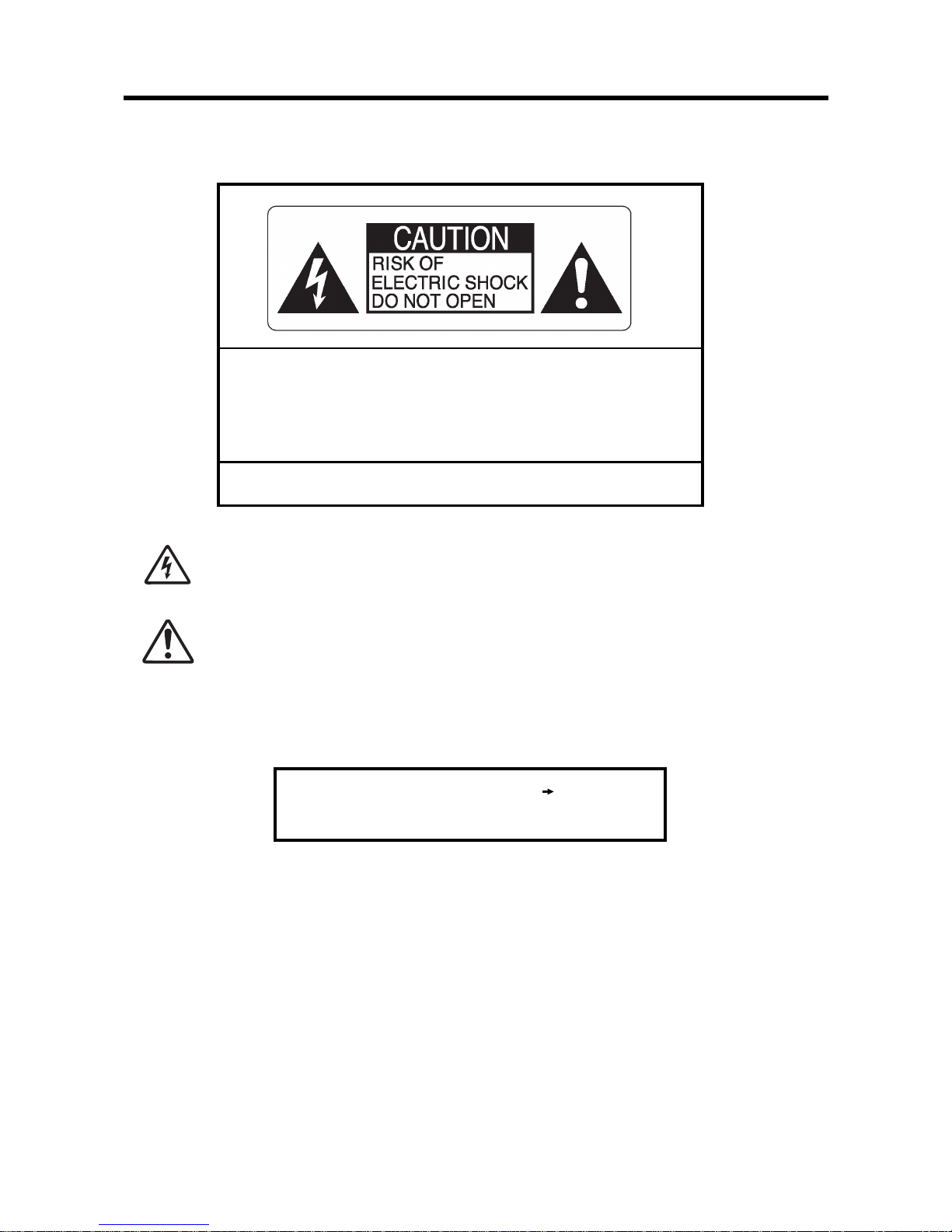
2
WARNING
To prevent fire or shock hazard, do not expose the unit to rain or moisture.
CAUTION : TO REDUCE THE RISK OF ELECTRIC SHOCK.
DO NOT REMOVE COVER (OR BACK).
NO USER-SERVICEABLE PARTS INSIDE.
REFER SERVICING TO QUALIFIED SERVICE PERSONNEL
The graphical symbols are located on the bottom of the case.
This symbol is intended to alert the user to the presence of uninsulated “dangerous voltage”
within the product’s enclosure that may be of sufficient magnitude to constitute a risk of electric
shock to persons.
This symbol is intended to alert the user to the presence of important operating and maintenance
(servicing) instructions in the literature accompanying the appliance.
Please read the Safety Notes ( p.65) and
make sure you understand them.
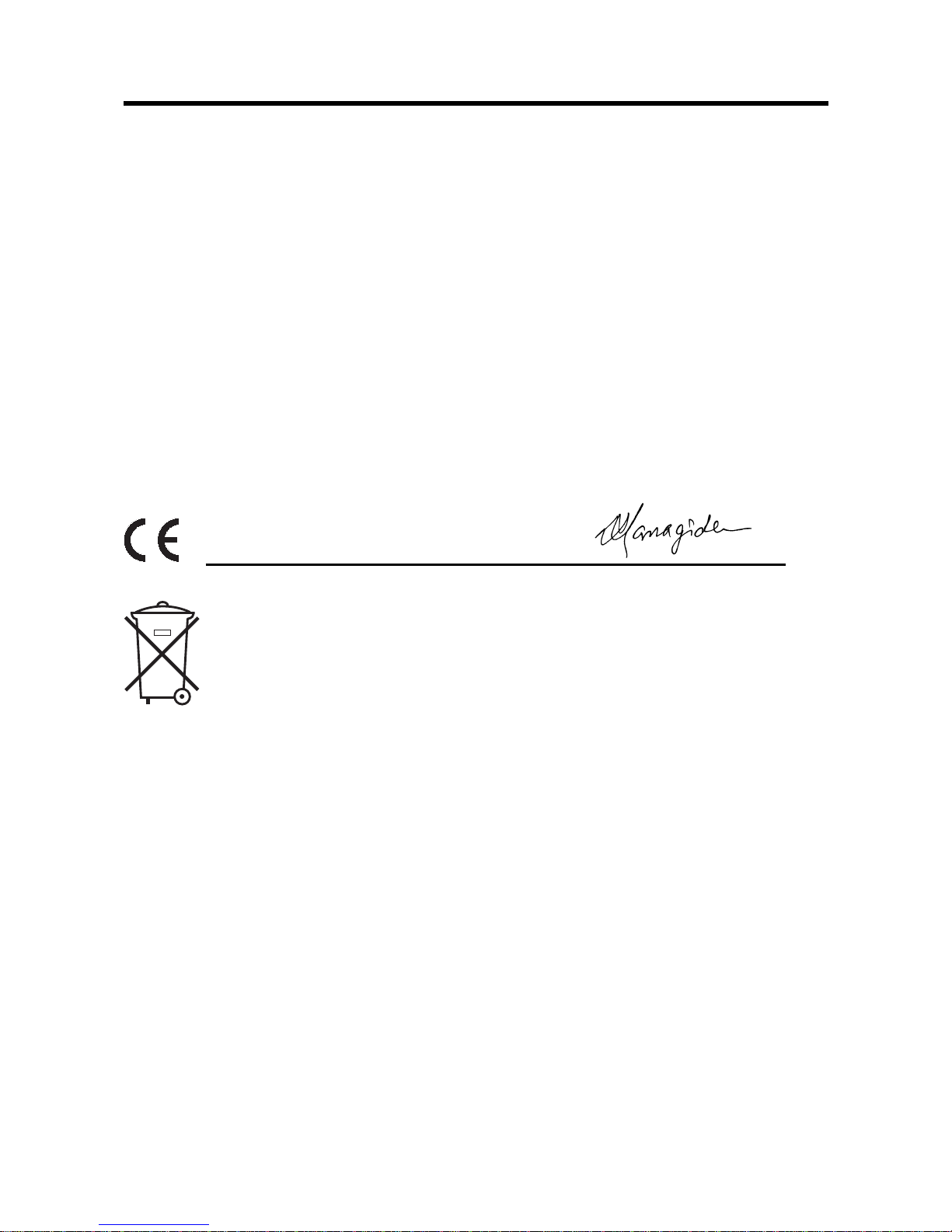
3
EC Declaration of Conformity
We
Name : Fuji Photo Film (Europe) G.m.b.H.
Address : Heesenstrasse 31
40549 Dusseldorf, Germany
declare that the product
Product Name : FUJIFILM CAMERA DIGITAL Q1
is in conformity with the following Standards
Safety : EN60950
EMC : EN55022 : 1998 Classe B
EN55024 : 1998
EN61000-3-2 : 1995 + A1:1998 + A2:1998
following the provision of the EMC Directive (89/336/EEC, 92/31/EEC and 93/68/EEC) and Low Voltage Directive
(73/23/EEC).
Dusseldorf, Germany 20. Oct, 2003
Place Date Signature/Managing Director
Bij dit produkt zijn batterijen geleverd. Wanneer deze leeg zijn, moet u ze niet weggooen maar
inleveren als KCA
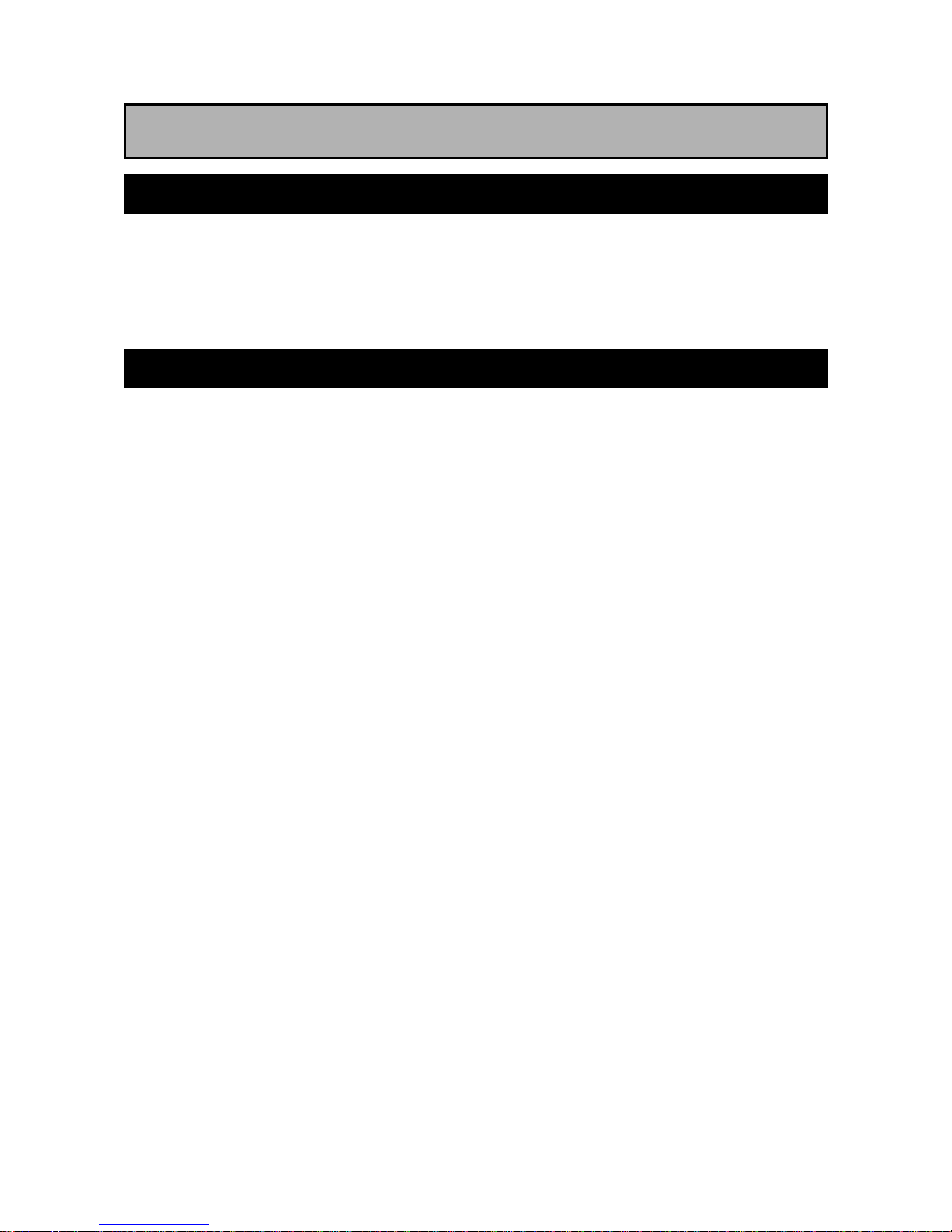
4
IMPORTANT
Be sure to read this page before using the Software.
NOTICE
BEFORE OPENING THE PACKAGE OF CD-ROM PROVIDED BY SUPPLIERPLEASE READ THIS END USER
LICENSE AGREEMENT CAREFULLY. ONLY IF YOU DO AGREE TO THIS AGREEMENT, YOU WILL BE
ABLE TO USE THE SOFTWARE RECORDED ON THE CD-ROM. BY OPENING THE PACKAGE, YOU ACCEPT
AND AGREE TO BE BOUND BY THIS AGREEMENT.
End User License Agreement
This End User License Agreement (“Agreement”) is an agreement between supplier and you, which sets forth
the terms and conditions of the license granted for you to use the software provided by supplier.
The CD-ROM contains third party software. In case a separate agreement is provided by a third party supplier
for its software, the provisions of such separate agreement shall apply to the use of such third party software,
prevailing over those of this Agreement.
1. Definitions.
(a) “Media” means the CD-ROM which is provided to you together with this Agreement.
(b) “Software” means the software which is recorded on Media.
(c) “Documentation” means the operation manuals of Software and other related written
materials which are provided to you together with Media.
(d) “Product” means Media (including Software) and Documentation collectively.
2. Use of Software.
Supplier grants to you a nontransferable, nonexclusive license:
(a) to install one copy of Software onto one computer in binary machine executable form;
(b) to use Software on the computer onto which Software is installed; and
(c) to make one backup copy of Software.
3. Restrictions.
3.1 You shall not distribute, rent, lease or otherwise transfer all or any part of Software, Media or Documentation
to any third party without supplier’s prior written consent. You also shall not sublicense, assign or otherwise
transfer all or any part of the rights granted to you by supplier under this Agreement without supplier’s
prior written consent.
3.2 Except as expressly granted by supplier hereunder, you shall not copy or reproduce all or any part of
Software or Documentation.
3.3 You shall not modify, adapt or translate Software or Documentation. You also shall not alter or remove
copyright and other proprietary notices that appear on or in Software or Documentation.
3.4 You shall not, or shall not have any third party, reverse-engineer, decompile, or disassemble Software.
4. Ownership.
All copyrights and other proprietary rights to Software and Documentation are owned and retained by supplier
or the third party suppliers as indicated on or in Software or Documentation. Nothing contained herein shall be
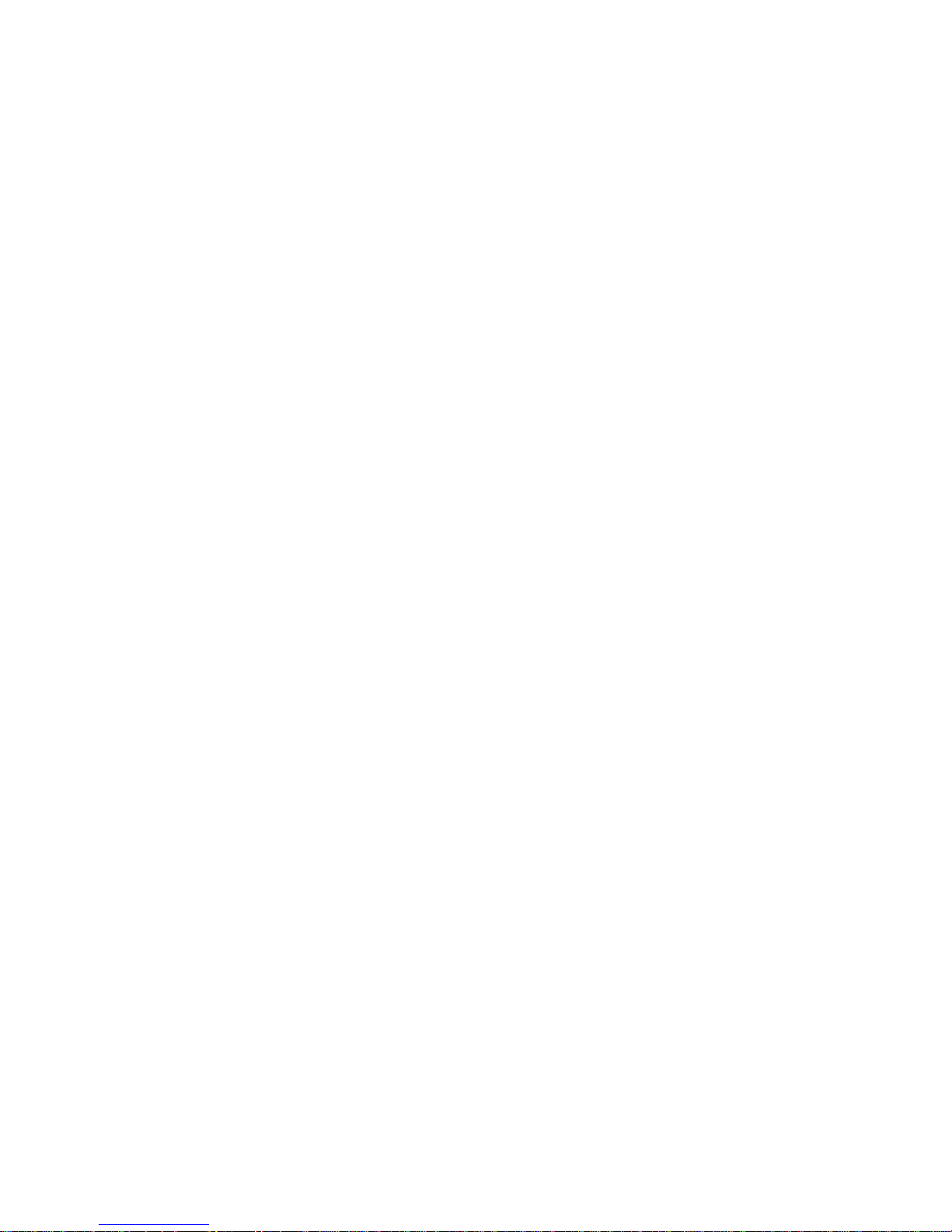
5
construed, expressly or implicitly, as transferring or granting any right, license, or title to you other than those
explicitly granted under this Agreement.
5. Limited Warranty.
Supplier warrants to you that Media is free from any defect in material and workmanship under normal use for
ninety (90) days from the date of your receipt of Media. Should Media not meet the foregoing warranty, supplier
shall replace such defective Media with other Media bearing no defect. Supplier’s entire liability and your sole
and exclusive remedy with regard to any defect in Media shall be expressly limited to such supplier’s replacement
of Media as provided herein
6. DISCLAIMER OF WARRANTY.
EXCEPT AS PROVIDED IN SECTION 5 HEREIN, SUPPLIER PROVIDES PRODUCT “AS IS” AND WITHOUT
WARRANTIES OF ANY KIND, EXPRESS OR IMPLIED. SUPPLIER SHALL MAKE NO WARRANTY, EXPRESS,
IMPLIED OR STATUTORY, AS TO ANY OTHER MATTERS, INCLUDING, BUT NOT LIMITED TO NON-
INFRINGEMENT OF ANY COPYRIGHT, PATENT, TRADE SECRET, OR ANY OTHER PROPRIETARY RIGHTS
OF ANY THIRD PARTY, MARCHANTABILITY, OR FITNESS FOR ANY PARTICULAR PURPOSE.
7. LIMITATION OF LIABILITY.
IN NO EVENT SHALL SUPPLIER HAVE ANY LIABILITY FOR ANY GENERAL, SPECIAL, DIRECT, INDIRECT,
CONSEQUENTIAL, INCIDENTAL, OR OTHER DAMAGES (INCLUDING DAMAGES FOR LOSS OF PROFITS
OR LOST SAVINGS) INCURRED FROM THE USE OF OR INABILITY TO USE PRODUCT EVEN IF SUPPLIER
HAS BEEN ADVISED OF THE POSSIBILITY OF SUCH DAMAGES.
8. No export.
You acknowledge that neither Software nor any part thereof, will be transferred, or exported to any country or
used in any manner in violation of any export control laws and regulations to which Software is subject.
9. Termination.
In case you breach any of the terms and conditions hereof, supplier may immediately terminate this Agreement
without any notice.
10.Term.
This Agreement is effective until the date when you cease to use Software, unless earlier terminated in accordance
with Section 9 hereof.
11.Obligation upon termination.
Upon termination or expiration of this Agreement, you shall, at your own responsibility and expense, delete or
destroy immediately all Software (including its copies), Media and Documentation.
12.Governing Law.
This Agreement shall be governed by and construed in accordance with laws of Japan.
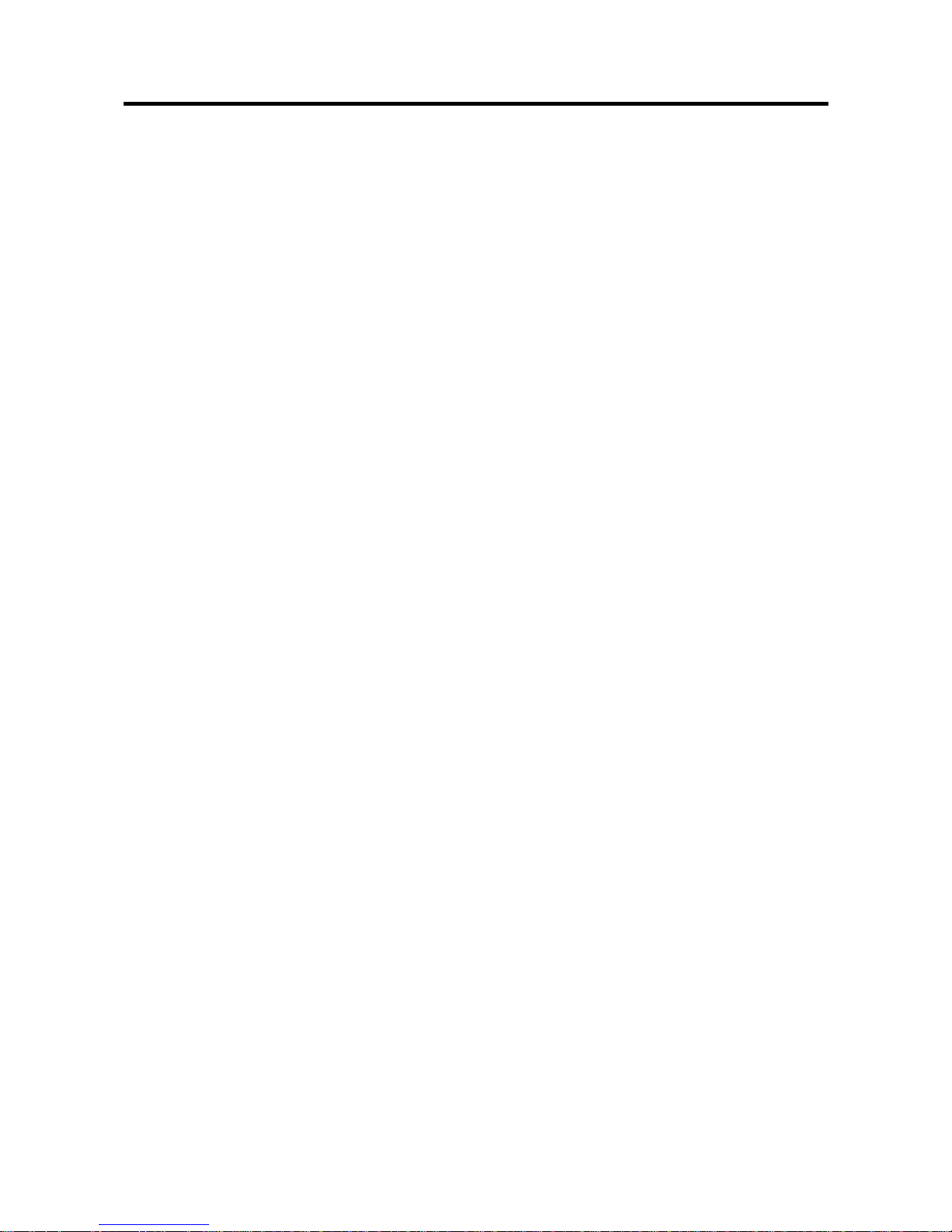
6
CONTENTS
WARNING............................................................................................................................................................2
EC Declaration of Conformity...........................................................................................................................3
PREFACE............................................................................................................................................................7
CAMERA FEATURES and ACCESSORIES.......................................................................................................8
NOMENCLATURE...............................................................................................................................................9
ATTACHING THE STRAP...................................................................................................................................11
GETTING STARTED.........................................................................................................................................12
Loading the Batteries....................................................................................................................................12
Inserting an xD-Picture Card.........................................................................................................................14
Switching ON and OFF................................................................................................................................16
Setting the Date and Time............................................................................................................................17
Selecting the Language................................................................................................................................18
BASIC PHOTOGRAPHY...................................................................................................................................19
Taking Pictures..............................................................................................................................................19
Setting the Image Resolution and Quality....................................................................................................22
Selecting the Flash Mode.............................................................................................................................23
Digital Zoom..................................................................................................................................................25
Macro (Close-up) Photography.....................................................................................................................26
Viewing Your Images (Playback) ..................................................................................................................27
Multi-Frame Playback...................................................................................................................................28
Zoom Playback.............................................................................................................................................28
Erasing Single Frame....................................................................................................................................29
Recording Movies (Video Clips) ..................................................................................................................30
Playing Back Movies (Video Clips) ..............................................................................................................32
PHOTOGRAPHY MENU OPERATION..............................................................................................................33
Photography and Movie Menu Options..........................................................................................................33
QUICK VIEW..............................................................................................................................................33
EV & WHITE BALANCE...........................................................................................................................34
PLAYBACK MENU OPERATION......................................................................................................................35
Playback Menu Options..................................................................................................................................35
PLAYBACK...............................................................................................................................................35
ERASE.....................................................................................................................................................35
COPY TO CARD......................................................................................................................................36
DPOF..........................................................................................................................................................36
USING SET-UP..................................................................................................................................................37
SET-UP Menu Options..................................................................................................................................37
TRANSFERRING RECORDED IMAGES AND VIDEO CLIPS TO YOUR COMPUTER .............................39
USING THE CAMERA AS A PC CAMERA......................................................................................................43
INSTALLING PHOTOSUITE.............................................................................................................................46
INSTALLING PHOTOVISTA.............................................................................................................................47
INSTALLING ACROBAT READER..................................................................................................................48
USER’S MANUAL ON CD-ROM.....................................................................................................................49
UNINSTALLING THE SOFTWARE...................................................................................................................50
SYSTEM EXPANSION OPTIONS......................................................................................................................51
ACCESSORIES GUIDE.....................................................................................................................................52
NOTES ON USING YOUR CAMERA CORRECTLY........................................................................................53
WARNING DISPLAYS.......................................................................................................................................59
TROUBLESHOOTING........................................................................................................................................60
EXPLANATION OF TERMS..............................................................................................................................62
SPECIFICATIONS..............................................................................................................................................63
SAFETY NOTES................................................................................................................................................65
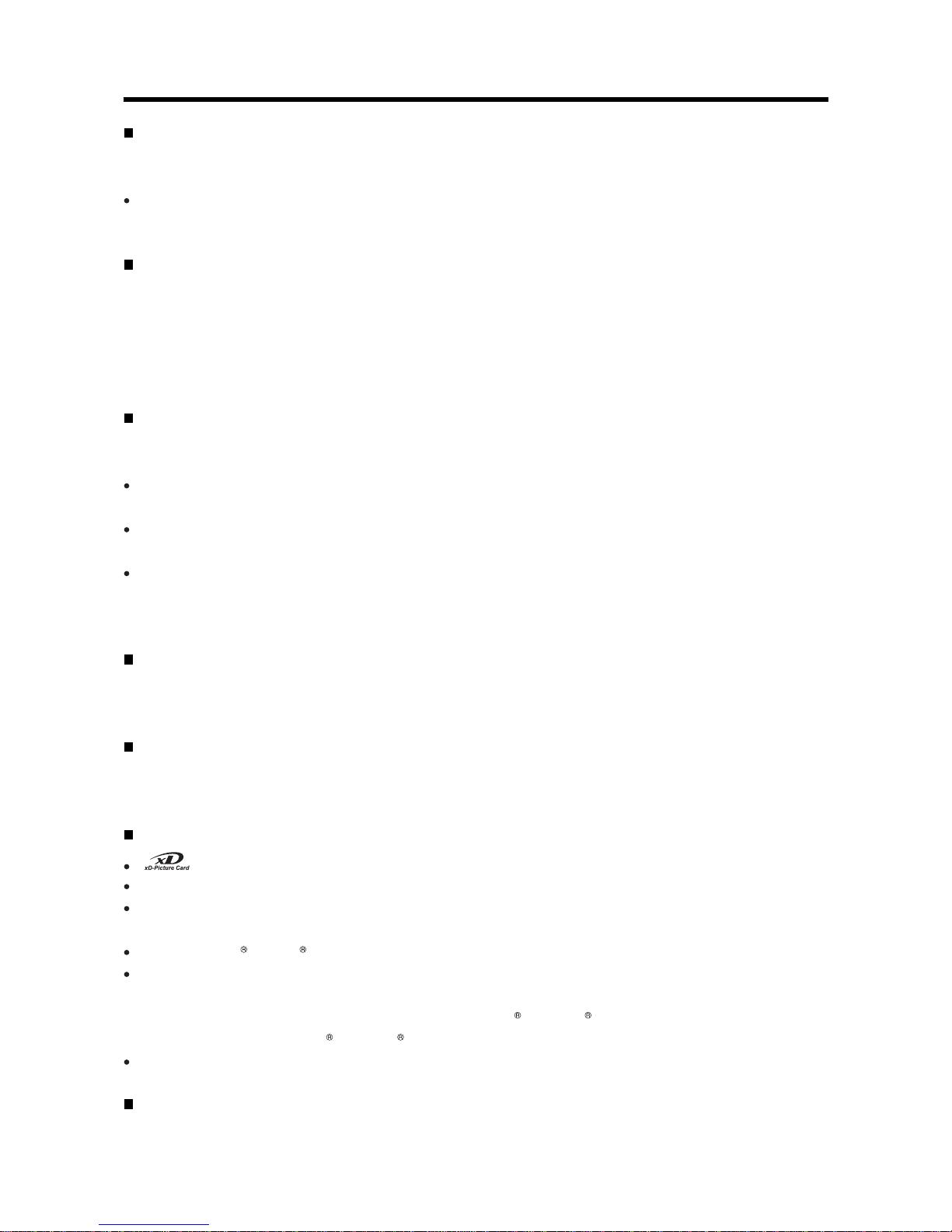
7
PREFACE
Test Shots Prior to Photography
For particularly important photographs (such as weddings and overseas trips), always take a test photograph
and view the image to make sure that the camera is functioning normally.
The supplier cannot accept liability for any incidental losses (such as the costs of photography or the loss of
income from photography) incurred as a result of faults with this product.
Notes on Copyright
Images recorded using your digital camera system cannot be used in ways that infringe copyright laws without
the consent of the owner, unless intended only for personal use. Note that some restrictions apply to the
photographing of stage performances, entertainments and exhibits, even when intended purely for personal
use. Users are also asked to note that the transfer of memory containing images or data protected under
copyright laws is only permissible within the restrictions imposed by those copyright laws.
Liquid Crystal
If the LCD monitor is damaged, take particular care with the liquid crystal in the monitor. If any of the following
situations arise, take the urgent action indicated.
If liquid crystal comes in contact with your skin.
Wipe the area with a cloth and then wash thoroughly with soap and running water.
If liquid crystal gets into your eye.
Flush the affected eye with clean water for at least 15 minutes and then seek medical assistance.
If liquid crystal is swallowed.
Flush your mouth thoroughly with water. Drink large quantities of water and induce vomiting. Then seek
medical assistance.
Notes on Electrical Interference
If the camera is to be used in hospitals or aircrafts, please note that this camera may cause interference to other
equipment in the hospital or aircraft. For details, please check with the applicable regulations.
Handling Your Digital Camera
This camera contains precision electronic components. To ensure that images are recorded correctly, do not
subject the camera to impact or shock while an image is being recorded.
Trademark Information
and xD-Picture CardTM are trademarks of Fuji Photo Film Co., Ltd.
IBM PC/AT is a registered trademark of International Business Machines Corp. of the U.S.A.
Macintosh, Power Macintosh, iMac, PowerBook, iBook and Mac OS are registered trademarks of Apple
Computer, Inc., registered in the U.S. and other countries.
Adobe Acrobat Reader is a trademark of Adobe Systems Incorporated of the U.S.
Microsoft, Windows and the Windows logo are either trademarks, or registered trademarks of Microsoft
Corporation in the United States and/or other countries.
Windows is an abbreviated term referring to the Microsoft Windows Operating System.
* The “Designed for Microsoft Windows XP” logo refers to the camera and the driver only.
Other company or product names are trademarks or registered trademarks of the respective companies.
Exif Print (Exif ver. 2.1)
Exif Print Format is a newly revised digital camera file format that contains a variety of shooting information for
optimal printing.
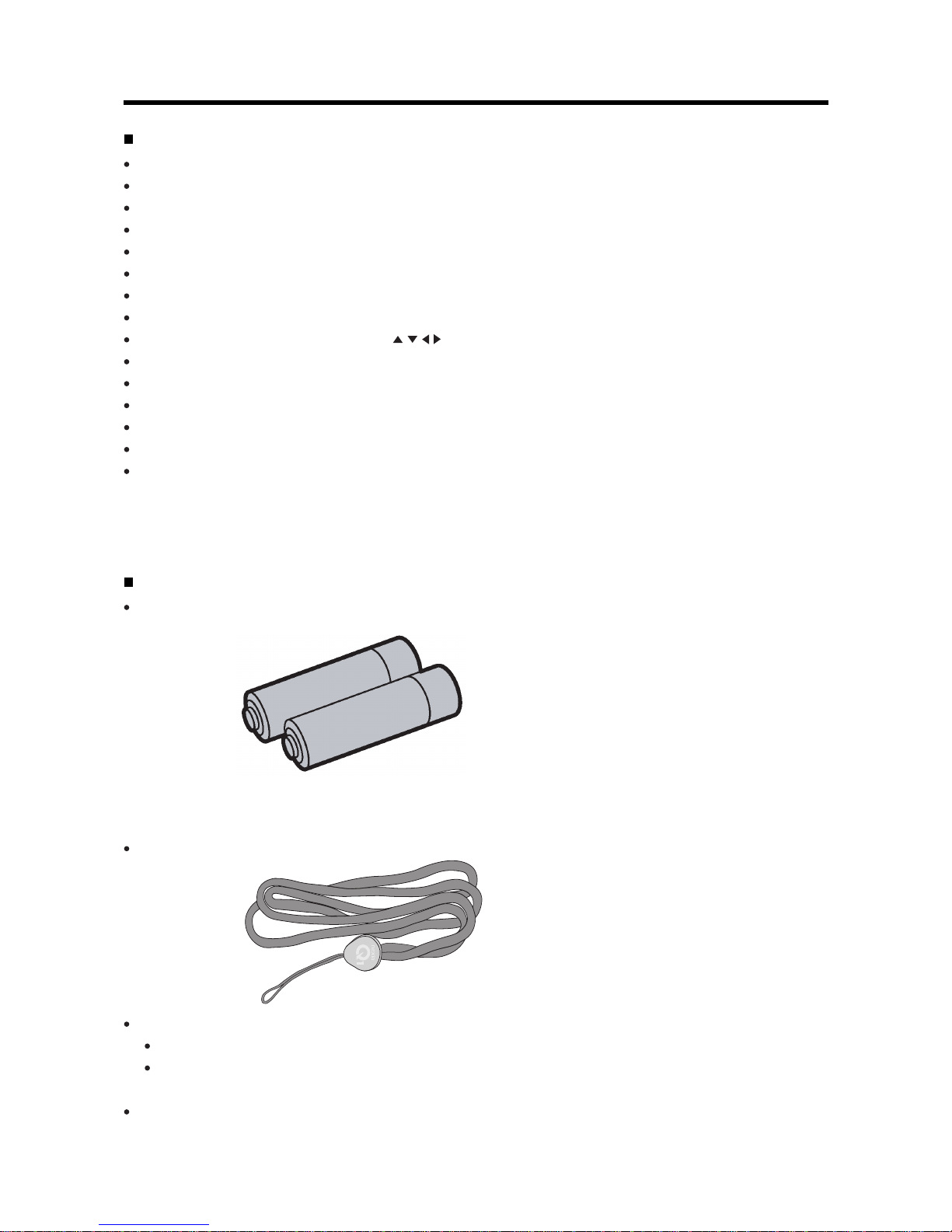
8
CAMERA FEATURES and ACCESSORIES
Camera Features
2.0 million total pixels
High-resolution Fujinon lens.
Maximum recording pixels of 1600 x1200 pixels (1.92million pixels)
Compact and lightweight body
Wide range of photography applications (includes Macro mode)
Automatic white balance and AE functions built in
Automatic high-precision flash built in with extensive flash control functionality
4x digital zoom photography and up to 4x zoom playback functions
Easy operation using the 4-direction “ ” button, the MODE and MENU button
Shoots movies (320x240 pixels without sound)
USB connection for quick and easy image file downloading (using the enclosed Interface Set)
Built-in PC Camera function (on the Windows only)
Runs on 2 Alkaline/Ni-MH AA batteries
Conforms to the new standard for digital camera file system.
“Design for Camera File system” standard and Exif format are formulated by the Japanese Electronic and
Information Association (JEITA)
Accessories
AA-size alkaline Batteries (2)
Neck strap (1)
USB Interface Set (1)
CD-ROM: Bundle application software and User’s Manual (this manual)
USB cable
Quick Start Guide (1)
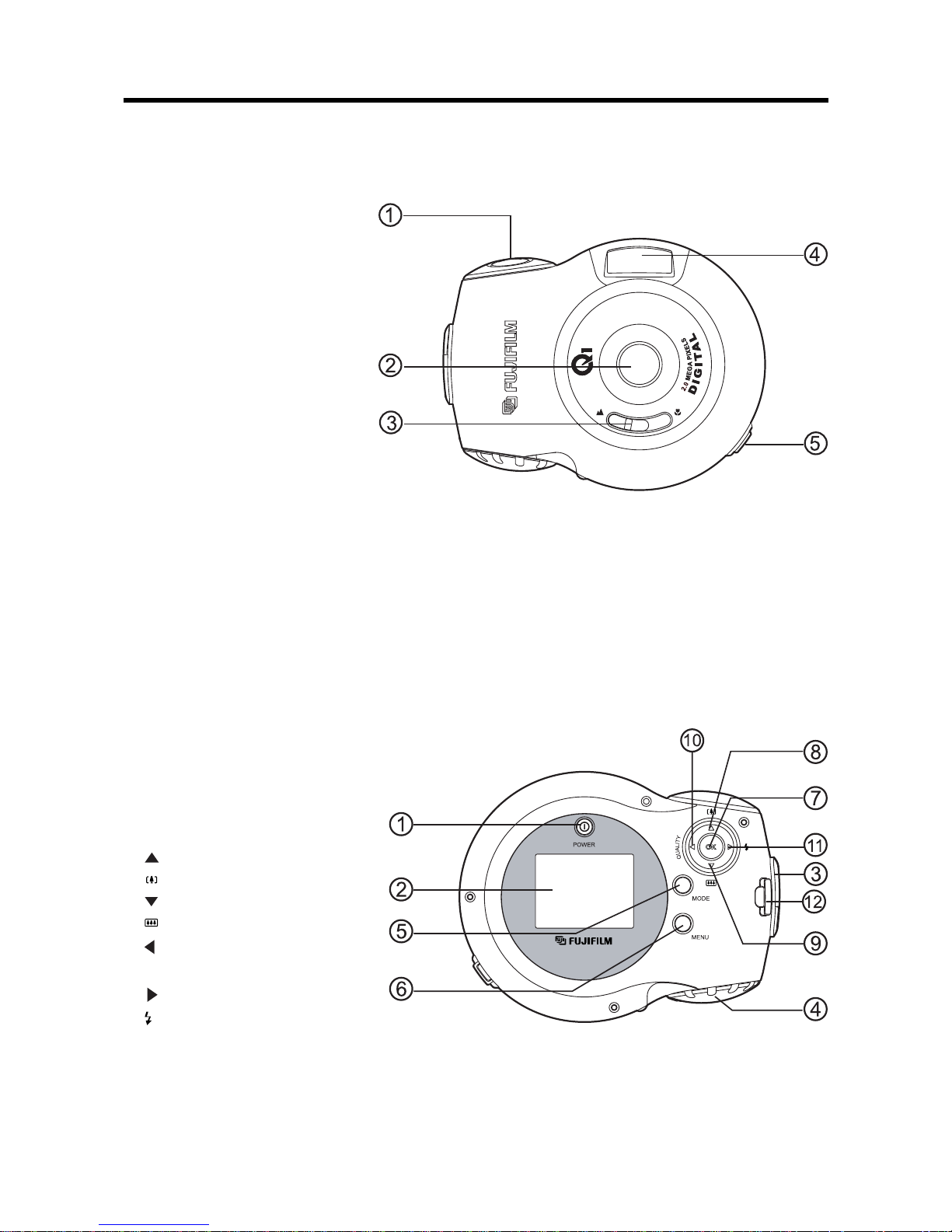
9
NOMENCLATURE
1. Shutter button
2. Lens
3. Macro selector switch
4. Flash
5. USB connector
1. POWER POWER button
Status LED
2. LCD monitor
3. Battery cover switch
4. Battery cover
5. MODE MODE button
6. MENU MENU button
7. OK OK button
8. Arrow button (up)
Telephoto button
9. Arrow button (down)
Wide-angle button
10. Arrow button (left)
QUALITY QUALITY button
11. Arrow button (right)
Flash button
12. Strap mount

10
Nomenclature (Sample display)
Example of LCD Monitor Text Display: Still Image Record mode
1. Still image record mode
2. Image resolution
3. Image quality
4. Card indicator
5. Number of remaining shots
6. Flash mode
7. Digital zoom
8. EV compensation
(No indication with 0EV)
9. White balance
(No indication with Auto white balance)
10.Battery level
11.Macro mode
Example of LCD Monitor Text Display: Video Clip Record mode
1. Video clip record mode
2. Recording indicator ( blinking)
3. Recordable movie time available
4. EV compensation
5. White balance
6. Battery level
7. Card indicator
Example of LCD Monitor Text Display: Still Image Playback mode
1. Playback mode
2. Frame number
3. Recorded time
4. Recorded date
5. Battery level
6. Card indicator
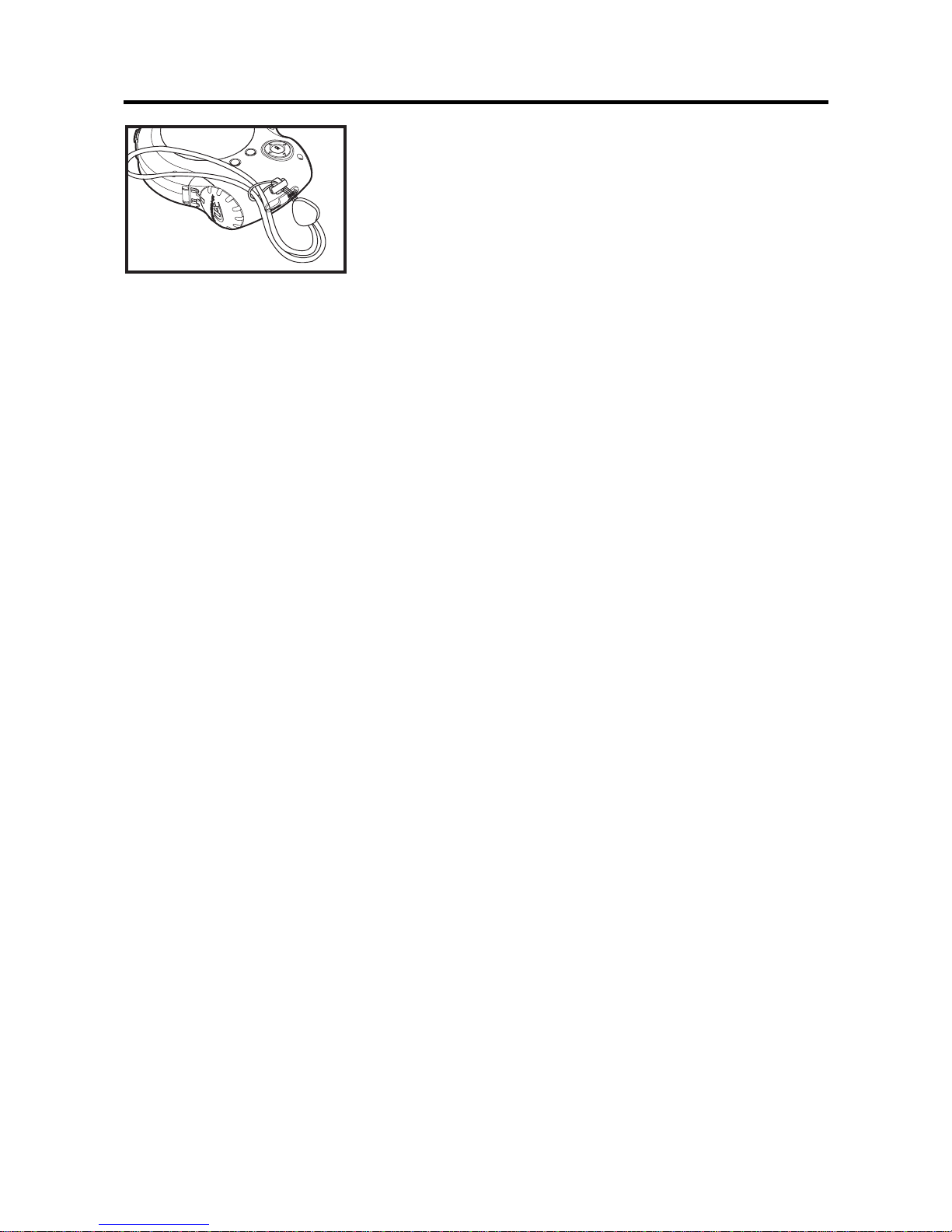
11
ATTACHING THE STRAP
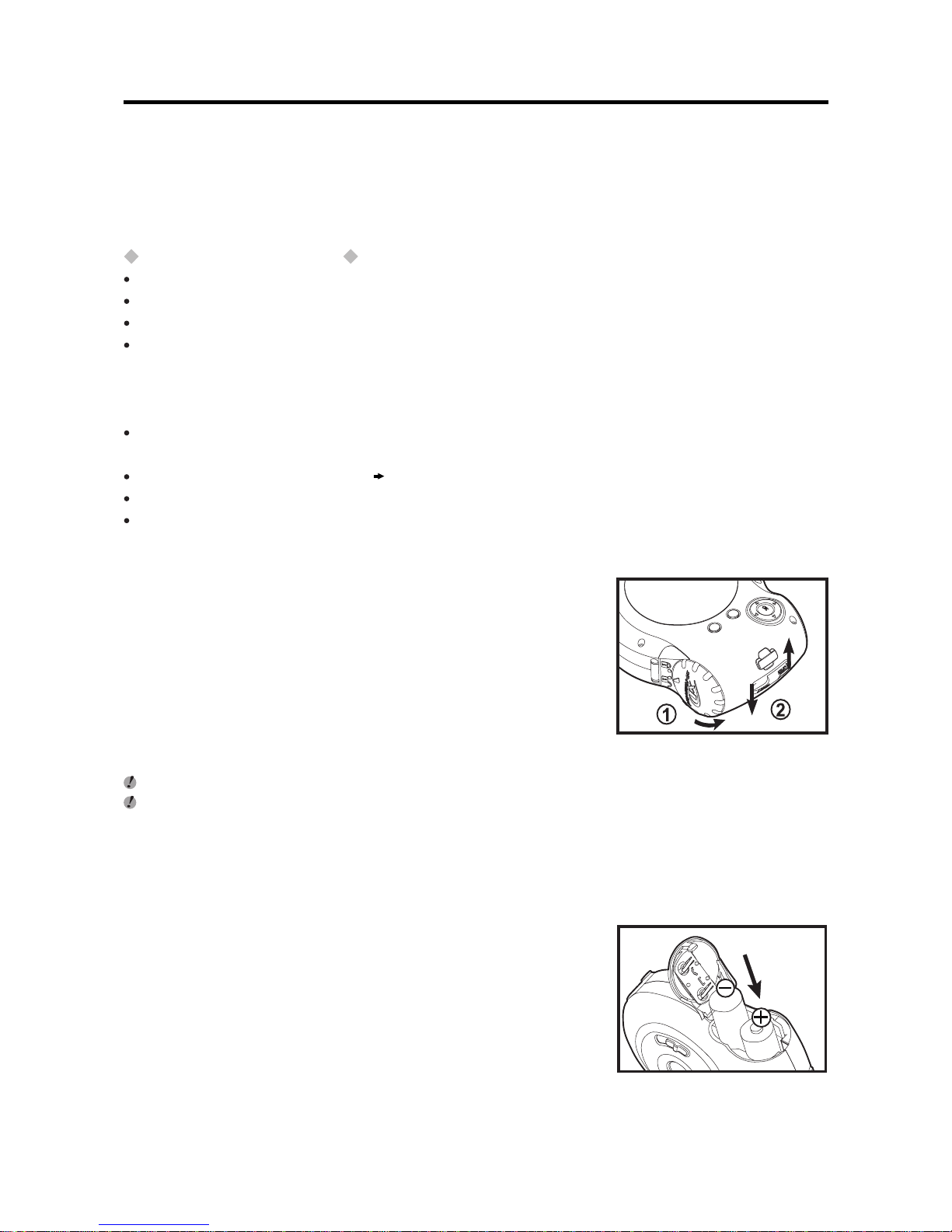
12
GETTING STARTED
Loading the Batteries
Compatible batteries
Use two AA-size alkaline batteries or two AA-size nickel-metal hydride (Ni-MH) batteries.
Notes on Handling Batteries
It is recommended that you use the same brand of alkaline batteries as those supplied with the camera.
Do not use different types of batteries or old and new batteries together.
You cannot use lithium, manganese or nickelcadmium (Ni-Cd) batteries.
The operating lives of alkaline batteries vary between brands and the life of batteries you purchase may be
shorter than the alkaline batteries provided with the camera. Note also that due to the nature of alkaline
batteries, the time for which they can be used is shorter in cold locations (at temperatures of +10oC (+50oF)
or below). Consequently, Ni-MH batteries are recommended.
Soiling (fingerprints, etc) on the terminals of batteries can greatly reduce the time for which the batteries
provide power.
You will need the optional charger ( p.52) to recharge Ni-MH batteries.
See p.55 for notes on using batteries.
It can shoot for almost 300 frames of pictures while using the general alkaline batteries (based on our tests).
1. Rotate the battery cover to the “UNLOCK” side.
2. Twist the battery cover switch and the battery cover will automatically
open.
Do not apply excessive force to the battery cover.
You should carry a spare set of batteries (sold separately) when taking pictures.
3. Load the batteries correctly as indicated by the polarity icons.
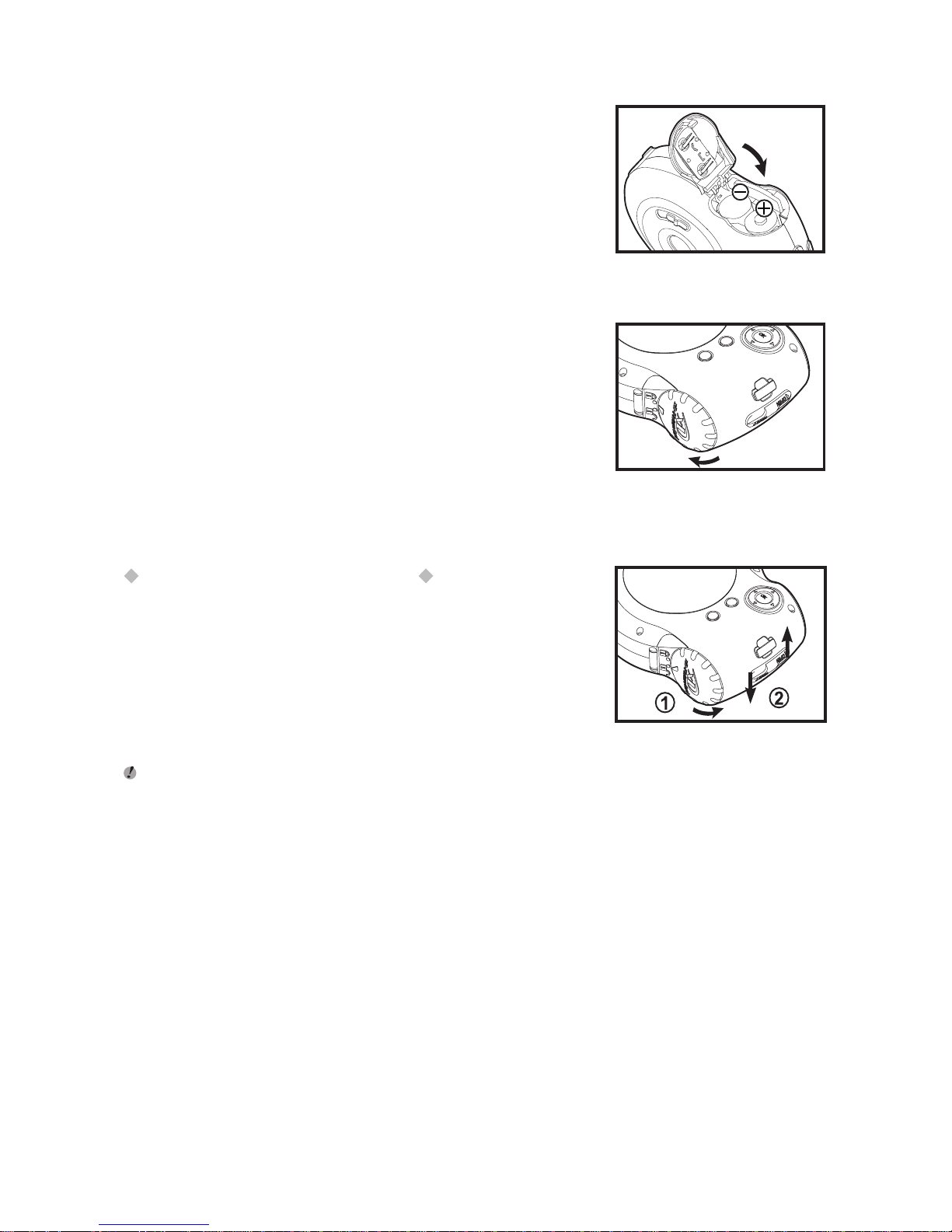
13
4. Close the battery cover.
5. Rotate the battery cover to the “ LOCK”side.
When you want to replace the batteries
Check that the camera is switched off, open the battery cover and then
remove the batteries.
Take care not to drop the batteries when opening and closing the battery cover.
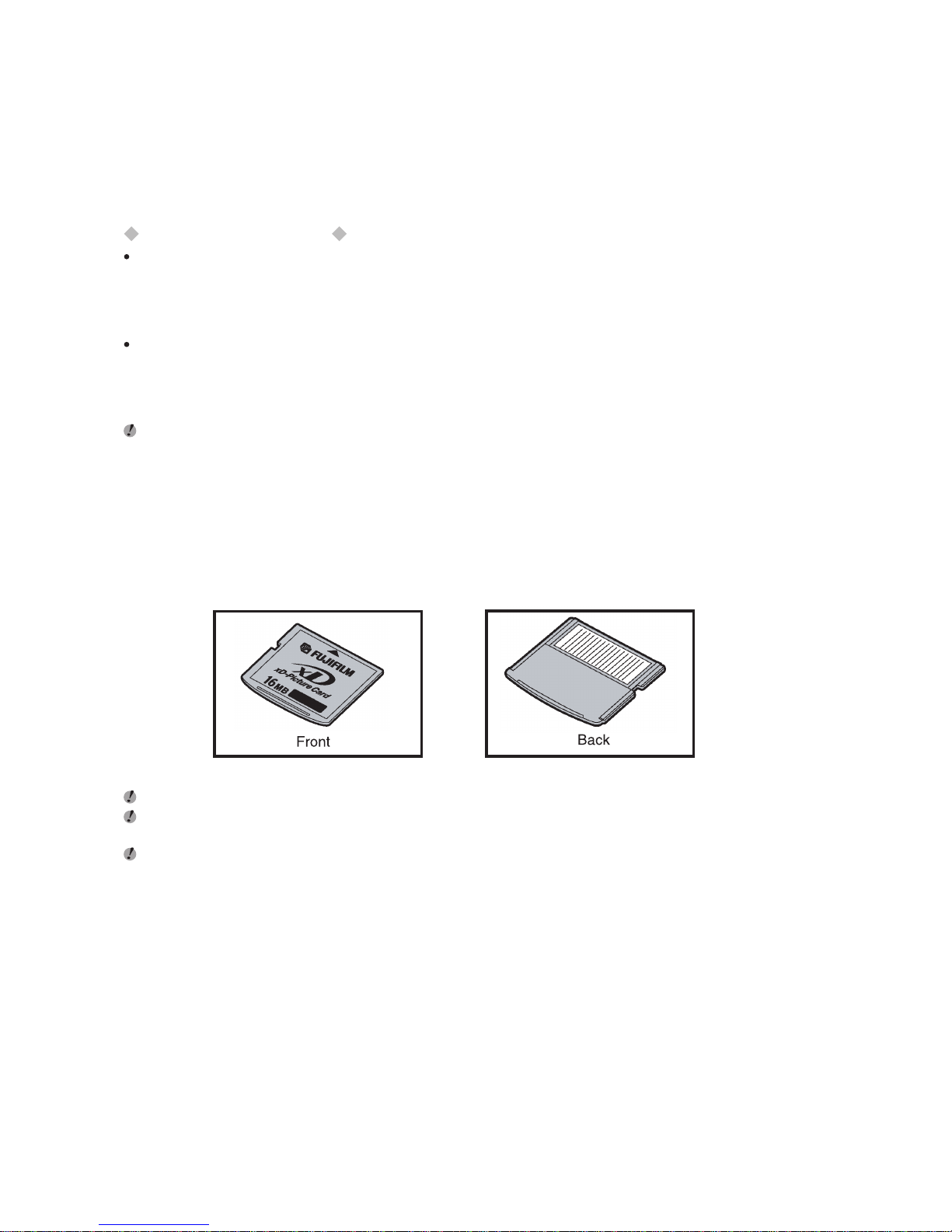
14
Inserting an xD-Picture Card
This camera includes 8MB of internal memory, allowing you to record images and video clips in the camera.
However, you can expand the memory capacity by using an optional xD-Picture Card so that you can record
additional images and video clips.
Notes on Recording Media
If the camera is inserted an xD-Picture Card, the images and video clips will be recorded on the xD-Picture
Card. And an xD-Picture Card folder will appear on your computer when the camera is connected with your
computer.
If the camera is not inserted an xD-Picture Card, the images and video clips will be recorded on the internal
memory. And the internal memory folder will appear on your computer when the camera is connected with
your computer.
When an xD-Picture Card is fully recorded, you can not take any pictures. Even if the internal memory capacity is not full. Please
transfer the images and video clips into your computer hard disk or remove the xD-Picture Card.
xD-Picture Card (sold separately)
DPC-16 (16MB) DPC-32 (32MB) DPC-64 (64MB)
DPC-128 (128MB) DPC-256 (256MB) DPC-512 (512MB)
Operation of this camera is only guaranteed when it is used with FUJIFILM xD-Picture Card.
Because xD-Picture Cards are small, they can be accidentally swallowed by small children. Be sure to store xD-Picture Cards out of the
reach of small children. If a child accidentally swallows an xD-Picture Card, seek medical advice immediately.
See p.57 for more information on xD-Picture Card.
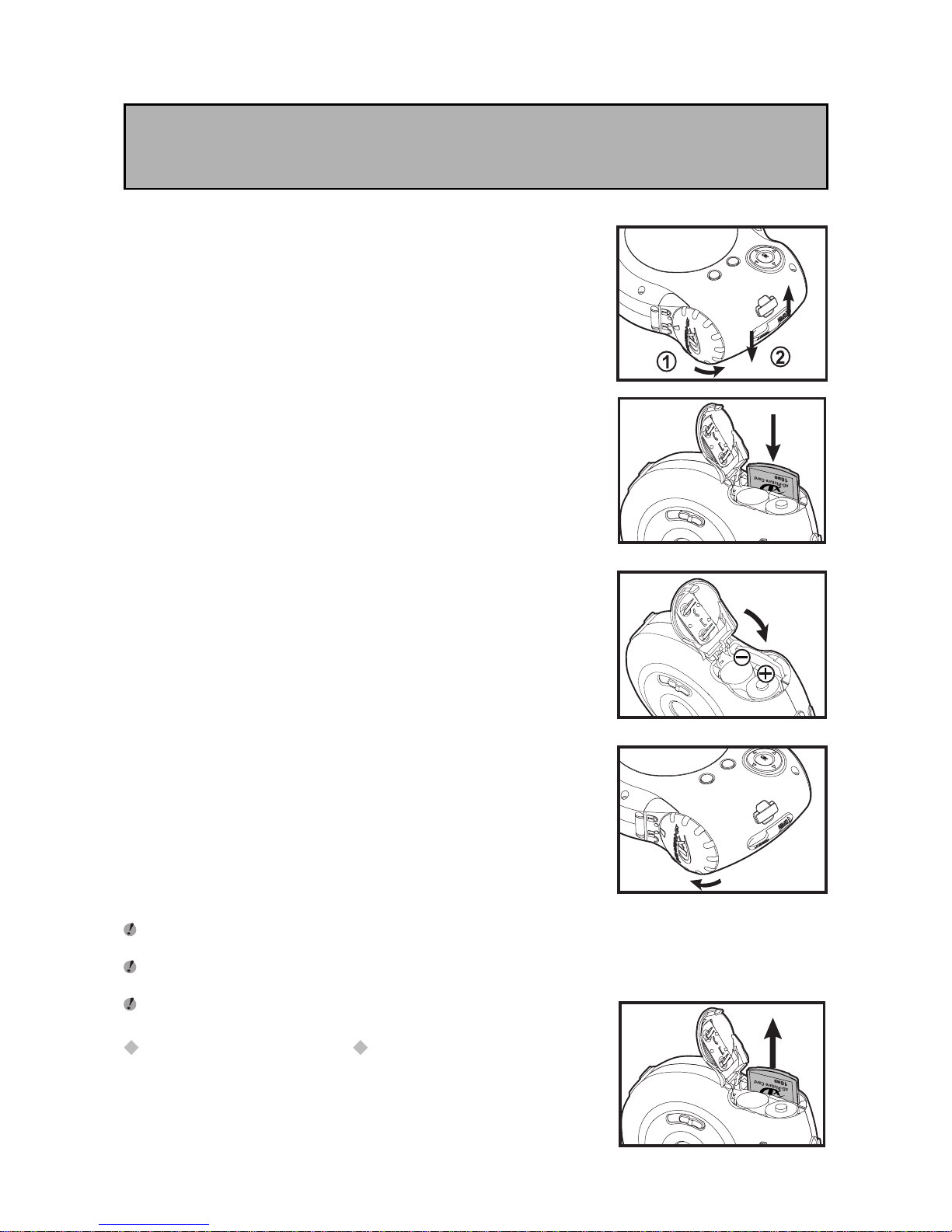
15
Do not open the battery cover while the camera is still switched on.
This could damage the xD-Picture Card or corrupt the image files on the xD-Picture Card.
1. Rotate the battery cover to the “UNLOCK” side.
2. Twist the battery cover switch and the battery cover will automatically
open.
3. Push the xD-Picture Card firmly into the xD-Picture Card slot as far
as it will go.
4. Close the battery cover.
5. Rotate the battery cover to the "LOCK"side.
If you open the battery cover while the camera is still switched on, the camera is automatically switched off to protect the xD-Picture
Card.
The xD-Picture Card will not slide fully into the slot if it is inserted facing the wrong way. Be careful not to apply undue force to the xDPicture Card.
When storing xD-Picture Card, always use the antistatic case provided.
Replacing an xD-Picture Card
Make sure the camera is switched off. And open the battery cover. You
can then pull the xD-Picture Card the rest of the way out.
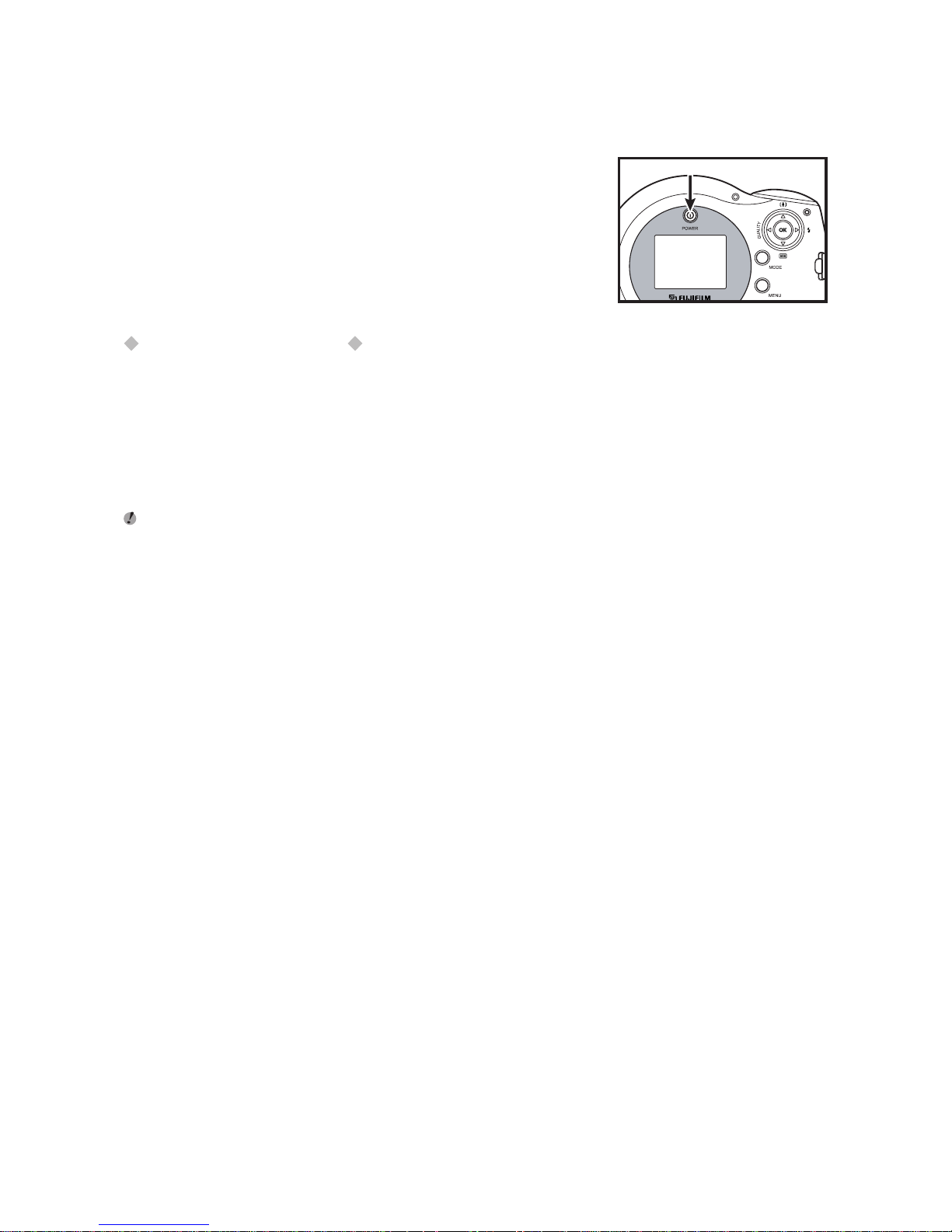
16
Switching ON and OFF
To switch the camera on and off, press the POWER button.
Notes on AUTO POWER OFF
The power is automatically switched off to prevent battery wear when no operation is performed on the camera
for a specific period of time.
[1 MIN], [3 MIN], [5 MIN], [10 MIN]: Enable and set the auto power off time.
[CANCEL]: Disable the auto power off time.
The default setting is [3MIN].
See p.37 for more information on the SET-UP menu.
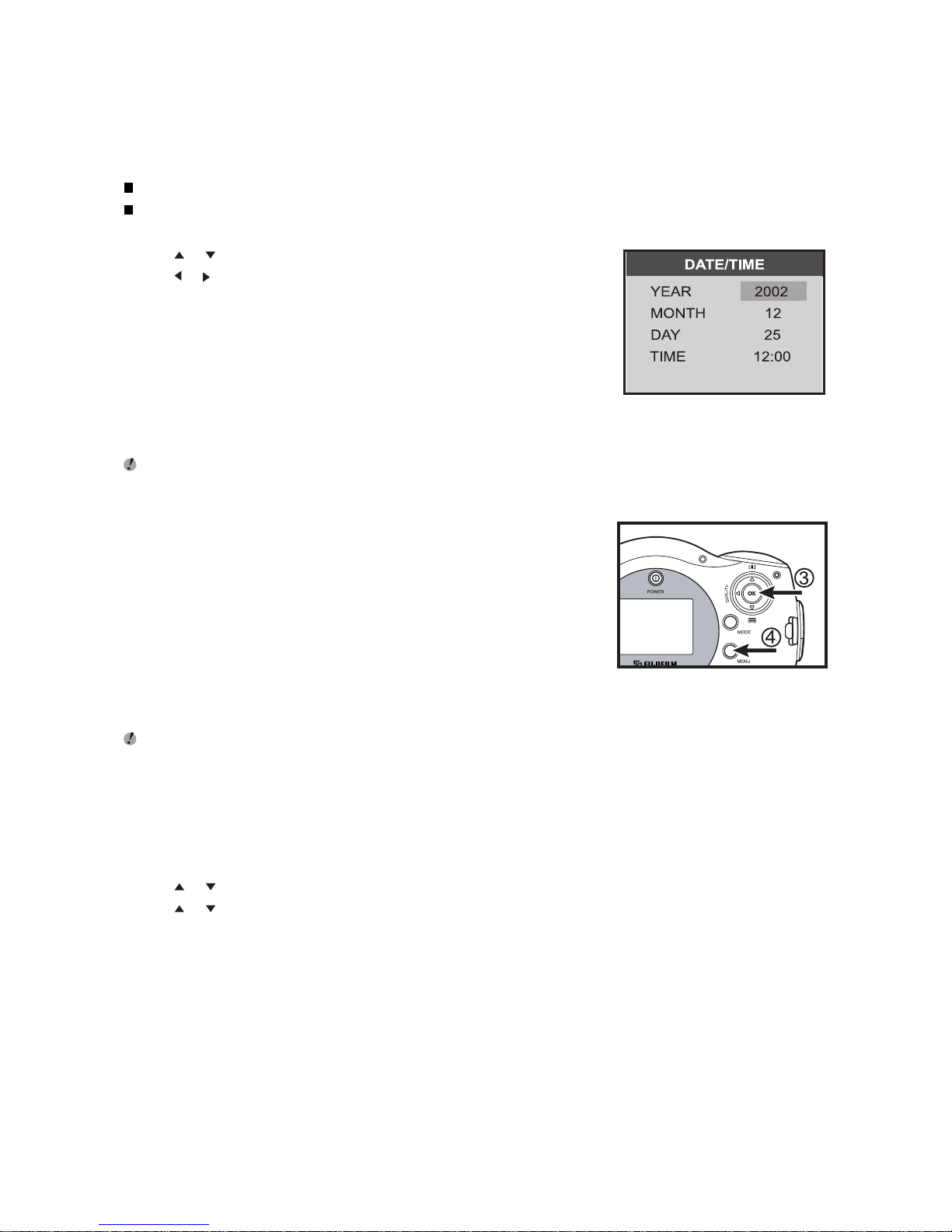
17
Setting the Date and Time
The DATE/TIME screen will appear if/when:
Camera is switched on for the first time.
Camera is switched on after leaving the camera without batteries for an extended period of time.
1. Use
or to select Year, Month, Day or Time.
2. Use or to set the number.
The time is displayed in 24-hours format.
3. Once you have set the date and time, press the OK button.
4. Pressing the MENU button switches the camera to Record mode.
If the camera is left for 3 hours or longer with the batteries removed, the date and time settings may revert to the factory default settings.
If this occurs, reset the date and time.
Changing the date and time
1. Press the MENU button to display the menu screen.
2. Use or to select SET-UP, and press the OK button.
3. Use or to select DATE/TIME, and press the OK button.
*See p.37 for information on setting the date and time.
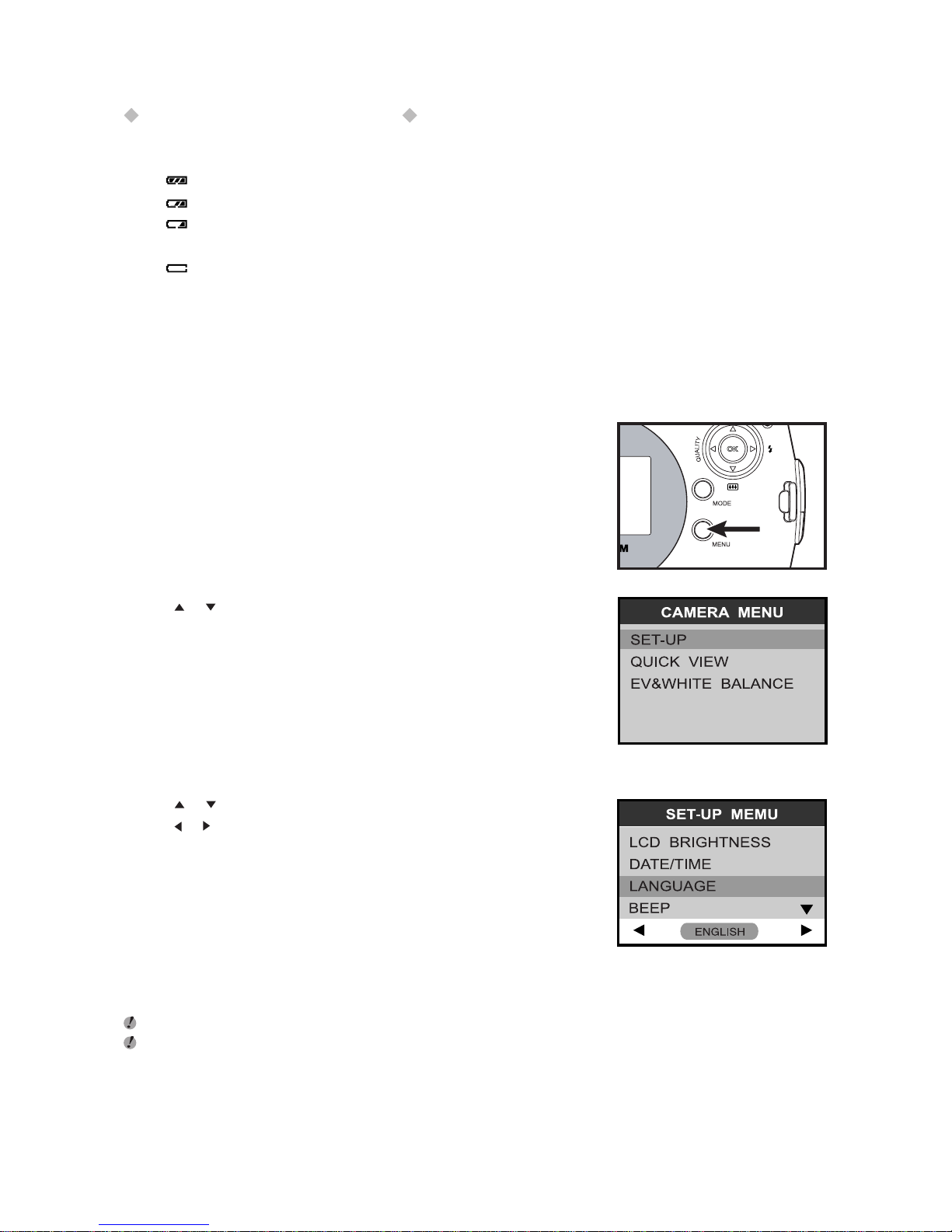
18
Checking the remaining battery level
Switch the camera on and check that battery level displayed on the LCD monitor. Battery indicator:
- Full battery
- Medium battery
- Battery charge low.
Replace or recharge the batteries as it will run out shortly.
- The battery is dead.
The display will blink for 5 sec. and the camera will automatically switch off.
Replace or recharge the batteries.
Selecting the Language
1. Press the MENU button to display the menu screen.
2. Use or to select SET-UP, and press the OK button.
3. Use or to select LANGUAGE.
4. Use or to select the language used for the LCD monitor display.
The screens in this manual are shown in English.
See p.37 for more information on the SET-UP menu.
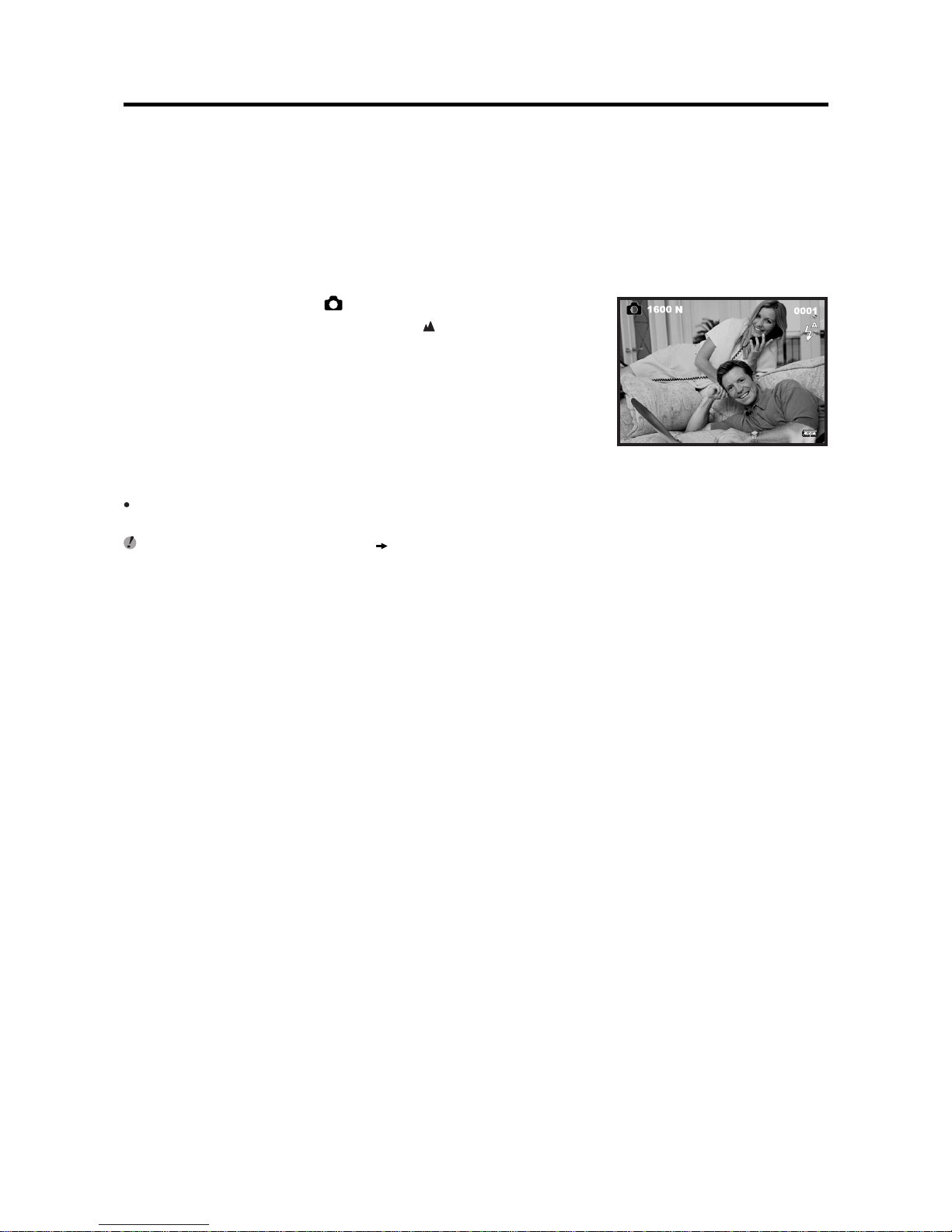
19
BASIC PHOTOGRAPHY
You’ve read the chapter on getting ready and the camera is now set up and ready to take pictures.The Basic
Photography section explains the three basic steps. Master the basic steps by actually trying them out on the
camera as you go.
Taking Pictures
1. Toggle the MODE button to .
2. Check that the Macro Selector Switch to “ ” Normal mode.
Photography range: About 1.2m (3.9ft.) to infinity.
For close-up shots, select the Macro mode. ( p.26).
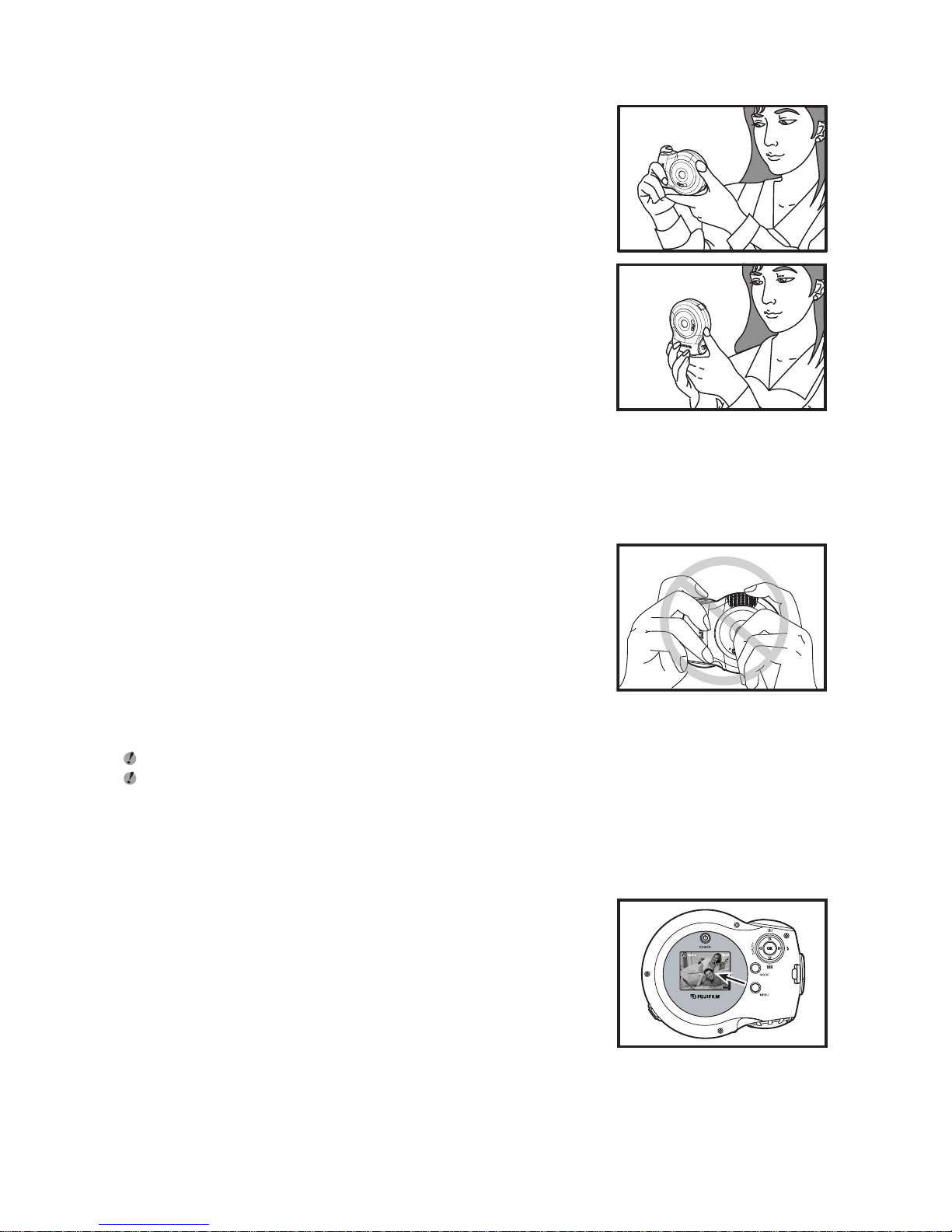
20
3. Brace your elbows against your sides and hold the camera with both
hands.
4. Take care to hold the camera so that your fingers or the strap do not
cover the lens or flash. If the lens or flash is obscured by your fingers
or the camera strap, you may not be able to obtain the correct
brightness (exposure) for your shot.
Check that the lens is clean. If it is dirty, clean the lens as described on p.53.
If you use the flash in very dusty conditions or when it is snowing, white dots may appear in the image due to the flash reflecting off the
dust particles or snowflakes. Try taking the picture with the flash switched off.
5. Compose the picture by using the LCD monitor.

21
6. When you press the shutter button, the camera emits a short beep
and takes the picture.
The data is then recorded.
If the camera is inserted an xD-Picture Card, the images and video clips will be recorded on the xD-Picture
Card; otherwise, they will be recorded on the internal memory.
When you press the shutter button, there is a very short delay before the picture is actually taken.
When taking the subject with high luminance, the subject might appear a black spot.
This is the characteristic of CMOS sensor, not a malfunction.
The status LED blinks red while the flash is charging.
The flash charging time may increase when the battery charge gets lower.
Status LED display
Display Status
Lit RED Power on processing.
Image processing.
USB Mode.
Blinking RED Flash charge processing.
Battery power out.
Note also that switching the camera off or opening the battery cover during image recording could corrupt the
image files.
