FujiFilm BB10768-301-1 User Manual
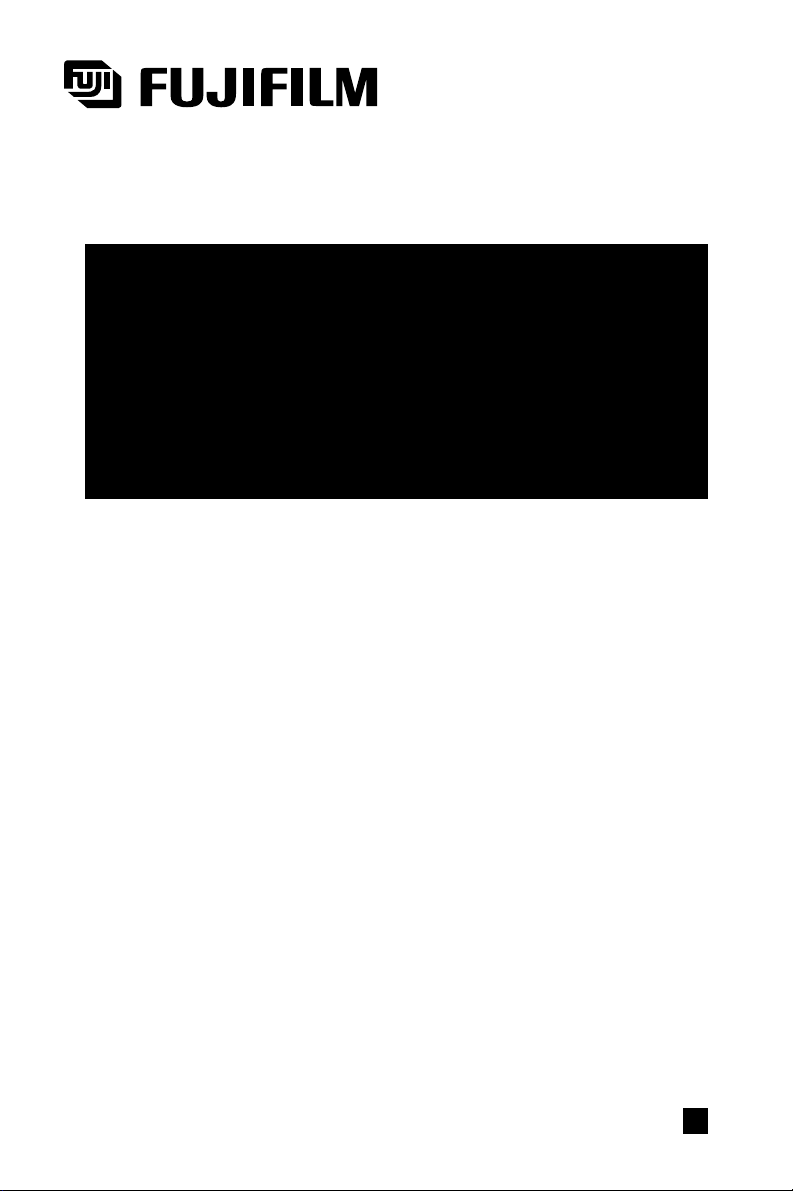
BB10768-301(1)
Quick Start Guide
Thank you for purchasing these FUJIFILM products.
This Quick Start Guide provides you with a simple summary of how connect your PC
and camera via the USB ports and how to install the software provided in this package
on your personal computer (PC). Read this guide carefully to ensure that you use the
software correctly.
For detailed information on how to use the Exif Viewer and DP Editor software, refer to
the User’s Guide on the enclosed CD-ROM.
■
USB Mass Storage Driver
■
Exif Viewer
■
DP Editor
■
Exif Launcher
E

32
IMPORTANT
Be sure to read this page before using the Software.
Please note that this Guide is written on the assumption that you already have a basic
understanding of how to use your PC (personal computer), Windows and Macintosh.
For basic information on using your PC, Windows and Macintosh, refer to the respective
manuals supplied with your PC.
• Microsoft and Windows are trademarks of the Microsoft Corporation of the U.S. registered in
the U.S. and other countries.
Windows is an abbreviated term referring to the Microsoft Windows Operating System.
• Macintosh, iMac, Mac OS and QuickTime™ are registered trademarks of Apple Computer,
Inc.
• Adobe Acrobat and PhotoDeluxe are trademarks of Adobe Systems Incorporated of the
U.S.
• SmartMedia™ is a trademark of Toshiba Corporation.
• All other company or product names are trademarks or registered trademarks of the
respective companies.
a
Do not attempt to play the CD-ROM enclosed with this product on
an audio CD player.
Doing so could damage your hearing or could damage your
speakers or headphones.
This End User License Agreement (“Agreement”) is an agreement between Fuji Photo Film Co., Ltd.
(“Fuji”) and you, which sets forth the terms and conditions of the license granted for you to use the
software provided by Fuji.
The CD-ROM contains third party software. In case a separate agreement is provided by a third
party supplier for its software, the provisions of such separate agreement shall apply to the use of
such third party software, prevailing over those of this Agreement.
1. Definitions.
(a) “Media” means the CD-ROM titled “Utilities for Fujifilm Digital Camera” which is provided to you
together with this Agreement.
(b) “Software” means the software which is recorded on Media.
(c) “Documentation” means the operation manuals of Software and other related written materials which
are provided to you together with Media.
(d) “Product” means Media (including Software) and Documentation collectively.
2. Use of Software.
Fuji grants to you a nontransferable, nonexclusive license:
(a) to install one copy of Software onto one computer in binary machine executable form;
(b) to use Software on the computer onto which Software is installed; and
(c) to make one backup copy of Software.
3. Restrictions.
3.1 You shall not distribute, rent, lease or otherwise transfer all or any part of Software, Media or
Documentation to any third party without Fuji’s prior written consent. You also shall not sublicense,
assign or otherwise transfer all or any part of the rights granted to you by Fuji under this Agreement
without Fuji’s prior written consent.
3.2 Except as expressly granted by Fuji hereunder, you shall not copy or reproduce all or any part of
Software or Documentation.
3.3 You shall not modify, adapt or translate Software or Documentation. You also shall not alter or
remove copyright and other proprietary notices that appear on or in Software or Documentation.
3.4 You shall not, or shall not have any third party, reverse-engineer, decompile, or disassemble
Software.
4. Ownership.
All copyrights and other proprietary rights to Software and Documentation are owned and retained by
Fuji or the third party suppliers as indicated on or in Software or Documentation. Nothing contained
herein shall be construed, expressly or implicitly, as transferring or granting any right, license, or title to
you other than those explicitly granted under this Agreement.
5. Limited Warranty.
Fuji warrants to you that Media is free from any defect in material and workmanship under normal use for
ninety (90) days from the date of your receipt of Media. Should Media not meet the foregoing warranty,
Fuji shall replace such defective Media with other Media bearing no defect. Fuji’s entire liability and your
sole and exclusive remedy with regard to any defect in Media shall be expressly limited to such Fuji’s
replacement of Media as provided herein.
NOTICE
BEFORE OPENING THE PACKAGE OF CD-ROM PROVIDED BY FUJI PHOTO FILM CO., LTD.,
PLEASE READ THIS END USER LICENSE AGREEMENT CAREFULLY. ONLY IF YOU DO
AGREE TO THIS AGREEMENT, YOU WILL BE ABLE TO USE THE SOFTWARE RECORDED
ON THE CD-ROM. BY OPENING THE PACKAGE, YOU ACCEPT AND AGREE TO BE BOUND
BY THIS AGREEMENT.
End User License Agreement
6. DISCLAIMER OF WARRANTY.
EXCEPT AS PROVIDED IN SECTION 5 HEREIN, FUJI PROVIDES PRODUCT “AS IS” AND
WITHOUT WARRANTIES OF ANY KIND, EXPRESS OR IMPLIED. FUJI SHALL MAKE NO
WARRANTY, EXPRESS, IMPLIED OR STATUTORY, AS TO ANY OTHER MATTERS, INCLUDING,
BUT NOT LIMITED TO NON-INFRINGEMENT OF ANY COPYRIGHT, PATENT, TRADE SECRET, OR
ANY OTHER PROPRIETARY RIGHTS OF ANY THIRD PARTY, MARCHANTABILITY, OR FITNESS
FOR ANY PARTICULAR PURPOSE.
7. LIMITATION OF LIABILITY.
IN NO EVENT SHALL FUJI HAVE ANY LIABILITY FOR ANY GENERAL, SPECIAL, DIRECT,
INDIRECT, CONSEQUENTIAL, INCIDENTAL, OR OTHER DAMAGES (INCLUDING DAMAGES FOR
LOSS OF PROFITS OR LOST SAVINGS) INCURRED FROM THE USE OF OR INABILITY TO USE
PRODUCT EVEN IF FUJI HAS BEEN ADVISED OF THE POSSIBILITY OF SUCH DAMAGES.
8. No export.
You acknowledge that neither Software nor any part thereof, will be transferred, or exported to any
country or used in any manner in violation of any export control laws and regulations to which Software is
subject.
9. Termination.
In case you breach any of the terms and conditions hereof, Fuji may immediately terminate this
Agreement without any notice.
10. Term.
This Agreement is effective until the date when you cease to use Software, unless earlier terminated in
accordance with Section 9 hereof.
11. Obligation upon termination.
Upon termination or expiration of this Agreement, you shall, at your own responsibility and expense,
delete or destroy immediately all Software (including its copies), Media and Documentation.
12. Governing Law.
This Agreement shall be governed by and construed in accordance with laws of Japan.
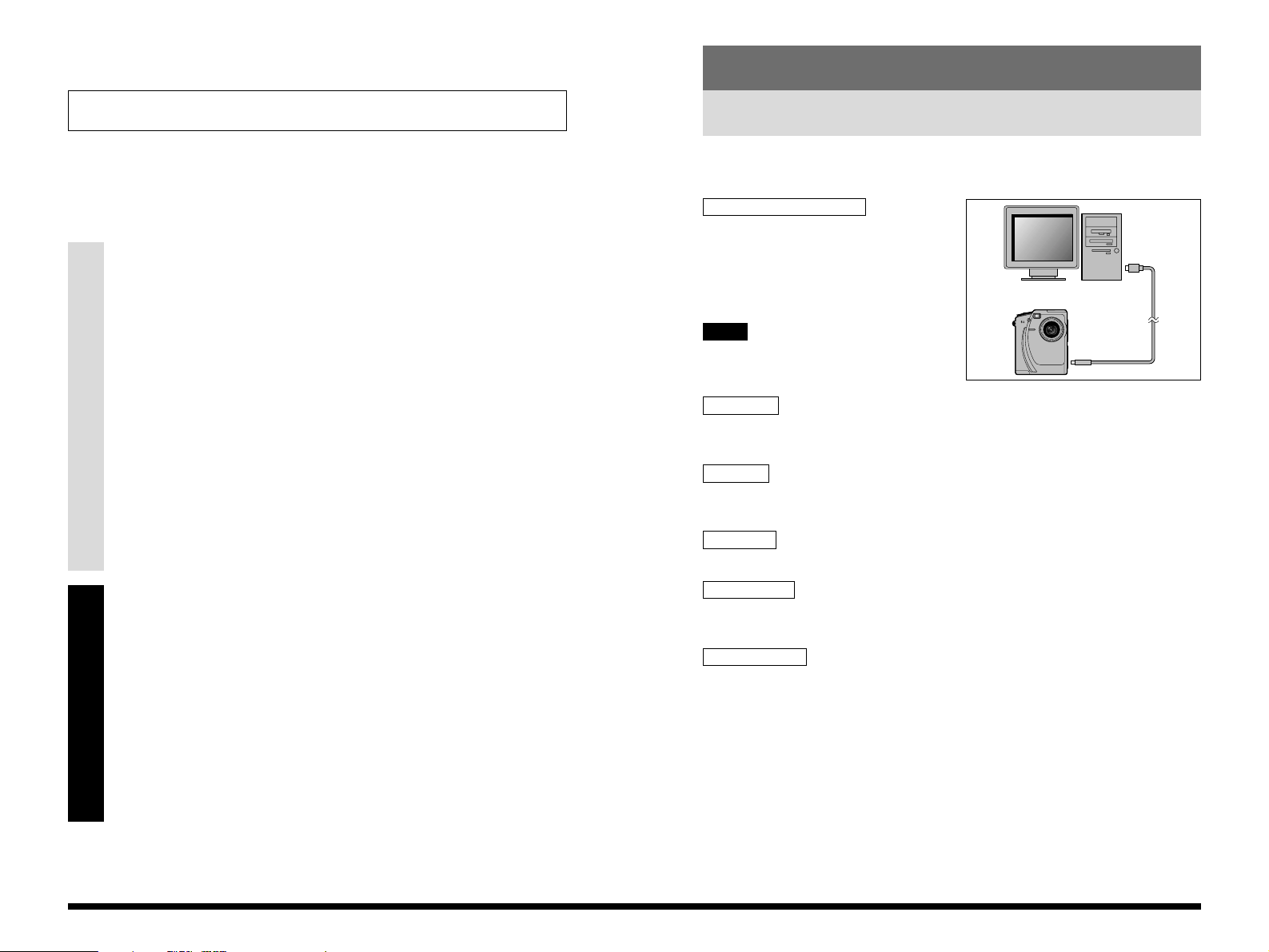
5
Windows
4
Introduction
Software Overview
This section briefly describes the software programs provided on the enclosed
CD-ROM.
USB Mass Storage Driver
The USB Mass Storage Driver (USB Driver)
software makes it possible for a digital
camera to operate as a USB-connected
card reader. Installing the driver allows you
to view and copy digital camera image files
on your personal computer (PC).
The USB Driver does not provide remote
photography functions.
Exif Viewer
Allows you to list the images on a digital camera or PC, print indexes of the images,
view and print the images, and perform simple image processing operations.
DP Editor
Allows you to create print ordering information that can be used to obtain prints on
printers that support DPOF (Digital Print Order Format).
QuickTime
Software used to play back video images shot using a digital camera.
Exif Launcher (Windows only)
The Exif Launcher software starts up Exif Viewer and displays lists of images when a
digital camera equipped with a USB interface is connected to your PC.
Acrobat Reader
Software used to read the User’s Guide provided on the enclosed CD-ROM.
NOTE
Contents
IMPORTANT ....................................................................................... 2
Contents ............................................................................................. 4
Introduction........................................................................................ 5
Software Overview ...................................................................................... 5
Installation on a Windows PC........................................................... 6
Pre-installation Checklist ............................................................................. 6
Installing the Software ................................................................................. 7
Installing the USB Driver.......................................................................... 7
Windows 98 ............................................................................................. 8
Windows Millennium Edition.................................................................. 10
Windows 2000 Professional .................................................................. 11
Installing the Enclosed Applications ...................................................... 13
Using the User’s Guide ................................................................... 16
Installation of Acrobat Reader ............................................................... 16
Using the User’s Guide.......................................................................... 16
Using the Software on Windows .................................................... 17
Connecting the Camera and PC and Viewing Images .............................. 17
Updating the USB Driver on a Windows PC.................................. 20
Updating the USB Driver for Windows 98 and Windows Me ................. 20
Updating the Windows 2000 Professional USB Driver.......................... 20
Uninstalling the Software on a Windows PC................................. 22
Uninstalling Exif Viewer, DP Editor and Exif Launcher.......................... 22
Installation on a Macintosh............................................................. 23
Pre-installation Checklist ........................................................................... 23
Installing the Software ............................................................................... 24
Installing the USB Driver........................................................................ 24
Installing the Enclosed Applications ...................................................... 27
Using the User’s Guide ................................................................... 28
Installation of Acrobat Reader ............................................................... 28
Using the User’s Guide.......................................................................... 28
Using the Software on a Macintosh ............................................... 29
Connecting the Camera and Macintosh and Viewing Images................... 29
Uninstalling the Software on a Macintosh .................................... 31
Uninstalling the USB Driver ................................................................... 31
Uninstalling Exif Viewer and DP Editor.................................................. 31
Troubleshooting .............................................................................. 32
Windows-specific Problems................................................................... 34
Macintosh-specific Problems................................................................. 37
Windows
Macintosh
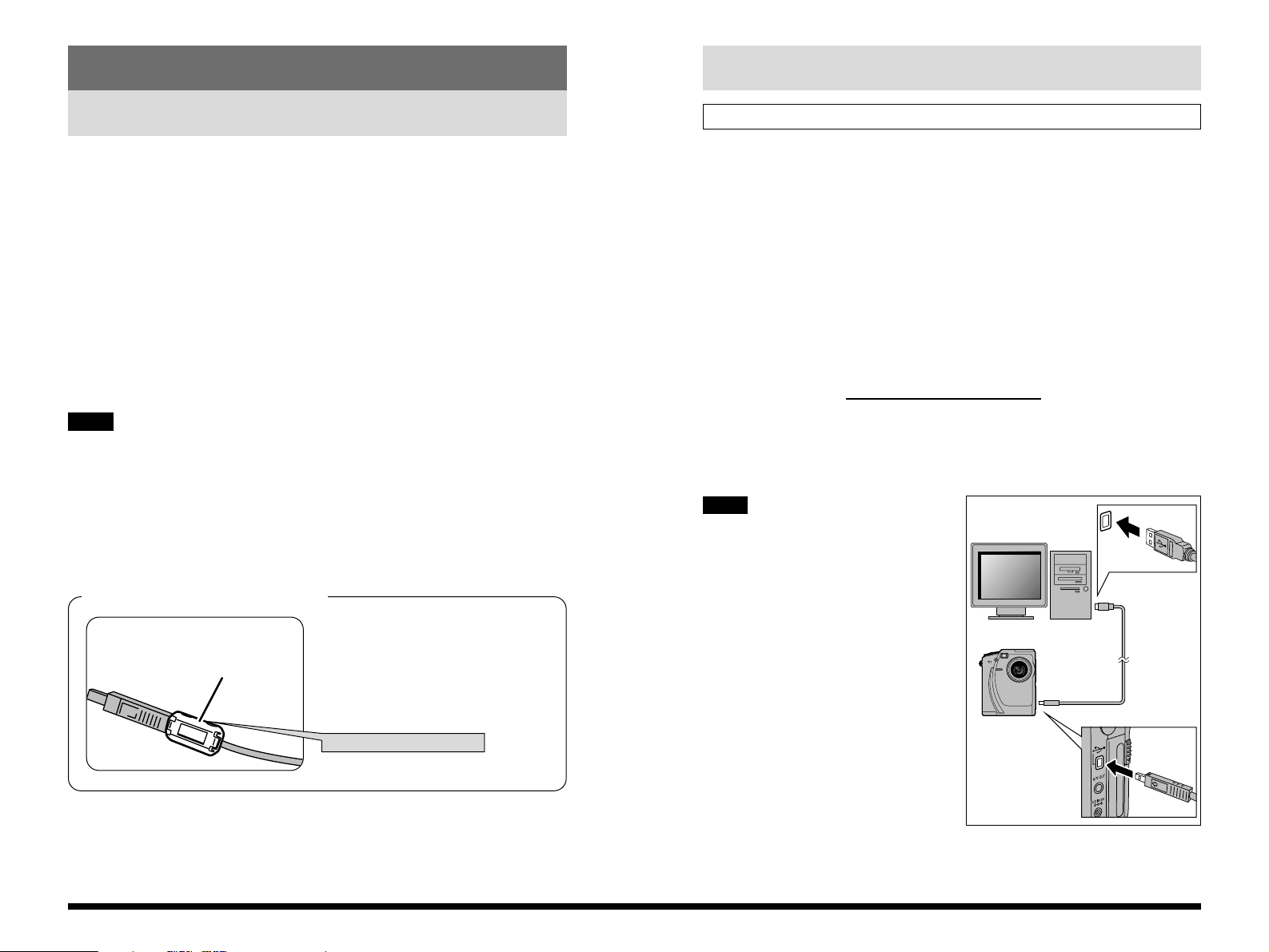
7
Windows
6
Installing the Software
This section describes the setup procedure for using the USB Driver on Windows.
1. Switch on your PC and start up Windows.
(If you are using Windows 2000 Professional, log
on as an Administrator group.)
2. Double-click “My Computer”.
✽
When installation is completed, a new removable disk is added.
3. Insert the enclosed CD-ROM into the CD-ROM
drive.
4. Load a card containing photographed images into
the camera, switch the camera on
and set it to
Playback mode.
5. Use the USB cable to connect the camera to the
USB port on the PC.
• Connect the cable to the USB port
on the PC. If the cable is connected
via a USB hub, the software may not
operate correctly. If the PC has 2 or
more USB ports, any USB port can
be used.
• Push the USB connector in fully to
ensure that the connection is
secure. If the cable is not securely
connected, the software will not
operate correctly. Refer to the
Owner’s Manual supplied with the
camera for details.
• To avoid communication errors, use
the USB cable provided in this
package and do not use an
extension cable.
✽
See P.10, if you are using Windows Millennium Edition.
✽
See P.11, if you are using Windows 2000 Professional.
Installing the USB Driver
NOTE
Pre-installation Checklist
Installation on a Windows PC
Hardware and software requirements
To run this software, you must have the hardware and software described below. Check
your system before you begin the installation.
Compatible PCs : IBM PC/AT or compatible
(models with USB support as standard)
Operating System : Windows 98 (including the second edition)
Windows Millennium Edition (Windows Me)
Windows 2000 Professional
(Log on as an Administrator group.)
CPU : 200 MHz Pentium or better
RAM : 32 MB minimum
Hard disk space : Amount required for installation: 60 MB minimum
Amount required for operation: 110 MB minimum
Supported cameras : Fujifilm digital cameras equipped with a USB interface
• Connect the PC and digital camera directly using the USB cable. Connecting
via USB hub is not guaranteed.
• USB interface board is not guaranteed.
• Windows 95 cannot be used.
• Self-made PC is not guaranteed.
• Do not use USB drivers other than the USB Driver provided on the camera
software CD-ROM. You must update your software to the USB Driver provided
on the CD-ROM.
If a noise suppression core is enclosed,
fit the core to the communications cable
to reduce emissions of unwanted
electrical noise. If the cable is already
fitted with a noise suppression core, use
the cable as is.
Noise
suppression core
Press until it clicks shut.
Attach the noise suppression core
NOTE

9
Windows
8
9. Select the
\USBDRV\WIN98 folder
on the CD-ROM drive,
click the [OK] button,
and then click [Next >].
in the “Add New
Hardware Wizard”
dialog box.
When there is a plus mark “ ” to the left of the Utilities folder, clicking the “ ”
to the left of the folder name opens the folder and shows the folders inside.
10. Check that
USBS04CB.INF has
been detected and then
click [Next >].
11. When driver installation
is completed, the
dialog shown at right is
appears. Click the
[Finish] button.
12. Setup is completed when a new removable drive
icon (the connected camera) appears in the “My
Computer” window.
++
6. The “Add New Hardware Wizard” dialog appears.
Click [Next >].
If this Wizard doesn’t appear, update the
USB driver (See P.20).
7. Select “Search for the best driver for your device
(Recommended)” and click [Next >].
8. In the next window, tick “Specify a location” and
click the [Browse…] button.
✽
The dialog shown may differ slightly
on some types of PC.
Windows 98
NOTE
TIP
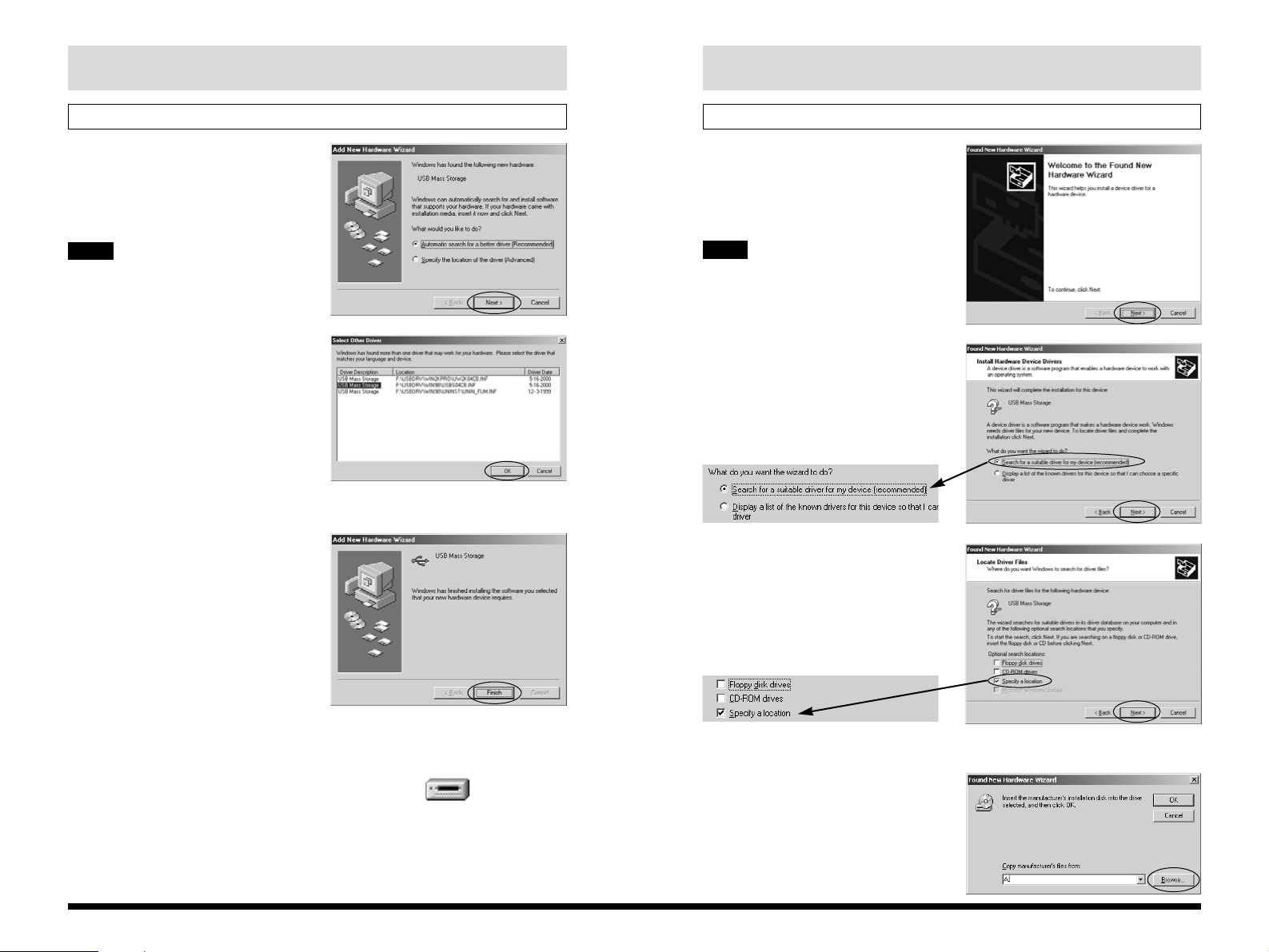
11
Windows
6. The “Found New
Hardware Wizard”
window opens. Click
the [Next >] button.
If this Wizard doesn’t appear, update the
USB driver (See P.20).
7. Select “Search for a
suitable driver for my
device (recommended)”
and then click [Next >].
8. In “Optional search
locations”, tick
“Specify a location”
and then click [Next >].
✽
The screen shown may differ slightly depending on the type of computer.
9. The dialog box for
specifying the location
appears. Click the
[Browse…] button.
Windows 2000 Professional
NOTE
10
6. The “Add New
Hardware Wizard”
window opens. Click
the [Next >] button.
If this Wizard doesn’t appear, update the
USB driver (See P.20).
7. When the “Select Other
Driver” window opens,
select USB Mass
Storage in the \USBDRV
\WIN98\USBS04CB.INF
line on the CD-ROM
drive and then click the
[OK] button.
8. When driver installation
is completed, the
screen shown at right
appears. Click the
[Finish] button.
9. Setup is completed when a new removable drive
icon (the connected camera) appears in the “My
Computer” window.
Windows Millennium Edition
NOTE
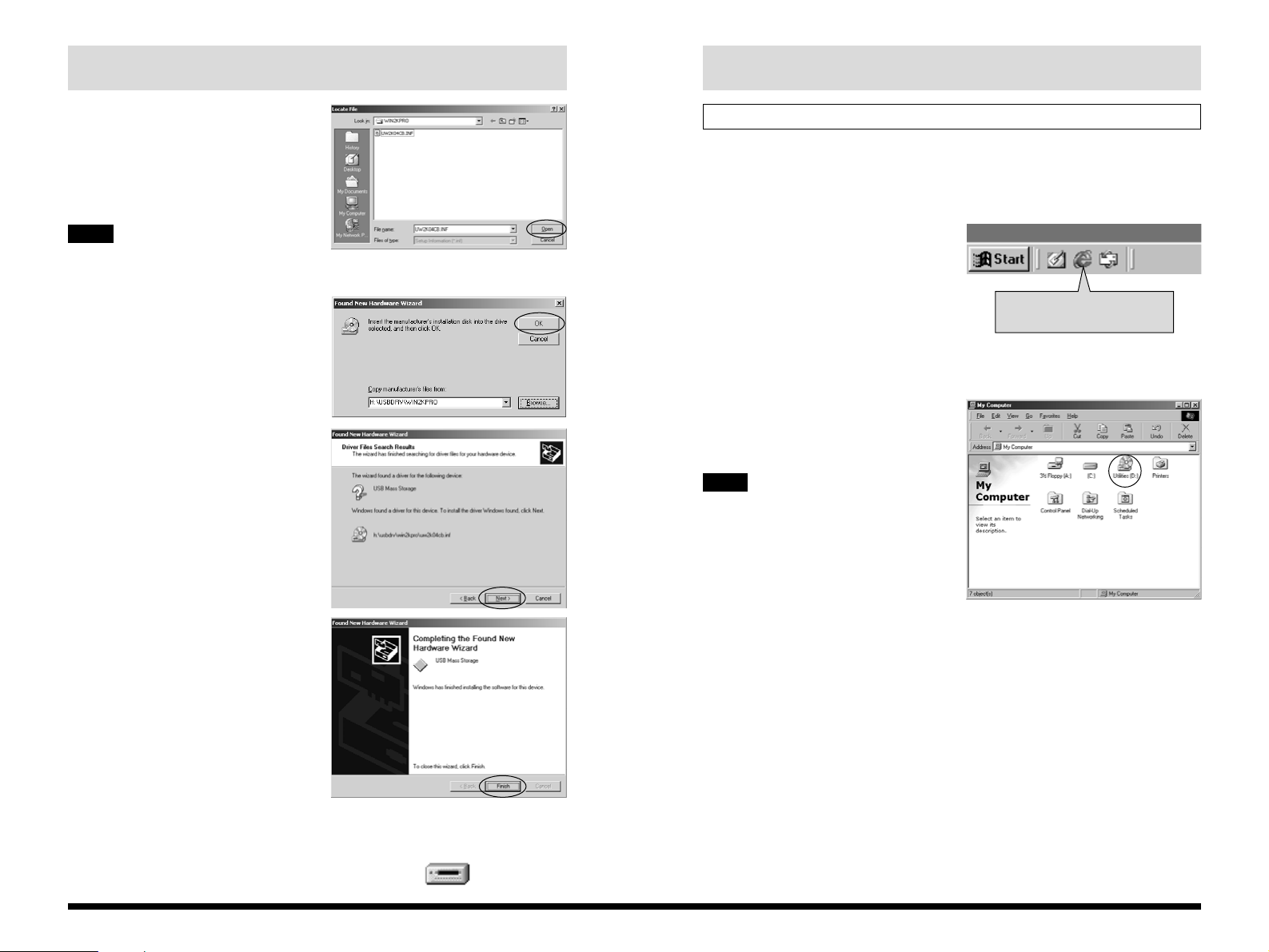
13
Windows
12
Installing the Enclosed Applications
1. Quit any other applications that are running.
Quit all other active applications until no
applications are shown in the taskbar.
<To quit an application>
Click the right mouse button on the
application icon in the taskbar. Click “Close”
in the menu that appears to quit the
application. Refer to the instructions
provided with your PC for details.
2. Load the enclosed CD-ROM into the CD-ROM
drive.
Double-click “Utilities (D:)” in the “My
Computer” window.
✽
(Here, “D:” is the designation for the
CD-ROM drive.)
If a “----.dll file not found.” message
appears during the installation, there is
an application (screen saver, etc.)
running in the background that was not
shut down in step 1. Forcibly quit the
application. Refer to your Windows
User’s Guide for information on how to
forcibly quit an application.
NOTE
Applications that cannot be
closed from the taskbar.
10. Select
\USBDRV\WIN2KPRO
on the CD-ROM drive
and click the [Open]
button.
Click one of the icons on the left to
simplify location selection.
11. Click the [OK] button in
the location
specification dialog
box.
12. Check that
UW2K04CB.INF has
been detected and then
click [Next >].
13. When driver
installation is
completed, the screen
shown at right
appears. Click the
[Finish] button.
14. Setup is completed when a new removable drive
icon (the connected camera) appears in the “My
Computer” window.
TIP
