Page 1

Getting Ready
Using the Camera
OWNER’S MANUAL
This manual will show you how to use
your FUJIFILM DIGITAL CAMERA
FinePix A920/FinePix A900/FinePix
A825/FinePix A820/FinePix A800/
FinePix A610 correctly.
Please follow the instructions carefully.
Advanced Features
Camera Connection
Troubleshooting
BL00593-204(1)
• Photography
• Playback
•Movie
Settings
Software
Installation
Appendices
Page 2
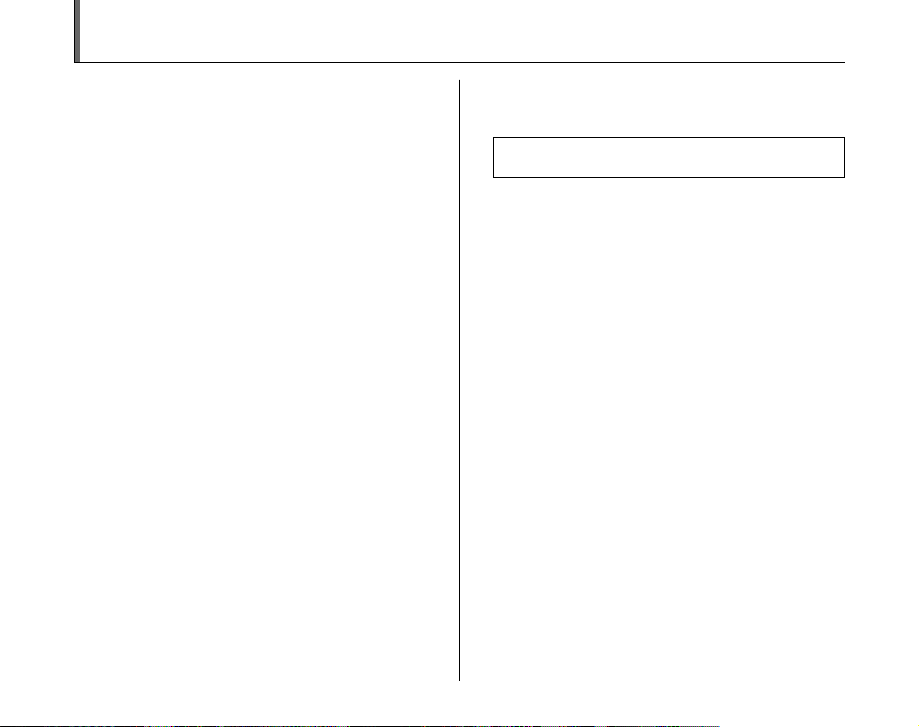
Warning
To prevent fire or shock hazard, do not expose the unit to rain
or moisture.
For customers in the U.S.A.
FCC Statement
This device complies with Part 15 of the FCC Rules. Operation is
subject to the following two conditions: (1) This device may not
cause harmful interference, and (2) this device must accept any
interference received, including interference that may cause
undesired operation.
CAUTION
This equipment has been tested and found to comply with the limits
for a Class B digital device, pursuant to Part 15 of the FCC Rules.
These limits are designed to provide reasonable protection against
harmful interference in a residential installation. This equipment
generates, uses, and can radiate radio frequency energy and, if not
installed and used in accordance with the instructions, may cause
harmful interference to radio communications. However, there is no
guarantee that interference will not occur in a particular installation.
If this equipment does cause harmful interference to radio or
television reception, which can be determined by turning the
equipment off and on, the user is encouraged to try to correct the
interference by one or more of the following measures:
— Reorient or relocate the receiving antenna.
— Increase the separation between the equipment and receiver.
— Connect the equipment into an outlet on a circuit different from
that to which the receiver is connected.
— Consult the dealer or an experienced radio/TV technician for
help.
You are cautioned that any changes or modifications not expressly
approved in this manual could void the user’s authority to operate
the equipment.
Notes on the Grant:
To comply with Part 15 of the FCC Rules, this product must be used
with a Fujifilm-specified ferrite-core A/V cable, USB cable, and DC
supply cord.
Tested To Comply
With FCC Standards
FOR HOME OR OFFICE USE
For customers in Canada
CAUTION
This Class B digital apparatus complies with Canadian ICES-003.
Please read the Safety Notes (➝p.156) and make
sure you understand them before using the camera.
2
Page 3
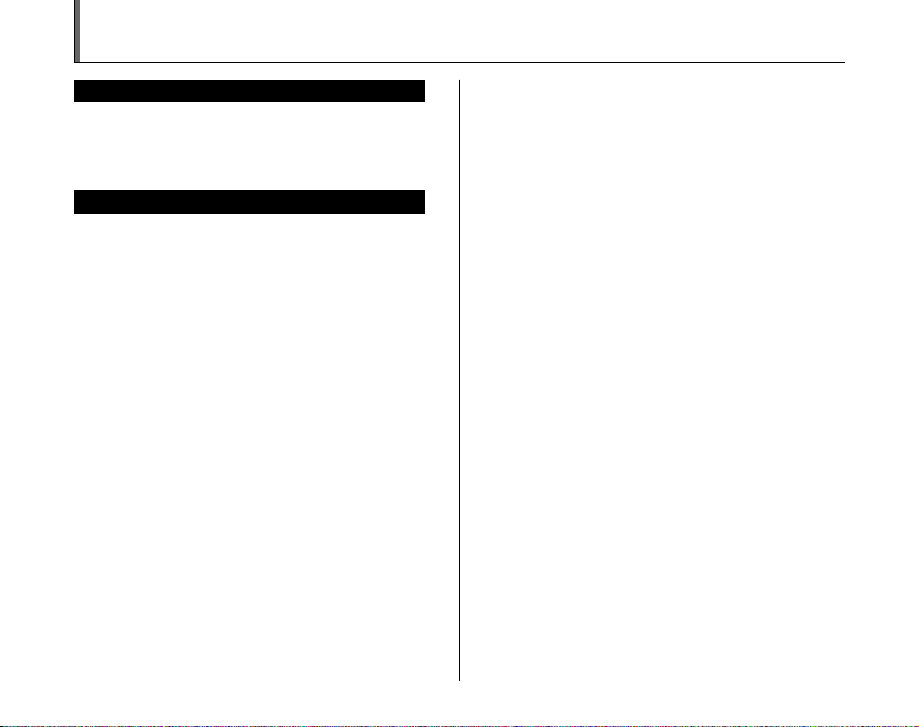
IMPORTANT
BEFORE OPENING THE CD-ROM PROVIDED BY FUJIFILM
Corporation, PLEASE READ THIS END USER LICENSE AGREEMENT
CAREFULLY. ONLY IF YOU AGREE WITH THIS AGREEMENT,
SHOULD YOU USE THE SOFTWARE RECORDED ON THE CD-ROM.
BY OPENING THE PACKAGE, YOU ACCEPT AND AGRE E TO BE
BOUND BY THIS AGREEMEN T.
This End User License Agreement (“Agreement”) is an agreement between
FUJIFILM Corporation (“FUJIFILM”) and you, which sets forth the terms
and conditions of the license granted for you to use the software provided
by FUJIFILM.
The CD-ROM contains third party software. In case a separate agreement
is provided by a third party supplier for its software, the provisions of such
separate agreement shall apply to the use of such third party software,
prevailing over those of this Agreement.
1. Definitions.
(a) “Media” means the CD-ROM titled “Software for FinePix KA”- which
is provided to you together with this Agreement.
(b) “Software” means the software which is recorded on M edia.
(c) “ Documentation” means the operation manuals of Software and
other related written materials which are provided to you together
with Media.
(d) “Product” means Media (including Software) and Documentation
collectively.
2. Use of Software.
FUJIFILM grants to you a nontransferable, nonexclusive license:
(a) to install one copy of Software onto one computer in binary machine
executable form;
(b) to use Software on the computer onto which Software is installed; and
(c) to make one backup copy of Software.
3. Restrictions.
3.1 You shall not distribute, rent, lease or otherwise transfer all or any
part of Software, Media or Documentation to any third party without
FUJIFILM’s prior written consent. You also shall not sublicense,
assign or otherwise transfer all or any part of the rights granted to
you by FUJIFILM under this Agreement without FUJIFILM’s prior
written consent.
3.2 Except as expressly granted by FUJIFILM hereunder, you shall not
copy or reproduce all or any part of Software or Documentation.
3.3 You shall not modify, adapt or translate Software or Documentation.
You also shall not alter or remove copyright and other proprietary
notices that appear on or in Software or Documentation.
3.4 You shall not, or shall not have any third party, reverse-engineer,
decompile, or disassemble Software.
NOTICE
End User License Agreement
Be sure to read this page before using the software.
4. Ownership.
All copyrights and other proprietary rights to Software and Documentation are
owned and retained by FUJIFILM or the third party suppliers as indi cated on
or in Software or Documentation. Nothing contained her ein shall be
construed, expressly or implicitly, as transf erring or granting any right, license,
or title to you other than t hose explicitly granted under thi s Agreement.
5. Lim ited Warranty.
FUJIFILM warrants to you that Media is free from any defect in material
and workmanship under normal use for ninety (90) days from the date
of your receipt of Media. Should Media not meet the foregoing warranty,
FUJIFILM shall replace such defective Media with other Media bearing
no defect. FUJIFILM’s entire liability and your sole and exclusive
remedy with regard to any defect in Media shall be expressly limited to
such FUJIFILM’s replacement of Media as provided herein
6. DIS CLAIMER OF WARRANTY.
EXCEPT AS PROVIDED IN SECTION 5 HEREIN, FUJIFILM PROVIDES
PRODUCT “AS IS” AND WITHOUT WARRANTIES OF ANY KIND,
EXPRESS OR IMPLIED. FUJIFILM SHALL MAKE NO WARRANTY,
EXPRESS, IMPLIED OR STATUTORY, AS TO ANY OTHER MATTERS,
INCLUDING, BUT NOT LIMITED TO NON-INFRINGEMENT OF ANY
COPYRIGHT, PATENT, TRADE SECRET, OR ANY OTHER
PROPRIETARY RIGHTS OF ANY THIRD PARTY, MERCHANTABILITY,
OR FITNESS FOR ANY PARTICULAR PURPOSE.
7. LIMI TATION OF LIABILITY.
IN NO EVENT SHALL FUJIFILM HAVE ANY LIABILITY FOR ANY
GENERAL, SPECIAL, DIRECT, INDIRECT, CONSEQUENTIAL,
INCIDENTAL, OR OTHER DAMAGES (INC LUDING DAMAGES FOR
LOSS OF PROFITS OR LOST SAVINGS) INCURRED FROM THE
USE OF OR INABILITY TO USE PRODUCT EVEN IF FUJIFILM HAS
BEEN ADVISED OF THE POSSIBILITY OF SUCH DAMAGES.
8. No export.
You acknowledge that neither Software nor any part thereof, will be
transferred, or exported to any country or used in any manner in violation
of any export control laws and regulations to which Software is subject.
9. Termination.
In case you breach any of the terms and conditions hereof, FUJIFILM
may immediately terminate this Agreement without any notice.
10. Term.
This Agreement is effective until the date when you cease to use
Software, unless earlier terminated in ac cordance with Se ction 9 hereof.
11. Obligation upon termination.
Upon termination or expiration of this Agreement, you shall, at your own
responsibility and expense, delete or destroy immediately all Software
(including its copies), Media and Documentation.
12. Governing Law.
This Agreement shall be governed by and construed in accordance with
laws of Japan.
3
Page 4
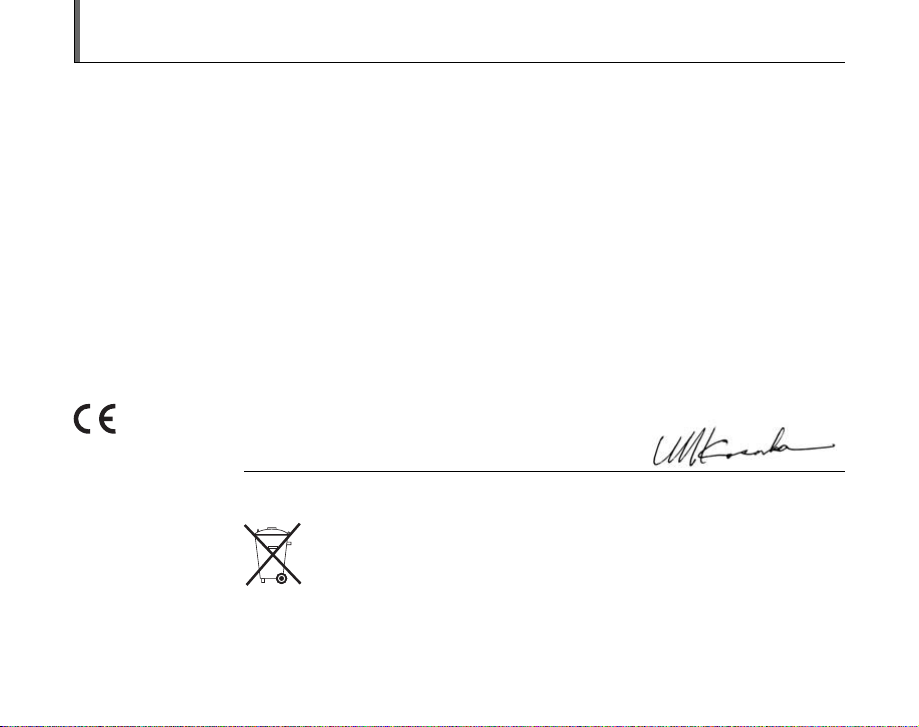
EC Declaration of Conformity
We
Name: FUJIFILM Europe GmbH
Address: Heesenstrasse 31
declare that the product
Product Name: FUJIFILM DIGITAL CAMERA FinePix A920/FinePix A900/FinePix A825/FinePix A820/FinePix
Manufacturer’s Name: FUJIFILM Corporation
Manufacturer’s Address: 7-3, AKASAKA 9-CHOME, MINATO-KU,
conforms to the following Standards:
following the provision of the EMC Directive (2004/108/EC) and Low Voltage Directive (2006/95/EC).
40549 Dusseldorf, Germany
A800/FinePix A610
TOKYO 107-0052, JAPAN
Safety: EN60065: 2002
EMC: EN55022: 2006 Classe B
EN55024: 1998 + A1: 2001 + A2: 2003
EN61000-3-2: 2000 + A2: 2003
Dusseldorf, Germany
Place
This product comes with batteries. When these are empty, you shouldn’t throw them
away but deliver them as domestic chemical refuse.
August 1, 2007
Signature/Managing DirectorDate
4
Page 5
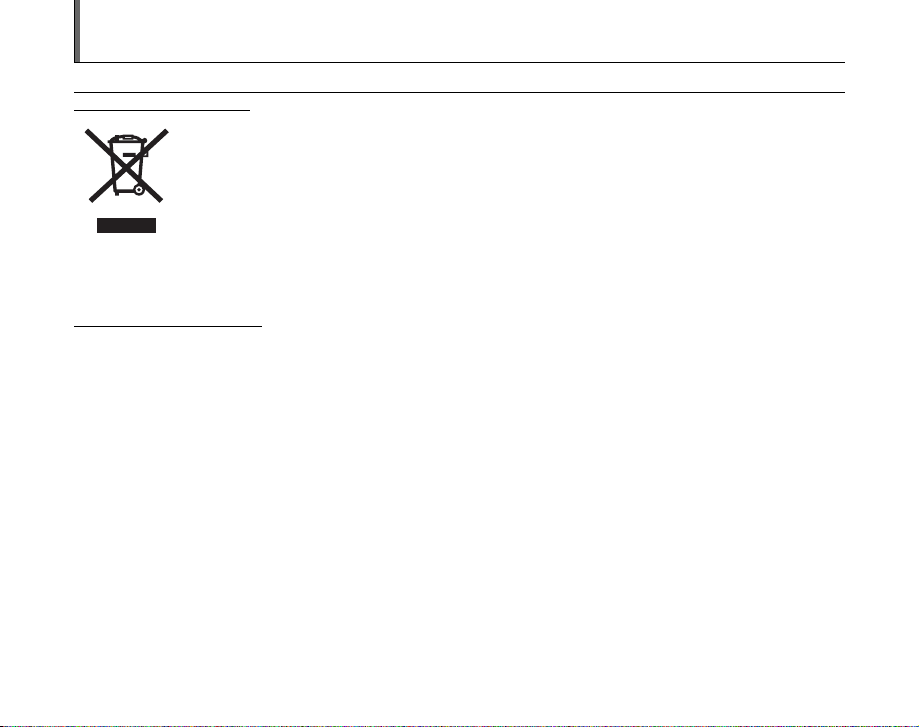
Disposal of Electric and Electronic Equipment in Private Households
Disposal of used Electrical & Electronic Equipment (Applicable in the European Union and other European countries with
separate collection systems)
This symbol on the product, or in the manual and in the warranty, and/or on its packaging indicates that this
product shall not be treated as household waste.
Instead it should be taken to an applicable collection point for the recycling of electrical and electronic
equipment.
By ensuring this product is disposed of correctly, you will help prevent potential negative consequences to
the environment and human health, which could otherwise be caused by inappropriate waste handling of this
If your equipment contains easy removable batteries or accumulators please dispose these separately according to your local
requirements.
The recycling of materials will help to conserve natural resources. For more detailed information about recycling of this product,
please contact your local city office, your household waste disposal service or the shop where you have purchased the product.
In Countries outside the EU:
If you wish to discard this product, please contact your local authorities and ask for the correct way of disposal.
product.
5
Page 6
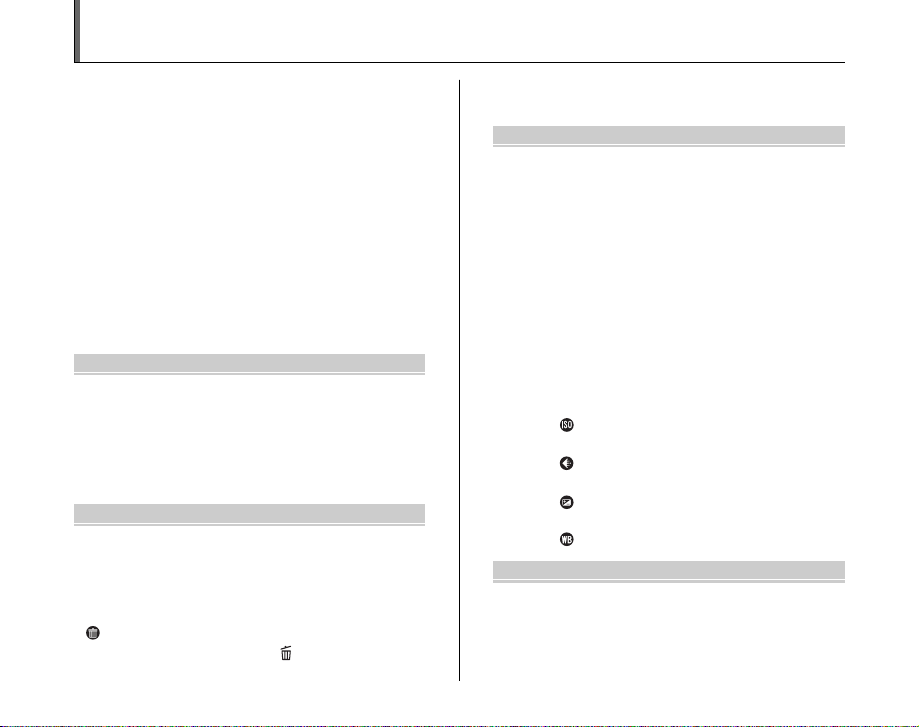
Contents
Warning................................................................. 2
IMPORTANT ......................................................... 3
EC Declaration of Conformity................................ 4
Disposal of Electric and Electronic Equipment
in Private Households...................................... 5
Contents ................................................................ 6
Preface.................................................................. 9
About this Manual ............................................... 11
Accessories Included .......................................... 13
Camera Parts and Features (FinePix A610)....... 14
Camera Parts and Features
(FinePix A900/A825/A820/A800)................... 15
Camera Parts and Features (FinePix A920)....... 16
Example of LCD Monitor Text Display ................ 17
Getting Ready
Loading the Batteries .......................................... 18
Loading the Memory Card................................... 21
Turning On and Off ............................................. 24
Setting the language, date, and time .......... 25
Correcting the Date and Time ............................. 27
Selecting the Language ...................................... 28
Using the Camera
Taking Pictures ([AUTO] Mode) .......................... 29
Taking pictures with the focus and
exposure locked ....................................... 33
Adjusting the shot composition ................... 35
Viewing the Images............................................. 36
Erasing the Images/Movies ............................ 40
Using the erase button ( /n) .................... 40
6
Erasing the images using
[Playback menu]...................................... 40
Advanced Features — Photography
Using the Photography Functions
— Procedure of Setting................................. 43
Setting the Shooting Mode (FinePix A610) ........ 45
Setting the Shooting Mode
(except FinePix A610)................................... 46
Shooting Mode ................................................... 48
e Macro (Close-up)........................................... 53
d Setting the Flash (Intelligent Flash)................ 54
* Self-Timer ...................................................... 56
j Increasing Monitor Brightness ...................... 58
Using [SHOOTING MENU] ................................ 59
Setting the [SHOOTING MENU] ................ 59
[SHOOTING MENU]........................................... 63
Changing the sensitivity setting
([ ISO]) ................................................. 63
Changing the quality setting
([ QUALITY]) ........................................ 64
Adjusting exposure compensation
([ EXP. COMPENSATION]) ................. 66
Adjusting color balance
([ WHITE BALANCE]) .......................... 67
Advanced Features — Playback
Using [PLAYBACK MENU]................................. 68
Setting the [PLAYBACK MENU] ................ 68
Page 7
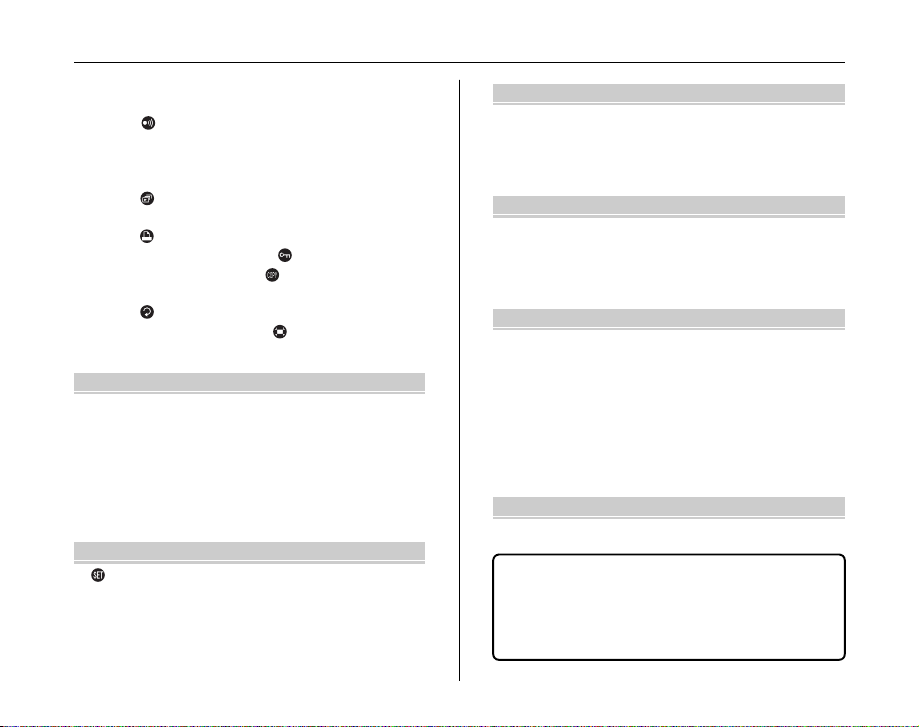
[PLAYBACK MENU] ........................................... 69
Sending and receiving images
([ IR COMMUNICATION])
(FinePix A920/FinePix A900/FinePix A825/
FinePix A820 only) ................................... 69
Setting automatic playback
([ SLIDE SHOW]) ................................. 73
DPOF set frame
([ PRINT ORDER (DPOF)]) .................. 73
Protecting the images ([ PROTECT])...... 77
Copying the images ([ COPY]) ................ 78
Rotating the images
([ IMAGE ROTATE])............................. 81
Trimming the images ([ TRIMMING])
(except FinePix A610) .............................. 82
Advanced Features — Movie
r Recording Movies .......................................... 84
Set the camera to r Movie mode
(FinePix A610) ......................................... 84
Set the camera to r Movie mode
(except FinePix A610) .............................. 84
Record movies ............................................ 85
w Playing Back Movies ..................................... 87
Settings
[ SET-UP]........................................................ 89
Using the [SET-UP] menu........................... 89
[SET-UP] menu option ................................ 90
Camera Connection
Connecting to a TV (FinePix A610) .................... 98
Connecting to a TV (except FinePix A610) ........ 99
Connecting Camera Directly to Printer
— PictBridge Function ................................ 100
Software Installation
Installation on a Windows PC ........................... 104
Installation on a Mac OS X............................... 106
Connecting to a PC .......................................... 109
Using FinePixViewer ................................ 112
Appendices
System Expansion Option ................................ 114
Accessories Guide ........................................... 115
Using Your Camera Correctly .......................... 117
Power Supply and Batteries ............................. 118
Discharging rechargeable batteries ......... 120
Notes on the xD-Picture Card™, the SD Memory
Card and the Internal Memory .................... 123
Warning Displays ............................................. 124
Troubleshooting
Troubleshooting................................................ 129
Specifications ................................................. 135
Explanation of Terms ..................................... 148
FUJIFILM Digital Camera Worldwide
Network..................................................... 149
Safety Notes ................................................... 156
7
Page 8
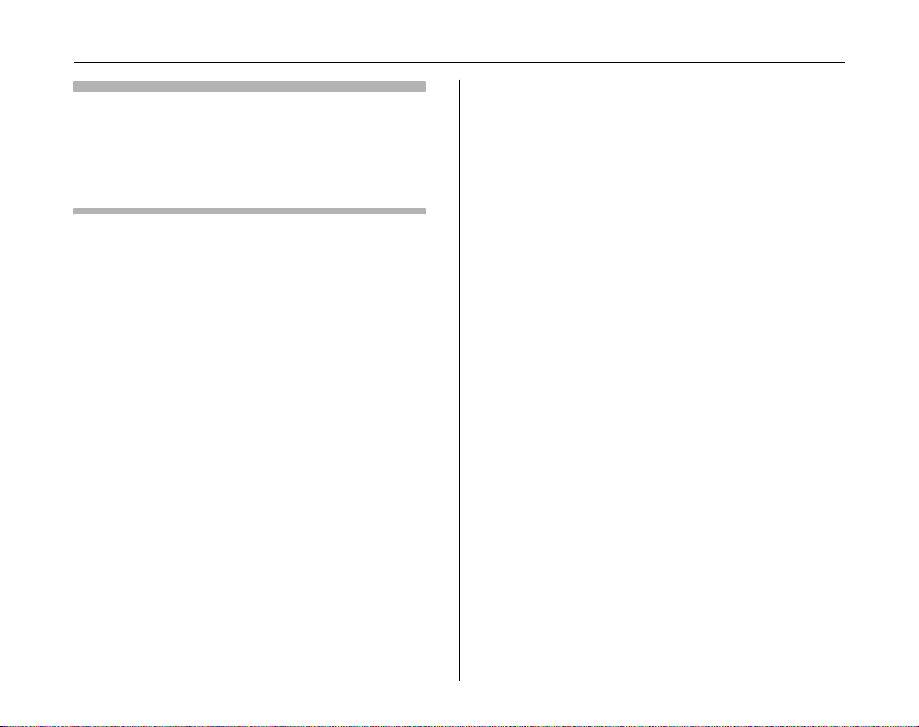
Contents
Usable Memory Cards
You can use the xD-Picture Card, the SD Memory Card with
the FinePix A900, FinePix A825, FinePix A820, FinePix A800,
and FinePix A610. You can use the xD-Picture Card, the SD
Memory Card and the SDHC Memory Card with FinePix A920.
In this Owner’s Manual, these cards are expressed as
“Memory Card” and “SD Memory Card”.
8
Page 9
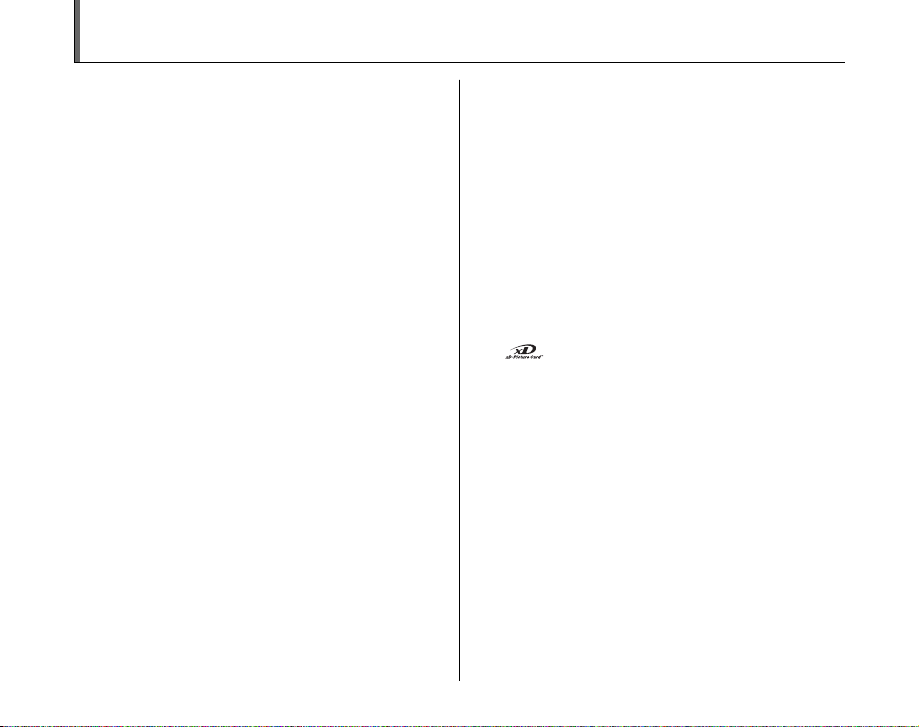
Preface
Z Test Shots Prior to Photography
For important photographs (such as weddings and
overseas trips), always take a test shot and view the
image to make sure that the camera is working normally.
• FUJIFILM Corporation cannot accept liability for any
incidental losses (such as the costs of photography or
the loss of income from photography) incurred as a
result of faults with this product.
Z Notes on Copyright
Images recorded using your digi tal camera system cannot
be used in ways that infringe copyright laws without the
consent of the owner, unless intended only for personal
use. Note that some restrictions apply to the
photographing of stage performances, entertainments
and exhibits, even when intended purely for personal use.
Users are also asked to note that the transfer of Memory
Card containing images or data protected under copyright
laws is only permissible within the restrictions imposed by
those copyright laws.
Z Handling Your Digital Camera
This camera contains precision electronic components.
To ensure that images are recorded correctly, do not
subject the camera to impact or shock while an image is
being recorded.
Z Liquid Crystal
If the LCD monitor is damaged, take particular care with
the liquid crystal in the monitor. If any of the following
situations arise, take the urgent action indicated.
• If liquid crystal comes in contact with your skin
Wipe the area with a cloth and then wash thoroughly
with soap and running water.
• If liquid crystal gets into your eye
Flush the affected eye with clean water for at least 15
minutes and then seek medical assistance.
• If liquid crystal is swallowed
Flush your mouth thoroughly with water. Drink large
quantities of water and induce vomiting. Then seek
medical assistance.
Z Trademark Information
• and xD-Picture Card™ are trademarks of
FUJIFILM Corporation.
• IBM PC/AT is a registered trademark of International
Business Machines Corp. of the U.S.A.
• Macintosh, Power Macintosh, iMac, PowerBook, iBook
and Mac OS are trademarks of Apple Inc., registered in
the U.S. and other countries.
• Microsoft, Windows, the Windows logo, Windows Vista
and the Windows Vista logo are trademarks or
registered trademarks of Microsoft Corporation in the
United States and/or other countries.
Windows is an abbreviated term referring to the
®
Microsoft
The “Designed for Microsoft® Windows® XP” logo refers
*
to the camera and the driver only.
• IrSimple™ Trademark is owned by the Infrared Data
Association
Windows® Operating System.
®
.
Continued Q
9
Page 10
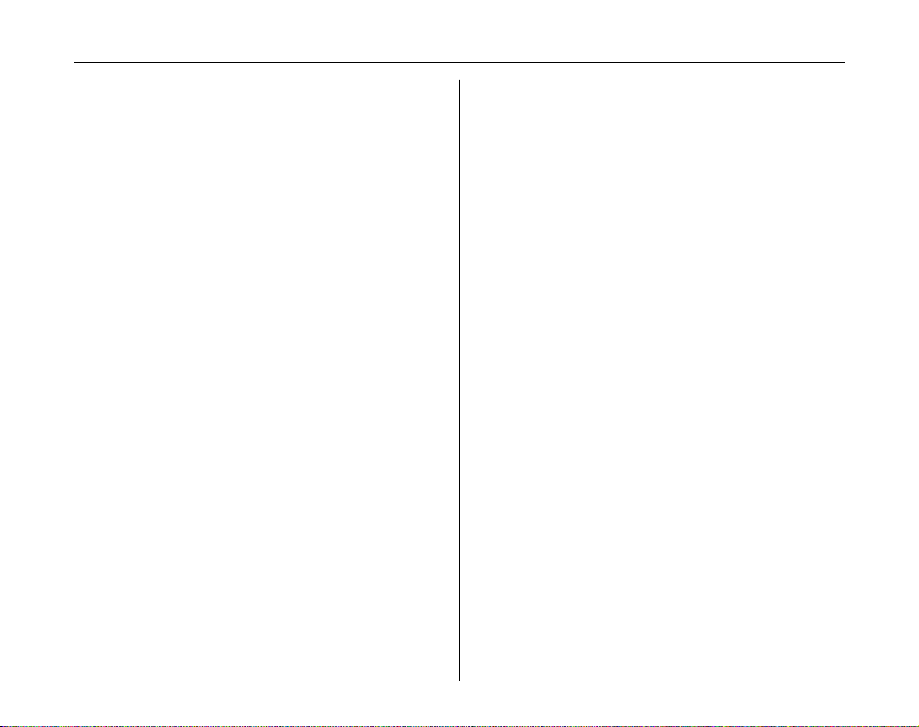
Preface
• IrSS™ Trademark or IrSimpleShot™ Trademark is
owned by the Infrared Data Association
• SD logo and SDHC logo are trademarks.
• Other company or product names are trademarks or
registered trademarks of the respective companies.
Z Notes on Electrical Interference
If the camera is to be used in hospitals or aircrafts, please
note that this camera may cause interference to other
equipment in the hospital or aircraft. For details, please
check with the applicable regulations.
Z Explanation of Color Television System
NTSC: National Television System Committee, color
television telecasting specifications adopted
mainly in the U.S.A., Canada and Japan.
PAL: Phase Alternation by Line, a color television
system adopted mainly by European countries
and China.
Z Exif Print (Exif ver. 2.2)
Exif Print Format is a newly revised digital camera file
format that contains a variety of shooting information for
optimal printing.
See “Using Your Camera Correctly” (➝p.117) for more
*
information.
®
.
10
Page 11
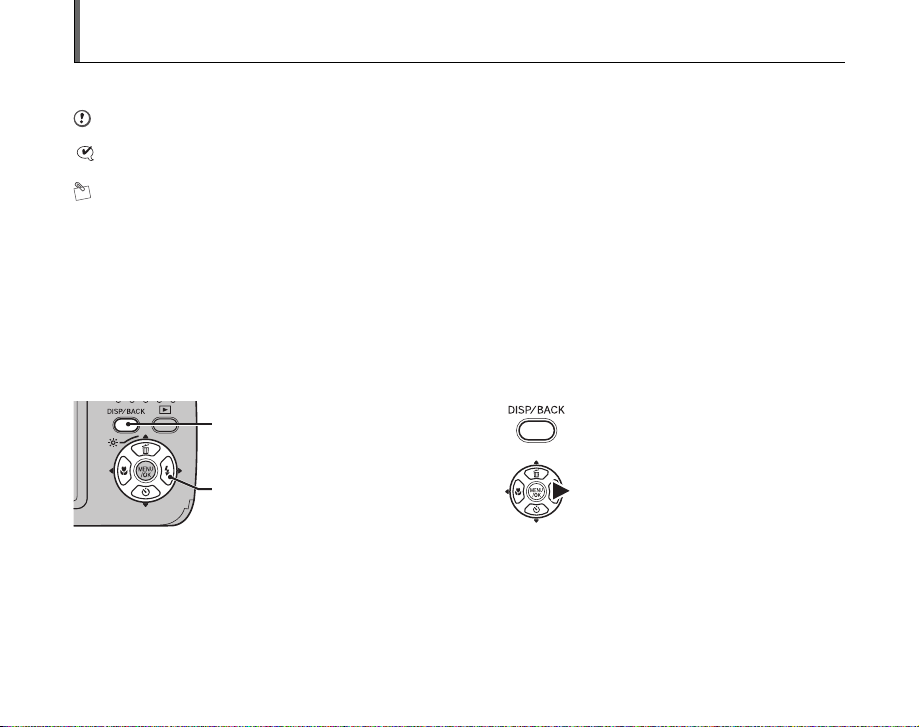
About this Manual
Z About marks
CAUTION:
CHECK: This mark denotes points to notice in the camera’s operation.
MEMO: This mark denotes additional topics that complement the basic operating procedures.
Z Usable Memory Cards
You can use the xD-Picture Card, the SD Memory Card with the FinePix A900, FinePix A825, FinePix A820, FinePix A800,
and FinePix A610. You can use the xD-Picture Card, the SD Memory Card and the SDHC Memory Card with FinePix A920.
In this Owner’s Manual, these cards are expressed as “Memory Card” and “SD Memory Card”.
Z About illustration
Illustrations in the Owner’s manual show the FinePix A800 as an example (FinePix A920, FinePix A900, FinePix A825, FinePix
A820, and FinePix A610 operate similarly).
Up, down, left, and right are indicated by black triangles in the Owner’s Manual. Up or down is shown as n or o, and left or
right is shown as p or q.
Z Note
In this manual, the menu names and messages displayed on the LCD monitor of the camera or PC screen appear in square
brackets ([ ]).
This mark denotes issues that may affect the camera’s operation.
When pressing DISP/BACK:
When pressing q:
Continued Q
11
Page 12
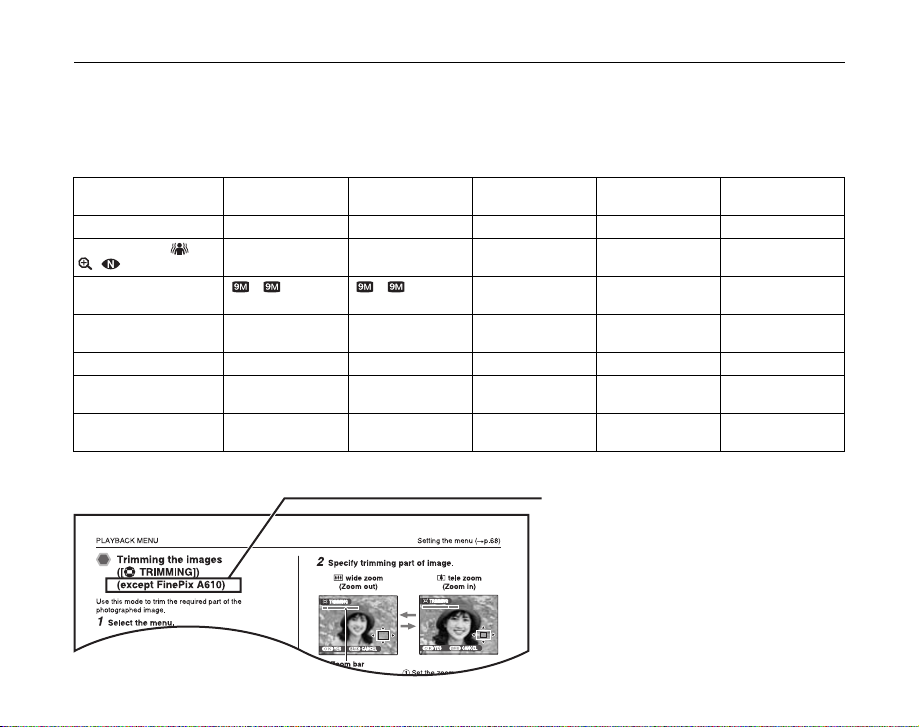
About this Manual
Z About each model’s functions
This Owner’s Manual shows the description of 6 models: FinePix A920, FinePix A900, FinePix A825, FinePix A820, FinePix
A800, and FinePix A610. Some functions are available only on one model. The main differences among the 6 models are
shown in the table below.
Check the table to confirm which functions your camera has.
FinePix A920 FinePix A900
Mode dial (➝p.15) Available Available Available Available Not available
Shooting Mode ( , b,
, ) (➝p.48, 50)
Number of recorded
pixels (➝p.64)
Infrared transmission
function (➝p.69)
Trimming (➝p.82) Available Available Available Available Not available
Sound during movie
shooting (➝p.86)
SDHC Memory Card
(➝p.21)
Available Available Available Available Not available
F/ N/%/[/
3/2/`
Available Available Available Not available Not available
Available Available Available Available Not available
Usable Not usable Not usable Not usable Not usable
F/ N/%/[/
3/2/`
FinePix 825/
FinePix 820
iF/iN/%/
4/2/`
FinePix A800 FinePix A610
iF/iN/%/
4/2/`
5F/5N/%/
3/2/`
The description of functions available only on certain models has a title as below.
Indicating the model has this function.
12
Page 13
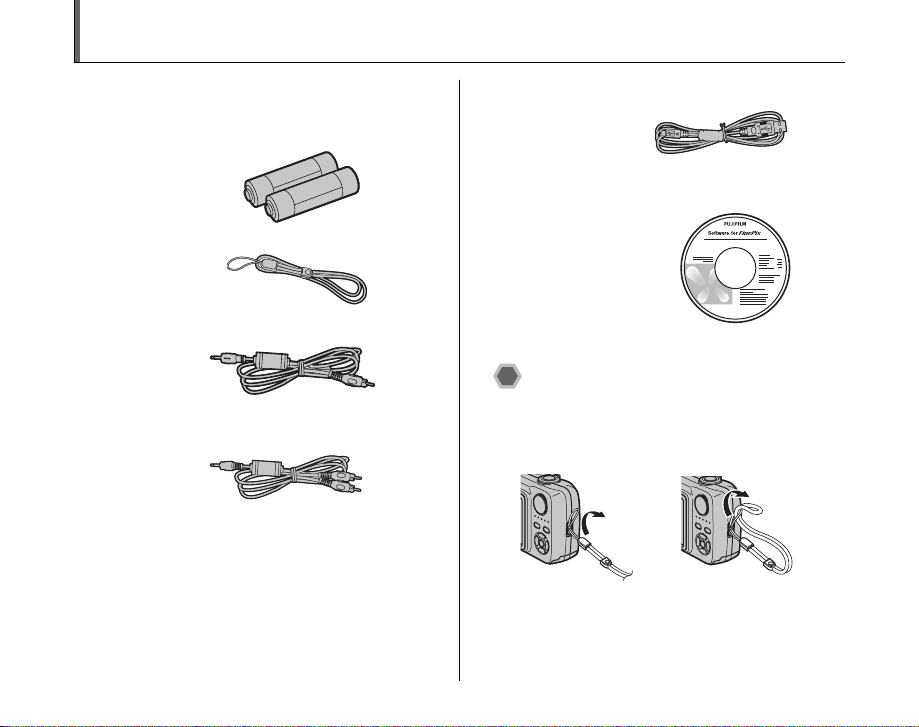
Accessories Included
Make sure that all the below accessories are included.
Note that accessories may vary depending on model.
• AA-size Alkaline Batteries (LR6) (2)
\
•Strap (1)
• Video cable (1) (FinePix A610 only)
• A/V cable (1) (FinePix A920/FinePix A900/FinePix
A825/FinePix A820/FinePix A800 only)
• USB cable (mini-B) (1)
• CD-ROM (1)
Software for FinePix KA
• Owner’s Manual (this manual) (1)
Attaching the strap
Attach the strap as shown in 1 and 2.
When attaching the strap, move the fastener to adjust the
length and slightly away from the end of the strap, as
shown in figure 1.
1 2
13
Page 14
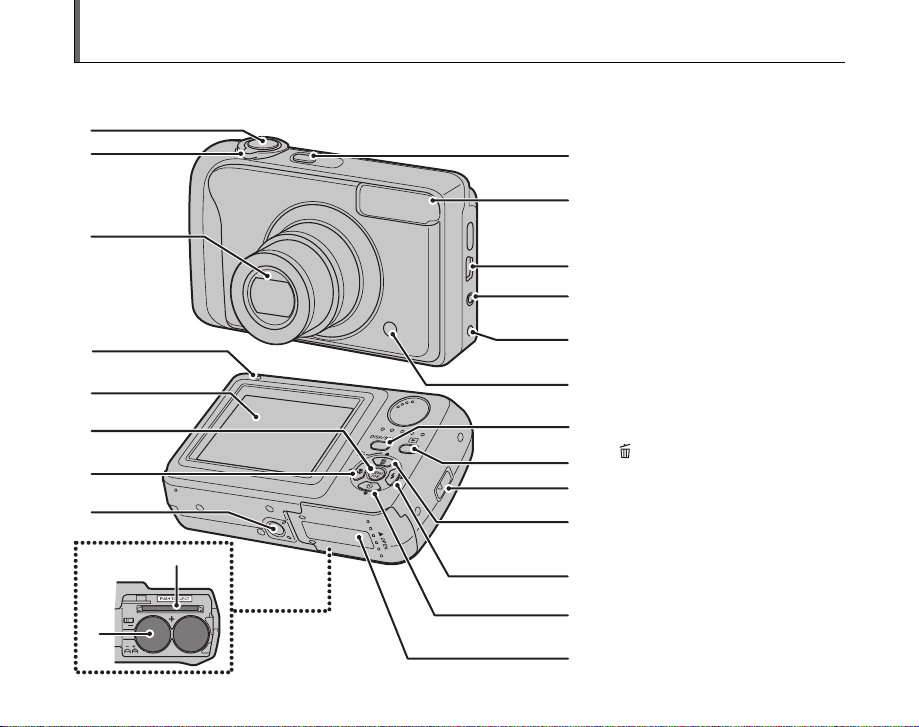
Camera Parts and Features (FinePix A610)
• Refer to the pages in parentheses for information on using the camera parts or features.
A
B
C
J
K
L
M
N
A Shutter button
B Zoom switch (p.30, 37)
D
C Lens (Lens cover)
D POWER button
E Flash (p.54)
E
F ; USB socket (mini-B)
G VIDEO OUT (Video output) socket
(p.98)
H DC IN 3V (power input) socket (p.98)
F
I Self-timer lamp (p.57)
G
J Indicator lamp (p.32)
K LCD monitor
L MENU/OK button
H
M p/e Macro button (p.53)
N Tripod mount
O DISP (Display)/BACK button (p.35, 36)
I
P w (Playback) button
Q Strap mount
O
R n/j Low light view button (p.58)/
P
Q
R
Erase button (p.40)
S q/d Flash button (p.54)
T o/* Self-timer button (p.56)
U Battery cover (p.18)
V Memory Card slot (p.21)
W Battery compartment (p.19)
V
S
T
W
14
U
Page 15
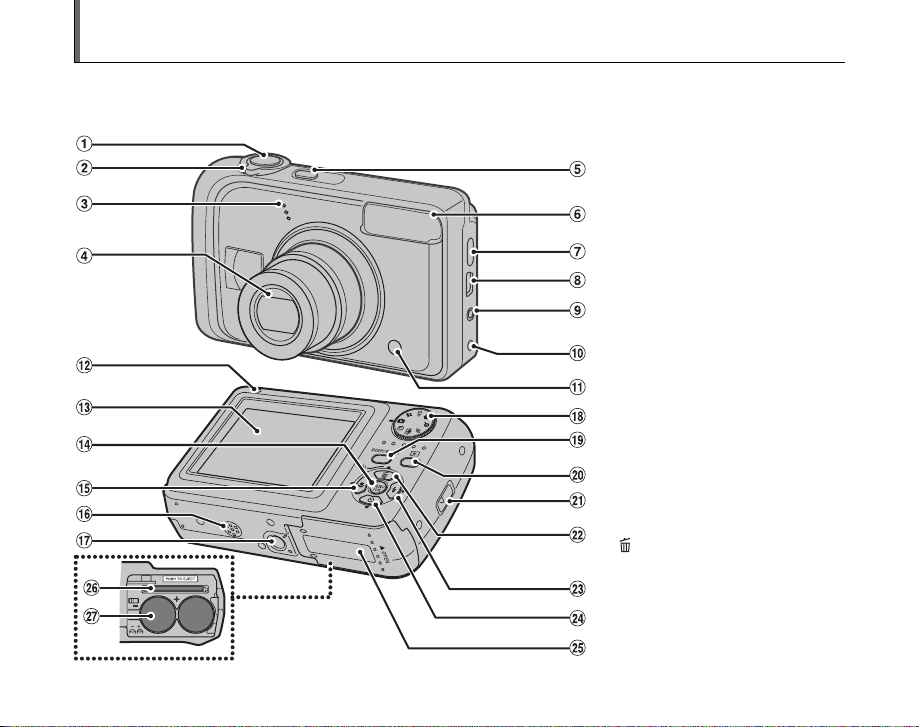
Camera Parts and Features (FinePix A900/A825/A820/A800)
• Refer to the pages in parentheses for information on using the camera parts or features.
The following illustrations show the FinePix A900 as an example (FinePix A825, FinePix A820, and FinePix A800 operate
similarly).
A Shutter button
B Zoom switch (p.30, 37)
C Microphone
D Lens (Lens cover)
E POWER button
F Flash (p.54)
G Infrared port (FinePix A900/FinePix
A825/FinePix A820 only) (p.69)
H ; USB socket (mini-B)
I A/V OUT (Audio/Visual output) socket
(p.99)
J DC IN 3V (power input) socket (p.99)
K Self-timer lamp (p.57)
L Indicator lamp (p.32)
M LCD monitor
N MENU/OK button
O p/e Macro button (p.53)
P Speaker
Q Tripod mount
R Mode dial
S DISP (Display)/BACK button (p.35, 36)
T w (Playback) button
U Strap mount
V n/j Low light view button (p.58)/
Erase button (p.40)
W q/d Flash button (p.54)
X o/* Self-timer button (p.56)
Y Battery cover (p.18)
Z Memory Card slot (p.21)
! Battery compartment (p.19)
15
Page 16
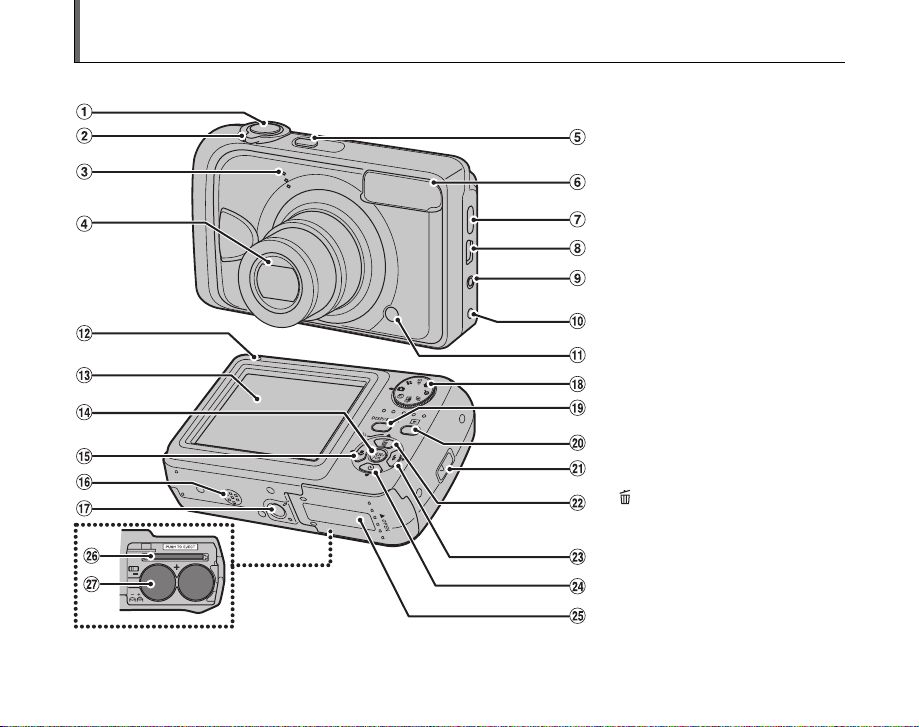
Camera Parts and Features (FinePix A920)
• Refer to the pages in parentheses for information on using the camera parts or features.
A Shutter button
B Zoom switch (p.30, 37)
C Microphone
D Lens (Lens cover)
E POWER button
F Flash (p.54)
G Infrared port (p.69)
H ; USB socket (mini-B)
I A/V OUT (Audio/Visual output) socket
J DC IN 3V (power input) socket (p.99)
K Self-timer lamp (p.57)
L Indicator lamp (p.32)
M LCD monitor
N MENU/OK button
O p/e Macro button (p.53)
P Speaker
Q Tripod mount
R Mode dial
S DISP (Display)/BACK button (p.35, 36)
T w (Playback) button
U Strap mount
V n/j Low light view button (p.58)/
W q/d Flash button (p.54)
X o/* Self-timer button (p.56)
Y Battery cover (p.18)
Z Memory Card slot (p.21)
! Battery compartment (p.19)
(p.99)
Erase button (p.40)
16
Page 17

Example of LCD Monitor Text Display
*FinePix A800
Z Photography mode
A ( Self-timer (p.56)
B e Macro (close-up) (p.53)
C C Flash (p.54)
D s Photography mode (p.45,
46)
E Battery level indicator
(p.20)
F AF frame (p.31)
G Date/Time (p.25)
H 9 White balance (p.67)
I iN Quality mode (p.64)
J Number of available frames
(p.143-146)
Z Playback mode
A
B
C
A w Playback mode (p.36)
D
B u DPOF (p.73)
C F Protection (p.77)
D Frame number (p.92)
E
E Present (p.36)
K ISO 100 Sensitivity (p.63)
L { AF warning (p.124)
M | Camera shake warning
(p.124)
N Increasing monitor
brightness (p.58)
O Y Internal memory (p.23)
P S Exposure compensation
(p.66)
FinePix A920/FinePix A900/FinePix A825/FinePix A820/FinePix A800/FinePix A610 has internal memory that can store images
without Memory Card. Y appears on the LCD monitor when the internal memory is active.
17
Page 18

Loading the Batteries
Batteries are required to operate the digital camera. At
first, load the batteries in the camera.
Z Compatible batteries
AA-size alkaline batteries (2) or AA-size Ni-MH
rechargeable batteries (2) (sold separately)
CAUTION
• Never use the following types of
batteries, as they could cause
serious problems such as battery
fluid leakage or overheating:
1.Batteries with split or peeling
outer casings
2.Combinations of different types
of batteries or new and used batteries together
• Do not use manganese, Ni-Cd or lithium batteries.
• Use the same brand and grade AA-size alkaline
batteries as those supplied with the camera.
Outer casing
1 Open the battery cover.
CHECK
Check that the camera is turned off before opening the
battery cover.
CAUTION
• Do not open the battery cover while the camera is on.
This could damage the Memory Card or ruin the image
files on the Memory Card.
• Do not apply force to the battery cover.
18
18
Page 19
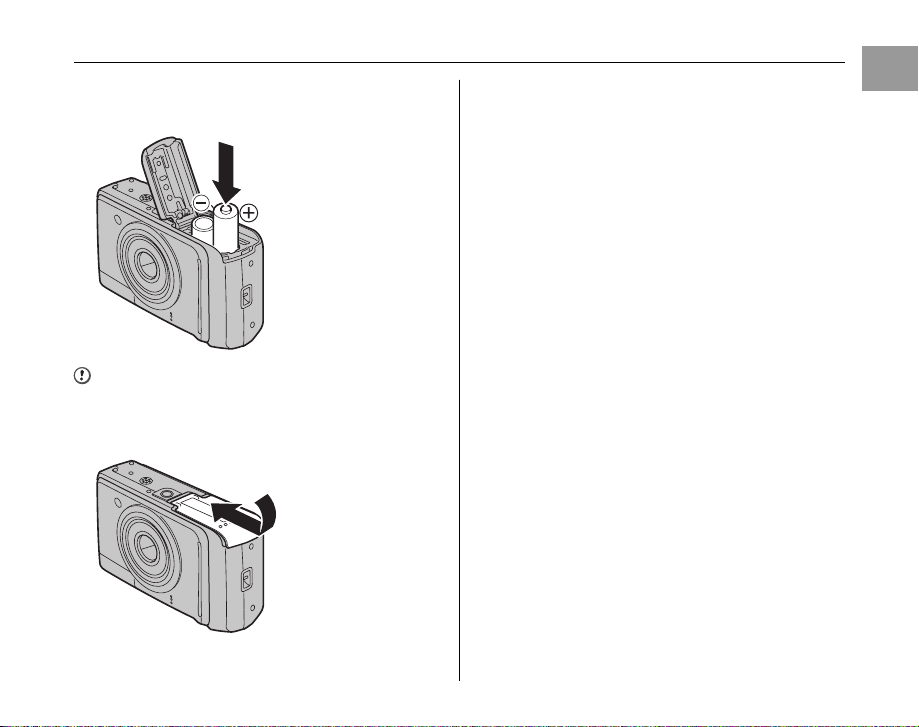
2 Load the batteries correctly as indicated by
the polarity icons.
CAUTION
Match the polarity icons (+ and ,) of the batteries to
those on the inside of the battery cover.
3 Close the battery cover.
Getting Ready
19
Page 20
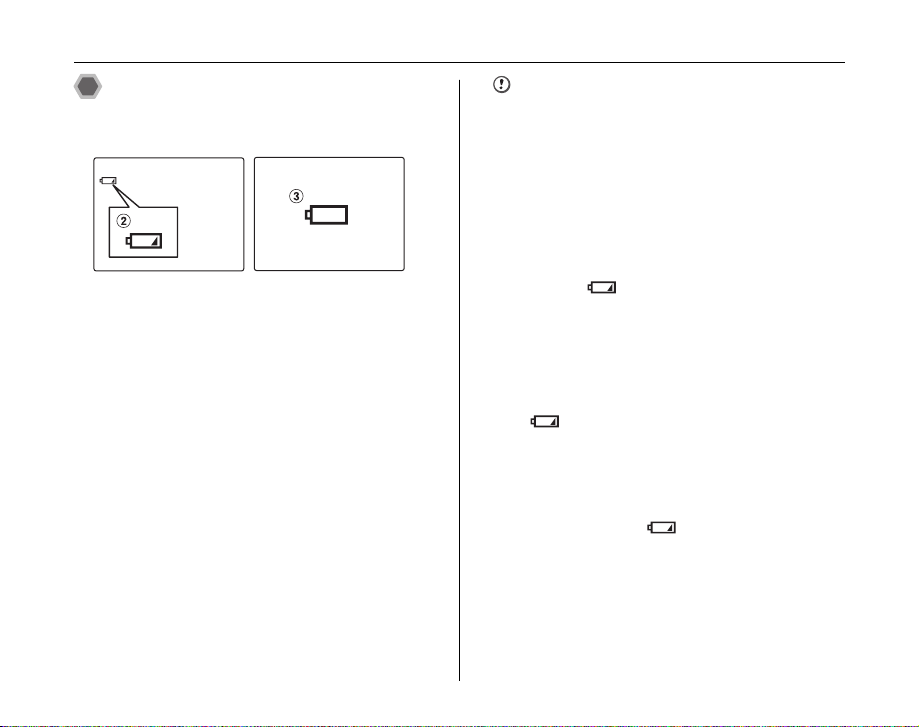
Loading the Batteries
Checking the battery charge
Turn the camera on and check the battery level indicator
on the LCD monitor.
AThere is ample battery charge. (Not displayed)
BThere is insufficient charge left in the batteries. The
batteries will soon run out. Have a new set of batteries
ready. (Lit red)
CThe batteries are depleted. The display will shortly go
blank and the camera will stop working. Replace or
recharge the batteries. (Blinking red)
CAUTION
• Soil, such as fingermarks on the poles of the batteries,
can shorten time for which the batteries can be used.
• The time for which AA-size alkaline batteries (referred
to hereafter simply as alkaline batteries) can be used
varies depending on the brand. Some brands of alkaline
batteries may stop providing power more quickly than
those supplied with the camera. Note also that due to
their nature, the time for which alkaline batteries can be
used decreases in cold conditions (0°C to + 10°C/+32°F
to +50°F). For this reason, it is better to use AA-size NiMH batteries.
• Due to the nature of the battery, the battery level
indicator ( , or V) may appear early when the
camera is used in cold locations. Try warming the
battery in your pocket or a similar location before use.
• Depending on the battery type and the level of charge
in the batteries, the camera may run out of power
without first displaying a battery level warning. This is
particularly likely to happen when batteries that have
run out of charge once are re-used.
• Depending on the camera mode, the transition from
to V may occur more quickly.
• See p.118-119 for information on the batteries.
• When first purchased or if left unused for a long period,
the amount of time which AA-size Ni-MH batteries can
be used may be short. See p.119 for more information.
• Battery power consumption varies greatly depending
on use. When you change to Playback mode from
Photography mode, may not occur, however,
may suddenly blink red and the camera may stop
V
operation.
20
Page 21
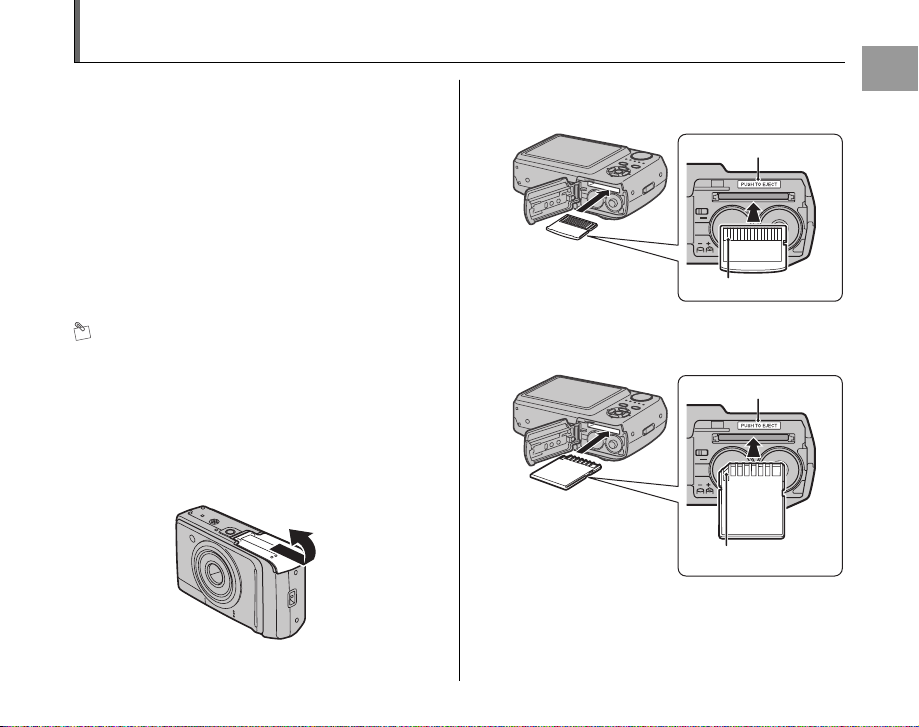
Loading the Memory Card
Although you can store pictures in the camera’s internal
memory, you can store many more images on the
Memory Card (sold separately). You can use the xD-
Picture Card and the SD Memory Card with the FinePix
A900, FinePix A825, FinePix A820, FinePix A800, and
FinePix A610. You can use the xD-Picture Card and the
SD Memory Card and the SDHC Memory Card with the
FinePix A920. In this Owner’s Manual, these cards are
expressed as “Memory Card”.
SD Memory Cards/SDHC Memory Cards (The SDHC
Memory Card is only usable with FinePix A920.)
They are operation-checked at FUJIFILM Corporation.
Manufacturer: SanDisk
MEMO
• Compatible Memory Cards will be updated in our web
site:
http://www.fujifilm.com/products/digital_cameras/index.html
• Depending on the SD Memory Card, recording of
movies may be interrupted.
Use of above mentioned SD Memory Cards are
recommended.
• The camera is not compatible with multimedia cards.
1 Open the battery cover.
2 Insert a Memory Card.
(xD-Picture Card)
Gold marking
Gold contact area
Align the gold marking with the gold contact area,
then insert an xD-Picture Card completely.
(SD Memory Card)
Gold marking
Gold contact area
Align the gold marking with the gold contact area,
then insert an SD Memory Card completely.
Continued Q
Getting Ready
21
Page 22
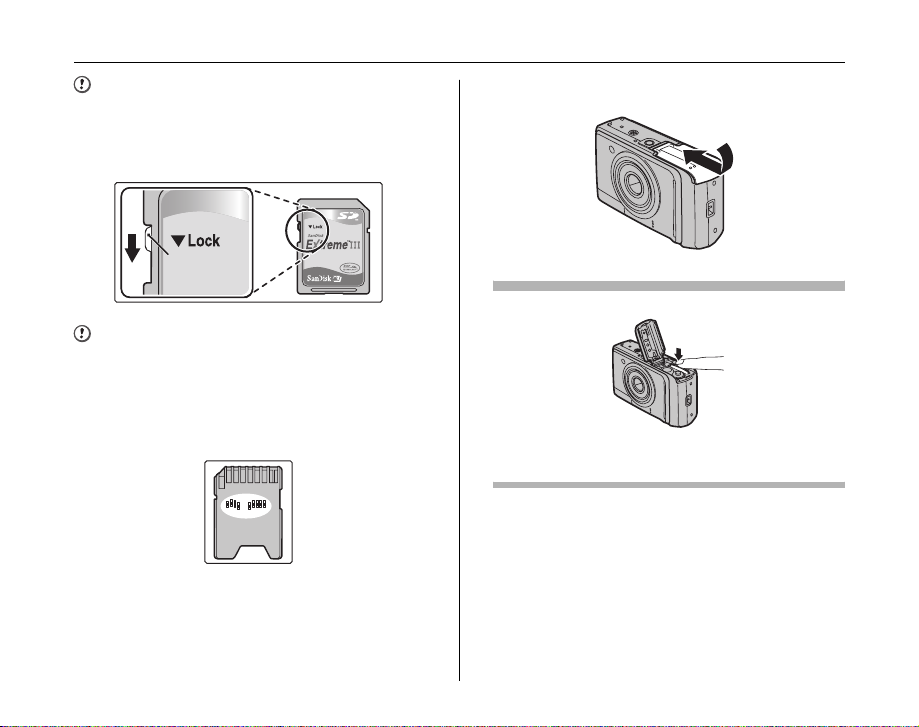
Loading the Memory Card
CAUTION
Be sure to unlock the protection of the SD Memory Card
before inserting it. If it is locked, recording/deleting
images, as well as formatting are not available. To unlock
the protection, slide the switch back, and the SD Memory
Card will work normally.
Protection
switch
CAUTION
• A new SD Memory Card or a card previously used on a
PC or any device other than the camera should be
formatted (➝p.95) on the camera before use.
• Do not use a miniSD adaptor or a microSD adaptor
which have exposed contact areas on the back. Use of
these adaptors may cause a malfunction or damage
due to the improper contacts.
3 Close the battery cover.
How to replace the Memory Card
Push the Memory Card into the slot and then slowly remove
your finger. The lock is released and the Memory Card is
pushed out.
22
Page 23
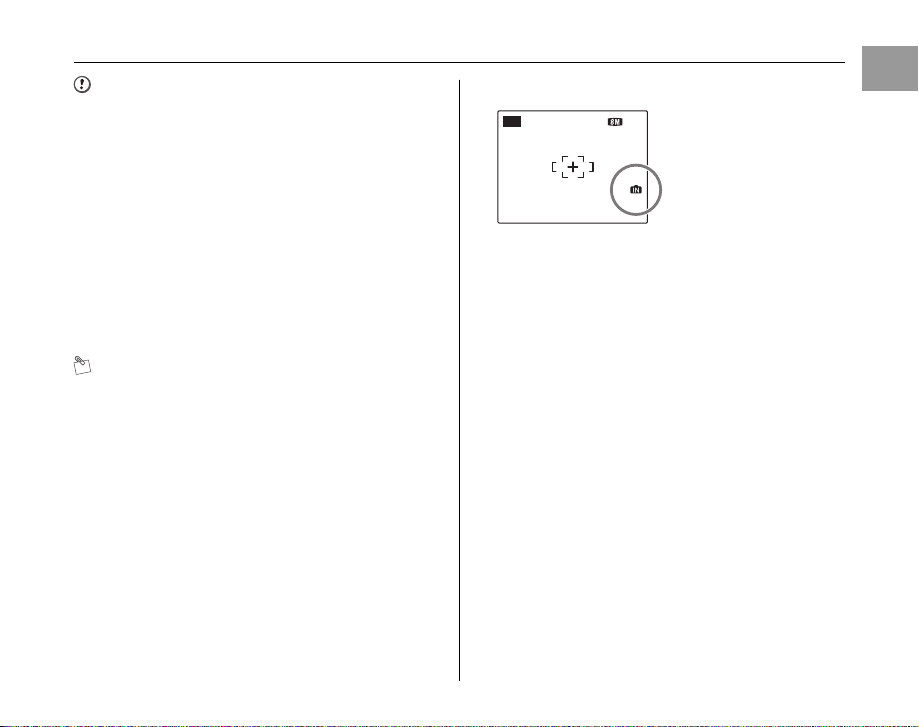
CAUTION
124NN
AUTO
• When storing Memory Cards, make sure that they are
kept out of the reach of children. A Memory Card could
be swallowed and cause suffocation. If a child swallows
a Memory Card, seek medical attention or call
emergency number right away.
• If the Memory Card is oriented incorrectly, it will not go
all the way into the slot. Do not apply force when
inserting a Memory Card.
• Note that the Memory Card may spring out if you
release your finger quickly from the card immediately
after the lock is released.
• Operation of this camera is only guaranteed when it is
used with FUJIFILM xD-Picture Card and operationchecked SD Memory Card (➝p.21).
• See p.123 for information on the xD-Picture Card, SD
Memory Card and the internal memory.
MEMO
• The size of an image file varies depending on the
subject. For this reason, the number recorded may not
represent the actual number of frames.
• See p.143-146 for information on the standard number
of available frames.
Z About internal memory
AUTO
FinePix A920/FinePix A900/
12
FinePix A825/FinePix A820/
FinePix A800/FinePix A610
has internal memory that
can store images without
Memory Card. Y appears
on the LCD monitor when
internal memory is active.
When a Memory Card (sold separately) is inserted
[Record images]: Record images to a Memory Card.
[Playback images]: Playback images in a Memory Card.
When a Memory Card (sold separately) is not inserted
[Record images]: Record images to internal memory.
[Playback images]: Playback images in internal memory.
Z About images in the internal memory
Images held in the camera’s internal memory may be
corrupted or erased due to problems such as camera
faults. Save your important data to another media (i.e.,
DVD-R, CD-R, CD-RW, hard disk, etc.).
It is possible to transfer saved images on the internal
memory to a Memory Card (➝p.78).
Getting Ready
23
Page 24
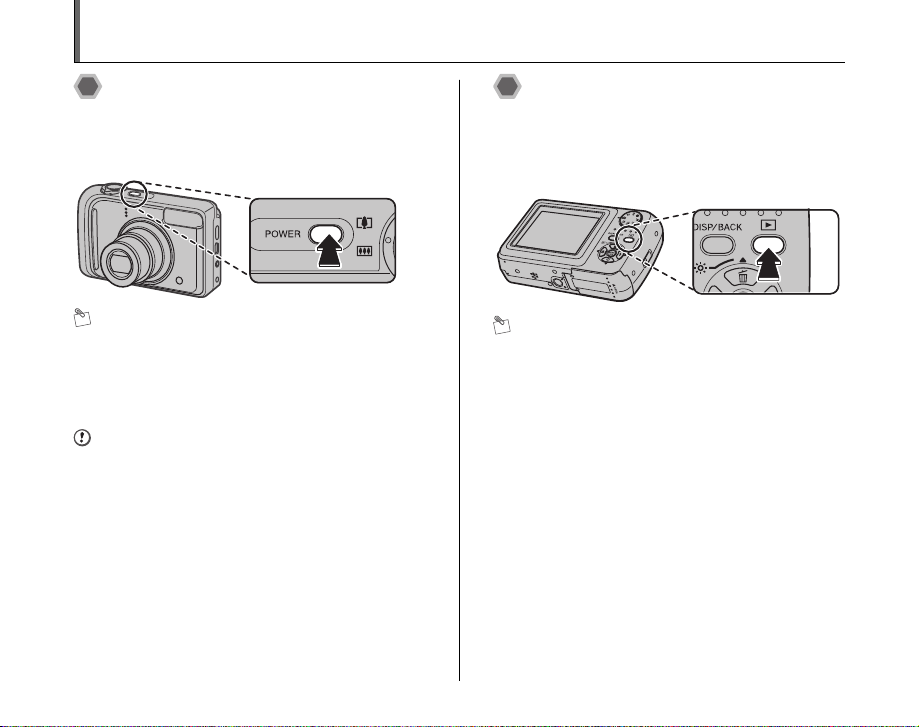
Turning On and Off
Turning the camera on in
Photography mode
Press POWER down fully to turn the camera on.
Press POWER again to turn the camera off.
MEMO
Changes between Photography mode and
Playback mode
Press w during shooting to change to Playback mode.
Press the shutter button down halfway to return to
Photography mode.
CAUTION
• The lens moves and the lens cover opens when turning
the camera on in Photography mode. Take care not to
obstruct the lens.
• Take care not to get fingerprints on the camera lens as
this will result in impaired image quality in your shots.
Turning the camera on in
Playback mode
Press w for about 1 second to turn the camera on in
Playback mode.
Press w during playback to turn the camera off.
MEMO
To change to Photography mode, press the shutter button
down halfway.
24
Page 25
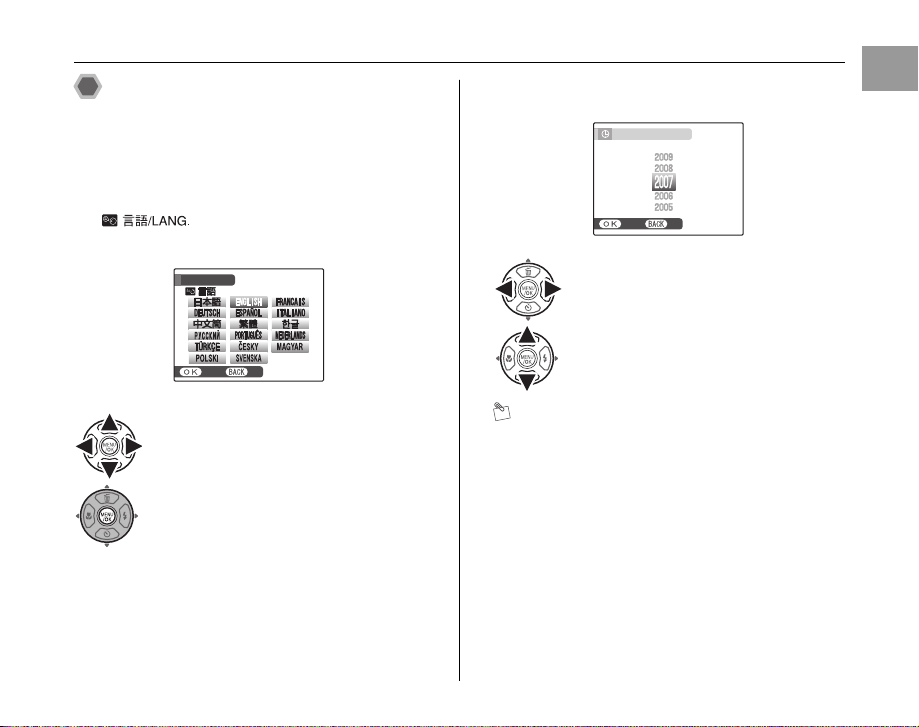
Setting the language, date, and
SETNONO
START MENU
/ LANG.
SETNONO
DATE / TIME NOT SET
YY.MM.DD
1. 1 12:00
AM
time
When using the camera for the first time after purchasing,
the language, date, and time are cleared. Set the
language, date, and time.
1 [ ] screen appears when turning
the camera on.
2 Set the date and time.
DATE / TIME NOT SET
YY.MM.DD
SET
1. 1 12:00
AM
Getting Ready
START MENU
/ LANG.
SET
APress n, o, p, or q to select the
language.
BPress MENU/OK to confirm the setting.
APress p or q to select Year, Month,
Day, Hour, or Minute.
BPress n or o to correct the setting.
MEMO
• Holding down n or o changes the numbers
continuously.
• When the time displayed passes “12”, the AM/PM
setting changes.
Continued Q
25
Page 26
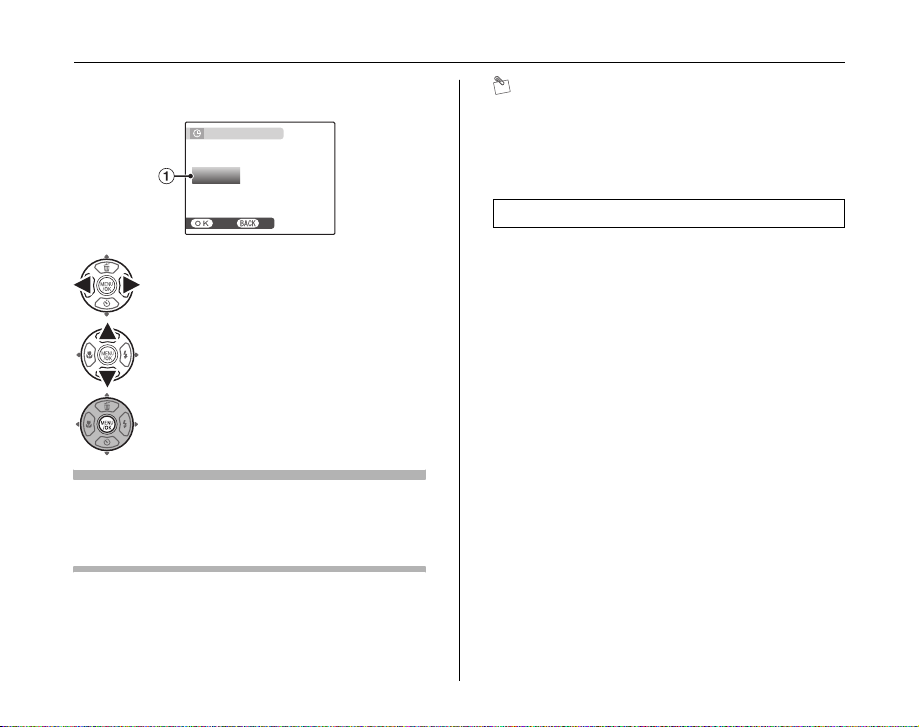
Turning On and Off
SETNONO
AM
12 / 1 / 2007 10:00
DATE / TIME NOT SET
DD . MM . YY
YY . MM . DD
MM /
DD /
YY
3 Change the date format.
APress p or q to select the date format.
BPress n or o to set the format.
CAlways press MENU/OK after the settings
are completed.
Date format
ex. Dec 1, 2007
[YY.MM.DD]: [2007.12.1]
[MM/DD/YY]: [12/1/2007]
[DD.MM.YY]: [1.12.2007]
26
DATE / TIME NOT SET
DD . MM . YY
MM /
DD /
YY
YY . MM . DD
SET
12 / 1 / 2007 10:00
AM
MEMO
[START MENU] screen also appears when the batteries
have been removed and the camera has been left for a
long period. Once the AC power adapter has been
connected or the batteries have been installed for 2 hours
or more, the camera settings will be retained for roughly 6
hours even if both sources of power are removed.
Auto power off function
When the Auto power off function is active, if the camera
is left unused for 2 or 5 minutes, this function turns the
camera off (➝p.96). To turn the camera back on, press
POWER. To play back images, hold down w for about
1 second.
Page 27
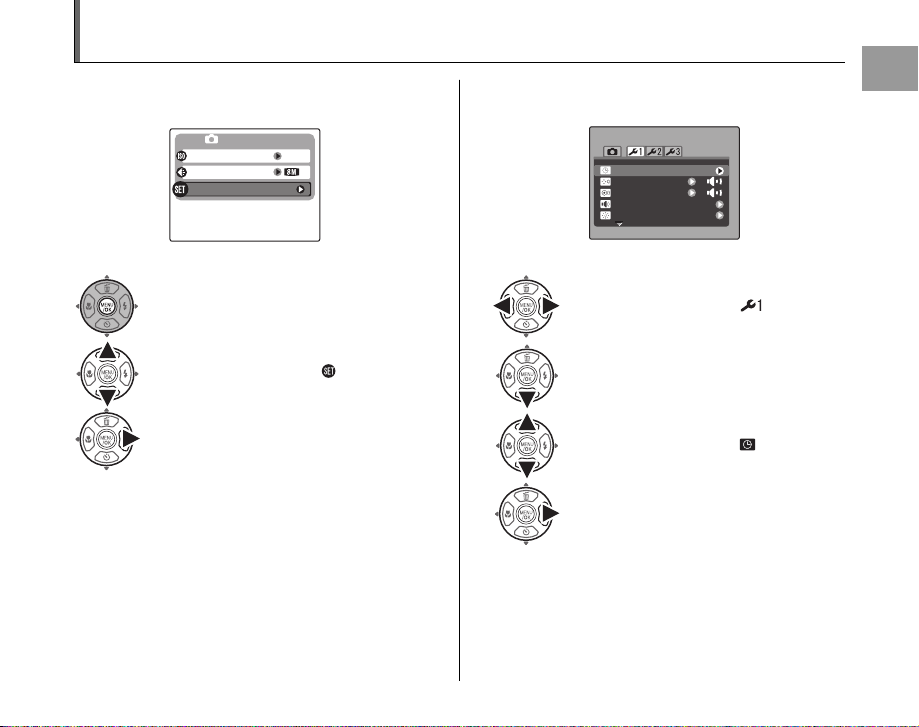
Correcting the Date and Time
N
SHOOTING MENU
ISO
QUALITY
AUTO
SET-UP
SET
-
UP
PLAYBACK VOLUME
LCD BRIGHTNESS
BEEP VOLUME
SHUTTER VOLUME
DATE / TIME
1 Open the [SET-UP] menu. 2 Display the [DATE/TIME] screen.
SET
DATE / TIME
BEEP VOLUME
SHUTTER VOLUME
PLAYBACK VOLUME
LCD BRIGHTNESS
SHOOTING MENU
ISO
QUALITY
SET-UP
AUTO
N
* FinePix A800
APress MENU/OK to open the menu.
BPress n or o to select [ SET-UP].
CPress q.
APress p or q to select .
BPress o to move to menu item.
CPress n or o to select [ DATE/TIME].
DPress q.
See “2 Set the date and time. ” (➝p.25).
Getting Ready
UP
* FinePix A800
27
Page 28
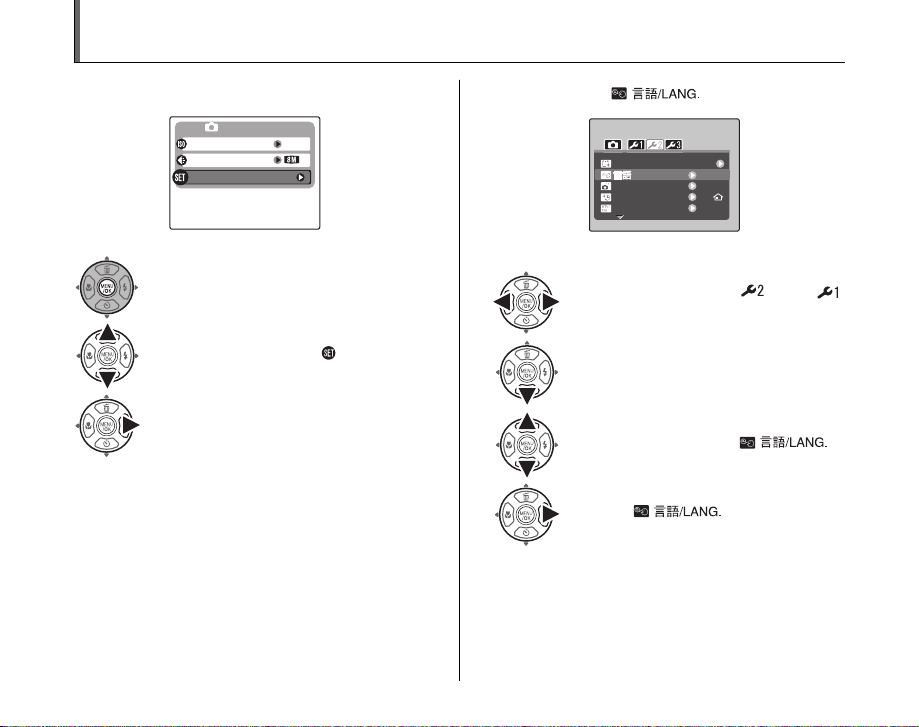
Selecting the Language
N
SHOOTING MENU
AUTO
SET-UP
ISO
QUALITY
AUTO POWER OFF
2 MIN
TIME DIFFERENCE
VIDEO SYSTEM
NTSC
ENGLISH
SET
-
UP
FORMAT
/ LANG.
1 Open the [SET-UP] menu. 2 Display the [ ] screen.
ISO
QUALITY
SET-UP
SHOOTING MENU
AUTO
N
SET
UP
FORMAT
/ LANG.
AUTO POWER OFF
TIME DIFFERENCE
VIDEO SYSTEM
ENGLISH
2 MIN
NTSC
* FinePix A800
28
APress MENU/OK to open the menu.
APress p or q to select (Select
on the FinePix A610).
BPress n or o to select [ SET-UP].
BPress o to move to menu item.
CPress q.
CPress n or o to select [ ].
DPress q.
See “1 [ ] screen appears
when turning the camera on. ” (➝p.25).
Page 29
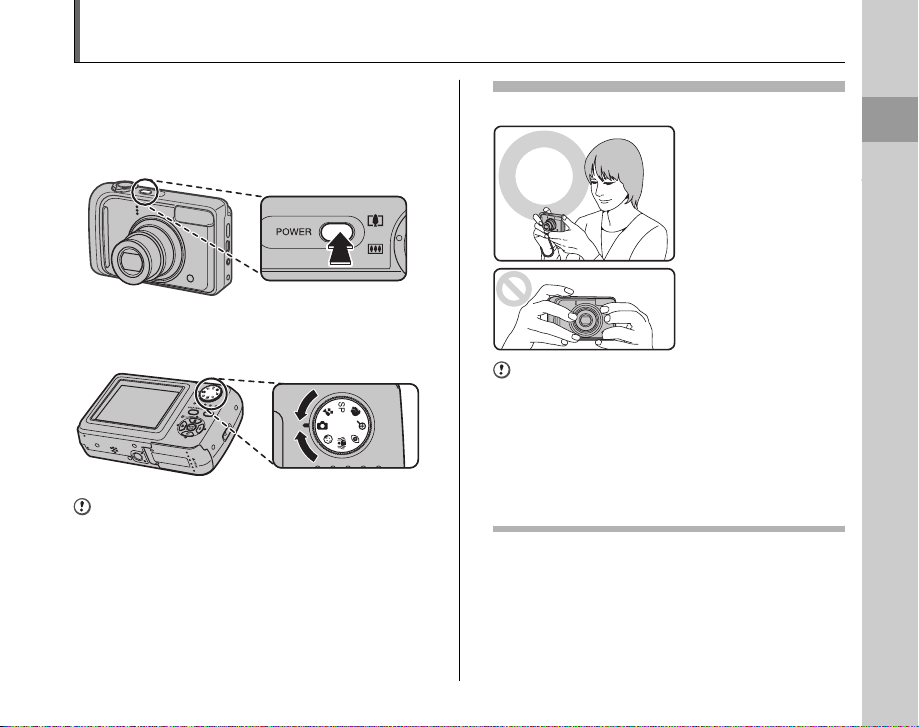
Taking Pictures ([AUTO] Mode)
This section describes the basic operations.
1 Turn the camera on.
APress POWER down fully to turn the camera on.
BSet the Mode dial to q (FinePix A920/FinePix A900/
FinePix A825/FinePix A820/FinePix A800 only).
CAUTION
Step B is only for FinePix A920/FinePix A900/FinePix
A825/FinePix A820/FinePix A800. Since there is no mode
dial on FinePix A610, ignore step B when using that
model.
Holding the camera correctly
Brace your elbows
against your sides and
hold the camera with both
hands.
Do not cover the lens or
flash with your fingers.
CAUTION
• Moving the camera while shooting gives a blurred
picture (camera shake). Hold the camera steadily with
both hands.
• If the lens or flash is obscured by your fingers or the
strap, subjects may be out of focus or the brightness
(exposure) of your shot may be incorrect.
• Check that the lens is clean. If it is dirty (getting
fingerprints on the lens etc.), clean the lens as informed
on p.117.
Continued Q
Using the Camera
Using the Camera
29
29
Page 30
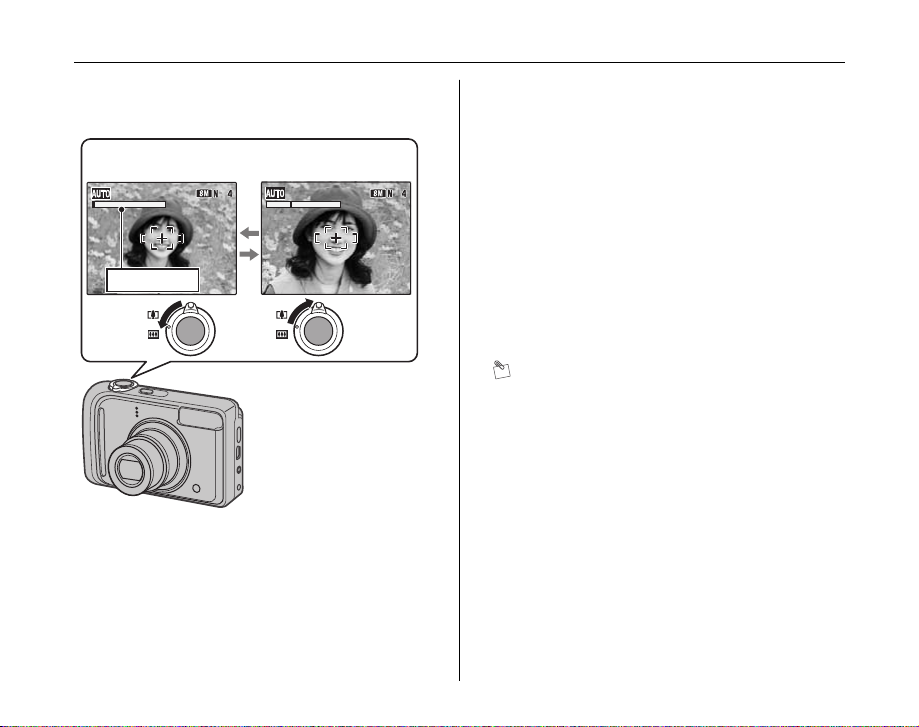
Taking Pictures ([AUTO] Mode)
2 Check the composition on the LCD monitor.
To adjust zoom scale using the Zoom switch:
] wide zoom
(Zoom out)
Zoom bar
<FinePix A920/FinePix A900/FinePix A825/
FinePix A820>
• Focal range
Approx. 60 cm (2.0 ft.) to infinity
• Optical zoom focal length (35 mm camera
equivalent)
Approx. 39 mm to 156 mm
• Max. zoom scale
4×
30
[ tele zoom
(Zoom in)
<FinePix A800>
• Focal range
Approx. 50 cm (1.6 ft.) to infinity
• Optical zoom focal length (35 mm camera
equivalent)
Approx. 36 mm to 108 mm
• Max. zoom scale
3×
<FinePix A610>
• Focal range
Approx. 60 cm (2.0 ft.) to infinity
• Optical zoom focal length (35 mm camera
equivalent)
Approx. 39 mm to 117 mm
• Max. zoom scale
3×
MEMO
• Select e Macro mode to take close-up shots (➝p.53).
• Use digital zoom when you want to shoot the subject
closer (➝p.48, 93).
Page 31

3 Focus on the main subject in the AF frame
and press the shutter button down halfway.
4 Press the shutter button fully.
Double
beep
Click
Using the Camera
AF frame AF frame
Halfway
pressed
CHECK
• Focus on the subject
Double beep is heard
Indicator lamp lit green
• Not focus on the subject
No sound
{ indicated
Indicator lamp blinking green
MEMO
The shutter button has a halfway point at which focus and
exposure are automatically optimized before taking the
picture by pressing fully down.
CAUTION
When pressing the shutter button halfway, a lens
operation sound may be heard.
becomes smaller
and camera
focuses on the
subject.
Halfway pressed Fully pressed
CAUTION
When taking a picture using the flash, the image may
disappear and go dark briefly due to flash charging. The
indicator lamp blinks orange during charging.
CHECK
When using FinePix A610, the camera makes a beep
sound and takes the picture when you press the shutter
button down fully.
MEMO
• When the subject is not in the AF frame, use AF/AE lock
to take the picture (➝p.33).
• When pressing the shutter button down fully in one
motion, the camera takes the picture without the AF
frame changing.
Continued Q
31
Page 32

Taking Pictures ([AUTO] Mode)
F4.2
250
250
F4.2
Flash
When pressing the shutter
button down halfway, b
appears on the LCD monitor
before the flash fires.
F4.2
250
250
F4.2
Change the flash mode when you want to take pictures without
flash. See p.54 for information on flash.
CAUTION
• The image shown on the LCD monitor before the
picture is taken may differ in brightness, color, etc. from
the image actually recorded. Play back the recorded
image to check it (➝p.36).
• When selecting a slow shutter speed that will cause
camera shake, | appears on the LCD monitor. Use
flash or a tripod.
• See p.124-128 for information on Warning displays.
See “Troubleshooting” (➝p.129-134) for more
information.
Z Indicator lamp display
The indicator lamp lights or blinks when pressing the
shutter button, etc. The indicator lamp shows the camera
status.
Indicator lamp
Display Status
Lit green Locking the focus
Blinking green Camera shake warning, AF warning,
Blinking green and
orange alternately
Lit orange Recording to Memory Card or internal
or AE warning (ready to shoot)
Recording to Memory Card or internal
memory (ready to shoot)
memory (not ready)
Blinking orange Charging flash (flash will not fire)
Blinking red • Warnings for Memory Card and
internal memory
Card not formatted, incorrect format,
memory full, Memory Card or
internal memory error
• Lens operation error
MEMO
Detailed warning messages appear on the LCD monitor
(➝p.124-128).
32
Page 33

Taking pictures with the focus
F4.2
250
250
F4.2
and exposure locked
In the above composition, the subjects (two people in this
case) are not in the AF frame. Pressing the shutter button
halfway at this point will result in the subjects being out of
focus.
AF/AE lock is useful:
Use AF/AE lock to guarantee best result when shooting a
subject that is not suited to autofocusing (➝p.34).
Using AF/AE lock
1 Move the camera slightly so that one of the
subjects is in the AF frame.
2 Press the shutter button down halfway to
focus on the subject.
Double
beep
F4.2
250
250
Halfway
pressed
F4.2
Continued Q
Using the Camera
33
Page 34

Taking Pictures ([AUTO] Mode)
F4.2
250
250
F4.2
3 Continue to hold the shutter button down
halfway. Move the camera back to the
original image and press the shutter button
fully.
Click
F4.2
250
250
F4.2
Fully pressed
CHECK
When using FinePix A610, the camera makes a beep
sound and takes the picture when you press the shutter
button down fully.
MEMO
• AF/AE lock can be applied repeatedly before the shutter
is released.
• Use AF/AE lock in all Photography modes to guarantee
excellent results.
• On FinePix A920/FinePix A900/FinePix A825/FinePix
A820/FinePix A800/FinePix A610, pressing the shutter
button down halfway locks the focus and exposure
settings (AF and AE lock).
Subjects not suitable for autofocus
FinePix A920/FinePix A900/FinePix A825/FinePix A820/
FinePix A800/FinePix A610 uses a high-precision
autofocusing mechanism. However, it may have difficulty
focusing on the following:
Very shiny subjects such
Fast moving subjects
as a mirror or car body
• Subjects photographed through glass
• Subjects that do not reflect well, such as hair or fur
• Subjects with no substance, such as smoke or flames
• Dark subjects
• Subjects with little or no contrast between the subject and
the background (such as subjects dressed in the same color
as the background)
• Shots where another high-contrast object (not the subject) is
close to the AF frame and is either closer or further away
than your subject (such as a shot of someone against a
background with strongly contrasting elements)
For such subjects use AF/AE lock (➝p.33).
34
Page 35

Adjusting the shot composition
Select the LCD monitor display.
Press DISP/BACK to change the LCD monitor display.
Text displayed No text displayed
Framing guideline
displayed
Best framing
Position the main subject at
the intersection of two lines
in this frame or align one of
the horizontal lines with the
horizon. Use this frame as a
guide to the subject’s size
and the balance of the shot
while composing a shot.
MEMO
Always use AF/AE lock when composing a shot. The
image may be out of focus if AF/AE lock is not used.
Using the Camera
35
Page 36

Viewing the Images
2050
1/12
F4.2
250
-1-
1
22
33
250
F4.2
12 / 31 / 2050 10:00 AM
12 / 31 / 2050 10:00 AM
12 /
3030
12 /
2929
12 /
3131
Play back your images to check them. For important
photographs, always take a test shot and view the image
to make sure that the camera is working normally.
Press w during shooting to change to Playback mode.
When the camera is off, press w for about 1 second to
turn the camera on in Playback mode.
36
Setting the camera to Playback mode
MEMO
• When pressing w, the last image shot appears on the
LCD monitor.
• When playing back images shot with a camera other
than FinePix A920/FinePix A900/FinePix A825/FinePix
A820/FinePix A800/FinePix A610, a present icon
appears on the LCD monitor.
CAUTION
Still images viewable on FinePix A920/FinePix
A900/FinePix A825/FinePix A820/FinePix A800/
FinePix A610
This camera will display still images recorded on FinePix
A920/FinePix A900/FinePix A825/FinePix A820/FinePix
A800/FinePix A610 or still images (excluding some
uncompressed images) recorded on any FUJIFILM digital
camera that supports xD-Picture Cards or SD Memory
Cards. Clear playback or playback zooming may not be
possible for still images shot on cameras other than
FinePix A920/FinePix A900/FinePix A825/FinePix A820/
FinePix A800/FinePix A610.
Select the LCD monitor display.
Press DISP/BACK during Playback mode to change the
LCD monitor display.
12 / 31 / 2050 10:00 AM
12 / 31 / 2050 10:00 AM
F4.2
250
250
F4.2
Text displayed No text displayed
2050
12
12
12
1/12
Multi-frame playbackSorting by date
Page 37

Single-frame playback
F4.2
250
-1-
1
22
33
250
F4.2
ISO 100
ISO 100
100 - 0001
100 - 0001
NN
12 / 31 / 2050 10:00 AM
12 / 31 / 2050 10:00 AM
Playback zoom
Selecting images
12 / 31 / 2050 10:00 AM
12 / 31 / 2050 10:00 AM
250
250
To select the required image:
Press p: last image
Press q: next image
100 - 0001
100 - 0001
ISO 100
ISO 100
F4.2
F4.2
To select images on the
thumbnail lists screen, hold
down p or q for 1 second
during playback.
When releasing p or q,
camera returns to singleframe playback.
1 Zoom in / Zoom out.
To zoom in an image during single-frame playback:
] wide zoom
(Zoom out)
[ tele zoom
(Zoom in)
Zoom bar
Move the zoom switch to [ or
] to zoom in or out of an image.
2 Display another part of the image.
Navigation screen
(Current displayed
image)
Press n, o, p, or q to display another
part of the image.
Continued Q
Using the Camera
37
Page 38

Viewing the Images
Z Zoom scales (FinePix A920/FinePix A900)
Quality mode Max. zoom scale
(3488 × 2616 pixels)
% (3696 × 2464 pixels)
[ (2592 × 1944 pixels)
3 (2048 × 1536 pixels)
2 (1600 × 1200 pixels)
Z Zoom scales (FinePix A825/FinePix A820/FinePix
A800)
Quality mode Max. zoom scale
i (3296 × 2472 pixels)
% (3504 × 2336 pixels)
4 (2304 × 1728 pixels)
2 (1600 × 1200 pixels)
Approx. 5.5×
Approx. 5.8×
Approx. 4.1×
Approx. 3.2×
Approx. 2.5×
Approx. 5.2×
Approx. 5.5×
Approx. 3.6×
Approx. 2.5×
Z Zoom scales (FinePix A610)
Quality mode Max. zoom scale
5 (2848 × 2136 pixels)
% (3024 × 2016 pixels)
3 (2048 × 1536 pixels)
2 (1600 × 1200 pixels)
Approx. 4.5×
Approx. 4.7×
Approx. 3.2×
Approx. 2.5×
MEMO
Pressing DISP/BACK cancels playback zoom.
Multi-frame playback
Multi-frame playback screen (9 frames) appears on the
LCD monitor. Select required frame from the 9 frames.
APress n, o, p, or q to move the cursor
(colored frame) to the selecting frame.
Press n or o repeatedly to jump to the
next page.
BPress MENU/OK to enlarge the image.
38
Page 39

2050
1 /
1212
12 /
3030
12 /
2929
12 /
3131
2050
12
12 /
3030
12 /
2929
12
/ 31
Sorting by date
In sorting by date mode, you can view all images taken on
the same day.
2050
12
12
12
APress n, o, p, or q to move the cursor
(colored frame) to the selecting frame.
BPress MENU/OK to enlarge the image.
Selecting the date
2050
12
12
12
/ 31
12
APress n, o, p, or q to move the cursor
(colored frame) to on the upper left
frame.
BPress p to display the selecting date.
CPress n or o to move the cursor (colored
frame) to select the date.
Press n or o repeatedly to jump to the
next page.
DPress q.
Using the Camera
39
Page 40

Erasing the Images/Movies
ERASE OK?
SET
OK
CANCEL
PLAYBACK MENU
ERASE
SLIDE SHOW
PRINT ORDER (DPOF )
PROTECT
COPY
Use this mode to erase unnecessary images or movies to
have ample free space on the Memory Card or internal
memory. Your camera calls images “frames”.
Setting the camera to w
Playback mode (➝p.36)
Erasing the images using
[Playback menu]
Using the erase button ( /n)
Pressing (n) erases images easily.
APress p or q to select the erasing
image.
BPress (n).
CPress p or q to select OK.
DPress MENU/OK to erase the displayed
image.
40
ERASE OK?
OK
CANCEL
SET
PLAYBACK MENU
ERASE
SLIDE SHOW
PRINT ORDER (DPOF )
PROTECT
COPY
* FinePix A800
APress MENU/OK to open the [PLAYBACK
MENU].
BPress n or o to select [ ERASE].
CPress q.
Page 41

PLAYBACK MENU
ERASE
SLIDE SHOW
PRINT ORDER (DPOF )
PROTECT
COPY
BACK
FRAME
ALL FRAMES
ERASE OK?
YES
CANCEL
Setting the camera to w Playback mode (➝p.36)
PLAYBACK MENU
ERASE
SLIDE SHOW
PRINT ORDER (DPOF )
PROTECT
COPY
BACK
FRAME
ALL FRAMES
* FinePix A800
DPress n or o to select [FRAME] or [ALL
FRAMES].
EPress MENU/OK to confirm the setting.
Erasing one frame at a time ([FRAME])
ERASE OK?
YES
CANCEL
APress p or q to select the erasing frame
(file).
BPress MENU/OK to erase the currently
displayed frame (file).
MEMO
To erase another frame (file), repeat above steps.
When erasing frames (files) is completed, press DISP/
BACK.
CAUTION
Pressing MENU/OK repeatedly erases consecutive
frames (files). Take care not to erase a frame (file) by
mistake.
Continued Q
Using the Camera
41
Page 42

Erasing the Images/Movies
ERASE ALL OK?
IT MAY TAKE A WHILE
YES
CANCEL
CANCEL
Setting the camera to w Playback mode (➝p.36) Erasing the Images/Movies
Erasing all frames ([ALL FRAMES])
ERASE ALL OK?
IT MAY TAKE A WHILE
YES
CANCEL
Press MENU/OK to erase all the frames
(files).
MEMO
Press DISP/BACK to cancel
erasing of all the frames
(files). Some unprotected
frames (files) will be left
unerased.
CANCEL
MEMO
• When using a Memory Card, the images in the Memory
Card are erased. When not using a Memory Card, the
images in the internal memory are erased.
• Selecting BACK returns to single-frame playback
without erasing any frames (files).
• Protected frames (files) cannot be erased. Unprotect
the frames (files) before erasing them (➝p.77).
• [DPOF SPECIFIED. ERASE OK?] or [DPOF
SPECIFIED. ERASE ALL OK?] appears, when erasing
DPOF specified files is attempted.
CAUTION
Erased frames (files) cannot be recovered. Back up
important frames (files) onto your PC or another media.
42
Page 43

Using the Photography Functions — Procedure of Setting
SHOOTING MENU
ISO
QUALITY N
SET - UP
SHOOTING MODE
AUTO
AUTO
Specify the camera settings for taking pictures to get the
best result. A general guide is given below.
1 Select the Photography mode.
Set the Photography mode.
The camera settings are tailored to the scene being
shot.
Note that the availability of a shooting mode and its
setting method may vary depending on the mode you
wish to use.
<FinePix A920/FinePix A900/FinePix A825/FinePix
A820/FinePix A800>
Set the photography mode using the mode dial. See p.46
for information on setting shooting mode.
[AUTO]
//b//mSelect the best Shooting mode for the
?(s/,/./
8////
////
// )
This is the easiest mode for taking
pictures (➝p.48).
scene being shot (➝p.48-49).
Select the best shooting mode for the
scene being shot from [ SCENE
POSITION] in the [SHOOTING MENU]
(➝p.49-52).
<FinePix A610>
Set the photography mode in the shooting menu. See
p.45 for information on setting shooting mode.
s
[AUTO]
/m/,/./8/
/ ///
////
This mode provides detailed settings that
are impossible to set in [AUTO] mode
(➝p.52).
This is the easiest mode for taking
pictures (➝p.48).
Select the best Shooting mode for the
scene being shot (➝p.48-52).
SHOOTING MENU
SHOOTING MODE
ISO
QUALITY
SET - UP
AUTO
AUTO
Continued Q
Advanced Features — Photography
Advanced Features — Photography
43
43
Page 44

Using the Photography Functions — Procedure of Setting
SHOOTING MENU
ISO
QUALITY
WHITE BALANCE
EXP. COMPENSATION
SCENE POSITION
AUTO
AUTO
M
N
+
0
2 Specify the photography settings.
Pressing buttons or selecting menu allows you to
specify photography functions. You can obtain the
best result for shooting.
Z Specifying functions using buttons
e Macro Used for close-up shots (➝p.53).
Used for shots in dark locations or for
backlit subjects, etc. (➝p.54).
Used in situations such as group shots
where the photographer is included in the
shot (➝p.56).
e (p) Macro button
d (q) Flash button
* (o) Self-timer button
44
d Flash
* Self-timer
Z Specifying functions using [SHOOTING MENU]
(MENU/OK button)
[ ISO]
[ QUALITY]
[
EXP.
COMPENSATION]
[ WHITE
BALANCE]
Use to specify required sensitivity
setting (➝p.63).
Use to specify required image size
(➝p.64).
Use this setting to obtain the correct
exposure (only s) (➝p.66).
Use to adjust the color tone (only s)
(➝p.67).
SHOOTING MENU
SCENE POSITION
ISO
QUALITY
EXP. COMPENSATION
WHITE BALANCE
AUTO
AUTO
* FinePix A800
Page 45

Setting the Shooting Mode (FinePix A610)
PORTRAIT
NIGHT
SET
CANCEL
L
ANDSCAPE
SPORT
Clear scenic shots
You can select the most suitable setting according to the subject by selecting one of the Shooting modes.
See p.43 for information on available shooting mode.
PORTRAIT
ANDSCAPE
SPORT
SET
NIGHT
CANCEL
Clear scenic shots
APress MENU/OK to open the menu.
BPress n or o to select the
[ SHOOTING MODE].
CPress q.
DPress n or o to select the setting.
EPress MENU/OK to confirm the setting.
CHECK
• See p.55 for information on the available flash modes.
• When anything other than s in the [ SHOOTING
MODE] is selected, only [AUTO] can be selected for the
[ ISO] (sensitivity) setting.
Advanced Features — Photography
45
Page 46

Setting the Shooting Mode (except FinePix A610)
You can select the most suitable setting according to the subject by selecting one of the Shooting modes.
Turn the mode dial and select the shooting mode.
Photography functions:
* [q AUTO] (➝p.48)
* [ BABY MODE] (➝p.48)
* [ PICTURE STABILIZATION] (➝p.48)
* [b RED EYE REDUCTION] (➝p.48)
* [ DIGITAL ZOOM] (➝p.48)
* [m PORTRAIT] (➝p.49)
* ? Scene Position
CHECK
• See p.55 for information on available flash modes.
• When anything other than s in the [ SHOOTING
MODE] is selected, only [AUTO] can be selected for the
[ ISO] (sensitivity) setting.
Z Selecting Scene position setting (? Scene
Position)
You can choose from various types (,, ., 8, , ,
, , , , , , , , s) of scene.
Select the scene position setting in the [ SCENE
POSITION] in the [SHOOTING MENU].
See p.43 for information on the available .
ASet the Mode dial to ?.
46
Page 47

MANUAL
NIGHT
SET
CANCEL
LANDSCAPE
SPORT
Clear scenic shots
MANUAL
LANDSCAPE
SPORT
NIGHT
Clear scenic shots
SET
CANCEL
BPress MENU/OK to open the menu.
CPress n or o to select [ SCENE
POSITION].
DPress q.
EPress n or o to select the setting.
FPress MENU/OK to confirm the setting.
Advanced Features — Photography
47
Page 48

Shooting Mode
This section describes the available shooting modes.
Note that the availability of a shooting mode and its
setting method may vary depending on the mode you
wish to use. (➝p.45, 46)
[AUTO]
This is the easiest mode for providing crisp and clear
shots.
Use this mode for ordinary photography.
Camera specifies [ EXP. COMPENSATION] and
[ WHITE BALANCE] settings automatically.
[ BABY MODE]
This function is suitable for taking pictures of young
children. This mode [C suppresses] the flash so that you
can take their picture with a natural ambience.
CHECK
Flash cannot be used in the Baby mode.
[ PICTURE STABILIZATION]
(except FinePix A610)
This function is suitable for taking a pictures of moving
subjects such as children or pets.
Use this mode to select a fast shutter speed that reduces
camera shake and moving-subject blurring.
[bRED EYE REDUCTION]
(except FinePix A610)
This mode is suitable for shooting portraits in
low-light conditions.
Use this mode to minimize red-eye (eyes
appear in red in the finished photo).
48
Setting the mode (➝p.45, 46)
CAUTION
Flash fires automatically. Do not use this mode at
situations where the flash cannot be used.
MEMO
When using the flash to take a picture of people in
low-light conditions, eyes may sometimes appear red in
the picture. This is caused by the light of the flash
reflecting off the inside of the eye.
[ DIGITAL ZOOM] (except FinePix A610)
Using this mode allows you to enlarge your subject
automatically 3x and to shoot an enlarged image quickly.
Further zoom is available by adjusting the zoom switch to
activate optical zoom.
Z Zoom bar display
FinePix A920/FinePix A900/FinePix A825/FinePix A820
Digital zoom: 3×
Max. zoom scale: 12×
FinePix A800
Digital zoom: 3×
Max. zoom scale: 9×
Optical zoom: 4×
Optical zoom: 3×
Page 49

Setting the mode (➝p.45, 46)
CAUTION
• Using the [ DIGITAL ZOOM] allows you to enlarge
your subject and shoot it. However, it will lower your
image quality. Set the [ DIGITAL ZOOM] when
requiring it.
• When using [ DIGITAL ZOOM], an increasing
‘speckling’ effect might be observed in the LCD monitor.
• [ DIGITAL ZOOM] is different from [ DIGITAL
➝p.93) selected in [ SET-UP] menu. With
ZOOM] (
[ DIGITAL ZOOM], optical zoom adjustment is
available but digital zoom adjustment is not available.
[m PORTRAIT]
Use this mode for
photography to get
beautiful skin tones and
soft overall tone.
[, LANDSCAPE]
Use this mode for shooting
scenery in daylight and
provides crisp, clear shots of
scenery such as buildings
and mountains.
CHECK
Flash cannot be used in
the Landscape mode.
[. SPORT]
Use this mode to take
pictures of a moving subject.
It gives priority to faster
shutter speeds.
[8 NIGHT]
Use this mode for shooting
evening and night scenes.
A picture is taken with a slow
shutter of up to 3 seconds.
CHECK
Use a tripod to prevent camera shake, because a picture
is taken with a slow shutter.
Continued Q
Advanced Features — Photography
49
Page 50

Shooting Mode
4.0"
124
Setting the mode (➝p.45, 46)
[ NATURAL LIGHT] (except FinePix
A610)
This mode produces
beautiful images that retain
the natural ambience when
shots are taken in low-light
conditions.
This mode is also ideal for
shooting indoor or situations
where the flash cannot be
used.
Camera sets the high-sensitivity setting when selecting
the Natural light mode. This mode is effective for reducing
camera shake and moving-subject blurring when taking
pictures in low-light conditions.
CHECK
Flash cannot be used in the Natural light mode.
[ BEACH]
Use this mode to prevent
darkening images and
provide crisp, clear shots,
when shooting at beach
under strong sunlight.
50
[ SNOW]
Use this mode to prevent
darkening images and
provide crisp, clear shots,
when shooting at snowy
scene where the whole
screen appears white.
[ FIREWORKS]
Use this mode to shoot
fireworks.
It is effective for taking
more vivid shots of
fireworks with a slow
shutter.
CHECK
• Flash cannot be used in the Fireworks mode.
• Shutter speed setting: 1/2 sec. to 4 sec.
• Use a tripod to prevent camera shake in the Fireworks
mode.
Z Selecting the exposure time setting
12
4.0"
Press p or q to select the exposure time.
Page 51

Setting the mode (➝p.45, 46)
[ SUNSET]
Use this mode to shoot
sunset, making the colors
more vivid.
[ UNDERWATER]
Use this mode for shooting
with a waterproof case.
It is effective for taking
more vivid shots of ocean
blue.
[ FLOWER]
Use this mode to take
clear close-up shots when
zooming up a flower.
It is effective for taking
more vivid shots of flower
petal.
CHECK
• Flash cannot be used in the Flower mode.
• Focal range
<FinePix A920/FinePix A900/FinePix A825/FinePix
A820>
Wide angle:
Approx. 10 cm to 2 m (3.9 in. to 6.6 ft.)
Telephoto:
Approx. 26 cm to 2 m (10.2 in. to 6.6 ft.)
<FinePix A800/FinePix A610>
Wide angle:
Approx. 10 cm to 2 m (3.9 in. to 6.6 ft.)
Telephoto:
Approx. 35 cm to 2 m (13.8 in. to 6.6 ft.)
[ PARTY]
Use this mode for shooting
at indoor wedding and
party.
This mode produces
beautiful images that retain
the natural ambience w hen
shots are taken in low-light
conditions.
Continued Q
Advanced Features — Photography
51
Page 52

Shooting Mode
Setting the mode (➝p.45, 46)
[ MUSEUM]
Use this mode for taking
pictures in places such as
museum where the use of
flash and making an
operation sound and a
shutter sound are
restricted.
Flash mode is forcibly set
to Suppressed flash and
operation sound, shutter sound and the self-timer lamp
are off.
MEMO
Check whether photography is permitted before using this
mode.
[ TEXT]
Use this mode to shoot
documents and white
board.
It is effective for taking
clearer shots of letters.
CHECK
Focal range
<FinePix A920/FinePix A900/FinePix A825/FinePix
A820>
Wide angle:
Approx. 10 cm to 2 m (3.9 in. to 6.6 ft.)
Telephoto:
Approx. 26 cm to 2 m (10.2 in. to 6.6 ft.)
<FinePix A800/FinePix A610>
Wide angle:
Approx. 10 cm to 2 m (3.9 in. to 6.6 ft.)
Telephoto:
Approx. 35 cm to 2 m (13.8 in. to 6.6 ft.)
[s MANUAL]
Set the Photography functions to manual to easily control
yourself.
Photography functions:
• [ EXP. COMPENSATION] (➝p.66)
• [ WHITE BALANCE] (➝p.67)
52
Page 53

e Macro (Close-up)
4
AUTO
Use this mode to take close-up shots.
Available Photography modes: s, [AUTO], , ,
, , , (➝p.48, 50, 51, 52)
Press e (p) to select Macro mode.
Press e (p) again to cancel Macro mode.
AUTO
e appears on the LCD
monitor indicating that you
can take close-up shots.
CAUTION
, and are not available on the FinePix A610.
CHECK
• Focal range
<FinePix A920/FinePix A900/FinePix A825/FinePix
A820>
Wide angle:
Approx. 10 cm to 80 cm (3.9 in. to 2.6 ft.)
Telephoto:
Approx. 26 cm to 80 cm (10.2 in. to 2.6 ft.)
<FinePix A800/FinePix A610>
Wide angle:
Approx. 10 cm to 80 cm (3.9 in. to 2.6 ft.)
Telephoto:
Approx. 35 cm to 80 cm (1.1 ft. to 2.6 ft.)
• Effective flash range
Approx. 30 cm to 80 cm (1.0 ft. to 2.6 ft.)
MEMO
• When setting or mode, the camera sets to
e Macro mode automatically.
• Use a tripod to prevent camera shake in Macro mode.
• Any of the following cancels Macro mode:
- Changing the Shooting mode setting
- Turning the camera off
Advanced Features — Photography
53
Page 54

d Setting the Flash (Intelligent Flash)
Flash photography is useful for taking pictures at night or
indoor dark locations. Choose from 6 flash modes
according to the type of shot. See p.55 for information on
the available Photography modes.
MEMO
By calculating subject distance and brightness, the
camera automatically adjusts the flash amount to suit
shooting conditions. This maintains consistent balance of
bright/dark areas across the image in low-light conditions
(dimly-lit room, etc). The Intelligent Flash feature
guarantees consistent results when using the flash.
The flash setting
changes each time you
press d(q).
MEMO
When pressing the shutter button down halfway, b
appears on the LCD monitor before the flash fires.
[ AUTO FLASH] (not displayed)
Use this mode for ordinary photography.
The flash fires as required by the shooting conditions.
54
[b RED EYE REDUCTION]
This mode is suitable for shooting portraits
in low-light conditions.
Use this mode to minimize red-eye (eyes
appear in red in the finished photo).
On the FinePix A920/FinePix A900/FinePix
A825/FinePix A820/FinePix A800, you can
set this mode as a shooting mode (p.48).
MEMO Red-eye effect
When using the flash to take a picture of people in lowlight conditions, eyes may sometimes appear red in the
picture. This is caused by the light of the flash reflecting
off the inside of the eye.
[d FORCED FLASH]
Use this mode in backlit scenes, or to get the correct
colors when taking a picture under bright lighting.
In this mode, the flash fires in bright as well as dark
conditions.
[C SUPPRESSED FLASH]
This mode is suitab le for situations where the flash ca nnot
be used.
Use a tripod to prevent camera shake when shooting in
Suppressed flash mode in the dark condition.
Any time, flash does not fire.
[c SLOW SYNCHRO],
[n RED EYE & SLOW]
This mode allows you to take pictures of people at night
that clearly show both your subjects and the night time
backdrop. To prevent camera shake, always use a tripod.
Using n synchronizes Red-eye reduction mode.
Using 8 selects slow shutter speeds of up to 3 seconds.
Page 55

CAUTION
In bright scenes, overexposure may occur.
CHECK
Effective flash range ( : [AUTO])
<FinePix A920/FinePix A900/FinePix A825/FinePix
A820>
Wide-angle:
Approx. 60 cm to 3.9 m (2.0 ft. to 12.8 ft.)
Telephoto:
Approx. 60 cm to 1.8 m (2.0 ft. to 5.9 ft.)
<FinePix A800>
Wide-angle:
Approx. 50 cm to 3.8 m (1.6 ft. to 12.5 ft.)
Telephoto:
Approx. 60 cm to 2.0 m (2.0 ft. to 6.6 ft.)
<FinePix A610>
Wide-angle:
Approx. 60 cm to 3.5 m (2.0 ft. to 11.5 ft.)
Telephoto:
Approx. 60 cm to 1.9 m (2.0 ft. to 6.2 ft.)
If you take pictures outside of the effective flash range,
the image may appear dark even if the flash is used.
CAUTION Notes on using flash
• If pressing the shutter button while the flash is charging
(indicator lamp blinking orange), the picture will be
taken without the flash (when using [AUTO] and b).
• The flash charging time may increase when the
batteries are low on charge.
• When taking a picture using the flash, the image may
disappear and go dark briefly due to flash charging. The
indicator lamp blinks orange during charging.
• The flash fires several times (pre-flashes and the main
flash). Do not move the camera until the picture is
taken.
CHECK
List of available flash modes in each Photography mode
(, b, and are not available on the FinePix
A610).
[AUTO]
b d C c n
s ✓ ✓ ✓ ✓ ✓ ✓
[AUTO]
✓ ✓ ✓ ✓
✓
✓ ✓ ✓ ✓
b ✓ ✓
✓ ✓ ✓ ✓
m ✓ ✓ ✓ ✓ ✓ ✓
, ✓
. ✓ ✓ ✓
8 ✓ ✓ ✓
✓
✓ ✓ ✓ ✓
✓ ✓ ✓ ✓
✓
✓ ✓
✓ ✓ ✓ ✓
✓
✓
✓
✓ ✓
Advanced Features — Photography
55
Page 56

* Self-Timer
4
AUTO
The self-timer is used in situations where the
photographer is included in the shot. When photographer
is away from the camera, use a tripod to prevent camera
fall.
Available Photography modes: All (➝p.48-52)
Setting self-timer
The self-timer setting changes each time you press *
(o).
AUTO
The last displayed setting
is the selected mode.
: The picture is taken after
10 seconds.
(: The picture is taken after
2 seconds.
Taking pictures using self-timer
1 Press the shutter button down halfway to
focus on the subject and press the shutter
button fully.
Double
beep
Halfway pressed Fully pressed
Pressing the shutter butto n down halfway that focuses
on the subject.
Without releasing the shutter button, press the button
all the way down (fully pressed) to start the self-timer.
Beep
56
Page 57

2 Take pictures in selected time.
Using the 2-second self-timer
This is useful when you worry about camera shake even if
attaching the camera on a tripod.
A picture is taken after the self-timer lamp changes
from lit to blinking (only blinks with the 2-second selftimer).
A countdown appears on the
LCD monitor indicating the
time remaining until the
picture is taken.
MEMO
• To stop the self-timer, once it has started running, press
DISP/BACK.
• Any of the following cancels the self-timer setting:
- Completing the shooting
- Changing the Photography mode setting
- Setting the camera to Playback mode
- Turning the camera off
• Take care not to stand in front o f the lens when pressing
the shutter button as this can prevent the correct focus
or brightness (exposure) from being achieved.
Advanced Features — Photography
57
Page 58

j Increasing Monitor Brightness
124
AUTO
UP
Use this function to increase the brightness of the LCD
monitor temporarily when you have difficulty seeing the
monitor in low-light conditions or in daylight.
Increasing the LCD monitor
brightness
Press j (n) to display the LCD monitor brightly.
Press j (n) again to return to normal LCD monitor
brightness.
AUTO
blinks on the LCD monitor
12
when the function is on.
UP
MEMO
• This function is automatically canceled after each shot.
• When this function is active, it will increase the amount
of speckling in images on the LCD monitor. This is
normal and does not affect the photographed image.
• This function is purely for checking the composition of
your shot. It does not increase the brightness of the
image.
• Even if you increase the brightness in low-light
conditions, you cannot check the subject.
• The color tones may vary depending on the subjects.
58
Page 59

Using [SHOOTING MENU]
N
ISO
QUALITY
EXP. COMPENSATION
WHITE BALANCE
AUTO
AUTO
SHOOTING MENU
M
SCENE POSITION
SHOOTING MENU
ISO
QUALITY
SCENE POSITION
EXP. COMPENSATION
WHITE BALANCE
AUTO
Use the [SHOOTING MENU] to adjust image quality. You
can take pictures in a wide range of conditions.
Setting the [SHOOTING MENU]
SHOOTING MENU
SCENE POSITION
ISO
QUALITY
EXP. COMPENSATION
WHITE BALANCE
APress MENU/OK to open the [SHOOTING
MENU].
AUTO
AUTO
* FinePix A800
SHOOTING MENU
SCENE POSITION
ISO
QUALITY
EXP. COMPENSATION
WHITE BALANCE
AUTO
* FinePix A800
CPress q.
DPress n or o to change the setting.
Advanced Features — Photography
BPress n or o to select the menu.
EPress MENU/OK to confirm the setting.
Continued Q
59
Page 60

Using [SHOOTING MENU]
Z List of SHOOTING MENU options (FinePix A920/FinePix A900/FinePix A825/FinePix A820/FinePix A800)
Menu Functions Settings
[ SCENE
POSITION]
(➝p.46)
[ ISO] (➝p.63)
[QUALITY] (➝p.64)
[ EXP.
COMPENSATION]
(➝p.66)
[ WHITE BALANCE]
(➝p.67)
This setting can be used when the Mode dial is set to ?.
Use this setting to provide the best photography menu setting for the
scene being shot.
Specifies required sensitivity setting of the ambient light around the
subject.
The larger value of the sensitivity, the higher sensitivity is obtained.
The higher sensitivity settings will allow you to take pictures in darker
locations.
Specifies the image size.
The larger image size, the better image quality is obtained. The smaller
image size, the larger number of images are recorded.
This setting can be used when the [SHOOTING MODE] is set to s.
Use this setting to obtain the correct exposure.
This setting can be used when the [SHOOTING MODE] is set to s.
Use this setting to adjust the color balance to suit the color of the
ambient light around the subject.
s/,/./8///
///////
[AUTO]/[800]/[400]/[200]/
[100]
FinePix A920/FinePix
A900:
F/ N/%/[/3/
2/`
FinePix A825/FinePix
A820/FinePix A800:
iF/iN/%/4/2/`
–2 EV to +2 EV
(1/3 EV increments)
[AUTO]/ 6 / 7 / 9 / 0 /
- / 8
Factory
default
,
[AUTO]
N
iN
[±0]
[AUTO]
60
Page 61

MEMO
SHOOTING MENU
ISO
QUALITY
N
SET - UP
AUTO
SHOOTING MENU
ISO
QUALITY N
SET - UP
SCENE POSITION
AUTO
ISO
AUTO
QUALITY N
WHITE BALANCE
EXP. COMPENSATION
SCENE POSITION M
SHOOTING MENU
AUTO
Note that the shooting menu will vary depending on the selected shooting mode.
• When shooting mode is set to q,
, , b, , m.
SHOOTING MENU
ISO
QUALITY
SET - UP
AUTO
• When shooting mode is set to ,, .,
8, , , , , , , , ,
, (mode dial set to ?).
SHOOTING MENU
SCENE POSITION
ISO
QUALITY
SET - UP
AUTO
• When shooting mode is set to s
(mode dial set to ?).
SHOOTING MENU
SCENE POSITION
ISO
QUALITY
EXP. COMPENSATION
WHITE BALANCE
AUTO
AUTO
Continued Q
Advanced Features — Photography
61
Page 62

Using [SHOOTING MENU]
SHOOTING MENU
ISO
QUALITY N
SET - UP
SHOOTING MODE
AUTO
AUTO
M
N
SHOOTING MENU
ISO
QUALITY
SHOOTING MODE
EXP. COMPENSATION
WHITE BALANCE
AUTO
AUTO
Z List of [SHOOTING MENU] options (FinePix A610)
Menu Functions Settings
[ SHOOTING
MODE] (➝p.45)
[ ISO] (➝p.63)
[QUALITY] (➝p.64)
[ EXP.
COMPENSATION]
(➝p.66)
[ WHITE BALANCE]
(➝p.67)
Use this setting to provide the best photography menu setting for the scene
being shot.
Specifies required sensitivity setting of the ambient light around the subject.
The larger value of the sensitivity, the higher sensitivity is obtained. The
higher sensitivity settings will allow you to take pictures in darker locations.
Specifies the image size.
The larger image size, the better image quality is obtained. The smaller
image size, the larger number of images are recorded.
This setting can be used when the [SHOOTING MODE] is set to s.
Use this setting to obtain the correct exposure.
This setting can be used when the [SHOOTING MODE] is set to s.
Use this setting to adjust the color balance to suit the color of the ambient
light around the subject.
MEMO
Note that the shooting menu will vary depending on the selected shooting mode.
• When shooting mode is set to other than s. • When shooting mode is set to s.
SHOOTING MENU
SHOOTING MODE
ISO
QUALITY
SET - UP
62
AUTO
AUTO
SHOOTING MENU
SHOOTING MODE
ISO
QUALITY
EXP. COMPENSATION
WHITE BALANCE
s/[AUTO]/ /m/
,/./8// //
//// /
[AUTO]/[400]/[200]/
[100]
5F/5N/%/3/
2/`
–2 EV to +2 EV
(1/3 EV increments)
[AUTO]/ 6 / 7 / 9 /
0 / - / 8
AUTO
AUTO
Factory
default
[AUTO]
[AUTO]
5N
[±0]
[AUTO]
Page 63

[SHOOTING MENU]
124
ISO 100
M
Changing the sensitivity setting
([ ISO])
Use this menu to specify required sensitivity setting of the
ambient light around the subject.
The larger value of the sensitivity, the higher sensitivity is
obtained. The higher sensitivity settings will allow you to
take pictures in darker locations.
CHECK
Settings
<FinePix A920/FinePix A900/FinePix A825/FinePix
A820/FinePix A800>
[AUTO]/[800]/[400]/[200]/[100]
Selecting [AUTO] as the sensitivity setting, the camera
selects the best sensitivity setting for the subject’s
brightness.
<FinePix A610>
[AUTO]/[400]/[200]/[100]
The selected sensitivity
setting appears on the
12
ISO 100
LCD monitor when the
sensitivity setting is set to
another setting excluding
[AUTO].
Setting the menu (➝p.59)
MEMO
When anything other than [s MANUAL] in the
Photography mode is selected, only [AUTO] can be
selected for the [ISO] (sensitivity) setting.
CAUTION
Although higher sensitivity settings will allow you to take
pictures in darker locations, they will also increase the
amount of speckling in your images. Choose the
sensitivity setting that best suits the conditions.
Advanced Features — Photography
63
Page 64

[SHOOTING MENU]
Setting the menu (➝p.59)
Changing the quality setting
([ QUALITY])
Use this menu to specify the image size (number of
recorded pixels).
Select the quality setting for the scene being shot.
Z Quality settings in Photography mode (FinePix
A920/FinePix A900)
Quality mode Sample uses
F (3488 × 2616)
N (3488 × 2616)
% (3696 × 2464)
[ (2592 × 1944) Printing at up to 10R (25.4 × 30.5 cm/
3 (2048 × 1536) Printing at up to 6R (15.2 × 20.3 cm/6
2 (1600 × 1200) Printing at up to 4R (10.2 × 15.2 cm/4
` (640 × 480) To use for e-mail or web site
Printing at up to 10R (25.4 × 30.5 cm/
10 × 12 in.) / A3 size
For better quality, select F
10 × 12 in.) / A4 size
× 8 in.) / A5 size
× 6 in.) / A6 size
Z Quality settings in Photography mode (FinePix
A825/FinePix A820/FinePix A800)
Quality mode Sample uses
i F (3296 × 2472)
i N (3296 × 2472)
% (3504 × 2336)
4 (2304 × 1728) Printing at up to 6R (15.2 × 20.3 cm/
2 (1600 × 1200) Printing at up to 4R (10.2 × 15.2 cm/
` (640 × 480) To use for e-mail or web site
Printing at up to 10R (25.4 × 30.5 cm/
10 × 12 in.) / A4 size / A3 size
For better quality, select i F
6 × 8 in.) / A5 size
4 × 6 in.) / A6 size
Z Quality settings in Photography mode (FinePix
A610)
Quality mode Sample uses
5 F (2848 × 2136)
5 N (2848 × 2136)
% (3024 × 2016)
3 (2048 × 1536) Printing at up to 6R (15.2 × 20.3 cm/
2 (1600 × 1200) Printing at up to 4R (10.2 × 15.2 cm/
` (640 × 480) To use for e-mail or web site
Printing at up to 10R (25.4 × 30.5 cm/
10 × 12 in.) / A4 size
For better quality, select 5 F
6 × 8 in.) / A5 size
4 × 6 in.) / A6 size
64
Page 65

4N 4N
AUTO
44
AUTO
Area shot and quality setting
Area shot excluding %
AUTO
Normal shooting provides an aspect ratio of 4:3 and %
shooting provides an aspect ratio of 3:2 (same aspect ratio as
35 mm film and post card).
Area shot with %
AUTO
MEMO
• The bigger the number of recorded pixels, the better the
image quality becomes. As the number of recorded
pixels becomes smaller, you will b e able to record more
frames to a Memory Card.
• The quality setting is retained even when the camera is
turned off or the mode setting is changed.
• When changing the quality setting, the number of
available frames also changes (➝p.143-146). The
numbers to the right of setting show the number of
available frames.
Setting the menu (➝p.59)
Advanced Features — Photography
65
Page 66

[SHOOTING MENU]
EXP. COMPENSATION
EV
+2
+1
-1
-2
+
0
Setting the menu (➝p.59)
Adjusting exposure
compensation
([ EXP. COMPENSATION])
Available Photography mode: s (➝p.52)
Use this menu for shots to get the correct brightness
(exposure), such as shots with extremely high contrast
between the subject and the background.
66
EXP. COMPENSATION
positive (+) compensation
negative (–) compensation
CHECK
• Compensation range: –2 EV to +2 EV
(13 steps in 1/3 EV increments)
• Explanation of Terms “EV” (➝p.148)
• The LCD monitor brightness will increase or decrease
depending on the exposure compensation setting.
+2
+1
EV
-1
-2
Guide to compensation
• Backlit portraits:
+2/3 EV to +1 2/3 EV
• Very bright scenes (such as
snowfields) and highly
reflective subjects: +1 EV
• Shots made up predominantly of sky: +1 EV
• Spotlit subjects, particularly against dark backgrounds:
–2/3 EV
• Scenes with low reflectivity, such as shots of pine trees
or dark foliage: –2/3 EV
MEMO
• This setting is retained when the camera is turned off
(S icon appears). Set the exposure compensation to
[±0 EV] unless compensation is required.
• Any of the following disables exposure compensation:
- Using the flash in [AUTO] or b mode
- Shooting dark scenes in d mode
Page 67

WHITE BALANCE
AUTO
Setting the menu (➝p.59)
Adjusting color balance
([ WHITE BALANCE])
Available Photography mode: s (➝p.52)
Adjust the color balance based on white to suit the color
of the ambient light around the subject.
WHITE BALANCE
[AUTO]: Automatic adjustment
6 : Shooting outdoors in good weather
7: Shooting in shade
9 : Shooting under Daylight fluorescent lamps
0 : Shooting under Warm White fluorescent lamps
- : Shooting under Cool White fluorescent lamps
8 : Shooting in incandescent light
AUTO
MEMO
• In [AUTO] mode, the correct white balance may not be
achieved for subjects such as close-ups of people’s
faces and pictures taken under a special light source.
Select the correct white balance for the light source.
• When the flash fires, the white balance setting for the
flash is used. Consequently, to achieve a particular
effect, the flash mode should be set to
[C SUPPRESSED FLASH] (➝p.54).
• The color tones may vary depending on the shooting
conditions (light source, etc.).
• After taking the picture, check the image color (white
balance).
• Explanation of Terms “White Balance” (➝p.148)
Advanced Features — Photography
67
Page 68

Using [PLAYBACK MENU]
PLAYBACK MENU
ERASE
SLIDE SHOW
PRINT ORDER (DPOF )
PROTECT
COPY
PLAYBACK MENU
ERASE
SLIDE SHOW
PRINT ORDER (DPOF )
PROTECT
COPY
BACK
FRAME
ALL FRAMES
Use this menu to play back photographed images.
Setting the [PLAYBACK MENU]
APress w to set the camera to Playback
mode (➝p.36).
PLAYBACK MENU
ERASE
SLIDE SHOW
PRINT ORDER (DPOF )
PROTECT
COPY
* FinePix A800
PLAYBACK MENU
ERASE
SLIDE SHOW
PRINT ORDER (DPOF )
PROTECT
COPY
BACK
FRAME
ALL FRAMES
* FinePix A800
EPress n or o to change the setting.
FPress MENU/OK to confirm the setting.
68
68
BPress MENU/OK to open the [PLAYBACK
MENU].
CPress n or o to select the menu.
DPress q.
CAUTION
Menu listing will vary depending on model.
Page 69

[PLAYBACK MENU]
PLAYBACK MENU
IR COMMUNICATION
ERASE
SLIDE SHOW
PRINT ORDER (DPOF )
PROTECT
Setting the menu (➝p.68)
Sending and receiving images
([ IR COMMUNICATION])
(FinePix A920/FinePix A900/
FinePix A825/FinePix A820 only)
You can send photo graphed images to another FUJIF ILM
digital camera (if it has IR Capability), other devices with
high-speed infrared transmission capability, or any other
mobile device with the IrSimple function. You can also
receive photographed images from a FUJIFILM digital
camera, another device with high-speed infrared
transmission capability, or another mobile device with the
IrSimpleShot™ (IrSS™) function.
Z Select the menu
PLAYBACK MENU
ERASE
IR COMMUNICATION
SLIDE SHOW
PRINT ORDER (DPOF )
PROTECT
APress w to set the camera to Playback
mode (➝p.36).
BPress MENU/OK to open the [PLAYBACK
MENU].
CPress n or o to select [ IR
COMMUNICATION].
DPress MENU/OK.
MEMO
You can specify the infrared transmission setting in the
[SET-UP] menu. See p.89, 91 for information on
specifying the infrared transmission setting.
CHECK
Refer to the manual provided with each device for more
information.
Continued Q
Advanced Features — Playback
69
Page 70

[PLAYBACK MENU]
IR COMMUNICATION
TRANSMIT
RECEIVE
CANCEL
IR COMMUNICATION
CANCEL
CONNECTING
Setting the menu (➝p.68)
Sending image data
Sending image data to a FUJIFILM digital camera is
shown as an example here. You can send the data to
another device in the same way.
IR COMMUNICATION
TRANSMIT
CANCEL
ATurn the camera on.
BPress p or q to select the sending frame
(file).
(Angle: up to approx. 15°)
CPoint the camera’s infrared port towards the front of the
70
camera’s infrared port (➝p.15). Transmission distance
is about 5 to 20 cm (2 to 7.9 in.) within approx. 15°.
15˚
5~20 cm
RECEIVE
15˚
IR COMMUNICATION
CONNECTING
CANCEL
DPress MENU/OK to begin transmission.
When transmission is completed,
[TRANSMISSION COMPLETED] will
appear on the LCD monitor.
CAUTION
• Check that your camera is turned on when transmitting
the image data.
• Movie images cannot be transmitted.
• Images photographed with a camera other than
FinePix A920/FinePix A900/FinePix A825/FinePix
A820 may not be printed or transmitted.
CHECK
Refer to the manual provided with the receiving device for
more information.
Page 71

IR COMMUNICATION
TRANSMIT
RECEIVE
CANCEL
IR COMMUNICATION
CANCEL
CONNECTING
Setting the menu (➝p.68)
Receiving the image data
Receiving the image data from a FUJIFILM digital camera
is shown as an example here. You can receive data from
another device in the same way.
IR COMMUNICATION
TRANSMIT
RECEIVE
CANCEL
ATurn the camera on.
BPress p or q to select the sending frame
(file).
15˚
15˚
5~20 cm
(Angle: up to approx. 15°)
CPoint the camera’s infrared port towards the front of the
camera’s infrared port (➝p.15). Transmission distance
is about 5 to 20 cm (2 to 7.9 in.) within approx. 15°.
IR COMMUNICATION
CONNECTING
CANCEL
DPress o to begin transmission.
When transmission is completed, [DATA
RECEIVED] will appear on the LCD
monitor.
Continued Q
Advanced Features — Playback
71
Page 72

[PLAYBACK MENU]
CAUTION
• Movie images cannot be transmitted.
• If the QUALITY of sending image data is over 3,
QUALITY of the image will be set to 3.
• If [COMMUNICATION ERROR], [CANNOT BE
TRANSMITTED], or [CANNOT BE RECEIVED]
appears, press MENU/OK or o to retransmit the image
data, or press DISP/BACK to cancel transmitting.
• Do not place anything between the transmitting and
receiving device.
• Leaving the camera in direct sunlight or directly under
fluorescent lighting may prevent successful data
transfer.
• Successful transfer may not be possible when
transmitting near infrared transmission devices (such
as the remote controller of TV or VCR) or devices that
generate electrical noise.
• Correctly aim the infrared port towards the front of the
device or camera’s infrared port during image data
transmission.
MEMO
When playing back an image received from another
camera, will appear in the LCD monitor.
Setting the menu (➝p.68)
72
Page 73

PLAYBACK MENU
ERASE
SLIDE SHOW
PRINT ORDER (DPOF )
PROTECT
COPY
NORMAL
WIPE
WIPE
NORMAL
PLAYBACK MENU
ERASE
SLIDE SHOW
PRINT ORDER (DPOF )
PROTECT
COPY
WITH DATE
WITHOUT DATE
RESET ALL
Setting the menu (➝p.68)
Setting automatic playback
([ SLIDE SHOW])
Use this mode to play back photographed images
continuously. You can se lect playback interval and type of
image transition.
PLAYBACK MENU
ERASE
NORMAL
NORMAL
SLIDE SHOW
WIPE
PRINT ORDER (DPOF )
WIPE
PROTECT
COPY
* FinePix A800
MEMO
• To interrupt [ SLIDE SHOW], press MENU/OK.
•Press p or q to advance or go back through the
images.
• The Auto power off function (➝p.96) does not operate
during slide show.
• Movie starts automatically. When the movie ends, the
playback function moves it on.
• Press DISP/BACK once during playback to display onscreen help.
DPOF set frame
([ PRINT ORDER (DPOF)])
You can specify the image, number of prints, with or
without date of printing with a DPOF-compatible printer.
PLAYBACK MENU
ERASE
WITH DATE
SLIDE SHOW
WITHOUT DATE
RESET ALL
PRINT ORDER (DPOF )
PROTECT
COPY
* FinePix A800
[WITH DATEE] : The date will be imprinted on your
[WITHOUT
DATE]
[RESET ALL] : All DPOF settings will be canceled.
prints.
: The date will not be imprinted on your
prints.
Advanced Features — Playback
73
Page 74

[PLAYBACK MENU]
FRAME
SET
DPOF
:
00009
01
SHEETS
PRINT ORDER
(
DPOF
)
Setting the menu (➝p.68)
[WITH DATE] / [WITHOUT DATE]
Selecting [WITH DATEE], E appears on the LCD
monitor and the date will be imprinted on your prints.
PRINT ORDER
DPOF
DPOF
00009
SHEETS
01
FRAME
SET
APress p or q to display the frame (file)
for specifying DPOF setting.
BPress n or o to set a value.
Up to 99 sheets are printed.
For frames (files) that you do not want
printed, set the number of prints to 0
(zero).
To specify more DPOF settings, repeat steps A and B.
CAlways press MENU/OK after the settings
are completed.
Pressing DISP/BACK cancels those
settings.
DPress MENU/OK again.
The total number of prints appears on the
LCD monitor.
Total number of prints
Setting for that frame
MEMO Canceling DPOF setting
A Press MENU/OK t o open the [PLAYBACK MENU] and
press n or o to select [ PRINT ORDER (DPOF)].
B Press q.
C Press n or o to select [WITH DATE E] or
[WITHOUT DATE] and press MENU/OK to display the
print order screen.
D Press p or q to select the frame (file) with the DPOF
setting you want to cancel.
E Press o to set the number of prints to 0 (zero).
To cancel the DPOF setting for another frame (file),
repeat steps D and E.
Always press MENU/OK to complete the settings.
• [RESET ALL] (➝p.75)
74
Page 75

RESET DPOF OK?
YESNONO
RESET DPOF OK?
YES
CANCEL
F4.2
250
250
F4.2
ISO 100
100 - 0001
100 - 0001
2 / 24 / 2007 10:00 AM
12 / 31 / 2050 10:00 AM
N
Setting the menu (➝p.68)
MEMO
• When DPOF settings were specified on another
camera.
RESET DPOF OK?
YES
When the data includes a frame (file) with DPOF
settings that were specified on another camera,
[ RESET DPOF OK?] appears.
Pressing MENU/OK erases all of the DPOF settings
already specified for each frame (file). Specify the
DPOF setting for each frame (file) again.
• Prints of up to 999 frames (files) can be ordered on the
same Memory Card.
• DPOF settings cannot be specified for movies.
CAUTION
• Pressing DISP/BACK while choosing settings will
cancel all current settings. If the re were previous DPOF
settings, only the modifications are canceled.
• When selecting the [WITH DATE E] setting, the date
is imprinted on your shots using the Print Service or a
DPOF-compatible printer (depending on the printer
specifications, the date may not be printed in some
cases).
• Images photographed with a camera other than FinePix
A920/FinePix A900/FinePix A825/FinePix A820/
FinePix A800/FinePix A610 may not be specified DPOF
settings.
[RESET ALL]
To cancel all DPOF settings:
RESET DPOF OK?
YES
CANCEL
Select [RESET ALL] in the [PLAYBACK MENU] (➝p.73).
Press MENU/OK.
MEMO
100 - 0001
100 - 0001
N
ISO 100
2 / 24 / 2007 10:00 AM
12 / 31 / 2050 10:00 AM
F4.2
250
250
F4.2
u appears on the LCD monitor during playback when the
image has specified DPOF settings.
Continued Q
Advanced Features — Playback
75
Page 76

[PLAYBACK MENU]
Setting the menu (➝p.68)
Z [u PRINT ORDER (DPOF)]
DPOF stands for Digital Print Order Format and refers to a format that is used for recording printing specifications
for images shot using a digital camera on media such as a Memory Card. The recorded specifications include
information on which frames are to be printed.
This section gives a detailed description of how to order your prints with FinePix A920/FinePix A900/FinePix A825/
FinePix A820/FinePix A800/FinePix A610.
Some printers do not support date and time imprinting or specification of the number of prints.
*
The warnings shown below may appear while specifying the prints.
*
[DPOF SPECIFIED. ERASE OK ?]
[DPOF SPECIFIED. ERASE ALL OK ?] (➝p.42)
When erasing the image, the DPOF setting for that image is deleted at the same time.
[ RESET DPOF OK ?] (➝p.75)
When inserting a Memory Card that contains images specified for printing by another camera, those print specifications are all
reset and replaced by the new print specifications.
[DPOF FILE ERROR] (➝p.126)
Up to 999 images can be specified on the same Memory Card.
76
Page 77

PROTECT OK?
YES
CANCEL
UNPROTECT OK?
YES
CANCEL
SET ALL OK?
IT MAY TAKE A WHILE
YES
CANCEL
RESET ALL OK?
IT MAY TAKE A WHILE
YES
CANCEL
Setting the menu (➝p.68)
Protecting the images
([ PROTECT])
Use this mode to prevent frames (files) from being
accidentally erased. Your camera calls images “frames”.
[FRAME] (set or reset a frame)
To protect or unprotect only the selected frame (file):
PROTECT OK?
YES
CANCEL
Unprotected
APress p or q to select the protecting/
unprotecting frame (file).
BPress MENU/OK to protect/unprotect the
currently displayed frame (file).
Unprotected: protecting frame (file)
Protected: reset frame (file)
To protect another frame (file), repeat steps A and B.
When protecting frames (files) is completed, press DISP/
BACK.
UNPROTECT OK?
YES
CANCEL
Protected (F appears)
[SET ALL]
Press MENU/OK to protect all the frames
(files).
[RESET ALL]
Press MENU/OK to unprotect all the frames
(files).
SET ALL OK?
IT MAY TAKE A WHILE
YES
RESET ALL OK?
IT MAY TAKE A WHILE
YES
CANCEL
Advanced Features — Playback
CANCEL
Continued Q
77
Page 78

[PLAYBACK MENU]
CANCEL
COPY
INTERNAL MEMORY
CARD
INTERNAL MEMORY
CARD
NEXT
CANCEL
Setting the menu (➝p.68)
78
MEMO To stop the procedure midway
CANCEL
If the images are very large, protecting or unprotecting all
the frames (files) may take some time.
If you want to take a picture or record a movie during the
procedure, press DISP/BACK.
CAUTION
The Format function erases all the frames (files),
including protected frames (files) (➝p.95).
Copying the images
([ COPY])
It is possible to transfer saved images between the
internal memory and a Memory Card. Your camera calls
images “frames”.
Z Selecting COPY
COPY
INTERNAL MEMORY
CARD
NEXT
APress n or o to select [Y INTERNAL
MEMORY Q \ CARD] or [\ CARD Q
Y INTERNAL MEMORY].
BPress q.
CARD
INTERNAL MEMORY
CANCEL
Page 79

COPY
INTERNAL MEMORY
CARD
INTERNAL MEMORY
CARD
YES
CANCEL
FRAME
ALL FRAMES
COPY OK?
100 - 0001
100 - 0001
YES
CANCEL
Setting the menu (➝p.68)
Copying one frame at a time ([FRAME])
COPY
INTERNAL MEMORY
CARD
YES
APress n or o to select [FRAME].
BPress MENU/OK.
CARD
FRAME
ALL FRAMES
INTERNAL MEMORY
CANCEL
COPY OK?
YES
CANCEL
100 - 0001
100 - 0001
CPress p or q to select the copying frame
(file).
DPress MENU/OK to copy the currently
displayed frame (file).
MEMO
To copy another frame (file), repeat steps C and D.
When copying frames (files) is completed, press DISP/
BACK.
Continued Q
Advanced Features — Playback
79
Page 80

[PLAYBACK MENU]
COPY
INTERNAL MEMORY
CARD
INTERNAL MEMORY
CARD
YES
CANCEL
COPY
ALL FRAMES
FRAME
IT MAY TAKE
A WHILE
100 - 0001
100 - 0001
COPY ALL OK?
YES
CANCEL
Setting the menu (➝p.68)
80
Copying all frames ([ALL FRAMES])
COPY
INTERNAL MEMORY
CARD
YES
APress n or o to select [ALL FRAMES].
BPress MENU/OK.
CARD
COPY
FRAME
ALL FRAMES
INTERNAL MEMORY
CANCEL
COPY ALL OK?
IT MAY TAKE
A WHILE
YES
100 - 0001
100 - 0001
CANCEL
CPress MENU/OK to copy all the frames
(files).
CAUTION
• When [\ MEMORY FULL] or [Y MEMORY FULL]
appears on the LCD monitor, copying the data stops on
the way.
• When copying the image that has specified DPOF
setting, the DPOF setting is not copied.
Page 81

IMAGE ROTATE
SET
CANCEL
Setting the menu (➝p.68)
Rotating the images
([ IMAGE ROTATE])
When shooting in the vertical position, the image appears
horizontal on the LCD monitor.
Use this mode to rotate an image and to display correct
direction.
CAUTION
Protected frames (files) cannot be rotated. Unprotect the
frames (files) before rotating them (➝p.77).
MEMO
An image can be rotated only when playing back using
FinePix A920/FinePix A900/FinePix A825/FinePix A820/
FinePix A800/FinePix A610.
You may not be able to rotate images that were shot with
a camera other than FinePix A920/FinePix A900/FinePix
A825/FinePix A820/FinePix A800/FinePix A610.
APress p or q to select the rotating frame
(file).
BPress MENU/OK to open the [PLAYBACK
MENU].
CPress n or o to select [ IMAGE
ROTATE].
DPress MENU/OK.
IMAGE ROTATE
SET
CANCEL
EPress n or o to rotate the image.
o: Rotates the image clockwise at a 90
degree angle.
n: Rotates the image counterclockwise at
a 90 degree angle.
FPress MENU/OK to confirm the setting.
Next time the image is played back, it will
be automatically rotated.
Press DISP/BACK to cancel rotating the
image.
Advanced Features — Playback
81
Page 82

[PLAYBACK MENU]
TRIMMING
YES CANCEL
TRIMMING
YES CANCEL
]
[
TRIMMING
YES
CANCEL
Setting the menu (➝p.68)
Trimming the images
([ TRIMMING])
(except FinePix A610)
Use this mode to trim the required part of the
photographed image.
1 Select the menu.
APress w to set the camera to Playback
mode (➝p.36).
BPress p or q to select the trimming
frame (file).
CPress MENU/OK to open the [PLAYBACK
MENU].
DPress n or o to select [ TRIMMING].
EPress q.
2 Specify trimming part of image.
wide zoom
(Zoom out)
TRIMMING
YES CANCEL
Zoom bar
ASet the zoom switch to [
TRIMMING
Navigation screen
(Current displayed image)
YES
CANCEL
BPress n, o, p, or q to display another
part of the image.
(Zoom in)
TRIMMING
YES CANCEL
or ] to zoom in or out of
an image.
tele zoom
82
Page 83

CPress MENU/OK.
REC
CANCEL
REC OK?
3 Record the image.
Check the saved image size and press
MENU/OK.
The trimmed image is added as a separate
file in the final frame.
REC
REC OK?
CANCEL
Setting the menu (➝p.68)
MEMO
• Press DISP/BACK to return to single-frame playback.
• A saved image size varies depending on the zoom
scale of step 2. For 0.3 M, k YES option appears in
yellow.
• Image sizes (FinePix A920/FinePix A900)
Printing at up to 10R (25.4 × 30.5 cm/10 × 12
[
in.) / A4 size
Printing at up to 6R (15.2 × 20.3 cm/6 × 8 in.) /
3
A5 size
Printing at up to 4R (10.2 × 15.2 cm/4 × 6 in.) /
2
A6 size
To use for e-mail or web site
`
Image sizes (FinePix A825/FinePix A820/FinePix
A800)
Printing at up to 6R (15.2 × 20.3 cm/6 × 8 in.) /
4
A5 size
Printing at up to 4R (10.2 × 15.2 cm/4 × 6 in.) /
2
A6 size
To use for e-mail or web site
`
• When % quality setting is selected, the image is
trimmed to normal size (4:3 aspect ratio).
CAUTION
• trimming is not available on the FinePix A610.
• You may not be able to trim images that were shot with
a camera other than FinePix A920/FinePix A900/
FinePix A825/FinePix A820/FinePix A800.
Advanced Features — Playback
83
Page 84

r Recording Movies
MOVIE
BABY MODE
SET
CANCEL
MANUAL
AUTO
Movie recording
13s
STANDBY
Use this mode to record movies.
Note that the way to set the Movie mode vary depending
on model. See the instructions below and follow the one
which applies to your camera.
Set the camera to r Movie mode
(FinePix A610)
MOVIE
MANUAL
AUTO
SET
BABY MODE
CANCEL
84
84
Movie recording
APress MENU/OK to open the menu.
BPress n or o to select [ SHOOTING
MODE].
CPress q.
DPress n or o to select [r MOVIE].
EPress MENU/OK to confirm the setting.
Set the camera to r Movie mode
(except FinePix A610)
Set the Mode dial to r.
CHECK
The available recording
STANDBY
13s
time appears on the LC D
monitor.
Page 85

Z Zooming the image
13s
STANDBY
12s
REC
You must zoom beforehand as you cannot zoom during
recording.
STANDBY
13s
Zoom bar
Record movies
Fully pressed
REC
12s
Set the zoom switch to [ or ]
to zoom in or out of an image.
CHECK
<FinePix A920/FinePix A900/FinePix A825/FinePix
A820>
• Optical zoom focal length
Approx. 39 mm to 156 mm (35 mm camera equivalent)
Max. zoom scale: 4×
• Focal range
Approx. 60 cm (2.0 ft.) to infinity
<FinePix A800>
• Optical zoom focal length
Approx. 36 mm to 108 mm (35 mm camera equivalent)
Max. zoom scale: 3×
• Focal range
Approx. 50 cm (1.6 ft.) to infinity
<FinePix A610>
• Optical zoom focal length
Approx. 39 mm to 117 mm (35 mm camera equivalent)
Max. zoom scale: 3×
• Focal range
Approx. 60 cm (2.0 ft.) to infinity
Press the shutter button down fully to start recording.
During recording, [lREC] and a counter that shows the
remaining time appear on the LCD monitor.
Recording ends when pressi ng
the shutter button down
halfway during recording or the
remaining time runs out.
Halfway pressed
MEMO
There is no need to hold down the shutter button during
recording.
Continued Q
Advanced Features — Movie
85
Page 86

r Recording Movies
CHECK Recording movies
• Specifications: Motion JPEG (➝p.148).
<FinePix A920/FinePix A900/FinePix A825/FinePix
A820/FinePix A800>
Monaural sound
<FinePix A610>
without sound
• Quality selection method: $ (320 × 240 pixels)
• Frame rate (➝p.148): 30 frames per second (fixed)
MEMO
• The brightness and color of the LCD monitor shown
during movie recording may differ from those shown
before recording begins.
• Pressing the shutter button down fully fixes the focus,
however the exposure and white balance are adjusted
to the scene being shot.
• If recording is stopped immediately after it begins,
1 second of the movie is recorded onto the Memory
Card or internal memory.
• See p.143-146 for information on recording times per
Memory Card or internal memory.
CAUTION
• You may not be able to record a movie with sound when
using FinePix A610. Check the “Specifications” in the
“CHECK Recording movies” in the left column.
• Because a movie is recorded onto the Memory Card or
internal memory as it is saved, it cannot be recorded
correctly if the camera suddenly loses power (if the
batteries run out or the AC power adapter is
disconnected).
• A movie file taken by FinePix A920/FinePix A900/
FinePix A825/FinePix A820/FinePix A800/FinePix
A610 may not be playable on other cameras.
• When using FinePix A920/FinePix A900/FinePix A825/
FinePix A820/FinePix A800, sound is recorded
concurrently with the images. So make sure not to
cover the microphone with you finger when recording
(➝p.15).
• When using FinePix A920/FinePix A900/FinePix A825/
FinePix A820/FinePix A800, camera operation noises
may be recorded during movie shooting.
• If you shoot using the xD-Picture Cards with model
numbers containing “M” such as DPC-M1GB, movie
recording time may be reduced if you repeatedly record
and erase (frame erase) image files.
In such a case, erase all frames or format the
xD-Picture Card before use. Back up important frames
(files) onto your PC or another media.
• The size of a movie file can be up to 2GB.
86
Page 87

w Playing Back Movies
PLAY
100 - 0002
100 - 0002
12 / 31 / 2050 10:00 AM
12 / 31 / 2050 10:00 AM
30s
STOP PAUSE
100 - 0002
100 - 0002
12 / 31 / 2050 10:00 AM
12 / 31 / 2050 10:00 AM
PLAY
APress p or q to select the movie file. r
appears on the LCD monitor.
BPress o to begin playing back movie.
The playback time a ppears on
30s
the LCD monitor along with a
progress bar.
STOP PAUSE
Progress bar
Z Playing back movies
Control Description
Playback
Pause /
Resume
Stop
Fast
forward /
Rewind
Skip
playback
Setting the camera to w
Playback mode (➝p.36)
Playback begins.
Playback stops when the end of
the movie is reached.
Pauses the movie during
playback.
Press o again to resume
playback.
Stops playback.
Press p or q while playback is
stopped to go back to the previous
file or advance to the next file
respectively.
Press p or q during playback to
skip forwards or backwards
through the movie.
Press p or q when the movie is
paused, the movie advances or
goes back one frame.
Hold down p or q to move
through the frames quickly.
Continued Q
Advanced Features — Movie
87
Page 88

w Playing Back Movies
VOLUME
SET
CANCEL
7
Setting the camera to w Playback mode (➝p.36)
88
MEMO
If the subject of the shot is very bright, white vertical
streaks or black horizontal streaks may appear in the
image during playback. This is normal.
CAUTION
• You may not be able to record movie with sound when
using FinePix A610. Check the “Specifications” in the
“CHECK Recording movies” on p.86.
• You may not be able to play back some movie files
recorded on other cameras.
• To play back movie files on a PC, save the movie file on
the Memory Card or internal memory to the PC’s hard
disk and then play back the saved file.
• When using FinePix A920/FinePix A900/FinePix A825/
FinePix A820/FinePix A800, make sure not to cover the
speaker. The sound is difficult to hear.
Adjusting volume of movies (except
FinePix A610)
You can adjust the volume of the movie with the FinePix
A920/FinePix A900/FinePix A825/FinePix A820/FinePix
A800.
VOLUME
SET
CANCEL
APress MENU/OK while playing back
movie.
The movie is paused during playback.
BPress n or o to adjust the volume.
CPress MENU/OK to confirm the setting.
Camera starts to play back the movie.
Page 89

[ SET-UP]
AUTO POWER OFF
2 MIN
TIME DIFFERENCE
VIDEO SYSTEM
NTSC
ENGLISH
SET
-
UP
FORMAT
/ LANG.
SET
-
UP
AUTO POWER OFF
TIME DIFFERENCE
VIDEO SYSTEM
2 MIN
5 MIN
OFF
FORMAT
/ LANG.
Using the [SET-UP] menu
1 Open the [SET-UP] menu.
APress MENU/OK to open the menu.
BPress n or o to select [ SET-UP].
CPress q.
2 Change the page.
APress p or q to select the page.
BPress o to move to menu item.
SET
UP
FORMAT
/ LANG.
AUTO POWER OFF
TIME DIFFERENCE
VIDEO SYSTEM
ENGLISH
2 MIN
NTSC
* FinePix A800
3 Change the setting.
SET
UP
FORMAT
/ LANG.
AUTO POWER OFF
TIME DIFFERENCE
VIDEO SYSTEM
APress n or o to select the menu.
BPress q.
Different type of screen appears
depending on selected item.
CPress n or o to change the setting.
DPress MENU/OK to confirm the setting.
CAUTION
Some functions may not be available when using FinePix
A610. Check the “[SET-UP] menu option” on p.90 for
more information.
5 MIN
2 MIN
OFF
* FinePix A800
Settings
Settings
89
89
Page 90

[ SET-UP]
SET-UP How to use the [SET-UP] menu (➝p.89)
[SET-UP] menu option
CAUTION
Note that the [SET-UP] menu will vary depending on the camera model. The table below shows the [SET-UP] menu of the FinePix
A920/FinePix A900/FinePix A825/FinePix A820/FinePix A800. Note that the [SET-UP] menu on the FinePix A610 is displayed only
on page q, , and .
Setting Display Factory default Explanation Page
Sets the way for displaying the check image screen
(photograph result) after taking a picture. The
[ IMAGE DISP.] [3 SEC]/[1.5 SEC] [1.5 SEC]
q
[ FRAME NO.] [CONT.]/[RENEW] [CONT.]
[ DIGITAL ZOOM] [ON]/[OFF] [OFF] Specifies whether digital zoom is used together. 93
[
LCD POWER
SAVE]
[ DATE/TIME] – – Corrects the date or time. 27
[ BEEP VOLUME] / / /
[ SHUTTER
VOLUME] (except
FinePix A610)
[ PLAYBACK
VOLUME] (except
FinePix A610)
[ LCD
BRIGHTNESS]
[ON]/[OFF] [ON] Darkens the LCD monitor when camera is not used. 94
///
–[7]
–[0]
image is displayed for 3 or 1.5 seconds and then
recorded. The color tones in images recorded may
differ from actual color. Play back the recorded
images to check them.
Specifies whether frame numbers are assigned
consecutively from previous numbers or begin
again.
Sets the volume of the tone emitted when the
camera controls are used.
Sets the volume of the sound emitted when the
shutter operates. –
Sets the volume of playing back movie.
Sets the LCD monitor brightness.
–
92
–
94
95
90
Page 91

How to use the [SET-UP] menu (➝p.89)
Setting Display Factory default Explanation Page
[ FORMAT] – –
Initializes a Memory Card or internal memory.
Select this menu to erase all the frames (files).
95
[ ] [ENGLISH]
[ AUTO POWER
OFF]
[TIME
DIFFERENCE]
[ VIDEO SYSTEM] [NTSC]/[PAL] –
[ DISCHARGE] – – Discharges Ni-MH batteries. 120
[ IR
COMMUNICATION]
(FinePix A920/FinePix
A900/FinePix A825/
FinePix A820 only)
[ RESET] – –
[5 MIN]/[2 MIN]/[OFF] [2 MIN]
N/INSpecifies the time difference settings. 96
[STANDARD]/[IrSS] [STANDARD]
Specifies the language used for LCD monitor
display. 28
Sets the time of turning camera off when camera is
not used.
Specifies whether video output is set to NTSC or
PAL.
Specifies whether [ IR COMMUNICATION] is set
to [STANDARD] or [IrSS]. Select [STANDARD]
when communicating with a camera or printer,
select [IrSS] when communicating with a TV.
Resets all the camera settings (other than the
[DATE/TIME], [TIME DIFFERENCE], and [VIDEO
SYSTEM]) to the factory default values set at
shipment. A confirmation message appears when
you press q. To reset the camera settings, press
p or q to select OK and press MENU/OK.
96
Continued Q
Settings
–
–
–
91
Page 92

[ SET-UP]
A
B
100 - 0001
F4.2
250
250
F4.2
12 / 31 / 2050 10:00 AM
12 / 31 / 2050 10:00 AM
SET-UP How to use the [SET-UP] menu (➝p.89)
[FRAME NO.]
Use this function to specify whether frame numbers are
assigned consecutively from previous numbers or begin
again.
<[CONT.]> <[RENEW]>
A
B
Formatted Memory Card or internal memory used for
*
both A and B.
[CONT.] : Pictures are stored beginning from the highest
file number stored on the last Memory Card or
internal memory used.
[RENEW]: Pictures are stored on each Memory Card
beginning with a file number 0001.
Each image will be numbered consecutively
from the last number used. So when recorded
images in the Memory Card are erased, the
number of the erased frame will not be used
again.
CHECK
Frame number
100 - 0001
File number
12 / 31 / 2050 10:00 AM
12 / 31 / 2050 10:00 AM
F4.2
250
250
F4.2
Directory number
The last 4 digits of the 7-digit number in the top right
corner of the LCD monitor are the file numbers, while
the first 3 digits show the directory number.
MEMO
• Setting this function to [CONT.] makes file management
easier as it makes sure that file names are not
duplicated when images are downloaded to a PC.
• When the camera settings are [ RESET] (➝p.91),
the frame number setting ([CONT.] or [RENEW]) is
changed to [CONT.] and the frame number itself does
not return to 0001.
• In [CONT.] setting, images are stored beginning from
the highest file number on the current Memory Card
when the Memory Card already contains image files
with file numbers higher than the highest file number on
the last Memory Card.
• The displayed frame number may differ for images
photographed on other cameras.
92
Page 93

AUTO
124NN
How to use the [SET-UP] menu (➝p.89)
[DIGITAL ZOOM]
Use this function to shoot enlarged images than
maximum optical zoom scale.
AUTO
Z Zoom bar display
FinePix A920/FinePix A900/FinePix A825/FinePix A820
OFF
Optical zoom: 4×
ON
Optical zoom: 4× Digital zoom:
FinePix A800/FinePix A610
OFF
Optical zoom: 3×
ON
Optical zoom: 3× Digital zoom:
The above description is based on using the FinePix
A800.
On the FinePix A610, Digital zoom scale is approximately
6.2x.
12
Zoom bar
approx. 7.6×
approx. 6.9×*
CAUTION
Using the [DIGITAL ZOOM] allows you to enlarge your
subject and shoot it. However, it will lower your image
quality. Set the [DIGITAL ZOOM] when requiring it.
CHECK
Z FinePix A920/FinePix A900/FinePix A825/FinePix
A820
• Optical zoom focal length
Approx. 39 mm to 156 mm
• Digital zoom focal length
Approx. 156 mm to 1186 mm
Max. zoom scale: approx. 7.6×
• Digital zoom focal length (%)
Approx. 160 mm to 1213 mm
Max. zoom scale: approx. 7.6×
*
*
*
35 mm camera equivalents
*
Z FinePix A800
• Optical zoom focal length
Approx. 36 mm to 108 mm
• Digital zoom focal length
Approx. 108 mm to 746 mm
Max. zoom scale: approx. 6.9×
• Digital zoom focal length (%)
Approx. 111 mm to 766 mm
Max. zoom scale: approx. 6.9×
*
*
*
35 mm camera equivalents
*
Continued Q
Settings
93
Page 94

[ SET-UP] SET-UP
VOLUME
SET
CANCEL
7
How to use the [SET-UP] menu (➝p.89)
Z FinePix A610
• Optical zoom focal length
Approx. 39 mm to 117 mm
• Digital zoom focal length
Approx. 117 mm to 721 mm
Max. zoom scale: approx. 6.2×
• Digital zoom focal length (%)
Approx. 120 mm to 741 mm
Max. zoom scale: approx. 6.2×
*
*
*
35 mm camera equivalents
*
MEMO
When zooming changes between optical and digital, the
position of the “ ” indicator stops. Turn the Zoom switch
to the same direction again to start the “ ” indicator
moving again.
[LCD POWER SAVE]
The LCD monitor darkens when camera is not used for 8
seconds.
When this function is active, you can save power and get
the maximum possible running time from your batteries.
MEMO
Pressing any button wakes the camera up.
CAUTION
The LCD power save function is disabled during Playback
mode and Movie mode.
94
[PLAYBACK VOLUME] (except FinePix
A610)
Use this function to adjust volume while playing back
movie.
VOLUME
SET
CANCEL
APress n or o to adjust the volume.
The larger the number, the larger the
volume is emitted. 0 indicates a sound
deadening.
BPress MENU/OK to confirm the setting.
CAUTION
You can not adjust the playback volume of a movie with
the FinePix A610.
Page 95

LCD BRIGHTNESS
SET
CANCEL
0
ERASE ALL DATA
FORMAT
SET
OK
CANCEL
FORMAT OK?
How to use the [SET-UP] menu (➝p.89)
[LCD BRIGHTNESS]
Use this function to adjust the LCD monitor brightness. Initialize (format) the Memory Card or internal memory for
LCD BRIGHTNESS
SET
CANCEL
[FORMAT]
use with the camera.
FORMAT
FORMAT OK?
ERASE ALL DATA
OK
CANCEL
SET
Place of initialize
[Y FORMAT]:
Internal memory
[\ FORMAT]:
Memory Card
APress n or o to adjust the LCD monitor
brightness.
The indicator moves to the + to display the
LCD monitor brightly or to the – to darken
APress p or q to select OK.
the LCD monitor.
BPressing MENU/OK initializes the Memory
BPress MENU/OK to confirm the setting.
Card or internal memory.
CAUTION
• The Format function erases all the frames (files),
including protected frames (files).
Back up important frames (files) onto your PC or
another media.
• Do not open the battery cover or expose the camera to
shock during formatting, as formatting will be
interrupted.
Settings
Continued Q
95
Page 96

[ SET-UP] SET-UP
SET
-
UP
FORMAT
AUTO POWER OFF
TIME DIFFERENCE
V
IDEO SYSTEM
HOME
LOCAL
[AUTO POWER OFF] [TIME DIFFERENCE]
When this function is active and the camera remains
unused for 2 or 5 minutes, it turns camera off.
Use this function when you want to get the maximum
possible running time from your batteries.
CAUTION
The Auto power off function is disabled during slide show
(➝p.73), discharging rechargeable batteries (➝p.120)
and when a printer or a PC connection (➝p.100, 109) is
being used.
MEMO To restore power to the camera
Refer to “Turning On and Off” (➝p.24).
96
Use this function when traveling to destinations in
different time zones. This function sets a time difference
relative to the date and time currently set. When this
setting is enabled, the specified time difference is applied
when pictures are taken.
1 Use Time difference function.
How to use the [SET-UP] menu (➝p.89)
SET
UP
FORMAT
AUTO POWER OFF
TIME DIFFERENCE
IDEO SYSTEM
HOME
LOCAL
* FinePix A800
Press n or o to change between
[N HOME] and [I LOCAL].
To set the time difference, select [I LOCAL].
[N HOME]:Your home time zone
[I LOCAL]:Your destination time zone
Page 97

SET
-
UP
FORMAT
AUTO POWER OFF
TIME DIFFERENCE
VIDEO SYSTEM
HOME
LOCAL
SET
CANCEL
TIME DIFFERENCE
12 / 31 / 2050 10:00 AM
12 / 31 / 2050 10:00 AM
M
124NN
12 / 31 / 2050 10:00 AM
12 / 31 / 2050 10:00 AM
How to use the [SET-UP] menu (➝p.89)
2 Move to [TIME DIFFERENCE] screen.
SET
UP
FORMAT
AUTO POWER OFF
TIME DIFFERENCE
VIDEO SYSTEM
Press q.
3 Set time difference.
TIME DIFFERENCE
12 / 31 / 2050 10:00 AM
12 / 31 / 2050 10:00 AM
SET
CANCEL
APress p or q to select +/–, hour, and
minute.
BPress n or o to change the setting.
CAlways press MENU/OK after the settings
are completed.
HOME
LOCAL
* FinePix A800
CHECK
Available time setting
–23:45 to +23:45 (in 15-minute increments)
MEMO
In the time difference
12
setting, when you change to
the Photography mode, I
and the date is displayed for
3 seconds, the date display
12 / 31 / 2050 10:00 AM
12 / 31 / 2050 10:00 AM
turns yellow.
CHECK
Upon returning from a trip, always change the time
difference setting back to [N HOME] and then check the
date and time again.
Settings
97
Page 98

Connecting to a TV (FinePix A610)
When connecting to a TV, images can be displayed on wider screen. Using slide show function (➝p.73)
together, you can have fun with folks.
Plug the Video cable (included)
into the VIDEO OUT (Video
output) socket of the camera.
Video cable
(included)
Plug the other end of the cable into the
Video input socket on the TV.
CAUTION
• Plug the Video cable (included) and the AC power
adapter (sold separately) correctly and push them in
each terminal.
• See p.120 for the information of the AC power adapter
(sold separately).
98
98
To video (yellow) input socket
AC-3VX
(sold separately)
MEMO
• When connecting the Video cable (included) to TV, the
LCD monitor is turned off.
• The image quality for movie playback is lower than for
still images.
• Refer to the instructions provided with your TV for more
information on video input for your TV.
• Use the AC-3VX (sold separately) when FinePix A610
is connected to a TV for long periods.
Page 99

Connecting to a TV (except FinePix A610)
When connecting to a TV, images can be displayed on wider screen. Using slide show function (➝p.73) together, you can have
fun with folks.
Plug the A/V cable (included) into
the A/V OUT (Audio/Visual
output) socket of the camera.
A/V cable
(included)
Video (yellow)
To terminals
Audio (white)
Plug the other end of the cable into the
audio/video input socket on the TV.
CAUTION
• Plug the A/V cable (included) and the AC power adapter
(sold separately) correctly and push them in each
terminal.
• See p.120 for the information of the AC power adapter
(sold separately).
AC-3VX
(sold separately)
MEMO
• When connecting the A/V cable (included) to TV, the
LCD monitor is turned off.
• The image quality for movie playback is lower than for
still images.
• When connecting to a TV, even if you adjust the volume
from the [ PLAYBACK VOLUME], the TV volume
cannot be changed. Refer to the instructions provided
with your TV for more information on audio/video input
for your TV.
• Use the AC-3VX (sold separately) when FinePix A920/
FinePix A900/FinePix A825/FinePix A820/FinePix
A800 is connected to a TV for long periods.
Camera Connection
99
Page 100

Connecting Camera Directly to Printer — PictBridge Function
USB
OK SET
PICTBRIDGE
TOTAL : 00000
00
FRAME
SHEETS
When a printer that supports PictBridge is
available, images can be printed by connecting
the camera directly to the PictBridgecompatible printer without a PC.
Connecting to a printer
1 Connect the camera to your printer using
the USB cable (mini-B).
; USB socket (mini-B)
AC-3VX
USB cable
(mini-B)
MEMO
Use the AC-3VX (sold separately) when FinePix A920/
FinePix A900/FinePix A825/FinePix A820/FinePix A800/
FinePix A610 is connected to a printer.
(sold separately)
2 Connect the camera to a printer and turn the
printer on. Press w for about 1 second to
turn the camera on.
USB
[ USB] appears on
the LCD monitor.
3 The following screen appears on the LCD
monitor after a moment.
PICTBRIDGE
TOTAL : 00000
SHEETS
00
FRAME
OK SET
MEMO
Depending on the printer, some functions are disabled.
“Specifying images for
printing”
➝p.101
“Printing with DPOF setting”
➝p.102
100
