
BB10959-200(1
)
This manual will show you how to use your
FUJIFILM DIGITAL CAMERA
FinePix4700 ZOOM correctly. Please follow the instructions carefully.
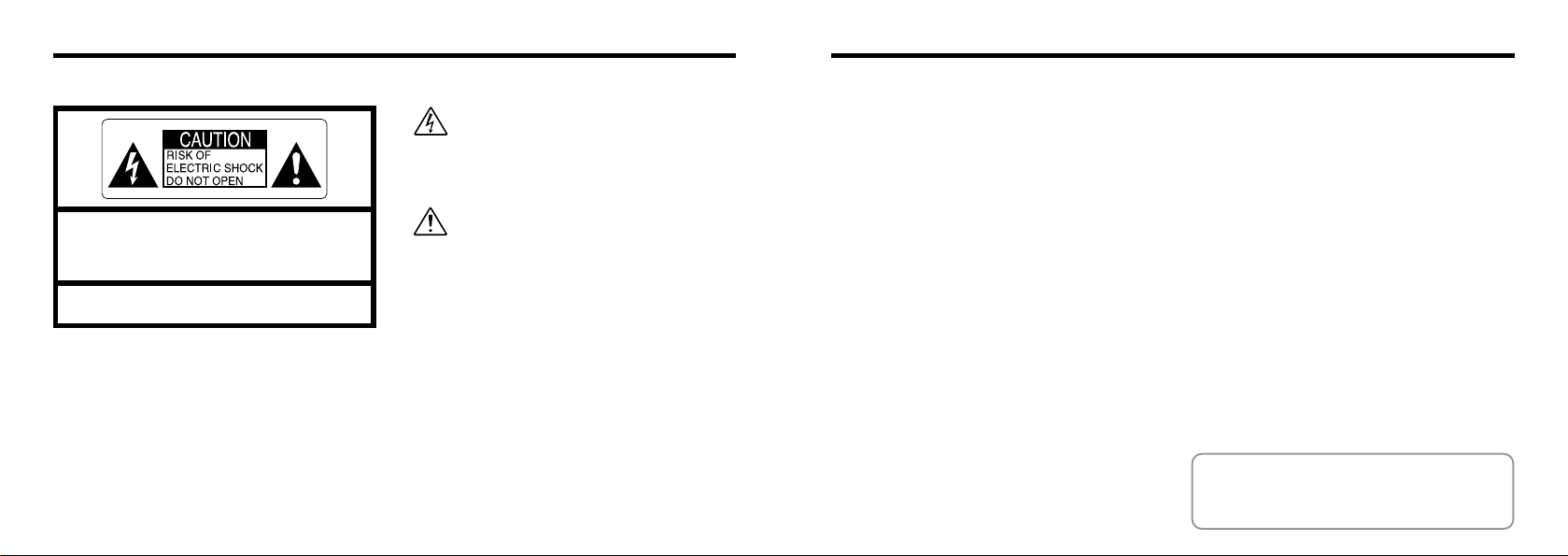
32
CAUTION
This equipment has been tested and found to
comply with the limits for a Class B digital device,
pursuant to Part 15 of the FCC Rules. These limits
are designed to provide reasonable protection
against harmful interference in a residential
installation. This equipment generates, uses, and
can radiate radio frequency energy and, if not
installed and used in accordance with the
instructions, may cause harmful interference to
radio communications. However, there is no
guarantee that interference will not occur in a
particular installation. If this equipment does cause
harmful interference to radio or television reception,
which can be determined by turning the equipment
off and on, the user is encouraged to try to correct
the interference by one or more of the following
measures:
—
Reorient or relocate the receiving antenna.
—
Increase the separation between the equipment
and receiver.
—
Connect the equipment into an outlet on a circuit
different from that to which the receiver is
connected.
Please read the Safety Notes
(
➡
P.120
)
and make sure you understand them
before using the camera.
Warning
This symbol is intended to alert the user to
the presence of uninsulated “dangerous
voltage” within the product’s enclosure that
may be of sufficient magnitude to constitute
a risk of electric shock to persons.
This symbol is intended to alert the user to
the presence of important operating and
maintenance (servicing)instructions in the
literature accompanying the appliance.
For customers in the U.S.A.
FCC Statement
This device complies with part 15 of the FCC Rules.
Operation is subject to the following two
conditions:(1)This device may not cause harmful
interference, and (2)this device must accept any
interference received, including interference that
may cause undesired operation.
CAUTION: TO REDUCE THE RISK OF ELECTRIC SHOCK.
DO NOT REMOVE COVER (OR BACK).
NO USER-SERVICEABLE PARTS INSIDE.
REFER SERVICING TO QUALIFIED SERVICE PERSONNEL.
The graphical symbols are located on the bottom
of the case.
To prevent fire or shock hazard, do not expose the unit to rain or moisture.
—
Consult the dealer or an experienced radio/TV
technician for help.
You are cautioned that any changes or
modifications not expressly approved in this manual
could void your warranty.
For customers in Canada
CAUTION
This Class B digital apparatus complies with
Canadian ICES-003.

54
Contents
Preface
.....................................................................
6
Camera Features and Accessories
.....................
7
Nomenclature
.........................................................
8
ATTACHING THE STRAP
...................................
15
SELECTING THE POWER SUPPLY
..................
16
●
Using Batteries
.................................................
16
●
Using the AC Power Adapter
..........................
18
LOADING AND REMOVING THE SmartMedia™
......
19
SWITCHING ON AND OFF
.................................
21
SETTING THE DATE AND TIME
........................
22
TAKING PICTURES(AUTO MODE)
...................
24
●
Number of Available Frames
..........................
29
USING AF/AE LOCK
............................................
30
FRAMING GUIDELINE FUNCTION
....................
32
VIEWING YOUR IMAGES (PLAYBACK)
...........
34
FAST FORWARDING IMAGES
..........................
35
PLAYBACK ZOOM
...............................................
36
MULTI-FRAME PLAYBACK
................................
37
ERASING SINGLE FRAME
.................................
38
USING A TV MONITOR
.......................................
40
1 Getting Ready
2 Basic Photography
SET-UP MODE
.....................................................
92
SETTING THE IMAGE QUALITY
........................
94
SETTING THE FILE SIZE
....................................
95
FRAME NO. MEMORY
........................................
96
STARTUP SCREEN
.............................................
97
ADJUSTING THE LCD MONITOR BRIGHTNESS
AND THE SPEAKER VOLUME
............................
99
System Expansion Options
.................................
100
Using the USB Cables and
the Software Included
........................................
101
Optional Accessories Guide
................................
103
Explanation of Terms
...........................................
105
Notes on Using Your Camera Correctly
.............
106
Notes on the Power Supply
.................................
107
●
Applicable Batteries
..........................................
107
●
Notes on the Batteries
......................................
107
●
Notes on Using the Battery Charger
...............
108
●
BC-NH Battery Charger Specifications
...........
109
●
Notes on Using the AC Power Adapter
...........
109
Notes on the SmartMedia
TM
.................................
110
Warning Displays
.................................................
112
Troubleshooting
....................................................
115
Specifications
.......................................................
118
Safety Notes
.........................................................
120
EC Declaration of Conformity
..............................
123
vForced Flash
...................................................
61
w Night Scenes (Slow Synchro)
......................
61
a Suppressed Flash
........................................
62
Y MACRO(CLOSE-UP) PHOTOGRAPHY
.......
63
b
SELF-TIMER PHOTOGRAPHY
.....................
64
DIGITAL ZOOM
....................................................
66
ADVANCED PLAYBACK
.....................................
67
◆
Playback mode menu
.......................................
67
MOVIE PLAYBACK
..............................................
68
PLAYBACK MENU
L
ERASING SINGLE•ALL FRAME/FORMATTING
......
71
N
PLAYBACK (AUTOMATIC PLAYBACK
)
.......
73
E RESIZE
.........................................................
74
P
SETTING AND REMOVING
SINGLE-FRAME PROTECTION
................
76
P
SETTING AND REMOVING
PROTECTION FOR ALL FRAMES
............
78
HOW TO SPECIFY PRINT OPTIONS
.............
80
[
DPOF DATE SETTING
...............................
81
[
DPOF SET FRAME
.....................................
82
[
DPOF REVIEW/CANCEL
...........................
86
[
DPOF SET ALL/CANCEL ALL
...................
88
U
CREATE INDEX
..........................................
90
4 Advanced
Features Playback
5 Setting
1
2
3
4
5
ADVANCED FEATURES PHOTOGRAPHY
......
41
◆
Photography mode specifications
.....................
41
PHOTOGRAPHY MODE
...............................................
41
3
AUTO
............................................................
42
7
PORTRAIT
...................................................
42
6
LANDSCAPE
...............................................
42
8
NIGHT SCENE
.............................................
43
4
MANUAL
.......................................................
44
5
CONTINUOUS SHOOTING
.......................
45
9
MOVIE
..........................................................
47
PHOTOGRAPHY MENU
...............................................
50
G
SETTING THE BRIGHTNESS
(EXPOSURE COMPENSATION)
....................
51
M
FLASH BRIGHTNESS ADJUSTMENT
........
52
A
SETTING THE WHITE BALANCE
.............
52
B
SETTING THE SENSITIVITY
.....................
53
C
SETTING THE MANUAL FOCUS
..............
54
h
PHOTOMETRY
...........................................
55
`
SHARPNESS
...............................................
56
W
PREVIEW DISPLAY
....................................
57
AUTO BRACKETING
..................................
58
FLASH PHOTOGRAPHY
....................................
59
x
Auto flash mode
...........................................
60
Z
Red-Eye Reduction
......................................
60
3 Advanced Features

● SmartMedia
(
16MB, 3.3V)(1
)
Supplied with:
•
Anti-static case (1
)
•
Index label (1
)
● AA-size Nickel Metal
Hydride (Ni-MH) batteries
HR-3UF (2
)
● Battery Charger BC-NH
(1)
76
Preface
■ Test Shots Prior to Photography
For particularly important photographs (such as weddings and
overseas trips), always take a test photograph to check that the
camera is functioning normally.
●
Fuji Photo Film Co., Ltd cannot accept liability for any
incidental losses (such as the costs of photography or the loss
of income from photography) incurred as a result of faults with
this product.
■ Notes on Copyright
Images recorded using your digital camera system cannot be
used in ways that infringe copyright laws without the consent of
the owner, unless intended only for personal use. Note that
some restrictions apply to the photographing of stage
performances, entertainments and exhibits, even when
intended purely for personal use. Users are also asked to note
that the transfer of memory cards containing images or data
protected under copyright laws is only permissible within the
restrictions imposed by those copyright laws.
■ Liquid Crystal
If the LCD monitor or LCD panel is damaged, take particular
care with the liquid crystal in the monitor or panel. If any of the
following situations arise, take the urgent action indicated.
●
If liquid crystal comes in contact with your skin
Wipe the area with a cloth and then wash thoroughly with
running water and soap.
●
If liquid crystal gets into your eye
Flush the affected eye with clean water for at least 15minutes
and then seek medical assistance.
●
If liquid crystal is swallowed
Flush your mouth thoroughly with water. Drink large quantities
of water and induce vomiting. Then seek medical assistance.
■ Notes on Electrical Interference
Do not use this device in aircraft or hospitals. The use of this
device in an aircraft or hospital can cause malfunctions in the
control devices used in the aircraft or hospital.
■ Handling Your Digital Camera
This camera contains precision electronic components. To
ensure that images are recorded correctly, do not subject the
camera to impacts or shocks while an image is being recorded.
■ Trademark Information
●
IBM PC/AT is a registered trademark of International Business
Machines Corp. of the USA.
●
iMac and Macintosh are registered trademarks of Apple
Computer, Inc.
●
Windows is a registered trademark of the Microsoft
Corporation of the U.S. registered in the USA and other
countries.
Windows is an abbreviated term referring to the Microsoft
Windows Operating System.
●
SmartMedia is a trademark of Toshiba Corporation.
●
Other company or product names are trademarks or registered
trademarks of the respective companies.Trademark
Information
■ Explanation of Color Television System
NTSC : National Television System Committee, color
television telecasting specifications adopted mainly in
the U.S.A., Canada and Japan.
PAL : Phase Alternation by Line,a color television system
adopted mainly by European countries and China.
Camera Features and Accessories
● The newly developed Super CCD which delivers an high
resolution image file with 4.3 million pixels.
● Built-in 3✕ zoom lens with a low-dispersion aspherical lens for
superb optical performance
● Compact and lightweight aluminum-magnesium alloy body
● Quick, responsive operation with 2-second startup and 1
second between shots.
● Fast ISO 200 film speed and built-in automatic flash allow
shooting in a wider range of situations.
● Auto focus with macro function (manual focus also available)
● Automatic shooting modes that can be tailored to subjects in
different photography conditions
● Manual photography mode that allows fine tuning of the
photography settings
● Convenient preview function for quickly checking of your shots
● Smooth digital zoom function (1.88✕ at megapixel resolutions)
and playback zoom function (up to 15✕)
● The Framing Guideline function makes it easy to compose
perfectly balanced shots.
● Continuous shooting function even at maximum resolution.
● Movie shooting function (320 ✕ 240 pixels with sound)
● 2-inch 130,000-pixel low-temperature polysilicon TFT LCD
monitor
● Select your favorite image as the startup screen.
● Dot-matrix LCD panel simplifies camera operation.
● USB connection for quick and easy image data transmission
● Conforms to the new standard for digital camera file
system
✽
✽ Design rule for Camera File System.
● Supports DPOF (Digital Print Order Format) for simple print
ordering
Features Accessories
● Hand Strap
(1)
● A/V Cable (approx. 1.5m
(4.9 ft.), mini-plug (2.5mm
dia.) to pin-plug cable) (1)
● Interface Set (1)
•
CD-ROM (1)
•
USB Cable (1)
•
Quick Start Guide (1
)
•
Noise suppression core (1
)
● Owner’s Manual
(
this manual)(1
)

98
Nomenclature
Viewfinder window
Shutter button
Flash(P.59)
Speaker(P.99)
Flash pop-up button(P.59)
DC IN 3V (power input)
socket(P.18)
DIGITAL(USB)
socket(P.102)
Microphone(P.47)
Photography
Mode dial(P.12)
Flash control sensor
Self-timer lamp(P.65)
Strap mount(P.15)
Lens/Lens Cover
A/V OUT
(audio/visual output)
socket(P.40)
SHIFT/r button
SmartMedia slot cover
release button(P.19)
SmartMedia slot cover(P.19)
MENU/EXE button
Battery cover(P.17)
Tripod mount
LCD monitor
LCD panel(P.10)
4-direction button(P.10)
POWER button(P.12)
Viewfinder lamp(P.28)
CANCEL/BACK button
Viewfinder(P.26)
SmartMedia slot(P.19)
Mode switch(P.12)
DISP button(P.32·37)
✽
Refer to the pages in parentheses for more details.

1110
LCD panel
Mode display
4-direction button
setting display (
d)
No. of remaining shots
/Remaining time
4-direction button
setting display (
a)
4-direction button
setting display (
b)
4-direction button
setting display (
c)
✽ This panel allows you to check and modify camera settings such as the photography or playback
mode, the number of remaining shots or remaining time, the quality setting, resolution, flash setting,
macro setting and self-timer setting.
✽ When the Mode switch, Power button or “SHIFT/
r
”button is used, the LCD panel will light up orange
for 5 seconds in Photography mode and in green for 5 seconds in Playback mode.
Icons are displayed on the LCD panel to help with different camera operations. Use these icons as a
guide to using the 4-direction button.
LCD Display Details
Mode Setup • Movie • Continuous Shooting • Manual • Auto • Portrait •
Landscape • Night Scene
4-direction button Up• Down • Left • Right
Zoom Telephoto • Wide angle
Framing Guide
Flash x Auto • Red-eye Reduction • Forced Flash
Night Scenes(Slow Synchro) • Suppressed flash
Macro ON • OFF
Self-Timer ON • OFF
Manual Focus Moves the focus closer • Moves the focus further away
Image Quality FINE • NORMAL • BASIC
File Size 2400✕1800 • 1280✕960 • 640✕480
Mode
Still image• Movie• Zoom/Trimming• Playback• Reverse playback•Paused
Frame Advance Previous image • Next image
Playback Zoom Zoom Up • Zoom Down
Movie Playback Play/Pause • Reverse playback • Fast forward • Rewind • Stop •
Movie frame advance
Page Advance Previous page • Next page
0
Photography
1
Playback
Nomenclature

1312
Nomenclature
Mode switch
Photography Mode dial
Playback mode
Photography mode
Power button
Mode switch
In this mode, you can set the image quality, file size, sharpness, Auto
Power-Off function, frame number memory, buzzer tone, Startup screen,
date and time settings.
Allows movies (320✕240 pixels, 10 fps, AVI format with sound) up to 80
seconds long to be shot in the same file.
You can shoot up to 3 frames at intervals of 0.2 seconds. The manual focus
and Auto Bracketing (3 consecutive frames) functions can also be used.
Allows you to check your image before it is recorded. In this mode, you
can also specify the settings for Brightness (exposure compensation),
Flash Brightness Adjustment, White Balance, Sensitivity. Manual Focus,
Light Metering Mode, Sharpness and Preview.
This is a simple and convenient photography mode in which the camera
automatically controls settings such as the exposure to suit the shooting
conditions. This mode is ideal for general photography where you are not
trying to achieve any particular effect.
Use this mode for shots of people.
Use this mode for shots of distant objects such as landscapes.
Use this mode to shoot pictures at night. You can also use manual focus
in this mode.
Setup
(➡P.92)
Movie
(➡P.47)
Continuous shooting
(➡P.45)
Manual
(➡P.44)
Auto
(➡P.24·42)
Portrait (➡P.42)
Landscape (➡P.42)
Night Scene
(➡P.43)
Photography Mode dial
2
9
5
4
3
7
6
8
Continuous shooting
Manual
Auto
Portrait
Landscape
Setup
Shutter button
Night Scene
Movie

1
1514
Nomenclature
Example of LCD Monitor Text Display •Shooting
oCamera shake warning
Photography Mode
Number of remaining shots
AF frame
Date
YMacro photography icon
bSelf-Timer photography icon
Zoom bar
Example of LCD Monitor Text Display •Playback
Playback mode
Date
pBattery low warning
p Battery low warning
FProtection
KDPOF
Time
Playback frame number
Pass the loop of thin cord on the end of the strap
through the strap mount.
Then pass the other end of the strap through the
loop of thin cord and pull the strap tight.
1 2
ATTACHING THE STRAP
1
Getting
Ready
*The above screen shows the NTSC model. The date order differs in the PAL model (day. month. year).
Some items are displayed depending on the camera mode and photography conditions.

1
17
●
!
Ni-MH batteries are not fully charged at shipment and
must be charged before being used.
●
!
Fully discharged Ni-MH batteries take approximately 12
hours (1450 mAh) or 13 hours (1600 mAh) to recharge.
KR-3UF Ni-Cd batteries take approximately 8 hours to
recharge.
●
!
The power lamp remains lit even after charging is
completed.
●
!
Shorter charging times can be achieved using the NiMH/Battery Charger BCH-NH (➡P.103).
●
!
Do not apply excessive force to the battery cover.
●
!
Always switch the camera off when replacing the
batteries. If the camera is left switched on, the
camera settings may revert to the factory default
settings.
●
!
If the AC power adapter has been connected or the
batteries have been installed for about half a day or
longer, the camera settings will be retained for about
half a day after the AC power adapter has been
disconnected and the batteries have been removed.
Check the date setting after you replace the
batteries.
Plug the charger into a power outlet to begin
charging. Battery charging will be completed in
about 13 hours, but the power lamp remains lit.
Unplug the battery charger from the power outlet
when it is not in use.
Slide the “battery cover” in the direction of the
arrow and open the cover.
2 3
16
1
The FinePix4700 ZOOM takes 2 nickel-metal
hydride (Ni-MH) or Ni-Cd batteries. The two
batteries used should both be of the same type.
◆Number of available shots (with fully charged batteries)
The table below provides a guide to the number of shots
that can be taken at normal temperature with 50% flash
use. Note that these figures may vary depending on the
camera’s ambient temperature and the level of battery
charge.
◆Notes on the Batteries◆
Battery Type
LCD monitor
on
LCD monitor
off
Ni-MH battery HR-3UF Approx. 80 Approx. 230
Ni-Cd battery
KR-3UF Approx. 50 Approx. 140
SELECTING THE POWER SUPPLY
●
!
Use only the designated batteries. Batteries other than
AA-size Ni-MH or Ni-Cd batteries cannot be recharged
in the BC-NH.
●
!
Attempting to charge batteries other than those specified
for use with the charger (such as manganese, alkaline or
lithium batteries) can cause the batteries to burst or leak.
This could result in a fire or injury and consequent
damage to the surroundings.
Load the rechargeable batteries into the battery
charger as indicated on the label.
● AA-size Ni-MH batteries
Fujifilm HR-3UF : 2 (supplied with the camera
or sold separately)
● AA-size Ni-Cd batteries
Fujifilm KR-3UF: 4 (sold separately)
◆Batteries that Can Be Charged◆
Using Batteries
● It is also possible to take some shots using
alkaline batteries if you use the viewfinder
(➡P.24). However, due to the nature of
alkaline batteries, they can only be used for
extremely short periods and they may not
work at all in cold conditions.
● Lithium or manganese batteries should not be
used at all as they emit heat and can damage
the camera.
● Do not use old and new batteries together.

1
1918
●
!
Take care not to drop the batteries when opening
and closing the battery cover.
●
!
See P.107 for notes on using other power supplies.
➀
Install the batteries with the correct polarity as
shown.
➁
Close the battery cover as indicated by the
arrow.
SELECTING THE POWER SUPPLY
Using the AC Power Adapter
To shoot or play back images without depleting
the battery charge, use the special AC Power
Adapter AC-3V(sold separately).
Check that the camera is switched off and then plug
the AC power adapter connector into the “DC IN 3V
socket” on the camera. Then plug the AC power
adapter into the power outlet.
●
!
You cannot charge the batteries by connecting the AC
power adapter.
●
!
The socket-outlet shall installed near the equipment and
shall be easily accessible.
●
!
The shapes of the plug and socket-outlet depends on the
country of use.
●
!
Using AC power adapters other than the AC-3V could
damage the camera.
●
!
See P.109 for more information on the AC power adapter.
DC IN 3V Socket
LOADING AND REMOVING THE SmartMedia
™
SmartMedia
TM
Loading the SmartMedia
TM
■Only use 3.3V SmartMedia.
MG-4S (4MB), MG-8S (8MB), MG-16S (16MB),
MG-32S (32MB), MG-64S (64MB)
●
!
Images cannot be recorded or erased if a writeprotect sticker is affixed to the SmartMedia.
●
!
Operation of this camera is only guaranteed when it
is used with Fujifilm SmartMedia.
●
!
Some 3.3V SmartMedia are labelled as “3V” cards.
●
!
See P.110 for more information on SmartMedia.
➀
Check that the camera is switched off, release
the slot cover lock and open the cover.
➁
Push the SmartMedia firmly into the
SmartMedia slot as far as it will go.
➂
Close the slot cover.
●
!
If you open the slot cover while the camera is
switched on, the camera is automatically switched
off to protect the SmartMedia.
●
!
The SmartMedia will not slide fully into the slot if it is
inserted facing the wrong way. Be careful not to
apply undue force to the SmartMedia.
●
➀
●
➁
●
➀
●
➂
●
➁
4

1
2120
LOADING AND REMOVEING THE SmartMedia
™
➀
Check that the indicator in the viewfinder is
green and then switch the camera off.
➁
Release the SmartMedia cover lock as shown
in the figure.
Never open the SmartMedia slot cover while
the camera is switched on.This could destroy
the image data or damage the SmartMedia
itself.
Push the SmartMedia into the slot slightly and
allow it to pop back out. It can then be pulled out
easily.
●
!
To protect the SmartMedia, always store it in the
special anti-static case.
●
!
See P.80, 100 for information on printing images.
●
!
See P.100-102 for information on downloading
images to a personal computer.
Removing the SmartMedia
TM
1
2
Press the Power button to switch the camera on
or off. When the camera is switched on, the
viewfinder lamp glows green.
Check the battery level warning when you switch
the camera on.
➀
The battery is fully charged.
(This icon is only displayed on the LCD panel
for 3 seconds after you switch the camera on.)
➁
The battery charge is too low. Fully charged
batteries should be installed as the power will
run out shortly.
➂
There is no charge at all in the batteries. The
icon disappears immediately and camera
operation stops. Install fully charged batteries.
●
!
If you switch the camera on when the Mode switch is
set to “
0 ”, the lens cover opens and the lens
moves out. For this reason, take care to avoid
touching the lens when you switch the camera on.
●
!
Switch the camera on before attempting to use the
camera in any way.
●
!
If the date or time shown on the LCD monitor is
blinking, set the date and time. (
➡
P.22)
LCD Panel LCD Monitor
1
2
SWITCHING ON AND OFF
●
➀
●
➁
When the Auto Power Off function is
enabled (➡ P.92), the camera automatically
switches itself off if it is left on and unused
for a few minutes.
On
Flashing
On
Blank
On
On

1
2322
1
➀
Set the Mode switch to “0 ” ➁Set the
Photography Mode dial to“2 ”.The SET–UP
screen appears on the LCD monitor.
➀
Press “b ” on the 4-direction button to select
“DATE/TIME”. ➁Press the “MENU/EXE” button.
●
!
See P.92 for more information on the items in the
“2”(SET–UP) mode menu.
●
!
If the AC power adapter has been connected or the
batteries have been installed for about half a day or
longer, the date and time settings will be retained for
about half a day after the AC power adapter has
been disconnected or the batteries have been
removed.
2
SETTING THE DATE AND TIME
Press “d” or “c” on the 4-direction button to
select the setting (year, month, day, hour or
minute), and use “a ” and “b” to correct the
setting.
When you have finished setting the date and
time, press the “MENU/EXE” button to confirm
the setting. The SET–UP screen then reappears.
To exit the
“2 ”(SET-UP) mode, set the
Photography mode dial to any mode other than
the “2” mode.
3
●
!
To set the time precisely, press the “MENU/EXE”
button when the time is at zero seconds.
4
●
!
Seconds cannot be specified.
●
!
When the displayed time passes “12:00:00”, the
camera automatically switches between AM and PM.
●
!
PAL model : .01.01.
2000
●
➀
●
➀
●
➁
●
➁

2
2524
TAKING PICTURES (AUTO MODE)
2
Basic
Photography
1
➀
Set the Mode switch to “0 ”➁Set the
Photography Mode dial to “3”.
To take pictures using the LCD monitor, press
the “DISP” button to switch the LCD monitor on.
●
!
If the date/time display on the LCD monitor is
flashing, set the date and time (➡P.22).
●
!
You can photograph subjects at distances of 80 cm
(2.6 ft.) to infinity. For subjects closer than 80 cm,
use Macro photography (➡P.63).
●
!
Check that the lens is clean. If it is dirty, clean the
lens as described on P.106.
●
!
The image will be blurred if the camera moves when
you take the picture (camera shake).
●
!
When you are shooting in low-light conditions, use
the flash (➡ P.59) or a tripod to prevent blurred
images due to camera shake.
Be careful to ensure that the lens, microphone
and flash control sensor are not obscured by
your hands or the camera strap.
●
!
The camera may not be able to take successful
pictures if your fingers or the strap are in the way.
3
To zoom in on your subject ( TELE), press
“a” on the 4-direction button. To zoom out (
WIDE), press “b ”.
●
!
The lens on the FinePix4700 ZOOM is a 3✕ zoom
lens with a focal range equivalent to 36-108mm on a
35mm camera.
When you switch the camera on, the focal length is
equivalant to 55mm.
44
●
➀
●
➁
Loop the strap over your wrist, brace your
elbows firmly against your body and hold the
camera with both hands.
2

2
2726
Using the viewfinder or LCD monitor, frame your
shot so that the subject fills the entire AF (Auto
Focus) frame.
●
!
If your subject is not in the center of the picture, use
AF lock to take the picture(➡P.30).
●
!
For dimly lit scenes where the subject is difficult to
see in the LCD monitor, you should use the viewfinder.
●
!
If the image on the LCD monitor is difficult to see,
adjust the monitor brightness.
When you are using the viewfinder to take a
picture at a distance of 0.8 to 1.5 meters (2.6 t o
4.8 ft.), only the shaded area in the figure is
photographed.
5 6
LCD monitor
AF frame
Viewfinder
TAKING PICTURES (AUTO MODE)
Press the shutter button down half way. The
image is focused when the AF frame on the LCD
monitor becomes smaller and the shutter speed
and aperture setting appear (and the green
viewfinder lamp stops blinking and remains lit).
●
!
When you press the shutter button down halfway,
the video image on the LCD monitor freezes briefly.
However, this is not the image that is recorded.
●
!
If it is too dark for the camera to focus, move at least
1.5 m (4.8 ft.) away from your subject before taking
the picture.
7
To take the picture, press the shutter button
down fully without lifting your finger off it. The
camera beeps and takes the picture, and the
data is then recorded.
●
!
If you press the shutter button down fully in one
motion, the shot is taken without the AF frame
changing.
●
!
When you take a picture, the viewfinder lamp lights
orange (camera not ready) before switching back to
green to indicate that the camera is again ready for
shooting.
●
!
The viewfinder lamp flashes orange while the flash is
charging.
●
!
Since the amount of image data recorded is not fixed
and varies depending on the subject (level of image
detail, etc.), the number of available shots may not
decrease after the image is recorded, or may
decrease by 2.
●
!
See P.112 for information on the warning displays.
7 8
AF frame

2
2928
TAKING PICTURES (AUTO MODE)
Color Status Meaning
◆
Viewfinder Lamp Display
Green
Lit
Flashing
Orange
Lit
Flashing
Red
Flashing
Ready to shoot
AF/AE in progress or camera shake
warning.Recording to SmartMedia
(the next picture can be taken)
Flash charging
●
SmartMedia warning
No SmartMedia loaded,
SmartMedia not formatted,
incorrect format, write-protect
sticker used, SmartMedia full,
SmartMedia error
●
Battery charging error
●
Lens operation error
✽ When the LCD monitor is
switched on, details of the
warning are displayed on the
monitor (➡P.112).
Image being recorded onto the
SmartMedia (the next picture
cannot be taken)
Though the FinePix4700 ZOOM uses an
accurate autofocus mechanism, it may
have difficulty focusing or not be able to
focus at all for the types of subject and
situation listed below. In such cases, the
image may be out of focus.
●
Very shiny subjects such as a mirror or
car body.
●
Subjects photographed through glass.
●
Subjects that do not reflect well, such as
hair or fur.
●
Subjects with no substance, such as
smoke or flames.
●
When the subject is distant and dark.
●
When there is very little contrast between
the subject and the background (such as
white walls or subjects dressed in the
same color as the background).
●
When there are objects in front of or
behind the subject (such as an animal in a
cage or a person in front of a tree).
●
Subjects moving at high speed.
◆
Subjects Not Suitable for Autofocus
◆
Number of Available Frames
For still image photography (3, 7, 6, 8,
4 , 5 ), the number of available shots is
displayed on the LCD panel in the position
shown in the figure at left.
●
!
See P.94 for information on changing the Quality
setting.
●
!
See P.95 for information on changing the File size
setting.
●
!
At shipment, the default settings are NORMAL (for
Quality) and 2400 ✕ 1800 (for File Size).
Available frames display
◆
Standard number of shots per SmartMedia
The number of shots that can be recorded onto a SmartMedia card varies slightly depending on the type of subject.
Also, the difference between the standard number of shots and the actual number of available shots increases for
SmartMedia with a higher capacity.
Quality Mode
Image Data Size
MG-4S(4MB)
MG-8S(8MB)
MG-16S(16MB)
MG-32S(32MB)
2
4
9
18
4
9
19
38
11
23
47
94
23
47
90
180
44
89
165
331
70
141
248
498
APPROX.
1700KB
APPROX.
803KB
APPROX.
328KB
APPROX.
162KB
APPROX.
87KB
APPROX.
50KB
FINE
NORMAL
BASIC
MG-64S(64MB)
36 77 189 362 663 996
File Size
2400✕1800 640✕480
FINE
NORMAL
BASIC
6
12
25
50
12
24
49
99
23
47
90
180
APPROX.
612KB
APPROX.
312KB
APPROX.
162KB
101 198 362
1280✕960
FINE
NORMAL
BASIC

2
3130
USING AF/AE LOCK
In a shot with this type of composition, the
subjects (two people in this case) are not in the
AF frame. If the shot is taken at this point, the
subjects will not be in focus.
Move the camera slightly so that one of the
subjects in the AF frame.
1 2
◆
AF (AUTOFOCUS) /AE (AUTOEXPOSURE) LOCK
◆
On the FinePix4700 ZOOM, pressing the shutter button down half way locks the focus and
exposure settings (AF and AE lock). If you want to focus on a subject that is not centered in the
frame or change the picture composition after the exposure is set, you can obtain good results by
changing the composition after the AF and AE settings are locked.
Keep the shutter button held down half way (AF
and AE locked) and check that the AF frame is
smaller and that the shutter speed and aperture
settings are displayed (and that the green
viewfinder lamp has stopped blinking and
remains lit).
●
!
You can reapply the AF/AE lock as many times as
you like before releasing the shutter.
●
!
The AF/AE lock operates in all photography modes
and can be used to ensure excellent results.
43
With the shutter button still held down halfway
(AF lock), move the camera back to the original
image and press the shutter button down fully.
●
!
The displayed screens are those shown on the LCD
monitor.
●
!
See P.24 for information on taking pictures using the
LCD monitor.

LCD monitor OFF
LCD monitor ON
Framing Guideline displayed
Scene
Group shot
Portrait
2
3332
FRAMING GUIDELINE FUNCTION
21
During shooting, when the Photography Mode
dial is set to “3”, “7”, “6” or “8”, the display
on the LCD monitor changes each time you
press the “DISP” button. Press the “DISP button
to display the “Framing Guideline”.
➀
You can select an framing guideline by holding
down the “SHIFT/r” button ➁and pressing “a”
on the 4-direction button. The selected framing
guideline serves as a guide to composing your
shot when you are taking pictures using the LCD
monitor.
●
!
The framing guideline is not recorded on the image.
●
!
Press the “SHIFT/r” button to view the Camera
Operation Guide (an explanation of the operations
available when you press the “SHIFT/r” button).
◆
List of Photography Modes/Framing Guideline
Scene • Group Shot • Portrait
Portrait frames only (3 types)
Scene • Group Shot
Scene • Group Shot
3
7
6
8
Scene Group Shot
Portrait
(Vertical shot frame)
Always use the AF/AE lock to compose your picture.
Failing to use the AF/AE lock may result in the image
being out of focus.
◆
Important
◆
Use this frame when you want
to position your main subject in
center of the frame or when you
want to align your shot with the
horizon.
This is the most effective frame
for monitoring the size and
balance of your subject when
the shot involves motion.
Use this frame when you are
shooting groups of 2 or more
people.
By composing the shot so that
your subjects are as large as
possible within the frame, the
photograph will clearly show
their facial expressions.
Use this frame for portrait
photography.
Fit the subject's face into one of
the 3 frames to shoot a close-up
portrait (large frame), a head and
shoulders shot (middle frame), or
a half-body shot (small frame).
●
!
The lines in the scene frame roughly
divide the recorded pixels into three equal
parts horizontally and vertically. When the
image is printed, the resulting print may be
shifted slightly from the scene frame.
●
➀
●
➁

Normal playback
No text displayed
Multi-frame playback
2
3534
VIEWING YOUR IMAGES (PLAYBACK
)
FAST FORWARDING IMAGES
1
Set the mode switch to “1 ”.
●
! When you set the mode switch to “1”, the last
image shot is displayed.
●
! If image on the LCD monitor is difficult to see, adjust
the LCD monitor brightness (➡P.99).
●
! If you press the “DISP” button once, the text
displayed on the LCD monitor disappears.
You can use “c” and “d” on the 4-direction
button to move forward and backward
respectively through your images.
The LCD monitor display changes each time you
press the “DISP” button.
You can use this camera to view images recorded on an FinePix4700 ZOOM or images recorded
onto a 3.3V SmartMedia using a Fujifilm MX series and DX series digital camera.
◆
Images That Can be Viewed on the FinePix4700 ZOOM
◆
1
You can fast forward through the frames by
holding down “d ” or “c ” on the 4-direction
button for about 3 seconds during playback.
During fast forward, 3 frames are shown
together in miniature on the LCD monitor. When
you stop fast forward, the image enclosed in the
frame is displayed on the monitor as a single
image.
●
!
A progress bar is displayed to show the approximate
playback position on the SmartMedia.
22
●
➀
●
➁

2
3736
PLAYBACK ZOOM
After you have zoomed an image, ➀ you can
move around the image by holding down the
“SHIFT/r” button, ➁and pressing “a”, “b ”, “d”
and “c” on the 4-direction button.
●
!
Press the “CANCEL /BACK” button to return to
normal unscaled display.
2
Pressing “a” and “b ” on the 4-direction button
during playback zooms in and out on (enlarges
and reduces) the still image respectively. When
you use this function, a zoom bar is displayed.
●
!
Pressing “ d ” or “ c ” during zooming cancels
zooming and moves to the next image.
1
MULTI-FRAME PLAYBACK
➀
Press the “DISP” button twice during playback.
➁
The 9-shot multi-frame playback screen
appears.
➂
Press “d” or “c” on the 4-direction button to
select a frame. To view the selected frame as a
full-size image, press the “DISP” button again.
If you have taken more than 9 pictures,
➀
you
can quickly skip to the next page of images by
holding down the “SHIFT/r” button, ➁and
pressing “d”or “c” on the 4-direction button.
●
!
The “a” and “b ” buttons are disabled during multiframe playback.
●
!
Pressing the “SHIFT/r” button displays the onscreen SHIFT CONTROL.
●
!
Multi-frame playback is particularly useful for
selecting images for single-frame erase, singleframe protect, Resize, DPOF frame specification or
DPOF confirmation and cancellation.
2
●
!
The LCD monitor text display disappears after
approximately 3 seconds.
●
!
Playback zoom cannot be used with multi-frame
playback.
1
●
➀
●
➀
●
➂
●
➁
●
➁
●
➀
●
➁
●
Zoom scales:2400✕1800-dot images: Max15✕
1280✕ 960-dot images: Max 8✕
640✕ 480-dot images: Max 4✕
