Page 1

CONTROLLER
Operation Manual
3000
Frymaster, a member of the Commercial Food Equipment Service Association, recommends using
CFESA Certified Technicians.
www.frymaster.com E-mail: service@frymaster.com
24-Hour Service Hotline 1-800-551-8633
*8196872*
MAR 2013
Page 2
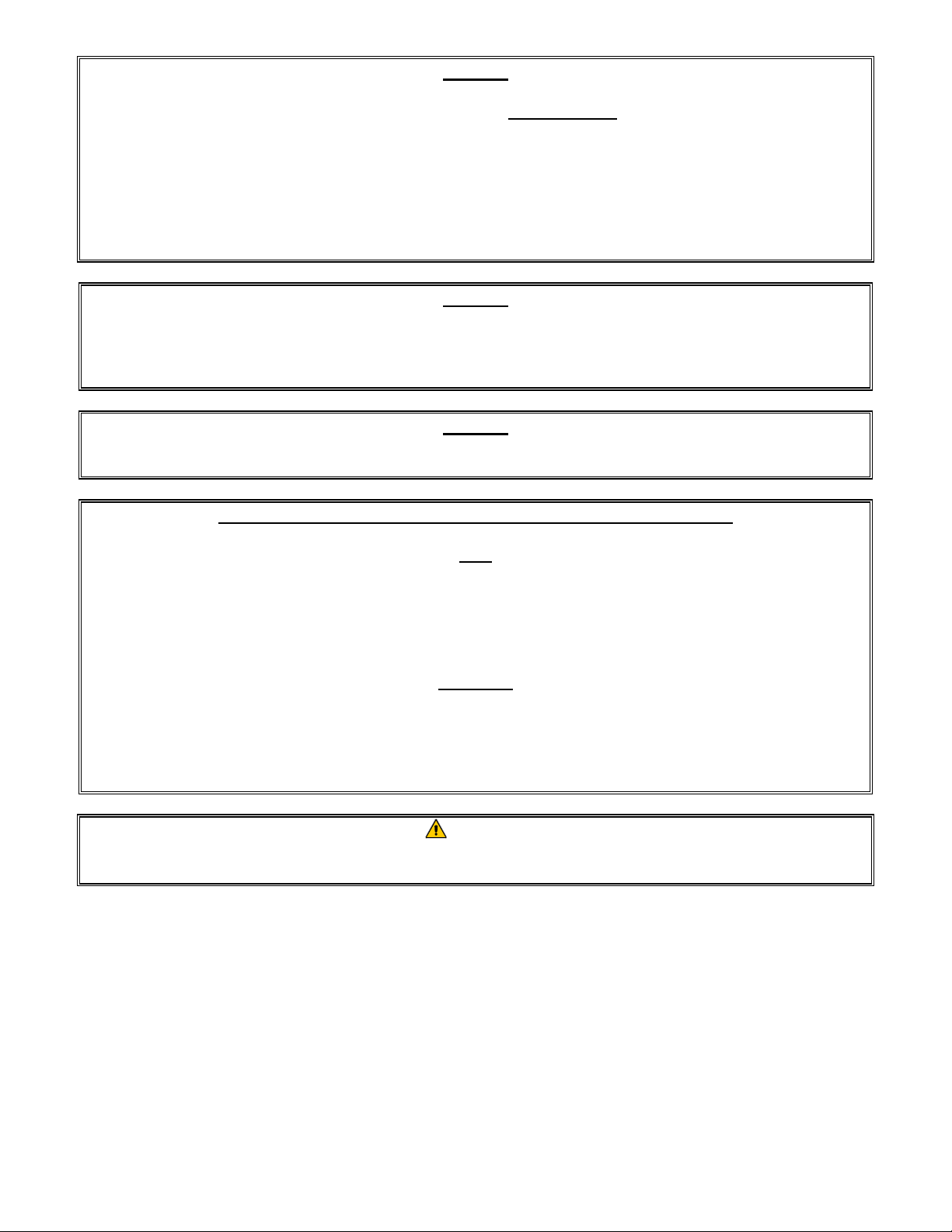
NOTICE
IF, DURING THE WARRANTY PERIOD, THE CUSTOMER USES A PART FOR THIS MANITOWOC
FOOD SERVICE EQUIPMENT OTHER THAN AN UNMODIFIED NEW OR RECYCLED PART
PURCHASED DIRECTLY FROM FRYMASTER DEAN, OR ANY OF ITS AUTHORIZED SERVICE
CENTERS, AND/OR THE PART BEING USED IS MODIFIED FROM ITS ORIGINAL
CONFIGURATION, THIS WARRANTY WILL BE VOID. FURTHER, FRYMASTER DEAN AND ITS
AFFILIATES WILL NOT BE LIABLE FOR ANY CLAIMS, DAMAGES OR EXP ENSES INCUR RED B Y
THE CUSTOMER WHICH ARISE DIRECTLY OR INDIRECTLY, IN WHOLE OR IN PART, DUE TO
THE INSTALLATION OF ANY MODIFIED PART AND/OR PART RECEIVED FROM AN
UNAUTHORIZED SERVICE CENTER.
NOTICE
This appliance is intended for professional use only and is to be operated by qualified
personnel only. A Frymaster Authorized Servicer (FAS) or other qualified professional should
perform installation, maintenance, and repairs. Installation, maintenance, or repairs by
unqualified personnel may void the manufacturer’s warranty.
NOTICE
This equipment must be installed in accordance with the appropriate national and local codes of
the country and/or region in which the appliance is installed.
NOTICE TO OWNERS OF UNITS EQUIPPED WITH COMPUTERS
U.S.
This device complies with Part 15 of the FCC rules. Operation is subject to the following two
conditions: 1) This device may not cause harmful interference, and 2) This device must accept
any interference received, including interference that may cause undesired operation. While
this device is a verified Class A device, it has been shown to meet the Class B limits.
CANADA
This digital apparatus does not exceed the Class A or B limits for radio noise emissions as set
out by the ICES-003 standard of the Canadian Department of Communications.
Cet appareil numerique n’emet pas de bruits radioelectriques depassany les limites de classe A
et B prescrites dans la norme NMB-003 edictee par le Ministre des Communcations du Canada.
DANGER
Prior to movement, testing, maintenance and any repair on your Frymaster fryer, disconnect
ALL electrical power from the fryer.
Page 3
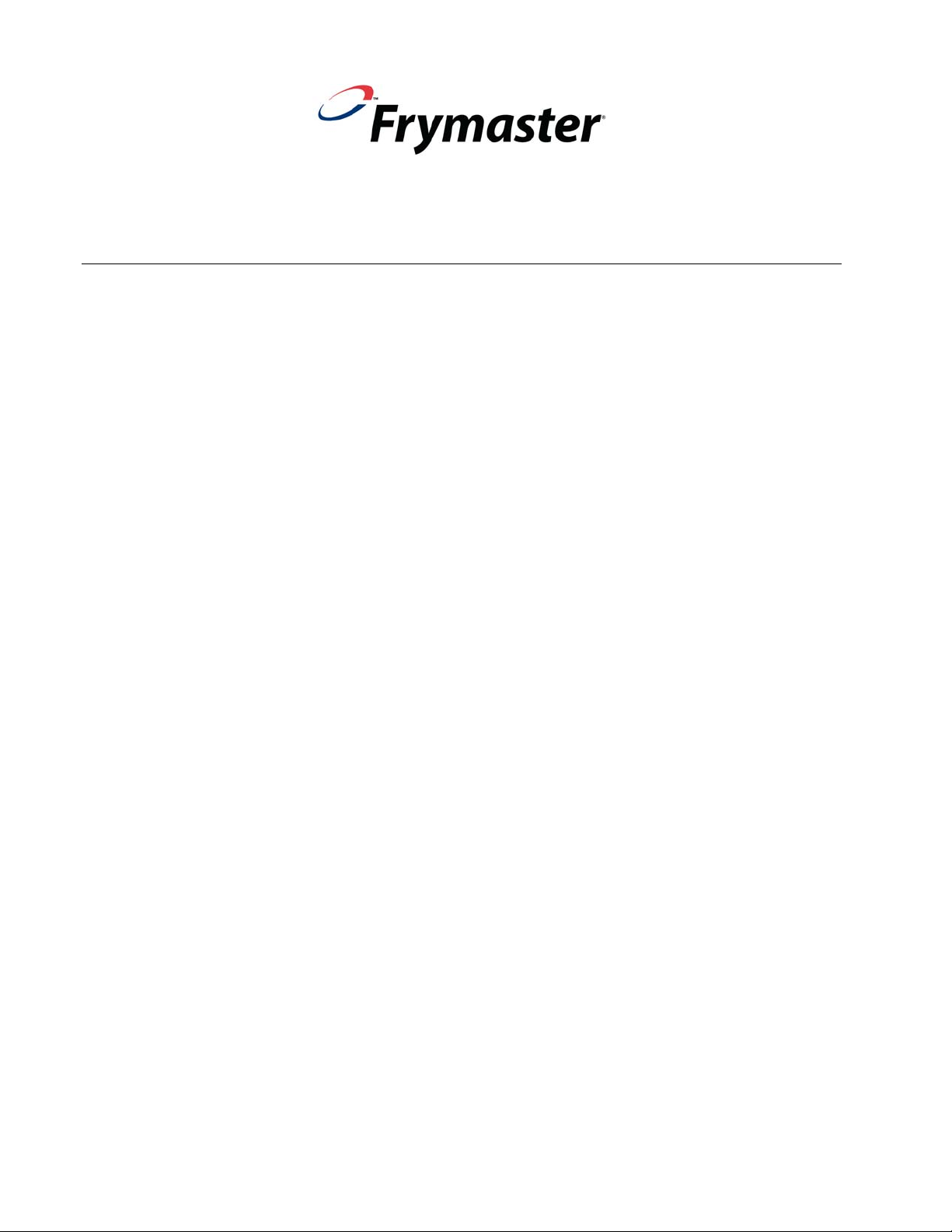
3000 Controller
Operation Manual
TABLE OF CONTENTS
CHAPTER 1: 3000 Controller Instructions
1.1 Using the 3000 ......................................................................................................................... 1-1
1.2 3000 Menu Summary Tree ...................................................................................................... 1-2
1.3 Setup Main Menu ..................................................................................................................... 1-3
1.4 Vat Setup .................................................................................................................................. 1-3
1.5 Info Mode ................................................................................................................................. 1-5
1.6 Product Setup (Single Setpoint) ............................................................................................... 1-8
1.7 Multiple Setpoint Cooking Overview ...................................................................................... 1-9
1.8 Product Setup (Multiple Setpoint) ......................................................................................... 1-10
1.9 Filter Menu ............................................................................................................................. 1-11
1.9.1 Filter ........................................................................................................................... 1-11
1.9.2 Clean and Filter .......................................................................................................... 1-12
1.9.3 Dispose ....................................................................................................................... 1-12
1.9.4 Dispose (Bulk) ........................................................................................................... 1-13
1.9.5 Fill Vat from Bulk (Bulk option only) ....................................................................... 1-13
1.9.6 Boil Out ...................................................................................................................... 1-14
1.10 Polishing ................................................................................................................................ 1-14
1.11 SCAN Mode ........................................................................................................................... 1-15
1.12 Sensitivity Setting Chart ........................................................................................................ 1-16
CHAPTER 2: Operator Troubleshooting
2.1 Introduction .............................................................................................................................. 2-1
2.2 Troubleshooting ....................................................................................................................... 2-2
2.2.1 Error Message and Display Problems ........................................................................... 2-2
2.2.2 Filtration Problems ........................................................................................................ 2-3
2.2.3 Error Log Codes ............................................................................................................ 2-4
iv
Page 4
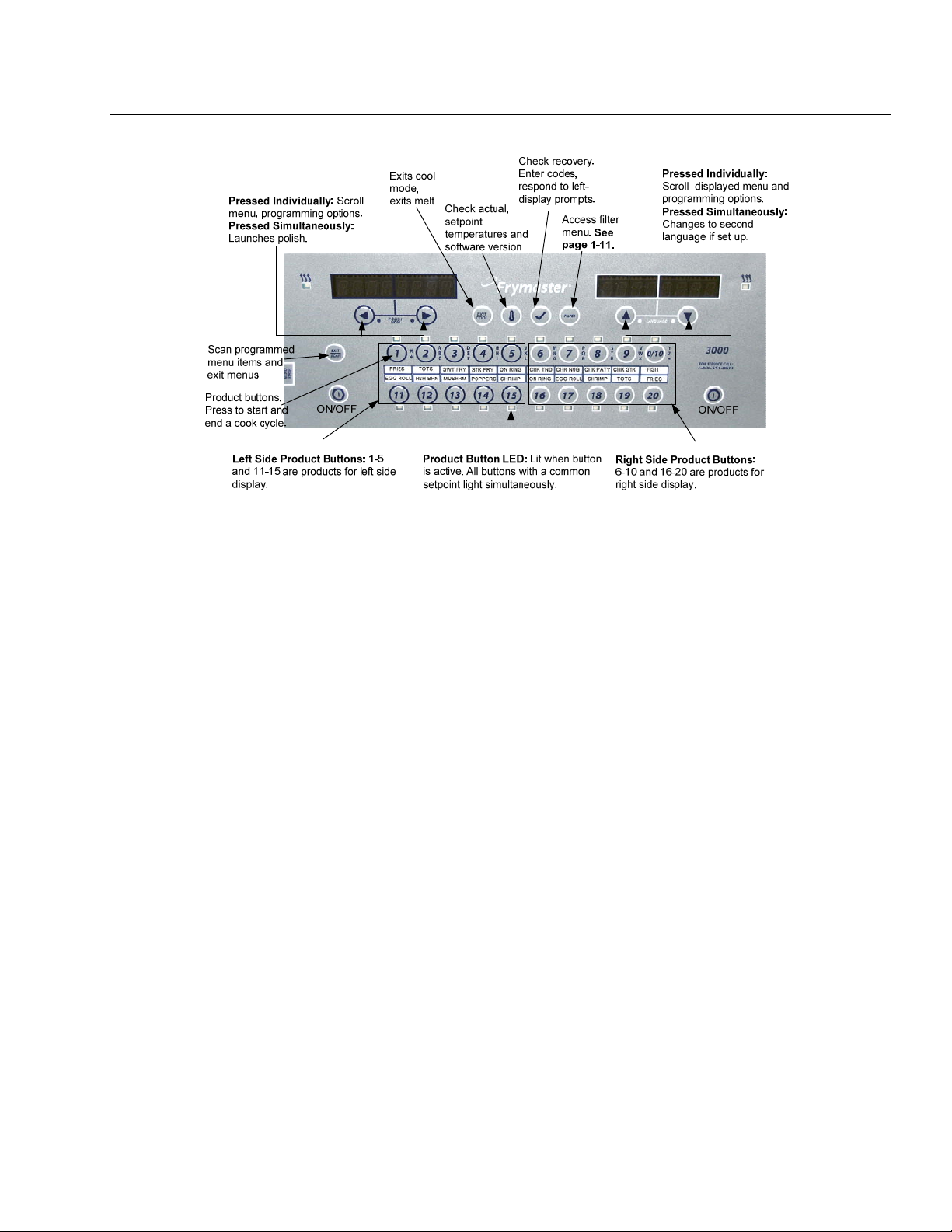
CHAPTER 1: 3000 CONTROLLER INSTRUCTIONS
1.1 Using the 3000
ON/OFF
Press ON/OFF button. Fryer begins melt cycle to slowly heat solid shortening to programmed temperature before
switching to full temperature and heating to setpoint or idle temperature and displays: COOL or DROP.
Exit melt cycle, when using liquid oil, by pressing and releasing the Exit Cool button or any programmed product button.
Displays show Exit Melt? on left and YES NO on the right. Press to exit.
Cooking
Fryer displays COOL or DROP
COOL display: Press product button; fryer heats to setpoint and displays DROP.
DROP display: Press product button and drop product.
** display: The vat temperature is out of the drop zone.
DONE display: Press blinking product button to cancel alarm and end a cook.
Cancel a Cook: Press and hold blinking product button to cancel cook cycle.
HOLD display: Press blinking product button to cancel hold alarm.
Change setpoint: Press a product button at the desired temperature. Press the product button again and a cook starts.
NOTE: When a product with a different setpoint is chosen while a product is chosen a low tone is heard and the setpoint or
cook won’t start until the cook is finished.
Responding to Polish Prompt
Controller displays Polish Now, alternating with Yes No.
Press Yes (button under Yes display) and the polish cycle launches.
Controller displays Cool after polish cycle
.
Controller Button Navigation
Product: Press to start a cook cycle. Active when adjacent LED is lit. LED flashes during a cook cycle. Press and hold
to cancel a cook cycle. Press at end of cook cycle to cancel an alarm. Press and hold a product with different setpoint
(approximately three seconds) until it beeps to change setpoint temperature.
Scan/Exit: Press once, all product buttons are lit; Select Product displayed. Press product button to view product name.
Press Scan again to repeat. Press Scan twice to return to normal operation. Press scan to exit menus.
Left/Right Arrows: Navigate options in left display. Press both simultaneously to start a polish cycle.
Up/Down Arrows: Navigate options in right display. Press both simultaneously to change to a second language if one
is selected in setup.
Exit Cool: Exits cool mode, returns fryer to setpoint temperature. Press to exit melt during melt cycle.
Thermometer: Fryer ON: Press and release for setpoint in left display and vat temperature in right display.
Thermometer, Fryer OFF: Press to display temperature, time, date, system version, controller and circuit board
software versions.
Checkmark: Fryer OFF: Press and hold 3 seconds: Scroll filter usage; Press and hold 10 seconds: Product setup.
Checkmark: Fryer ON: Enter Codes, Respond to left display prompts.
Filter: Press and release: Cooks remaining to filter cycle. Press and hold: Filter options: Filter, Clean and Filter,
Dispose, Fill Vat from Bulk (Bulk option only) and Boil Out (OFF only).
1-1
Page 5
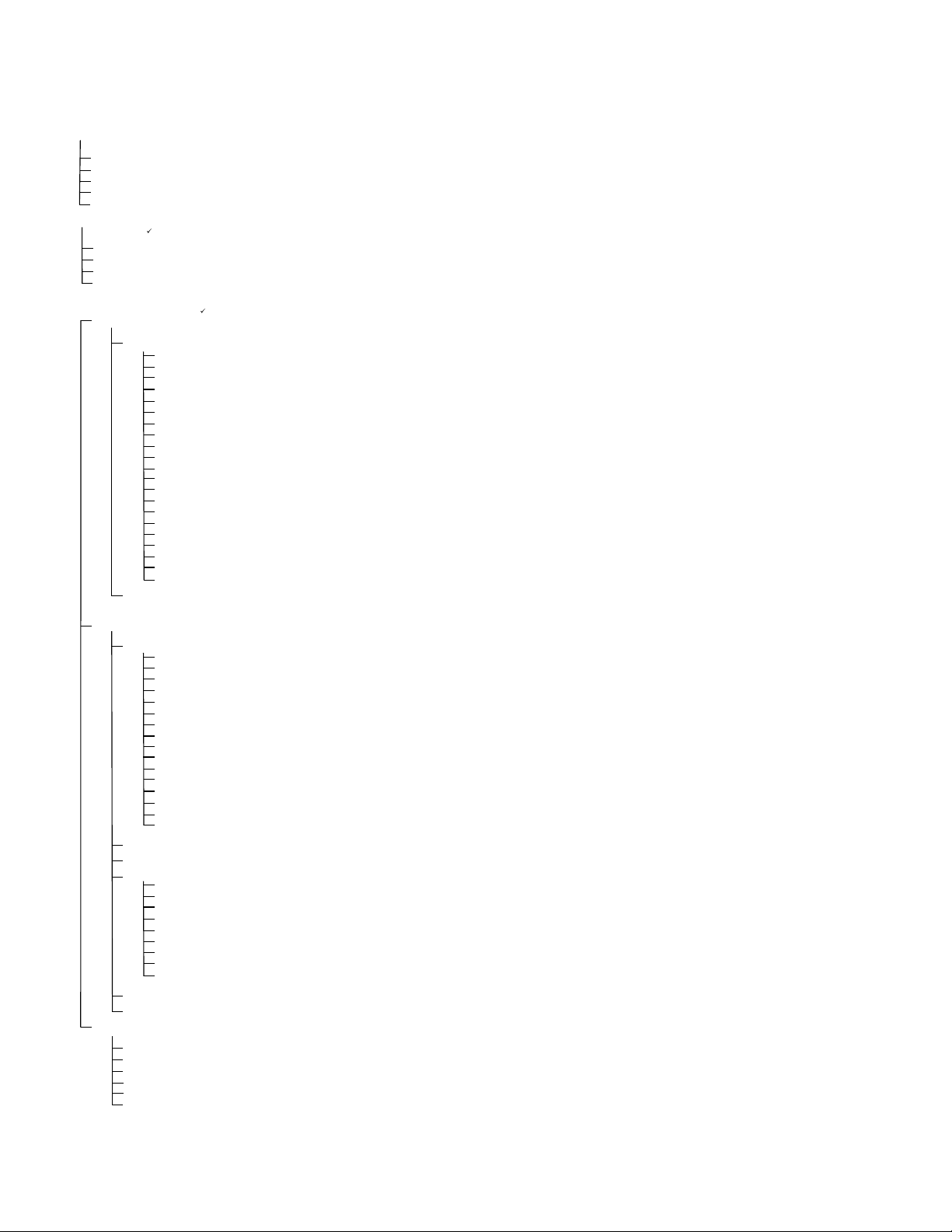
1.2 3000 Menu Summary Tree
Filter Menu
Info Mode
Main Menu and Tech Modes
[With computer OFF, press and hold (check) button 10 seconds, displays Main Menu - Product Setup]
...……………….....…………………………… …………………………………………………….. 1.9
[With computer ON, press and hold FILTER button]
Filter
Clean and Filter
Dispose
Fill Vat From Bulk (Bulk option only)
Boil Out
[With computer OFF, press and hold FILTER button]
………………...………………………...……………… ………………………..……………………….. 1.5
[Press and hold (check) button]
Last Dispose Stats
Daily Stats
Selected Period Stats
Last Load Stats
Product Setup
….………...…………….....……………………… ………………………………….. 1.6-1.8
[Enter 1650 ]
Select Product
Long Name
Short Name
Cooking Mode
1 Time
1 Tempr
1 Sensitivity
1 Alarm Time (Shake)
1 Alarm Name (Shake)
1 Alarm Mode (Shake)
1 Alarm Tone (Shake)
2 Alarm Time (Shake)
2 Alarm Name (Shake)
2 Alarm Mode (Shake)
2 Alarm Tone (Shake)
3 Alarm Time (Shake)
3 Alarm Name (Shake)
3 Alarm Mode (Shake)
3 Alarm Tone (Shake)
Filter Prompt
Instant On
Hold Time
Load Standard (Load Default Product Menu)
Vat Setup
..……….….………...…………….....………… ……………………………………………….. 1.4
[Enter 1656 ]
System
….………………...…...…….....……………… ………………………………………….. 1.4
Language
2ndLanguage
Locale (CE or Non-CE)
Energy (Gas or Elec)
Type (Vat)
System Volume (Sound Level)
Tempr Format (F or C)
Exit Melt Tempr
Cool Mode Tempr
Cool Mode Default
Fresh Oil
Waste
Drain Switch
Recovery Alarm
Basket Lift
Hold Time
Time/Date
………...…..……...…….....…………………… …………………………………….. 1.4
DST(Daylight Savings Time) Setup
Filter
…………………....………...…….....………… ……………………………………………….. 1.4
Cooks til Filter
EOD Filter Timer
EOD Filter Time
Flushing Timer
Boil Out Timer
1 Polish Timer
1 Polish Prompt Time
1 Polish Duration
1 Polish Start Tempr
E-Log
List of last 10 error codes
Change Password
Tech Mode
[Enter 3000 ]
Clear E-Log
Clear Passwords
Lane Count
Hold Mode
Max Cook Tempr
Hi-Limit Test
…………………………………………….. 1.4
…….………………………………...……….. 1.4
…...………………....……………………………… ………………….. 1.4
1-2
Page 6
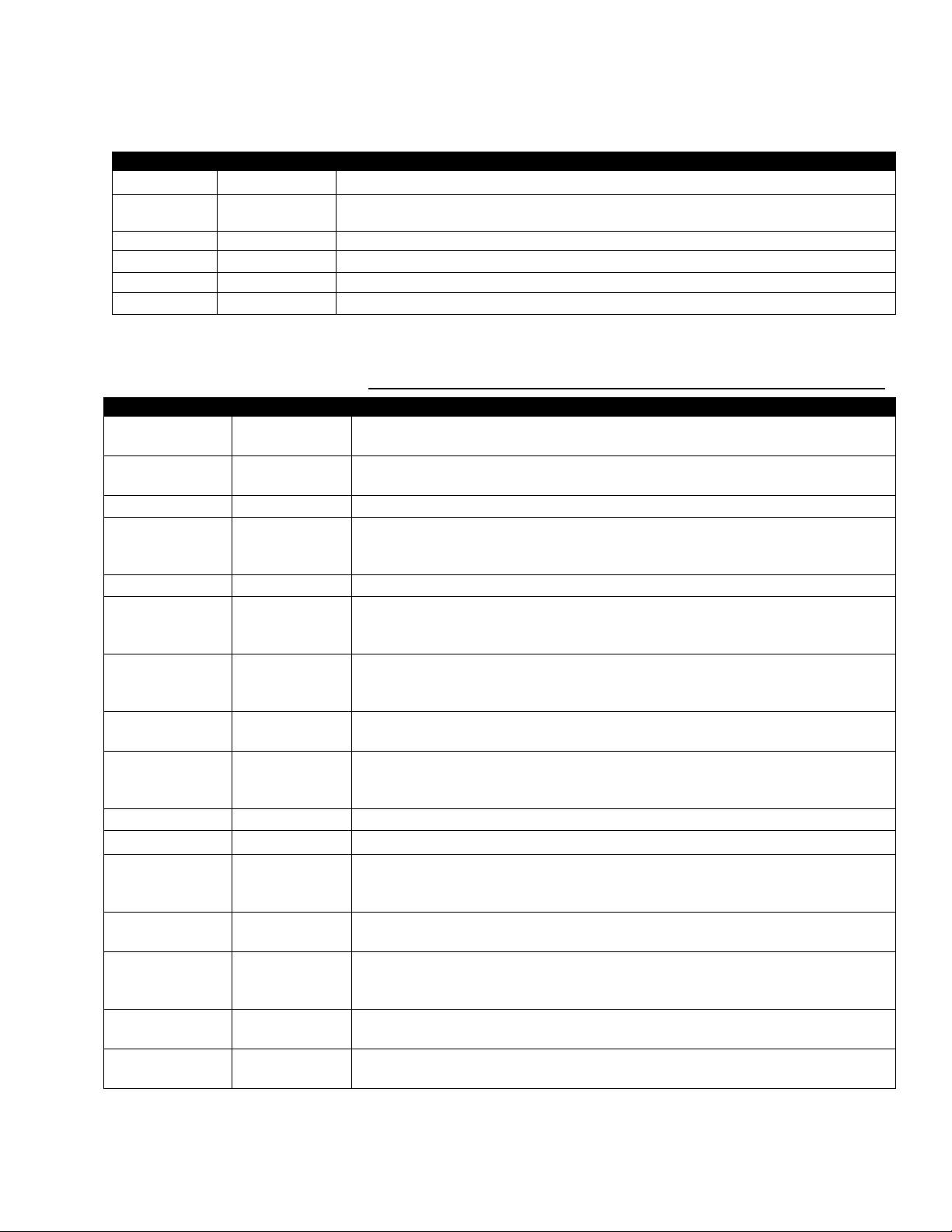
1.3 Setup: Main Menu
Press and hold the checkmark key for 10 seconds produces the setup mode, which first displays Product Setup. Turn the
controller off and follow the steps below to navigate the options.
Left Display Right Display Action
OFF OFF
Product Setup
Blank Press to scroll to Product Setup, Vat Setup, Tech Mode, and Exit. With the desired
Press and hold until controller displays Main Menu changing to Product Setup.
selection displayed, press .
Product Setup
vat setup
Tech Mode
Exit Exit
1.4 Vat Setup
Blank Programming menu items and cooking parameters. Described on page 1-8 through 1-11.
Blank Vat set up is described below in section 1.4.
Blank Tech mode is for technicians only.
Press Exit/Scan button three times to return the controller to OFF.
Vat Setup mode allows the controller to be set for language displays, vat sizes, and temperature range displays. With the
controller OFF follow the steps below. *NOTE: Most of the system choices are only available on the far left controller.
Left Display Right Display Action
OFF OFF
Start with the far LEFT controller. Press until the controller displays Main Menu
for three seconds changing to PRODUCT SETUP.
Product Setup
Blank
Press to scroll to Vat setup and press . Product setup is described on pages 1-8
through 1-11.
Vat setup Enter code
System
Blank
Enter 1656.
Press to scroll to System, Time/Date, DST Setup, Filter, E-Log or Change
Password. With desired choice displayed, press or press Exit/Scan button twice
to return the controller to OFF. * See NOTE above.
Language English
2nd language SPANISH
Press to scroll to choice and press .
Press to scroll to choice and press . (This option allows another language to
be toggled easily from the front panel (ex. Spanish as a second language.)). Default
is Spanish.
Locale Non-ce
Press to scroll to choices: CE (European Conformity standards), CE Belgium
or Non-CE (non-European standards) and press . This option is only available on
the far left computer on multiple batteries.
Energy Gas
Press to scroll to choices: Gas or Electric and press . This option is only
available on the far left computer on multiple batteries.
type GL30 Full
Press to scroll choices: Gas- GL30 Full, GL30 Split, Electric- EL30-14 Full,
EL30-14 Split, EL30-17 Full and EL30-17 Split. With the current fryer vat type
displayed, press .
SYSTEM volume 5
TempR format F
Exit Melt TempR
180º (82 ºC)
Sets sound level for controller. Enter level, 1-9 (1=Lowest/ 9=Loudest). Press .
Press to scroll choices: F for Fahrenheit; C for Celsius. Press .
Use numbered keys to change default setting. Press . (This is the temperature for
the fryer to exit the melt cycle.) Range is 100°F (38°C) to 200°F (93°C). Default is
180°F (82°C).
COOL MODE TEMPR
250F
(121 ºC)
Use numbered keys to change default setting. Press . (This is the temperature
during setback or idle mode.) Default is 250°F (121°C).
COOL MODE
DEFAULT
0
Use numbered keys to change default setting. (This is the amount of minutes the
fryers sits idle before going to cool mode. Setting is disabled if set to zero.) Press
. Default is zero.
FRESH OIL NONE
WASTE NONE
Press to scroll choices None, JIB or Bulk. Default is none. Press . This
option is only available on the far left computer.
Press to scroll choices None or Bulk. Default is none. Press . This option is
only available on the far left computer.
1-3
Page 7
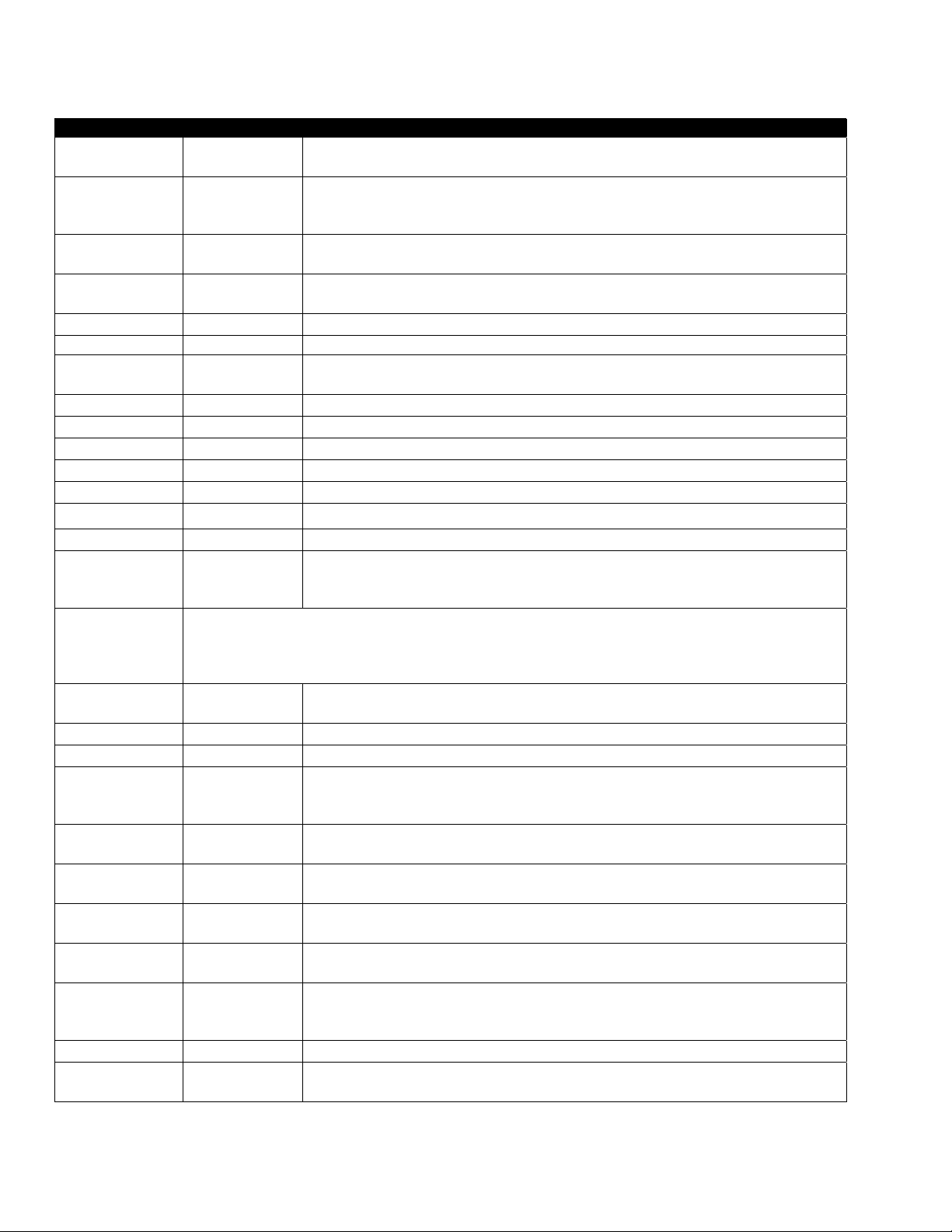
1.4 Vat Setup cont.
Left Display Right Display Action
DRAIN SWITCH NO
RECOVERY ALARM DISABLED
Basket Lift DISABLED
HOLD TIME AUTO
Exit Exit
Time/date
OFF OFF
Product Setup
Vat setup Enter code
SYSTEM
Time/date
Time entry Time
Date format Mm/dd/yy
Enter date date
Exit Exit
DST SETUP
OFF OFF
Product Setup
Vat setup Enter code
DST ENABLED
DST START MONTH
DST START SUNDAY
DST END MONTH
DST END SUNDAY
EXIT Exit
filter
OFF OFF
Blank
Blank
Blank
This is daylight savings time setup. In the United States, daylight saving time begins each year at 2:00
A.M. on the second Sunday in March, with clocks moving ahead one hour. Daylight saving time ends
each year at 2:00 A.M. on the first Sunday in November, with clocks moving back one hour. For the
two states and international locations, which do not use DST, set to disabled.
Blank
3
2
11
1
Press to scroll choices YES and NO. Press . (Set to YES if the fryer has a
drain switch installed.) Default is NO.
Press to scroll choices DISABLED and ENABLED. Press . (This is a
recovery alarm that locks out the fryer if it does not heat properly. Default is
disabled.
Press to scroll choices DISABLED and ENABLED. If the fryer has basket
lifts, set to enabled. Press . Default is disabled.
Press to scroll choices AUTO and MANUAL. Press . (This is the hold timer
cancel alarm.) If set to auto, the alarm will auto cancel. Default is auto.
Press button once to return the controller to OFF.
Press until the controller displays Main Menu for three seconds changing to
PRODUCT SETUP.
Press to scroll to Vat setup and press .
Enter 1656.
Press to scroll to TIME/DATE.
Press .
Use numbered keys to change time. Enter the time in 24 hour format. Press .
Press to scroll choices. With the date format displayed, press .
Use numbered keys to change date. Press .
Press button once and press to scroll to System, Time/Date, Filter, E-Log or
Change Password. With desired choice displayed, press or press the Exit/Scan
button three times to return the controller to OFF.
Press until the controller displays Main Menu for three seconds changing to
PRODUCT SETUP.
Press to scroll to Vat setup and press .
Enter 1656.
Press to scroll choices DISABLED and ENABLED. Press . (This enables or
disabled daylight savings time. Default is enabled.) If disabled is chosen, pressing
the button, displays exit. Press the exit scan button three times to exit.
Enter the daylight savings time starting month using the 1-10 keys. (Default is US
government starting month “3”.) Press .
Enter the daylight savings time starting Sunday using the 1-10 keys. (Default is US
government starting Sunday “2”.) Press .
Enter the daylight savings time ending month using the 1-10 keys. (Default is US
government ending month “11”.) Press .
Enter the daylight savings time ending Sunday using the 1-10 keys. (Default is US
government ending Sunday “1”.) Press .
Press button once and press to scroll to System, Time/Date, Filter, E-Log or
Change Password. With desired choice displayed, press or press the Exit/Scan
button three times to return the controller to OFF.
Press until the controller displays Main Menu for three seconds changing to
PRODUCT SETUP.
1-4
Page 8
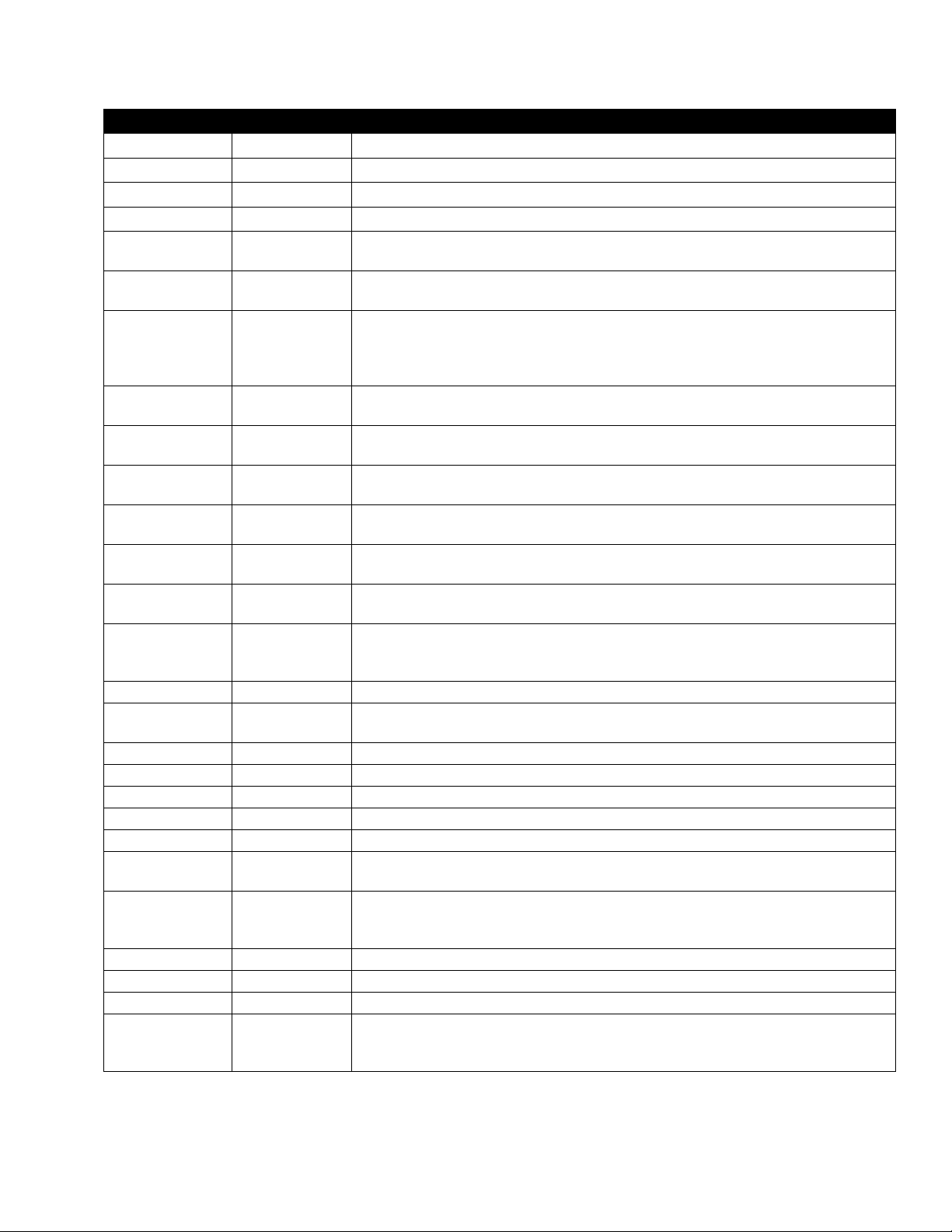
1.4 Vat Setup cont.
Left Display Right Display Action
Product Setup
Vat setup Enter code
SYSTEM
filter
Cooks til Filter
EOD FILTER TIMER DISABLED
Eod filter time 23:59
FLUSHING TIMER 5
Boil out timer 30
1 polish TIMER DISABLED
1 polish prompt
time
1 polish duration
1 polish start
TEMPR
Exit Exit
E-LOG
OFF OFF
Product Setup
Vat setup Enter code
SYSTEM
E-Log
NOW Time/date
A
E#
Exit Exit
Change password
Product setup
Vat setup
Exit Exit
Blank
Blank
Blank
0
23:59
15
(300F) (149°C)
Blank
Blank
Blank
Time/date
Blank
1650
1656
Press to scroll to Vat setup and press .
Enter 1656.
Press to scroll to FILTER.
Press .
Press . (This is the total number of cooks that occur before a filter prompt. The
default is 0.) Enter the number of cooks before a filter prompt is desired.
Press to scroll to choice enable or disable and press . Default is
DISABLED)
Use numbered keys to program end of day filter alert time. Enter time in 24 hour
format. Press . Enter 23:59 if no end of day filter prompt is desired. After this
time, the controller prompts for filter when user presses the power button to go to
the OFF state.
Use numbered keys to change default setting for the flushing timer in Clean and
Filter. Enter the time in minutes. Default is five minutes.
Use numbered keys to change default setting for the boil out timer. Enter the time in
minutes. Default is 30 minutes.
Press to scroll to choice enable or disable and press . Default is
DISABLED)
Use numbered keys to program polish prompt time. Press . (This is the time the
polish prompt will occur each day.) Enter time in 24 hour format.
Use numbered keys to change. Press . (This is the duration, in minutes for a
polish.) Default to 15 minutes.
Use numbered buttons to change temperature. (This is the minimum temperature
required for a polish to begin.) Press . Default is 300F (1 49C).
Press button once and press to scroll to System, Time/Date, Filter, E-Log or
Change Password. With desired choice displayed, pres s
button once to return the controller to OFF.
Follow the first three steps above to adjust time and date.
Press until the controller displays Main Menu for three seconds changing to
PRODUCT SETUP.
Press to scroll to Vat setup and press .
Enter 1656.
Press to scroll to E-LOG.
Press . (This is a log of the ten most recent error codes.)
Press . (Current time and date)
Errors listed A-J. Press to scroll through errors. Error codes are listed on page 7-
5. If no errors exist, pressing will display No errors.
Press button once and press to scroll to System, Time/Date, Filter, E-Log or
Change Password. With desired choice displayed, press
button three times to return the controller to OFF.
Press .
Use numbered keys to change code. Press .
Use numbered keys to change code. Press .
Press button once and press to scroll to System, Time/Date, Filter, E-Log or
Change Password. With desired choice displayed, press
button three times to return the controller to OFF.
or press the Exit/Scan
or press the Exit/Scan
or press the Exit/Scan
1-5
Page 9

1.5 INFO MODE: Viewing Operational Stats
The 3000 collects and stores information on the cook cycles and filter cycles. This data is accessed in the info mode, which
is accessed by pressing the checkmark key with the controller off or on. The steps to view the data are detailed below.
Left Display Right Display Action
OFF/ON OFF/ON
Press until INFO MODE is displayed.
Last Dispose
Blank Press to scroll: Last Dispose Stats, Daily Stats, Selected Period Stats, Last Load
Stats
Total cooks
Number Press . (This is the number of cooks since the last dispose.)
Last dispose date
FILTERS—since
Number Press . (This is the number of filters since oil disposal.)
dispose
Filters by-passed
Number Press . (This is the number of by-passed filters since oil disposal .)
– SINCE DISPOSE
Polishes—since
Number Press . (This is the number of polishes since oil disposal.)
dispose
Polishes by-
Number Press . (This is the number of by-passed polishes since oil disp osal . )
passed – SINCE
DISPOSE
Oil Life
Oil Life- 1 dispose
Number Days Press . (This is the number of days since the last dispose.)
Number Days Press . (This is the oil life in days 1 dispose prior.)
prior
Oil Life – 2
Number Days Press . (This is the oil life in days 2 disposes prior.)
disposes prior
Avg Oil Life
Avg cooks
Reset Last
Number Days Press . (This is the average oil life of past 3 disposes.)
Number Press . (This is the average cooks over past 3 disposes.)
Yes no
dispose stats
Reset Last
Enter code
dispose stats
complete
Exit
Daily Stats
Blank
Exit
Blank
MON date
Filters Number and day
Filters – prior
Number and day
week
Filters bypass Number and day
Cooks Number and day
Exit Exit
Selected Period
Blank
Stats
Stats. With the desired stats displayed, press .
Press . (This is the date of the last dispose.)
Press to scroll or to reset Last Dispose stats.
Enter 1656
Press button once and press to scroll to desired choice. Once desired choice
is displayed, press button or press the Scan button once to return the controller
to OFF.
With the desired stats displayed, press .
Press to scroll a day within the prior week. With the desired date displayed,
press .
Press to scroll number of times the vat was filtered on that day of the prior
week. Press .
Press to scroll number of daily filter cycles in the prior week. Press .
Press button once to return to Info Mode menu, or Exit/Scan button once to
return the controller to OFF.
Press to scroll number of times the filter prompt was bypassed on that day in
the prior week. Press .
Press to scroll number of cook cycles on that day of the prior week occurred.
Press .
Press button once and press to scroll to desired choice. Once desired choice
is displayed, press button or press the Scan button once to return the controller
to OFF.
Press to scroll Info Mode Menu: Last Dispose Stats, Daily Stats, Selected
Period Stats, Last Load Stats with the desired stats displayed, press .
1-6
Page 10

1.5 INFO MODE: Viewing Operational Stats cont.
Left Display
Usage since TIME
COOKS
QUIT COOKS
On HOURS
Reset usage Yes no
Reset usage Enter code
Complete
Exit Exit
Last load stats
Started
Actual time
Program time
Max TEMP
Min TEMP
Avg TEMP
Heat on
Ready for Cook Yes or no
Exit Exit
Right Display Action
Press . (This is the date and time the selected period started.)
Number
Number
Number
Blank
Blank
Number Minutes
Number Minutes
Number Minutes
Number
Number
Number
%
Press . (This is the total number of cooks since start of selected period.)
Press . (This is the total number of cooks that were cancelled since start of the
selected period.)
Press . (This is the total number of hours the fryer was on since start of the
selected period.)
Press to scroll or to set start of new selected period stats.
Enter 1656.
Press button once and press to scroll to desired choice. Once desired choice
is displayed, press button or press the Scan button once to return the controller
to OFF.
With the desired stats displayed, press .
Press . (This is the time the last cook started.)
Press . (This is the actual cook time including stretch time.)
Press . (This is the programmed cook time.)
Press . (This is the maximum temperature of the oil during the last cook.)
Press . (This is the minimum temperature of the oil during the last cook.)
Press . (This is the average temperature of the oil during the last cook.)
Press . (This is the percentage of the cook time the heat source was on during
the last cook.)
Press . (This displays yes if the fryer was back to set temperature before the
cook cycle was started.)
Press button once and press to scroll to desired choice. Once desired choice
is displayed, press button or press the Scan button once to return the controller
to OFF.
1-7
Page 11

1.6 Main Menu: Product Setup (Single Setpoint Cooking)
Programming food items is shown below. The right column has the action necessary to continue. Exit from a programming
step at any time by pressing the Exit/Scan key until the display returns to its pre-programming status. Ensure the controller
is OFF and follow the steps below. To access menu strip, remove screws attaching bezel. Lower bezel and remove strip
from back of controller. Once menu strip is updated, reverse the steps. To unassign a product from a button set the cook
time to 0:00 and press EXIT/SCAN.
Left Display Right Display Action
OFF OFF
Product Setup
Product Setup Enter Code
Select Product
Blank
Blank
Press until the controller displays Main Menu for three seconds changing
to PRODUCT SETUP.
Press .
Enter 1650.
Press desired product button.
Long Name Product name or
button number
Short Name Abbreviated
Product name or
button number
COOKING MODE SINGLE SETPOINT
1 Time 0:00 or
previously
entered time
1 TEMPR TEMPR
1 Sensitivity
1 alarm time (Shake
Time)
1 ALARM NAME SHAKE
1 ALARM MODE (Shake
Alarm Mode)
1 ALARM TONE (Shake
Alarm tone)
2 alarm time 0:00
Filter PROMPT
Instant On
HOLD TIME
Exit Exit
Select Product
To access menu strip, remove screws attaching bezel. Lower bezel and remove strip from back of controller. Once the
menu strip is updated, reverse the steps to reassemble. To unassign a product from a button set the cook time to 0:00 and
press EXIT/SCAN.
Number
0:00 or
previously
entered time
AUTO
Short
0 or previously
entered number.
5 or previously
set number
0 or previously
entered time.
Blank
Enter product name with letter keys. Advance cursor with . Press to
advance to next product set up feature.
Enter four character product name which alternates with the timer during a
cook. Press .
Press . If multiple setpoint or segmented cooking is desired press
MULTIPLE SETPOINT and go to 1.8 and follow the instructions. (Default is
SINGLE SETPOINT)
Enter total cook time with numbered keys. Press .
Enter cooking temperature. Press .
Enter the level of sensitivity, 0-9, for the product. Press . Refer to the
sensitivity chart on page 1-17.
Enter time in cook cycle for audible alarm for shaking. Press . If set to 0:00
skip to FILTER PROMPT.
Press to scroll through the alarm names (ex. Shake, Stir). Press .
Press . Default is auto. If manual is desired press to scroll to Manual
shake alarm mode. Press . Alarm (Shake) Mode when set to auto, cancels
the alarm automatically after a few seconds. Manual requires user action.
Press to scroll choice of shake alarm tones. Press . Default is SHORT.
Press . Leave at 0:00 if a second alarm is not needed. Otherwise repeat
steps for 1 ALARM for 2
Enter number of cook cycles before a filter prompt and press .
This is the time, in seconds, the fryer heats at 100%, after the product button
is pressed before the controller adjusts the temperature. Enter value and press
. (Default is 5. 0=OFF). NOTE: Instant on time may need to be
adjusted for light cooking loads.
Enter time in minutes to hold product before discarding. Press .
Press the button to save changes.
For additional programming refer back to Product Setup above. To exit press
the EXIT SCAN button twice to OFF.
nd
and 3rd alarms.
1-8
Page 12

1.7 Multiple Setpoint (Segmented) Cooking Overview
The 3000 is capable of multiple setpoint (segmented) cooking, a feature which allows a cooking cycle to be
broken into a number of parts, each with its own cooking temperature and time.
An abbreviated version of the programming for a 13-minute cook cycle with four cooking temperatures
is shown below. Steps are compressed for clarity. The cook times represent when on the timeline of
the total cook cycle the segment occurs. In this example, the first temperature change occurs with 11
minutes remaining in the total cook time; 11 is entered at the prompt for the second cook time. Two
minutes into the total cook cycle, the temperature will change;11 minutes will remain. Cook times for
the remaining segments are arrived at by subtracting the segment length from the remaining cook
time. The complete programming steps are shown on pages 10 and 11.
Step 1sets total cook time and initial setpoint.
Step 2 sets the duration of the first cooking segment, 2 minutes, and the setpoint of the first
temperature change.
Step 3 sets the duration of the second cooking segment, 4 minutes, and the setpoint of the
second temperature change.
Step 4 sets the duration of the third cooking segment, 3 minutes, and the setpoint of the third
temperature change.
The four remaining minutes in the cook time elapse at the final temperature. No entry is required to
use the final minutes
1-9
Page 13

1.8 Main Menu: Product Setup (Multiple Setpoint (Segmented) Cooking)
Left Display Right Display Action
OFF OFF
Product Setup
Product Setup Enter Code
Select Product
Long Name Product name or button number
Short Name Abbreviated Product name or
COOKING MODE SINGLE SETPOINT
1 Time 0:00 or previously entered time
1 TEMPR temperature
1 sensitivity
2 Time 0:00 or previously entered time
2 TEMPR 0:00 or previously entered
2 sensitivity 0 or previously entered value
3 Time O:00 or previously programmed
3 TEMPR 0:00 or previously programmed
3 sensitivity 0 or previously entered value
Blank Press .
Blank Press desired product button.
button number
Number
temperature
time
temperature
Press until the controller displays Main Menu for three
seconds changing to PRODUCT SETUP.
Enter 1650
Enter product name with letter keys. Advance cursor with
. Press to advance to next product set up feature.
Enter abbreviated four character product name with letter
keys that alternate with time during a cook. Press .
Press . If multiple setpoint or segmented cooking is
desired press Multiple Setpoint (Segmented) and follow
the instructions in the next section. (Default is SINGLE
SETPOINT)
Enter total cook time for segmented item and press .
Enter initial cooking temperature and press .
Enter the level of sensitivity, 0-9, for the product. Press .
Enter time remaining after first temperature change (see
page 1-9) and press .
Enter first temperature change and press .
Enter the flex value, 0-9, for the product and press .
Enter time remaining after second temperature change and
press .
Enter temperature of the second segment and press .
Enter the flex value, 0-9, for the product and press .
4 Time 00 or previously entered time
4 TEMPR 0:00 or previously programmed
temperature
4 sensitivity 0 or previously entered value
5 Time :00 or previously entered time
1 ALARM time :00 or previously entered time
1 alarm name shake
1 alarm mode auto default
1 Alarm Tone Short
2 SHAKE time :00 or previously entered time
2 Alarm name shake
2 alarm mode auto default
Enter time remaining after third temperature change and
press .
Enter temperature of the third segment and press .
Enter the flex value, 0-9, for the product and press .
Leave at zero if no more segments are needed and press .
If more segments are needed, 5 is the limit, continue
programming as shown above.
Enter time in cook cycle for audible alarm for shaking.
Press .
Press to scroll through the alarm names (ex. Shake).
Press .
Press to scroll to confirm Auto or Manual shake alarm
mode. Press .
Press to scroll to choice of shake alarm tones. Press
.
Enter time in cook cycle for a second audible alarm for
shaking. Press .
Press to scroll through the alarm names (ex. Shake).
Press .
Press to scroll to confirm Auto or Manual shake alarm
mode. Press .
1-10
Page 14

1.8 Main Menu: Product Setup (Multiple Setpoint (Segmented) Cooking) cont.
Left Display Right Display Action
2 Alarm Tone Short
3 time :00 or previously entered time
3 Alarm name shake
Press to scroll to choice of shake alarm tones. Press .
Enter time for third audible alarm for shaking. Press .
Press to scroll through the alarm names (ex. Shake). Press
.
3 alarm mode auto default
Press to scroll to confirm Auto or Manual shake alarm
mode. Press .
3 Alarm Tone Short
Filter PROMPT
0 or previously entered number.
Instant ON 5
Press to scroll to choice of alarm tones. Press .
Enter number of cook cycles before a filter prompt and press .
This is the time, in seconds, the fryer heats at 100%, after the
product button is pressed, before the controller adjusts the
temperature. Enter value and press . (Default is 5. 0=OFF).
HOLD TIME
Exit Exit
Select Product
0 or previously entered time.
Blank
Enter time to hold product before discarding. Press .
Press the button to save changes.
For additional programming refer back to Product Setup above.
To exit press the EXIT SCAN button twice to OFF.
To access menu strip, remove screws attaching bezel. Lower bezel and remove strip from back of controller. Once the
menu strip is updated, reverse the steps to reassemble. To unassign a product from a button set the cook time to 0:00 and
press EXIT/SCAN.
1.9 Filter Menu
WARNING
The on-site supervisor is responsible for ensuring that operators are made aware of the inherent hazards
of operating a hot oil filtering system, particularly the aspects of oil filtration, draining and cleaning
procedures.
DANGER
Draining and filtering of oil must be accomplished with care to avoid the possibility of a serious burn
caused by careless handling. The oil to be filtered is at or near 350°F (177°C). Ensure all hoses are
connected properly and drain handles are in their proper position before operating any switches or
valves. Wear all appropriate safety equipment when draining and filtering oil.
DANGER
Allow oil to cool to 100°F (38°C) before draining into an appropriate container for disposal.
DANGER
Do not drain more than one frypot at a time into the built-in filtration unit to avoid overflow and spillage
of hot oil.
DANGER
When draining oil into a disposal unit or portable filter unit, do not fill above the maximum fill line
located on the container.
The 3000 has five Filter menu options: Filter, Clean and Filter, Dispose, Fill Vat from Bulk (Bulk option only) and Boil
Out (only in OFF mode). All are accessed by pressing and holding the Filter button until the display becomes Filter Menu. If
fryer is not at set point, controller displays wait for filter. The controller must be on and at setpoint for Filter and Filter and
Clean.
1-11
Page 15

Entering Filter Menu Mode
Left Display Right
Action
Display
DROP DROP
Press the filter button until FILTER MENU is displayed for three seconds
changing to Filter.
FILTER
Blank Press to scroll to Clean and Filter, Dispose, Fill Vat from Bulk (Bulk only),
Boil Out (functions only when controller is OFF), or Exit. With the desired
choice displayed press . Follow the instructions below to navigate the
modes.
1.9.1 Filter
Left Display Right Display Action
FILTER
Blank
Press and hold until FILTER is displayed (or LEFT /RIGHT on
split vats).
LEFT (Split vats only) RIGHT (Split vats only)
FILTER
Blank
Filter Now? Yes No
Press either button under side to filter.
Press the button.
Press (YES) to continue. A no answer bypasses filtration and
cooking continues.
FILTER PAN READY? CONFIRM
OPEN DRAIN VALVE
Draining
Blank
:40 sec. countdown
timer
Ensure the filter pan is in place and clean. Press .
Open drain valve.
None required. If the drain valve becomes clog ge d wi t h fo o d
particles, use the Fryer’s Friend (poker-like tool) to clear the
blockage.
DANGER
NEVER attempt to clear a clogged drain valve from the front of the valve! Hot oil will rush out
creating the potential for severe burns.
DO NOT hammer on the drain valve with the cleanout rod or other objects. Damage to the ball
inside will result in leaks and will void the Frymaster warranty.
Turn Filter On CONFIRM
Flushing
:30 sec. countdown
Turn filter on and press .
None required.
timer
CLOSE DRAIN VALVE
Filling
Blank
:45 sec. countdown
Close drain valve.
None required.
timer
Turn Filter Off WHEN
CONFIRM
Turn filter off and press .
FULL
OFF OFF
DANGER
The crumb tray in fryers equipped with a filter system must be emptied into a fireproof container at the
end of frying operations each day. Some food particles can spontaneously combust if left soaking in
certain shortening material.
WARNING
Do not bang fry baskets or other utensils on the fryer’s joiner strip. The strip is present to seal the joint
between the fry vessels. Banging fry baskets on the strip to dislodge shortening will distort the strip,
adversely affecting its fit. It is designed for a tight fit and should only be removed for cleaning.
1-12
Page 16

1.9.2 Clean and Filter
Left Display Right Display Action
Follow steps to Entering Filter Menu Mode on page 1-12.
Clean and filter
Clean now? Yes NO
Blank Press .
Press . A yes answer turns vat off. A no answer bypasses clean
and filter and cooking continues
FILTER PAN READY? CONFIRM
Open drain valve
Draining
Blank Open drain valve.
:40 sec. countdown timer None required.
Scrub vat complete? YES
Turn Filter On CONFIRM
FLUSHING
5:00 countdown timer
FILL VAT YES
CLOSE DRAIN VALVE
filling
Blank Close drain valve.
1:30 sec. countdown
Ensure the filter pan is in place and clean. Press .
Press .
Turn filter on and press .
None required.
Press .
None required.
timer
TURN FILTER OFF WHEN
CONFIRM
Turn filter off and press .
FULL
off off
1.9.3 Dispose (JIB and None Settings)
DANGER
Allow oil to cool to 100°F (38°C) before draining into an appropriate METAL container for disposal.
When draining oil into a disposal unit, do not fill above the maximum fill line located on the container.
For safe, convenient draining and disposal of used oil or shortening, Frymaster recommends using the Frymaster Shortening
Disposal Unit (SDU). The SDU is available through your local distributor.
Left Display Right Display Action
Follow steps to Entering Filter Menu Mode on page 1-12.
dispose
Dispose now? Yes NO
Blank Press .
Press . A yes answer turns fryer off. A no answer delays
dispose and cooking continues
Remove FILTER Pan CONFIRM
INSERT DISPOSAL UNIT CONFIRM
OPEN DRAIN VALVE
disposing
Blank Open the drain valve.
:60 sec. countdown timer None required.
Remove filter pan and press .
Insert disposal unit under the drain and press .
VAT EMPTY? CONFIRM
VAT CLEAN? CONFIRM
CLOSE DRAIN VALVE
Blank Close the drain valve.
Remove Disposal Unit CONFIRM
INSERT Filter PAN CONFIRM
fill vat Confirm
off off
Press when empty.
Press when clean.
Remove disposal unit and press .
Insert the pan and press .
Fill vat with fresh oil and press when full.
DANGER
WHEN USING SOLID SHORTENING, PACK THE SHORTENING DOWN INTO THE BOTTOM OF THE
FRYPOT. DO NOT OPERATE THE FRYER WITH A SOLID BLOCK OF SHORTENING SITTING IN THE
UPPER PORTION OF THE FRYPOT. THIS WILL CAUSE DAMAGE TO THE FRYPOT AND MAY CAUSE A
FLASH FIRE.
1-13
Page 17

1.9.4 Dispose (BULK Setting)
Left Display Right Display Action
Follow steps to Entering Filter Menu Mode on page 1-12.
dispose
Dispose now? Yes NO
Blank Press .
Press . A yes answer turns fryer off. A no
answer delays dispose and cooking continues
FILTER PAN READY? CONFIRM
OPEN DRAIN VALVE
DRAINING
Blank Open the drain valve.
Countdown timer None required.
Ensure the filter pan is prepared and press .
TURN FILTER ON CONFIRM
WASHING
:60 countdown timer
TURN filter off CONFIRM
VAT EMPTY? CONFIRM
SWITCH TO BULK OIL MODE CONFIRM
Turn filter on and press .
None required.
Turn filter off and press .
Press when empty.
Using the mode switch, switch to BULK OIL
MODE and press .
CLOSE DRAIN VALVE
OPEN DISPOSE VALVE CONFIRM
DISPOSING
CLOSE DISPOSE VALVE CONFIRM
REMOVE FILTER PAN
IS PAN EMPTY? YES / NO
Blank Close the drain valve.
Open dispose valve and press .
4:00 countdown timer
None required.
Close the dispose valve and press .
Blank Open the door and pull filter pan out of the cabinet.
Ensure the pan is empty and press YES (),
otherwise press NO () and follow the prompts.
INSERT Filter PAN CONFIRM
fill vat FROM BULK? YES NO
Insert the pan and press .
Press YES () to fill vat from bulk and skip to
OPEN OIL RETURN VALVE step in FILL VAT
FROM BULK in the next section. Otherwise press
NO ().
off off
1.9.5 Fill Vat from Bulk (Bulk option only)
Left Display Right Display Action
Follow steps to Entering Filter Menu Mode on page 1-12.
FILL VAT FROM BULK
Blank
FILL VAT FROM BULK? Yes NO
Switch to bulk oil mode Confirm
OPEN OIL RETURN VALVE CONFIRM
PRESS AND HOLD FILL POT
Blank
BUTTON
IS VAT FULL? Yes no
CLOSE OIL RETURN VALVE CONFIRM
Switch to fryer mode Confirm
off off
Press .
Press .
Using the mode switch, switch to BULK OIL
MODE and press .
Open the oil return valve and press .
Press and hold the fill pot button to fill the vat.
Press YES () when full, otherwise press NO ()
and follow the prompt.
Close the oil return valve and press .
Using the mode switch, switch to FRYER MODE
and press .
1-14
Page 18

1.9.6 Boil Out (NOTE: To enter boil out mode, the controller must be OFF)
DANGER
Never leave the fryer unattended during the boil-out process. If the boil-out solution boils over, turn
the fryer off immediately and let the solution cool for a few minutes before resuming the process.
WARNING
Do not drain boil-out solution into a shortening disposal unit (SDU), a built-in filtration unit, or a
portable filter unit. These units are not intended for this purpose, and will be damaged by the solution.
Left Display Right Display Action
Follow steps to Entering Filter Menu Mode on page 1-12. The controller must be off.
BOIL OUT
Boil Out Now? Yes No
IS VAT PREPARED? Confirm
REMOVE Filter Pan Confirm
IS SOLUTION IN THE VAT? CONFIRM
START BOIL OUT Confirm
Blank
Press .
Press to continue.
Ensure vat is empty and drain closed and press .
Remove the filter pan and press .
Ensure solution is in the vat and press .
Press . Turns on and heats to 195ºF (91 ºC).
The boil-out timer starts.
BOIL OUT 30:00
Boil Out Done CONFIRM
IS SOLUTION REMOVED? CONFIRM
OFF OFF
The countdown timer begins.
Press to confirm and cancel the alarm.
Once solution is removed press to confirm.
DANGER
Remove all drops of water from the frypot before filling with oil. Failure to do so will cause spattering
of hot liquid when the oil is heated to cooking temperature.
1.10 Polishing
The 3000 displays a series of prompts when a polish filter cycle is under way. To initiate a polish, press and hold the
arrows simultaneously. The steps are detailed below. A “waiting to polish” message may display until the signal is received
that the vat is ready for polish cycle to begin.
Left Display Right Display Explanation/Action
Polish Now? Yes NO
Filter PAN READY? Confirm
OPEN DRAIN VALVE
Draining
Blank Open the drain valve.
:40 sec. countdown timer None required.
Turn Filter On Confirm
POLISHING 15-MINUTE COUNTDOWN TIMER
Close drain valve
FILLING
Blank Close the drain valve.
:45 sec. countdown timer
TURN FILTER OFF WHEN FULL CONFIRM
Off off
Respond to prompt with button push. Press under YES or
under NO. Yes starts a polish, detailed bel ow. No dela y s
filter for 30 minutes and cooking continues. Answering NO
after two prompts cancels polish.
Press when replaced.
Turn filter on and press .
None required. The oil flows from the filter pan to the frypot
and back to the filter pan for 15 minutes.
None required.
Turn filter off and press .
1-15
Page 19

1.11 SCAN Mode
The daily stats mode can be used to see current stats about any product quickly throughout the day. Follow the steps below
to view stats.
Left Display Right Display Explanation/Action
DROP DROP
SELECT PRODUCT
Long name
Short Name
Blank Press a product button to check daily stats.
8 Character product name Press to progress to next product stat.
4 character abbreviated
product
COOKS REMAINING
COOKS TODAY
COOKS SINCE LAST
Number Number of cooks remaining until filter prompt. Press .
Number Number of cooks completed today. Press .
Number Numbers of cooks since last dispose. Press .
DISPOSE
1 TIME
1 TEMPR
1 Sensitivity
1 ALARM TIME
Time Time that product is programmed to cook. Press .
Temperature Temperature that product is programmed to cook. Press .
Number The level of sensitivity the product is programmed to cook at. Press .
Shake Time The time during a cook till a product shake alarm occurs. Press .
1 ALARM NAME Shake, stir, numbered
alarm
Press the Exit/Scan button.
Press to progress to next product stat.
This is the name of the alarm. Press .
1 ALARM MODE AUTO OR MANUAL
1 alarm tone Short, medium, long double
or long short, none
FILTER PROMPT
INSTANT ON
HOLD time
Number The number of cook cycles before a filter prompt occurs. Press .
0 This is the time, in seconds, the fryer heats before the computer checks
0:00 or previously entered
time.
Exit Exit
The alarm mode the product is programmed with. Press .
The shake alarm tone the product is programmed with. Press .
the temperature. NOTE: An incorrect entry may cause the fryer to
overshoot temperature and over cook some products. Press .
The time to hold product before discarding. Press .
Press Exit/Scan button twice to exit.
1-16
Page 20

1.12 Sensitivity Settings Chart
Sensitivity Settings for Various Products
Product 350° F/176° C Sensitivity Setting
Chicken
chicken fillet, 1 ¼ oz. 3:25 5
chicken fillet (frozen), 4 oz. 4:20 5
chicken patty (frozen), 5 oz. 6:15 5
frozen chicken 5
fresh chicken, 9 pieces 5
Potatoes
steak fries 3:43 5
regular fries, ½-inch 3:16 5
shoestrings, ¼-inch 1:50 5
shoestrings, ⅜-inch 2:40 5
tater tots 2:05 5
hash browns 2:05 5
farm fries 1:14 5
Seafood
crab cakes 4:00 3
clam cakes 4:00 3
large scallops 3:25 3
small scallops 1:10 3
shrimp (35 to a lb.) 2:15 3
shrimp (40 to 75 to a lb.) 1:45 3
shrimp (75 to 100 to a lb.) 1:10 3
cod, 2 ½ oz. 3:25 7
flounder fillet, 7 oz. 4:35 3
flounder, whole, 10-12 oz. 6:25 3
cod fillet, 3 ½ oz. 4:35 7
perch, 5 oz. 4:30 3
haddock, 7 oz. 6:25 7
clams 2:00 3
oysters 1:10 4
strip clams (fresh) 0:35 4
strip clams (frozen) 0:45 4
Vegetables
okra 4:30 4
eggplant 4:00 4
zucchini 3:00 4
mushrooms 3:45 4
onion rings (frozen) 3:00 4
cauliflower 1:45 4
Other
corn dogs 4
chicken fried steak patty 5:00 5
Note: This chart is provided to assist in choosing a sensitivity setting. It is meant as a guide only and the
settings may be changed to suit different needs.
1-17
Page 21

CHAPTER 2: OPERATOR TROUBLESHOOTING
FOR 3000 CONTROLLERS
2.1 Introduction
This chapter provides an easy reference guide to some of the common problems that may occur
during the operation of your equipment. The troubleshooting guides that follow are intended to help
you correct, or at least accurately diagnose, problems with your equipment. Although the chapter
covers the most common problems reported, you may encounter problems that are not covered. In
such instances, the Frymaster Technical Services staff will make every effort to help you identify
and resolve the problem.
When troubleshooting a problem, always use a process of elimination starting with the simplest
solution and working through to the most complex. Most importantly, always try to establish a clear
idea of why a problem has occurred. Part of your corrective action involves taking steps to ensure
that it doesn’t happen again. If a controller malfunctions because of a poor connection, check all
other connections while you’re at it. If a fuse continues to blow, find out why. Always keep in mind
that failure of a small component may often be indicative of potential failure or incorrect functioning
of a more important component or system.
If you are in doubt as to the proper action to take, do not hesitate to call the Frymaster Technical
Service Department or your local Frymaster Authorized Servicer for assistance.
Before calling a servicer or the Frymaster HOTLINE (1-800-551-8633):
Verify that electrical cords are plugged in and that circuit breakers are on.
Verify that gas line quick-disconnects are properly connected.
Verify that any gas line cutoff valves are open.
Verify that frypot drain valves are fully closed.
Have your fryer’s model and serial numbers ready to give to the technician assisting
you.
DANGER
Hot oil will cause severe burns. Never attempt to move this appliance when filled
with hot cooking oil or to transfer hot cooking oil from one container to another.
DANGER
This equipment should be unplugged when servicing, except when electrical circuit
tests are required. Use extreme care when performing such tests.
This appliance may have more than one electrical power supply connection point.
Disconnect all power cords before servicing.
Inspection, testing, and repair of electrical components should be performed by an
authorized service agent only.
2-1
Page 22

2.2 Troubleshooting Fryers
2.2.1 Error Messages and Display Problems
PROBLEM PROBABLE CAUSES CORRECTIVE ACTION
No display on the
controller.
Fryer repeatedly cycles
on and off when first
started with MLT
CYCL displayed.
Heat indicator is on
and blower is running,
but burner will not
ignite.
Fryer does not heat
after filtering.
Controller displays
Hot hi-1.
Controller displays Hi
temp.
A. Controller not turned on.
B. No power to fryer.
C. Failed controller or other
component
Fryer is in melt-cycle mode.
Blown fuse on interface board
or ignition module.
Drain valve is open. Verify that the drain valve is fully closed.
Frypot temperature is more than
410ºF (210ºC) or, in CE countries,
395ºF (202ºC).
Frypot temperature is more than 40
ºF (4ºC) above setpoint.
A. Press the ON/OFF switch to turn the controller
on.
B. Verify that the fryer is plugged in and that the
circuit breaker is not tripped.
C. Call your FAS for assistance.
This is normal when fryer is turned on with oil
temperature below 180 F° (38C°).
Contact your FAS for service.
Shut the fryer down immediately and call your
FAS for assistance.
Press the power button to turn off fryer and let
cool before returning power to fryer. If issue
continues call your FAS for assistance.
Controller displays
RECOVERY
FAULT/ YES and
alarm sounds.
Controller display is in
wrong temperature
scale (Fahrenheit or
Celsius).
Controller displays
High limit
failure
disconnect
power.
Controller displays
TEMPR PROBE
FAILURE.
Recovery time exceeded maximum
time limit.
Incorrect display option
programmed.
Failed high limit
Problem with the temperature
measuring circuitry including the
probe or damaged controller wiring
harness or connector.
Clear error and silence the alarm by pressing the
(YES) button. If the error continues call your FAS
for assistance.
See vat setup page 1-3 to adjust temperature scale.
Shut the fryer down immediately and call your
FAS for assistance.
Shut the fryer down and call your FAS for
assistance.
2-2
Page 23

PROBLEM PROBABLE CAUSES CORRECTIVE ACTION
It is normal for this message to appear during
startup if a gas fryer’s lines have air in them.
Check that the gas valve is on. If it continues,
shut the fryer down and call your FAS for
assistance.
(NO) to continue cooking and call
Press
your FAS for assistance. In some cases,
cooking may not be allowed.
Controller displays
HEATING
FAILURE.
Controller displays
SERVICE
REQUIRED followed
by an error message.
Contactor issue, gas valve off,
failed controller, failed
transformer, open high-limit
thermostat.
An error has occurred which
requires a service technician.
2.2.2 Filtration Problems
PROBLEM PROBABLE CAUSES CORRECTIVE ACTION
Controller
displays IS VAT
FULL? YES
NO after a
filtration.
CLEAN, POLISH,
FILTER OR
DISPOSE won’t
start.
A. Normal after filtering or filling. A. Press (YES) if the vat is full, otherwise
press (NO) and follow prompts.
Temperature too low or controller
displays OFF.
Ensure fryer is at 250°F(121°C) or setpoint
before starting; ensure the controller is ON.
Controller displays
WAIT FOR
Filter.
Controller displays
CHANGE FILTER
PAPER?
Controller displays
INSERT pan.
Controller displays
OIL IN DRAIN
PAN / CONFIRM
Controller displays
FLT DYLD
Controller displays
POL DYLD
A. Another function is still in
process.
B. MIB has not cleared checking
system.
Daily filter paper change prompt
has occurred.
A. Normal during Change Filter
Paper routine.
Drain valve open or possibility that
oil is in drain pan.
A filter cycle has been delayed.
A polish cycle has been delayed.
A. Wait until the previous function ends to
start another filtration cycle.
B. Wait one minute and try again.
Press (YES), follow prompts and change
the filter paper. Do NOT
FILTER PAPER prompts.
A. Insert pan and press (CONFIRM)
button.
Press (CONFIRM) and follow directions for
FILL VAT FROM DRAIN PAN.
This is a normal display when a filter has been
delayed. After the next filter prompt press
YES to filter.
This is a normal display when a polish has
been delayed. After the next polish prompt
press YES.
ignore CHANGE
2-3
Page 24

2.2.3 Error Log Codes
Code ERROR MESSAGE EXPLANATION
E03 ERROR TEMP PROBE FAILURE Temp probe reading out of range
E04 HI 2 BAD High limit reading is out of range.
E05 HOT HI 1 Oil temperature is past more than 410°F (210°C), or
in CE countries, 395°F (202°C)
E06 HEATING FAILURE A component has failed such as controller, interface
board, contactor, gas valve, ignition module or
open-high limit.
E21 FILTER PAPER PROCEDURE ERROR
(Change Filter Paper)
E22 OIL IN PAN ERROR Oil may be present in the filter pan.
E25 RECOVERY FAULT Recovery time exceeded maximum time limit.
E28 HIGH TEMP ALARM Oil temperature has risen 40°F (4.4°C) higher than
24 hour timer has expired
setpoint. If temperature continues to rise, high limit
will shut the burner off when temperature reaches
425°F (218°C) Non-CE or 395°F (202°C) CE.
2-4
Page 25

Page 26

Frymaster, L.L.C., 8700 Line Avenue, Shreveport, Louisiana 71106
TEL 1-318-865-1711 FAX (Parts) 1-318-688-2200 (Tech Support Fax) 1-318-219-7135
PRINTED IN THE UNITED STATES
SERVICE HOTLINE
1-800-551-8633
819-6872
MAR 2013
