Page 1
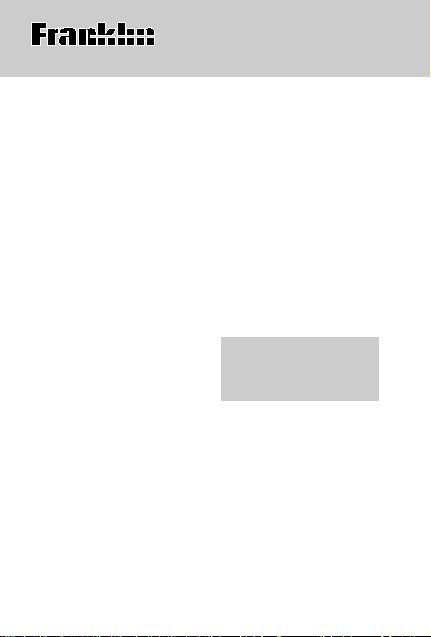
Electronic Publishers
TTQ-106
TTQ-206
TM
Wordmaster
Travel PLUS
USER’S GUIDE
Retain for future reference.
24
Page 2
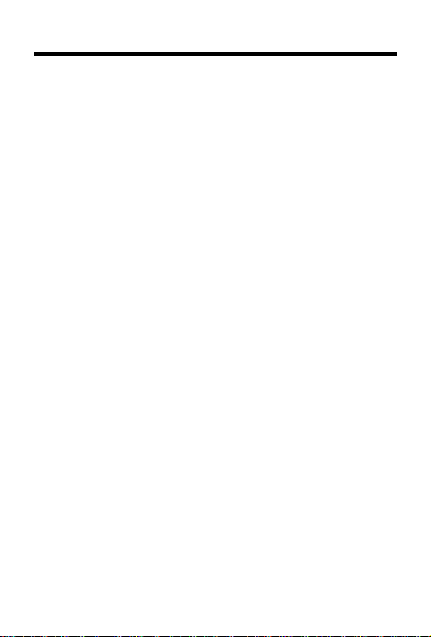
License Agreement
READ THIS LICENSE AGREEMENT BEFORE USING THE
ELECTRONIC REFERENCE. YOUR USE OF THE
ELECTRONIC REFERENCE DEEMS THA T YOU ACCEPT
THE TERMS OF THIS LICENSE. IF YOU DO NOT AGREE
WITH THESE TERMS, YOU MAY RETURN THIS PACKAGE
WITH PURCHASE RECEIPT TO THE DEALER FROM
WHICH YOU PURCHASED THE ELECTRONIC REFERENCE AND YOUR PURCHASE PRICE WILL BE REFUNDED. ELECTRONIC REFERENCE means the software
product and documentation found in this package and
FRANKLIN means Franklin Electronic Publishers, Inc.
Limited Use License
All rights in the ELECTRONIC REFERENCE remain the
property of FRANKLIN. Through your purchase, FRANKLIN
grants you a personal and nonexclusive license to use this
ELECTRONIC REFERENCE. Y ou may not make any copies
of the ELECTRONIC REFERENCE or of the data stored
therein, whether in electronic or print format. Such copying
would be in violation of applicable copyright laws. Further, you
may not modify, adapt, disassemble, decompile, translate,
create derivative works of, or in any way reverse engineer the
ELECTRONIC REFERENCE. Y ou may not export or reexport,
directly or indirectly, the ELECTRONIC REFERENCE without
compliance with appropriate governmental regulations. The
ELECTRONIC REFERENCE contains Franklin’s confidential
and proprietary information which you agree to take adequate
steps to protect from unauthorized disclosure or use. This
license is effective until terminated. This license terminates
immediately without notice from FRANKLIN if you fail to
comply with any provision of this license.
1
Page 3
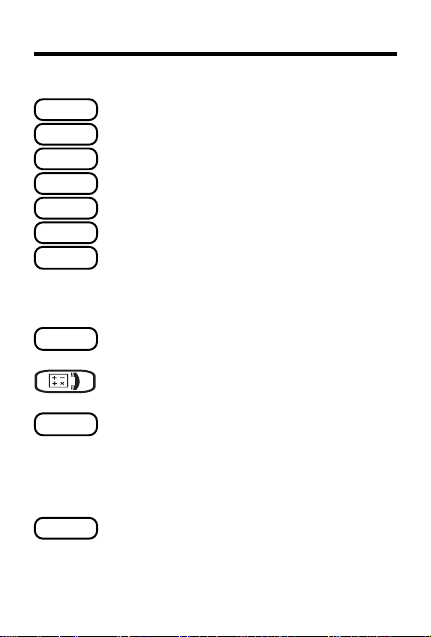
BACK
CLEAR
ENTER
GAMES
HELP
ON/OFF
THES
TRANS
?
✽
Key Guide
Function Keys
Goes back or erases a typed letter.
Clears the search or stops the demo.
Enters a word or scrolls to the right.
Shows the Games menu.
Shows a help message.
Turns the product on or off.
Selects the thesaurus mode and
goes to the
a thesaurus entry, goes to the next
entry .
Selects the translator mode.
Toggles between entry languages.
Toggles between the calculator
and Phone List.
Types a ? to stand for any letter.
At a thesaurus entry, shows the
Confusables
games, ends a round and shows
the thesaurus entries.
Types an ✽ to stand for any series of
letters. In the Phone List, deletes an
entry. In games, gives a hint.
2
Enter a word
®
for a word. In
screen. In
Page 4
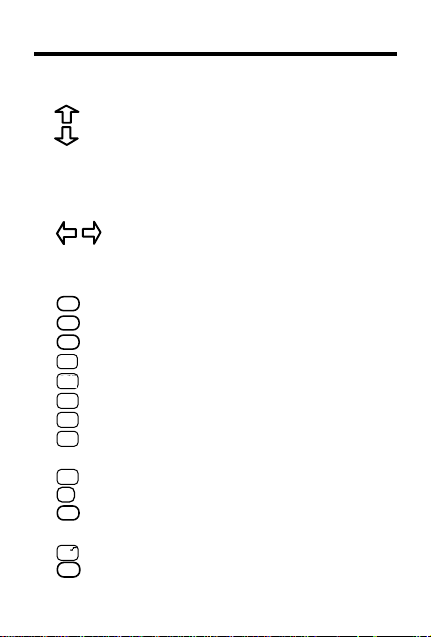
Key Guide
Direction Keys
In lists, scrolls up or down. At entry
screens, types apostrophes or full
stops, and cycles through a list of accents and capital letters. At
screen, adjusts the screen con-
word
trast.
At entry screens, moves the cursor
right or left or enables Edit mode.
Calculator Keys
+
A
S
D
F
G
H
H
J
K
L
Z
X
Adds two values.
-
Subtracts one value from another.
x
Multiplies two values.
÷
Divides one value from another.
.
MC
Types a decimal point.
MC
Clears the memory.
MR
Recalls the number stored in memory.
-
M
Subtracts the number from the number
stored in memory.
+
M
Adds a number to memory .
(CONV) Goes to the Converter screen.
+/-
Changes the number on the screen to
a negative or positive number.
C
V
Calculates a square root.
%
Calculates a percentage.
3
ENTER a
Page 5

Getting Started
T o V iew the Demo
When you first use this product, you will see a
demonstration of what it can do.
1. Press
2. To stop the demonstration, press
T o Disable or Re-enable the Demo
Y ou probably do not want to view the demonstration
every time you use this product. Here is how to
disable and re-enable the demonstration.
1. Press
2. Press
3. Type
4. Press
5. To re-enable the demonstration, repeat the
T o Adjust the Screen Contrast
1. Press
2. Press
3. At
ON/OFF
.
The demonstration automatically appears.
CLEAR
.
CLEAR
.
THES
.
d
.
**
=
ENTER
.
above steps.
CLEAR
.
THES
.
ENTER a word
, use or to darken or
lighten the screen contrast.
Note: You can adjust the screen contrast
only when
ENTER a word
is on the screen.
4
Page 6
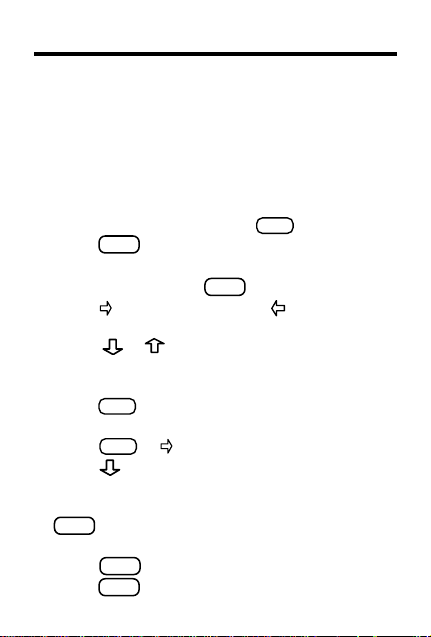
Finding Thesaurus Entries
Most thesaurus entries include a brief definition and
a related list of available synonyms, antonyms,
Classmates
Note: If a word has no thesaurus entry ,
appears and then the word appears on the main
word list.
Note: You can see the thesaurus entry, if any, of a
word on the screen by pressing
1. Press
2. T ype a word. For example, type
3. Press
4. Press
antonyms, Classmates, and idioms.
5. T o go to the next thesaurus entry, if any, press
6. Press
™
(words related by subject), and idioms.
Correct word
=
ENTER
THES
.
T o delete letters, use
. To edit a word, press and then type
press
BACK
.
fond
.
. To type a space,
to insert characters.
Press
or to cycle through the list of
accents and capital letters. Note: Y ou cannot
begin a word with a punctuation mark.
=
ENTER
.
Note: If the text is too long to fit on the screen,
press
=
ENTER
or to see it all.
repeatedly to view any synonyms,
THES
.
T o go to the previous thesaurus entry, if any,
BACK
press
.
CLEAR
when finished.
5
Page 7
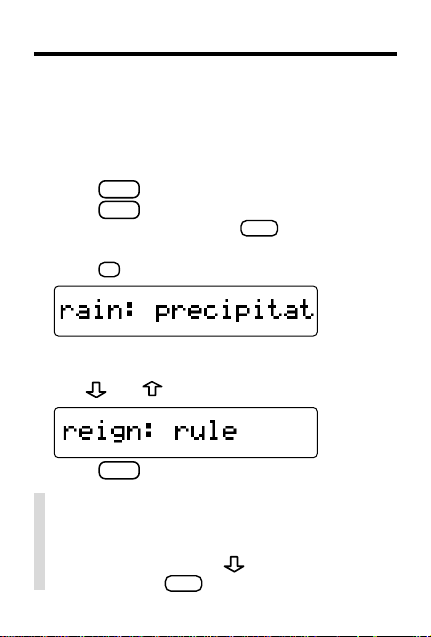
Viewing Confusables
®
Confusables are words such as homonyms and
spelling variants that people often confuse. When
you see a flashing question mark to the right of a
word, that word has Confusables. Try this example.
1. Press
2. Press
3. Type
CLEAR
.
THES
.
rain
and then press
ENTER
=
.
A flashing question mark appears.
4. Press ?.
Each Confusable is followed by a word that
explains its meaning.
5. Use
and to view the Confusables.
6. Press
CLEAR
when finished.
✓ Correcting Misspellings
If you misspell a word, do not worry. The
thesaurus automatically gives you a list of
corrections. Simply use
and then press
ENTER
6
to see a correction
=
to see its thesaurus entry.
Page 8
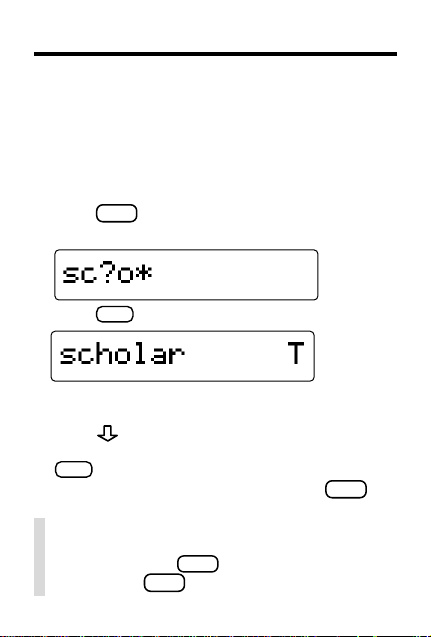
Finding Parts of Words
Y ou can find parts of words by typing question marks
and asterisks in place of letters. Each question mark
stands for any single letter. Each asterisk stands for
any series of letters.
Y ou can use question marks to help solve crossword
puzzles and similar word games by typing them in
place of missing letters.
1. Press
2. Type a word with ?’s and ’s in it.
3. Press
4. Press repeatedly to view more words.
5. To see a word’s thesaurus entry, if any, press
THES
.
*
=
ENTER
.
A T next to a word indicates that the word has a
thesaurus entry.
=
ENTER
.
If a word has more than one entry , press
see additional meanings.
✓ Help is Always at Hand
Y ou can view an appropriate help message at any
screen by pressing
screen, press
BACK
HELP
. To go back to the previous
.
7
THES
to
Page 9

Using the T ranslator
The translator gives you words and phrases in
French and English. You can enter a query
word in either language. To translate words,
follow these steps.
1. Press
2. Type a word (for example, emperor).
3. Press
4. Press
TRANS
.
The Translator screen for English words
appears. To change the entry language to
French, press
To erase a letter, press
Use
or to enter a capital or accent.
=
ENTER
to view the translation.
TRANS
again.
BACK
.
If more than one expression exists, the
message
number of expressions found. Use
to select the translation you want and press
ENTER
Found:
appears, followed by the
or
=
.
CLEAR
when done.
✓ Follow the Arrows
The flashing arrows at the right of the screen
show which arrow keys you can press to view
more words.
8
Page 10

Storing Names & Phone Numbers
This product has a databank that can save as many
as 100 names and phone numbers. The total
amount of names and numbers that you can save
depends upon the number of characters in each
entry .
T o Add an Entry to the Phone List
1. Press twice.
If the databank is empty, the
screen appears. Otherwise, use or to see
Add a new entry
2. Press
ENTER
.
=
.
3. T ype a name and then press
Each name can contain up to 23 characters,
including spaces.
NOTE: All letters appear in capitals.
T o delete a character, press
space, press
.
For Edit mode, press
characters.
4. Use the numbered keys to type a phone
number and then press
T o type a hyphen between the parts of a phone
number, press
.
S
NOTE: Y ou cannot type letters in the phone
number.
9
Add a new entry
=
ENTER
.
BACK
. T o type a
and then type to insert
=
ENTER
.
Page 11

Storing Names & Phone Numbers
T o V iew the Phone List
1. Press twice.
2. Use
or , if needed, to see
and then press
list
ENTER
=
.
View phone
3. To view a name, type the name or use
BACK
T o delete a letter, press
=
ENTER
4. Press
to see the phone number.
.
T o edit an entry
1. Find the entry you want to edit.
2. Press
T o view another name and number, use
3. Press
4. Use
, then press Y, and type your
changes.
, or type a name, and then press
=
ENTER
N
to cancel the edit.
until the entry is saved. Or press
BACK
to go back to the phone list
options.
ENTER
=
✓ Keep Copies of Important Data
Warning! Your phone list information is safely
stored in memory as long as the battery supplies
power. However , if the battery loses all power,
this information will be permanently lost. Y ou
should always keep written copies of your
important information.
.
or
.
10
Page 12

Storing Names & Phone Numbers
T o Delete an Entry from the Phone List
1. Press .
2. Press
3. Press
delete.
4. Press ✽.
5. Press
the deletion.
6. T o delete another entry , repeat Steps 3
through to 5 above.
=
ENTER
to select
View phone list
.
until you see the entry you want to
Y
to delete the entry or N to cancel
T o Erase All the Phone List Entries
Warning! This procedure permanently erases all
the names and numbers in your phone list.
1. Press
2. Use
then press
3. Press
.
or until you see
Y
=
ENTER
.
to erase all the entries or N to
Erase all data
and
cancel the operation.
✓ Checking the Memory
T o see how much memory is free in the phone
list, press
XX% free
and then use to see
.
Space:
11
Page 13

Using a Password
Y ou can use a password to keep the information in the
Phone List private. The password is requested when the
unit is turned on the unit and the Phone List is accessed..
Password Warnings
Warning! After you set the password, you must enter the
password to access the phone list for the first time during a
session. Always record your password and keep it in a
separate place.
If you forget the password, you must reset the unit to
access the phone list. Warning! Resetting the unit erases
all user-entered information. Always keep written copies of
your data.
If you do not have a reset button located on the back of
your unit, remove the batteries, wait at least
and then re-install them. For battery instructions, see
Changing the Battery on page 22.
If you have a reset button, use the sharp end of a
straightened paperclip to
gently
press the reset button.
If the unit does not reset after pressing the reset button,
follow the above instructions for removing the batteries.
Password Setup
1. Press twice.
2. Use to see
3. Type a password and then press
Y our password can have up to 23 characters.
4. To test the password, press
password, and press
5. To disable the password, repeat Steps 1 and 2
above, and press
appears.
Set the password
ON/OFF
=
ENTER
.
=
ENTER
when
12
two minutes
and press
ENTER
ENTER
=
.
twice, type the
Enter password
=
,
.
Page 14

Using the Calculator
T o Make a Calculation
1. Press .
2. Use the numbered keys to type a number.
T o make a number negative or positive, use
T o type a decimal point, press
+
-
x
3. Use
A
S
,
,
÷
D
F
, or
to enter a math
function.
Note: To find a square root, press
4. T ype another number .
5. Press
ENTER
%
=
V
or
.
T o clear the calculation, press
T o Use the Calculator Memory
1. Perform a calculation as shown above, or
simply type a number in the calculator.
2. Press
memory as a positive number or
to the memory as a negative number.
The total in the memory flashes on screen.
3. Press
continue performing a calculation.
T o retrieve the figure from the memory, press
T o clear the entire calculator memory, press
+
M
to add the number to the calculator
L
CLEAR
to clear the calculator, or
13
CLEAR
or
C
.
MC
.
H
G
.
.
-
M
to add it
K
+/-
X
.
MR
.
J
MC
.
H
Page 15

Converting Measures & Currencies
You can convert temperatures, weights, liquid
measures, and lengths to and from imperial
and metric measurements. You can also
convert currencies using an exchange rate
that you enter.
1. Press
2. Press
3. Use
and press
If you selected
category, set the exchange rate.
To change the exchange rate, first use
or , if required, to see
ENTER
change rate and press
decimal, use
will be saved until you change it.
Important! The exchange rate should be
the number of units of the other currency
per one unit of home currency (e.g.,
other/1 home).
4. Use
press
5. Type an amount and then press
6. To make another conversion, press
BACK
.
Z
(CONV).
to select a conversion category
=
ENTER
.
Money
as the conversion
set rate
=
. Then type a number as the ex-
to select a conversion and then
=
ENTER
.
ENTER
.
MC
or
. The exchange rate
H
G
and press
=
. To type a
.
14
ENTER
2.0
= 2
=
.
Page 16

Setting the Skill Level of the Games
You can play the games at skill levels from
Beginner to Wizard.
1. Press
2. Press
3. Use
✓ About Automatic Shutoff
If you forget to turn off this product, it
will automatically turn off in about two
minutes. When you turn it on again, operation resumes with your current settings.
✓ Understanding the Skill Levels
Depending on the game, the skill levels
change the level of difficulty, the number of guesses, or the minimum number
of letters in a word. Word Blaster is unaffected by the skill level.
GAMES
.
The
Set Skill Level
ENTER
message appears.
.
or to see the skill level that
you want and then press
BACK
Press
to leave the skill level un-
changed.
15
=
ENTER
to select it.
Page 17

Playing Hangman
Hangman challenges you to guess mystery
words in a certain number of tries.
1. Press
2. Press
mystery word wrong guesses remaining
3. T ype letters that you think are in the word.
4. Press * to reveal a letter.
5. T o reveal the word and end the round, press
GAMES
.
press
or to see
=
ENTER
.
Hangman
and then
Note: If you reveal a letter, you will lose the
round.
?
.
✓ User Hangman and Anagrams
User Hangman and User Anagrams require
that you enter a word (known to the thesaurus)
with which to play before each round. Y ou can
use User Hangman and User Anagrams to
test your friends.
16
Page 18

Playing Anagrams
Anagrams challenges you to find the anagrams of words. An anagram is a word formed
from some or all the letters of another word.
1. Press
2. Press
GAMES
.
ENTER
press
Note: The
or to see
=
.
Min size
Anagrams
is the minimum number of
letters that the anagrams can have.
and then
word anagrams remaining
3. T ype an anagram and then press
If the anagram is correct,
OK
ENTER
appears.
4. Enter more anagrams.
5. Press
6. Use
to jumble the letters.
*
and to see the anagrams that
you have already found, if any.
7. T o end the round and see the unused
anagrams, press
=
8. Press
ENTER
?
and then use .
to play a new round.
17
=
.
Page 19

Jumble & Word Builder
Playing Jumble
1. Press
2. Press
3. Type a word formed from the jumbled
4. To reveal the word and end the round,
5. Press
Playing Word Builder
Word Builder builds words of a minimum size
from letters chosen from the letters that you
enter.
1. Press
2. Use
3. Type up to 14 letters.
4. Press
5. Use
6. Press
GAMES
.
press
or to see
=
ENTER
.
Jumble
and then
The letters are a jumbled word or words.
=
letters and then press
?
press
press
.
=
ENTER
to play a new round.
GAMES
.
or to see
=
ENTER
.
ENTER
.
Word Builder
and then
You can type a letter more than once.
=
ENTER
.
and to view the words built.
=
ENTER
to play a new round.
18
Page 20

Word Blaster & Word Train
Playing Word Blaster
In Word Blaster, you must guess the mystery
word before it fully appears. You must spell
the word correctly to win.
1. Press
2. Use
3. Press
4. Type your answer.
5. Press
6. Press
Playing Word Train
In Word Train, you and the train take turns
typing letters to form a word. Whoever types
the last letter wins!
1. Press
2. Use
3. Type any letter to start a word.
4. Continue typing letters alternately with
5. To start a new round, press
GAMES
.
or to see
then press
ENTER
ENTER
?
to reveal the answer.
GAMES
or to see
ENTER
press
ENTER
=
to stop the clock.
=
.
.
=
.
Word Blaster
=
.
Word Train
the train until a word is formed.
ENTER
19
and
and then
=
.
Page 21

Word Deduction
Try to determine the mystery word by entering
words and evaluating which of the letters you
entered are in the mystery word and where
they belong.
GAMES
1. Press
2. Press
and press
3. Type a word in the spaces and press
=
ENTER
P
indicates the number of correctly placed
letters.
placed. If you have zeros for
letters you typed are not in the mystery
word.
4. Type additional words using different
letters.
To get a hint press *.
5. Press
6. To end the round press
.
or to see
=
ENTER
Word Deduction
.
.
M
indicates correct letters wrongly
to view past guesses.
=
ENTER
20
P
and M the
.
Page 22

Spelling Bee
Test your spelling and improve your vocabulary.
GAMES
1. Press
2. Press
press
A word flashes on the screen for you to
spell.
3. Type the word you just saw and press
=
ENTER
You have three chances to spell the word
correctly. To get a hint press *. Note: When
you use a hint you will not get credit for
spelling the word correctly.
4. To view a new word press
5. To return to the games menu press
This unit may change operating modes due to electrostatic discharge. Normal operation of this unit can be reestablished by
pressing
.
or to see
=
ENTER
.
Spelling Bee
and
to see if you spelled it correctly.
=
ENTER
.
ON/OFF
.
21
CLEAR
.
Page 23

Changing the Battery
The batteries should be changed when the screen
contrast is too light even after adjustment. Before you
replace the batteries, you should have new batteries on
hand.
Warning! If the batteries completely lose power, all the
information stored in the phone list will be permanently
lost. Furthermore, any time that you change the batteries,
you risk losing all user-entered data, so always keep
written
copies of your databank information.
TTQ-106 Battery Replacement
TTQ-106 uses one CR2032 battery . To change the battery,
follow these steps.
1. Using a Phillips screwdriver, unscrew and remove
the back cover.
2. Install a new battery, with its plus sign (+) facing you.
3. Replace the back cover.
TTQ-206 Batteries
TTQ-206 requires four AAA batteries (not included).
Battery Information
1. Different types of batteries or new and used
batteries are not to be mixed.
2. Only batteries of the same or equivalent type as
recommended are to be used.
3. Batteries are to be inserted with the correct polarity.
4. Exhausted batteries should be removed.
5. The supply terminals are not to be short-circuited.
IDS-28004-00 Rev B
P/N 7201951
22
Page 24

Product Information
Model: TTQ-106
• Dimensions: 10.8 x 6.8 x 0.8 cm
• Weight 45.4 g
• Battery: 1 CR2032
• ISBN 1-56712-613-8
Model: TTQ-206
• Dimensions: 10.8 x 6.8 x 0.8 cm
• Weight 45.4 g
• Battery: 4 AAA batteries
• ISBN 1-56712-614-6
To clean, spray a mild glass cleaner onto a cloth and wipe its surface. Don’t spray liquids directly on this product. Do not use or
store this product in extreme or prolonged heat, cold, humidity, or
other adverse conditions.
If you have a problem with this product, refer to the limited warranty. If you purchased this product outside the United Kingdom,
contact the place of purchase to obtain warranty or repair information.
Complies with the limits for a Class B computing device pursuant to
Subpart B of Part 15 of FCC Rules. Operation is subject to the following two conditions: (1) this device may not cause harmful interference; and (2) this device must accept any interference received,
including interference that may cause undesirable operation.
© 2002 Franklin Electronic Publishers, Inc. Burlington N.J. 080164907 U.S.A. All rights reserved.
TTQ-106 U.S. PATENTS: 4,490,811; 4,830,618; 4,891,775;
5,113,340; 5,218,536; 5,295,070; 5,396,606;5,895,463
European Patent 0 136 379
TTQ-206 U.S. PATENTS: 4,490,811; 4,830,618; 4,891,775;
5,895,463; 5,113,340; 5,218,536; 5,295,070; 5,396,606
European Patent 0 136 379
Cleaning and Storage
Customer Service
FCC Notice
FOR HOME OR OFFICE USE
Copyrights, Patents, and Trademarks
23
