Page 1
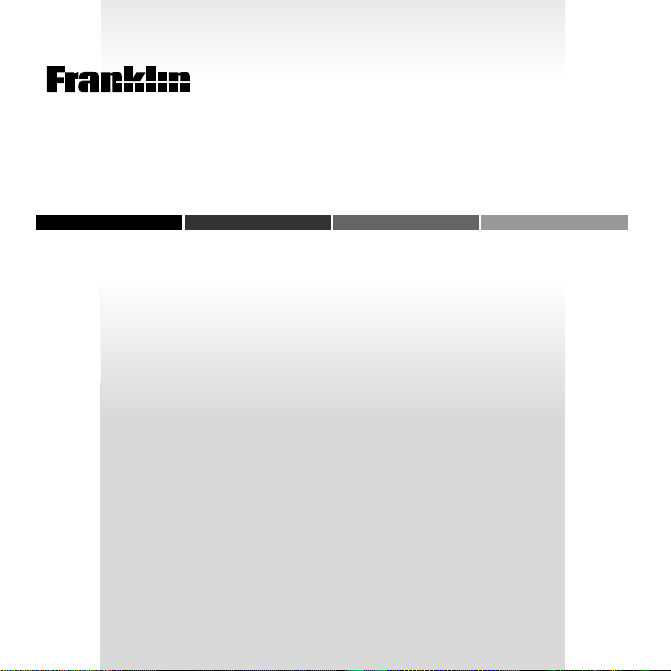
BOOKMAN
ELECTRONIC BOOK CARD
Pocket Lexicon
USER’S GUIDE
TMQ-440
Page 2
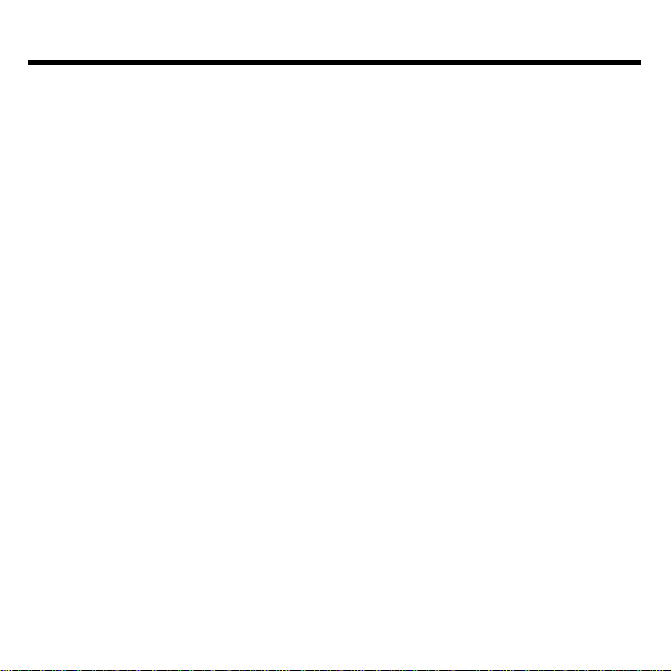
License Agreement
READ THIS LICENSE AGREEMENT BEFORE USING ANY BOOKMAN
PRODUCT.
YOUR USE OF THE BOOKMAN PRODUCT DEEMS THAT YOU ACCEPT THE
TERMS OF THIS LICENSE. IF YOU DO NOT AGREE WITH THESE TERMS, YOU
MAY RETURN THIS PACKAGE WITH PURCHASE RECEIPT TO THE DEALER
FROM WHICH YOU PURCHASED THE BOOKMAN PRODUCT AND YOUR PURCHASE PRICE WILL BE REFUNDED. BOOKMAN PRODUCT means the software
product and documentation found in this package and FRANKLIN means Franklin
Electronic Publishers, Inc.
LIMITED USE LICENSE
All rights in the BOOKMAN PRODUCT remain the property of FRANKLIN.
Through your purchase, FRANKLIN grants you a personal and nonexclusive license to use the BOOKMAN PRODUCT on a single FRANKLIN BOOKMAN
at a time. You may not make any copies of the BOOKMAN PRODUCT or of
the data stored therein, whether in electronic or print format. Such copying would
be in violation of applicable copyright laws. Further, you may not modify, adapt,
disassemble, decompile, translate, create derivative works of, or in any way reverse engineer the BOOKMAN PRODUCT. You may not export or reexport,
directly or indirectly, the BOOKMAN PRODUCT without compliance with appropriate governmental regulations. The BOOKMAN PRODUCT contains
Franklin’s confidential and propriety information which you agree to take adequate
steps to protect from unauthorized disclosure or use. This license is effective
until terminated. This license terminates immediately without notice from FRANKLIN if you fail to comply with any provision of this license.
1
Page 3
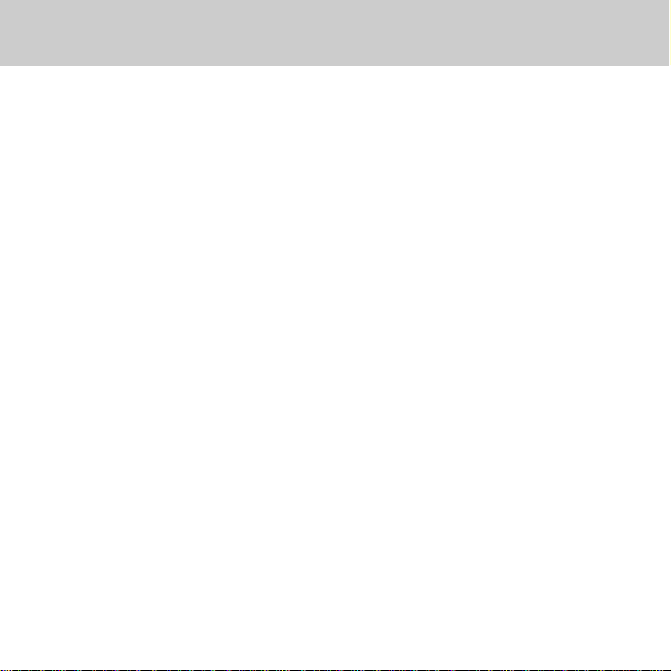
Contents
Welcome to the world of BOOKMAN!
BOOKMAN is a powerful, portable electronic reference with a built-in book and
the ability to use books in cards. With
your new Franklin
440), you can find a total of more than
Pocket Lexicon
(TMQ-
500,000 synonyms, antonyms, Class-
™
, and Confusables™. You can also
mates
play three word games at different skill
levels; plus you can view geographical information about European countries.
Read this User’s Guide to learn how!
Installing Batteries ........................................................ 4
Installing Cards ............................................................. 4
Selecting a Book ........................................................... 5
Using the Colour Keys ................................................... 5
Changing Settings ......................................................... 6
Viewing a Demonstration .............................................. 6
Finding Synonyms ......................................................... 7
Viewing the Geographical Information List .................... 8
Correcting Misspellings ................................................. 10
Finding Confusables™.................................................... 10
Highlighting Words ........................................................ 11
Sending Words Between Books ..................................... 11
Playing the Games ......................................................... 12
Card Care ..................................................................... 13
Resetting BOOKMAN .................................................... 14
Specifications ............................................................... 15
2
Page 4
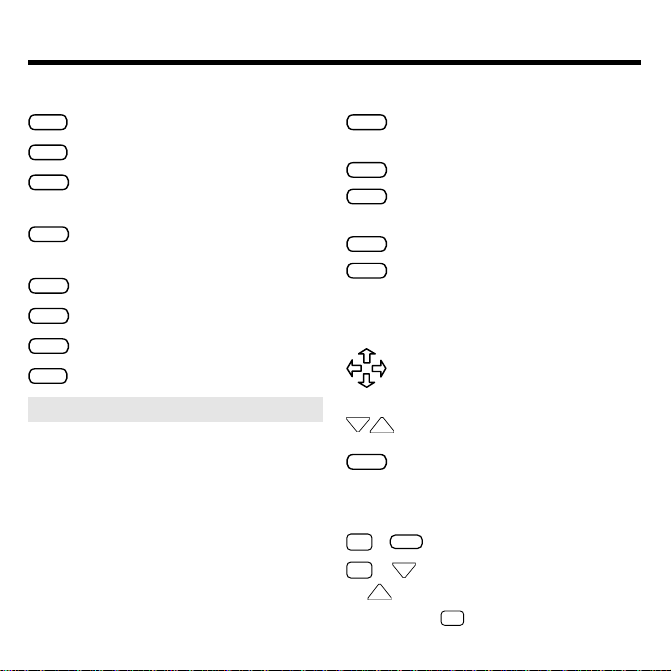
Key Guide
DN
UP
UP
Function Keys
CLEAR
Clears the word you entered.
MENU
Shows the menu.
GEO
(red)
Shows selected geographical
.
Shows Confusables (words
CONF
information
(green)
that you may confuse with others).
GAMES
(yellow) Shows games you can play.
SKILL
(blue)
Shows the game skill levels.
CARD
Exits the selected book.
ON/OFF
Turns BOOKMAN on or off.
➤
Understanding the Colour Keys
The colour keys (red, green, yellow,
and blue) perform the functions
listed above only for the book
described in this User’s Guide.
Other BOOKMAN books have their
own colour key functions, which are
labelled on their keyboards or book
cards. To learn more, see “Using the
Colour Keys.”
Other Keys
BACK
Erases a letter, shows a previous
screen, or stops a highlight.
CAP
Shifts keys to type capitals.
ENTER
Looks up a word, selects a
menu item, or highlights a word.
HELP
Shows a help message.
? ✽
Types a ? to stand for a letter
in a word (shifted, types an
stand for a series of letters).
Direction Keys
Scrolls the text, moves the cursor,
or moves the highlight.
Pages down or up.
Types a space, or pages down
SPACE
in thesaurus entries and help.
Star Key Combinations*
CARD
✩
+
Sends a word between books.
✩
+ DNShows the next or previous
or
thesaurus entry.
* Hold ✩ while pressing the other key.
3
✻
to
Page 5
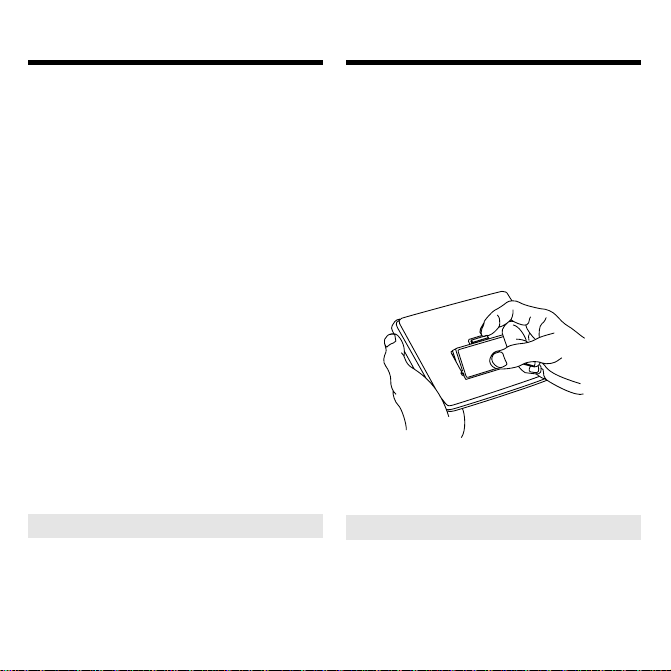
Installing Book CardsInstalling Batteries
The BOOKMAN 440 model uses two
CR-2032 lithium batteries. Here is how
to install or replace them.
Warning: When the batteries lose
power or are removed from BOOKMAN, information that you have entered
in its built-in book as well as in any installed book card will be erased.
1. Turn BOOKMAN over.
2. Slide off its battery cover in
the direction of the triangle.
3. Install the batteries following
the diagram in the case
4. Replace the battery cover.
➤ Resuming Where You Left Off
You can turn off BOOKMAN at any
time. When you turn BOOKMAN on
again, the screen that you last
viewed appears.
Warning: Never install or remove a book
card when your BOOKMAN is on. If you
do, information that you entered in its builtin book as well as in the book card will be
.
erased
1. Turn BOOKMAN off.
2. Turn BOOKMAN over.
3. Align the tabs of the book
card with the notches in the
slot.
4. Press the book card down
until it snaps into place.
➤ Removing Cards
Warning: When you remove a
BOOKMAN card to install another,
information that you entered in the
removed card is erased.
4
Page 6
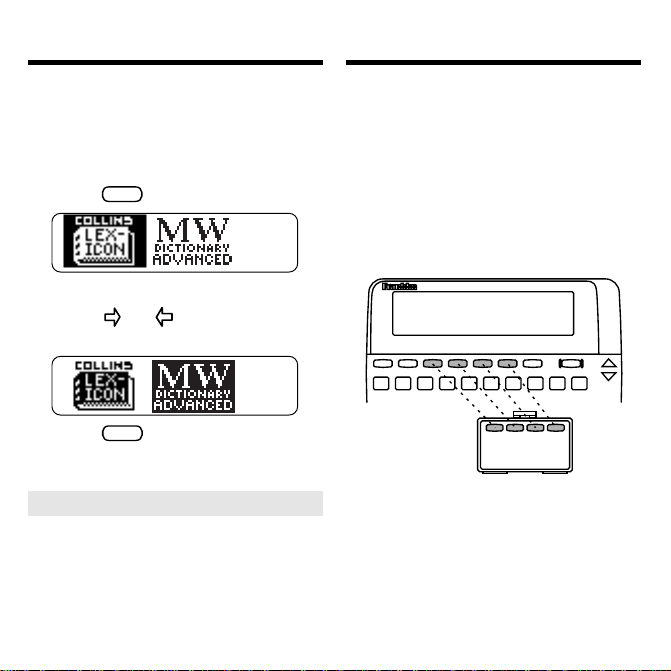
Selecting a Book Using the Colour Keys
T
Once you have installed a book card in
your BOOKMAN, you can select which
book you want to use.
1. Turn BOOKMAN on.
CARD
2. Press
.
These are sample books.
3. Press
or to highlight the
book you want to use.
he red, green, yellow, and blue keys
change functions according to which book
you are using.
When you have selected and are using the
built-in book, the colour keys function as
labelled on the keyboard. When you are
using a BOOKMAN book card, the colour
keys function as labelled on that book
card.
4. Press
ENTER
to select it.
➤ About Screen Illustrations
Some screen illustrations in this
User’s Guide may differ from what
you see on screen. This does not
mean that your BOOKMAN is
malfunctioning.
Remember, when you have selected and
are using a BOOKMAN book card, the
colour keys function as labelled on that
card, not as on the keyboard.
5
Page 7

Changing Settings
Viewing a Demonstration
You can adjust the font size and shutoff
time of this book. The font size sets how
large the letters appear on screen. The
shutoff time sets how long your BOOKMAN stays on if you forget to turn it off.
CLEAR
1. Press
2. Press
3. Press
.
MENU
.
to highlight Set Font
or Set Shutoff.
4. Press
5. Press
ENTER
.
or to highlight a
setting.
To leave the settings as they are,
BACK
press
6. Press
.
ENTER
to select it.
➤ Changing the Contrast
When you’re using the TMQ-440, you
can change the BOOKMAN’s screen
contrast by pressing
repeatedly pressing
CLEAR
or .
and then
When no book card is installed in your
BOOKMAN, a demonstration automatically appears after you turn it on. To stop
CLEAR
the demo, press
MENU
press
Demo
Demo
and then select
. To re-enable it, select
.
. To disable it,
Disable
Enable
When a book card is installed, select
View Demo
from the menu to view the
demo.
➤ Help is Always at Hand
You can view a help message at
virtually any screen by pressing
HELP
. Press or DN to read it. To
exit help, press
BACK
.
To read about what the keys do
when you’re using this book, press
MENU
and then select
Tutorial
.
➤ Just Follow the Arrows
The flashing arrows on the right of
the screen show which arrow keys
you can press to view more text.
6
Page 8

Finding Synonyms
Finding Synonyms
To look up synonyms, simply type a word and
ENTER
then press
1. Press
. Try this example.
CLEAR
.
2. Type a word (e.g., happy).
To type capitals, hold
To erase a letter, press
To move the cursor, press
ENTER
3. Press
to view its first
CAP
BACK
.
.
or .
thesaurus entry.
4. Press or DN to read.
5. Hold ✩ and press DN repeatedly
to view its next entries, if any.
To view a previous thesaurus
entry, hold ✩ and press UP.
6. Press
CLEAR
when finished.
In addition to the brief definition for each
lexicon entry, you will find the following
word categories which are found in
Note
brackets. (
: most lexicon entries will
not have all of these word types):
NTONYM
A
a word of opposite meaning
LASSMATES
C
words that are related by subject or
class (i.e., “lamp” is a classmate of
the word “light”)
DIOM
I
an expression (i.e., “on the same wavelength” is an idiom of the word “friend”)
LANG
S
informal vocabulary (i.e., “copper” is a
slang term for the police)
S
YNONYMS
words of similar meaning
US
an “Americanism”– a word which is
characteristic of American English (i.e.,
“baloney” is an Americanism of the
word “nonsense”)
7
Page 9

Finding Synonyms
Viewing the Geographical
Information List
➤
Understanding Thesaurus Entries
When you see
THES
flash in the upper
right of the screen, the entered or highlighted word has a thesaurus entry. Each
thesaurus entry begins with the word’s
part of speech (noun, verb, adjective,
etc.) and a brief definition.
➤ Selecting Multiple Forms
When you enter a word that has more
than one form, a word list appears.
Highlight the form you want and then
ENTER
press
to select it.
➤ Viewing Next Entries
When a word has more than one
thesaurus entry, you can view its next
entry by scrolling or paging down at
the end of an entry.
The Geographical Information List has five
different sections that display important
information about Europe.
1. Press
GEO
.
2. Highlight a list item using the
arrow keys.
3. Press
ENTER
to select it.
4. Highlight the desired country,
if necessary.
You can type the first letter of a
desired country or scroll down to
highlight it.
ENTER
5. Press
.
6. Use the arrow keys to view
the text.
7. Press
CLEAR
when finished.
8
Page 10

Viewing the Geographical
Information List
▲▲
EU Facts
EU Facts
information concerning the European
Union. Use the direction keys to read
the text.
▲
EU Member Countries
The
is a list of the 15 countries that are
currently members of the European
Union. To view information about
one of the countries in the European
Union (e.g.,
direction keys to highlight the
desired country and press
gives you geographic
EU Member Countries
Greece
), use the
section
ENTER
.
Viewing the Geographical
Information List
▲
Largest Cities
The Lexicon also provides a list of
the 30 largest cities within the
European Union countries. The
Largest Cities
population sizes of each of these
cities.
section details the
▲
Transport
The
Transport
tion about the major ports, motorway
networks, rail networks, and major
airports of Europe.
section lists informa-
Rest of European Countries
The
Rest of European Countries
section is a list of 31 European
countries that are not members of
the European Union. To view
information about one of these
countries (e.g.,
direction keys to highlight the
desired country and press
Hungary
), use the
ENTER
.
9
Page 11

Correcting Misspellings
Finding Confusables
™
If you happen to misspell a word that you
wish to look up, don’t worry. The Pocket
Lexicon will automatically give you a list
of corrections from which to choose.
CLEAR
1. Press
.
2. Type a misspelled word
(e.g., ecskwizzit).
3. Press
ENTER
.
4. Highlight a correction.
5. Press
ENTER
to view its
thesaurus entry, if any.
CLEAR
6. Press
when finished.
➤ Finding Spellings and Words
If you’re not sure how to spell a word,
or want to find a list of similarly spelled
words, type a question mark in place of
each unknown or variable letter (e.g.,
conc??ve
). Then press
ENTER
. You can
also type an asterisk in place of a series
of letters (e.g.,
asterisk, hold
conc✻ve
CAP
). To type an
and press
? ✽
.
Confusables are words that sound alike
or are spelled similarly. When you see
CONF
flash in the upper right of the
screen, the entered or highlighted word
has Confusables. Try this example.
1. Type rein.
Note
: If you know that a word has
Confusables, you can press
go directly to the Confusables list.
2. Press
3. Press
ENTER
Notice that
CONF
.
CONF
.
flashes.
Each Confusable is followed by a
word identifying its meaning.
4.
Press
to start the highlight.
ENTER
5. Press the arrow keys to
highlight a word.
6. Press
7. Press
ENTER
to view thesaurus entry.
CLEAR
when finished.
10
CONF
to
Page 12

Highlighting Words
Sending Words
Between Books
Another way to find synonyms and Confusables is by highlighting words in thesaurus entries. Try this example.
1. Type demeanour.
ENTER
ENTER
.
again.
2. Press
3. Press
Notice the highlight. You can turn it
BACK
off by pressing
.
4. Press the arrow keys to
highlight a word (e.g., air).
5. Press one of these keys:
To View... Press...
its thesaurus entry
Confusables, if any
6. Press
BACK
to go back␣ to the
ENTER
CONF
highlighted word.
7. Press
CLEAR
when finished.
You can look up words from this book in
certain other BOOKMAN books, and
vice versa.
To send or receive a word to or from another book, you must first install a book
card in your BOOKMAN, and that card
must be able to send or receive words,
too. To learn if a card can send or receive
words, read its User’s Guide.
1. Highlight a word in this book.
To highlight a word in a list, press
the arrow keys.
To highlight a word in text, press
ENTER
and then press the arrow
keys.
2. Hold
✩
and press
CARD
.
3. Highlight the other book.
ENTER
4. Press
.
The word that you highlighted
appears in the other book.
ENTER
5. Press
to look up the
word.
11
Page 13

Playing the Games
Playing the Games
▲
Selecting Skill Levels and Games
You can select a skill level before you
play or during a game. If you select a level
during a game, the new level does not
take effect until the next round begins.
• To select a skill level, first press
Then highlight a level and press
SKILL
ENTER
to select it.
• To select a game, first press
Then highlight a game and press
to start playing.
▲
GAMES
ENTER
Playing Hangman
Hangman challenges you to guess a
mystery word, indicated by question
marks, before the man is hanged. Simply type your letter guesses. The number of wrong guesses you can make appears to the right of the number signs.
? ✽
To end a round, press
thesaurus entry of the word, press
ENTER
. Then press
the game.
. To view the
BACK
to go back to
▲
Playing Anagrams
Anagrams challenges you to find anagrams of a word. (An anagram is a word
formed from all or some of the letters of
another word.)
.
To play, type an anagram and then press
ENTER
. Use the arrows to view anagrams
you’ve already entered.
To end a round and reveal the remaining
.
anagrams, press
you can press
light a word. Then press
thesaurus entry. Press
to the game.
Note
: Each letter can only be used in an
anagram as many times as it appears in
the selected word. Each anagram must
be a specified minimum length, which
flashes on the screen before each round.
The number of possible anagrams is
shown on the right side of the screen.
12
? ✽
ENTER
. After a round,
and use to high-
ENTER
BACK
to go back
to view its
Page 14

Playing the Games
Book Card Care
▲
Playing Word Train
™
All aboard! You and the Word Train take
turns typing letters to form a word. Whoever types the last letter wins.
Press
the word. Press
? ✽
to end a round and reveal
ENTER
to view the the-
saurus entry of the word.
➤ Keeping Score
After each round of Hangman and
Word Train, the number of rounds that
you have won and lost appears.
➤ Getting Hints
You can get hints during the games by
holding
CAP
and pressing
? ✽
. In
Hangman, letters in the mystery word
are revealed. In Anagrams, the letters
are shuffled. In Word Train, possible
next letters are displayed.
NOTE: If you ask for a hint, the game
continues but you cannot win the
round. To win rounds, you must play
without hints.
• Do not touch the metal contacts on the book cards.
Caution: Touching these electrical
contacts with statically charged
objects, including your fingers, could
erase information entered in a book
card or built-in book.
• Do not put excessive pressure
on the book cards.
LBS.
• Do not expose the book cards to
heat, cold, or liquids.
13
Page 15

Resetting BOOKMAN
Limited Warranty
If the BOOKMAN keyboard fails to respond, or if its screen performs erratically,
first press
CLEAR
and then press
ON/OFF
twice. If nothing happens, follow the steps
below.
Warning: Pressing the reset button with
more then very light pressure may permanently disable your BOOKMAN. In addition,
resetting BOOKMAN erases settings and
information entered into its built-in book and
in an installed book card.
1. Hold
CLEAR
and press
ON/OFF
.
If nothing happens, try Step 2.
2. Use a paper clip to gently press
reset button on BOOKMAN.
The reset button is recessed in a pinsized hole on the back of BOOKMAN.
Look for it on the battery cover or near
the book card slot.
This unit may change operating modes
due to Electro-static Discharge. Normal
operation of this unit can be re-established by pressing the reset key,
ON/OFF
or by removing/replacing batteries.
FRANKLIN warrants to you that the BOOKMAN PRODUCT will be free
from defects in materials and workmanship for one year from purchase.
In the case of such a defect in your BOOKMAN PRODUCT, FRANKLIN
will repair or replace it without charge on return, with purchase receipt,
to the vendor from which you made your purchase. Alternatively,
FRANKLIN may, at its option, refund your purchase price. Charges
will be made for all repairs or replacement unless valid proof of
purchase is provided.
Data contained in the BOOKMAN PRODUCT may be provided under
license to FRANKLIN. FRANKLIN makes no warranty with respect to
the accuracy of data in the BOOKMAN PRODUCT. No warranty is made
that the BOOKMAN PRODUCT will run uninterrupted or error free. You
assume all risk of any damage or loss from your use of the BOOKMAN
PRODUCT.
This warranty does not apply if, in the sole discretion of FRANKLIN,
the BOOKMAN PRODUCT has been tampered with, damaged by
accident, abused, misused, or misapplication, or as a result of service
or modification by any party, including any dealer, other than
FRANKLIN. This warranty applies only to products manufactured by
or for FRANKLIN. Batteries, corrosion, or battery contacts and any
damage caused by batteries are not covered by this warranty. NO
FRANKLIN DEALER, AGENT, OR EMPLOYEE IS AUTHORIZED TO
MAKE ANY ADDITIONAL WARRANTY IN THIS REGARD OR TO MAKE
ANY MODIFICATION OR EXTENSION OF THIS EXPRESS W ARRANTY.
THE FOREGOING WARRANTY IS EXCLUSIVE AND IS IN LIEU OF ALL
OTHER EXPRESS OR IMPLIED WARRANTIES, WRITTEN OR ORAL.
YOUR SOLE AND EXCLUSIVE REMEDY SHALL BE FRANKLIN’S
OBLIGATION TO REPLACE OR REFUND AS SET FORTH ABOVE IN
THIS WARRANTY. This warranty shall not be applicable to the extent
that enforcement of any provision may be prohibited by applicable
law.
FRANKLIN SHALL IN NO EVENT BE LIABLE TO YOU OR TO ANY
OTHER PERSON FOR ANY SPECIAL, INCIDENTAL, OR
CONSEQUENTIAL DAMAGES, OR ANY OTHER INDIRECT LOSS OR
DAMAGE, ARISING OUT OF YOUR PURCHASE, THE MANUFACTURE
OR SALE OF THE BOOKMAN PRODUCT, THIS LICENSE, OR ANY
OBLIGATION RESULTING THEREFROM OR THE USE OR
PERFORMANCE OF THE BOOKMAN PRODUCT UNDER ANY LEGAL
THEORY , WHETHER BREACH OF CONTRACT, TORT, OR ANY OTHER
CAUSE OF ACTION OR PROCEEDING, WHICH DAMAGES SHALL
INCLUDE, BUT NOT BE LIMITED TO, LOST PROFITS, DAMAGES TO
PROPERTY, OR PERSONAL INJURY (BUT ONLY TO THE EXTENT
PERMITTED BY LAW). FRANKLIN’S ENTIRE LIABILITY FOR ANY CLAIM
OR LOSS, DAMAGE, OR EXPENSE FROM ANY SUCH CAUSE SHALL
IN NO EVENT EXCEED THE PRICE PAID FOR THE BOOKMAN
PRODUCT. THIS CLAUSE SHALL SURVIVE FAILURE OF AN
EXCLUSIVE REMEDY. This license and warranty is governed by the
laws of the United States and the State of New Jersey.
,
14
Page 16

Specifications Your Notes
Model: TMQ-440
• batteries: 2 lithium (CR-2032)
• size: 12 x 8.3 x 1.4 cm
• weight: 4 oz. (without batteries)
© 1987-1996 Franklin Electronic Publisher,
Inc., Burlington, NJ 08016-4907 USA.
Classmates, Confusables, and Word Train
are trademarks of Franklin. All rights reserved.
FCC Notice: Complies with the limits
for a Class B computing device pursuant
to Subpart B of part 15 of FCC Rules.
Operation is subject to the following two
conditions: (1) This device may not
cause harmful interference; and (2) This
device must accept any interference received, including interference that may
cause undesired operation.
U.S. Patents 4,406,626; 4,490,811; 4,830,618;
4,891,775; 5,007,019; 5,113,340; 5,203,705;
5,218,536; 5,249,965; 4,982,181; 5,229,936;
5,295,070; 5,321,609; 5,333,313; 5,396,606;
5,153, 313.
Deutsch Pats. No. M 9409743.7 and M
9409744.5. European Patent 0 136 379.
REG. DES. 2043953.
ISBN 1-56712-296-5
Pat. Pend
U.K.
.
15
Page 17

Index
?* key
using during games 12
using to find spellings and words 10
Americanisms 7
Anagrams 12
Antonyms 7
Arrows 6
Asterisks, searching with 10
Auto-resume feature 4
BACK key 3
Batteries 4
Book cards
care of 13
installing 4
removing 4
BOOKMAN
resetting 14
Capital letters (CAP key) 7
CARD key 5, 11
Changing
font size 6
screen contrast 6
shutoff time 6
Classmates 7
CLEAR key 6
Colour keys
understanding 3
using 5
CONF key 10
Confusables 10
Correcting misspellings 10
Cursor, moving 7
Direction keys 3
DN key 3
Erasing typed letters 7
EU facts 9
EU member countries 9
European Union (EU) 9
Font size 6
Function keys 3
Games
Anagrams 12
Hangman 12
hints during 13
scores after rounds 13
selecting 12
skill levels 12
Word Train™ 13
GAMES key 12
GEO key 8
16
Page 18

Index
Geographical Information List 8
Hangman 12
HELP key 6
Help messages 6
Hints during games 13
Idioms 7
Installing
batteries 4
book cards 4
Largest European cities 9
MENU key 6
Multiple forms, selecting 8
Parts of speech 8
Question marks, searching with 10
Rest of European Countries 9
Screen contrast 6
Selecting
books 5
games 12
skill levels 12
Shutoff time 6
SKILL key 12
Slang words 7
Specifications 15
Spellings
finding 10
STAR key
combinations 3
with CARD 11
with DN 7
Synonyms
finding by highlighting words 1 1
finding by typing words 7
Thesaurus entries
understanding 8
viewing 7
Transport 9
T utorial 6
T yping
asterisks 10
capitals 7
Viewing
confusables 10
help messages 6
hints during games 13
next entries 8
thesaurus entries 7
words from other books 11
Word Train™ 13
17
Page 19

FPB-28036-00
P/N 7201444 Rev A
18
Page 20

Electronic Publishers
