Page 1
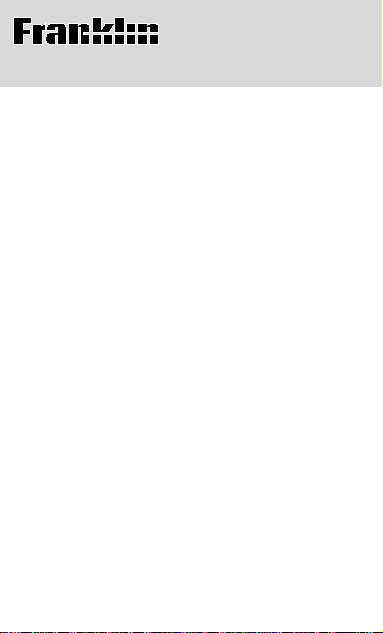
Electronic Publishers
WORDMASTER
Model TMQ-200
User’s Guide
Page 2
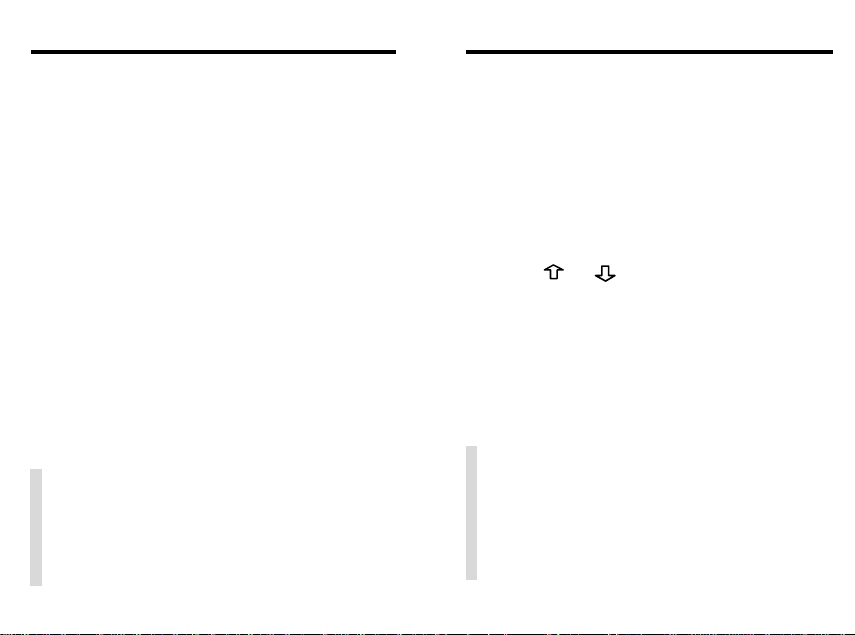
Introduction
Getting Started
Congratulations. You now have a powerful
and portable electronic reference that you
can use at home, school, or work.
Using this product, you can. . .
• find thesaurus meanings,
™
• find synonyms, Classmates
idioms, and antonyms,
• check and correct spellings,
• find letters and fragments of words,
™
• view Confusables
• play fun, educational word games.
Read on to learn how to use your new
electronic thesaurus.
, and
,
✓ Resuming Where Y ou Left Off
If you forget to turn this product off,
it will automatically shut off within two
minutes. To return to the last display
that you viewed, press ON/OFF.
12
1. Place four AAA 1.5 volt batteries into
the compartment on the back.
Follow the diagram inside the case.
2. Press ON/OFF.
The Quick Demo appears. You can stop
the demo at any time by pressing
CLEAR.
3. Press
at the Ready screen.
You can only adjust the contrast here.
4. If the screen is still blank, check the
batteries.
or to adjust the contrast
✓ Disabling the Demo
Y ou probably do not want to view the
Quick Demo every time you start. To
disable the demo, type
Ready screen, then press ENTER. To
enable the demo, enter
✽✽
✽✽
d
at the
d
again.
Page 3

Key Guide
Looking Up Words
BACK
CLEAR
CONF
ENTER
GAMES
HELP
NEXT
ON/OFF
PREV
?
✽
Goes back, or erases a typed letter.
Clears to the Ready screen,
or stops the Quick Demo.
™
Shows Confusables
.
Enters a word, or scrolls text.
Shows the games list.
Shows a help message.
Shows the next entry or word.
Turns the product on or off.
Shows the previous entry or word.
?
Types a
to stand for any
letter. In games, ends a round
and shows thesaurus entries.
Types an
✽
to stand for any series
of letters.
Move in the indicated direction.
Types a space between letters.
Types an apostrophe and a full stop.
3
Most thesaurus entries include a brief definition, or meaning core, and a related list of synonyms or Classmates. (Classmates are
words related by subject.) Some entries include idioms and antonyms. NOTE: If a word
has no thesaurus entry,
Correct word
will
appear when you enter it.
1. Type a word (e.g.,
To erase letters, press BACK or
tardy
).
.
2. Press ENTER.
3. Press ENTER again to scroll through
its definition.
To stop scrolling, press BACK. You can
also hold
4. Press
or to scroll slowly.
repeatedly to view its
synonyms or Classmates.
4
Page 4
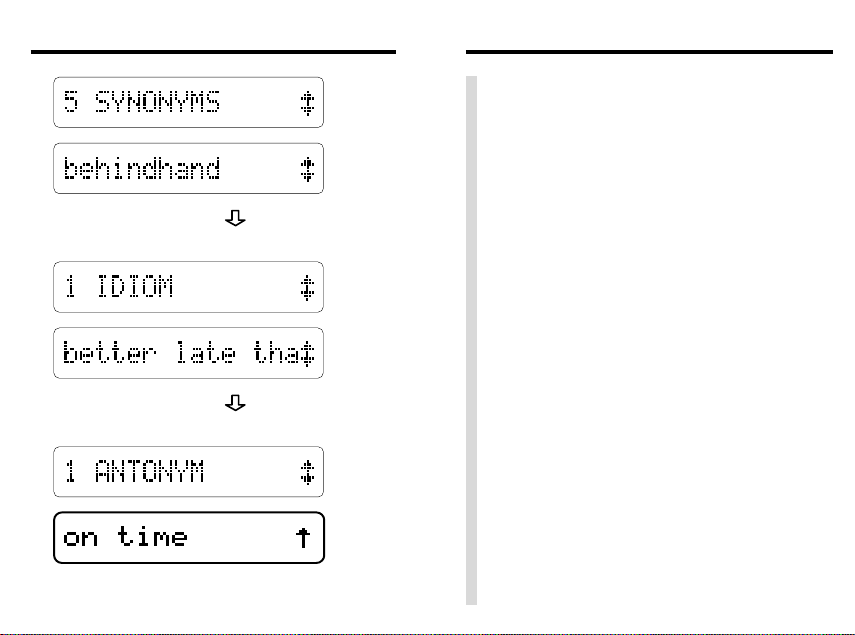
Looking Up Words
5. Continue pressing to view its
idioms, if any.
Looking Up Words
✓ Follow the Arrows
The flashing arrows at the right of the
screen show which arrow keys you can
press to view more words.
Remember, when you see a flashing
right arrow, you can press ENTER to
automatically scroll text to the left.
✓ Help is at Hand
At most displays, you can view an appropriate help message by pressing
HELP. To exit a help message, press
BACK.
6. Continue pressing to view its
antonyms, if any.
7. Press BACK to return to your word.
56
✓ Viewing Multiple Entries
When a word has more than one thesaurus entry, a message such as
1 of 5
appears before its first entry.
To view its other thesaurus entries,
press NEXT. To view a previous entry,
press PREV. If you press NEXT after
its last entry,
No more!
appears.
Entry
Page 5

Viewing Confusables
™
Correcting Spellings
Confusables are commonly confused words
such as homonyms and spelling variants.
When a C flashes to the right of a word in a
thesaurus entry , that word has Confusables.
Try this example.
1. Type a word (e.g.,
2. Press ENTER.
Notice the flashing
screen.
3. Press CONF.
4. Press to view more Confusables.
reign
).
C
at the right of the
78
Whenever you enter a misspelled word, a list
of corrections and similar words appear.
NOTE: If you enter a correctly spelled word
that does not have a thesaurus entry,
word
appears. Try this example.
1. Type a misspelled word.
2. Press ENTER.
3. Press to view similar words.
NOTE: A flashing
shows that it has at least one thesaurus entry. To view its entry, press ENTER.
4. Press CLEAR when finished.
T
after a word
Correct
Page 6

Finding Letters
Finding Letters
T o find unknown letters in words, type a question mark for each unknown letter.
?
1. Type a word with
2. Press ENTER.
3. Press to view more words, if any.
4. Press CLEAR.
’s for letters.
✓ Help for Word Games
You can use ?’s to help solve crossword puzzles and other word games.
For example, if the second letter of a
five-letter word is
t
, enter
?r??t
view possible answers.
r
and its last letter is
and then scroll down to
To find prefixes, suffixes, or fragments of a
word, type one or more ✻’s in the word. Each
✻
stands for any series of letters.
1. Type letters or a word with one or
more
✻
’s.
2. Press ENTER.
3. Press to view more words.
4. Press CLEAR.
✓ Letter Finding Tips
You can type both ?’s and ✻’s in a
word. However, if you type either at
the start of the word, finding words
may take a while. NOTE: It is not necessary to type two
✽
’s in a row.
109
Page 7

Selecting Games
Hangman
Before you play a game, you need to know
how to select it and how to pick a skill level.
There are five skill levels:
diate, Advanced, Expert
harder the skill level you choose, the longer
the word or shorter the time you have to win.
Follow these instructions before playing.
1. Press GAMES.
2. Press or until the game you
want to play is in view.
3. Press ENTER to select it.
4. Press
want is in view.
5. Press ENTER to select it.
To return to the list of games, press
BACK.
or until the skill level you
Beginner, Interme-
, and
Wizard
. The
Hangman challenges you to guess the letters
of a mystery word in a limited number of tries.
1. Select Hangman.
2. Select a skill level.
mystery word tries left
3. Type letters.
4. Press ENTER to reveal a letter.
5. Press
6.
Press ENTER to play a new round.
✓ About the Flashing
If there is a flashing question mark after the answer word, press
the word’s thesaurus entry.
?
to reveal the word.
1211
?
?
to view
Page 8

JumbleAnagrams
In Anagrams, you try to enter all the anagrams of a word. An anagram is a word
formed from some or all of the letters of another word.
1. Select Anagrams.
2. Select a skill level.
word anagrams left
3. Type an anagram, then press ENTER.
If the anagram is correct,
OK
appears.
4. Enter more anagrams.
5. Press
to review used anagrams.
6. Press ENTER to jumble letters.
?
7. Press
and then to view
the answers.
8. Press ENTER to play a new round.
13 14
In Jumble a jumbled word appears and you
must unscramble the letters to spell a word
or words. NOTE: Some jumbles are formed
from more than one word.
1. Select Jumble.
2. Select a skill level.
jumble number of words
3. Type a word, then press ENTER.
4. Press ENTER to re-jumble the letters.
?
5. Press
to reveal the answer.
6. Press ENTER to play a new round.
✓ Viewing Scores
When a round is over, a score of how many
rounds you have won and lost appears.
T o reset the score to zero, press GAMES.
Page 9

Word BuilderSpelling Bee, Flashcards
In Spelling Bee, you try to spell the word that
flashes on the screen. The easier the skill
level you choose, the longer you have to view
the spelling word.
1. Select Spelling Bee.
2. Select a skill level.
Look for the word to flash on the screen.
3. Type the word you just saw.
4. Press ENTER.
5. Press ENTER to play a new round.
In Flashcards, you are shown a randomly
selected word to study.
1. Select Flashcards.
2. Select a skill level.
A word appears
3. To view a new word, press ENTER.
4. If there is a flashing
word, press
?
?
beside the
to view its thesaurus
entry.
15 16
In Word Builder , you can type in letters at the
Enter letters
screen, and the game will build
as many words (anagrams) as possible. Try
your name.
1. Select Word Builder.
2. Type in random letters or a word.
3. Press ENTER.
4. Press
to view the list of anagrams.
5. Press ENTER to play a new round.
✓ Viewing Game Words
After a round, in many of the games, the
word(s) played in the round appear.
If a game word has a thesaurus entry , a
flashing
thesaurus entry , press
Pressing
your current game and resets the score
to zero.
?
appears next to it. To view its
?
. CAUTION:
?
at game word lists ends
Page 10

Deduction
Deduction is a decoder game. You have a
limited number of tries to guess the pattern
of letters hidden by the question marks. The
pattern will always be four letters long and
include only the letters (a-f).
1. Select Deduction.
2. Select a skill level.
tries left pattern letter choices
3. Type four letters from the choices to
the right (a,b,c,d,e,f).
4. Press ENTER.
P
stands for “perfect.” If there is a
number beside P, you have that many
letters in the correct position.
Deduction
M
stands for “match.” If you have a
number beside M, you have that many
letters that match, but they are in the
wrong position.
5. Type another pattern, then press
ENTER.
6. Continue entering patterns until you
win.
Press
7. Press ENTER to play a new round.
8. Press CLEAR to return to the Ready
screen.
?
to reveal the answer.
17 18
Page 11

Word Blaster
™
Technical Specifications
In Word Blaster, you must guess the mystery
word before it fully appears. You must spell
the word correctly to win. Beginners have the
most time, and Wizards have the least.
1. Select Word Blaster.
2. Select a skill level.
You will see a row of question marks,
which represents a mystery word.
3. Press ENTER to stop the clock.
4. Type your answer.
5. Press ENTER.
6. Press
?
to reveal the answer.
7. Press ENTER to play another round.
Model TMQ-200
• 500,000 synonym returns • Antonyms and Classmates
• SpellBlaster II™ spelling correction • Confusables
• MatchMaker™ characters (? and ✽)
• eight word games with scoring
• automatic shutoff • context-sensitive help with automatic
scrolling • auto self-demonstration • contrast adjustment
• batteries: 4 AAA • size: 13.6 x 9.2 x 2 cm • weight: 6.8 oz.
Product Care and Customer Service
To clean, spray a mild glass cleaner onto a cloth and wipe
its surface. Do not spray liquids directly on this product.
Do not use or store this product in extreme or prolonged
heat, cold, humidity, or other adverse conditions.
If you have a problem with this product, refer to the
warranty. If you purchased this product outside the United
States, contact the place of purchase to obtain warranty or
repair information.
Complies with the limits for a Class B computing device
pursuant to Subpart B of FCC Rules. Operation is subject to
the following two conditions: (1) This device may not cause
harmful interference; and (2) This device must accept any
interference received, indluding interference that may cause
undesired operation.
Copyrights, Trademarks, Patents, ISBN
© 1994-95 Franklin Electronic Publishers, Inc.
Mt. Holly, N.J. 08060 USA. All rights reserved.
Classmates, Confusables, Word Blaster, and MatchMaker
are trademarks of Franklin.
U.S. PATENTS; 4, 490,811; 4,830,618; 4,891,775;
5,007,019; 5,113,340; 5,203,705; 5,218,536.
EURO. PAT. 0 136 379 PATENTS PENDING
ISBN 1-56712-197-7
2019
™
™
Page 12

Warranty (U.K. only)
This product, excluding batteries, is guaranteed
by Franklin for a period of one year from the date
of purchase. It will be repaired or replaced (at
Franklin’s option) free of charge for any defect
due to faulty workmanship or materials.
Products returned under warranty should be
sent to the original vendor with proof of purchase
and description of fault. Charges will be made
for all repairs unless valid proof of purchase is
provided.
This warranty explicitly excludes defects due to
misuse, accidental damage, or wear and tear.
This guarantee does not affect the consumer’s
statutory rights.
FCC Notice: Complies with the limits for a Class
B computing device pursuant to Subpart B of Part
15 of FCC Rules. Operation is subject to the
following two conditions: (1) This device may not
cause harmful interference; and (2) This device
must accept any interference received, including
interference that may cause undesired operation.
FDS-28009-00 A PN 7201432 Printed in Thailand
21
