Page 1
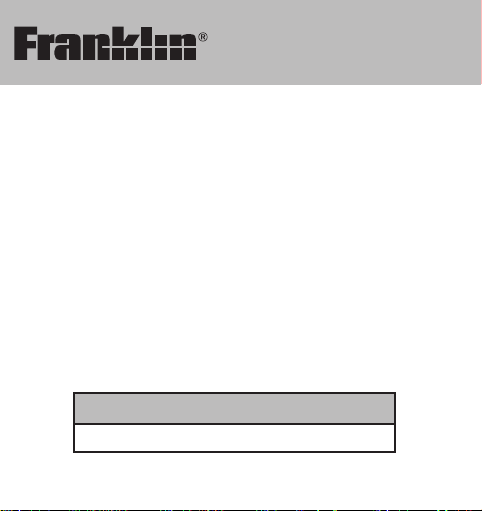
TGA-490
TGA-490
User’s Guide
Manual del usuario
Page 2
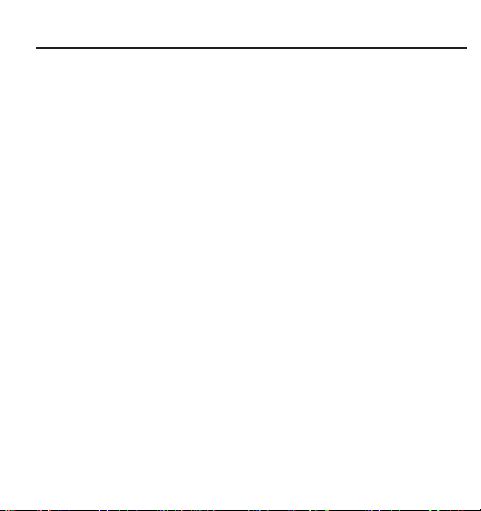
License Agreement
READ THIS LICENSE AGREEMENT BEFORE USING THE ELECTRONIC
REFERENCE. YOUR USE OF THE ELECTRONIC REFERENCE DEEMS
THATYOU ACCEPT THE TERMS OF THIS LICENSE. IF YOU DO NOT
AGREE WITH THESE TERMS, YOU MAY RETURN THIS PACKAGE WITH
PURCHASE RECEIPT TO THE DEALER FROM WHICH YOU PURCHASED
THE ELECTRONIC REFERENCE AND YOUR PURCHASE PRICE WILLBE
REFUNDED. ELECTRONIC REFERENCE means the software product and
documentation found in this package and FRANKLIN means Franklin Electronic
Publishers, Inc.
Limited Use License
All rights in the ELECTRONIC REFERENCE remain the property of FRANKLIN.
Through your purchase, FRANKLIN grants you a personal and nonexclusive
license to use this ELECTRONIC REFERENCE. You may not make any copies
of the ELECTRONIC REFERENCE or of the data stored therein at the time of
purchase, whether in electronic or print format. Such copying would be in
violation of applicable copyright laws. Further, you may not modify, adapt,
disassemble, decompile, translate, create derivative works of, or in any way
reverse engineer the ELECTRONIC REFERENCE. You may not export or
reexport, directly or indirectly, the ELECTRONIC REFERENCE without
compliance with appropriate governmental regulations. The ELECTRONIC
REFERENCE contains Franklin’s confidential and proprietary information which
you agree to take adequate steps to protect from unauthorized disclosure or
use. This license is effective until terminated by Franklin. This license
terminates immediately without notice from FRANKLIN if you fail to comply with
any provision of this license.
1
Page 3
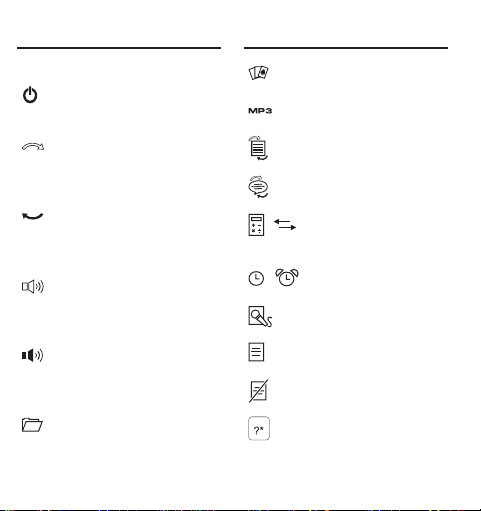
Key Guide
Key Guide
Function Keys
Located on the bottom
of the unit, turns the
unit on or off.
At the translation entry
screen, displays the
list of source
languages.
At the translation entry
screen, displays the
list of target
languages.
When viewing a
translation,
pronounces the source
translation.
When viewing a
translation,
pronounces the target
translation.
Goes to the Contact
List.
Goes to the Games
menu.
Goes to the MP3
player.
Goes to the translation
entry screen.
Goes to the list of
phrase categories.
Toggles between the
/
calculator and
converter.
Toggles between the
/
clock and alarm mode.
Goes to the voice
memo start page.
Goes to the list of
saved voice memos.
Deletes the currently
selected voice memo.
At an input field,
toggles the symbols
menu on and off the
2
Page 4
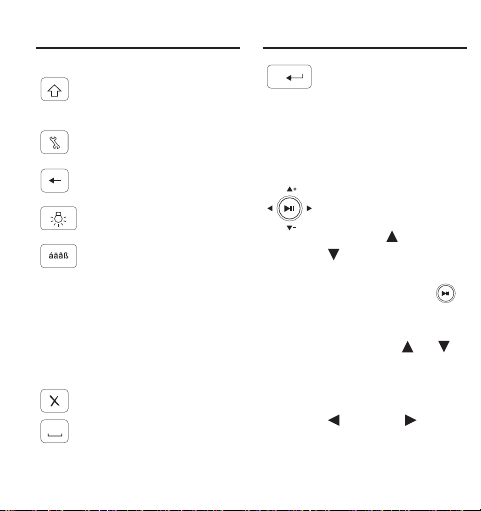
Key Guide Key Guide
screen.
Toggles between all
caps and mixed caps
input.
Displays the Setup
menu.
Returns to your
previous location.
Toggles the backlight
on or off.
Cycles through the
available accents for
the letter to the left of
the cursor. In Korean
or Russian input fields,
toggles between the
multiple characters for
keys that contain two
characters.
Clears an input field.
Types a space.
Searches for a
translation, performs a
calculation, selects an
item, plays/stops an
MP3 file, or confirms a
deletion.
Direction Keys
Moves in the indicated
direction. In a list,
press up ( ) or down
( ) to highlight the
previous or next item.
Press the center ( )
to select the
highlighted item. In the
clock, press or
to go to the previous
or next home city. In
the clock, press left
( ) or right ( ) to go
to the previous or next
world city. In a
3
Page 5
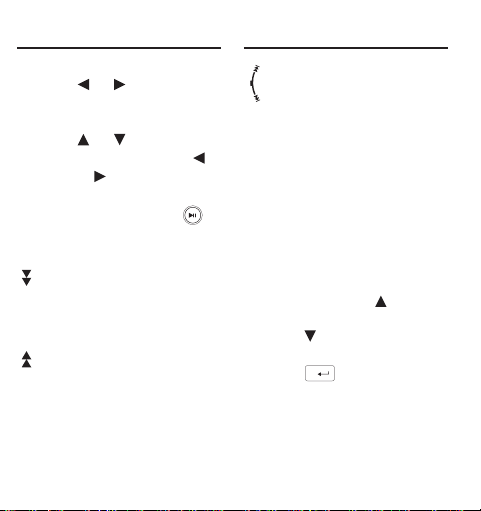
Key Guide Key Guide
translator entry, press
or to move to
the next entry. When
playing an MP3, press
or to adjust the
volume and press
or to go to the
previous or next song
in the list. Press
to play or stop playing
the song.
Scrolls to the next
page, goes to the next
phrase, or goes to the
next translation in the
word list.
Scrolls to the previous
page, goes to the
previous phrase, or
goes to the previous
translation in the word
list.
Press the control
wheel up to increase
the volume in the mp3
player or change to
the previous home city
in the clock. Press the
wheel down to
decrease the volume
in the mp3 player or
change to the next
home city in the clock.
In other locations, the
control wheel behaves
similarly to - press
the control wheel up,
- press the control
wheel down, and
- press the
control wheel in.
4
Page 6
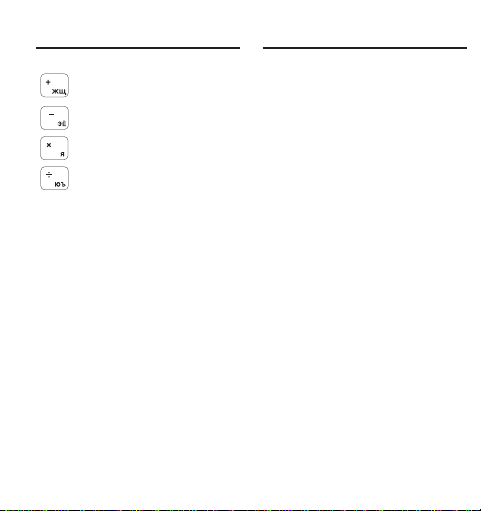
Key Guide Key Guide
Calculator Keys
Adds
Subtracts
Multiplies
Divides
Q–P Types numbers.
G(+/-) Changes the number
on the screen to a
negative or positive
number.
H(√x) Calculates a square
root.
2
) Squares a number.
J(x
K(1/x) Calculates a
reciprocal.
L(%) Calculates a
percentage.
M(.) Inserts a decimal
point.
M+) Adds the number on
C(
the screen to the
number stored in
memory.
M–) Subtracts the number
V(
on the screen from the
number stored in
memory.
MR) Recalls the number
B(
stored in memory.
MC) Clears the memory.
N(
5
Page 7
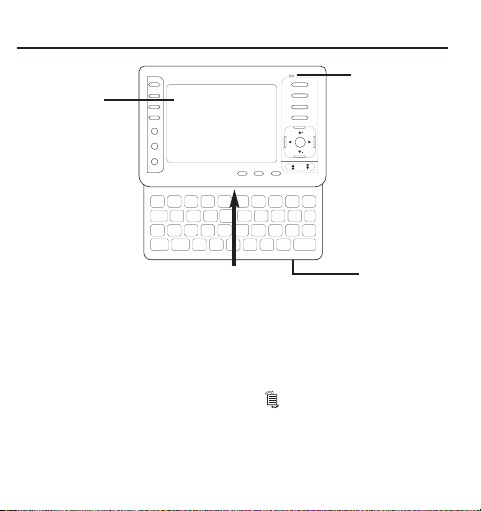
Understanding Your Device
Microphone
Screen
in lid
Power
On/Off
Screen in lid: The screen of your device is contained in the lid. To
expose the keyboard, the lid must be moved up. Apply light
pressure with your thumbs to the bottom of the device until you hear
the lid move past the catch. Continue pushing the lid until you hear
a snap, indicating that the lid can go no further.
Microphone : The microphone is located at the upper right corner
of the top of the device, just above the key.
Power: The power button is located on the bottom of the device, to
the right side of the device.
6
Page 8
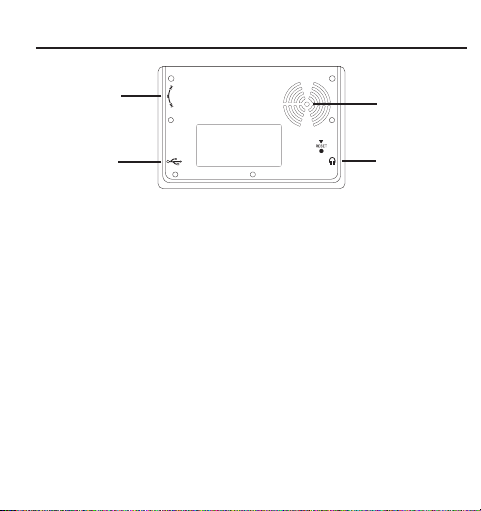
Understanding Your Device
Control
Wheel
USB Port
Speaker: The speaker is located in the upper right corner on the back
of your device. For best results, do not cover the speaker.
Headphone Jack: The headphone jack is located on the bottom right
side of your device, when looking at the back. The headphone jack is
designed for 2.5 mm, 32 ohm impedance stereo headphones. Caution:
monophonic headphones will not work with this unit.
USB port: The USB port is a standard 5-pin mini-B type port. It is
located on the bottom left side of your device, when looking at the
back. Plug the provided USB cable into this port to connect your device
to your PC when your device is turned on. When your device is turned
off, connect your device to your PC to charge its battery. In addition,
you can charge your device’s rechargeable battery using the provided
AC/DC adapter/charger with a USB 5-pin mini-B type connector. Plug
the small end into your device and the other end into a power source.
The AC/DC adapter requires regulated 5 volts output of at least 500
milliamperes.
Control Wheel: The selection wheel is located on the upper left side of
your device, when looking at the back.
Speaker
Headphone
Jack
7
Page 9
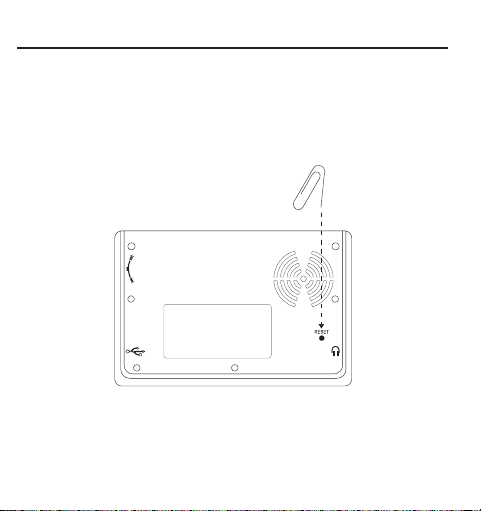
Resetting Your Device
If the keyboard fails to respond, or if the screen performs erratically,
perform a system reset by following the steps below.
1. Use a paper clip to gently press the reset button on your
unit.
The reset button is recessed in a pin-sized hole on the back of
the unit, below the speaker.
Warning! Pressing the reset button with more than light pressure
may permanently disable your product. In addition, resetting the
product resets the settings to their default settings and may erase
any recently entered data.
8
Page 10
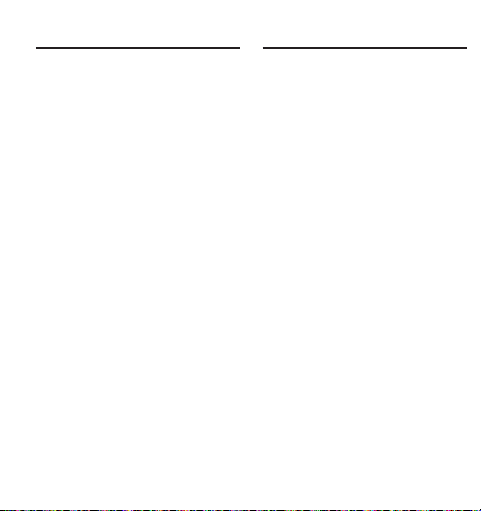
Battery Information
Battery Information
Your TGA-490 uses a
rechargeable battery of capacity
530 mAH. Battery power lasts for
about 1 week of normal translator
use or 6 hours of continuous
MP3 music play. When you see
the low battery warning, please
recharge your battery. The first
time you use your device, it
requires approximately 3 hours of
charging before use. Thereafter,
your device can take up to 6
hours for a full charge.
Follow these instructions to
recharge the battery.
1. Find the USB cable or AC
adapter included with your
device.
2. Make sure your device is
turned off.
3. Plug the wide end of the
USB cable into a USB port
on your PC and the
smaller end of the USB
cable into the USB port on
your device.
If you are using the AC
adapter, plug one end into a
power source and the USB
end into the USB port on
your device.
The battery icon is displayed
with the power bars filling the
battery from right to left.
When the battery is
completely charged, the
battery icon will stay solid.
Note: It generally takes
about 4 hours to completely
recharge the battery.
Battery Precautions
• If the device is left unused
for a long period of time, the
battery may lose its charge.
Please recharge the battery
following the steps outlined
above in order to use your
device.
• Rechargeable batteries are
only to be charged under
adult supervision.
9
Page 11
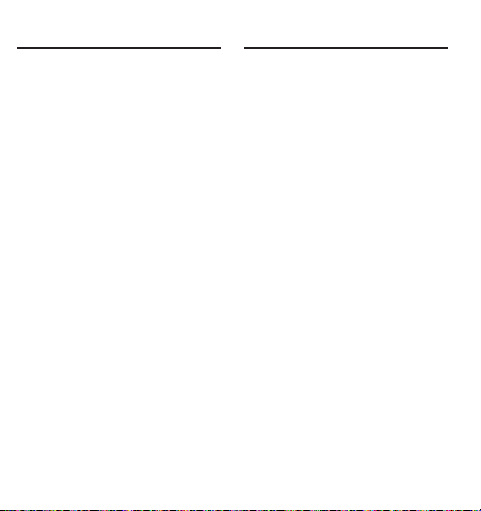
Product Care
Product Care
Your device is designed to be
light, compact and durable.
However, it is an electronic
device and must be treated
carefully. Putting unnecessary
pressure on it or striking the
device against other objects
can cause damage.
In order to avoid damage to
your device, please:
• Do not drop, crush, bend, or
apply excessive force to the
device.
• Do not use excessive force
when sliding the top of the
device up to expose its
keyboard. Do not attempt to
do remove the top of the
device.
• Do not expose your device
to moisture, extreme
temperatures or other
adverse conditions. Avoid
storing it in damp, humid or
wet places. It is not
waterproof.
• Clean the device by wiping it
with a soft, dry cloth. Do not
use harsh chemicals.
• If the device is left unused
for a long period of time, the
battery may lose its charge.
Please recharge the battery
following the steps outlined
above in order to use your
device.
10
Page 12
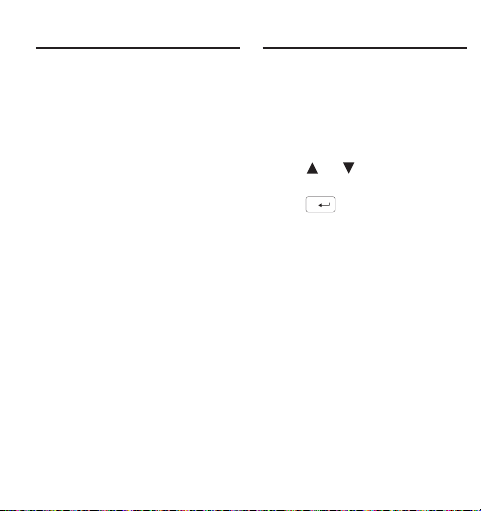
Getting Started
Getting Started
Before you can use your
device, the battery must be
charged for approximately 3
hours. You can do this by
connecting your device to your
PC using the provided USB
cable or by connecting your
device to a power source using
the provided AC adapter. For
instructions on attaching the
device to your computer or a
power source, please see
“Battery Information” on page 9.
Once your device is charged,
turn your device on. The first
time you use this translator, and
any time you reset your device,
you must set the message
language. The message
language is the language of
screen instructions and menu
items.
You can select one of the
following 12 languages:
English, French, German,
Italian, Spanish, Portuguese,
Dutch, Polish, Russian,
Japanese, Chinese, or Korean.
Press or to highlight the
language you want and then
press .
After you select the message
language, the Settings menu
displayed.
11
Page 13
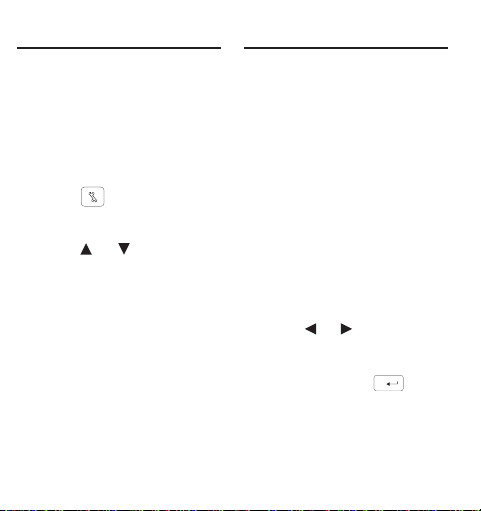
Changing the Settings
Changing the Settings
Your TGA-490 allows you to
adjust the volume, adjust the
shutoff time, set the clock, turn
a key tone on or off, change the
device language, adjust the
contrast, check your battery life,
and view how much memory is
available.
1. Press .
The Setup menu is displayed
with Volume highlighted.
2. Press or to highlight
Volume, Clock Setup,
Device Language, Shutoff
Time, Memory, Battery,
Contrast or Key Tone.
Volume determines the
loudness of the speaker
during the playback of
translations, phrases, voice
memos and songs.
Clock Setup displays the
Clock Setup menu and
allows you to format your
clock.
Device Language allows you
to change the message
language, that is, the
language used for all screen
instructions and menu items.
Shutoff Time sets how long
this translator stays on if you
forget to turn it off.
Memory displays how much
device memory is available.
Battery displays how much
battery power remains.
Contrast determines how
dark or light the screen is.
Key Toneallows you to hear a
tone every time you press a key.
3. Press or to change the
current setting to your choice.
Note: When Clock Setup is
highlighted, press to go
to the Clock Setup menu and
set the clock. Battery and
Memory are displayed for your
information only and are not
settings that can be adjusted.
12
Page 14
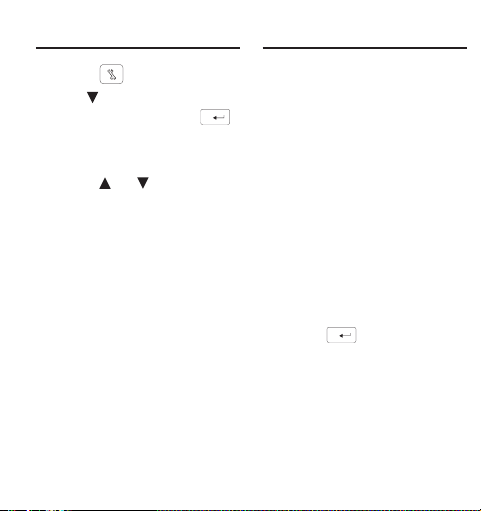
Setting the Clock
Setting the Clock
1. Press .
2. Use to highlight Clock
Setup and then press .
The Clock Setup menu is
displayed with Home City
highlighted.
3. Press or to highlight
Home City, Time, Date,
Home City DST, Time
Format, Date Format,
World City, World City
DST, or Time Zone.
Home City determines your
home city, that is, the city
closest to your own.
Time allows you to set the
hour and minutes according
to the selected clock format.
Date allows you to set the
day, month and year
according to the selected
date format.
Home City DST sets whether
or not you are currently in
Daylight Saving Time.
Time Format determines
whether you use a 12 hour
or 24 hour clock.
Date Format determines how
you display the date.
World City determines your
world city.
World City DST sets whether
or not your world city is in
Daylight Saving Time.
Time Zone lets you view the
time of various time zones
around the world.
4. Press to see your
options.
13
Page 15

Setting the Clock
Using the Main Menu
5. Press or to highlight
your choice and then
press to select it.
Note: For the Time and Date
settings, press to move to
the next field. Press
only when all the fields are
set. For Time Zone, press
or to move to the
previous or next time zone.
Press to view the cities
saved in this device that fall
within that time zone. Press
to return to the world
map. Press to select
the time zone you want to
set as the clock for your
home city.
Your TGA-490 contains a toplevel menu to help you find the
features contained in your
device.
1. Press until you cannot
go any further.
The main menu is displayed.
2. Press or to highlight
the feature you want to see
and then press to
select it.
Word translation goes to the
translation input screen.
Short phrases goes to the
Categories menu.
Conversion opens the metric
and currency converters.
14
Page 16

Using the Main Menu
Using the Alarm
Clock Mode displays the
clock.
MP3 opens the MP3 player.
Setup opens the Settings
menu.
Calculator displays the
calculator.
Voice Memo opens the list of
voice memos.
Alarm opens the alarm set
up screen.
Contact List displays the
contact list.
Game displays the list of
games.
1. Press until you see
Alarm at the top of the
screen.
2. Press or to highlight
Alarm Switch, Clock, Time
Setup, or Alarm Mode.
Alarm Switch determines
whether the alarm is on or
off.
Clock allows you to set the
alarm by the home clock or
world clock.
Time Setup allows you to set
the time the alarm is to go
off.
Alarm Mode sets whether
the alarm is set to go off
once or to repeat at the set
time every day.
15
Page 17

Using the Alarm
3. Press to see your
options.
4. Press or to highlight
your choice and then
press to select it.
Note: When Time Setup is
highlighted, press to
see your options. Press
or to change the hour and
then press to move to the
next field. Press or to
change the minutes. Press
only when all the fields
are set.
Setting the Source and
Target Languages
The source language is the
language in which you enter a
word at the translator entry
screen. The target language is
the language in which you wish
to view the translation. The
initial source and target
languages are assigned when
you select a message
language. No matter what
message language you select,
the default source language is
English and the default target
language is French. To change
the source and target
languages, do the following.
1. Press .
The translation input screen
is displayed.
You can also change the
source and target languages
from the phrases menu.
Press to go there.
16
Page 18

Setting the Source and
Target Languages
2. Press .
3. Press or to highlight
the source language you
want and then press .
4. Press .
5. Press or to highlight
the target language you
want and then press .
Note: If you change the
target language while a word
is typed at the translation
entry screen, the translation
is automatically displayed in
the new target language.
Translating Words
You can use this translator to
translate words from a source
language to a target language.
You can change the source and
target languages at any time.
Please see “Setting the Source
and Target Languages” to learn
how.
1. Press to go to the
translator entry screen.
The entry language is your
source language.
2. Begin to type a word to
look up.
As you type letters, a word
list is displayed and the first
word in the translator that
matches the letters you type
will move to the top of the
word list. You may not have
to type the entire word in
order to find the one you
want.
17
Page 19

Translating Words Translating Words
Press to delete letters or
press to clear the input
box. You can type accent
marks, diacritical marks and
capital letters, but they are
not needed to find matches.
To type accents, first type
the letter and then press
repeatedly, until you
see the accent you want. To
type a punctuation mark,
type the letter first then press
repeatedly until you see
the one you want.
3. When the word you want is
on the screen, press
until the word you want is
highlighted.
Or you can continue typing
letters until the word is
complete and the matching
word, if available, is
automatically highlighted.
4. Press to look up the
translation of the
highlighted word.
A list of translations that
matches the highlighted
word is displayed.
5. Press to view the
translation of the
highlighted match.
If there is more than one
match, press or to
highlight the one you want to
see and then press .
The message Found: #
flashes on the screen, where
# indicates the number of
matches, followed by the first
matching word or phrase.
Press or to go to the
next or previous match. If
there is more than one
screen of data, use to
read.
18
Page 20

Translating Words Translating Words
Press to hear the source
word or phrase pronounced.
Press to hear the target
word or phrase pronounced.
Note: For Chinese,
Japanese, Korean and
Russian a spelling of the
word using Roman letters is
also included.
✓ Viewing Alternate
Forms
If you enter a correct word
that is not in the word list, it
might be an alternate form of
a word. For example, “went”
is the past tense of the
English verb “go”. If you type
“went” and then press ,
the list of entries matching
“go” is displayed. Press or
to highlight the match you
want to see and then press
to see its entry. Press
to return to the translator
entry screen and then press
to clear the input box
and type a new word.
✓ Misspelling Words
If you enter a misspelled
word or a word not in this
translator, you see the
message “Near” followed by
a list of words similar to the
word you typed. Press or
to highlight the word you
want to see and then press
to see its entry. Press
to return to the translator
entry screen and then press
to clear the input box
and type a new word.
19
Page 21

Understanding
Input Methods
When entering a word in
Chinese, Japanese, Korean, or
Russian source language, there
are a few differences from the
languages with Roman-based
alphabets.
• For Chinese, type Roman
letters to search for words.
Your list of results is also
displayed using Roman
letters. It is only when you
select an entry to view that
you will see the word written
in Chinese. Note: For best
results, type the entire word
at the entry screen. Do not
try to find words by entering
them character by character.
• For Japanese, type Roman
letters. As you type letters,
the Japanese characters
matching what you type will
Understanding
Input Methods
be displayed at the entry
screen. Note: To enter the
long vowel character, press
, use the arrow keys to
highlight the character and
then press to select it.
• For Korean, type characters
according to the standard
Korean keyboard, as
indicated on your device.
Note: Korean characters are
indicated at the upper right
of the keys. Because the
Korean alphabet contains
more characters than a
Roman alphabet, some keys
contain two Korean
characters. To enter one of
these letters, first press
and then press the letter.
20
Page 22

Understanding
Input Methods
• For Russian, type letters
according to your device’s
keyboard. Note: Russian
letters are indicated at the
lower right of the keys.
Because the Cyrillic alphabet
contains more letters than a
Roman alphabet, the rest of
the letters are located on the
math operator keys. Some
keys contain two Russian
letters. To enter the second
letter, press the key twice
within two seconds.
Translating Phrases
Note: The phrases in this
product are listed in the current
source language. To find
translations of phrases, do the
following.
1. Press .
2. Use or to move the
highlight to the category
you want and press
to select it.
3. Use or to move the
highlight to the phrase you
want.
You can also search for
phrases containing specific
words. Once you type a
letter, a small input box
appears. Finish typing the
letters you want, then press
. The list of matching
phrases is displayed. Use
or to highlight the
phrase you want and then
press .
21
Page 23

Translating Phrases
Using the Contact List
4. Press to see the
translation.
If there is more than one
screen of data, use to
read.
Press to hear the source
word or phrase pronounced.
Press to hear the target
word or phrase pronounced.
5. Press or to go to the
previous or next phrase.
6. Press to return to the
list.
This product has a contact list
where you can save names,
phone numbers and other
contact information. The total
amount of entries that you can
save depends upon the number
of characters in each entry and
the amount of free memory
available in your device.
Available memory is shared
among MP3 files, Contact List
data and voice memos.
Adding Entries
1. Press .
The first time you access the
contact list you see the
message “No Record”
because no entries have
been saved. Each
subsequent time you access
the contact list you see the
list of entries.
2. Press N to add an entry.
3. Enter your contact’s
information.
22
Page 24

Using the Contact List Using the Contact List
Each name can contain up
to 30 characters, including
spaces.
To delete a character, press
.
Note: In the Name, E-mail,
and Company fields, you can
enter letters, numbers, and
symbols. Type a letter and
then press to add an
accent to the letter you just
typed. Press to open the
symbol menu, use and
to highlight the symbol you
want and then press .
Press once to activate
caps-lock. Press again
to activate number input.
Press again to return to
lowercase input. In the
phone number fields,
number input is automatically
active.
4. Press to move to the
next field.
Press to move to the
previous field.
5. Continue entering
information in the available
fields.
6. Press to save the
record.
You are asked to confirm the
addition. Press Y to add the
record or press N to cancel
the addition.
23
Page 25

Using the Contact List Using the Contact List
Viewing or Editing
Entries
1. Press .
Your list of entries is
displayed in alphabetical
order.
2. Press or to scroll
down or up through the
list one line at a time or
press or to page
down or up through the
list.
3. Press to view the
highlighted entry.
4. Press or to move to
the next or previous field if
the information you want
to view is too long to fit on
the screen.
5. Press , or to
edit the current entry.
6. Make your changes.
To delete a character, press
. Press and then the
letter to type a capital. Type
a letter and then press
to add an accent to the letter
you just typed. Press to
open the symbol menu, use
and to highlight the
symbol you want and then
press . Press or
to move to the next or
previous field.
7. Press when done.
You are asked to save your
changes. Press Y to save
your changes or N to cancel.
24
Page 26

Using the Contact List
Using the Calculator
Deleting Entries
1. Press .
Your list of entries is
displayed.
2. Press or to scroll
down or up through the
list one line at a time or
press or to page
down or up through the
list.
3. Press to delete the
highlighted entry.
You are asked to confirm the
deletion. Press Y to delete
the entry or N to cancel the
deletion.
Making Calculations
1. Press until you see the
calculator.
2. Type a number.
You can type up to 10 digits.
To enter a negative number,
use G(+/-). To type a decimal
point, press M(.).
3. Press , , , to
add, subtract, multiply, or
divide.
4. Type another number.
5. Press .
Or press L(%) to calculate
the percentage.
To repeat the calculation,
press again.
6. Press to clear the
current calculations.
Using the Calculator
Memory
Try the following equation to
25
Page 27

Using the Calculator
Using the Converters
practice using the calculator
memory: (32 x 12) – (8 x 8) =
320.
1. Press until you see the
calculator.
2. Press N(
3. Type 32, press , type
4. Press C(
5. Type 8, press , type 8
6. Press V(
7. Press B(MR) to retrieve the
8. Press to clear the
MC) to clear the
calculator memory, if
necessary.
12 and then press .
M+) to add the
result to memory.
M indicates a number is
stored in memory.
and then press .
M-) to subtract the
result from memory.
number from memory.
current calculations.
The converter allows you to
easily convert measurements
and currency.
Making Metric
Conversions
1. Press until you see
the converter.
2. Press to highlight the
conversion category and
then press .
If there is a sub-menu,
repeat Step 2.
3. Type a number after one of
the units.
Press or to move
between the lines. Press
to delete a number. To type a
decimal point, press M(.).
4. Press to convert it.
Press to clear the
current field.
26
Page 28

Using the Converters Using the Converters
Making Currency
Conversions
1. Press until you see
the converter.
2. Press to highlight
Currency and then press
.
Note: The first time you use
the currency converter, you
must set the exchange rate.
3. Type an exchange rate in
the “Rate” field.
The rate should be in units of
the other currency per one
unit of the home currency (n
other/1 home). For example,
to convert between U.S.
Dollars and Euro, enter an
exchange rate of 1.256. This
means that 1.256 U.S.
Dollars is the equivalent of 1
Euro.
Press to delete a
number. To type a decimal
point, press M(.).
4. Press .
5. Type the amount for the
home or other currency.
Press or to move
between the Home and
Other fields.
Press to delete a
number. To type a decimal
point, press M(.).
6. Press to convert it.
Press to clear the
current field.
27
Page 29

Playing the Games
Playing the Games
There are five fun games for
you to choose from: Hangman,
Quiz, Magic Lottery, Memory,
and Keyboard Wiz.
Selecting a Game
1. Press .
2. Use or to highlight
the game you want.
3. Press to select it.
Setting the Skill
Level
You can select the degree of
difficulty for the games from the
following: Beginner,
Intermediate, Advanced, Expert
or Wizard.
1. Press .
2. Use or to highlight
Game Settings and then
press .
3. Use or to highlight
the skill level you want and
then press .
The current setting is marked.
Hangman
Hangman selects a mystery
word and challenges you to
guess it letter by letter. The
letters of the mystery word are
hidden by question marks. The
number of guesses remaining is
indicated by #’s.
1. Press .
2. Press or to highlight
Hangman and then press
.
3. Type a letter you think is in
the word.
If you are correct, the letter
appears in place of the
question mark. If you are
wrong, it replaces an # on
the screen and another part
of the man appears.
28
Page 30

Playing the Games Playing the Games
4. Press to show the
word and end the round.
5. Press to play a new
round.
Quiz
Quiz tests your translation
skills.
1. Press .
2. Press or to highlight
Quiz and then press .
A word or phrase appears on
the screen.
To change the source
language, press , press
or to highlight the
source language you want,
and then press .
To change the target
language, press , press
or to highlight the
target language you want,
and then press .
Press to hear the source
word pronounced.
3. Pronounce the word to
yourself and try to guess
its translation.
4. Press to see the
translation.
Press to hear the target
word pronounced.
5. Press to play another
round.
Magic Lottery
Use Magic Lottery to generate
a set of numbers based on your
criteria.
1. Press .
2. Press or to highlight
Magic Lottery and then
press .
Set indicates how many
numbers you want picked,
between 1 and 9. The
default is 6. Max indicates
the range of numbers from
29
Page 31

Playing the Games Playing the Games
set to max. That is, there are
at least as many possibilities
as the amount of numbers
you want picked. The default
is 49.
3. Press or to select
how many numbers you
want in your set and then
press .
4. Press or to set your
range of numbers.
5. Press to generate
your numbers.
Press again to
generate a new set of
numbers using the same
criteria. Press to change
the values in Set and Max.
Memory
Memory challenges you to find
pairs among the hidden set of
cards.
1. Press .
2. Press or to highlight
Memory and then press
.
3. Use the arrow keys to
move to the card you want
to flip over.
4. Press .
The card reveals its value.
5. Use the arrow keys to
move to the card you think
is its match and press
again.
The second card reveals its
value. If the two cards match
they stay revealed. If the two
cards do not make a pair,
they flip back over.
6. Continue flipping cards
until you have located all
the pairs.
7. Once all the pairs are
displayed, the next round
automatically begins.
30
Page 32

Playing the Games Playing the Games
Press to return to the list
of games.
Keyboard Wiz
Keyboard Wiz challenges you
to press a key on the keyboard
as fast as the letters cross the
screen.
1. Press .
2. Press or to highlight
Keyboard Wiz and then
press .
3. Press when you are
ready to begin.
A letter moves across the
screen form right to left.
4. Press the corresponding
button on the keyboard.
5. Continue to press the
buttons of the letters as
they appear on the screen.
As you press letters, you
advance levels and the
letters increase their speed.
If the letters move across the
screen faster than you can
press them, you still have
time. The letters just pile up
on the left side of the screen.
However, you must remove
letters from the left side of
the pile in order to catch up.
If the stack of letters gets too
long, you lose.
6. Press to play again.
Press to return to the list
of games.
31
Page 33

Using Voice Memos
Using Voice Memos
Your TGA-490 contains a voice
memo feature where you can
record reminders or ideas and
play them back later.
Recording a Voice
Memo
1. Press .
The voice memo start screen
is displayed.
2. Press to begin
recording.
3. Speak your message into
the microphone.
The microphone is located
above the top right corner of
the screen.
4. Press to pause the
recording.
5. Press to save the
message.
Or press to continue
recording.
Note: When there are 15
minutes or less remaining of
available memory, a
message is displayed to
remind you that memory is
running out. When time runs
out during a recording, the
recording will stop and you
are asked to save what you
have or to delete the
recording.
Hearing a Voice
Memo
1. Press .
The list of saved voice
memos is displayed.
2. Press or to highlight
the memo you want to
hear and then press .
Press to stop playback
at any time and return to the
beginning of the voice
memo.
32
Page 34

Playing the Games
Using the MP3 Player
✓ Deleting a Voice Memo
While viewing the list of
saved voice memos, you can
delete a memo to clear
memory for new voice
memos. Use or to
highlight the memo you want
to delete and then press .
Press to delete
the voice memo or to
cancel the deletion.
Your device comes with a builtin MP3 player. Your MP3 songs
will continue to play even if you
leave the MP3 player to look up
a word or perform another
function. Press to open
the MP3 player.
System
Requirements
To transfer songs to your
device, your computer must
meet the following minimum
system requirements:
• Windows
• Available USB port
®
2000/XP or higher
Saving Songs
1. Locate the USB slot on the
right side of the device.
2. Insert the USB cable into
the device and into an
available USB port on your
computer.
33
Page 35

Using the MP3 Player Using the MP3 Player
3. Click My Computer on
your PC.
You see a new “Removable
Disk” drive connected to your
computer.
4. Double-click Removable
Disk.
5. Double-click the MP3
folder.
6. Find on your computer the
MP3 songs you want to
copy to your device and
copy them to the MP3
folder.
Warning: Do not disconnect
the USB cable during a song
transfer or you may lose
data.
Note: You can delete songs
from your device by
removing them from the
drive where you had
previously saved them.
7. When the transfer is
complete, disconnect the
USB cable.
8. Press .
Selecting a Song
1. Press .
You see the list of songs.
2. Press or to highlight
the song you want to hear.
3. Press or to highlight
Play and then press
to play the song.
Press again to pause
the playback. Press or
to skip to the previous or
next song. Press to
stop playing a song and
return to the song list. Hold
or to fast forward or
rewind through a currently
playing song.
34
Page 36

Using the MP3 Player Using the MP3 Player
✓ Viewing Lyrics
A song’s lyrics will display
automatically while listening
to a song when no key has
been pressed for a few
seconds. Note: Lyrics must
be saved as part of the MP3
track in order to be
displayed. The MP3 player
supports synchronization of
lyrics following Lyric3 V2.00
standards.
✓ Adjusting the Volume
You can adjust the volume
while playing a song. Press
or while a song is
playing. The volume bar is
displayed. Continue to press
or until the volume is
to your liking. After a few
seconds the volume bar will
disappear. You can also use
the control wheel to adjust
the volume while a track is
playing. Simply press the
control wheel up or down.
Sorting Your Song
List
You can select how you want to
sort your song list.
1. Press .
2. Press or to highlight
Sort and then press .
A menu of sort options is
displayed.
3. Press or to highlight
the option you want.
Sorted by Last Update sorts
your songs by those most
recently added to your
device.
Sorted by Song Name sorts
your songs by their title.
Sorted by Artist Name sorts
your songs by the artist.
4. Press to save your
setting.
35
Page 37

Using the MP3 Player Using the MP3 Player
Ordering Your
Playback
You can select how you want to
hear the songs saved in your
device.
1. Press .
2. Press or to highlight
Setting and then press
.
A menu of playback options
is displayed.
3. Press or to highlight
the option you want.
None sets your MP3 player
to play only the selected
song.
Repeat sets your MP3 player
to play all the songs in your
device in order and then
start from the beginning once
they have all been played.
Random sets your MP3
player to randomize the
order of all the songs.
Repeat and Random sets
your MP3 player to
randomize the playback
order of all the songs in your
device and then start all over
once they have all been
played.
4. Press to save your
setting.
36
Page 38

Using the MP3 Player
Specifications
Deleting a Song
In addition to deleting a song
using your computer (see
“Saving Songs”), you can
delete them using your device.
1. Press .
You see the list of songs.
2. Press or to highlight
the song you want to
delete.
3. Press or to highlight
Delete.
4. Press to delete the
song.
You are asked to confirm the
deletion.
5. Press to delete the
song or press to
cancel the deletion.
Model: TGA-490
Size: 110 x 72 x 19 cm
Weight: 150 g
ISBN 1-59074-374-1
To check for updates to this user’s
guide, please visit us at
www.franklin.com. Click Support at
the top of the home page and then
click Manuals under the Product
Info & Support heading. Search the
list of manuals for the product
number (TGA-490) and click the link
to see the latest revision of the
user’s guide.
Contacts
Please have your product number
(TGA-490) and date of purchase
handy when you call to register. To
register and for customer support,
please call 1-800-266-5626 (US
only). For technical support, call 609386-8997 or visit us at
www.franklin.com.
37
Page 39

Specifications
FCC Notice
Cleaning this Product
To clean this product, spray a mild
glass cleaner onto a cloth and wipe
its surface. Do not spray liquids
directly onto the unit. Do not use or
store this product in extreme or
prolonged heat, cold, humidity, or
other adverse conditions. If you have
a problem with this product, refer to
the warranty.
© 2002-2006 Franklin Electronic
Publishers, Inc. Burlington, N.J.
08016-4907 USA. All rights reserved.
MPEG Layer-3 audio decoding
technology licensed from Fraunhofer
IIS and Thomson.
U.S. PATENTS: 4,830,618;
4,891,775; 5,113,340; 5,218,536
Note: This device should be
disposed through your local
electronic product recycling system do not throw into the trash bin.
Note: Please save all packing
materials, as it contains important
information.
This device complies with Part 15 of
the FCC Rules. Operation is subject
to the following two conditions: (1)
This device may not cause harmful
interference, and (2) This device
must accept any interference
received, including interference that
may cause undesired operation.
Warning: Changes or modifications
to this unit not expressly approved by
the party responsible for compliance
could void the user’s authority to
operate the equipment.
NOTE: This equipment has been
tested and found to comply with the
limits for a Class B digital device,
pursuant to Part 15 of the FCC
Rules. These limits are designed to
provide reasonable protection
against harmful interference in a
residential installation. This
equipment generates, uses and can
radiate radio frequency energy and,
if not installed and used in
accordance with the instructions,
may cause harmful interference to
radio communications. However,
there is no guarantee that
interference will not occur in a
38
Page 40

FCC Notice
particular installation. If this
equipment does cause harmful
interference to radio or television
reception, which can be determined
by turning the equipment off and on,
the user is encouraged to try to
correct the interference by one or
more of the following measures:
–Reorient or relocate the receiving
antenna.
–Increase the separation between
the equipment and receiver.
–Connect the equipment into an
outlet on a circuit different from that
to which the receiver is connected.
–Consult the dealer or an
experienced radio/TV technician for
help.
NOTE: This unit was tested with
shielded cables on the peripheral
devices. Shielded cables must be
used with the unit to insure
compliance.
NOTE: The manufacturer is not
responsible for any radio or TV
interference caused by unauthorized
modifications to this equipment. Such
modifications could void the user’s
authority to operate the equipment.
Disclaimer of
Warranties
Except as specifically provided
herein, Franklin makes no
warranty of any kind, express
or implied, with respect to this
product.
This unit may change operating
modes, lose information stored in
memory, or fail to respond due to
electrostatic discharge or electrical
fast transients. Normal operation
of this unit may be re-established
by pressing the reset key, by
pressing , or by removing and
replacing the batteries.
39
Page 41

Limited Warranty (U.S. only)
LIMITED WARRANTY, DISCLAIMER OF WARRANTIES, AND LIMITED
REMEDY
FRANKLIN WARRANTS TO THE ORIGINAL PURCHASER THAT THIS
PRODUCT WILL BE FREE FROM DEFECTS IN MATERIALS AND
WORKMANSHIP FOR A PERIOD OF ONE (1) YEAR FROM THE ORIGINAL
DATE OF PURCHASE AS EVIDENCED BY A COPY OF THE SALES RECEIPT.
THIS LIMITED WARRANTY DOES NOT COVER DAMAGE DUE TO ACTS OF
GOD, ACCIDENT, MISUSE, ABUSE, NEGLIGENCE, MODIFICATION,
UNSUITABLE ENVIRONMENT, OR IMPROPER MAINTENANCE. THE SOLE
OBLIGATION AND LIABILITY OF FRANKLIN, AND THE EXCLUSIVE REMEDY
UNDER THIS LIMITED WARRANTY, IS REPAIR OR REPLACEMENT ATTHE
SOLE OPTION OF FRANKLIN AND THIS REMEDYAPPLIES ONLY IN THE
CASE IN WHICH FRANKLIN DETERMINES THATTHE PRODUCT WAS
DEFECTIVE AND THAT THE DEFECT AROSE WITHIN THE DURATION OF
THE LIMITED WARRANTY. THIS REMEDY IS THE EXCLUSIVE REMEDY
FOR BREACH OF THIS WARRANTY. THIS WARRANTYGIVES YOU
CERTAIN RIGHTS; YOU MAYALSO HAVE OTHER RIGHTS THATMAYVARY
FROM JURISDICTION TO JURISDICTION.
EXCEPT FOR THE LIMITED WARRANTY EXPRESSLY RECITED ABOVE,
THIS FRANKLIN PRODUCT IS PROVIDED ON AN “AS IS” BASIS, WITHOUT
ANY OTHER WARRANTIES, EXPRESS OR IMPLIED, INCLUDING, BUT NOT
LIMITED TO, WARRANTIES OF MERCHANTABLE QUALITY,
MERCHANTABILITY, OR FITNESS FOR A PARTICULAR PURPOSE, OR
THOSE ARISING BY LAW, STATUTE, USAGE OF TRADE, OR COURSE OF
DEALING. THIS WARRANTYAPPLIES ONLY TO PRODUCTS
MANUFACTURED BY OR FOR FRANKLIN AND SPECIFICALLY DOES NOT
INCLUDE BATTERIES, CORROSION OF BATTERY CONTACTS OR ANY
OTHER DAMAGE CAUSED BY BATTERIES. FRANKLIN SHALL NOT HAVE
ANY LIABILITY TO THE PURCHASER OR ANYOTHER PERSON OR ENTITY
40
Page 42

Limited Warranty (U.S. only)
FOR ANY INDIRECT, INCIDENTAL, SPECIAL, OR CONSEQUENTIAL
DAMAGES WHATSOEVER, INCLUDING, BUTNOT LIMITED TO, LOSS OF
REVENUE OR PROFIT, LOSTOR CORRUPTED DATA, OR OTHER
COMMERCIAL OR ECONOMIC LOSS, EVEN IF FRANKLIN HAS BEEN
ADVISED OF THE POSSIBILITY OF SUCH DAMAGES, OR EVEN IF
OTHERWISE FORESEEABLE. FRANKLIN IS NOT RESPONSIBLE FOR
CLAIMS BY A THIRD PARTY. FRANKLIN’S MAXIMUM AGGREGATE LIABILITY
SHALL NOT EXCEED THE AMOUNT PAID FOR THE PRODUCT AS
EVIDENCED BY THE SALES RECEIPT. SOME STATES/JURISDICTIONS DO
NOT ALLOW THE EXCLUSION OR LIMITATION OF LIABILITY FOR
CONSEQUENTIAL OR INCIDENTAL DAMAGES, SO THE ABOVE LIMITATION
MAYNOT APPLYTO YOU. IF THE LAWS OF THE RELEVANTJURISDICTION
DO NOT PERMIT FULL WAIVER OF IMPLIED WARRANTIES, THEN THE
DURATION OF IMPLIED WARRANTIES AND CONDITIONS ARE LIMITED TO
THE DURATION OF THE EXPRESS WARRANTY GRANTED HEREIN.
Warranty Service: If you think your product is defective, call Franklin’s
Customer Service Desk, 1-800-266-5626, to request a return merchandise
authorization (“RMA”) number, before returning the product (transportation
charges prepaid) to:
Franklin Electronic Publishers, Inc.
Attn: Service Department
One Franklin Plaza
Burlington, NJ 08016-4907
If you return a Franklin product, please include your name, address, telephone
number, a brief description of the defect and a copy of your sales receipt as
proof of your original date of purchase. You must also write the RMA
prominently on the package if you return the product; otherwise there may be a
lengthy delay in the processing of your return. Franklin strongly recommends
using a trackable form of deliver to Franklin for your return.
41
Page 43

Limited Warranty (EU and Switzerland)
Notwithstanding the disclaimer of warranties above, this product, excluding
batteries and liquid crystal display (LCD), is guaranteed by Franklin to be free
of defects in materials or workmanship for a period of two years from the date
of purchase. It will be repaired or replaced with an equivalent product (at
Franklin’s option) free of charge for any defect in workmanship or materials
during that time.
This warranty explicitly excludes defects due to misuse, accidental damage, or
wear and tear. This warranty does not affect the consumer’s statutory rights.
Limited Warranty
(outside U.S., EU and Switzerland)
Notwithstanding the disclaimer of warranties above, this product, excluding
batteries and liquid crystal display (LCD), is guaranteed by Franklin to be free
of defects in materials or workmanship for a period of one year from the date of
purchase. It will be repaired or replaced with an equivalent product (at
Franklin’s option) free of charge for any defect in workmanship or materials
during that time.
Products purchased outside the United States, the European Union and
Switzerland that are returned under warranty should be returned to the original
vendor with proof of purchase and description of fault. Charges will be made for
all repairs unless valid proof of purchase is provided.
This warranty explicitly excludes defects due to misuse, accidental damage, or
wear and tear. This warranty does not affect the consumer’s statutory rights.
42
Page 44

GST-28001-00
Rev. A
Technical Support/Ayuda técnica /Technische
Hilfe/Aiuto tecnico/Aide technique/Technische Steun
Deutschland
Österreich
Mexico Para Soporte Técnico llamar
USA & Canada Technical Support is open
All other countries
Todos los otros paises
Alle anderen Länder
Altri paesi
Tous les autres pays
Alle Overige Landen
Todos os outros países
°È· fiϘ ÙȘ ¿ÏϘ ¯ÒÚ˜
Bitte schicken Sie dieses
Produkt im Garantiefall mit
Kaufbeleg an folgende
Service-Adresse: Franklin
Electronic Publishers
(Deutschland) GmbH,
Kapellenstrasse 13, D85622 Feldkirchen.
Den technischen Support
erreichen Sie unter Tel. +4989-90899-116.
Bestellinformationen erhalten
Sie unter Tel. +49-89-908990
oder im Internet unter
www.franklin.com/de
Registrieren Sie Ihr Produckt
bitte online unter
www.franklin.com/de
al tel. 01 800 710 5938
from 9AM to 5PM EST
Monday through Friday.
Please call (609) 386-8997
and choose option 3, or fax
(609) 387-1787 or visit us at
www.franklin.com
www.franklin.com
Page 45

www.franklin.com
