Page 1

TES-120
TR2250
OPERATION MANUAL
MANUAL DE OPERACIÓN
Page 2
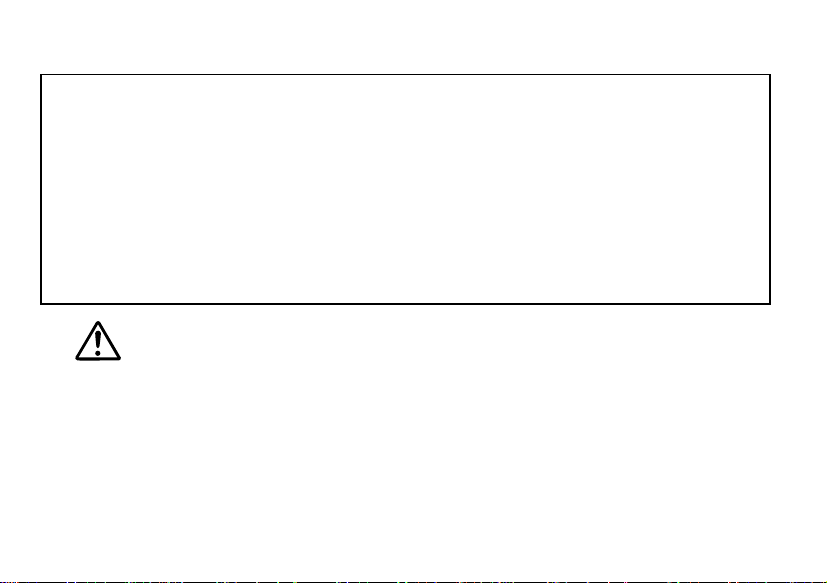
Thank you for purchasing the TES-120.
Please read this operation manual carefully before using the product.
The TES-120 features the following functions; Translation, Inflections,
Phrase display, EZ-Learn, Word games, Data bank, Expense manager,
Converters, Calculator, and Time and calendar.
Removing the battery deletes all data stored in the Data Bank mode, the
Expense Manager mode and the EZ-Learn mode.
Remember to keep written copies of the important data.
Page 3
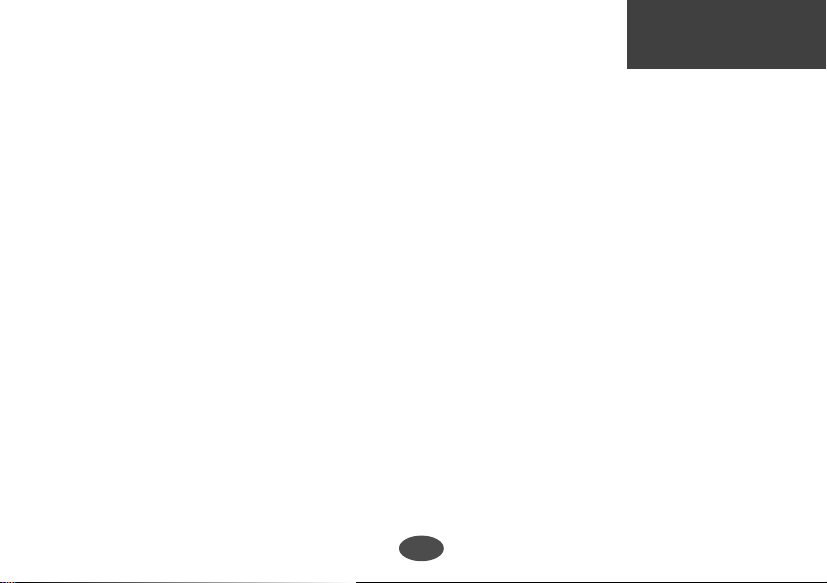
CONTENTS English
Functions and Features .........................2
The Keys and their Functions ................6
Translator ...............................................8
Basic Procedure .................................8
Pick Function ....................................12
Inflection Function ................................13
Phrase Display Function ......................21
Keyword Search ...............................21
EZ-Learn Function ...............................23
Word Games ........................................26
Hangman ..........................................27
User Hangman..................................29
Against the Clock ..............................30
Memory .............................................30
Translation ........................................31
Data Bank ............................................32
Expense Manager ................................37
Converters............................................43
Currency Conversion ........................44
Metric Conversion.............................44
Clothing Size Chart ...........................45
Calculator .............................................46
Time and Calendar...............................47
Setting Function ...................................50
Help function ........................................54
Proper Use ...........................................55
Specification.........................................55
Changing Battery .................................56
Resetting ..............................................58
Disclaimer of Warranties ......................59
Limited Warranty (U.S. only) ................59
Limited Warranty (EU and Switzerland) ....61
Limited Warranty (outside U.S.,
EU and Switzerland) ............................61
FCC Notice...........................................62
License Agreement ..............................63
1
Page 4
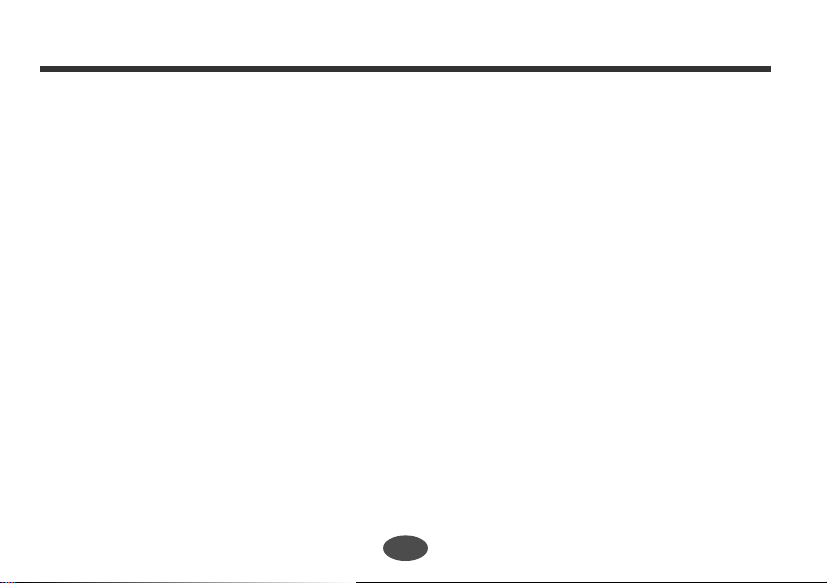
Functions and Features
1. Translator
* The unit provides over 800,000 words.
* The unit will check whether the entered word is the English word or the Spanish word.
* You may scroll the headwords through the dictionary's word list in alphabetical order.
* The translation word can be picked and you can confirm the meaning of the translation
word in your language.
2. Inflection Function
* The personal pronoun, the verb in the corresponding inflected form and the
corresponding translation can be seen at one glance.
* The unit also provides the inflection forms of an adjective and a noun.
3. Phrase Display Function
* The unit provides over 5,500 phrases.
* Simple phrases and conversational exchanges can be found and their translations will be
displayed.
* Phrases and conversational exchanges incorporating a particular keyword can be
examined in sequence.
2
Page 5
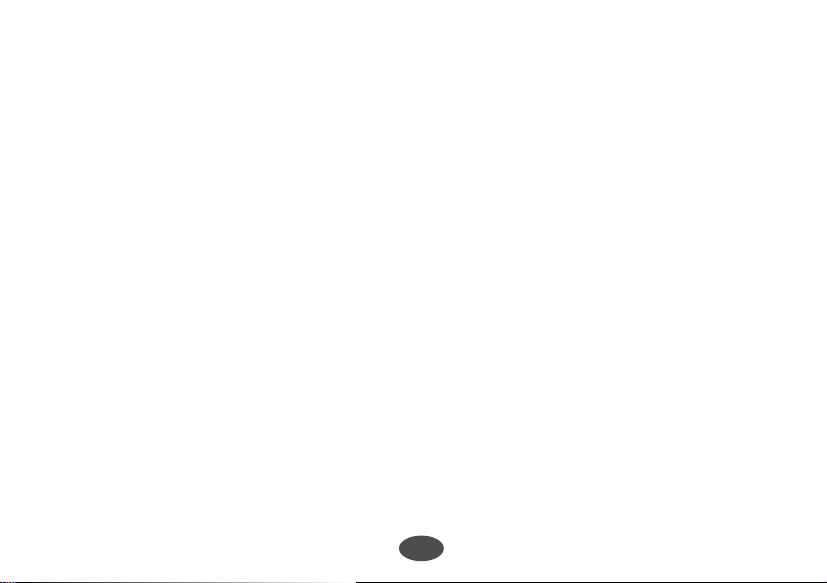
4. “EZ-Learn” Teaching Function
* This function takes words from a list you build and presents them to you for translation.
* You can keep up to 100 words.
5.Word Games
* You can take on the challenge of 5 different word games set to any one of three levels of
difficulty.
6.Data Bank
* You can store any type of personal information up to 100 entries.
* You can keep multiple names, phone/fax numbers, addresses, e-mail addresses and
memos.
7.Expense Manager
* You can store your payment information up to 100 records.
* The unit can display the total amount by date, or by category.
3
Page 6
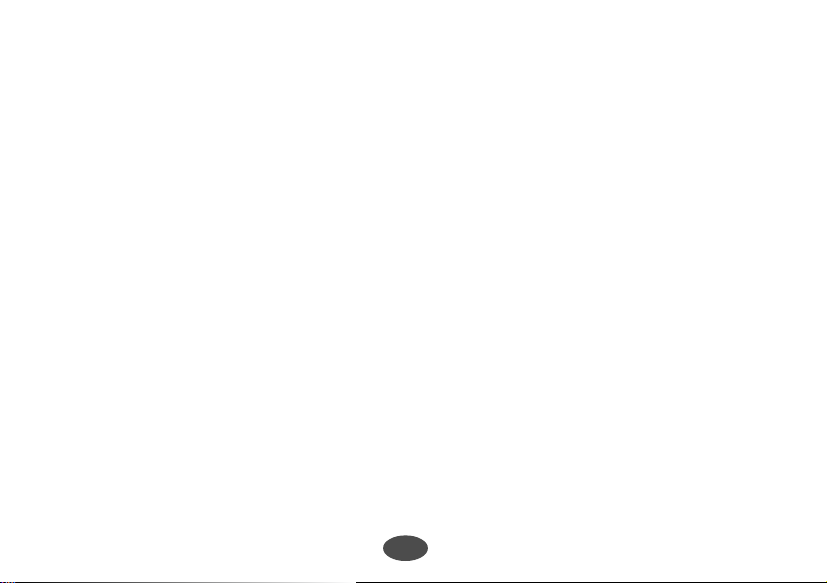
8.Converters
* The conversion function enables you to convert foreign currencies and metric units of
length, area, volume, weight, capacity, power, and temperature.
* In foreign countries you can easily check the clothing sizes: shirts, hats and shoes etc.
for men, women and children.
9.Calculator
* You may add, subtract, multiply and divide numbers with up to 12 digits.
* Memory and percent functions are included.
10.
Time and Calendar
* The "World Time Display" tells you the time in over 100 cities throughout the world.
You may set the "Home Time" for the cities or region where you live.
11.
Help Function
An explanation of how to operate the various functions is simply explained on the
screen at each operational stage in each mode.
4
Page 7
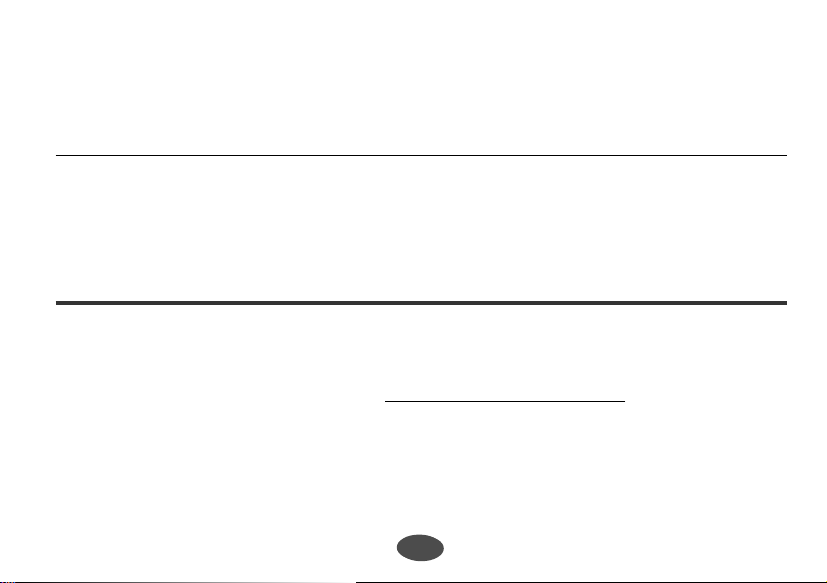
Translation data and morphology by © SYSTRAN Software Inc.
Phrases © Oxford University Press 2001
“EZ-Learn” Teaching System is a registered trademark of Seiko Instruments USA Inc.
How to set the Home Time
When using the unit for the first time, you need to set the home time.
Please see page 47 for details.
5
5
Page 8
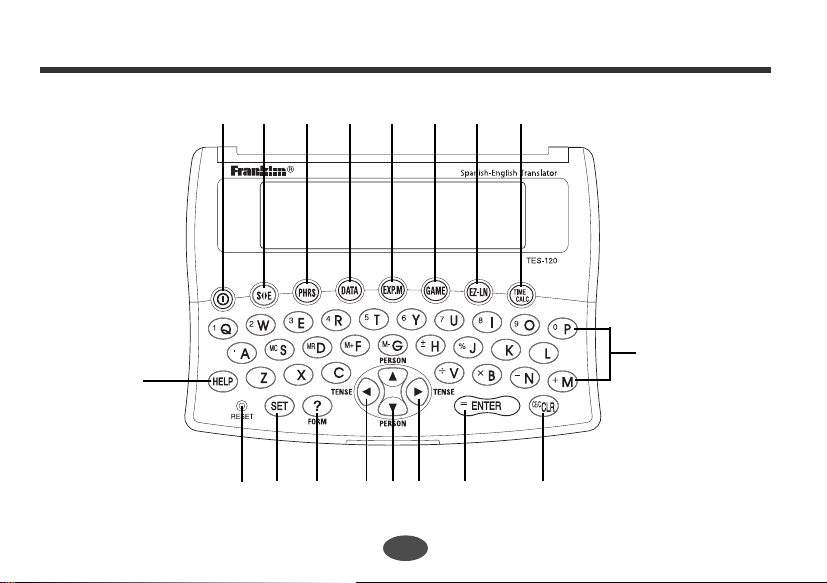
The Keys and their Functions
1 2 3 4 5 6 7 8
9
11 12 13 14 15 16 17
10
6
18
Page 9
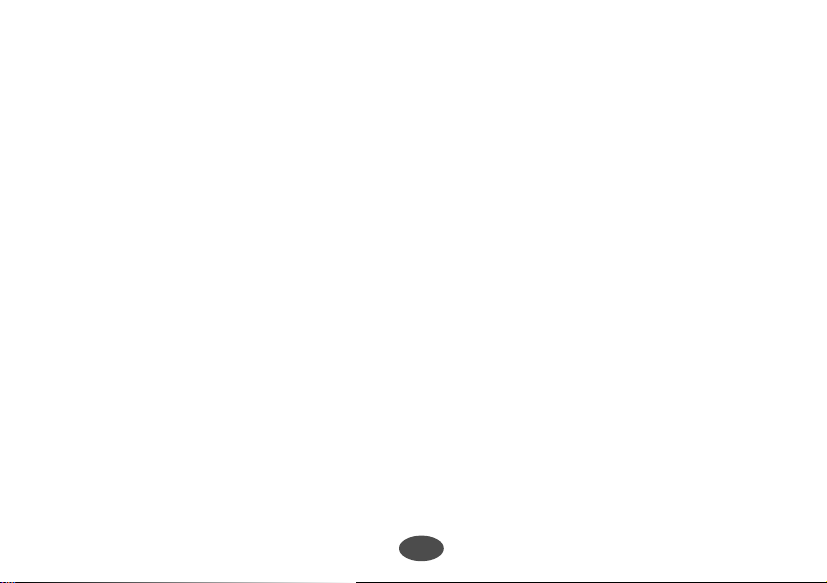
1 Turns power ON and OFF.
2 Selects Translator mode.
3 Selects Phrase Display mode.
4 Selects Data Bank mode.
5 Selects Expense Manager mode.
6 Selects Word Game mode.
7 Selects EZ-Learn mode.
8 Selects Time and Calculator mode.
9 Activates Help function.
10 RESET button
11 Activates Setting function.
12 Used for a hint in the word game
mode.
Change the form in the inflection
function.
13 Selects the item on the screen.
Backspace Erasure key
Change the tense in the inflection
function.
14 For scrolling back up or down through
the lists in the unit's memory.
Change the person in the inflection
function.
15 Selects the item on the screen.
Enters one blank space when pressed
once.
Change the tense in the inflection
function.
16 Executes the functions.
17 Clears all the input characters.
18 Letter and numeral input keys
• The unit will automatically
TURN OFF
when not used for over 3 minutes.
7
Page 10
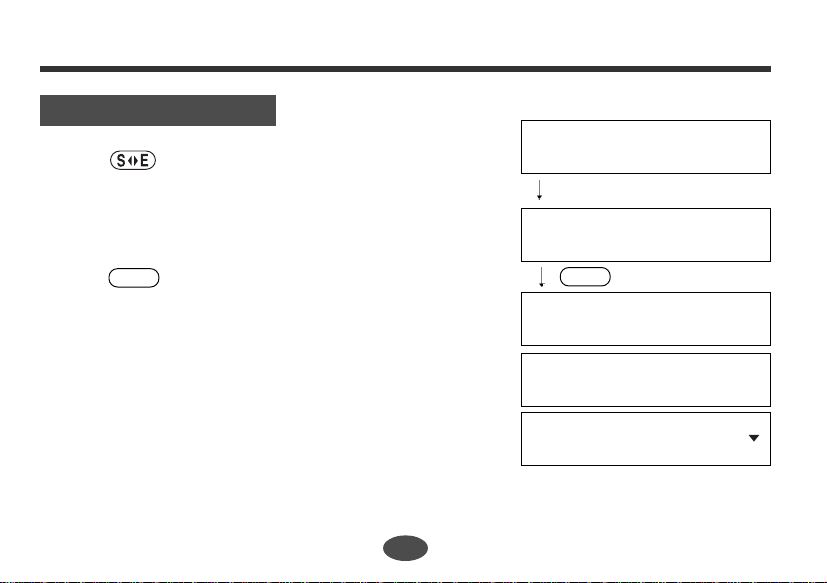
Translator
Basic Procedure
1. Press .
2. Enter a word.
Example: language
3. Press .
ENTER
The unit will check whether the entered word is the
English word or the Spanish word.
Translator
Enter a Word or Phrase:
language
Enter a Word or Phrase:
language_
ENTER
Base Form
Then the entered word along with part of speech will
be displayed on the upper line.
The corresponding translation(s) with part of speech
will be displayed on the lower line.
8
Searching ...
language [n]
idioma [m], lengua [f],
Page 11
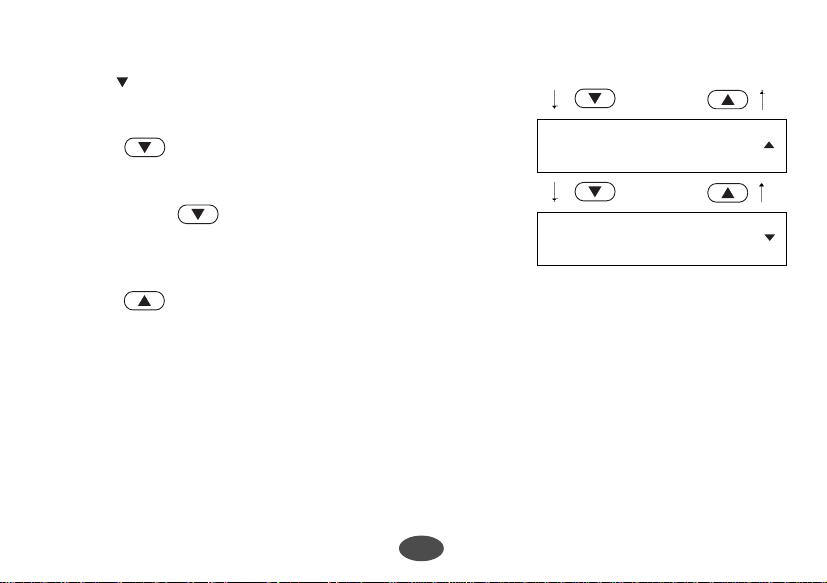
The mark will appear if there is insufficient space
to display all the translations.
4. Press .
idioma [m], lengua [f],
lenguaje [m].
* If you press after all corresponding translations
are shown, the next headword with it’s translation
will be displayed. (See page 11.)
lánguido.
languid [adj]
Press if you would like to return to the original
inputted word.
●Parts of Speech
[adj] adjective, [adv] adverb, [v] verb, [n] noun, [pron] pronoun,
[prep] preposition, [conj] conjunction, [art] article, [ijec] interjection,
[pn] propernoun, [m] masculine, [f] feminine, [m/f] masculine & feminine,
[phr] phrase, [ord] ordinal, [num] number, [av] auxiliary verb
9
Page 12
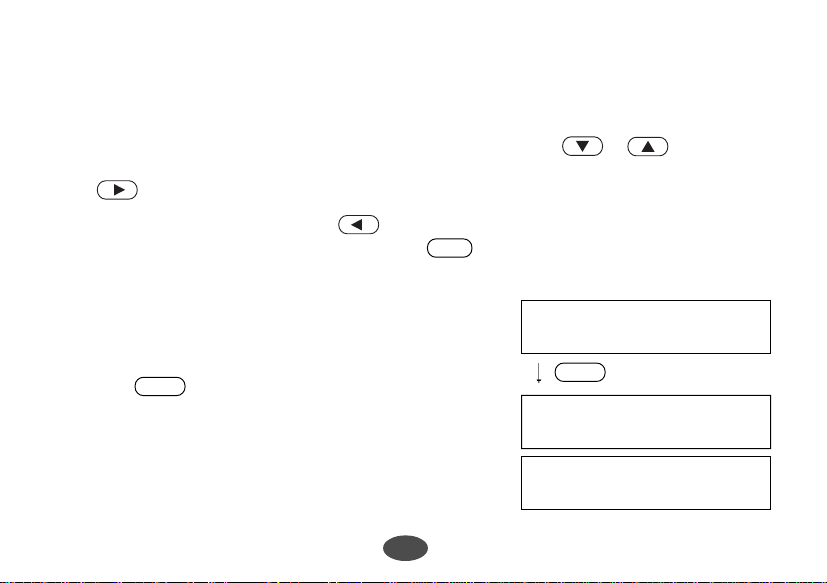
●Entering and Correcting letters
* Up to 30 letters can be entered.
* For entering capital letters or Spanish letters with accents, use or after
pressing the corresponding lower case letter.
* Use to enter a space.
* Corrections can be made by using .
* The entire display can be cleared by pressing .
CLR
●Misspelled Words or Words Not in
Memory
If the entered word is not contained in the dictionary,
pressing will result in display of the word
whose spelling comes closest (alphabetically) to that
of the entered word.
Example: tri
ENTER
10
Enter a Word or Phrase:
tri_
ENTER
No words found.
Enter a Word or Phrase:
trial_
Page 13
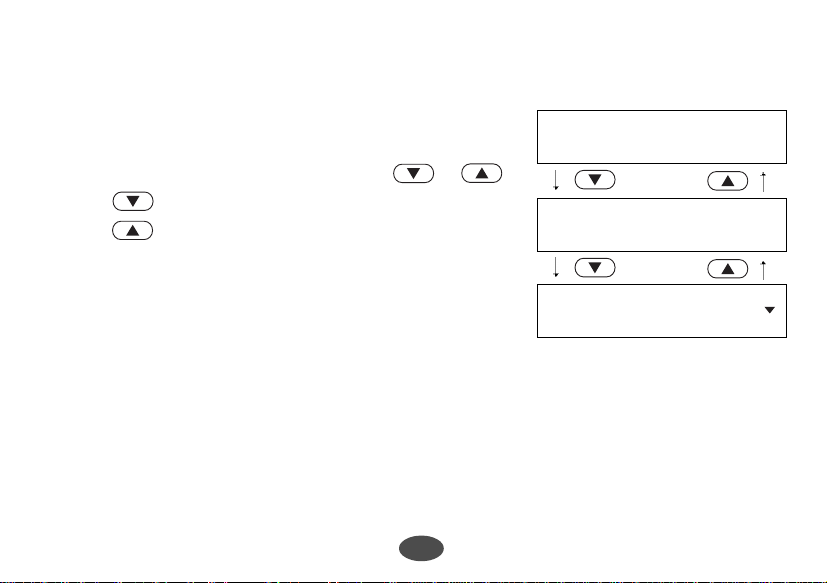
●Searching for Word
* The word lists for both English and Spanish are in
alphabetical order.
manzana [f].
You can scroll through the word list by or .
The moves forward through the alphabet.
The moves backward.
aplicable.
Example: apple
aplicación [f], solicitud
* The unit shows only the base form by scrolling search.
* Homonyms, words with the same spelling but different meanings are listed sequentially.
* Words with accents or phonetic symbols are stored in alphabetical order and come after
other words in the unit’s memory, without such symbols.
11
apple [n]
applicable [adj]
application [n]
Page 14
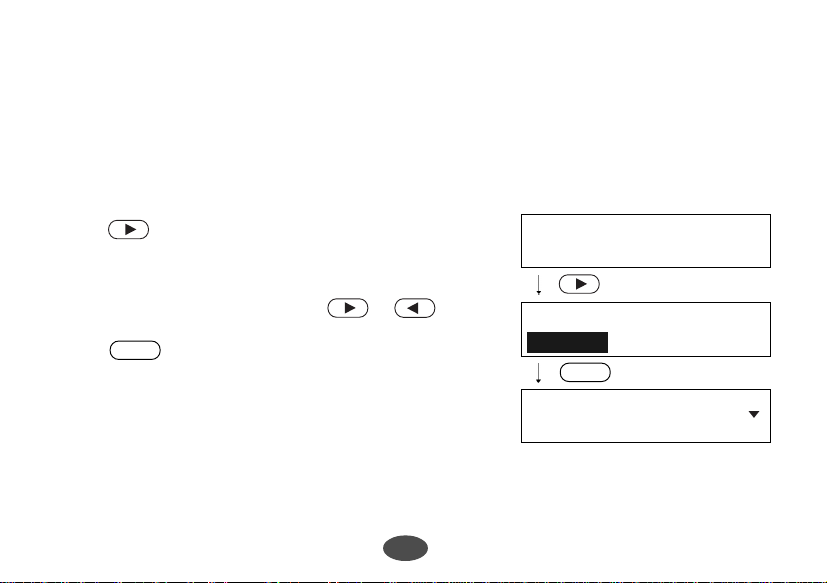
●Pick Function
The translation word can be picked and you can confirm the meaning of the translation
word in your language.
Example: friend
1. Press to select the first word you can pick.
Selected word will have a flashing cursor on it.
Select the desired word by using or .
2. Press .
ENTER
The translation for “amiga” will be presented.
12
friend [n]
amiga [f], amigo [m].
friend [n]
amiga [f], amigo [m].
ENTER
amiga [ f]
friend [n], playmate [n],
Page 15
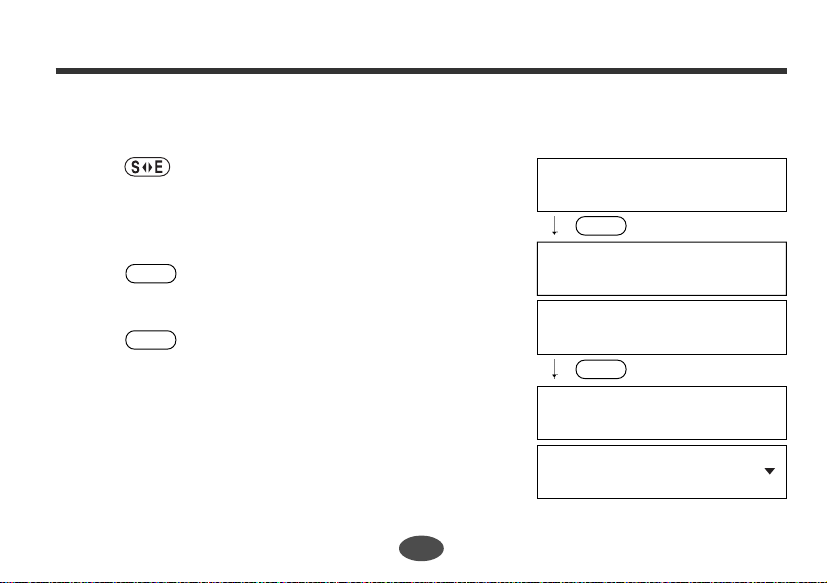
Inflection Function
• You can see the verbal inflections after having displayed the translation screen
using the Translation Function.
1. Press .
2. Enter a word.
Example: go
3. Press .
ENTER
Results will be displayed.
4. Press .
ENTER
The [pronoun + verb] for the first person singular
will then be displayed.
* The position of [A-1] on the Verbal Inflection Matrix
Chart. (See page 15.)
13
Enter a Word or Phrase:
go_
ENTER
Base Form
go [v]
andar, ir, marchar.
ENTER
Inflections
I go
Yo ando, Yo voy, Yo
Page 16
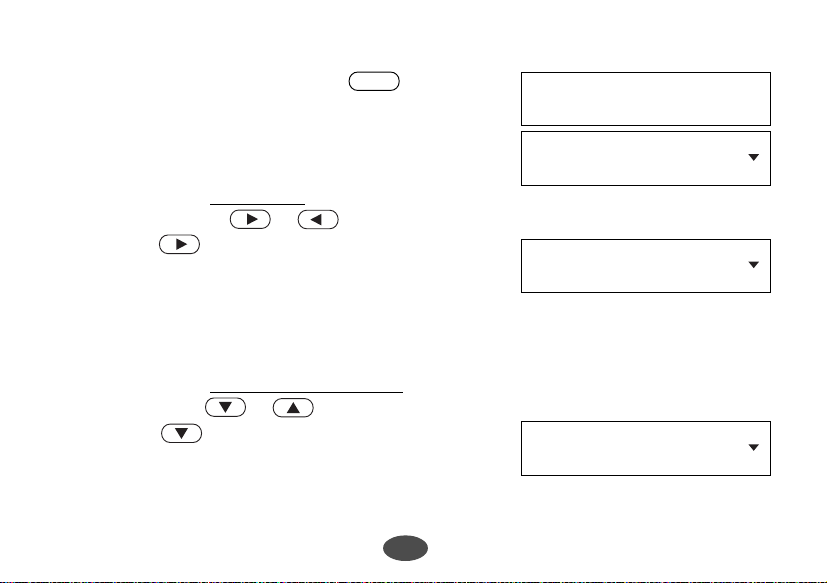
5. To view the person and tense, press again.
ENTER
The person and tense will be displayed.
Then the screen will return to the previous state.
• Tense may be changed.
If you wish to see other tenses, the tense may be
changed by pressing or .
6. If you press three times, the display will move
to the position of [A-4] on the chart. (See page 15.)
The amount of Inflections available depends on
inflections for that particular word.
• Person may be changed.
If you wish to see other personal pronouns, you can
do so by pressing or .
7. If you press four times, the display will move to
the position of [C-4] on the chart.
The amount of Inflections available depends on
inflections for that particular word.
14
Present Indicative
1st Singular
I go
Yo ando, Yo voy, Yo
I will go
Yo andaré, Yo iré, Yo
You will go
Usted andará, Usted irá,
Page 17
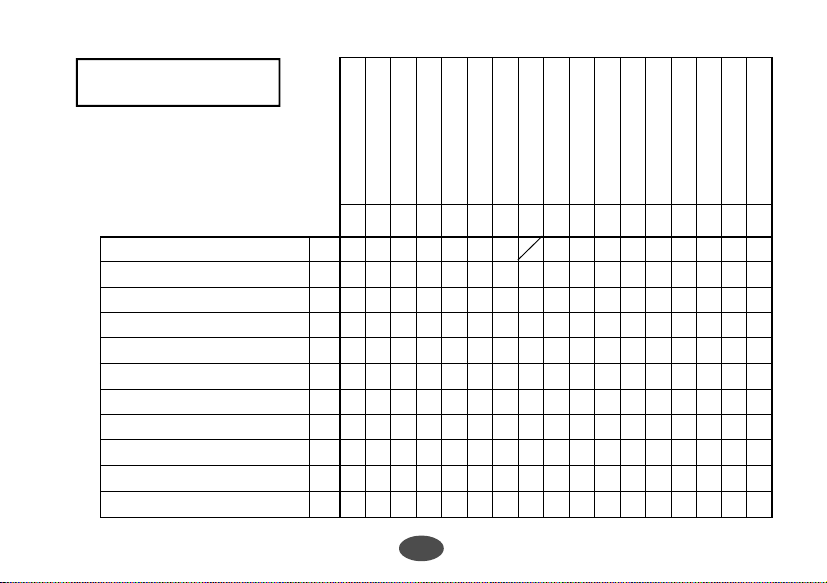
Verbal Inflection
Matrix Chart
Sing.=Singular
Plur.=Plural
Masc.or M=Masculine
Fem.or F=Feminine
Fam.=Familiar
For.=Formal
Ind.=Indicative
Subj.=Subjunctive
1st Sing. Masc/Fem I A
2nd Sing. Fam. M&F you B
2nd Sing. For. M&F you C
3rd Sing. Masc. he D
3rd Sing. Fem. she E
3rd Sing. M&F it F
1st Plur. Masc./Fem. we G
2nd Plur. Fam. M&F you H
2nd Plur.For M&F you I
3rd Plur. Masc. they J
3rd Plur. Fem. they K
Present Indicative
Preterit
Imperfect indicative
Future
Present Progressive
Past Progressive
Conditional
Imperative
Present Perfect Ind.
Past Perfect Ind.
Past Anterior
Future Perfect
Conditional Perfect
Present Subjunctive
Past Subjunctive
Present Perfect Subj.
1234567891011121314151617
A-1
A-4
C-4
D-3
15
Past Perfect Subj.
Page 18
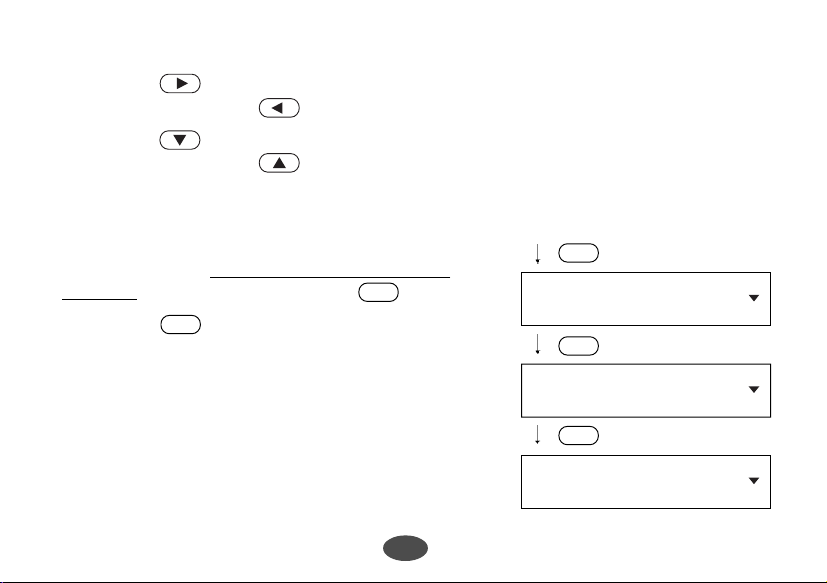
* If you press from tense [17], the display will move to tense [1].
Conversely, if you press from tense [1], the display will move to tense [17].
* If you press from person [K], the display will move to person [A].
Conversely, if you press from person [A], the display will move to person [K].
* There is no person or tense for [A-8], for this particular word.
• Form may be changed.
8. If you wish to see other forms (interrogative and
negative), you can do so by pressing .
* If you press from the negative form, the display
?
?
will return to the normal form.
16
?
¿
Usted no andará, Usted
Usted andará, Usted irá,
Will you go?
Andará usted?, ¿Irá
?
You will not go
?
You will go
Page 19
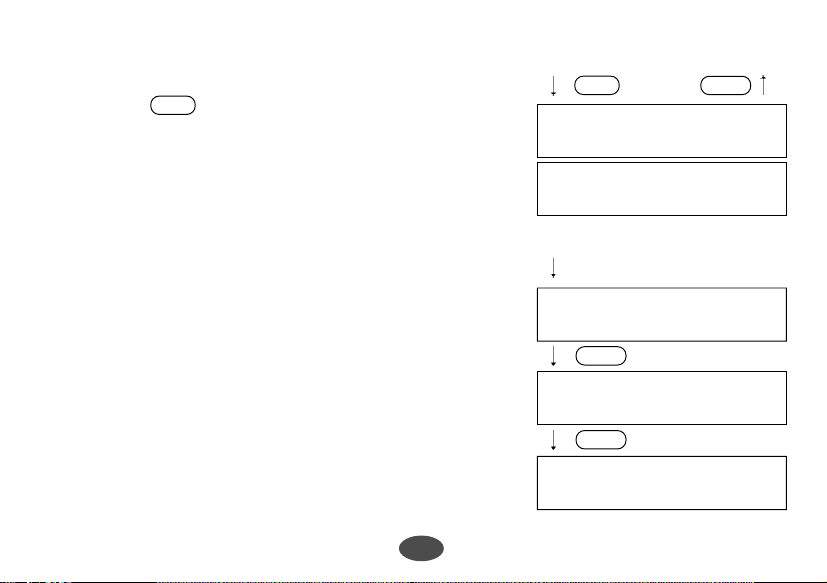
9. You can return to the base form you have entered by
pressing .
CLR
* If you enter a verb and search the inflections,
movement of tense, person and form by means of key
operation, they will occur from the original (A-1)
position.
Example: eat
17
CLR
Base Form
go [v]
andar, ir, marchar.
eat
Enter a Word or Phrase:
eat_
ENTER
eat [v]
comer.
ENTER
I eat
Yo como.
ENTER
Page 20
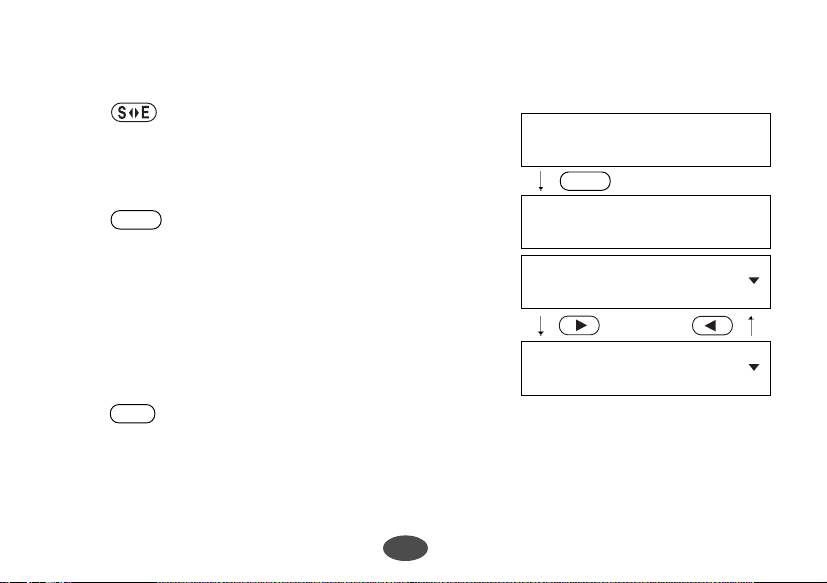
• You can enter the inflected forms of a verb together with the personal pronoun.
1. Press .
2. Enter words.
Example: he was going
3. Press .
ENTER
The translated inflection appears, which falls into the
position of [D-3] on the chart (see page 15.)
* In this case, movement of tense and person by means
of key operation will occur from this position.
* Press to see the base form of the entered
CLR
inflection.
18
Enter a Word or Phrase:
he was going_
ENTER
Inflections
He was going
Él andaba, Él iba, Él
He will go
Él andará, Él irá, Él
Page 21
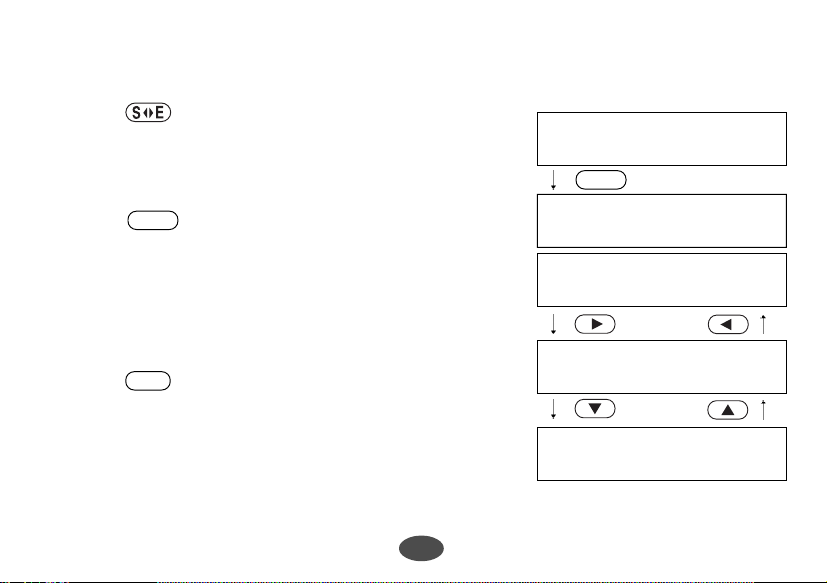
• You can enter the base form or the inflected forms of an adjective.
1. Press .
2. Enter a word.
Example: best
3. Press .
ENTER
The translated inflection appears.
* In this case, movement of inflection by means of key
operation will occur from this position.
* Press to see the base form of the entered
CLR
inflection.
19
Enter a Word or Phrase:
best_
ENTER
Inflections
best
el más bueno.
good
bueno.
good
buena.
Page 22

• You can enter the singular form or the plural form
of a noun.
1. Press .
2. Enter a word.
Example: tree
3. Press .
4. Press .
ENTER
ENTER
You can switch the singular form or the plural form
by using or .
* Press to see the base form of the entered
CLR
inflection.
20
Enter a Word or Phrase:
tree_
ENTER
Base Form
tree [n]
árbol [m].
ENTER
Inflections
tree
árbol.
trees
árboles.
Page 23

Phrase Display Function
Keyword Search
The keywords of phrases can be used to look up phrases containing that word.
1. Press .
PHRS
2. Enter the keyword.
Example: taxi
3. Press .
ENTER
The first phrase containing the entered keywords is
displayed.
21
Translator
Enter Phrase or a Word:
taxi
Enter Phrase or a Word:
taxi_
ENTER
Phrases
Is there a taxi
stand nearby?
Page 24

4. Select the phrase using or .
If no more phrases using the keyword exist, the
message “End of Phrase List” will be displayed.
* Once a word is entered in the translator, you can
search the phrases from the translation mode. Press
PHRS
once the translated results are displayed.
* Some phrases need more specific entries. For
example, typing in the word “rent” will give you up
to 14 results containing the word “rent”. Let’s say
you want to rent a tennis racket, but the translated
phrase is not included in the 14 listed entries. In this
case you would have to be more specific and type in
the words “rent tennis racket”. If you are specific
with your entry, and there are still no results, there
are no phrases available.
22
stand nearby?
¿Hay una parada de taxis
¿Hay una parada de taxis
cerca?
Please order a taxi
for me.
taxi [n]
taxi [m].
PHRS
Is there a taxi
stand nearby?
Page 25

EZ-Learn Function
●Building word list:
The EZ-Learn function creates the user's word list from the Translator.
When a headword or the translation you wish to add
is displayed, press .
The message “Word has been added to the EZ-Learn
list.” will appear.
The headword and the corresponding translations
will be added to your list.
* The unit can store the word with from 3 to 14 letters.
* The unit's memory can store up to 100 words. If you try to add more, the message
“Sorry, EZ-Learn memory is full” will appear.
* If the word to be added is already contained in memory, the message “Word is already
in the EZ-Learn list” will appear.
EZ-LN
idioma [m], lengua [f],
language [n]
EZ-LN
Word has been added
to the EZ-Learn list.
23
Page 26

●Finding a word
1. Press .
2. Press to select “Bookmarks”.
EZ-LN
A blinking cursor on Bookmarks indicates that is
your selection.
ENTER
EZ-LN
EZ-Learn
Bookmarks Delete Erase
ENTER
apple [n]
language [n]
3. Press or to select a word.
4. Press .
ENTER
The translation display of the selected word will be
displayed.
24
apple [n]
language [n]
ENTER
language [n]
idioma [m], lengua [f],
Page 27

●Deleting a word
1. Press .
2. Press or to select “Delete” then .
3. Press or to select the word you wish to
4. Press .
5. Press or to select “Yes”.
* If you decide not to delete the word, press to
EZ-LN
ENTER
delete.
ENTER
ENTER
Y
The selected word will be deleted from the word list.
N
select “No”.
●Deleting all words
1. Press or to select “Erase” then .
2. Press or to select “Yes”.
ENTER
Y
* If you decide not to delete all the words, press
to select “No”.
ENTER
N
25
EZ-Learn
Boolmarks Delete Erase
ENTER
apple [n]
language [n]
ENTER
Are you sure?
Yes No
EZ-Learn
Boolmarks Delete Erase
ENTER
Are you sure?
Yes No
Page 28

Word Games
You can take on the challenge of 5 different word games set to any one of three levels of
difficulty.
●Setting the level of the game
1. Press .
2. Press or to select “Games Level ...”
3. Set the level by pressing or .
4. Press to finish.
SET
then .
ENTER
You can choose from “Beginner”, “Intermediate” and
“Advanced”.
ENTER
●Selecting the game
1. Press .
2. Select the game you wish to play by pressing
GAME
or .
26
Demo Message...
LCD Contrast...
x 2
LCD Contrast...
Games Level...
ENTER
Beginner
Intermediate
Hangman
User Hangman
Page 29

3. Press to enter the selected game.
ENTER
* You can press the first letter of any title of the game in order to select the game.
Hangman
This is a game in which you have to find a mystery word with a limited number of tries.
1. Select “Hangman”.
The language of the mystery word will be changed
alternately.
The number of letters in the mystery word is
indicated by question marks.
* The first number in the left hand corner indicates the
number of correct letters entered. ( 0/8 )
* Your limited number of tries, is indicated by the
second number in the right hand corner. ( 0/8 )
27
Guess this English Word.
???? 0/8
Page 30

2. When you enter one of the letters used in the mystery
word, the question mark will be replaced by the
?p?? 1/8
letter.
* To skip the displayed question, press .
* To give up and see the mystery word, press . This will be counted as a loss.
* For a hint press .
?
CLR
ENTER
This can be used up until the last letter, yet it will be
deducted from your limited number of tries.
* The number of tries you are allowed will decrease
progressively every time you enter an incorrect letter.
?p?? 1/7
u
3. If you successfully enter all the letters in the mystery
word before you use up your limited number of tries,
a congratulatory message will be displayed and a
Won:1 Lost:0
open
point will be counted in the “Won” column. The next
mystery word will be displayed.
4. If you fail to find the mystery word before you use up your limited number of tries,
“Sorry, you lost” will appear and a point will be counted in the “Lost” column.
28
Page 31

User Hangman
This is a Hangman Game using a word that one player can enter, while a second player
tries to guess what it is.
1. Select “User Hangman”.
2. Enter a word.
3. Press .
ENTER
Enter a Word or Phrase:
beat_
???? 0/8
* The ensuing procedure is the same as that used in the Hangman Game.
[Tip for Parents]
This game is a fun way for you to help your children to learn new words from a list or
as part of their homework. Select a suitable level, secretly enter your chosen word and
then work with them to correctly spell the mystery word.
29
Page 32

Against the Clock
The letters of a mystery word are displayed one at a time at regular intervals.
Enter the mystery word before they are all displayed.
1. Select “Against the Clock”.
The language of the mystery word will be changed
alternately.
2. When you enter a letter, the game will start.
The hidden letters will be displayed one by one.
* The ensuing procedure is the same as that used in the
Hangman Game.
Memory
Correctly re-enter the words that are momentarily displayed.
1. Select “Memory”. The words will be displayed for
about one second.
30
Guess this Spanish Word.
???? 0/8
???? 0/8
azul
Page 33

2. Re-enter the word which has just disappeared from
the screen.
3. Press .
ENTER
Translation
Enter your guess
azul_
1. Select “Translation”.
The unit will provide the game word on the upper
line, and the translations on the lower line.
2. Select the correct translation by pressing
or to place the cursor on your selection.
3. Press .
ENTER
31
todo [adv]
keen, all, hunt, taper, wit.
todo [adv]
keen, all, hunt, taper, wit.
Page 34

Data Bank
You can store any type of personal information up to 100 entries.
Since your Data will be lost with a battery change, it is strongly suggested that you
keep any information entered into the TES-120 written down on a sheet of paper.
●Selecting the function
1. Press .
2. Select the function by pressing or .
3. Press to enter the selected function.
* You can press the first letter of any name of the
DATA
ENTER
function in order to select the function.
●Entering a New Listing
1. Select “New”.
The first field “Name” will be displayed.
Enter a name.
2. Press .
ENTER
The second field “Tel.1” will be displayed.
Enter a telephone number.
32
Data Bank
View New Search Edit
View New Search Edit
Delete All-Clear
Name: Brown
Tel.(1): 123-4567
_
_
Page 35

3. You can also enter the data in the fields; Tel.(2), Fax,
Address, e-mail
and Memo.
* If you have no need to enter the data in the particular
field, press . The next field will appear.
ENTER
* You can return to the previous field by pressing
CLR
.
* You can return to the menu of the Data Bank by
pressing .
4. Press .
DATA
ENTER
The new entries will be stored.
View New Search Edit
Saving ...
Data Bank
●Entering and Correcting Characters
* Use or to move cursor.
* Use to enter a space.
* Corrections can be made by using .
* For entering capital letters or Spanish letters with accents, use or after
pressing the corresponding lower case letter.
* For entering period ( . ), press twice after pressing .
* For entering hyphen ( - ), press twice after pressing .
* For entering symbols ( ? ’ ! , _ @ = $ : ( ) [ ] ), use or after pressing .
33
A
N
Page 36

●Finding an Entry
1. Select “View”.
The [Name] of the entries will be displayed in
alphabetical order.
2. Select the entry by pressing or .
* If you press the first letter of the name you wish to
review, the unit automatically select the first listing
that begins with that letter.
Brown
Clark
Brown
Clark
ENTER
Name: Clark
3. Press to find the entry.
ENTER
4. Press or to change the field.
* You can return to the menu of the Data Bank by
pressing .
CLR
34
Tel.(1): 987-654-3210
Page 37

●Editing an Entry
1. Select “Edit”.
The [Name] of the entries will be displayed in
alphabetical order.
2. Select the entry by pressing or .
3. Press to select the entry you wish to edit.
4. Edit the entry and press .
* If you have no need to edit the data in the particular
ENTER
ENTER
field, press . The next field will appear.
ENTER
5. After editing the last field (Memo), the confirmation
screen will appear.
6. Press and then or simply press to
ENTER
Y
select “Yes”.
* If you decide not to edit the entry, press or
to select “No”.
N
ENTER
35
Edit OK?
No Yes
Page 38

●Deleting an Entry
1. Select “Delete”.
2. Select the entry by pressing or .
3. Press to select the entry you wish to delete.
4. Press and then or simply press to
ENTER
The confirmation screen will appear.
ENTER
Delete OK?
No Yes
select “Yes”.
* If you decide not to delete the entry, press or to select “No”.
ENTERYN
●Deleting all Entries
1. Select “All clear”.
The confirmation screen will appear.
2. Press and then or simply press to
ENTER
Y
select “Yes”.
* If you decide not to delete all the entry, press or to select “No”.
ENTER
N
36
All Clear OK?
No Yes
Page 39

Expense Manager
You can store your payment information up to 100 records.
●Selecting the function
1. Press .
2. Select the function by pressing or .
3. Press to enter the selected function.
* You can press the first letter of any name of the
●Entering a New Record
1. Select “New”.
* The date must be correctly SET for “today’s date” to
2. Select a category, day or month by pressing or
EXP.M
ENTER
function in order to select the function.
First category name and today’s date will be
displayed.
be displayed.
.
37
Expense Manager
View Total New Edit
View Total New Edit
Search Delete All-Clear
category
Airfare Th, 03 Oct
0.
amount of money
day
month
Page 40

2. Change a category name, day or month by pressing
or .
[Categories] Airfare, Breakfast, Bus, Car Rental,
Dinner, Fax, Gas, Gifts, Hotel, Laundry, Lunch,
Parking, Postage, Taxi, Tolls, Train
3. Enter the amount of money.
4. Press .
ENTER
The new record will be stored.
* You can clear inputted amount of money by pressing
CLR
.
* You can return to the menu of Expense Manager by
pressing .
EXP.M
●Finding a Record
1. Select “View”.
The dates of records will be displayed in order.
2. Select the date by pressing or .
38
Lunch Th, 03 Oct
0.
Lunch Th, 03 Oct
7.30
Saving ...
Expense Manager
View Total New Edit
Th, 03 Oct, 2002
Tu, 01 Oct, 2002
Th, 03 Oct, 2002
Tu, 01 Oct, 2002
Page 41

3. Press once the cursor is placed on your selection.
ENTER
4. If you have several entries within different categories
on the same date, you can press or to
scroll through them.
* Pressing again will show you the Total for all
ENTER
entries within all categories, for that particular date.
* Pressing with the Total showing will take you
ENTER
back to the dates of records display.
* You can return to the menu of the Expense Manager
by pressing .
CLR
●Finding a Total Record
1. Select “Total”.
2. Select “Date” or “Category” by pressing or
and then press .
3. Select the date or category by pressing or
and then press .
The total amount will be displayed.
* You can return to the previous display by pressing
CLR
.
ENTER
ENTER
39
Train Tu, 01 Oct
2.30
Lunch Tu, 01 Oct
6.
Expense Total
Date Category
Air fare
Breakfast
Total Dinner
126.30
Page 42

●Searching a Record
1. Select “Search”.
2. Select the year or month by pressing or
.
3. Change the year or month by pressing or
and then press .
4. Select the date by pressing or .
5. Press once the cursor is placed on your selection.
ENTER
6. If you have several entries within different categories
on the same date, you can press or to
scroll through them.
* Pressing again will show you the Total for all
ENTER
entries within all categories, for that particular date.
* Pressing with the Total showing will take you
ENTER
back to the dates of records display.
* You can return to the menu of the Expense Manager
by pressing .
CLR
ENTER
40
Expense Search
2002 Oct
Expense Search
2002 Sep
Mon, 30 Sep, 2002
Sun, 29 Sep, 2002
Bus Mon, 30 Sep
1.25
Page 43

●Editing a Record
1. Select “Edit”.
The dates of records will be displayed in order.
2. Select the date by pressing or .
3. Press and then press or to select the
ENTER
record you wish to edit.
4. Press and then press or to select the
ENTER
item you wish to edit.
5. After editing, press . The confirmation screen
ENTER
will appear.
6. Press and then or simply press to
ENTER
Y
select “Yes”.
* If you decide not to edit the entry, press or
to select “No”.
N
ENTER
41
Edit OK?
No Yes
Page 44

●Deleting an Entry
1. Select “Delete”.
2. Select the date and the record.
3. Press to select the record you wish to delete.
4. Press and then or simply press to
ENTER
The confirmation screen will appear.
ENTER
Delete OK?
No Yes
Y
select “Yes”.
* If you decide not to delete the entry, press or to select “No”.
ENTER
N
●Deleting all Entries
1. Select “All clear”.
The confirmation screen will appear.
2. Press and then or simply press to
ENTER
select “Yes”.
* If you decide not to delete all the entry, press or to select “No”.
ENTERYN
42
All Clear OK?
No Yes
Page 45

Converters
●Entering or Changing a Conversion Rate
1. You can switch between the calculator/conversion
display and the time display by pressing .
For example, the unit was inputted “130” already on
calculator.
2. Press or to display the conversion menu.
3. Press or to select the conversion menu.
4. Select “Money” and then press .
5. Select “Set” and then press .
ENTER
ENTER
6. Whatever number is entered in place of the zero will
be the equivalent of one American dollar. Once the
number is entered, press or to return to the
main menu.
7. The set rate will not need to be set again unless that
particular currency rate changes, or you want a
different form of currency altogether.
TIME CALC
43
130.
CLR
Select a Converter
Money Metric Clothing
Currency Converter
$ Other Other $ Set
Exchange Rate
$1 = 130.
Page 46

●Currency Conversion
Example: Japanese Yen to US Dollar ( $1 = 130
Japanese Yen )
Input value (5,200) on calculator and press .
1. Select “Money”, press . Select “Other $”
(other currency to American dollar) and press .
ENTER
ENTER
2. Enter the number you wish to convert, (ex. 5,200).
Press or .
3. Select “Money”, press . Select “Other $”,
press . You will see that 5,200 Yen is
ENTER
ENTER
converted into $40.
●Metric Conversion
Example: Kilometers to Miles
Input value (5) on calculator and press .
1. Select “Metric” and then press .
2. Select “Length” and then press .
3. Select “kilometer” and then press .
4. Select “Mile” and then press .
ENTER
ENTER
ENTER
ENTER
44
Currency Converter
$ Other Other $ Set
OC $
OC 5,200.
OC 5,200. =
$40.
Select a Converter
Money Metric Clothing
Temperature Length
Area volume Weight
Centimeter Inch Feet
Yard Meter Kilometer
Yard Meter Kilometer
Mile
Page 47

5. Enter the number you wish to convert.
6. Press .
ENTER
(5 Kilometers = 3.10685596119 miles.)
5. km
5. km =
3.10685596119 mi.
km mi
●Clothing Size Chart
In foreign countries you can easily check the clothing
sizes: shirts, shoes, hats etc. for men, women and
children.
1. Select “Clothing” and then press .
ENTER
2. Select a category from Men, Women or Children and
then press .
3. Select a sub- category and then press .
ENTER
ENTER
4. Use to see more sizes.
[ Categories of the Clothing Size Chart ]
Men: (Suits, Trousers, Overcoats, Pullovers) (Socks) (Shoes) (Shirts) (Hats)
Women: (Blouses, Pullovers) (Dresses, Coats, Suits, Skirts, Trousers) (Shoes) (Stockings)
Children: (Dresses, Coats, Suits, Skirts, Trousers - Girls and Boys) (Shoes - Girls and Boys) (Most
Clothing - Girls and Boys)
45
Select a Converter
Money Metric Clothing
Clothing Sizes
Men Women Children
Blouses Pullovers
Dresses Coats Suits
Amer. Brit. EU
8 30 36
Page 48

Calculator
You can switch between the calculator/conversion display and the time display by
pressing .
●Keys and their Functions
CLR
1 ~ 0 – Number input keys. +, –, x, ÷ – Mathematical function keys.
MC
M -
* The number stored in the memory is held when the calculation is changed, the mode is
switched or the power is turned off.
●Correcting and Clearing Entries
If you enter an incorrect number, press (CE/C) to clear the entire displayed
number, then re-enter the correct number. If you press an incorrect mathematical
function key, simply press the correct function key afterwards.
If “ E ” appears in display:
The answer to a calculation is more than 12 digits. / The memory is full.
0 has been used as a divisor.
Press (CE/C) to remove the “ E ” and continue.
TIME CALC
(CE/C)– Clears last entry with one press, clears all with two presses.
– Clears memory.
– Subtract number from memory. +/– – Changes sign of number. % – Percentage key.
CLR
MR – Recalls number from memory.
CLR
M+ – Enters number into memory.
46
Page 49

Time and Calendar
●Setting the Home Time
1. Press .
2. Press or to select “Home Time...” then
❍Setting the Time and Calendar
1. Select “Time and Date...” and then press .
* Press to return.
2. You can use either or to move to the
3. Use and to adjust the setting. The setting
4. Press to finish.
* To reset the second “0”, move cursor to the sector
SET
.
ENTER
CLR
sector to be set.
changes continuously if the key is held in.
TIME CALC
and press .
ENTER
ENTER
47
Home time ...
World Time ...
Time and Date ...
Format ...
2002
Th, Aug 1
2002
Th, Aug 1
12
6:18
14
6:18
Page 50

❍Setting the Format of the calendar display
1. Select “Format...” and then press .
2. Press or to change the format of the
calendar display.
Day of week – Month, Date – 12hr.
Day of week – Month, Date – 24hr.
Day of week – Date, Month – 12hr.
Day of week – Date, Month – 24hr.
ENTER
2002
Th, Aug 1
6:18
❍Setting the daylight saving time
1. Select “DST...” and then press .
2. Press or to select ON or OFF.
• Daylight savings time (DST) is for use exclusively with the City set for your Home
Time and/or World Time. If you are going to use the clock to see the time in different
parts of the world besides the Home Time and World Time City, it is suggested to
manually set the time/hour for the Home Time/World Time instead of using the DST
function.
ENTER
48
Home Time DST
OFF ON
20
AM
Page 51

❍Setting the city of the home time
1. Select “City...” and then press .
2. Press or to select a city.
* If you enter the first letter of a city name, the first
city that begins with that letter will appear.
ENTER
●Setting the World Time
1. Press .
2. Press or to select “World Time...” then
SET
ENTER
.
You can set the city and the daylight saving time.
●Displaying the Time
1. Press to display the Home Time.
2. Press or to display the time of the
* If you enter the first letter of a city name, the time of
TIME CALC
selected city of the world time.
the first city that begins with that letter will appear.
49
New York
Norfolk Isl.
World Time...
Password...
World Time DST
OFF ON
Frankfurt
Geneva
2002
Th, Aug 1
Frankfurt
Th, Aug 1
7:23
1:23
30
AM
30
AM
Page 52

Setting Function
1. Press .
2. Press or to select the menu.
SET
●LCD Contrast
1. Select “LCD Contrast...” and then press .
2. You can use either or ( or
) to adjust the contrast of the display.
3. Press .
ENTER
ENTER
●Message Language
1. Select “Message Language...” and then press .
2. Press or to select English or Spanish.
3. Press .
ENTER
ENTER
50
Message Language...
LCD Contrast...
Message Language...
LCD Contrast...
Message Language...
English Spanish
Page 53

●User Word List
If you have compiled a list within the EZ-Learn function (user’s word list), you can
choose the frequency level for the words in this list to appear in the Games.
ENTER
.
SET
User Word List...
Home Time...
1. Press . Select “User Word List...” and then press
2. Press or to select the frequency level.
3. Press .
ENTER
Use Very Often
Use Very Seldom
●Password
You can limit access to the entry of the Data Bank or the data of the Expense Manager.
❍Entering a Password
1. Select “Password...” and then press .
2. Select “Set” and then press .
ENTER
ENTER
Password...
Demo Message...
Password
Set Clear
51
Page 54

3. Enter a password of up to four characters and then
ENTER
press .
4. Enter the password again and then press .
ENTER
• Once you set the password, the unit will ask the
password in the Data Bank mode or the Expense
Manager mode.
• Be sure to write down your Password. Without it,
there is NO way to review the confidential data.
❍Changing a Password
1. Select “Password...” and then press .
2. Select “Set” and then press .
ENTER
3. Enter the old password and then press .
4. Enter a new password of up to four characters and
then press .
ENTER
5. Enter the password again and then press .
ENTER
ENTER
ENTER
52
Enter New Password.
* * * *
Confirm Password.
* * * *
Password Enabled.
Enter Old Password.
* * * *
Page 55

❍Deleting a Password
1. Select “Password...” and then press .
2. Select “Clear” and then press .
3. Enter the old password and then press .
ENTER
ENTER
ENTER
●Games Level
See page 26.
●Home Time
See page 47.
●World Time
See page 49.
53
Password Disabled.
Page 56

Help function
An explanation of how to operate the various functions is simply explained on the
screen at each operational stage in each mode.
Example:
1. Press .
Translator
Enter a Word or Phrase:
2. Press .
* The can be pressed at all sections of the
* You can stop display of the explanation by pressing
HELP
HELP
TES-120.
any of the keys.
54
To translate a word,
type it and press ENTER.
Page 57

Proper Use
To ensure a long and useful life from this precision electronic instrument, do not expose
the unit to extreme heat or cold, water or other liquids (including spray cleaners) or
extreme pressure (such as carrying in a back pocket).
Doing any or all of these things may render the unit inoperable and invalidate the warranty .
Specification
Display: LCD 16 x 112 dot matrix
Temperature range: 32°F to 104° F (0° C to +40° C)
Battery: Lithium CR2032 x 1 pc.
Battery life: approx. 800 hours (continuous use)
Automatic power off: approx. 3 minutes
Size: 106 (W) x 76 (H) x 14.6 (D) mm
Weight: approx. 68g (including battery)
* Specifications may change without notice due to our policy of continual product
improvement.
* The life of the battery will vary depending on how the unit is used.
55
Page 58

Changing Battery
The battery needs to be changed as soon as display becomes dim.
Make sure that power is switched off before replacing the battery.
• Removing the battery deletes all data stored in the
Data Bank mode, the Expense Manager mode and
the EZ-Learn mode.
•
Remember to keep written copies of the important data.
1. Turn the unit over.
2. Remove the screw and the battery cover.
3. Remove old battery.
4. Insert one new CR2032 battery with “+” side facing you.
5. Replace the battery cover and the screw.
6. Press the "RESET" button.
CAUTION
• The battery may pose a choking hazard to small children.
• Keep the battery and product away from small children.
• Do not expose the battery to open flame or intense heat.
56
Page 59

Warning! If the batteries wear out completely, or if you take more than a few seconds
while changing the batteries, any user entered information may be erased. You should
always keep written copies of your important information.
Battery disposal: Do not dispose of batteries with normal household waste. Please obey
your local regulations when disposing of used batteries.
Battery Precautions
• Different types of batteries or new and used batteries should not be mixed.
• Non-rechargeable batteries are not to be re-charged. Never recharge batteries that
come with the device.
• Rechargeable batteries are to be removed from the device before being charged.
• Rechargeable batteries are only to be charged under adult supervision.
• Only batteries of the same or equivalent type as recommended are to be used.
• The supply terminals are not to be short-circuited.
• Do not expose batteries to direct heat or try to take batteries apart. Follow the battery
manufacturer’s instructions for battery use.
• Always remove a weak or dead battery from the device.
• To avoid damage caused by leakage of the battery fluid, replace the battery or batteries
once every two years regardless of how much the device has been used during that time.
• Should a battery leak, the device may become damaged. Clean the battery compartment immediately, avoiding contact with your skin.
• Keep batteries out of reach of small children. If swallowed, consult a physician immediately.
57
Page 60

●Resetting
If the unit does not operate properly after the battery has been replaced, or if at
any time the unit fails to operate properly;
1. Press the “RESET” button on the front of the
unit. (This will reset the time display.)
2. The message “
appear.
Press (No).
If you press (Yes), all data stored in
memory will be deleted.
The contrast adjustment display will appear. (See page 50.)
Warning! Pressing the reset button with more than light pressure may permanently
disable your unit. In addition, resetting the unit erases settings and information you
may have entered.
This unit may change operating modes, lose information stored in memory, or fail to respond due to
electrostatic discharge or electrical fast transients. Normal operation of this unit may be re-established by pressing the reset key, by pressing ON/OFF, or by removing and replacing the batteries.
Clear Databank Memory ?” will
N
Y
Clear Databank Memory?
No Yes
58
Page 61

Disclaimer of Warranties
Except as specifically provided herein, Franklin makes no warranty of any kind, express or
implied, with respect to this product.
Limited Warranty (U.S. only)
LIMITED WARRANTY, DISCLAIMER OF WARRANTIES, AND LIMITED REMEDY
FRANKLIN WARRANTS TO THE ORIGINAL PURCHASER THAT THIS PRODUCT WILL BE FREE FROM
DEFECTS IN MA TERIALS AND WORKMANSHIP FOR A PERIOD OF ONE (1) YEAR FROM THE ORIGINAL
DA TE OF PURCHASE AS EVIDENCED BY A COPY OF THE SALES RECEIPT. THIS LIMITED W ARRANTY
DOES NOT COVER DAMAGE DUE TO ACTS OF GOD, ACCIDENT, MISUSE, ABUSE, NEGLIGENCE, MODIFICATION, UNSUITABLE ENVIRONMENT , OR IMPROPER MAINTENANCE. THE SOLE OBLIGATION AND
LIABILITY OF FRANKLIN, AND THE EXCLUSIVE REMEDY UNDER THIS LIMITED WARRANTY, IS REPAIR
OR REPLACEMENT AT THE SOLE OPTION OF FRANKLIN AND THIS REMEDY APPLIES ONLY IN THE CASE
IN WHICH FRANKLIN DETERMINES THAT THE PRODUCT WAS DEFECTIVE AND THAT THE DEFECT
AROSE WITHIN THE DURATION OF THE LIMITED WARRANTY . THIS REMEDY IS THE EXCLUSIVE
REMEDY FOR BREACH OF THIS WARRANTY. THIS WARRANTY GIVES YOU CERTAIN RIGHTS; YOU MAY
ALSO HAVE OTHER RIGHTS THA T MAY VARY FROM JURISDICTION T O JURISDICTION.
EXCEPT FOR THE LIMITED WARRANTY EXPRESSLY RECITED ABOVE, THIS FRANKLIN PRODUCT IS
PROVIDED ON AN “AS IS” BASIS, WITHOUT ANY OTHER WARRANTIES, EXPRESS OR IMPLIED, INCLUDING, BUT NOT LIMITED T O, WARRANTIES OF MERCHANTABLE QUALITY, MERCHANTABILITY, OR
FITNESS FOR A PARTICULAR PURPOSE, OR THOSE ARISING BY LAW, ST ATUTE, USAGE OF TRADE, OR
COURSE OF DEALING. THIS WARRANTY APPLIES ONLY TO PRODUCTS MANUFACTURED BY OR FOR
FRANKLIN AND SPECIFICALLY DOES NOT INCLUDE BATTERIES, CORROSION OF BA TTERY CONTACTS
59
Page 62

OR ANY OTHER DAMAGE CAUSED BY BATTERIES. FRANKLIN SHALL NOT HAVE ANY LIABILITY TO
THE PURCHASER OR ANY OTHER PERSON OR ENTITY FOR ANY INDIRECT, INCIDENTAL, SPECIAL, OR
CONSEQUENTIAL DAMAGES WHATSOEVER, INCLUDING, BUT NOT LIMITED TO, LOSS OF REVENUE OR
PROFIT, LOST OR CORRUPTED DATA, OR OTHER COMMERCIAL OR ECONOMIC LOSS, EVEN IF
FRANKLIN HAS BEEN ADVISED OF THE POSSIBILITY OF SUCH DAMAGES, OR EVEN IF OTHER WISE
FORESEEABLE. FRANKLIN IS NOT RESPONSIBLE FOR CLAIMS BY A THIRD PARTY. FRANKLIN’S
MAXIMUM AGGREGATE LIABILITY SHALL NOT EXCEED THE AMOUNT PAID FOR THE PRODUCT AS
EVIDENCED BY THE SALES RECEIPT. SOME STATES/JURISDICTIONS DO NOT ALLOW THE EXCLUSION
OR LIMITATION OF LIABILITY FOR CONSEQUENTIAL OR INCIDENTAL DAMAGES, SO THE ABOVE
LIMITATION MAY NOT APPLY T O YOU. IF THE LAWS OF THE RELEVANT JURISDICTION DO NOT PERMIT
FULL WAIVER OF IMPLIED WARRANTIES, THEN THE DURA TION OF IMPLIED WARRANTIES AND
CONDITIONS ARE LIMITED TO THE DURATION OF THE EXPRESS WARRANTY GRANTED HEREIN.
Warranty Service: If you think your product is defective, call Franklin’s Customer Service Desk, 1-800-2665626, to request a return merchandise authorization (“RMA”) number, before returning the product (transportation charges prepaid) to:
Franklin Electronic Publishers, Inc.
Attn: Service Department
One Franklin Plaza
Burlington, NJ 08016-4907
If you return a Franklin product, please include your name, address, telephone number, a brief description of
the defect and a copy of your sales receipt as proof of your original date of purchase. You must also write the
RMA prominently on the package if you return the product; otherwise there may be a lengthy delay in the
processing of your return. Franklin strongly recommends using a trackable form of deliver to Franklin for your
return.
60
Page 63

Limited Warranty (EU and Switzerland)
Notwithstanding the disclaimer of warranties above, this product, excluding batteries and
liquid crystal display (LCD), is guaranteed by Franklin to be free of defects in materials
or workmanship for a period of two years from the date of purchase. It will be repaired or
replaced with an equivalent product (at Franklin’s option) free of charge for any defect in
workmanship or materials during that time.
This warranty explicitly excludes defects due to misuse, accidental damage, or wear and
tear. This warranty does not affect the consumer ’s statutory rights.
Limited Warranty (outside U.S., EU and Switzerland)
Notwithstanding the disclaimer of warranties above, this product, excluding batteries and
liquid crystal display (LCD), is guaranteed by Franklin to be free of defects in materials
or workmanship for a period of one year from the date of purchase. It will be repaired or
replaced with an equivalent product (at Franklin’s option) free of charge for any defect in
workmanship or materials during that time.
Products purchased outside the United States, the European Union and Switzerland that are returned
under warranty should be returned to the original vendor with proof of purchase and description of
fault. Charges will be made for all repairs unless valid proof of purchase is provided.
This warranty explicitly excludes defects due to misuse, accidental damage, or wear and
tear. This warranty does not affect the consumer ’s statutory rights.
61
Page 64

FCC NOTICE
This device complies with Part 15 of the FCC Rules. Operation is subject to the following two conditions: (1)
This device may not cause harmful interference, and (2) This device must accept any interference received,
including interference that may cause undesired operation.
Warning: Changes or modifications to this unit not expressly approved by the party responsible for compliance could void the user’s authority to operate the equipment.
NOTE: This equipment has been tested and found to comply with the limits for a Class B digital device,
pursuant to Part 15 of the FCC Rules. These limits are designed to provide reasonable protection against
harmful interference in a residential installation. This equipment generates, uses and can radiate radio
frequency energy and, if not installed and used in accordance with the instructions, may cause harmful
interference to radio communications. However, there is no guarantee that interference will not occur in a
particular installation. If this equipment does cause harmful interference to radio or television reception, which
can be determined by turning the equipment off and on, the user is encouraged to try to correct the interference
by one or more of the following measures:
–Reorient or relocate the receiving antenna.
–Increase the separation between the equipment and receiver.
–Connect the equipment into an outlet on a circuit different from that to which the receiver is connected.
–Consult the dealer or an experienced radio/TV technician for help.
NOTE: This unit was tested with shielded cables on the peripheral devices. Shielded cables must be used with
the unit to insure compliance.
NOTE: The manufacturer is not responsible for any radio or TV interference caused by unauthorized modifica-
tions to this equipment. Such modifications could void the user’s authority to operate the equipment.
62
Page 65

License Agreement
READ THIS LICENSE AGREEMENT BEFORE USING THE ELECTRONIC REFERENCE.
YOUR USE OF THE ELECTRONIC REFERENCE DEEMS THAT YOU ACCEPT THE TERMS
OF THIS LICENSE. IF YOU DO NOT AGREE WITH THESE TERMS, YOU MAY RETURN
THIS PACKAGE WITH PURCHASE RECEIPT TO THE DEALER FROM WHICH YOU PURCHASED THE ELECTRONIC REFERENCE AND YOUR PURCHASE PRICE WILL BE REFUNDED. ELECTRONIC REFERENCE means the software product and documentation found in
this package and FRANKLIN means Franklin Electronic Publishers, Inc.
Limited Use License
Through your purchase, FRANKLIN grants you a personal and nonexclusive license to use this
ELECTRONIC REFERENCE. You may not make any copies of the ELECTRONIC REFERENCE
or of the data stored therein at the time of purchase, whether in electronic or print format. Such
copying would be in violation of applicable copyright laws. Further, you may not modify, adapt,
disassemble, decompile, translate, create derivative works of, or in any way reverse engineer the
ELECTRONIC REFERENCE. You may not export or reexport, directly or indirectly, the ELECTRONIC REFERENCE without compliance with appropriate governmental regulations. The
ELECTRONIC REFERENCE contains Franklin’s confidential and proprietary information which
you agree to take adequate steps to protect from unauthorized disclosure or use. This license is
effective until terminated by Franklin. This license terminates immediately without notice from
FRANKLIN if you fail to comply with any provision of this license.
63
Page 66

Note: This device should be disposed through your local electronic product recycling system - do not throw into the trash bin.
Nota: Deseche este dispositivo a través del sistema local de reciclado de productos electrónicos, no lo tire a la basura.
EC DECLARATION OF CONFORMITY
This is to certify that this equipment fully conforms to the protection requirements of the following EC Council Directives on the approximation
of the laws of the member states relating to:-
Directives Title
89/336/EEC Electromagnetic Compatibility
Applicable Standards
EN55022: 1998 Electromagnetic Compatibility - Emissions (Radiated)
EN55024: 1998 Electromagnetic Compatibility - Immunity (Radiated Susceptibility, ESD)
This equipment has been tested and found to comply with the limits for a Class B digital device, pursuant to Part 15 of the
FCC Rules. These limits are designed to provide reasonable protection against harmful interference in a residential
installation. This equipment generates, uses and can radiate radio frequency energy and, if not installed and used in
accordance with the instructions, may cause harmful interference to radio communications. However, there is no guarantee
that interference will not occur in a particular installation. If this equipment does cause harmful interference to radio or
television reception, which can be determined by turning the equipment off and on, the user is encouraged to try to correct the
interference by one or more of the following measures:
- Reorient or relocate the receiving antenna.
- Increase the separation between the equipment and receiver.
- Connect the equipment into an outlet on a circuit different from that to which the
receiver is connected.
- Consult the dealer or an experienced radio/TV technician for help.
Page 67

www.franklin.com
USS2H43AA
SPT-28000-00
Rev.B
