Page 1
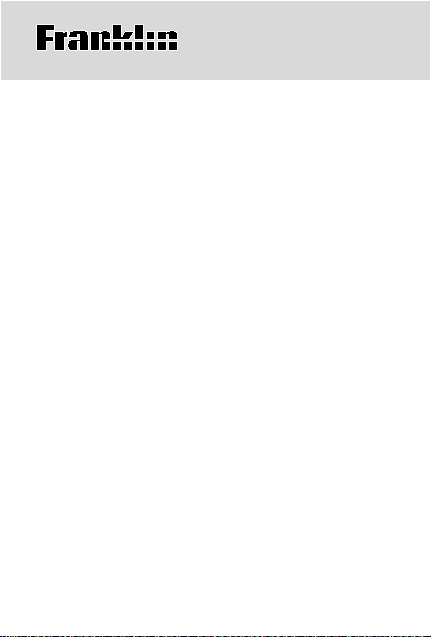
TES-106
ENGLISH-
SPANISH
TRANSLATOR
ENGLISH • ESPAÑOL
User’s Guide •
Manual del usuario
Page 2

License Agreement
READ THIS LICENSE AGREEMENT BEFORE USING THE
PRODUCT . YOUR USE OF THE PRODUCT DEEMS THA T YOU
ACCEPT THE TERMS OF THIS LICENSE. IF YOU DO NOT
AGREE WITH THESE TERMS, YOU MAY RETURN THIS
PACKAGE WITH PURCHASE RECEIPT TO THE DEALER
FROM WHICH YOU PURCHASED THE PRODUCT AND YOUR
PURCHASE PRICE WILL BE REFUNDED. PRODUCT means
the software product and documentation found in this package
and FRANKLIN means Franklin Electronic Publishers, Inc.
LIMITED USE LICENSE
All rights in the PRODUCT remain the property of FRANKLIN.
Through your purchase, FRANKLIN grants you a personal and
nonexclusive licensed to use this PRODUCT . Y ou may not make
any copies of the PRODUCT or of the data stored therein, whether
in electronic or print format. Such copying would be in violation of
applicable copyright laws. Further, you may not modify, adapt,
disassemble, decompile, translate, create derivative works of, or
in any way reverse engineer the PRODUCT . Y ou may not export
or reexport, directly or indirectly, the PRODUCT without
compliance with appropriate governmental regulations. The
PRODUCT contains Franklin’s confidential and proprietary
information which you agree to take adequate steps to protect
from unauthorized disclosure or use. This license is effective until
terminated. This license terminates immediately without notice
from FRANKLIN if you fail to comply with any provision of this
license.
1
Page 3
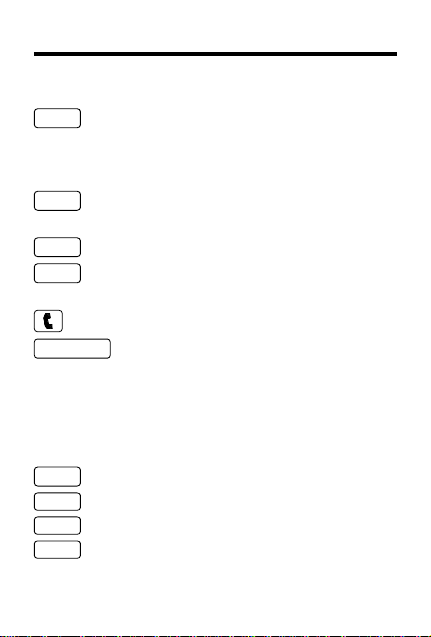
LANG
BACK
CALC
CLEAR
ENTER/TRANS
GAMES
MENU
ON/OFF
PHRS
Key Guide
Language Key
Toggles the source language between English and Spanish.
Function Keys
Erases a typed character or goes
back to the previous screen.
Selects the calculator.
Clears all operations and returns to
the source language screen.
Goes to the Databank menu.
Toggles between the source lan-
guage and the target language, selects a menu item, calculates math
functions or toggles between name
and phone number in the
databank.
Goes to the Games menu.
Displays the main menu.
Turns the translator on and off.
Goes to the Phrases menu.
2
Page 4
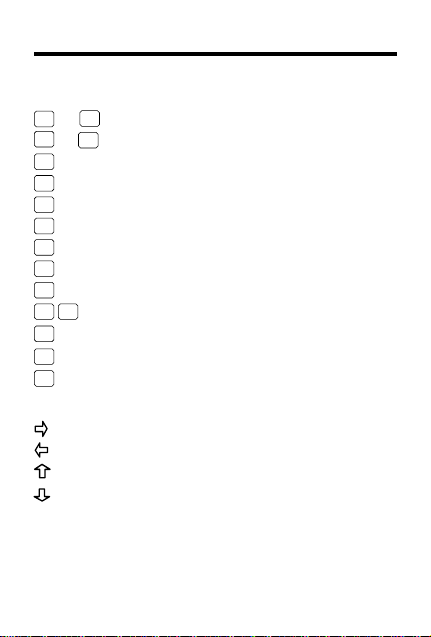
Key Guide
Calculator Keys
A
(+), S(–), Adds, subtracts, multiplies, or
D
(x), F(÷) divides numbers.
(√ ) Calculates square roots.
B
(C) Clears the calculator.
C
(MC) Clears the calculator memory.
H
(MR) Retrieves total from the memory.
J
(M -) Subtracts a number from the memory.
K
(M +) Adds a number to the memory.
L
(•) Types a decimal point.
N
(0-9) Types numbers.
Q-P
(%) Calculates percentages.
V
(+/-) Changes the sign (+/-) of a number.
X
(
CONV
) Displays conversion menu.
Z
Direction Keys
Scrolls right or types a space.
Scrolls left or deletes typed letters.
Scrolls up or accents typed letters.
Scrolls down or accents typed letters.
✓ Auto-Shutoff
If you forget to turn this translator off, it will shut off in two
minutes. When you turn on your translator again, operation resumes with your current settings.
3
Page 5
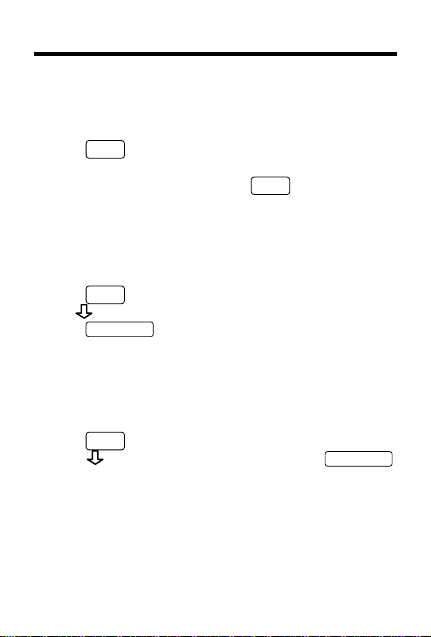
Getting Started
To V iew the Demo
When you first use this product, you will see a demonstration of
what it can do.
ON/OFF
1. Press
The demonstration automatically appears.
2. To stop the demonstration, press
To Disable or Re-enable the Demo
Y ou probably do not want to view the demonstration every time you
use this product. Here is how to disable and re-enable the demonstration:
1. Press
2. Use to select
3. Press
4. To re-enable the demonstration, repeat the above steps.
Enable Demo
above.
To Change the Message Language to Spanish
1. Press
2. Press to scroll to
3. To change the message language back to English, repeat
Steps 1 and 2.
✓ About Screen Illustrations
Some screen illustrations in this User’s Guide may differ from what you see on the screen. The examples in
the English section of this User’s Guide use English as
the message language.
.
CLEAR
MENU
.
ENTER/TRANS
Disable Demo
.
.
will appear as the selection in Step 2
MENU
.
Español
, and then press
4
.
ENTER/TRANS
.
Page 6
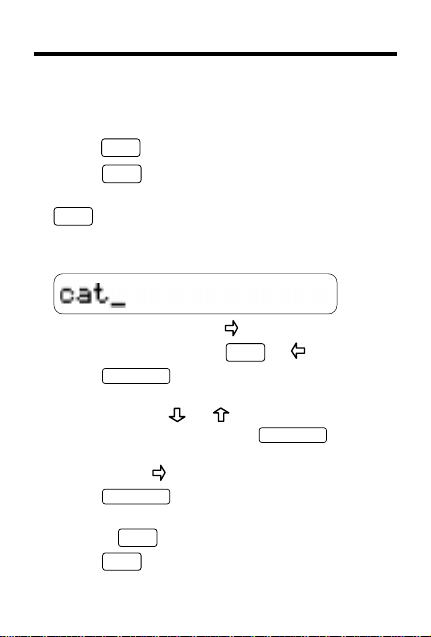
T ranslating Words
You can use this translator to translate a word
from English to Spanish. You can change the
source language at a source language screen by
pressing
1. Press
2. T o change the source language, press
3. T ype a word or a word in a phrase you want
4. Press
5. If needed, use
6. Press
7. Press
LANG
.
CLEAR
.
LANG
.
to look up.
To type a space, press .
To erase a letter, press
ENTER/TRANS
to translate the word into
BACK
or .
Spanish.
or to select a desired
form or phrase and press
ENTER/TRANS
.
T o see a word or phrase that does not fit on the
screen, press
ENTER/TRANS
repeatedly.
to toggle between English
and Spanish.
Or press
BACK
to go back to the previous screen.
CLEAR
when finished.
5
Page 7

Translating Words
✓ Correcting Misspellings
If you misspell a word in any language, or if
you enter a word that is not contained in this
translator, a list of corrections appears. Use
or to scroll to a correctly spelled word and
press
ENTER/TRANS
.
✓ Follow the Arrows
The flashing arrows on the right of the screen
show which arrow keys you can press to move
around the screen.
✓ Typing Special Characters
You can type accent marks, diacritical marks,
non-English letters, and capital letters, but
they are not needed to find matches.
Special characters can be typed by first typing
the desired letter and then repeatedly pressing
or until the desired character is displayed.
T o type a punctuation mark, press , then press
or repeatedly until the desired character
is displayed.
✓ Changing Screen Contrast
T o adjust the screen contrast, press
CLEAR
to go
to a source language screen and then press
or repeatedly to change the contrast.
6
Page 8

T ranslating Phrases
NOTE: The phrases in this product will be listed
in the current source language.
PHRS
1. Press
2. Use
For example, choose
3. Press
4. Use
For example, choose
3. Press
4. Use
typing it.
T o see a phrase that does not fit on the screen,
press
5. Press
6. Press
.
or to scroll to a category.
ENTER/TRANS
Doing business
.
.
or to scroll to a phrase.
ENTER/TRANS
Doing business
.
.
or to scroll to a phrase or start
repeatedly.
ENTER/TRANS
CLEAR
to translate the phrase.
when finished.
7
Page 9

Storing Names & Phone Numbers
This product has a data bank that can save approximately 100 names and phone numbers. The
total amount of names and numbers that you can
save depends upon the number of characters in
each entry.
To Add an Entry to the Phone List
1. Press .
2. Use
3. Type a name and then press
4. Use the numbered keys to type a phone
or to see
then press
ENTER/TRANS
Add a new entry
.
ENTER/TRANS
and
.
Each name can contain up to 23 characters (with
letters appearing as capitals only) and spaces.
T o delete a character , press
a space, press
.
number and then press
BACK
ENTER/TRANS
or . To type
.
To type a hyphen between parts of a phone
number, press
, then press repeatedly until
the hyphen appears.
You cannot type letters in the phone number.
✓ Checking the Memory
To see how much memory is free in the phone
list to add more names and numbers, press
and then use to see
% Free: XX%
8
.
Page 10

Storing Names & Phone Numbers
T o V iew the Phone List
1. Press .
2. Use
3. To view a name, type it or use
4. Press
5. To view another name and number, use
T o Edit Phone List Entries
1. Press .
2. Use
3. Type the name you want to edit or use
or to highlight
and then press
ENTER/TRANS
View phone list
.
.
BACK
To delete a letter, press
ENTER/TRANS
to see the phone number.
.
or , or type a name, and then press
ENTER/TRANS
press
or to select it, then press
Follow the screen instructions. Use
.
or to highlight
ENTER/TRANS
.
Edit entry,
ENTER/TRANS
BACK
then
.
to delete characters. Type your changes and
then press
press
ENTER/TRANS
until the entry is saved. Or
to cancel the edit.
or
9
Page 11

Storing Names & Phone Numbers
T o Delete an Entry from the Phone List
1. Press .
2. Use
press
3. Press
or to see
ENTER/TRANS
until you see the entry that you
Delete entry
.
and then
want to delete.
4. Press
3. Press
ENTER/TRANS
Y
.
to erase the entry or N to cancel
the operation.
T o Erase All the Phone List Entries
Warning! This procedure permanently erases all
the names and numbers in your phone list.
1. Press
2. Use
press
3. Press
.
or to see
ENTER/TRANS
to erase all the entries or N to
Y
Erase all data
.
and then
cancel the operation.
✓ Keep Copies of Important Data
Warning! Your phone list information is safely
stored in memory as long as the battery supplies
power. However, if the battery loses all power,
this information will be permanently lost. You
should always keep written copies of your important information.
10
Page 12

Using a Password
You can use a password to keep the information
in your phone list private. Your password will be
requested whenever anyone turns on the unit
and presses
Warning! After you have set the password, it will
be required whenever you try to access the phone
list for the first time during a session. So always
record your password and keep it in a separate
place.
1. Press
2. Use
press
3. T ype a password and then press
You will be asked to confirm it. Type the password exactly as you typed it the first time and
press
exact password and keep it in a separate place.
4. T o test the password, press
press
press
5. T o disable the password, repeat Steps 1
and 2 above, and then press
when
.
.
to see
ENTER/TRANS
ENTER/TRANS
Set the password
.
. Remember to write down your
ON/OFF
, type the password, and then
ENTER/TRANS
Enter password
.
ENTER/TRANS
appears.
11
and then
ENTER/TRANS
twice,
.
Page 13

Calculator and Conversions
T o Use the Calculator
1. Press
2. Use the numbered keys to type a number.
3. Press
4. Type another number.
5. Press
6. To clear the calcultor, press
T o Use the Calculator Memory
1. Perform a calculation as shown above, or simply
2. Press
3. Press
4. To retrieve the figure from the memory, press
5. To clear the entire calculator memory, press
CALC
.
T o type a decimal point press
. NOTE: in this prod-
N
uct, a (•) is used as a decimal indicator.
T o erase a single digit, press
To clear the calculator, press
A
(+), S (–), D (x), or F (÷) to add, sub-
BACK
(C).
C
.
tract, multiply, or divide.
ENTER/TRANS
Or press
(=) to calculate the equation.
(%) to calculate the percentage.
V
(C).
C
type a number in the calculator.
L
(M +) to add the number to the calculator
memory as a positive number or
K
(M -) to add it
to the memory as a negative number.
The total in the memory flashes on screen.
to clear the calculator, or continue per-
C
forming a calculation.
(MR).
(MC).
12
J
H
Page 14

Calculator and Conversions
T o Use Conversions
1. If not already at the calculator press
and then press Z (CONV).
Or press
appears, and then press
MENU
, press until
Conversions
ENTER/TRANS
.
2. Use to scroll to a category, and then
ENTER/TRANS
press
3. Use
sions (i.e.,
repeatedly to scroll to the conver-
to select it.
o
o
F
→
C
) and then press
ENTER/TRANS
4. Follow the screen directions to convert
and press
5. Press
ENTER/TRANS
CLEAR
when finished.
.
✓ Converting Money
The first time you select the money converter,
you will be asked to set the exchange rate
equal to one unit of the home currency. Type
an exchange rate and press
press
Home→Other
or to select a conversion (e.g.,
). Press
ENTER/TRANS
ENTER/TRANS
. Next,
, then enter
the amount to be converted.
To change the conversion rate, select
from the
Conversions
menu, select
Money
Set Rate
and type a new exchange rate.
CALC
.
,
13
Page 15

Playing the Games
To Play Hangman
Hangman selects a mystery word and lets you try
to guess it letter by letter.
1. To change the language of the mystery
word, press
2. Press
3. Press
ENTER/TRANS
4. Type your guesses.
The ?’s represent letters of the mystery word.
The numbers show how many guesses remain.
5. To show the word and end the round, press
ENTER/TRANS
6. Press
To Play Quiz
Quiz tests your translation skills. Note: To change
the language for Quiz, you must change the
source language before you play. See “Translating Words” for more information.
1. Press
2. Press
Say the word and try to guess its translation.
3. Press
4. Press
GAMES
.
until
.
.
ENTER/TRANS
GAMES
.
until
ENTER/TRANS
ENTER/TRANS
LANG
.
Hangman
appears and press
again to play a new round.
Quiz
appears and press
ENTER/TRANS
to see its translation.
again to start a new round.
14
.
Page 16

Product Care
Model TES-106:
• Battery: 1 CR2032, lithium
• Size: 2.7 x 3.9 x 0.3 in
• Weight: 1.6 oz
English-Spanish Translator
Replacing the Battery
Specifications
This product uses one CR2032, 3-volt lithium battery. Should you
need to replace the battery, unscrew the screws on the back with
a very fine screwdriver and carefully remove the back cover. Then
install a new battery, plus sign (+) facing you, and replace the
cover.
Contacts
For registration and sales call 1-800-266-5626 (U.S. only) or visit
us at www.franklin.com. Please have your product number (
106
) and date of purchase handy when you call to register. For
customer service call 609-239-4333. For technical support call
609-386-8997.
TES-
Cleaning, Storage, Problems
To clean, spray a mild glass cleaner onto a cloth and wipe its
surface. Do not spray liquids directly on this product. Do not use
or store this product in extreme or prolonged heat, cold, humidity, or other adverse conditions. If you have a problem with this
product, refer to the warranty.
This unit may change operating modes due to Electro-static Dis-
charge. Normal operation of this unit can be re-established by
ON/OFF
pressing
, or by removing/replacing batteries.
Copyrights, Patents, and Trademarks
© 1999 Franklin Electronic Publishers, Inc.
Burlington, N.J. 08016-4907 USA. All rights reserved.
U.S. PATENTS; 4,490,811; 4,830,618; 4,891,775; 5,113,340;
5,218,536; 5,396,606. EURO. PAT. 0 136 379. Patents Pending.
ISBN 1-56712-462-3
15
Page 17

Product Information
This product, excluding batteries, is guaranteed by Franklin for a period of
one year from the date of purchase. It will be repaired or replaced (at
Franklin’s option) free of charge for any defect due to faulty workmanship
or materials.
Products purchased outside the United States that are returned under warranty should be returned to the original vendor with proof of purchase and
description of fault. Charges will be made for all repairs unless valid proof
of purchase is provided.
This warranty explicitly excludes defects due to misuse, accidental damage, or wear and tear. This guarantee does not affect the consumer’s
statutory rights.
NOTE: This equipment has been tested and found to comply with the limits for a Class B digital device, pursuant to Part 15 of the FCC Rules.
These limits are designed to provide reasonable protection against harmful
interference in a residential installation. This equipment generates, uses
and can radiate radio frequency energy and, if not installed and used in accordance with the instructions, may cause harmful interference to radio
communications. However, there is no guarantee that interference will not
occur in a particular installation. If this equipment does cause harmful interference to radio or television reception, which can be determined by turning the equipment off and on, the user is encouraged to try to correct the
interference by one or more of the following measures:
-Reorient or relocate the receiving antenna.
-Increase the separation between the equipment and receiver.
-Connect the equipment into an outlet on a circuit different from that
to which the receiver is connected.
-Consult the dealer or an experienced radio/TV technician for help.
NOTE: This unit was tested with shielded cables on the peripheral devices.
Shielded cables must be used with the unit to insure compliance.
NOTE: The manufacturer is not responsible for any radio or TV interference caused by unauthorized modifications to this equipment. Such modifications could void the user’s authority to operate the equipment.
FCC Notice
16
Limited Warranty (outside U.S.)
Page 18

Limited Warranty (U.S. only)
Franklin Electronic Publishers, Inc. (“Franklin”) warrants to the end user that this product will
be free from defects in material and workmanship for a period of ONE YEAR from the date
of original retail purchase, as evidenced by sales receipt. On discovery of a defect, the end
user must return this product (transportation charges prepaid) either to the dealer from whom
it was purchased or directly to Franklin at the address given below. Each product returned must
include the user’s name, address, and telephone number, as well as a brief description of the
nature of the defect and a copy of the sales receipt as proof of the date of the original retail
purchase. Franklin will, at its option, repair or replace any product at no further charge to the
end user on determination by Franklin, in its sole discretion, that the product was defective
and that such defect arose within the duration of this limited warranty. Enclose $3.00 check or
money order for shipping and handling to Franklin Electronic Publishers, Inc.
This warranty does not apply if, in the sole discretion of Franklin, the product has been tampered
with, damaged by accident, abuse, misuse, or misapplication, or as a result of service or
modification by any party, including any dealer, other than Franklin. FRANKLIN SHALL NOT
BE RESPONSIBLE IN ANY WAY FOR ANY SERVICE OR MODIFICATION TO THIS
PRODUCT BY ANY PARTY, INCLUDING ANY DEALER, OTHER THAN FRANKLIN.
This warranty applies only to products manufactured by or for Franklin. Batteries, corrosion
of battery contacts and any damage caused by batteries are not covered by this warranty.
ALL IMPLIED WARRANTIES, INCLUDING ANY IMPLIED WARRANTIES OF
MERCHANTABILITY OR FITNESS FOR A PARTICULAR PURPOSE, SHALL BE STRICTLY
LIMITED IN DURATION TO THAT OF THE EXPRESS WARRANTY SET FORTH ABOVE,
THAT IS, ONE YEAR FROM THE DATE OF ORIGINAL RETAIL PURCHASE.
THE WARRANTY AND REMEDY SET FORTH ABOVE ARE THE EXCLUSIVE REMEDY
OF THE RETAIL BUYER AND END USER IN CONNECTION WITH THE MANUFACTURE,
SALE, OR USE OF THIS PRODUCT AND ARE IN LIEU OF ANY AND ALL OTHER
WARRANTIES OR REMEDIES, WRITTEN OR ORAL, EXPRESS OR IMPLIED. NO
FRANKLIN DEALER, AGENT, OR EMPLOYEE IS AUTHORIZED TO MAKE ANY
ADDITIONAL WARRANTY IN THIS REGARD OR TO MAKE ANY MODIFICATION OR
EXTENSION OF THIS EXPRESS WARRANTY.
FRANKLIN SHALL NOT BE RESPONSIBLE FOR SPECIAL, INCIDENTAL, OR
CONSEQUENTIAL DAMAGES RESULTING FROM THE BREACH OF ANY EXPRESS OR
IMPLIED WARRANTY OR IN CONNECTION WITH THE MANUFACTURE, SALE, OR USE
OF THIS PRODUCT UNDER ANY LEGAL THEORY, WHICH DAMAGES SHALL INCLUDE,
BUT NOT BE LIMITED TO, LOST PROFITS, DAMAGES TO PROPERTY OR DAMAGES
FOR PERSONAL INJURY (BUT ONLY TO THE EXTENT PERMITTED BY LAW). UNLESS
OTHERWISE CONTRARY TO APPLICABLE LAW, FRANKLIN’S LIABILITY SHALL IN NO
CASE EXCEED THE PRICE PAID FOR THE PRODUCT CLAIMED TO BE DEFECTIVE.
This warranty shall not be applicable to the extent that the enforcement of any provision may
be prohibited by applicable law. This warranty gives you specific rights, and you may also have
other rights which vary from state to state. Some states do not allow the exclusion or limitation
of incidental or consequential damages or limitation on how long an implied warranty may last
so the above limitation or exclusion may not apply to you. Enclose $3.00 check or money order
for shipping and handling to:
FRANKLIN ELECTRONIC PUBLISHERS, INC.
ATTENTION: SERVICE DEPARTMENT
ONE FRANKLIN PLAZA
BURLINGTON, NEW JERSEY 08016-4907
17
Page 19

FPS-28526-00
P/N 7201521 Rev B
Page 20

E
lectronic Publishers
