Page 1
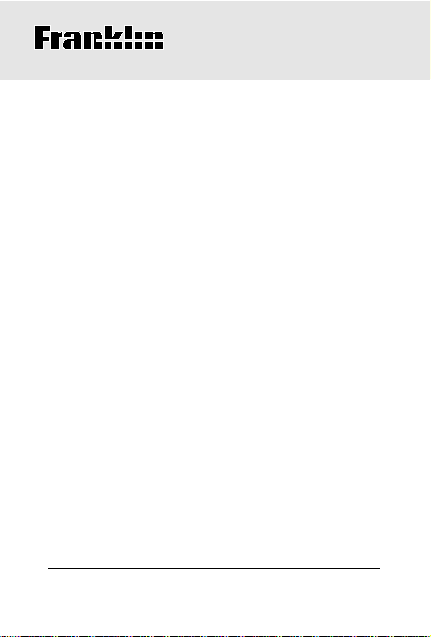
Electronic Publishers
TES-100
™
Translator /Travel Ace
English-Spanish Translator
User’s Manual
Page 2
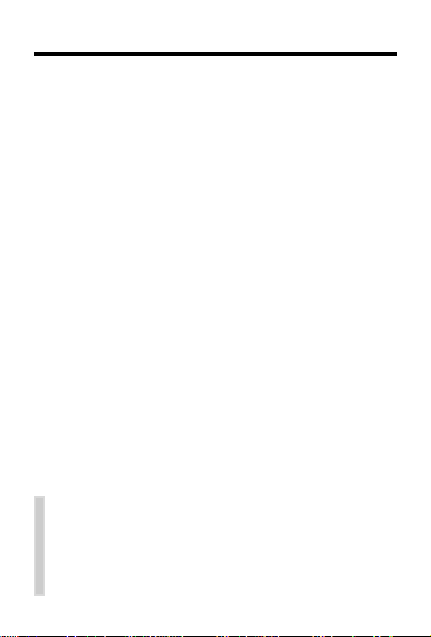
Introduction
Congratulations! Y ou now have a powerful bilingual travel companion . Y ou can use your handy
electronic reference while traveling, or at home,
work, or school. Using your new
™
English-Spanish Translator
Ace
• translate over 50,000 words and 1,300
phrases from English into Spanish
from Spanish into English,
•
correct misspellings,
•
use as a calculator,
• convert American units into their metric
equivalents, and convert monetary units,
•
find telephone codes of cities around the
world, and
• play two fun word games.
To learn how, follow the steps in this User’s Guide.
To learn even more, also read the tips like the
one below.
✓ Auto-Shutoff
If you forget to turn off your translator, it will
automatically shut off in two minutes. When
you turn on your translator again, operation
resumes with your current settings.
T ranslator/Travel
, you can
and
1
Page 3
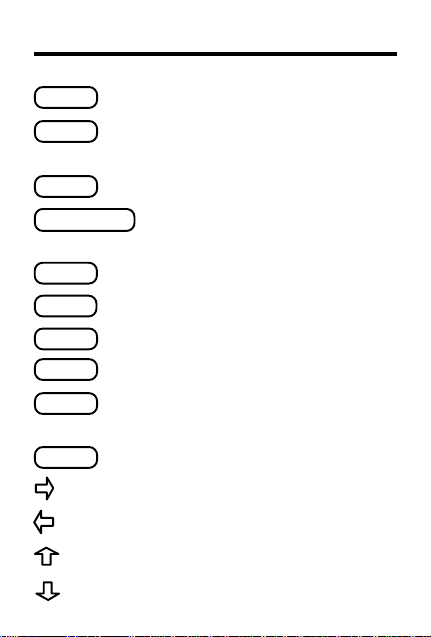
Key Guide
BACK
CALC
CLEAR
ENTER/TRANS
GAME
LANG
ON/OFF
PHONE
PHR
QUIZ
Backs up (e.g. erases a letter).
Turns the calculator on and off,
and displays conversions.
Clears your entry .
Enters a word or acts as an
equal sign in the calculator.
Starts the Hangman game.
Changes the language settings.
Turns the translator on or off.
Displays telephone codes.
Displays the phrase categories,
or searches for a phrase.
Starts the Word Quiz game.
Scrolls right.
Scrolls left.
Scrolls up.
Scrolls down.
2
Page 4
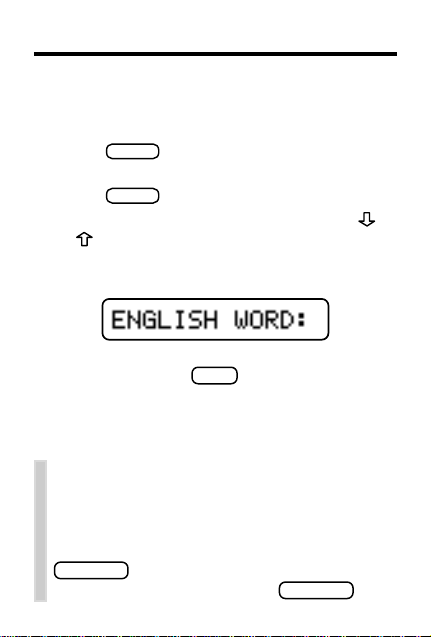
ON/OFF
CLEAR
Getting Started
Your
T ranslator/T ravel Ace™ English-Spanish
T ranslator
stalled. All you have to do is turn it on to start.
1. Press
2. Press
3. To adjust the screen contrast, press
comes with the battery already in-
.
A brief demonstration appears.
to stop the demonstration.
or repeatedly .
Note: You can adjust the screen contrast
only at the entry screen.
This is the English entry screen.
4. If needed, press
LANG
to change the lan-
guage settings.
For more information, see Changing the
Languages.
✓ Disabling the Demonstration
You probably do not want to view the
demonstration each time you turn on your
translator. To disable the demonstration,
type DEMO at the entry screen and press
ENTER/TRANS
type DEMO again and press
. To enable the demonstration,
3
ENTER/TRANS
.
Page 5
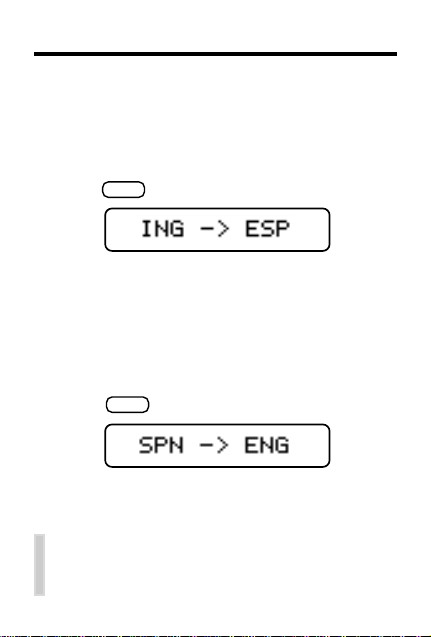
Changing the Languages
When you turn the translator on for the first time,
you can translate English into Spanish (ENG ➜
SPN). You can change the language you translate
from, the language you translate into, and the language of the screen instructions. Let’s learn how.
1. Press
LANG
.
entry language
translation language
In this example, the entry language (ING) is
the language you use to enter a word to be
translated. The translation language (ESP) is
the language you want to see the word translated into. The language of the abbreviations is
the language of the screen instructions.
LANG
2. Press
again to see more settings.
There are four settings: ENG ➜ SPN, ING ➜
ESP, SPN ➜ ENG, and ESP ➜ ING.
✓ Using This Manual
For the English part of this manual, we will
be using the
ENG ➜ SPN setting
4
.
Page 6

T ranslating Words
CLEAR
BACK
CLEAR
Using your translator to translate words is as
easy as pressing a few keys. Try this example.
(Remember, in this part of the manual we are
translating English words into Spanish.)
1. Press
2. T ype an English word (e.g. REST AURANT).
.
To erase a letter, press
3. Press
ENTER/TRANS
to see the Spanish transla-
tion of the word.
4. Press
when you are finished.
✓ Follow the Arrows
The flashing arrows at the right of the
screen show which arrow keys you can
press to see the rest of a word, phrase or
translation, or more selections.
✓ One Word At A Time
Y ou can only type one word at the entry
screen. So, for example, if you want to translate CELLULAR PHONE, type CELLULAR
and press
ENTER/TRANS
.
5
.
Page 7

Translating W ords
CLEAR
BACK
BACK
CLEAR
If the word you type has more than one translation, you will be shown a list of possibilities
from which to choose. Try this example.
1. Press
2. T ype an English word (e.g. BAR).
.
To erase a letter, press
3. Press
4. Press
5 Press
6. Press
7. Press
ENTER/TRANS
.
repeatedly to make a selection.
ENTER/TRANS
to see a translation.
to go back to the list of words.
when you are finished.
✓ Accenting Letters
You do not need to type accents in words.
But if you want to, first type the letter to be
accented and then repeatedly press
until the desired accent appears.
6
.
or
Page 8

T ranslating Phrases
CLEAR
BACK
CLEAR
You can also easily translate phrases with your
translator. Let’s learn how.
1. Press
2. Type a word that appears in the phrase
you want to translate (e.g. TIME).
3. Press
4. Press
(e.g. HAVE A GOOD TIME).
.
PHR
.
repeatedly to select a phrase
5. Press
6. Press
ENTER/TRANS
to view its translation.
to go back to the phrase list.
✓ Another Way to Find Phrases
Phrases are also grouped by category .
Press
phrase categories appears. Press
peatedly to select a phrase category (e.g.
EMERGENCIES). Press
press
I AM HUR T). Press
translation.
and then press
ENTER/TRANS
repeatedly to select a phrase (e.g.
ENTER/TRANS
7
PHR
. A list of
and then
to see its
re-
Page 9

Correcting Misspellings
CLEAR
BACK
CLEAR
If you misspell a word, don’t worry. It will be
corrected automatically .
1. Press
2. T ype a misspelled word (e.g. KWIK).
.
3. Press
ENTER/TRANS
.
4. If needed, press to select a correction.
5. Press
6. Press
7. Press
ENTER/TRANS
to see its translation.
to go back to corrections.
when you are finished.
✓ English Origins
An [AM] after a word means that word or
phrase is an American expression or spelling. A [BR] means that word or phrase is a
British expression or spelling.
8
Page 10

CLEAR
Finding T elephone Codes
You can use your translator to find the telephone codes for cities around the world.
PHONE
1. Press
2. Start typing the name of the city until its
full name appears on the screen.
Or press
CANCUN, MEXICO).
.
repeatedly to pick a city (e.g.
country
3. Press
city
ENTER/TRANS
to see the city’s telephone
code.
4. Press to find how many hours the
city’s time is ahead or behind Greenwich
Mean Time.
5. Press
when you are finished.
✓ Another W ay to Find Telephone Codes
You can also find a city’s or country’s telephone code by typing its name at the entry
screen and pressing
ENTER/TRANS
.
9
PHONE
and then
Page 11

Calculator and Conversions
BACK
Y our translator has a built-in calculator and currency/metric convertor. Let’s find out how to use it.
1. Press
2. T o see the currency/metric conversion
categories, press
3. Press
4. Press repeatedly to see the conversions
and then press
5. Follow the screen directions to convert
(i.e. ounces to grams, inches to centimeters, etc.).
✓ Converting Money
When you select the money converter, you
must set the rate of exchange equal to one
home unit of currency by selecting SET
RATE. Then select a conversion (e.g. HOME
➜ OTHER) and enter the amount to be converted.
CALC
.
Your translator now functions as a calculator. To erase a number, press
keyboard is automatically shifted so that the
keys type the numbers or mathematical
functions printed above the keys.
repeatedly .
There are five categories: Temperature,
Money, W eights, Liquids, and Lengths.
ENTER/TRANS
to pick a category .
ENTER/TRANS
.
10
. The
Page 12

Playing the Games
Hangman challenges you to guess the letters of a
mystery word by typing its letters.
1. To play Hangman, press
GAME
.
mystery word
guesses left
2. Type letters.
3. Press
4. Press
ENTER/TRANS
ENTER/TRANS
to reveal the word.
again to start a new round.
Word Quiz tests your translation skills.
1. T o play Word Quiz, press
QUIZ
.
Say the word and try to guess its translation.
2. Press
3. Press
ENTER/TRANS
ENTER/TRANS
to see its translation.
again to start a new round.
11
Page 13

Product Care
This product uses one CR2032, 3-volt lithium battery. Should
you need to replace the battery, unscrew the screws on the back
with a very fine screwdriver and carefully remove the back cover.
Then install a new battery, plus sign facing you, and replace the
cover.
To clean, spray a mild glass cleaner onto a cloth and wipe
its surface. Do not spray liquids directly on this product. Do
not use or store this product in extreme or prolonged heat,
cold, humidity, or other adverse conditions. I f you have a
problem with this product, refer to the warranty. If you purchased this product outside the United States, contact the
place of purchase to obtain warranty or repair information.
Complies with the limits for a Class B computing device pursuant to Subpart B of Part 15 of FCC Rules. Operation is
subject to the following two conditions: (1) This device may
not cause harmful interference; and (2) This device must accept any interference received, including interference that may
cause undesirable operation.
© 1996 Franklin Electronic Publishers, Inc.
Burlington, N.J. 08016-4907 USA. All rights reserved.
U.S. PATENTS; 4,490,811; 4,830,618; 4,891,775;
5,113,340; 5,218,536; 5,396,606. EURO. PAT. 0 136 379.
Patents Pending. ISBN 1-56712-273-6
FPS-28090-00
PN 7201273 Rev. A
Replacing the Battery
Cleaning, Storage, Problems
FCC Notice
Copyrights, Patents, and Trademarks
12
Page 14

Limited Warranty (U.S. only)
Franklin Electronic Publishers, Inc. (“Franklin”) warrants to the end user that this product will
be free from defects in material and workmanship for a period of ONE YEAR from the date
of original retail purchase, as evidenced by sales receipt. On discovery of a defect, the end
user must return this product (transportation charges prepaid) either to the dealer from whom
it was purchased or directly to Franklin at the address given below. Each product returned must
include the user’s name, address, and telephone number, as well as a brief description of the
nature of the defect and a copy of the sales receipt as proof of the date of the original retail
purchase. Franklin will, at its option, repair or replace any product at no further charge to the
end user on determination by Franklin, in its sole discretion, that the product was defective
and that such defect arose within the duration of this limited warranty. Enclose $3.00 check or
money order for shipping and handling to Franklin Electronic Publishers, Inc.
This warranty does not apply if, in the sole discretion of Franklin, the product has been tampered
with, damaged by accident, abuse, misuse, or misapplication, or as a result of service or
modification by any party, including any dealer, other than Franklin. FRANKLIN SHALL NOT
BE RESPONSIBLE IN ANY WAY FOR ANY SERVICE OR MODIFICATION TO THIS
PRODUCT BY ANY PARTY, INCLUDING ANY DEALER, OTHER THAN FRANKLIN.
This warranty applies only to products manufactured by or for Franklin. Batteries, corrosion
of battery contacts and any damage caused by batteries are not covered by this warranty.
ALL IMPLIED WARRANTIES, INCLUDING ANY IMPLIED WARRANTIES OF
MERCHANTABILITY OR FITNESS FOR A PARTICULAR PURPOSE, SHALL BE STRICTLY
LIMITED IN DURATION TO THAT OF THE EXPRESS WARRANTY SET FORTH ABOVE,
THAT IS, ONE YEAR FROM THE DATE OF ORIGINAL RETAIL PURCHASE.
THE WARRANTY AND REMEDY SET FORTH ABOVE ARE THE EXCLUSIVE REMEDY
OF THE RETAIL BUYER AND END USER IN CONNECTION WITH THE MANUFACTURE,
SALE, OR USE OF THIS PRODUCT AND ARE IN LIEU OF ANY AND ALL OTHER
WARRANTIES OR REMEDIES, WRITTEN OR ORAL, EXPRESS OR IMPLIED. NO
FRANKLIN DEALER, AGENT, OR EMPLOYEE IS AUTHORIZED TO MAKE ANY
ADDITIONAL WARRANTY IN THIS REGARD OR TO MAKE ANY MODIFICATION OR
EXTENSION OF THIS EXPRESS WARRANTY.
FRANKLIN SHALL NOT BE RESPONSIBLE FOR SPECIAL, INCIDENTAL, OR
CONSEQUENTIAL DAMAGES RESULTING FROM THE BREACH OF ANY EXPRESS OR
IMPLIED WARRANTY OR IN CONNECTION WITH THE MANUFACTURE, SALE, OR USE
OF THIS PRODUCT UNDER ANY LEGAL THEORY, WHICH DAMAGES SHALL INCLUDE,
BUT NOT BE LIMITED TO, LOST PROFITS, DAMAGES TO PROPERTY OR DAMAGES
FOR PERSONAL INJURY (BUT ONLY TO THE EXTENT PERMITTED BY LAW). UNLESS
OTHERWISE CONTRARY TO APPLICABLE LAW, FRANKLIN’S LIABILITY SHALL IN NO
CASE EXCEED THE PRICE PAID FOR THE PRODUCT CLAIMED TO BE DEFECTIVE.
This warranty shall not be applicable to the extent that the enforcement of any provision may
be prohibited by applicable law. This warranty gives you specific rights, and you may also have
other rights which vary from state to state. Some states do not allow the exclusion or limitation
of incidental or consequential damages or limitation on how long an implied warranty may last
so the above limitation or exclusion may not apply to you. Enclose $3.00 check or money order
for shipping and handling to:
FRANKLIN ELECTRONIC PUBLISHERS, INC.
ATTENTION: SERVICE DEPARTMENT
ONE FRANKLIN PLAZA
BURLINGTON, NEW JERSEY 08016-4907
13
